Sony DSR-70, DSR-70P User Manual
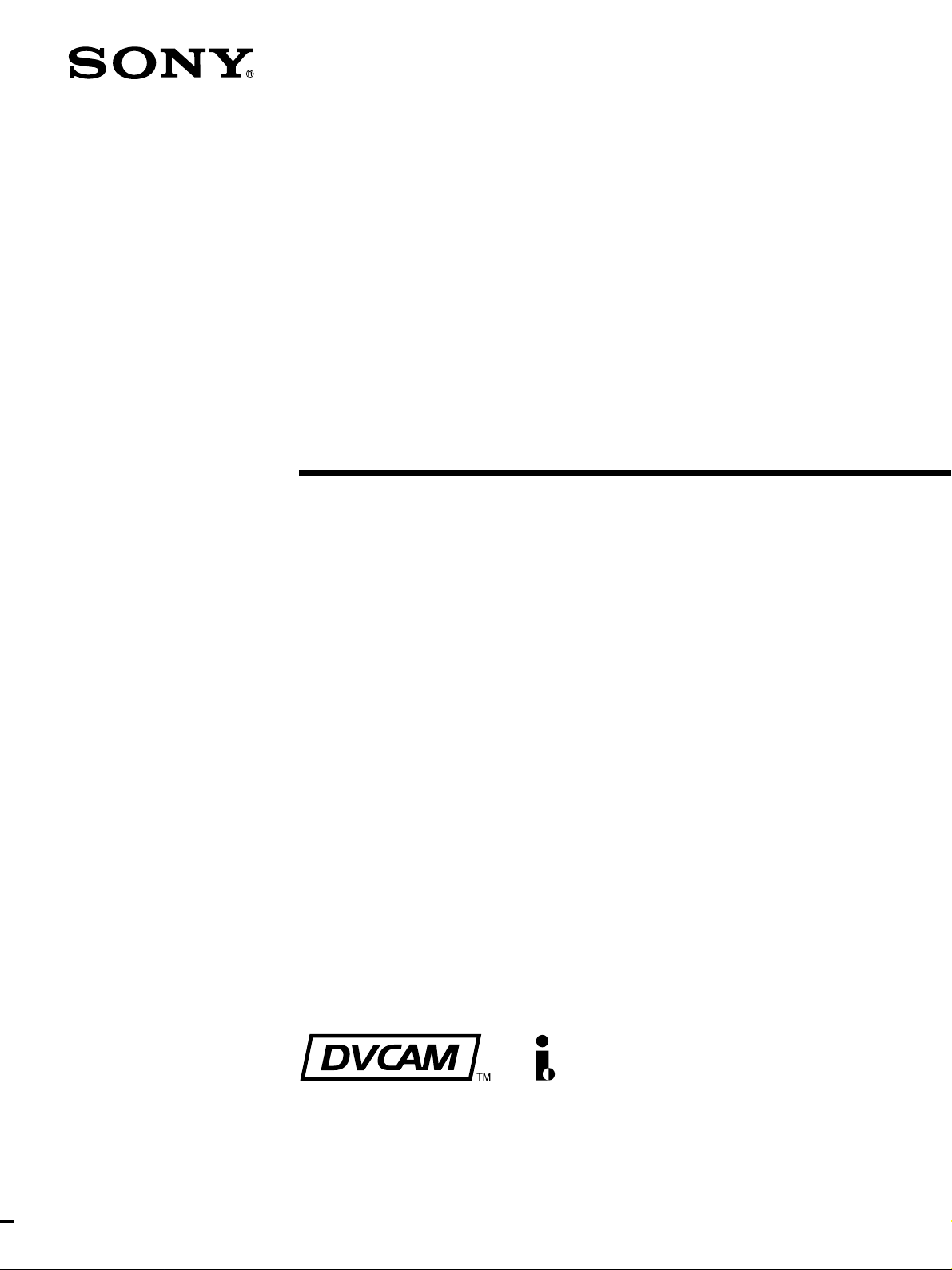
Digital
Videocassette
Recor der
3-865-064-13(1)
Operating Instructions
Before operating the unit, please read this manual
thoroughly and retain it for future reference.
DSR-70/70P
1998 by Sony Corporation

Table of Contents
Owner’s Record
The model and serial numbers are located in the rear.
Record these numbers in the spaces provided below. Refer
to them whenever you call upon your Sony dealer regarding
this product.
Model No.
Serial No.
W ARNING
To prevent fire or shock hazard, do not
expose the unit to rain or moisture.
To avoid electrical shock, do not open
the cabinet. Refer servicing to qualified
personnel only.
For customers in the USA
This equipment has been tested and found to comply with the
limits for a Class A digital device, pursuant to Part 15 of the
FCC Rules. These limits are designed to provide reasonable
protection against harmful interference when the equipment
is operated in a commercial environment. This equipment
generates, uses, and can radiate radio frequency energy
and, if not installed and used in accordance with the
instruction manual, may cause harmful interference to radio
communications. Operation of this equipment in a residential
area is likely to cause harmful interference in which case the
user will be required to correct the interference at his own
expense.
You are cautioned that any changes or modifications not
expressly approved in this manual could void your authority
to operate this equipment.
The shielded interface cable recommended in this manual
must be used with this equipment in order to comply with the
limits for a digital device pursuant to Subpart B of Part 15 of
FCC Rules.
Caution
Television prograrms, films, video tapes and other materials
may be copyrighted.
Unauthorized recording of such material may be contrary to
the provisions of the copyright laws.
2 Table of Contents

Table of Contents
Chapter1
Overview
Chapter2
Power Preparations
and Connections
Features............................................................................. 9
Location and Function of Parts..................................... 13
Display Panel .......................................................................14
Control Panel........................................................................16
Front Control Section...........................................................22
Top Panel..............................................................................23
Rear Panel ............................................................................24
Power Preparations........................................................ 29
Usable Batteries ...................................................................29
Using the BP-L60(A)/L90(A) Battery Pack ........................30
Using the BP-90(A) Battery Pack ........................................31
Using AC Power...................................................................32
System Configuration .................................................... 35
Connections for Cut Editing Using Two DSR-70/70P
Units —
Required)............................................................................. 36
i.LINK Connections (Optional DSBK-140
Chapter3
Editing
Sequence of Editing Operations ................................... 37
Settings for Editing ........................................................ 38
Recorder Settings .................................................................38
Player Settings......................................................................41
Handling Cassettes ........................................................ 43
Loading/Ejecting Cassettes ..................................................45
Selecting an Edit Mode .................................................. 47
Assemble Editing .................................................................47
Insert Editing........................................................................48
Finding Edit Points — Search ....................................... 49
(Continued)
Table of Contents 3
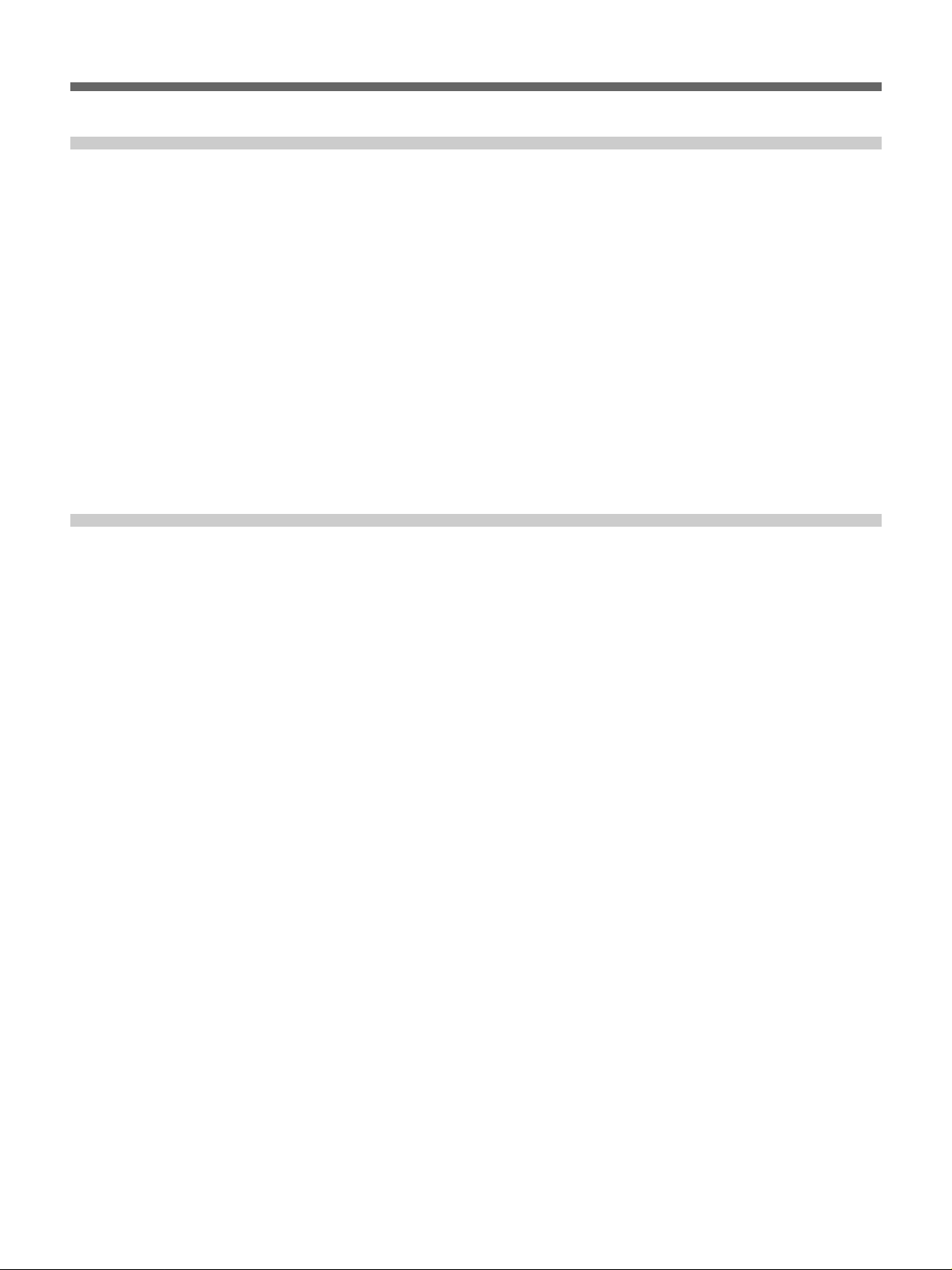
Table of Contents
Chapter3
Editing (Continued)
Chapter4
Time Data and
Sub LCD Menu
Setting Edit Points.......................................................... 50
Setting Edit Points................................................................50
Checking Edit Points............................................................52
Cuing Up Edit Points ...........................................................53
Previewing Edit Results .......................................................54
Modifying Edit Points..........................................................55
Setting Edit Points Using the Recorder Only.......................56
Executing an Edit ........................................................... 57
Outline of Editing Operations ..............................................57
Starting an Edit.....................................................................58
Redoing an Edit....................................................................59
Setting Time Data............................................................ 61
Information Displayed on the LCD Monitor .......................61
Setting an Initial Value and Recording Timecode................63
Synchronizing the Internal Timecode Generator With an
External Signal — External Lock ...................................65
Sub LCD Menu Display and Settings –– Making
Operating Mode and Video/Audio Signal
Settings ..................................................................... 66
Sub LCD Menu Home Page and
Sub LCD Operation Buttons...........................................66
Sub LCD Menu Basic Operations........................................68
Input and Output Settings for Video and
Audio Signals ––
Making Settings in the Audio Settings Pages ......................70
Making Settings in the Audio Settings Subpages ................71
Making Settings in the Video Settings Pages .......................72
General Settings Pages of the Sub LCD Menu ............ 73
Sub LCD Menu ................................. 70
4 Table of Contents
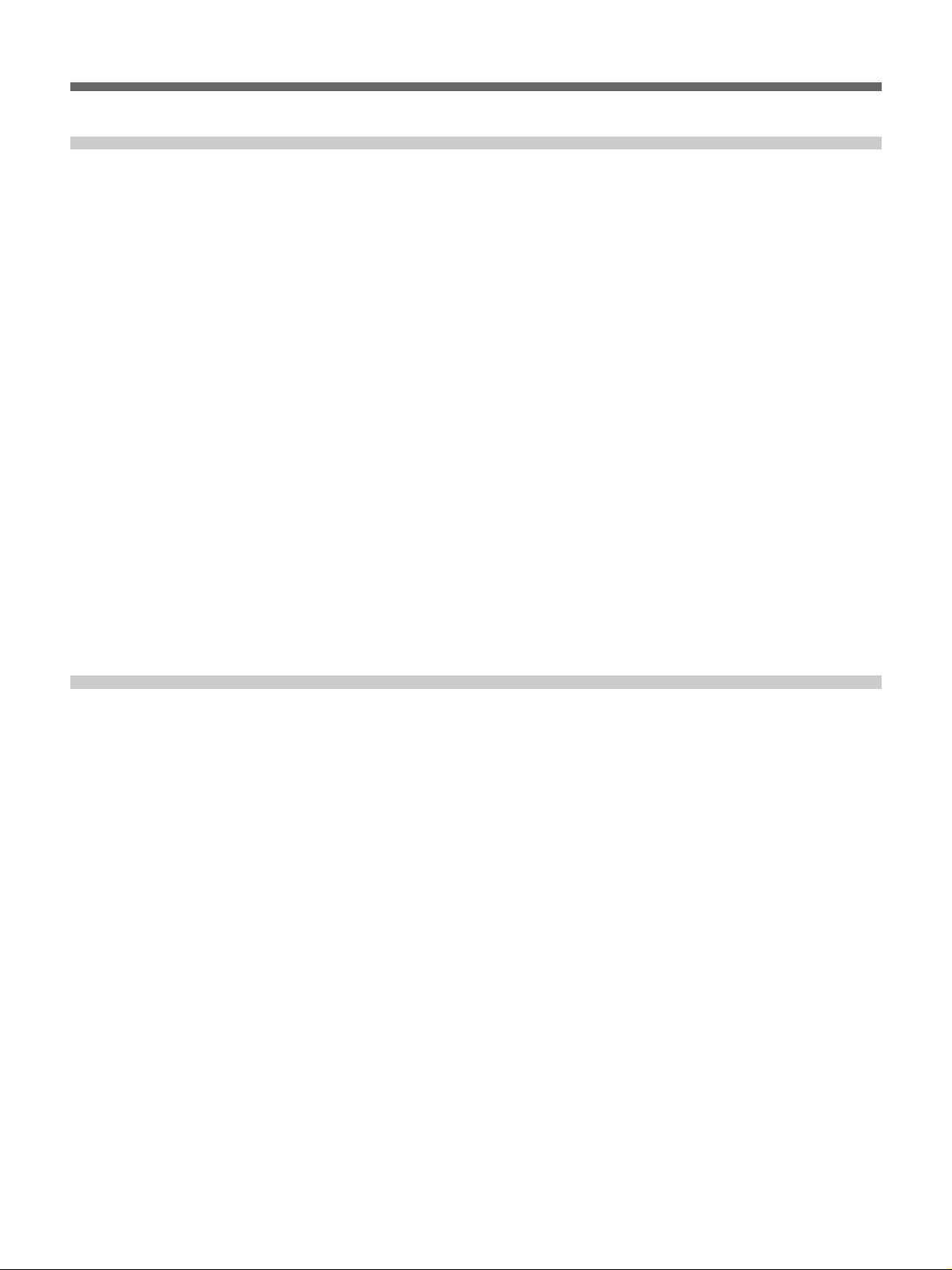
Chapter5
Special Editing and
Recording/Playback
Special Editing................................................................ 75
Quick Editing .......................................................................75
Continuous Editing ..............................................................77
Manual Editing.....................................................................78
Recording........................................................................ 79
Preparations for Recording ..................................................79
Recording Operation ............................................................79
Sequential Recording Using Two Units ...............................80
Parallel Recording Using Two Units....................................81
Two-Input Switched Video Recording
(Optional DSBK-180/180P Required).....................................82
Digitally Dubbing Signals in DVCAM Format
DSBK-140 or DSBK-150 Required) ................................. 85
Playback .......................................................................... 88
Preparations for Playback ....................................................88
Playback Operation ..............................................................88
Two-Unit Synchronous Playback.........................................89
(Optional
Chapter6
ClipLink Operation
Overview of ClipLink Operation .................................... 91
Displaying ClipLink Log Data........................................ 92
Detailed Data Display ..........................................................92
Cuing Up to Mark IN/OUT and Cue Points.................... 93
Cuing Up to Any Desired Position.......................................93
Cuing Up to Adjacent Mark IN/Cue Points .........................93
Rewriting ClipLink Log Data.......................................... 94
Changing the Reel Number..................................................94
Changing Mark IN/OUT Points...........................................94
Changing the OK/NG Status................................................95
Adding to/Deleting From ClipLink Log Data ................ 97
Adding Mark IN/OUT Points ..............................................97
Deleting Mark IN/OUT Points.............................................97
Automatically Creating New ClipLink Log Data........... 99
Table of Contents 5
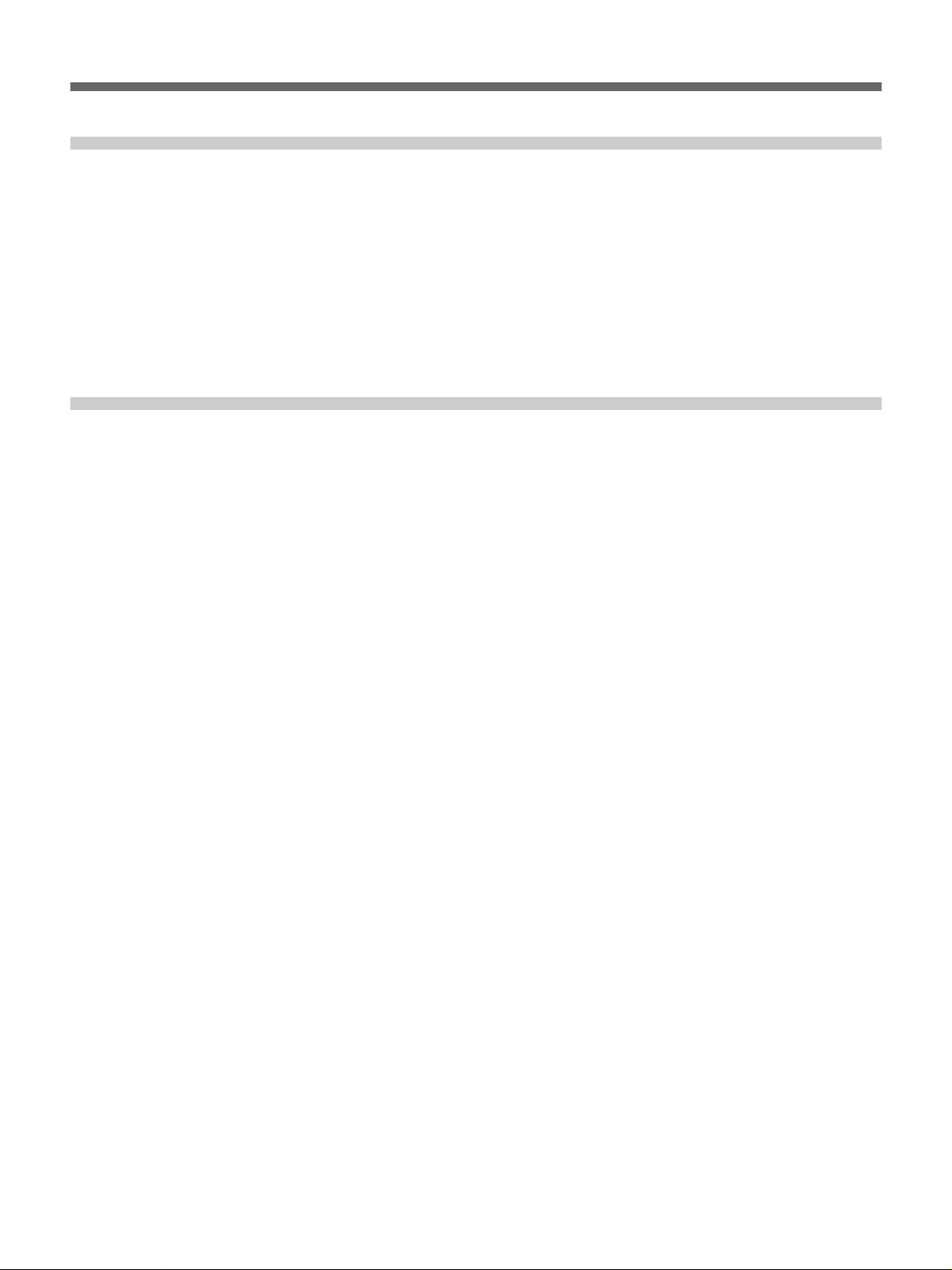
Table of Contents
Chapter7
Setup Menu
Chapter8
Connections and
Settings
Menu System Configuration........................................ 101
Basic Menu.................................................................... 101
Items in the Basic Menu.....................................................101
Basic Menu Operations......................................................104
Extended Menu ............................................................. 106
Items in the Extended Menu ..............................................106
Extended Menu Operations................................................112
Reference Video Signals for Analog Signal
Editing ..................................................................... 113
Connections for Cut Editing Using i.LINK Interface
(Optional DSBK-140 Required)...................................... 113
Connections for Digital Nonlinear Editing Using SDTI
(QSDI) Interface
Connections for Cut Editing Using SDI Interface
(Optional DSBK-160 Required)...................................... 115
(Optional DSBK-150 Required) ...... 114
Settings Required When Connecting an External
Editing Control Unit ............................................... 115
Timecode Settings on This Unit.........................................115
Settings on Editing Control Units ......................................116
Connections for Component Analog Recording
(Optional DSBK-170 Required)...................................... 117
Connections for Sequential Recording
Using Tw o Units...................................................... 118
Connections for Parallel Recording
Using Tw o Units...................................................... 120
Connections for Two-Unit Synchronous Playback .... 122
Connections for Two-Input Switched Video Recording
(Optional DSBK-180/180P Required) ............................ 123
Connections for Digitally Dubbing Signals in DVCAM
Format
Required)......................................................................... 124
Combining T wo VCRs ................................................... 125
Using the Shoulder Belt............................................... 126
(Optional DSBK-140 or DSBK-150
6 Table of Contents
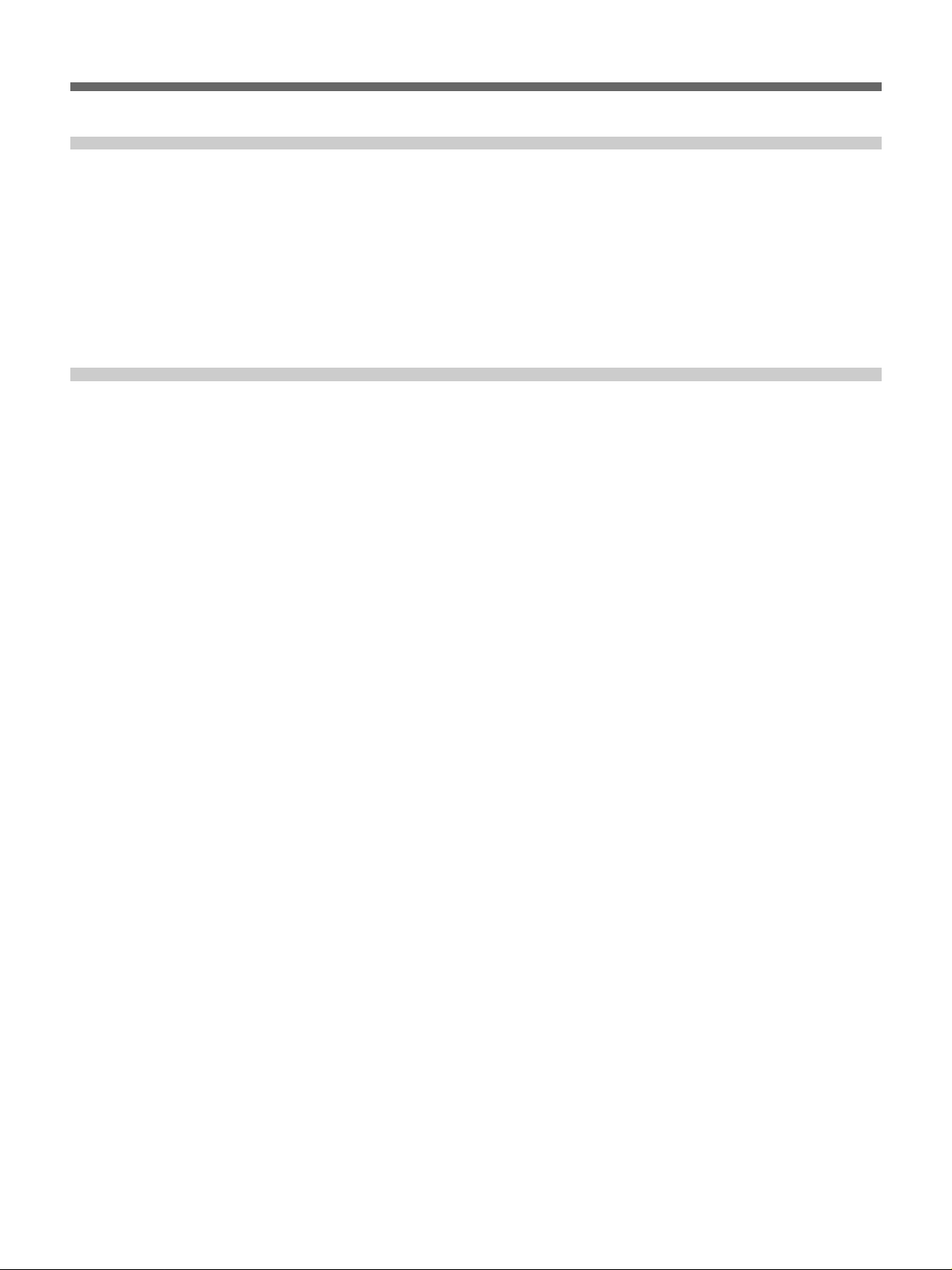
Chapter9
Maintenance and
Troubleshooting
Appendixes
Condensation................................................................ 127
Head Cleaning............................................................... 127
Periodic Maintenance................................................... 128
Troubleshooting............................................................ 129
Error Messages...................................................................131
Alarm Messages.................................................................131
Specifications ............................................................... 135
Glossary ........................................................................ 139
Index .............................................................................. 142
Table of Contents 7


Features
Chapter1
Chapter 1 Overview
Overview
The DSR-70/70P is a 1/4-inch digital videocassette
recorder using the DVCAM
It uses a component video system, with separate
luminance and chrominance signals and digital
processing to realize a stable, high image quality.
This unit is lightweight and compact, with a color
liquid crystal display and speakers, making it easy to
carry, yet ideal for on-the-spot checking of recorded
material.
By combining two units, you can easily assemble a cut
editing system.
The unit supports the Sony-developed ClipLink
function, improving operating efficiency when
combined with a Sony EditStation
A range of optional interface boards is available, with
support for both digital and analog systems.
The following are the principal features of the unit.
TM
digital recording format.
TM
TM
.
DVCAM Format
DVCAM is a professional 1/4-inch digital recording
format developed by Sony from the DV 4:1:1
component digital format for home use.
High image quality and high stability
The luminance and chrominance signals are encoded
separately, with a
quality video image.
Since this is a digital system, nth-generation copies
created by repeated dubbing show virtually no loss in
picture quality.
1
/5 compression, giving a stable high
Wide track
The recording track width is 15 µm, 50% wider than
the 10 µm of the DV format. This ensures adequate
reliability for professional use.
PCM digital audio for high sound quality
The PCM encoding method yields a high audio
quality, with wide dynamic range and high signal-tonoise ratio.
There are two recording modes: two-channel mode
(48-kHz sampling and 16-bit quantization), which
offers sound quality equivalent to the DAT (Digital
Audio Tape) format, or four-channel (32-kHz
sampling and 12-bit quantization).
Chapter 1 Overview 9
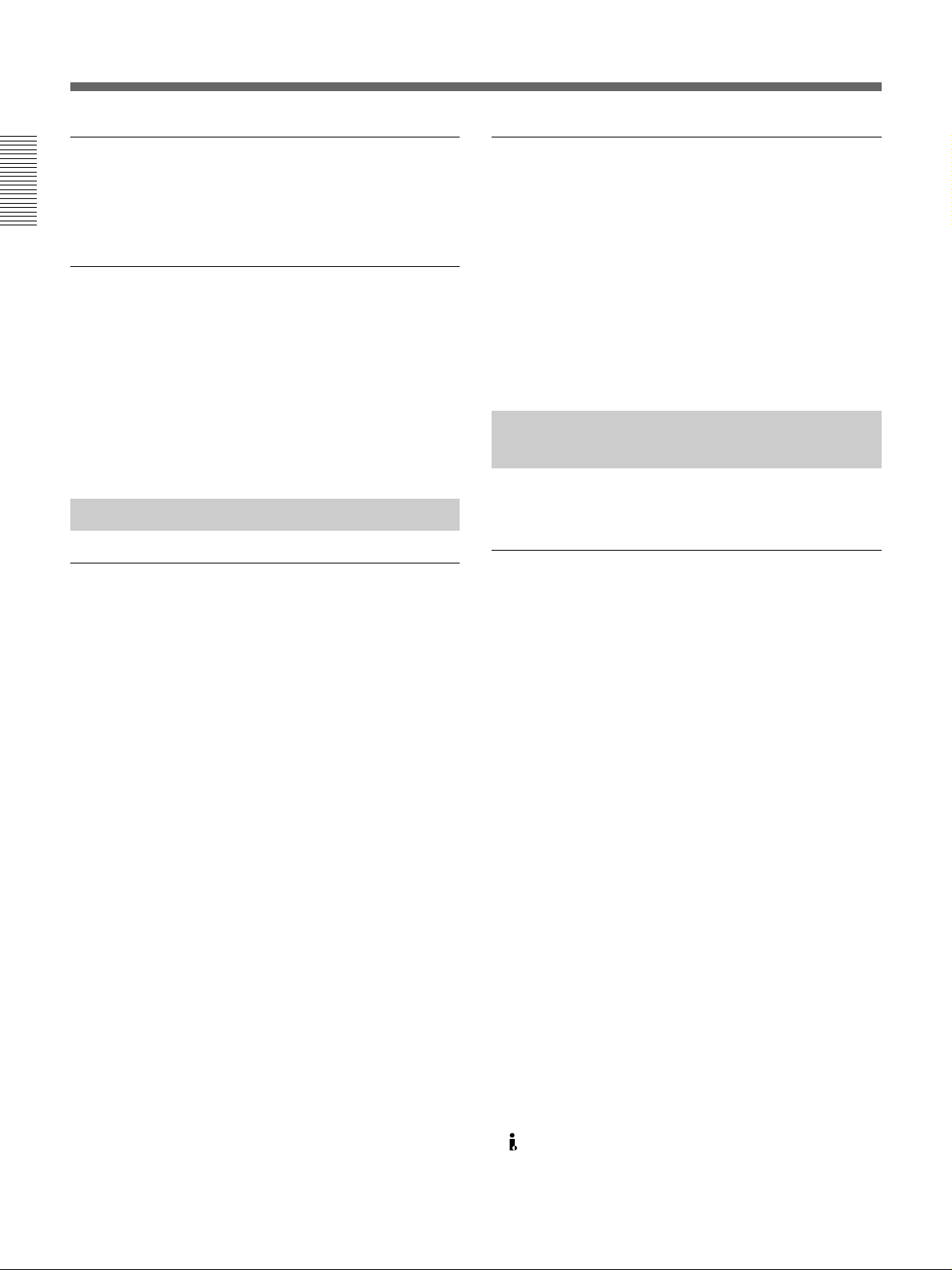
Location and Function of Parts
Features
Playback compatibility with DV format
A DV cassette recorded on a DV format VCR can be
played back on this unit. (It is not possible, however,
to play back cassettes recorded in LP mode.)
Chapter 1 Overview
Support for two cassette sizes
There are two sizes of DVCAM cassette: standard and
mini. You can use either size with this unit.
•The reel mechanism automatically adjusts to the size
of cassette inserted.
•The capacity of a standard cassette is 184 minutes of
recording/playback, and that of a mini cassette is 40
minutes.
Variety of Interfaces
Digital interfaces (options)
The unit can use the following digital interfaces
provided by optional interface boards (see page 12).
• SDTI (QSDI)
This interface allows video, audio and timecode
signals in SDTI (QSDI) format to be transferred at
normal speed between this unit and the ES-7
EditStation. (Optional DSBK-150 board)
2)
• SDI
This interface allows the unit to input or output D1
(component) digital video and audio signals.
(Optional DSBK-160 board)
• i.LINK (DV)
The DV input/output connector using i.LINK
technology allows the unit to input and output digital
video and audio signals in DV format. (Optional
DSBK-140 board)
1)
3)
Analog interfaces
A wide range of analog interfaces is provided,
allowing this unit to be connected to various video and
audio devices.
•Analog video: Composite and S-video interfaces are
provided. There is also a component interface option
(DSBK-170).
•Analog audio: There are two input channels and two
output channels. There is also support for microphone
input.
Full Functionality for More
Efficient Editing
This unit has a number of functions which assist in
efficient and precise editing.
Support for ClipLink function
This unit accepts instructions from an EditStation, to
transfer to the EditStation ClipLink log data held in the
cassette memory or index pictures recorded on the
tape. On the EditStation you can use these images and
data to carry out editing operations efficiently.
•Displaying ClipLink log data
•Changing ClipLink log data OK/NG status
•Cuing up to Mark IN and cue points provided by
ClipLink log data
•For cut editing, copying Mark IN data from ClipLink
log data
For an overview of the ClipLink function, refer to the
separate ClipLink Guide.
.........................................................................................................................................................................................
1) SDTI (QSDI): SDTI (Serial Data Transport Interface) is
the name of a standard interface established as SMPTE
305M.
This unit uses SDTI to transmit DV data, and the input/
output connectors are labled “SDTI(QSDI)”.
In indicator and menu indications, however, the
“SDTI(QSDI)” name is shortened to “SDTI”.
2) SDI: Serial Digital Interface is used for transferring video
signals in component digital format (D1).
3) is a trademark of Sony Corporation and indicates that
this product is in agreement with IEEE1394-1995
specifications and their revisions.
10 Chapter 1 Overview
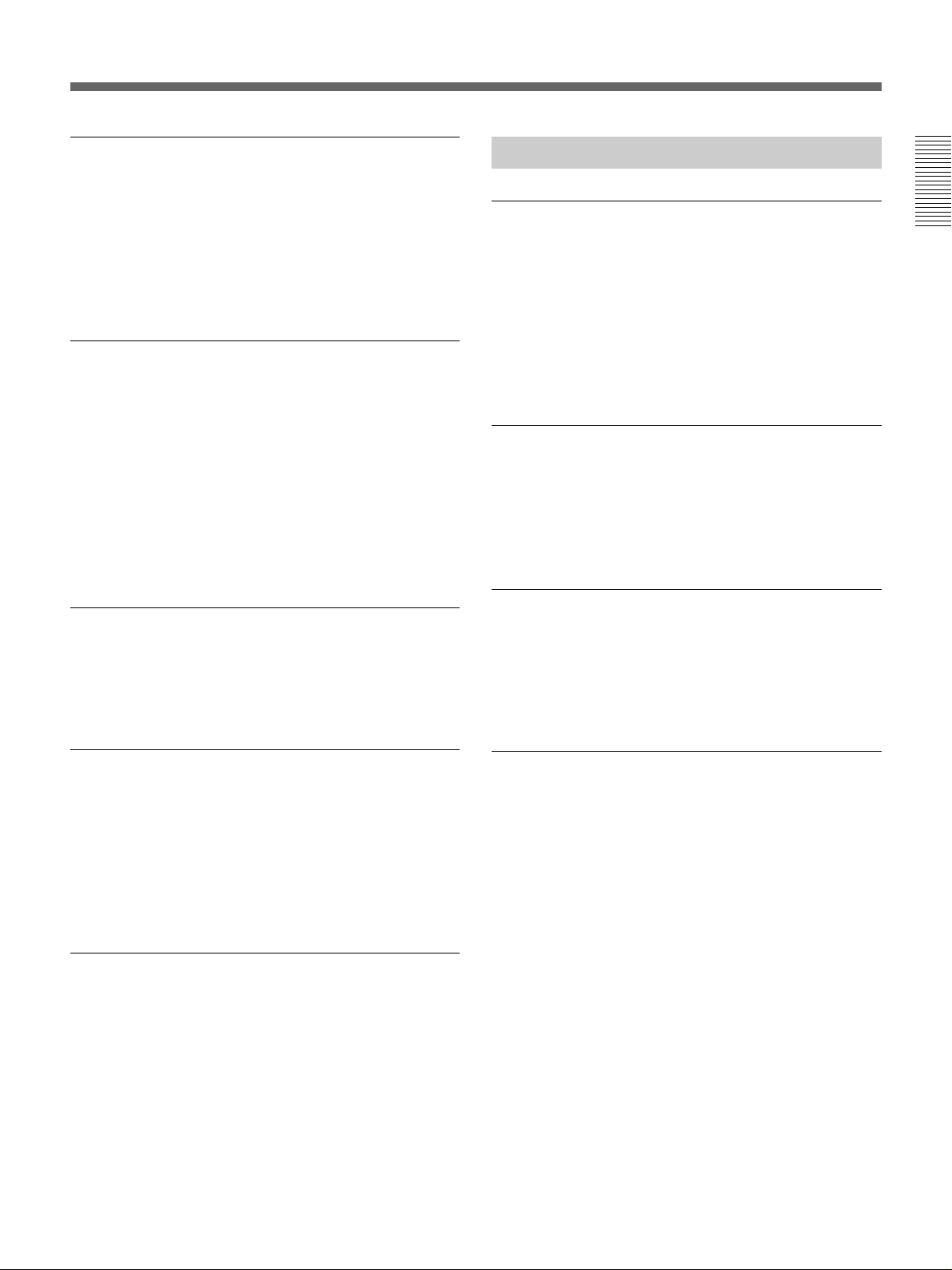
Internal timecode generator and reader
An internal timecode generator and reader enables
timecode compliant with SMPTE/EBU format to be
recorded and played back. This allows editing to single
frame precision.
Outputting or inputting timecode (LTC) to or from an
external device is also possible.
High-speed search function
You can carry out a picture search while playing back
in color within the range +32 to –32 times normal
1)
speed
.
When controlling the unit in shuttle mode from an
editor or remote control unit, you can search at any
speed in the range +32 to –32 times normal speed. In
jog mode a frame by frame search is possible. During
playback in the range +10 to –10 times normal speed,
high-speed audio playback is also possible.
Digital slow motion playback
Using the frame memory function, noiseless slow
motion playback is possible at any speed in the range
1
/2 to –1/2 times normal speed.
+
Other Features
Two-Input Video Recording
Chapter 1 Overview
With the optional DSBK-180/180P Dual Video Input
Board installed, you can record, switching between the
composite video input to the VIDEO INPUT connector
and the composite video input to the REF. VIDEO IN
connector.
The ease of switching video inputs when recording
helps improve later editing efficiency.
Menu operations for functions and
operating settings
To make it easier to use this unit for any particular
purpose, various functions and operating settings are
provided in the menu system.
Superimposing function
Timecode, operating mode, error messages, and other
text information, can be superimposed on the color
liquid crystal display and the analog composite video
signal output.
Jog audio function
When searching in jog mode at speeds between +1 to
1
/30 and –1/30 to –1 times normal speed, you can
+
monitor the audio playback. The audio signal is saved
in temporary memory, and replayed according to the
search speed. This allows searching on the sound
track.
Functions for easy maintenance
•Self-diagnosis and alarm function: This
automatically detects incorrect operations or
connections, operating faults, and so forth, and
displays details of the problem, the cause, and the
action to be taken, in the color liquid crystal display
and the time data display.
•Digital hours meter: This keeps four cumulative
Internal TBC (time base corrector)
counts of the powered on time, the drum rotation
time, the tape transport time, and the number of tape
threadings and unthreadings, and displays them in the
This unit has an internal digital TBC, providing a
color liquid crystal display and the time data display.
jitter-free video output even for analog editing. There
are also video output level, chroma signal output level,
setup level (for DSR-70), black level (for DSR-70P),
and chroma phase adjustments.
.........................................................................................................................................................................................
1) The positive direction refers to forward movement of the
tape, and the negative direction to reverse movement.
Chapter 1 Overview 11

Location and Function of Parts
Features
Sequential recording
Combining two DSR-70/70P units allows you to
perform sequential recording from one unit to another.
Chapter 1 Overview
Using two cassettes repeatedly, the last six hours of
recording is always available (using 184 minute tapes).
When you renew the cassette about every 3 hours,
endless recording is possible.
Compatible with wide screen aspect ratio
(16:9)
The unit can record and play back aspect ratio
information. When video accompanied by wide-screen
aspect ratio information is recorded or played back, the
unit’s LCD monitor automatically switches to 16:9
mode. The video signal output from the unit also
contains the aspect ratio information.
AC and DC power
This unit is equipped with V-shoe attachment, on
which BP-L60/L60A/L90/L90A or BP-90/90A battery
or an AC adaptor can be mounted. The unit can
operate for about 120 minutes (with no optional boards
installed) with BP-L90 battery mounted. For AC
operation, you can connect an AC-550/550CE or ACDN2/DN2A adaptor.
Options
Optional boards
The optional boards available are as follows.
You can use any and only one of the following boards
at the same time.
• DSBK-140 i.LINK/DV Input/Output Board
This board enables cut editing between two DSR-70/
70P units. This board also allows you to connect the
unit to other equipment provided with a Sony DV
connector to carry out editing or dubbing of digital
video and audio signals.
• DSBK-150 SDTI (QSDI) Input/Output Board
The unit fitted with this board can be connected to
the ES-7 EditStation to carry out digital nonlinear
editing. You can also connect the unit to the DSR-85/
85P/80/80P/60/60P Digital Videocassete Recorder or
Player and carry out digital editing or dubbing
operation.
• DSBK-160 SDI Input/Output Board
Using this board, you can connect the unit to the
DNW-A25/A25P Betacam SX Digital Videocassette
Recorder and carry out cut editing.
• DSBK-170 Analog Component Input/Output
Board
This board allows you to connect the unit to Betacam
SP VCRs and carry out editing and dubbing
operations.
Combination of two units
Using the optional BKNW-225 Docking Kit to
combine two DSR-70/70P units gives you a portable
editor.
Compact and lightweight
Even though it is equipped with an LCD monitor and a
speaker, the unit weighs only 5.8 kg (12 lb 12 oz). Its
compact design makes it easy to carry anywhere.
12 Chapter 1 Overview
The following board may be used in combination with
any one of the above four boards.
• DSBK-180/180P Dual Video Input Board
This board allows two video cameras to be connected
to the unit so that you may carry out video recording
switching between the signals from the two cameras.
BKNW-225 Docking Kit
Use to combine two DSR-70/70P units.

Location and Function of Parts
This unit is comprised of the parts shown in the figure
below.
Slide the lock release switch and pick up
the display panel.
How to open the display panel
Top panel (see page 23)
Chapter 1 Overview
Rear panel (see page 24)
Display panel (see page 14)
Control panel (see page 16)
Front control section
(see page 22)
Chapter 1 Overview 13
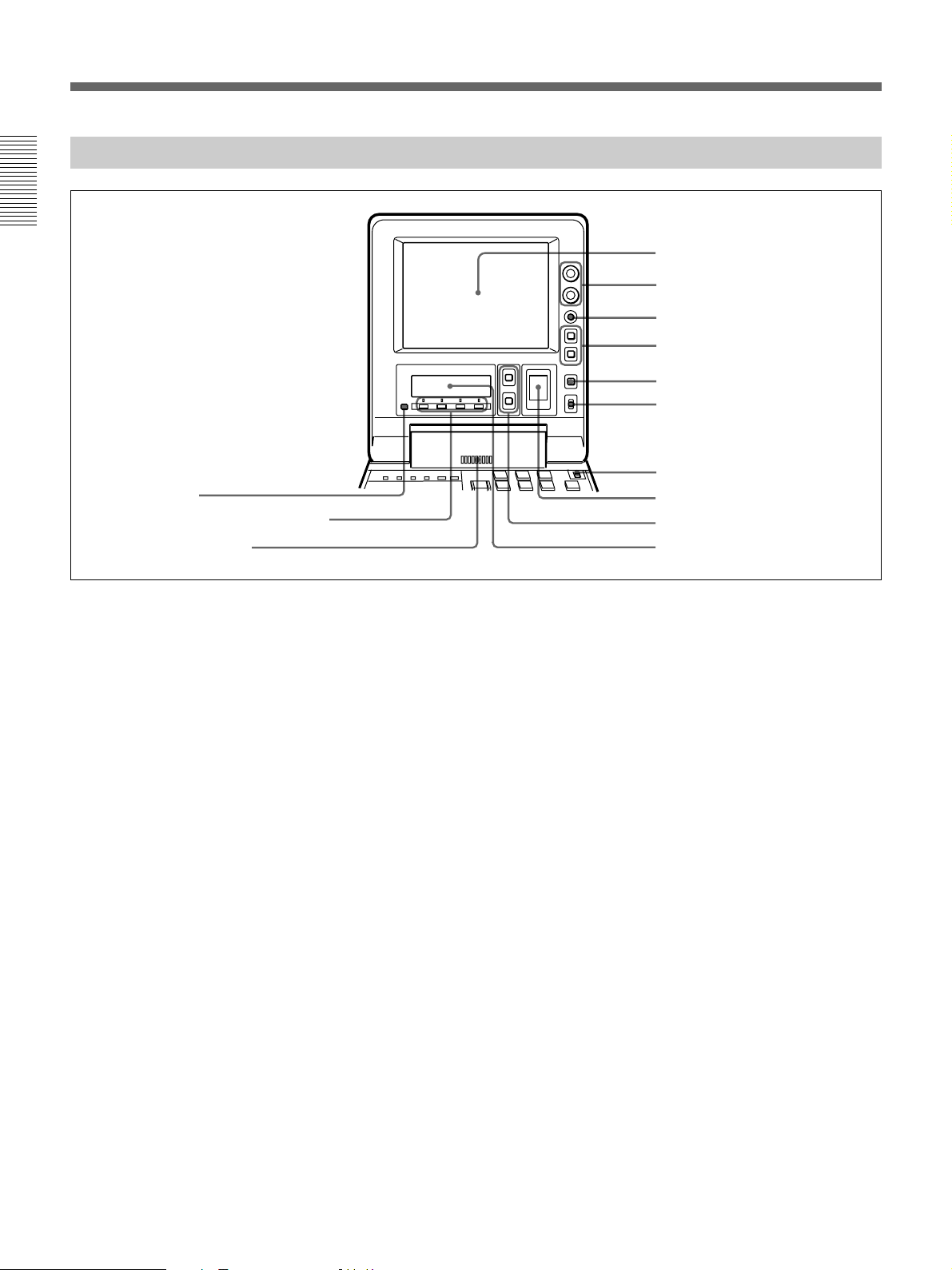
Location and Function of Parts
Display Panel
Chapter 1 Overview
!£ PAGE button
!™ Sub LCD operation buttons F1 to F4
!¡ Audio monitor speaker
1 LCD monitor
2 BRIGHT (brightness)/
CONTRAST knob
3 WARNING indicator
4 Timecode operation buttons
5 COUNTER SELECT button
6 LIGHT switch
7 METER switch
8 Audio level meter
9 UP and DOWN buttons
!º Sub LCD
1 LCD monitor
1)
Displays the playback or E-E pictures
. Time data,
status information, and setup menus, etc. are
superimposed on the LCD monitor.
2 BRIGHT (brightness)/CONTRAST knob
Adjusts the brightness and contrast of the LCD
monitor 1. Adjustments have no effect on the
recorded or output video.
3 WARNING indicator
Lights when the battery is exhausted or an error
occurs.
It flashes when the end of battery power is near.
4 Timecode operation buttons
HOLD button: Stops the progress of the timecode
generator. Press this button before setting
timecode or user bits to hold those values.
RESET button: Press this to reset the preset data of
CNT (counter value) or TC (timecode) or UB
(user bit) indication in the sub LCD !º. Resetting
the CNT value erases all edit points that have been
set.
Use this button also when resetting the setup menu
to its factory default settings.
For more information, see “Setting Time Data” on page 61.
For information about how to reset the setup menu to its
factory default settings, see the section “Resetting the menu
settings to their factory default values” page 105.
5 COUNTER SELECT button
Alternately selects CNT (counter value), TC
(timecode), and UB (user bits) as the time data used in
editing and displayed in the sub LCD !º.
6 LIGHT (backlight on/off) switch
Turns the backlights of the sub LCD !º and audio
level meter 8 on and off.
You can also use the LIGHTSW setting of the sub LCD menu
to turn the LCD monitor power on and off. For details, see
page 74.
7 METER switch
Selects the audio channel whose level is displayed by
the audio level meter 8.
CH-1/2: Display the recording, playback, and E-E
levels of audio channels 1 and 2.
CH-3/4: Display the recording, playback, and E-E
levels of audio channels 3 and 4.
.........................................................................................................................................................................................
1) E-E pictures: “E-E” stands for “Electric to Electric”. In
E-E mode, the video and audio signals that are input to
the VCR’s recording circuitry do not pass through any
magnetic conversion circuits but instead are output via
electric circuits only. The pictures output in E-E mode are
referred to as E-E pictures.
14 Chapter 1 Overview
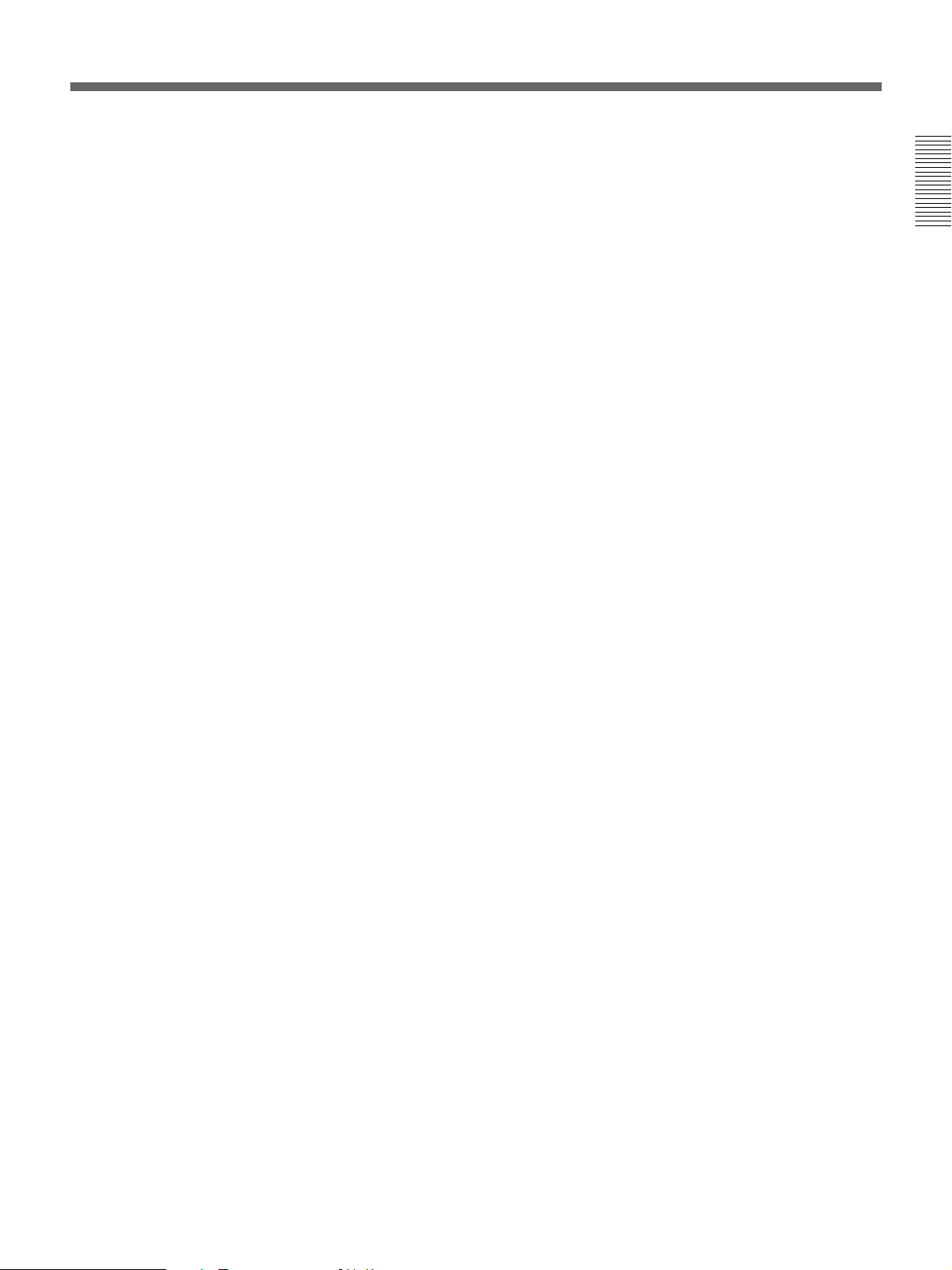
8 Audio level meter
Displays the recording and playback audio levels of
two (CH-1/2 or CH-3/4) of the four audio channels
(CH-1 to CH-4), as selected with the METER switch
7.
9 UP and DOWN buttons
Press to make settings in the sub LCD menu.
For more information about the sub LCD menu, see “Sub
LCD Menu Home Page and Sub LCD Operation Buttons”
on page 66.
!º Sub LCD
Displays time data, status information, remaining
battery capacity, remaining tape time, sub LCD menu,
setup menu and error messages.
For more information about the sub LCD menu, see “Sub
LCD Menu Home Page and Sub LCD Operation Buttons”
on page 66.
!¡ Audio monitor speaker
Plays the mixed audio signal of the audio channels
selected with the MONITOR item in the sub LCD
menu. Adjust the volume with the LEVEL knob on the
front control panel. You cannot monitor sound from
the speaker when headphones are connected to the
HEADPHONES jack.
Chapter 1 Overview
For more information about the MONITOR item, see page
71.
!™ Sub LCD operation buttons F1 to F4
Select items in the sub LCD menu.
For more information about the sub LCD menu, see “Sub
LCD Menu Home Page and Sub LCD Operation Buttons”
on page 66.
!£ PAGE button
Switches between pages in the sub LCD menu.
For more information about the sub LCD menu, see “Sub
LCD Menu Home Page and Sub LCD Operation Buttons”
on page 66.
Chapter 1 Overview 15
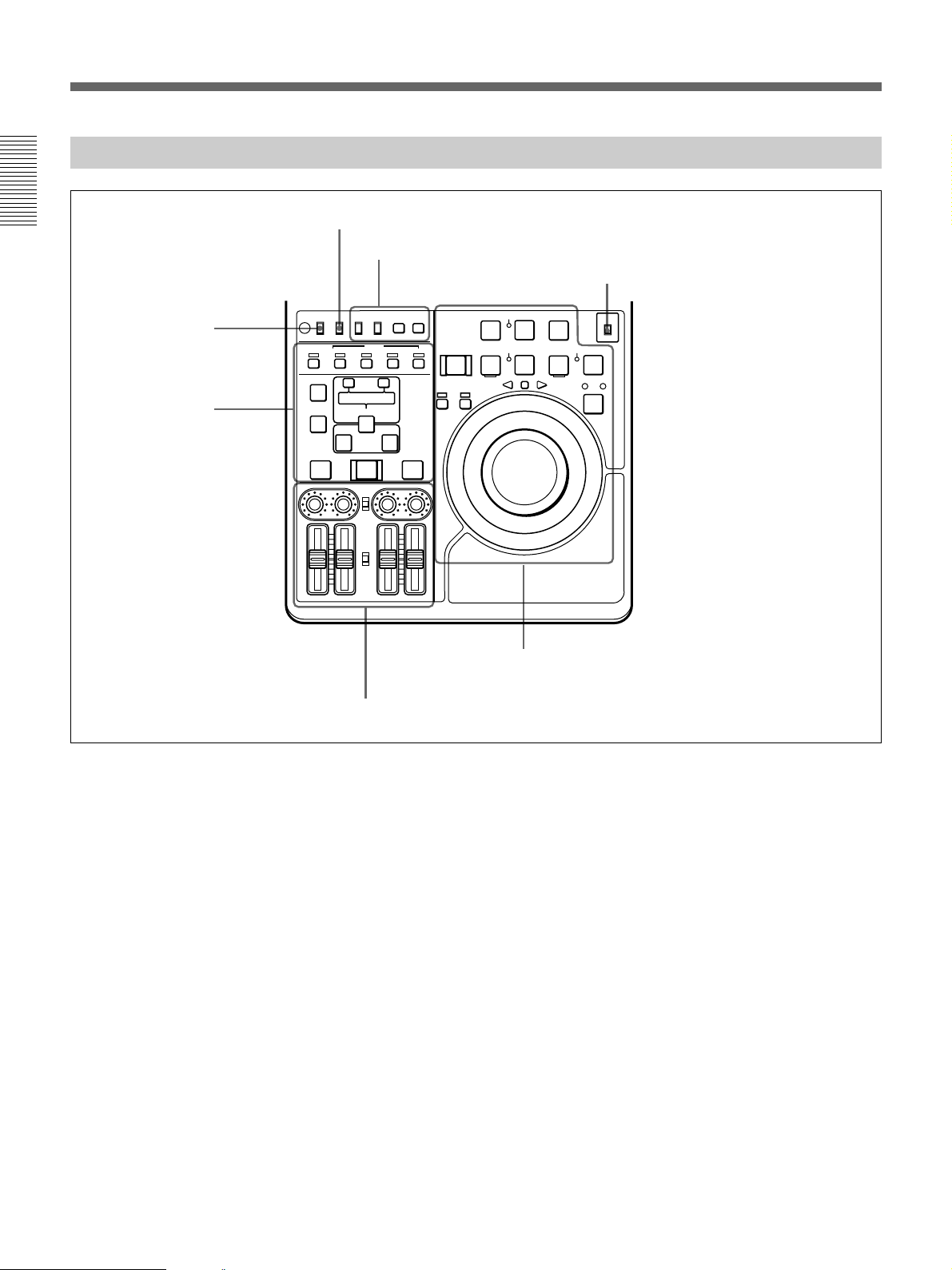
Location and Function of Parts
Control Panel
Chapter 1 Overview
REC INHI switch (tape
transport section)
Editing section
(see page 20)
REMOTE/LOCAL switch (see below)
Timecode, character and setup menu
section (see page 19)
TC CHARACTER
REC INHI
INT
EXT
AUDIO
CH1,1/2 CH2,3/4
TRIM
CLIP
LINK
ENTRY SHIFT
AUTO EDIT
AUDIO INPUT
PRESET
VARIABLE
PB
AUDIO
PRESET
VARIABLE
MENU
ON
SET
OFF
TC
PLAYER
OFF
LOCAL
REMOTE
ON
ASSEMBLE INSERT
VIDEO
AUDIO IN
–+
LIST MARK
DELETE
IN OUT
PREVIEW REVIEW
CH-1
CH-2 CH-3 CH-4
REC
PREROLL
REC SEQ EDIT
INHI
r
RECORDER
0
REVERSE
SERVO
4
)
FORWARD
EJECT REW PLAY F FWD
6
Tape transport section (see page 17)
METER switch (see “Display Panel” on page 14)
METER
CH-1/2
CH-3/4
STANDBY
STOP
p
SHUTTLE JOG
Audio control section (see page 21)
REMOTE/LOCAL switch
Selects the source for control of this unit. When two
DSR-70/70P units are connected, set this switch on the
player to REMOTE.
REMOTE: This unit is controlled from the device
connected to the REMOTE connector. In this
case, all VCR operations using this unit’s control
panel are disabled except the STOP and EJECT
buttons.
When combining two DSR-70/70P units as a pair
of recorder and player, set the REMOTE/LOCAL
switch of the player to REMOTE.
LOCAL: This unit is controlled from the control
panel. Normally set the switch to this position.
When the REMOTE is selected, you can determine which
tape transport control buttons on the control panel are
enabled. See setup menu item 006 on page 102.
16 Chapter 1 Overview

Tape transport section
!∞ REC INHI switch
TC CHARACTER
REC INHI
OFF
LOCAL
INT
ON
REMOTE
ASSEMBLE INSERT
AUDIO IN
DELETE
PREVIEW REVIEW
!§ Cassette compartment
EXT
VIDEO
CH1,1/2 CH2,3/4
–+
TRIM
CLIP
LIST MARK
LINK
ENTRY SHIFT
IN OUT
AUTO EDIT
AUDIO INPUT
PRESET
VARIABLE
PB
AUDIO
PRESET
VARIABLE
CH-1
CH-2 CH-3 CH-4
AUDIO
1 PREROLL button
Chapter 1 Overview
2 REC INHI indicator
3 REC/SEQ button
4 EDIT button
REC
PREROLL
REC SEQ EDIT
0
REVERSE
SERVO
INHI
r
4
)
FORWARD
ON
MENU
SET
OFF
TC
EJECT REW PLAY F FWD
6
PLAYER
RECORDER
STANDBY
SHUTTLE JOG
p
STOP
METER
CH-1/2
CH-3/4
5 STOP button
6 Search button and indicators
7 STANDBY indicator
8 F FWD button
9 PLAY button
!º Jog and shuttle dials
!¡ SERVO indicator
!™ REW button
!£ PLAYER and RECORDER
buttons and indicators
!¢ EJECT button
1 PREROLL button
Press to run the tape up to the preroll point (located in
advance of the IN point by the amount of the preroll
time). You can set the preroll time using setup menu
item 001 (page 102). You can set the state of the unit
at the end of preroll by using setup menu item 401
(page 108).
By pressing this button at the same time as the IN/
OUT or AUDIO IN buttons in the editing section, you
can search for a timecode set in advance and stop at
that position. (The tape is cued up to the preset
timecode position.)
2 REC INHI (recording inhibit) indicator
Lights under the following situations.
•Set the REC INHI switch !∞ to ON.
•Set the REC/SAVE switch on the cassette to SAVE.
When the REC INHI switch !∞ is in the OFF position, then
it is possible to make the REC INHI indicator flash in this
state. For details, see setup menu item 107 on page 106.
3 REC/SEQ (recording/sequence) button
Press together with the PLAY button 9 to start
recording.
When two DSR-70/70P units are combined, this button
allows you to perform sequential recording from one
unit to another.
For details, see “Sequential Recording Using Two Units”
on page 80.
To monitor E-E mode
You can monitor input signals in E-E mode by
pressing this button from stop mode. The button lights
when pressed. To return to the original picture, press
the STOP button 5. You can view E-E video during
playback, search, fast forward, and rewind by pressing
this button.
The E-E video continues for as long as the button is
kept pressed.
Chapter 1 Overview 17

Location and Function of Parts
4 EDIT button
Press together with the PLAY button 9 to perform
manual editing.
To monitor E-E mode
Chapter 1 Overview
You can monitor input signals in E-E mode by
pressing this button from stop mode. The button lights
when pressed, and the input signals selected with the
ASSEMBLE or INSERT buttons appear in E-E mode.
To return to the original picture, press the STOP
button 5. You can view E-E video during playback,
search, fast forward, and rewind by pressing this
button. The E-E video continues for as long as the
button is kept pressed.
5 STOP button
Press this button, lighting it, to stop playback or
recording. When you stop playback, the LCD monitor
displays E-E or still picture playback, depending on
the PB/EE setting in the sub LCD menu.
Setting setup menu item 105 to ON or LIMIT causes
this button to flash when the input video signal and the
reference video signal are asynchronous.
6 Search button and indicators
Press to enter search mode. (The JOG or SHUTTLE
indicator lights)
In shuttle mode, you can start playback at preset speed
by rotating the shuttle dial to the desired position and
pressing this button.
When setup menu item 128 is set to ON, this button
functions as a pause button. You can use the pause
button to make a pause during sequential recording
carried out using two DSR-70/70P units.
7 STANDBY indicator
Lights when the tape drum is rotating with tension
applied (standby on). It goes out when the drum stops
rotating and tension is released (standby off).
To protect the tape, the unit normally changes to
standby off when stop mode continues for longer than
8 minutes. If you operate a dial or any of the tape
transport buttons except STOP 5 while the unit is in
this state, the unit changes to standby on and enters the
mode of the button or dial that you pressed.
Press the ENTRY/SHIFT and STOP 5 buttons at the
same time to switch between standby on and standby
off manually.
8 F FWD (fast forward) button
Press this button, lighting it, to fast forward the tape.
By pressing the TRIM+/MARK button and this button
simultaneously, you can cue up to any Mark IN point
or cue point provided by ClipLink log data.
For details, see Chapter 6 “ClipLink Operation” on page
91.
9 PLAY button
Press this button, lighting it, to start playback.
Recording starts when you press this button together
with the REC/SEQ button 3, and manual editing
starts when you press this button together with the
EDIT button. If you press this button only during
recording or manual editing, recording or manual
editing stops and the unit returns to playback mode.
!º Jog and shuttle dials
To search in shuttle mode, rotate the outer ring (shuttle
dial). To search in jog mode, press the inner ring (jog
dial) until it clicks and then rotate. Rotate in the
clockwise direction to search in the forward direction
(the FORWARD indicator lights), and rotate in the
counterclockwise direction to search in the reverse
direction (the REVERSE indicator lights).
For more information about search, see “Finding Edit
Points — Search” on page 49.
!¡ SERVO indicator
Lights when the drum and capstan are servo-locked.
!™ REW (rewind) button
Press this button, lighting it, to rewind the tape.
Alternatively, by pressing the TRIM+/MARK button
and this button simultaneously, you can cue up to any
Mark IN point or cue point provided by ClipLink log
data.
For details, see Chapter 6 “ClipLink Operation” on page
91.
For more information about tape protection, see the setup
menu items in the 500s on page 108.
18 Chapter 1 Overview
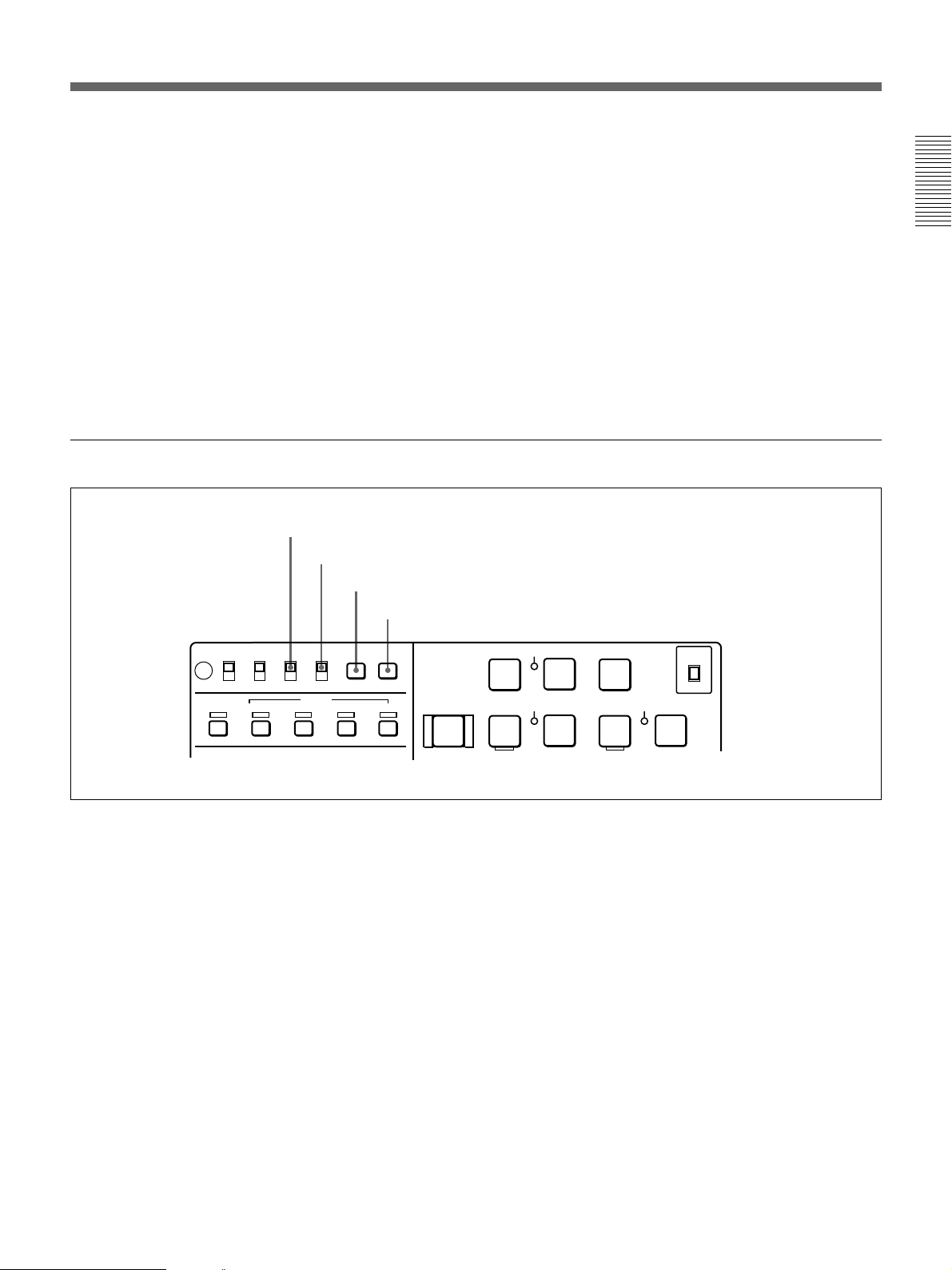
!£ PLAYER/RECORDER buttons and indicators
When two DSR-70/70P units are combined and
connected via the REMOTE (9-pin) connectors or DV
connector (when DSBK-140 is installed), press to
control one unit from another.
PLAYER button: The buttons of the editing and
tape transport sections on the recorder side of the
control panel work to control the player.
RECORDER button: The buttons of the editing and
tape transport sections on the recorder side of the
control panel work to control the recorder itself.
Timecode, character and setup menu section
1 TC INT/EXT switch
2 CHARACTER switch
3 MENU button
4 SET button
!¢ EJECT button
Press to eject the cassette or open the cassette
compartment !§. The button lights while the cassette is
being ejected.
Chapter 1 Overview
!∞ REC INHI switch
When on, recording to the tape is inhibited, regardless
of the setting of the cassette’s REC/SAVE switch.
(The REC INHI indicator 2 lights.)
!§ Cassette compartment
Insert a cassette here. Press the EJECT button !¢ to
open the compartment.
LOCAL
REMOTE
VIDEO
TC CHARACTER
ON
INT
OFF
EXT
AUDIO
CH1,1/2 CH2,3/4
MENU
SET
TC
REC INHI
OFF
ON
ASSEMBLE INSERT
1 TC INT/EXT (internal/external timecode)
switch
Selects the timecode to use.
INT: Use the timecode generated by this unit’s built-
in timecode generator.
EXT: The external timecode input to the TC IN
connector.
2 CHARACTER switch
Selects whether or not to display timecode and other
superimposed text data on the LCD monitor and the
output from the VIDEO OUTPUT 2 (SUPER)
connector.
REC
PREROLL
EJECT REW PLAY F FWD
6
0
REC SEQ EDIT
INHI
r
SERVO
4
)
3 MENU button
Use for setup menu operations. The setup menu
appears on the LCD monitor when you press this
button, and the original display appears when you
press it again.
For more information about setup menu operations, see
Chapter 7 “Setup Menu” on page 101.
4 SET button
Use to make setup menu settings, timecode settings,
and user bit settings.
For more information about setup menu operations, see
Chapter 7 “Setup Menu” on page 101. For more
information about timecode and user bit settings, see
“Setting Time Data” on page 61.
STANDBY
STOP
p
METER
CH-1/2
CH-3/4
Chapter 1 Overview 19

Location and Function of Parts
Editing section
Use two DSR-70/70P units or one DSR-70/70P unit
and an editing player for editing.
Chapter 1 Overview
4 AUDIO IN button
5 ENTRY/SHIFT button
6 DELETE button
7 IN/OUT buttons
8 PREVIEW button
1 ASSEMBLE button and indicator
2 INSERT buttons and indicators
REC INHI
OFF
ON
ASSEMBLE INSERT
AUDIO IN
DELETE
PREVIEW REVIEW
TC CHARACTER
LOCAL
REMOTE
VIDEO
–+
LIST MARK
IN OUT
ON
INT
OFF
EXT
AUDIO
CH1,1/2 CH2,3/4
TRIM
CLIP
LINK
ENTRY SHIFT
AUTO EDIT
MENU
3 TRIM/CLIPLINK buttons
SET
TC
PLAYER
PREROLL
EJECT REW PLAY
6
0
REC
INHI
SERVO
REC SEQ
r
4
9 AUTO EDIT button
!º REVIEW button
1 ASSEMBLE button and indicator
Press this button, lighting the indicator, to carry out
assemble editing. Press the button again, turning the
indicator off, to leave assemble edit mode.
2 INSERT buttons and indicators
Press these buttons, turning the indicators on, to select
signals for insert editing. Press the buttons again,
turning the indicators off, to cancel the selection.
VIDEO button: Selects the video signal.
AUDIO CH1/CH-1,2 and CH2/CH-3,4 buttons:
When the AUDIO recording mode is 2 channel/48
kHz these select CH-1 (channel 1) or CH-2.
When the AUDIO recording mode is 4 channel/32
kHz, these select CH-1 and CH-2 (channels 1 and
2) or CH-3 and CH-4.
In this case it is not possible to select channels 1
to 4 individually.
TC button: Selects the timecode signal.
3 TRIM/CLIPLINK buttons
Press the +/MARK or –/LIST buttons while pressing
the IN/OUT buttons 7 or AUDIO IN button 4 to
adjust edit points in unit of 1 frame. The +/MARK
button advances 1 frame, and the –/LIST button
returns 1 frame.
By pressing the TRIM+/MARK button and the F FWD
or REW button simultaneously, you can cue up to any
Mark IN point or cue point provided by ClipLink log
data.
For details, see Chapter 6 “ClipLink Operation” on page
91.
During two-camera switched recording carried out
using the optional DSBK-180/180P board, you can
switch between the composite video signals from the
two video cameras by pressing the +/MARK button
and the –/LIST button at the same time.
20 Chapter 1 Overview
For more information about two-camera switched
recording, see the section “Two-Input Switched Video
Recording” on page 82.
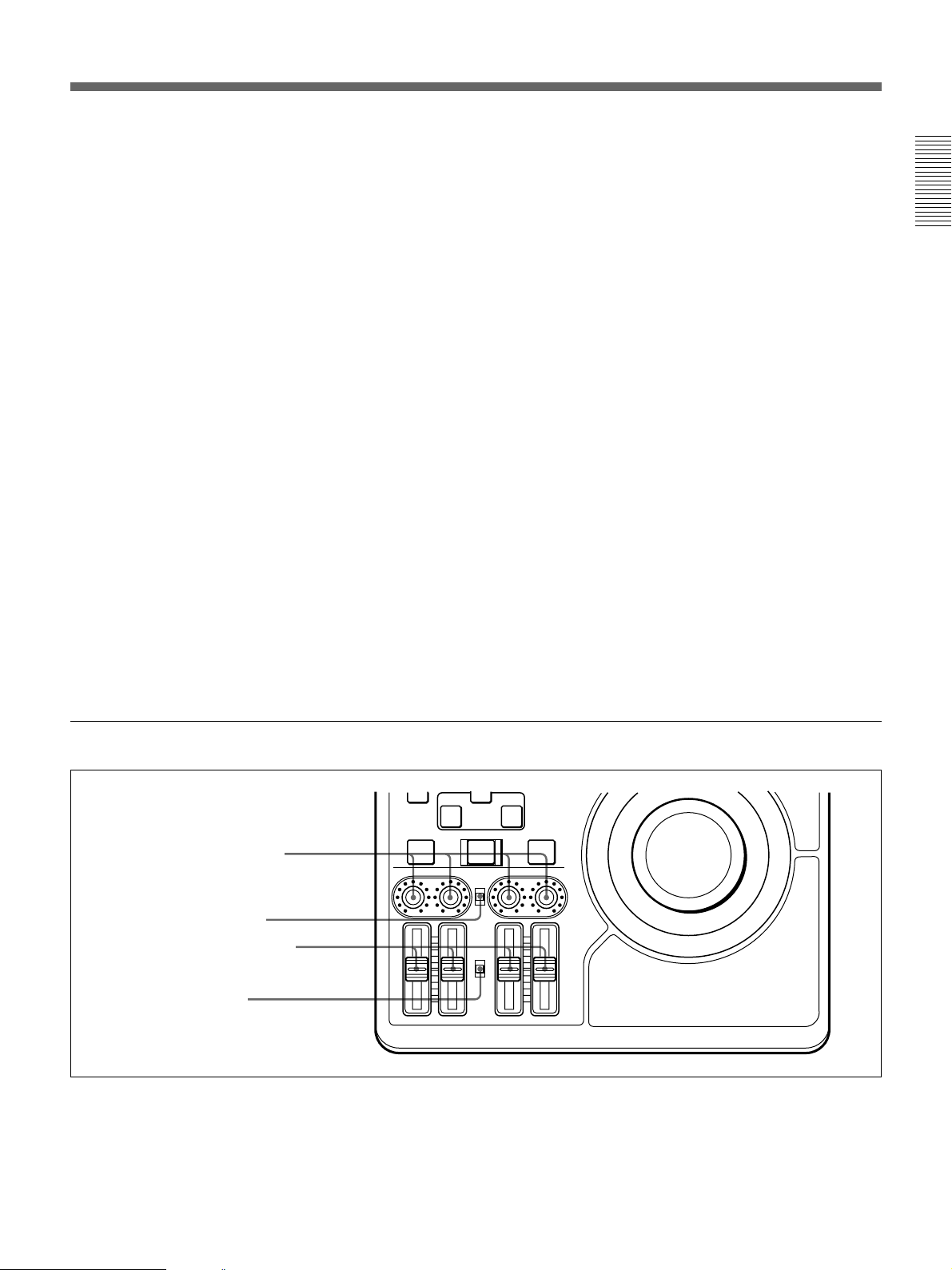
4 AUDIO IN button
In insert editing, press this button together with the
ENTRY/SHIFT button 5 to set audio IN point
separately from video IN point (audio split editing).
After setting audio IN points, you can press this button
alone to display them in the sub LCD.
7 IN/OUT (IN point/OUT point) buttons
Press these buttons, lighting them, together with the
ENTRY/SHIFT button 5 to set an IN point (edit start
point) or OUT point (end point). After setting edit
points, you can press either of these buttons alone to
display the IN or OUT point in the sub LCD.
Chapter 1 Overview
5 ENTRY/SHIFT button
Press together with the IN button, the OUT button, or
the AUDIO IN button to set edit points. The buttons
for the edit points that you set light.
Pressing this button together with a button with two
functions, such as the REC/SEQ button, selects the
function indicated in orange on the button.
6 DELETE button
Press together with the IN/OUT buttons 7 or the
AUDIO IN button 4 to delete edit points. The buttons
go out or flash. A flashing button indicates that the edit
point needs to be set again.
The DELETE button flashes to indicate contradictions
that will prevent previews and automatic editing, for
example when the durations are different on the player
and recorder, or when the IN and OUT points are equal
or reversed. In this case, set the edit points again.
Audio control section
8 PREVIEW button
Press this button, lighting it, when you want to preview
editing results on the monitor after setting edit points
but before executing an edit. If an IN point has not
been set, the point where you press this button is used
as the IN point in the preview. This button lights
during the preview and goes out when the preview
finishes.
9 AUTO EDIT button
After setting edit points, press this button, lighting it to
execute an automatic edit (record to the recorder). If an
IN point has not been set, the point where you press
this button is used as the IN point in the automatic edit.
This button lights during execution and goes out when
execution finishes.
!º REVIEW button
After executing an automatic edit, press this button,
lighting it to review the results of the edit.
PREVIEW REVIEW
1 AUDIO INPUT CH-1 to CH-4
level adjustment knobs
2 AUDIO INPUT PRESET/
VARIABLE switch
3 PB AUDIO CH-1 to CH-4 level
adjustment sliders
4 PB AUDIO PRESET/
VARIABLE switch
CH-1
1 AUDIO INPUT CH-1 to CH-4 level adjustment
knobs
Adjust the levels for each channel of analog audio
signals input to the AUDIO INPUT CH-1/CH-2
connectors on the rear panel, or of the audio signals
input to the SDI, SDTI(QSDI), and DV IN/OUT
connectors of the optional boards.
IN OUT
AUTO EDIT
AUDIO INPUT
PRESET
VARIABLE
PB
AUDIO
PRESET
VARIABLE
CH-2 CH-3 CH-4
2 AUDIO INPUT PRESET/VARIABLE switch
Select the adjustment function for the levels of analog
audio signals input to the AUDIO INPUT CH-1/CH-2
connectors on the rear panel, or of the audio signals
input to the SDI, SDTI(QSDI), and DV IN/OUT
connectors of the optional boards.
Chapter 1 Overview 21

Location and Function of Parts
PRESET: Preset to fixed levels. Levels cannot be
adjusted with the level adjustment knobs.
VARIABLE: Levels adjustable with level
adjustment knobs. This allows you to adjust the
Chapter 1 Overview
levels while viewing the audio level meters in E-E
mode.
For more information about switching to E-E mode, see the
descriptions of the REC/SEQ and EDIT buttons (pages 17
and 18)
Front Control Section
3 PB AUDIO CH-1 to CH-4 level adjustment
sliders
Make level adjustments by channel for playback audio
channels 1 to 4.
4 PB AUDIO PRESET/VARIABLE switch
Selects the level adjustment function for playback
audio.
PRESET: Preset to fixed levels. Levels cannot be
adjusted with the level adjustment sliders.
VARIABLE: Levels adjustable with the level
adjustment sliders. This allows you to adjust the
levels while viewing the audio level meter.
1 VIDEO knob
2 CHROMA knob
3 SET UP/BLACK LEVEL knob
4 CHROMA PHASE knob
5 POWER indicator
8 POWER switch
1 VIDEO knob
Adjusts the video signal output level. This knob is a
push switch. When you press it to bring it into the
raised position, the setting becomes VARIABLE.
When you press it again to depress it, the setting
returns to PRESET.
PRESET: This is the normal setting. Regardless of
the knob position, the video signal output level is
set to the standard value.
VARIABLE: The video signal output level can be
adjusted across a range of ±3 dB.
You can change the adjustment range by using setup menu
item 714. For details, see page 110.
6 LEVEL knob
7 HEADPHONES jack
2 CHROMA knob
Adjusts the chroma signal output level. This knob is a
push switch. When you press it to bring it into the
raised position, the setting becomes VARIABLE.
When you press it again to depress it, the setting
returns to PRESET.
PRESET: This is the normal setting. Regardless of
the knob position, the chroma signal output level
is set to the standard value.
VARIABLE: The chroma signal output level can be
adjusted across a range of ±3 dB.
You can change the adjustment range by using setup menu
item 714. For details, see page 110.
22 Chapter 1 Overview

3 SET UP/BLACK LEVEL knob
Adjusts the setup level (for DSR-70) or the black level
(for DSR-70P). This knob is a push switch. When you
press it to bring it into the raised position, the setting
becomes VARIABLE. When you press it again to
depress it, the setting returns to PRESET.
PRESET: This is the normal setting. Regardless of
the knob position, the setup level (for DSR-70) or
the black level (for DSR-70P) is set to the
standard value.
VARIABLE: The setup level can be adjusted across
a range of ±30 IRE (for DSR-70) and the black
level can be adjusted across a range of ±210 mV
(for DSR-70P).
4 CHROMA PHASE knob
Adjusts the chroma phase (phase relative to burst).
This knob is a push switch. When you press it to bring
it into the raised position, the setting becomes
VARIABLE. When you press it again to depress it, the
setting returns to PRESET.
PRESET: This is the normal setting. Regardless of
the knob position, the chroma phase is set to the
standard value.
VARIABLE: The chroma phase can be adjusted
across a range of ±30˚.
5 POWER indicator
Lights green when the POWER switch 8 is turned on,
and changes to red when recording starts.
6 LEVEL (speaker/headphones level) knob
Adjusts the volume of the speaker or headphones
connected to the HEADPHONES jack 7.
7 HEADPHONES jack (stereo phone jack)
Connect headphones. The speaker is muted when
headphones are connected.
8 POWER switch
Powers the unit on and off. When the unit is powered,
the POWER indicator 5 lights.
Chapter 1 Overview
Top Panel
Slide the cover off while pressing the lever.
3 Shoulder belt attachment
fixture
1 Battery connector
Connect a BP-L60/L60A//L90/L90A Battery Pack,
DC-L90 Battery Adaptor, or AC-DN2/DN2A AC
Adaptor.
When the AC-550/550CE AC Adaptor or another
power supply has been connected to the DC IN
connector on the rear panel, the power from the DC IN
connector is used instead of the power from this
connector.
2 BREAKER button
1 Battery connector
For more information, see “Power Preparations” on page
29.
Note
The AC-DN1 AC Adaptor and the BP-L40 and NP-1B
Battery Packs cannot be used.
Chapter 1 Overview 23
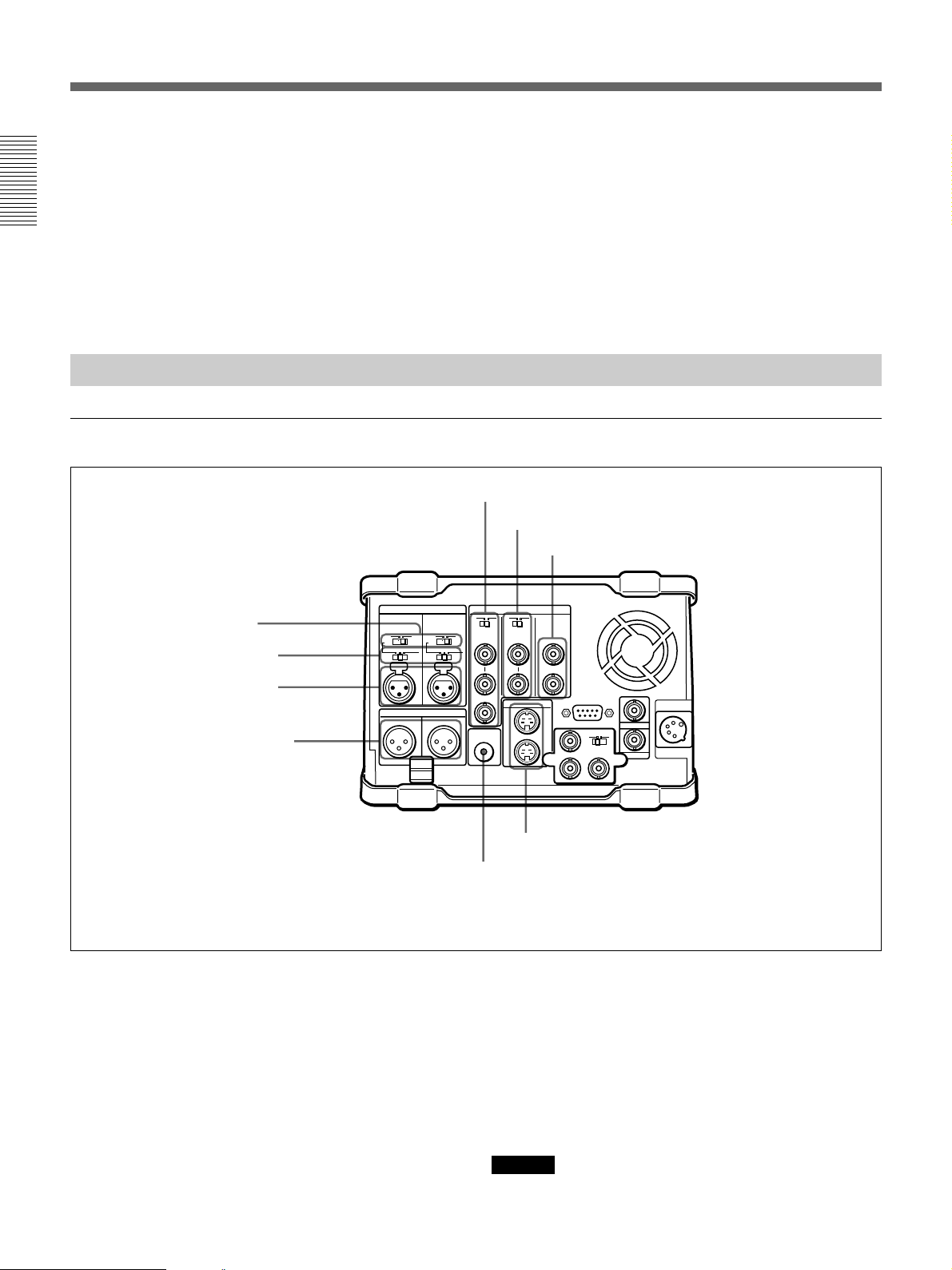
Location and Function of Parts
2 BREAKER button
When excess power flows inside the unit, the breaker
activates to protect the circuits by automatically
shutting down the power. After inspecting and
adjusting the unit, press this button. If there is no
Chapter 1 Overview
further trouble, the power will be restored.
For inspection and adjustment of the unit, consult your Sony
dealer.
Rear Panel
Analog audio/video input and output section
1 48V ON/OFF switches
2 AUDIO INPUT CH-1/CH-2
level switches
3 AUDIO INPUT CH-1/CH-2
connectors
4 AUDIO OUTPUT CH-1/3 and
CH-2/4 connectors
AUDIO INPUT VIDEO
0
-60 +4dbu
CH-1 CH-2
AUDIO OUTPUT
1/3 2/4
0
-60 +4dbu
75Ω 75Ω
MONITOR
3 Shoulder belt attachment fixture
Attach the supplied shoulder belt.
For more information, see “Using the Shoulder Belt” page
126.
5 REF. VIDEO IN/OUT connectors and 75Ω termination switch
6 VIDEO INPUT connectors and 75Ω termination switch
7 VIDEO OUTPUT 1 and 2 (SUPER) connectors
ONOFF
ONOFF
REF. INPUT
IN
OUT
AUDIO
IN
OUT
S VIDEO
OUTPUT
1
2(SUPER)
REMOTE
Y
R-Y B-Y
DC IN
TC IN
OUTIN
TC OUT
This illustration shows the DSR-70/70P fitted with the optional DSBK-170.
1 48V ON/OFF switches
When the AUDIO INPUT CH-1/CH-2 level switches
are set to –60 dBu, setting these switches to ON causes
48-V power to be supplied to the AUDIO INPUT
connectors.
2 AUDIO INPUT CH-1/CH-2 level switches
Select the input level of the analog audio signals of
input channels 1 and 2.
24 Chapter 1 Overview
8 S VIDEO IN/OUT connectors
9 MONITOR AUDIO connector
–60 dBu: Microphone input
0 dBu: Line audio input
+4 dBu: Line audio input (0 dBu = 0.775 Vrms)
For microphone inputs, use 48-V microphones, and set
the AUDIO INPUT CH-1/CH-2 level switches 2 to
–60 dBu and the 48V ON/OFF switches 1 to ON,
respectively.
Caution
Using a microphone other than a 48-V microphone
may damage the microphone.
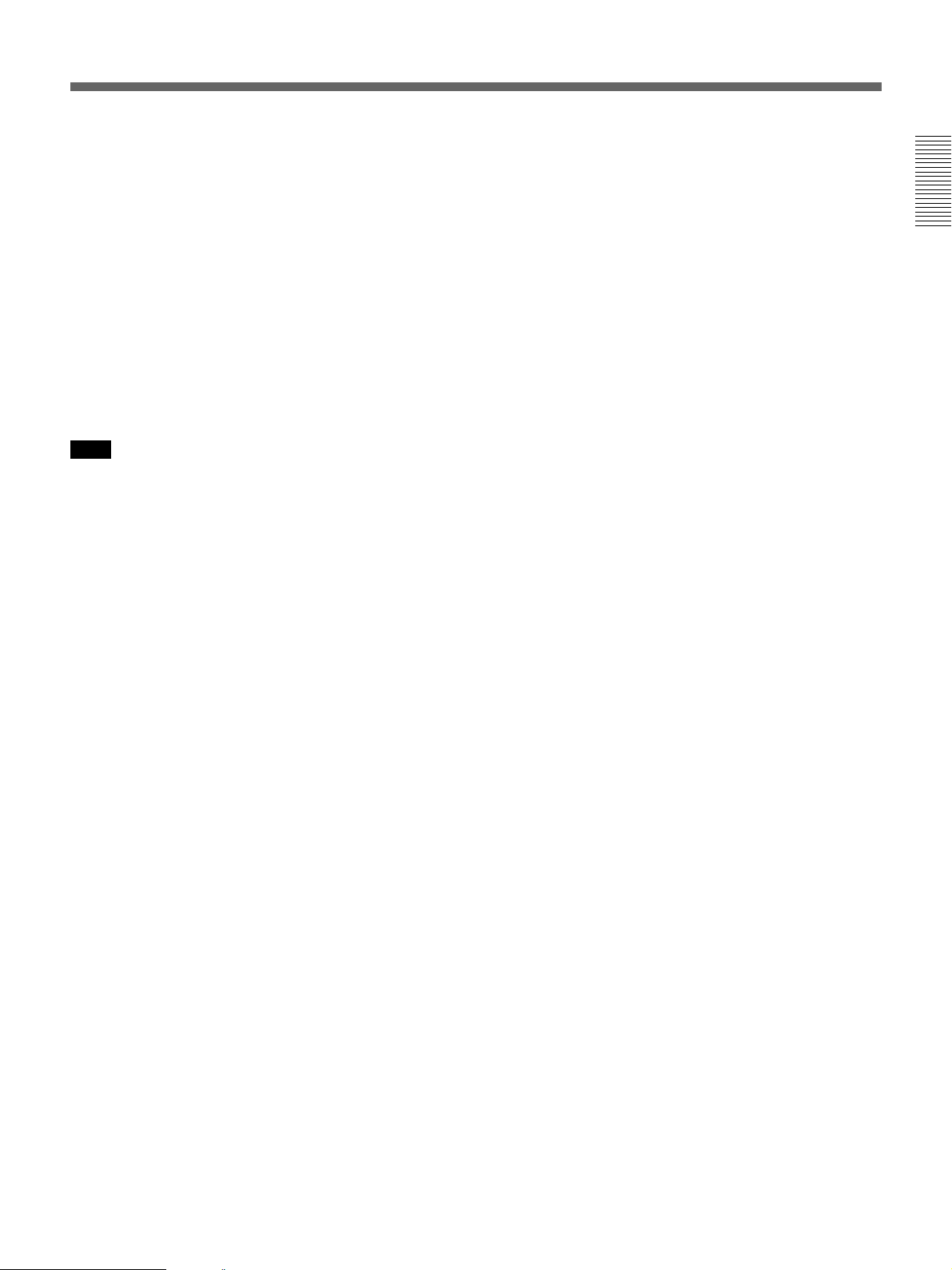
3 AUDIO INPUT CH-1/CH-2 connectors (XLR 3pin, female)
Input the analog audio signals of input channels 1 and
2.
4 AUDIO OUTPUT CH-1/3 and CH-2/4
connectors (XLR 3-pin, male)
Output the audio signals of the channels selected with
the LINE OUT in the sub LCD menu. You can select
two combinations of output signals: channels 1 and 2,
or channels 3 and 4.
For more information about LINE OUT settings, see page
71.
Note
The level can be adjusted from the control panel, but
mixed signals cannot be output.
5 REF. VIDEO IN/OUT (reference video signal
input/output) connectors (BNC type) and 75Ω
termination switch
When using an external reference video signal, input it
to one of the REF. VIDEO IN connectors. Set the 75Ω
termination switch to OFF when the signal is bridged,
and to ON when the signal is not bridged.
The REF. VIDEO OUT connector outputs a reference
video signal.
8 S VIDEO IN/OUT connectors (4-pin)
Input an S-video signal with separated Y (luminance)
and C (chroma: 3.58 MHz for DSR-70 and 4.43 MHz
for DSR-70P) components to the S VIDEO IN
connector.
The S VIDEO OUT connector outputs an S-video
signal.
9 MONITOR AUDIO connector (phono jack)
Output the audio signals of the channels selected with
the MONITOR in the sub LCD menu. The level is
adjustable, and mixing is possible.
For more information about the MONITOR item, see page
71.
Chapter 1 Overview
6 VIDEO INPUT (analog composite video input)
connectors (BNC type) and 75Ω termination switch
Input an analog composite video signal. Set the 75Ω
termination switch to OFF when the signal is bridged,
and to ON when the signal is not bridged.
7 VIDEO OUTPUT (analog composite video
output) 1 and 2 (SUPER) connectors (BNC type)
Output analog composite video signals. When the
CHARACTER switch is set to ON, timecode, menu
settings, error messages and other information is
superimposed on the output of 2 (SUPER) connector.
For details about the superimposed information, see page
61.
Chapter 1 Overview 25

Location and Function of Parts
Optional board/timecode/remote control/power input and output section
Chapter 1 Overview
AUDIO INPUT VIDEO
0
-60 +4dbu
CH-1 CH-2
AUDIO OUTPUT
1/3 2/4
0
-60 +4dbu
75Ω 75Ω
MONITOR
AUDIO
ONOFF
REF. INPUT
IN
OUT
S VIDEO
IN
OUT
ONOFF
OUTPUT
1
2(SUPER)
Cable clamp
1 REMOTE (9-pin remote control) connector
(D-sub 9-pin)
When editing with two DSR-70/70P units, connect this
connector on each unit using a 9-pin remote control
cable (not supplied). When editing with this unit and
external equipment, connect the external equipment.
2 TC IN (timecode input) connector (BNC type)
To record timecode from an external device, input the
timecode from the external device’s timecode output
connector.
1 REMOTE connector
REMOTE
Y
R-Y B-Y
DC IN
TC IN
OUTIN
TC OUT
2 TC IN connector
3 DC IN connector
4 TC OUT connector
5 Optional interface board fitting
a)
port
a) This illustration shows the DSR-70/70P fitted with the optional DSBK-170.
4 TC OUT (timecode output) connector
(BNC type)
Outputs the following types of timecode, depending on
the VCR operating status.
During playback: The playback timecode
During recording: The timecode generated by the
internal timecode generator, or the timecode input
through the TC IN connector.
For details of the timecode output during recording, see
setup menu item 611 (page 109).
3 DC IN (external power input) connector (XLR
4-pin, male)
To power this unit with AC power, connect to the DC
output connector of the AC-550/550CE AC adaptor.
You can also connect a BP-90/90A Battery Pack using
the DC-210 Battery Adaptor.
Power supplied through this connector is used on a
priority basis even when you have connected a battery
pack or AC-DN2/DN2A AC Adaptor to the battery
connector on the top panel.
For more information, see “Power Preparations” on page
29.
26 Chapter 1 Overview
5 Optional interface board fitting port
Install any one of the following optional interface
boards here:
•DSBK-140 i.LINK/DV Input/Output Board
•DSBK-150 SDTI (QSDI) Input/Output Board
•DSBK-160 SDI Input/Output Board
•DSBK-170 Analog Component Input/Output Board
The connectors provided by the optional boards are as
follows.

Connector of the DSBK-140
Connectors of the DSBK-170
DV IN/OUT
DV IN/OUT (DV input/output) connector (6-
pin IEEE1394 connector): This connector is i.LINK
compatible. Connect to another DSR-70/70P unit
or a consumer DV camera to carry out such
operations as recording and editing.
Connectors of the DSBK-150
SDTI(QSDI)
IN
SDTI(QSDI)
OUT
SDTI(QSDI) IN/OUT (input/output) connectors
(BNC type): Use to input/output digital video/audio
signals in SDTI(QSDI) format.
Y
R-Y B-Y
OUTIN
IN/OUT switch
Y, R–Y, B–Y (luminance and color difference
signal) input/output connectors (BNC type): Use to
input or output analog component signals (Y,
R–Y, B–Y). When using as input connectors, set
the IN/OUT switch to IN. When using as output
connectors, set the IN/OUT switch to OUT.
Chapter 1 Overview
Connectors of the DSBK-160
SDI IN
12
SDI OUT
SDI IN/OUT 1, 2 (serial digital interface signal
input, output 1, 2) connectors (BNC type): Use to
input/output digital video/audio signals in SDI
(D1) format.
Chapter 1 Overview 27

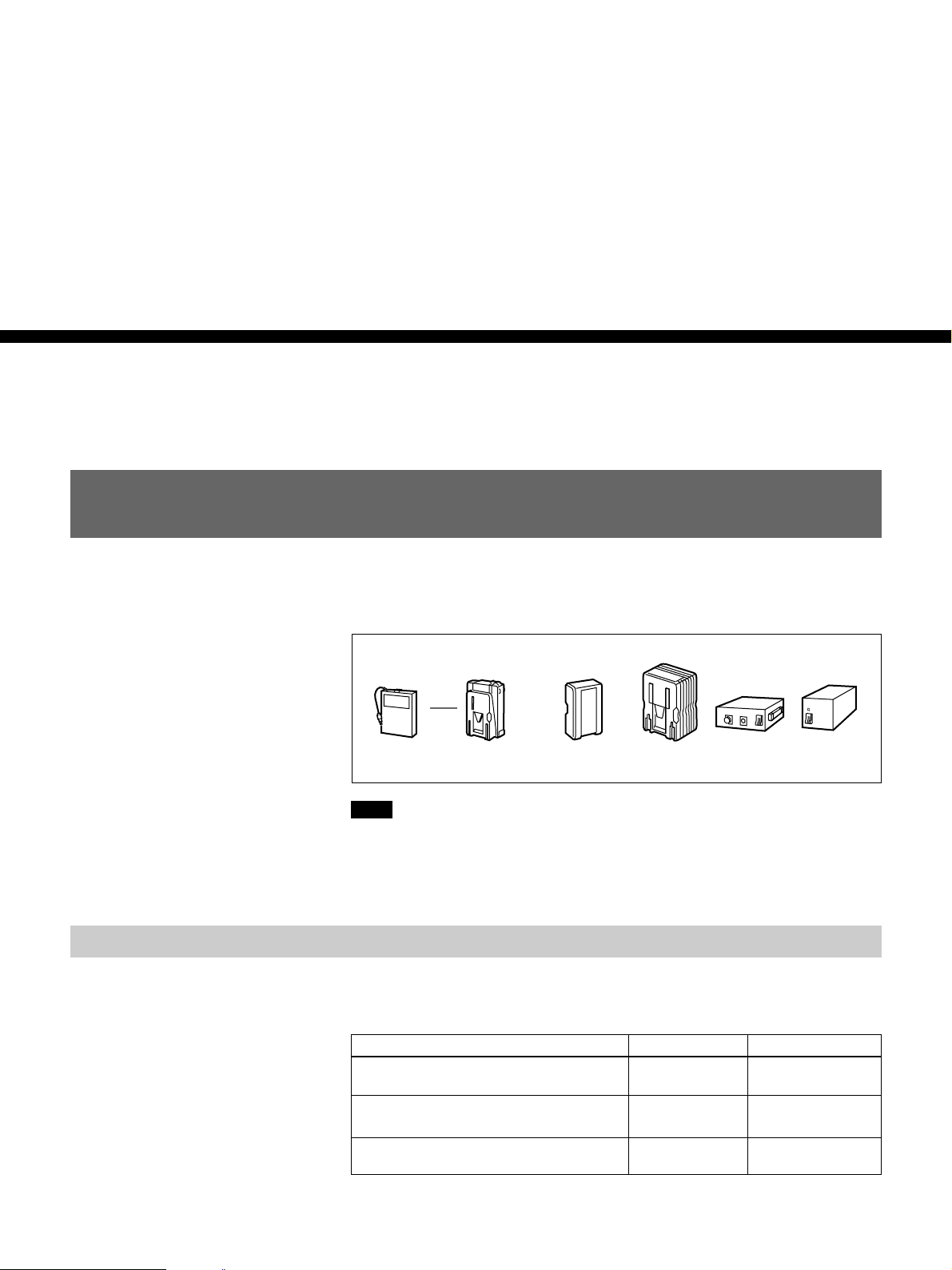
Power Preparations and Connections
Power Preparations
This unit can be powered by batteries or AC power.
Example battery packs and AC adaptors that can be used are shown below.
Chapter2
Chapter 2 Power Preparations and Connections
Usable Batteries
Battery pack Battery
BP-90A DC-L90
Note
If you attach or remove batteries or AC adaptors incorrectly, they may fall
down and cause body injury.
Follow the procedures described below to attach or remove them.
Batteries that can be used with this unit are as follows. For each type of
battery, a special battery adaptor and battery charger is required.
Battery Battery Adaptor Battery Charger
BP-90/90A (mounted on this unit) DC-L90 BC-210/210CE/
BP-90/90A (connected to DC IN
connector)
BP-L60/L60A/L90/L90A Not needed BC-L100/L100CE/
adapter
Battery pack AC adaptor
BP-L60/BP-L60A/
BP-L90/BP-L90A
AC-DN2A AC-550/
550CE
410/410CE
DC-210 BC-210/210CE/
410/410CE
L50
CMA-8A/
8ACE
In the subsequent pages, the batteries such as the BP-90/90A and BP-L60/
L60A will also be referred to as the BP-90(A) and BP-L60(A).
Chapter 2 Power Preparations and Connections 29

Power Preparations
Notes about battery usage
•Before using the batteries, be sure to charge them fully with the special
battery charger. Refer to the operating instructions of your battery charger
for more information about how to charge the batteries.
•Batteries may not be completely charged if you charge them immediately
after use when they are still warm. You should wait until the batteries
cool before charging them.
Using the BP-L60(A)/L90(A) Battery Pack
Chapter 2 Power Preparations and Connections
To attach the battery pack
This unit can be operated for about 120 minutes at normal temperature on
fully charged BP-L90 Battery Pack. (When no optional board is installed.)
To charge the battery pack
Before use, charge the battery pack with the BC-L100/L100CE Battery
Charger. It takes about 2.5 hours to charge the BP-L60(A) and about 3.5
hours to charge the BP-L90(A).
For more information about how to charge the battery pack, refer to the manual
for the BC-L100/L100CE.
Attach the BP-L60(A)/L90(A) as shown in the following figure. Before
attaching, remove the cover of the battery connector.
Remove the cover in the same way that you remove the battery pack. For details
see the next section “To remove the battery pack”.
1Align the groove on the top panel of
the BP-L60(A)/L90(A) with the
guides.
2Slide the BP-L60(A)/L90(A) in so
that its connector is firmly
connected to the unit’s battery
connector.
30 Chapter 2 Power Preparations and Connections
