Page 1

DSC-W100
SERVICE MANUAL
Ver 1.0 2006.03
Revision History
Revision History
How to use
How to use
Acrobat Reader
Acrobat Reader
Internal memory
Internal memory
ON BOARD
ON BOARD
Photo: Silver
Link
Link
SPECIFICATIONS
BLOCK DIAGRAMS
LEVEL 2
US Model
Canadian Model
AEP Model
UK Model
E Model
Australian Model
Hong Kong Model
Chinese Model
Korea Model
Brazilian Model
Tourist Model
PRINTED WIRING BOARDS
SERVICE NOTE
DISASSEMBLY
• Precaution on Replacing the SY-154 Board
The components identified by
mark 0 or dotted line with
mark 0 are critical for safety .
Replace only with part number specified.
Les composants identifiés par une
marque 0 sont critiques pour la
sécurité.
Ne les remplacer que par une pièce
portant le numéro spécifié.
FRAME SCHEMATIC DIAGRAM
SCHEMATIC DIAGRAMS
REPAIR PARTS LIST
DIGITAL STILL CAMERA
DSC-W100_L2
Sony EMCS Co.
2006C0500-1
© 2006.3
Published by DI Technical Support Department9-876-941-31
Page 2
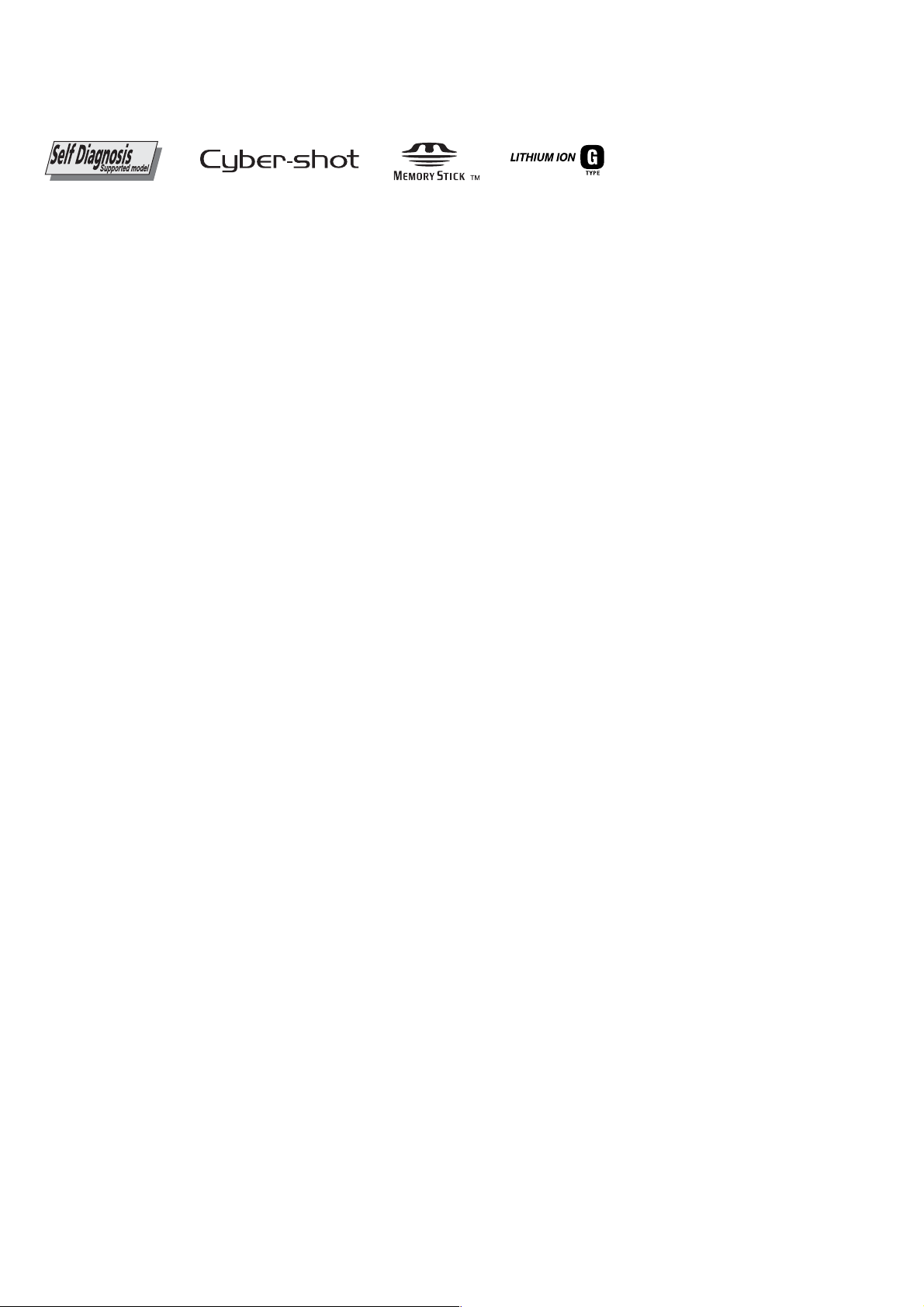
SPECIFICATIONS
Camera
[System]
Image device 9.10 mm (1/1.8 type) color
Total pixel number of camera
Effective pixel number of camera
Lens Carl Zeiss Vario-Tessar
Exposure control Automatic exposure, Manual
White balance Automatic, Daylight, Cloudy,
File format (DCF compliant)
Recording media Internal Memory (64 MB)
Flash Recommended distance (ISO
[Input and Output connectors]
Multi connector
USB communication
[LCD screen]
LCD panel 6.2 cm (2.5 type) TFT drive
Total number of dots
[Power, general]
Power Rechargeable battery pack NP-
CCD, Primary color filter
Approx. 8 303 000 pixels
Approx. 8 068 000 pixels
3 × zoom lens
f = 7.9 − 23.7 mm (38 −
114 mm when converted to a
35 mm still camera)
F2.8 − 5.2
exposure, Scene Selection
(6 modes)
Fluorescent, Incandescent,
Flash
Still images: Exif Ver. 2.21
JPEG compliant, DPOF
compatible
Movies: MPEG1 compliant
(Monaural)
“Memory Stick Duo”
set to Auto): approx. 0.2 m to
6 m (7 7/8 inches to 19 feet
8 7/8 inches) (W)/approx.
0.3 m to 3.2 m (11 7/8 inches to
10 feet 6 3/8 inches) (T)
Hi-Speed USB (USB 2.0
compliant)
115 200 (480 × 240) dots
BG1, 3.6 V
AC-LS5K AC Adaptor (not
supplied), 4.2 V
Power consumption (during shooting with the
Operating temperature
Storage temperature
Dimensions 94.2 × 60.6 × 24.8 mm
Mass Approx. 192 g (6.8 oz)
Microphone Electret condenser microphone
Speaker Dynamic speaker
Exif Print Compatible
PRINT Image Matching III
PictBridge Compatible
LCD screen on)
0.95 W
0 to 40°C (32 to 104°F)
−20 to +60°C (−4 to +140°F)
(3 3/4 inches × 2 1/2 inches ×
1 inches) (W/H/D, excluding
protrusions)
(including NP-BG1 battery
pack and wrist strap, etc.)
Compatible
BC-CSG battery charger
Power requirements
Output voltage DC 4.2 V, 0.25 A
Operating temperature
Storage temperature
Dimensions Approx. 62 × 24 × 91 mm
Mass Approx. 75 g (2.7 oz)
AC 100 to 240 V, 50/60 Hz,
2 W
0 to 40°C (32 to 104°F)
−20 to +60°C (−4 to +140°F)
(2 1/2 × 31/32 × 3 5/8 inches)
(W/H/D)
Rechargeable battery pack NP-BG1
Used battery Lithium-ion battery
Maximum voltage
Nominal voltage DC 3.6 V
Capacity 3.6 Wh (960 mAh)
Design and specifications are subject to change
without notice.
DC 4.2 V
DSC-W100_L2
— 2 —
Page 3
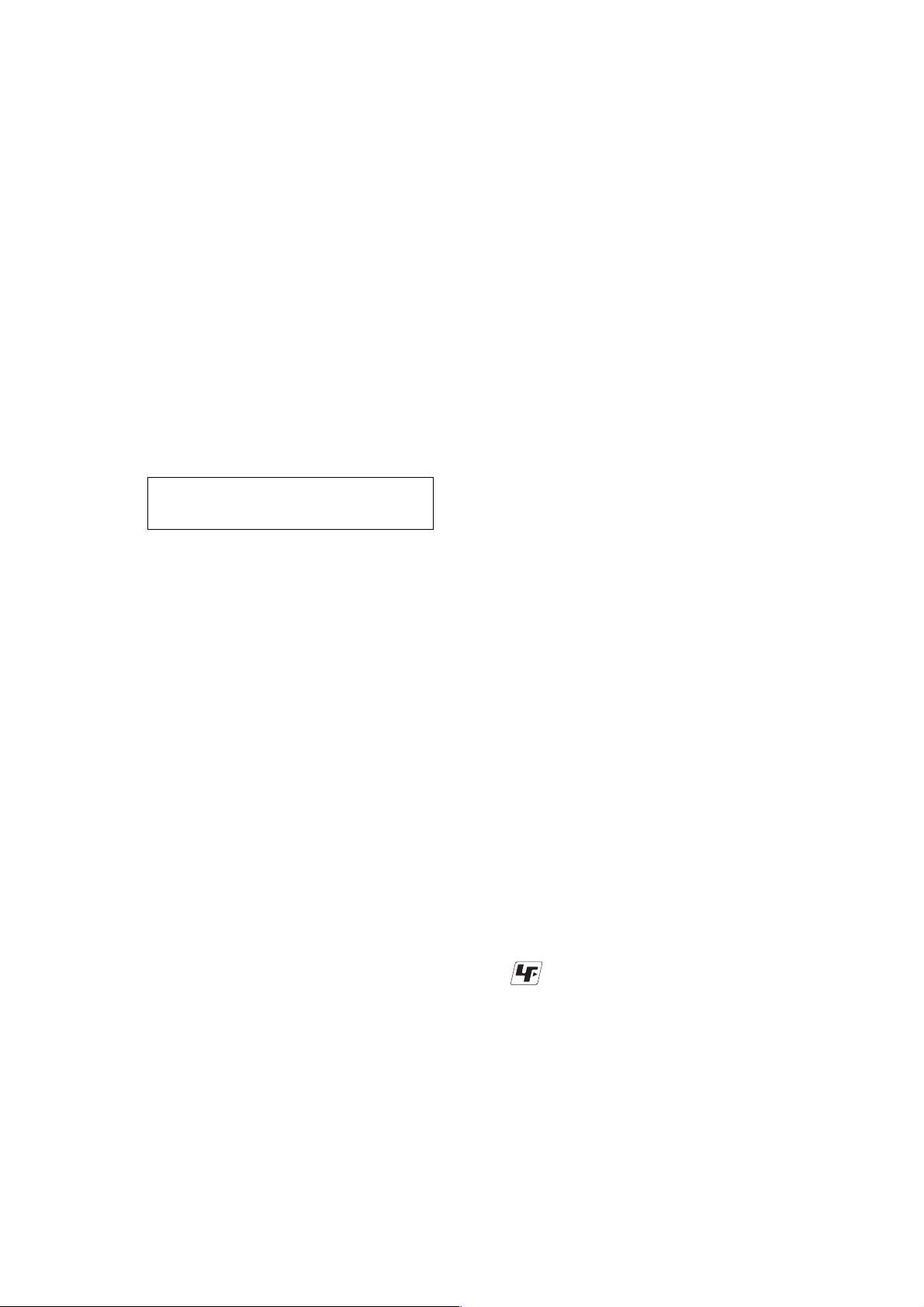
Danger of explosion if battery is incorrectly replaced.
Replace only with the same or equivalent type.
CAUTION
COMPONENTS IDENTIFIED BY MARK 0 OR DOTTED LINE WITH
MARK 0 ON THE SCHEMATIC DIAGRAMS AND IN THE PARTS
LIST ARE CRITICAL TO SAFE OPERATION. REPLACE THESE
COMPONENTS WITH SONY PARTS WHOSE PART NUMBERS
APPEAR AS SHOWN IN THIS MANUAL OR IN SUPPLEMENTS
PUBLISHED BY SONY .
1. Check the area of your repair for unsoldered or poorly-soldered
2. Check the interboard wiring to ensure that no wires are
3. Look for unauthorized replacement parts, particularly
4. Look for parts which, through functioning, show obvious signs
5. Check the B+ voltage to see it is at the values specified.
6. FLEXIBLE Circuit Board Repairing
•Keep the temperature of the soldering iron around 270°C
•Do not touch the soldering iron on the same conductor of the
•Be careful not to apply force on the conductor when soldering
DSC-W100_L2
SAFETY-RELATED COMPONENT WARNING!!
SAFETY CHECK-OUT
After correcting the original service problem, perform the following
safety checks before releasing the set to the customer.
connections. Check the entire board surface for solder splashes
and bridges.
"pinched" or contact high-wattage resistors.
transistors, that were installed during a previous repair. Point
them out to the customer and recommend their replacement.
of deterioration. Point them out to the customer and
recommend their replacement.
during repairing.
circuit board (within 3 times).
or unsoldering.
ATTENTION AU COMPOSANT AYANT RAPPORT
À LA SÉCURITÉ!
LES COMPOSANTS IDENTIFÉS P AR UNE MARQUE 0 SUR LES
DIAGRAMMES SCHÉMA TIQUES ET LA LISTE DES PIÈCES SONT
CRITIQUES POUR LA SÉCURITÉ DE FONCTIONNEMENT. NE
REMPLACER CES COMPOSANTS QUE PAR DES PIÈSES SONY
DONT LES NUMÉROS SONT DONNÉS DANS CE MANUEL OU
DANS LES SUPPÉMENTS PUBLIÉS PAR SONY.
Unleaded solder
Boards requiring use of unleaded solder are printed with the leadfree mark (LF) indicating the solder contains no lead.
(Caution: Some printed circuit boards may not come printed with
the lead free mark due to their particular size.)
: LEAD FREE MARK
Unleaded solder has the following characteristics.
• Unleaded solder melts at a temperature about 40°C higher than
ordinary solder.
Ordinary soldering irons can be used but the iron tip has to be
applied to the solder joint for a slightly longer time.
Soldering irons using a temperature regulator should be set to
about 350°C.
Caution: The printed pattern (copper foil) may peel away if the
heated tip is applied for too long, so be careful!
• Strong viscosity
Unleaded solder is more viscous (sticky, less prone to flow) than
ordinary solder so use caution not to let solder bridges occur such
as on IC pins, etc.
• Usable with ordinary solder
It is best to use only unleaded solder but unleaded solder may
also be added to ordinary solder.
— 3 —
Page 4
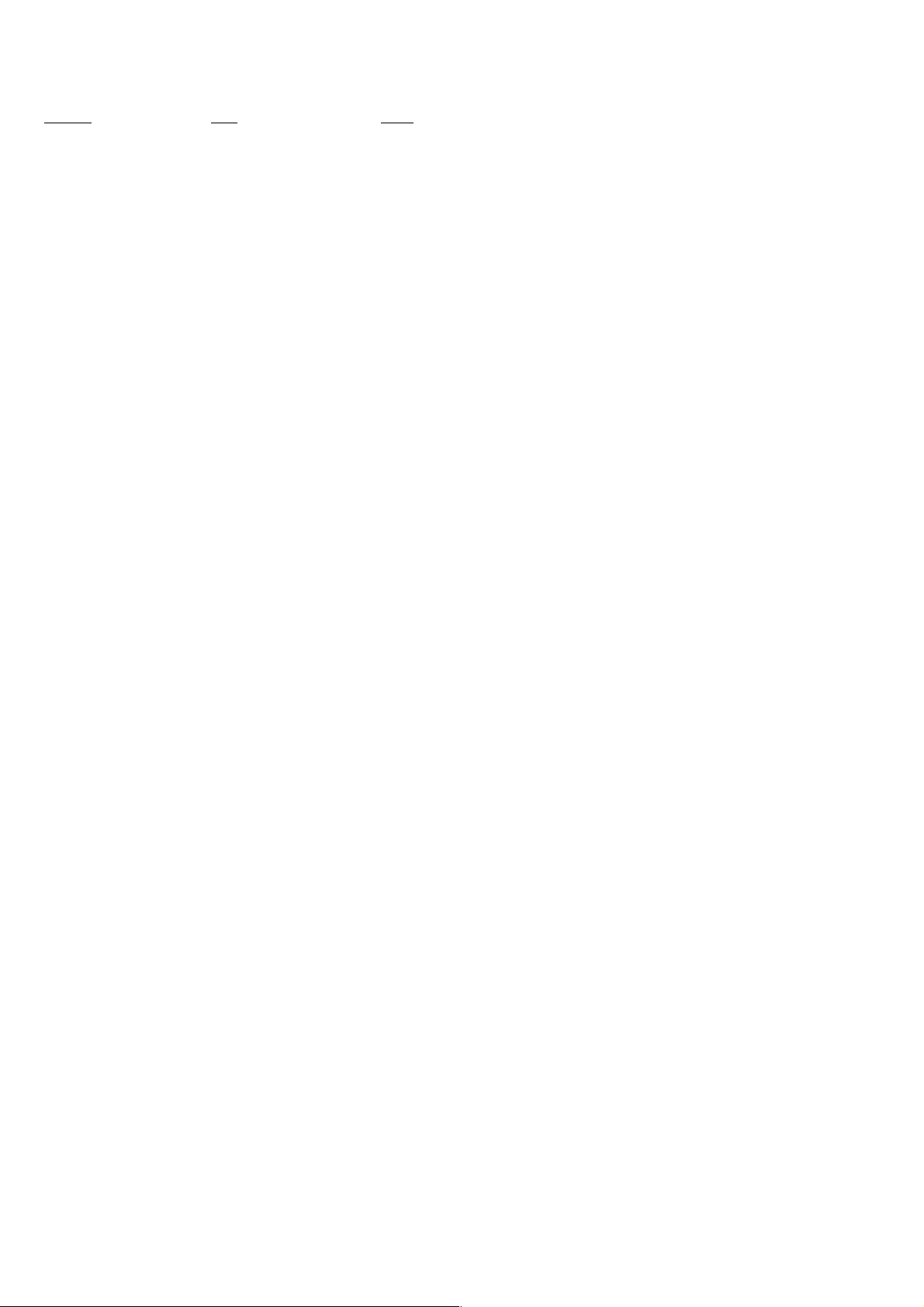
TABLE OF CONTENTS
Section Title Page
1. SERVICE NOTE
1-1. Description on Self-diagnosis Display ····························1-1
1-2. Process After Fixing Flash Error·····································1-1
1-3. Method for Copying or Erasing the Data in Internal
Memory ···········································································1-2
1-4. Precaution on Replacing the SY-154 Board ····················1-3
2. DISASSEMBLY
2-1. Disassembly·····································································2-2
2-2. Exchange Method of Barrier Assy ··································2-6
3. BLOCK DIAGRAMS
3-1. Overall Block Diagram (1/2)···········································3-1
3-2. Overall Block Diagram (2/2)···········································3-2
3-3. Power Block Diagram ·····················································3-3
4. PRINTED WIRING BOARDS AND
SCHEMATIC DIAGRAMS
4-1. Frame Schematic Diagram ·············································· 4-1
4-2. Schematic Diagrams························································ 4-3
4-3. Printed Wiring Boards ···················································4-17
4-4. Mounted Parts Location ················································4-26
5. REPAIR PARTS LIST
5-1. Exploded Vie ws ·······························································5-2
5-2. Electrical Parts List ·························································5-7
DSC-W100_L2
— 4 —
Page 5
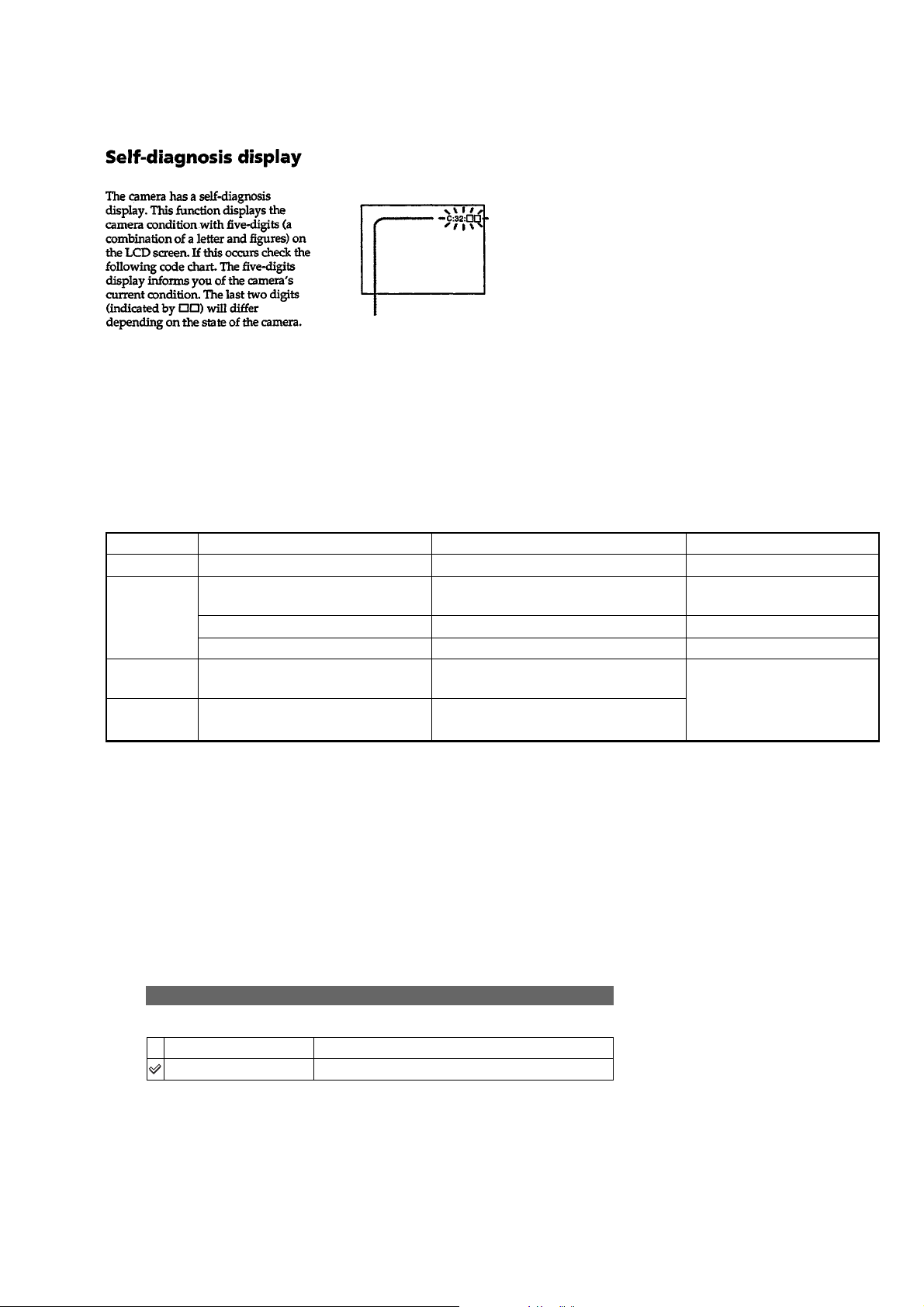
1. SERVICE NOTE
1-1. DESCRIPTION ON SELF-DIAGNOSIS DISPLAY
Self-diagnosis display
•C: ss: ss
You can reverse the camera
malfunction yourself. (However,
contact your Sony dealer or local
authorized Sony service facility
when you cannot recover from the
camera malfunction.)
•E: ss: ss
Contact your Sony dealer or local
authorized Sony service facility.
Display Code
C:32:ss
C:13:ss
E:61:ss
E:91:ss
Turn the power off and on again.
Format the “Memory Stick” or internal
memory.
Insert a new “Memory Stick”. “Memory Stick” is broken.
Turn the power off and on again. Trouble with internal memory.
Checking of lens drive circuit.
Checking of flash unit or replacement
of flash unit. (Note)
Countermeasure
Cause
Trouble with hardware.
“Memory Stick” or internal memory is
unformatted.
When failed in the focus and zoom
initialization.
Abnormality when flash is being
charged.
Caution Display During Error
SYSTEM ERROR
FORMAT ERROR
MEMORY STICK ERROR
INTERNAL MEMORY ERROR
—
Note: After repair, be sure to perform “1-2. PROCESS AFTER FIXING FLASH ERROR”.
1-2. PROCESS AFTER FIXING FLASH ERROR
When “FLASH error” (Self-diagnosis Code E : 91 : ** ) occurs, to prevent any abnormal situation caused by high voltage, setting of the
flash is changed automatically to disabling charge and flash setting.
After fixing, this setting needs to be deactivated. Flash error code can be initialized by the operations on the Setup screen.
Method for Initializing the Flash Error Code
DSC-W100_L2
Initialize
Initializes the setting to the default setting.
OK
Cancel
1 Select [OK] with v on the control button, then press z.
The message “Initialize all settings Ready?” appears.
2 Select [OK] with v, then press z.
The settings are reset to the default setting.
•Make sure that the power is not disconnected during resetting.
See the following procedure.
Cancels the resett in g .
1-1
Page 6
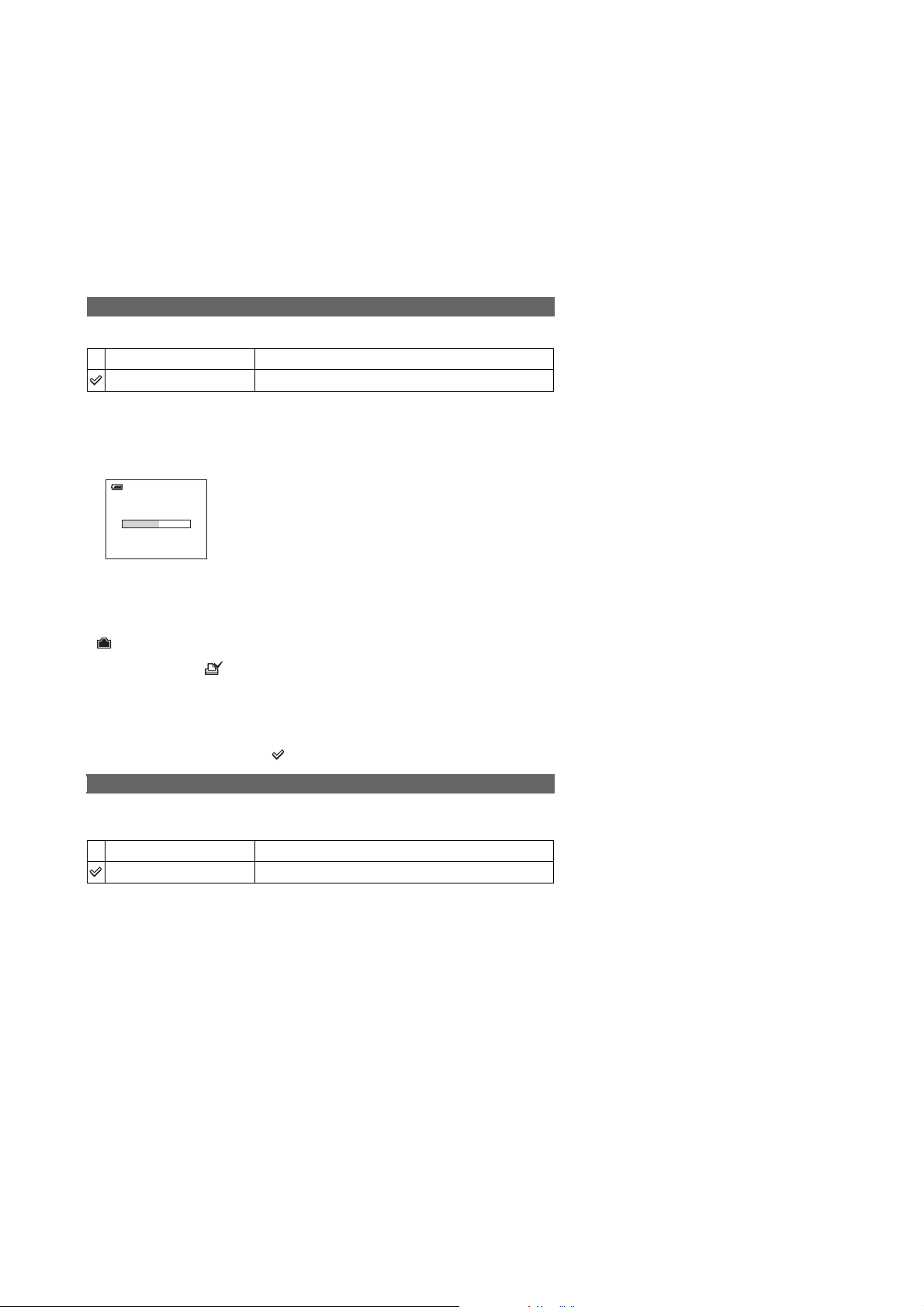
1-3. METHOD FOR COPYING OR ERASING THE DATA IN INTERNAL MEMORY
The data can be copied/erased by the operations on the Setup screen. (When erasing the data, execute formatting the internal memory.)
Note 1: When replacing the SY-154 board, erase the data in internal memory of the board before replacement.
Note 2: When replacing the SY-154 board or the IC202 on the SY-154 board, execute formatting and initialize the internal memory after
replacement.
Method for Copying the Data in Internal Memory
Copy
Copies all images in the internal memory to a “Memory Stick Duo”.
OK
Cancel
1 Insert a “Memory Stick Duo” having 64 MB or larger capacity.
2 Select [OK] with v on the control button, then press z.
The message “All data in internal memory will be copied Ready?” appears.
3 Select [OK] with v, then press z.
Copying starts.
Copying
102_COPY
• Use a fully charged battery pack or the AC Adaptor (not supplied). If you attempt to copy image files
using a battery pack with little remaining charge, the battery pack may run out, causing copying to fail or
possibly corrupting the data.
• You cannot copy individual images.
• The original images in the internal memory are retained even after copying. To delete the contents of the
internal memory, remove the “Memory Stick Duo” after copying , then execute the [Format] comm and in
(Internal Memory Tool) (page 52).
• You cannot select a folder copied on a “Memory Stick Duo”.
• Even if you copy data, a (Print order) mark is not copied.
See the following procedure.
Cancels the copying.
Method for Formatting the Internal Memory
This item does not app ear when a “Memory Stick Duo” is inserted in the camera.
The default settings are marked with .
Format
Formats the internal memo r y.
• Note that formatting irrevocably erases all data in the internal memory, including even protected images.
OK
Cancel
1 Select [OK] with v on the control button, then press z.
The message “All data in internal memory will be erased Ready?” appears.
2 Select [OK] with v, then press z.
The format is complete.
See the following procedure .
Cancels the formatting.
DSC-W100_L2
1-2
Page 7
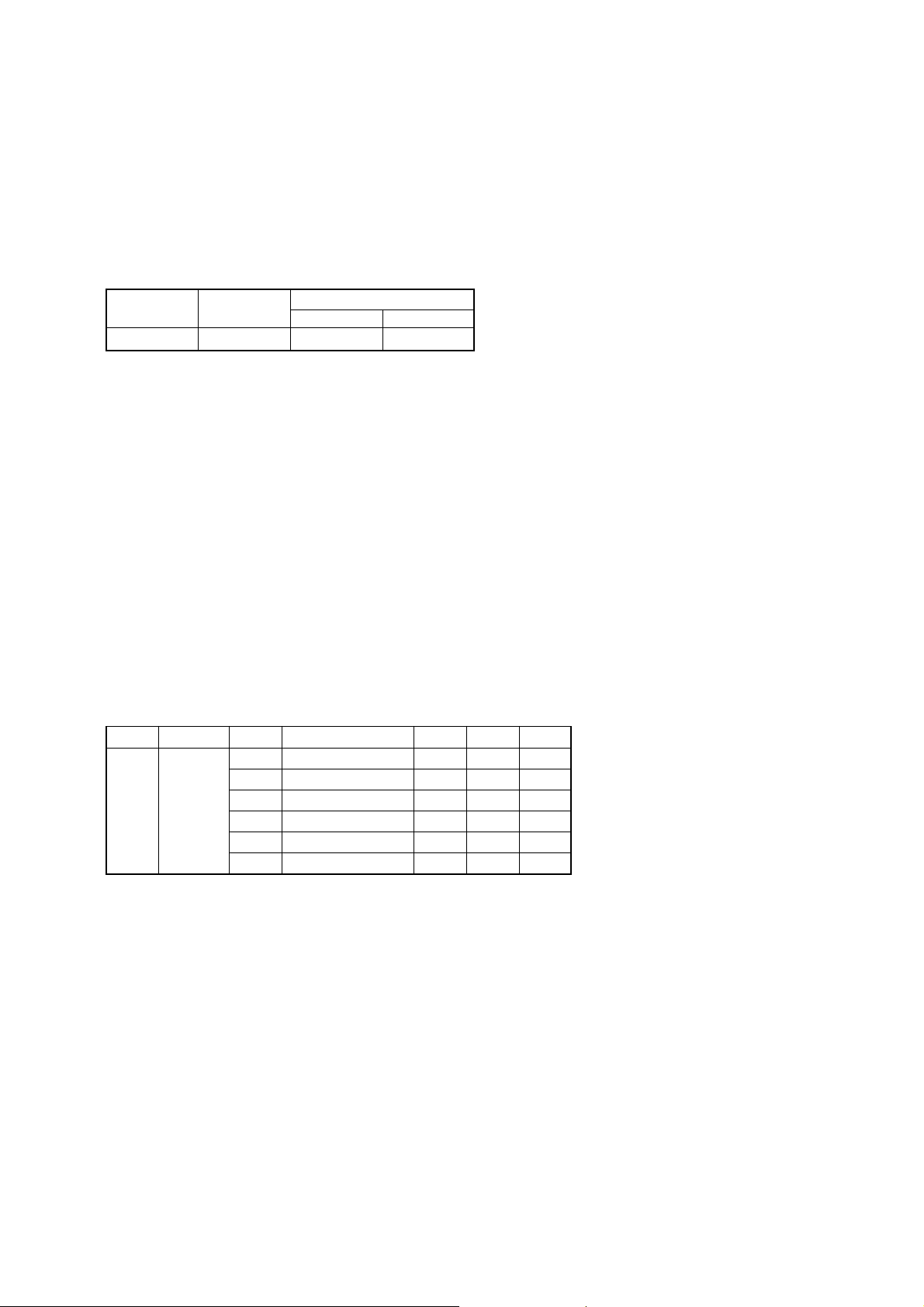
1-4. PRECAUTION ON REPLACING THE SY-154 BOARD
VIDEO OUT Default Data Check
When you replace to the repairing board, the written data of repairing board also might be changed to original setting because of broadcast
system (NTSC/PAL).
When the data has changed because of board replacing etc., check the default data of VIDEO OUT if destination code is right. If not, rewrite
to the right value.
VIDEO OUT Default Data
Page
Writing Method:
1) Select page: 00, address: 01, and set data: 01.
2) Select page: 40, address: 70, and set data: 01.
3) Select page: 40, address: 98, and check that the data is “00”.
4) Select page: 4F, address: A2, and set data: 00 (NTSC) or data: 01 (PAL).
5) Select page: 4F, address: 8D, and set data: 00 (NTSC) or data: 01 (PAL).
6) Click [Save] on the SEUS screen.
7) Select page: 80, address: 34, and check that the data is “00”.
8) Select page: 80, address: 30, and check that the data is “00”.
9) Select page: 00, address: 01, and set data: 00.
Address
NTSC PAL
Data
00 018D, A24F
Initial Language Data Check
If the SY-154 board was replaced, initial language setting may be changed. Accordingly, change the following data so as to set same initial
language as that of the set distributing in each region.
Initial language: Language displayed at the next starting if the setting of Setup menu was reset.
It is different from the language setting selectable with the menu.
Initial Language Data
Page Address Data Language GP2 GP3 GP4
00 English zzz
04 Spanish zz
4F 88, 8C
Note: GP2 is fixed to English.
GP3 is either English, Spanish, or Russian.
GP4 is either English, Spanish, Portugal, Simplified Chinese, or Korean.
Writing Method:
1) Select page: 00, address: 01 and set data: 01.
2) Select page: 40, address: 70, and set data: 01.
3) Select page: 40, address: 98, and check that the data is “00”.
4) Select page: 4F, address: 88, and set the Initial Language Data.
5) Select page: 4F, address: 8C, and set the Initial Language Data.
6) Click
7) Select page: 80, address: 34, and check that the data is “00”.
8) Select page: 80, address: 30, and check that the data is “00”.
9) Select page: 00, address: 01, and set data: 00.
10) Turn off the camera.
11) Turn on the camera. Execute “Initialize” of Setup screen.
12) Check the language displayed when the camera starts.
[Save] on the SEUS screen.
06 Portugal z
08 Simplified Chinese z
0B Russian z
0D Korean z
DSC-W100_L2
1-3E
Page 8
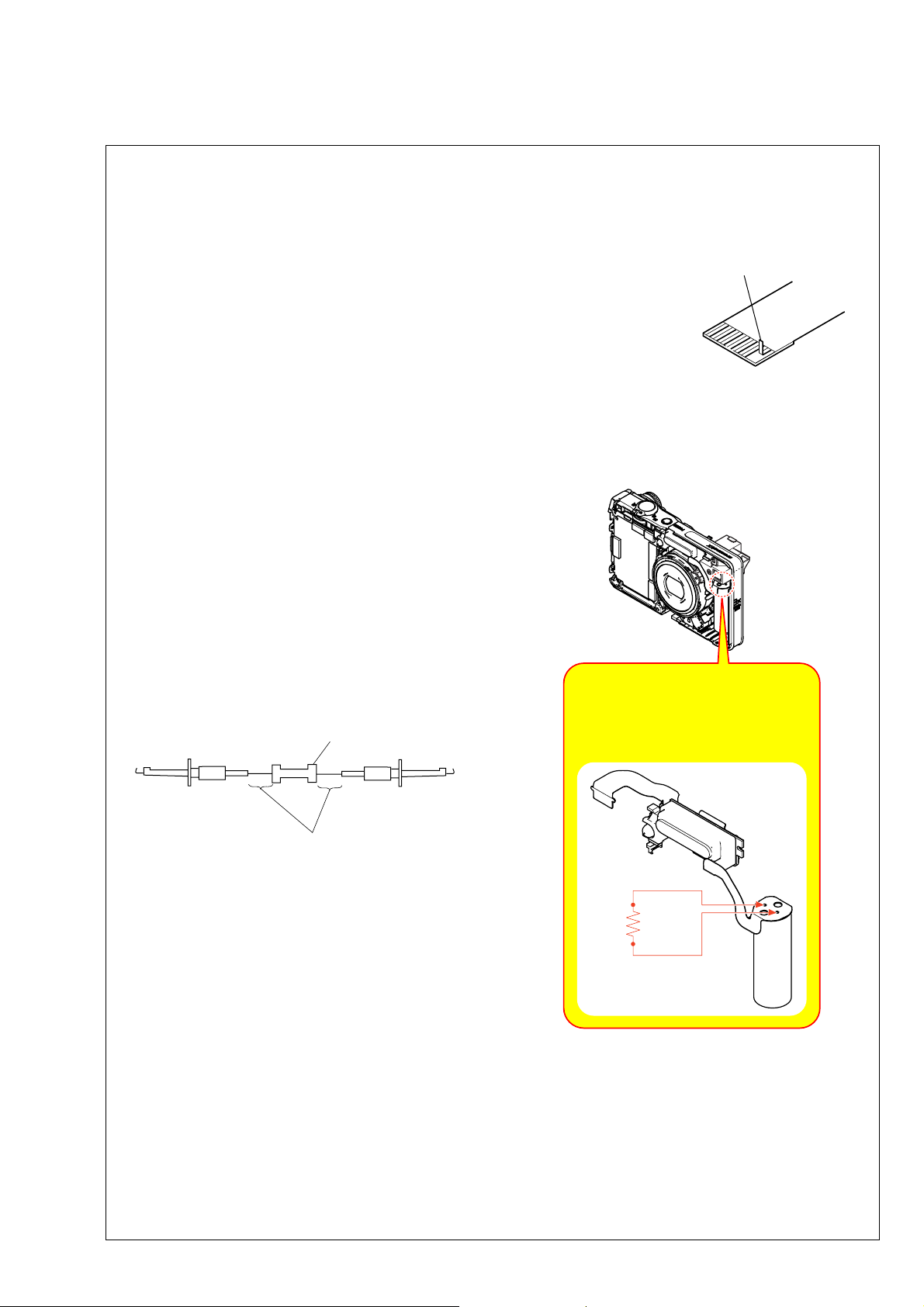
NOTE FOR REPAIR
2. DISASSEMBLY
• Make sure that the flat cable and flexible board are not cracked of bent at the terminal.
Do not insert the cable insufficiently nor crookedly.
• When remove a connector, dont’ pull at wire of connector. It is possible that a wire is snapped.
• When installing a connector, dont’ press down at wire of connector.
It is possible that a wire is snapped.
Cut and remove the part of gilt
which comes off at the point.
(Be careful or some
pieces of gilt may be left inside)
DISCHARGING OF THE ST-146 FLEXIBLE BOARD’S CHARGING CAPACITOR (C007)
The charging capacitor (C007) of the ST-146 flexible board is
charged up to the maximum 330 V potential.
There is a danger of electric shock by this high voltage when the
capacitor is handled by hand. The electric shock is caused by
the charged voltage which is kept without dischar ging when the
main power of the unit is simply turned off. Therefore, the
remaining voltage must be discharged as described below.
Preparing the Short Jig
T o preparing the short jig, a small clip is attached to each end of
a resistor of 1 kΩ /1 W (1-215-869-11).
Wrap insulating tape fully around the leads of the resistor to
prevent electrical shock.
1 kΩ/1 W
Note: High-voltage cautions
Discharging the Capacitor
Short-circuit between the two points
with the short jig about 10 seconds.
DSC-W100_L2
Wrap insulating tape.
R:1 kΩ/1 W
(Part code: 1-215-869-11)
2-1
Page 9

HELP
EXPLODED VIEW
HELP
2-1. DISASSEMBLY
2-1-1. CABINET SECTION
Follow the disassembly in the numerical order given.
1 Cabinet (Rear) Block (1-1 to 1-6)
2 Cabinet (Front) Block (2-1 to 2-3)
2-1
1-5 (#20/#21)
1 Cabinet (Rear) Block
1-6 (Claw)
2-3 (Claw)
HARDWARE LIST
1-1 (#26/#27)
1-3 (#20/#21)
1-2 (Open)
2-2 (#20/#21)
2 Cabinet (Front) Block
1-4 (#20/#21)
Note: High-voltage cautions
Discharging the Capacitor
Short-circuit between the two points
with the short jig about 10 seconds.
R:1 kΩ/1 W
(Part code: 1-215-869-11)
DSC-W100_L2
2-2
Page 10
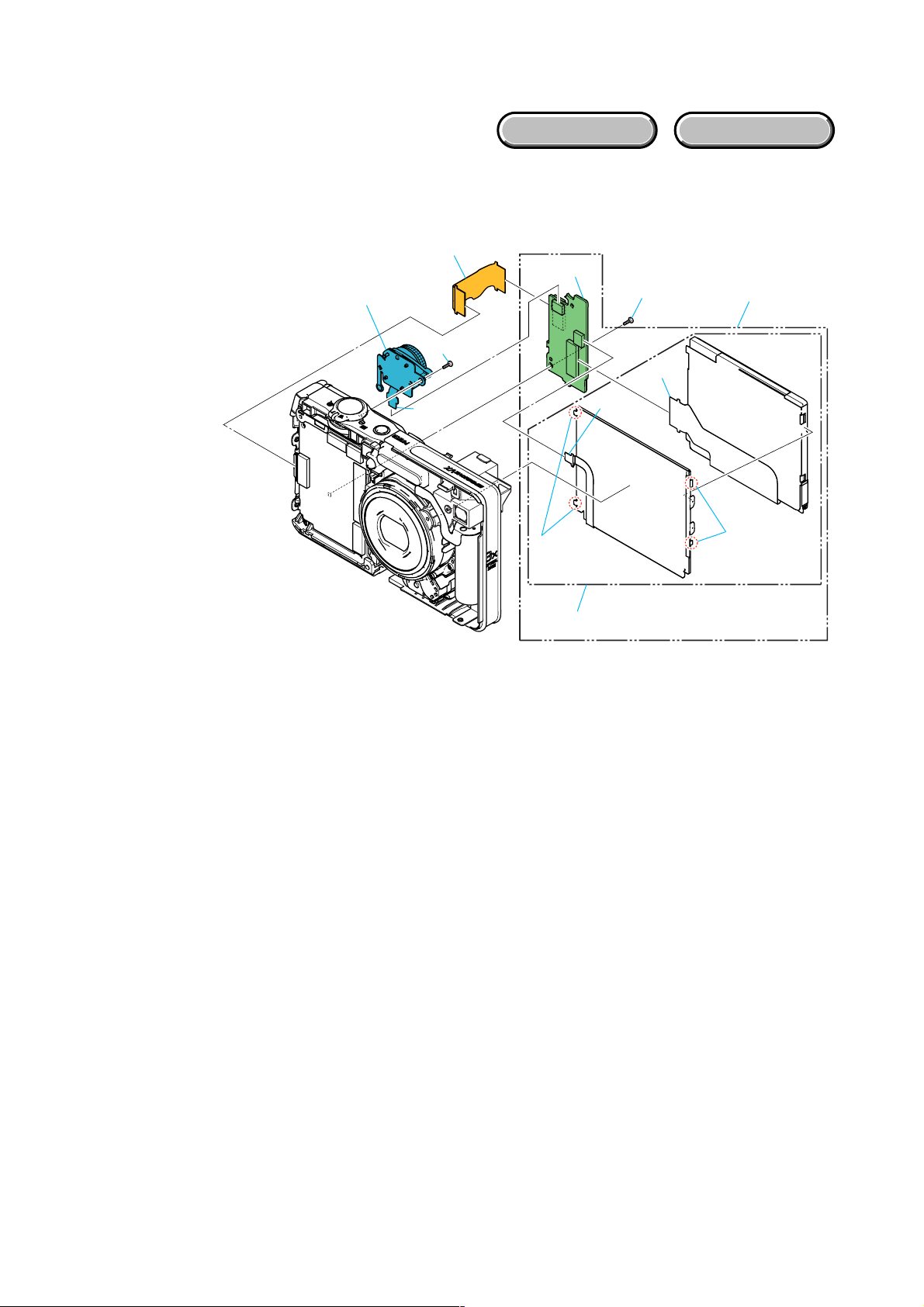
EXPLODED VIEW
2-1-2. LCD PANEL SECTION
Follow the disassembly in the numerical order given.
1 Control Switch Block (1-1 to 1-2)
2 LCD Block (2-1 to 2-8)
1 Control Switch Block
2-1
1-1 (#3)
2-8
SW-479
2-2 (#3)
2-7
HARDWARE LIST
2-5
1-2
2-6
2-4 (Claw)
2 LCD Block
2-3 (Claw)
DSC-W100_L2
2-3
Page 11
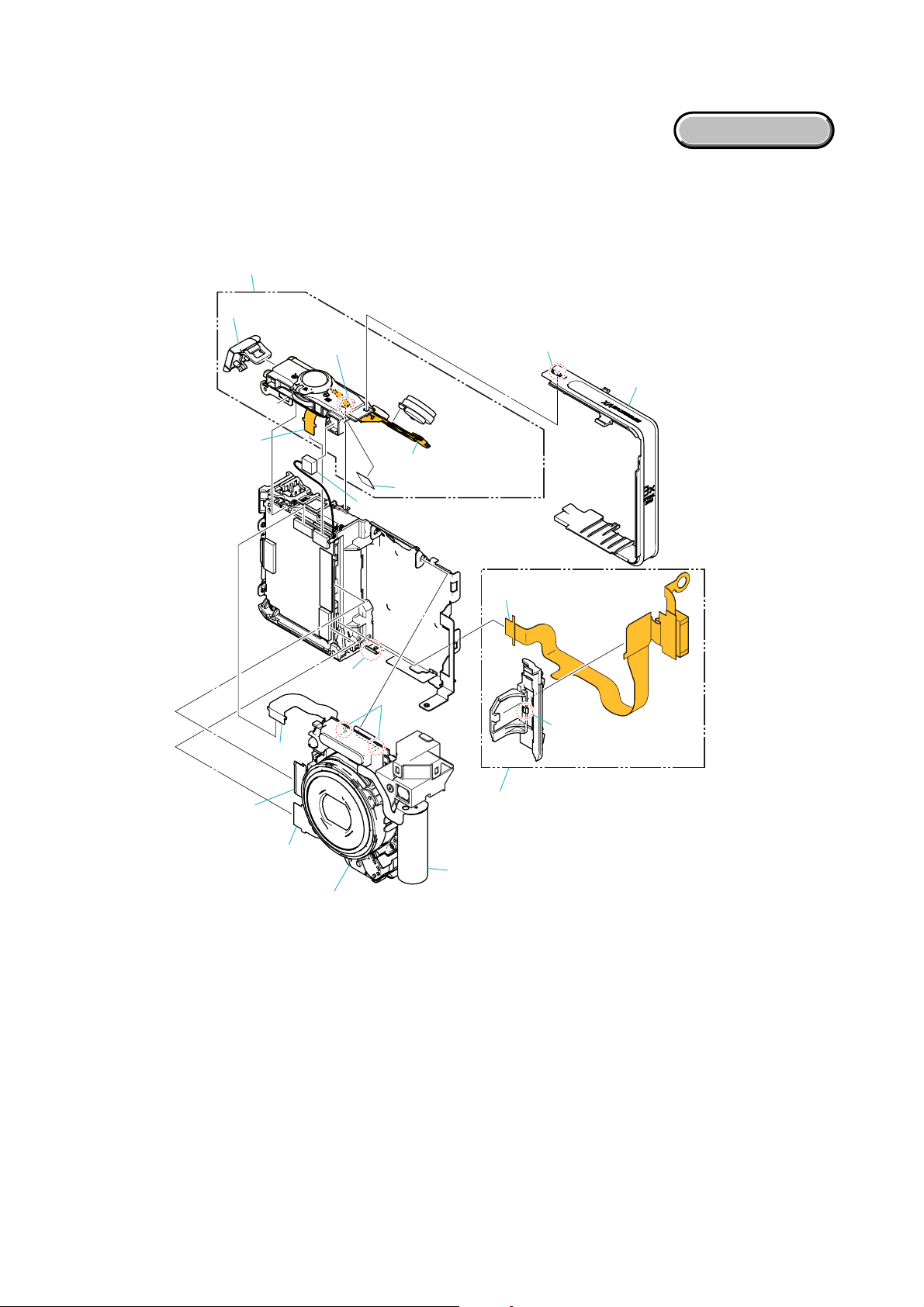
2-1-3. CABINET (TOP) SECTION
Follow the disassembly in the numerical order given.
1 Cabinet (Top) Block (1-1 to 1-8)
2 Capacitor Holder Block (2-1 to 2-4)
3 Lens Block (3-1 to 3-4)
1 Cabinet (Top) Block
1-7 (Open)
EXPLODED VIEW
1-8
1-4 (Claw)
3-3
(Claw)
3-1
1-3 (Adhesive sheet)
1-5
1-6
3-2
(Claw)
1-1 (Boss)
1-2
2-3
MC-162
2-4 (Claw)
3-4
2 Capacitor Holder Block
2-2
2-1
3 Lens Block
DSC-W100_L2
2-4
Page 12
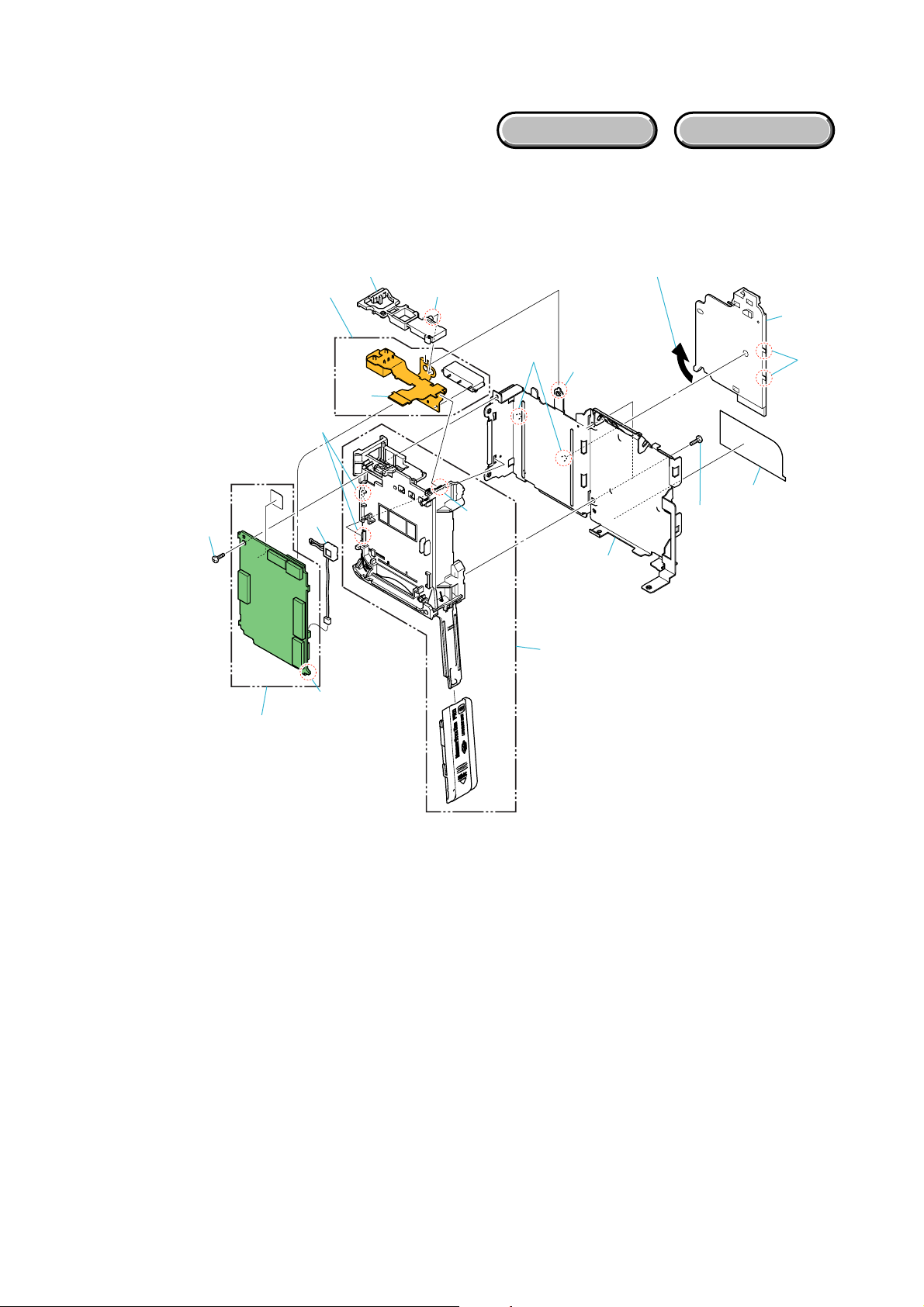
EXPLODED VIEW
2-1-4. BT HOLDER SECTION
2 DC-105 Flexible Board
1-2 (Claw)
1-1 (#3)
1-3
1-4
2-1 (Boss)
2-5 (Boss)
2-3 (Claw)
2-7 (Claw)
2-10 (Claw)
2-12
(Claw)
2-9 (#5)
2-4
2-8
2-6
2-2
(Slide in the direction of arrow)
1 SY-154 Board
SY-154
2-11
2-13
DC-105
Follow the disassembly in the numerical order given.
1 SY-154 Board (1-1 to 1-4)
2 DC-105 Flexible Board (2-1 to 2-13)
HARDWARE LIST
DSC-W100_L2
2-5
Page 13
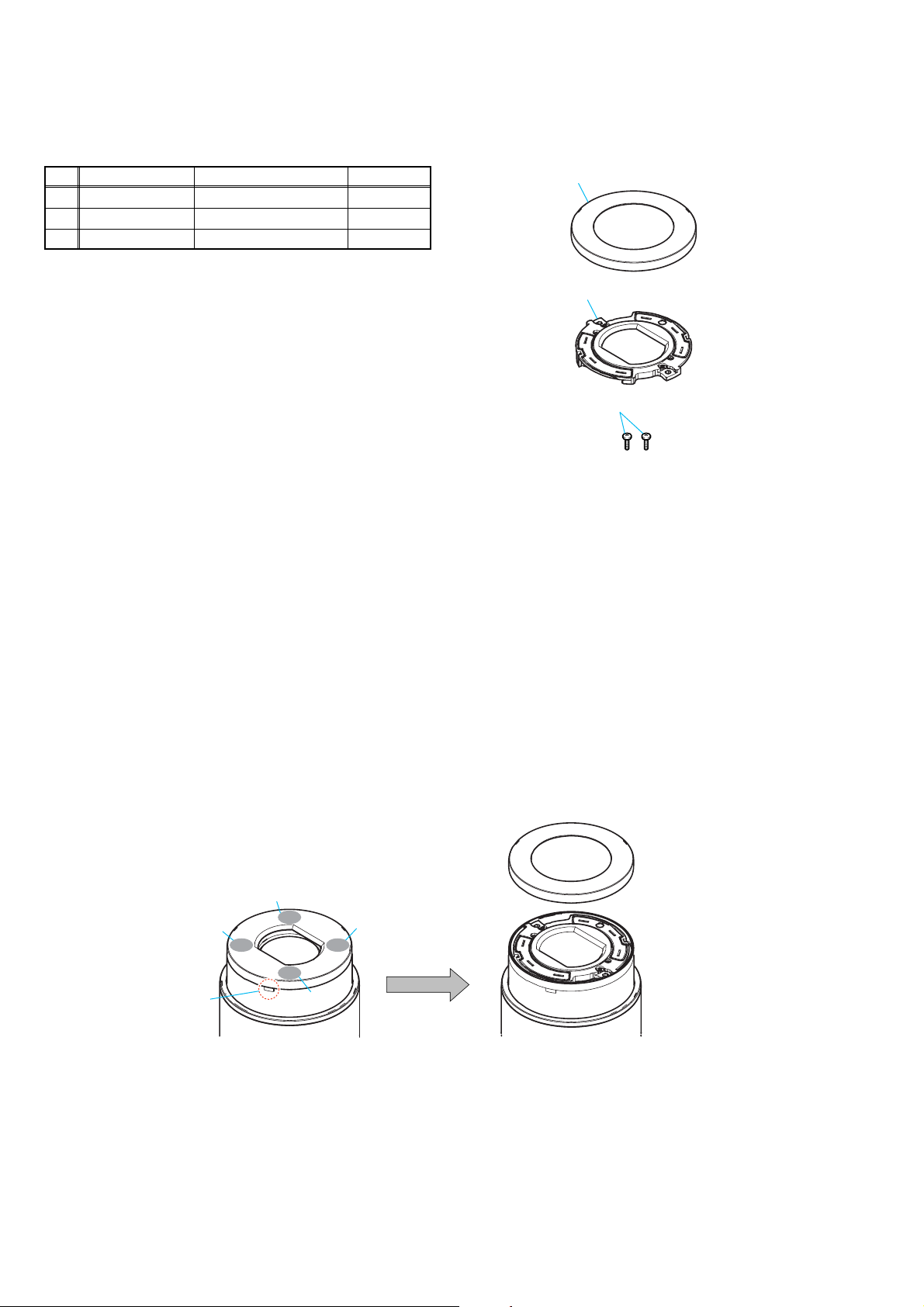
2-2. EXCHANGE METHOD OF BARRIER ASSY
1
2
3
Service parts
Part Number Part Name Quantity
1 3-091-427-01 Ring (A), Ornamental 1
2 X-3954-476-1 Barrier Assy 1
3 3-086-156-31 Tapping screw (P2) 2
Tools used
Torque driver
Soldering iron
Weight about 60g
Adhesive (Super X) (Note)
Note: Use adhesive (Super X) or an equivalent article.
Don’t use what becomes white after drying like a quick-drying glue.
2-2-1. PEEL OFF OLD ORNAMENTAL RING A
The Ornamental Ring A has adhered to the Barrier Assy strongly and accordingly, use a soldering iron to weaken the adhesive force.
Heat four circled portions with the soldering iron.
Heating temperature is about 300ºC.
Beware of a burn since the entire Ornamental Ring becomes hot.
* As the adhesive force of Ornamental Ring A is considerably large, the forced peeling will damage the group-1 frame.
Insert the tip of tweezers, etc. into a notch of the group-1 frame and prize the ring.
* Take extreme care so as not to damage the coated surface of the group-1 frame.
In case of difficult peeling, heat the ring again with the soldering iron.
If this re-heating failed, it may be advisable that the ring be peeled while heating the portions 1 → 2 → 3 → 4 in the under figure one
by one sequentially.
* Discard the removed Ornamental Ring A.
4
2
Tip
3
1
DSC-W100_L2
2-6
Page 14

2-2-2. REMOVE OLD BARRIER ASSY
1 Remove two screws.
* Discard the removed screws.
2 Remove the Barrier Assy.
* Discard the removed Barrier Assy.
1
2
1
* After removing the Barrier Assy, if the “G1 Dust-Proof Ring” was removed, it must be returned to the home position.
In returning the ring, adjust the location of a projection to the lens direction.
This is an important part to prevent the dust and light from coming in.
* After removing the Barrier Assy, take extreme care not to drop dust or foreign substances in the lens barrel.
2-2-3. INSTALL NEW BARRIER ASSY
1 Install new Barrier Assy by paying attention to the projection of the Barrier Assy in relation to the position shown in the under figure.
2 Tighten two screws.
* Tightening torque = 0.5 kgf
Projection
1
2
2
DSC-W100_L2
2-7
Page 15

2-2-4. ADHERE THE ORNAMENTAL RING A
Apply an adhesive to four recesses on the top surface of the Barrier Assy.
* Do not apply too much adhesive. (Make quantity of adhesives into the quantity in which a groove hides.)
Meeting a “notch” of the Ornamental Ring A with a “projection” of the g roup-1 frame, push the Ornamental Ring A into the group-1 frame.
* The projection of the spring for preventing static electricity must be tilted.
Put the 60g weight on the Ornamental Ring A so that the Ornamental Ring A does not float up until the adhesive hardens.
Note: Be careful not to give a shock.
* After the weight was put, no gap must be present in full circumference between Ornamental Ring A and group-1 frame.
A gap, if present, causes the crackle sound NG.
* The weight must push in the Ornamental Ring A only.
If the weight is put on the mold part of the Barrier Assy, the Ornamental Ring A will float up.
Do not put the weight on a black mold part.
Notch
Adhesive
Adhesive
Adhesive
Projection
Adhesive
Completion after 30 minutes.
Not gap in full circumference.
DSC-W100_L2
2-8E
Page 16
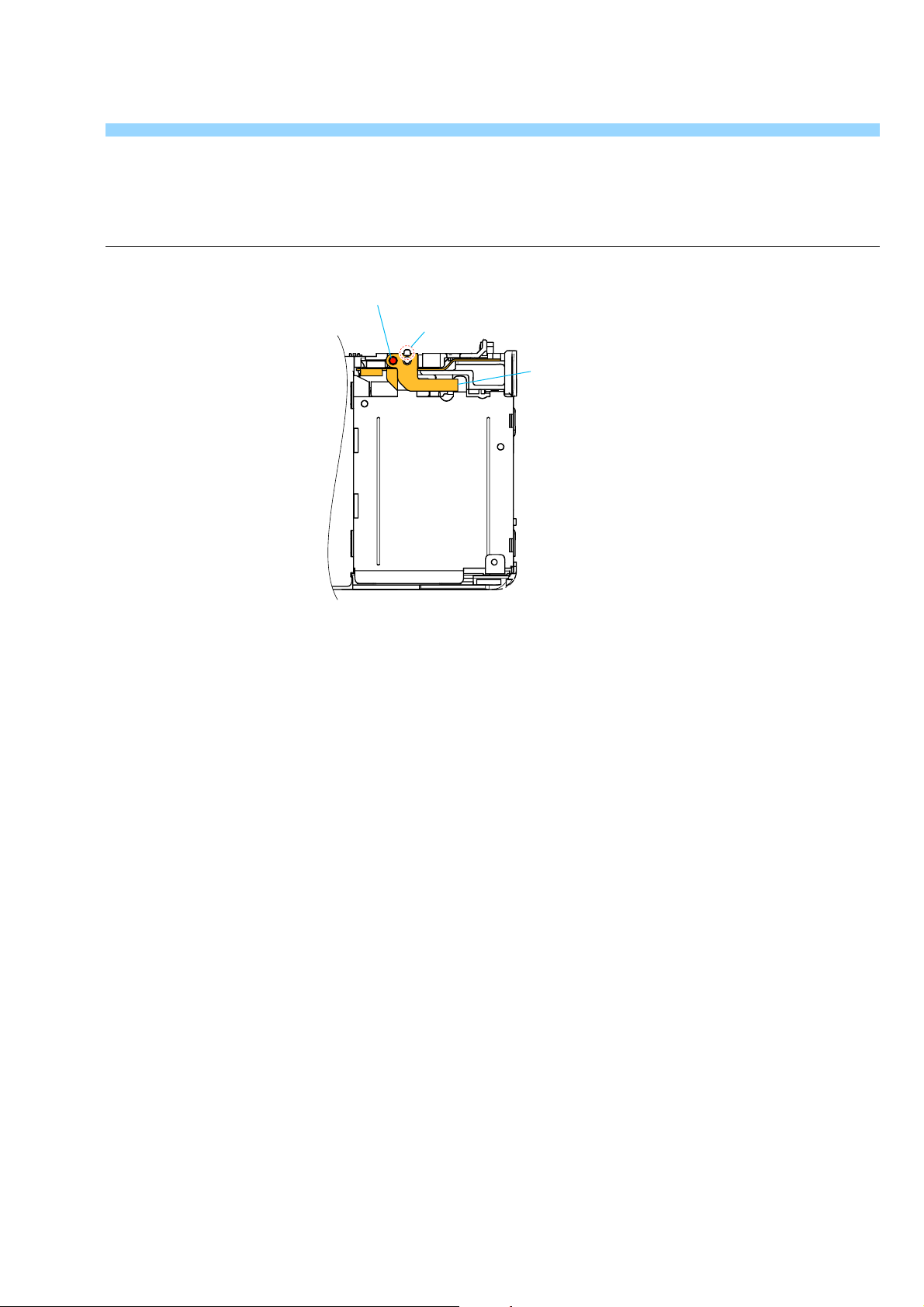
HELP
Sheet attachment positions and procedures of processing the flexible boards/harnesses are shown.
Boss of DC flexible support
Claw of main frame
DC-105 flexible board
DSC-W100_L2
HELP
Page 17

3. BLOCK DIAGRAMS
Link
Link
OVERALL BLOCK DIAGRAM (1/2) POWER BLOCK DIAGRAM
OVERALL BLOCK DIAGRAM (2/2)
DSC-W100_L2
Page 18

3. BLOCK DIAGRAMS
3-1. OVERALL BLOCK DIAGRAM (1/2) ( ) : Number in parenthesis ( ) indicates the division number of schematic diagram where the component is located.
SHUTTER
MOTOR
M
LENS
LENS BLOCK
ZOOM
MOTOR
M
FOCUS
RESET
SENSOR
FOCUS
MOTOR
M
IRIS
(METER)
M
IRIS
MOTOR
CD-628 FLEXIBLE BOARD
17 31
IC001
CCD
IMAGER
28, 29, 25, 24
23
1, 4, 6 - 15
5
3
26 C4
27
IC002
BUFFER
IRIS_ S_±, IRIS_ M_±
F_MOTOR_A, F_MOTOR_A,
F_MOTOR_B, F_MOTOR_B
Z_DC_MOTOR_±
SHUTTER_±
SY-154 BOARD (1/2)
CN301
CCD_OUT
29
H1A, H2A, H1B, H2B
40, 42, 38, 36
RG
34
V1, V2, V3A, V3B, V4, V5A,
V5B, V6, V7, V8, V9, V10
3, 5, 7 - 16
VHLD
6
VST
4
VSUB
22
VSUB_CONT
21
Q301
CN401
IRIS_ S_±, IRIS_ M_±
5 - 8
FOCUS_A, FOCUS_A,
FOCUS_B, FOCUS_B
24 - 27
17 - 20
1 - 4
ZOOM_DC_±
SHUTTER_±
Q302
H10
IC301
CCD SIGNAL
PROCESS,
TIMING
GENERATOR
K6, K5, J6, J5
K4
E4, D7, H7, D4
H5, H4, G4, F4,
G7, H6, G6, G5,
D5
D6
E7
IC401
LENS DRIVE
MOTOR
DRIVER
D2, B1
F2, E2,
FOCUS
MOTOR
B7, C6
D6, E6,
DRIVER
ZOOM
MOTOR
B4, B5F4, F3
DRIVER
SHUTTER
MOTOR
DRIVER
(1/7)
(3/7)
IRIS
F3 - F1,
G3 - G1,
H3 - H1, J1
D1, E3 - E1,
A2
A3
B1
A4
C2
C1
B3, C3
VSUB_CONT_POST
D4
D3, E3
F5, G6,
B6, C5
D5, A6,
A2, C4, B2
G1, E4
VSUB_CONT_PRE,
CA_AD00 - CA_AD13
CA_HD
CA_FD
CLKTGO
XCS_FE
XIC_101_RST_OUT
IC_101_1_SO, XIC_101_1_SCK
XCAM_DR_PS
IRIS_S_IN, IRIS_S_EN,
IRIS_M_IN, IRIS_M_EN
FC_DIR_A, FC_DIR_B,
FC_BRK_A
ZM_DIR_A,
ZM_BRK_A, ZM_BRK_B
MSHUT_DIR, MSHUT_EN
H2, H1, J1, J2,
K5, G4, H4, L5,
M5, J4, K4, M6,
H5
J5
LENS CONTROL,
E1
MODE CONTROL
F2
U22
T4, R23
P21
P4, N4
P6, R2,
L4, N5, L2
P5, N2, N6
R5, R25V5, W4
K2, K1
IC101
(1/2)
CAMERA DSP,
(2/7)
E6, B4
E8, E7,
D8, D7,
D6, D5,
E9, B8, D9
W25
F25
XIC_101_RST_OUT
AF4
AC5, AF6
AE4, AE5,
AB6, AC4,
IC_101_1_SO, XIC_101_1_SCK
U2, R6
H26
K26
L26
Y26
CN708
(1/2)
LCD_D0 - LCD_D7
LCD D0 – LCD D7
LCD_HD, LCD_VD, LCD_CK
XCS_ PANEL
P_ADJ P_ADJ
XIC_101_RST_OUT
IC_101_1_SO, XIC_101_1_SCK
MS_BS, MS_D0 - MS_D3, MS_CLK
FP-427 FLEXIBLE
BOARD (1/2)
D0 - D7
24 - 17
11, 10, 14
7, 8
2
1
BL_H
BL_L
IC_101_1_SO, XIC_101_1_SCK
SW-479 BOARD
(1/2)
CN001
(1/2)
10 - 17
HSYNC, VSYNC, DCLKHSYNC, VSYNC, DCLK
23, 24, 20
304
628
313
SO, SI, SCLKSO, SI, SCLK
27, 26
32
33
IC_101_VOUT
IC_101_AUOUT
IC_101_AUIN
XCS_AUDIO
D0 - D7
XRESETXRESET
BL_L
BL_H
XCSXCS
BL_H
BL_L
CN002
VCOMH
34
15
35
CN003
6
1
OVERALL (2/2)
1
(PAGE 3-2)
OVERALL (2/2)
2
(PAGE 3-2)
21 - 28
30, 31, 29 33, 32
LCD901
2.5 INCH
COLOR
LCD
MONITOR
D901
BACKLIGHT
FLASH
UNIT
ZOOM
ZOOM
RESET
FG
SENSOR
ST-146 FLEXIBLE BOARD
XE_H
Q001
FLASH
DRIVE
+
C007
CHARGING
CAPACITOR
TRIGGER
TRIGGER_GND
XE_L
05
D003
A : VIDEO SIGNAL
A : AUDIO SIGNAL
A : VIDEO/AUDIO SIGNAL
D002
6
5
D004
SELF-TIMER/
AF ILLUMINATOR
Z_BOX2_PI_SENS_Col, Z_BOX1_PI_SENS_Col
LENS TEMP
SENSOR
T002
2, 41, 3
ST_UNREG
15
1, 2
CONTROL,
CHARGE
CONTROL
7
IC001
FLASH
F_PI_SENS_OUT
10
9
6
4
29
13, 10
31
CN704
STRB_CHG
6
XSTRB_FULL
5
STRB_CHG_CONT
8
STRB_ON
7
XAF_LED
14
Q701
MIS-FLASHING
PREVENTION
FC_SENS
ZM_SENS_1STZ_PI_SENS_OUT
ZM_DC_FG_1A, ZM_DC_FG_1B
LENS_TEMP
D_1.2V
U4
V421
J25
R22
V23
AB22
R4
AF13, AF12, AE12,
AB12, AE11, AF11,
AB13, AA13, AE13,
AA12, AC12, AC11,
AF21, AF20, AE20,
AB16, AE19, AF19,
AF18, AE18, AA15,
AB18, AB19, AC19,
AC18, AC17, AB15,
E10, A10, D10, E11,
A22, A23, B23, E20,
E21, B24, A24, A25,
B10, A11, B11, E12,
D11, D12, F12, B12,
B25, C25, C26, B26,
D21, D22, D20, B22,
E16, D19, E19,
B18, A19, B19,
D17, D18, D16,
AC1, AD1
AC10, AB10
AE10, AB11,
AB14, AC16, AC15
AE17, AF17, AE16,
XCPU_CS0
AE6
IC_101_27M_CLKO
AF9
D15
AC6
A17
A18
DSP_DQ0 - DSP_DQ31, DSP_DQM0 - DSP_DQM3
F13, B15, F14, E14
A12, E13, D13, D14,
DSP_AQ0 - DSP_AQ11, DSP_QBA0, DSP_QBA1
B21, A21
E17, B20, A20,
B5
E7
E8, D8, C8, B8, A8, B7, A7,
B4
XDSP_QCS0
XCPU_CS4
DSP_QCLKE
DSP_QCLK
USB_DP, USB_DM
XIC_101_RST_OUT
CPU_D00 - CPU_D15
CPU_A01 - CPU_A21
CPU_D00 - CPU_ D15
CPU_A01 - CPU_ A21
D5, F3, F2, E2
G7, F6, F5, F4,
F7, E6, E5, G5,
E4, G3, E3, G1,
IC201
BURST FLASH
D2, D1, D4, B6, A6, C6, B3
C7, A2, B2, C2, A1, B1, C1,
(4/7)
CPU_A20, CPU_ A21
M3, E3
L11, K10, K12, J11,
IC202
M8
256M SDRAM,
64M SUPER AND
L3
M7
N7
(4/7)
K3, J3, F7, F5, J7, J5
F9, E9, D8, C8, F8, E8,
D7, C7, F4, E5, D6, C6,
K9, J9, M9, L9, K8, J8,
M5, L5, K4, J4, M4, L4,
F3, E4, D5, C5, M10. L10,
H4, J6, F6
H9, G10, H10,
G9, G2, G3, G4,
G5, H2, H3, H8,
XIC_101_RST_OUT
CPU_D00 - CPU_ D15
B4
E10, D11, D9, C9
L12, K11, J10, J12,
E11, D12, D10, C10,
XAF_LED
OVERALL (2/2)
3
(PAGE 3-2)
DSC-W100_L2
3-1
Page 19

3-2. OVERALL BLOCK DIAGRAM (2/2) ( ) : Number in parenthesis ( ) indicates the division number of schematic diagram where the component is located.
SY-154 BOARD (2/2)
OVERALL (1/2)
(PAGE 3-1)
CONTOROL
SWITCH
BLOCK
(SW60610)
MODE
DIAL
CN004
6, 2
USB_DP, USB_DM
2
SW-479 BOARD
(2/2)
S050 - S057
FUNCTION
KEY
IC_101_VOUT
IC_101_AUOUT
IC_101_AUIN
XCS_AUDIO
IC_101_1_SO, XIC_101_1_SCK
XIC_101_RST_OUT
FP-427 FLEXIBLE
BOARD (2/2)
CN001
(2/2)
KEY_AD0, KEY_AD1
2, 1
MODE_DIAL0,
MODE_DIAL1
4, 3
RL-064 FLEXIBLE BOARD (1/2)
D003
AE/AF LOCK
/SELF-TIMER
D001
FLASH CHARGING
/RECORD
D002
(POWER)
S001
POWER
S002
(SHUTTER)
S005S003
(ZOOM)
W (INDEX)
S004
N
(PLAYBACK)
T
A : VIDEO SIGNAL
A : AUDIO SIGNAL
A : VIDEO/AUDIO SIGNAL
05
3
4
6
8
10
11
13
15
CN708
(2/2)
32, 33
30, 31
CN707
(1/2)
XPOWER_ON
XPLAY_SW
XAE_LOCK_LED
XSTRB_LED
XPWR_LED
XAE_LOCK_SW
XSHUTTER_SW
KEY_AD2
F3 F1
IC603
B6
AUDIO/VIDEO
AMP
(5/7)
A6
D6
E6, D5
IC101
(2/2)
FRONT CONTROL
(2/7)
L22, L25 K23, L23
F22
E22
D23
N21
P23
H25
E2
A3
A1, C1
XACCESS_LED
E4
XAV_JACK_IN
U25
XACV_IN
V25
IC_101_TXD4
AA26
IC_101_RXD4
AB25
EXTAL
A6
W23
AA5, AB5, Y5
R26
Y4
AA23
K25
T25
MIC_SIG
SP±
IC102 (2/2)
(2/7)
34
IC102 (1/2)
(2/7)
61
IC_101_0_SI, IC_101_0_SO, XIC_101_0_SCK
Q102
BATTERY
CHARGE
DETECT
X101
12MHz
2
IC103
1
BATTERY
AUTHENTICATE
6 - 8
XDD_RST_OUT
MS_PWR_ON
XPOWER_ON
3
(2/7)
XCS_DD
XPWR_OFF
BATT_SENS
XPLAY_SW
USB_VBUS
XMS_IN
X001
32.768kHz
C9
B10
A9
A8
A6
C6, C5, B6
A7
B7
D4
D3
C7
D7
BATT_SIG
IC001
DC/DC
CONVERTER,
RESET
(6/7)
B8
H1
E9
F9
A4
D001
D004
MS_BS, MS_D0 - MS_D3, MS_CLKMS_BS, MS_D0 - MS_D3, MS_CLK
D702
(MS ACCESS)
D003
Q001, Q002
XMS_IN
USB_VBUS
V_LINE_OUT
AU_LINE_OUT
MIC_SIG
VL_3V
ST_UNREG
EVER_SRAM
MS_VCC
D_3.2V
A_3.2V
D_1.8V
CAM_2.9V
CAM_-7.5V
CAM_15V
M_5V
D_1.2V
CN703
CN706
CN601
CN707
(2/2)
CN701
BL_H
BL_L
XAF_LED
MEMORY
2 - 5, 7, 8
6
STICK
DUO
MC-162 FLEXIBLE BOARD
USB_DP, USB_DMUSB_DP, USB_DM
3, 4
1
8
6
10
1
USB_VBUS
V_OUT
A_OUT_L
XAV_JACK_INXAV_JACK_IN
MICROPHONE
RL-064 FLEXIBLE
BOARD (2/2)
7, 9
1
BT001
LITHIUM
BATTERY
DC-105 FLEXIBLE BOARD
BATT_UNREG
11 - 14
1 - 4
BATT_SIG
ACV_UNREG
BATT/XEXT
OVERALL (1/2)
1
(PAGE 3-1)
OVERALL (1/2)
3
(PAGE 3-1)
10
5
MIC901
UNIT
10, 12
6
20
16
26
SP±SP±
CONNECTOR
SP901
SPEAKER
+
S
–
CN001
MULTI
BT901
BATTERY
TERMINAL
J001
DC IN
DSC-W100_L2
3-2
Page 20

3-3. POWER BLOCK DIAGRAM ( ) : Number in parenthesis ( ) indicates the division number of schematic diagram where the component is located.
J001
DC IN
BT901
BATTERY
TERMINAL
DC-105 FLEXIBLE
BOARD
FB003
FB002
+
S
–
RL-064 FLEXIBLE BOARD
D003
AE/AF LOCK
/SELF-TIMER
D001
FLASH CHARGING
/RECORD
D002
(POWER)
S001
POWER
BT001
LITHIUM
BATTERY
MEMORY
STICK
DUO
BATT/XEXT
BATT_SIG
ACV_GND
SY-154 BOARD ST-146 FLEXIBLE BOARD
D_3.2V
CN704
D_3.2V
M_5V
D_3.2V
L201
13
12
29
2
1
AU_2.9V
D_3.2V
M_5V
D_3.2V
M_5V
AUTHENTICATE
9 - 11
ST_5V
BOARD
AUDIO/VIDEO
LENS DRIVE
IC103
BATTERY
(2/7)
L001
AF ILLUMINATOR
VDD
BL_H
BL_L
IC603
AMP
(5/7)
D_3.2V
IC401
(3/7)
CAM_2.9V
CAM_-7.5V
D_3.2V
CAM_15V
IC201
BURST FLASH
(4/7)
IC202
256M SDRAM,
64M
SUPER AND
(4/7)
SELF-TIMER/
CN701
1 - 46 - 9
5
11 - 14
10
CN707
D_3.2V
5
XPOWER_ON
8
VL_3V
1
D702
(MS ACCESS)
CN703
MS_VCC
9
ACV_UNREG
BATT_UNREG
BATTERY
CHARGE
IC102
(2/7)
Q102
DETECT
D_3.2V
D001
34
XACV_IN
BATT_SIG
D003
Q001, Q002
PH[2]
AB25
RXD4
AA26
TXD4
D_3.2V
IC101
CAMERA DSP,
LENS
CONTROL,
MODE
CONTROL,
FRONT
CONTROL
(2/7)
PJ[0]
AN[4]
SCKO
TXDO
RXDO
PG[7]
RST
RSTA
PG[0]
LED0
LED1
LED2
F001
F002
EVER_SRAM
T25V25
K25
AA5, AB5, Y5
W23
R26
Y4
AA23
B3
E5
D4
MS_PWR_ON
BATT_SENS
IC_101_0_SI, IC_101_0_SO,
XIC_101_0_SCK
XDD_RST_OUT
XPWR_OFF
XZM_RST_LED
XFC_RST_LED
XZM_FG_LED
L102
VI_3.2V
L101
ST_UNREG ST_UNREG
UNREG
IC001
DC/DC
CONVERTER,
RESET
(6/7)
UNREG1-1
J1
UNREG1-2
K1
XCS_DD
L601
D004
UNREG2-1J6
UNREG2-2
K6
PWR1-1
A1
PWR1-2B1
PWR1-3C2
PWR2
D10
XPWRON1
B8 RTCBAT
H1C7LDO1
MS_PWRG2 MS_PWR_IN G1
MS_PWR_ON
D3
DTG1
D4
SCLK
SI
SO
C6, C5, B6
A6
CE
XRESET
A7
XPWROFF
B7
D_1.2V
A_3.2V
AU_2.9V
D_3.2V
SDRAM_VCC
LX3
VO3
VL3
VO1-1
VO1-2
VFB1
LDO2IN
LDO2
LDO3IN B2
LDO3 A2
LX2
VFB2 D8
BG4
TG4
PSG4
VFB4
GT6
VFB6 H7
VREF6
PWR56OUT1
PWR56OUT2
LX5-1 J9
LX5-2
LX5-3 K9
LX5-4
VFB5 H9
E10
E9
F9
F1
F2
H2
B3
A3
C10
G9
F10
G8
F7
H6
G6
J7
K7
J10
K10
L002
L001
L004
D005
D_1.8V
CAM_2.9V
D_1.2V
Q003
DC CONTROL
L007
F003
BL_H
BL_L
D008
L006
D_3.2V
L003
Q006
SWITCHING
IC601
Q004, Q005
SWITCHING
2.9V REG
(5/7)
D_1.2V
34 VoutVin
A_3.2V
D_1.8V
AU_2.9V
D004
CN001CN708
5
32
33
SW-479 BOARDFP-427 FLEXIBLE
L001
XZM_FG_LED
XZM_RST_LED
XFC_RST_LED
T002
IC001
FLASH CONTROL,
CHARGE CONTROL
CN002
CN003
Q401
L302
FB302
L303
L304
FB304
FB303
L301
FB301
PWR_SAVE
17
6
1
D002
CN401
CN301
+
C007
CHARGING
CAPACITOR
LCD901
VDD
BL_H
BL_L
2.5 INCH
COLOR
LCD
MONITOR
D901
BACKLIGHT
Z_BOX1_PI_SENS_VCC
9
Z_BOX1_PI_SENS_OUT
12
GND (Z_BOX1)
11
Z_BOX2_PI_SENS_VCC
14
Z_BOX2_PI_SENS_OUT
15
GND (Z_BOX2)
16
Z_PI_SENS_VCC
23
GND (Z_PI_SENS)
22
F_PI_SENS_VCC
28
IC301
CCD SIGNAL
PROCESS,
TIMING
GENERATOR
(1/7)
F7 MSHUT(P/S)
CD-628 FLEXIBLE BOARD
CAM_15V
26
CAM_-7.5V
19
Q002
25
FLASH
UNIT
BUFFER
CCD IMAGER
19 GND
LENS BLOCK
ZOOM
FG
ZOOM
RESET
SENSOR
FOCUS
RESET
SENSOR
IC002
IC001
DSC-W100_L2
05
3-3E
Page 21

4-1. FRAME SCHEMATIC DIAGRAM
MIC901
MICROPHONE
UNIT
LENS BLOCK
IC201
(Not supplied)
C007
CHARGING
CAPACITOR
FLASH
UNIT
J001
DC IN
BT901
BATTERY
TERMINAL
BT001
LITHIUM BATTERY
D901
BACKLIGHT
LCD901
2.5 INCH
COLOR
LCD MONITOR
SP901
SPEAKER
CN001
MULTI CONNECTOR
CN703
MEMORY STICK
CONNECTOR
CONTROL
SWITCH
BLOCK
(SW60610)
LEVEL3
SY-154 BOARD
(SIDE A)
LEVEL3
SY-154 BOARD
(SIDE B)
FP-427 FLEXIBLE
BOARD
ST-146 FLEXIBLE BOARD
RL-064 FLEXIBLE BOARD
DC-105
FLEXIBLE BOARD
MC-162
FLEXIBLE BOARD
1
2
31
30
44
45
2
1
114
214
1
15
1
15
2
32
1
33
1
33
CN401
CN301
CN704
CN707
CN708
12
114
110
12
11
110
CN601
CN701
CN706
4
5
3
1
114
110
2
26
27
28
1
25
141
1
39
2
38
1
6
1
6
CN002
CN003
CN004
SW-479 BOARD
(SIDE A)
SW-479 BOARD
(SIDE B)
2
32
1
33
1
33
CN001
45
1
CD-628 FLEXIBLE BOARD
4. PRINTED WIRING BOARDS AND SCHEMATIC DIAGRAMS
DSC-W100_L2
4-1
FRAME
Page 22
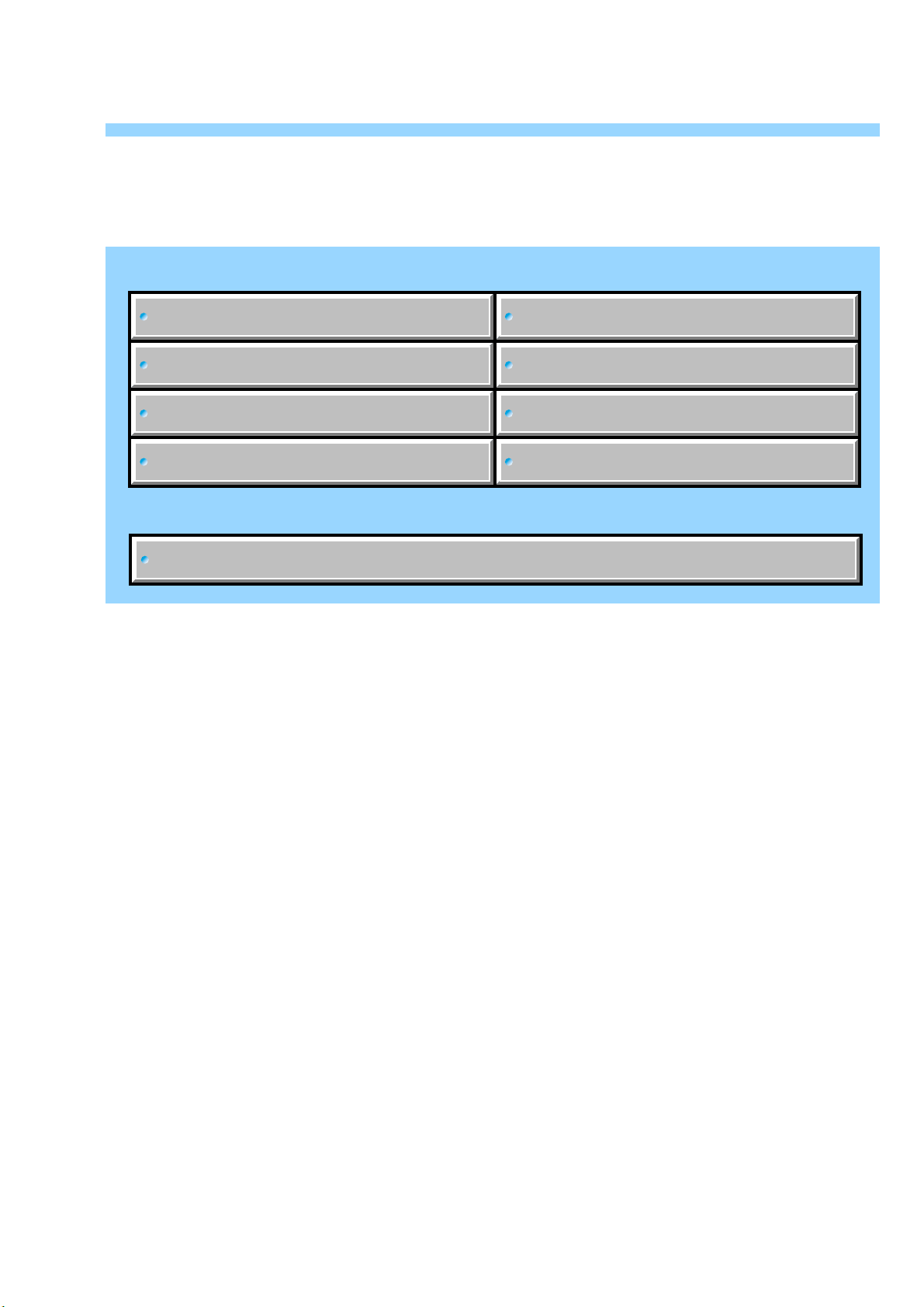
Link
Link
4-2. SCHEMATIC DIAGRAMS
CD-628 FLEXIBLE BOARD (CCD IMAGER)
SW-479 BOARD (LCD, CONTROL SWITCH)
FP-427 FLEXIBLE BOARD
CONTROL SWITCH BLOCK (SW60610)
COMMON NOTE FOR SCHEMATIC DIAGRAMS
ST-146 FLEXIBLE BOARD (FLASH DRIVE)
MC-162 FLEXIBLE BOARD
(MULTI CONNECTOR)
RL-064 FLEXIBLE BOARD
(CONTROL SWITCH)
DC-105 FLEXIBLE BOARD
(BATTERY IN, DC IN)
DSC-W100_L2
Page 23

4-2. SCHEMATIC DIAGRAMS
4-2. SCHEMATIC DIAGRAMS
4-2. SCHEMATIC DIAGRAMS
THIS NOTE IS COMMON FOR SCHEMATIC DIAGRAMS
(In addition to this, the necessary note is printed in each block)
(For schematic diagrams)
• All capacitors are in µF unless otherwise noted. pF : µ
µF. 50 V or less are not indicated e xcept for electrolytics
and tantalums.
• Chip resistors are 1/10 W unless otherwise noted.
kΩ=1000 Ω, MΩ=1000 kΩ.
• Caution when replacing chip parts.
New parts must be attached after removal of chip.
Be careful not to heat the minus side of tantalum
capacitor, Because it is damaged by the heat.
• Some chip part will be indicated as follows.
Example C541 L452
22U 10UH
TA A 2520
Kinds of capacitor
External dimensions (mm)
Case size
• Constants of resistors, capacitors, ICs and etc with XX
indicate that they are not used.
In such cases, the unused circuits may be indicated.
• Parts with ★ differ according to the model/destination.
Refer to the mount table for each function.
• All variable and adjustable resistors have characteristic
curve B, unless otherwise noted.
• Signal name
XEDIT→ EDIT PB/XREC → PB/REC
• 2: non flammable resistor
• 5: fusible resistor
• C: panel designation
• A: B+ Line
• B: B– Line
• J : IN/OUT direction of (+,–) B LINE.
• C: adjustment for repair.
• A: not use circuit
(Measuring conditions voltage and waveform)
• Voltages and waveforms are measured between the
measurement points and ground when camera shoots
color bar chart of pattern box. They are reference values
and reference waveforms.
(VOM of DC 10 MΩ input impedance is used)
• Voltage values change depending upon input
impedance of VOM used.)
1. Connection
Pattern box
Pattern box PTB-450
J-6082-200-A
or
Small pattern box
PTB-1450
J-6082-557-A
L = 30 cm (PTB-450)
L = 12 cm (PTB-1450)
Pattern box
Color bar chart
L
For PTB-450:
J-6020-250-A
For PTB-1450:
J-6082-559-A
Front of the lens
Camera
2. Adjust the distance so that the output waveform of
Fig. a and the Fig. b can be obtain.
H
Yellow
Cyan
White
Magenta
Green
AABBA=B
Fig. a (Video output terminal output waveform)
Fig.b (Picture on monitor TV)
Red
Blue
Electronic beam
scanning frame
CRT picture frame
Precautions for Replacement of Imager
• If the imager has been replaced, carry out all the adjustments
• As the imager may be damaged by static electricity from
DSC-W100_L2
for the camera section.
its structure, handle it carefully like for the MOS IC.
In addition, ensure that the receiver is not covered with
dusts nor exposed to strong light.
When indicating parts by reference number, please
include the board name.
The components identified by mark 0 or dotted line with
mark 0 are critical for safety.
Replace only with part number specified.
Les composants identifiés par une marque 0 sont
critiques pour la sécurité.
Ne les remplacer que par une pièce portant le numéro
spécifie.
4-3
Page 24
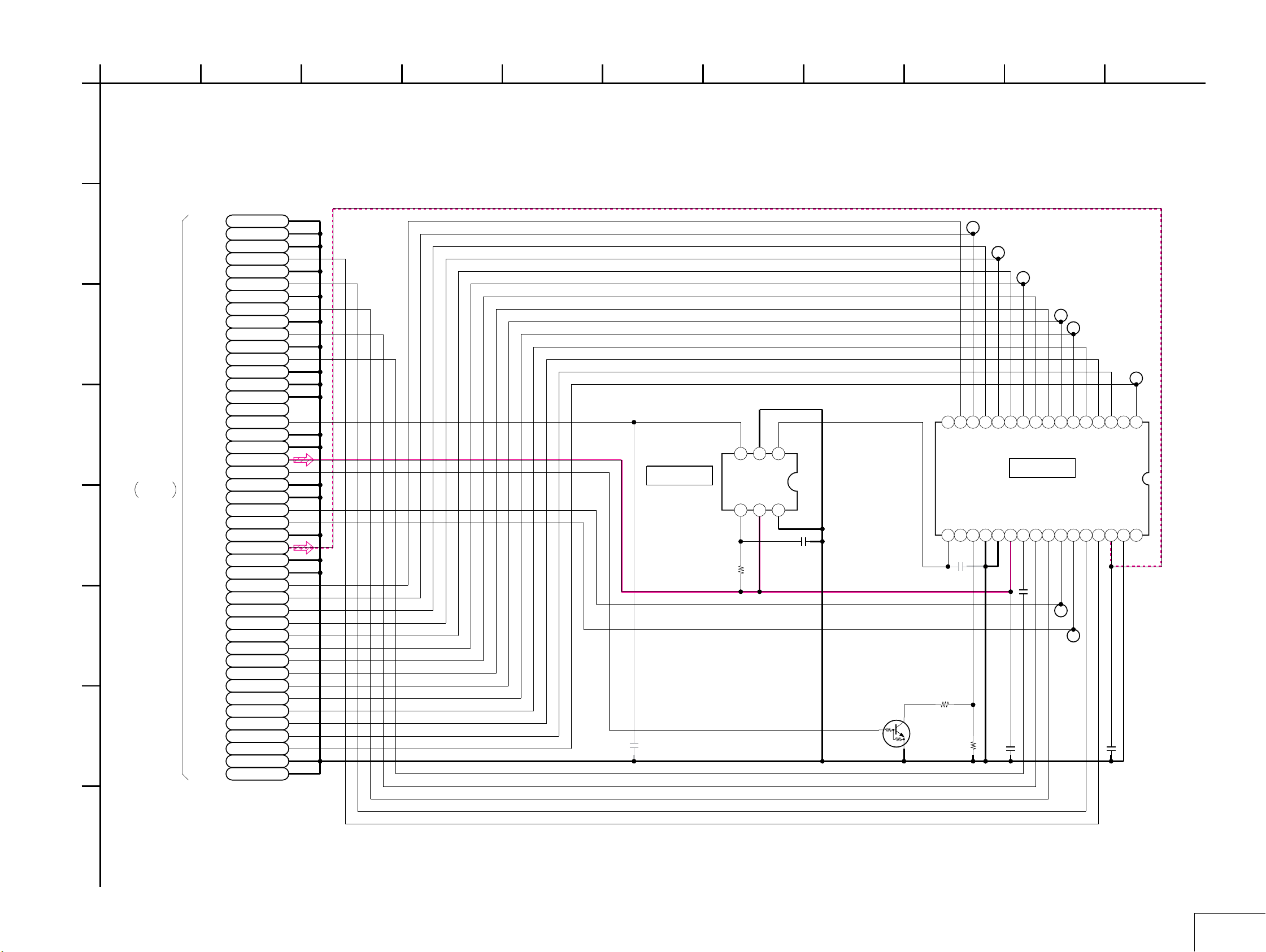
2 107
41
653911
8
A
B
C
D
E
F
G
CD-628 FLEXIBLE BOARD
CCD IMAGER
XX MARK:NO MOUNT
SY-154
(1/7)
CN301
Page 4-6
of Level 3
LND045
LND044
LND043
LND042
LND041
LND040
LND039
LND038
LND037
LND036
LND035
LND034
LND033
LND032
LND031
LND030
LND029
LND028
LND027
LND026
LND025
LND024
LND023
LND022
LND021
LND020
LND019
LND018
LND017
LND016
LND015
LND014
LND013
LND012
LND011
LND010
LND009
LND008
LND007
LND006
LND005
LND004
LND003
LND002
LND001
PWR_SAVE
VSUB_CONT
CAM_-7.5V
CCD_GND
CCD_OUT
CAM_15V
VSUB
VHLD
GND
GND
GND
H2A
GND
H1A
GND
H1B
GND
H2B
GND
GND
GND
GND
GND
GND
GND
GND
GND
GND
V10
V5B
V5A
V3B
V3A
VST
GND
GND
45
44
43
42
41
40
39
38
37
36
35
34
RG
33
32
31
30
NC
29
28
27
26
25
24
23
22
21
20
19
18
17
16
15
V9
14
V8
13
V7
12
V6
11
10
9
V4
8
7
6
5
V2
4
V1
3
2
1
Note: CD-628 flexible complete board and IC001 are
not supplied, but they are included in
CCD block assy.
Note: Voltage of IC001, IC002 and Q002 can not be measured,
because they are mounted by the side of lens.
2
3
GND
R010
220k
OUT
IDRV
4
5
IC002
CXA3691EN-T9
C001
XX
BUFFER
IC002
VCC
CL001
CL003
CL007
CL002
CL011
CL014
1
2NC3
4V25
6
7
8V49
V5A10V5B
IC001
CCD IMAGER
IC001
ICX476CQZ-13
0.1u
C007
CL020
V3B
CL021
V3A
VHLD
C005
0.1u
VST
V1
C002
11V612V713V814V915
0.22u
16
NC
1
IN
ISF
6
C008
0.01u
Q002
DTC144EMT2L
POWER SAVE
SWITCH
V10
VOUT18NC19GND20GND21GND22VDD23RG24H2B25H1B26SUB27CSUB28H1A29H2A30VL31GND32NC
17
C003
XX
R004
470
R005
1k
H
DSC-W100_L2
05
4-5
CD-628
Page 25

Schematic diagrams of the SY-154 board are not shown.
Pages from 4-6 to 4-12 are not shown.
DSC-W100_L2
Page 26

41
653 9 13 1411 122 10
7
8
A
FLEXIBLE
BOARD
PRINTED WIRING BOARD
is omitted.
B
C
SY-154
(7/7)
CN708
Page 4-12
of Level 3
D
E
F
LND001
LND002
LND003
LND004
LND005
LND006
LND007
LND008
LND009 LND042
LND010
LND011
LND012
LND013
LND014
LND015
LND016
LND017
LND018
LND019
LND020
LND021
LND022
LND023
LND024
LND025
LND026
LND028
LND029
LND030
MODE_DIAL0
LND031
MODE_DIAL1
LND032
LND033
1
BL_L
BL_H BL_H
2
XRESET
3
4
XCS
5
REG_GND
6
SO
SI
7
8
SCLK
9
REG_GND
10
VSYNC
11
HSYNC
REG_GND
12
REG_GND
13
DCLK
14
REG_GND
15
16
REG_GND
17
D7
18
D6
19
D5
20
D4
D3
21
D2
22
D1
23
D0
24
REG_GND
25
REG_GND
26
27
REG_GND
P_ADJ
28
VDD
29
30
31
KEY_AD0
32
KEY_AD1
33
BL_L
33
32
31
XRESET
XCS
30
29
REG_GND
28
SO
SI
27
26
SCLK
REG_GND
25
24
VSYNC
HSYNC
23
22
REG_GND
21
REG_GND
20
DCLK
19
REG_GND
REG_GND
18
17
D7
D6
16
15
D5
D4
14
13
D3
D2
12
11
D1
10
D0
9
REG_GND
REG_GND
8
REG_GND
7
6
P_ADJ
5
VDD
MODE_DIAL0
4
3
MODE_DIAL1
2
KEY_AD0
KEY_AD1
1
CONTROL SWITCH
LND034
LND035
LND036
LND037
LND038
LND039
LND040
LND041
LND043
LND044
LND045
LND046
LND047
LND048
LND049
LND050
LND051
LND052
LND053
LND054
LND055
LND056
LND057
LND058
LND059
LND060LND027
LND061
LND062
LND063
LND064
LND065
LND066
LND004
XRESET
REG_GND
REG_GND
REG_GND
REG_GND
REG_GND
REG_GND
REG_GND
REG_GND
REG_GND
MODE_DIAL0
MODE_DIAL1
KEY_AD0
KEY_AD1
STATIC_GND
BLOCK (SW60610)
G
CONTROL SWITCH BLOCK (SW60610) is
replaced as block, so that PRINTED
WIRING BOARD is omitted.
R115
8200
R114
3600
R113
2200
SW-479 BOARDFP-427
LCD, CONROL SWITCH
XX MARK:NO MOUNT
33PCN001
BL_L
33
BL_H
32
31
XCS
SCLK
VSYNC
HSYNC
DCLK
P_ADJ
30
29
SO
28
SI
27
26
25
24
23
22
21
20
19
18
D7
17
D6
16
D5
15
D4
14
D3
13
D2
12
D1
11
D0
10
9
8
7
6
5
VDD
4
3
2
1
D009
XX
R061
R062
1
D007
XX
XX
XX
32
3
D008
1
2
3
4
5
C013 XX
D003
XX
D005
0
R007
R006
D002
RB520S-30TE61
C017
XX
C010
2.2u
C012
2.2u
XX
0
C018
C019
C011
10u
C016
XX
XX
XX
LND005
D006
XX
L001
10uH
IC002
XX
2
1
XX
1
2
1
2
3
4
Vin
CE
VSS
R050
4700
4
Vout
3
2
1
4
3
C023
R052
4700
R063
XX
C024
C001
XX
XX
10u
R054
4700
2
1
2
3
4
1
4
3
LND006
C020
0.01u
R055
4700
LND007
2
4
R003
±0.5%
R001
47k
±0.5%
R064
47k
R005
0
C002
XX
2.2u
D001
RB520S-30TE61
C007
2.2u
R010
C006
2.2u
C003
2.2u
0
XX
C025
1
3
C026
C014
C005
C004
C008
C015
C009
XX
2.2u
XX
2.2u
R004
1M
XX
2.2u
D004
XX
XX
R011
6
39
38
37
36
35
34
33
32
31
30
29
28
27
26
25
24
23
22
21
20
19
56k
18
17
16
15
14
13
12
11
10
9
8
7
6
5
4
3
2
1
6PCN003
BL_L
N.C.
N.C.
N.C.
N.C.
BL_H
39PCN002
VCOM
TFTCOM
NC
VSS
XRESET
XCS
SI
SCLK
VSYNC
HSYNC
DCLK
D7
D6
D5
D4
D3
D2
D1
D0
NC
VS
VCOMDC
VDD
VR
VCOMH
NC
VGH
VGL
C2+
C2-
C3+
C3-
COMC
VDD2
C1+
C1-
VSS
TFTCOM
VCOM
D901
BACKLIGHT
LCD901
2.5INCH
COLOR
LCD
MONITOR
H
I
DSC-W100_L2
AUTO
Twilight
portrait
R111
3600
2
9
MOVIE
Beach
R112
2200
1
Soft
snap
10
Landscape
6
MODE_DIAL0
MODE_DIAL0(N.C.)
4
REG_GND
REG_GND(N.C.)
3
2
MODE_DIAL1
MODE_DIAL1(N.C.)
1
LND106
LND105
LND104
LND103
LND102
LND101
CN004
MODE_DIAL0
MODE_DIAL0(N.C.)
REG_GND
REG_GND(N.C.)
MODE_DIAL1
MODE_DIAL1(N.C.)
6P
6
5
4
3
2
1
4
R116
22000
5
6
7
R109
22000
05
3
P_AUTO
Manual 5
ISO
8
Twilight
R110
8200
S050
1
3
S051
DISPLAY
S052
R051
4700
2
4
IMAGE SIZE MENUSCREEN
1
3
S053
/DELETE
2
4
S054
(FLASH)(SELF TIMER) (MACRO) (SET)
R053
4700
2
1
4
3
S055
S056
IMAGE
BRIGHTNESS(EV)
4-13
S057
SW-479, FP-427, SW60610
Page 27

• Refer to page 4-3 for mark 0.
A
B
C
D
1
ST-146 FLEXIBLE BOARD
FLASH DRIVE
XX MARK:NO MOUNT
NO MARK:REC/PB MODE
DOR5352
SELF-TIMER/
AF ILLUMINATOR
4
5
6
SY-154
(7/7)
CN704
Page 4-12
of Level 3
LND014
LND013
LND012
LND011
LND010
LND009
LND008
LND007
LND006
LND005
LND004
LND003
LND002
LND001
XAF_LED
D_3.2V
ST_5V
ST_UNREG
ST_UNREG
ST_UNREG
STRB_CHG_CONT
STRB_ON
STRB_CHG
XSTRB_FULL
REG_GND
REG_GND
REG_GND
REG_GND
14
13
12
11
10
9
8
7
6
5
4
3
2
1
D004
C001
XX
53
L001
2.2uH
C002
22u
6.3V
3
2
1
4.2
C003
1
SW
2
SW
5
3
VCC
0
4
F_ON
1u
17
IC001
FLASH CONTROL,
CHARGE CONTROL
TPS65552RGTR
5
0.1 0
4.2
15
16
N.C
HGND
VBATT
IC001
N.C6I_PEAK7G_IGBT8N.C
T002
2
1
4
3
13
N.C14N.C
PGND
PGND
CHG
XFULL
62
D002
FT02P80TP
6
C007
145uF
330V
CHARGING
CAPACITOR
5
C005
12
11
0.1
10
3.2
9
C004
0.1u
0.047u
R001
1M
R004
100k
1/10W
8
C006
0.01u
250V
D003
RR255L-400TE25
974
LND019
XE_H
LND017
TRIGGER
LND018
TRIGGER_GND
XE_L
LND020
FLASH
UNIT
10
E
266
1
2
3
4
Q001
CY25BAJ-8F-T23
FLASH DRIVE
R003
33
R002
4.7M
5
6
7
8
0
F
05
DSC-W100_L2
4-14
ST-146
Page 28

• Refer to page 4-3 for mark 0.
1
A
MC-162 FLEXIBLE BOARD
2
MULTI CONNECTOR
XX MARK:NO MOUNT
B
SY-154
(5/7)
CN706
Page 4-10
of Level 3
C
LND001
LND002
LND003
LND004
LND005
LND006
LND007
LND008
LND009
LND010
D
USB_VBUS
USB_GND
USB_DP
USB_DM
USB_GND
AU_LINE_OUT
A_GND
V_LINE_OUT
V_GND
XAV_JACK_IN
MAZW068H0LS0
D001
1
2
3
4
5
6
7
8
9
10
2
1
1
3
MAZW068H0LS0
D002
LF001
3
1
4
2
3
2
EDZ TE61 6.8B
45
Note: CN-001(multi connector) is not supplied,
2
N.C.
4
N.C.
68
USB_VBUS
USB_GND
USB_DP
1012
USB_DM
USB_GND
14
A_OUT_L
R004
R005
D003
16
A_GND
1820
V_OUT
V_GND
22
N.C.
24
XAV_JACK_IN
26
6
but this is included in MC-162 flexible
complete board.
CN001 28P
(MULTI CONNECTOR)
To AV/USB Multi Cable
27
28
STATIC_GND
N.C.
N.C.
N.C.
N.C.
N.C.
N.C.
N.C.
N.C.
N.C.
N.C.
N.C.
N.C.
N.C.
73
A
153
2
DC-105 FLEXIBLE BOARD
4
BATTERY IN, DC IN
XX MARK:NO MOUNT
13
5
79
1113
15
1719
21
23
25
B
SY-154
(6/7)
CN701
Page 4-11
of Level 3
C
LND001
LND002
LND003
LND004
LND005
LND006
LND007
LND008
LND009
LND010
LND011
LND012
LND013
LND014
ACV_UNREG
ACV_UNREG
ACV_UNREG
ACV_UNREG
BATT/XEXT
ACV_GND
ACV_GND
ACV_GND
ACV_GND
BATT_SIG
BATT_UNREG
BATT_UNREG
BATT_UNREG
BATT_UNREG
LND015
STATIC_GND
1
2
3
4
5
6
7
8
9
10
12
13
14
R001
FB003
FB001
1k
FB002
1
3
2
LND016
BATT_UNREG11
LND017
BATT_SIG
LND018
BATT_GND
4
J001
5P
DC IN
5
S
BT901
BATTERY
TERMINAL
D
05
16
A
RL-064 FLEXIBLE BOARD
32
754
05
CONTROL SWITCH
XX MARK:NO MOUNT
LND001
LND002
XAE_LOCK_LED
LND003
B
SY-154
(7/7)
CN707
Page 4-12
of Level 3
C
Note: RL-064 flexible complete board
and S002 (shutter) are not supplied,
D
but they are included in cabinet (T)
block assy.
LND004
LND005
LND006
LND007
LND008
LND009
LND010
LND011
LND012
LND013
LND014
LND015
XSTRB_LED
XPOWER_ON
XAE_LOCK_SW
XSHUTTER_SW
VL_3V
REG_GND
D_3.2V
XPWR_LED
REG_GND
KEY_AD2
XPLAY_SW
1
2
3
4
5
6
SP+
7
8
9
SP-
10
11
12
13
14
N.C.
15
E
05
BT001
LITHIUM
BATTERY
3
1
D004
XX
SML-412MWT86
(AE/AF LOCK/SELF-TIMER) (GREEN)
2
2
3
1
D005
XX
D003
D001
SML-512WWT86
(FLASH CHARGING/RECORD) (YELLOW)
D002
SML-412MWT86
(POWER) (GREEN)
D006
XX
SHUTTER
AE LOCK
S005
W
(INDEX)
R001
4700
(ZOOM)
LND016
SP+
SP-
LND017
1
2
3
4
4123
S003
T
2
1
3
4
POWER
(SHUTTER)
(PLAYBACK)
R002
XX
STATIC_GND
S001
S002
S004
LND018
SP901
SPEAKER
DSC-W100_L2
4-15
MC-162, RL-064, DC-105
Page 29

Link
Link
4-3. PRINTED WIRING BOARDS
CD-628 FLEXIBLE BOARD
SW-479 BOARD RL-064 FLEXIBLE BOARD
ST-146 FLEXIBLE BOARD
COMMON NOTE FOR PRINTED WIRING BOARDS
MC-162 FLEXIBLE BOARD
DC-105 FLEXIBLE BOARD
MOUNTED PARTS LOCATION
DSC-W100_L2
Page 30

4-3. PRINTED WIRING BOARDS
4-3. PRINTED WIRING BOARDS
4-3. PRINTED WIRING BOARDS
THIS NOTE IS COMMON FOR PRINTED WIRING BOARDS
• : Uses unleaded solder.
•
: Circuit board
: Flexible board
Pattern from the side which enables seeing.
: pattern of the rear side
(The other layers’ patterns are not indicated)
• Through hole is omitted.
• There are a few cases that the part printed on diagram
isn’t mounted in this model.
• C: panel designation
• Chip parts.
Transistor Diode
C
EB
654
46
123
3152
21
12
345
534
54
45
123
312
23
14
3
21321321
43
12
4
3
23
14
46
3152
12
31
4625
654
123
DSC-W100_L2
4-17
Page 31

CD-628 (2 layers)
: Uses unleaded solder.
CD-628 FLEXIBLE BOARD
45
LND045
LND044
LND043
LND042
LND041
LND040
LND039
LND038
LND037
LND036
LND035
LND034
LND033
LND032
LND031
LND030
LND029
LND028
LND027
LND026
LND025
LND024
LND023
LND022
LND021
LND020
LND019
LND018
LND017
LND016
LND015
LND014
LND013
LND012
LND011
LND010
LND009
LND008
LND007
LND006
LND005
LND004
LND003
LND002
LND001
1
Note: CD-628 flexible complete board and IC001 are not supplied,
but they are included in CCD block assy.
16 15 3 2
IC001
17
18 19 31
CL020
CL021
C005
CL001
CL003
CL007
CL011
CL002
CL014
3
IC002
R010
4
C008
C007
C001
1
6
C003
B
C
E
Q002
R005
R004
C002
1
32
05
1-870-222-
11
DSC-W100_L2
4-19
CD-628
Page 32

Printed wiring boards of the SY-154 board are not shown.
Page 4-20 is not shown.
DSC-W100_L2
Page 33

SW-479 (4 layers)
: Uses unleaded solder.
A
B
C
SW-479 BOARD (SIDE A)
CN004
6
D009
D008
R062
C003
C006
LND004
1
3
1
D001
D005
3
2
2
C004
C016
1
R064
R007
R006
LND005
LND006
C013
LND007
38
6
CN003
1
39
CN002
D002
R011
R004
C014
D003
D004
2
C011
1
C012
1-870-219-
11
S051
SCREEN
DISPLAY
S055
MENU
S056
IMAGE
BRIGHTNESS
(EV)
S053
IMAGE SIZE
/DELETE
SW-479 BOARD (SIDE B)
3
1
1
S055
2
3
S056
1
C025
C018
C002
3
1
S051
R005
C026
R003
C019
S053
C009
C010
4
2
3
R053
4
3
(FLASH)
1
R054
R055
4
2
C008
1
2
3
R001
C017
1
(SELF-TIMER)
C007
4
R010
R051
2
S054
S054
S057
(SET)
S050
S050
C005
C015
D006
4
2
3
4
4
2
32
D007
2
C020
3
1
R063
C024
C001
CN001
S052
(MACRO)
S052
R052
R050
34
2
1
IC002
R061
1-870-219-
33
1
4
2
C023
L001
A
B
C
11
DSC-W100_L2
05
05
1 2
4-21
12
SW-479
Page 34

ST-146 (2 layers), MC-162 (2 layers)
1
1
1
2
1
2
1
2
1
2
1
4
5
5
5
5
5
8
8
8
1
222
002
003
00
005
006
007
008
9
0
0
MC-
M
MMM
M
-
-
-
M
M
M
M
M
M
C
C
CCC
162
2
2
2
2
2
162
2
162
1
62
2
162
11111
6
6
6
6
6
6
1-870-
0
0
0
8
7
8
87
8
888
1
1
1-
-
1
1
221-
1
1
1-
>PI<
>PI<
<
>PI
: Uses unleaded solder.
ST-146 FLEXIBLE BOARD
C007
CHARGING
CAPACITOR
LND020
D003
C006
FLASH UNIT
XE_L XE_H
TRIGGER_GND
R004
14
Q001
TRIGGER
R001
C005
R003
8
5
R002
8
9
17
12
13
IC001
LND017LND018
14
LND014
LND013
LND012
LND011
LND010
LND009
LND008
LND007
LND006
LND005
LND004
LND003
LND002
LND001
1
KA
D002
C001
5
4
1
16
C003
3
5
1
T002
LND019
D004
SELF-TIMER/
AF ILLUMINATOR
4
2
6
C002
L001
C004
ST-146
6
D004
1
4
3
1-870-220-
11
C007
05
MC-162 FLEXIBLE BOARD
D003
D001
LND011
26
R005
D002
1
2
2
3
R004
1
3
LF001
2
2
4
1
3
4
1
10 1
LND
LND010
LND00
LND009
LND
LND008
LND
LND007
LND
LND006
LND
LND005
LND
LND004
LND
LND003
LND002
1-870-221-
LND001LND
LND001
11
DSC-W100_L2
25
28
05
CN001
(MULTI CONNECTOR)
1
27
Note: CN001 (multi connector) is not supplied,
but this is included in MC-162 flexible complete board.
4-22
ST-146, MC-162
Page 35

RL-064 (1 layer), DC-105 (2 layers)
D
1
: Uses unleaded solder.
RL-064 FLEXIBLE BOARD
Note: RL-064 flexible complete board and S002 (shutter) are not supplied,
but they are included in cabinet (T) block assy.
D001
FLASH CHARGING/
RECORD
LND017
D001
KA
D003
05
AE/AF LOCK/
SELF-TIMER
SP901
SPEAKER
D003
SP-
SP+
LND016
BT001
1-870224-
D002
(POWER)
1
S001
2
AK
3
S001
POWER
D006
4
S005
S005
W
(INDEX)
RL-064
1
S002
2
4
3
S003
T
1
2
D004
3
S003
R001
R002
>PI<
LND018
S002
(SHUTTER)
1-870-224-
-
2
+
S004
4
3
1
2
3
D005
1
S004
N
(PLAYBACK)
11
Danger of explosion if battery is incorrectly replaced.
CAUTION
Replace only with the same or equivalent type.
BT001
BATTERY,
LITHIUM SECONDARY
LND002
LND001
LND003
LND004
LND005
LND006
LND007
LND008
LND009
LND010
LND011
LND012
LND013
LND014
LND015
151
DC-105 FLEXIBLE BOARD
LND015
05
J001
DC IN
5
4
J001
-
8
1
0
D
N
L
-870-223-
3
1
FB002
FB003
C-105
FB001
S
BT901
D
N
L
1
0
R001
7
+
6
1
0
D
N
L
DSC-W100_L2
4-23
LND001
LND005
LND002
LND003
LND004
LND006
LND007
LND008
LND009
114
LND010
LND011
1-870-223-
LND012
LND013
LND014
11
RL-064, DC-105
Page 36

Mounted parts location of the SY-154 board are not shown.
Page 4-25 is not shown.
DSC-W100_L2
Page 37

4-3. PRINTED WIRING BOARDS
4-3. PRINTED WIRING BOARDS
4-4. MOUNTED PARTS LOCATION
SW-479 BOARD
* C001 C-1
* C002 C-2
C003 C-1
C004 C-1
* C005 C-1
C006 C-1
* C007 C-2
* C008 C-2
* C010 C-2
C011 C-1
C012 C-2
* C020 B-1
* CN001 B-1
CN002 C-2
CN003 B-2
CN004 A-1
D001 C-1
D002 C-1
* L001 C-1
* R001 C-2
* R003 C-2
R004 C-1
* R005 B-2
R006 B-1
R007 B-2
* R010 C-1
R011 C-1
* R050 C-1
* R051 C-2
* R052 C-1
* R053 B-2
* R054 B-2
* R055 B-2
* S050 C-1
* S051 A-2
* S052 B-1
* S053 C-2
* S054 B-1
* S055 A-2
* S056 B-2
* S057 B-1
no mark : side A
mark : side B
*
DSC-W100_L2
4-26E
SW-479
Page 38

NOTE
NOTE
5. REPAIR PARTS LIST
NOTE: Characters A to Z of the electrical parts list indicate location of exploded views in which the desired part is shown.
Link
Link
EXPLODED VIEWS
EXPLODED VIEWS
ABC
CABINET SECTION
D
BT HOLDER SECTION LENS BLOCK SECTION
LCD PANEL SECTION
E
CABINET (TOP) SECTION
Link
Link
CD-628 FLEXIBLE BOARD
DC-105 FLEXIBLE BOARD
ELECTRICAL PARTS LIST
ELECTRICAL PARTS LIST
E
D
MC-162 FLEXIBLE BOARD ST-146 BOARD
RL-064 FLEXIBLE BOARD
CE
C
SW-479 BOARD
ACCESSORIES
ACCESSORIES
B
DSC-W100_L2
Page 39

5. REPAIR PARTS LIST
5. REPAIR PARTS LIST
5. REPAIR PARTS LIST
NOTE:
• -XX, -X mean standardized parts, so they may have some differences from
the original one.
• Items marked “*” are not stocked since they are seldom required for routine
service. Some delay should be anticipated when ordering these items.
• The mechanical parts with no reference number in the exploded views are not
supplied.
• Due to standardization, replacements in the parts list may be different from
the parts specified in the diagrams or the components used on the set.
• CAPACITORS:
uF: µF
• COILS
uH: µH
• RESISTORS
All resistors are in ohms.
METAL: metal-film resistor
METAL OXIDE: Metal Oxide-film resistor
F: nonflammable
• SEMICONDUCTORS
In each case, u: µ, for example:
uA...: µA... , uPA... , µPA... ,
uPB... , µPB... , µPC... , µPC... ,
uPD..., µPD...
• Abbreviation
AR : Argentine model
AUS: Australian model
BR : Brazilian model
CH : Chinese model
CND : Canadian model
EE : East European model
HK : Hong Kong model
J: Japanese model
JE : Tourist model
KR : Korea model
NE : North European model
TW : Taiwan model
When indicating parts by reference number,
please include the board name.
The components identified by mark 0 or
dotted line with mark 0 are critical for safety.
Replace only with part number specified.
Les composants identifiés par une marque
0 sont critiques pour la sécurité.
Ne les remplacer que par une pièce portant
le numéro spécifié.
• Color Indication of Appearance Parts
Example:
(SILVER) : Cabinet’s Color
(Silver) : Parts Color
• Language that can be selected about SY-154 board
Area
Japanese
English
French
German
Spanish
Italian
Portugal
Simplified
Chinese
Traditional
Chinese
GP1 J z
US
CND
GP2
AUS
zz zz z z
Vietnam
AEP
GP3
UK
zzzzzz zzz z zzzzz
E
AR
BR
TW
JE
zzzzzz z zzGP4
HK
CH
KR
Arabic
Dutch
Russian
Swedish
Korean
Norwegian
Danish
Finnish
Polish
Hungarian
Czech
Persian
Thai
DSC-W100_L2
5-1
Page 40

5. REPAIR PARTS LIST
DISASSEMBLY
)
5. REPAIR PARTS LIST
5-1. EXPLODED VIEWS
5-1-1. CABINET SECTION
ns: not supplied
#20 (SILVER)
#21 (BLACK)
LCD Panel Section
(See page 5-3)
3
2
HARDWARE LIST
5
4
#20 (SILVER)
#21 (BLACK)
6
#26 (SILVER
#27 (BLACK)
#20 (SILVER)
#21 (BLACK)
1
Ref. No. Part No. Description Ref. No. Part No. Description
1 X-2109-132-1 CABINET (F) ASSY (S) (SILVER)
1 X-2109-133-1 CABINET (F) ASSY (B) (BLACK)
2 2-676-233-01 SCREW, TRIPOD
3 2-676-269-01 CABINET (L) (SILVER)
3 2-676-269-11 CABINET (L) (BLACK)
4 2-671-731-01 KEY, CURSOR (SILVER)
4 2-671-731-11 KEY, CURSOR (BLACK)
ns
#20 (SILVER)
#21 (BLACK)
#20 (SILVER)
#21 (BLACK)
5 X-2109-134-1 CABINET (B) ASSY (S) (SILVER)
5 X-2109-135-1 CABINET (B) ASSY (B) (BLACK)
6 2-676-274-01 WINDOW, LCD
#20 2-635-591-31 SCREW (M1.4), NEW TRUSTAR P2 (Silver)
#21 2-662-396-21 SCREW (M1.4), NEW, TRUSTAR, P2 (Black)
#26 2-635-591-11 SCREW (M1.4), NEW TRUSTAR P2 (Silver)
#27 2-662-396-11 SCREW (M1.4), NEW, TRUSTAR, P2 (Black)
DSC-W100_L2
5-2
Page 41

DISASSEMBLY
5-1-2. LCD PANEL SECTION
51
5. REPAIR PARTS LIST
5. REPAIR PARTS LIST
52
#3
SW-479
HARDWARE LIST
53
#3
LCD901
D901
Cabinet (Top) Section
(See page 5-4)
Ref. No. Part No. Description Ref. No. Part No. Description
51 1-479-668-11 CONTROL SW BLOCK (SW60610) (SILVER)
51 1-479-668-21 CONTROL SW BLOCK (SW60610) (BLACK)
* 52 1-870-217-11 FP-427 FLEXIBLE BOARD
53 A-1178-792-A SW-479 BOARD, COMPLETE
D901 1-479-623-11 BLOCK, LIGHT GUIDE PLATE (2.5)
LCD901 A-1185-814-A LCD SUB BLOCK ASSY
#3 2-660-401-01 SCREW (M1.7), NEW TRU-STAR, P2 (Red)
DSC-W100_L2
5-3
Page 42
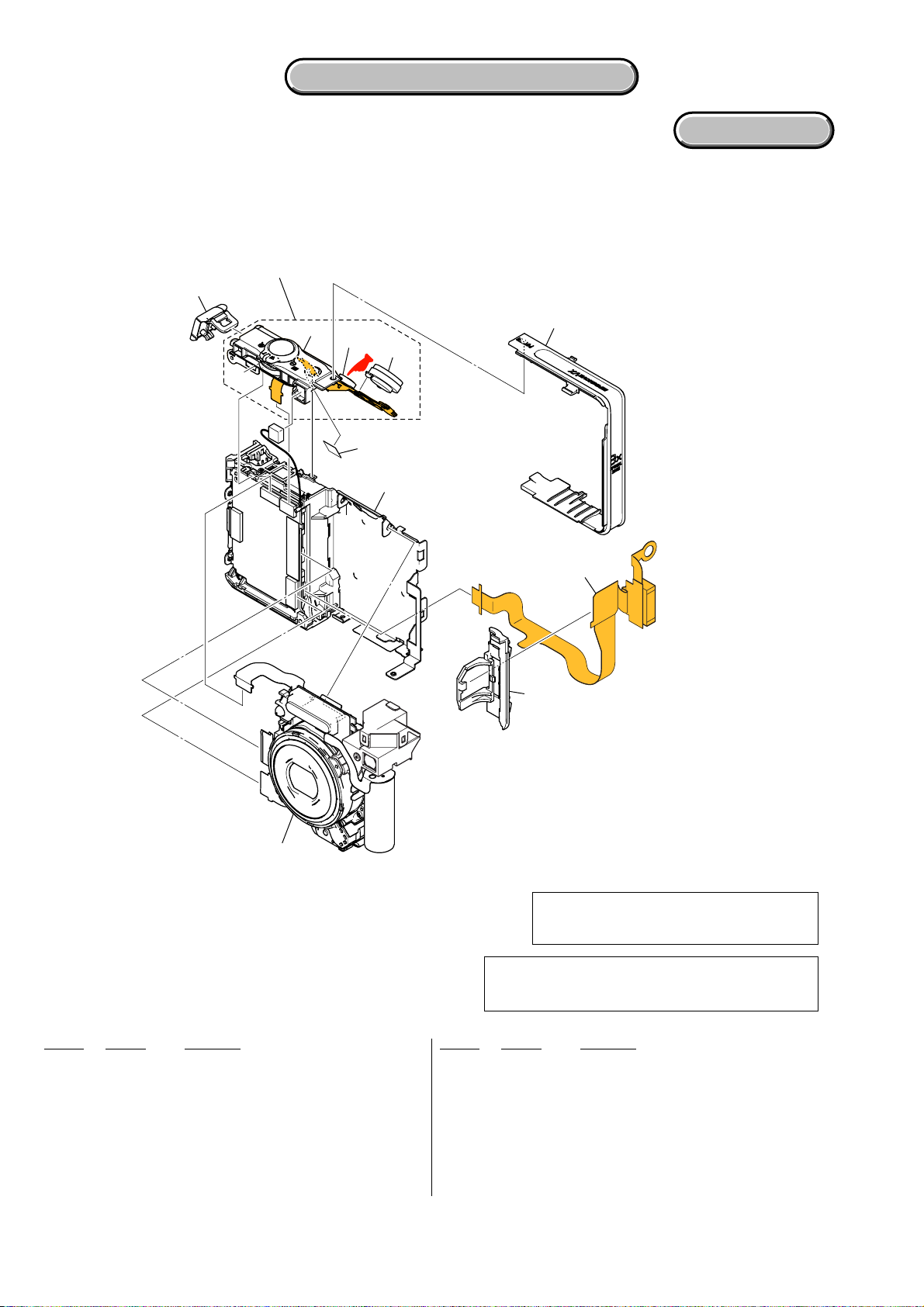
5-1-3. CABINET (TOP) SECTION
)
ns: not supplied
102
(including RL-064 flexible board)
101
5. REPAIR PARTS LIST
5. REPAIR PARTS LIST
DISASSEMBLY
ns
BT001
SP901
106
(Size: 5mm x 5mm)
BT Holder Section
(See page 5-5)
103
104
MC-162
105
!
: BT001 (BATTERY, LITHIUM SECONDARY
Board on the mount position.
(See page 4-23.)
Lens Block Section
(See page 5-6)
• Refer to page 5-1 for mark 0.
Ref. No. Part No. Description
101 X-2109-136-1 LID ASSY (S), DC (SILVER)
101 X-2109-137-1 LID ASSY (B), DC (BLACK)
102 A-1178-698-A CABINET (T) BLOCK ASSY (S)
(including RL-064 flexible board) (SILVER)
102 A-1178-699-A CABINET (T) BLOCK ASSY (B)
(including RL-064 flexible board) (BLACK)
103 2-676-268-01 CABINET (R) (SILVER)
103 2-676-268-11 CABINET (R) (BLACK)
DSC-W100_L2
Danger of explosion if battery is incorrectly replaced.
CAUTION
Replace only with the same or equivalent type.
Note: F or the part of 106: SHEET (55), ADHESIVE (2-685-
267-01), cut SHEET, ADHESIVE (2-649-300-01) into
the desired length and use it.
Ref. No. Part No. Description
104 A-1178-824-A MC-162 FLEXIBLE BOARD, COMPLETE
* 105 2-676-273-01 HOLDER, CAPACITOR (SILVER)
* 105 2-676-273-11 HOLDER, CAPACITOR (BLACK)
106 Note SHEET, ADHESIVE
0 BT001 1-756-539-11 BATTERY, LITHIUM SECONDARY
SP901 1-826-403-11 LOUD SPEAKER (1.0CM)
5-4
Page 43

DISASSEMBLY
5-1-4. BT HOLDER SECTION
ns: not supplied
E (Middle east, Gulf)
159
154
5. REPAIR PARTS LIST
5. REPAIR PARTS LIST
155
DC-105
ns
HARDWARE LIST
157
BT901
156
#5
158
#3
SY-154
MIC901
151
152
* Refer to the table of page 5-1 about language of SY-154 board.
• Refer to page 5-1 for mark 0.
153
Ref. No. Part No. Description Ref. No. Part No. Description
151 A-1185-818-A SY-154 BOARD, COMPLETE (SERVICE) (GP2)
151 A-1187-402-A SY-154 BOARD, COMPLETE (SERVICE) (GP3)
151 A-1187-403-A SY-154 BOARD, COMPLETE (SERVICE) (GP4)
152 2-676-216-01 LID, BT (SILVER)
152 2-676-216-11 LID, BT (BLACK)
153 X-2109-613-1 ASSY, BTH PRE
0 154 A-1178-825-A DC-105 FLEXIBLE BOARD, COMPLETE
* 155 2-676-266-01 SUPPORT, DC FLEXIBLE
* 156 2-676-267-01 FRAME, MAIN
DSC-W100_L2
* 157 2-676-272-01 SUPPORT, SW
* 158 2-676-276-01 SHEET, LCD INSULATING
* 159 2-687-368-01 LABEL, FUSE RATING
0 BT901 1-780-061-21 BATTERY TERMINAL BOARD
MIC901 1-542-691-11 MICROPHONE BLOCK
#3 2-660-401-01 SCREW (M1.7), NEW TRU-STAR, P2 (Red)
#5 3-080-204-01 SCREW, TAPPING, P2 (Black)
5-5
Page 44

5
5-1-5. LENS BLOCK SECTION
ns: not supplied
5. REPAIR PARTS LIST
5. REPAIR PARTS LIST
211
ST-146
209
210
208
(including IC001 (CCD imager) and
CD-628 flexible complete board) (Note 1, 2)
HARDWARE LIST
212
ns
#
#28
201
(Note 3)
ns
204
(Note 3)
203
(Note 3)
202
(Note 3)
• Refer to page 5-1 for mark 0.
Ref. No. Part No. Description
201 A-1060-696-A LENS BLOCK ASSY 890 (J1) (Note 3)
202 3-091-427-01 RING (A), ORNAMENTAL (Note 3)
203 X-3954-476-1 BARRIER ASSY (Note 3)
204 3-086-156-31 TAPPING SCREW (P2) (Note 3)
205 2-021-317-01 MASK, LPF
206 1-788-391-11 OPTICAL FILTER BLOCK (OFB-02-27)
207 2-021-318-01 SEALGOM 890
208 A-1178-700-A CCD BLOCK ASSY (including IC001 (CCD
IMAGER) and CD-628 flexible complete board)
205
(Note 1, 2)
207
206
213
Note 1: CCD block assembly is including CD-628 flexible
complete board.
Note 2: Be sure to read “Precuations for Replacement of
Imager” on page 4-3.
Note 3: Be sure to read “Exchange method of barrier assy”
on page 2-6.
Ref. No. Part No. Description
0 209 A-1178-823-A ST-146 FLEXIBLE BOARD, COMPLETE
0 210 1-479-690-11 FLASH UNIT
* 211 2-676-271-01 HOLDER, AF
* 212 2-676-270-01 HOLDER, ST
* 213 X-2109-138-1 FRAME ASSY, LENS
#5 3-080-204-01 SCREW, TAPPING, P2 (Black)
#28 3-348-998-61 SCREW (M1.4X4), TAPPING, PAN (Dark Silver)
DSC-W100_L2
5-6
Page 45

CD-628 DC-105 MC-162 RL-064 ST-146
5-2. ELECTRICAL PARTS LIST
Ref. No. Part No. Description Ref. No. Part No. Description
A-1178-700-A CCD BLOCK ASSY (Note 1)
(Not supplied) CD-628 FLEXIBLE BOARD, COMPLETE
*******************************
(CD-628 flexible complete board and IC001 are not supplied,
but they are included in CCD block assy.)
LF001 1-456-583-21 COMMON MODE CHOKE COIL
< LINE FILTER >
< RESISTOR >
< CAPACITOR >
C002 1-127-715-91 CERAMIC CHIP 0.22uF 10% 16V
C005 1-125-777-11 CERAMIC CHIP 0.1uF 10% 10V
C007 1-100-505-91 CERAMIC CHIP 0.1uF 20% 16V
C008 1-164-943-81 CERAMIC CHIP 0.01uF 10% 16V
< IC >
IC001 (Not supplied) ICX476CQZ-13 (Note 1)
IC002 8-753-230-85 IC CXA3691EN-T9
< TRANSISTOR >
Q002 6-550-119-01 TRANSISTOR DTC144EMT2L
< RESISTOR >
R004 1-218-949-11 RES-CHIP 470 5% 1/16W
R005 1-218-953-11 RES-CHIP 1K 5% 1/16W
R010 1-218-981-11 RES-CHIP 220K 5% 1/16W
0 A-1178-825-A DC-105 FLEXIBLE BOARD, COMPLETE
*******************************
< BATTERY TERMINAL >
0 BT901 1-780-061-21 BATTERY TERMINAL BOARD
< FERRITE BEAD >
FB001 1-414-228-11 INDUCTOR, FERRITE BEAD
0 FB002 1-469-324-21 FERRITE, EMI (SMD) (2012)
0 FB003 1-469-324-21 FERRITE, EMI (SMD) (2012)
< JACK >
0 J001 1-817-331-11 DC JACK 5P (DC IN)
R004 1-500-283-11 INDUCTOR, FERRITE BEAD (Note 2)
R005 1-500-283-11 INDUCTOR, FERRITE BEAD (Note 2)
A-1178-698-A CABINET (T) BLOCK ASSY (S) (SILVER)
A-1178-699-A CABINET (T) BLOCK ASSY (B) (BLACK)
(Not supplied) RL-064 FLEXIBLE BOARD, COMPLETE
*******************************
(RL-064 flexible complete board and S002 (shutter) are not supplied,
but they are included in cabinet (T) block assy.)
< SPEAKER >
SP901 1-826-403-11 LOUD SPEAKER (1.0CM)
< BATTERY >
0 BT001 1-756-539-11 BATTERY, LITHIUM SECONDARY
< DIODE >
D001 6-500-252-01 DIODE SML-512WWT86
(FLASH CHARGING/RECORD)
D002 6-501-030-01 DIODE SML-412MWT86 (POWER)
D003 6-501-030-01 DIODE SML-412MWT86
(AE/AF LOCK/SELF-TIMER)
< RESISTOR >
R001 1-216-829-11 METAL CHIP 4.7K 5% 1/10W
< SWITCH >
S001 1-786-157-31 TACTILE SWITCH (POWER)
S002 (Not supplied) TACTILE SWITCH (SHUTTER)
S003 1-786-179-31 SWITCH, PUSH (1KEY) (T (ZOOM))
S004 1-786-157-11 SWITCH, TACTILE (N (PLAYBACK))
S005 1-786-180-31 SWITCH, PUSH (1KEY) (W (ZOOM)/INDEX)
R001 1-216-821-11 METAL CHIP 1K 5% 1/10W
CN001 (Not supplied) CONNECTOR, MULTIPLE (SOCKET)
D001 6-500-776-01 DIODE MAZW068H0LS0
D002 6-500-776-01 DIODE MAZW068H0LS0
D003 8-719-083-91 DIODE EDZ TE61 6.8B
• Refer to page 5-1 for mark 0.
DSC-W100_L2
< RESISTOR >
A-1178-824-A MC-162 FLEXIBLE BOARD, COMPLETE
*******************************
(CN001 (multi connector) is not supplied, but this is included in
MC-162 flexible complete board.)
< CONNECTOR >
< DIODE >
0 A-1178-823-A ST-146 FLEXIBLE BOARD, COMPLETE
*******************************
0 1-479-690-11 FLASH UNIT
< CAPACITOR >
C002 1-100-611-91 CERAMIC CHIP 22uF 20% 6.3V
C003 1-100-506-91 CERAMIC CHIP 1uF 20% 6.3V
C004 1-125-777-11 CERAMIC CHIP 0.1uF 10% 10V
0 C005 1-100-758-11 CERAMIC CHIP 0.047uF 10% 250V
CAUTION
Danger of explosion if battery is incorrectly replaced.
Replace only with the same or equivalent type.
Note 1: Be sure to read “Precautions for Replacement of
Imager” on page 4-3 when changing the imager .
Note 2: Ferrite beads are mounted to the location where
R004 and R005 are printed.
5-7
Page 46

ST-146 SW-479
Ref. No. Part No. Description Ref. No. Part No. Description
C006 1-100-761-21 CERAMIC CHIP 0.01uF 10% 250V
0* C007 1-114-120-11 CAP, ELECT 145uF 330V
< DIODE >
0 D002 6-501-141-01 DIODE FT02P80TP
0 D003 6-500-811-01 DIODE RR255L-400TE25
* D004 6-501-364-01 DIODE DOR5352
(SELF-TIMER/AF ILLUMINATOR)
< IC >
IC001 6-707-555-01 IC TPS65552RGTR
< COIL >
* L001 1-400-820-11 INDUCTOR 2.2uH
< TRANSISTOR >
R001 1-208-927-11 METAL CHIP 47K 0.5% 1/16W
R003 1-208-927-11 METAL CHIP 47K 0.5% 1/16W
R004 1-218-989-11 RES-CHIP 1M 5% 1/16W
R005 1-218-990-81 SHORT CHIP 0
R006 1-218-974-11 RES-CHIP 56K 5% 1/16W
R007 1-218-990-81 SHORT CHIP 0
R010 1-218-990-81 SHORT CHIP 0
R011 1-218-990-81 SHORT CHIP 0
R050 1-218-961-11 RES-CHIP 4.7K 5% 1/16W
R051 1-218-961-11 RES-CHIP 4.7K 5% 1/16W
R052 1-218-961-11 RES-CHIP 4.7K 5% 1/16W
R053 1-218-961-11 RES-CHIP 4.7K 5% 1/16W
R054 1-218-961-11 RES-CHIP 4.7K 5% 1/16W
R055 1-218-961-11 RES-CHIP 4.7K 5% 1/16W
< RESISTOR >
0 Q001 6-550-656-01 TRANSISTOR CY25BAJ-8F-T23
< RESISTOR >
0 R001 1-216-121-11 RES-CHIP 1M 5% 1/10W
R002 1-243-975-11 METAL CHIP 4.7M 5% 1/16W
R003 1-218-935-11 RES-CHIP 33 5% 1/16W
R004 1-216-097-11 RES-CHIP 100K 5% 1/10W
< TRANSFORMER >
0 T002 1-443-568-21 TRANSFORMER, D.C.-D.C.CONVERTER
A-1178-792-A SW-479 BOARD, COMPLETE
***********************
< CAPACITOR >
C001 1-137-710-11 CERAMIC CHIP 10uF 20% 6.3V
C002 1-100-743-91 CERAMIC CHIP 2.2uF 20% 16V
C003 1-100-743-91 CERAMIC CHIP 2.2uF 20% 16V
C004 1-100-743-91 CERAMIC CHIP 2.2uF 20% 16V
C005 1-100-743-91 CERAMIC CHIP 2.2uF 20% 16V
C006 1-100-743-91 CERAMIC CHIP 2.2uF 20% 16V
C007 1-100-743-91 CERAMIC CHIP 2.2uF 20% 16V
C008 1-100-743-91 CERAMIC CHIP 2.2uF 20% 16V
C010 1-100-743-91 CERAMIC CHIP 2.2uF 20% 16V
C011 1-137-710-11 CERAMIC CHIP 10uF 20% 6.3V
< SWITCH >
S050 1-786-157-31 TACTILE SWITCH (V (SELF-TIMER))
S051 1-786-157-31 TACTILE SWITCH (SCREEN DISPLAY)
S052 1-786-157-31 TACTILE SWITCH (B (MACRO))
S053 1-786-157-31 TACTILE SWITCH (IMAGE SIZE/DELETE)
S054 1-786-157-31 TACTILE SWITCH (v (FLASH))
S055 1-786-157-31 TACTILE SWITCH (MENU)
S056 1-786-157-31 TACTILE SWITCH
(b (IMAGE BRIGHTNESS (EV)))
S057 1-786-157-31 TACTILE SWITCH (z (SET))
Electrical parts list of the SY-154 board is
not shown.
Pages 5-9 to 5-11 are not shown.
C012 1-112-021-91 CERAMIC CHIP 2.2uF 20% 16V
C020 1-164-943-81 CERAMIC CHIP 0.01uF 10% 16V
< CONNECTOR >
* CN001 1-817-564-51 CONNECTOR, FPC (ZIF) 33P
CN002 1-817-544-51 CONNECTOR, FPC (ZIF) 39P
* CN003 1-816-654-51 FFC/FPC CONNECTOR (LIF) 6P
* CN004 1-816-654-51 FFC/FPC CONNECTOR (LIF) 6P
< DIODE >
D001 8-719-069-29 DIODE RB520S-30TE61
D002 8-719-069-29 DIODE RB520S-30TE61
< COIL >
L001 1-400-588-11 INDUCTOR, LAMINATE CHIP 10uH
• Refer to page 5-1 for mark 0.
DSC-W100_L2
5-8
Page 47

Checking supplied accessories.
Battery Charger
BC-CSG
0 1-479-583-21
(US, CND)
USB, A/V Cable for
Multiuse T erminal
1-829-866-41
Battery Charger
BC-CSG
0 1-479-583-31
(EXCEPT US, CND)
Power Cord
0 1-555-074-71 (AUS)
0 1-782-476-41 (CH)
0 1-783-374-22 (HK)
0 1-792-549-31 (JE)
0 1-823-947-51 (KR)
0 1-824-910-31 (AEP, E)
0 1-827-269-22 (UK)
Other accessories
2-674-774-11 INSTRUCTION (READ THIS FIRST) (ENGLISH)
(AEP, UK, E, HK, AUS, JE)
2-674-774-21 INSTRUCTION (READ THIS FIRST)
(FRENCH, ITALIAN) (AEP)
2-674-774-31 INSTRUCTION (READ THIS FIRST)
(SPANISH, PORTUGUESE) (AEP, E, JE)
2-674-774-41 INSTRUCTION (READ THIS FIRST) (GERMAN, DUTCH)
(AEP)
2-674-774-51 INSTRUCTION (READ THIS FIRST)
(TRADITIONAL CHINESE, SIMPLIFIED CHINESE)
(E, HK, CH, JE)
2-674-774-61 INSTRUCTION (READ THIS FIRST) (RUSSIAN) (AEP)
2-674-774-71 INSTRUCTION (READ THIS FIRST)
(ARABIC, PERSIAN) (E)
2-674-774-81 INSTRUCTION (READ THIS FIRST) (KOREAN) (KR, JE)
2-674-774-91 INSTRUCTION (READ THIS FIRST) (CZECH, POLISH)
(AEP)
2-674-775-11 INSTRUCTION (READ THIS FIRST)
(HUNGARIAN, SLOVAK) (AEP)
2-674-775-21 INSTRUCTION (READ THIS FIRST)
(SWEDISH, FINNISH) (AEP)
2-674-775-31 INSTRUCTION (READ THIS FIRST)
(NORWEGIAN, DANISH) (AEP)
2-674-776-11 INSTRUCTION (READ THIS FIRST) (ENGLISH) (US, CND)
2-674-776-21 INSTRUCTION (READ THIS FIRST)
(FRENCH, ITALIAN) (CND)
Rechargeable Battery Pack
NP-BG1
(not supplied)
Wrist Strap
2-050-981-01
Conversion (2P) Adaptor
0 1-569-007-12 (JE)
Battery Case
(not supplied)
CD-ROM
(Cyber-shot Application Software)
2-666-673-01
Conversion (2P) Adaptor
0 1-569-008-12 (E)
2-674-788-11 INSTRUCTION (USER'S GUIDE)
(ENGLISH) (EXCEPT KR, CH)
2-674-788-21 INSTRUCTION (USER'S GUIDE)
(FRENCH, ITALIAN) (CND, AEP)
2-674-788-31 INSTRUCTION (USER'S GUIDE)
(SPANISH, PORTUGUESE) (AEP, E, JE)
2-674-788-41 INSTRUCTION (USER'S GUIDE) (GERMAN, DUTCH)
(AEP)
2-674-788-51 INSTRUCTION (USER'S GUIDE)
(TRADITIONAL CHINESE, SIMPLIFIED CHINESE)
(E, HK, CH, JE)
2-674-788-61 INSTRUCTION (USER'S GUIDE) (RUSSIAN) (AEP)
2-674-788-71 INSTRUCTION (USER'S GUIDE) (ARABIC, PERSIAN) (E)
2-674-788-81 INSTRUCTION (USER'S GUIDE) (KOREAN) (KR, JE)
2-674-788-91 INSTRUCTION (USER'S GUIDE) (CZECH, POLISH) (AEP)
2-674-790-11 INSTRUCTION (USER'S GUIDE)
(HUNGARIAN, SLOVAK) (AEP)
2-674-790-21 INSTRUCTION (USER'S GUIDE)
(SWEDISH, FINNISH) (AEP)
2-674-790-31 INSTRUCTION (USER'S GUIDE)
(NORWEGIAN, DANISH) (AEP)
• Refer to the page 5-1 for mark 0.
DSC-W100_L2
5-12E
Page 48

HARDWARE LIST (1/2)
#1: M1.7 X 2.5
(Black)
2-635-562-11
2.5
#5: M1.7 X 3.5 (Tapping)
(Black)
3-080-204-01
3.5
#9: M1.7 X 5.0 (Tapping)
(Silver)
3-078-890-21
1.7
1.7
#2: M1.7 X 4.0
(Black)
2-635-562-31
#6: M1.4 X 1.7
(Silver)
2-598-474-01
#10:M1.7 X 4.0
(Silver)
2-599-475-31
4.0
1.7
1.4
1.7
#3: M1.7 X 2.5
(Red)
2-660-401-01
2.5
#7: M1.7 X 1.6
(Black)
7-627-552-18
1.6
#11:M1.7 X 4.0 (Tapping)
(Silver)
3-078-890-11
1.7
1.7
#4: M1.4 X 2.5 (Tapping)
(Dark Silver)
3-348-998-81
1.4
2.5
#8: M1.7 X 3.5 (Tapping)
(Silver)
3-078-890-01
1.7
3.5
#12:M1.7 X 5.0 (Tapping)
(Black)
3-080-204-21
5.0
#13:M1.7 X 2.5 (Tapping)
(Silver)
3-085-397-01
2.5
#17:M1.7 X 1.5
(Silver)
2-586-389-01
1.7 2.2
1.5
3.5
1.7
1.7
#14:M1.7 X 2.5
(Silver)
2-599-475-11
#18:M1.4 X 2.5
(Silver)
2-635-591-21
4.0
2.5
2.5
1.7
1.7
1.4
4.0
#15:M1.4 X 1.5
(Silver)
3-062-214-01
1.5
#19:M1.2 X 4.0 (Tapping)
(Red)
3-086-156-21
4.0
1.4
1.7
1.2
1.7
5.0
#16:M1.4 X 2.5
(Silver)
2-586-337-01
1.4
2.5
#20:M1.4 X 3.0
(Silver)
2-635-591-31
1.4
3.0
Page 49

HARDWARE LIST (2/2)
#21:M1.4 X 3.0
(Black)
2-662-396-21
#25:M1.7 X 3.0
(Black)
2-635-562-21
3.0
3.0
1.4
1.7
#22:M1.7 X 5.0 (Tapping)
(Silver)
3-083-261-01
5.0
#26:M1.4 X 2.0
(Silver)
2-635-591-11
2.0
1.7
1.4
#23:M1.7 X 4.0 (Tapping)
(Black)
3-080-204-11
4.0
#27:M1.4 X 2.0
(Black)
2-662-396-11
2.0
1.7
1.4
#24:B1.7 X 5.5 (Tapping)
(Black)
4-679-805-11
1.7
5.5
#28:M1.4 X 4.0 (Tapping)
(Dark Silver)
3-348-998-61
1.4
4.0
Page 50

[Description of main button functions on toolbar of the Adobe Acrobat Reader Ver5.0 (for Windows)]
Toolbar
Printing a text
1. Click the Print button .
2. Specify a printer, print range, number of copies, and other options, and then click [OK].
Application of printing:
To set a range to be printed within a page, select the graphic
selection tool
be printed, and then click the Print button.
and drag on the page to enclose a range to
Finding a text
1. Click the Find button .
2. Enter a character string to be found into a text box, and click
the [Find]. (Specify the find options as necessary)
Application to the Service Manual:
T o execute “find” from current page to ward the pre vious pages,
select the check box “Find Backward” and then click the
“Find”.
3. Open the find dialog box again, and click the [Find Again] and
you can find the matched character strings displayed next.
(Character strings entered previously are displayed as they are
in the text box.)
Reversing the screens displayed once
• To reverse the previous screens (operation) one by one, click
.
the
• To advance the reversed screens (operation) one by one, click
.
the
Application to the Service Manual:
This function allows you to go and back between circuit diagram and printed circuit board diagram, and accordingly it
will be convenient for the voltage check.
Moving with link
1. Select either palm tool , zoom tool , text selection tool
, or graphic selection tool .
2. Place the pointer in the position in a text where the link exists
(such as a button on cover and the table of contents page, or
blue characters on the removal flowchart page or drawing
page), and the pointer will change to the forefinger form .
3. T hen, click the link. (You will go to the link destination.)
Moving with bookmark:
Click an item (text) on the bookmark pallet, and you can move
to the link destination. Also, clicking can display the
hidden items.
(To go back to original state, click )
Application to the Service Manual:
The parts on the drawing pages (block diagrams, circuit diagrams, printed circuit boards) and parts list pages in a text
can be found using this find function. For example, find a
Ref. No. of IC on the block diagram, and click the [Find Again]
continuously, so that you can move to the Ref. No. of IC on
the circuit diagram or printed circuit board diagram successively.
Note: The find function may not be applied to the Service
Manual depending on the date of issue.
Switching a page
• To move to the first page, click the .
• To move to the last page, click the
• To move to the previous page, click the
• To move to the next page, click the
.
.
.
Zooming or rotating the screen display
“Zoom in/out”
• Click the triangle button in the zoom control box to select the
display magnification. Or, you may click
ing in or out.
“Rotate”
• Click rotate tool , and the page then rotates 90 degrees each.
or for zoom-
Application to the Service Manual:
The printed circuit board diagram you see now can be changed
to the same direction as the set.
Page 51

Reverse
987694131.pdf
Revision History
Ver.
1.0
Date
2006.03
History
Official Release
Contents
—
S.M. Rev.
issued
—
DSC-W100_L2
