Page 1

DSC-V3
SERVICE MANUAL
Ver 1.0 2004.09
Revision History
Revision History
Link
Link
SELF DIAGNOSIS FUNCTION
SELF DIAGNOSIS FUNCTION
LEVEL 1
US Model
Canadian Model
AEP Model
UK Model
Hong Kong Model
Australian Model
Chinese Model
Korea Model
Tourist Model
Japanese Model
ORNAMENTAL PARTSSPECIFICATIONS
ORNAMENTAL PARTSSPECIFICATIONS
E Model
• INSTRUCTION MANUAL is shown at the end of this document.
DIGITAL STILL CAMERA
DSC-V3
Sony EMCS Co.
2004I0500-1
©2004.9
Published by DI Technical Support Section9-876-762-41
Page 2
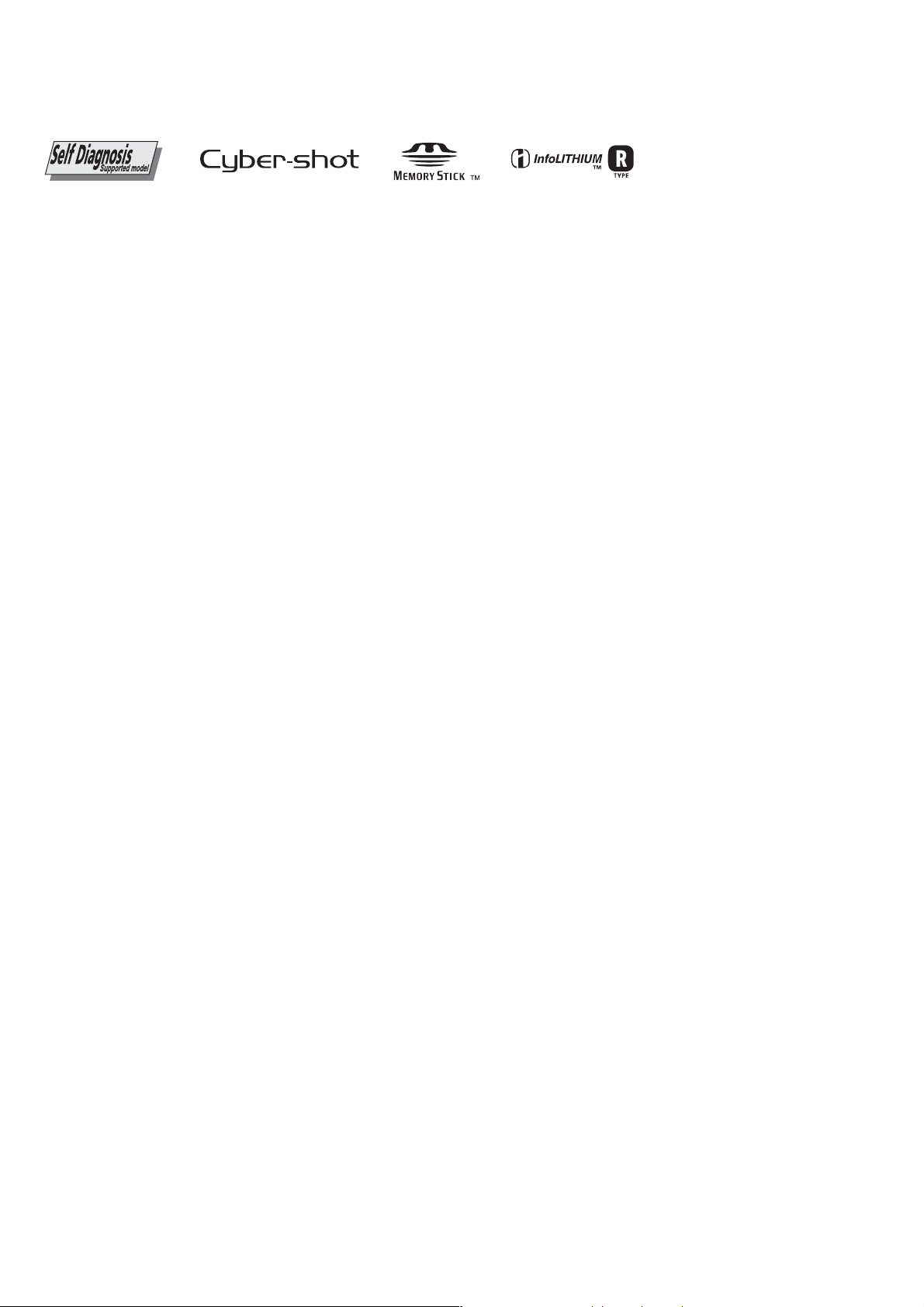
SPECIFICATIONS
x Camera
[System]
Image device
Total pixels number of camera
Effective pixels number of camera
Lens Carl Zeiss Vario-Sonnar
Exposure control
White balance
File format (DCF compliant)
Recording media
Flash Recommended distance (ISO set to
9.04 mm (1/1.8 type) color CCD
Primary color lter
Approx. 7 410 000 pixels
Approx. 7 201 000 pixels
4× zoom lens
f = 7 − 28 mm (34 − 136 mm when
converted to a 35 mm still camera)
F2.8 − 4.0
Automatic exposure, Shutter speed
priority, Aperture priority, Manual
exposure, Scene selection (7 modes)
Automatic, Daylight, Cloudy,
Fluorescent, Incandescent, Flash,
One-push
Still images: Exif Ver. 2.2 JPEG
compliant, RA
compatible
Movies: MPEG1 compliant
(Monaural)
Memory Stick
CompactFlash (Type I)
Auto):
0.4 to 3 m (15 3/4 inches to 118 1/8
inches) (W)
0.4 to 2.5 m (15 3/4 inches to 98 1/2
inches) (T)
W, TIFF, DPOF
[Input and Output connectors]
A/V OUT (MONO) jack (Monaural)
Accessory jack
USB jack mini-B
USB communication
Minijack
Video: 1 Vp-p, 75 Ω, unbalanced,
sync negative
Audio: 327 mV (at a 47 kΩ load)
Output impedance 2.2 kΩ
Mini-minijack (φ 2.5 mm)
Hi-Speed USB (USB 2.0 compliant)
[LCD screen]
LCD panel
Total number of dots
6.2 cm (2.5 type)
123 000 dots
TFT drive
[Power, general]
Used battery pack
Power requirements
Power consumption (during shooting
with LCD screen on)
Operating temperature
Storage temperature
Dimensions
Mass 410 g (14.5 oz) (including battery
Micr
Speaker Dynamic speaker
Exif Print Compatible
PRINT Image Matching II
PictBridge
NP-FR1
3.6 V
1.53 W
0°C to +40°C (+32°F to +104°F)
−20°C to +60°C (−4°F to +140°F)
119.8×72.0×63 mm (4 3/4×2 7/8×2
1/2 inches) (W/H/D, excluding
maximum protrusions)
pack NP-FR1, Memory Stick and
shoulder strap)
ophone
Electret condenser microphone
Compatible
Compatible
x AC-LS5/LS5B AC Adaptor
Input rating
Output rating
Operating temperature
Storage temperature
Dimensions
Mass Approx. 130 g (5 oz) excluding
100 V to 240 V AC, 50/60 Hz, 11 W,
0.16 A to 0.09 A
4.2 V DC, 1.5 A
0°C to +40°C (+32°F to +104°F)
−20°C to +60°C (−4°F to +140°F)
Approx. 48×29×81 mm (1 15/16×1
3/16×3 1/4 inches) (W/H/D,
excluding projecting parts)
power cord (mains lead)
x NP-FR1 battery pack
Used battery
Maximum voltage
Nominal voltage
Capacity 4.4
Lithium-ion battery
DC 4.2 V
DC 3.6 V
Wh (1220 mAh)
x Accessories
• AC-LS5/LS5B AC Adaptor (1)
• Power cord (mains lead) (1)
• NP-FR1 battery pack (1)
• Battery case (1)
• USB cable (1)
• A/V connecting cable (1)
• Shoulder strap (1)
• CD-ROM (USB driver SPVD-012) (1)
• CD-ROM (Image Data Converter Ver.2.0) (1)
• Operating instructions (1)
See page 6
Design and speci cations are subject to change
without notice.
DSC-V3
— 2 —
Page 3
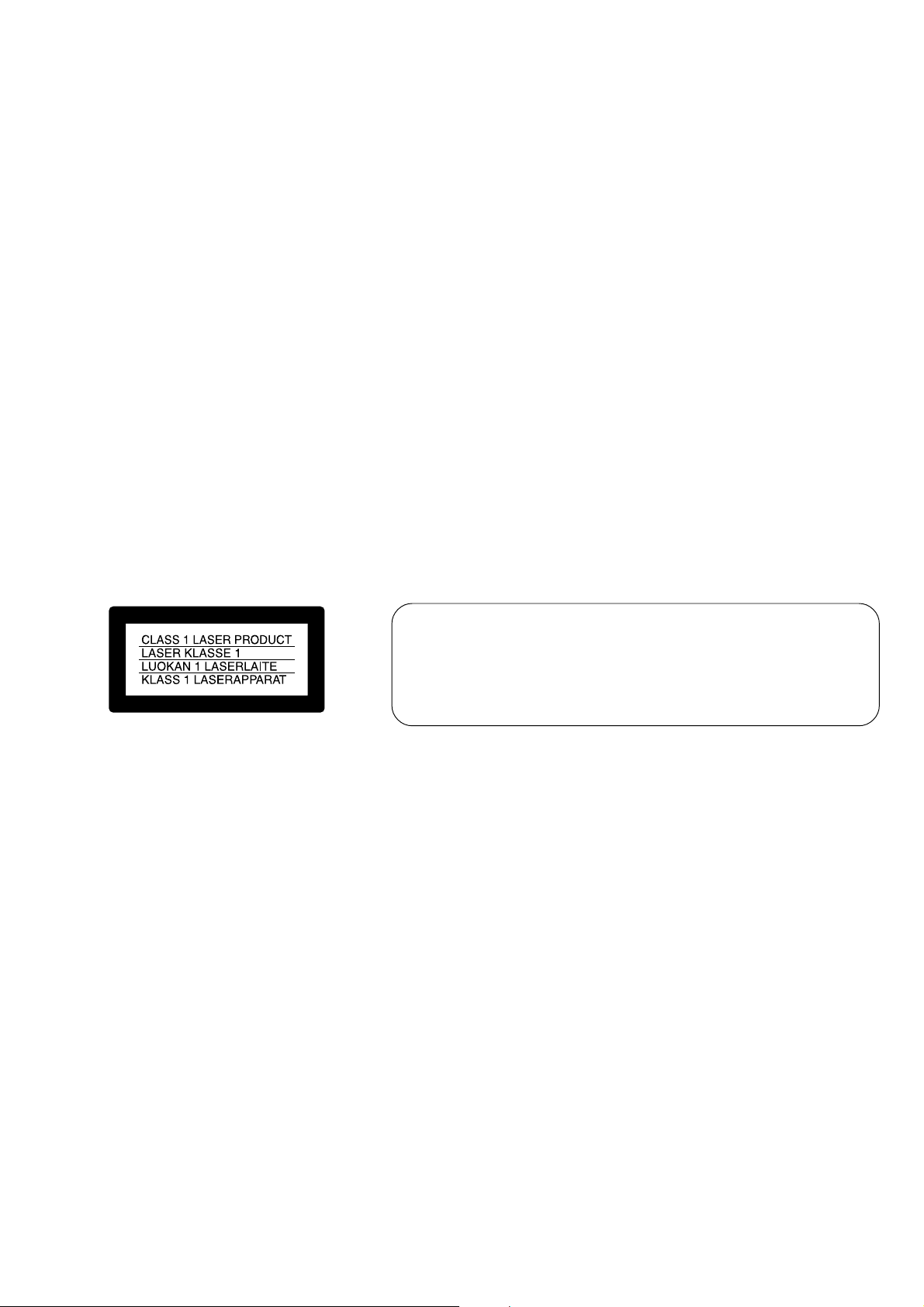
CAUTION
Use of controls or adjustments or performance
procedures other than those specified herein may
result in hazardous radiation exposure.
SAFETY-RELATED COMPONENT WARNING!!
COMPONENTS IDENTIFIED BY MARK 0 OR DOTTED LINE WITH
MARK 0 ON THE SCHEMATIC DIAGRAMS AND IN THE PARTS
LIST ARE CRITICAL TO SAFE OPERATION. REPLACE THESE
COMPONENTS WITH SONY PARTS WHOSE PART NUMBERS
APPEAR AS SHOWN IN THIS MANUAL OR IN SUPPLEMENTS
PUBLISHED BY SONY .
SAFETY CHECK-OUT
After correcting the original service problem, perform the following
safety checks before releasing the set to the customer.
1. Check the area of your repair for unsoldered or poorly-soldered
connections. Check the entire board surface for solder splashes
and bridges.
2. Check the interboard wiring to ensure that no wires are
"pinched" or contact high-wattage resistors.
3. Look for unauthorized replacement parts, particularly
transistors, that were installed during a previous repair. Point
them out to the customer and recommend their replacement.
4. Look for parts which, through functioning, show obvious signs
of deterioration. Point them out to the customer and
recommend their replacement.
ATTENTION AU COMPOSANT AYANT RAPPORT
À LA SÉCURITÉ!
LES COMPOSANTS IDENTIFÉS P AR UNE MARQUE 0 SUR LES
DIAGRAMMES SCHÉMA TIQUES ET LA LISTE DES PIÈCES SONT
CRITIQUES POUR LA SÉCURITÉ DE FONCTIONNEMENT. NE
REMPLACER CES COMPOSANTS QUE PAR DES PIÈSES SONY
DONT LES NUMÉROS SONT DONNÉS DANS CE MANUEL OU
DANS LES SUPPÉMENTS PUBLIÉS PAR SONY.
5. Check the B+ voltage to see it is at the values specified.
6. Flexible Circuit Board Repairing
• Keep the temperature of the soldering iron around 270°C
during repairing.
• Do not touch the soldering iron on the same conductor of the
circuit board (within 3 times).
• Be careful not to apply force on the conductor when soldering
or unsoldering.
DSC-V3
— 3 —
Page 4
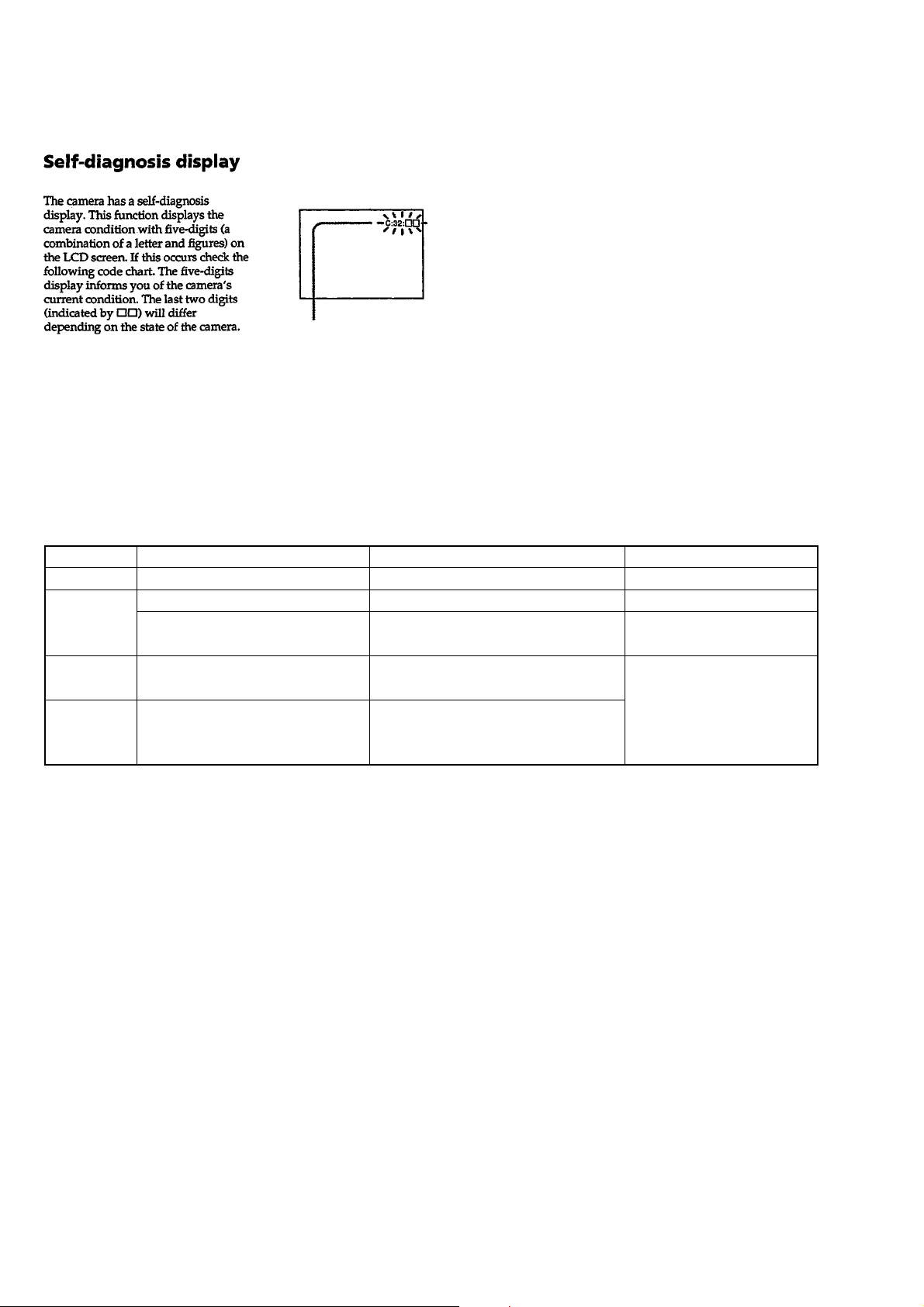
[Description on Self-diagnosis Display]
Self-diagnosis display
• C: ss: ss
You can reverse the camera
malfunction yourself. (However,
contact your Sony dealer or local
authorized Sony service facility
when you cannot recover from the
camera malfunction.)
• E: ss: ss
Contact your Sony dealer or local
authorized Sony service facility.
SELF-DIAGNOSIS FUNCTION
Display Code
C:32:ss
C:13:ss
E:61:ss
E:91:ss
Countermeasure
Turn the power off and on again.
Format the recording medium.
Insert a new recording midium.
Checking of lens drive circuit.
Checking of flash unit or replacement
of flash unit.
Cause
Trouble with hardware.
Unformatted recording medium is inserted.
Recording medium is broken.
When failed in the focus and zoom
initialization.
Abnormality when flash is being
charged.
Caution Display During Error
SYSTEM ERROR
FORMAT ERROR
MEMORY STICK ERROR,
CF CARD ERROR
—
DSC-V3
— 4 —
Page 5
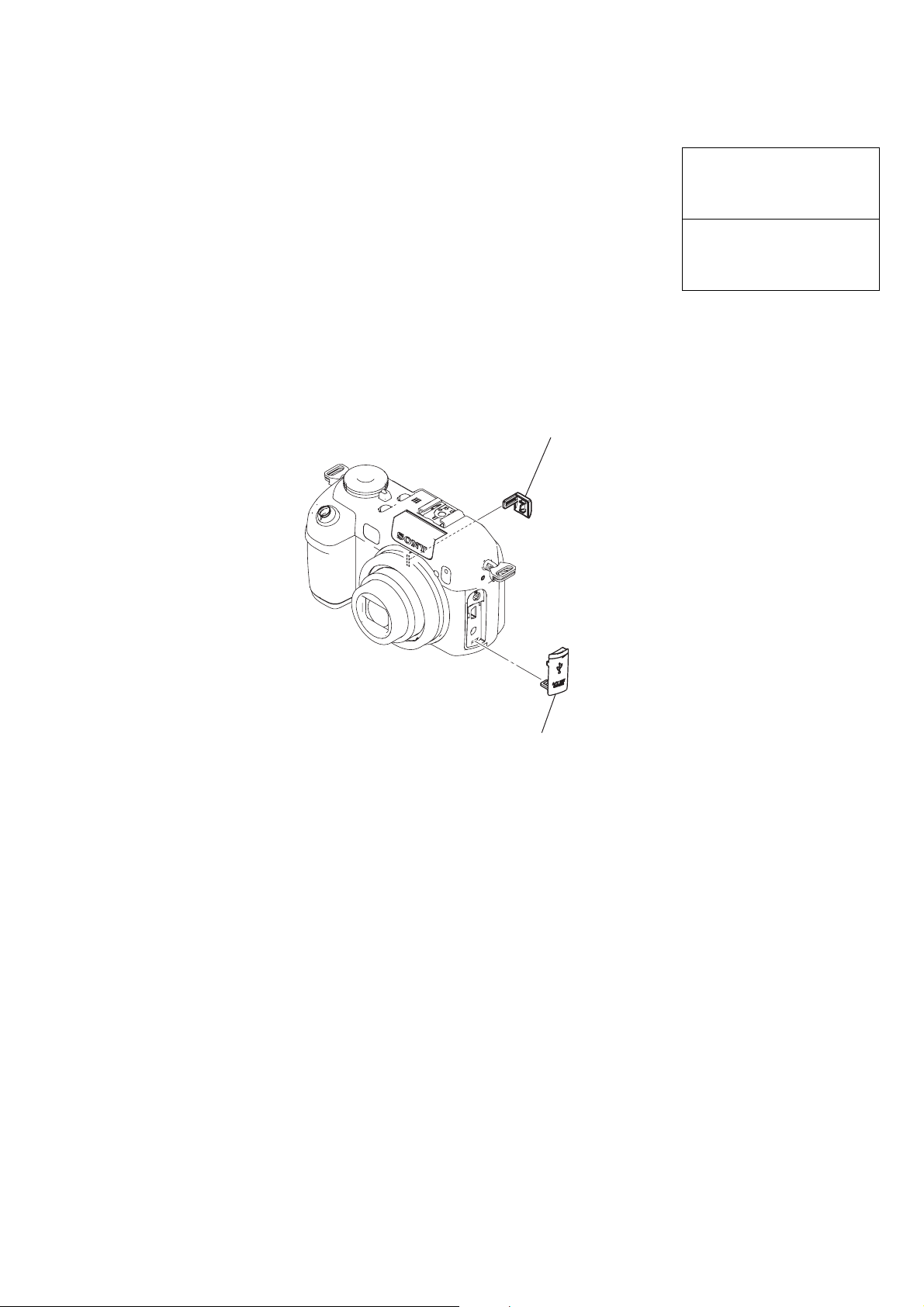
1. MAIN PARTS
Note:
• Items marked “*” are not stocked since they are seldom required for routine service.
Some delay should be anticipated when ordering these items.
• The parts numbers of such as a cabinet are also appeared in this section.
Refer to the parts number mentioned below the name of parts to order.
•Abbreviation
AUS: Australian model
CH : Chinese model
CND: Canadian model
HK : Hong Kong model
J: Japanese model
JE : T ourist model
1. ORNAMENTAL PARTS
KR : Korean model
DC cover
2-187-068-01
(When change it, need dismantle the set.)
The components identified by
mark 0 or dotted line with mark
0 are critical for safety.
Replace only with part number
specified.
Les composants identifiés par une
marque 0 sont critiquens pour la
sécurité.
Ne les remplacer que par une pièce
portant le numéro spécifié.
JK lid
2-187-070-01
(When change it, need dismantle the set.)
DSC-V3
— 5 —
Page 6
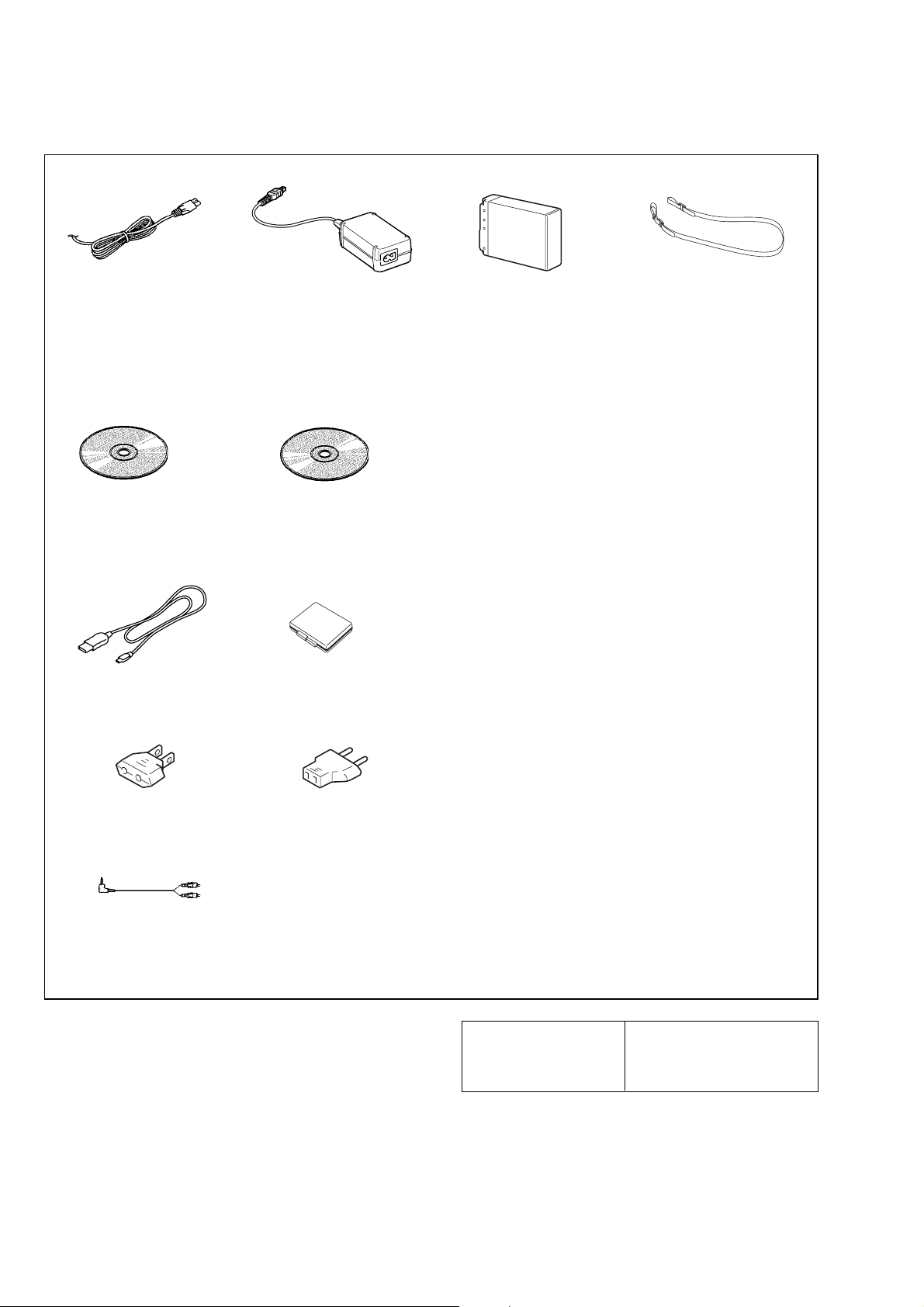
Checking supplied accessories.
Power cord (1)
0 1-769-608-11 (AEP, E)
0 1-782-476-13 (CH)
0 1-783-374-11 (UK, HK)
0 1-790-107-22 (US, CND)
0 1-790-732-12 (JE, J)
0 1-823-947-11 (KR)
0 1-827-945-11 (AUS)
CD-ROM
(USB driver: SPVD-012) (1)
2-187-477-01 (US, J)
2-187-478-01 (EXCEPT US, J)
USB cable (1)
1-827-038-11
AC-LS5/LS5B AC adaptor (1)
0 1-477-730-51
CD-ROM
(Image Data Converter Ver.2.0) (1)
2-514-710-01
Battery case (1)
(not supplied)
NP-FR1 battery pack (1)
(not supplied)
Shoulder strap (1)
3-071-638-12
Other accessories
2-318-592-01 MANUAL, INSTRUCTION (for BASIC)
2-318-592-11 MANUAL, INSTRUCTION (ENGLISH)
(EXCEPT AEP, KR, CH, J)
2-318-592-21 MANUAL, INSTRUCTION (FRENCH, ITALIAN)
2-318-592-31 MANUAL, INSTRUCTION
(SPANISH, PORTUGUESE) (AEP, E, JE)
2-318-592-41 MANUAL, INSTRUCTION (GERMAN, DUTCH)
2-318-592-51 MANUAL, INSTRUCTION
TRADITIONAL CHINESE)
2-318-592-61 MANUAL, INSTRUCTION
2-318-592-71 MANUAL, INSTRUCTION (ARABIC, PERSIAN)
2-318-592-81 MANUAL, INSTRUCTION (KOREAN) (KR, JE)
2-318-592-91 MANUAL, INSTRUCTION (CZECH, POLISH)
(JAPANESE) (J)
(CND, AEP)
(AEP)
(SIMPLIFIED CHINESE,
(E, HK, JE)
(RUSSIAN, SWEDISH)
(AEP)
(E)
(AEP)
Conversion adaptor (1)
0 1-569-008-12 (E)
A/V connecting cable (1)
1-824-111-11
DSC-V3
Conversion adaptor (1)
0 1-569-007-11 (E, JE)
2-318-593-01 MANUAL, INSTRUCTION (for APPLICATION)
2-318-594-11 MANUAL, INSTRUCTION
2-318-598-11 MANUAL, INSTRUCTION (ENGLISH) (CH)
2-318-598-21 MANUAL, INSTRUCTION
The components identified by
mark 0 or dotted line with
mark 0 are critical for safety.
Replace only with part number specified.
(HUNGARIAN, SLOVAKIAN) (AEP)
(SIMPLIFIED CHINESE,
TRADITIONAL CHINESE) (CH)
Les composants identifiés par une
marque 0 sont critiques pour la
sécurité.
Ne les remplacer que par une pièce
portant le numéro spécifié.
— 6 —
(JAPANESE) (J)
Page 7
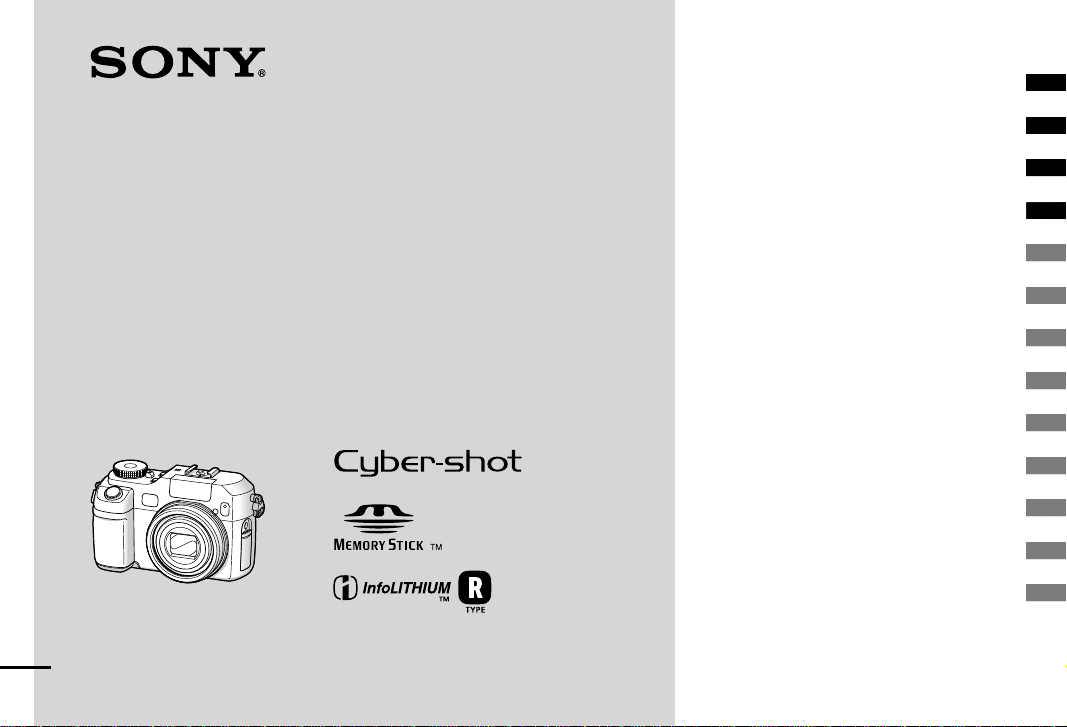
_
_
_
_
_
_
_
_
_
_
_
_
_
2-318-592-11 (1)
Getting started _____________________
Digital Still Camera
Operating Instructions
Before operating the unit, please read this manual thoroughly, and retain it for
future reference.
Owner’s Record
The model and serial numbers are located on the bottom. Record the serial
number in the space provided below. Refer to these numbers whenever you
call upon your Sony dealer regarding this product.
Model No. DSC-V3
Serial No. ___________________
DSC-V3
© 2004 Sony Corporation
Shooting still images _______________
Viewing still images ________________
Deleting still images ________________
Before advanced operations ___________
Advanced still image shooting __________
Advanced still image viewing ___________
Still image printing ___________________
Enjoying movies ____________________
Enjoying images on your computer ______
Troubleshooting _____________________
Additional information ________________
Index _____________________________
Page 8
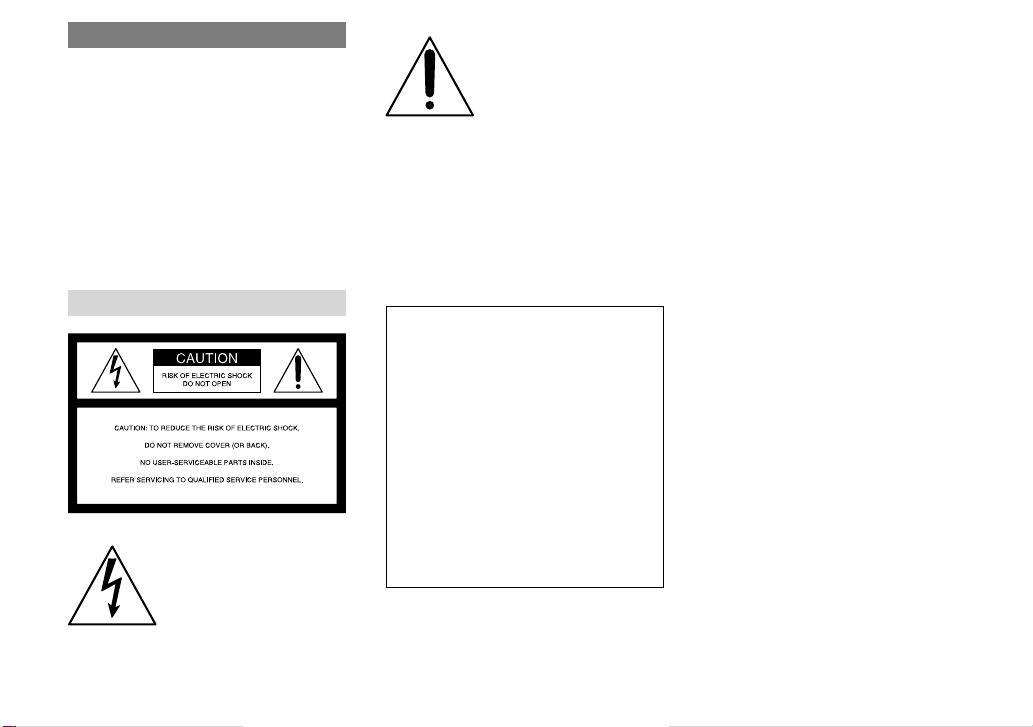
WARNING
To prevent fi re or shock hazard,
do not expose the unit to rain or
moisture.
CAUTION
The use of optical instruments with this
product will increase eye hazard. Use of
controls or adjustments or performance
of procedures other than those specifi ed
herein may result in hazardous radiation
exposure.
For the Customers in the U.S.A.
This symbol is intended to
alert the user to the presence
of uninsulated “dangerous
voltage” within the product’s
enclosure that may be of
suffi cient magnitude to
constitute a risk of electric
shock to persons.
2
This symbol is intended to
alert the user to the presence
of important operating and
maintenance (servicing)
instructions in the literature
accompanying the appliance.
If you have any questions about this product, you
may call:
Sony Customer Information Services Center
1-800-222-SONY (7669)
The number below is for the FCC related matters
only.
Regulatory Information
Declaration of Conformity
Trade Name: SONY
Model No.: DSC-V3
Responsible Party: Sony Electronics Inc.
Address: 16450 W. Bernardo Dr,
San Diego, CA 92127
U.S.A.
Telephone No.: 858-942-2230
This device complies with Part 15 of the FCC
Rules. Operation is subject to the following
two conditions: (1) This device may not cause
harmful interference, and (2) this device must
accept any interference received, including
interference that may cause undesired
operation.
CAUTION
You are cautioned that any changes or
modifi cations not expressly approved in this
manual could void your authority to operate this
equipment.
Note:
This equipment has been tested and found to
comply with the limits for a Class B digital
device, pursuant to Part 15 of the FCC Rules.
These limits are designed to provide reasonable
protection against harmful interference in a
residential installation. This equipment generates,
uses, and can radiate radio frequency energy
and, if not installed and used in accordance with
the instructions, may cause harmful interference
to radio communications. However, there is no
guarantee that interference will not occur in a
particular installation. If this equipment does
cause harmful interference to radio or television
reception, which can be determined by turning
the equipment off and on, the user is encouraged
to try to correct the interference by one or more
of the following measures:
— Reorient or relocate the receiving antenna.
— Increase the separation between the
equipment and receiver.
— Connect the equipment into an outlet on
a circuit different from that to which the
receiver is connected.
— Consult the dealer or an experienced radio/
TV technician for help.
The supplied interface cable must be used with
the equipment in order to comply with the limits
for a digital device pursuant to Subpart B of Part
15 of FCC Rules.
Page 9
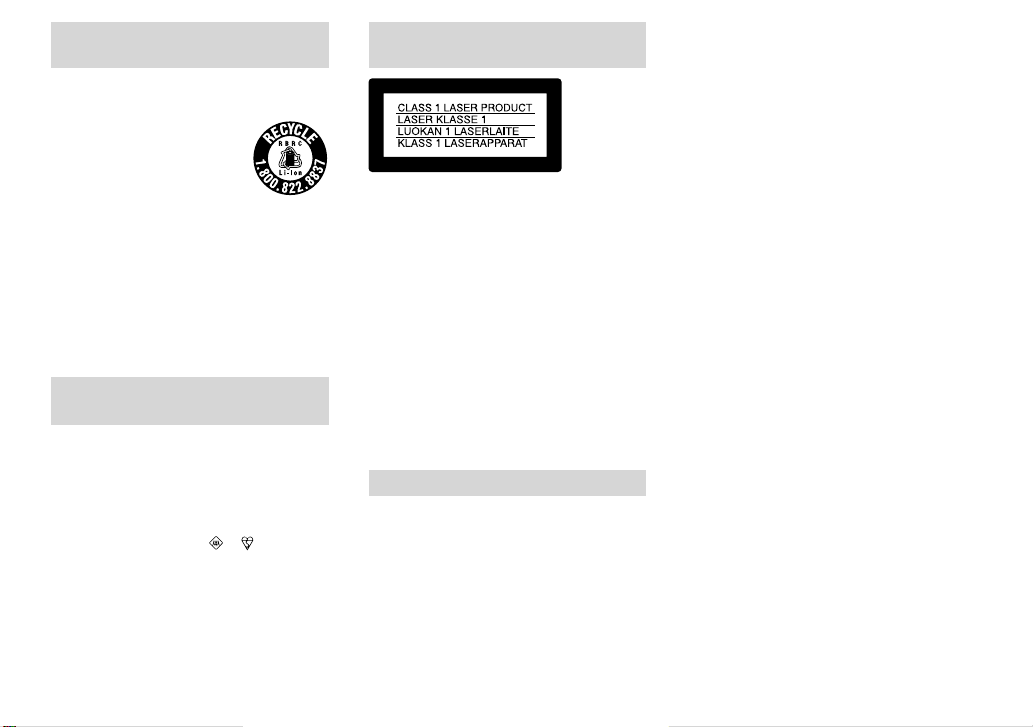
For the Customers in the U.S.A.
and Canada
RECYCLING LITHIUM-ION
BATTERIES
Lithium-Ion batteries are
recyclable.
You can help preserve our
environment by returning your
used rechargeable batteries to the
collection and recycling location
nearest you.
For more information regarding recycling of
rechargeable batteries, call toll free
1-800-822-8837, or visit
http://www.rbrc.org/
Caution: Do not handle damaged or leaking
Lithium-Ion batteries.
For the customers in the United
Kingdom
A moulded plug complying with BS 1363 is
fi tted to this equipment for your safety and
convenience.
Should the fuse in the plug supplied need to
be replaced, a fuse of the same rating as the
supplied one and approved by ASTA or BSI to
BS 1362, (i.e., marked with
be used.
If the plug supplied with this equipment has a
detachable fuse cover, be sure to attach the fuse
cover after you change the fuse. Never use the
plug without the fuse cover. If you should lose
the fuse cover, please contact your nearest Sony
service station.
or mark) must
Attention for the Customers in
Europe
This product has been tested and found
compliant with the limits sets out in the EMC
Directive for using connection cables shorter
than 3 meters (9.8 feet).
Attention
The electromagnetic fi eld at the specifi c
frequencies may infl uence the picture and sound
of this camera.
Notice
If static electricity or electromagnetism causes
data transfer to discontinue midway (fail), restart
the application or disconnect and connect the
USB cable again.
Notice
Certain countries and regions may regulate
disposal of the battery used to power this
product. Please consult with your local authority.
3
Page 10
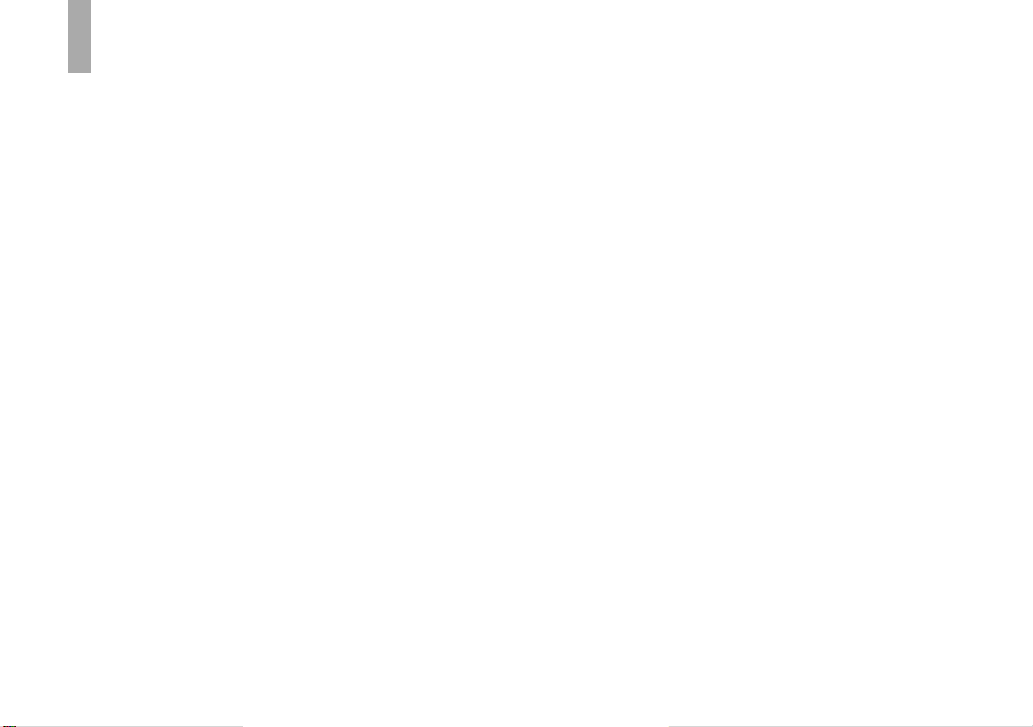
Read this fi rst
Trial recording
Before you record one-time events, you may
want to make a trial recording to make sure that
the camera is working correctly.
No compensation for contents of
the recording
Contents of the recording cannot be compensated
for if recording or playback is not possible due
to a malfunction of your camera or recording
media, etc.
Back up recommendation
To avoid the potential risk of data loss, always
copy (back up) data to a disk.
Notes on image data compatibility
• This camera conforms with the Design rule
for Camera File system universal standard
established by the JEITA (Japan Electronics
and Information Technology Industries
Association).
• Playback of images recorded with your camera
on other equipment and playback of images
recorded or edited with other equipment on
your camera are not guaranteed.
Precaution on copyright
Television programs, fi lms, video tapes,
and other materials may be copyrighted.
Unauthorized recording of such materials may be
contrary to the provision of the copyright laws.
4
Do not shake or strike the camera
In addition to malfunctions and inability to
record images, this may render the recording
medium unusable or image data breakdown,
damage or loss may occur.
LCD screen, LCD fi nder (only
models with an LCD fi nder) and lens
• The LCD screen and the LCD fi nder are
manufactured using extremely high-precision
technology so over 99.99% of the pixels are
operational for effective use. However, there
may be some tiny black points and/or bright
points (white, red, blue or green in color) that
constantly appear on the LCD screen and the
LCD fi nder. These points are normal in the
manufacturing process and do not affect the
recording in any way.
• Be careful when placing the camera near
a window or outdoors. Exposing the LCD
screen, the fi nder or the lens to direct sunlight
for long periods may cause malfunctions.
• Do not press the LCD screen hardly. The
screen may be uneven and that may cause a
malfunction.
• Images may be trailed on the LCD screen in a
cold location. This is not a malfunction.
The power zoom lens
This camera is equipped with a power zoom lens.
Be careful not to bump the lens, and be careful
not to apply force to it.
Clean the fl ash surface before use
The heat of fl ash emission may cause dirt on the
fl ash surface to become discolored or to stick to
the fl ash surface, resulting in insuffi cient light
emission.
Do not get the camera wet
When taking pictures outdoors in the rain or
under similar conditions, be careful not to get
the camera wet. Water entering the inside of
the camera may cause malfunctions which in
some cases may not be repairable. If moisture
condensation occurs, see page 143 and follow
the instructions on how to remove it before using
the camera.
Do not expose the camera to sand
or dust
Using the camera in sandy or dusty locations
may cause malfunction.
Do not aim the camera at the sun or
other bright light
This may cause irrecoverable damage to your
eyes. Or it may cause the malfunction of your
camera.
Notes on the camera locations
Do not use the camera near a location that
generates strong radio waves or emits radiation.
The camera may not be able to record or play
back properly.
Page 11
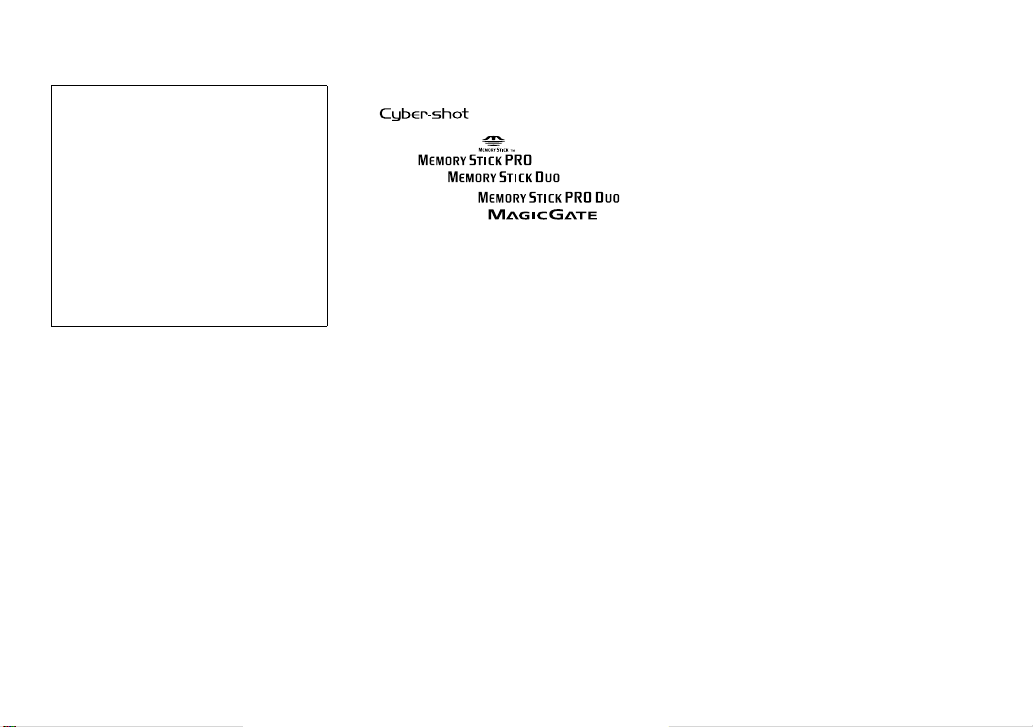
About the Carl Zeiss lens
This camera is equipped with a Carl Zeiss
lens which is capable of reproducing fi ne
images. The lens for this camera uses the
MTF* measurement system for cameras
developed jointly by Carl Zeiss, in Germany,
and Sony Corporation, and offers the same
quality as other Carl Zeiss lenses.
* MTF is an abbreviation of Modulation
Transfer Function, a numeric value
indicating the amount of light from a
specifi c part of the subject gathered at the
corresponding position in the image.
The pictures used in this manual
The photographs used as examples of pictures in
this manual are reproduced images, and are not
actual images shot using this camera.
Trademarks
• is a trademark of Sony
Corporation.
• “Memory Stick,”
PRO,”
Stick Duo,”
Stick PRO Duo,”
, “MagicGate” and are
trademarks of Sony Corporation.
• “InfoLITHIUM” is a trademark of Sony
Corporation.
• Picture Package is a trademark of Sony
Corporation.
• Microsoft, Windows, WindowsMedia, and
DirectX are either registered trademarks or
trademarks of Microsoft Corporation in the
United States and/or other countries.
• Macintosh, Mac OS, QuickTime, iMac,
iBook, PowerBook, Power Mac and eMac are
trademarks or registered trademarks of Apple
Computer, Inc.
• Macromedia and Flash are trademarks or
registered trademarks of Macromedia, Inc. in
the United States and/or other countries.
• Intel, MMX, and Pentium are trademarks or
registered trademarks of Intel Corporation.
• CompactFlash is a trademark of SanDisk
Corporation.
• In addition, system and product names used
in this manual are, in general, trademarks
or registered trademarks of their respective
developers or manufacturers. However, the
™ or ® marks are not used in all cases in this
manual.
, “Memory Stick
, “Memory
, “Memory
5
Page 12
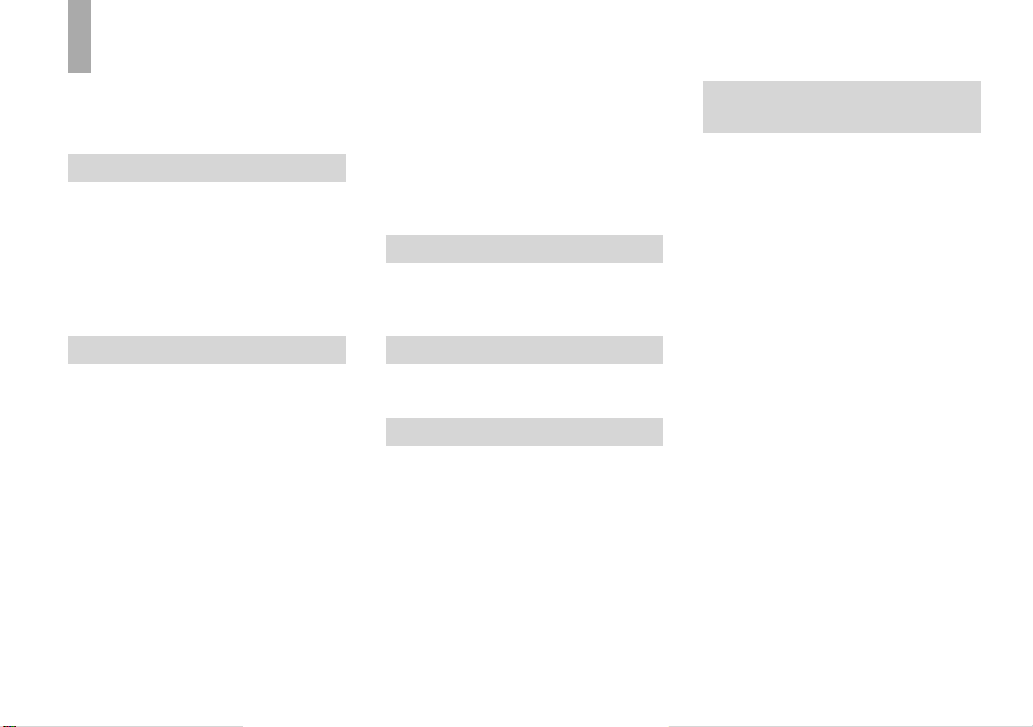
Table of Contents
Read this fi rst ............................................4
Identifying the parts ..................................9
Mode dial ............................................12
Getting started
Charging the battery pack .......................13
Using the AC adaptor ..............................16
Using your camera abroad ......................16
Turning on/off your camera ....................17
How to use the control button ................. 17
Setting the date and time ......................... 18
Changing the language setting ................20
Shooting still image
Inserting and removing a recording
medium ........................................... 21
Switching the recording medium ........ 21
Inserting and removing a “Memory
Stick” .............................................. 22
Inserting and removing a CF card ......23
Setting the still image size ......................24
Image size and quality ............................26
Number of still images that can be
recorded .......................................... 28
Basic still image shooting
— Using auto adjustment mode ..... 29
Checking the last image you shot
— Quick Review ............................31
Using the zoom feature ....................... 31
Shooting close-ups — Macro .............33
6
Using the self-timer ............................34
Using the fl ash ....................................35
Shooting images with the fi nder .........36
Inserting the date and time on a still
image .............................................. 37
Shooting according to scene conditions
— Scene Selection .......................... 39
Viewing still images
Viewing images on the LCD screen of
your camera .................................... 42
Viewing images on a TV screen ............. 44
Deleting still images
Deleting images ......................................46
Formatting a recording medium ..............48
Before advanced operations
How to setup and operate your camera ... 50
Changing the menu settings ................ 50
Changing the items in the SET UP
screen .............................................. 51
How to use the jog dial .......................51
Deciding the still image quality ..............52
Creating or selecting a folder .................. 52
Creating a new folder ..........................53
Changing the recording folder ............53
Advanced still image
shooting
Manual features to photo-shooting
situations
Exposure (shutter speed, aperture, and
ISO sensitivity)
Shooting with Program auto ...................56
Program Shift ...................................... 56
Shooting with shutter speed priority .......57
Shooting with aperture priority mode .....58
Shooting with manual exposure mode .... 60
Selecting the metering method ................60
Adjusting the exposure
— EV adjustment ........................... 61
Displaying a histogram .......................62
Shooting with the exposure fi xed
— AE LOCK ..................................63
Shooting three images with the exposure
shifted — Exposure Bracket ........... 64
Selecting the ISO sensitivity — ISO ......65
Focus
Choosing an auto focus method .............. 66
Choosing a focus range fi nder frame
— AF range fi nder .......................... 66
Choosing a focus operation
— AF Mode ....................................68
Setting the distance to the subject
— Focus preset ...............................69
.......................................54
Page 13
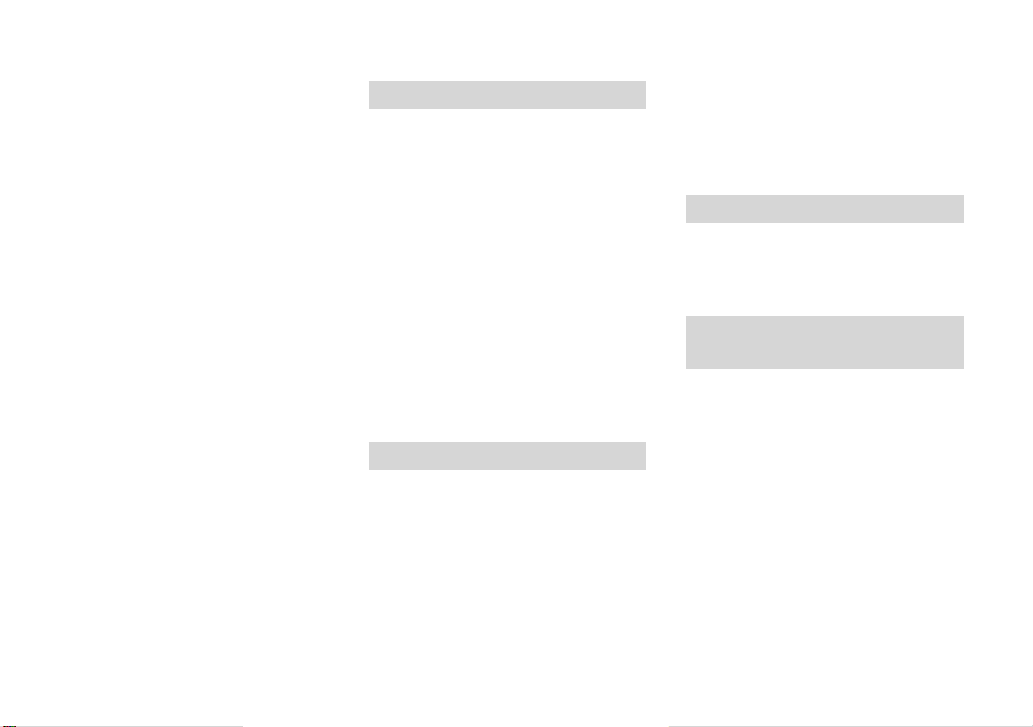
Flash
Selecting a fl ash mode ............................69
Adjusting the fl ash level
— Flash Level ................................71
Using an external fl ash ............................72
Using the Sony Flash ..........................72
Using a commercially available external
fl ash ................................................ 73
Color
Adjusting color tones
— White Balance ........................... 73
Burst
Shooting continuously ............................75
Recording 16 frames in succession
— Multi Burst ...............................76
Shooting in the dark ................................77
NightFraming ......................................77
NightShot ............................................ 78
Shooting with special effects
— Picture Effect .............................78
Shooting still images in RAW mode
— RAW ..........................................79
Shooting images without compression
— TIFF ...........................................80
Using a conversion lens ..........................80
Using the lens hood ................................. 81
Advanced still image viewing
Selecting the folder and playing back
images ............................................. 82
Enlarging a portion of a still image .........83
Enlarging an image
— Playback zoom ..........................83
Recording an enlarged image
– Trimming .....................................84
Playing back successive images
— Slide Show ................................. 84
Rotating still images ...............................85
Playing back images shot in Multi Burst
mode ............................................... 85
Playing back continuously .................. 86
Playing back frame by frame .............. 86
Protecting images — Protect ..................87
Changing image size — Resize ..............88
Still image printing
Printing still images ................................89
Direct printing ......................................... 90
Preparing the camera ..........................90
Connecting the camera to the printer
........................................................ 91
Printing in single-image mode ............ 91
Printing in index mode ........................93
Having images printed at a shop ............. 95
Marking print marks ........................... 95
Marking print marks in single-image
mode ............................................... 95
Marking print marks in index mode ...96
Enjoying movies
Shooting movies ......................................97
Viewing movies on the LCD screen .......98
Deleting movies ......................................99
Cutting movies ......................................100
Enjoying images on your
computer
Copying images to your computer
— For Windows users ..................102
Installing the USB driver ..................103
Connecting the camera to your
computer ......................................104
Copying images ................................ 105
Viewing the images on your computer
...................................................... 107
Image fi le storage destinations and fi le
names ............................................ 107
Viewing image fi les once copied to a
computer with your camera ..........109
Installing “Picture Package” and
“ImageMixer VCD2” ................... 109
Copying images using “Picture
Package” ....................................... 111
7
Page 14
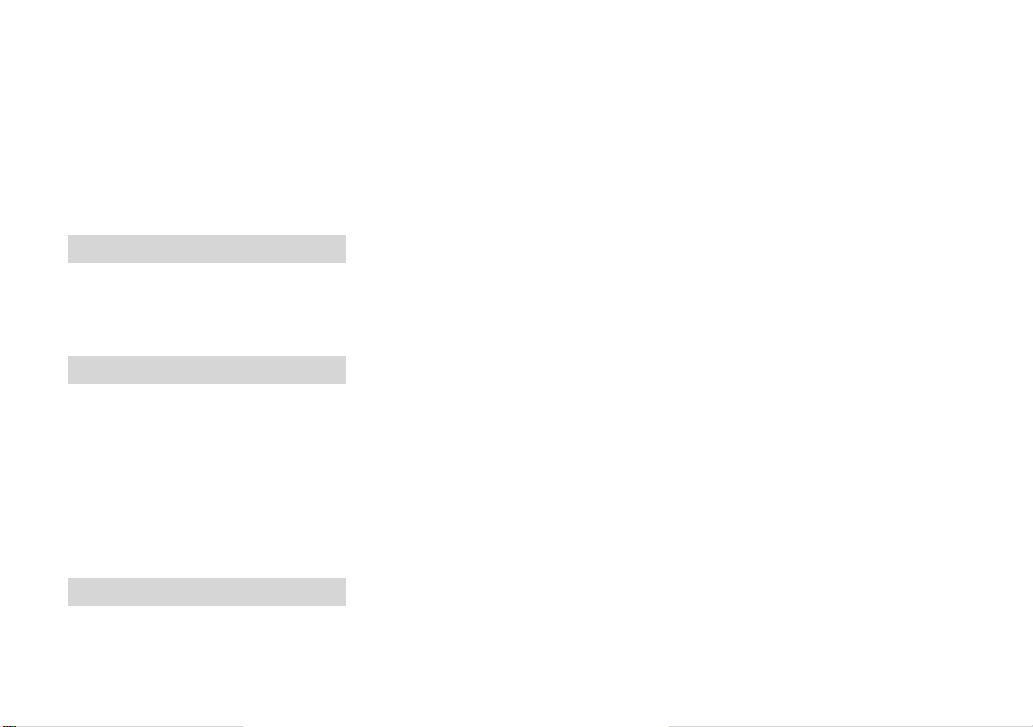
Using “Picture Package” ...................112
Printing images .................................114
Using “Image Data Converter” ......... 114
Copying images to your computer
— For Macintosh users ................115
Using “ImageMixer VCD2” .............117
Using “Image Data Converter” ......... 118
Troubleshooting
Troubleshooting ....................................119
Warnings and messages ........................129
Self-diagnosis display – If a code starting
with an alphabet letter appears ..... 132
Additional information
Number of images that can be saved or
shooting time ................................ 133
Menu items ............................................136
SET UP items ........................................ 140
Precautions ............................................ 143
On “Memory Stick” ..............................144
On “InfoLITHIUM” battery pack ......... 146
Specifi cations ........................................147
The LCD screen ....................................149
Index
Index .....................................................154
8
Page 15
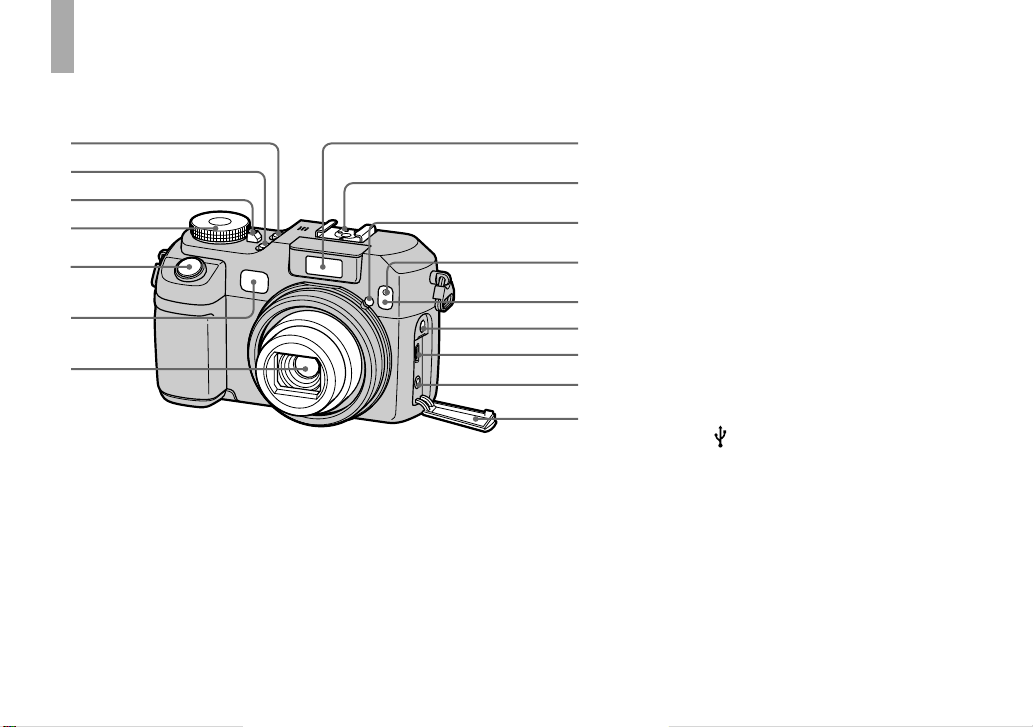
Identifying the parts
See the pages in parentheses for details of operation.
1
2
3
4
5
6
7
8
9
q;
qa
qs
qd
qf
qg
qh
POWER button (17)
NIGHTFRAMING/NIGHTSHOT
button (77)
POWER lamp (17)
Mode dial (12, 136)
Shutter button (30)
Finder window
Lens
Flash emitter (35)
Advanced accessory shoe (72)
Hologram AF emitter (35, 140)
Self-timer lamp (34)
Infrared ray emitter (77)
ACC (Accessory) jack
(USB) jack (104)
A/V OUT (MONO) jack (44)
Jack cover (44)
• The fl ash automatically pops up and
strobes. Close the fl ash by hand after use.
• Use the ACC (accessory) jack to connect
an external fl ash or the remote control
tripod.
9
Page 16
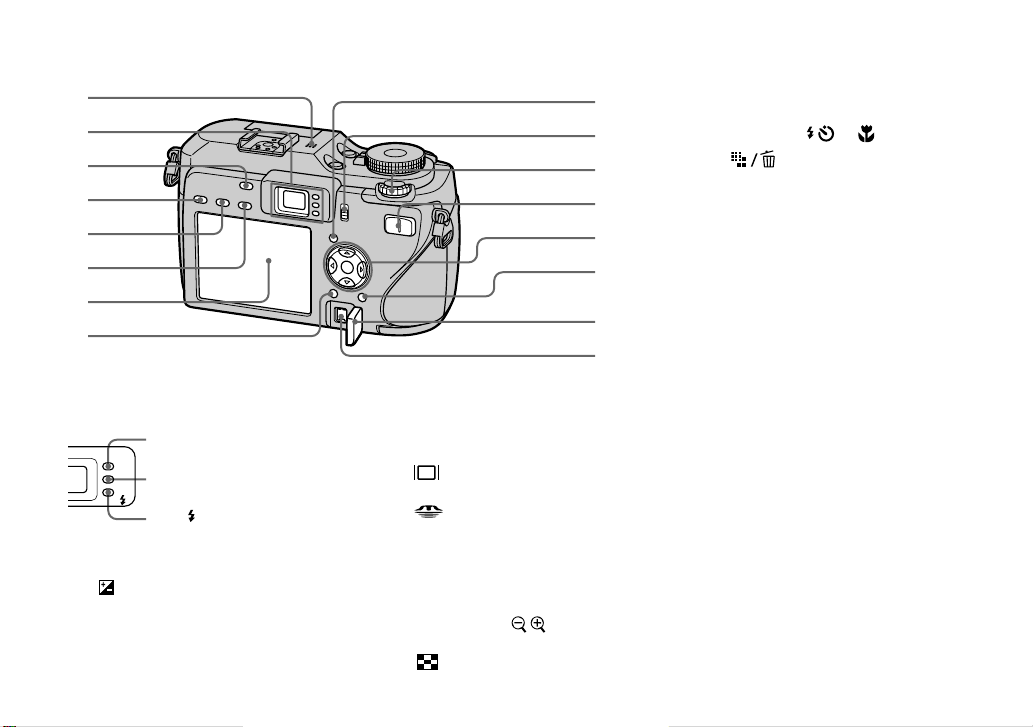
1
2
3
4
5
6
7
8
Microphone
Finder (36)
AE LOCK button (63)
FOCUS button (66, 69)
FRAME button (66)
Self-timer (34)/recording
lamp (red)
AE/AF lock lamp (green) (30)
CHG
/
CHG/ lamp (orange) (14,
35, 69)
(Exposure) button (61)
(30)
9
q;
qa
qs
qd
qf
qg
qh
LCD screen
For details on the items on the LCD screen,
see page 149 to 153.
MENU button (50, 136)
(Display/LCD screen on/off)
button (36)
Jog dial (51)
For shooting: Zoom (W/T) button
/CF (“Memory Stick”/CF
card) switch (21)
(31)
For viewing:
zoom) button (83)/
(Index) button (42)
/ (Playback
Control button
Menu on: //// (17)/
Menu off: / // (69/34/31/33)
DC IN jack cover (13, 16)
DC IN jack (13, 16)
(Image Size/Delete) button
(24, 46)
10
Page 17
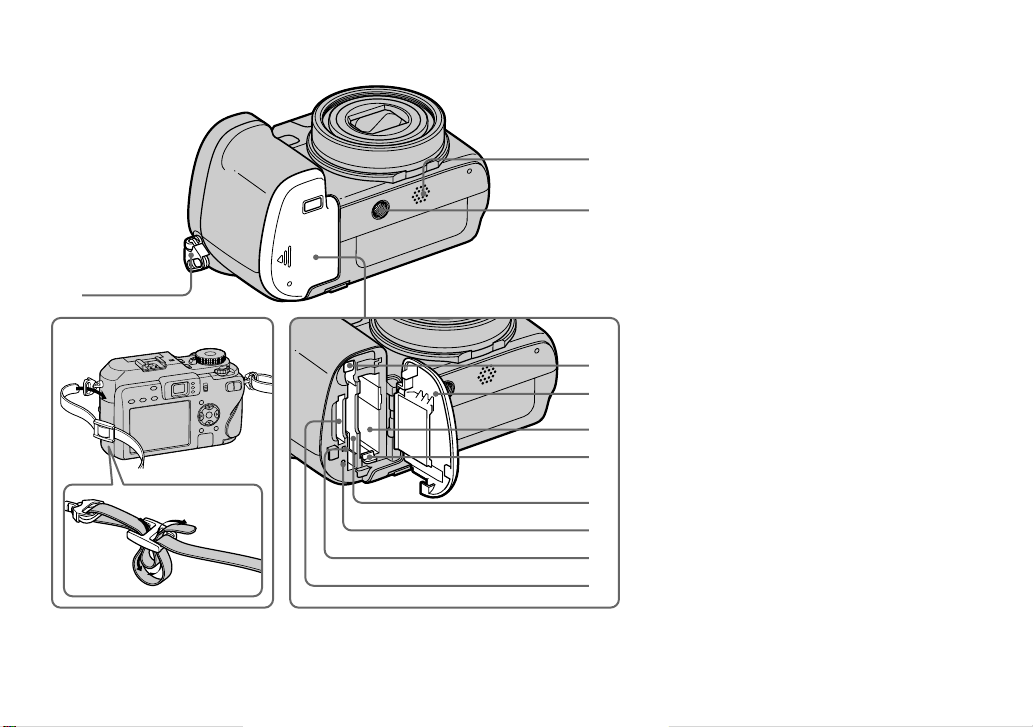
2
3
1
4
5
6
7
Hook for shoulder strap
Speaker
Tripod receptacle
CF card eject lever (24)
Battery/“Memory Stick”/CF card
cover
Battery insertion slot (13)
Battery eject lever (14)
CF card insertion slot (23)
RESET button (119)
Access lamp (22)
“Memory Stick” insertion slot
(22)
• Use a tripod with a screw length of less than
5.5 mm (7/32 inch). You will be unable to
fi rmly secure the camera to tripods having
longer screws, and may damage the camera.
Shoulder strap
8
9
q;
qa
11
Page 18
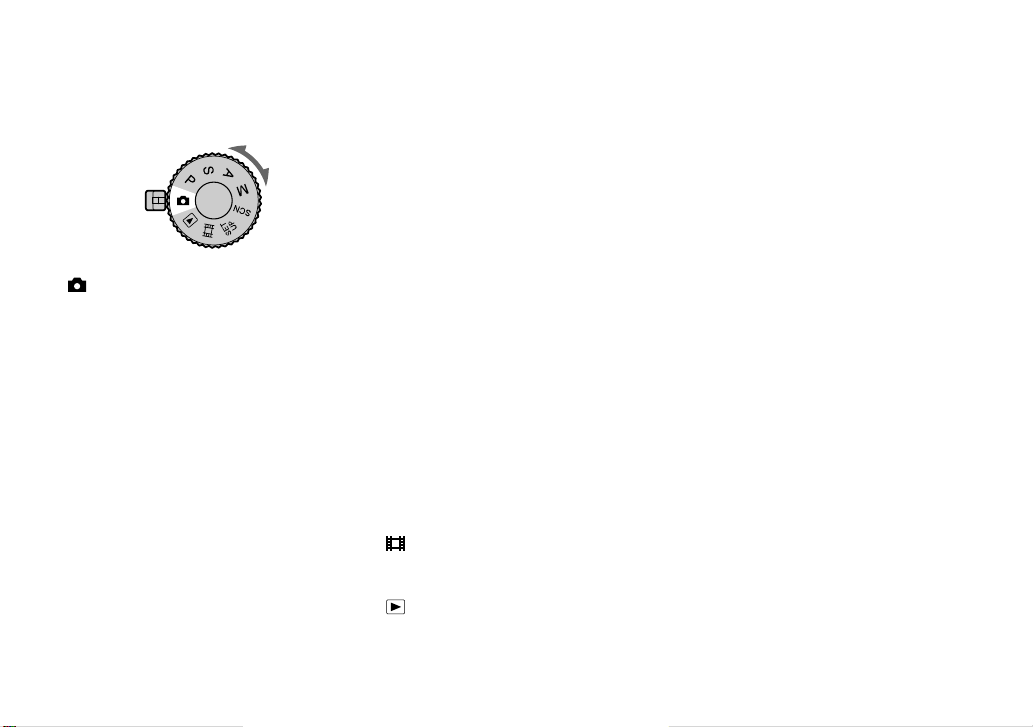
Mode dial
Before using your camera, set the desired
mark on the mode dial onto the POWER
lamp side.
(Auto adjustment mode)
The focus, exposure and white balance
are automatically adjusted to allow easy
shooting. The image quality is set to [Fine]
(page 52).
P (Program auto shooting)
The shooting adjustments are made
automatically just as in the auto adjustment
mode, but you can also change the focus
and other adjustments as desired. In
addition, you can set various shooting
functions using menus (pages 50 and 136).
S (Shutter speed priority)
You can select the shutter speed (page
57). In addition, you can set the desired
shooting functions using menus (pages 50
and 136).
A (Aperture priority)
You can select the aperture value (page
58). In addition, you can set the desired
shooting functions using menus (pages 50
and 136).
M (Manual exposure shooting)
You can manually adjust the aperture
value and the shutter speed (page 60). In
addition, you can set various shooting
functions using menus (pages 50 and 136).
SCN (Scene Selection)
You can shoot effective pictures according
to the scene (page 39). In addition, you can
set various shooting functions using menus
(pages 50 and 136).
SET UP (Set up)
You can change the settings of the camera
(pages 51 and 140).
(Movie shooting)
You can shoot movies (page 97).
(Playback/Edit)
You can play back or edit recorded still
images and movies (pages 42 and 87).
12
Page 19
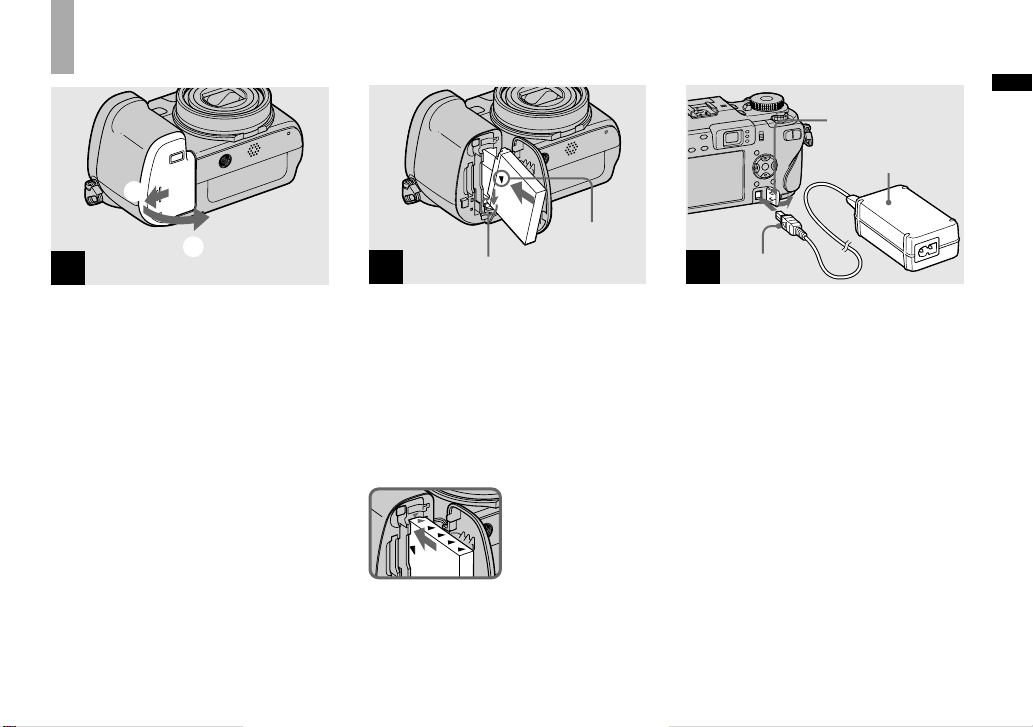
Charging the battery pack
1
Getting started
DC IN jack cover
AC Adaptor
2
1
Open the battery/“Memory
Stick”/CF card cover.
Slide the cover in the direction of the
arrow.
• Be sure to turn off your camera when
charging the battery pack (page 17).
• Your camera operates with the
“InfoLITHIUM” NP-FR1 battery pack (R
type) (supplied). You can use only R type
battery pack (page 146).
mark
Battery eject lever
2
Install the battery pack, then
close the battery/“Memory
Stick”/CF card cover.
Make sure the battery pack is fi rmly
inserted all the way, then close the cover.
Battery insertion slot
Insert the battery pack
so that tip of the
marks on the side of the
battery pack face the tip
of the mark on the
battery insertion slot.
• The battery pack is easily inserted by pushing
the battery eject lever at the front of the battery
compartment toward the LCD screen.
DC plug
3
Open the DC IN jack cover
and connect the AC Adaptor
(supplied) to the DC IN jack of
your camera.
Connect the plug with the mark facing
left.
• Do not short the DC plug of the AC Adaptor
with a metallic object, as this may cause
malfunction.
• Clean the DC plug of the AC Adaptor with a
dry cotton bud. Do not use the dirty plug. Use
of the dirty plug may not properly charge the
battery pack.
13
Page 20
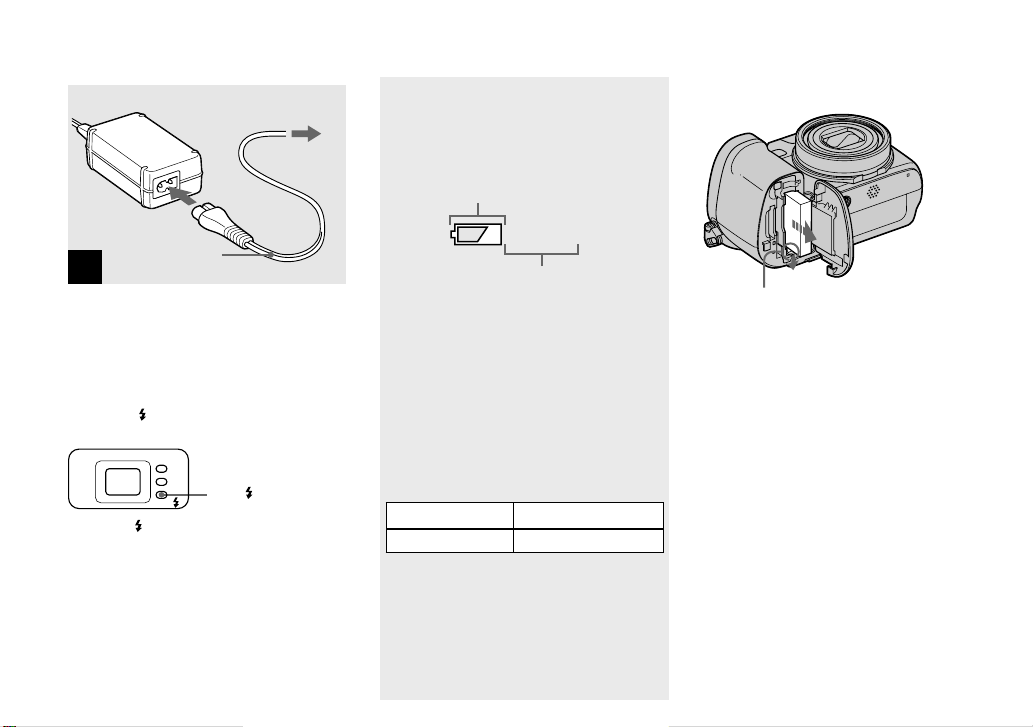
To a wall outlet (wall socket)
Power cord
4
(mains lead)
Connect the power cord
(mains lead) to the AC Adaptor
and to a wall outlet (wall
socket).
The CHG / lamp lights up when charging
begins.
CHG
CHG/ lamp
/
The CHG/ lamp goes off when charging
is completed.
• After charging the battery pack, disconnect the
AC Adaptor both from the DC IN jack of the
camera and from a wall outlet (wall socket).
Battery remaining indicator
The battery remaining indicator on the
LCD screen shows the remaining shooting
or viewing time.
Remaining indicator
60min
Remaining time
• When you switch the LCD screen on/off, it
takes about one minute for the correct battery
remaining time to appear.
• The displayed remaining time may not
be correct under certain circumstances or
conditions.
Charging time
Approximate time to charge a completely
discharged battery pack using the AC
Adaptor at a temperature of 25°C (77°F).
Battery pack Charging time (min.)
NP-FR1 (supplied) Approx. 180
• The charging time may become longer under
certain circumstances or conditions.
To remove the battery pack
Battery eject lever
Open the battery/“Memory Stick”/CF
card cover. Slide the battery eject lever in
the direction of the arrow, and remove the
battery pack.
• Be careful not to drop the battery pack when
removing it.
14
Page 21
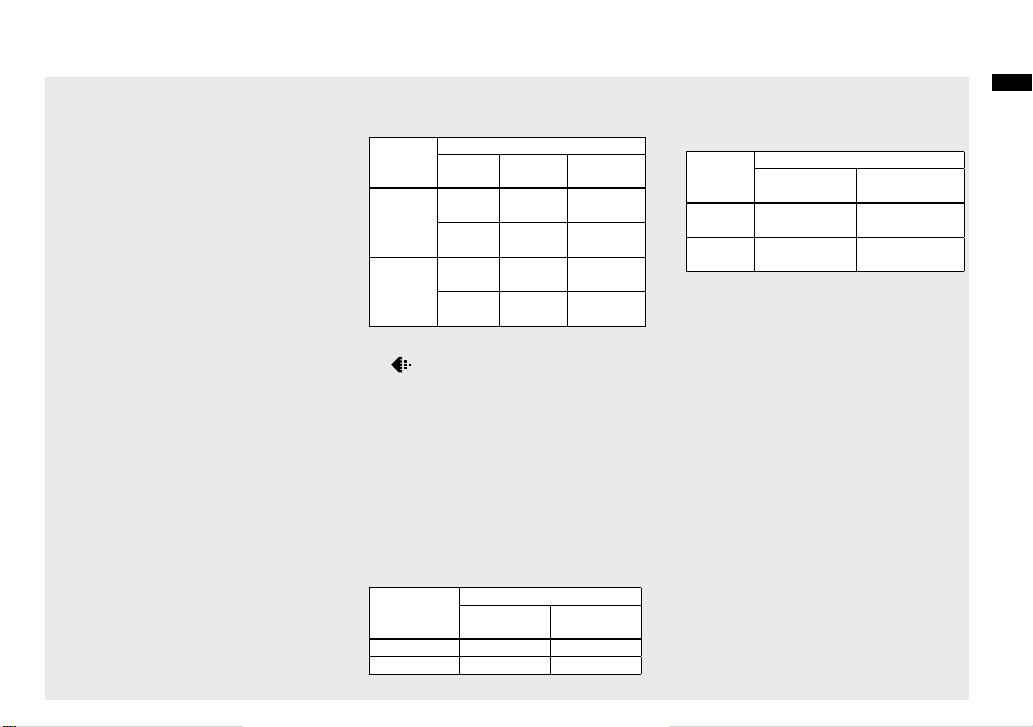
Number of images and battery
life that can be recorded/
viewed
The tables show the approximate number
of images and the battery life that can be
recorded/viewed when you shoot images
in normal mode with a fully charged
battery pack (supplied) at a temperature
of 25°C (77°F). The numbers of images
that can be recorded or viewed take into
account changing the recording medium
as necessary. Note that the actual numbers
may be less than indicated depending on
the conditions of use.
• The battery capacity decreases as the number
of uses increases and over time (page 147).
Shooting still images
Under the average conditions
Recording
medium
“Memory
Stick”
NP-FR1 (supplied)
LCD
screen
No. of
images
On Approx.
300
Off Approx.
400
CF card On Approx.
300
Off Approx.
400
1)
Shooting in the following situations:
(P.Quality) is set to [Fine]
–
– Shooting one time every 30 seconds
– The zoom is switched alternately between
the W and T ends
– The fl ash strobes once every two times
– The power turns on and off once every ten
times
– [AF Mode] is set to [Single] in the SET UP
settings
The measurement method is based on CIPA
standard. (CIPA: Camera & Imaging Products
Association)
Viewing still images
Recording
medium
“Memory Stick”
CF card Approx. 6800 Approx. 340
NP-FR1 (supplied)
No. of
images
Approx. 6800 Approx. 340
1)
Battery
life (min.)
Approx.
150
Approx.
200
Approx.
150
Approx.
200
2)
Battery life
(min.)
2)
Viewing single images in order at about three
second intervals
Shooting movies
Recording
medium
“Memory
Stick”
CF card Approx. 120
3)
Shooting movies continuously with the image
• The number of images and the battery life that
• The battery life and the number of images
NP-FR1 (supplied)
LCD screen OnLCD screen
Approx. 120
min.
min.
size [160]
can be recorded/viewed are decreased under
the following conditions:
– The surrounding temperature is low
– The fl ash is used
– The camera has been turned on and off many
times
– The zoom is used frequently
– The NightFraming or NightShot function is
activated
– [LCD Backlight] is set to [Bright] in the SET
UP settings
– [AF Mode] is set to [Monitor] or [Cont] in
the SET UP settings
– The battery power is low
recordable or viewable does not depend on the
image size setting.
3)
Off
Approx. 170
min.
Approx. 170
min.
Getting started
15
Page 22
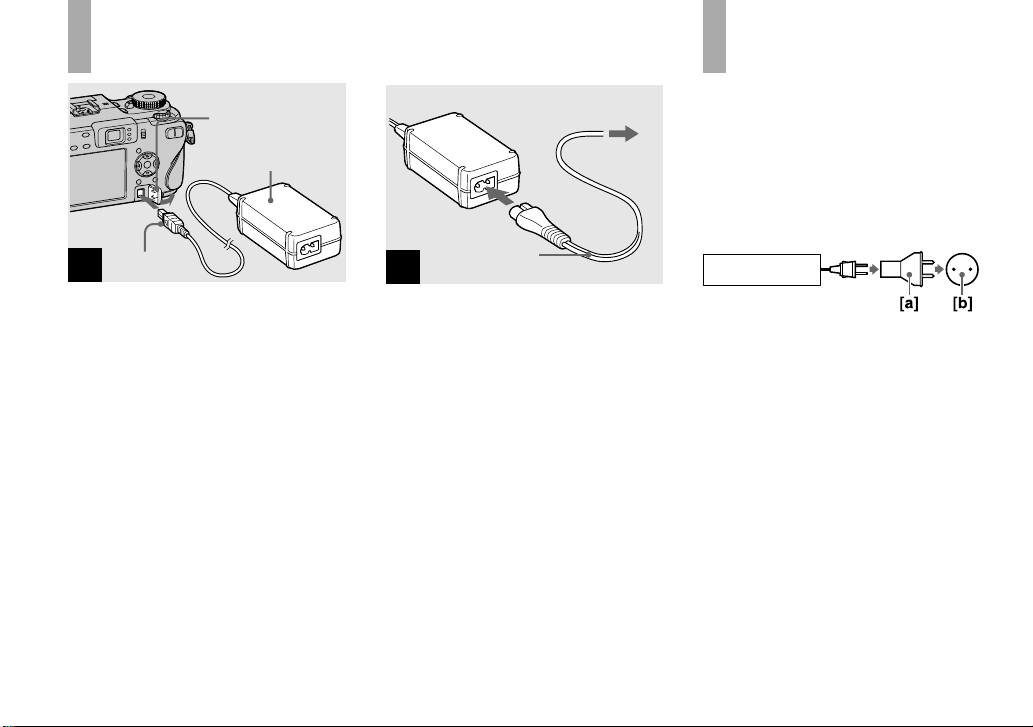
Using the AC adaptor
DC IN jack cover
AC Adaptor
DC plug
1
Open the DC IN jack cover,
connect the AC Adaptor
(supplied) to the DC IN jack of
the camera.
Connect the DC plug with the mark
facing left.
• Connect the AC Adaptor to an easily accessible
wall outlet (wall socket) close by. If any trouble
occurs while using the adaptor, immediately
shut off the power by disconnecting the plug
from the wall outlet (wall socket).
To a wall outlet (wall socket)
Power cord
2
(mains lead)
Connect the power cord
(mains lead) to the AC Adaptor
and then to a wall outlet (wall
socket).
• After using the AC Adaptor, disconnect it both
from the DC IN jack of the camera and from a
wall outlet (wall socket).
• The set is not disconnected from the AC power
source (mains) as long as it is connected to the
wall outlet (wall socket) even if the set itself
has been turned off.
Using your camera
abroad
Power sources
You can use your camera in any country
or region with the AC Adaptor/power cord
(mains lead) (supplied) within 100 V to
240 V AC, 50/60 Hz. Use a commercially
available AC plug adaptor
depending on the design of the wall outlet
(wall socket) [b].
AC–LS5/LS5B
• Do not use an electronic transformer (travel
converter), as this may cause a malfunction.
[a], if necessary,
16
Page 23
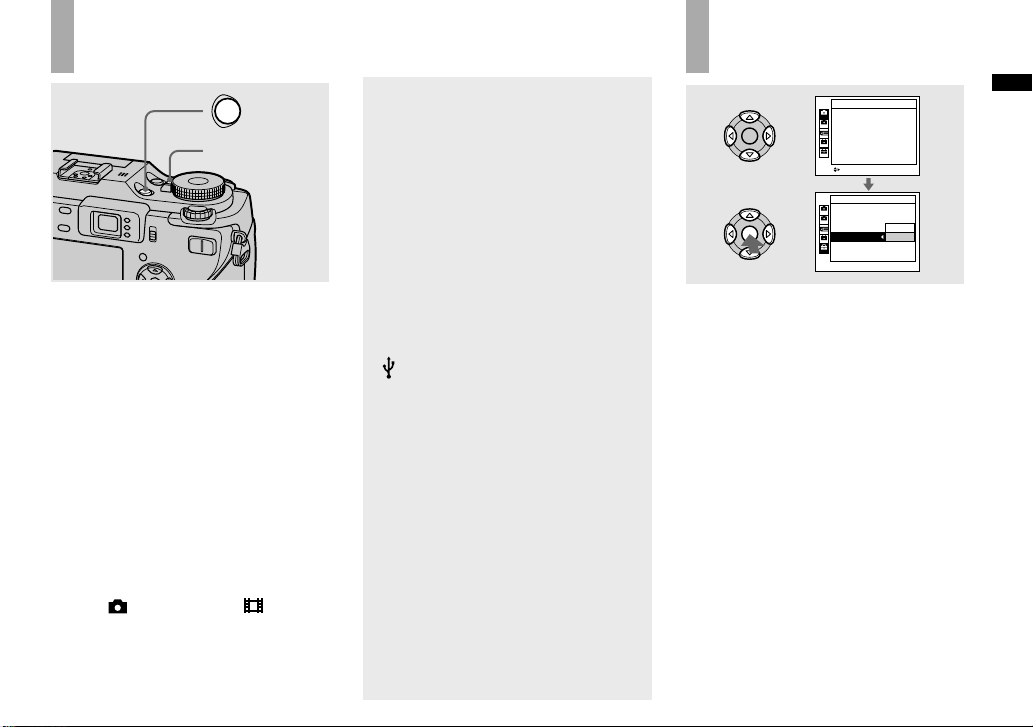
Turning on/off your camera
POWER
POWER lamp
Press POWER.
The POWER lamp (green) lights up and
the power is on. When you turn on your
camera for the fi rst time, the Clock Set
screen appears (page 18).
Turning off the power
Press POWER again. The POWER lamp
goes out, and the camera turns off.
• Do not leave the camera with the lens
portion extended for a long period of
time with the battery or the AC Adaptor
removed, etc., as this may cause
malfunction.
• If you turn on the power when the mode dial
is set to
portion moves. Do not touch the lens portion
while it is operating.
, P, S, A, M, SCN or , the lens
Auto power-off function
If you do not operate the camera for about
three minutes during shooting or viewing
or when performing SET UP, the camera
turns off automatically to prevent wearing
down the battery. The auto power-off
function only operates when the camera is
operating using a battery pack. The auto
power-off function also will not operate in
the following circumstances.
• When viewing movies
• When playing back a slide show
• When a plug is connected to the
(USB) jack or the A/V OUT (MONO)
jack
How to use the
control button
Camera 1
AF Mode:
Digital Zoom:
Date/Time:
Red EyeReduction:
Hologram AF:
Auto Review:
SELECT
Setup 2
File Number:
USB Connect:
Video Out:
Clock Set:
Single
Smart
Off
Off
Auto
Off
OK
Cancel
1
2
1
2
1
2
1
2
To change the current settings of the
camera, bring up the menu or the SET
UP screen (page 51), and use the control
button to make the changes.
To set a menu item, press /// on the
control button to select the desired item
and setting and make the setting. To set
a SET UP item, press /// on the
control button to select the desired item
and setting, then press to make the
setting.
Getting started
17
Page 24
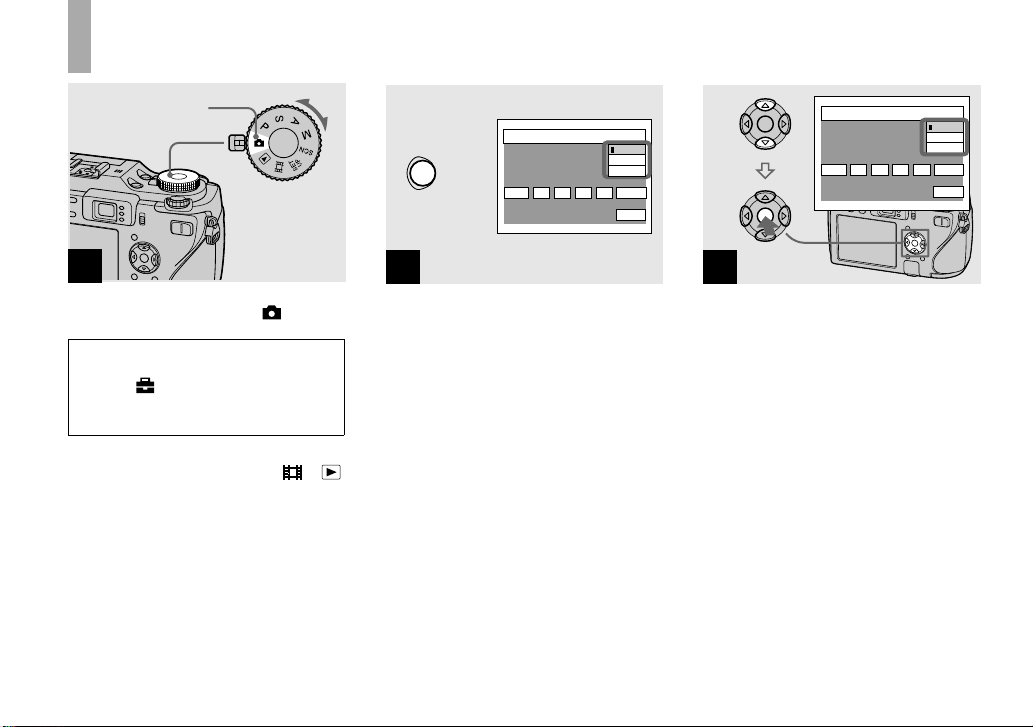
Setting the date and time
Mode dial
1
Set the mode dial to .
• To change the date and time, set the
mode dial to SET UP, select [Clock
Set] in
142), and perform the procedure
from step
• You can also carry out this operation when the
mode dial is set to P, S, A, M, SCN,
(Setup 2) (pages 51 and
2
.
or
Clock Set
POWER
2004
/:
11
2
Press POWER to turn on the
power.
The POWER lamp (green) lights up and
the Clock Set screen appears on the LCD
screen.
.
Clock Set
Y/M/D
M/D/Y
D/M/Y
/
12 00
OK
AM
Cancel
3
2004
/:
/
11
12 00
AM
Y/M/D
M/D/Y
D/M/Y
OK
Cancel
Select the desired date display
format with / on the control
button, then press .
Select from [Y/M/D] (year/month/day),
[M/D/Y] (month/day/year) or [D/M/Y]
(day/month/year).
• If the rechargeable button battery (page 144),
which provides the power for saving the time
data, ever becomes low, the Clock Set screen
will appear again. When this happens, reset the
date and time, by starting from step above.
18
Page 25
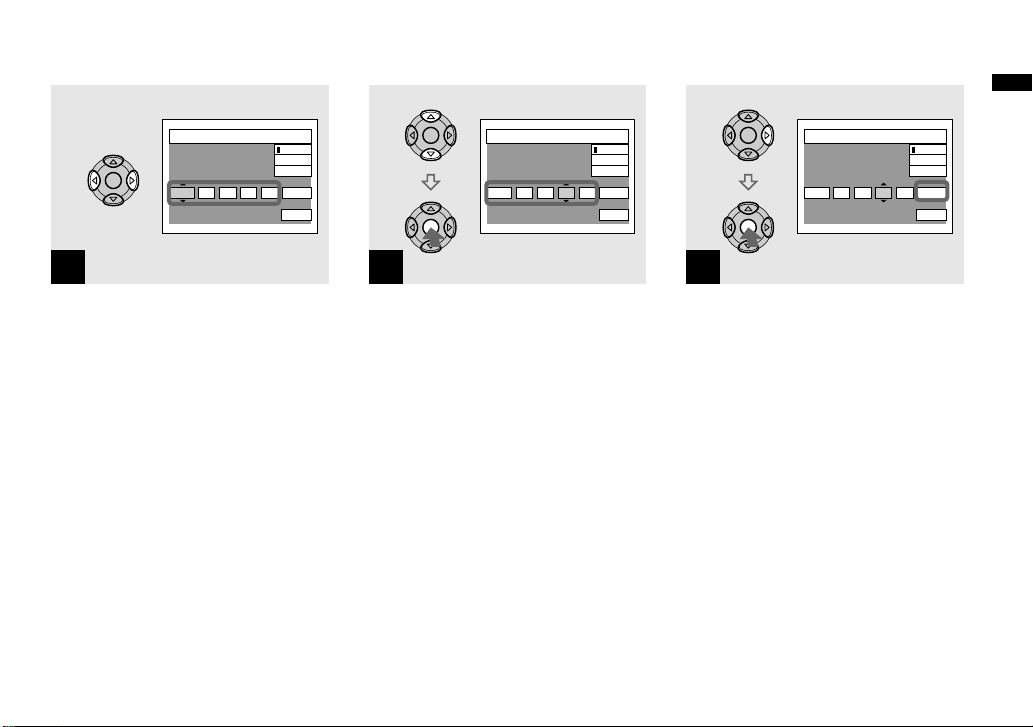
Getting started
Clock Set
2004
/:
/
11
4
12 00
AM
Y/M/D
M/D/Y
D/M/Y
OK
Cancel
Select the year, month, day,
hour or minute item you want
to set with / on the control
button.
The item to be set is indicated with /.
Clock Set
2005
/:
/
11
5
Set the numeric value with /
on the control button, then
press to enter it.
After entering the number, / moves to
the next item. Repeat steps and until
all of the items are set.
• If you selected [D/M/Y] in step , set the
time on a 24-hour cycle.
• Midnight is indicated as 12:00 AM, and noon
as 12:00 PM.
10 00
AM
Y/M/D
M/D/Y
D/M/Y
OK
Cancel
Clock Set
2005
/:
11
6
Select [OK] with on the
control button, then press .
The date and time are entered and the
clock starts to keep time.
• To cancel the date and time setting, select
[Cancel] with /// on the control button,
then press .
Y/M/D
M/D/Y
D/M/Y
/
10 30
OK
AM
Cancel
19
Page 26
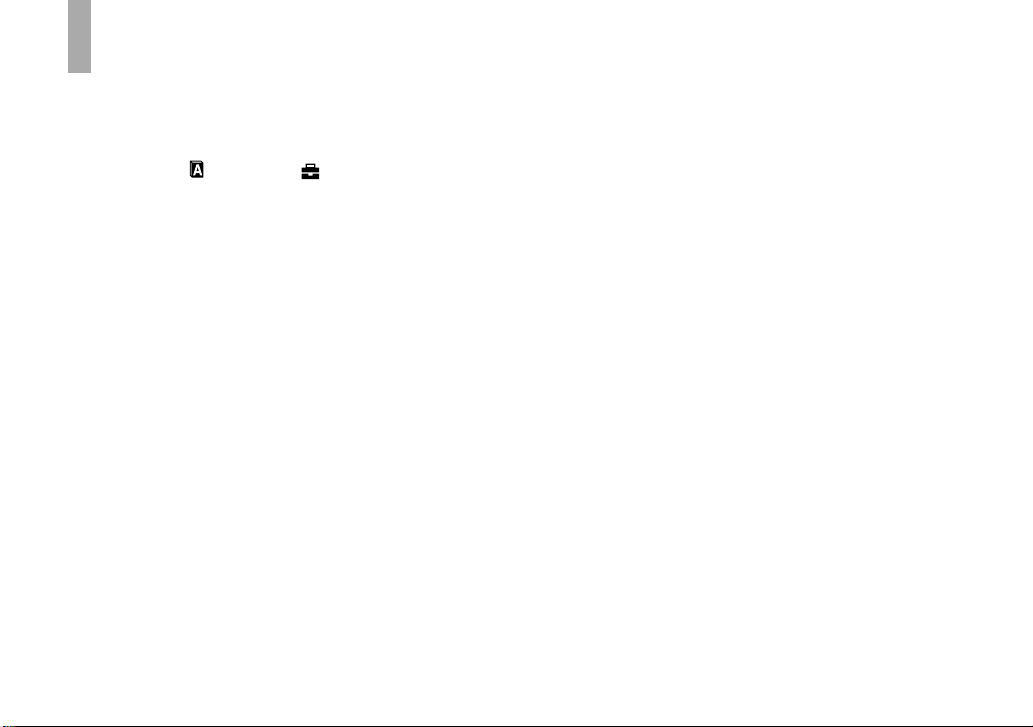
Changing the language setting
You can change the screen display like
menu items, warnings and messages in
your desired language.
To change the language setting, in the SET
UP settings, select
(Setup 1) (pages 51 and 141), and select
the desired language.
(Language) in 1
20
Page 27
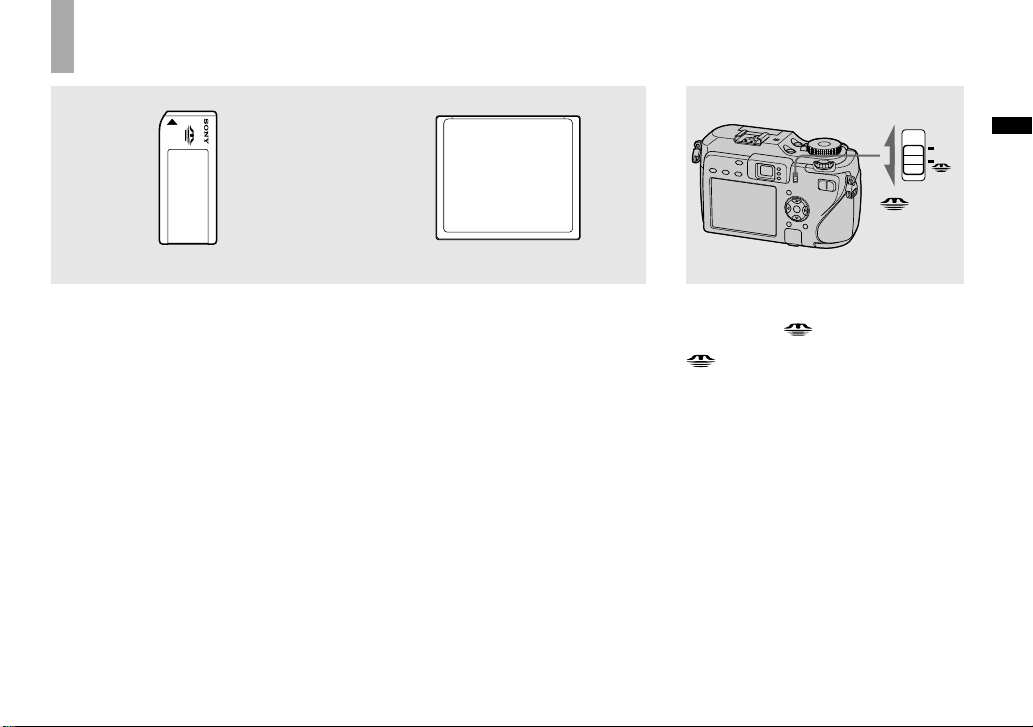
Inserting and removing a recording
medium
Switching the recording
medium
“Memory Stick” CompactFlash card
You can use a “Memory Stick” or
CompactFlash card (CF card) as a
recording medium. This camera is not
compliant with CompactFlash Type II.
CompactFlash card
SanDisk
SDCFH-1024-903 (1 GB)
SDCFB-1024-J60 (1 GB)
We have checked the compatibility
of above CF cards compliant with
CompactFlash Type I, however, we cannot
guarantee proper operation of all CF cards.
• Copying between media cannot be done with
this camera.
• For more information about the “Memory
Stick”, see page 144.
• Before using a CF card, be sure to format it
using this camera. Otherwise, satisfactory
performance may not be obtained (page 48).
CF
/CF
switch
Select the recording medium
with the
: When recording images onto a
“Memory Stick” or playing back
images from a “Memory Stick”.
CF : When recording images onto a CF
card or playing back images from a
CF card.
/CF switch.
Shooting still images
21
Page 28
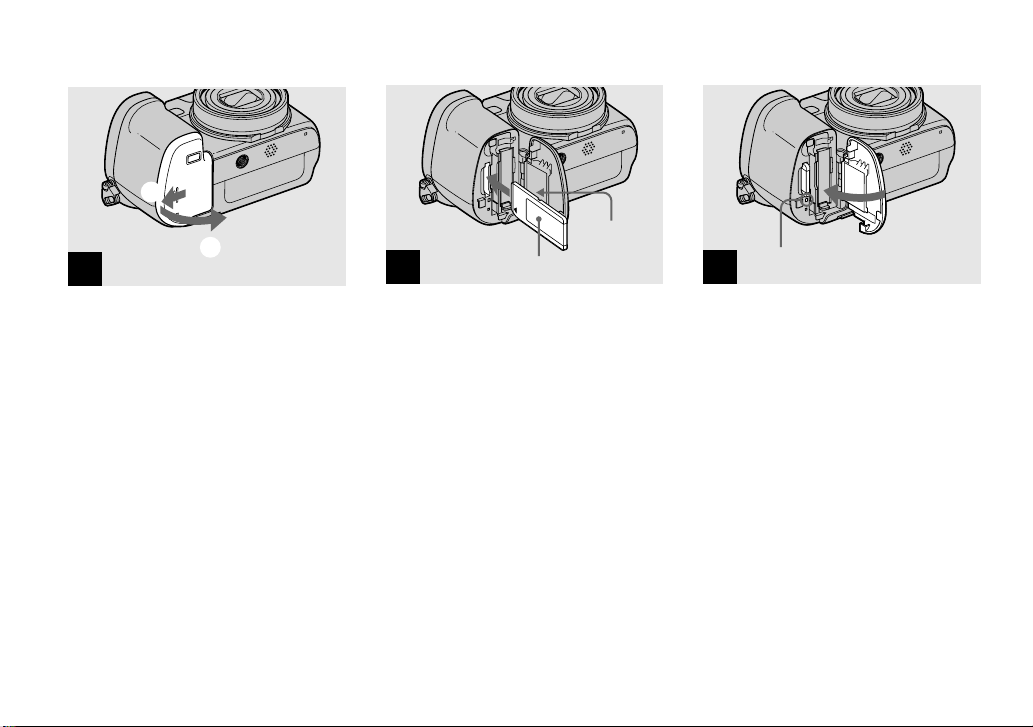
Inserting and removing a “Memory Stick”
1
2
1
2
Label side
Terminal
side
3
Access lamp
Open the battery/“Memory
Stick”/CF card cover.
Slide the cover in the direction of the
arrow.
22
Insert the “Memory Stick”.
Insert the “Memory Stick” all the way in
until it clicks as shown in the illustration.
• Whenever you insert a “Memory Stick”, push
it as far as it can go. If you do not insert it
correctly, a proper recording or playback may
not be carried out.
Close the battery/“Memory
Stick”/CF card cover.
To remove the “Memory Stick”
Open the battery/“Memory Stick”/CF card
cover, then push the “Memory Stick” to
pop it out.
• Whenever the access lamp is lit, the
camera is recording or reading out
an image. Never remove the “Memory
Stick” or turn off the power at this time.
The data may be corrupted.
Page 29
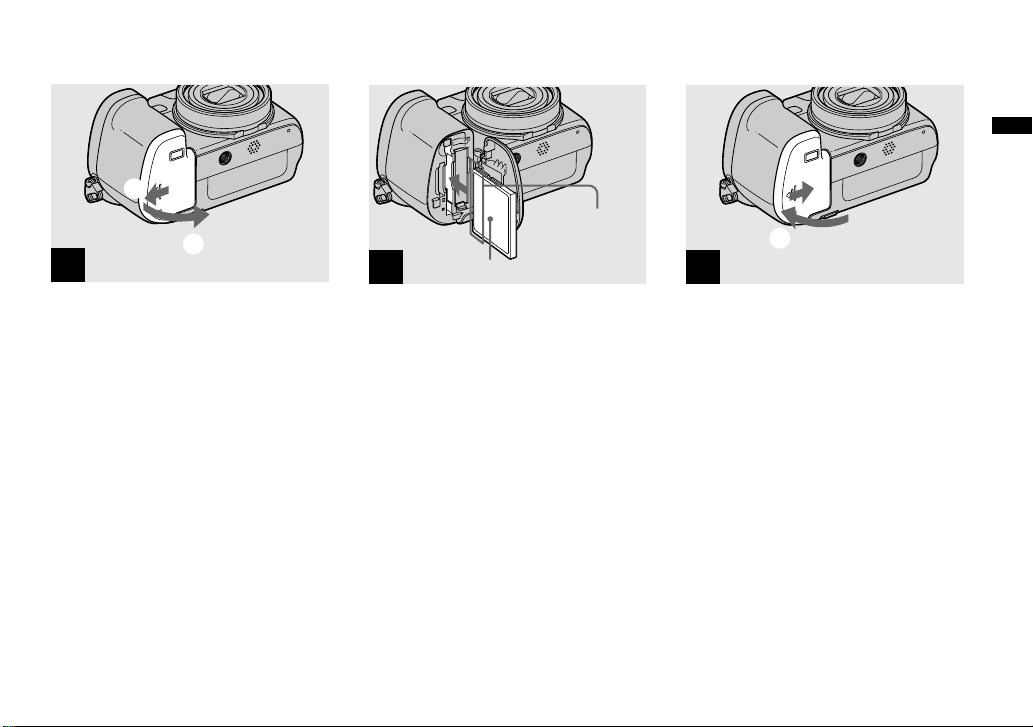
Inserting and removing a CF card
Shooting still images
1
2
1
Open the battery/“Memory
Stick”/CF card cover.
Slide the cover in the direction of the
arrow.
Connector side
2
Insert the CF card.
Insert the CF card all the way in from the
connector side as shown in the illustration.
• If you cannot insert the CF card all the way
in, do not push it forcefully. Also, check the
direction of the CF card. If you try to insert it
in the wrong direction, the camera or CF card
may be damaged.
Front side
2
1
3
Close the battery/“Memory
Stick”/CF card cover.
23
Page 30
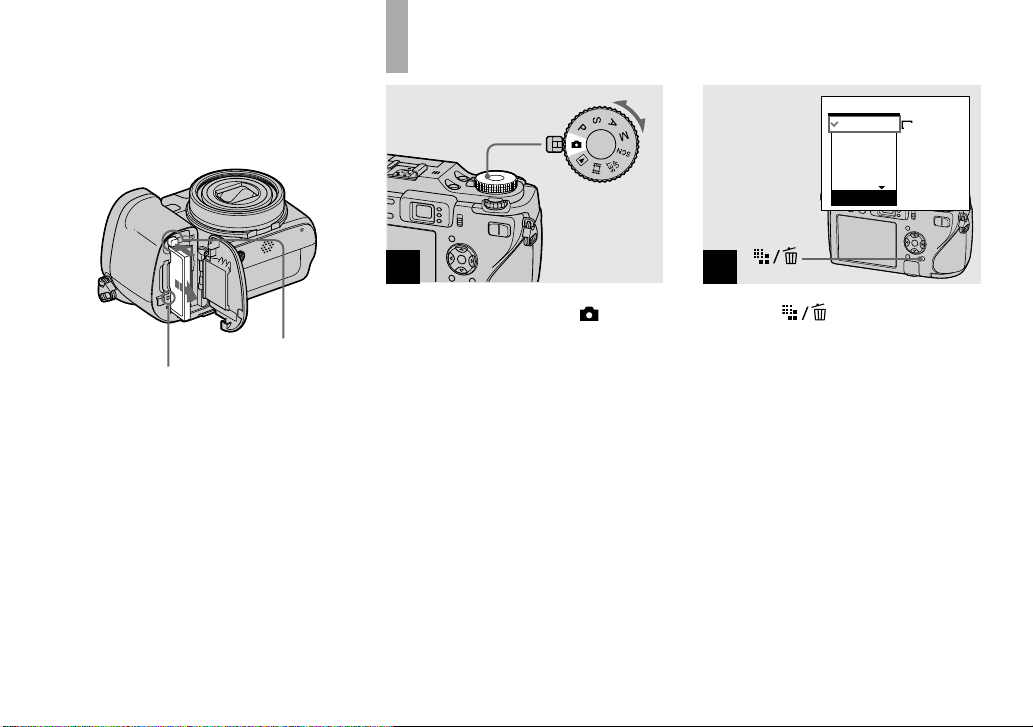
To remove the CF card
Open the battery/“Memory Stick”/CF card
cover, then push the CF card eject lever so
that the CF card is ejected.
Setting the still image size
7M
3:2
5M
3M
1M
Image Size
7M
CF card eject lever
Access lamp
• Whenever the access lamp is lit, the
camera is recording or reading out an
image. Never remove the CF card or
turn off the power at this time. The data
may be corrupted or the CF card may
become unusable.
24
1
Set the mode dial to , and
turn on the power.
• You can carry out this operation even when the
mode dial is set to P, S, A, M, SCN.
2
Press (Image Size).
The Image Size setup appears.
• For details on the image size, see page 26.
Page 31

3:2
5M
3M
1M
VGA(E-Mail)
Image Size
3
VGA
Select the desired image size
with / on the control button.
The image size is set.
When the setting is complete, press
(Image Size) so that the Image Size setup
disappears from the LCD screen.
• The image size selected here is maintained
even when the power is turned off.
Shooting still images
25
Page 32

Image size and quality
You can choose image size (number of
pixels) and image quality (compression
ratio) based on the kind of images you
want to shoot.
The image size is shown by the number
of pixels (dots) (horizontal × vertical),
which compose an image. For example, a
7M (3072×2304) size image indicates that
there are 3072 pixels horizontally and 2304
pixels vertically. The larger the number of
pixels, the larger the image size.
You can select from Fine (high quality)
or Standard image quality. Each uses a
different compression ratio.
When you select Fine, the image quality
improves as the image size increases,
but the amount of recorded data also
increases and the number of images that
can be recorded on a recording medium
decreases. Refer to the table on the right
and choose the image size and image
quality appropriate to the kind of images
you want to shoot.
Short description of the image size
The following illustration shows a brief image using the maximum image size and the
minimum one.
3072
640
480
2304
Image size
7M
7M
3072 pixels × 2304 pixels = 7,077,888 pixels
Image size
VGA (E-Mail)
640 pixels × 480 pixels = 307,200 pixels
VGA
Examples based on the image size
Image size Usage guidelines
1)
(3072×2304) Larger
7M
2)
3:2
(3072×2048)
5M (2592×1944) • For printing in A4 size or printing A5 size high density
3M (2048×1536)
1M (1280×960)
VGA (E-Mail)
(640×480)
1)
The factory setting is [7M]. It is the highest image quality on this camera.
2)
Images are recorded in the same 3:2 aspect ratio as photograph printing paper or postcards, etc.
Smaller
• For saving important images, printing in A3 size or
printing A4 size high density images
images
• For printing in postcard size
• For recording a larger number of images
• For attaching images to e-mail or creating home pages
26
Page 33

Examples based on the image quality
Image quality
(Compression ratio)
Fine
Standard
Low compression
(looks better)
High compression
(normal)
Usage guideline
•
For recording or printing with better image quality.
• For recording a larger number of images.
Shooting still images
27
Page 34

Number of still images that can be recorded
The number of images that can be saved in a recording medium
The number of images that can be saved when [P.Quality] is set to [Fine] ([Standard])2) are
shown below.
• The table below shows the approximate number of images that can be recorded on a recording medium
that has been formatted by this camera.
“Memory Stick”
Capacity
Image size
7M
3:2
5M
3M
1M
VGA (E-Mail)
1)
When [REC Mode] is set to [Normal].
For the number of images that can be saved in other modes, see page 133.
2)
For more information about the image quality (compression ratio), see page 52.
16MB 32MB 64MB 128MB 256MB 512MB 1GB
4
(9)
4
(9)
6
(11)
10
(18)
24
(46)
97
(243)
9
(18)
9
(18)
12
(23)
20
(37)
50
(93)
196
(491)
18
(36)
18
(36)
25
(48)
41
(74)
101
(187)
394
(985)
37
(73)
37
(73)
51
(96)
82
(149)
202
(376)
790
(1975)
(Units: number of images)
67
(132)
67
(132)
92
(174)
148
(264)
357
(649)
1428
(3571)
137
(268)
137
(268)
188
(354)
302
(537)
726
(1320)
2904
(7261)
1)
279
(548)
279
(548)
384
(723)
617
(1097)
1482
(2694)
5928
(14821)
CF card
Image size
(Units: number of images)
Capacity
1GB
7M 294 (578)
3:2 294 (578)
5M 406 (762)
3M 651 (1157)
1M 1563 (2842)
VGA (E-Mail) 6252 (15631)
1)
When [REC Mode] is set to [Normal].
For the number of images that can be saved in
other modes, see page 135.
2)
For more information about the image quality
(compression ratio), see page 52.
• When images recorded using earlier Sony
models are played back on this camera, the
display may differ from the actual image size.
• When the images are viewed on the LCD
screen of the camera, they all look the same
size.
• The number of shooting images may differ
from these values according to the shooting
mode, shooting conditions and the subject.
• When the number of remaining shooting
images is greater than 9,999, the “>9999”
indicator appears on the LCD screen.
• You can resize the images later (Resize
function, see page 88).
28
Page 35

Basic still image shooting — Using auto adjustment mode
Holding the camera correctly
Shooting still images
When shooting pictures with the camera,
be careful so that your fingers do not block
the lens portion, fi nder window, flash
emitter, infrared ray emitter or speaker
(page 9).
1
Set the mode dial to , and
turn on the power.
• To select the recording medium, use the
/CF switch (page 21).
• The lens cover opens when the power is turned
on.
• Do not touch the lens portion while it is
operating, such as when you press POWER to
turn on the power or when the zoom function is
working (page 31).
2
Hold the camera steadily with
both hands and position the
subject in the center of the
focus frame.
• The minimum focal distance to a subject is
approx. 50 cm (19 3/4 inches).
• The frame indicated on the LCD screen shows
the focus adjustment range (AF range fi nder,
page 66).
29
Page 36

min
60
SAF
AE/AF lock indicator
3
Flashes in green
Light up
Press and hold the shutter
button halfway down.
The beep sounds but the image is not yet
recorded. When the AE/AF lock indicator
changes from fl ashing to steadily lit, the
camera is ready for shooting.
(The LCD screen may be frozen for a split
second depending on the subject.)
When the surroundings are dark, the fl ash
automatically pops up and strobes.
• If you release the shutter button, shooting will
be canceled.
• You can continue and shoot even when the
camera does not beep, but in this case the focus
is not set properly (except in Continuous AF,
page 68).
• No beep sounds when [Beep] is set to [Off] in
the SET UP settings (page 141).
30
min
101
FINE
VGA
95
60
101
VGA
94
Auto Focus
When you try to shoot a subject that is
diffi cult to focus on, the AE/AF lock
indicator changes to fl ashing slowly. In
addition, the AE locked beep does not
sound
F3.5 0EV30
SAF
(except in Continuous AF, page 68)
The Auto Focus function may have
.
diffi culty working under the following
4
Press the shutter button fully
down.
The shutter sounds. The image will
be recorded in the recording medium.
The recorded image is displayed for
approximately two seconds (Auto Review,
page 140). When the recording lamp (page
10) goes out, you can shoot the next image.
• When operating the camera using a battery
pack, if you do not operate the camera for a
while during recording or playback, the camera
turns off automatically to prevent wearing
down the battery (page 17).
conditions. In such cases, release the
shutter button, then recompose the shot
and focus again.
• The subject is distant from the camera
and dark.
• The contrast between the subject and its
background is poor.
• The subject is seen through glass, such
as a window.
• A fast-moving subject.
• The subject refl ects or has a lustrous
fi nish, such as a mirror or a luminous
body.
• A fl ashing subject.
• A backlit subject.
There are two Auto Focus functions: “AF
range fi nder frame” which sets the focus
position according to the subject position
and size, and “AF mode” which sets the
focus start/fi nish timing. See page 66 for
details.
Page 37

Checking the last image
you shot — Quick Review
60min
Review
RETURN
VGA
8/8
101
10:30PM2005 1 1101-0029
Press () on the control
button.
To return to the normal shooting mode,
press lightly on the shutter button or press
() again.
To delete the image displayed on
the LCD screen
1 Press (Delete).
2 Select [Delete] with on the control
button, then press .
The image is deleted.
• The image may appear rough right after
playback starts due to the image processing.
Using the zoom feature
101 101
min
VGA
60
T
W
1.1
SAF
60
96
W
SAF
Press the zoom buttons to
choose the desired zoom
position for shooting.
The minimum focal distance to the
subject
Approx. 50 cm (19 3/4 inches) from the
lens surface
• The lens portion moves during zoom operation.
Do not touch the lens portion while it is
operating.
• You cannot change the zoom scale while
shooting movie (page 97).
min
VGA
T
96
5.0
Zoom
Your camera is equipped with the
following zoom functions.
Shooting still images
The enlargement method and the zoom
scale differ according to the image size and
the zoom type, so select the zoom to match
the shooting purpose.
Optical zoom
The telephoto and wide angle adjustment
is made by the lens in the same manner as
a conventional fi lm camera.
The maximum optical zoom is 4×.
Digital zoom
The camera has the following two types of
digital zoom.
Smart zoom
The image is enlarged with almost no
distortion. This lets you use smart zoom
with the same feeling as optical zoom.
The maximum smart zoom scale depends
on the selected image size as shown in the
following table.
31
Page 38

Precision digital zoom
All image sizes are enlarged up to a
maximum 8×. Precision digital zoom
function cuts out and enlarges a certain
portion of the image, so the image quality
deteriorates.
Optical zoom Precision digital
Image
size
Maximum
smart
zoom scale
zoom
Maximum
precision digital
zoom scale
7M —* 8×
3:2 —* 8×
5M Approx.4.7× 8×
3M Approx.6× 8×
1M Approx.9.6× 8×
VGA
Approx.19× 8×
(E-Mail)
* The maximum optical zoom scale is 4×.
• The maximum smart zoom and precision
digital zoom scale includes the optical zoom
scale.
32
• You cannot confi rm the image with the fi nder
when using the smart zoom function.
• When using the smart zoom, the image on the
LCD screen may look rough. However, this
phenomenon has no effect on the recorded
image.
• You cannot use the smart zoom in the Multi
Burst mode.
To set digital zoom
Set [Digital Zoom] to [Smart] or
[Precision] in the SET UP settings (page
140).
(When you purchase your camera, [Digital
Zoom] is set to [Smart].)
When you press the zoom button, the zoom
scaling indicator appears on the LCD
screen as follows.
The W side of this line is optical zoom,
and the T side is digital zoom
Zoom scaling indicator
• The zoom scaling indicator differs according to
the zoom type.
– Optical zoom:
– Smart zoom:
– Precision digital zoom:
• The AF range finder frame does not appear
when using the digital zoom. The
indicators flashes, and AF operates with
priority on subjects located near the center.
• The digital zoom cannot be used when
shooting in RAW mode (page 79).
, or
Page 39

Shooting close-ups — Macro
The close-ups (Macro) recording mode is
used when zooming up subjects such as
fl owers or insects. Setting the zoom all the
way to the W side lets you shoot subjects
at distances as close as 10 cm (4 inches).
However, the minimum focus distance
varies according to the zoom position.
Therefore, shooting with the zoom set all
the way to the W side is recommended.
When the zoom is set all the way to the
W side:
Approx. 10 cm (4 inches) from the lens surface
When the zoom is set all the way to the
T side:
Approx. 40 cm (15 3/4 inches) from the lens
surface
• We recommend that you use Flexible Spot AF
(page 66).
• When shooting in the close-ups (Macro) mode,
use the LCD screen. If you shoot using the
fi nder, the range you can see through the fi nder
may differ from the actual recording range.
This is due to parallax.
min
60
SAF
1
101
VGA
96
Set the mode dial to , and
press (
) on the control
button.
The (Macro) indicator appears enlarged
on the LCD screen (page 140).
• If the menu is currently displayed, press
MENU fi rst so that the menu disappears.
• You can also carry out this operation when the
mode dial is set to P, S, A, M, SCN (other than
(Twilight mode), (Landscape mode),
(Candle mode)) or
.
Shooting still images
33
Page 40

Using the self-timer
min
60
SAF
2
101
VGA
95
Center the subject in the
frame. Press and hold the
shutter button halfway down
to focus on, then press the
shutter button fully down.
To return to normal recording mode
Press (
) on the control button again.
The indicator disappears from the LCD
screen.
• When shooting in close-ups (Macro) mode, the
in-focus range becomes extremely narrow, and
the entire subject may not be in focus.
• When shooting in close-ups (Macro) mode, the
AF speed drops in order to focus accurately on
close subjects.
60min
SAF
1
101
VGA
96
Set the mode dial to , and
press (
) on the control
button.
The (self-timer) indicator appears
enlarged on the LCD screen (page 140).
• If the menu is currently displayed, press
MENU fi rst so that the menu disappears.
• You can also carry out this operation when the
mode dial is set to P, S, A, M, SCN or
60min
SAF
2
FINE
101
VGA
96
F3.5 0EV30
Center the subject in the
frame. Press and hold the
shutter button halfway down
to focus on, then press the
shutter button fully down.
The self-timer lamp (page 9) fl ashes
and a beep sounds after you press the
.
shutter button until the shutter operates
(approximately 10 seconds later).
To cancel the self-timer in the
middle of the operation
Press ( ) on the control button again. The
indicator disappears from the LCD screen.
• If you press the shutter button while standing
in front of the camera, the focus and the
exposure may not be correctly set.
34
Page 41

Using the fl ash
Flash emitter
Hologram AF emitter
The fl ash automatically pops up and
strobes when the surroundings are dark.
Close the fl ash by hand after using it.
• When [ISO] is set to [Auto] in the menu
settings, the recommended shooting distance
using the fl ash is approx. 0.4 m to 3 m (15
3/4 inches to 118 1/8 inches) (W)/0.4 m to
2.5 m (15 3/4 inches to 98 1/2 inches) (T).
• The fl ash strobes twice. The fi rst time is the
pre-fl ash which is used to adjust the fl ash light
quantity, and the second time is the actual fl ash
during which the image is recorded.
• While the fl ash is being charged, the
(fl ash) lamp fl ashes. After charging is
CHG/
completed, the lamp goes out.
• You can also select the following fl ash modes:
(Forced fl ash), SL(Slow synchro), and
(No fl ash). For details on these modes, see
page 69.
Shooting images with the
Hologram AF
The hologram AF is fi ll light to focus more
easily on a subject in dark surroundings.
The ON appears on the LCD screen and
the hologram AF emits red light when the
shutter button is pressed halfway until the
focus is locked.
When this function is not needed, set [Hologram
AF] to [Off] in the SET UP settings (page 140).
• If hologram AF light does not reach the subject
suffi ciently or the subject has no contrast, focus
will not be achieved. (An approximate distance
of 0.5 m to 3.0 m (19 3/4 inches to 118 1/8
inches) is recommended.)
• Focus is achieved as long as hologram AF light
reaches the subject, even if the light is slightly
off the center of the subject.
• When the focus preset distance is set (page 69),
the hologram AF does not function.
• If the hologram AF emitter is dirty, the
hologram AF light may be dimmed and focus
may not be achieved. In this case, wipe the
hologram AF emitter with a dry cloth.
• Do not block the hologram AF emitter during
recording.
• The AF range fi nder frame is not displayed.
AF range fi nder frame indicator fl ashes and the
centrally-located subject has priority to focus
on.
• When you mount an adaptor ring (not
supplied), telephoto end conversion lens (not
supplied), lens hood (not supplied) or ring light
(not supplied) to the camera, the hologram
AF light is blocked. We recommend using
hologram AF together with the Sony HVLF32X fl ash.
• The hologram AF does not function when
[SCN] (Scene) is set to
(Landscape mode).
(Twilight mode) or
Shooting still images
35
Page 42

About Hologram AF
“Hologram AF (Auto-Focus)” is an AF fi ll light
system that applies laser holograms to enable
you to shoot still images in dark places. The
Hologram AF system uses gentler radiation than
conventional highbrightness LEDs or lamps,
thus satisfying Laser Class 1* specifi cations and
maintaining higher safety for human eyes.
No safety problems will be caused by looking
directly into the hologram AF emitter at a close
range. However, it is not recommended to do so,
because you may experience such effects like
several minutes of residual image and dazzling,
that you encounter after looking into a fl ashlight.
* Hologram AF satisfi es Class 1 (time base
30 000 seconds), specifi ed in JIS (Japan), IEC
(EU), and FDA (US) industry standards.
Complying with these standards identifi es the
laser product as safe, under the condition that a
human can look at the laser light either directly
or focused through a lens for 30 000 seconds.
Shooting images with the
fi nder
Finder
The fi nder is convenient when you want to
save battery power, or when it is diffi cult to
confi rm the image using the LCD screen.
Each time you press , the display
changes in the following order.
Histogram on
(Image information can also be displayed
during playback.)
60min
SAF
Indicators off
SAF
LCD screen off
Indicators on
60min
SAF
101
VGA
96
101
VGA
96
36
Page 43

• The image through the fi nder does not indicate
the actual recordable range. This is due to
parallax. To confi rm the recordable range, use
the LCD screen.
• Just as with the AE/AF lock indicator on the
LCD screen, when the AE/AF lock lamp of the
fi nder section stops fl ashing and remains on,
you can start shooting (page 30).
• When the LCD screen is turned off:
– The digital zoom does not function (page 31).
– [AF Mode] is set to [Single] (page 68).
– If you press
(Flash mode)/ (Self-timer)/
(Macro), the image will be displayed
on the LCD screen for approximately two
seconds so you can check or change the
setting.
• When shooting/viewing movies, the status of
the LCD screen changes as follows: Indicators
off LCD screen off Indicators on
• For a detailed description of the indicators, see
page 149.
• For a detailed description of the histogram, see
page 62.
• This setting is maintained even when the power
is turned off.
Inserting the date and time
on a still image
Camera 1
1
AF Mode:
1
Digital Zoom:
2
Date/Time:
Red Eye Reduction
1
Hologram AF:
2
Auto Review:
SELECT
Single
Smart
Off
:
Off
Auto
Off
Set the mode dial to SET UP.
The SET UP screen appears.
• When images are shot with the date and time
superimposed, the date and time cannot be
removed later.
• The date and time are not inserted in Multi
Burst mode.
• The date and time do not appear on the LCD
screen during shooting, instead,
appears on the LCD screen. The actual date
and time appear in red on the lower-right
corner during playback only.
indicator
Camera 1
AF Mode:
1
Digital Zoom:
2
Date/Time:
Red Eye Reduction
1
Hologram AF:
2
Auto Review:
2
:
Day&Time
Date
Off
Select 1 (Camera 1) with on
the control button, then press
.
Select [Date/Time] with /,
then press .
Shooting still images
37
Page 44

Camera 1
AF Mode:
1
Digital Zoom:
2
Date/Time:
Red Eye Reduction
1
Hologram AF:
2
Auto Review:
PAGESELECT
3
Select the date and time
setting with / on the control
button, then press .
Day&Time: Superimposes the date, hour,
and minute onto the image.
Date: Superimposes the year, month and
day onto the image.
Off: Does not superimpose the date and
time onto the image.
After the setting has been completed, set
the mode dial to to shoot the image.
• You can shoot even when the mode dial is set
to P, S, A, M or SCN.
• If you select [Date], the date is superimposed
onto the image in the order selected in “Setting
the date and time” (page 18).
• Date and time setting is maintained even when
the power is turned off.
38
:
Single
Smart
Day&Time
Off
Auto
Off
Page 45

Shooting according to scene conditions — Scene Selection
You can shoot more effectively by
selecting the appropriate mode and then
pressing the shutter button.
Twilight mode
Allows you to shoot night scenes at
far distance without losing the dark
atmosphere of the surroundings.
• The shutter speed becomes slower, so using a
tripod is recommended.
Twilight portrait mode
Suitable for shooting portraits in dark
places. Allows you to shoot sharp images
of people in dark places without losing the
dark atmosphere of the surroundings.
• The shutter speed becomes slower, so using a
tripod is recommended.
Landscape mode
Focuses only on a distant subject to shoot
landscapes, etc.
Portrait mode
Backgrounds blur away, and the subject is
sharpened.
Snow mode
When shooting snowy scenes or other
places where the whole screen appears
white, use this mode to prevent sunken
colors and record clear images.
Shooting still images
39
Page 46

Beach mode
When shooting seaside or lakeside scenes,
the blue of the water is clearly recorded.
Candle mode
You can record parties, candle services and
other candlelit scenes without spoiling the
candlelight atmosphere.
• The shutter speed becomes slower, so using a
tripod is recommended.
40
Scene
SCN ModeWB ISO
MENU
1
Set the mode dial to SCN, then
press MENU.
The menu appears.
Scene
SCN ModeWB ISO
2
Select [SCN] (Scene) with
on the control button, then
select the desired mode with
/.
To return to normal mode
Set the mode dial to different mode.
• Scene Selection setting is maintained even
when the power is turned off.
Page 47

Shooting with Scene Selection
When shooting with the Scene Selection function, the combination of functions such as the
fl ash mode is predetermined to make the optimum settings to match the scene. See the table
below for the function setting of each shooting mode.
Function
Flash
Macro
Shooting
mode
• indicates that the function can be set to your preference.
mode
— —
—
— —
SL
/
/
/
AF range
Exp
Brktg
fi nder
frame
—
Center
AF
Focus
preset
10m, 15m,
∞
10m, 15m,
∞
Other than
∞
Flash
White
Level
—
Auto/
— —
Bal
/
Burst/
Speed
Burst/
Multi
Burst
WB
—
—
Shooting still images
41
Page 48

Viewing images on the LCD screen of your
camera
Single (single-image)
screen
60min
VGA
101
8/9
Index (nine-image/sixteen-image) screen
Viewing single images
60min
VGA
101
8/9
BACK/NEXT VOLUME
10:30PM2005 1 1101-0008
BACK/NEXT VOLUME
10:30PM2005 1 1101-0008
You can view images shot with your
camera almost immediately on the LCD
screen. You can select the following three
methods for viewing images.
Single (single-image) screen
You can view one image at a time,
displayed over the entire screen.
Index (nine-image/sixteen-image)
screen
Nine or sixteen images are displayed
simultaneously in separate panels on the
LCD screen.
42
SINGLE DISPLAY SINGLE DISPLAY
• You can switch the displayed image to the
previous image or the next image by turning
the jog dial.
• For details on viewing movies, see page 98.
• For a detailed description of the indicators, see
page 151.
1
Set the mode dial to , and
turn on the power.
The last image in the selected recording
folder (page 82) appears on the LCD
screen.
• To select the recording medium, use the /
CF switch (page 21).
• The image may appear rough right after
playback starts due to the image processing.
Page 49

60min
Viewing an index (nine-image or sixteen-image) screen
VGA
101
3/9
BACK/NEXT
2
VOLUM E
10:30PM2005 1 1101-0003
Select the desired still image
with / on the control button.
: To display the preceding image
: To display the next image
SINGLE DISPLAY
•
1
Press (index) once.
The display switches to the index (nine-
image) screen
To display the next (previous) index
screen
Press /// on the control button to
move the yellow frame up/down/left/right.
.
SINGLE DISPLAY
•
2
Press (index) again.
The display switches to the index (sixteen-
image) screen
.
To display the next (previous) index
screen
Press /// on the control button to
move the yellow frame up/down/left/right.
Viewing still images
43
Page 50

SINGLE DISPLAY
•
Viewing images on a TV screen
To
A/V OUT
(MONO)
jack
3
Select the desired still image
with /// on the control
button.
The image in the yellow frame is selected.
To return to the single-image screen
Press the zoom T button or on the
control button.
44
A/V connecting cable (supplied)
1
Connect the A/V connecting
cable (supplied) to the
A/V OUT (MONO) jack of the
camera and the audio/video
input jacks of the TV.
If your TV has stereo input jacks,
connect the audio plug (black) of the A/V
connecting cable to the left audio jack.
• Turn off both your camera and the TV before
connecting the camera and the TV with the
A/V connecting cable.
2
TV/Video switch
Turn on the TV and set the
TV/Video switch to “Video”.
• The name and location of this switch may
differ depending on your TV. For details, see
the operating instructions supplied with the TV.
Page 51

VGA
101
2/9
10:30
PM
2005 1 1101-0002
BACK/NEXT VOLUME
3
Set the mode dial to , and
turn on the camera.
Press / on the control button to select
the desired image.
• To select the recording medium, use the /
CF switch (page 21).
• When using your camera abroad, it may be
necessary to switch the video output signal to
match that of your TV system (page 142).
Viewing images on a TV screen
If you want to view images on a TV
screen, you need a TV with a video
input jack and the A/V connecting cable
(supplied).
The color system of the TV must match
that of your digital still camera. Check the
following lists:
NTSC system
Bahama Islands, Bolivia, Canada, Central
America, Chile, Colombia, Ecuador,
Jamaica, Japan, Korea, Mexico, Peru,
Surinam, Taiwan, the Philippines, the
U.S.A., Venezuela, etc.
PAL system
Australia, Austria, Belgium, China, Czech
Republic, Denmark, Finland, Germany,
Holland, Hong Kong, Hungary, Italy,
Kuwait, Malaysia, New Zealand, Norway,
Poland, Portugal, Singapore, Slovak
Republic, Spain, Sweden, Switzerland,
Thailand, United Kingdom, etc.
PAL-M system
Brazil
PAL-N system
Argentina, Paraguay, Uruguay
SECAM system
Bulgaria, France, Guiana, Iran, Iraq,
Monaco, Russia, Ukraine, etc.
Viewing still images
45
Page 52

Deleting images
60min
BACK/NEXT VOLUME
1
VGA
101
2/9
10:30PM2005 1 1101-0002
Set the mode dial to , and
turn on the camera.
Press / on the control
button to select the image you
want to delete.
• To select the recording medium, use the /
CF switch (page 21).
• Note that you cannot restore deleted images.
60min
VGA
101
2/9
Delete
Exit
BACK/NEXT
2
Press (Delete).
The image has not yet been deleted at this
point.
• You cannot delete the protected image (page
87).
60min
Delete
Exit
BACK/NEXT
3
Select [Delete] with on the
control button, then press .
The message “Access” appears, and the
image has been deleted.
To continue and delete other images
Display the image to be deleted with /
on the control button. Then, select [Delete]
with and press .
To cancel deleting
Select [Exit] with on the control button,
then press .
VGA
101
2/9
46
Page 53

Deleting images in index (nine-image or sixteen-image) mode
Delete
SelectExit
All InThis Folder
1
While an index (nine-image/
sixteen-image) screen (page
42) is displayed, press
(Delete).
• Note that you cannot restore deleted images.
Delete
2
Select [Select] with / on the
control button, then press .
SelectExit
All InThis Folder
3
TO NEXTSELECT
•
Deleting still images
Select an image you want to
delete with /// on the
control button, then press .
The (Delete) indicator appears on the
selected image. At this point, the image has
not yet been deleted. Repeat this step for
all of the images you want to delete.
• To cancel a selection, select the image, then
press on the control button again so that the
indicator disappears.
47
Page 54

Delete Exit OK
4
Press (Delete) and select
[OK] with on the control
button, then press .
The message “Access” appears, and the
images with the indicator have been
deleted.
To cancel deleting
Select [Exit] with on the control button,
then press .
To delete all the images in
the folder
Select [All In This Folder] with on
the control button in step , then press
. Select [OK], then press . All of
the unprotected images in the folder
are deleted. To cancel deleting, select
[Cancel], then press .
• You can also delete movies (page 99).
Formatting a
recording medium
/CF
switch
1
Insert the recording medium
you want to format into the
camera. Select the recording
medium with the
switch. Set the mode dial
to SET UP, and turn on the
camera.
• The term “formatting” means preparing a
recording medium to record images; this
process is also called “initialization”.
• When you format a recording medium,
be aware that all of the data in the
recording medium will be permanently
erased. Protected images are also
erased.
/CF
48
Page 55

Memory Stick Tool
Format:
1
Create REC. Folder:
2
Change REC. Folder:
1
2
OK
Cancel
Memory Stick Tool
Format:
1
Create REC. Folder:
2
Change REC. Folder:
1
2
OK
Cancel
60min
Format
All data will be erased
Ready?
OK
Cancel
Deleting still images
2
When you format a “Memory
Stick”, select
Stick Tool) with / on the
control button.
When you format a CF card,
select
(CF Card Tool) with
/ on the control button.
Select [Format] with on the
control button, then press .
(Memory
3
Select [OK] with on the
control button, then press .
To cancel the formatting
Select [Cancel] with on the control
button, then press .
4
Select [OK] with on the
control button, then press .
The message “Formatting” appears. When
this message disappears, the format is
complete.
• The “Memory Stick” is already formatted, and
can be used immediately.
• Be sure to format the CF card using this
camera. Otherwise, satisfactory performance
may not be obtained.
49
Page 56

How to setup and
operate your camera
The usage of the menus and SET UP
screen items is described below.
MENU Mode dial
Control button
• For a detailed description of the mode dial, see
page 12.
Changing the menu settings
Set the mode dial to , P, S, A,
M, SCN,
or .
Press MENU.
The menu appears.
Spot
Center
Multi
Metering Mode
• The displayed items differ according to the
mode dial position.
Mode BRKWB ISO
Press / on the control
button to select the item you
want to set.
800
400
200
100
Auto
ISO
• When the mode dial is set to , press on
the control button after selecting the item.
Mode BRKWB ISO
Press / on the control
button to select the desired
setting.
The selected setting is enlarged and
the setting is entered.
When the /// marks
appear with an item
There are items that are not displayed on
the screen. Press /// on the control
button to display these items.
To turn off the menu display
Press MENU again.
• You cannot select items displayed in gray.
• For a detailed description of the menu items,
see page 136.
50
Page 57

Changing the items in the
SET UP screen
Set the mode dial to SET UP.
The SET UP screen appears.
Camera 1
AF Mode:
1
Digital Zoom:
2
Date/Time:
Red Eye Reduction:
1
Hologram AF:
2
Auto Review:
SELECT
Single
Smart
Off
Off
Auto
Off
Press /// on the control
button to select the item you
want to set.
The frame of the selected item turns
yellow.
Setup 2
File Number:
1
USB Connect:
2
Video Out:
Clock Set:
1
2
OK
Cancel
Press on the control button
to enter the setting.
How to use the jog dial
The jog dial is used to change the setting
values when shooting with the manual
adjustment modes (shutter speed priority
mode, aperture priority mode, manual
exposure mode), EV adjustment, focusing
manually or choosing AF range fi nder
frame.
Select Set
Jog dial
To select the item
Turn the jog dial to select the
item you want to set.
Move the yellow indication to select
the item.
60
min
SAF
Press the jog dial.
The value turns yellow.
60
min
SAF
To set other items, press the
jog dial and then select the
desired item.
• You cannot select items displayed in gray.
VGA
50
VGA
50
101
FINE
98M
F5.6 0EV
101
FINE
98M
F5.6 0EV
Before advanced operations
To turn off the SET UP screen
display
Set the mode dial to anything other than
SET UP.
• For a detailed description of the SET UP items,
see page 140.
To select the value
You can select values that are displayed in
yellow.
Turn the jog dial to select the value
you want to set
The displayed value is set.
51
Page 58

Deciding the still
image quality
You can select the still image quality from
[Fine] (high quality) or [Standard].
This camera is equipped with other
methods to select the image quality. You
can select these settings using the [Mode]
(REC Mode) item in the menu. These
items are as follows: [RAW] which records
raw data (page 79), [TIFF] which records
uncompressed data (page 80).
MENU Mode dial
Control button
Set the mode dial to P, S, A, M
or SCN.
Press MENU.
The menu appears.
Select (P.Quality) with /,
then select the desired image
quality with /.
Fine
FINE
Standard
P.Quality
M
Mode BRK
PFX
Creating or selecting
a folder
Your camera can create multiple folders
within a recording medium. You can
select the folder used to store images
before shooting, which is convenient for
organizing images.
When not creating a new folder,
“101MSDCF” folder is selected as the
recording folder.
You can create folders up to “999MSDCF”.
Control button Mode dial
/CF switch
52
• Up to 4,000 images can be stored in one folder.
When the folder capacity is exceeded, a new
folder is automatically created.
Page 59

Creating a new folder
Set the mode dial to SET
UP, and select the recording
medium with the
/CF
switch.
Select
or
(Memory Stick Tool)
(CF Card Tool) with /,
[Create REC. Folder] with
//, and [OK] with /, then
press .
The creating folder screen appears.
60
min
Create REC. Folder
Creating REC. folder 102MSDCF
Ready?
OK
Cancel
Select [OK] with , then press
.
A new folder is created with a number
one higher than the largest number in
the recording medium, and the folder
becomes the recording folder.
To cancel folder creation
Select [Cancel] in step or .
• Once you create a new folder, you cannot
delete the new folder with the camera.
• Images are recorded in the newly created folder
until a different folder is created or selected.
Changing the recording
folder
Set the mode dial to SET
UP, and select the recording
medium with the
/CF
switch.
Select
or
(Memory Stick Tool)
(CF Card Tool) with /,
[Change REC. Folder] with
/, and [OK] with /, then
press .
The recording folder selection screen
appears.
Select REC. Folder
102 2/2
Folder Name:
102MSDCF
No. Of Files:
0
Created:
2005
OK
Cancel
BACK/NEXT
111::05:34
AM
Select the desired folder with
/, and [OK] with , then
press .
To cancel changing the
recording folder
Select [Cancel] in step or .
• You cannot select the “100MSDCF” folder as a
recording folder (page 107).
• The image is stored in the newly selected
folder. You cannot move recorded images to a
different folder with this camera.
Before advanced operations
53
Page 60

Manual features
to photo-shooting
situations
After you are familiar with your camera,
let’s shoot an image in various situations
with some settings changed. This section
describes some representative manual
shooting examples.
Q: To shoot a portrait with its
background blurred?
Shooting with aperture priority
mode (page 58)
When you want to enhance the person with
the background blurred, adjust the aperture
manually. The more the aperture is opened
(the aperture value becomes smaller), the
narrower the focus is. The background is
blurred accordingly.
Q: To shoot a portrait against
light?
Selecting a fl ash mode (page 69)
Shooting a human subject in a bright place
can create dim facial shadows. This occurs
when the background is brighter than
the person. In such cases, set the fl ash to
(Forced fl ash).
You can shoot both the person and the
background clearly.
• You can use the fl ash within the reach of the
fl ash light.
Q: To shoot a night scene?
Shooting with shutter speed
priority mode (page 57)
Using the fl ash in the auto adjustment
mode restricts the shutter speed and the
fl ash light does not reach distant subjects.
The image, therefore, is not captured
clearly. In such cases, slow the shutter
speed manually, set the fl ash to
fl ash), and reduce the light using the EV
adjustment. You can then shoot a clear
night scene.
(No
54
Page 61

Q: To shoot without fl ash?
Q: To shoot a moving subject?
Q: To shoot the beautiful
afterglow of the sunset
Selecting the ISO sensitivity
(page 65)
When you cannot use the fl ash or set the
shutter speed slower, increase the ISO
rating. The higher rated ISO setting helps
maximize the effect of the surrounding
light to shoot.
Shooting with shutter speed
priority mode (page 57)
When shooting a moving person or
subject, set the shutter speed higher to
freeze the motion or set the shutter speed
slower to get the fl ow of motion of the
subject. Adjust the shutter speed to express
moment that is beyond what the human
eye can see.
Adjusting color tones (page 73)
If the image you shot is not expressed
in your desired colors, change the white
balance mode. Setting the white balance
mode to (Daylight) enhances the
redness of the sunset.
Advanced still image shooting
55
55
Page 62

Shooting with
Program auto
In program auto mode, the camera
automatically adjusts the shutter speed and
the aperture according to the brightness of
the subject just as in the auto adjustment
mode (mode dial:
). In addition, the
program auto mode can change the
shooting settings in the menu, a feature
which the auto adjustment mode does not
have (page 136).
Jog dial
Shutter button
56
Mode dial
Program Shift
You can change the aperture value and
shutter speed combination while keeping
the brightness fi xed.
Set the mode dial to P.
Select the aperture value and
shutter speed combination
with the jog dial.
60
min
P
101
FINE
VGA
98
F2.0250SAF
“ ” is indicated while the aperture
value and shutter speed combination
is shifted.
Shoot the image.
To cancel Program Shift
Turn the jog dial to return the indication
from “ ” to “ ”.
• You cannot shift the aperture value and shutter
speed combination when the shutter button is
pressed halfway down.
• When the brightness changes, the aperture
value and shutter speed also change while
maintaining the shift amount.
• You may not be able to change the aperture
value and shutter speed combination depending
on your shooting situations.
• When the fl ash mode setting is changed,
Program Shift is canceled.
• Setting the mode dial to other than P or turning
off the power cancels Program Shift.
Page 63

Shooting with shutter
speed priority
You can adjust the shutter speed manually.
If you shoot a moving subject at a higher
shutter speed, it appears as if frozen on the
image. At a lower shutter speed, the subject
appears as if it is fl owing. Aperture value
is automatically adjusted to attain correct
exposure according to the brightness of the
subject.
High shutter speed
Jog dial
Slow shutter speed
Shutter button
Mode dial
Set the mode dial to S.
Select a shutter speed with the
jog dial.
VGA
50
101
FINE
98S
F2.0 0EV
60
SAF
min
The shutter speed can be selected from
1/1000 to 30 seconds.
If you select certain shutter speeds*,
the NR slow shutter function is
automatically activated. In such cases,
“NR” is indicated next to shutter speed
indicator.
* When [ISO] is [800]:
Shutter speeds of 1/25 second or
slower
When [ISO] is other than [800]:
Shutter speeds of 1/6 second or
slower
Shoot the image.
• Shutter speeds of one second or longer are
indicated with [“] after the value, such as 1”.
• If the proper exposure is not obtained after
making the settings, the setting value indicators
on the screen fl ash when the shutter button is
pressed halfway down. You can shoot in this
condition, but we recommend that you adjust
the fl ashing values again.
• The fl ash is set to
fl ash).
(Forced fl ash) or (No
• When the shutter speed is high, the amount
of fl ash light may be insuffi cient even if you
strobes the fl ash.
• You can adjust the exposure value (page 61).
Advanced still image shooting
57
Page 64

NR slow shutter
The NR slow shutter mode reduces noise
from recorded images, providing clear
images. When using certain shutter speeds*,
the camera automatically works the NR slow
shutter mode and “NR” is indicated next to
the shutter speed indicator.
* When [ISO] is [800]:
Shutter speeds of 1/25 second or slower
When [ISO] is other than [800]:
Shutter speeds of 1/6 second or slower
Press the shutter button
fully down.
Then the screen turns
Capturing
black.
Shooting techniques
When shooting a moving person, car, or
spindrift, etc., using the high shutter speed,
you can express moment that is beyond what
the human eye can see.
When shooting a subject such as the fl ow
of a river at a slower shutter speed, you can
create an image that captures the subject’s
fl owing movement. In such cases, use of a
tripod is recommended to prevent camera
shake.
Shooting with
aperture priority
mode
You can adjust the amount of light that
passes through the lens. If you open the
aperture (a smaller F-number), the amount
of light allowed into the lens increases and
the in-focus range becomes narrower. Only
the main subject is then in focus. When the
aperture is closed (a larger F-number), the
amount of light decreases and the in-focus
range becomes wider. The whole image is
sharpened.
The shutter speed is automatically adjusted
to obtain correct exposure according to the
brightness of the subject.
Finally, when
Processing
“Processing”
disappears, the image
has been recorded.
• To eliminate the effects of vibration, use of
a tripod is recommended.
• When a slow shutter speed is set, the
processing may take some time. This is
because the camera works to remove noise
during the time set by the shutter speed
setting.
58
• When you hand-hold the camera, adjust
the shutter speed in a range where
(Vibration warning indicator) is not
indicated.
Open the aperture
Close the aperture
Page 65

Jog dial
Shutter button
Mode dial
Set the mode dial to A.
Select an aperture value with
the jog dial.
VGA
50
101
FINE
98A
F2.2 0EV
60
SAF
min
The range of values that can be
selected varies, depending on the
zoom position. The aperture value can
be selected from F2.8 to F8.
Shoot the image.
• The range of values that can be selected varies,
depending on the zoom position.
• The shutter speed is automatically adjusted
from 1/1000 to 8 seconds. When you set an
aperture value of F5.6 or more, the values start
from 1/2000 second.
• If the proper exposure is not obtained after
making the settings, the setting value indicators
on the screen fl ash when the shutter button is
pressed halfway down. You can shoot in this
condition, but we recommend that you adjust
the fl ashing values again.
• The fl ash is set to
synchro) or
(Forced fl ash), SL(Slow
(No fl ash).
• You can adjust the exposure value (page 61).
Shooting techniques
The depth of fi eld is the in-focus range.
Opening the aperture makes the depth of
fi eld shallower (the in-focus range becomes
narrower) and closing the aperture makes
the depth of fi eld wider (the in-focus range
becomes wider).
Open the
aperture
The subject is
clear and its
background is
blurred.
Close the
aperture
Both the
subject and its
background are
focused on.
Adjust the aperture to suit your purpose,
either to sharpen the specifi c area of image,
or to focus on the entire image.
Advanced still image shooting
59
Page 66

Shooting with manual
exposure mode
Jog dial
Shutter button
Selecting the
metering method
You can manually adjust the shutter speed
and aperture values.
The difference between the set value and
the appropriate exposure determined by
the camera is displayed on the screen as
the EV value (page 61). 0EV indicates the
most suitable value set by the camera.
The camera maintains the setting even
when the power is turned off.
Once you set a value you like, you can
reproduce the same exposure by simply
setting the mode dial to M.
60
Mode dial
Set the mode dial to M.
Select the shutter speed value.
Select the shutter speed value with the
jog dial (page 51).
Select the aperture value.
Select the aperture value with the jog
dial (page 51).
Shoot the image.
• If the proper exposure is not obtained after
making the settings, the setting value indicators
on the screen fl ash when the shutter button is
pressed halfway down. You can shoot in this
condition, but we recommend that you adjust
the fl ashing values again.
• The fl ash is set to
fl ash).
(Forced fl ash) or (No
You can select a metering mode to
determine the exposure, depending on
what part of the subject is used to measure.
Multi-pattern metering (No indicator)
The image is split up into multiple zones,
each of which are evaluated individually.
The camera calculates the best-fi t exposure
based on the subject’s position and
background brightness.
The default setting is multi-pattern
metering.
Center-weighted metering (
Metering is performed with priority given
to the center of the image. The camera
determines the exposure based on the
brightness of a subject near the center.
Spot metering (
Spot metering allows you to meter for
the subject directly in a small area of the
whole image. This lets you adjust the
exposure to the subject even when the
subject is backlit or there is strong contrast
between the subject and the background.
)
)
Page 67

MENU Mode dial
Control button
Set the mode dial to P, S, A, M,
SCN or
.
Press MENU.
The menu appears.
Select (Metering Mode)
with /, then select the
desired metering mode with
/.
When selecting [Spot] in Step
, position the spot metering
cross hair on one point of the
subject you want to shoot.
60
P
SAF
min
101
FINE
VGA
98
Spot metering
cross hair
F2.0250
• When using center-weighted metering or spot
metering, to focus on the same spot as used
for metering, we recommend using the center
weighted AF range fi nder frame (page 66).
• You cannot select the metering mode when
using the NightFraming/NightShot function.
Adjusting the
exposure
— EV adjustment
You can manually shift the exposure value
determined by the camera.
Use this mode when you do not get the
proper exposure, for instance, the subject
and its background have high contrast
(light and dark). The value can be set a
range from +2.0EV to –2.0EV, in 1/3EV
increments.
Adjust
toward –
Adjust
toward +
Advanced still image shooting
61
Page 68

Jog dial Mode dial
Set the mode dial to P, S, A,
SCN or
.
Press (exposure).
Select the desired exposure
value with the jog dial.
The value of the exposure adjustment
is displayed. Adjust the exposure value
while checking the brightness of the
background.
VGA
F2.2 +1.3EV
50
FINE
101
98P
60
SAF
min
To reactivate auto exposure
Select [0EV] in step .
• When the subject is extremely bright or
extremely dark, or when you are using the
fl ash, the adjustment may not work.
62
Displaying a histogram
A histogram is a graph showing the
brightness of an image. The horizontal axis
shows the brightness, and the vertical axis
shows the number of pixels.
The graph display indicates a dark image
when skewed to the left side, and a bright
image when skewed to the right side.
The histogram is a useful reference for
checking the exposure during recording
and playback when the screen is hard to
be seen.
101
FINE
VGA
4
0EV
Dark Bright
Brightness
Number of pixels
80
Set the mode dial to P, S, A or
SCN.
Press
to display the
histogram.
Adjust the exposure based on
the histogram.
• The histogram also appears when the mode
dial is set to
deactivated.
or M, but the EV adjustment is
• The histogram also appears when you press
while playing back a single image (page
42) or during Quick Review (page 31).
• The histogram does not appear in the following
cases:
– When the menu is displayed
– During Quick Review of an image recorded
in Exposure Bracket mode
– When using playback zoom
– When shooting or playing back movies
appears and the histogram does not appear
•
in the following cases:
– When recording in the digital zoom range
– When the image size is [3:2]
– When playing back Multi Burst mode images
– When a still image is rotated
• The histogram before recording represents
the histogram of the image displayed on the
screen at that time. A difference occurs in
the histogram before and after you press the
shutter button. When this happens, check the
histogram while playing back a single-image
or during Quick Review.
In particular a large difference may appear in
the following cases:
– When the fl ash strobes
– When using the NightFraming function
– When the shutter speed is slow or high
• The histogram may not appear for images
recorded using other cameras..
Page 69

Shooting techniques
When shooting images, the camera
automatically sets the exposure.
When shooting a whitish overall image such
as a backlit subject or a snowy scene, the
camera may judge that the subject is bright
and set a darker exposure for the image. In
such cases, adjusting the exposure in the +
(plus) direction is effective.
Adjust in the + direction
When shooting a dark subject that fi lls the
frame, the camera may judge that the subject
is dark and set a brighter exposure for the
image. In such cases, adjusting the exposure
in the (minus) direction is effective.
Adjust in the – direction
Refer to the histogram and adjust so that
the image is not overexposed (white out) or
underexposed (black out).
Try various images with different exposures
to fi nd the brightness that suits your taste.
Shooting with the
exposure fi xed
— AE LOCK
You can lock the exposure before
recomposing the image.
This is useful when the contrast of the
subject and its background is extremely
high or you shoot a backlit subject.
AE LOCK
Shutter button
Mode dial
Set the mode dial to P, S, A,
SCN or
.
Advanced still image shooting
63
Page 70

Target the subject for which
you want to meter the
exposure, then press AE
LOCK.
The exposure is fi xed and the
indicator appears.
60
P
SAF
min
101
FINE
VGA
98
F2.0 0EV250
Recompose the image and
press and hold the shutter
button halfway down.
The focus is automatically adjusted.
Press the shutter button fully
down.
To release AE LOCK
Carry out one of the followings:
• Press AE LOCK again after Step .
• Release your fi nger from the shutter
button after Step .
• Press down the shutter button in Step
.
Shooting techniques
The camera automatically adjusts the
exposure according to the subject.
If you change the composition of your shot,
the exposure may be changed, such as by
changes in the brightness of the background.
In such cases, use the AE lock function. You
can shoot freely, regardless of the brightness
of the subject.
To determine the exposure, measure the
exposure of the desired portion of the subject
using either center-weighted metering or the
spot metering function. Press AE LOCK to
lock the exposure, and then recompose the
picture and shoot.
Portion of the image
used to determine the
exposure
Shooting three
images with the
exposure shifted
— Exposure Bracket
In addition to an image with the exposure
automatically set by the camera, two other
images are recorded with exposure values
shifted to the + and – sides.
If you cannot shoot with the proper
brightness due to the brightness of the
subject, use the Exposure Bracket mode.
You can select the image that has a suitable
exposure after shooting.
Control button
Shutter button
MENU
Mode dial
64
Page 71

First shot (Adjusted in the + direction)
Second shot
(Proper exposure set by the camera)
Third shot (Adjusted in the – direction)
Set the mode dial to P, S, A, M
or SCN.
Press MENU.
The menu appears.
Select [Mode] (REC Mode)
with /, then [Exp Brktg] with
/.
Select [BRK] (Bracket Step)
with /, then select the
desired bracket step value
/.
±1.0EV: Shifts the exposure value by
plus or minus 1.0EV.
±0.7EV: Shifts the exposure value by
plus or minus 0.7EV.
±0.3EV: Shifts the exposure value by
plus or minus 0.3EV.
Shoot the image.
To return to normal mode
Select [Normal] in step .
• You may not be able to use the Exposure
Bracket mode depending on the Scene
Selection mode (page 41).
• You cannot use the fl ash in this mode.
• The focus and white balance are adjusted for
the fi rst image, and these settings are also used
for the other images.
• When the exposure is manually adjusted
(page 61), the exposure is shifted based on the
adjusted brightness.
• The recording interval is approximately 0.3
second.
• If the subject is too bright or too dark, you may
be unable to shoot properly with the selected
bracket step value.
• You cannot select certain shutter speeds*.
* When [ISO] is [800]:
Shutter speeds of 1/25 second or slower
When [ISO] is other than [800]:
Shutter speeds of 1/6 second or slower
Selecting the ISO
sensitivity
— ISO
You can change the camera’s sensitivity
to light. When you select a high-number
setting, you can shoot in a dark place.
Normally, the ISO sensitivity is set to
[Auto]. When set to [Auto], the ISO
sensitivity is automatically increased in a
dark place.
MENU Mode dial
Control button
Set the mode dial to P, S, A or
M.
Press MENU.
The menu appears.
Advanced still image shooting
65
Page 72

Select [ISO] with /, then
select desired setting with
/.
Choose from [800], [400], [200],
[100], or [Auto].
To return to normal mode
Select [Auto] in step .
• To reduce camera shake, select a large number.
You can shoot a subject with higher shutter
speed.
• When selecting a large number, the image
becomes noisy. To give priority to image
quality, select a small number.
66
Choosing an auto
focus method
You can set the AF range fi nder frame and
the AF mode.
AF range fi nder frame
This selects the focus position according to
the subject position and size.
AF Mode
This sets the focus operation start and stop
timing.
FOCUS Mode dial
FRAME
Control button
Choosing a focus range
fi nder frame — AF range
fi nder
Multipoint AF ( )
The camera calculates the distance in
fi ve places to the top, the bottom, the left,
the right, and in the center of the image,
letting you shoot using the auto focus
function without worrying about the image
composition. This is useful when it is
diffi cult to focus on the subject because it
is not in the center of the frame. You can
check the position where the focus was
adjusted using the green frame.
The default setting is Multipoint AF.
Center AF ( )
The AF range fi nder is only the center of
the frame.
You can shoot in desired image
composition using the AF lock method.
Flexible Spot AF (
This is useful when focusing on an
extremely small subject or a narrow area.
Flexible Spot AF lets you shoot in the
desired image composition. This is useful
when you shoot using a tripod and the
subject is out of the center area. When
shooting a moving subject, take care to
hold the camera steady so that the subject
does not deviate from the range fi nder
frame.
)
Page 73

Set the mode dial to P, S, A, M,
SCN or
.
Press FOCUS to switch to AF
range fi nder frame select.
Each time you press FOCUS, the
setting changes in the following order.
AF range fi nder frame select
Focus preset
Press FRAME repeatedly to
select the desired mode.
Each time you press FRAME, the
setting changes in the following order.
Multipoint AF Center AF
Flexible Spot AF Flexible AF
frame movement
60
P
SAF
min
101
FINE
VGA
98
AF range
fi nder frame
F2.0 0EV250
AF range
fi nder frame
indicator
When selecting Flexible AF frame
movement, the color of the AF range
fi nder frame changes from white to
yellow.
When selecting Flexible AF
frame movement in Step ,
move the AF range fi nder
frame to the portion you want
to focus on with ///, then
press .
60
min
P
101
FINE
VGA
98
OKMOVE
When you press and hold the shutter
button halfway down, and the focus
is adjusted, the color of the AF range
fi nder frame changes from white or
yellow to green.
To return to Multipoint AF
Select Multipoint AF in step .
To set the position of the AF
range fi nder frame again
Press FRAME in step .
• When you are shooting movies and you choose
Multipoint AF, the distance to the center of the
screen is estimated as an average, so the AF
works even with a certain amount of vibration.
The AF range fi nder frame indicator is
Center AF and Flexible Spot AF automatically
focus only on selected frame, so this is
convenient when you want to focus only on
what you aim at.
.
• When selecting Flexible AF frame movement,
AF mode is set to Monitoring AF and pressing
turns to the mode set in the SET UP
settings.
• When you use the digital zoom or hologram
AF, priority AF movement is given to subjects
in or near the center of the frame. In this case,
the AF range fi nder frame indicator fl ashes and
the AF range fi nder frame is not displayed.
• Some settings cannot be selected depending on
the Scene Selection mode (page 41).
Advanced still image shooting
67
Page 74

Choosing a focus operation
— AF Mode
Single AF (
This mode is useful for shooting stationary
subjects. The focus is not adjusted before
you press and hold the shutter button
halfway down. After you press and hold
the shutter button halfway down and AF
lock is complete, the focus is locked.
The default setting is Single AF.
Monitoring AF (
This shortens the time needed for focusing.
The camera automatically adjusts the
focus before you press and hold the shutter
button halfway down, letting you compose
images with the focus already adjusted.
After you press and hold the shutter button
halfway down and AF lock is complete, the
focus is locked.
• Battery consumption may be higher than in
Single AF mode.
Continuous AF (
The camera adjusts the focus before you
press and hold the shutter button halfway
down, and then continues to adjust the
focus even after AF lock is completed.
This allows shooting of moving subjects
with continued focus. However, focus
adjustment may not be able to keep up
when shooting fast moving subjects. The
AF range fi nder frame is Center AF.
SAF
)
)
MAF
)
CAF
68
• The focus is not adjusted after the lock is
completed in the following cases, and the “C
AF” indicator fl ashes. The camera operates in
Monitoring AF mode.
– When shooting in the dark place
– When shooting with a slow shutter speed
– When using the NightFraming/NightShot
functions
• There is no lock sound when the focus is
achieved.
• When you press the shutter button all the way
down using the self-timer, the focus is locked.
• Battery consumption may be higher than in any
other AF mode.
Timing diagram for focus lock
Single AF
Monitoring AF
Continuous AF
[a] [b] [c]
[a] Shutter button pressed halfway down
[b] AE/AF locked
[c] Shutter button pressed fully down
Set the mode dial to SET UP.
Select
(Camera 1) with ,
1
then select [AF Mode] with
/.
Select the desired mode with
//, then press .
Camera 1
AF Mode:
1
Digital Zoom:
2
Date/Time:
Red Eye Reduction:
1
Hologram AF:
2
Auto Review:
Single
Monitor
Cont
Page 75

Setting the distance
to the subject
— Focus preset
When shooting an image using a
previously set distance to the subject, or
when shooting a subject through a net or
through window glass, it is diffi cult to
get the proper focus in auto focus mode.
In these cases, use of the Focus preset is
convenient.
FOCUS
Set the mode dial to P, S, A, M,
Jog dial Mode dial
SCN, or
.
Press FOCUS to switch to
focus preset.
Each time you press FOCUS, the
setting changes in the following order.
Focus preset
AF range fi nder frame select
The focus is fi xed and the (manual
focus) indicator appears.
Turn the jog dial to select the
desired focus setting.
You can select from the following
distance settings:
0.1 m, 0.2 m, 0.3 m, 0.5 m, 0.8 m,
1.0 m, 1.5 m, 2.0 m, 3.0 m, 5.0 m,
7.0 m, 10 m, 15 m, and ∞ (infi nity)
To reactivate auto focusing
Press FOCUS again so that the focus
setting information disappears.
• Focus setting information is approximate, and
should be used as a reference.
• If you point the lens up or down, the error will
increase.
• When you select 0.1 m, 0.2 m, 0.3 m with
the zoom set to the T side, you may not get
a clear focus. In such cases, the focus setting
information fl ashes. Press the zoom W button
repeatedly until the indicator stops fl ashing.
• Some settings cannot be selected depending on
the Scene Selection mode (page 41).
• The focus preset does not work properly when
attaching a conversion lens (not supplied).
Selecting a fl ash
mode
Normally, the fl ash automatically pops
up and strobes when the surroundings are
dark. You can intentionally change the
fl ash mode.
Auto (No indicator)
The camera decides to use the fl ash based
on lighting conditions. The default setting
is Auto.
Forced fl ash (
The fl ash fi res regardless of the amount of
ambient light.
Slow synchro (
The fl ash fi res regardless of the amount of
ambient light.
In this mode, the shutter speed becomes
slower under dark conditions, so you can
clearly shoot a background that is out of
the fl ash-lit area.
No fl ash (
The fl ash does not fi re regardless of the
amount of ambient light.
)
SL
)
)
Advanced still image shooting
69
Page 76

Mode dial
Control button
Set the mode dial to , P, S, A,
M or SCN.
Select the desired mode with
(
).
The selected fl ash mode indicator
appears enlarged on the LCD screen
(page 140).
60
min
P
SAF
• If the menu is currently displayed, press
MENU first so that the menu disappears.
• The recommended distance using the fl ash
is about 0.4 m to 3 m (15 3/4 inches to 118
1/8 inches) (W)/0.4 m to 2.5 m (15 3/4 inches
to 98 1/2 inches) (T) (when [ISO] is set to
[Auto]).
101
VGA
98
F2.0250
SL
• When using the
(Slow synchro) or
(No fl ash) mode, the shutter speed becomes
slower in dark places, so using a tripod is
recommended.
• While charging the fl ash, the CHG/
lamp
fl ashes. After the charging is complete, the
lamp goes out and fl ash mode is ready.
• You can change the brightness of the fl ash
using [Flash Level] in the menu settings (page
71). (Except when the mode dial is set to
.)
• You can mount an external fl ash on this camera
(page 72).
To prevent subjects’ eyes from
appearing red
The flash pre-strobes twice or more before
shooting to reduce the red-eye phenomenon.
Set [Red Eye Reduction] to [On] in the SET
UP settings (page 140). The
indicator
appears on the LCD screen.
Red-eye reduction takes approximately one
second before actually shooting the image,
so hold the camera firmly to avoid shaking.
In addition, be sure to tell the subject to
hold still.
• Red-eye reduction may not produce the
desired effects depending on individual
differences, the distance to the subject,
if the subject does not see the pre-strobe,
or other conditions. In addition, red-eye
reduction is more effective under bright
lighting and when closer to the subject.
70
Page 77

Shooting techniques
Making the best of the fl ash gives you
various options.
When you set the fl ash mode to
fl ash), you can shoot a back-lit subject
brightly. An effect in which the fl ash light
refl ects in the subject’s eye is also available.
(Forced
The SL(Slow synchro) is effective when
you shoot a person during a sunset and
the like. You can shoot the person clearly
using the fl ash light and the background
using a long exposure. If the camera cannot
shoot clearly using the slow shutter, it
automatically increases the ISO number.
We recommend you use a tripod to prevent
camera shake.
Adjusting the fl ash
level
— Flash Level
You can adjust the amount of fl ash light.
MENU Mode dial
Control button
When the fl ash mode is set to Auto, the fl ash
may strobe regardless of your intentions.
In such situations, setting the fl ash mode
(No fl ash) slows the shutter speed
to
automatically. This is effective when you
shoot the trail of a car, the spectrum of a
light, or the sunset. We recommend you use a
tripod to prevent camera shake.
Set the mode dial to P, S, A, M
or SCN.
Press MENU.
The menu appears.
Select [ ] (Flash Level) with
/, then select the desired
setting with /.
+: Makes the fl ash level higher than
normal.
Normal: Normal setting.
–: Makes the fl ash level lower than
normal.
You may not be able to set the fl ash level
•
depending on the Scene Selection mode (page
41).
Advanced still image shooting
71
Page 78

Using an external
fl ash
You can mount an optional external fl ash.
Using an external fl ash increases the
amount of light and that will allow you to
shoot more vivid fl ash pictures than when
using the internal fl ash. For details, refer
to the operating instructions supplied with
your fl ash.
ACC (accessory) jack
Advanced accessory shoe
Mode dial
Shutter button
Control button
• You cannot have an external fl ash and the built-
in fl ash strobe at the same time.
• If you use two or more external fl ashes at the
same time, note that the camera may not be
able to function properly, or that may cause a
malfunction.
• When the proper white balance is not set
using an external fl ash, set the fl ash mode to
(Forced fl ash) or SL(Slow synchro), then
set the white balance using the
SET) (page 73).
(one-push
Using the Sony Flash
You can mount the Sony HVL-F32X
or HVL-F1000 fl ash on the advanced
accessory shoe of your camera. The HVLF32X is also equipped with automatic fl ash
level adjustment and AF fi ll light shooting
functions.
Mount the external fl ash on
the advanced accessory shoe.
Plug the fl ash into the ACC
(accessory) jack.
When using the HVL-F32X, skip Step
.
Turn on the external fl ash.
Set the mode dial to
, P, S, A,
M or SCN.
Shoot the image.
72
Page 79

Using a commercially
available external fl ash
You can mount a commercially available
external fl ash that supports the advanced
accessory shoe.
Mount the external fl ash to the
advanced accessory shoe.
Set the mode dial to SET UP.
Select
(Camera 2) with /,
2
[Flash] with //, [Ext.] with
/, then press .
Turn on the external fl ash.
Set the mode dial to M or A.
The fl ash also strobes when the mode
dial is set to , P, S or SCN, but we
recommend recording with the mode
dial set to M or A.
Shoot the image.
• If you record with [Flash] set to [Int.] in the
SET UP settings, the built-in fl ash may pop up.
If this happens, return the built-in fl ash to its
original position and set [Flash] to [Ext.] (page
140).
• When you set [Flash] to [Ext.] in the SET UP
settings,
built-in fl ash is disabled.
• Set the most appropriate aperture value
according to the guide number of the fl ash used
and the distance to the subject.
is indicated. In this case, the
• The fl ash guide number varies according to the
ISO sensitivity (page 65) of the camera, so be
sure to check the ISO number.
• Note that the camera may not function
properly or may malfunction when using a
fl ash manufactured by another company for a
specifi c camera (generally a fl ash with multiple
contact points on the advanced accessory
shoe), a high-voltage type fl ash, or a fl ash
accessory.
• Depending on the type of commercially
available external fl ash, you may be unable to
use some functions, and other operations may
be diffi cult.
Adjusting color tones
— White Balance
Normally, this camera adjusts color
tones automatically, but you can also
select the following modes according to
your shooting situations. The color of
the subject that you see will be captured
according to the lighting conditions.
When you want to fi x the conditions under
which the image is captured, or when the
color of the entire image seems to be a
bit unnatural, it is recommended that you
adjust the white balance.
Auto (No indicator)
The white balance is set automatically in
response to the condition of the subject.
The default setting is Auto.
(Color temperature: about 3000-7000 K)
(Daylight)
Used when shooting outdoors, and for
shooting at night, under neon lights, for
fi reworks, sunrise, and twilight gloom.
(Color temperature: about 5500 K)
(Cloudy)
Used when shooting under a cloudy sky.
(Color temperature: about 6500 K)
Advanced still image shooting
73
Page 80

(Fluorescent)
Used when shooting under fl uorescent
lights.
(Color temperature: about 4000 K)
(Incandescent)
• Used when shooting, for example, at
a party, where the lighting conditions
change often.
• Used in a studio, or under video lights.
(Color temperature: about 3200 K)
WB
(Flash)
Adjusts the white balance only to the fl ash
conditions.
This mode cannot be used with movies.
(Color temperature: about 6000 K)
(One push)
For adjusting the white balance depending
on the light source.
(Color temperature: about 2000-10000 K)
(One push SET)
Memorizes the basic white color which
will be used in (One push) mode.
MENU Mode dial
Control button
Set the mode dial to P, S, A, M,
SCN or
.
Press MENU.
The menu appears.
Select [WB] (White Bal) with
/, then select the desired
setting with /.
To return to automatic settings
Select [Auto] in step .
• Under fl uorescent lights that fl icker, even if
you choose
properly adjusted.
• When the fl ash strobes, the manual setting is
canceled, and the image is recorded in [Auto]
mode (except in
push) mode).
, the white balance may not be
WB
(Flash) mode or (One
To capture the basic white color
(One push SET) mode
in
This mode memorizes the basic white
color in the shooting situation for the
(One push) mode. Use this mode when the
other modes cannot set the color properly.
1 Select [ ] (One push).
2 Frame a white object such as a piece of
paper fi lling the screen under the same
lighting conditions as you will shoot the
subject.
3 Select [
The screen momentarily turns black and
When the white balance has been
adjusted and stored in the memory,
(One push) is selected again.
• When the indicator fl ashes slowly, the
white balance is not set or was not able to be
set. Record in automatic white balance mode.
• Do not shake or strike the camera while the
• When fl ash mode is set to
SL
or
is adjusted to the condition with the fl ash
emitting.
] (One push SET) with .
indicator fl ashes quickly.
indicator fl ashes quickly.
(Forced fl ash)
(Slow synchro), the white balance
74
Page 81

Shooting
continuously
This mode is used for continuous shooting.
The maximum number of images you can
shoot per one shooting depends on the
image size and image quality settings.
Speed Burst (
You can shoot images with a short interval
(approx. 0.4 second).
Burst (
The shooting interval (approx. 1.0 second)
becomes longer than Speed Burst, but even
more frames can be shot continuously.
Control button
S
)
)
Shutter button
• When the battery power decreases with use or
the capacity of the recording medium is full,
recording stops even if you press and hold the
shutter button.
Set the mode dial to , P, S, A,
M or SCN.
Press MENU.
The menu appears.
Select [Mode] (REC Mode)
with /, then select [Speed
Burst] or [Burst] with /.
Shoot the image.
When you press and hold down the
shutter button, the camera records
the maximum number of images in
succession. If you release the shutter
button, shooting will stop at that point.
When “Recording” disappears, you
can shoot the next image.
The maximum number of images
shot continuously
Speed Burst (Units: images)
Image
quality
Image size
7M 8 8
3:2 8 8
5M 8 8
3M 8 8
1M 8 8
VGA (E-Mail) 8 8
Fine Standard
Burst (Units: images)
Image
quality
Image size
7M 15 28
3:2 15 28
5M 20 37
3M 31 57
1M 77 100
VGA (E-Mail) 100 100
Fine Standard
To return to normal mode
Select [Normal] in step .
Advanced still image shooting
MENU
Mode dial
75
Page 82

• The fl ash is set to (No fl ash).
• When recording with the self timer, a series
of maximum eight images in Speed Burst
mode or maximum fi ve images in Burst mode
are recorded each time you press the shutter
button.
• You may not be able to shoot images in
succession depending on the Scene Selection
mode (page 41).
76
Recording 16 frames
in succession
— Multi Burst
This mode records 16 frames in succession
each time you press the shutter button.
This is convenient for checking your form
in sports, for example.
Control button
Shutter button
MENU
Set the mode dial to , P, S, A,
M or SCN.
Press MENU.
The menu appears.
Select [Mode] (REC Mode)
with /, then select [Multi
Burst] with /.
Mode dial
Select
M
(Interval) with /,
then select the desired frame
interval with /.
You can choose the frame interval
from [1/7.5], [1/15] or [1/30] second.
1/7.5
1/15
1/30
1/30
Interval
M
Mode BRK
PFX
Shoot the image.
A continuous burst of 16 frames are
recorded within a single still image
(image size 1M).
• You cannot use the following functions in
Multi Burst mode:
– Smart zoom
– Flash
– Inserting the date and time
– NightFraming
• When the mode dial is set to
is automatically set to [1/30].
• You cannot set the shutter speed to lower than
the frame interval time.
• See page 85 to play back images recorded in
Multi Burst mode using this camera.
• For the number of images that can be recorded
in Multi Burst mode, see pages 134, 135.
• You may not be able to shoot images in Multi
Burst mode depending on the Scene Selection
mode (page 41).
, frame interval
Page 83

Shooting in the dark
Each time you press NIGHTFRAMING/
NIGHTSHOT, this function changes
cyclically in the following order:
NightFraming NightShot off
Mode dial
NIGHTFRAMING/
NIGHTSHOT
Shutter button
Infrared ray emitter
• The infrared ray light reaches within approx.
2.3 m (90 5/8 inches) (W)/2.2 m
(86 5/8 inches) (T).
NightFraming
The NightFraming function enables you
to check a subject even at night and then
record with natural colors using the fl ash.
Set the mode dial to or P.
Select NightFraming with
NIGHTFRAMING/NIGHTSHOT.
The and “Night Framing”
indicators light. The “Night Framing”
indicator turns off after fi ve seconds.
60
min
P
"Night Framing"
SAF
101
VGA
4
Press and hold the shutter
button halfway down.
The focus is automatically adjusted.
Press the shutter button fully
down.
The shutter sounds, the fl ash strobes
and the image is recorded.
To cancel the NightFraming
function
Release the NightFraming function with
NIGHTFRAMING/NIGHTSHOT in step
.
• While using the NightFraming function:
– The white balance is set to Auto.
– The metering mode is set to multi-pattern
metering.
– The AF range fi nder frame is not displayed.
The centrally-located subject has priority to
focus on.
– If you perform any invalid operation while
using the NightFraming function, the
indicator fl ashes and the “Night Framing”
indicator lights for about fi ve seconds.
• When using the NightFraming function, you
cannot use the following functions.
– Turning the LCD screen off
– AE lock
– Focus preset
• When you press the shutter button halfway
down, you will hear a sound, but this is not the
sound of the shutter releasing. The image is not
recorded yet.
• When [Hologram AF] is set to [Off], you may
not get a clear focus. Setting [Hologram AF] to
[Auto] is recommended (page 140).
• When using the following functions, you
cannot use the NightFraming function.
– Exposure Bracket
– Burst
– Multi Burst
Advanced still image shooting
77
Page 84

NightShot
The NightShot function lets you shoot
subjects in dark places without the fl ash
such as camp scenes at night or nocturnal
plants and animals. Note that images
recorded using the NightShot function
become greenish.
Set the mode dial to , P or
.
Select NightShot with
NIGHTFRAMING/NIGHTSHOT.
The and “Night Shot” indicators
light. The “Night Shot” indicator turns
off after fi ve seconds.
60
min
"Night Shot"
101
VGA
4P
• While using the NightShot function:
– The white balance is set to Auto.
– The metering mode is set to center weighted.
– If you perform any invalid operation, the
indicator fl ashes, and the “Night Shot”
indicator lights for about fi ve seconds.
• While using the NightShot function, you
cannot use the following functions:
– Turning the LCD screen off
– AE lock
– Shooting with hologram AF
– Shooting with the fl ash
– Focus preset
– Adjusting the saturation, contrast, and
sharpness
• Do not use the NightShot function in bright
places (e.g.outdoors in the daytime). This may
cause your camera to malfunction.
Shooting with special
effects
— Picture Effect
You can digitally process images to obtain
special effects.
B&W
The picture is
monochrome (black
and white).
Sepia
The picture is sepiatoned like an old
photograph.
SAF
Shoot the image.
To cancel the NightShot
function
Release the NightShot function with
NIGHTFRAMING/NIGHTSHOT in step
.
78
Page 85

Control button
Shutter button
MENU
Mode dial
Set the mode dial to P, S, A, M,
SCN or
.
Press MENU.
The menu appears.
Select [PFX] (P. Effect) with
/, then select the desired
mode with /.
Shoot the image.
To cancel Picture Effects
Select [Off] in step .
• Picture Effect setting is not maintained when
the power is turned off.
Shooting still images
in RAW mode
— RAW
Used when you want to record the raw data
directly onto the recording medium as it
is. The data can be reproduced with much
less deterioration in image processing and
be displayed using the exclusive software
provided.
A compressed JPEG format image like that
is recorded in normal shooting is recorded
at the same time.
Control button
Shutter button
MENU
Mode dial
Set the mode dial to , P, S, A,
M or SCN.
Press MENU.
The menu appears.
Select [Mode] (REC Mode)
with /, then select [RAW]
with .
Shoot the image.
You can do the next shooting after
“Recording” disappears from the
screen.
To return to normal mode
Select [Normal] in step .
• To reproduce a RAW data fi le using a
computer, software is required. Install the
“Image Data Converter Ver.2.0” (for Windows
/ Macintosh), “Picture Package” (for Windows)
or “Image Data Converter Ver.1.5” (for
Macintosh) software on the supplied CD-ROM
on your computer. Since a RAW data fi le is a
special type of fi le, ordinary software cannot
open a RAW data fi le.
• The JPEG image is also recorded in the image
size selected by the Image Size setup (page
24). (However, [3:2] cannot be selected.) RAW
data images are recorded in [7M] size.
• Writing data takes more time than in normal
recording mode.
• Digital zoom cannot be used.
• For the number of images that can be recorded,
see pages 133, 135.
Advanced still image shooting
79
Page 86

Shooting images
without compression
— TIFF
Used when you record an image in
uncompressed fi le format. The image
quality does not deteriorate. Images
recorded in this mode are suitable for
fi ne printing. A compressed JPEG format
image like that recorded in normal
shooting is recorded at the same time.
Control button
Shutter button
MENU
Mode dial
Set the mode dial to , P, S, A,
M or SCN.
Select [Mode] (REC Mode)
with /, then select [TIFF]
with / .
Shoot the image.
You can do the next shooting after
“Recording” disappears from the
screen.
To return to normal mode
Select [Normal] in step .
• JPEG images are also recorded in the image
size selected by the Image Size setup (page
24). Uncompressed (TIFF) images are recorded
in [7M] size except when [3:2] is selected.
• Writing data takes more time than in normal
recording mode.
• For the number of images that can be recorded,
see pages 133, 135.
Using a conversion
lens
Using a conversion lens (not supplied) will
allow you to shoot with enhanced wide
or telephoto effects. For details, please
consult the operating instructions supplied
with your conversion lens.
• Always turn off the camera before
mounting or removing the conversion
lens. Failure to do so may result in
damage or other malfunction.
• When using the built-in fl ash, the light
from the built-in fl ash may be blocked,
causing the lens shadow to appear. We
recommend using the Sony optional
external fl ash.
Notes on using the Sony VCLDEH07VA wide end conversion
lens
• You cannot shoot with the NightFraming or
NightShot functions.
• The camera automatically switches to the
macro recording mode. However,
displayed.
• The zoom feature cannot be used.
• The built-in hologram AF cannot be used. We
recommend using the Sony HVL-F32X fl ash.
is not
Press MENU.
The menu appears.
80
Page 87

Notes on using the Sony
VCL-DEH17VA telephoto end
conversion lens
• Set the zoom to the T (telephoto) side. Moving
the zoom to the W (wide) side may cause the
lens shadow to appear or make it diffi cult to
focus.
• When shooting with the NightShot function,
the infrared rays may be blocked by the lens.
We recommend using the Sony HVL-IRM
infrared light.
• When shooting with the NightFraming
function, use both the Sony HVL-F32X
fl ash and the Sony HVL-IRM infrared light.
However, note that the image may gain a
reddish tint.
Using the lens hood
Attaching the optional lens hood
obscures unnecessary light and prevents
deterioration of your images caused by
glare.
For details, please consult the operating
instructions supplied with your lens hood.
• When using the built-in fl ash, the light from
the built-in fl ash may be blocked, causing the
lens shadow to appear. We recommend using
the Sony optional external fl ash.
• Also, the hologram AF or infrared ray
functions may be affected by use of the lens
hood.
Advanced still image shooting
81
Page 88

Selecting the folder
and playing back
images
Select the folder that images you want to
play back are stored.
MENU Mode dial
Control button
Set the mode dial to .
Press MENU.
The menu appears.
Select (Folder) with , then
press .
Select the desired folder with
/.
Select Folder
102 2/2
102MSDCF
Folder Name:
No. Of Files:
9
Created:
2005
111::05:34
OK
Cancel
BACK/NEXT
AM
Select [OK] with , then press
.
To cancel the selection
In step , select [Cancel].
When multiple folders are
created in the recording
medium
When the fi rst or last image in the folder is
displayed, the following indicators appear
on the screen.
: Moves to the previous folder.
: Moves to the next folder.
: Moves to both the previous and next
folders.
Single screen
60min
VGA
101
9/9
BACK/NEXT VOLUME
10:30PM2005 1 1101-0009
Index (nine-image) screen
SINGLE DISPLAY
•
Index (sixteen-image) screen
SINGLE DISPLAY
•
• When no images are stored in the folder, “No
fi le in this folder” appears.
82
Page 89

Enlarging a portion of
a still image
You can enlarge a part of an image up to
fi ve times the original size.
You can also record the magnified image
as a new file.
Control button Mode dial
Enlarging an image
— Playback zoom
Set the mode dial to .
Display the image to be
enlarged with /.
Press
(playback zoom) to
zoom in on the image.
Adjust the image size with
/ (playback zoom).
MENU
Select the desired portion of
the image with ///.
Press
Press
Press
: To view more of the top of the
image
: To view more of the bottom of the
image
: To view more of the left side of
the image
: To view more of the right side of
the image
Press
To cancel playback zoom
Press .
• You cannot use playback zoom for movies and
Multi Burst images.
• If you press
enlarged image is displayed, the LCD screen
switches to the index screen. (page 43)
• You can enlarge the images displayed with
the Quick Review function (page 31) by
performing steps to
(playback zoom) while a non-
Advanced still image viewing
83
Page 90

Recording an enlarged
image – Trimming
Press MENU after playback
zoom.
The menu appears.
Select [Trimming] with , then
press .
Select the image size with /,
then press .
The image is recorded, and the image
on the LCD screen returns to the
normal size after recording.
• The trimmed image is recorded in the
recording folder as the newest fi le, and the
original image is retained.
• The trimmed image may suffer some
deterioration in image quality.
• You cannot trim to 3:2-sized image.
• You cannot trim RAW data fi les/uncompressed
(TIFF) images.
• You cannot trim images displayed with Quick
Review.
Playing back
successive images
— Slide Show
You can play back recorded images in
order. This function is useful for checking
your images or for presentations, etc.
MENU Mode dial
Control button
Set the mode dial to .
Press MENU.
The menu appears.
Select (Slide) with /, then
press .
Set the following items with
///.
Interval
3 sec/5 sec/10 sec/30 sec/1 min
Image
Folder: Plays back all images in the
selected folder.
All: Plays back all images stored in the
recording medium.
Repeat
On: Plays back images in a continuous
loop.
Off: After all the images have been
played back, the slide show ends.
Select [Start] with /, then
press .
The slide show begins.
To cancel the slide show setting
Select [Cancel] in step .
To stop slide show playback
Press , select [Exit] with , then press
again.
To skip to the next/previous
image during the slide show
Press (next) or (previous).
• The interval settings time are just guidelines,
so it may vary depending on the image.
84
Page 91

Rotating still images
You can rotate an image recorded in
portrait orientation and display it in
landscape orientation.
Set the mode dial to , and
display the image to rotate.
Press MENU.
The menu appears.
Select (Rotate) with /,
then press .
Select
with , then rotate
the image with /.
Select [OK] with /, then
press .
Playing back images
shot in Multi Burst
mode
You can play back Multi Burst images
continuously or play them back frame by
frame. This function is used for checking
the image.
MENU Mode dial
Control button
MENU Mode dial
Control button
To cancel rotation
Select [Cancel] in step or , then
press .
• You cannot rotate protected images/movies/
Multi Burst images/RAW data fi les/
uncompressed (TIFF) images.
• You may not be able to rotate images shot with
other cameras.
• When viewing images on a computer,
the image rotation information may not
be refl ected depending on the application
software.
• When Multi Burst images are played back on
a computer or on a camera without the Multi
Burst function, the 16 frames you shot will
be displayed at the same time as part of one
image.
• You cannot cut the Multi Burst image.
Advanced still image viewing
85
Page 92

Playing back continuously
Set the mode dial to .
Select the Multi Burst image
with /.
The selected Multi Burst image is
played back continuously.
M
60min
1M
101
14/14
10:30
2005 1 1101-0014
PAUSE BACK/NEXT VOLUME
PM
To pause playback
Press . To resume playback, press
again. The playback starts from the frame
displayed on the LCD screen.
Playing back frame by
frame
Set the mode dial to .
Select the Multi Burst image
with /.
The selected Multi Burst image is
played back continuously.
Press when the desired
frame is displayed.
“Step” appears.
M
60min
1M
101
Step
12/16
PLAY FRAME BACK/NEXT VOLUME
14/14
10:30
2005 1 1101-0014
PM
Advance the frame with /.
: A next frame is displayed. When
you keep and press , the frame
advances.
: A previous frame is displayed.
When you keep and press , the frame
advances in the reverse direction.
To return to the normal playback
Press in step . The playback starts
from the frame displayed on the LCD
screen.
To delete shot images
When using this mode, you cannot delete
only certain frames. When you delete
images, all 16 of the frames are deleted at
the same time.
1 Display the desired Multi Burst image
to delete.
2 Press
3 Select [Delete], then press .
All of the frames are deleted.
(Delete).
86
Page 93

Protecting images
— Protect
This function protects images against
accidental erasure.
Control button Mode dial
• Note that formatting the recording medium
erases all the data in the recording medium
even if images are protected, and these images
cannot be recovered.
• It may take some time to protect the images.
MENU
In single-image mode
Set the mode dial to .
Display the image you want to
protect with /.
Press MENU.
The menu appears.
Select (Protect) with /,
then press .
The displayed image is protected. The
(protect) indicator appears on the
image.
60min
VGA
101
2/9
Protect
Exit
BACK/NEXT
To continue and protect other
images, select the desired
image with /, then press .
In index mode
Set the mode dial to , then
press
(index) to display
the index (nine-image) screen.
Press (index) twice to display a
sixteen-image index screen.
Press MENU.
The menu appears.
Select (Protect) with /,
then press .
Select [Select] with /, then
press .
Select the image you want
to protect with ///, then
press .
The green indicator appears on the
selected image.
Advanced still image viewing
To cancel the protection
Press again in step or . The
indicator disappears.
MENU
TONEXT
SELECT
•
Repeat step to protect
other images.
Press MENU.
87
Page 94

Select [OK] with , then press
.
The indicator turns white. The
selected images are protected.
To exit the Protect function
Select [Cancel] in step or select [Exit]
in step , then press .
To cancel individual protection
Select the image to be unprotected with
/// in step , then press . The
indicator turns gray. Repeat this
operation for all images that are to be
unprotected. Press MENU, select [OK],
and then press .
To protect all images in the
folder
Select [All In This Folder] in step , and
press . Select [On], then press .
To cancel protection of all
images in the folder
Select [All In This Folder] in step , and
press . Select [Off], then press .
Changing image size
— Resize
You can change the image size of a
recorded image, and save it as a new fi le.
You can resize to the following sizes:
7M, 5M, 3M, 1M, VGA
The original image is retained even after
resizing.
MENU Mode dial
Control button
Set the mode dial to .
Display the image you want to
resize with /.
Press MENU.
The menu appears.
Select (Resize) with /,
then press .
Select the desired size with
/, then press .
The resized image is recorded in the
recording folder as the newest fi le.
To cancel resizing
Select [Cancel] in step .
• You cannot change the size of movies/Multi
Burst images/RAW data fi les/uncompressed
(TIFF) images.
• When you change from a small size to a large
size, the image quality deteriorates.
• You cannot resize to an image size of 3:2.
• When you resize a 3:2 image, the upper and
lower black portions will be displayed on the
image.
88
Page 95

Printing still images
You can print images shot with your
camera by the following methods.
Direct printing (PictBridge compatible printer) (page
90)
You can print by connecting the camera directly to a PictBridge
compatible printer.
Direct printing (“Memory Stick”/CF card compatible
printer)
You can print using a “Memory Stick” or CF card compatible printer.
See the users manual supplied with the printer for details.
Printing with a computer (page 114)
You can print images that have been loaded to a computer using the
“PicturePackage” software included on the CD-ROM supplied with
your camera. See the users manual supplied with the printer for the
printer operation method.
Still image printing
Printing at a shop (page 95)
Just bring the “Memory Stick” or CF card to a print service shop. You
can also mark the images you want to print beforehand with print marks.
89
Page 96

Direct printing
Even if you do not have a computer,
you can easily print images shot using
your camera by connecting the camera
to a PictBridge compliant printer. For
preparation, you only set the USB
connection in the SET UP settings and
connect the camera to the printer with the
USB cable.
Using a PictBridge compliant printer easily
prints the index print*.
* An index print function may not be provided
depending on a printer.
• Using the AC Adaptor is recommended to
prevent the power from turning off partway
through printing.
• You cannot print movies and images recorded
in RAW mode.
• When printing uncompressed (TIFF) images,
only their corresponding JPEG files are
printed.
• When an error notifi cation is received from
the connected printer, the
for approximately fi ve seconds. Check the
connected printer.
• Note that printing may be canceled if you
switch the
/CF switch while printing
images.
indicator fl ashes
Single print
Index print
• If you arrange the same image side by side,
select [This image] in single-image mode, then
set [Index] to [On] (page 92).
• The number of images printed on a single
index print differs according to the printer.
Preparing the camera
Set the USB mode on the camera to
connect the camera with a printer.
Mode dial
Control button
Set the mode dial to SET UP.
Select 2 (Setup 2) with ,
then select [USB Connect]
with //.
Select [PictBridge] with /,
then press .
Setup 2
1
2
1
2
File Number:
USB Connect:
Video Out:
Clock Set:
PictBridge
PTP
Normal
The USB mode is set.
90
Page 97

Connecting the camera to
the printer
Select the recording medium with the
/CF switch.
Connect the (USB) jack of the camera
and the USB jack on the printer with the
USB cable (supplied). Turn on the camera
and the printer.
The camera turns to playback mode
regardless of the mode dial position, and
an image in the selected playback folder
and the print menu appear on the LCD
screen.
When [USB Connect] is not set
to [PictBridge] on the Setup
screen
Even if you turn on the camera, you cannot
use the PictBridge function. Disconnect the
USB cable from the camera and set [USB
Connect] to [PictBridge] (page 90)
Printing in single-image
mode
When you connect the camera and a
printer, the print menu appears.
MENU
Control button
/CF switch
Printer
After the connection
is made, the
mark
is indicated on the
LCD screen.
1M
101
Print
All InThis Folder
DPOF image
Select
This image
Cancel
2/9
Select the desired printing
type with /, then press .
1M
101
Print
All InThis Folder
DPOF image
Select
This image
Cancel
2/9
All In This Folder
Prints all the images in the folder.
DPOF image
Prints all the images with the
mark (page 95) regardless of the
displayed image.
Still image printing
91
Page 98

Select
Selects the images in order. Prints all
the selected images.
1 Select the image you want to print
with /, then press .
The mark appears on the
selected image.
• Repeat this step to print other images.
2 Select [Print] with , then press .
This image
Prints the currently displayed image.
Set the print setting with
///.
1M
101
Off
Default
Off
1
OK
2/9
Index
Size
Date
Quantity
Exit
Print
Index
Select [On] to print index-images.
Size
Selects the desired paper size.
Date
To insert the date and time on images,
select [Date] or [Day&Time].
• If you select [This image] in step and print
index-images, the same images are arranged
side by side.
• When you select [Date] for [Date] setting, the
date will be inserted in the order set in “Setting
the date and time” (page 18). Date function
may not be provided depending on a printer.
• Setting items the printer does not support
cannot be displayed.
Select [Quantity] with , select
the number of sheets with
/.
When [Index] is set to [Off]: the
number of sheets of the selected
image.
When [Index] is set to [On]: the
number of sheets of index-images.
When [This image] is selected in step
, this is the number of the same
image that can be arranged on a single
sheet.
• Depending on the number of index-images,
it may not be possible to arrange all of the
images on a single sheet.
Select [OK] with /, then
press .
The image is printed.
Do not disconnect the USB cable
while the (Not disconnect USB
cable) indicator appears on the LCD
screen.
Printing
2/3
Exit
92
Page 99

To cancel printing
Select [Cancel] in step or select [Exit]
in step .
To print other images
Select the image with / after step ,
then select [Print].
Printing in index mode
If you connect your camera to the printer,
the print menu appears. Press [Cancel] to
exit the print menu.
Press (Index) to display
the index (nine-image) screen.
Press (Index) twice to display a
sixteen-image index screen.
Press MENU.
The menu appears.
Select (Print) with , then
press .
Select the desired printing
type with /, then press .
Print
Cancel Select
DPOF image
Select
Selects the images in order. Prints all
the selected images.
1 Select the image you want to print
with ///, then press .
The mark appears on the
selected image.
• Repeat this step to print other images.
2 Press MENU.
DPOF image
Prints all the images with the
mark (page 95) regardless of the
displayed image.
All In This Folder
Prints all the images in the folder.
Still image printing
93
Page 100

Set the print setting with
///.
Print
Index
Off
Size
Default
Date
Off
Quantity
1
Exit
OK
Index
Select [On] to print index-images.
Size
Selects the desired paper size.
Date
To insert the date and time on images,
select [Date] or [Day&Time].
• When you select [Date] for [Date] setting, the
date will be inserted in the order set in “Setting
the date and time” (page 18). Date function
may not be provided depending on a printer.
Select [Quantity] with , select
the number of sheets with
/.
When [Index] is set to [Off]: the
number of sheets of the selected
image.
When [Index] is set to [On]: the
number of sheets of index-images.
• Depending on the number of index-images,
it may not be possible to arrange all of the
images on a single sheet.
Select [OK] with /, then
press .
The image is printed.
Do not disconnect the USB cable
while the (Not disconnect USB
cable) indicator appears on the LCD
screen.
Printing
2/3
Exit
To cancel printing
Select [Cancel] in step or select [Exit]
in step .
94
