Page 1

3-082-311-11(1)
_
_
_
_
_
_
_
_
_
_
_
_
_
Getting started _____________________
Digital Still Camera
Operating Instructions
Before operating the un it, pl ea se read this manual thorough ly , a nd
retain it for future reference .
Owner’s Record
The model and serial nu mb ers are located on the bottom. Record the
serial number in the space provided below. Refer to these numbers
whenever you call upon your Sony dealer regarding this product.
Model No. DSC-V1
Serial No.
DSC-V1
© 2003 Sony Corporation
Shooting still images_______________
Viewing still images________________
Deleting still images _______________
Before advanced operat ions__________
Advanced still image shooting ________
Advanced still image viewing _________
Still image editing ___________________
Enjoying movies ____________________
Enjoying images on your computer
Troubleshooting ____________________
Additional information________________
Index______________________________
______
Page 2
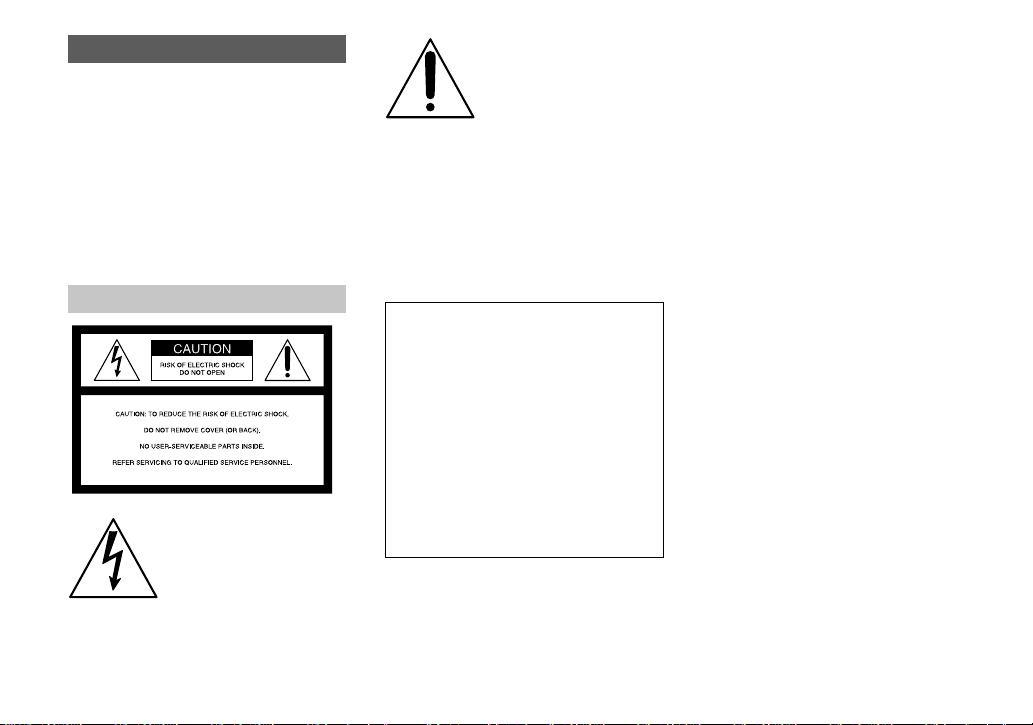
WARNING
To prevent fire or shock hazard, do
not expose the unit to rain or
moisture.
CAUTION
The use of optical instruments with this
product will in crease eye hazard.
Use of controls or adjustments or
performance of procedures other than those
specified herein may result in haz ard ous
radiation exposure.
For the Customers in the U.S.A.
This symbol is intended to alert
the user to the presence of
uninsulated “dangerous
voltage” within the product’s
enclosure that may be of
sufficient magnitude to
constitute a risk of electric
shock to persons.
This symbol is intended to alert
the user to the presence of
important operating and
maintenance (servicing)
instructions in the literature
accompanying the appliance.
If you have any questions about this product,
you may call:
Sony Customer Information Center
1-800-222-SONY (7669)
The number below is for the FCC related matters
only.
Regulatory Informati on
Declaration of Conformity
Trade Name: SONY
Model No.: DSC-V1
Responsible Party: Sony Electronics Inc.
Address: 680 Kinderkamack Road,
Telephone No.: 201-930-6972
This device complies with Part 15 of the
FCC Rules. Operation is subject to the
following two conditions: (1) This device
may not cause harmful interfe renc e , a nd
(2) this device must acc ept any inter ference
received, including interference that may
cause undesired operation.
Oradell, NJ 07649 U.S.A.
CAUTION
Y ou are cautio ned that any changes or
modifications not expressly approved in this
manual could void your authority to operate this
equipment.
Note:
This equipment has been tested and found to
comply with the limits for a Class B digital
device, pursuant to Part 15 of the FCC Rules.
These limits are designed to provide reasonable
protection against harmful interference in a
residential installation. This equipment generates,
uses, and can radiate radio frequency energy and,
if not installed and used in accordance with the
instructions, may cause harmful interfe renc e to
radio communications. However, there is no
guarantee that interference will not occur in a
particular installation. If this equipment does
cause harmful interference to radio or television
reception, which can be determined by turning
the equipment off and on, the user is encouraged
to try to correct the interference by one or more of
the following measures:
— Reorient or relocate the receiving antenna.
— Increase the separation between the
equipment and receiver.
— Connect the equipment into an outlet on a
circuit different from that to which the
receiver is connected.
— Consult the dealer or an experienced radio/
TV technician for help.
The supplied interface cable must be used with
the equipment in order to comply with the limits
for a digital device pursuant to Subpart B of Part
15 of FCC Rules.
2
Page 3

For the Customers in the U .S.A.
and Canada
RECYCLING LITHIUM-ION
BATTERIES
Lithium-Ion b a tteries are
recyclable.
You can help preserve our
environment by returning your
used rechargeable batteries to
the collection and recycling location nearest
you.
For more information regarding recycling of
rechargeable batteries, call toll free
1-800-822-8837, or visit
http://www.rbrc.org/
Caution:Do not handle damaged or leaking
Lithium-Ion batteries.
CAUTION
TO PREVENT ELECTRIC SHOCK, MATCH
WIDE BLADE OF PLUG TO WIDE SLOT,
FULLY INSERT.
Notice for the customers in the
United Kingdom
A moulded plug complying with BS 1363 is fitted
to this equipment for your safety and
convenience.
Should the fuse in the plug supplied need to be
replaced, a fuse of the same rating as the supplied
one and approved by ASTA or BSI to BS 1362,
(i.e., marked with or mark) must be used.
If the plug supplied with this equipm e nt ha s a
detachable fuse cover, be sure to attach the
fuse cover after you change the fuse. Never
use the plug without the fuse cover. If you
should lose the fuse cover, please contact your
nearest Sony service station.
Attention for the Customers in
Europe
This product has been tested and found compliant
with the limits sets out in the EMC Directive for
using connection cables shorter than 3 meters
(9.8 feet).
Attention
The electromagnetic field at the specific
frequencies may influence the picture and sound
of this camera.
Notice
If static electricity or electromagnetism causes
data transfer to discontinue midway (fail), restart
the application or disconnect and connect the
USB cable again.
“Memory Stick” and battery
pack
N50
For the Customers in the U.S.A.
THIS DEVICE COMPLIES WITH PART 15
OF THE FCC RULES. OPERATION IS
SUBJECT TO THE FOLLOWING TWO
CONDITIONS:
(1) THIS DEVICE MAY NOT CAUSE
HARMFUL INTERFERENCE, AND
(2) THIS DEVICE MUST ACCEPT ANY
INTERFERENCE RECEIVED,
INCLUDING INTERFERENCE THA T MAY
CAUSE UNDESIRED OPERATION.
For the Customers in Canada
THIS CLASS B DIGITAL APPARATUS
COMPLIES WITH CANADIAN ICES-003.
Notice
Certain countries may regulate disposal of the
battery used to power this product. Please consult
with your local authority.
3
Page 4
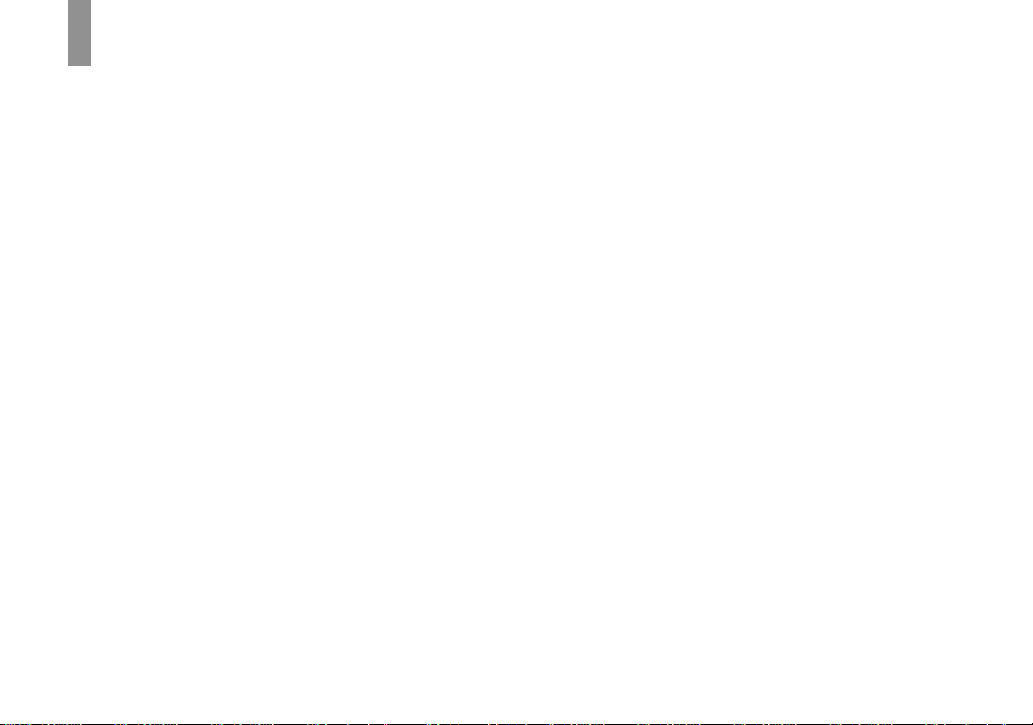
Before using your camera
Trial recording
Before you record one-time events, you may want
to make a trial recording to make sure that the
camera is working correctly.
No compensation for contents of the
recording
Contents of the recording cannot be compensated
for if recording or playback is not possible due to
a malfunction of your camera or recording media,
etc.
Back up recommendation
To avoid the potential risk of data loss, always
copy (back up) data to a disk.
Notes on image data compatibility
• This camera conforms with the Design rule for
Camera File system universal standard
established by the JEITA (Japan Electronics
and Information Technology Industries
Association).
• Playback of images recorded with your camera
on other equipment and playback of images
recorded or edited with other equipment on
your camera are not guaranteed.
Precaution on copyright
Television programs, films, video tapes, and other
materials may be copyrighted. Unauthorized
recording of such materials may be contrary to
the provision of the copyright laws.
Do not shake or strike the camera
In addition to malfunctions and inability to record
images, this may render the “Memory Stick”
unusable or image data breakdown, damage or
loss may occur.
LCD screen, LCD finder (onl y models
with an LCD finder) and lens
• The LCD screen and the LCD finder are
manufactured using extremely high-precision
technology so over 99.99% of the pixels are
operational for effective use. However, there
may be some tiny black points and/or bright
points (white, red, blue or green in color) that
constantly appear on the LCD screen and the
LCD finder. These points are normal in the
manufacturing process and do not affect the
recording in any way.
• Be careful when placing the camera near a
window or outdoors. Exposing the LCD screen,
the finder or the lens to direct sunlight for long
periods may cause malfunctions.
• Images may be trailed on the LCD screen in a
cold location. This is not a malfunction.
The power zoom lens
This camera is equipped with a power zoom lens.
Be careful not to bump the lens, and be careful
not to apply force to it.
Clean the flash surface before use
The heat of flash emission may cause dirt on the
flash surface to become discolored or to stick to
the flash surface, resulting in insufficient light
emission.
Do not get the camera wet
When taking pictures outdoors in the rain or
under similar conditions, be careful not to get the
camera wet. If moisture condensation occurs, see
page 118 and follow the instructions on how to
remove it before using the camera.
Do not expose the camera to sand or
dust
Using the camera in sandy or dusty locations may
cause malfunction.
Do not aim the camera at the sun or
other bright light
This may cause irrecoverable damage to your
eyes. Or it may cause the malfunction of your
camera.
Notes on the camera locations
• Do not use the camera near a location that
generates strong radio wave or emits radiation.
The camera may not be able to record or play
back properly.
• Do not use the camera near a TV, radio, tuner.
Noise may be caused on the camera.
4
Page 5
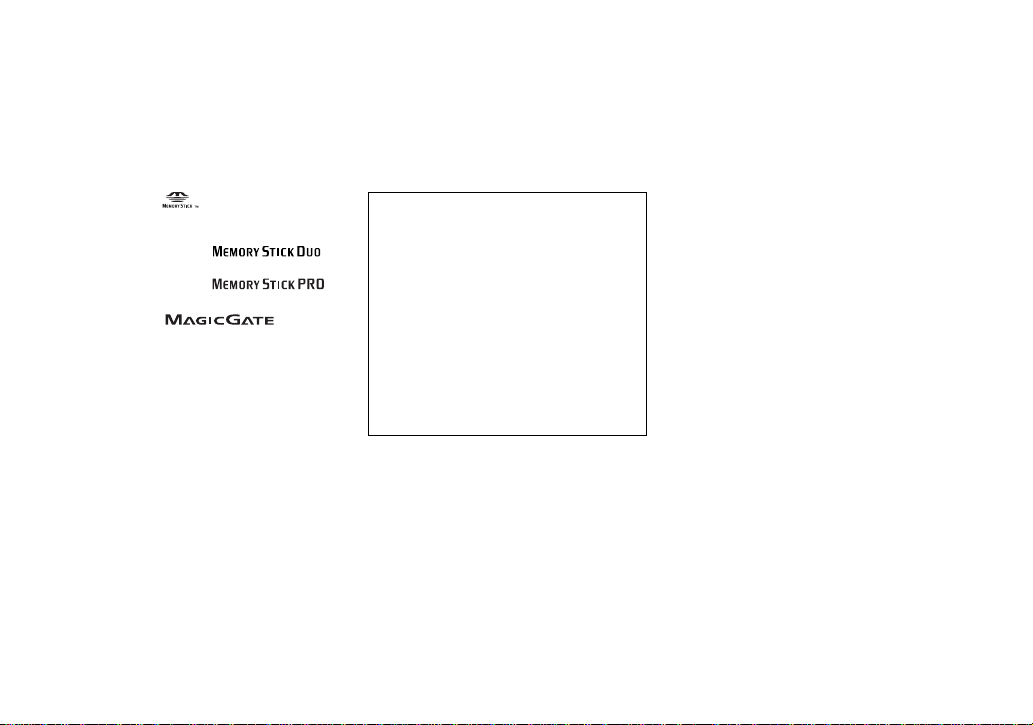
The pictures used in this manual
The photographs used as examples of pictures in
this manual are reproduced images, and are not
actual images shot using this camera.
Trademarks
• “Memory Stick,” and “MagicGate
Memory Stick” are trademarks of Sony
Corporation.
• “Memory Stick Duo” and
are trademarks of Sony Corporation.
• “Memory Stick PRO” and
are trademarks of Sony Corporation.
• “MagicGate” and are
trademarks of Sony Corporation.
• “InfoLITHIUM” is a trademark of Sony
Corporation.
• Microsoft and Windows are registered
trademarks of the U.S. Microsoft Corporation
in the United States and other countries.
• Macintosh, Mac OS, QuickTime, iBook and
Power Mac are trademarks or registered
trademarks of Apple Computer, Inc.
• Pentium is a trademark or a registered
trademark of Intel Corporation.
• In addition, system and product names used in
this manual are, in general, trademarks or
registered trademarks of their respective
developers or manufacturers. However, the
or ® marks are not used in all cases in this
manual.
™
About the Carl Zeiss lens
This camera is equipped with a Carl Zeiss lens
which is capable of reproducing fine images.
The lens for this camera uses the MTF*
measurement system for cameras developed
jointly by Carl Zeiss, in Germany, and Sony
Corporation, and offers the same quality as
other Carl Zeiss lenses.
∗ MTF is an abbr eviation of Modulation
Transfer Function, a nu me ric value
indicating the amount of light from a
specific part of t he subj ect ga ther ed at th e
corresponding position in the image.
5
Page 6
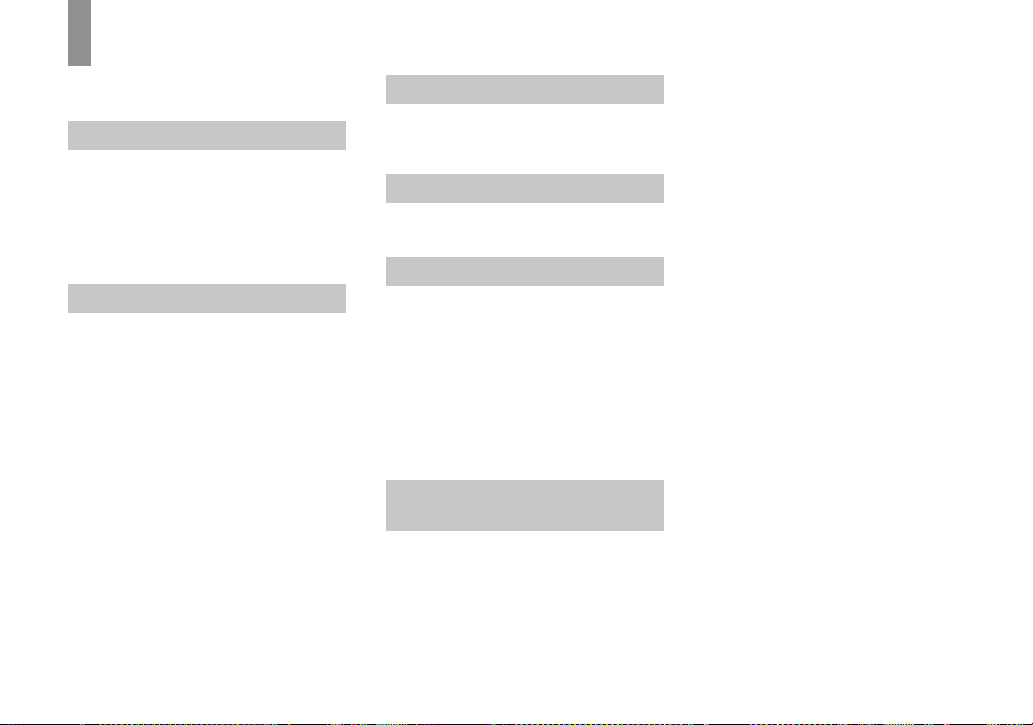
Table of contents
Before using your camera.........................4
Identifying the parts .................................8
Getting started
Charging the battery pack.......................10
Using an external power source..............13
Using your camera abroad......................13
Turning on/off your camera....................14
How to use the control button.................14
Setting the date and time.........................15
Shooting still images
Inserting and removing a
“Memory Stick”.............................17
Setting the still image size......................18
Image size and quality ............................19
Basic still image shooting (using auto
adjustment mode)........................... 20
Checking the last image you sh ot
— Quick Review.................... ........22
Using the zoom feature.......................23
Shooting close-ups — Macro .............24
Using the self-timer............................ 25
Selecting a flash mode........................26
Shooting images with the finder.........28
Inserting the date and time on a still
image..............................................29
6
Viewing still images
Viewing images on the L CD screen of
your camera....................................30
Viewing images on a TV screen.............32
Deleting still images
Deleting images........................... ........... 34
Formatting a “Memory Stick”................37
Before advanced operations
How to setup and operat e your camera .. 39
Changing the menu settings............... 39
Changing the items in the SET U P
screen ............................................. 39
How to use the jog dial....................... 40
Deciding the still image quality.............. 41
Creating or selecting a folder................. 41
Creating a new folder.........................42
Changing the recording folder ........... 42
Advanced still image
shooting
Shooting with Program Shift
— Program Shift............................ 43
Shooting with the manual adjustments... 43
Shutter speed priority mode............... 44
Aperture priority mode............ ........... 45
Manual exposure mode......................45
Choosing an auto focus method............. 45
Choosing a focus range finder frame
— AF range finder..........................46
Choosing a focus operation
— AF Mode....................................47
Setting the distance to the subject
— Focus preset...............................48
Adjusting the exposure
— EV adjustment...........................49
Displaying a histogram.......................50
Selecting the metering mode...................51
Shooting w ith the exposure fixed
— AE LOCK..................................52
Shooting three images with the exposure
shifted
— Exposure Bracket.......................53
Adjusting color tones
— White Balance ...........................55
Shooting in the dark................................56
NightShot............................................56
NightFraming......................................57
Adjusting the flash level
— Flash Level................................58
Shooting multiple fra mes
— Clip Motion ...............................58
Shooting in Multi Burst mode
— Multi Burst.................................60
Shooting three images continuously
— Burst 3 .......................................60
Shooting still images in TIFF mode
— TIFF...........................................61
Page 7

Shooting still images for e-mail
— E-Mail........................................62
Shooting still images with audio files
— Voice..........................................62
Shooting according to scene conditions
— Scene Selection...................... ....63
Adding special effects
— Picture Effect.............................65
Using an external flash............................65
Using the Sony flash (not supplie d)....66
Using a commercially available external
flash ................................................66
Using a conversion lens .............. ............67
Advanced still image viewing
Selecting the folder an d playing back
images
— Folder............................. ... .........68
Enlarging a portion of a still image.........69
Enlarging an image
— Playback zoom.................... .......69
Recording an enlarged image
— Trimming.................................. .70
Playing back successive images
— Slide Show.................. ...............70
Rotating still images
— Rotate.........................................71
Playing back images shot in Multi Burst
mode ...............................................72
Playing back continuously......... .........72
Playing back frame by fram e
— Jog playback..............................73
Still image editing
Protecting images
— Protect .......................................74
Changing image size
— Resize......................... ...............76
Choosing images to print
— Print (DPOF) mark....................76
Enjoying movies
Shooting movies.....................................79
Viewing movies on the LCD screen....... 80
Deleting movies
— Delete ........................................81
Editing movies........................................83
Cutting movies....................................83
Deleting unnecessary portio ns of
movies............................................84
Enjoying images on your
computer
Copying images to your computer
— For Windows users....................85
Copying images to your computer
— For Macintosh users..................95
Troubleshooting
Troubleshooting......................................97
Warnings and messages........................106
Self-diagnosis display ...........................108
Additional information
Number of images that can be sav ed or
shooting time.................................109
Menu items............................................111
SET UP items........................................1 1 5
Precautions............................................118
On “Memory Stick” ................... ...........119
On “InfoLITHIUM” battery pack .........120
Specifications........................................122
The LCD screen ................... .................124
Index
Index......................................................128
7
Page 8
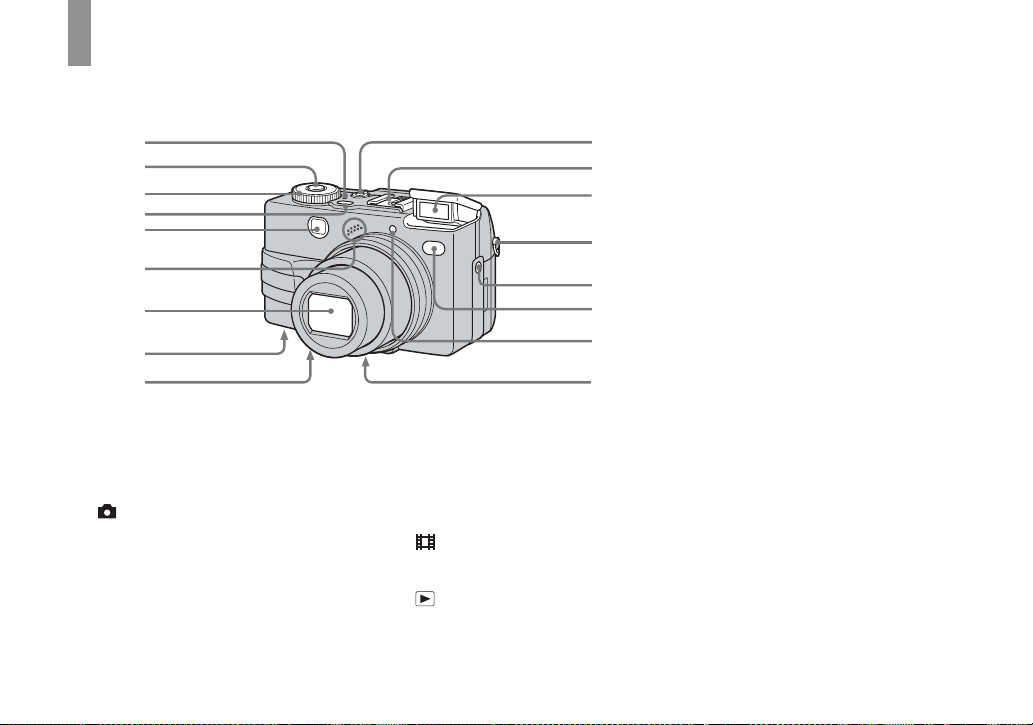
Identifying th e parts
0
See the pages in parentheses for details of ope ra tion.
1
2
3
4
5
6
7
8
9
A POWER lamp (14)
B Shutter button (21)
C Mode dial (15, 111)
: To shoot still images in auto
adjustment mode
P: To shoot still images in
programmed mode
S: To shoot in the shutter speed
priority mode
A: To shoot in the aperture
priority mode
8
qa
qs
qd
qf
qf
qg
qh
qj
M: To shoot in the manual
exposure mode
SCN: To shoot in the Scene
Selection mode
SET UP: To set the SET UP items
: To shoot movies, Clip
Motion images or Multi
Burst mode images
: To view or edit images
D POWER button (14)
E Finder window
F Microphone
G Lens
H RESE T button (bottom surf ace)
(97)
I Speaker (bo ttom surface)
J NIGHTSHOT/NIGHTFRAMING
lever (56)
K Advanced accessory shoe (65)
L Flash (26 )
M Hook for shoulder* strap
N ACC (Accessory) jack (65)
O S e lf -timer lamp (2 5)/
Infrared ray emitter (56)
P Hologram AF (27, 115)
Q Tripod screw hole (bottom
surface)
* Shoulder strap is optional.
• The flash automatically pops up and strobes.
Close the flash by hand after use.
• Use a tripod with a screw length of less than
5.5 mm (7/32 inch). You will be unable to
firmly secure the camera to tripods having
longer screws, and may damage the camera.
• Use ACC jack to connect an external flash or
the remote control tripod.
• Do not touch the microphone while recording.
Page 9
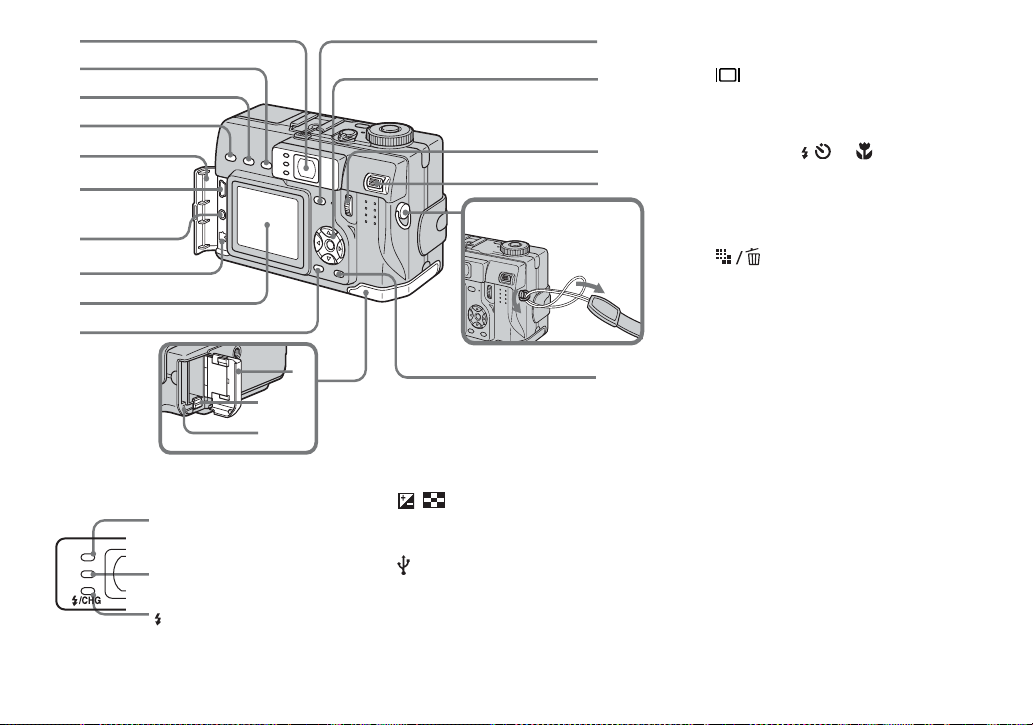
1
2
3
4
5
6
7
8
9
0
qf
qg
qh
qj
Attaching the strap
qk
L Battery eject lever (10)
M Access lamp (17)
N (Display/LCD on/off) button
(28)
O Control button
(Menu on) (v/V/b/B/z)/
(Menu off) ( / /7/) (26, 25, 22,
24)
P Jog dial (40)
Q Zoom lever (23)
R Hook for hand strap
S (Image Size/Delete)
button (18, 34)
A Finder (28)
Self-timer (25)/
recording lamp (red)
(21)
AE/AF lock la m p
(green) (21, 28)
/CHG lamp (orange)
(11, 26)
B A E LOCK button (52)
qs
qd
qa
ql
C FOCUS button (48)
D / (Exposure/Index) button
(49, 31)
E Jack cover
F (USB) jack (89)
G A/V OUT (MONO) jack (32)
H DC IN jack (10, 13)
I LCD screen
J MENU button (39, 111)
K Battery/“Memory Stick” cover
9
Page 10

Charging the batter y pack
Getting started
Jack cover
AC Adaptor
1
, Open the battery/ “M emory
Stick” cover.
Slide the cover in the direction of the arrow.
• Be sure to turn off your camera when
charging the battery pack (page 14).
• Your camera operates with the
“InfoLITHIUM” NP-FC11 battery pack (C
type) (supplied). You can use only C type
battery pack (page 120).
10
Battery eject lever
2
, Install the battery pack, then
close the battery/“Memory
Stick” cover.
Insert the battery pack with the b mark
facing toward the battery compartment as
illustrated.
Make sure the battery pack is firmly
inserted all the way, then close the cover.
• The battery pack is easily inserted by pushing
the battery eject lever at the front of the battery
compartment down.
DC plug
3
, Open the jack cover and
connect the AC Adaptor
(supplied) to the DC IN jack of
your camera.
Open the cover in the arrow direction as
illustrated above. Connect the plug with the
v mark facing left.
• Do not short the DC plug of the AC Adaptor
with a metallic object, as this may cause
malfunction.
• Clean the DC plug of the AC Adaptor with a
dry cotton bud. Do not use the dirty plug. Use
of the dirty plug may not properly charge the
battery pack.
Page 11

2 To wall outlet (wall socket)
1
Power cord
(mains lead)
4
, Connect the power cord (mains
lead) to the AC Adaptor and
then to a wall outlet (wall
socket).
The /CHG lamp (ora nge ) lights up when
charging begins, and goes off when
charging is completed.
/CHG lamp
• After charging the battery pack, disconnect the
AC Adaptor from the DC IN jack of your
camera.
/CHG
To remove the battery pack
Battery eject lever
Open the battery/“Memory Stick” cover.
Slide the battery eject lever in the direction
of the arrow, and remove the battery pack.
• Be careful not to drop the battery pack when
removing it.
Battery remaining indicator
The battery remaining indicator on the LCD
screen shows the remaining shooting or viewing
time.
min
60
• The black portion of the battery remaining
indicator in the illustration shows the actual
remaining time.
• When you switch the LCD screen on/off, it
takes about one minute for the correct battery
remaining time to appear.
• The displayed time remaining may not be
correct under certain circumstances or
conditions.
5.0M
101
4
S AF
Charging time
Approximate time to charge a completely
discharged battery pack using the AC Adaptor at
a temperature of 25°C (77°F).
Battery pack
NP-FC11 (supplied) Approx. 150
Charging time
(min.)
Getting started
11
Page 12

Number of images and battery
life that can be recorded/
viewed
The tables show the approximate number of
images and the battery life that can be recorded/
viewed when you shoot images in normal mode
with a fully charged battery pack at a temperature
of 25°C (77°F). The numbers of images that can
be recorded or viewed take into account changing
the supplied “Memory Stick” as necessary. Note
that the actual numbers may be less than
indicated depending on the conditions of use.
Shooting still images
Under the average conditions
Image
size
5.0M
VGA
1)
NP-FC11 (supplied)
LCD
No. of
images
screen
On Approx. 150 Approx. 75
Off Approx. 2 00 Approx. 100
On Approx. 150 Approx. 75
Off Approx. 2 00 Approx. 100
Shooting in the following situations:
– [P. Quality] is set to [Fine]
– Shooting one time every 30 seconds
– The zoom is switched alternately between
the W and T ends
– The flash strobes once every two times
– The power turns on and off once every ten
times
– [AF Mode] is set to [Single] in the SET UP
settings
12
1)
Battery life
(min.)
Viewing still images
2)
NP-FC11 (supplied)
Image size
No. of
images
Battery life
(min.)
5.0M Approx. 3500 Approx. 175
VGA Approx. 3500 Approx. 175
2)
Viewing single images in order at about three
second intervals
Shooting movies
3)
NP-FC11 (supplied)
LCD screen on LCD screen off
Approx. 85 Approx. 130
3)
Shooting continuously at 160 (Mail) image
size
• The number of images and the battery life th at
can be recorded/viewed are decreased under the
following conditions:
– The surrounding temperature is low
– The flash is used
– The camera has been turned on and off many
times
– The zoom is used frequently
– [LCD Backlight] is set to [Bright] in the SET
UP settings
– [Power Save] is set to [Off] in the SET UP
settings
– The batte ry power is low.
The battery capacity decreases as you use it
more and more and as time pass es ( page121).
– [AF Mode] is set to [Monitor] or [Cont] in the
SET UP settings
The Power Save function
When the Power Save functi on is activate d,
you can shoot for a longer period of time.
Set the mode d ial to SET UP, an d set
[Power Save] in (Setup 1) to [On]. The
factory setting is [Off] (page 117).
• [Power Save] appears only when you use the
camera with the battery back.
When [Power Save] is set to [On]
While charging the flash, the /CHG lamp
flashes and the LCD screen turns o ff. After the
charging is complete, the lamp goes out and
the LCD screen turns on.
1
Page 13
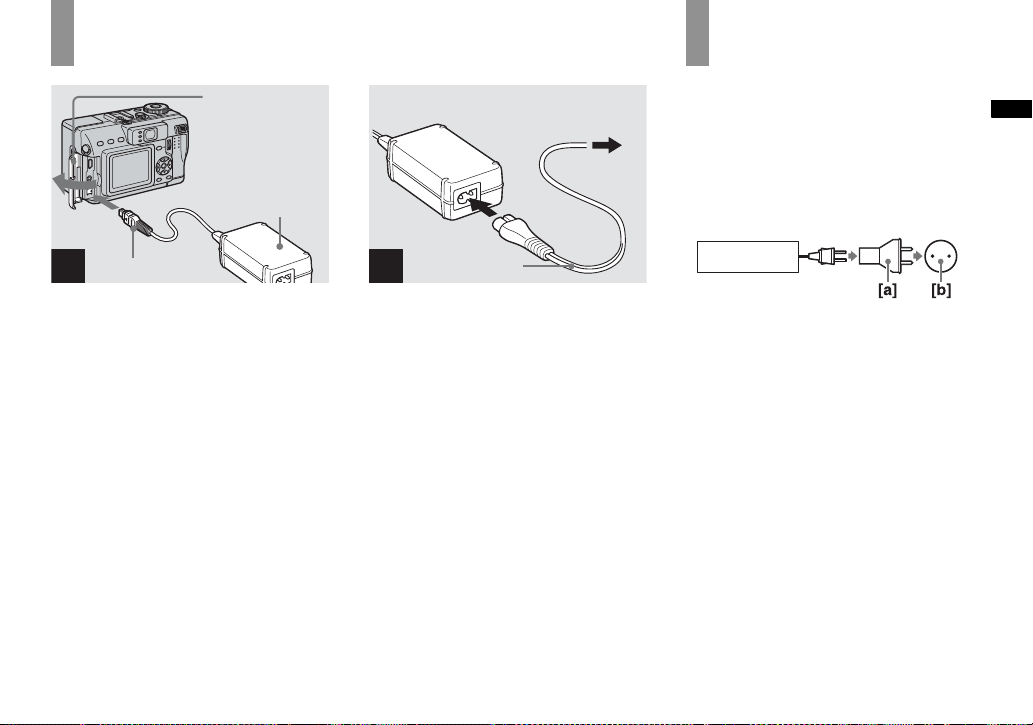
Using an external po wer source
Jack cover
AC Adaptor
Power cord
DC plug
1
2
(mains lead)
2 To wall outlet
(wall socket)
1
Using your camera abroad
Power sources
You can use your camera in any country or
region with the supplied AC Adaptor within
100 V to 240 V AC, 50/60 Hz. U se a
commercially available AC plug adaptor
[a], if necessary, depending on the design of
the wall out let (wall socket) [b].
AC-LS5
Getting started
, Open the jack cover and
connect the AC Adaptor
(supplied) to the DC IN jack of
your camera.
Open the cover in the arrow direction as
illustrated above. Connect the plug with the
v mark facing left.
• Connect the AC Adaptor to an easily accessible
wall outlet (wall socket) close by. I f any trouble
occurs while using the adaptor, immediately
shut off the power by disconnecting the plug
from the wall outlet (wall socket).
, Connect the p ower cord (mai ns
lead) to the AC Adaptor and
then to a wall outlet (wall
socket).
• When you have finished using the AC Adaptor ,
disconnect it from the DC IN jack of the
camera.
• The set is not disconnected from the AC power
source (mains) as long as it is connected to the
wall outlet (wall socket) even if the set itself has
been turned off.
• Do not use an electronic transformer (travel
converter), as this may cause a malfunction.
13
Page 14
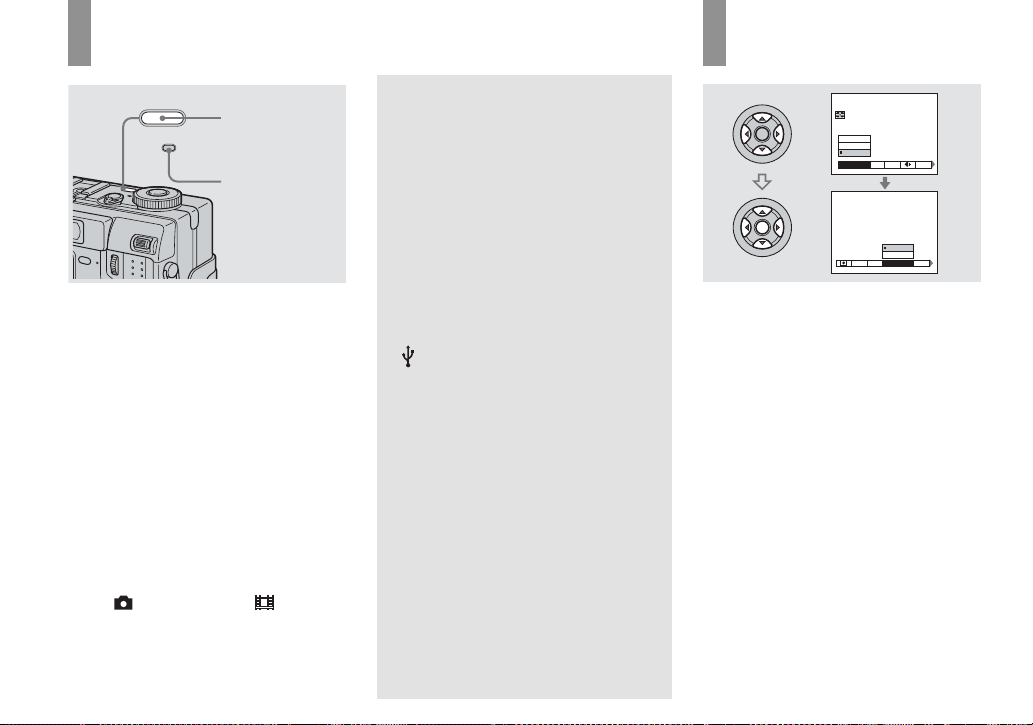
Turning on/off your camera
POWER button
POWER
POWER lamp
, Press POWER.
The POWER lamp (g reen) li ghts u p and the
power is on. When you turn on your camera
for the first time, the Clock Set screen
appears (page15).
Turning off the power
Press POWER again. The P O WER lamp
goes out, and the cam era turns off.
• Do not leave the camera with the lens portion
extended for a long period of time with the
battery pack or the AC Adaptor removed, as
this may cause a malfunction.
• If you turn on the power when the mode dial is
set to , P, S, A, M, SCN or , the lens
portion moves. Do not touch the lens portion
while it is operating.
Auto power-off function
If you do not operate the camera for a
while* during shooting or viewing or when
performing SET UP, the camera turns off
automatically to pr ev en t wearing down the
battery. The auto power -off function only
operates when the camera is operating using
a battery pack. Th e auto power -off f unction
also will not op erate in the following
circumstances.
• When view ing movies
• When playing back a slide show
• When a conn ector is plugged into the
(USB) jack or the A/V OUT (MONO)
jack.
* When [Power Save] is set to [On]:
approximately 90 seconds
When [Power Save] is set to [Off]:
approximately three minutes
How to use the control button
Spot
Center
Multi
Metering Mode
WB ISO
To change the curre nt settings of the
camera, bring up the menu or the SET UP
screen (page 39), and use the control button
to make the changes.
For each item, press v/V/b/B to select the
desired value, th en press the center z or
v/V/b/B to make the setting.
ISOWB
FINE
Fine
Standard
P.Quality
Mode
Mode
14
Page 15
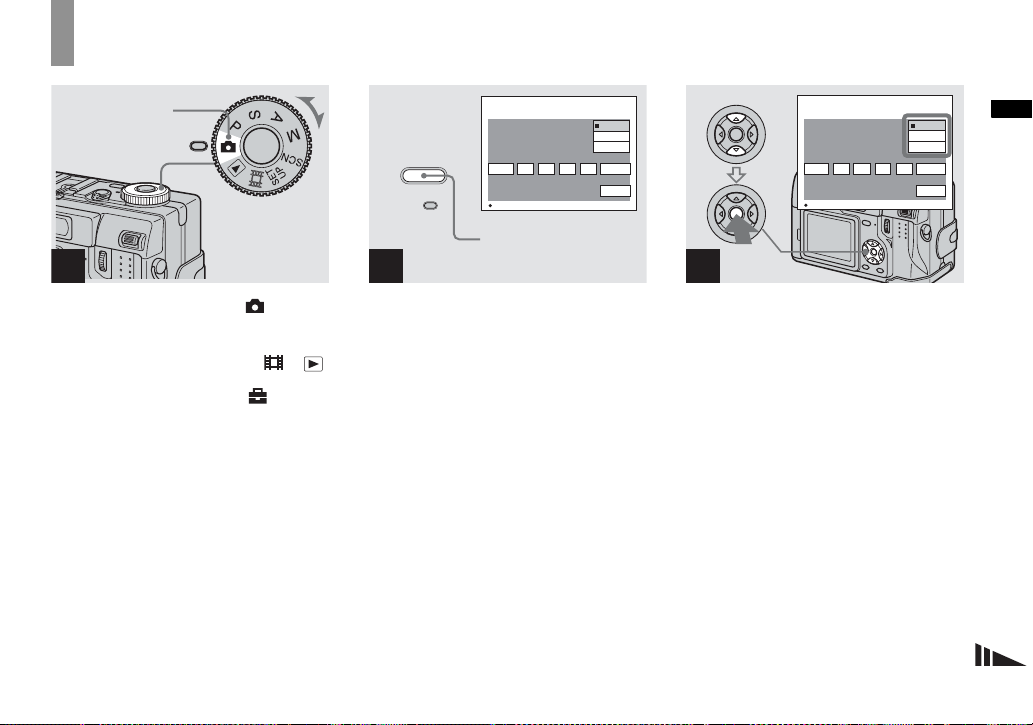
Setting the date a nd time
Mode dial
1
, Set the mode dial to .
• You can also carry out this operation when the
mode dial is set to P , S, A, M, SCN, or .
• To change the date and time, set the mode dial
to SET UP, select [Clock Set] in
(pages 39 and 117), and perform the procedure
from step 3.
(Setup 1)
1
POWER
Clock Set
1
2003
/
/:
1
OK
12 00
Y/M/D
M/D/Y
D/M/Y
AM
Cancel
OK
POWER button
2
, Press POWER to turn on the
power.
The POWER lamp (g reen) li ghts u p and th e
Clock Set screen appears on the LCD
screen.
Clock Set
2003
/:
/
1
OK
Y/M/D
M/D/Y
D/M/Y
1
12 00
OK
AM
Cancel
3
, Select the desired date display
format with v/V on the control
button, then press z.
Select from [Y/M/D] (year/ month/day),
[M/D/Y] (month/day/yea r) or [D/ M / Y]
(day/month/year).
• If the rechargeable button battery, which
provides the power for saving the time data, is
ever fully discharged (page 119), the Clock Set
screen will appear again. When this happens,
reset the date and time, by starting from step 3
above.
Getting started
15
Page 16
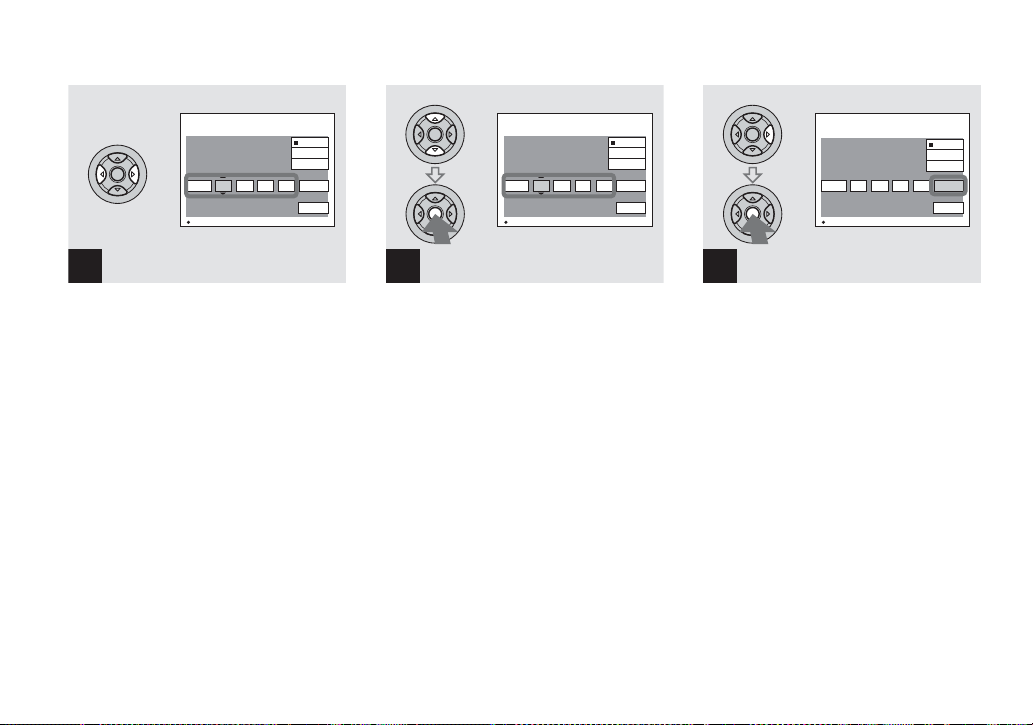
Clock Set
2003
1
/:
/
12 00
1
OK
AM
Y/M/D
M/D/Y
D/M/Y
OK
Cancel
Clock Set
2003
/:/
OK
Y/M/D
M/D/Y
D/M/Y
1
12 00
7
AM
Cancel
OK
Clock Set
2003
/:/
OK
Y/M/D
M/D/Y
D/M/Y
4
10 30
7
AM
Cancel
OK
4
, Select the year, month, day,
hour or minute item you want
to set with b/B on the control
button.
The item to be set is indicated with v/V.
16
5
, Set the numeric v alue with v/V
on the control button, then
press z to enter it.
After entering the number , v/V moves to
the next item . Repeat this step until all of
the items are set.
• If you selected [D/M/Y] in step 3, set the time
on a 24-hour cycle.
6
, Select [OK] with B on the
control button, then press z.
The date and time are entered and the clock
starts to keep time.
• To cancel the date and time setting, select
[Cancel] with v/V/b/B on the control button,
then press z.
Page 17

Shooting still image
s
Inserting and removing a “Memory Stick”
Label side
Shooting still images
1
, Open the battery/“Memory
Stick” cover.
Slide the cover in the direction of the arrow.
• For details on “Memory Stick,” see page 119.
2
Terminal Side
, Insert the “Memory Stick.”
Insert a “Memor y Stick” all the wa y in unti l
it clicks as illustrated.
• Push the “Memory Stick” all the way in so that
it is securely seated in the connector. If the
“Memory Stick” is not inserted correctly, you
may not be able to record or display images
with the “Memory Stick.”
Access lamp
3
, Close the battery/“Memory
Stick” cover.
To remove a “Memory Stick”
Open the battery/“Memory Stick” cover,
then push the “Memory Stick” to pop it out.
• Whenever the access lamp is lit, the
camera is recording or reading an
image. Never remove the “Memory
Stick” or turn off the power at this time.
The data may be corrupted.
17
Page 18
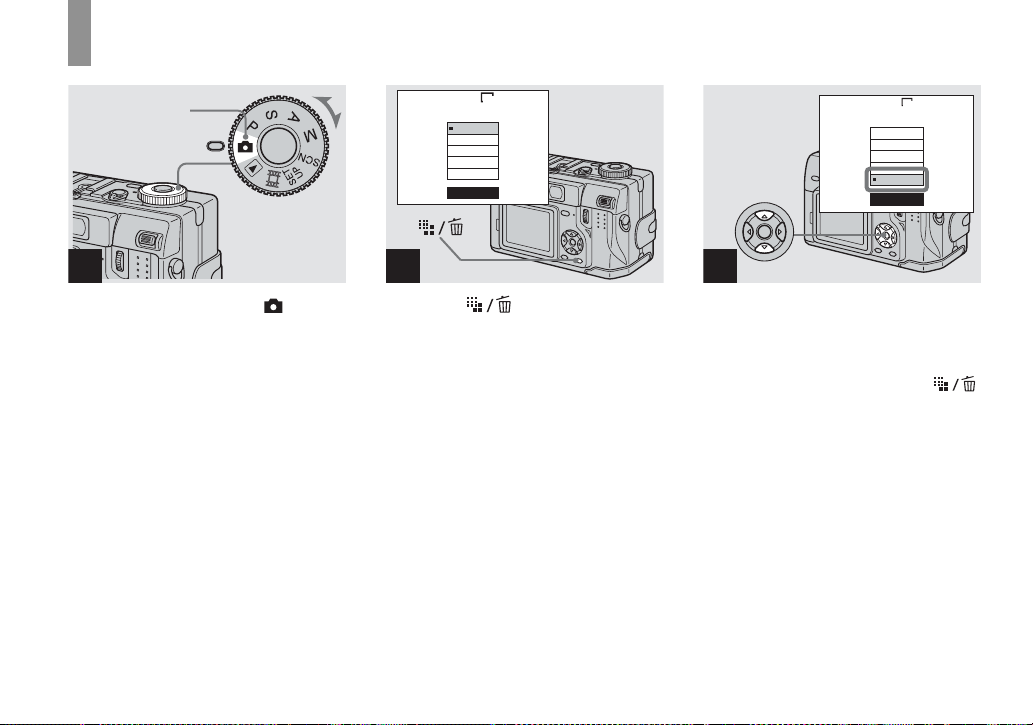
Setting the still image size
Mode dial
1
, Set the mode dial to , and
turn on the power.
• You can also carry out this operation when the
mode dial is set to P, S, A, M
or SCN.
5.0M
5.0M
4.5M(3:2)
3.1M
1.2M
VGA
Image Size
2
, Press (Image Size).
The Image Size setup appears.
• For details on the image size, see page 19.
VGA
5.0M
4.5M (3:2)
3.2M
1.2M
VGA
Image Size
3
, Select the desired image size
with v/V on the control button.
The image size is set.
When the setting is compl ete, pre ss
(Image Size) so that the Image Size setup
disappears from the LCD screen.
• The image size selected here is maintained even
when the power is turned off.
18
Page 19
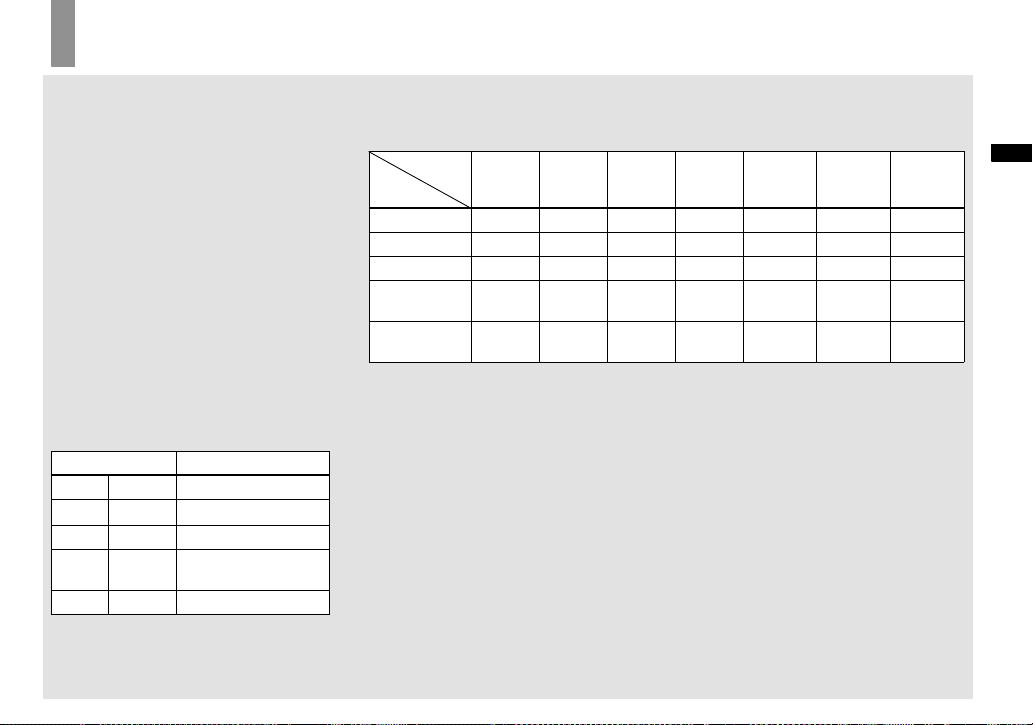
Image size and quality
You can choose image si ze (number of
pixels) and im age quality (compression
ratio) based on the kind of images you want
to shoot. The larger yo u ma ke the image
size and the higher you make the image
quality, the better your image, but also the
larger the amount of data needed to preserve
your image. This means you can save fewer
images in your “Memory Stick.”
Choose an image size and qu al it y le ve l
appropriately for the kind of i mages you
want to shoot (pages 18 and 41) .
You can resize the images later (Resize
function, see page 76).
You can choose image si ze from among th e
five options in the following tables. The
below image size is a minimum setting for
examples. When you want to improve
image qual ity, select the larger image size.
Image size Examples
5.0M
4.5M(3:2)
3.1M
1.2M
2592×1944
2592 (3:2)
2048×1536
1280×960
Very fine prints
1)
3:2 prints
Printing A4 size images
Printing postcard size
images
VGA
640×480
1)
This option records images in a horizontal to
vertical proportion of 3:2 to match the size of
the print paper used.
Creating home pages
The number of images that can be saved in a “Memory Stick”
2)
The number of images that can be save d in Fine (Standard)3) mode are shown below.
(Units: number of images)
Image
size
Capacity
16MB 32MB 64MB 128MB MSX-256 MSX-512 MSX-1G
5.0M 6 (11) 12 (23) 25 (48) 51 (96) 92 (174) 188 (354) 384 (723)
4.5M(3:2) 6 (11) 12 (23) 25 (48) 51 (9 6) 92 (174) 188 (354) 384 (723)
3.1M 10 (18) 20 (37) 41 (74) 82 (149) 148 (264) 302 (537) 617 (1097)
1.2M
VGA
2)
When [REC Mode] is set to [Normal]
For the number of images that can be saved in
other modes, see page 109.
3)
For more information about the image quality
mode, see page 41.
• When images recorded using earlier Sony
models are played back on this camera, the
display may differ from the actual image size.
• When the images are viewed on the LCD
screen of the camera, they all look the same
size.
• Number of shooting images can differ from
these values according to shooting conditions.
• When the number of remaining shooting
images is greater than 9999, the “>9999”
indicator appears on the LCD screen.
24
(46)
97
(243)
50
(93)
196
(491)
101
(187)
394
(985)
202
(376)
790
(1975)
357
(649)
1428
(3571)
726
(1320)
2904
(7261)
1482
(2694)
5928
(14821)
Shooting still images
19
Page 20
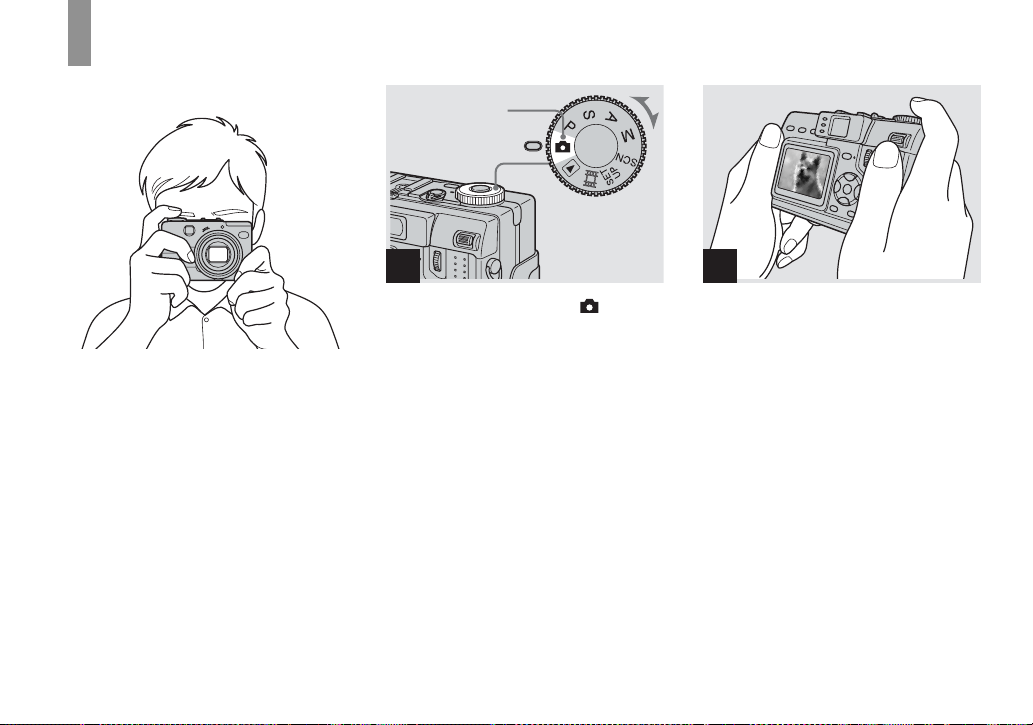
Basic still image shooting (using auto adjustment mode)
Holding the camera correctly
When shooting pict ures wi th the camera, b e
careful so that your fingers do not block the
lens portion, finder window, flash e mi tte r,
or infrared ray emitter.
Mode dial
1
, Set the mode dial to , and
turn on the power.
The name of the folder where th e image will
be recorded ap pears on the LCD sc r een for
approximately five seconds.
• The lens cover opens when the power is turned
on.
• Do not touch the lens portion while it is
operating, such as when you press POWER to
turn on the power or when the zoom function is
working (page 23).
• This camera can create new folders and select
folders to be stored in the “Memory Stick”
(page 41).
2
, Hold the camera stea di ly with
both hands and position the
subject in the center of the
focus frame.
Hold the camera correctly and shoot the
picture.
• The minimum focal distance to a subject is
approx. 50 cm (19 3/4 inches).
To shoot subjects at distances closer than this,
use the macro mode (page 24).
20
Page 21
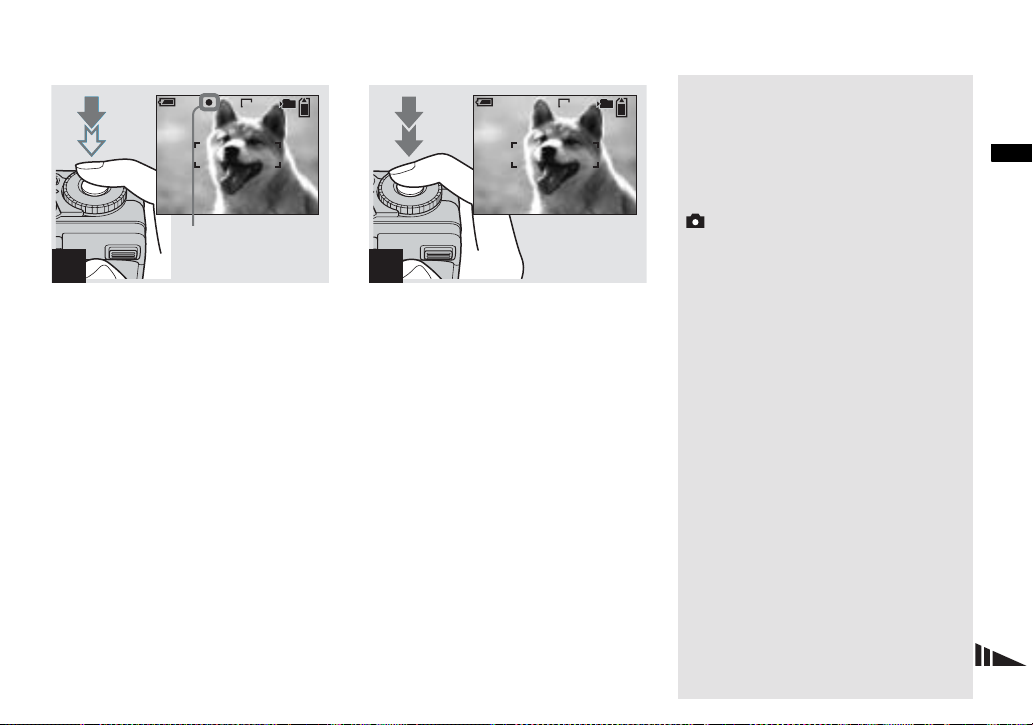
min
60
101
FINE
VGA
96
S AF
0EV
F2.8
30
60
min
101
VGA
95
S AF
Mode dial for still image
shooting
When shoo ting still ima ges with your
camera, you can choose from the following
shooting methods.
Shooting still images
AE/AF lock indicator
Flashes green t
3
Light up
, Press and hold the sh utter
button halfway down.
The beep sounds but the ima ge is not yet
recorded. When the AE/AF lock indicator
changes from flashing to steadily lit, the
camera is ready for sho o t ing.
(The LCD screen may be frozen for a spl it
second depending on the subj ect.)
The flash automatically pops up and strobes
when the surroundings are dark.
• If you release the shutter button, shooting will
be canceled.
• When the camera does not beep, the AF
adjustment is not complete. You can continue to
shoot, but the AF is not set properly (except in
Continuous AF, page47).
4
, Press the shutter button fully
down.
The shutter sounds. The image will be
recorded in the “Me mory Stic k.” Wh en t he
recording lamp (page 9) goes out, you can
shoot the next im age.
• The frame indicated on the LCD screen shows
the focus adjustment range (AF range finder,
page 46).
• When operating the camera using a battery
pack, if you do not operate the camera for a
while during recording or playback, the camera
turns off automatically to prevent wearing
down the battery (page 14).
(Auto adjustment mode)
The focus, exposure and w hite balance are
automatically adjusted to allow easy
shooting. The image quality is set to [ F in e]
(page 41).
P (Program auto shooting)
You can set the desired shooting functions
using menus (pages 39 and 111 ). In
addition, you can change the combination
of the F value and the shutter speed
(Program Shift, see page 43).
S (Shutter speed priority)
You can set the desired shooting functions
using menus (pages 39 and 111 ). In
addition, you can select the shu tt er speed
(page 44).
21
Page 22
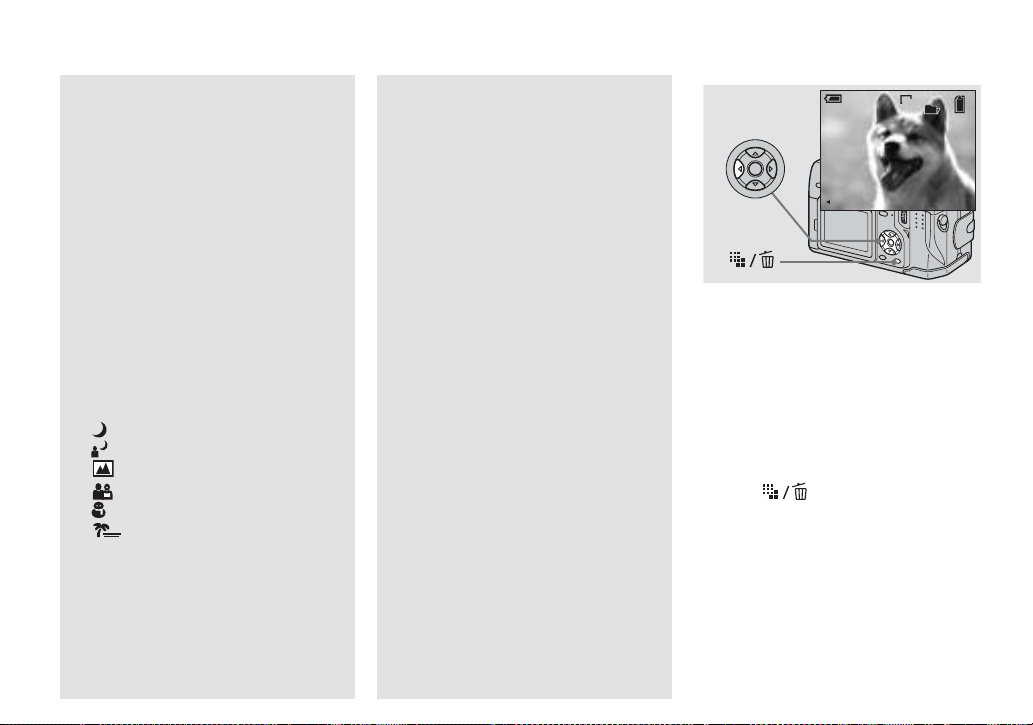
A (Aperture priority)
You can set the desired shooting functions
using menus (pages 39 and 111). In
addition, you can selec t t he aperture value
(page 45).
M (Manual)
You can set the desired shooting functions
using menus (pages 39 and 111). In
addition, you can manu al ly adj ust the
shutter speed and the aperture value
(page 45).
SCN (Scene selection)
You can select from the following modes to
shoot according to the scene conditions
(page 63).
– (Twilight mode)
–
(Twilight portrait mode)
(Landscape mode)
–
– (Portrait mode)
–
(Snow mode)
– (Beach mode)
Auto Focus
When you try to shoot a subject that is
difficult to f o cus on, the AE /AF lock
indicator changes to flashing slowly.
The Auto Focus fun c tion may have
difficulty working unde r the following
conditions. In such cases, release the shutter
button, then recompose the sh ot and focus
again.
• The subjec t is dista nt from the camera
and dark.
• The contrast be tween the subject and its
background is poor.
• The subject is seen through glass, such as
a window.
• A fast-movin g subj ect.
• The subject refle c ts or has a lustrou s
finish, such as a mirror or a luminous
body.
• A flashing subje c t.
• A backlit subject .
There are two Auto Focus functions: “AF
range finder frame” which set s the focus
position according to the su bject position
and size, and “AF mode” which sets the
focus operation according to the AF
response and the battery consumption.
See page 4 5 for de t ai ls.
Checking the last image you shot — Quick Review
60
min
VGA
8/8
Review
RETURN
101
10:30
2003 7 4100-0029
PM
, Press b (7) on the control
button.
To return to the normal shoot ing mode,
press lightly on the shutter button or press b
(7) again.
To delete the image displayed on the
screen
1 Press (Delete).
2 Select [Delete] with v on the control
button, then press z.
The image is deleted.
22
Page 23
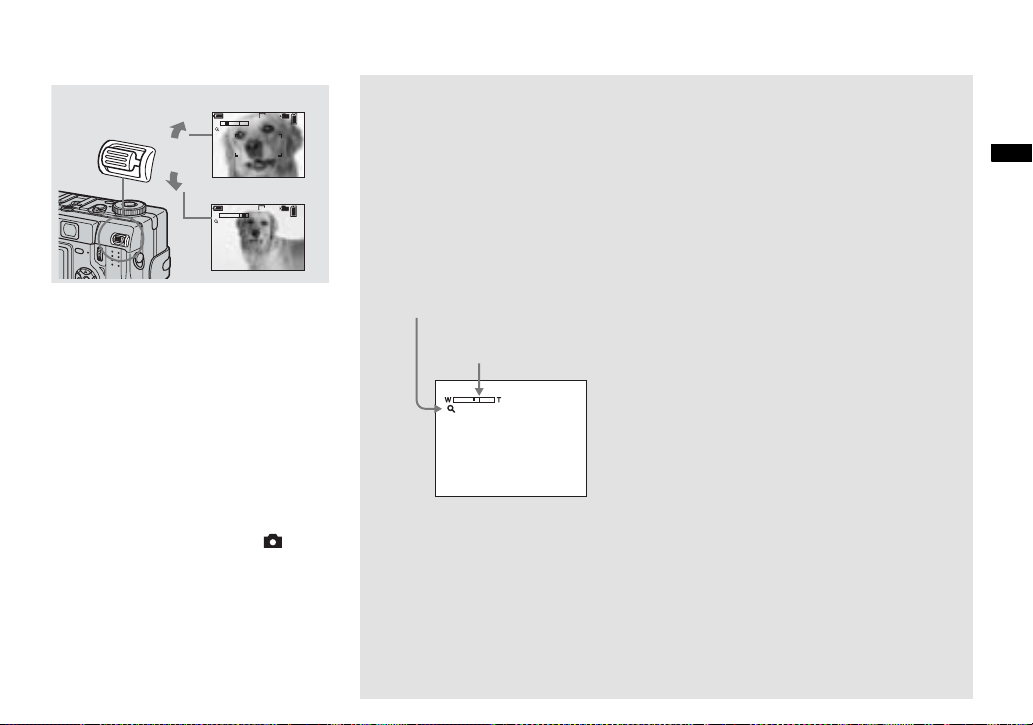
Using the zoom feature
T (telephoto)
W
x1.1
W (wide-angle)
W
x12.0
S AF
101
min
60
VGA
T
96
S AF
101
min
VGA
60
96
T
, Press the zoom lever up or
down to choose the desi r ed
image size for shooting .
The minimum focal distance to the
subject
Approx. 50 cm (19 3/4 inches) from the
lens surface
• The zoom lever directions noted above are the
factory settings. The lever directions can be
changed by setting the mode dial to SET UP
and changing [Zoom Lever] under [ ]
(Camera 2) (page 116).
• The lens portion moves during zoom operation.
Do not touch the lens portion while it is
operating.
• The zoom magnification cannot be changed
while shooting movies (page 79).
2
Smart zoom
Digital pr o cessing lets yo u zoom in the
image without deterioration.
When the zoom ex ceeds 4 ×, enla rgemen t is
carried out usi ng the smart zoom. When the
smart zoom is not needed, set [Smart Zoom]
to [Off] in the SET UP settings (page 115).
When you press the zoom button, the zoom
scaling indicator appears on the LCD
screen.
Zoom scaling indicator
The T side of this line shows
the extent of smart zoom
x2.5
The maximum zoom scal e de pe nds on the
image size.
[3.1M]: 5. 1×
[1.2M]: 8. 1×
[VGA]: 16×
When the image size is [5.0M] or
[4.5M(3:2)], the smart zoom does not
work.
• You cannot confirm the image with the finder
when using the smart zoom function.
• When using the smart zoom, the image on the
LCD screen may look rough. However, this
phenomenon has no effect on the recorded
image.
• AF range finder is not shown when using the
smart zoom. The AF range finder frame
indicator flashes and the centrally-located
subject has priority to focus on.
Shooting still images
23
Page 24
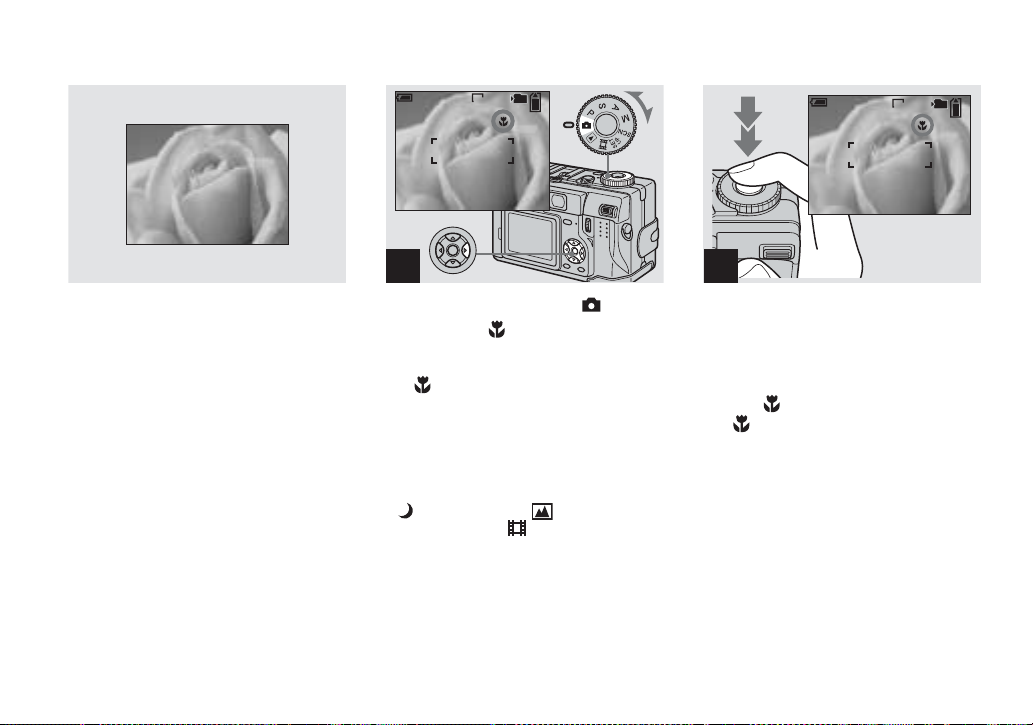
Shooting close-ups — Macro
60
min
101
VGA
96
S AF
60
min
101
VGA
95
S AF
The macro recording mode is used when
zooming up a small subject, such as flowers
or insects. You can shoot close-ups of
subjects up to the distances specified below.
When the zoom is set all the way to
the W side:
Approx. 10 cm (4 inches) from the lens
surface
When the zoom is set all the way to
the T side:
Approx. 40 cm (15 3/4 inches) from the
lens surface
24
1
, Set the mode dial to , and
press B ( ) on the control
button.
The (macro) indicator ap pe ars on the
LCD screen.
• If the menu is currently displayed, press MENU
first so that the menu disappears.
• You can also carry out this operation when the
mode dial is set to P, S, A, M, SCN (other than
(Twilight mode) or (Landscape
mode), page 63) or .
2
, Center the sub ject in the f rame,
and press the shutter button
fully down.
To return to normal recording mode
Press B ( ) on the control button again.
The indicator disapp ears from the LCD
screen.
• Use the LCD screen to shoot when using the
macro feature. If you use the finder, the limits
of what you see and what you actually shoot
may be different.
Page 25
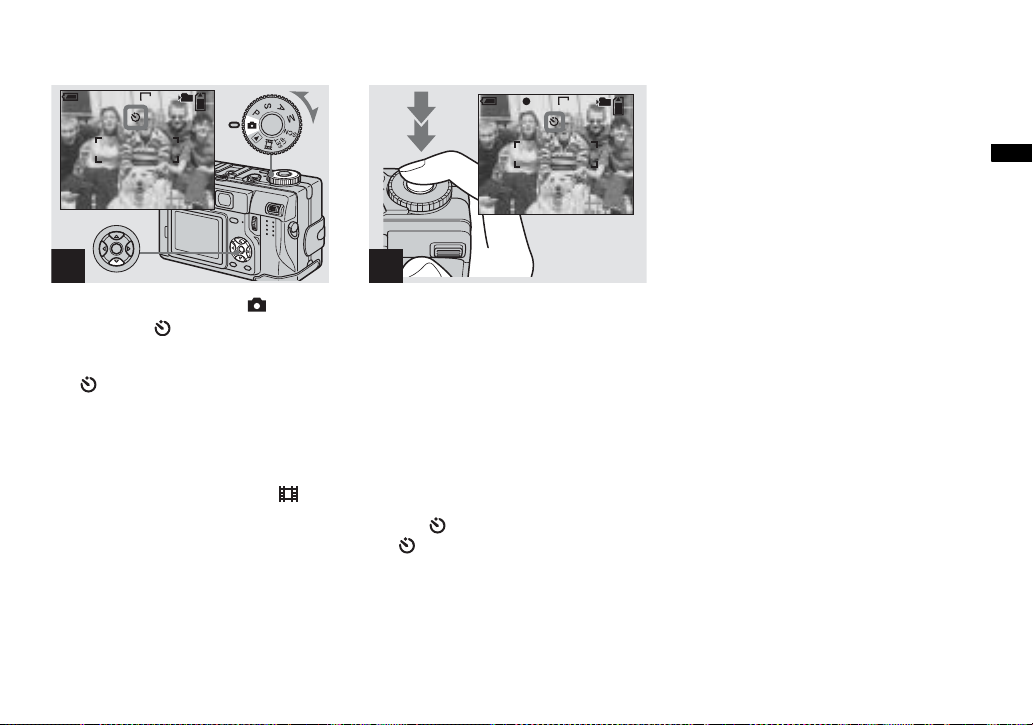
Using the self-timer
60
min
101
VGA
96
S AF
min
60
FINE
101
VGA
96
S AF
0EV
F2.8
30
Shooting still images
1
, Set the mode dial to , and
press V ( ) on the control
button.
The (self-timer) i ndicato r appears on the
screen.
• If the menu is currently displayed, press MENU
first so that the menu disappears.
• You can also carry out this operation when the
mode dial is set to P, S, A, M, SCN or .
2
, Center the subject in the frame,
and press the shutter button
fully down.
The self-timer lamp (page 9) flash es an d a
beep sounds after you press the shutter
button unt il the shutter operates
(approximately 10 seconds lat er).
To cancel the self-timer in the middle
of the operation
Press V ( ) on the control button again.
The indicator disappears from the LCD
screen.
• If you press the shutter button while standing in
front of the camera, the focus and the exposure
may not be correctly set.
25
Page 26
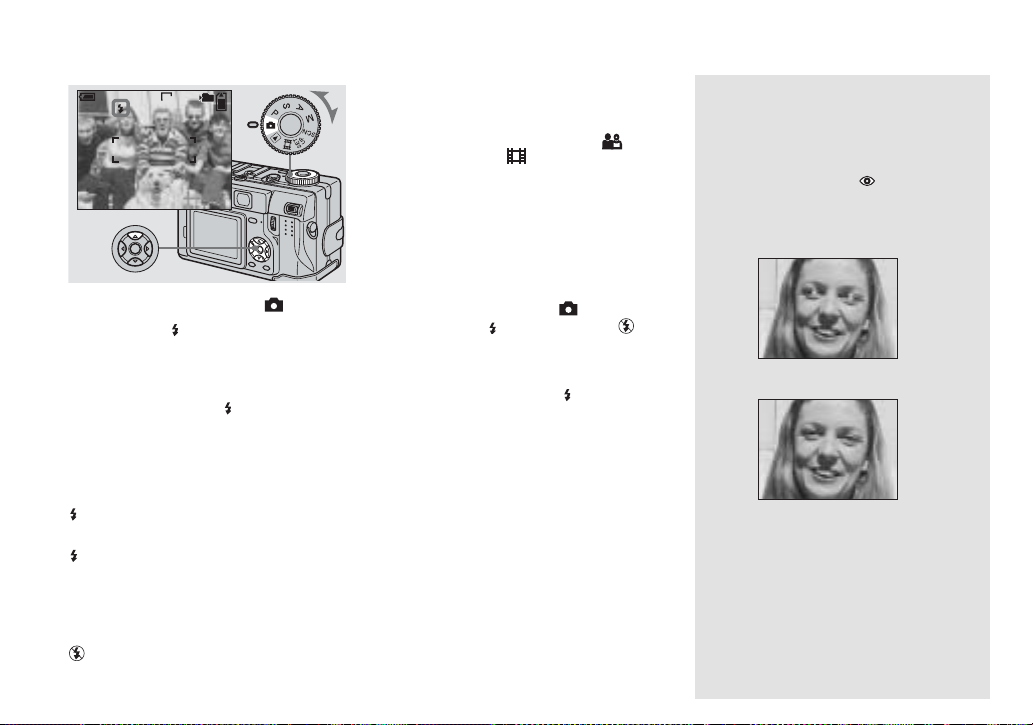
Selecting a flash mode
min
60
101
VGA
96
S AF
, Set the mode dial to , and
press v ( ) on the control
button repeatedly to select a
flash mode.
Each time you press v ( ), the indicator
changes as follows.
No indicator (Auto): The flash
automatically strobes when shooting
images in a dark place.
(Forced flash): The flash strobes
regardless of the surrounding brightness.
(Slow synchro): The flash strobe s
SL
regardless of the surrounding brightness.
The shutter sp eed is sl ow in a dark place, s o
you can clearly shoot the background that is
out of flash light.
(No flash): The flash does not strobe.
• If the menu is currently displayed, press MENU
first so that the menu disappears.
• You can also carry out this operation when the
mode dial is set to P, S, A, M, SCN (
(Portrait mode)) or (Clip Motion).
• When [ISO] is set to [Auto] in the menu
settings, the recommended shooting distance
using the flash is approx. 0.4 m to 2.8 m (15 3/4
inches to 110 3/4 inches) (W)/0.4 m to 2.0 m
(15 3/4 inches to 78 3/4 inches) (T)
• You can change the brightness of the flash with
[Flash Level] in the menu settings (page 58).
(You cannot change the brightness of the flash
while the mode dial is set to .)
• When using the (Slow synchro) or (No
flash) mode, the shutter speed becomes slower
in dark places, so using a tripod is
recommended.
• While charging the flash, the /CHG lamp
flashes. After the charging is complete, the
lamp goes ou t.
• You can mount an external flash on this camera
(page 65).
• This setting is maintained even when the power
is turned off.
SL
To reduce the red-eye
phenomenon when shooting
live subjects
Set [Red Eye Reduction] to [On] in the SET
UP settings (page 115). indicator
appears on the LCD scre en, and the flash
pre-strobes before shooting to redu ce the
red-eye phenomenon.
m
• Red-eye reduction may not produce the desired
effects depending on individual differences, the
distance to the subject, if the subject does not
see the pre-strobe, or other conditions.
26
Page 27

Recording images with the
N
hologram AF
The hologram AF is fill light to focus more
easily on a subject in dark surroundings.
When not using this function, set
[Hologram AF] to [Off] in the SET UP
settings (page 1 15).
appears on the screen and the hologram
O
AF emits red light when the shutt er bu tton
is pressed hal f w ay until the focu s is locked.
101
min
60
• If hologram AF light does not reach the subject
sufficiently or the subject has weak contrast,
focus will not be achieved. (An approximate
distance of 0.5 m to 2.8 m (19 3/4 inches to 110
1/4 inches) (W)/0.5 m to 2.5 m (19 3/4 inches
to 98 1/2 inches) (T) is recommended.)
• Focus is achieved as long as hologram AF light
reaches the subject, even if the light is slightly
off the center of the subject.
• When the focus preset distance is set (page 48),
the hologram AF does not function.
FINE
VGA
96
S AF
ON
0EV
F2.8
30
• If the hologram AF emitter is dirty, the
hologram AF light may be dimmed and focus
may not be achieved. In this case, wipe the
hologram AF emitter with a dry cloth.
• The hologram AF emitter emits very bright
light. Although there are no problems with
safety, directly looking into the hologram AF
emitter at close range is not recommended.
• Do not block the hologram AF emitter during
recording.
• The AF range finder frame is not displayed. AF
range finder frame indicator flashes and the
centrally-located subject has priority to focus
on.
• When you mount an adaptor ring (not supplied)
or telephoto end conversion lens (not supplied)
to the camera, the hologram AF light is
blocked. We recommend using hologram AF
together with the Sony HVL-F32X flash.
• The hologram AF does not function when SCN
is set to
(Twilight mode) or
(Landscape mode).
About Hologram AF
“Hologram AF (Auto-Focus)” is an AF fill
light system that applies laser holograms to
enable you to s h o ot still images in dark
places. The Hologram AF system uses
gentler radiation than co nventional highbrightness LEDs or lamps, thus satisfying
Laser Class 1* specifications and
maintaining higher safe ty for human eyes.
* Hologram AF satisfies Class 1 (time base
30 000 seconds), specified in JIS (Japan), IEC
(EU), and FDA (US) industry standards.
Complying with these standards identifies the
laser product as safe, under the condition that a
human can look at the laser light either directly
or focused through a lens for 30 000 seconds.
Shooting still images
27
Page 28
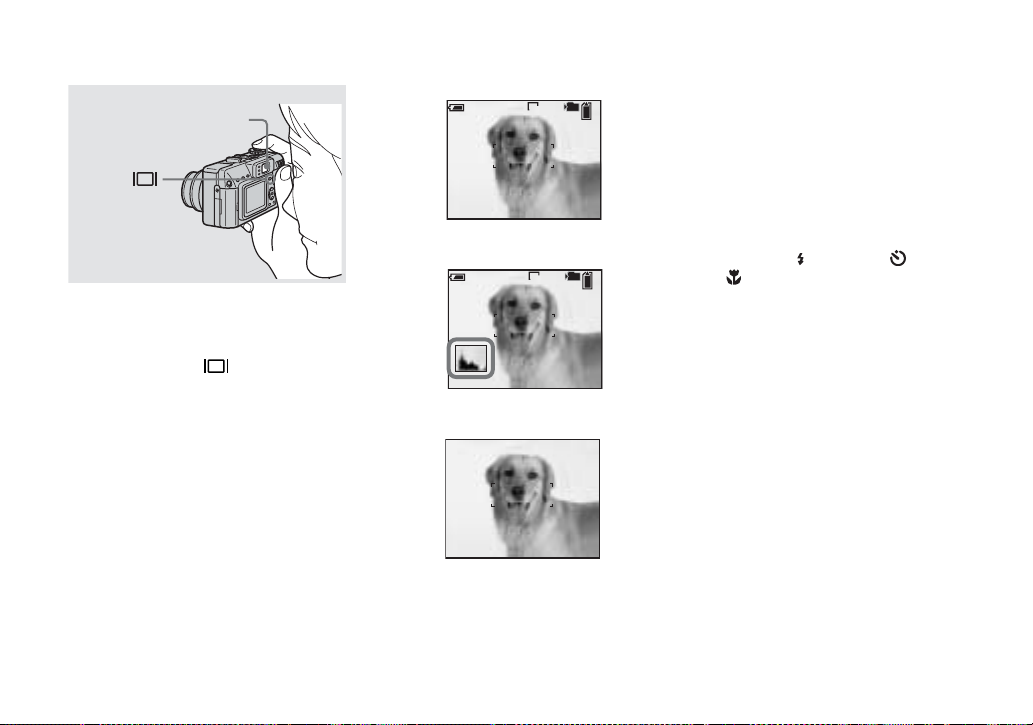
Shooting images with the finder
Finder
The finder is convenient w he n you want to
save battery power, or when it is difficult to
confirm th e image using th e LCD screen.
Each time you press , the display
changes in the following ord er.
Indicators on
60
min
VGA
r
Histogram on
60min
VGA
r
Indicators off
r
LCD screen off
• The image through the finder does not indicate
101
96
S AF
the actual recordable range. To confirm the
recordable range, use the LCD screen.
• Just as with the AE/AF lock indicator on the
LCD screen, when the AE/AF lock lamp of the
finder section stops flashing and remains on,
you can start shooting (page 21).
• When the LCD screen is turned off:
– The sm art zoom does not function (page 23).
– The AF Mod e is set to [Single] (page 47).
– If you press (Flash mode)/ (Self-timer)/
101
96
S AF
(Macro), the image will be displayed on
the LCD screen for approximately two
seconds so you can check or change the
setting.
• For a detailed description of the indicators, see
page 124.
• For a detailed description of the histogram, see
page 50.
• This setting is maintained even when the power
is turned off.
S AF
28
Page 29
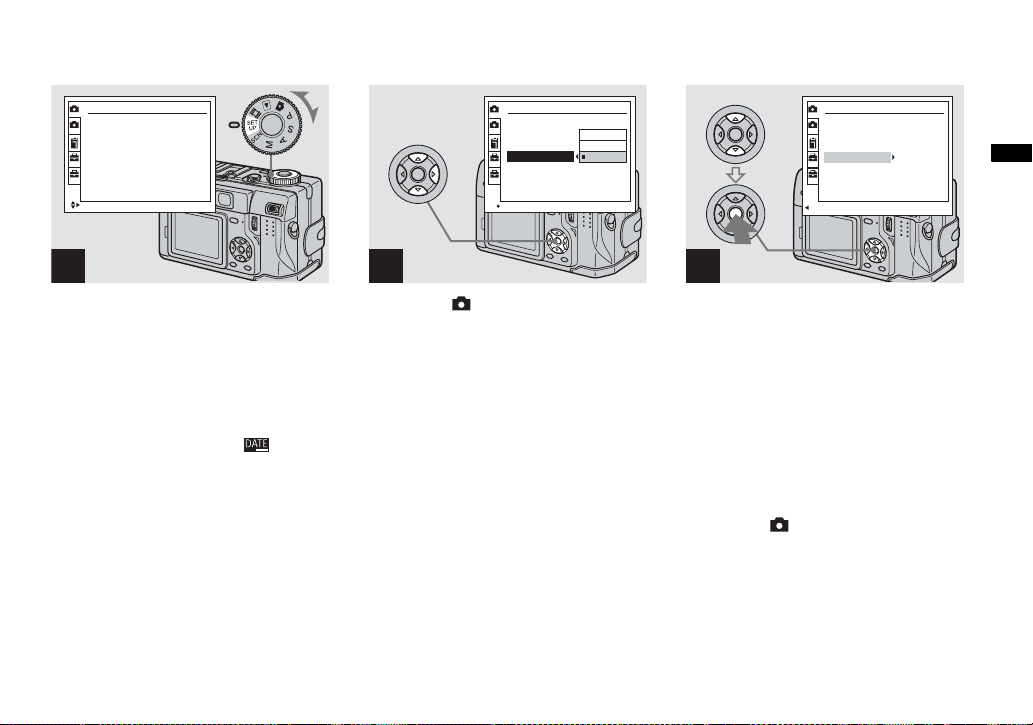
Inserting the date and time on a still image
Camera 1
1
Moving Image:
2
AF Mode:
Smart Zoom:
Date/Time:
1
Red Eye Reduction
2
Hologram AF:
SELECT
:
MPEG Movie
Single
On
Off
Off
Auto
1
, Set the mode dial to SET UP.
The SET UP screen appears.
• When images are shot with the date and time
superimposed, the date and time cannot be
removed later.
• The date and time do not appear on the LCD
screen during shooting, instead, indicator
appears in the upper left corner of the LCD
screen. The actual date and time appear in red
during playback only.
• You can also carry out this operation with the
mode dial set to P, S, A, M or SCN.
Camera 1
1
Moving Image:
2
AF Mode:
Smart Zoom:
Date/Time:
1
Red Eye Reduction
2
Hologram AF:
OK
:
Day&Time
Date
Off
2
, Select (Camera 1) with v on
the control button, then press
B.
Select [Date/Time] with v/V,
then press B.
1
Camera 1
1
Moving Image:
2
AF Mode:
Smart Zoom:
Date/Time:
1
Red Eye Reduction:
2
Hologram AF:
PAGE SELECT
MPEG Movie
Single
On
Date
Off
Auto
3
, Select the date and time setting
with v/V on the control button,
then press z.
Day & Time: Superimposes the date, hour,
and minute onto the image.
Date: Superimposes the year, month and
day onto the image.
Off: Does not superimpose the dat e an d
time onto the image.
After the setting has been compl eted, set the
mode dial to , and shoot the im a ge.
• If you select [Date], the date is superimposed
onto the image in the order selected in “Setting
the date and time” (page 15).
• This setting is maintained even when the power
is turned off.
Shooting still images
29
Page 30
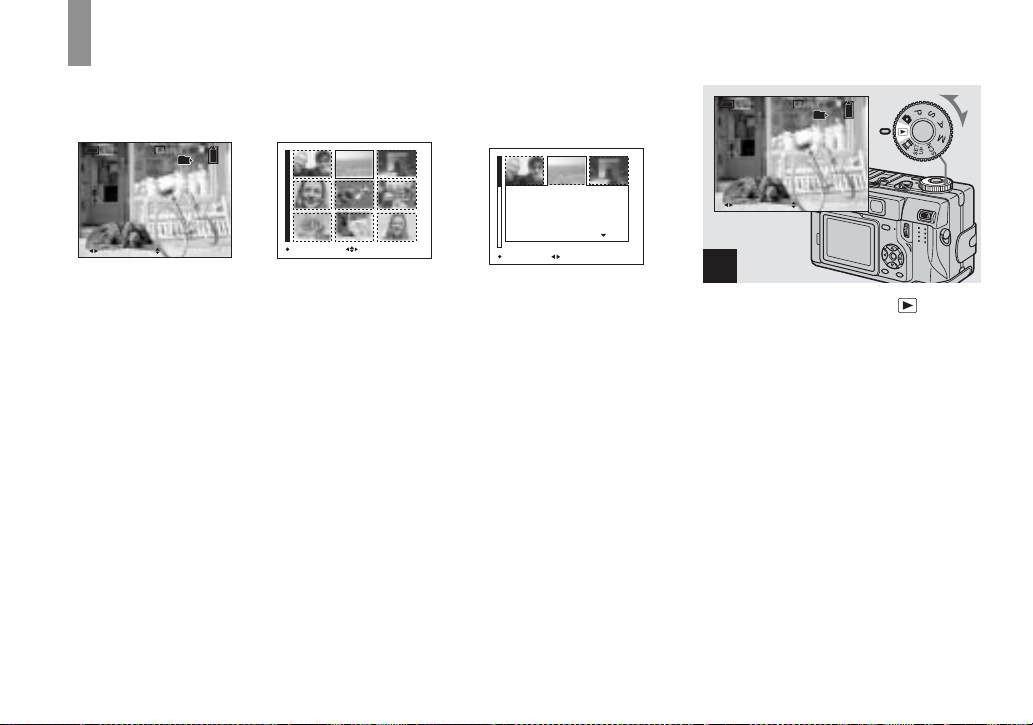
Viewing images on the LCD screen of your
gg
camera
Single (single-image)
screen
60
min
VGA
101
8/9
10:30
2003 7 4101-0008
BACK/NEXT VOLUME
PM
Index (nine-image)
screen
MOVESINGLE DISPLAY
Index (triple-image)
screen
2003 7 4101-0002
BACK/NEXT
F2.8
1/30
0.0
100
Aperture Value:
Shutter Speed:
Exposure Value:
ISO:
SINGLE DISPLAY
10:30
Viewing single images
60min
VGA
101
8/9
10:30
VOLUME
PM
2003 7 4101-0008
BACK/NEXT
PM
1
You can view imag es shot with yo ur camera
almost immediate ly o n th e sc reen . You can
select the fo llowing three methods for
viewing im ages.
Single (single-image) screen
You can view one image at a time,
displayed over the entire sc reen.
Index (nine-image) screen
Nine images are displayed simultaneously
in separate panels on the screen.
30
Index (triple-image) screen
Three images a re dis play ed simult an eou sly
in separate panels on the screen. Various
image informat ion i te ms are al so di spl ayed .
• You can switch the displayed image to the
previous image or the next image by turning the
jog dial.
• For details on viewing movies, see page 80.
• For a detailed description of the indicators, see
page 126.
, Set the mode dial to , and
turn on the power.
The last image in the select ed rec ording
folder (page 68) appears on the screen.
Page 31

Viewing an index screen (nine-image or triple-image)
60
min
VGA
101
3/9
BACK/NEXT
Aperture Value:
Shutter Speed:
Exposure Value:
ISO:
10:30
VOLUME
PM
MOVESINGLE DISPLAY
SINGLE DISPLAY
2003 7 4101-0003
2003 7 4101-0002
BACK/NEXT
F2.8
1/30
0.0
100
10:30
PM
Viewing still image s
2
, Select the desired still image
with b/B on the control button.
b : To display the preceding image
B : To display the next imag e
, Press / (index) button
once.
The displa y s w itches to the index (nineimage) screen.
To display the next (previous) index
screen
Press v/V/
b/B on the control button to
move the yellow frame up /down/left/right.
, Press / (index) button
once more.
The display switches to the index (tripleimage) screen.
Press v/V on the control button to display
the remaining image information.
To display the next (previous) index
screen
b/B on the control button.
Press
To return to the single-image screen
Press / (index) repeatedly, or press
z on the control button.
31
Page 32

Viewing images on a TV screen
VGA
60
min
101
2/9
A/V
connecting
cable
(supplied)
A/V OUT
1
(MONO) jack
, Connect the supplied A/V
connecting cable to the A/V
OUT (MONO) jack of the
camera and the audio/vid eo
input jacks of the TV.
If your TV has stereo input jacks, connect
the audio plug (black) of the A/V
connecting cable to the left audio jack.
• Turn off both your camera and the TV before
connecting the camera and the TV with the A/V
connecting cable.
• We recommend using the AC Adaptor
(supplied) to prevent the power from turning off
partway.
32
2
TV/Video switch
, Turn on the TV an d set the TV/
Video switch to “Video”.
• The name and location of this switch may differ
depending on your TV. For details, see the
operating instructions supplied with the TV .
10:30
PM
2003 7 4101-0002
BACK/NEXT
VOLUME
3
, Set the mode dial to , and
turn on the camera.
Press b/B on the control button to select the
desired image.
• When using your camera abroad, it may be
necessary to switch the video output signal to
match that of your TV system (page 117).
Page 33

Viewing images on a TV screen
If you want to view images on a TV screen,
you need a TV with a vid eo input jack and
the A/V connecting ca ble (supplied).
The color system o f the TV must match that
of your digital still camera. Chec k the
following lists:
NTSC system
Bahama Islands, Bolivia, Canada, Central
America, C h ile, Colombia , Ecuador,
Jamaica, Japan, Korea, Mexico, Peru ,
Surinam, Taiwan, the Philippines, the
U.S.A., Venezuela, etc.
PAL system
Australia, Austria, Belg iu m, Ch ina, Czech
Republic, Denmark, Finland, Germany,
Holland, Hong Kong, Italy, Kuwait,
Malaysia, New Zealand, Norway, Portugal,
Singapore, Slovak Republi c, Spa in,
Sweden, Switzerland, Thailand, United
Kingdom, etc.
PAL-M system
Brazil
PAL-N system
Argentina, Paragua y, Ur uguay
SECAM system
Bulgaria, France, Guian a, H unga ry, Iran,
Iraq, Monaco, Poland , Russ ia, Ukr aine , etc.
Viewing still image s
33
Page 34

Deleting images
gg
60
min
VGA
101
2/9
60
min
VGA
101
2/9
60
min
VGA
101
2/9
10:30
BACK/NEXT
2003 7 4101-0002
VOLUME
PM
1
, Set the mode dial to , and
turn on the camera.
Press b/B on the control
button to select the image you
want to delete.
34
Delete
OK
BACK/NEXT
Exit
2
, Press (Delete).
The image has not yet been deleted at this
point.
• You cannot delete the protected image
(page 74).
Delete
OK
BACK/NEXT
Exit
3
, Select [Del ete] with v on the
control button, then press z.
When the message “Memory Stick access”
disappears, the image has been deleted.
To continue and delete other images
Display the image to be de leted with
on the control button. Then, select [Delete]
v and press z.
with
To cancel deleting
Select [Exit] with V on the control button,
then press z.
b/B
Page 35

Deleting images in index (nine-image) mode
Select
Delete
Exit
All In Folder
Delete
Select
Exit
All In Folder
TO NEXTMOVESELECT
1
, While an index (ni ne- i mage)
screen (page31) is displayed,
press (Delete).
2
, Select [Select] with b/B on the
control button, then press z.
To delete all the images in the folder
Select [All In Folder] with B on the control
button, th en press z. Select [OK], then
press z. All of the unprotected images in
the folder are deleted. To cancel deleting,
select [Cancel], then press z.
3
Deleting still images
, Select an image you want to
delete with v/V/b/B on the
control button, then press z.
The green (Delete) indicator a p pear s o n
the selected ima ge. A t thi s po int , th e imag e
has not yet been deleted. Repeat this step for
all of the images you want to delete.
• To cancel a selection, press z again so that the
indicator disappears.
35
Page 36

Deleting images in index (triple-image) mode
Exit
Delete
4
, Press (Delete) and select
[OK] with B on the control
button, then press z.
When the message “Memory Stick access”
disappears, the images have been deleted.
To cancel deleting
Select [Exit] with b on the control button,
then press z.
36
Aperture Value:
Shutter Speed:
Exposure Value:
ISO:
OK
SINGLE DISPLAY
1
, While an index (triple-image)
screen (page 31) is displayed,
set the image you want to
2003 7 4101-0002
BACK/NEXT
F2.8
1/30
0.0
100
10:30
Delete
Exit
10:30
PM
2003 7 4101-0002
BACK/NEXTOK
PM
2
, Press (Delete).
The image has not yet been deleted at this
point.
delete to the center with b/B on
the control button.
Page 37

Delete
Exit
2003 7 4101-0002
OK BACK/NEXT
10:30
Formatting a “Memory Stick”
Memory Stick Tool
1
Format:
2
File Number:
Create REC. folder:
Change REC. folder:
1
PM
2
OK
OK
Cancel
3
, Select [Delete] wit h v on the
control button, then press z.
When the message “M emo ry Stick access ”
disappears, the image has been del eted.
To cancel deleting
Select [Exit] with V on the control button,
then press z.
1
, Insert the “Memory Stick” you
want to format into t he camera.
Set the mode dial to SET UP,
and turn on the power.
• The term “formatting” means preparing a
“Memory Stick” to record images; this process
is also called “initialization.” The “Memory
Stick” provided with this camera, and those
available commercially, are already formatted,
and can be used immediately.
• When you format a “Memory Stick,” be
aware that all data including protected
images in the “Memory Stick” will be
permanently er ased.
2
Deleting still images
, Select (Memory Stick Tool)
with v/V on the control button.
Select [Format] wit h B, then
press B.
Select [OK] with v, then press
z.
To cancel the formatting
Select [Cancel] with V on the control
button, then press z.
• Using the AC Adaptor is recommended to
prevent the power from turning off partway
through formatting.
37
Page 38

60
min
Format
All data will be erased
OK
Ready?
O K
Cancel
3
, Select [OK] with v on the
control button, then press z.
The “Formatting” message appears. When
this message disappears, the format is
complete.
38
Page 39

Bef
ore advanced operation
s
How to setup and operate your camera
The usage of the menus and SET UP screen
items that are most frequently used for
“Advanced operati ons” is described below.
Control button
Mode dial
MENU
Changing the menu settings
a Press MENU.
The menu appears.
Spot
Center
Multi
WB
Metering Mode
ISO
Mode
b Press b/B on the control
button to select the item you
want to set.
The selected item turns yellow.
FINE
Fine
Standard
WB
ISO Mode
P.Quality
c Press v/V on the control
button to select the desired
setting.
The frame of the selected setting turns
yellow, and the setting is entered.
To turn off the menu display
Press MENU.
Changing the items in the SET UP screen
a Set the mode dial to SET UP.
The SET UP screen appears.
Camera 1
1
Moving Image :
2
AF Mode :
Smart Zoom :
Date/Time :
1
Red Eye Reduction :
2
Hologram AF :
SELECT
MPEG Movie
Single
On
Off
Off
Auto
b Press v/V/b/B on the control
button to select the item you
want to set.
The frame of the selected item turns
yellow.
Setup 1
1
Power Save:
2
LCD Brightness:
LCD Backlight:
Beep:
1
Language:
2
Clock Set:
OK
OK
OK
Cancel
c Press z on the control button
to enter the setting.
To turn off the SET UP screen
display
Set the mode dial to anything other than
SET UP.
Before advanced operations
39
Page 40

How to use the jog dial
The jog dial is used to change the setting
values when shooting with the manual
adjustment modes (shutter speed prio r ity
mode, aperture priority mode, manual
exposure mode), EV adjustment, focusing
manually or choosing AF rang e finder
frame.
Mode dial
To select the item
a Turn the jog dial to select the
item you want to set.
Move the yellow indication b to select
the item.
min
60
M
101
FINE
VGA
98
S AF
0EV
F5.6
50
b Press the jog dial.
The value turns y ellow.
min
60
M
101
FINE
VGA
98
S AF
0EV
F5.6
50
To select the value
You can select values that are displa y ed in
yellow.
Turn the jog dial to select the value
you want to set
The displaye d value is set.
40
Select Set
Jog dial
c To set other items, press the
jog dial and then perform the
following oper ations.
• Items that cannot be selected are displayed as
gray.
Page 41

Deciding the still image quality
Mode dial: P/S/A/M/SCN
You can select the still image quality from
[Fine] or [Standard].
Control button
Mode dial
MENU
a Set the mode dial to P, S, A, M
or SCN.
b Press MENU.
The menu appears.
c Select (P. Quality) with b/B,
then select the desired image
quality with v/V.
FINE
Fine
Standard
WB
ISO Mode
P.Quality
• You can also carry out this operation when the
mode dial is set to
• This setting is maintained even when the power
is turned off.
(Multi Burst) (page 60).
Creating or selecting a folder
Mode dial: SET UP
Your camera can create multiple fold ers
within a “Memory Stick”. You can select
the folder used to stor e images.
When not creating a new folder,
“101MSDCF” folder is selected as the
recording folder.
You can create folders up to “999MSDCF.”
Control butt on
Mode dial
• Up to 4000 images can be stored in one folder.
When the folder capacity is exceeded, a new
folder is automatically created.
Before advanced operations
41
Page 42

Creating a new folder
a Set the mode dial to SET UP.
b Select (Memory Stick Tool)
with
v/V, [Create REC. Folder]
with
B/v/V, and [OK] with B/v,
then press
z.
The following screen appears.
60min
Create REC. Folder
Creating REC. Folder 102MSDCF
Ready?
O K
OK
Cancel
c Select [OK] with v, then press
z.
A new folder is c r eated with a number
one higher than the largest number in
the “Memory Stick”, and the folder
becomes the record ing folder.
To cancel folder creation
Select [Cancel] in step 2 or 3.
• Once you create a new folder, you cannot delete
the new folder with the camera.
• Images are recorded in the newly created folder
until a different folder is created or selected.
Changing the recording folder
a Set the mode dial to SET UP.
b Select (Mem or y St ick Tool)
with
v/V, [Change REC.
Folder] with
with
B/v, then press z.
B/v/V, and [OK]
The recording fo l der selection screen
appears.
Select REC. Folder 2/2
102
Folder Name:
102MSDCF
No. Of Files:
0
Created:
2003 7 4
AM
1:05:34
O K
OK BACK/NEXT
Cancel
c Select the desired folder with
b/B, and [OK] with
v, then
press z.
To cancel changing the
recording folder
Select [Cancel] in step 2 or 3.
• You cannot select the “100MSDCF” folder as a
recording folder.
• The image is stored in the newly selected
folder. You cannot move images to a different
folder with this camera.
42
Page 43

Advanced still image shoot in g
Shooting with Program Shift
— Program Shift
Mode dial: P
Program Shift lets you quickly change the F
value (aperture value ) and shutter speed
combination while ke eping the brightness
fixed.
Mode dial
Shutter
Jog dial
60
min
P
101
FINE
VGA
96
S AF
F5.6
60
min
P
800
101
FINE
VGA
96
S AF
F8.0
400
a Set the mode dial to P.
b Shift the F value and shutter
speed combination.
Select the F value and shutter speed
combination with the jog dial
(page 40). is indicated while the F
value and shutte r s peed co mbin atio n is
shifted.
To cancel Program Shift
Perform any of the following operations.
• Turn the jog dial to return the indication
from to .
• Set the mod e dial to other than P.
• Turn off th e power.
• You cannot shift the F value and shutter speed
combination when the shutter button is pressed
halfway down.
• When the brightness changes, the F value and
shutter speed also change while maintaining the
shift amount.
• When the flash mode setting is changed,
Program Shift may be canceled.
• You may not be able to shift the F value and
shutter speed combination in dark locations.
Shooting with the manual adjustments
Mode dial: S/A/M
You can manually adjust the shutter speed
and aperture values according to the
purpose of shooting.
min
60
M
Mode dial Description
S Shutter speed priority mode.
A Aperture priority mode. Other
M Mode for manually adjusting
101
FINE
5.0M
4
S AF
0EV
Aperture value
F5.6
50
Shutter speed
value
Other settings are
automatically adjusted to attai n
correct exposure according to
the brightness of the subject.
settings are automatically
adjusted to attain correct
exposure according to the
brightness of the subject.
both the shutter spe ed and
aperture values to achieve the
desired shooting condition.
Advanced still image shooting
43
Page 44

• You cannot us e the NightShot or NightFraming
functions when the mode dial is set to S, A or
M.
• You cannot make manual adjustments when
shooting movies.
• If the proper exposure is not obtained after
making the settings, the setting value indicators
on the screen may flash when the shutter button
is pressed halfway down. You can shoot in this
condition, but we recommend that you adjust
the flashing values again.
• The flash is set to (Forced flash) or (No
flash).
• You can adjust an exposure value when the
mode dial is set to S or A (page 49).
Mode dial
Jog dial
Shutter speed priority mode
This function lets you shoot a fast- mo vi ng
subject with its motion frozen, or the flow
motion of a moving subject.
S
4
S AF
0EV
F5.6
1000
101
5.0M
60
min
FINE
60
min
S
1/1000 s (shortest) 30 s (longest)
101
5.0M
FINE
4
S AF
0EV
F5.6
30”
a Set the mode dial to S.
b Select a shutter speed value .
Select a shutter speed with the jog dial
(page 40). The shutter speed can be
selected from 1/1000 to 30 seco nds.
If you select cert ain shutter speed s *,
NR slow shutter function is
automatically activated.
* When [ISO] is [800]:
Shutter speeds of 1/25 second or slower
When [ISO] is other than [800]:
Shutter speeds of 1/6 second or slower
• Shutter speeds of one second or longer are
indicated with ["] after the value, such as 1".
NR slow shutter
The NR slow shutter function removes noise
from recorded images, providing clear
images. When using certain shutter speeds*,
the NR slow shutter function activates
automatically and “NR” appears before the
shutter speed indication.
* When [ISO] is [800]:
Shutter speeds of 1/25 second or slower
When [ISO] is other than [800]:
Shutter speeds of 1/6 second or slower
Press the shutter
button fully down.
r
Then the screen
Capturing
r
Processing
• To eliminate the effects of vibration, use
of a tripod is recommended.
• When a slow shutter speed is set,
processing may take some time.
turns black.
Finally, when
“Processing”
disappears, the
image has been
recorded.
44
Page 45

Aperture priority mode
This function lets you change the focus
depth to bring both the subje ct and
background into focus or to shoot a subject
with a fuzzy background.
A
Aperture value F2.8
(minimum)
4
S AF
0EV
F2.8
160
101
5.0M
60
min
FINE
60
min
A
Aperture value F8
(maximum)
AE
101
5.0M
FINE
4
S AF
0EV
F8.0
13
a Set the mode dial to A.
b Select an aperture value.
Select an aperture value with the jog
dial (page 40). The aperture value can
be selected from F2.8 to F8.
• The range of values that can be selected varies,
depending on the zoom position.
• The shutter speed is automatically adjuste d
from 1/1000 to 8 seconds. When you set an
aperture value of F5.6 or more, the values start
from 1/2000 second.
Manual exposure mode
You can manually adjust the shutter speed
and aperture values to achieve the de sire d
shooting condition acco r d in g to your
purpose.
60
M
FINE
min
101
5.0M
4
S AF
0EV
F5.6
50
The differenc e b et w een the set value an d
the appropriate exposure determined by the
camera is displaye d on the screen as th e EV
value (page49). 0EV indicates that the
most suitable value has been set by the
camera.
a Set the mode dial to M.
b Select the shutter speed value.
Select the shutter speed value with the
jog dial (page 40).
c Select the aper tu re value.
Select the aperture value with the jog
dial (page 40).
Choosing an auto focus method
You can set the AF range fi nde r frame and
the AF mode.
AF range finder frame
The AF range fi nder fr ame sele cts the focus
position according to the su bject position
and size.
AF Mode
The AF mode sets the focus operation
according to the AF response and the
battery consumption.
Control button
FOCUS
Mode dial
Jog dial
Advanced still image shooting
45
Page 46

Choosing a focus range finder frame
— AF range finder
Mode dial: P/S/A/M/SCN/
Multipoint AF ( )
The camera calculates the distance in three
places to the left and right and in the center
of the image, l etting you shoot using the
auto focus function without worrying about
the image composition. This is useful when
it is difficult to fo cus on the subj ect because
it is not in the center of the frame. You can
check the positi on where the focus was
adjusted using the green fra m e.
The Multipoint AF is the factory setting.
Selected frame priority AF ( ,
, , , )
You can select from five different AF range
finder frames (Center, Lef t, Rig ht , Bo tt om
or Top). This is useful when focusi n g on a
subject near t he selected frame.
Use together with the AF loc k func tion le ts
you shoot in the desired image composition.
Spot AF ( )
This is useful when focusing on an
extremely small subject or a narrow area.
Use together with the AF lock function lets
you shoot in the desired image composition.
Take care to hold the camera steady so that
the subject does not deviate from the range
finder frame.
a Set the mode dial to P, S, A, M,
SCN or .
b Press FOCUS to switch to AF
range finder frame sel ect.
Each time you press FOCUS, the
setting cha n ges in the follow ing order.
AF range finder frame se le ct
Y
Focus preset
c Select the desired AF range.
Select the AF range with the jog dial
(page 40).
You can select the AF range from
Multipoint AF, Center, Left, Right,
Bottom, Top and Spot AF.
101
60
FINE
min
VGA
P
S AF
98
F2.8
30
AF range
finder frame
When you press and hold the shutter
button halfway down and the focus is
adjusted, the color of the AF range
finder frame changes from white to
green.
• When you are shooting movies (MPEG Movie)
and you choose Multipoint AF, the distance to
the center of the screen is estimated as an
average, so the AF works even with a certain
amount of vibration. Selected frame priority AF
and Spot AF automatically focus only on
selected frame, so these are convenient when
you want to focus only on what you aim at.
• When you use the smart zoom or hologram AF,
priority AF movement is given to subjects in or
near the center of the frame. In this case, AF
range finder frame indicator flashes and the AF
range finder frame is not displayed.
46
The focus is adjusted automatically .
Page 47

Choosing a focus operation
— AF Mode
Mode dial: SET UP
You can select from the fol lowing three
focus modes for your camera.
Single AF ( )
S AF
This mode allows accurate focusing over a
wide range from near to distant subjects,
and is useful for shooting s t ationary
subjects. The focus is not adjusted before
the shutter button is pressed and held
halfway down. When the shutter button is
pressed and held halfway down and AF lock
is complete, the focus is locked.
The factory setting is Single AF.
Monitoring AF ( )
M A F
This shortens the time needed for focusing.
The camera adjusts the focus before the
shutter button is pressed and held halfway
down, letting you compose images with the
focus already adju s ted. When the shutter
button is pressed and held halfway down
and AF lock is complete, the focus is
locked.
• Battery consumption may be faster than in
Single AF mode.
Continuous AF ( )
C AF
The camera adjusts the focus before th e
shutter button is pressed and held halfway
down, and then co ntinues to adjus t the focus
even after AF lock is comp leted. This
allows shooting of movin g subjects with
continued focus.
• The focus is not adjusted after the lock is
completed in the following cases, and the C AF
indicator flashes. The camera operates in
Monitoring AF mode.
– When shooting in the dark place
– When shooting with a slow shutter speed
– When using the NightShot/NightFraming
functions
• The AF range finder frame is locked to the
center.
• Focus adjustment may not be able to keep up
when shooting fast moving subjects.
• There is no lock sound when the focus is
adjusted.
• When recording with the self timer, the focus is
locked when you press the shutter button all the
way down.
• Battery consumption may be faster than in any
other AF mode.
a Set the mode dial to SET UP.
b Select (Camera 1) with v,
1
[AF Mode] with B/v/V.
c Select the desired mode with
B/v/V, then press z.
• When shooting in Macro mode, the AF speed
drops in order to focus accurately on close
subjects. For quicker shooting, using a different
mode than Macro mode is recommended.
• When shooting using the finder with the LCD
screen off, the camera operates in Single AF
mode.
Advanced still image shooting
47
Page 48

Shooting techniques
When shooting with the subject at the edge of
the frame, the camera may focus on the center
instead of on the subject at the edge of the
frame. In a case like this, use AF lock to focus
on the subject, and then recompose the picture
and shoot (except in Continuous AF mode).
Compose the shot so that the subject is
centered in the AF range finder, and press the
shutter button halfway down.
When the AE/AF lock indicator stops flashing
and remains on, return to the fully composed
shot, and press the shutter button fully down.
AE/AF lock indicator
101
60
P
FINE
min
VGA
98
S AF
0EV
AF range
F2.8
30
finder frame
m
101
60
P
FINE
min
VGA
98
S AF
0EV
F2.8
30
• When you are using AF lock, you can
capture an image with the correct focus even
if the subject is at the edge of the frame.
• You can carry out the AF lock adjustment
process before you press the shutter button
fully down.
Setting the distance to the subject
— Focus preset
Mode dial: P/S/A/M/SCN/
When shooting an image using a previously
set distance to the subject, or when shooting
a subject through a net or through w i ndow
glass, it is difficult to get the proper focus in
auto focus mo de. In these cases, us e of the
Focus preset is convenient.
FOCUS
Mode dial
Jog dial
48
Page 49

a Set the mode dial to P, S, A, M,
SCN, or .
b Press FOCUS to switch to
focus preset.
Each time you press FOCUS, the
setting changes in the fol lowing ord er.
Focus preset
Y
AF range finder frame select
The focus is fixed and the 9 (manual
focus) indicator appears.
c Turn the jog dial to select the
desired focus setting.
You can select from the following
distance settings:
0.1m, 0.2m, 0.3m, 0.5m, 0.8m,
1.0m, 1.5m, 2.0m, 3.0m, 5.0m,
7.0 m, 10 m, 15 m, and ∞ (infinity)
To reactivate auto focusing
Press FOCUS agai n so that t he focus se tting
information disappea rs.
• Focus setting information is approximate, and
should be used as a reference.
• If you point the lens up or down, the error will
increase.
• When you select 0.1 m, 0.2 m, 0.3 m with the
zoom set to the T side, you may not get a clear
focus. In such cases, the focus setting
information flashes. Press the zoom W button
until the indicator stops flashing.
• The focus preset does not work properly when
attaching a conversion lens (not supplied).
Adjusting the exposure
— EV adjustment
Mode dial: P/S/A/SCN/
This lets you adjust the exposure value
which is set b y automatic adjustment. Yo u
can select v alues ranging f ro m +2.0EV to
–2.0EV in steps of 1/3EV.
Mode dial
Jog dial
Advanced still image shooting
49
Page 50

a Set the mode dial to P, S, A,
SCN or .
b Press / (Exposure).
c Select the desired exposure
value with the jog dial.
Adjust the ex po s ure value while
checking the brightness of the
background.
101
FINE
60
min
VGA
P
98
S AF
+1.0EV
F2.8
30
To reactivate auto exposure
Return the exposure adjustment value to
0EV.
• If a subject is being shot in extremely bright or
dark conditions, or the flash is used, the
exposure adjustment may not be effective.
Shooting techniques
Normally, the camera automatically adjusts
the exposure. If the image is too dark or too
bright as shown below, we recommend that
you adjust the exposure manually. When
shooting a back-lit subject or a subject
against a white (e.g. snowy) background,
adjust the exposure toward the + side. When
shooting a black subject that fills the screen,
adjust the exposure toward the – side.
Underexposed
t Adjust toward +
Appropriate exposure
Displaying a histogram
A histogram is a graph showing t he
brightness o f an imag e. T he h ori zont al axis
shows the brightness, and the vertical axis
shows the number of pixels. The graph
display indicates a dark image w he n
skewed to the left side, and a bright image
when skewed to the right side. The
histogram is a useful reference for checking
the exposure during recording and playback
without being affected by the brightness of
the LCD screen.
101
FINE
60
min
VGA
P
S AF
4
0EV
BrightDark
a Set the mode dial to P, S, A, M
or SCN.
b Press to display the
histogram.
c Adjust the exposure based on
the histogram.
50
Overexposed
t Adjust toward –
Page 51

Adjusting the exposure to the + side shifts
the histogram to the right side.
101
FINE
60
min
VGA
P
96
S AF
+1.0EV
F2.8
30
Adjusting the exposure to the – side shifts
the histogram to the left side.
101
60
P
FINE
min
VGA
S AF
-1.5EV
F2.8
30
• The histogram also appears when the mode dial
is set to , but you cannot adjust the
exposure.
• The histogram also appears when you press
while playing back a single image
(page 30) or during Quick Review (page 22).
• The histogram does not appear in the following
cases:
– When the menu is displayed
– During Quick Review of an image recorded
in Exposure Bracket mode
– When using playback zoom
– When playing back an image recorded with
the mode dial set to
• appears in the following cases:
– When recording in the smart zoom range
– When the image size is [4.5M (3:2)]
– When rotating a still image
• The histogram before recording represents the
histogram of the image displayed on the screen
at that time. A difference occurs in the
histogram before and after you press the shutter
button. When this happens, check the histogram
while playing back a single-image or during
Quick Review.
In particular a large difference may appear in
the following cases:
– When the flash strobes
– When using the NightFraming function
– Whe n [P. Effect] is set to [Solarize]
– When the shutter speed is slow or high
• The histogram may not appear for images
recorded using other cameras.
Selecting the metering mode
Mode dial: P/S/A/M/SCN/
This function enables you t o sel ec t t he
metering mode to suit the shooting
conditions and purpose.
Multi-pattern metering ( )
The image is divided into multiple regions
and metering is performed for each region.
The camera judges the sub ject po si tion and
background brightness, and determines a
well-balanced exposure.
The factory setting is multi-pattern
metering.
Center-weighted metering ( )
Metering is performed with priority given
to the center of the image. The camera
determines the exposure based on the
brightness of a subject near the c ent er
accordin g to the shooting aim.
Advanced still image shooting
51
Page 52

Spot metering ( )
Light is measured only for the specific
region where the subject is lo cated. This lets
you adjust the ex p osure to the subj ect even
when the subjec t is back lit or ther e is stro ng
contrast between the subjec t and the
background.
Position the spot metering cr oss hair on one
point of the subject you want to shoo t.
• When using center weighted metering or spot
metering, to focus on the same spot as used for
metering, we recommend using the center
weighted AF range finder frame (page 46).
60
P
FINE
min
101
VGA
98
S AF
F2.8
30
Spot metering
cross hair
Control button
Mode dial
MENU
a Set the mode dial to P, S, A, M,
SCN or .
b Press MENU.
The menu appears.
c Select (Metering Mode) with
b/B, then select [Multi],
[Center] or [Spot] with v/V.
Shooting with the exposure fixed
— AE LOCK
Mode dial: P/S/A/SCN/
Once you press AE LOCK, the exposure is
fixed.
AE LOCK
Mode dial
Shutter
a Set the mode dial to P, S, A,
SCN or .
b Focus on a portion of the
image that has the desired
exposure value, then press AE
LOCK.
52
Page 53

The exposure is fixed and the AE-L
indicator appears.
101
FINE
60
min
VGA
P
98
S AF
F2.8
30
c Target the subject you want to
shoot and press and hold the
shutter button halfway down.
The focus is automatically adjusted.
d Press the shutter button ful ly
down.
To release AE LOCK
Carry out one of the following s :
• Press AE LOCK again after step 2.
• Release your fi nger from the shutter
button after step 3.
• Press down the shut ter but to n in step 4.
Shooting techniques
You can shoot with the exposure locked to a
specific portion of the image.
Measure the exposure of the desired portion
of the subject using the center weighted
metering or spot metering function.
Press AE LOCK to lock the exposure, and
then recompose the picture and shoot.
Portion of the image used
to determine the exp o sur e
Shooting three images with the exposure shifted
— Exposure Bracket
Mode dial: /P/S/A/M/SCN
The camera records th r ee images in
succession, eac h w ith the exposure valu e
shifted. The exposure compensation value
can be set between ±1.0EV from the
appropriate exposure value in 1/3EV steps.
Control button
Mode dial
Shutter
MENU
Advanced still image shooting
53
Page 54

a Set the mode dial to SET UP.
The SET UP screen appear s.
b Select (Camer a 2) wi th v/V
and [Bracket Step] with B/v,
2
then press B.
c Select the desired bracket step
value with v/V, then press z.
±1.0EV: Shifts the exposure value by
plus or minus 1.0EV.
±0.7EV: Shifts the exposure value by
plus or minus 0.7EV.
±0.3EV: Shifts the exposure value by
plus or minus 0.3EV.
d Set the mode dial to , P, S,
A, M or SCN.
e Press MENU.
The menu appears.
f Select [Mode] (REC Mode) with
b/B, then select [Exp B rk tg ]
with v/V.
g Shoot the image.
To return to normal mode
Select [Normal] in step 6.
• You cannot use the flash in this mode.
• During shooting in this mode, the images are
not displayed on the screen. Compose the
image before pressing the shutter button.
• The focus and white balance are adjusted for
the first image, and these settings are also used
for the other images.
• When the exposure is manually adjusted
(page 49), the adjusted value is used for the
center value.
• The recording interval is approximately
0.5 second.
• If the subject is too bright or too dark, you may
be unable to shoot properly with the selected
bracket step value.
• You cannot select certain shutter speeds*.
* When [I SO] is [800] :
Shutter speeds of 1/25 second or slower
When [ISO] is other than [800]:
Shutter speeds of 1/6 second or slower
54
Page 55

Adjusting color tones
— White Balance
Mode dial: P/S/A/M/SCN/
When the white balance i s set to Auto, th e
white balance is automatically set and the
overall color balance is adjusted acco r ding
to the shooting conditions. However, when
you shoot under fixed conditions or special
lighting conditions, you can manually
adjust the white balance.
Auto (no display)
Adjusts the white balance automatically
(Daylight)
Shooting outdoors, shooting night scenes,
neon signs, fireworks or sunrise, or
shooting just before and after sundown
(Cloudy)
Shooting under a cloudy sky
(Fluorescent)
Shooting under fluorescent lighting
(Incandescent)
• Places where the ligh ting conditions
change quickly
• Under bright lighting such as
photography studios
(Flash)
WB
Adjusts the white balance only to the flash
conditions
(One push)
For adjusting the white bala nce depending
on the light source
Control butto n
Mode dial
MENU
a Set the mode dial to P, S, A, M,
SCN or .
b Press MENU.
The menu appears.
c Select [WB] (White Bal) with b/
B, then select the desired
setting with v/V.
To reactivate auto adjustment
Select [Auto] in step 3.
• Under fluorescent lights that flicker, the white
balance adjustment function may not work
correctly even though you select
(Fluorescent).
• When the flash strobes, the manual setting is
canceled, and the image is recorded in [Auto]
mode (except in (Flash) mode or
(One push) mode).
WB
To shoot in one-push white
balance mode
1 Select [ ] (One push).
The indicator appears.
2 Frame a white object such as a piece of
paper filling the screen under the sam e
lighting conditions as you will shoot the
subject.
v.
3 Press
The indicator flashes quickly.
When the white balance has been
adjusted an d stored in the memory, th e
indicator stops flashing.
• The indicator means:
Slow flashing: The white balance is not set or
was not able to be set.
Quick flashing: The white balance is being
adjusted (after you press
Lit steady: The white balance has been set.
• Do not shake or strike the camera during quick
flashing the indicator.
• If the indicator keeps flashing even when
you press
v, record in automatic white balance
mode.
v).
Advanced still image shooting
55
Page 56

• When you select the one-push white balance
mode, the screen momentarily turns blue.
• When flash mode is set to
(Slow synchro), the white balance is
SL
adjusted to the condition with the flash
emitting.
(Forced flash) or
Shooting techniques
The subject coloring is affected by the
lighting conditions. For example, the entire
image appears blue under sunlight in the
summer, and white items gain a reddish tint
under incandescent light bulbs, etc. The
human eye can resolve these problems, but
digital still cameras cannot recognize the
correct colors without adjustments.
Normally, the camera makes these
adjustments automatically, but if recorded
image colors appear unnatural, we
recommend that you adjust the white
balance.
Shooting in the dark
Mode dial: /P/
Shutter
• Filters (not supplied) may block the infrared
ray.
• The recommended recording distance for the
NightShot or NightFraming function is up to
approx. 2.5 m (98 1/2 inches) (W)/2.0 m
(78 3/4 inches) (T).
NIGHTSHOT/
NIGHTFRAMING
lever
Infrared ray emitter
NightShot
The NightShot function lets you shoot
subjects in d ark pl aces s uch as camp s cenes
at night or nocturnal plan ts and animals.
a Set the mode dial to , P or
.
b Set NIGHTSHOT/
NIGHTFRAMING lever to
NIGHTSHOT.
The and “Night shot” indicators
light. The “Night shot” indi cator turns
off after 5 seconds.
min
60
VGA
“Night shot”
101
98
S AF
c Shoot the image.
To cancel the NightShot function
Set NIGHTSHOT/NIGHTFRAMING
lever to z.
56
Page 57

• While using the NightShot function, you cannot
use the following functions:
– Focus Preset
– LCD screen off
–AE LOCK
– Shoo ting with hologram AF
– Shoo ting with the flas h
• While using the NightShot function:
– Th e white balance is set to Auto.
– Th e meter ing mode is set to center we ighted.
– If you perform any invalid operation, the
indicator flashes, and the “Night shot”
indicator lights for about five seconds.
However, if you press v ( ) in Exposure
Bracket, Multi Burst or Burst 3 mode, the
BRK/ / indicator flashes.
• Do not use the NightShot function in bright
places (e.g. outdoors in the daytime). This may
cause your camera to malfunction.
• Images shot using the NightShot function are
recorded with a green tint as if viewing an LCD
screen.
NightFraming
The NightFraming functio n ena bl es you to
check a subject even at night and then
record with natural colors using the flash.
a Set the mode dial to , P or
(Clip Motion).
b Set NIGHTS HOT/
NIGHTFRAMING lever to
NIGHTFRAMING.
The and “Night framing”
indicators light. The “Ni ght framing”
indicator turns off after about 5
seconds.
min
60
“Night framing”
101
VGA
98
S AF
c Press and hold the shutter
button halfway down.
When [Hologram AF] is set t o [O ff],
you may not get a clear focus. Setting
[Hologram AF] to [Auto] is
recommended.
d Press the shutter button fully
down.
The shutter sounds, the flash strobes
and the image is recorded.
To cancel the NightFraming
function
Set NIGHTSHOT/NIGHTFRAMING
lever to z.
• While using the NightFraming function, you
cannot use the following functions:
– LCD screen off
– A E LO CK
– Focus Preset
• While using the NightFraming function:
– The white bala nc e is set to Auto.
– The mete ring mode is set to multi-pattern
metering.
– The AF range finder is fixed to the center.
– If you perform any invalid operation while
using the NightFraming function, the
indicator flashes and the “Night framing”
indicator lights for about five seconds.
• When you press the shutter button halfway
down you will hear a sound, but this is not the
sound of the shutter releasing. The image is not
recorded yet.
• The flash does not function when recording in
Burst 3 and in Exposure Bracket modes. If you
press v ( ) the BRK/ indicator flashes.
Advanced still image shooting
57
Page 58

Adjusting the flash level
— Flash Level
Mode dial: P/S/A/M/SCN
You can adjust the am ount of flash light.
Control butt on
Mode dial
c Select [ ] (Flash Level) with
b/B, then select the desired
setting with v/V.
High: Makes the flash level higher
than normal.
Normal: Normal setting.
Low: Makes the flash level lower than
normal.
• You can carry out this operation even when the
mode dial is set to (Clip Motion) .
Shooting multiple frames
— Clip Motion
Mode dial:
You can shoot a number of consecutive still
images (GIF animation). The GIF format
has a small file size, mak ing it convenient
for creatin g home page s or attachi ng images
to e-mail.
• Due to the limitations of the GIF format, the
number of colors for Clip Motion images is
reduced to 256 colors or less. Therefore, the
image quality may deteriorate for some images.
MENU
a Set the mode dial to P, S, A, M
or SCN.
b Press MENU.
The menu appears.
58
Normal (160×120)
Clip Motion of up to 10 frames can be
recorded. This is suitable for use on hom e
pages, etc.
Mobile (120×108)
Clip Motion of up to two frames can be
recorded. This is suitable for use w ith
portable da ta terminals.
• The file size is reduced in Mobile mode, so the
image quality deteriorates.
Page 59

Before operation
Set [Moving Image] to [Clip Motion] in the
SET UP settings (pages 39 and 115).
Control button
Mode dial
Shutter
a Set the mode dial to .
b Press (Image Size).
The Image Size setup appears.
c Select the desired mode with
v/V.
You can select from [Normal] or
[Mobile].
d Shoot the image for the first
frame.
Making ”Clip Motion”
e Shoot the image for the next
frame.
Press the shutter button to shoot the
next frame, then repeat th is operation
until you have shot the desired number
of frames.
f Press z.
All the frame images are recorded on
the “Memory Stick”.
To delete some or all of the
frame images while making a
Clip Motion recording
1 Press b (7) in step 4 or 5.
The frame images you shot are played
back in turn and stop at the last image.
2 Press (Delet e) , an d s elect
[Delete Last], or [Delete A ll] with b/B,
then press z.
3 Select [Delete] with
v, then press z.
When [Delete L ast] is sele cted in step 2,
each time you repeat steps 1 through 3,
the last frame you shot is deleted.
• Note that all images are not recorded on the
“Memory Stick” until you carry out step 6.
• For the number of images that can be recorded
in Clip Motion, see page 109.
• The date and time are not superimposed onto
Clip Motio n images.
• When viewing an image recorded in Clip
Motion on the index screen, the image may
appear different from the actual image.
• GIF files not created on this camera may not be
displayed correctly.
Advanced still image shooting
59
Page 60

Shooting in Multi Burst mode
— Multi Burst
Mode dial:
This mode records 16 fr ames in succ ess ion
each time you press th e shutter button. This
is convenient for ch ec king your form in
sports, for example.
a Set the mode dial to .
b Press MENU.
The menu appears.
c Select (Interval) with b/B,
then select the desired frame
interval with v/V.
You can choose the frame interv al
from the menu settings (page 39).
1/30"
Shooting three images continuously
— Burst 3
Mode dial: /P/S/A/M/SCN
This mode is used for continuous shooting.
Each time you press the shutter button in
this mode, the camer a re cor ds t hre e i mages
in succession.
Before operation
Set [Moving Image] to [Multi Burst] in the
SET UP settings (pages 39 and 115).
MENU
Control button
Shutter
60
Mode dial
1/7.5
1/15
1/30
IntervalWB PFX
d Shoot the image.
The 16 frames are recorded as a sing le
image (image size: 1.2M).
• See page 72 to play back images recorded in
Multi Burst mode using this camera.
• For the number of images that can be recorded
in Multi Burst mode, see page 109.
• You cannot use the flash in this mode.
• Date and time cannot be superimposed onto
images.
Control button
Mode dial
Shutter
MENU
a Set the mode dial to , P, S,
A, M or SCN.
b Press MENU.
The menu appears.
Page 61
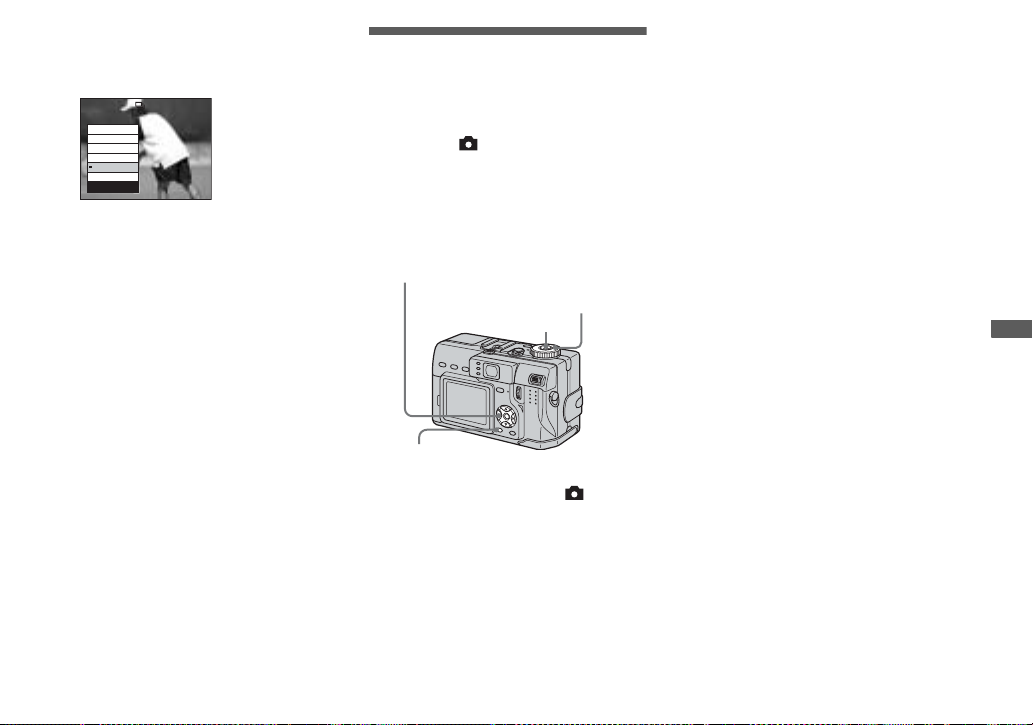
c Select [Mode] (REC Mode) with
b/B, then select [Burst 3] with
v/V.
TIFF
Voice
E-Mail
Exp Brktg
Burst 3
Normal
REC Mode
d Shoot th e image.
When the “Recording” indication
disappears, you can shoot the next
image.
To return to normal mode
Select [Normal] in step 3.
• You cannot use the flash in this mode.
• During shooting in this mode, the images are
not displayed on the screen. Compose the
image before pressing the shutter button.
• The recording interval is approximately
0.5 second.
• You cannot select certain shutter speeds*.
* When [ISO] is [800]:
Shutter speeds of 1/25 second or slower
When [ISO] is ot her than [800]:
Shutter speeds of 1/6 second or slower
Shooting still images in TIFF mode
— TIFF
Mode dial: /P/S/A/M/SCN
This mode records an image without
compression, so the image quality does not
deteriorate. Images recorded in this mode
are suitable for edi ting on a computer, et c.
Control button
Mode dial
Shutter
MENU
a Set the mode dial to , P, S,
A, M or SCN.
b Press MENU.
The menu appears.
c Select [Mode] (REC Mode) with
b/B, then select [TIFF] with v.
d Shoot the image.
When the “Recording” indication
disappears, you can shoot the next
image.
To return to normal mode
Select [Nor mal] in step 3.
• JPEG images are also recorded in the image
size selected by the Image Size setup (page 18).
Uncomp ressed (TIFF) images are reco r d ed in
[5.0M] size exc ept when [4.5M (3:2)] is
selected.
• Writing data takes more time than in normal
recording mode.
• For the number of images you can record in
TIFF mode, see page 109.
Advanced still image shooting
61
Page 62
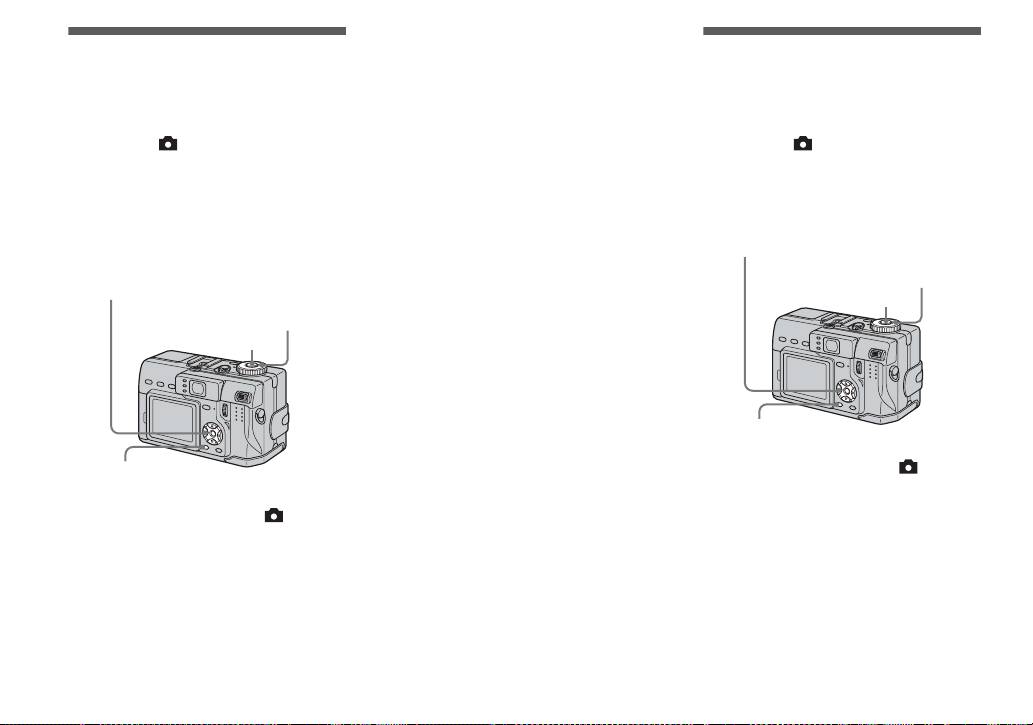
Shooting still images for e-mail
Mode dial: /P/S/A/M/SCN
In E-mail mode, a small- s ize image
(320×240) that is suitable for e-mail
transmission is also recorded at the same
time as recording a normal st ill i mage. (Se e
page 18 for the normal still image sizes.)
Control button
Mode dial
Shutter
d Shoot the image.
When the “Recording” indication
disappears, you can shoot the next
image.
To return to normal mode
Select [Nor mal] in step 3.
• For instructions on how to attach images to an
e-mail message, consult the User’s Manual for
your e-mail software.
• For the number of images you can record in
E-mail mode, see page 109.
Shooting still images with audio files
— Voice
Mode dial: /P/S/A/M/SCN
In Voice mode, an audi o tra ck is also
recorded at the same time as recording a
normal still image.
Control button
Mode dial
Shutter
MENU
MENU
a Set the mode dial to , P , S,
A, M or SCN.
b Press MENU.
The menu appears.
c Select [Mode] (REC Mode) with
b/B, then select [E-Mail] with
v/V.
62
a Set the mode dial to , P, S,
A, M or SCN.
b Press MENU.
The menu appears.
c Select [Mode] (REC Mode) with
b/B, then select [Voice] with v/
V.
Page 63

d Shoot th e image.
If you press and release the
shutter button, sound is recorded
for five seconds.
If you hold down the shutter
button, sound is recorded until you
release the shutter butto n for up to
40 seconds.
To return to normal mode
Select [Normal] in step 3.
• To view images r ecorded in Voice mode, carry
out the same procedure described in “Viewing
movies on the LCD screen” (page 80).
• For the number of images you can record in
Voice mode, see page 110.
Shooting according to scene conditions
— Scene Selection
Mode dial: SCN
When shooting night scenes, shooting
people at night, shooting landscapes,
shooting portraits, shooting snowy scene s ,
or shooting at the shore, use the following
modes to increase the quality of your
images.
When the shutter speed is 1/6 second or
slower, the NR slow shutter function
activates automatically (page 44).
Twilight mode
Allows you to shoot night scenes at far
distance without losing the dark atmosphere
of the surroundings. The shutt er speed
becomes slower, s o we recommend th at you
use a tripod to prevent sha k ing.
• You cannot shoot in macro mode.
• You cannot use the flash.
Twilight portrait mode
Suitable for shooting portraits in dark
places. Allows you to shoot sharp images of
people in dark places without losing the
dark atmosphere of the surroundings. The
shutter speed becomes slower, so we
recommend that you use a tripod to prevent
shaking.
Advanced still image shooting
• The flash strobes regardless of the surrounding
brightness.
63
Page 64

Landscape mode
Focuses on a distant subject to shoot
landscapes, etc.
Snow mode
When shooting snowy scenes or oth er
places where the whole screen appears
white, use this mode to prevent sunken
colors and recor d clear and sharp images.
Control button
Mode dial
• You cannot shoot in macro mode.
• The flash is set to (Forced flash) or (No
flash).
Portrait mode
Backgrounds blur away, and the subject is
sharpened.
64
• The flash is set to (Forced flash) or (No
flash).
Beach mode
When shooting seaside or lakeside scenes,
the blue of the water is clea rly recorded.
• The flash is set to (Forced flash) or (No
flash).
MENU
a Set the mode dial to SCN.
b Press MENU.
The menu appears.
c Select [SCN] with b, then
select the desired mode with
v/V.
To cancel Scene Selection
Set the mode dial to a different m ode.
• When you record in Burst 3 mode or Exposure
Bracket mode, the shutter speed becomes faster,
so the image may not be recorded just as you
intended.
• When the NR slow shutter function activates,
shooting may take some time.
• The setting is maintained even when the power
is turned off.
Page 65

Adding special effects
— Picture Effect
Mode dial: P/S/A/M/SCN/
You can digitally process images to ob ta in
special eff ects.
Solarize
Sepia
The light contrast is
clearer and the picture
looks like an
illustration.
The picture is sepiatoned like an old
photograph.
Control button
Mode dial
MENU
a Set the mode dial to P, S, A, M,
SCN or .
b Press MENU.
The menu appears.
c Select [PFX] (P. Effect) with b/
B, then select the desired
mode with v/V.
Using an external flash
Mode dial: /P/S/A/M/SCN
Using an external flash (not supplied) wil l
allow you to shoot more vivid flash pictures
than when using an intern al fla s h.
For details, please consult th e operating
instructions supplied with your flash.
Advanced
accessory shoe
ACC jack
Control button
Mode dial
Shutter
Advanced still image shooting
Neg.Art
The color and
brightness of the
picture are reversed
as in a negative.
To cancel Picture Effects
Select [Off] in step 3.
65
Page 66

• The flash does not strobe when shooting in
Burst 3, Exposure Bracket, Twilight, MPEG
Movie or Multi Burst mode.
• You cannot have an external flash and the built-
in flash strobe at the same time.
• Note that when shooting with two or more
external flashes, the camera functions may not
operate normally, or the camera may
malfunction.
• You can carry out this operation even when the
mode dial is set to (Clip Motion).
• If the white balance cannot be adjusted when
shooting with an external flash, set the flash
mode to (Forced flash) or (Slow
synchro), and set the one-push white balance
mode (page 55).
SL
Using the Sony flash (not supplied)
You can mount the Sony HV L-F32X or
HVL-F1000 flash on the advanced
accessory shoe of your camera. The H V LF32X is also equipped with automatic flash
level adjustment and AF fill light shooting
functions.
a Mount the external flash o n the
advanced accessory shoe.
b Plug the flash into the ACC
jack.
When using the HVL-F32X, you do
not need to perform step 2.
c Turn on the external flash.
d Set the mode dial to , P, S,
A, M or SCN.
e Shoot the image.
• When using a Sony optional external flash,
check that [Hot Shoe] is set to [Off] in the SET
UP settings (page 116).
Using a commercially available external flash
You can mount a commercially available
external flas h that supports advanced
accessory shoe.
a Mount the external flash to the
advanced accessory shoe.
b Set the mode dial to SET UP.
c Select (Camera 2) with v/V,
2
[Hot Shoe] with B/v/V, [On]
with B/v, then press z.
d Turn on the external flash.
e Set the mode dial to M or A.
The flash also strobes when the mode
dial is set to , P, S, SCN or
(Clip Motion), but we recommend
recording with the mode dial set to M
or A.
f Shoot the image.
66
Page 67

• Set the most appropriate aperture value
according to the guide number of the flash used
and the distance to the subject.
• The flash guide number varies according to the
ISO sensitivity (page 111) of the camera, so be
sure to check the ISO number.
• Note that the camera may not function properly
or may malfunction when using a flash
manufactured by another company for a
specific camera (generally a f lash with m ultiple
contact points on the advanced accessory shoe),
a high-voltage type flash, or a flash accessory.
• If you record with [Hot Shoe] set to [Off] in the
SET UP settings, the built-in flash may rise up.
If this happens, return the built-in flash to its
original position and set [Hot Shoe] to [On]
(page 116).
• Depending on the type of commercially
available external flash, you may be unable to
use some functions, and other operations may
be difficult.
Using a conversion lens
Mode dial: /P/S/A/M/SCN/
Using a conversion lens (not supplied) will
allow you to shoot with enhance d wide or
telephoto effects. For details, please consult
the operating instructions supplied with
your conversion lens.
• Always turn off the camera before
mounting or removing the conversion
lens. Failure to do so may result in
damage or other mal function.
• When using the built-in flash, the light from the
built-in flash may be blocked, causing the lens
shadow to appear. We recommend using the
Sony optional external flash.
Notes on using the Sony VCLDEH07V wide end conversion
lens
• You cannot shoot with the NightShot or
NightFraming functions.
• The camera automatically switche s to the
macro recording mode. However, is not
displayed.
• The zoom feature cannot be used.
• The built-in hologram AF cannot be used. We
recommend using the Sony HVL-F32X flash.
Notes on using the Sony VCLDEH17V telephoto end
conversion lens
• Set the zoom lever to the T (telephoto) side.
Moving the zoom lever to the W (wide) side
may cause the lens shadow to appear or make it
difficult to focus.
• When shooting with the NightShot function,
the infrared rays may be blocked by the lens.
We recommend using the Sony HVL-IRM
infrared light.
• When shooting with the NightFraming
function, use both the Sony HVL-F32X flash
and the Sony HVL-IRM infrared light.
However, note that the image may gain a
reddish tint.
Advanced still image shooting
67
Page 68

Ad
vanced s
till i
Selecting the folder and playing back images
— Folder
Mode dial:
Select the folder that images you want to
playback are stored.
Control button
mage viewing
d Select the desired folder with
b/B.
Select Folder
102
Folder Name:
No. Of Files:
Created:
OK BACK/NEXT
102MSDCF
9
2003 7 4
1:05:34
AM
Cancel
2/2
O K
e Select [OK] with v, then press
z.
Single screen
60
min
VGA
101
9/9
10:30
2003 7 4101-0009
BACK/NEXT VOLUME
PM
Index (nine-image) screen
Mode dial
MENU
a Set the mode dial to .
b Press MENU.
The menu appears.
c Select [Folder] with b, then
press z.
68
To cancel the selection
In step 5, sele ct [Cancel].
When multiple folders are
created in the “Memory Stick”
When the first or la s t image in the folder is
displayed, the following indic a tors appear
on the screen.
: Moves to the previous folder.
: Moves to the next folder.
: Moves to both the previous and next
folders.
SINGLE DISPLAY MOVE
Index (triple-image) screen
2003 7 4101-0001
BACK/NEXT
F2.8
1/30
0.0
100
10:30
PM
Aperture Value:
Shutter Speed:
Exposure Value:
ISO:
SINGLE DISPLAY
• When no images are stored in the folder, “No
file in this folder” appears.
• You can play back images from a last-shot one
without selecting the folder.
Page 69

Enlarging a portion of a still image
Mode dial:
You can enlarge a pa rt of an im age up to
five times the original size. You can also
record the magnified image as a new file.
Control button
Mode dial
Zoom lever
MENU
Enlarging an image
— Playback zoom
a Set the mode dial to .
b Display the image to be
enlarged.
c Press the zoom lever to the T
(telephoto) side to zoom in on
the image.
d Select the desired portion of
the image with v/V/b/B.
Press v
Press
b
Press V
v:To view more of the top of the image
V:To view more of the bottom of the
image
b:To view more of the left side of the
image
B:To view more of the right side of the
image
Press
B
e Adjust the image size with the
zoom lever.
Advanced still image viewing
To cancel playback zoom
Press z.
• You cannot use playback zoom for movies
(MPEG Movie), Clip Motion images and Multi
Burst images.
• You can enlarge th e images displayed with the
Quick Review function (page 22) by
performing steps c to e.
69
Page 70

Recording an enlarged image — Trimming
a Press MENU after playback
zoom.
The menu appears.
b Select [Trimming] with B, then
press z.
c Select the image size with v/V,
then press z.
The image is recorded, and the image
on the screen returns to the normal size
after recording.
• The trimmed image is recorded as the newest
file in the selected recording folder, and the
original image is retained.
• The quality of trimmed images may deteriorate.
• You cannot trim to an image size of 3:2.
• You cannot trim uncompressed (TIFF) images.
• You cannot trim images displayed with Quick
Review.
Playing back successive images
— Slide Show
Mode dial:
You can play back record ed images in
order. This function is useful for checking
your images or for presentations, etc.
Control button
Mode dial
MENU
a Set the mode dial to .
b Press MENU.
The menu appears.
c Select [Slide] with b/B, then
press z.
Set the follow ing it ems wi th v/V/b/B.
Interval
3 sec/ 5 sec/10 sec/30 sec/1 min
Image
Folder: Plays back all images in the
selected folder.
All: Plays back all images st ored
in the “Memory Stick ”.
Repeat
On: Plays back images in a
continuous loop.
Off: After all the images have been
played back, the slide show
ends.
d Select [Start] with V/B, then
press z.
The slide show begins.
To cancel the Slide Show setting
Select [Cancel] in step 3 .
70
Page 71

To stop slide show playback
Press z, select [Exit] with B, then press z
again.
To skip to the next/previous
image during the slide show
Press B (next) or b (previous).
• The interval setting time is approximate, and
may vary according to the playback image size.
Rotating still images
— Rotate
Mode dial:
You can rotate an im age recorded in por trait
orientation and displa y it in landscape
orientation.
Control button
Mode dial
Advanced still image viewing
MENU
a Set the mode dial to , and
display the image to rotate .
b Press MENU.
The menu appears.
c Select [Rotate] with b/B, then
press z.
d Select with v, then rotate
the image with b/B.
e Select [OK] with v/V, then
press z.
71
Page 72

To cancel rotation
Select [Cancel] in step 4 or 5, then press
z.
• You cannot rotate protected images and images
recorded as movies (MPEG Movie), Clip
Motion, Multi Burst and uncompressed (TIFF)
images.
• You may not be able to rotate images shot with
other cameras .
• When viewing images on a computer, the
image rotation information may not be
reflected depending on the application
software.
Playing back images shot in Multi Burst mode
Mode dial:
You can play back Multi Burst images
continuously or play them back fra me by
frame. This function is used for c hec ki ng
the image.
Control button
Mode dial
• When Multi Burst images are played back on a
computer or on a camera without the Multi
Burst function, the 16 frames you shot will be
displayed at the same time as part of one image.
Playing back continuously
a Set the mode dial to .
b Select the Multi Burst image
with b/B.
The selected Multi Burst image is
played back continuously.
60
min
101
14/14
10:30
2003 7 4101-0014
BACK/NEXTPAUSE VOLUME
PM
To pause playback
Press z. To resume playback, press z
again. The playback starts from the frame
displayed on the LCD screen.
72
Page 73

Playing back frame by frame
— Jog playback
a Set the mode dial to .
b Select the Multi Burst image
with b/B.
The selecte d Multi Burst image is
played back continuou sly.
c Press z when the desired
frame is displayed.
“Step” appears.
60
min
101
Step
12/16
PLAY
14/14
10:30
2003 7 4101-0014
FRAME BACK/NEXT VOLUME
PM
d Advance the frame with b/B.
B
: A next frame is displayed. When
you keep and press
B, the frame
advances.
b: A previous frame is displayed.
When you keep and press
b, the
frame advances in the reverse
direction.
To return to the normal playback
Press z in step 4. The playback start s
from the frame displayed on th e L CD
screen.
To delete shot images
When using this mode, you cann ot delet e
only certain frames. When you delete
images, all 16 of the frames are deleted at
the same time.
1 Display the desired Multi Burst image to
delete.
2 Press (Delete).
3 Select [Delete], then press z.
All of the frames are deleted .
Advanced still image viewing
73
Page 74

Still image editing
Protecting images
— Protect
Mode dial:
This function protects images against
accidental erasure.
Control button
Mode dial
MENU
• It may take some time to protect the images.
In single-image mode
a Set the mode dial to .
b Display the image you want to
protect with
b/B.
c Press MENU.
The menu appears.
d Select [Protect] with b/B, then
press z.
The displayed image is protected. The
- (protect) indicator appears on the
image.
60
min
VGA
101
2/9
Protect
Exit
BACK/NEXTOK
e To continue and protect other
images, select the de sired
image with
b/B, then press z.
To cancel the protection
Press z again in step 4 or 5. The indicator disappears.
In index (nine-image) mode
a Set the mode dial to , then
press
/ (index) to displa y
the index (nine-image) screen.
b Press MENU.
The menu appears.
c Select [Protect] with b/B, then
press
z.
d Select [Select] with
press
z.
b/B, then
e Select the image you want to
protect with
press
v/V/b/B, then
z.
The green - indicator appears on the
selected image.
MENU
SELECTSELECT MOVE TO NEXT
f Repeat step 5 to protect other
images.
74
Page 75

g Press MENU.
h Select [OK] with B, then press
z.
The - indicator tur n s w h ite. The
selected images are pr o t ected.
To exit the Protect function
Select [Cancel] in step 4 or select [Exit] in
step 8, then press z.
To cancel individual protection
Select the image to be unprotected with
v/V/b/B, then press z in step 5. The -
indicator turns gray. Repeat this operation
for all images that are to be unprotected.
Press MENU, select [OK], and then press
z.
In index (triple-image) mode
a Set the mode dial to , then
press
/ (index) twice to
display the index (triple-image)
screen.
b Display the image you want to
protect in the center position
with
b/B.
c Press MENU.
The menu appears.
d Select [Protect] with v/V, then
press
z.
The center image is pro tect ed. The indicator appears on the image.
To cancel previously set
protection
Select the image to be unprotect e d, and
press z in step 4. To cancel protection of
all images, repeat this process for each
image.
Still image editing
To protect all images in the
folder
Select [All In Folder] in step 4, and press
z. Select [On], then press z.
To cancel all protection of all
images in the folder
Select [All In Folder] in step 4, and press
z. Select [Off], then press z.
DPOF
Protect
Folder
10:30PM2003 7 4101-0002
BACK/NEXTOK
e To protect other images,
display the image you want to
protect in the center position
with
b/B, and repeat step 4.
75
Page 76

Changing image size
— Resize
Mode dial:
You can change the im age siz e of a
recorded image, and save it as a new file.
You can resize to the following sizes.
5.0M, 3.1M, 1.2M, VGA
The original image is retained even after
resizing.
Control button
Mode dial
MENU
a Set the mode dial to .
b Display the image you want to
resize with
b/B.
c Press MENU.
The menu appears.
d Select [Resize] with b/B, then
press
z.
e Select the desired size with
v/
V, then press z.
The resized image is recorded in the
recording folde r as the newest file.
To cancel resizing
Select [Cancel] in step 5.
• You cannot change the size of movies (MPEG
Movie), Clip Motion, Multi Burst or
uncompressed (TIFF) images.
• When you change from a small size to a large
size, the image quality deteriorates.
• You cannot resize to an image size of 3:2.
• When you resize a 3:2 image, the upper and
lower black portions will be displayed on the
image.
Choosing images to print
— Print (DPOF) mark
Mode dial:
You can mark s till images shot with your
camera that you want to have printed. This
function is convenient when you have
images printed at a shop or using a printer
that conforms with the DPOF (Di gital Prin t
Order Format) standard.
Control button
Mode dial
MENU
• You cannot mark movies (MPEG Movie) or
Clip Motion images.
• In E-mail mod e , a print (DPOF ) m ark is
marked on the normal size image that is
recorded at the same time.
• When you mark images shot in Multi Burst
mode, all the images are printed on one image
divided into 16 frames.
76
Page 77

• If you mark an image shot in TIFF mode with a
print (DPOF) mark, only the uncompressed
(TIFF) image is printed, and the JPEG image
recorded at the same time is not printed.
In single-image mode
a Set the mode dial to .
b Display the image you want to
mark with
b/B.
c Press MENU.
The menu appears.
d Select [DPOF] with b/B, then
press
z.
The mark is marked on the
displaye d i m age.
60
min
VGA
101
2/9
DPOF
Exit
BACK/NEXTOK
e To continue and mark other
images, display the desire d
image with
b/B, then press z.
To unmark the mark
Press z again in step 4 or 5. The
mark disappears.
In index (nine-image) mode
a Set the mode dial to , then
press
/ (index) to display
the index (nine-image) screen.
b Press MENU.
The menu appears.
c Select [DPOF] with B, then
press
z.
d Select [Select] with
press
z.
• When marking marks, you cannot
select [All In Folder].
b/B, then
e Select the image you want to
mark with
v/V/b/B, then press
z.
The green mark appears on the
selected im age.
MENU
TO NEXT
MOVESELECT
f Repeat step 5 to mark other
images.
Still image editing
77
Page 78

g Press MENU.
h Select [OK] with B, then press
z.
The mark turns white. The
mark setting is completed.
To unmark marks
Select the images to be unmarked in step
5, then press z.
To unmark all the marks in
the folder
Select [All In Folder] in step 4, then press
z. Select [Off], then press z.
To exit the mark function
Select [Cancel] in step 4, or select [Exit]
in step 8.
In index (triple-image) mode
a Set the mode dial to , then
press
/ (index) twice to
display the index (triple-image)
screen.
b Display the image you want to
mark in the center position
with b/B.
c Press MENU.
The menu appears.
d Select [DPOF] with v, then
press
z.
The mark is marked on th e center
image.
DPOF
Protect
Folder
10:30PM2003 7 4101-0002
BACK/NEXTOK
e To continue and mark other
images, display the image you
want to print in the center
position with
b/B, and repeat
step 4.
To unmark the mark
Press z again in step 4. T h e mark
disappears. Repeat this operation for all the
images you want to unmark.
78
Page 79

Shooting movies
s
Mode dial:
You can shoot movies with sound (MPEG
movies) using your camera .
Before starting
Set [Moving Image] to [MPEG Movie] in
the SET UP settings (pag es 39 and 115).
Control button
Mode dial
Shutter
Enjoying movie
c Select the desired size with v/
V.
You can choose from 640 (VGA),
160 (Mail).
For details on the recording time for
each image size, see page 109.
d Press the shutter button fully
down.
“REC” appears on the screen and the
camera starts recording the image and
sound.
60
min
REC
• Recording stops when the “Memory
Stick” is full.
101
160
00:00:02[00:10:48
]
e Press the shutter button fully
down again to stop recording.
Shooting close-ups (Macro)
Set the mode dial to and follow the
procedure on page 24.
Using the self-timer
Set the mode dial to and follow the
procedure on page 25.
• Do not touch the microphone (page 8) during
shooting movies.
• You cannot use the flash.
• The date and time are not superimposed onto
movies.
• The zoom magnification cannot be changed
while shooting movies.
Enjoying movies
a Set the mode dial to .
b Press (Image Size).
The Image Size setup appears.
Indicators during shooting
The screen indicators are not record ed.
Each time you press , the status of the
LCD screen changes as follow s: Ind ic ators
off t LCD screen off t Indicators on.
A histogram is not displayed.
For a detailed descri ption of the indicators,
see page 1 25.
79
Page 80

Viewing movies on
r
the LCD screen
Mode dial:
You can view movies on the LCD screen
with sound from the speaker.
Control butt on
Mode dial
Speaker
a Set the mode dial to .
b Select the desired movie with
b/B.
Movies with the image size
[160 (Ma i l)] are displayed a size
smaller.
60
min
160
101
10/10
00:00:00
PLAY BACK/NEXT VOLUME
10:30PM2003 7 4101_0010
• Movies with the image size [640 (VGA)]
are displayed on the full screen.
c Press z.
The movie and sound are played back.
During playback, B (Playback)
appears on the screen.
60
min
160
101
10/10
00:00:03
To advance or rewind the movie
Press b/B during playback.
To return to the normal playba ck, press z.
Indicators during viewing
movies
Each time you press , the status of the
screen changes as follows: Indicators off
t LCD screen off t Indicators on.
A histogram is not displayed.
For a detailed description of the indicators,
see page 1 27.
• The procedure for viewing movies on a TV is
the same as that for viewing still images
(page 32).
• The movies recorded using earlier Sony models
may be also displayed a size smaller.
80
STOP REV/CUE VOLUME
10:30PM2003 7 4101_0010
Playback ba
To stop playback
Press z again.
To adjust the volume
Press v/V to adjust the volume.
Page 81
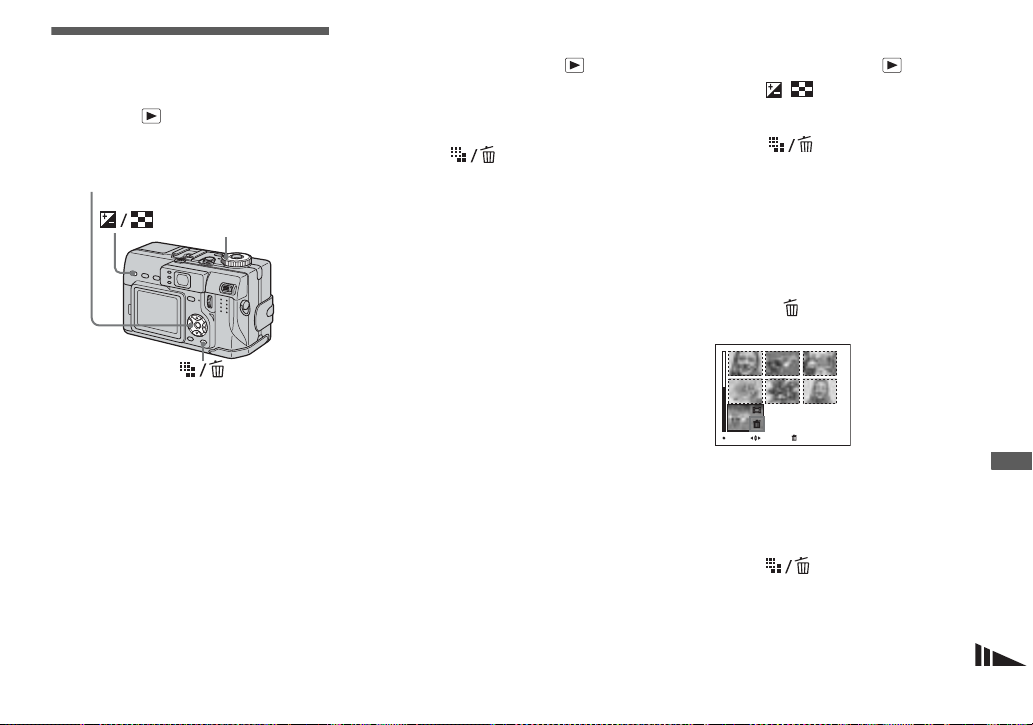
Deleting movies
— Delete
Mode dial:
You can delete unwant ed movies.
Control button
Mode dial
In single-image mode
a Set the mode dial to .
b Displa y t he movie y ou want to
delete with b/B.
c Press (Delete).
The movie has not yet been delete d at
this point.
d Select [Delete] with v, then
press z.
When the message “Memory Stick
access” disappears, the movie has been
deleted.
e To continue and delete other
movies, display the movie you
want to delete with b/B, and
repeat step
4.
To cancel deletion
Select [Exit] in step 4 or 5.
In index (nine-image) mode
a Set the mode dial to , then
press
/ (index) to displa y
an index (nine-image) screen.
b Press (Delete).
c Select [Select] with b/B, then
press z.
d Select the movie you want to
delete with v/V/b/B, then
press z.
The green (Delete) indicator
appears on the selected movie.
TO NEXTMOVESELECT
The movie has not yet been dele te d at
this point.
e Repeat step 4 to delete other
movies.
f Press (Delete).
Enjoying movies
81
Page 82

g Select [OK] with B, then press
z.
When the message “Memory Stick
access” disappears, the movies have
been deleted.
To cancel deletion
Select [Exit] in step 3 or 7.
To delete all movies in the folder
Select [All In Folder] in step 3, then press
z. Select [OK] with B, then press z. To
cancel deletion, select [Cancel] with b,
then press z.
In index (triple-image) mode
a Set the mode dial to , then
press
/ (index) twice to
display an index (triple-image)
screen.
b Displa y the movie you want to
delete in the center position
with b/B.
c Press (Delete).
Delete
Exit
10:30
PM
2003 7 4101_0010
OK BACK/NEXT
•
The movie has not yet been deleted at
this point.
d Select [Delete] with v, then
press z.
When the message “Memory Stick
access” disappears, the middlepositioned movie has been deleted.
To cancel deletion
Select [Exit] in step 4, then press z.
82
Page 83

Editing movies
3
Mode dial:
You can cut movies, or de le t e unnecessary
portions o f movies. This is th e
recommended mode to use when the
“Memory Stick” capacity is insufficient, or
when you attach movi es to your e-mail
messages.
The file numbers assigned when
movies are cut
The cut movies are assigne d new numbers
and recorded as the newest files in the
selected recording folder. The original
movie is deleted, and that number is
skipped.
Control button
Mode dial
MENU
<Example> Cutting a movie numbered
101_0002
101_0001
1
2
101_0002
101_000
1. Cutting scene A.
1
Divide point
2
101_0002
2. Cutting scene B.
101_0004
123 B
3. Deleting scenes A and B if they are
unnecessary.
13
A
101_0005
Divide
point
101_0004 101_0007
AB
Delete Delete
2
101_0006
4. Only the desired scenes remain.
13
2
101_0006
Cutting movies
a Set the mode dial to .
3
b Select the movie you want to
c Press MENU.
3AB
d Select [Divide] with B, then
e Decide on a cutting point.
f When you have decided on a
cut using b/B.
The menu appears.
press z. Next, select [OK] with
v, then press z.
The playback of the movie starts.
Press the center z at the desired
cutting point.
60
min
160
101
Divide
OK
10/10
00:00:02
Dividing
Point
O K
Cancel
Exit
When you want to adjust the cutt ing
point, use [c/C] (frame forward/
rewind) and ad ju s t th e cutting point
using b/B. If you want to change the
cutting point, select [Cancel]. The
playback of the movie starts again.
cutting point, select [OK] with
v/V, and press z.
Enjoying movies
83
Page 84

g Select [OK] with v, then press
z.
The movie is c u t.
To cancel cutting
Select [Exit] in step 5 or 7. The movie
appears on the screen again.
• You cannot cut the following images.
– Clip Mo tion
– Mu lti B u rs t
– Still image
– MPEG movie files not long enough to cut
– Protected MPEG movie files
• You cannot restore files once you cut them.
• The original movie is deleted when you cut it.
• The cut movies are recorded as the newest files
in the selected recording folder.
Deleting unnecessary portions of movies
a Cut an unnecessary portion of
a movie (page 83).
b Display the portion of the
movie you want to delete.
c Press (Delete).
The movie has not yet been deleted at
this point.
d Select [Delete] with v, then
press z.
The movie currently displayed on the
screen is deleted.
84
Page 85

Enjoyi
ng images on your compute
r
Copying images to
your computer
— For Windows users
Recommended computer
environment
OS: Microsoft Windows 98, Windows
98SE, Windows 2000 Professional,
Windows Millennium Edition, Windows
XP Home Edition, or Windows XP
Professional
The above OS must be installed at the
factory. Operation is not assured in an
environment upgraded to the operating
systems described above or in a multi-boot
environment.
CPU: MMX Pentium 200 MHz or faster
USB connector: Provided as standard
Display: 800 × 600 dots or more
High Color (16-bit color, 65,000 colors) or
more
• Use with a USB 2.0 (High-Speed USB)
compatible computer environment allows highspeed data transfer.
• If you connect two or more USB equipment to
a single computer at the same time, some
equipment, including your camera, may not
operate depending on the type of USB
equipment.
• Operations are not guaranteed when using a
USB hub.
• Operations are not guaranteed for all the
recommended computer environments
mentioned above.
USB mode
There are two modes for a USB connection,
[Normal] and [PTP]* modes. The factory
setting is the [Normal] mode.
* Com patible only with Windows XP. When
connected to a computer, only the data in the
folder selected by the camera is copied to the
computer. To select a folder, perform the
procedure from step 2 on page 68.
Communication with your
computer
When your computer resum es from the
suspend or sleep mode, communication
between your camera and your computer
may not recover at the same time.
When a USB connector is not
provided on your computer
When neither a USB connector nor a
“Memory Stick” slot is provided, you can
copy images using an additional device. See
the Sony Website for details.
http://www.sony.net/
Contents of the CD-ROM
x USB Driver
This driver is n eeded in order to c onnect t he
camera to a com put er.
• When using Windows XP, you need not install
the USB driver.
x Image Transfer
This application is used to easily transfer
images from the camera to a comp uter.
x ImageMixer
This application is used to display and edit
images that are stored in a co mputer.
• This section describes the Windows Me screen
as an example. The required operations may
differ depending on your OS.
• Close down all applications running on
the computer before installing the USB
driver and application.
• When using Windows XP or Windows 2000,
log on as Administrators.
• The display settings should be 800 × 600 dots
or more and High Color (16-bit color, 65,000
colors) or more. When set to less than 800 ×
600 dots or 256 colors or less, the model
selection screen does not appear.
Enjoying images on your computer
85
Page 86

Installing the USB driver
When using Windows XP, you nee d not
install the U S B driver.
Once the USB driver is installed, you need
not install the USB driver again.
a Start up your computer, and
insert the supp l i ed CD-ROM
into the CD-ROM drive.
Do not connect your camera to
your computer at this time.
The model selection screen appears. If
it does not appear, double-click
(My Computer) t (ImageMixer)
in that order.
b Click [Cyber-shot] on the
model selection screen.
c Click [USB Driver] on the
installing menu screen.
The “InstallShield Wizard” s cr een
appears.
d Click [Next]. When the
“Information” screen appears,
click [Next].
e Click [Yes, I want to restart my
computer now], then click
[Finish].
Your computer restarts. Then, you can
establish USB connec ti on.
86
The installing menu screen ap pears.
The USB driver installation starts.
When the installation is completed, the
screen informs you of completi on.
Page 87

Installing “Image Transfer”
You can use the “Image Transfer” software
to copy images to your computer
automatically when you connect the camera
to your computer with the supplied USB
cable.
a Click [Cyber-shot] on the
model selection scree n.
The installing menu screen appears.
b Click [Image Transfer] on the
installing menu screen.
Select the desired language,
then click [OK].
c Click [Next]. When “Licence
Agreement” screen appears,
click [Yes].
Read the agreement carefully. If you
accept the terms of the ag r eement,
proceed with the in sta l la ti on. The
“Information” screen appears.
d Click [Next].
e Select the folder to be
installed, then click [Next].
Select th e pr ogra m fo lder, then
click [Next].
Enjoying images on your computer
f Confirm if the checkbox is
checked on the “Image
Transfer Settings” screen,
then click [Next].
When the installation is completed, the
screen informs you of completi on.
The “Welcome to the InstallS hield
Wizard” screen appears.
• This section describes the English screen.
87
Page 88

g Click [Fin ish].
The “InstallS h i eld Wizard” screen
closes. If you wish to contin ue with t he
installation of “ImageMixer,” click
[ImageMixer] on the installing menu
screen and then follow the procedure.
• The USB driver is needed in order to use
“Image Transfer”. If the necessary driver is not
already installed on your computer, a screen
that asks if you want to install the driver will
appear. Follow the instructions that appear on
the screen.
Installing “ImageMixer”
You can use the “ImageM ixe r V e r. 1.5 for
Sony” software to copy, view a nd edit
images, and create video CDs. For det ails,
see the software’s help files.
a Click [ImageMixer] on the
installing menu screen.
Select the desired language,
then click [OK].
The “W elcome to the Instal lShield
Wizard” screen appears.
• This section describes the English screen.
b Follow instructions on each
succeeding screen.
Install “ImageMixer” according to the
screen.
• When you use Windows 2000 or Windows XP,
install “WinASPI”.
• If DirectX8.0a or a later version is not installed
in your computer, the “Information” screen
appears. Follow the procedure on the screen.
c Restart your computer
according to the screen.
d Remove the CD-ROM.
88
Page 89

Connecting the camera to
your computer
a Insert the “Memory Stick” with
the images you want to copy
into the camera. Conne ct the
supplied AC Adaptor, and plug
the adaptor in to a wall outle t
(wall socket).
To a wall
outlet (wall
socket)
AC Adaptor
• When you copy images to your computer using
the battery pack, copying may be failed or
cause data corruption by battery shutoff. We
recommend that you use the AC Adaptor.
• For further details on the AC Adaptor, see
page 13.
• For further details on the “Memory Stick,” see
page 17.
b T urn on y our co mputer and t he
camera.
c Open the jack cover, and
connect the supplied USB
cable to the (USB) jack of
the camera.
d Connect the USB cable to your
computer.
• When you use a desktop computer, we
recommend that you connect the USB cable to
the USB connector on the rear panel.
• When using Windows XP, the AutoPlay wizard
automatically appears on the desktop. Proceed
to page 92.
USB Mode
NORMAL
a a a a
Access
indicators*
“USB Mode NORMAL” appears on
the LCD screen o f the ca mer a. Wh en a
USB connection is established for the
first time, your computer automatically
runs the used program to recognize the
camera. Wait for a while.
* During communication, the access
indicators turn red.
• If “USB Mode NORMAL” does not appear in
step 4, confirm that [USB Connect] is set to
[Normal] in the SET UP settings (page 117).
Enjoying images on your computer
89
Page 90

P Disconnecting the USB
cable from your computer,
removing the “Memory Stick”
from your camera or turning
off the power during USB
connection
For Windows 2000, Me, or XP users
1 Double-click on the tasktray.
2 Click (Sony DSC), the n c lick [Stop].
3 Confirm the device on the confirmation
screen, then click [OK].
4 Click [OK].
Step 4 is unnecessary for Windows XP
users.
5 Di sc onnect the USB cable, rem ove the
“Memory Stick” or turn of f the power.
For Windows 98 or 98SE users
Confirm that the access ind icators (page 89)
on the LCD screen are turned white and
carry out only Step 5 above.
90
Copying images using
“Image Transfer”
— Windows 98/98SE/200 0/ M e
Connect the camera and your
computer with the USB cable.
“Image Transfer” launches and the images
are automatically copied to the computer.
When copying is complete, “ImageMixer”
automatically laun ch es an d ima g es appear.
• Normally “Image Transfer” and “Date” folders
are created inside the “My Documents” folder,
and all of the image files recorded with the
camera are copied into these folders.
• You can change the “Image Tr ansf er” settings
(page 91).
— Windows XP
Connect the camera and your
computer with the USB cable.
“Image Transfer” starts up automatically
and the images are automatically copied to
the computer.
Windows XP is set so that the OS AutoPlay
Wizard activates.
If you want to cancel the setting, follow the
procedure below.
a Click [Start], then click [My
Computer].
b Right-click [Sony
MemoryStick], then clic k
[Properties].
c Cancel the setting.
1 Click [AutoPlay].
2 Set [Content type] to [Pictures].
3 Check [Select an action to perform]
under [Actions], select [Take no
action], then click [Apply].
4 Set [Content type] to [Video files]
and proceed step 3. Set [Content
type] to [Mixed content] and
proceed step 3.
5 Click [OK].
The [Properties] screen closes .
The OS AutoPlay Wizard does not
start up automatical ly eve n if the
USB connection is made next ti me .
Page 91

Changing “Image Transfer”
settings
You can change “Image Transfer” settings.
Right-click the “Image Transfer” icon on
the tasktray, select [Open Settings]. The
settings you can set are as follows: [Basic],
[Copy], and [Delete].
Right-click here
When the “Imag e Transfer” star ts, the
below window appears.
When you select [ Set ting s] fro m t he ab ove
window, you can only change the [Ba s ic ]
setting.
Copying images without
using “Image Transfer”
— Windows 98/98SE/2000/Me
If you do not set to launch “Image Transfer”
automatically, you can copy images as
following procedu re.
a Double-click [My Computer],
then double-click [Removable
Disk].
The contents of the “Memory Stick”
inserted in your ca mer a appear .
• This section describes an example of copying
images to the “My Documents” folder.
• When the “Removable Disk” icon is not shown,
see the following column.
• When using Windows XP, see page 9 2.
b Double-click [DCIM], then
double-click the folder which
contains the desired images.
The folder opens.
c Drag and drop the image files
into the “My Documents” folder.
The image files are copied to the “My
Documents” folder.
• When you try to copy an image to a folder in
which an image with the same file name is
stored, the overwrite confirmation message
appears. When you want to overwrite the
existing image with the new one, the original
one is deleted.
When a removable disk icon is not
shown
1 Right-click [My Computer], th en click
[Properties].
The “System Properties” screen appears.
• When using Windows 2000, click [Hardware]
on “System Properties” screen.
2 Co nfirm if other devices ar e already
installed.
1 Click [Device Manager].
2 Confirm if t here is a “ Sony DSC”
with a mark under [ Other
Devices].
3 If you find ei the r of the devices above,
follow the steps below to dele te th em.
1 Click [ Sony DSC].
(When using Windows 2000, rightclick [ Sony DSC].)
2 Click [Remove] (or [Uninstall] in
Windows 2000).
The “Confirm Device Removal”
screen appears.
3 Click [OK].
The device is deleted.
Try the USB driver installation again using
the supplied CD-ROM (page 86).
Enjoying images on your computer
91
Page 92

— Windows XP
Copying images using the
Windows XP AutoPlay Wizard
a Make a USB connection
(page 89). Click [Copy pictures
to a folder on my computer
using Microsoft Scanner and
Camera Wizard], then click
[OK].
The “Scanner and Ca mera Wizard”
screen appears.
b Click [Next].
The images stored on the “Memory
Stick” are displayed.
c Click the checkbox of images
that you do not want to cop y to
your computer and remove the
checkmark, then click [Next].
The “Picture Name and Destination”
screen appears.
d Select a name and destinat io n
for yo ur pictures , then click
[Next].
Image copying starts. When the
copying is completed, t he “Other
Options” screen appears.
e Select [Nothing. I’m finished
working with these pictures],
then click [Next].
The “Completing the Scanner and
Camera Wizard” scree n appears.
f Click [Fin ish].
The wizard closes.
• To continue copying other images, follow the
procedure given under
disconnect the USB cable and reconnect it.
Then, perform the procedure from step 1
again.
P on page 90 to
Viewing images on your
computer
a Double-clic k [My Documents]
on the desktop.
The “My Documents” fold er contents
are displayed.
• This section describes the procedure for
viewing copied images in the “My Documents”
folder.
• When using Windows XP, click [Start] t [My
Document s ] in that order.
• You can use the “ImageMixer Ver. 1.5 for
Sony” software to view and edit images on your
computer. For details, see the software’s help
files.
b Double-click the desired folder
and image file.
The image is displayed.
92
Page 93

Image file storage
destinations and file names
Image files recorded with you r ca mera are
grouped as folders in the “Memory S tick”.
Example: For Windows Me users
• Data in the “100MSDCF” or “MSSONY”
folders is for playback only, and your camera
cannot record images in these folders.
• For more information about the folder, see
page 41.
Folder containing image data recorded using a
camera without the folder creation func tion
Folder containing image data recorded with this
camera
When no new folders have been created, this is
only “101MSDCF”
Folder containing E-mail mode and TIFF mode
image data, movie data and Voice mode audio
data recorded using a camera without the folder
creation function
Enjoying images on your computer
93
Page 94

Folder File name File meaning
101MSDCF
up to 999MSDCF
DSC0ssss.JPG
DSC0ssss.JPE
DSC0ssss.MPG
DSC0ssss.TIF
CLP0ssss.GIF
CLP0ssss.THM
MBL0ssss.GIF
MBL0ssss.THM
MOV0ssss.MPG
• Still image files shot in
– Normal mode
– Expos ur e Bracket mode (page 53)
– Bur st 3 mode (page 60)
• Image files shot in Multi Burst mode (page 60)
• Still image files recorded simultaneously in
– E -M a il mode (page 62)
– TIF F mode (page 61)
– Voice mode (page 62)
• Small-size image files shot in E-Mail mode (page 62)
• Audio files shot in Voice mode (page 62)
• Uncompressed (TIFF) image file recorded in TIFF mode (page 61)
• Clip Motion files shot in Normal mode (page 58)
• Index image files of Clip Motion files shot in Normal mode
• Clip Motion files shot in Mobile mode (page 58)
• Index image files of Clip Motion files shot in Mobile mode
• Movie files shot in MPEG Movie mode (page 79)
• ssss stands for any number wit hi n the range from 0001 to 9999.
• The nume rical portions of the following files are the sam e.
– A small-size image file shot in E-Mail mode and its corresponding image file
– An audio file shot in Voice mode and its corre sponding image file
– An uncompressed image file shot in TIFF mode and its corresponding image file
– An image file shot with Clip Motion and its corresponding index image file
94
Page 95

Copying images to
your computer
— For Macintos h users
Recommended computer
environment
OS: Mac OS 8.5.1, 8.6, 9.0, 9.1, 9.2, or
Mac OS X (v10.0/v10.1/v10.2)
The above OS must be installed at the
factory. For the following models, update
your OS to Mac OS 9.0, 9.1 or 9.2.
– iMac with Mac OS 8.6 installed at the
factory, and a slot loading type CD-ROM
drive
– iBook or Power Mac G4 with the Mac OS
8.6 installed at the factory
USB connector: Provided as standard
Display: 800 × 600 dots or more
32,000-color mode or more
• If you connect two or more USB equipment to
a single computer at the same time, some
equipment, including your camera, may not
operate depending on the type of USB
equipment.
• Operations are not guaranteed when using a
USB hub.
• Operations are not guaranteed for all the
recommended computer environments
mentioned above.
USB mode
There are two modes for a USB connection,
[Normal] and [PTP]* modes. The factory
setting is the [Normal] mode.
* Compatible only with Mac OS X. When
connected to a computer, only the data in the
folder selected by the camera is copied to the
computer. To select a folder, perform the
procedure from step 2 on page 68.
Communication with your
computer
When your computer resum es from the
suspend or sleep mode, communication
between your camera and your computer
may not recover at the same time.
When a USB connector is not
provided on your computer
When neither a USB connector nor a
“Memory Stick” slot is provided, you can
copy images using an additional device. See
the Sony Website for details.
http://www.sony.net/
Steps requires your OS
Follow the steps below, according to you r
OS.
OS Steps
Mac OS 8.5.1/8.6/9.0 Steps 1 to 4
Mac OS 9.1/9.2/Mac OS X
(v10.0/v10.1/v10.2)
Steps 2 to 4
a Installing the USB driver
1 Turn on your computer, and set the
supplied CD-ROM into the CD-ROM
drive.
The model selection screen appears.
2 Clic k [Cyber-shot] on the model
selection screen.
The installing menu appears.
3 Click [USB Driver].
The “USB Driver” screen appears.
4 Double-click the icon of the hard disk
containing th e O S to open the screen.
5 Drag and drop the following two files
from the screen o pened in step 3 in to th e
System Folder icon in the screen opened
in step 4.
• Sony USB Driver
• Sony USB Shim
6 When the message for confirmation is
shown, click [OK].
7 Resta rt your computer, then remove the
CD-ROM.
b Connecting your camera to
your computer
For details, see page 89.
Enjoying images on your computer
95
Page 96

Disconnecting the USB cable from
your computer, removing the
“Memory Stick” from your camera or
turning off the power during a USB
connection
Drag and drop the drive ic on or the
“Memory Stick” icon to the “Trash” icon,
then remove the USB cable or “Memory
Stick” or turn off the power.
• If you are using Mac OS X v10.0, remove the
USB cable, etc., after you have turned your
computer off.
c Copying images
1 Double-click the newly recognized icon
on the desktop.
The contents of the “Memory Stick”
inserted in your camer a appear.
2 Double-click “DCIM.”
3 Double-click the folder cont aining the
desired image file.
4 Drag and drop the image files to the hard
disk icon.
The image files are copied to your hard
disk.
• See pages 93 and 94 for details about the image
file storage destinations and file names.
d Viewing the images on your
computer
1 Double-click the ha rd disk icon.
2 Do uble-click th e desired image file in
the folder containing the copied files.
The image file opens.
• Close down all applications running on
the computer before installing the USB
driver and application.
• You can use the “ImageMixer Ver. 1.5 for
Sony” software to copy, view and edit images,
and create video CDs. See the operation manual
supplied with the CD-ROM for details about
the installation method, or see the software’s
help files for the operation method.
• “ImageMixer” is not compatible with Mac OS
X.
• “Image Transfer” cannot be used with
Macintosh.
For Mac OS X users
If the “There is no applic a ti on available to
open the document “DSC0ssss.JPE”.”
screen appears when yo u cl ic k an E-mail
mode image file, make the following
setting.
The screen display may differ depending on
the version.
1 Clic k [Choose Application...] at th e
“There is no application available to
open the document
“DSC0ssss.JPE”.” s creen.
2 Change “Show” from [Recommended
Applications] to [All Applications].
3 Selec t [QuickTime Player] from the
displayed list of applications, and click
[Open].
96
Page 97

Troubleshooting
2 Should your camera still not work
Troubleshooting
If you experience trouble with your camera,
try the following solutions.
1 Firs t check the it ems on the table s below.
If code displays “C:ss:ss”
properly, pr ess th e RESET butt on on the
bottom of the camera using a fine-tipped
object, then turn on the power again. (All
the settings including date and time are
cleared.)
RESET button
appear on the screen, the selfdiagnosis display function is
working (page 108).
Battery pack and power
Symptom Cause Solution
You cannot charge the
battery pack.
The battery pack cannot
be installed .
The /CHG lamp flashes
when charging a battery
pack.
The /C HG lam p doe s not
light up when charging a
battery pack.
The battery remaining
indicator is incorrect, or
sufficient battery
remaining indicator is
displayed but the power
runs out soon.
• The camera is turned on. p Turn the camera off (page 14).
• The battery pack is not installed correctly. p Install the battery pack while pushing th e ba tt ery eject lever
• The battery pack is not installed correctly.
• The battery pack has malfunctioned.
• The AC Adaptor is disconnected.
• The battery pack is not installed correctly.
• The battery pack is comp letely charged.
• Y ou have used the came r a fo r a long time in an
extremely hot or an extremely cold location.
• The battery pack is dead (page 121).
• The battery pack is discharged.
• A deviation has occurred in the rema ini ng
battery time .
down using the front edge of the battery pack (page 10).
p Install the battery pack correctly (page 10).
p Consult your Sony dealer or local authorize d Son y se rv ic e
facility.
p Properly connect the AC Adaptor (page 10).
p Install the battery pack correctly (page 10).
—
—
p Replace the batter y pack with a new one.
p Install a charged battery pack (page 10).
p Fully charge the battery pack (page 11).
3 Shou ld your c amera still not work
properly, consult your Sony deale r or
local autho rized Sony se rvice facility.
Troubleshooting
97
Page 98

Symptom Cause Solution
The battery pack runs
down too quickly.
You cannot turn on the
camera.
The power turns off
suddenly.
• You are shooting/viewing images in an
extremely cold loc ation.
• The DC plug is dirty so the battery pack is not
charged enough.
• The battery pack is dead (page 1 21) .
• The battery pack is not installed corr e ct ly.
• The AC Adaptor is disconnected.
• The battery pack is discharged.
• The battery pack is dead (page 1 21) .
• If you do not operate the camera for about three
minutes when usin g a ba ttery pack, the camera
turns off automat ically t o preven t wearin g down
the battery (when [Power Save] is [On] after 90
seconds) (page 14).
• The battery pack is discharged.
—
p Clean the pins of the AC Adaptor with a cott o n swab, et c., and
charge the battery pack (page10).
p Replace the battery pack wit h a new one.
p Install the batter y p ack cor rectly (page 10).
p Properly connect the AC Adaptor (page 13).
p Install a charged battery pack (page 10).
p Replace the battery pack wit h a new one.
p Turn on the camera again (page 14) or use the AC Adaptor
(page 13).
p Replace it with a charged battery pack (page 10).
Shooting still images/movies
Symptom Cause Solution
The LCD screen is not
turned on even when the
power is turned on.
The subject is not visible
on the screen.
The image is out of focus. • The subject is too close.
• The power was turned off with the LCD screen
turned off the last time you use d the camera.
• The mode dial is not set to
(Clip Motion).
SCN or
• The (Twilight mode) or (Landscape
mode) is selected for the Scene Selection
function.
• The focus preset function is selected .
, P, S, A, M,
p Turn on the LCD screen (page 28).
p Set it to
and 79).
p Record in the mac ro reco rdi ng mode . Mak e sure t o p ositi on th e
lens farther away from the subje c t tha n the shortest shooting
distance when shooting (page 24).
p Set it to other modes (page 63).
p Cancel the function (page49).
, P, S, A, M, SCN or (Clip Motion) (pages 20
98
Page 99

Symptom Cause Solution
Zoom does not work. • The zoom magni fication cannot be changed
Smart zoom does not
function.
The image is too d ar k. • You are shooting a subjec t with a light source
The image is too br igh t . • You are shooting a spotlig hted subject in a dark
Vertical streaks appear
when you are shooting a
very bright subject.
Noise appears in the
image when you view the
LCD screen in a dark
place.
while shooting movies (MPEG Movie).
• You cannot use the zoom while a wide end
conversion lens is mounted.
• You cannot use smart zoom while shooting
movies (MPEG Movie).
• [ Smart Zoom] is set to [Of f] in the SET UP
settings.
• The LCD screen is turned off.
• The image size is set to [5.0M] or [4.5M(3:2)].
behind the subject.
• The brightness of the LCD screen is too low.
location such as on a stage.
• The brightness of the LCD screen is too brig ht.
• The smear phenomenon is occurring. p This is not a malfunction.
• The camera is functioning to increase the
visibility of the LCD screen by tem porarily
brightening the image under conditions of low
illumination.
—
—
—
p Set [Smart Zoom] to [On] (pages 39 and 115).
p Turn on the LCD screen (page28).
p Set image size to other sett ings except [5.0M] and [4.5M(3:2)]
(page 18).
p Adjust the exposure (page 49).
p Adjust the brightness of the LCD screen (page s 39 an d 117) .
p Adjust the exposure (page 49).
p Adjust the brightness of the LCD screen (page s 39 an d 117) .
p There is no effect on the recorded image.
Troubleshooting
99
Page 100
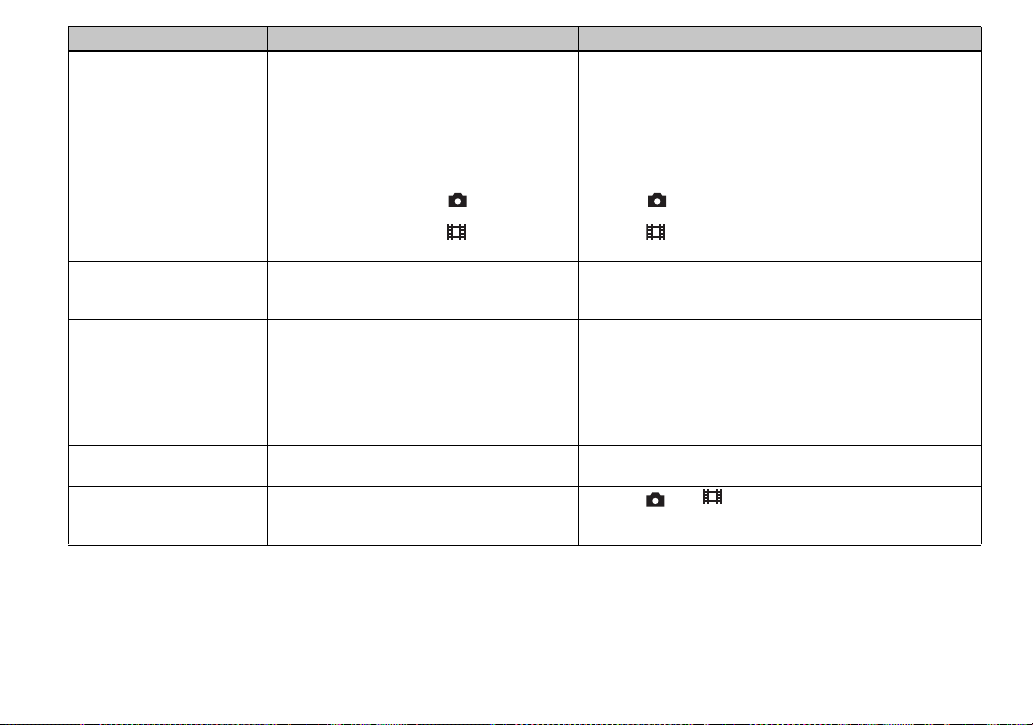
Symptom Cause Solution
Your camera cannot
record images.
Recording takes a long
time.
A sound is made if the
NIGHTSHOT/
NIGHTFRAMING le ver is
changed, or if the shutter
button is lightly pressed
while NIGHTFRAMING is
set.
The image colors are not
correct.
NightShot or
NightFraming does not
function.
• No “Memory Stick” has been inserted.
• The capacity of the “Memory Stick” is
insufficient.
• The write-protect switch on the “Memory Stick”
is set to the LOCK position.
• You cannot record images while charging the
flash.
• The mode dial is not set to , P, S, A, M or
SCN when shooting a still image.
• The mode dial is not set to
movie.
• NR slow shutter function is activa te d. p Set to a faster shutter speed than 1/25 sec ond whe n [ IS O] is
• The sound is made by the lens in operation. p This is not a malfunction.
• NIGHTSHOT or NIGHTFRAMING is set. p Cancel the Nightshot/NightFraming functions (pages 56 and
• T he mode dial is set to S, A, M or SCN. p Set it to , P or (
when shooting a
p Insert a “Memory Stick” (page 17).
p Delete the images saved in the “Memory Stic k” (page 34) or
format it (page 37).
p Change the “Memory Stick” (page17).
p Set it to the recording position (page 119).
—
p Set it to , P, S, A, M, or SCN (page 20) .
p Set it to (page 79).
[800], or a faster shutter speed than 1/6 sec ond whe n [ ISO] is
other than [800] (page 44).
57).
(pages 56 and 57).
NightFraming for Clip Motion)
100
