Page 1
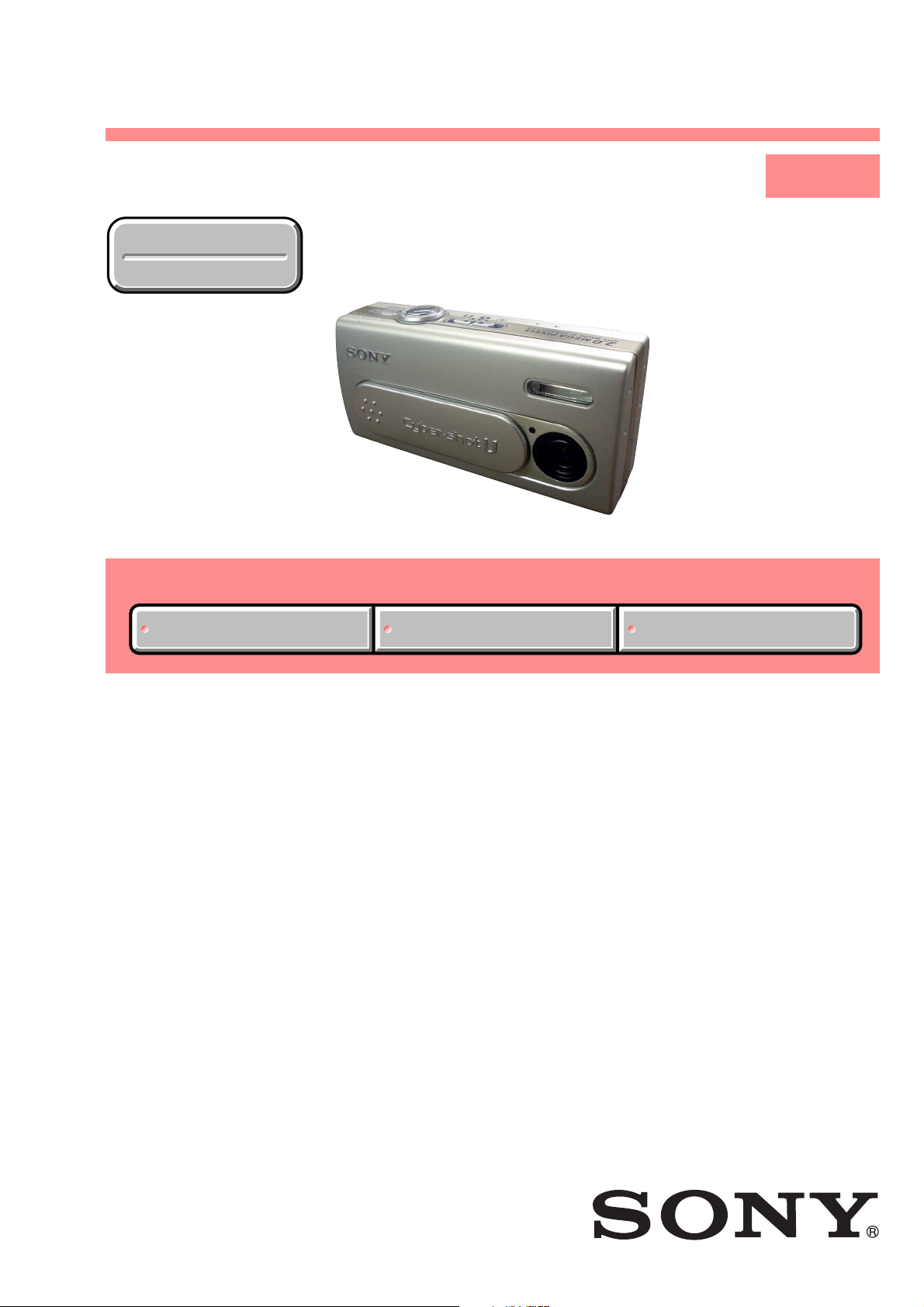
DSC-U40
SERVICE MANUAL
Ver 1.0 2003. 10
Revision History
Revision History
Photo: Silver
Link
Link
SELF DIAGNOSIS FUNCTION
SELF DIAGNOSIS FUNCTION
LEVEL 1
US Model
Canadian Model
AEP Model
UK Model
E Model
Hong Kong Model
Australian Model
Chinese Model
Korea Model
Tourist Model
Japanese Model
ORNAMENTAL PARTSSPECIFICATIONS
ORNAMENTAL PARTSSPECIFICATIONS
• INSTRUCTION MANUAL is shown at the end of this document.
DIGITAL STILL CAMERA
Page 2
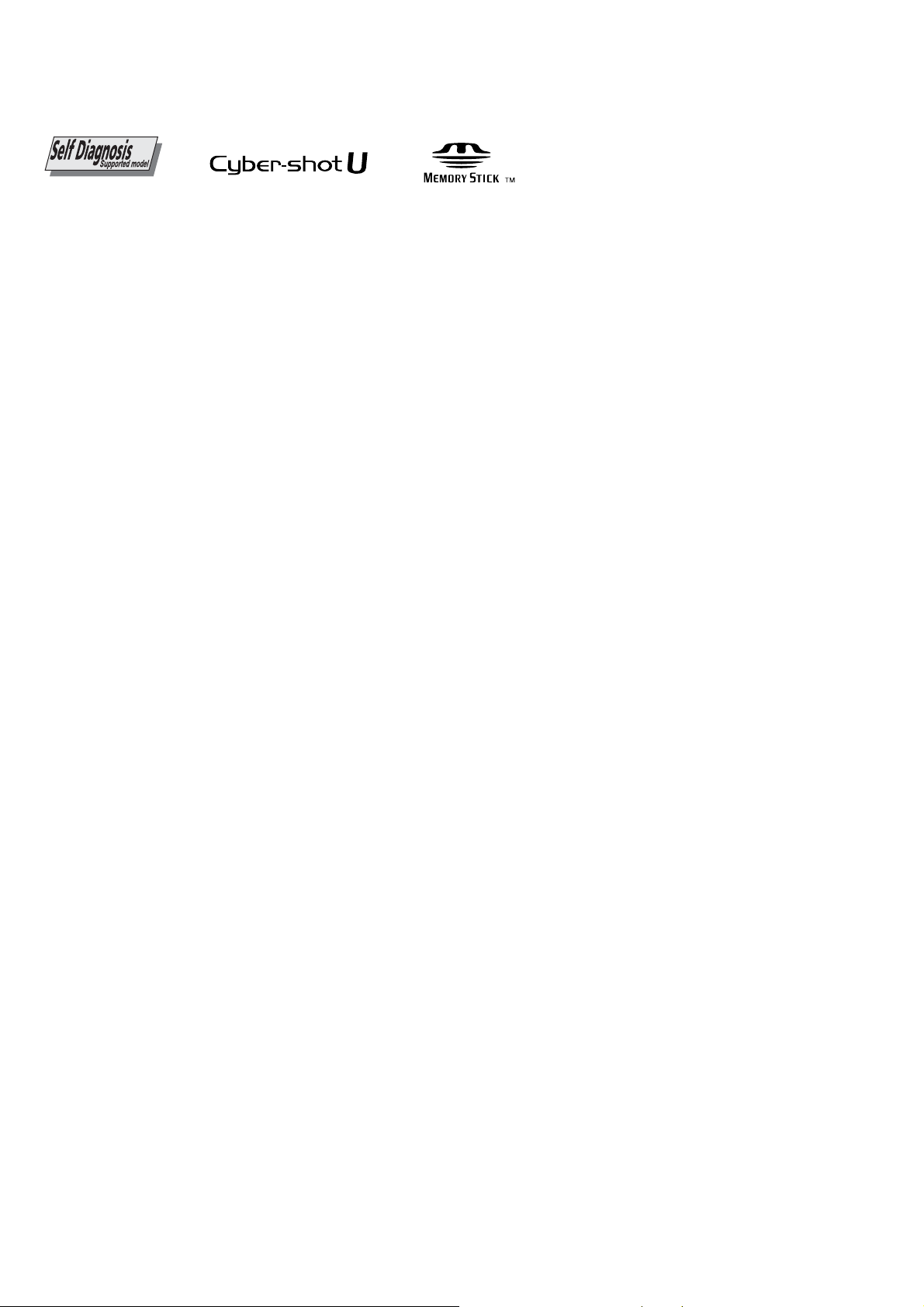
DSC-U40
SPECIFICATIONS
xCamera
[System]
Image device
Total pixels number of camera
Effective pixels number of camera
Lens Single focal lens
Exposure control
White Balance
Data formats
Recording media
Flash Recommended distance: 0.5 m to
6.72 mm (1/2.7 type) color CCD
Primary color filter
Approx. 2 112 000 pixels
Approx. 2 020 000 pixels
f = 5.0 mm (7/32 inches)
(35 mm camera conversion: 33 mm
(1 5/16 inches))
F2.8
Automatic, Scene Selection
(5 modes)
Automatic, Daylight, Cloudy,
Fluorescent, Incandescent
Still images: DCF compliant
(Exif Ver. 2.2 JPEG compliant),
DPOF compatible
Movies: MPEG1 compliant (without
audio)
“Memory Stick Duo”
1.8 m (1 foot 7 3/4 inches to 5 feet
10 3/4 inches)
[Output connector]
USB jack mini-B
[LCD screen]
LCD panel used
Total number of dots
2.5 cm (1.0 type) TFT drive
64 460 (293×220) dots
[Power, general]
Power AAA Nickel-Metal Hydride
Power consumption (when shooting)
Operating temperature range
Storage temperature range
Dimensions
Mass Approx. 114 g (4.0 oz) (Others)
Exif Print Compatible
PRINT Image Matching II Compatible
PictBridge Compatible
batteries (2) 2.4 V
5 V (from USB cable)
1.21 W
0°C to +40°C (+32°F to +104°F)
–20°C to +60°C (–4°F to +140°F)
82.8 × 39.0 × 26.0 mm
(3 3/8 × 19/16 × 11/16inches)
(W/H/D, protruding sections not
included)
Approx. 132 g (4.7 oz) (Zirconium)
(two batteries, “Memory Stick Duo,”
and neck strap included)
xBC-CS2A/CS2B Ni-MH
battery charger
Input rating
100 – 240 V AC, 50/60 Hz, 3 W
Output rating
Operating temperature range
Storage temperature range
Dimensions
Mass Approx. 90 g (3 oz)
DC OUT AA: 1.4 V,
0°C to +40°C (+32°F to +104°F)
–20°C to +60°C (–4°F to +140°F)
Approx. 71 × 30 × 91 mm
(2 7/8 × 13/16 × 3 5/8 inches)
(W/H/D)
400 mA × 2
AAA: 1.4 V,
160 mA × 2
Accessories
•HR11/45: HR03 (Size AAA) Ni-MH batteries (2)
•Battery case (1)
• BC-CS2A/CS2B Ni-MH battery charger (1)
•Power cord (mains lead) (1)
•USB cable (1)
•Neck strap (1)
•“Memory Stick Duo” (8MB) (1)
•Memory Stick Duo Adaptor (1)
•CD-ROM (USB driver SPVD-013) (1)
•Operating instructions (1)
Design and specifications are subject to change
without notice.
SAFETY-RELATED COMPONENT WARNING!!
COMPONENTS IDENTIFIED BY MARK 0 OR DOTTED LINE WITH
MARK 0 ON THE SCHEMATIC DIAGRAMS AND IN THE PARTS
LIST ARE CRITICAL TO SAFE OPERATION. REPLACE THESE
COMPONENTS WITH SONY PARTS WHOSE PART NUMBERS
APPEAR AS SHOWN IN THIS MANUAL OR IN SUPPLEMENTS
PUBLISHED BY SONY .
SAFETY CHECK-OUT
After correcting the original service problem, perform the following
safety checks before releasing the set to the customer.
1. Check the area of your repair for unsoldered or poorly-soldered
connections. Check the entire board surface for solder splashes
and bridges.
2. Check the interboard wiring to ensure that no wires are
"pinched" or contact high-wattage resistors.
3. Look for unauthorized replacement parts, particularly
transistors, that were installed during a previous repair . Point
them out to the customer and recommend their replacement.
4. Look for parts which, through functioning, show obvious signs
of deterioration. Point them out to the customer and
recommend their replacement.
ATTENTION AU COMPOSANT AYANT RAPPORT
À LA SÉCURITÉ!
LES COMPOSANTS IDENTIFÉS P AR UNE MARQUE 0 SUR LES
DIAGRAMMES SCHÉMA TIQUES ET LA LISTE DES PIÈCES SONT
CRITIQUES POUR LA SÉCURITÉ DE FONCTIONNEMENT. NE
REMPLACER CES COMPOSANTS QUE PAR DES PIÈSES SONY
DONT LES NUMÉROS SONT DONNÉS DANS CE MANUEL OU
DANS LES SUPPÉMENTS PUBLIÉS PAR SONY.
5. Check the B+ voltage to see it is at the values specified.
6. Flexible Circuit Board Repairing
•Keep the temperature of the soldering iron around 270˚C
during repairing.
• Do not touch the soldering iron on the same conductor of the
circuit board (within 3 times).
• Be careful not to apply force on the conductor when soldering
or unsoldering.
— 2 —
Page 3
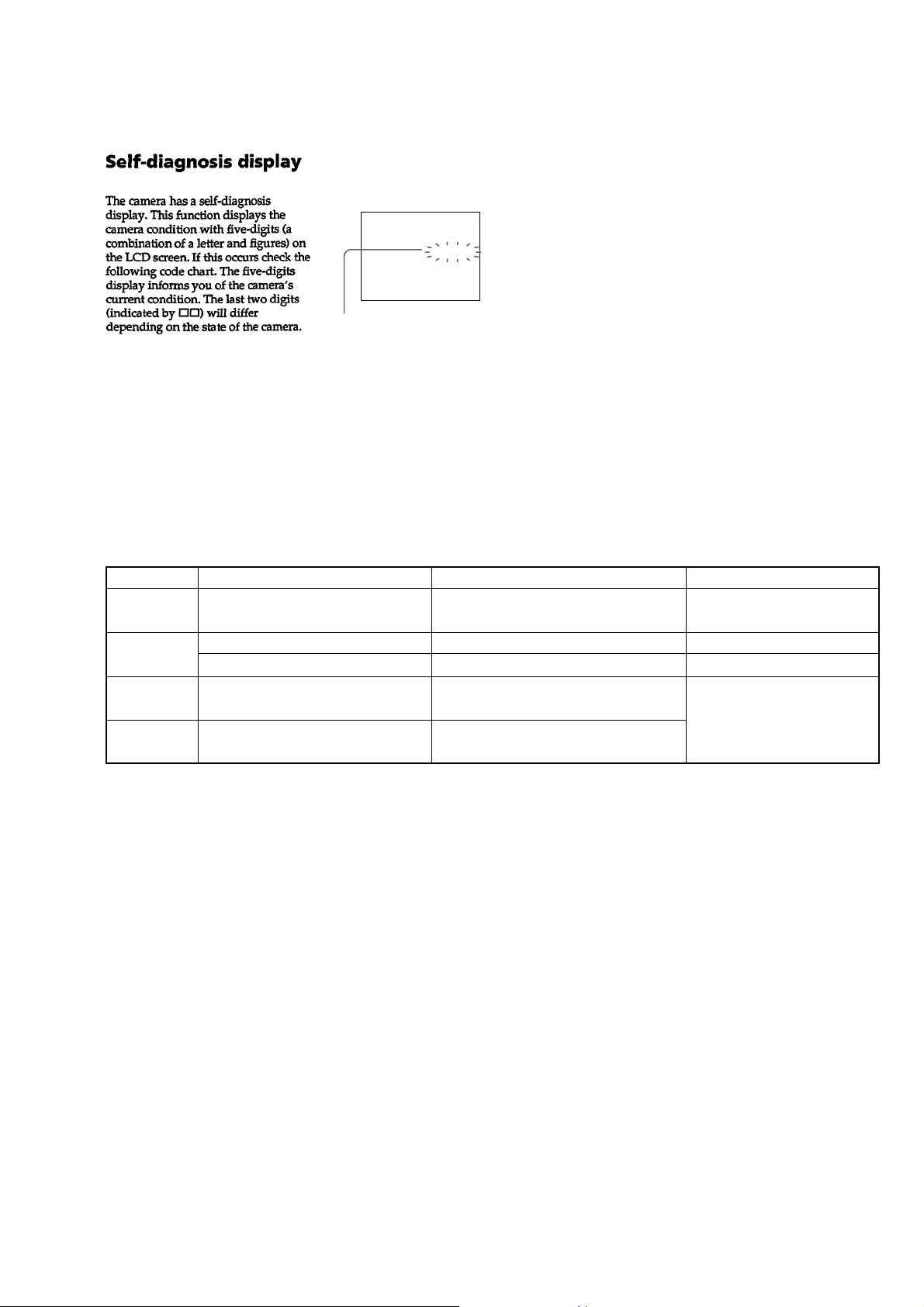
SELF-DIAGNOSIS FUNCTION
[Description on Self-diagnosis Display]
Self-diagnosis display
• C: ss: ss
You can reverse the camera
malfunction yourself. (However,
contact your Sony dealer or local
authorized Sony service facility
when you cannot recover from the
camera malfunction.)
• E: ss: ss
Contact your Sony dealer or local
authorized Sony service facility.
DSC-U40
C:32:ss
Display Code
C:32:ss
C:13:ss
E:61:ss
E:91:ss
Countermeasure
Turn the power off and on again.
Format the “Memory Stick Duo”.
Insert a new “Memory Stick Duo”.
Checking of lens drive circuit.
Checking of flash unit or replacement
of flash unit.
Cause
Trouble with hardware.
Unformatted memory stick duo is inserted.
Memory stick duo is broken.
When failed in the focus initialization.
Abnormality when flash is being
charged.
Caution Display During Error
SYSTEM ERROR
FORMAT ERROR
MEMORY STICK ERR OR
—
— 3 —
Page 4
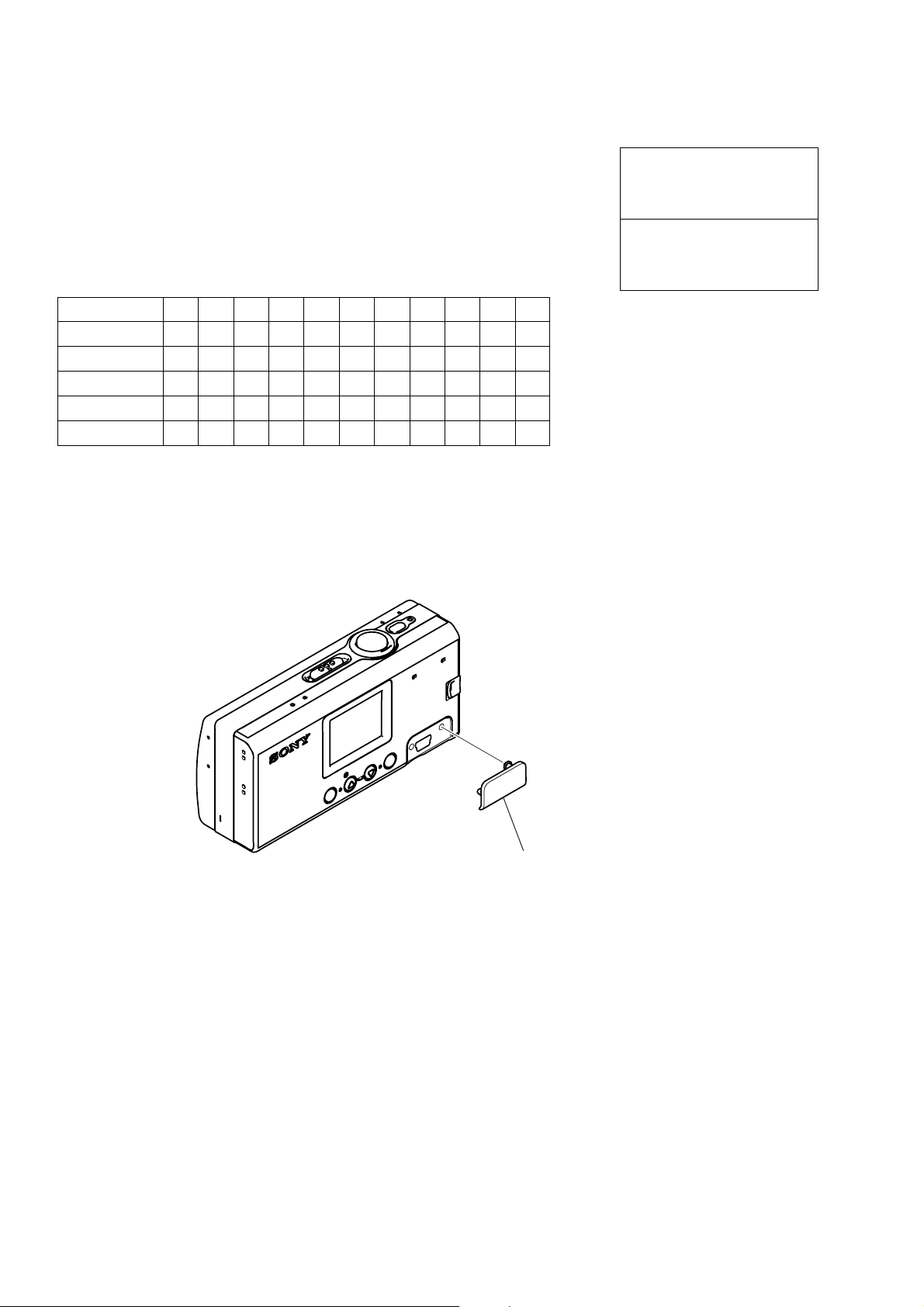
DSC-U40
1. MAIN PARTS
Note:
• Items marked “*” are not stocked since they are seldom required for routine service.
Some delay should be anticipated when ordering these items.
• The parts numbers of such as a cabinet are also appeared in this section.
Refer to the parts number mentioned below the name of parts to order.
•Abbreviation
AUS: Australian model
CH : Chinese model
HK : Hong Kong model
JE : Tourist model
CND: Canadian model
• Color variation
color US CND AEP UK E AUS CH HK KR JE J
Silver zzzzzzzzzzz
Black zzzzzz zzzz
Red zzzzzzzzzzz
Deep blue zzzzzzzzzzz
Zirconium z
1. ORNAMENTAL PARTS
J: Japanese model
KR : Korean model
The components identified by
mark 0 or dotted line with mark
0 are critical for safety.
Replace only with part number
specified.
Les composants identifiés par une
marque 0 sont critiquens pour la
sécurité.
Ne les remplacer que par une pièce
portant le numéro spécifié.
— 4 —
USB cover (70)
3-086-590-01 (Silver)
3-086-590-11 (Black)
3-086-590-21 (Deep blue)
3-086-590-31 (Red)
3-086-590-41 (Zirconium)
(When change it, need dismantle the set.)
Page 5

Checking supplied accessories.
DSC-U40
Power cord (1)
0 1-696-819-11 (AUS)
0 1-769-608-11 (AEP, E)
0 1-776-985-11 (KR)
0 1-782-476-13 (CH)
0 1-783-374-11 (UK, HK)
0 1-790-107-22 (US, CND)
0 1-790-732-12 (JE)
0 1-827-160-11 (J)
USB cable (1)
1-827-038-11
CD-ROM
(SPVD-013 USB driver) (1)
3-087-330-01
(AEP, UK, E, HK, AUS, CH, JE, KR)
3-087-331-01 (US, CND, J)
Conversion Adaptor (1)
0 1-569-007-12 (JE)
Battery charger (BC-CS2) (1)
0 1-477-814-12
(US, CND, JE, J)
0 1-477-814-22
(AEP, UK, E, HK, AUS)
0 1-477-814-33 (KR, CH)
AAA battery case (1)
3-076-474-01
Conversion Adaptor (1)
0 1-569-008-12 (E)
Nickel-Metal hybrid battery
(NH-AAA-DA) (2)
"Memory Stick Duo" (8MB) (1)
Memory Stick Duo Adaptor (1)
Neck strap (1)
3-084-497-01
Other accessories
3-084-892-01 MANUAL, INSTRUCTION (JAPANESE) (J)
3-084-892-11 MANUAL, INSTRUCTION (ENGLISH)
3-084-892-21 MANUAL, INSTRUCTION (FRENCH, GERMAN) (CND, AEP)
3-084-892-31 MANUAL, INSTRUCTION (SPANISH, PORTUGUESE)
3-084-892-41 MANUAL, INSTRUCTION (ITALIAN, DUTCH) (AEP)
3-084-892-51 MANUAL, INSTRUCTION
3-084-892-61 MANUAL, INSTRUCTION (SWEDISH, RUSSIAN) (AEP)
3-084-892-71 MANUAL, INSTRUCTION (ARABIC) (E)
3-084-892-81 MANUAL, INSTRUCTION (KOREAN) (KR)
(US, CND, AEP, UK, E, AUS, CH, HK, JE)
(AEP, E, JE)
(TRADITIONAL CHINESE, SIMPLIFIED CHINESE)
(E, HK, CH, JE)
9-876-281-41
The components identified by
mark 0 or dotted line with
mark 0 are critical for safety.
Replace only with part number specified.
Sony EMCS Co.
— 5 —
Les composants identifiés par une
marque 0 sont critiques pour la
sécurité.
Ne les remplacer que par une pièce
portant le numéro spécifié.
2003J0500-1
Published by DI CS Strategy Div
©2003.10
Page 6
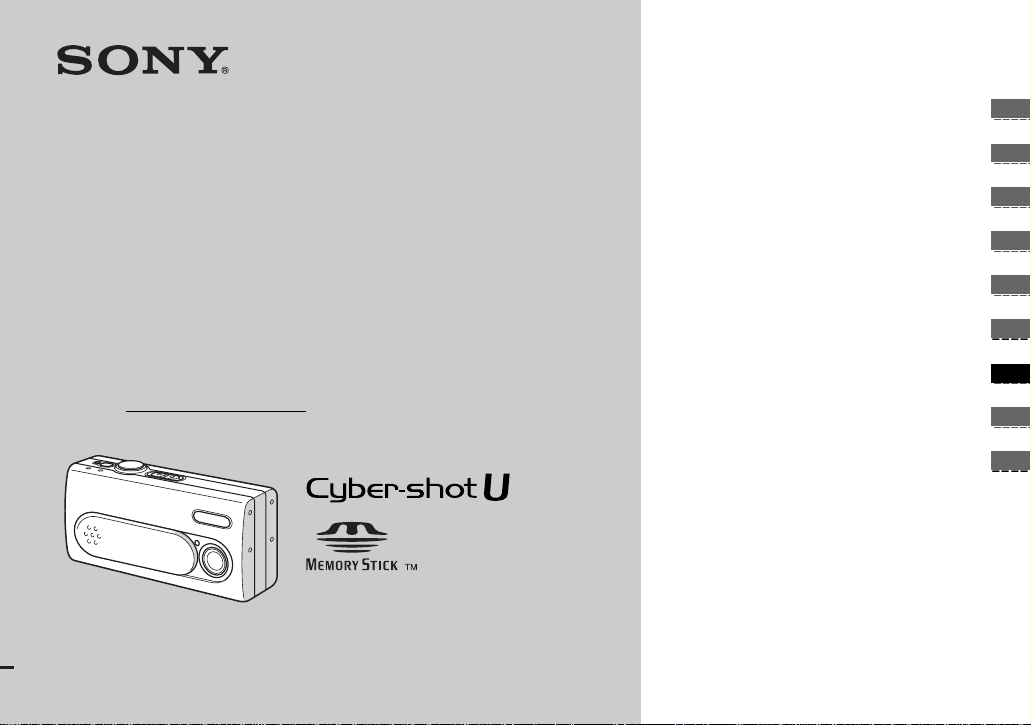
3-084-892-11(1)
_
_
_
_
_
_
_
_
_
Getting started_______________________
Digital Still Camera
Operating Instructions
Before operating the unit, pleas e read thi s manual th oroug hly, and r etain
it for future reference.
Owner’s Record
The model and seria l nu mbers are located on the bot to m . Record the
serial number in the spa ce provided below. Refer to these numbers
whenever you call upon your Son y dea l er regarding this product.
Model No. DSC-U40
Serial No.
DSC-U40
© 2003 Sony Corporation
Shooting still images _________________
Enjoying still images _________________
Enjoying movies _____________________
Deleting images______________________
Enjoying images on your computer
Troubleshooting _____________________
Additional information________________
Index_____________________________
_____
Page 7
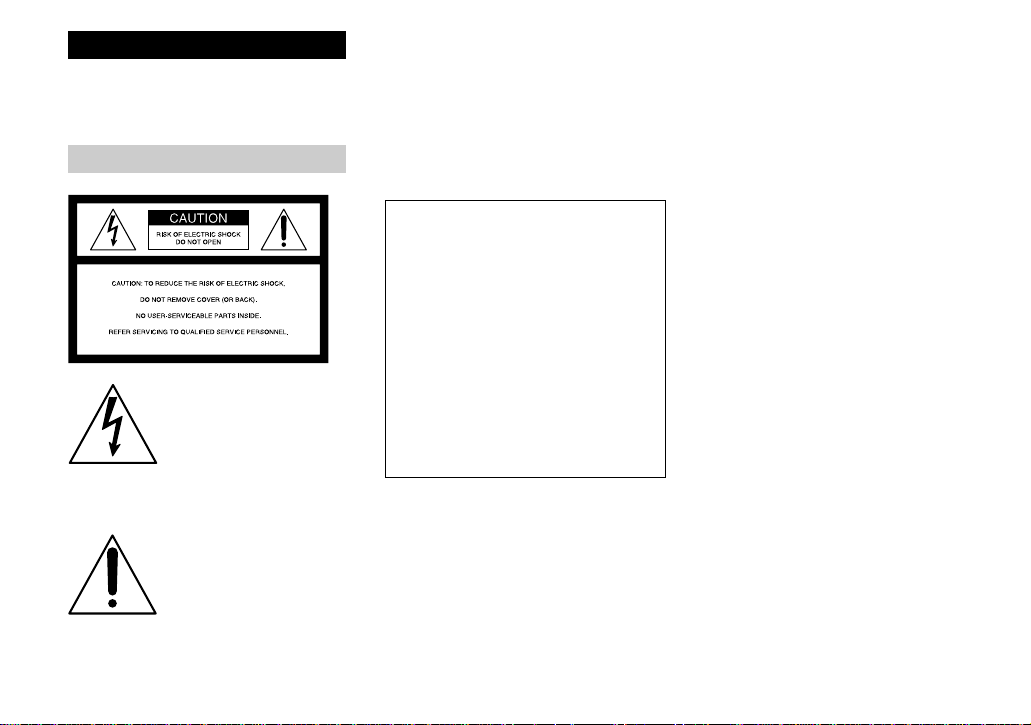
WARNING
To prevent fire or shock hazard, do
not expose the unit to rain or
moisture.
For the Customers in the U.S.A.
This symbol is intend e d to
alert the user to the presence
of uninsulated “dangerous
voltage” within the product’s
enclosure that may be of
sufficient magnitude to
constitute a risk of electric
shock to persons.
This symbol is intend e d to
alert the user to the presence
of important operating and
maintenance (servicing)
instructio ns in the literature
accompanying the appli an ce.
If you have any questions about this product,
you may call:
Sony Customer Information Serv ices Center
1-800-222-SONY (7669)
The number below is for the FCC related
matters only.
Regulatory Information
Declaration of Conformity
Trade Name: SONY
Model No.: DSC-U40
Responsible Party:Sony Electronics Inc.
Address: 680 Kinderkamack
Road, Oradell, NJ 07649
U.S.A.
Telephone No.: 201-930-6972
This device complies with Part 15 of the
FCC Rules. Operation is subject to the
following two conditions: (1) This device
may not cause harmful interfe renc e , a nd
(2) this device must accept any interference
received, including interference that may
cause undesired operation.
CAUTION
You are cautioned that any changes or
modifications not expressly approved in this
manual could void your authority to operate
this equipment.
Note:
This equipment has been tested and found to
comply with the limits for a Class B digital
device, pursuant to Part 15 of the FCC Rules.
These limits are des igne d to provide
reasonable protection aga ins t harmful
interference in a re sidential install at ion. This
equipment generates, uses, and can r ad iate
radio frequency energy and, if not installed
and used in accordance with the instructions,
may cause harmful interference to radio
communications. However, there is no
guarantee that interference will not occur in a
particular installation. If this equipment does
cause harmful interference to radio or
television reception, which can be determined
by turning the equipment off and on, the user
is encouraged to try to corre ct the int erferen ce
by one or more of the following measures:
– Reorient or relocate the receiving
antenna.
– Increase the separation between the
equipment and receiver.
– Connect the equipment into an outlet on a
circuit differ en t fro m th at to which the
receiver is connected.
– Consult the dealer or an experienced
radio/TV technician for help.
The supplied interface cable mus t be used
with the equipment in order to comply with
the limits for a digital device pur sua n t to
Subpart B of Part 15 of FCC Rules.
2
Page 8
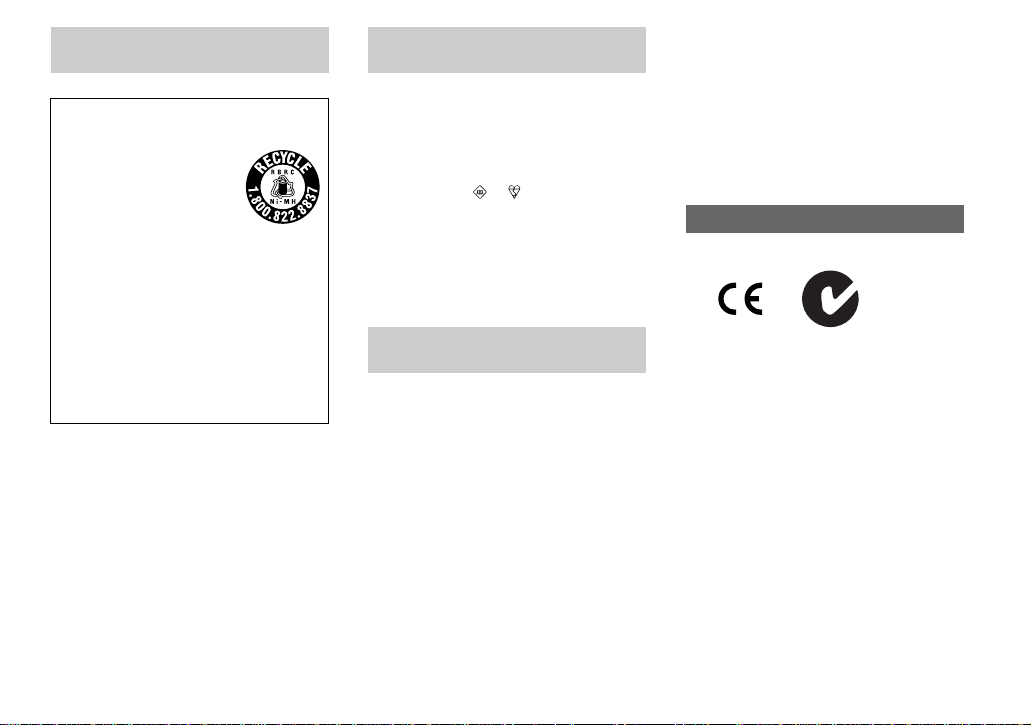
For the Customers in the U .S.A.
and Canada
RECYCLING NICKEL METAL
HYDRIDE BATTERIES
Nickel Metal Hydride
batteries are recyclable.
You can help preserve our
environment by returning your
used rechargeabl e b att eries to
the collection and recycling location
nearest you.
For more information regard ing recycling
of rechargeable batt eri es, call toll free
1-800-822-8837, or visit
http://www.rbrc.org/
CAUTION:
Do not handle damaged or leaking Nickel
Metal Hydride batteries.
CAUTION
TO PREVENT ELECTRIC SHOCK, MATCH
WIDE BLADE OF PLUG TO WIDE SLOT,
FULLY INSERT.
Notice for the customers in the
United Kingdom
A moulded plug complying with BS1363 is fitted
to this equipment for your safety and
convenience.
Should the fuse in the plug supplied need to be
replaced, a fuse of the same rating as the supplied
one and approved by ASTA or BSI to BS1362
(i.e., marked with or mark) must be used.
If the plug supplied with this equipment has a
detachable fuse cover, be sure to attach the fuse
cover after you change the fuse. Never use the
plug without the fuse cover. If you should lose the
fuse cover, please contact your nearest Sony
service station.
Attention for the Customers in
Europe
This product has been tested and found
compliant with the limits sets out in the EM C
Directive for using connection cables shorter
than 3 meters (9.8 feet).
Attention
The electromagnetic fields at the specifi c
frequencies may influen ce the pic tur e of this
camera.
Notice
If static electricity or electromagnetism causes
data transfer to discontinue midway (fail),
restart the application or disc onnect and
connect the USB cable again.
Certain countries may regulate disposal of the
battery used to power this product. Please
consult with your local authority.
“Memory Stick”
N50
For the Cu stomers in the U.S.A.
THIS DEVICE COMPLIES WITH PART 15
OF THE FCC RULES. OPERATION IS
SUBJECT TO THE FOLLOWING TWO
CONDITIONS:
(1) THIS DEVICE MAY NOT CAUSE
HARMFUL INTERFERENCE, AND
(2) THIS DEVICE MUST ACCEPT ANY
INTERFERENCE RECEIVED,
INCLUDING INTERFERENCE THA T MAY
CAUSE UNDESIRED OPERATION.
For the Customers in Canada
THIS CLASS B DIGITAL APPARATUS
COMPLIES WITH CANADIAN ICES-003.
3
Page 9
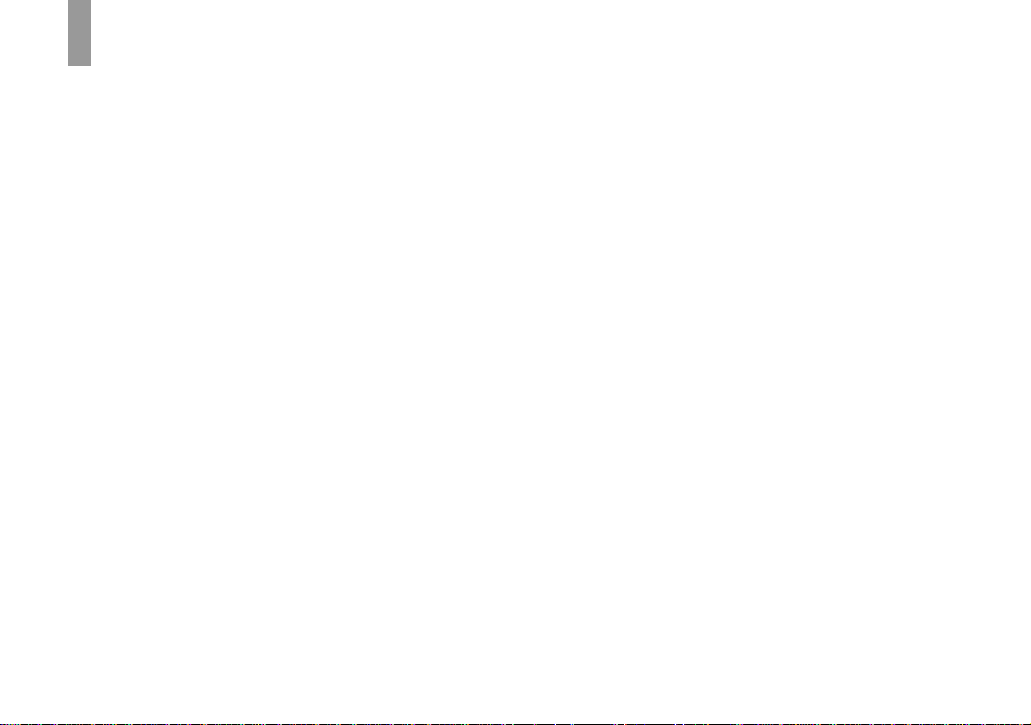
Before using your camera
Trial recording
Before you record one-time events, you may want
to make a trial recording to make sure that the
camera is working correctly.
No compensation for contents of the
recording
Contents of the recording cannot be compensated
for if recording or playback is not possible due to
a malfunction of your camera or recording media,
etc.
Back up recommendation
To avoid the potential risk of data loss, always
copy (back up) data to a disk.
Notes on image data compatibility
• This camera conforms with the Design rule for
Camera File system universal standard
established by the JEITA (Japan Electronics
and Information Technology Industries
Association).
• Playback of images recorded with your camera
on other equipment and playback of images
recorded or edited with other equipment on
your camera are not guaranteed.
Notes on “Memory Stick Duo”
• There are two types of “Memory Stick”: a
normal size “Memory Stick” and a smaller
version called a “Memory Stick Duo.” You can
use only a “Memory Stick Duo” in this camera.
• This camera turns off whenever you open the
battery/“Memory Stick Duo” cover. Do not
open the battery/“Memory Stick Duo” cover
while the access lamp is lit.
Precaution on copyright
Television programs, films, video tapes, and other
materials may be copyrighted. Unauthorized
recording of such materials may be contrary to
the provision of the copyright laws.
Do not shake or strike the camera
In addition to malfunctions and inability to record
images, this may render the “Memory Stick Duo”
unusable or image data breakdown, damage or
loss may occur.
LCD screen, LCD finder (only models
with an LCD finder) and lens
• The LCD screen and the LCD finder are
manufactured using extremely high-precision
technology so over 99.99% of the pixels are
operational for effective use. However, there
may be some tiny black points and/or bright
points (white, red, blue or green in color) that
constantly appear on the LCD screen and the
LCD finder. These points are normal in the
manufacturing process and do not affect the
recording in any way.
• Be careful when placing the camera near a
window or outdoors. Exposing the LCD screen,
the LCD
finder or the lens to direct sunlight for
long periods may cause malfunctions.
• Do not press the LCD screen hardly . The screen
may be uneven and that may cause a
malfunction.
• Images may be trailed on the LCD screen in a
cold location. This is not a malfunction.
4
Page 10
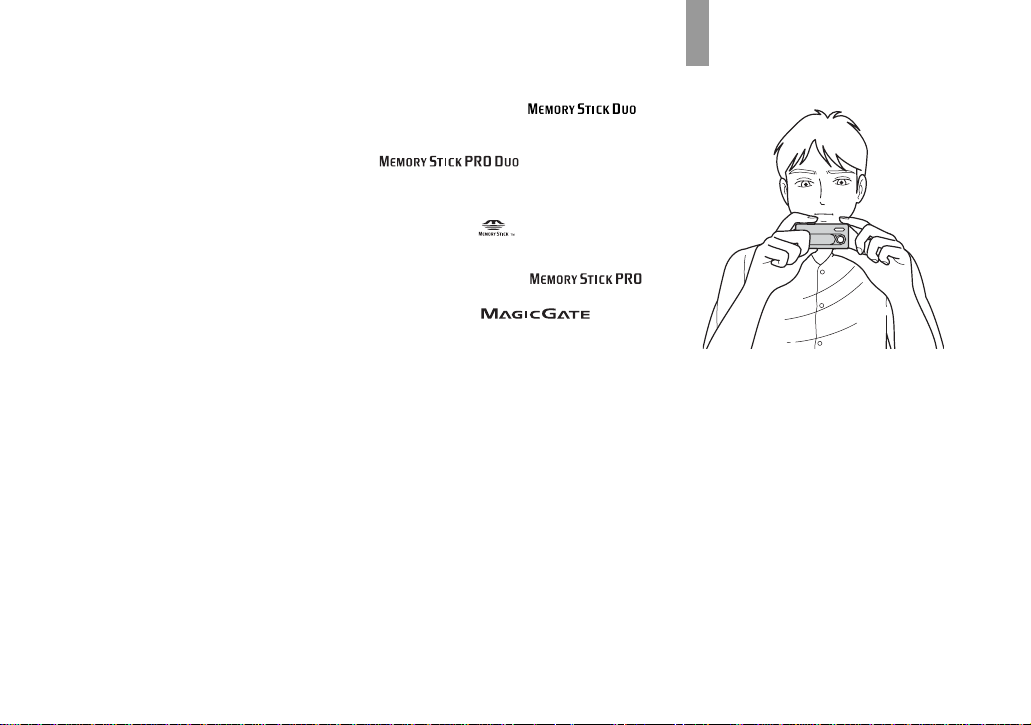
Clean the flash surface before use
The heat of flash emission may cause dirt on the
flash surface to become discolored or to stick to
the flash surface, resulting in insufficient light
emission.
Do not get the camera wet
When taking pictures outdoors in the rain or
under similar conditions, be careful not to get the
camera wet. If moisture condensation occurs, see
page 81 and follow the instructions on how to
remove it before using the camera.
Do not expose the camera to sand or
dust
Using the camera in sandy or dusty locations may
cause malfunction.
Note on the camera locations
Do not use the camera near a location that
generates strong radio wave or emits radiation.
The camera may not be able to record or play
back properly.
The pictures used in this manual
The photographs used as examples of pictures in
this manual are reproduced images, and are not
actual images shot using this camera.
Trademarks
• “Memory Stick Duo” and
are trademarks of Sony Corporation.
• “Memory Stick PRO Duo” and
Sony Corporation.
• “MagicGate Memory Stick Duo” is a
trademark of Sony Corporation.
• “Memory Stick,” , and “MagicGate
Memory Stick” are trademarks of Sony
Corporation.
• “Memory Stick PRO” and
are trademarks of Sony Corporation.
• “MagicGate” and are
trademarks of Sony Corporation.
• Microsoft and Windows are registered
trademarks of the U.S. Microsoft Corporation
in the United States and other countries.
• Macintosh and Mac OS are trademarks or
registered trademarks of Apple Computer, Inc.
• Pentium is a trademark or a registered
trademark of Intel Corporation.
• In addition, system and product names used in
this manual are, in general, trademarks or
registered trademarks of their respective
developers or manufacturers. However, the
or ® marks are not used in all cases in this
manual.
are trademarks of
™
How to hold the
camera
When shooting an image with the camera, be
careful not to obstruct the flash or the lens with
your fingers.
5
Page 11
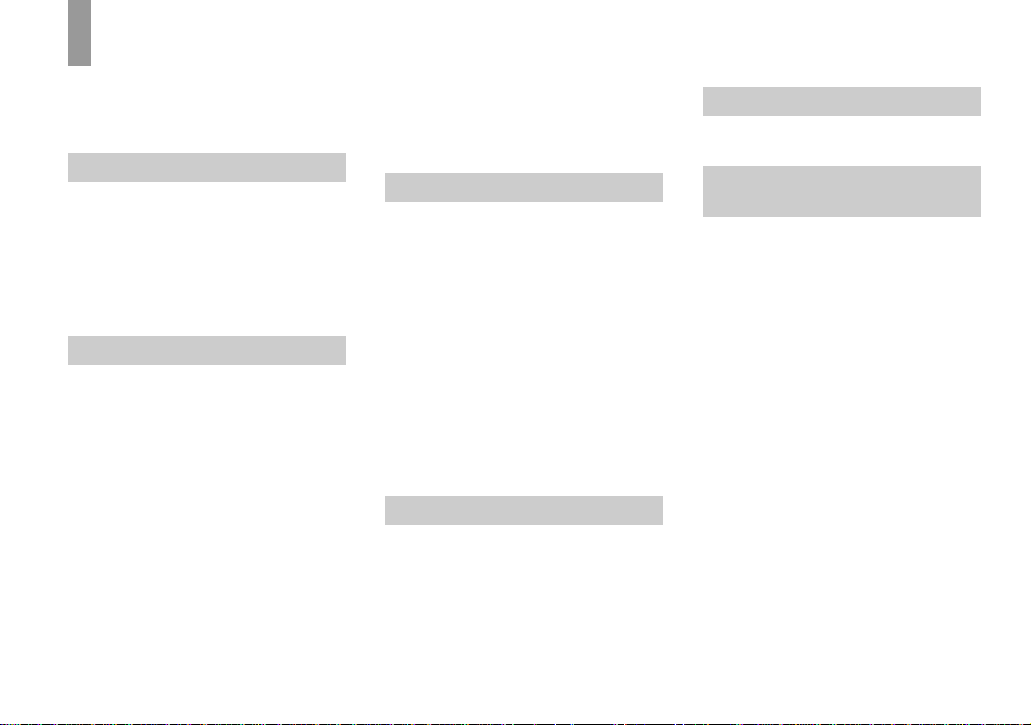
Table of contents
Before using your camera............... ..........4
How to hold the camera............................5
Identifying the parts..................................8
Getting started
Preparing batteries..................................10
Charging the batteries .............................10
Inserting the batteries..............................12
Using your camera abroad......................14
Turning on/off your camera....................14
How to use the buttons............... .............15
Setting the date and time.........................15
Shooting still images
Inserting and removing a
“Memory Stick Duo”......................17
Setting the still image size......................18
Image size................ ...............................19
Basic still image shooting
— Using auto adjustment mode .....20
Using the self-timer............................22
Selecting a flash mode........................23
Creating or selecting a folder..................24
Creating a new folder ....................... ..25
Selecting the recording folder.............26
Shooting according to sce ne conditions
— Scene Selection............. .............28
Setting the distance to the subject
— Focus preset...............................30
6
Shooting images continuously
— Burst.......................................... 31
Adjusting color tones
— White Balance........................... 33
Enjoying still images
Viewing st ill images on th e LCD
screen ............................................. 35
Viewing single images .......................35
Viewing an index screen
(four-image)...................................36
Selecting the folder and playing back
images — Folder.......................... ..37
Enlarging an image
— Enlarged playback.....................39
Choosing images to print
— Print (DPOF) mark.................... 40
Connecting your cam er a to a PictBridge
compliant printer............................ 42
Printing images.......................................44
Enjoying movies
Shooting movies.....................................46
Viewing movies on the LCD screen....... 49
Deleting images
Deleting images.......................................50
Formatting a “Memory Sti ck D uo”.........51
Enjoying images on your
computer
Copying images to your comput er
— For Windows users....................53
Installing the USB driver....................54
Installing “Image Transfer ”................55
Installing “ImageMixer”.....................56
Connecting the camera to
your computer.................................57
Copying images using
“Image Transfer”................ ............58
Changing “Image Transfer” settings...59
Copying images without using
“Image Transfer”................ ............59
Viewing images on your com puter.....61
Image file storage destinations an d
file names.............. .................... ......62
Viewing images from your computer
with this camera..............................63
Copying images to your comput er
— For Macintosh users ..................64
Creating a Video CD using
“ImageMixer”.................................66
Page 12
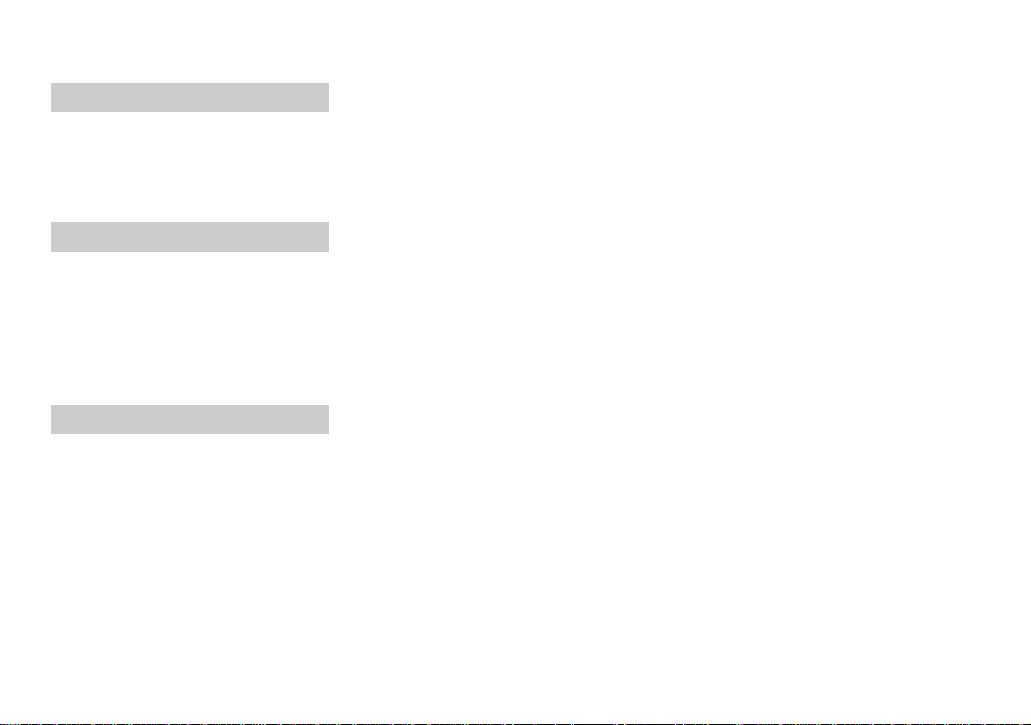
Troubleshooting
Troubleshooting......................................67
Warnings and messages..........................75
Self-diagnosis display
— If a code starting with an
alphabet letter appears ....................7 7
Additional information
Menu items..............................................78
Precautions..............................................81
On “Memory Stick” ................................83
On Nickel-Metal Hydrid e batteries.........84
On the battery charger...................... .......85
Specifications..........................................86
LCD screen displays ...................... .........87
Index
Index........................................................89
7
Page 13
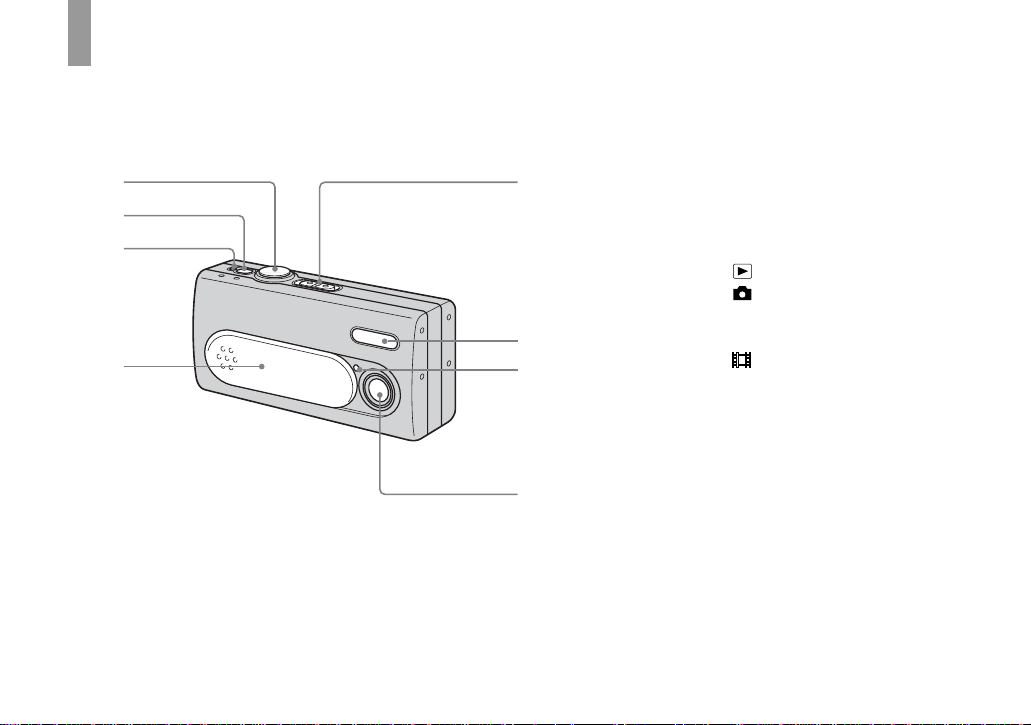
Identifying th e parts
51
8
See the pages in parentheses for details of ope ra tion.
2
3
4
A Shutter button (20)
B POWER button (14)
C POWER lamp (14)
D Lens cover (14)
E Mode switch
: To view images (35)
: To shoot still images (20)
T o shoot images
6
7
F Flash (23)
G Self-timer lamp (23)
H Lens
continuously (31)
: To shoot movies (46)
8
Page 14
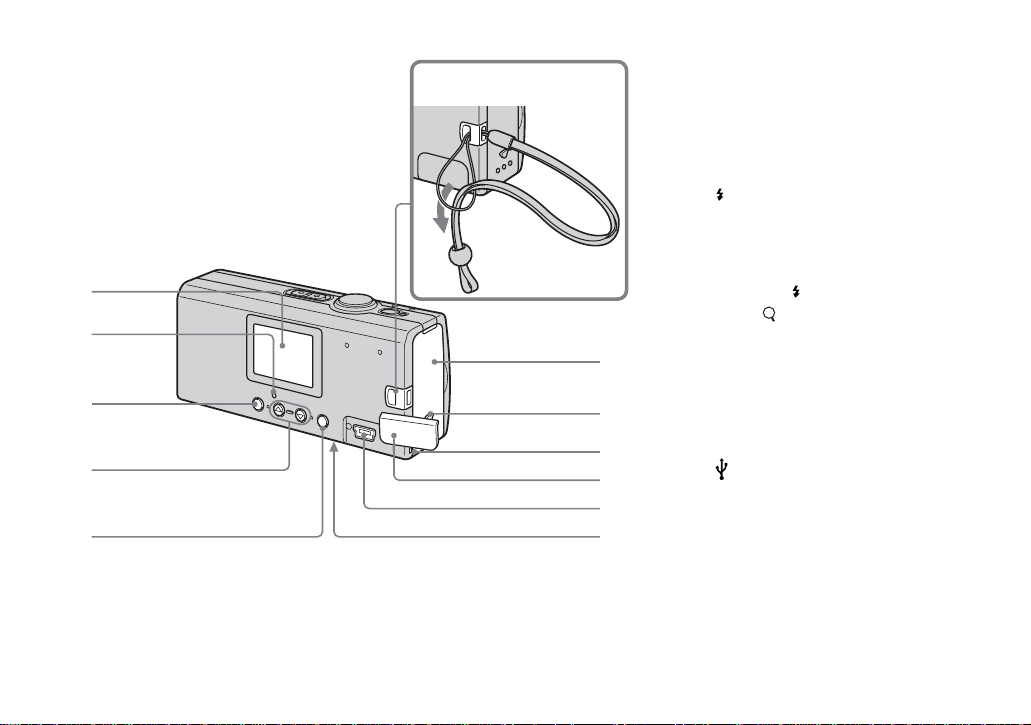
1
2
3
4
5
Attaching the neck strap
6
7
8
9
q;
qa
qs
A LCD screen
B (Flash charge) lamp (orange)
(24)
C MENU button (15)
D Control buttons
Menu on: v/V (15)
Menu off: /SCENE (23, 28)
E EXEC/ (Enlarged playback)
button (15, 39)
F Hook for neck strap
G Battery/“Memory Stick Duo”
cover
H OPEN button (12)
I Access lamp (17)
J USB jack cover
K (USB) jack (57)
L RESET button (bottom surface)
(67)
9
Page 15
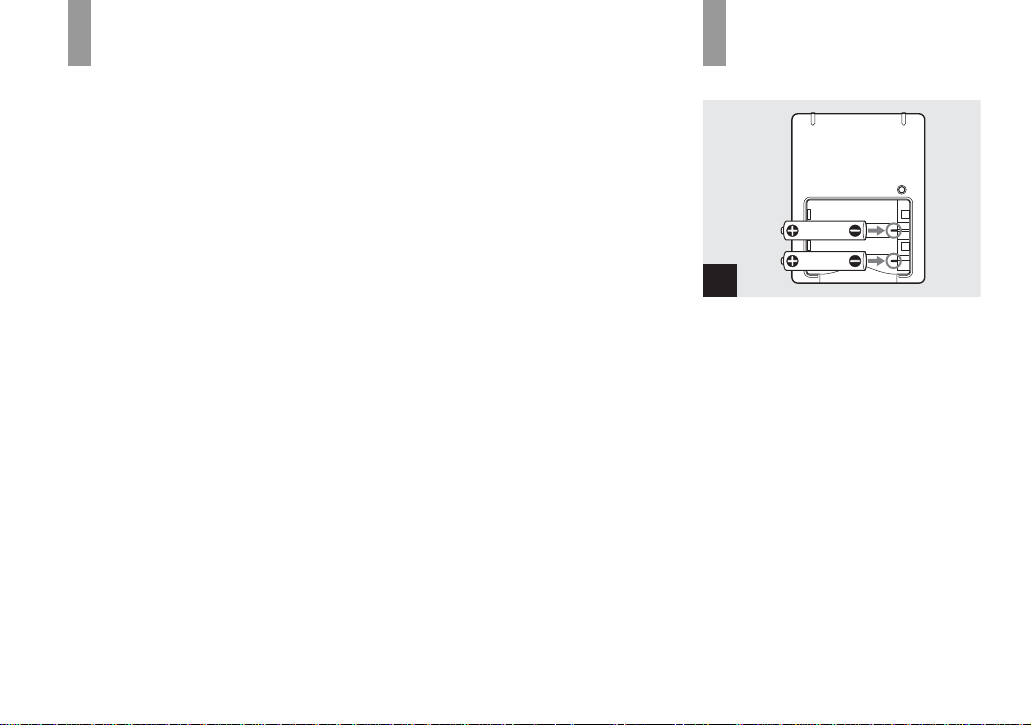
Getti
ng starte
d
Preparing batteries
Acceptable batteries
– HR11/45: HR03 (size AAA) Nickel-
Metal Hydride batterie s (2 )
NH-AAA-DA (2) (supplied)
NH-AAA-2DA twin-pack (not supplied)
– R03 (size AAA) alkaline batteri es (2)
Batteries that cannot be used
Manganese batteries, li th ium batteries,
Ni-Cd batteries
When the above batteries are used,
operation is not guaranteed due to possible
voltage drops or other characteristics of the
batteries.
In addition, the battery remaining indicator
is not displayed correctly.
• When alkaline batteries are used, take
note of the following information.
– The battery life is shorter than that of
the supplied Nickel-Metal Hydride
batteries.
– There is a big difference in the
performance of batte ri es of different
types and of batteries made by
different manufacturers. The battery
life may be quite a bit shorter
depending on the conditions under
which the batteries are used. This is
especially true in low temperatures,
where some batteries are noticeably
weaker.
You may not be able to shoot in
temperatures below 5°C (41°F).
– The battery remaining indicator will
not display the correct information.
The camera may turn off even when
the indicator shows that there is
power remaining, but this is not a
malfunction.
Charging the
batteries
1
, Insert Nickel-Metal Hydride
batteries into the battery
charger (supplied) with the
correct polarity +/–.
For details on the supplied battery cha rger,
see page 85.
• The supplied battery charger is only for
Nickel-Metal Hydride batteries. You
cannot charge any other type of battery.
• Be sure to charge the Nickel-Metal Hydride
batteries supplied with your camera before
using them for the first time.
• Connect the battery charger to an easily
accessible wall outlet (wall socket) close by.
10
Page 16
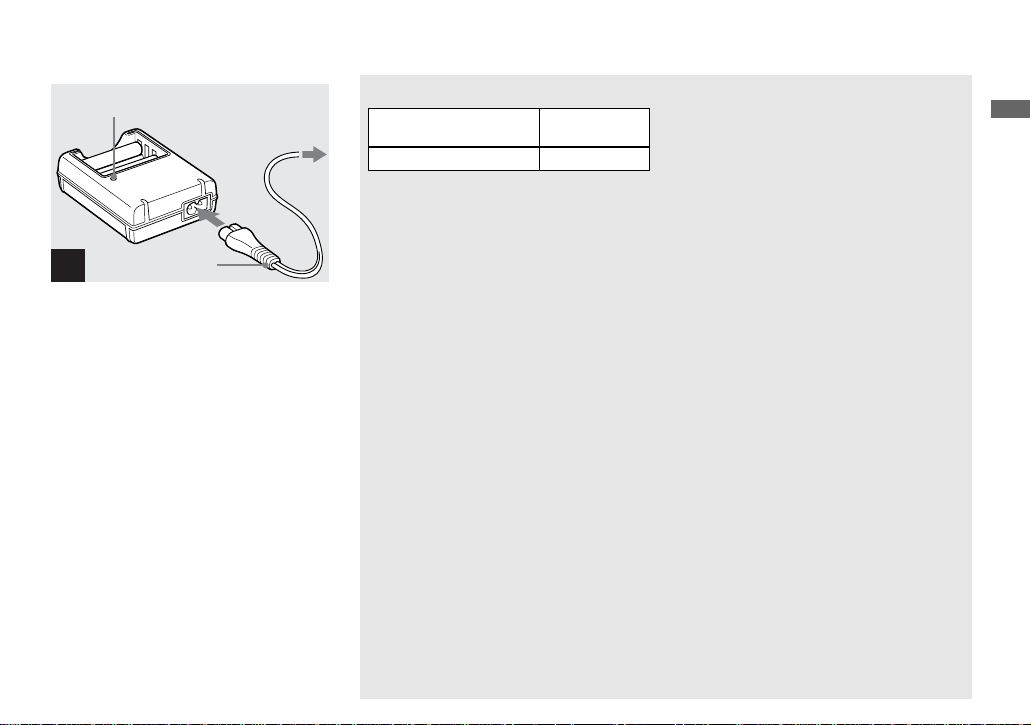
CHARGE lamp
Power cord
2
(mains lead)
To the wall outlet
(wall socket)
, Connect the battery charger to
a wall outlet (wall socket) using
the power cord (mains lead).
The CHARGE lamp lights up when
charging begins, and goes off when
charging is completed.
• Even if the CHARGE lamp is not lit, the battery
charger is not disconnected from the AC power
source (mains) as long as it is connected to the
wall outlet (wall socket). If some trouble occurs
while using the battery charger, immediately
shut off the power by disconnecting the plug
from the wall outlet (wall socket).
• When charging is finished, disconnect the
power co rd (mains lead) from the wall outlet
(wall socket), and remove the Nickel-Metal
Hydride batteries from the battery charger.
Charging time
Nickel-Metal Hydride
battery
NH-AAA-DA × 2 (supplied) Approx. 6 hours
This represents the time req uired to charge
fully depleted Nickel-Metal Hydride
batteries using the supplied battery charger
in an environment wher e th e ambient
temperature is 25°C (77°F).
• It takes about six hours to completely charge
the batteries. The CHARGE lamp may remain
lit longer than six hours, but this is not a
malfunction.
• If you use the BC-CSQ2 battery charger
supplied with the STAMINA “Super Quick
charge” kit (not supplied), the batteries will
charge faster.
Charging time for Size AAA Nickel-Metal
Hydride batteries
2 batteries: Approx. 1 hour 25 minutes
4 batteries: Approx. 2 hours 50 minutes
Charging time
Notes on the Nickel-Metal
Hydride batteries
• If the poles of the Nickel-Metal Hydride
batteries are dirty, the batteries may not charge
properly. Occasionally clean the poles of the
batteries and the terminals of the charger by
wiping them with a dry cloth.
• Always use the supplied case when transporting
the Nickel-Metal Hydride batteries. If the
positive and negative terminals come into
contact with metalli c ma terial and a r e s horted,
the batteries could overheat or catch fire.
• At the time of purchase, or when the
Nickel-Metal Hydride batteries have not been
used for a long time, they may not fully charge.
This is typical of this type of battery, and is not
a malfunction. If this happens, repeatedly using
up the batteries fully, and then charging them,
should correct the problem.
• Even when Nickel-Metal Hydride batteries are
not being used they lose their charge naturally
over time. It is recommended that you recharge
the batteries just before using them.
• If you recharge Nickel-Metal Hydride batteries
before fully using up the existing charge, the
low battery warning may be displayed sooner
than expected. This is called the “memory
effect.”* If this problem occurs, charging the
batteries only after using up the existing charge
will correct it.
* The “memory effect” – the situation in which
the capacity of the battery is temporarily
lowered.
• Do not peel off the e xternal se als or damage the
batteries. Never use batteries from which the
seals have been partially or completely
removed, or batteries that have been split in any
way. These may cause leakage, explosion, or
heat-up of the battery, and personal scald or
injury may be caused. These may cause a
malfunction of the battery charger.
Getting started
11
Page 17
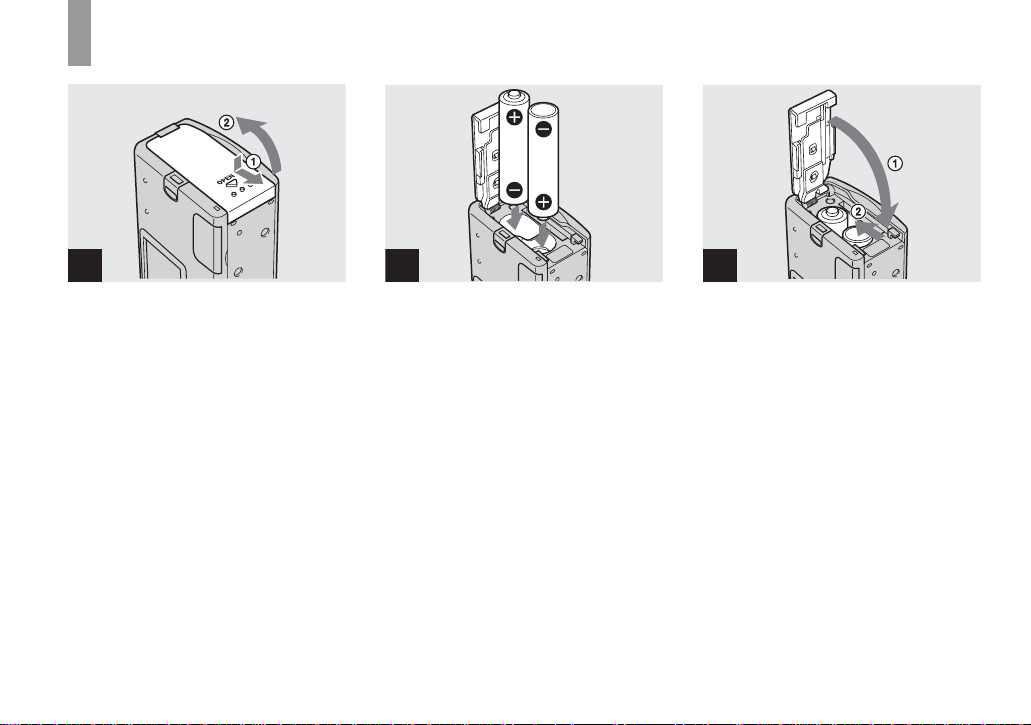
Inserting the batteries
1
, Open the battery/“Memory
Stick Duo” cover.
Hold the camera with th e batter y/“Me mory
Stick Duo” cover up, then slide the cover in
the direction of the arrow 1 while pressing
OPEN. The batter y/“ M e mory Stick Duo”
cover opens in the direction of the arrow 2.
12
2 3
, Insert the batteries.
Match the + /– poles of th e batteries to th e
+/– marks inside the b attery case.
• From time to time, use a dry cloth to wipe any
dirt off of the battery terminals and the contacts
on the battery/“Memory Stick Duo” cover. Skin
oil and other dirt on the battery terminals and
contacts can significantly shorten the operating
time provided by the batteries.
, Close the battery/“Memory
Stick Duo” cover.
Close the battery/“Memo ry Sti ck D uo”
cover while holding the batt eri es in. Make
sure the cover is cl os ed securely.
To remove the batteries
Hold the camera wit h th e ba tter y/“ Memory
Stick Duo” cover facing u pward, open the
cover, and remove the batteries.
• Be careful not to drop the batteries when
opening or closing the battery/“Memory Stick
Duo” c over.
Page 18
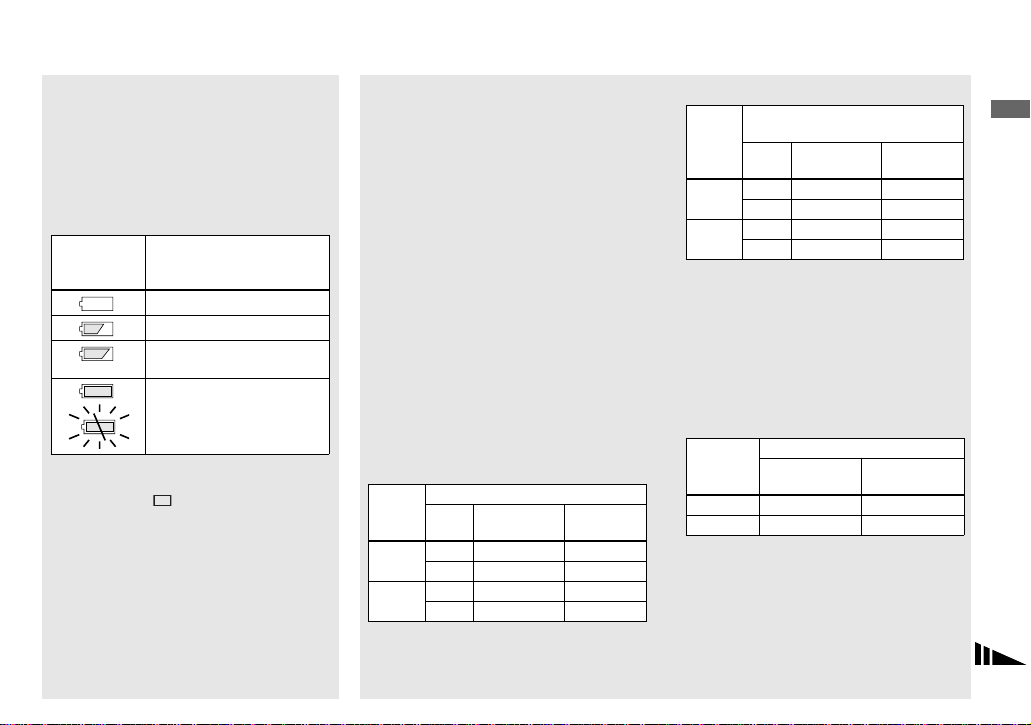
Battery remaining indicator
(When using Nickel-Metal
Hydride batteries)
As the battery po wer decreases wi th use, the
battery remaining indica to r disp la ys the
amount of power remaining usi ng t he
following symbols.
Battery
remaining
indicator
• If the LCD screen display is off, set
[DISPLAY] in [ ] to [ON] to check th e
amount of power remaining.
• Based on the conditions under which the
camera is being used and the state of the
charge, or on the environment, this information
may not be correctly indicated.
• The battery remaining indicator is not
displayed in USB connecting.
Battery remaining
guidelines
Sufficient power remaining
Battery half full
Battery low, recording/
playback will stop soon.
Change the batteries for fully
charged ones, or charge these
batteries.
(The warning indicator flashes.)
Battery life and number of
images that can be recorded/
viewed
The tables show the approximate battery
life and the number of images that can be
recorded/viewed wi th fully charged
batteries at a te mperat ure of 25° C (77°F) in
auto adjustment mode. The numbers of
images that can be recorded/viewed take
into account changing the supplied
“Memory Stick Duo” as necessary. Note
that the actual numbers may be less than
indicated depending on the conditions of
use.
Shooting still images
Under the average conditions
Nickel-Metal Hydride batteries
NH-AAA-DA (2) (supplied)
Image
LCD
size
2M
VGA
No. of
LIGHT
images
ON Approx. 160 Approx. 80
OFF Approx. 180 Approx. 90
ON Approx. 160 Approx. 80
OFF Approx. 180 Approx. 90
1)
Battery
life (min.)
Alkaline batteries
R03 (size AAA) alkaline
batteries (2) (not supplied)
Image
size
LCD
No. of
LIGHT
images
ON Approx. 50 Approx. 25
2M
OFF Approx. 60 Approx. 30
ON Approx. 50 Approx. 25
VGA
OFF Approx. 60 Approx. 30
• When using Sony alkaline batteries
1) Shooting in the following situations:
– Shooting one time every 30 seconds
– The flash strobes once every two times
– The power turns on and off once every ten
times.
Viewing still images
Image
size
2M Approx. 3800 Approx. 190
VGA Approx. 3800 Approx . 190
2) Viewing single images in order at about 3-
NH-AAA-DA (2) (supplied)
No. of
images
second intervals with [LCD LIGHT] set to
[ON]
Battery
life (min.)
2)
Battery life
(min.)
Getting started
13
Page 19
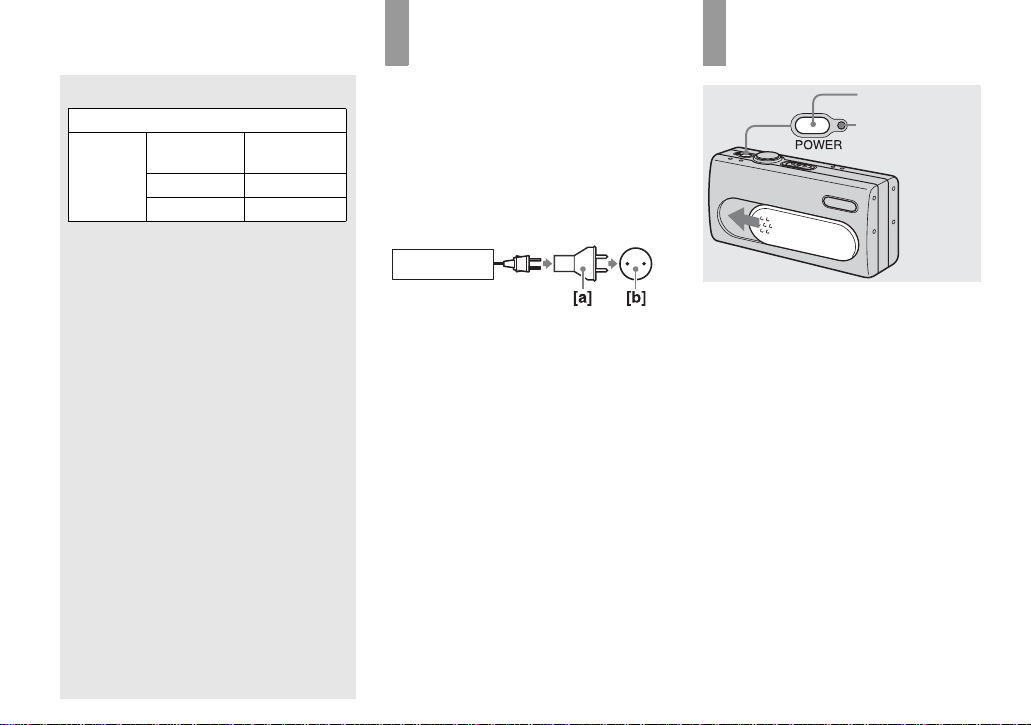
Shooting movies
NH-AAA-DA (2) (supplied)
Continuous
recording
3) Shooting continuously at 160×112 image size
• The remaining indicator will decrease under the
following conditions:
– The surrounding temperature is low
– The flash is used
– The camera has been turned on and off many
– [LCD LIGHT] is set to [ON]
– The battery capacity decreases as you use it
LCD LIGHT
ON Approx. 90
OFF Approx. 110
times
more and more and as time passes (page 84).
3)
Battery life
(min.)
14
Using your camera
abroad
Power sources
You can use your camer a in any coun try or
region with the supplied battery charger
within 100 V to 240 V AC, 50/60 Hz. Use a
commercially available AC plug adaptor
[a], if necessary, depending on the design of
the wall out let (wall sock et) [b].
BC-CS2A/CS2B
• Do not use an electronic transformer (travel
converter), as this may cause a malfunction.
Turning on/off your
camera
POWER
POWER lamp
, Slide the lens cover in the
direction of the arrow or press
POWER.
The POWER lamp (green) lights up and the
power is on. When you turn on your camera
for the first time, the DATE NOTATION
screen appears on the LCD screen
(page 15).
To turn off the power
Slide the lens cover in the opposite direction
of the arrow or pres s POWER again. The
POWER lamp goes out, and the cam e ra
turns off.
• Slide the lens cover closed until it clicks into
place.
• If you open the lens cover too quickly, the
camera might not turn on. If this happens, close
the cover and then open it again more slowly.
Page 20
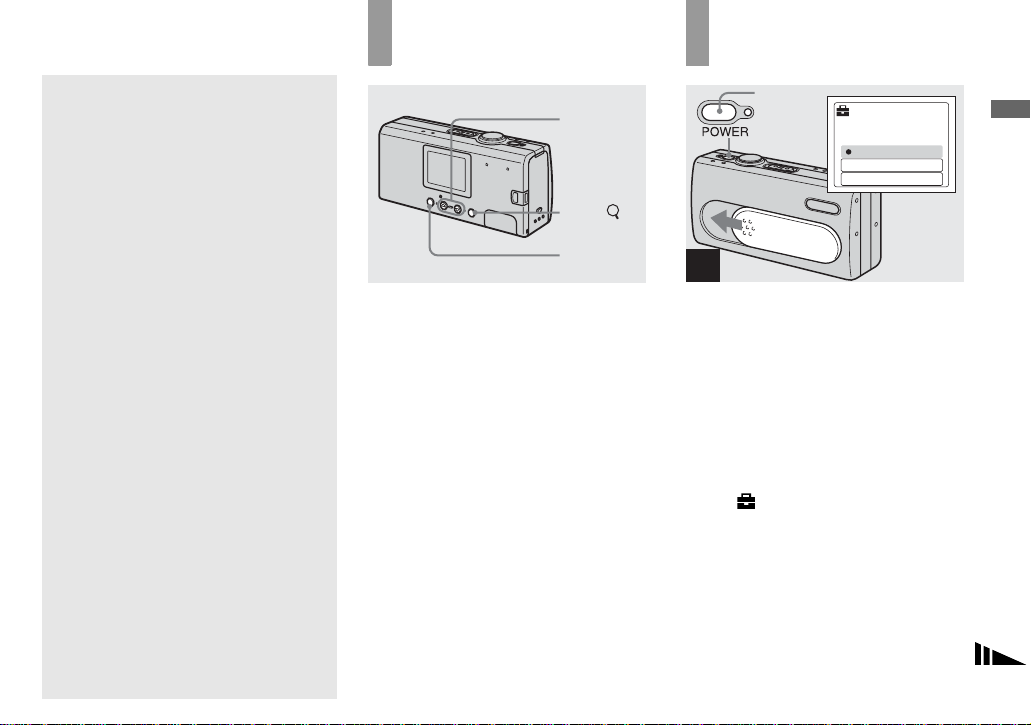
Auto power-off function
If you do not oper ate the camera for about
three minutes, the camera tu rns off
automati cally to preven t wearing dow n the
batteries.
However, the auto power-off function will
not operate when the ca mera is connected to
a computer with the USB cable.
How to use the
buttons
Control
buttons
EXEC/
MENU
Setting the date
and time
POWER
DATE NOTATION
2003
12:00:00
Y/M/D
M/D/Y
D/M/Y
1
1 1
AM
Getting started
To change the current settings of the
camera, bring up the menu, and use the
control buttons to make the cha nge s.
For each item, press MENU to display the
menu and press the control buttons v/V to
select the desired value, then press EXEC to
make the setting.
Press MENU, then the menu disappears
from the LCD screen.
, Slide the lens cover in the
direction of the arrow o r p ress
POWER to turn on the p o w er.
The POWER lamp (g reen) l ights up and the
DATE NOTATION screen appears on the
LCD screen.
• To change the date and time, press MENU and
select [DATE&TIME SET] in [CLOCK SET]
under [ ] (page 80), then perform step 3.
When the setting is complete, press MENU so
that the CLOCK SET screen disappears from
the LCD screen.
• This operation is available no matter what
position the mode switch is in.
15
Page 21
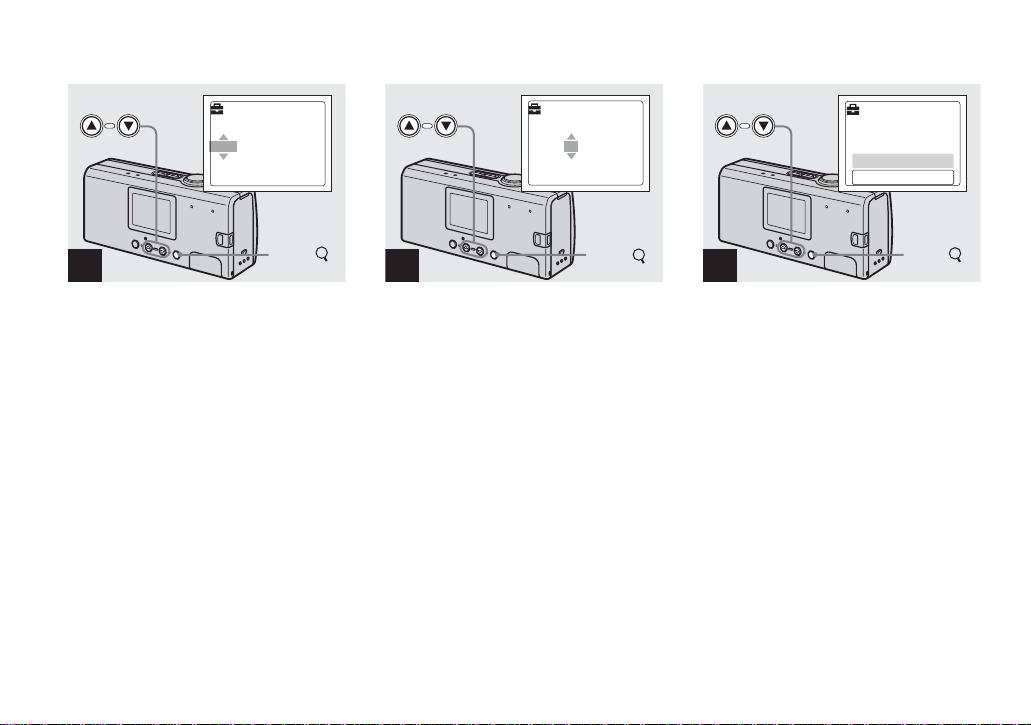
DATE&TIME SET
Y/M/D
12:00
AM
1 12003
DATE&TIME SET
Y/M/D
2003 1 1
12:00
DATE&TIME SET
Y/M/D
AM
2003 7 4
CANCEL
OK
10:30
AM
2
, Select the desired date display
format with the control buttons
v/V, then press EXEC.
Select from [Y/M/D] (year/mont h/day),
[M/D/Y] (month/day/ yea r) or [D/M/Y]
(day/month/year). Then DATE&TIME
SET screen appears on th e LCD sc reen.
• If the rechargeable button battery, which
provides the power for saving the time data, is
ever fully discharged (page82) , the DATE
NOTATION screen will appear again. When
this happens, reset the date and time, by starting
from step 2.
16
EXEC/
3
EXEC/
, Set the numeric value with the
control buttons v/V, th e n
press EXEC.
The item to be set is indicated with v/V.
After entering the number , v/V moves to
the next item . Repeat this step until al l of
the items are set.
• Midnight is displayed as 12:00AM and noon is
displayed as 12:00PM.
• If you selected [D/M/Y] in step 2, set the time
on a 24-hour cycle.
4
EXEC/
, Select [OK] with the control
button v, then press EXEC.
The date and time are entered and the clock
starts to keep time.
• If you make a mistake, select [CANCEL] in
step 4 to display the DATE NOTATION
screen, then repeat the procedure from step 2.
• To cancel the date and time setting, select
[CANCEL], then pr ess EX EC.
Page 22
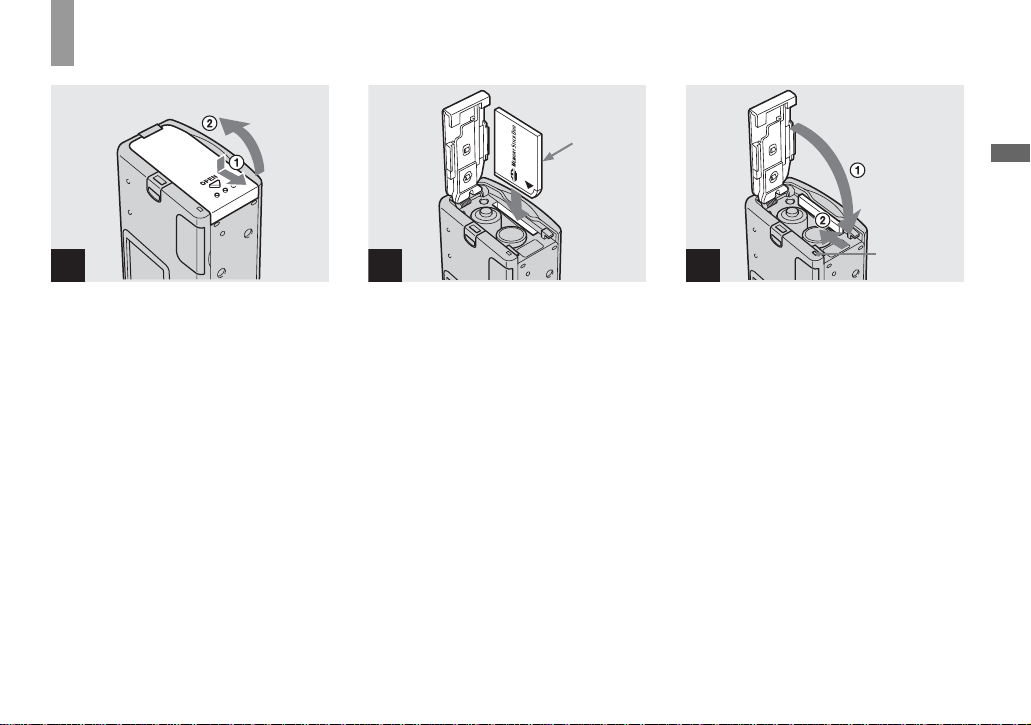
Shooting still image
s
Inserting and removing a “Me m ory Stick Duo”
Terminal
side
Shooting still images
1
, Open the battery/“Memory
Stick Duo” co ver.
Hold the camera with the batte ry/“Mem ory
Stick Duo” cover up, then slide the cover in
the direction of the arrow 1 while pressing
OPEN. The batte ry/“Memory Stick Duo”
cover opens in the direction of the arrow 2.
• For details on the “Memory Stick Duo,” see
page 83.
2
, Insert the “Memory Stick Duo.”
Holding the “Mem ory Stick Duo ” as shown
in the illus tr ation, ins ert it all the way in
until it clic ks.
• When you insert the “Memory Stick Duo,”
make sure it is facing in the correct direction,
and push it all the way in so that it is securely
seated in the connector. If the “Memory Stick
Duo” is not inserted correctly, you may not be
able to record or display images in the
“Memory Stick Duo.” This may also damage
the camera or the “Memory Stick Duo.”
• Be careful not to drop the batteries when
opening or closing the battery/“Memory Stick
Duo” cover.
3
Access lamp
, Close the battery/“Memory
Stick Duo” cover.
To remove a “Memory Stick Duo”
Open the battery/“Memory Stick Duo”
cover, then push the “Memory Stick Duo”
to pop it out.
• When the access lamp is lit up, it means
that image data is being read or written.
Never open the battery/“Memory Stick
Duo” cover or turn off the power at this
time, as the data may be damaged.
17
Page 23
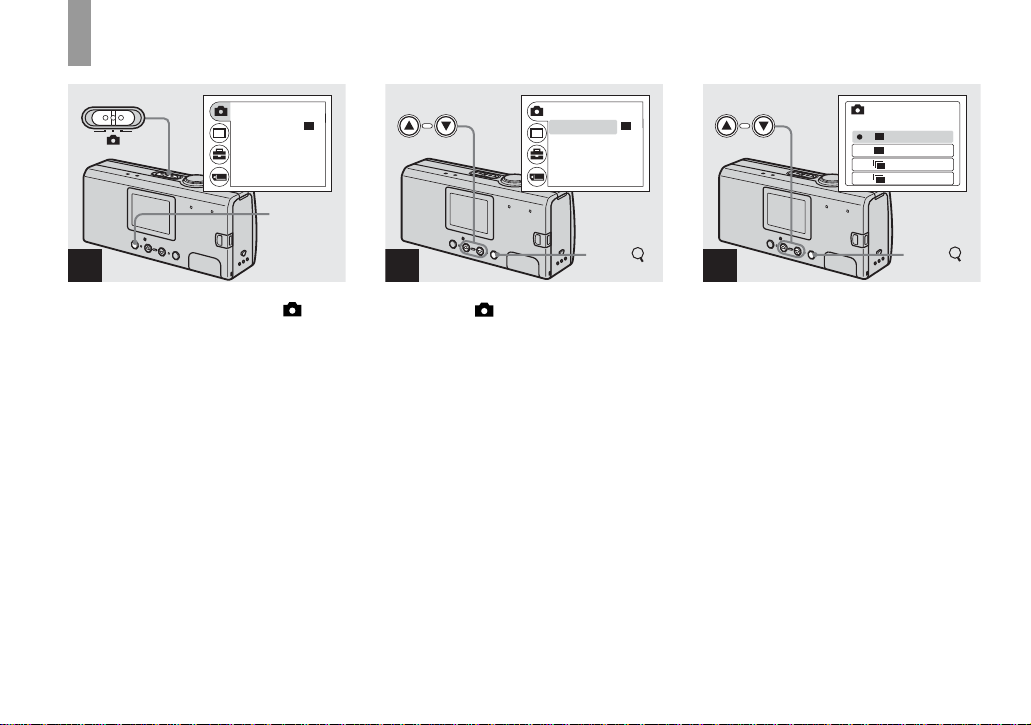
Setting the still image size
VGA
VGA
2M
RETURN
BURST
•
SIZE
FOCUS
SELFTIMER
WHITE BAL
2M2M2M
AUTO
OFF
AUTO
MENU
1
, Set the mode switch to , and
turn on the power, then pres s
MENU.
The menu appears on the LCD sc r een.
• Open the lens cover when closed.
RETURN
BURST
•
SIZE
FOCUS
SELFTIMER
WHITE BAL
AUTO
OFF
AUTO
EXEC/
2
, Select [ ] with the control
button v, then press EXEC.
Select [SIZE·BURST] with the
control buttons v/V, th e n
press EXEC.
The image size is displayed.
• For details on the image size, see page19.
2M2M2M
SIZE • BURST
2M
2M2M2M
VGA
VGA
VGA
BURST
2M
2M
BURST
VGA
VGA
EXEC/
3
, Select the desired image size
with the control buttons v/V,
then press EXEC.
The image size is set.
When you press MENU, the menu
disappears and the indicator is displayed on
the LCD screen.
• The image size selected here is maintained even
when the power is turned off.
18
Page 24
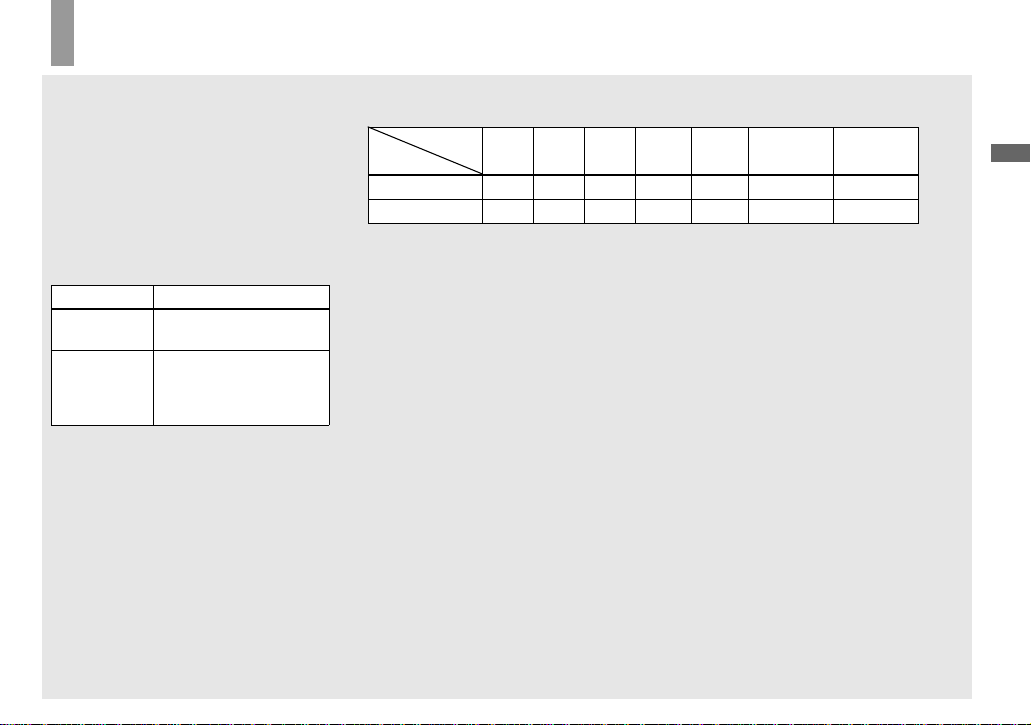
Image size
You can choose the image size (number of
pixels) according to the kind of images you
want to shoot. The larger you make the
image size, the better your image, but also
the larger the amount of data nee ded to
preserve your image. This means you can
save fewer images in your “Memory Stick
Duo.”
Choose an image size appropriate for the
kind of images you want to shoot.
Image size Examples
2M*
(1632×1224)
VGA
(640×480)
* The factory setting is [2M].
Printing postcard size
images
• Shooting more images
• Attaching images to
e-mail or creating home
pages
Number of images that can be saved in a “Memory Stick Duo”
(Units: number of images)
Capacity
Image size
2M 14 29 60 122 245 445 906
VGA 80 161 326 656 1316 2380 4840
• When the images recorded using earlier Sony
models are played back, the image size
indication may be different from the actual
image size.
• Images viewed on the LCD screen of the
camera all appear the same size.
8MB 16MB 32MB 64MB 128MB MSX-M256 MSX-M512
• The actual number of images may differ
depending on the shooting conditions.
• When the number of remaining shooting
images is greater than 9,999, >9999 indicator
appears on the LCD screen.
Shooting still images
19
Page 25
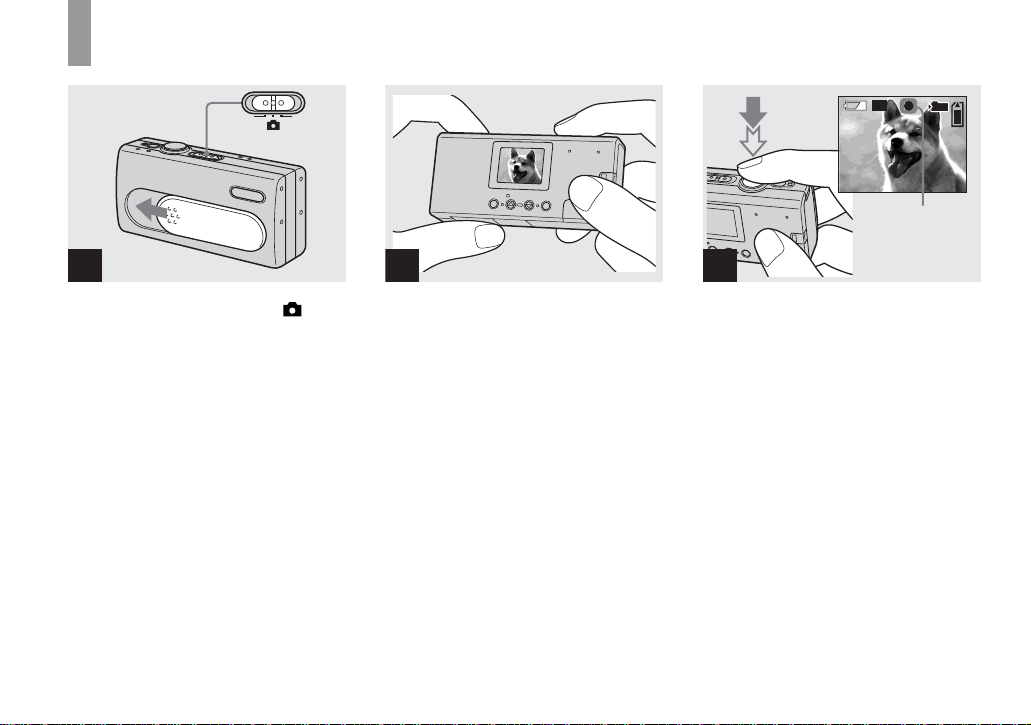
Basic still image shooting — Using auto adjustment mode
1 2
3
101
2M2M2M
10
AE/AF lock
indicator
Flashes green
t Lights up
, Set the mode switch to , and
slide the le ns cover to turn on
the power.
The name of the folder where th e image will
be recorded ap pears on the LCD scr een for
approximately five seconds.
• [FOCUS] is set to [AUTO] at the factory.
• The exposure is automatically adjusted.
• This camera can create new folders and select
folders to be stored in the “Memory Stick Duo”
(page 24).
20
, Hold the camera steadily with
both hands and position t he
subject in the center of the LCD
screen.
Do not cover the lens or flash with your
fingers.
• When recording outdoors during clear weather
or under other intense light, undesired light
(ghosting) may enter the screen. If this
happens, shade the lens with your hand or other
object while recording.
• The exposure and focus are adjusted to the
center of the LCD screen.
, Press and hold the shutter
button halfway down.
A beep sounds. W h en the AE/AF lock
indicator changes from flashing to light-up,
the camera is ready for shooting.
• If you release the shutter button, the recording
will be canceled.
• When the camera does not beep, the AF
adjustment is not complete. Y ou can continue to
shoot, but the focus is not adjusted properly.
• This camera employs an auto-macro AF
function. The minimum focal distance to the
subject is 10 cm (4 inches).
Page 26
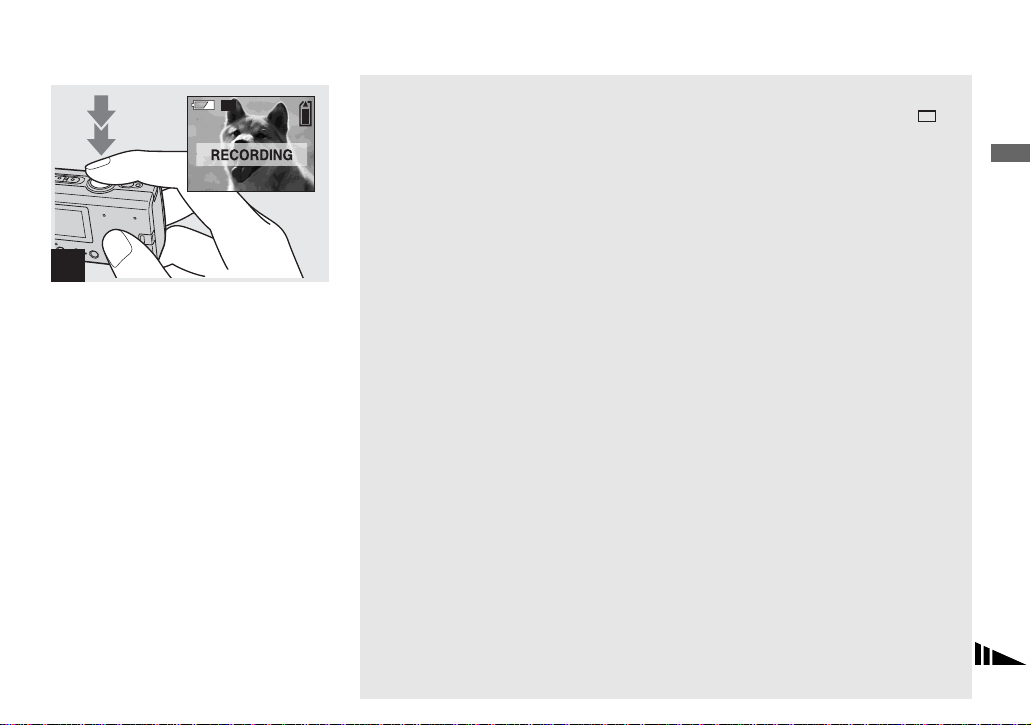
2M2M2M
4
, Press the shutter button fu lly
down.
A beep sounds. When “RECOR D IN G”
disappears fro m the L CD sc reen , re cor ding
is complete. The image will be reco rded in
the “Memory Stick Du o,” and you can
shoot the next imag e.
• If you do not operate the camera for about three
minutes during recording or playback, the
camera turns off automatically to prevent
wearing down the batteries (page 15).
Auto Focus
When you try to shoot a subject that is
difficult to f ocus on, the A E/AF lock
indicator changes to flas hi ng slowly.
The Auto Focus fun c tion may have
difficulty working und er the following
conditions. In such cases, release the shutter
button, then recompose the shot and focus
again. If the Auto Focus function can still
not bring the subject into focus, use the
Focus preset function (page 30).
• The subject is distant from the camera and dark.
• The contrast between the subject and its
background is poor.
• The subject is seen through glass, such as a
window.
• A fast-moving subject.
• The subject reflects or has a lustrous finish,
such as a mirror or a luminous body.
• A flashing subject.
• A backlit subject.
LCD light
You can use [LCD LIGHT ] under []
with MENU and the control buttons v/V to
turn the LCD light on and off. This is useful
for extending the battery li fe.
We recommend that you set [ LCD LIGHT]
to [OFF] when using alkaline batteri es.
• This camera is equipped with a Hybrid-type
LCD screen that allows you to see the LCD
screen even when the LCD light is turned off,
as long as there is some ambient illumination.
• Even if the LCD light setting is [OFF], the LCD
light will turn on when menu operations are
being performed. When the menu operation is
completed, the LCD light will turn off again.
Shooting still images
21
Page 27
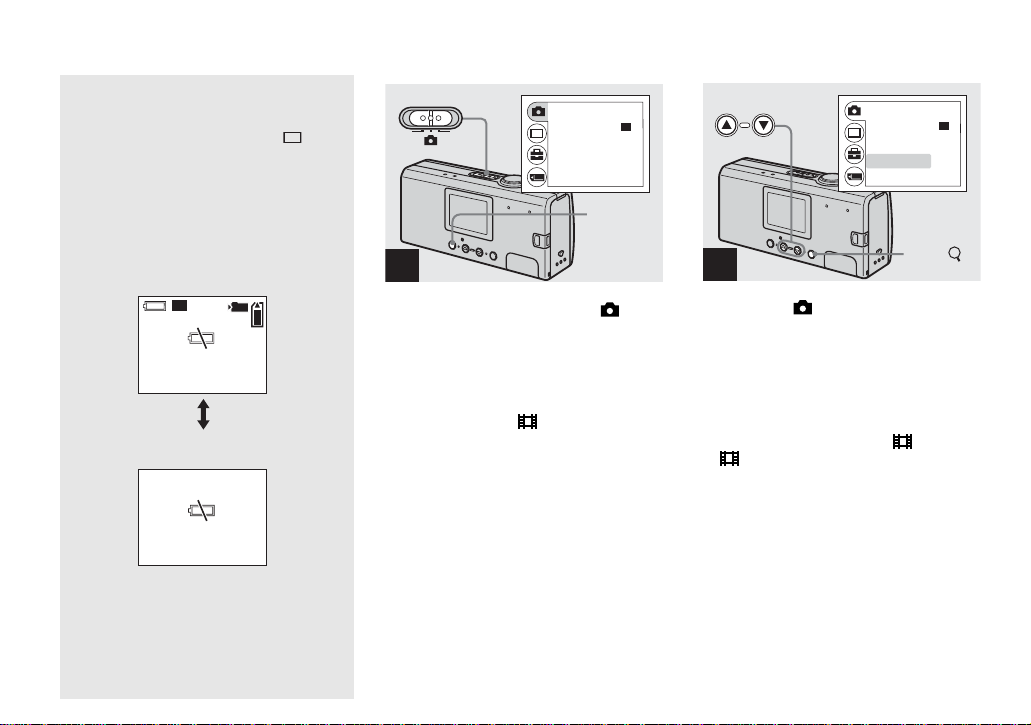
Using the self-timer
LCD screen display during
shooting
You can use [DISPLAY] under [] with
MENU and the control buttons v/V to turn
the display on and off. Th is is useful when
recording under conditi ons w he re it is
difficult to check the image on the LCD
screen.
When [DISPLAY] is [ON]
All indicators are displayed.
101
2M2M2M
10
When [DISPLAY] is [OFF]
Warning messages, etc. are displayed.
• For detailed descriptions of the indicators, see
page 87.
• Indicators on the LCD screen are not recorded.
RETURN
•
BURST
SIZE
FOCUS
SELFTIMER
WHITE BAL
2M2M2M
AUTO
OFF
AUTO
MENU
1
, Set the mode switch to , and
press MENU.
The menu appears on the LCD screen.
• You can also carry out this operation when the
mode switch is set to .
RETURN
•
BURST
SIZE
FOCUS
SELFTIMER
WHITE BAL
AUTO
OFF
AUTO
EXEC/
2
, Select [ ] with the control
button v, then press EXEC.
Select [SELFTIMER] with the
control buttons v/V, then
press EXEC.
• When the mode switch is set to , sele ct
[ ] with the control button v.
2M2M2M
22
Page 28
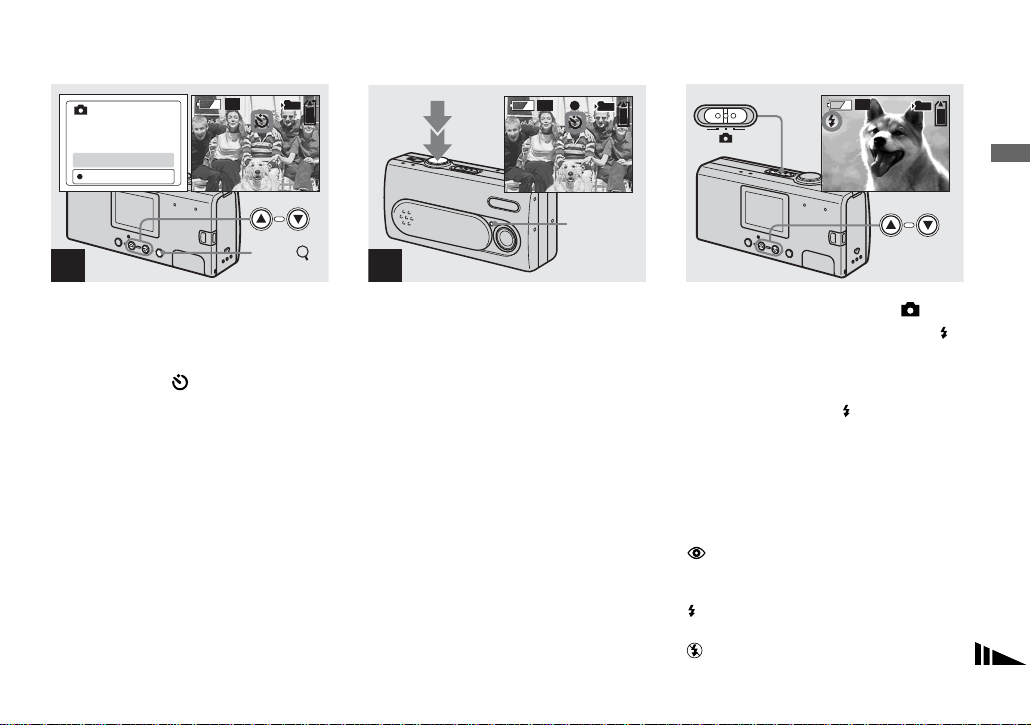
Selecting a flash mode
101
SELFTIMER
ON
OFF
2M2M2M
10
EXEC/
3
, Select [ON] with the control
button v, then press EXEC.
When you press MENU, the menu
disappears and the (self-timer) indicator
appears on the LCD screen.
101
2M2M2M
10
Self-timer
lamp
4
, Center the subject in the LCD
screen and press the shu tter
button fully down.
The self-timer lamp flashes red and a
continuous beep sounds. The image will be
shot after approximately 10 seconds.
To cancel the self-timer in the middle
of the operation
Close the lens cover or press POWER t o
turn off the power.
• If you press the shutter button while standing in
front of the camera, the focus and the exposure
may not be correctly set.
101
2M2M2M
10
, Set the mode switch to , and
press the control button v ()
repeatedly to select a flash
mode.
Each time you press v ( ), the indicator
changes as follows.
No indicator (Auto): Based on the
lighting conditions, the camera will decide
if there is enough light, and will use the
flash accord ingly.
(Red-eye reduction): Flash mode is
set to Auto, and the red-eye reduction
operates if the flash strobes.
(Forced flash): The flash strobes
regardless of the surrounding brightness.
(No flash): The flash does not strobe.
Shooting still images
23
Page 29
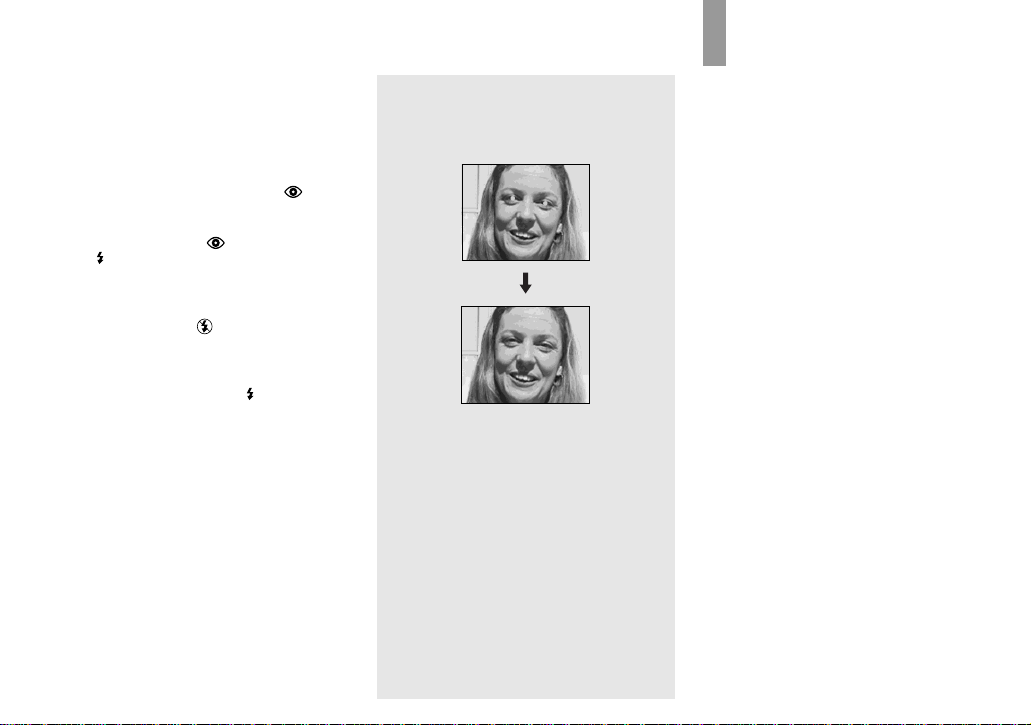
• You cannot use the flash in the Burst mode.
• If the menu is currently displayed, press MENU
first so that the menu disappears.
• The recommended shooting distance using the
flash is approximately 0.5 m to 1.8 m (1 foot
7 3/4 inches to 5 feet 10 3/4 inches). The
recommended shooting distance for (Redeye reduction) is approximately 0.5 m to 1.5 m
(1 foot 7 3/4 inches to 4 feet 11 inches).
• When using the Auto,
or
(Forced flash) mode, you may notice
some noise in the image when you look at the
LCD screen in a dark place, but this will have
no effect on the shot image.
• While you are using (No flash) mode, the
shutter speed is slower in a dark place. Be
careful not to allow your hand to shake while
holding the unit.
• While charging the flash, the
lamp flashes. After the charging is complete,
the lamp goes out.
• This setting is maintained even when the power
is turned off.
(Red-eye reduction)
(Flash charge)
Red-eye reduction
The flash pre-strobes before shooting to
reduce the red-eye phenomenon.
• Red-eye reduction may not produce the desired
effects depending on individual differences, the
distance to the subject, if the subject does not
see the pre-strobe, or other conditions.
Creating or
selecting a fol de r
Your camera can create multiple folders in
a “Memory Stick Duo.” Also, you can
select the folde r used to store images.
When not creating a new folder,
“101MSDCF” folder is selected as the
recording folder.
You can create folders up to “999MSDCF.”
• Up to 4,000 images can be stored in one folder.
When the folder capacity is exceeded, a new
folder is automatically created.
24
Page 30
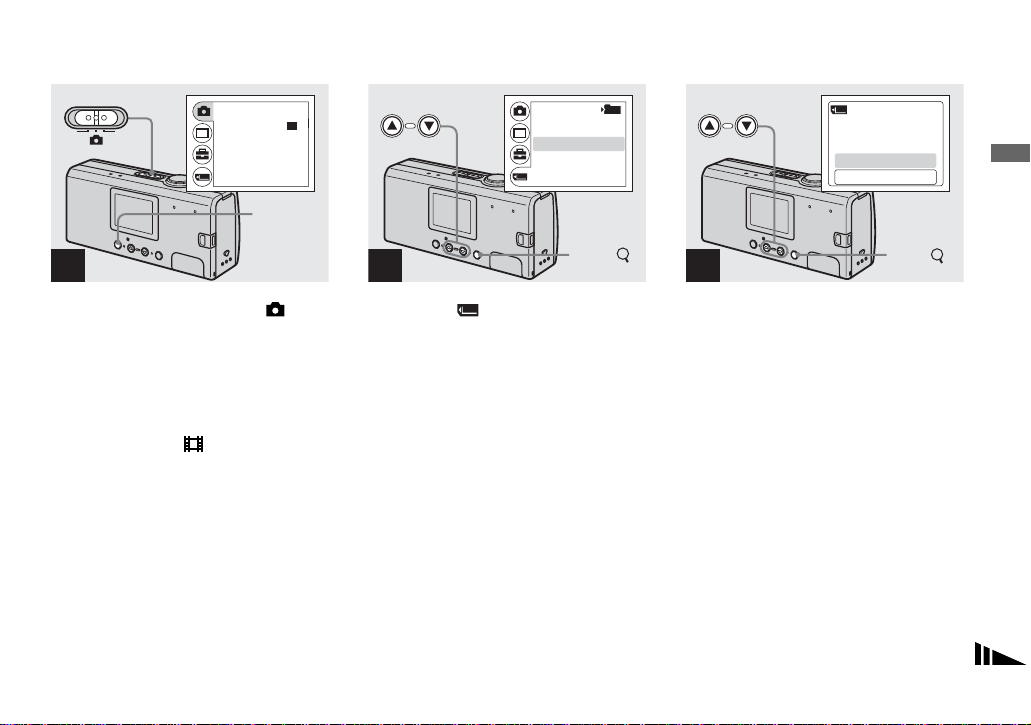
Creating a new folder
RETURN
•
BURST
SIZE
FOCUS
SELFTIMER
WHITE BAL
2M2M2M
AUTO
OFF
AUTO
MENU
1
, Set the mode switch to , and
turn on the power, then pres s
MENU.
The menu appears on the LCD screen.
• You can also carry out this operation when the
mode switch is set to .
• You cannot specify the number of a new folder
that you create.
RETURN
FORMAT
CREATE FOLDER
CHANGE FOLDER
2
101
EXEC/
, Select [ ] with the control
button V, then press EXEC.
Select [ CREAT E FOLDER ] with
the control buttons v/V, then
press EXEC.
The CREATE REC. FOLDER screen
appears.
• Once you create a new folder, you ca nnot delete
the new folder with the camera.
• Images are recorded in the newly created f older
until a different folder is created or selected.
CREATE REC.FOLDER
CREATING
102MSDCF
OK
CANCEL
3
EXEC/
, Select [OK] with the control
button v, then press EXEC.
A new folder is created with a number one
higher than the larges t num ber in the
“Memory Stick Duo,” and t he folder
becomes the recording fo lde r.
When you press MENU, the menu
disappears and the created folder is
displayed.
To cancel folder creation
Select [CANCEL] in step 3.
Shooting still images
25
Page 31

Selecting the recording folder
RETURN
BURST
•
SIZE
FOCUS
SELFTIMER
WHITE BAL
2M2M2M
AUTO
OFF
AUTO
MENU
1
, Set the mode switch to ,
then press MENU.
The menu appears on the LCD sc r een.
• You can also carry out this operation when the
mode switch is set to .
RETURN
FORMAT
CREATE FOLDER
CHANGE FOLDER
2
EXEC/
, Select [ ] with the control
button V, then press EXEC.
Select [CHANGE FOLDER]
with the control button V, then
press EXEC.
The CHANGE REC. FOLDER screen
appears.
101
3
CHANGE REC. FOLDER
: 102MSDCF
0
:
CREATED:
IMAGE
1:05PM2003 7 4
EXEC/
, Select the desired folder with
the control buttons v/V, then
press EXEC.
• You cannot select the “100MSDCF” folder as a
recording folder.
• The image is stored in the newly selected
folder. You cannot move recorded images to a
different folder with this camera.
26
Page 32

CHANGE REC. FOLDER
: 102MSDCF
OK
CANCEL
Shooting still images
4
EXEC/
, Select [OK] with the control
button v, then press EXEC.
When you press MENU, the m en u
disappears and the selected folder is
displayed.
To cancel changing the recording
folder
Select [CANCEL] in step 4.
27
Page 33

Shooting according to scene conditions — Scene Selection
When shooting portraits, landscapes,
twilight scenes, twilight portraits, or
moving subjects, use the modes below to
improve the quality of your images.
Soft snap mode
This mode lets you shoot skin colors in
brighter and warmer tone s fo r mo re
beautiful pictures. In addition, the soft focus
effect creates a gentle atmosphere for
portraits of people, flowers, etc.
Illumination snap mode
This mode lets you capture beautiful images
of both subjects and night scene
backgrounds at the same time. In addition,
the cross filter effect enhances street lamps
or other lights with cross-shape d rays.
• Note that as shutter speeds decrease, shaking
increases.
• The flash strobes in red-eye reduction mode.
• When setting the focus to [A UTO], the focus is
adjusted to approximately 1 m to (infinite).
To record subjects closer than 1 m, use the
Focus preset (page 30).
Twilight mode
This mode lets you shoot night scenes at far
distances without losing the dark
atmosphere of the surroundings.
• Note that as shutter speeds decrease, shaking
increases.
• The focus setting changes to [ ].
• The flash cannot be used in this mode.
• When the focus setting is set to [AUTO], the
focus is adjusted to telephoto.
28
Page 34

Vivid nature mode
This mode enhances blues and greens such
as the sky, ocean and mountains, letting you
shoot natural landscapes with vivid, striking
colors.
• The focus setting changes to [ ].
• The flash cannot be used in this mode.
• When the focus setting is set to [AUTO], the
focus is adjusted to telephoto.
Active outdoor mode
This mode lets you stop the movement of
your subject and get lively shots of those
moving objects in bright ou t door
conditions.
• When setting the focus to [A UT O] , t he f o cus is
adjusted to approximately 1 m to (infinite).
101
2M2M2M
10
, Set the mode switch to , and
turn on the power.
Press the control button
V (SCENE) repeatedly to select
a desired mode.
Each time you press V (SCENE), the
indicator changes as foll ow s:
(Soft snap mode) t (Illumination
snap mode) t (Twilight mode) t
(Vivid nature mode) t (Active
outdoor mo de) t No indicator (Auto)
To cancel Scene Selection
Press V (SCENE) repeatedly to set to No
indicator (Auto).
• If the menu is currently displayed, press MENU
first so that the menu disappears.
• You cannot use the Scene Selection when
shooting movies.
• The setting selected here returns to Auto when
the power is turned off.
Shooting still images
29
Page 35

Setting the distance to the subject — Focus preset
0.5 m 0.2 m
When shooting an image using a previously
set distance to the subject, or when shooting
a subject through a net or wind ow glass, it
is difficult to achieve a proper focus using
the auto focus f unc tion. The Focu s pre set is
useful in these cases.
RETURN
BURST
•
SIZE
FOCUS
SELFTIMER
WHITE BAL
2M2M2M
AUTO
OFF
AUTO
MENU
1
, Set the mode switch to , and
turn on the power, then press
MENU.
The menu appears on the LCD screen.
• You can also carry out this operation when the
mode switch is set to .
RETURN
SIZE
FOCUS
SELFTIMER
WHITE BAL
BURST
•
EXEC/
2M2M2M
AUTO
OFF
AUTO
2
, Select [ ] with the control
button v, then press EXEC.
Select [FOCUS] with the
control buttons v/V, then
press EXEC.
• When the mode switch is set to , sele ct
[ ] with the control button v.
• Focus setting information is approximate, and
should be used as a reference.
30
Page 36

Shooting images continuously — Burst
FOCUS
AUTO
0.2m
0.5m
1.0m
EXEC/
3
, Select the desired focus
setting with the control but tons
v/V, then press EXEC.
You can select from the following distance
settings:
AUTO (No indicator), 0.2 m, 0.5 m,
1.0 m, and (infinity)
When you press MENU, the m en u
disappears and the indicator is displayed on
the LCD screen.
To return to auto focus mode
Select [AUTO] in step 3.
• The setting selected here returns to [AUTO]
when the power is turned off.
RETURN
•
BURST
SIZE
FOCUS
SELFTIMER
WHITE BAL
2M2M2M
AUTO
OFF
AUTO
MENU
1
, Set the mode switch to , and
turn on the power, then press
MENU.
The menu appears on the LCD screen.
• You cannot use the flash in this mode.
• The recording interval is approximately
0.5 second s. However, the recording interval
may be longer in a dark place.
RETURN
BURST
•
SIZE
FOCUS
SELFTIMER
WHITE BAL
2
AUTO
OFF
AUTO
EXEC/
, Select [ ] with the control
button v, then press EXEC.
Select [SIZE·BURST] with the
control buttons v/V, th e n
press EXEC.
2M2M2M
Shooting still images
31
Page 37

SIZE • BURST
VGA
VGA
2M
2M
AVGAVGA
VGA
2M
2M
2M
VGA
VGA
VGA
BURST
2M
2M
BURST
VGA
VGA
2.0M
VGA
101
10
3
, Select [ BURST ] or [
BURST] with the control
buttons v/V, then press EXEC.
The image size use d for burst shooting i s
set.
Press MENU so that the menu disappears
from the LCD screen.
• For details on the image size, see page 19.
32
2M2M2M
EXEC/
VG
4
, Press the shutter button
halfway down, then hold the
shutter button fully down.
Up to two images are recorded with 2M or
up to ten images are recorded with VGA
while you hold down the shutter button.
• If you release the shutter button in the middle of
shooting, shooting will stop at that point. Only
the images that were shot while the shutter
button was held down are recorded.
Page 38

Adjusting color tones — White Balance
When the white balanc e is set to Auto , the
white balance function works
automatically, and the overall color balance
is adjusted accordi ng to the shooting
conditions. However, when you shoot
under fixed conditions or special li ght in g
conditions, you can manually adjust the
white balan ce.
No indicator (Auto)
Adjusts the white balan ce automatically
(Daylight)
Shooting outdoors, shooting night scenes,
neon signs, fireworks or sunrises, or
shooting just before and after sundown
(Cloudy)
Shooting under a cloudy sky
(Fluorescent)
Shooting under fluorescent lighting
(Incandescent)
• Places wher e the lighting condi tions
change quickly
• Under bright lighting such as
photography studios
1
, Set the mode switch to , and
turn on the power, then press
MENU.
The menu appears on the LCD screen.
• You can also carry out this operation when the
mode switch is set to .
RETURN
•
BURST
SIZE
FOCUS
SELFTIMER
WHITE BAL
MENU
AUTO
OFF
AUTO
RETURN
•
BURST
2M2M2M
SIZE
FOCUS
SELFTIMER
WHITE BAL
EXEC/
AUTO
OFF
AUTO
2M2M2M
Shooting still images
2
, Select [ ] with the control
button v, then press EXEC.
Select [WHITE BAL] with the
control button V, then press
EXEC.
• When the mode switch is set to , select
[ ] with the control button v.
• Under fluorescent lights that flicker, the white
balance adjustment function may not work
correctly even though you select
(fluorescent).
33
Page 39

WHITE BALANCE
AUTO
3
EXEC/
, Select the desired mode with
the control buttons v/V, then
press EXEC.
When you press MENU, the menu
disappears and the sele ct ed mode is
displayed on the LCD screen.
To reactivate auto adjustment
Select [AUTO] in step 3.
• When the flash strobes, the manual setting is
canceled, and the image is recorded in the Auto
mode.
• The mode you have selected here is maintained
even when the power is turned off.
z Shooting techniques
The image is affected by th e lighting
conditions. Fo r ex ample, the entire image
appears blue under sunlight in the summer,
and white items gain a reddish tin t und er
incandescent ligh t bul bs, et c. The human
eye can resolve th es e problems, but digital
still cameras ca nnot recognize the correct
colors without adjustments.
Normally, the camera mak es these
adjustments automatically, but if recorded
image colors appear unnatural, we
recommend that you adjust th e white
balance.
34
Page 40

Viewing still images
s
on the LCD screen
Enjoying still image
Viewing single images
Single (singleimage) screen
101
2M2M2M
Index (four-image)
screen
7
/ 8
101-0007
2003
7 4
12:00
PM
You can view images shot with your camera
almost immediately on the LCD screen.
You can select the following two methods
for viewing images.
Single (single-image) screen
You can view one image at a time,
displayed over the entire scre en .
Index (four-image) screen
Four images are disp lay ed simultaneously
in separate panels on the scree n.
• For detailed descriptions of the screen
indicators, see page 88.
• For details on viewing movies, see page49.
101
2M2M2M
7
/ 8
101-0007
2003
7 4
12:00
PM
1
, Set the mode switch to , and
turn on the power.
The last image in the selected recording
folder (page 26) appears on the LCD
screen.
• If you close the lens cover while viewing
images, the power shuts off.
101
2M2M2M
6
/ 8
101-0006
2003
7 4
10:30
AM
2
, Select the desired still image
with the control buttons v/V.
v : To display the preceding image
V : To display the next image
Enjoying still images
35
Page 41

Viewing an index screen (four-image)
RETURN
DELETE
DELETE IN FOLDER
INDEX
DPOF
MENU
RETURN
DELETE
DELETE IN FOLDER
INDEX
DPOF
To return to the single-image screen
Select [SINGLE] in step 2. Or when four
frames are displayed, press EXEC to
display the single image shown with the
yellow border.
1
, Set the mode switch to , and
press MENU.
The menu appears on the LCD sc r een.
36
2
EXEC/
, Select [ ] with the control
button v, then press EXEC.
Select [INDEX] with the control
buttons v/V, then press EXEC.
The display switches to the index (fourimage) screen.
To display the next (previous) index
screen
Press the control buttons v/V to move the
yellow border.
Page 42

Selecting the fold er and playing back images — Folder
RETURN
DELETE
DELETE IN FOLDER
INDEX
DPOF
MENU
1
, Set the mode switch to , and
turn on the power, then pres s
MENU.
The menu appears on the LCD screen.
RETURN
FORMAT
PRINT
CHANGE FOLDER
2
101
EXEC/
, Select [ ] with the control
button V, then press EXEC.
Select [CHANGE FOLDER]
with the control button V, then
press EXEC.
The CHANGE FOLDER screen appears.
CHANGE FOLDER
: 102MSDCF
1
:
CREATED:
IMAGE
1:05PM2003 7 4
EXEC/
3
, Select the desired folder with
the control buttons v/V, then
press EXEC.
Enjoying still images
37
Page 43

CHANGE FOLDER
: 102MSDCF
OK
CANCEL
EXEC/
4
, Select [OK] with the control
button v, then press EXEC.
When you press MENU, the menu
disappears and the selected f older is
displayed.
To cancel the selection
Select [CANCEL] in step 4.
When multiple folders are
created in the “Memory Stick
Duo”
When the first or la s t image in the folder is
displayed, the following indic a tors appear
on the LCD screen.
: Moves to the previ ou s folder.
: Moves to the next folder .
: Moves to both the pre vi ous and next
folders.
Single (singleimage) screen
101
2M2M2M
101-0004
2003
7 4
• When no images are stored in the folder, “NO
FILE IN THIS FOLDER” appears.
• You can play back images from the last-shot
one without selecting the folder.
Index (four-image)
screen
4
/ 4
12:00
PM
38
Page 44

Enlarging an image — Enlarged playback
2.5
You can zoom in on an image shot with
your camera to enlarge it to 2.5 or 5 ti m es
the original size.
1× (normal)
2.5×
5×
101
2M2M2M
7
/ 8
101-0007
2003
7 4
1:30
PM
1
, Set the mode switch to , and
turn on the power.
Select the image you want to
enlarge with the control
buttons v/V.
• Enlarged playback does not function for
movies.
• Y ou may not be able to enlar ge images recorded
using other devices.
• The enlarged image cannot be recorded as a
new file.
2.5
2.5
2
EXEC/
, Press EXEC/ ( Enlar ged
playback) repeatedly to select
the desired enlarge m ent le vel .
The center of the screen is enlarged. Each
time you press EXEC/ (Enlarged
playback), the enlargement level changes as
follows.
2.5× t 5× t normal (no indicator) t
To cancel Enlarged playback
Press EXEC/ (Enlarged playback)
repeatedly to set to normal (no indicator).
• You can only enlarge the center of the screen.
Enjoying still images
...
39
Page 45

Choosing images to print — Print (DPOF) mark
You can mark still images shot with your
camera that you want to have pri nte d. This
function is convenient when you have
images printed at a shop or using a pr inter
that conforms with the DPOF (Digital Print
Order Format) standard.
• You cannot mark movies.
• You cannot specify the number of copies you
want to have printed.
101
2M2M2M
6
/ 8
101-0006
2003
7 4
10:30
AM
1
, Set the mode switch to , and
turn on the power.
Display the image you want to
print with the control buttons
v/V.
RETURN
DELETE
DELETE IN FOLDER
INDEX
DPOF
EXEC/
2
MENU
, Press MENU, and select [ ]
with the control button v, then
press EXEC.
To mark the print (DPOF) mark in
index-image screen
Perform step 2 on page 36 and switch to
index screen.
40
Page 46

RETURN
DELETE
DELETE IN FOLDER
INDEX
DPOF
DPOF
ON
OFF
Enjoying still images
3
EXEC/
, Select [DPOF] with the control
button V, then press EXEC.
4
EXEC/
, Select [ON] with the control
button v, then press EXEC.
When you press MENU, the menu
disappears and the mark is marked on
the displayed image.
To unmark the print (DPOF) mark
Select [OFF] in step 4. The mark
disappears.
41
Page 47

Connecting your camera to a PictBridge compliant pr inter
If you use a PictBri dge co mpliant printer,
you can easily print ima g es s h ot with this
camera even if you do not have a computer.
All you need to do is to prep are for the
connection in the menu of the camera, and
then to connect the camera to the printer
using a USB cable.
• Do not connect the camera to a printer in the
following situations. Proper operation is not
guaranteed.
– The printer is not PictBridge compliant.
– There is no battery in the camera, or there is
insufficient power remaining in the batteries.
101
2M2M2M
6
/ 8
101-0006
2003 7 4
10:30
AM
1
, Set the mode switch to , and
turn on the power.
Display the image you want to
print with the control buttons
v/V.
Do not connect your camera to your
printer at this time.
RETURN
FORMAT
PRINT
CHANGE FOLDER
EXEC/
2
MENU
, Press MENU, and select
with the control button V, then
press EXEC.
101
42
Page 48

RETURN
FORMAT
PRINT
CHANGE FOLDER
101
CONNECT A
PRINTER
CANCEL
CONNECTING
PictBridge
Enjoying still images
3
EXEC/
, Select [PRINT] with the control
buttons v/V, then press EXEC.
The message “CONNECT A
PRINTER” appears.
To cancel preparations to make the
connection
Select [CANCEL] in step 3.
4
, Connect the camera to the
printer.
The message “CONNECTING PictBridge”
appears.
When the connection is completed, the
selected image is displayed and the
(PictBridge) mark appears on the screen.
43
Page 49

Printing images
101
2M2M2M
101-0006
2003 7 4
10:30
6
/ 8
AM
RETURN
PRINT 1 PAGE
INSERT DATE
EXEC/
RETURN
PRINT 1 PAGE
INSERT DATE
EXEC/
1
, Complete the procedures in
steps 1 to 4 on pages 42 and
43, then connect the camera to
the printer.
When the connectio n is co mp leted, the
(PictBridge) mark appears on the screen.
• If a warning message appears on the screen,
check the meaning of the message on page76,
then select [EXIT] with EXEC.
44
2
MENU
, Press MENU, and select [ ]
with the control button v, then
press EXEC.
• If you set [LCD LIGHT] to [OFF] under [ ]
in the MENU, you can extend the battery life.
3
, Select [PRINT 1 PAGE] with the
control buttons v/V, and press
EXEC.
Page 50

4
PRINT 1 PAGE
OK
CANCEL
PRINTING
CANCEL
EXEC/
To cancel printing
Select [CANCEL] in step 4.
To print other images
Select the image y ou wan t to print with the
control buttons
v/V in step 1.
To change a folder, select [CHANGE
FOLDER] under [ ] in the MENU, and
then select the folder containing the image
you want to print.
To disconnect the printer
After confirming that the message
“PRINTING” has disappeared, disconnect
the USB cable. The camera turns off, and
the connection is ended.
Enjoying still images
, Select [OK] with the control
button v, then press EXEC.
When the message “PRINTING”
disappea r s , pr inting is co mpleted.
If you want to print the same image agai n,
repeat the proce dure from step 2.
• While the mark is on the screen, do not
disconnect the USB cable or remove a
“Memory Stick Duo” or the batteries from the
camera.
To attach a date to an image
Select [INSERT DATE], and select the
desired date displa y forma t with th e control
buttons v/V.
You can select [D/HR/MIN] or [Y/M/D] *.
The date will be attached to the ima ge to be
printed.
Some printers may not su pport this
function.
* The setting selected in [DATE NOTATION]
under [CLOCK SET] (page 15) is displayed.
45
Page 51

Shooting movi es
320
320
320
160
320
160
Enjoyi
s
ng movie
RETURN
SIZE
FOCUS
SELFTIMER
WHITE BAL
AUTO
OFF
AUTO
320
320
MENU
1
, Set the mode switch to , and
open the lens cover to tu rn on
the power.
Press MENU.
The menu appears on the LCD sc r een.
• Sound cannot be recorded in movies.
• When shooting a movie, the image may look
like a single-frame advance. However, the
recorded movie will be normal.
RETURN
SIZE
FOCUS
SELFTIMER
WHITE BAL
AUTO
OFF
AUTO
320
320
EXEC/
2
, Select [ ] with the control
button v, then press EXEC.
Select [SIZE] with the control
buttons v/V, then press EXEC.
The image size is displayed.
• For details on the shooting time for each image
size, see page 48.
SIZE
320×240
320
320
160
160
160×112
3
, Select [ 320×240] or
[ 160 ×112] with the control
320
320
160
160
EXEC/
buttons v/V, then press EXEC.
The image size is set.
When you press MENU, the menu
disappears and the indicator is displayed on
the LCD screen.
• The image size selected here is maintained even
when the power is turned off.
46
Page 52

320
320
320
320
REC
0:00/ 16:32
101
320
101
320
4
, Press the shutter button fu lly
down.
“REC” appears on the LCD screen and the
camera starts recording the image.
• Recording stops when the “Memory Stick
Duo” is full.
• The auto focus function can set the focus at any
distance from approximately 1.0 m to
(infinity). To shoot a subject at a closer
distance than 1.0 m, select 0.2 m or
0.5 m with the Focus preset function (page 30).
• The flash does not function when shooting
movies.
5
Enjoying movies
, To stop recording, press the
shutter button fully again.
Indicators during sho oting
Indicators on the LCD screen are not
recorded. You can use [DISPLAY] under
[ ] with MENU and the contr ol bu tt ons
v/V to turn the display on and off
(page 22).
For detailed descriptions of the i ndicators,
see page 87.
To use the self-timer
Complete step 3, then follow the
procedure on page 22.
47
Page 53

Shooting time
The shooting time is different, de pending
on the capacity of the “Memory Stick Duo”
and the image size. Refer to the following
chart when you choose a “Memory Stick
Duo.”
Image size
Capacity
8MB 5 min. 35 sec. 1 min. 26 sec.
16MB 11 min. 13 sec. 2 min. 54 sec.
32MB 22 min. 43 sec. 5 min. 52 sec.
64MB 45 min. 40 sec. 11 min. 48 sec.
128MB 1 h. 31 min. 34 sec. 23 min. 39 sec.
MSX-M256 2 h. 45 min. 35 sec. 42 min. 47 sec.
MSX-M512 5 h. 36 min. 43 sec. 1 h. 27 min. 1 sec.
• The shooting time may vary, depending on the shooting conditions.
• For numbers of still images that can be recorded, see page 19.
• When shooting time exceeds 99 minutes 59 seconds “>99:59” is displayed.
160×112 320×240
48
Page 54

Viewing movies on the LCD scre en
320
320
320
160
320
101
320
320
0:00
18
320
320
320
320
101
16
0:00
101
16
0:05
101–0018
2003
7 4
1
, Set the mode switch to , and
turn on the power.
The last image in the selected recording
folder (page 26) appears on the LCD
screen.
12:00
PM
101–0016
2003
2
, Select the desired movie with
the control buttons v/V.
7 4
10:30
AM
3
, Press EXEC.
The movie is played back.
101–0016
EXEC/
Enjoying movies
v : To display the precedin g image
V : To display the next image
To stop playback
Press EXEC.
An image shot with a size of [ 320×240]
is displayed full-sized on the screen, and an
image shot with a size of [ 160×112] is
displayed in a smaller size.
320
320
160
160
Indicators while viewing movies
Indicators on the LCD screen are not
recorded. You can use [DISPLAY ] under
[ ] with MENU and the control bu ttons
• Movies cannot be rewound or fast-forwarded
with this camera.
v/V to turn the display on and off
(page 22).
For detailed descriptions of th e in di cators,
see page 88.
49
Page 55

Deleting images
s
2M2M2M
101-0007
2003
7 4
1
101
12:00
Deleting image
7
/ 8
PM
2
RETURN
DELETE
DELETE IN FOLDER
INDEX
DPOF
/
EXEC
MENU
RETURN
DELETE
DELETE IN FOLDER
INDEX
DPOF
3
EXEC/
, Set the mode switch to , and
turn on the power.
Press the control buttons v/V
to select th e image y ou want to
delete.
50
, Press MENU and select [ ]
with the control button v, then
press EXEC.
To delete an image in index-image
screen
Perform step 2 on page 36 and switch to
index screen.
, Select [DELETE] with the
control buttons v/V, then
press EXEC.
The image has not yet been deleted at this
point.
To delete all the images in the folder
Select [DELETE IN FOLDER] in step 3.
• You cannot delete images write-protected by
another device.
Page 56

Formatting a “Memory Stick Duo”
DELETE
OK
CANCEL
EXEC/
4
, Select [OK] with the control
button v, then press EXEC.
When the message “MEMORY STICK
ACCESS” disappears, the image has been
deleted.
To cancel deleting
Select [CANCEL] in step 4.
1
, Insert th e “ Memor y S tic k Du o”
you want to format into the
camera.
Do not open the batt ery/“Memory Stick
Duo” cover while formatting the “Memory
Stick Duo” as this may damage the
“Memory Stick Duo.”
• The term “formatting” means preparing a
“Memory Stick Duo” to record images; this
process is also called “initialization.” The
“Memory Stick Duo” provided with this
camera, and those available commercially, are
already formatted, and can be used
immediately.
• This operation is available no matter what
position the mode switch is in.
RETURN
DELETE
DELETE IN FOLDER
INDEX
DPOF
MENU
2
, Turn on the power, and pr ess
MENU.
The menu appears on the LCD screen.
• When you format a “Memory Stick Duo,”
note that all data in the “Memory Stick
Duo,” including images that were writeprotected by another device, will be
permanently erased.
• When you format a “Memory Stick Duo,” be
sure that sufficient power remains, otherwise a
“FORMAT ERROR” may occur.
Deleting images
51
Page 57

RETURN
FORMAT
PRINT
CHANGE FOLDER
101
FORMAT
OK
CANCEL
FORMATTING
3
, Select [ ] with the control
button V, then press EXEC.
Select [FORMAT] with the
control buttons v/V, th e n
press EXEC.
52
EXEC/
4
EXEC/
, Select [OK] with the control
button v, then press EXEC.
When the message “FORMATTING”
disappears, the format is complete.
To cancel formatting
Select [CANCEL] in step 4.
Page 58

Enjoyi
ng images on your compute
r
Copying images to your computer — For Windows users
Recommended computer
environment
OS: Microsoft Windows 98, Windows
98SE, Windows 2000 Professional,
Windows Millennium Edition, Windows
XP Home Edition, or Windows XP
Professional
The above OS must be installed at the
factory. Operation is not assured in an
environment upgraded to the operating
systems described above or in a multi-boot
environment.
CPU: MMX Pentium 200 MHz or faster
USB connector: Provided as standard
Display: 800 × 600 dots or more
High Color (16-bit color, 65,000 colors) or
more
• If you connect two or more USB equipment to
a single computer at the same time, some
equipment, including your camera, may not
operate depending on the type of USB
equipment.
• Operations are not guaranteed when using a
USB hub.
• Operations are not guaranteed for all the
recommended computer environments
mentioned above.
USB mode
There are two modes for a USB connection,
[NORMAL] and [PTP]* modes. The
factory setting is the [NORMAL] m ode.
This section describes the USB connection
using the [NORMAL] mode.
When the camera is connected to your
computer via a USB cable, the camera can
draw its power from your co m puter (USB
Bus Powered).
* Compatible only with Windows XP. When
connected to a computer, only the data in the
folder selected by the camera is copied to the
computer. To select a folder when the camera is
connected to your computer, press MENU and
perform the procedures to change a folder for
playback.
Communication with your
computer
When your computer resum es from the
suspend or sleep mode, communication
between your camera and your computer
may not recover at the same time.
When a USB connector is not
provided on your computer
When neither a USB connector nor a
“Memory Stick” slot is provided, you can
copy images using an additional device. See
the Sony Website for details.
http://www.sony.net/
Contents of the CD-ROM
x USB Driver
This driver is n eeded in order to c onnect t he
camera to a com put er.
• When using Windows XP, you need not install
the USB driver.
x Image Transfer
This application is used to easily transfer
images from the camera to a computer.
x ImageMixer
This application is used to display and edit
images that are stored in a co mputer.
• The required operations may differ depending
on your OS.
• Close down all applications running on
the computer before inst alling the USB
driver and application.
• When using Windows XP or Windows 2000,
log on as Administrator.
• The display settings should be 800 × 600 dots
or more and High Color (16-bit color, 65,000
colors) or more. When set to less than 800 ×
600 dots or 256 colors or less, the model
selection screen does not appear.
Enjoying images on your computer
53
Page 59

Installing the USB driver
When using Windows XP, you nee d not
install the U S B driver.
Once the USB driver is installed, you need
not install the USB driver again.
a Start up your computer, and
insert the supp l i ed CD-ROM
into the CD-ROM drive.
Do not connect your camera to
your computer at this time.
The model selection screen appears. If
it does not appear, double-click
(My Computer) t (ImageMixer)
in that order.
b Click [Cyber-sh o t] on the
model selection screen.
c Click [USB Driver] on the
installing menu screen.
The “InstallShield Wizard” screen
appears.
d Click [Next]. W hen the
“Information” screen appears,
click [Next].
e Click [Yes, I want to restart my
computer now], then click
[Finish].
Your computer re s tarts. Then, you can
establish USB connec ti on.
54
The installing menu screen ap pears.
The USB driver installation starts.
When the installation is completed, the
screen informs you of completi on.
Page 60

Installing “Image Transfer”
You can use the “Image Transfer” software
to copy images to your computer
automatically when you connect the camera
to your computer with the supplied USB
cable.
a C lick [Cyber-shot] on the
model selection scree n.
The installing menu screen appears.
b Click [Image Transfer] on the
installing menu screen.
Select the desired language,
then click [OK].
c Click [Next]. When the
“Licence Agreement” screen
appears, click [Yes].
Read the agreement carefully. If you
accept the terms of the ag r eement,
proceed with the in sta l la ti on. The
“Information” screen appears.
d Click [Next].
e Select the folder to be
installed, then click [Next].
Select th e pr ogra m fo lder, then
click [Next].
f Conf irm tha t t he checkbox is
checked on the “Image
Transfer Settings” screen,
then click [Next].
When the installation is completed, the
screen informs you of completi on.
Enjoying images on your computer
The “Welcome to the InstallS hield
Wizard for Image Transfer” screen
appears.
• This section describes the English screen.
55
Page 61

g Cl i ck [Finish].
The “InstallS h i eld Wizard” screen
closes.
If you wish to continue with the
installation of “ImageMixer,” click
[ImageMixer] on the installing menu
screen and then follow the instructions
that appear on the screen.
• The USB driver is needed in order to use
“Image Transfer.” If the necessary driver is not
already installed on your computer, a screen
that asks if you want to install the driver will
appear. Follow the instructions that appear on
the screen.
56
Installing “ImageMixer”
You can use the “ImageMixer Ver.1.5 for
Sony” software to copy, view, and edit
images and to create Video CDs. Fo r
details, see the software’s help fil es.
a Click [ImageMixer] on the
installing menu screen.
Select the desired language,
then click [OK].
The “W elcome to the InstallSh ield
Wizard” screen appears.
• This section describes the English screen.
b Follow the inst ructions on
each succeeding screen.
Install “ImageMixer” according to the
instructions that appear on the screen.
• When you use Windows 2000 or Windo ws XP,
install “WinASPI”.
• If DirectX8.0a or a later version is not installed
in your computer, the “Information” screen
appears. Follow the instructions that appear on
the screen.
c Restart your computer
accordin g to the instructions
that appear on the scree n.
d Remove the CD-ROM.
Page 62

Connecting the camera to
your computer
a Insert the “Memory Stic k D uo ”
with the images you want to
copy into the camera.
• The camera can receive power supply from
most of the computers that are recommended
for use through the USB connection (USB Bus
Powered), so in this case there is no need to
insert batteries into the camera.
• Removing the batteries before connecting the
camera is recommended in order to prevent
battery deterioration.
• For further details on inserting the “Memory
Stick Duo,” see page17.
b Turn on your computer.
c Open t he U SB jack cover, and
connect the supplied USB
cable to the (USB) jack of
the camera.
(USB) jack
• Operations are not guaranteed when
using a USB hub. Connect the USB
cable directly to your co mpu te r, withou t
using a USB hub.
d Connect the USB cable to your
computer.
The camera turns on.
• Note that the power cannot be turned on if a
“Memory Stick Duo” is not inserted in the
camera.
• When you use a desktop computer, we
recommend that you connect the USB cable to
the USB connector on the rear panel.
• When using Windows XP, the AutoPlay wizard
automatically appears on the desktop. Proceed
to page 60.
USB MODE:NORMAL
Access
indicators*
“USB MODE: NORMAL” appears on
the LCD screen o f the ca mer a. Wh en a
USB connection is established for the
first time, your computer automatically
runs a program to recognize the
camera. Wait for a while.
* During communication, the access indicators
turn red.
• If “USB MODE: NORMAL” is not shown in
step 4, confirm that [USB] is set to
[NORMAL] under [ ] in the menu (page 80).
• If [USB] is set to [NORMAL], the POWER
button, lens cover and other controls on the
camera do not function.
Enjoying images on your computer
57
Page 63

P Disconnecting the USB
cable from your computer or
removing the “Memory Stick
Duo” from your camera during
a USB connection
For Windows 2000, Me, or XP users
1 Double-click on the tasktray.
Double-click h ere
2 Click (Sony DSC), then click [Stop ].
3 Confirm the device on the confirmation
screen, then click [OK].
4 Click [O K ]. Step 4 is unnecessary for
Windows XP users.
5 Disconnect the USB cable.
6 Rem ove the “Memory Stick Duo.”
For Windows 98 or 98SE users
Confirm that the access ind icators (page 57)
on the LCD screen are turned white and
carry out from step 5 above.
• If you remove or insert the “Memory
Stick Duo” before disconnecting the USB
cable, the compu ter will not rec ognize the
camera. In that cas e, d isc onn ec t the US B
cable and connect it to the computer
again.
58
Copying images using
“Image Transfer”
— Windows 98/98SE/ 200 0/ M e
Connect the camera and your
computer with the USB cable.
“Image Tran s fer” launches an d th e images
are automatically copied to the computer.
• Normally “Image Transfer” and “Date” folder s
are created inside the “My Documents” folder,
and all of the image files recorded with the
camera are copied into these folders.
• You can change the “Image Transfer” settings
(page 59).
• When “ImageMixer” (page56) is installed and
image copying is completed using “Image
Transfer,” “ImageMixer” automatically
launches and images appear.
— Windows XP
Connect the camera and your
computer with the USB cable.
“Image Transfer” starts up automatically
and the images are automatically copied to
the computer.
Windows XP is set so that the OS AutoPlay
Wizard activates.
If you want to cancel the setting, follow the
procedure below.
a Click [Start], then click [My
Computer].
b Right-click [Sony
MemoryStick], then clic k
[Properties].
c Cancel the se tting.
1 Click [AutoPlay].
2 Set [Content type] to [Pictu res].
3 Check [Select an action to perform]
under [Actions], select [Take no
action], then click [Apply].
4 Set [Content type] to [Video files]
and repeat step 3. Then, set
[Content type] to [Mixed content]
and repeat step 3 again.
5 Click [OK].
The “Properties” screen close s.
The OS AutoPlay Wizard does not
start up automatically even if the
USB connection is made next time.
Page 64

Changing “Image Transfer”
settings
You can change “Image Transfer” se ttings.
Right-click the “Image Transfer” icon on
the tasktray, and select [Open Settings]. The
settings you can set are as follows: [Basic],
[Copy], and [Delete].
Right-click here
When “Image Transfer” starts, the window
below appears .
When you select [ Set ting s] fr om t he ab ove
window, you can only change the [Ba s ic ]
setting.
Copying images without
using “Image Transfer”
— Windows 98/98SE/2000/Me
If “Image Transfer” is not set to launc h
automatically, you can copy images as
following procedu re.
a Double-click [My Computer],
then double-click [Removable
Disk].
The contents of the “Memory Stick
Duo” inserted in your ca mera appear.
• This section describes an example of copying
images to the “My Documents” folder.
• When the “Removable Disk” icon is not shown,
see page60.
• When using Windows XP, see page 60.
b Double-click [DCIM], then
double-click the folder which
contains the desired images.
The folder opens.
c Drag and drop the im age file s
into the “My Docume nt s”
folder.
The image files are copied to the “My
Documents” folder.
When you try to copy an image
to a folder in which an image
with the same file name is
stored
The overwrite conf irmation message
appears. When you overw r ite the existing
image with the new one, the original file
data is deleted.
Changing a file name
When you want to copy an image file to
your computer without ove rw ri ti ng a fil e
with the same name, change the file name.
Once you change the name, the imag e
cannot be played bac k on your camera. If
you want to play back the im ag e on your
camera, follow the proce dure s on page 63.
Enjoying images on your computer
59
Page 65

When the remova ble di sk i con is
not shown
1 Right-click [My Comput er], then click
[Properties].
The “System Properties” screen appears.
• When using Windows 2000, click [Hardware]
after the “System Properties” screen appears.
2 Co nfi r m if other devices are al re ady
installed.
1 Click [Device Manager].
2 Confirm if there is a “ Sony DSC”
with a mark.
3 If you find either of the devices above,
follow the steps below to delete them.
1 Click [ Sony DSC].
• When using Windows 2000, right-click
[ Sony DSC].
2 Click [Remove] (or [Uninstall] in
Wind ows 2000).
The “Confirm Devic e Removal”
screen appear s .
3 Click [OK].
The device is dele te d.
Try the USB driver installation again using
the supplied CD-ROM (page 54).
— Windows XP
Copying images using the
Windows XP AutoPlay Wizard
a Make a U SB connection
(page 57). Click [Copy pictures
to a folder on my computer
using Microsoft Scanner and
Camera Wizard], then click
[OK].
The “Scanner and Ca mer a Wizard”
screen appears.
b Click [Next].
The images stored on the “Memory
Stick Duo” are displayed.
c Click the checkbox of images
that you do not want to copy to
your computer and remove the
checkmark, then click [Next].
The “Picture Name and Destinat io n ”
screen appears.
d Select a nam e and destination
for your pictures, then click
[Next].
Image copying starts. When th e
copying is completed, th e “Other
Options” scree n ap pears.
e Select [Nothing. I’m finished
working with these pictures],
then click [Next].
The “Completing th e S can ner and
Camera Wizard” screen appears.
f Click [Finish].
The wizard closes .
• To continue copying other images, follow the
procedure given under
disconnect the USB cable and reconnect it.
Then, perform the procedure from step 1
again.
P on page 58 to
60
Page 66

Viewing images on your
computer
— Windows 98/98SE/2000/Me/XP
a Click [Star t] t [My
Documents].
The “My Documents” folder contents
are displayed.
• This section describes the procedure for
viewing images copied in the “My Documents”
folder.
• When not using Windows XP, double-click
[My Documents] on the desktop.
• You can use the “ImageMixer V er . 1.5 for Sony”
software to view and edit images on your
computer. For details, see the software’s help
files.
b Double-click the desired folder
and image file.
The image is display ed.
Enjoying images on your computer
61
Page 67

Image file storage
destinations and file names
Image files recorded with your camera are
grouped as fold ers in the “Memory Stick
Duo.”
Example: For Windows XP users
Folder containing image data recorded using a
camera without the folder creation function
Folder containing image data recorded with this
camera
When no new folders have been created, this is
only “101MSDCF”
Folder cont aining movies and other image data
recorded using a camera without the folder
creation function
Folder File name File meaning
101MSDCF
up to 999MSDCF
DSC0ssss.JPG Still image files
MOV0ssss.MPG Movie files
• Data in the “100MSDCF” or “MSSONY”
folders is for playback only, and your camera
cannot record images in these folders.
• For more information about the folder, see
page 24.
• ssss stands for any number within the
range from 0001 to 9999.
62
Page 68

Viewing images from your
computer with this camera
When you want to view an image file using
this camera that has been copied to your
computer and has bee n deleted from the
“Memory Stick Duo,” copy the image file
back to the “Memor y Stick Du o” from you r
computer firs t. Then you can play back th e
image with this camera.
• If you have not changed any of the file names
that were given automatically to images shot
with this camera, you can skip step 1.
• You may not be able to play back a particular
image, due to its image size.
• You may not be able to play back images
processed on your computer with this camera.
a Right-click the image file, and
click [Rename].
Change the file name to
“DSC0ssss.”
ssss stands for any number within
the range from 0001 to 9999.
• Extensions may be displayed, depending on the
settings made on your computer. The extension
for a still image is jpg, and for a movie is mpg.
Do not change the extensions.
b Copy the file to a folder in the
“Memory Stick Duo.”
1 Right-click the image file and click
[Copy].
2 Select a [DCIM] folder in
[Removable Disk] or [Sony
MemoryStick] in [My Compu t er ] .
3 Right-click a [ sss MSDCF]
folder in the [DCIM] folder and
click [Past e].
sss stands for any number
within the range from 100 to 99 9.
• When the overwrite confirmation message
appears, change the file name by inputting
another number in step 1.
• If there is no folder in the “Memory Stick Duo,”
create a folder with the camera, then copy the
image file to the folder (page 25).
Enjoying images on your computer
63
Page 69

Copying images to your computer — For Macintosh users
Recommended computer
environment
OS: Mac OS 9.1, 9.2, or Mac OS X (v10.0/
v10.1/v10.2)
The above OS must be installed at the
factory.
USB connector: Provided as standard
Display: 800 × 600 dots or more
32,000-color mode or more
• If you connect two or more USB equipment to
a single computer at the same time, some
equipment, including your camera, may not
operate depending on the type of U S B
equipment.
• Operations are not guaranteed when using a
USB hub.
• Operations are not guaranteed for all the
recommended computer environments
mentioned above.
USB mode
There are two modes for a USB connection,
[NORMAL] and [PTP]* modes. The
factory setting is the [NORMAL] mode.
This section describes the USB co nne ction
using the [NORMAL] mode.
When the camera i s connected to your
computer via a USB cable, the camera can
draw its power from your computer (USB
Bus Powered).
* Compatible only with Mac OS X. When
connected to a computer, only the data in the
folder selected by the camera is copied to the
computer. To select a folder when the camera is
connected to your computer, press MENU and
perform the procedures to change a folder for
playback.
Communication with your
computer
When your computer resum es from the
suspend or sl eep mode, communication
between your camera and your computer
may not recover at the same time.
When a USB connector is not
provided on your computer
When neither a USB connector nor a
“Memory Stick” slot is provide d, you can
copy images usin g an additional device. See
the Sony Website for details.
http://www.sony.net/
64
Page 70

a C onnecting your camera to
your computer
For details, see page 57.
Disconnecting the USB cable from
your computer or removing the
“Memory Stick Duo” from your
camera during USB connection
Drag and drop the drive ic on or t he
“Memory Stick” icon to th e “Trash” icon,
then disconnect the U S B ca ble or remove
the “Memory Stick Du o.”
• If you are using Mac OS X v10. 0, disconnect
the USB cable, etc., after you have turned your
computer off.
b Copying images
1 Double-click the newly reco gn ized icon
on the desktop.
The contents of the “Memo r y Stick
Duo” inserted in your cam era appear.
2 Double-click [DCIM].
3 Double-click the folder containing the
desired image files.
4 Drag and drop the image files to the hard
disk icon.
The image files are copied to your hard
disk.
• See page 62 for details about the image file
storage destinations and file names.
c Viewing the images on your
computer
1 Double-click the hard disk icon.
2 Double-click the desire d image file in
the folder cont ai ning the copied files.
The image file opens.
• Close down all applications running on
the computer before installing an
application.
• Y ou can use the “ImageMixer Ver .1.5 for Sony”
software to copy images to your computer, to
view images on your computer, and to create
video CDs. See the operation manual supplied
with the CD-ROM for details about the
installation method, or see the software’s help
files for the operation method.
• “ImageMixer” is not compatible with Mac
OS X.
• “Image Transfer” cannot be used with
Macintosh.
Enjoying images on your computer
65
Page 71

Creating a Video CD using “ImageMixer”
You can create a V ideo CD using
“ImageMixer Ver.1.5 for Sony .” You can
play back created Vide o CDs on a Video
CD-compatible DVD player, or on a
computer using Video CD appli cati on
software.
a Start “ImageMixer.”
b Click .
The video CD creating mode tur ns on.
c Drag & drop the desired file or
album to the menu screen.
The selected image is added to the
menu screen.
• This section describes the English screen.
d Click .
You can previe w th e image.
e Click .
The disc creating dial ogue appears.
f Insert a blank CD-R into the
CD-R drive and click [OK].
The disc creation st arts.
• You cannot use CD-RW discs.
• The CD-R drive is required to create a Video
CD.
For the Macintosh edition
• Roxio-manufactured “Toast” (not
supplied) is required to create a Video CD.
• The playback time of the movie file
becomes shorter on the preview screen.
66
Page 72

Troubleshooting
T
roubleshooting
If you experience trouble with your camera,
try the following solutions.
1 First check the items on th e tables below .
If code “C:ss:ss” is displayed
on the LCD screen, the selfdiagnosis display function is
working (page 77).
2 Should your camera still not work
properly, pres s the RESET butt on on the
bottom of the camera using a fine-tipped
object, then turn on the power again. (All
the settings including date and time are
cleared.)
RESET button
Batteries and power
Symptom Cause Solution
The battery remaining
indicator is incorrect, or
sufficient battery remaining
indicator is displayed but
the power runs out soon.
The battery life is short.
• You have used the camera in a n extremely co ld
location.
• T he batteries are discharged.
• T he battery contacts or the termina ls on
battery/“
• The batteries are exhibiting the “memory ef fect”
• T he batteries are dead (page 84).
• Yo u are shoot ing/viewing images in an
• T he batteries are not charged enough.
• T he batteries are dead (page 84).
Memory Stick Duo” cover are dirty.
(page 11).
extremely cold location.
the
—
p Install charged ba tte r ie s ( pag e 10).
p Wipe any dirt of f from them wi th a dry cloth (page 11).
p To restore the batteries to their original condition, use them until
they are fully drained before recharging them.
p Replace the batteries with new ones.
—
p Charge the batteries (page 10).
p Replace the batteries with new ones.
3 Should your camera still not work
properly, consult your Sony deale r or
local autho r ized Sony se r vice facili ty.
Troubleshooting
67
Page 73

Symptom Cause Solution
You cannot turn on the
camera.
The power tur ns off
suddenly.
• The batteries are not installed corre c tly.
• Th e ba tt erie s are discharged.
• The batteries are dead (page 84).
• If you do not operate the camera for about three
minutes when using batteries, the camera turns
p Install the batteries correc tl y (page12).
p Replace them with charged batteries (page 10).
p Replace the batteries with new ones.
p Turn on the camera again (page 14).
off automatically to pr ev en t wearing down the
batteries (page 15).
• Th e ba tt erie s are discharged.
p Replace them with charged batteries (page 10).
Shooting still images/movies
Symptom Cause Solution
The subject does not appear
on the LCD screen.
The image is out of focus.
• The mode switch is set to . p Set the mode switch to or (pages 20 and 46).
• The subject is too close.
p Make sure to posit ion the lens farther away from the subje c t
than the minimum shooting dis ta nc e of 10 cm (4 inch es ) when
shooting (page 20).
• Whe n shooting still images, (Illuminati on
snap mode),
(Twilight mode), (Vivid
p Cancel the Scene Selection function (page29).
nature mode), or (Active outdoor mode) is
selected for the Scene Selection f unc ti on.
• Yo u are shooting movies at a distance closer
p Select the Focus preset function (page 30).
than 1.0 m (3 feet 3 3/8 inches).
The image is too dark.
The image is too bright.
Vertical streaks appear
when you are shooting a
very bright subject.
• The Focus preset function is selected.
• Th e LC D scre e n is too dark. p Set [LCD LIGHT] to [ON] (pages 21 and 80).
• Th e LCD scree n is too bright. p Set [LCD LIGHT] to [OFF] (pages 21 and 80).
• Th e sme ar phe nomenon is occurring. p This is not a malfunction.
p Set it to [AUTO] (page 31).
68
Page 74

Symptom Cause Solution
Your camera cannot record
images.
• No “M em or y Stic k Duo” is inserted.
• T he ca paci ty of the “M emor y St ic k Duo” is
insufficient.
p Insert a “Memory Stick Duo” (page 17).
p Delete the images saved in th e “M emory Sti ck Duo ” (page50),
or format it (page 51).
p Change the “Memory Stick Duo.”
• Yo u are using a “Memory Stick Duo” with a
p Set it to the recording position (page 83).
write-protect sw itch, and the switch is set to
LOCK.
• Yo u cannot shoot while the flash is charging.
• The mode switch is not set to when shooting
—
p Set it to ( p age 2 0).
a still image.
• The mode switch is not set to
when shooting
p Set it to (page 46).
a movie.
The flash does not work.
• The mode switch is set to or .
• T he fla sh is set to
(No flash).
p Set it to ( p age 2 0).
p Set the flash to auto (no indicator), (Red-eye reduction) or
(Forced flash) (page 23).
• When shooting still images, either (Twilight
p Set it to other modes (page s 18 and 29).
mode) or (Vivid nature mode) is selected for
the Scene Select ion func ti on, o r th e camera is in
Burst mode.
The eyes of the subject
come out red.
The date and time ar e
recorded incorrectly.
When shooting a movie, the
image looks like a singleframe advance.
— p Set the flash mode to (Red-eye reduction) (pag e 23).
• T he date and time are not set correctly. p Set the correct date and tim e ( page 1 5).
• The image looks like a single-frame advance
p The recorded movie will be normal.
because of image data proces s in g .
Troubleshooting
69
Page 75

Viewing images
Symptom Cause Solution
Your camera cannot play
back images.
• The mode switch is not set to .
• Yo u hav e cha nge d a folde r or file name.
• You cannot play back images processed on your
p Set it to ( page 35).
p See page 63.
—
computer.
The image cannot be play ed
back on a comp uter.
Your camera cannot
perform enlarged playback.
You cannot display a print
(DPOF) mark.
• The camera is in USB mode.
— p See page 71.
• En la r ged pla yba ck is not a va ilable for files
created or processed using other devices.
• You cannot display print (DPOF) marks on
movies.
p Cancel the USB connection (pages 58 and 65).
—
—
Deleting images
Symptom Cause Solution
Your camera cannot dele te
an image.
• You are using a “Memory Stick Duo” with a
write-prot ect switch, and the switch is set to
p Set it to the recording position (page83).
LOCK.
You have deleted an image
by mistake.
• On ce you ha ve del et ed an im a ge, you c an not
restore it.
p When you are using a “Memory Stick Duo” with a write-protect
switch, the switch wi ll pr event you from delet ing images by
mistake (page 83).
Computers
Symptom Cause Solution
You do not know if the OS of
your computer is
compatible.
Y ou cannot install the USB
driver.
— p Check “Recommended computer environment” (pages53 and
64).
—
p In Windows 2000, log on as Administrator (authori zed
Administrator) (page 53).
70
Page 76

Symptom Cause Solution
Your computer does not
recognize your c amera.
• Yo u are n ot usi ng the supplied USB cable.
• T he USB cab le is not conn ecte d f ir ml y.
p Use the supplied USB cable (page 57).
p Disconnect the USB cable, and connect it again firmly. Make
sure that “USB MODE” is displ ayed on t he LCD scree n (pa ges
57 and 65).
• [USB] is set to [PTP] under [ ] in the menu
p Set it to [NORMAL] (page 80).
settings.
• The USB connectors on your computer are
connected to other equipment besides the
p Disconnect the USB cables except for the ones connected to the
keyboard, the mouse, and your camera.
keyboard, the mouse, and you r came ra.
• T he ca me r a is not co nnected directly to your
computer.
• T he USB driver is not installed.
• The camera was connected to a computer with
the USB cable before installing the USB driver,
p Connect the camera directly to your computer without passing
through a hub or other device.
p Install the USB driver (page54).
p Delete the device which is not recognized, then install the USB
driver (pages 54 and 60).
so the device was not recognized by the
computer.
You cannot turn on the
camera during USB
connection.
You cannot copy images.
• T he ca me r a is not co nnected directly to your
computer.
• No “M em or y Stic k Duo” is inserted.
• T he camera is not correctly conn ecte d to your
computer.
• You are not using the correct copy procedure for
your OS.
—
—
p Connect the camera directly to your computer without passing
through a hub or other device.
p Insert a “Memory Stick Duo” (page 17).
p Connect the camera and your computer correctly usin g the
supplied USB cable (page 57).
p Follow the designated copy procedure for your OS (pages 58, 59
and 65).
p If you are using the “Image Transfe r ” soft ware , see page 58.
p If you are using the “ImageMixer Ver.1.5 for Sony” application
software, click on HELP.
After making a USB
connection, “Image
Transfer” does not
automatically start.
The image cannot be played
back on a computer.
—
p Select [Launch Image Transfer aut omatical ly when the c amera,
etc., is connected.] at [Basic] sett i ng (p ag e59).
—
p Make a USB connection when the computer is turned on
(page 57).
—
p If you are using the “ImageMixer Ver.1.5 for Sony” application
software, click on HELP.
—
p Consult the computer or software manufacturer.
Troubleshooting
71
Page 77

Symptom Cause Solution
The image is interrupted by
noise when you view a
movie on a computer.
You cannot print an image.
• You are playing back the movie directly from
the “Memory Stick Duo.”
—
—
p Copy the movie to the hard disk of your computer and then play
back the movie from the hard disk (pages 58, 59 and 65) .
p Check the print er se ttings.
p Click on HELP for the “ImageMixer Ver.1.5 for Sony”
application software.
An error message appears
when you set the supplied
CD-ROM in your computer.
• The computer display is not set correctly. p Set the computer display as foll ows:
Windows: 800 × 600 dots or more
Macintosh: 800 × 600 dots or mo r e
“Memory Stick Duo”
Symptom Cause Solution
You cannot insert a
“Memory Stick Duo.”
• You are inserting the “Memory Stick Duo”
backwards.
• The “Memory Stick Duo” has been inserted into
p Insert it from the right si de (page 17).
p Insert it dire ctly into the camera .
a Memory Stick Duo adaptor.
You cannot record on a
“Memory Stick Duo.”
• You are using a “Memory Stick Duo” with a
write-prot ect switch, and the switch is set to
p Set it to the recording position (page83).
LOCK.
You cannot format a
“Memory Stick Duo.”
• The “Memory Stick Duo” is full.
• You are using a “Memory Stick Duo” with a
write-prot ect switch, and the switch is set to
p Delete unnecessary imag es (page 50).
p Set it to the recording position (page 83).
LOCK.
You have formatted a
“Memory Stick Duo” by
mistake.
• Whe n you format a “Memory Stick Duo,” all
data in the “Memory Stick Duo,” inclu ding
images that were write-protected by anot her
p When you are using a “Memory Stick Duo” with a write-protect
switch, we recommend that you set the write-protect switch to
LOCK to prevent accidental erasure (page 83).
device, will be permanently erased and cannot
be restored.
High Color (16-bit color, 65,000 colors) or more
32,000-color or more
72
Page 78

PictBridge compliant printer
Symptom Cause Solution
You cannot connect your
camera to the printer.
You cannot print.
Printing was stop ped.
You cannot attach a date to
an image.
“---- -- --” is printed on an
image instead of a date.
• T he printer is not PictBri dge compliant.
• T he printer is not ready to be connecte d.
• Your camera is not connected to the printer
correctly.
• Your camera is not connected to the printer.
• The power of the printer is off.
• Yo u ca nnot print a movie.
• You may not be able to pri n t a s till image
recorded using other devices or an image
processed using a computer.
• You disconnected the USB cable before the
mark disappeared.
• Your printer does not support this function. p Ask the pr int er ma nufacturer if the printer suppor ts this
• Printable date information has not been input to
the image file.
p Ask the printer ma nufacturer if the prin te r is Pic tB r idge
compliant.
p Confirm that the printer is turne d on and is ready to be
connected.
p When the preparations needed to mak e the connecti on betwee n
the camera and the printer are fin ish ed , mak e th e co n ne ct io n
(pages 42 and 43).
p Confirm that your camera is correctly connected to the printer
using the USB cable.
p Turn the print er on. For details, see the operation manual
supplied wi th the printer.
—
—
—
function.
p If printable date in fo rmation has not been input, you cannot
print out a date. To print without date information, set [INSERT
DATE] to [OFF] and print the image (p a g e 45).
Troubleshooting
73
Page 79

Others
Symptom Cause Solution
Your camera does not w ork.
The power is on, but the
camera does not work.
You cannot iden tify an
indicator on the LCD screen.
The lens gets fogged.
• Th e battery level is low. (The E indica tor
appears.)
• The USB cable is connected.
• Th e bui lt-in microcomputer is not working
properly.
— p Check the indicator (page s 87 an d 88).
• Moisture condensation has occurred. p Turn off the camera and leave it for about an hou r at the room
p Charge the batteries (page 10).
p Disconnect the USB cab le (page s 58 and 65) .
p Remove the batteries, then install them agai n afte r about one
minute and turn on the camera. If the functions still do not work,
press the RESET button located on the bottom of the camera using
a fine-tipped object, then turn the power on again (page 67). (If
you press the RESET button, all settings including the date and
time are cleared.)
temperature for the moi sture t o evap orate before u se (page81).
74
Page 80

Warnings and messages
The following messages appear on the LCD screen.
Message Meaning/Corrective Action
NO MEMORY STICK
SYSTEM ERROR
MEMORY STICK ERROR
MEMORY STICK TYPE ERROR
FORMAT ERROR
MEMORY STICK LOCKED
NO MEMORY SPACE
READ ONLY MEMORY
NO FILE IN THIS FOLDER
FOLDER ERROR
CANNOT CREATE MORE
FOLDERS
CANNOT RECORD
FILE ERROR
FILE PROTECT
IMAGE SIZE OVER
INVALID OPERATION
• Insert a “Memory Stick Duo” (page 17).
• Turn the power off and on again (page 14).
• The inserted “Memory Stick Duo” cannot be used in your camera (page 83).
• The “Memory Stick Duo” is damaged, or the terminal section of the “M em ory Stick Duo” is dirty.
• Insert the “Memory Stick Duo” correctly (page 17).
• The inserted “Memory Stick Duo” cannot be used in your camera (page 83).
• The “Memory Stick Duo” format failed. Format the “Memory Stick Duo” again (page 51).
• You are using a “Memory Stick Duo” with a write-protect switch, and the switch is set to LOCK. Se t it to the
recording position (page 83).
• The capacity of the “Memory Stick Duo” is ins ufficien t. You canno t record i mages. Dele te unnece ssary ima ges
(page 50).
• You cannot record or delete an image saved on this type of “Memor y Stick Duo” using your camera.
• No images have been recorded in this folder.
• A folder with the same first three digits number al r ea dy exists in the “Mem or y Stick Duo.” (For exa mple:
123MSDCF and 123ABCDE) Select other folders, or creat e a new folder .
• The folder whose first three digits of the name is “999” exists in the “Memory Stick Duo.” You cannot create
any folders.
• The camera cannot record images in the selected fo lde r . Sel ect a dif f ere nt f older (page 26).
• An error occurred while playing back the image.
• The image is write-protected by another device. Rel ease the pro tec tion by another device.
• You are attempting to play back an image of a size that cannot be pla ye d b ack on your camera.
• You are using the PictBridge function to print an image shot with another camera.
• You are attempting to assign the print (DPOF) mark to a file that was created by another device.
• The battery level is low or zero. Charge the batteries (page 10). Depending on the conditions of use, the indicator
may flash even though there are still approximately 5 to 10 minute s of re maining battery time left.
Troubleshooting
75
Page 81

Message Meaning/Corrective Action
ENLARGED PLAYBACK ERROR
LENS COVER CLOSED
PRINTER IS BUSY
PAPER ERROR
INK ERROR
PRINTER ERROR
• Yo u are atte mpting to perform enlarged playba c k fo r a fil e create d using other devices.
• E nla r ge d pla yba c k is not a va ila bl e for ima ge s pr oc e sse d usi ng a c om pute r .
• An error occurred while your camera was performing enlarged playback.
• T he lens cover is closed when the mode switch is set to or .
• T he printer cannot accept a job because it is cur rently printing. Check the printer.
• A paper-related error occurred with the printer, for example, it has run out of paper or has a paper jam. Check
the printer.
• An ink-related error occurred with the printer. Check the printer.
• A printer error occurred. Check the pr int er, or m ak e sure the imag e file you wa nt to pr int is not corrupted.
• Data is being transferred to the printer. Do not disconnect the USB cable.
76
Page 82

Self-diagnosis display
— If a code starting with an al phabet letter appears
Your camera has a self-diagnosis displa y.
This function displays t he camera con dition
on the LCD screen with a comb in ation of a
letter and four numerical digits.
If this occurs, check the following code
chart and attempt the corre sponding
corrective actions. The la st t wo digits
(indicated by ss) will differ depending on
the state of the camera.
C:32:ss
Self-diagnosis display
Code Cause Countermeasure
C:32:ss There is trouble with your
C:13:ss The camera cannot read or write
E:61:ss
E:91:ss
camera’s hardware.
data on the “Memory Stick Duo.”
An unformatted “Memory Stick
Duo” is inserted.
The inserted “Memory Stick
Duo” cannot be used with your
camera, or the data is damaged.
A camera malfunction that you
cannot reverse has occurred.
• Turn the power off and on again (page 14).
• Re-insert the “Memory Stick Duo” several
• Format the “Memory Stick Duo” (page 51).
• Insert a new “Memory Stick Duo” (page 17).
• Press the RESET button (page 67) located on
If you are unable to solve th e probl em even
after trying the corrective action s a few
times, repairs may be necessary. Contact
your Sony dealer or local aut horized Sony
service facility and inform them of the 5digit code.
Example: E:61:10
times.
the bottom of th e camera, then t urn the power
on again.
Troubleshooting
77
Page 83

Additi
onal informatio
n
Menu items
Menu items that can be modified differ
depending on the position of the mode
switch.
The LCD screen shows only the items you
can operate at the moment. Factory settings
are indicated wit h x.
When the mode switch is set to (when [ ] is selected in the menu settings)
Item Setting Description
SIZE·BURST x2M / VGA / 2M BURST /
FOCUS
SELFTIMER ON / xOFF Sets the self-timer (page 22).
WHITE BAL xAUTO / / / / Sets the white balance (pa ge 33).
VGA BURST
xAUTO / 0.2 m / 0.5 m /
1.0 m /
When the mode switch is set to (when [ ] is selected in the menu settings)
Item Setting Description
SIZE x320×240 / 160×112 Selects the image size to be used when shooting a movie (page 46).
FOCUS
SELFTIMER ON / xOFF Sets the self-timer (page 22).
WHITE BAL xAUTO / / / / Sets the white balance (pa ge 33).
xAUTO / 0.2 m / 0.5 m /
1.0 m /
Selects the image size when shooting still images (pages 18 and 31).
Selects the auto focus method or sets the focus preset distance (page 30).
Selects the auto focus method or sets the focus preset distance (page 30).
78
Page 84

When the mode switch is set to or (when [ ] is selected in the menu settings)
Item Setting Description
FORMAT OK / CANCEL Formats the “Memory Stick Duo.” When you format a “Memory Stick Duo,” note
CREATE FOLDER OK / CANCEL Creates a folder for recording images (page25).
CHANGE FOLDER OK / CANCEL Changes a folder for recording images (page 26).
that all data in the “Memory Stick Duo, ” in cl uding images that were writeprotected by another device, will be permanently erased (page 51).
When the mode switch is set to (when [ ] is selected in the menu settings)
Item Setting Description
DELETE OK / CANCEL De le te s the displayed image ( pa g e 50).
DELETE IN
FOLDER
INDEX / SINGLE — Switches between four-imag e di spla y a nd single image display (page 35).
DPOF ON / xOFF Marks/unmarks the print (DPOF) mark on still images you want to print (page 40).
OK / CANCEL Deletes all images in the folder (page 50).
When the mode switch is set to (when [ ] is selected in the menu settings)
Item Setting Description
FORMAT OK / CANCEL Formats the “Memory Stick Duo.” When you format a “Memory Stick Duo,” note
PRINT — Connects the camera to a PictBridge compliant printer, and then prints the image
CHANGE FOLDER* OK / CANCEL Selects the folder containing the images you want to play back (page 37).
* You can also select this item when the camera is connected to a PictBridge compliant printer. You can change a folder containing the images you want to print
(page 45).
that all data in the “Memory Stick Duo, ” in cl uding images that were writeprotected by another device, will be permanently erased (page 51).
(page 42).
Additional information
79
Page 85

When [ ] is selected in the menu settings during a connection with a PictBridge compliant printer
Item Setting Description
PRINT 1 PAGE OK / CANCEL Conne cts the camera to a Pict Br idge compliant pri nte r , a nd the n pr int the image
INSERT DATE — Attaches a date to an image to be printed (page 45).
(page 44).
The following menus are available no matter what position the mode switch is in.
When [ ] is selected in the menu settings
Item Setting Description
LCD LIGHT xON / OFF Selects the brightness of the LCD screen. Selecting [ON] makes the screen bright
DISPLAY xON
OFF
and easy to see, but also uses up the battery charge faster (page 21).
– Displays all in d i cators.
– Displays warning messages, etc.
When [ ] is selected in the menu settings
Item Setting Description
CLOCK SET DATE NOTATION
DATE&TIME SET
BEEP xON
USB xNORMAL / PTP Switches the USB mode (pages 53 and 64).
LANGUAGE
A
SHUTTER
OFF
— Displays the menu items, warnings and messages in selected language.
– Sets the date notation (page 15).
x[Y/M/D] / [M/D/Y] / [D/M/Y]
– Sets the date and time (page 15) .
– Turns on the beep when you press the control button/shutter button.
– Turns on the beep when you press the shutte r button.
– Turns off the beep.
80
Page 86

Precautions
Do not leave the camera in the
following places
• In extremely hot plac e, such as in a car
parked in the sun. The camera body may
become deformed or this may caus e a
malfunction.
• Under direct sunlight or nea r a he ater.
The camera body may become deformed
or this may cause a malfunction.
• On rocking vibration.
• Near strong magnetic place.
• In sandy or dusty places, be careful not to
let sand or dust get into the camera. Thi s
may cause the camera to malfunction, and
in some cases this malfun ctio n canno t be
repaired.
On cleaning
Cleaning the LCD screen
Wipe the screen surfa ce w ith an LCD
cleaning kit (not supplied) to remo ve
fingerprints, dust, etc.
Cleaning the lens
Wipe the lens with a soft cloth to remove
fingerprints, dust, etc.
Cleaning the camera surface
Clean the camera sur f ace with a soft cloth
slightly moistened with water, then wipe
the surface with a dry cloth. Do not use the
following as this may damage the finish or
the casing.
• Thinner
• Benzine
• Alcohol
• Diposable cloth
• Volatile insecticide
• Contact with rubber or vi nyl for a long
time
Note on operating temperature
Your camera is designed for use between
the temperatures of 0°C and 40°C (32°F and
104°F). Shooting in extremely cold or hot
places that exceed this range is not
recommended.
On moisture condensation
If the camera is brought directly from a cold
to a warm location, or is placed in a very
damp room, moisture may condense inside
or outside the camera. This moi sture
condensation may cause a malfunction of
the camera.
Moisture condensation occurs easily
when:
• The camera is brought from a cold
location such as a ski slope into a warmly
heated room.
• The camera is taken from an airconditioned room or car interior to the hot
outdoors, etc.
Additional information
81
Page 87

How to prevent moisture condensation
When bringing the camera from a cold
place to a warm place, seal the camera in a
plastic bag and allow it to adapt to
conditions at the new location over a period
of time (about an hour).
If moisture condensation occurs
Turn off the camera and wait about an hour
for the moisture to evaporate. Note that if
you attempt to shoot with moisture
remaining inside the lens, you will be
unable to reco rd cl ear images.
On internal rechargeable
button battery
This camera has an internal rech ar g eable
button battery for maintaining the date and
time and other settings regardless of
whether the power is on or off.
This rechargeab le button battery is
continually charged as long as you are using
the camera. Howe ver, if you use the camer a
for only short periods it discharges
gradually, and if you do not use the camera
at all for about one month it becomes
completely discharg ed. In this ca se, be sur e
to charge th is r echargeabl e bu tton battery
before using the camera.
However, even if this rechargeabl e butt on
battery is not charged, you can still use the
camera as long as you do not record the date
and time.
Charging method
Install charged si ze A A A Nic ke l-Metal
Hydride batteries, and leave the camera for
24 hours or more with the po w er off.
• This internal rechargeable button battery is
located on the bottom of the camera. Once you
remove the rechargeable button battery cover
and the rechargeable button battery from the
camera, you cannot put them back into the
camera. Do not remove them until the time you
discard the camera.
82
Page 88

On “Memory Stick”
“Memory Stick” is a compact, portable IC
recording medium with a data capacity that
exceeds the capacity of a floppy disk.
The types of “Memory Stick” that can be
used with this camera are listed in the table
below. However, proper operation cannot
be guaranteed for all “Memory Stick”
functions.
“Memory Stick” type
Recording/
Playback
Memory Stick ×
Memory Stick Duo a
Memory Stick Duo
(compatible with MagicGate/
high-speed data transfer)
1)
2)a2)
MagicGate Memory Stick ×
MagicGate Memory Stick
1)
Duo
a
Memory Stick PRO ×
Memory Stick PRO Duo
1)
“MagicGate Memory Stick Duo” and “Memory
Stick PRO Duo” are equipped with MagicGate
functions. MagicGate is copyright protection
technology that uses encryption technology.
Data recording/playback that requires
MagicGate functions cannot be performed with
this camera.
2)
This camera is not compatible with high-speed
data transfer using a parallel interface.
1) 2)a2)
• “Memory Stick Duo” formatted with a
computer is not guaranteed to operate with this
camera.
• The speed at which data is read or written
varies depending on the combination of
“Memory Stick Duo” and the device you are
using.
Notes on using “Memory Stick
Duo”
• Y ou cannot record, edit, or delete images if you
slide the write-protect switch
fine-tipped object.
Terminal
Write-protect
3)
switch
The position or the shape of the write-protect
3)
switch
may differ depending on the “Memory
Stick Duo” you use.
3)
The “Memory Stick Duo” supplied with this
camera does not have a write-protect switch.
When using this type of “Memory Stick Duo,”
be careful not to edit or delete data by mistake.
• Do not remove the “Memory Stick Duo” while
reading or writing data.
• Data may be corrupted in the following cases.
3)
Memo area
to LOCK with a
– When the “Memory Stick Duo” is removed
or the camera is turned off during read or
write operation
– When the “Memory Stick Duo” is used in
locations subject to static electricity or
electrical noise
• W e recommend backing up important data.
• Do not press down hard when you write down
on the memo area.
• Do not attach a label on the “Memory Stick
Duo” itself nor on a Memory Stick Duo
adaptor.
• When you carry or store the “Memory Stick
Duo,” put it in the case supplied with it.
• Do not touch the terminal of the “Memory
Stick Duo” with your hand or a metal object.
• Do not strike, bend or drop the “Memory Stick
Duo.”
• Do not disassemble or modify the “Memory
Stick Duo.”
• Do not expose the “Memory Stick Duo” to
water.
• Do not leave the “Memory Stick Duo” within
the reach of small children.
They might accidentally swallow it.
• Do not use or keep the “Memory Stick Duo”
under the following conditions:
– High temperature locations such as the hot
interior of a car parked in direct sunlight
– Locations exposed to direct sunlight
– Humid locations or locations with corrosive
substances
Additional information
83
Page 89

On Nickel-Metal Hydride batteries
Notes on using a Memory Stick
Duo adaptor (supplied)
• When using a “Memory Stick Duo” with a
“Memory Stick” compliant device, be sure to
insert the “Memory Stick Duo” into a Memory
Stick Duo adaptor.
If you insert a “Memory Stick Duo” into a
“Memory Stick” compliant device without a
Memory Stick Duo adaptor, you might not be
able to remove it from the device.
• When inserting a “Memory Stick Duo” into a
Memory Stick Duo adaptor, make sure the
“Memory Stick Duo” is inserted facing in the
correct direction, then insert it all the way in.
Incorrect insertion may result in a malfunction.
• When using a “Memory Stick Duo” inserted
into a Memory Stick Duo adaptor with a
“Memory Stick” compliant device, make sure
that the “Memory Stick Duo” is inserted facing
the correct direction. Note that improper use
may damage the equipment.
• Do not insert a Memory Stick Duo adaptor
without a “Memory Stick Duo” attached. Doing
so may result in malfunction of the unit.
Note on using “Memory Stick
PRO Duo” (
“Memory Stick PRO Duo” with a capacity up to
512MB have been confirmed to operate properly
with this camera.
not supplied)
Effective use of the battery
• At the time of purchase, or if the NickelMetal Hydride batteries have not been
used for a long time, they may not be
sufficiently charged. We recommend that
you charge the batterie s before you use
them.
• Battery performance decreases in lowtemperature surroundings, and the battery
life is shortened under such
circumstances. To use the battery longer,
we recommend you keep the batte ry in its
case in a pocket close to your body to
warm it, and insert it in your camera just
before you start shooting.
• If you set [LCD LIGHT] to [OFF], the
battery will run for a longer amount of
time.
• If you shoot a lot using the flash, the
battery power will be used up faster.
• We recommend having spare batteries
handy for two or three times the expected
shooting time, and try test shooting
before actually using the camera.
• Do not expo se the batter y to water. The
battery is not water-resistant.
Battery life
• The battery life is limit ed. The battery
capacity decreases little by litt le as you
use it more and more, and as time passes.
When the batte ry oper ating t ime se ems to
have been considerab ly sho rte ned, a
probable cause is that the bat teries have
reached the end of their li fe.
• The battery life varies depending on
storage, operating conditio ns, and
environment, and is different for each
battery.
84
Page 90

On the battery cha rger
• Do not charge an y other batteries ex cept
Sony Nickel-M etal Hydride batteries in
the battery charger supplied with your
camera. If you try to charge any other
type of battery (e.g., manganese batteries,
alkaline dry cells, primary lithium
batteries, or Ni-Cd batteries) than the
batteries specified, those batter ies may
leak, overheat, or ex plode, causing the
danger of bur ns or other injuries.
• Do not charge fully charged NickelMetal Hydride batteries again.
Otherwise, there is a da nge r of le a ks,
excessive heat, explosions, or electric
shock.
• When charging a high capacity battery
other than the supplied batt ery using the
supplied batte ry charger, th e full capa city
of the battery may not be a va il able.
• When the CHARGE lamp flashes, this
may indicate a batter y er r or or that
batteries other than the speci fied type
have been inser ted. Check that the
batteries are the specified type. If the
specified type of batteries hav e been
installed, remove al l the batterie s, replace
them with new ones or another ones and
check if the battery charger operates
correctly. If th e battery charger oper ates
correctly, a battery error may have
occurred.
Additional information
85
Page 91

Specifications
xCamera
[System]
Image device
Total pixels number of camera
Effective pixel s number of camera
Lens Single focal lens
Exposure control
White Balance
Data formats
Recording media
Flash Recommended distance: 0.5 m to
6.72 mm (1/2.7 type) color CCD
Primary color filter
Approx. 2 112 000 pixels
Approx. 2 020 000 pixels
f = 5.0 mm (7/32 inches)
(35 mm camera conversion: 33 mm
(1 5/16 inches))
F2.8
Automatic, Scene Selection
(5 modes)
Automatic, Daylight, Cloudy,
Fluorescent, Incandescent
Still images: DCF compliant
(Exif Ver. 2.2 JPEG compliant),
DPOF compatible
Movies: MPEG1 compliant (without
audio)
“Memory Stick Duo”
1.8 m (1 foot 7 3/4 inches to 5 feet
10 3/4 inches)
[Output connector]
USB jack mini-B
86
[LCD screen]
LCD panel used
Total number of dots
2.5 cm (1.0 type) TFT drive
64 460 (293×2 20) dots
[Power, general]
Power AAA Nickel-Metal Hydride
Power consumption (w hen shooting )
Operating tem perature range
Storage temperature range
Dimensions
Mass Approx. 114 g (4.0 oz) (two
Exif Print Compatible
PRINT Image Matc hing II Compatible
PictBridge Compatible
batteries (2) 2.4 V
5 V (from USB cable)
1.21 W
0°C to +40°C (+32°F to +104°F)
–20°C to +60°C (–4°F to +140°F)
82.8 × 39.0 × 26.0 mm
(33/8 × 19/16 × 11/16inches)
(W/H/D, protruding sections not
included)
batteries, “Memory Stick Duo,” and
neck strap included)
xBC-CS2A/CS2B Ni-MH
battery charger
Input rating
100 – 240 V AC, 50/60 Hz, 3 W
Output rating
Operating tem perature range
Storage temperature range
Dimensions
Mass Approx. 90 g (3 oz)
DC OUT AA: 1.4 V,
0°C to +40°C (+32°F to +104°F)
–20°C to +60°C (–4°F to +140°F)
Approx. 71 × 30 × 91 mm
(2 7/8 × 1 3/16 × 3 5/8 inches)
(W/H/D)
400 mA × 2
AAA: 1.4 V,
160 mA × 2
Accessories
• HR11/45: HR03 (Size AAA ) Ni-MH batteries (2)
• Battery case (1)
• BC-CS2A/CS2B Ni-MH battery charger (1)
• Power cord (mains lead) (1)
• USB cable (1)
• Neck strap (1)
• “Memory Stick Duo” (8MB) (1)
• Memory Stick Duo Adaptor (1)
• CD-ROM (USB driver SPVD-013) (1)
• Operating instructions (1)
Design and specifications are subject to change
without notice.
Page 92

LCD screen displays
320
6
See the pages in parentheses for details.
When shooting still images
7
8
101
2M2M2M
15
C:32:ss
5
6
A Image size indicator (18, 31)
B Battery remaining indicator (13)
C Flash mode indicator (23)/
Red-eye reduction indicator (23)
D Focus preset indicator (30)
E White Balance indicator (33)
F Scene Selection indicator (28)
G AE/AF lock indicator (20)
H Recording folder indicator (25)
I Remaining “Memor y Sti ck”
capacity indicator
J Remaining number of recordable
images indicator (19)
K Self-diagnosis display (77)
L Self-timer indicator (22)
M
Low battery warning indicator
9
q;
qa
qs
qd
(75)
When shooting movies
1
2
STBY
0:38/ 12:55
C:32:ss
101
3
320
320
4
5
A Recording mode indicator (46)
B Battery remaining indicator (13)
C Focus preset indicator (30)
D White Balance indicator (33)
E Low battery warning indicator
(75)
F Status indicator (46)
G Recording folder indicator (25)
H Remaining “Memory Stick”
capacity indicator
I Shooti ng time/Recording time
[maximum recordable time]
indicator (48)
J Self-diagnosis display (77)
K Self-timer indicator (22)
7
8
9
0
qa
Additional information
Page numbers in parent heses ind icate the
location of additional important
information.
87
Page 93

When playing back still images
6
320
q
When playing back moving
images
1
2
2M2M2M
2.5
101
3
4
5
A Image size indicator (18, 31)
B Print (DPOF) mark indicator (40)
C PictBridge connecting indicator
D Enlarged playback/enl a rg e ment
E Folder-file name (62)
F Not disconnect USB cable
G Playback folder indicator (37)
H Image number/Number of
I Change folder indicator (38)
J Recording date/time of the
101-0012
2003
7 4
(43)
level indicator (39)
indicator (45)
images recorded in selected
folder
playback image
9:30AM
88
12
/12
7
8
9
q;
qa
101
320
320
qs
K Recording mode indicator (49)
L Folder_file name (62)
M Playback folder indicator (37)
N Image number
O Counter
P Change folder indicator (38)
Q Recording date/time of the
101_0008
2003 7 4
playback image
8
0:12
10:30AM
d
qf
qg
qh
qj
Page numbers in parent heses ind icate the
location of additional important
information.
Page 94

Index
Index
A
Access lamp ......................................................17
AE/AF lock indicator .............. .........................20
Auto Focus .......................................................20
Auto power-off function ................. ..................15
B
Battery
Battery life ...................................................13
charging time .............................. ....... .. ....... .11
preparing batteries .......................................10
remaining indicator ......................................13
Beep/shutter sound ...........................................80
Burst .................................................................31
C
CD-ROM ..........................................................53
Changing the recording fo lder ................... .......26
Charging
charging the batteries ...................................10
charging time .............................. ....... .. ....... .11
Cleaning ...........................................................81
Clock set ...........................................................15
Control buttons .............................................9, 15
Copying images to your computer .......53, 59, 65
Creating a new folder .......................................25
D
Deleting images ................................................50
DPOF ................................................................40
E
Enlarged playback ...........................................39
EXEC .........................................................15, 39
Exif .................................................................. 86
F
File
file names ............ ................................ ........ 62
image file storage destinations ...................62
Flash
Red-eye reduction ........................... 23, 24, 28
selecting a flash mode ................................. 23
Focusing
Focus preset ................................................ 30
shooting (using auto adjustment mode) ...... 20
Folder
folder for playback .. .................................... 37
recording folder .......................................... 26
Format .............................................................. 51
I
Image file storage desti n at ion s ........................62
Image size ..................................................18, 19
Image Transfer ...... ........................................... 55
ImageMixer ..................................................... 56
Index screen ..................................................... 36
J
JPG .................................................................. 62
L
LCD screen
DISPLAY .............................................. 22, 87
LCD light .................................................... 21
M
Memory Stick ............................................17, 83
Memory Stick Duo .................. ..................17, 83
MENU ............................................................. 15
Menu settings ...................................................78
Mode switch ...................................................... 8
Moisture condensation ..................................... 81
Movie
shooting movies .................... ......................46
shooting time ........................................13, 48
viewing images on your computer ........ 61, 65
viewing movies on the LCD screen ............ 49
MPG .................................................................62
N
Nickel-Metal Hydride batteries .................10, 84
Number of images that can be saved or
shooting time ..............................13, 19, 48
P
PictBridge ........................................................ 42
POWER .....................................................14, 15
Power
batteries ....................................................... 1 0
inserting the batteri es .................................. 12
ON/OFF ...................................................... 14
Precautions ....................................................... 8 1
Print (DPOF) mark .......................................... 40
PTP ...................................................... 53, 64, 80
Index
89
Page 95

R
Red-eye reduction ................................23, 24, 28
RESET button ............................................ 67, 77
S
SCENE ............................................................ 29
Scene Selection (SCENE) ............................... 28
Self-diagnosis display ...................................... 77
Self-timer ......................................................... 22
Setting
date and time ............................................... 15
image size ................................................... 18
menu items ............ ................ ...................... 78
Shooting mode
auto adjustment mode ................................. 20
Burst ........................................................... 31
movie .......................................................... 46
Single image screen ......................................... 35
Still image
deleting ....................................................... 50
shooting ...................................................... 20
viewing images on the LCD screen ............ 35
viewing images on your computer ........ 61, 65
U
USB
USB Bus Powered ................................ 53, 64
USB cable ....................................... 57, 58, 65
USB connection ..........................................57
USB driver .................................................. 54
Using your camera abroad ............................... 14
V
Video CD .........................................................66
Vie w ing i mages on the LCD screen ..........35, 49
Viewing images on your computer ............ 61, 65
W
Warn ings and messages ...................................75
White Balance ..................................................33
Z
Zoom
Enlarged playback ...................................... 3 9
90
Page 96

Page 97

308489211
Printed on 100% recycled paper
using VOC (Volatile Organic
Compound)-free vegetable oil
based ink.
Sony Corporation Printed in Japan
Additional information on this product and answers to frequently
asked questions can be found at our Customer Support Website.
Page 98

Reverse
987628141.pdf
Revision History
Ver.
1.0
Date
2003.10
History
Official Release
Contents
—
S.M. Rev.
issued
—
