Page 1
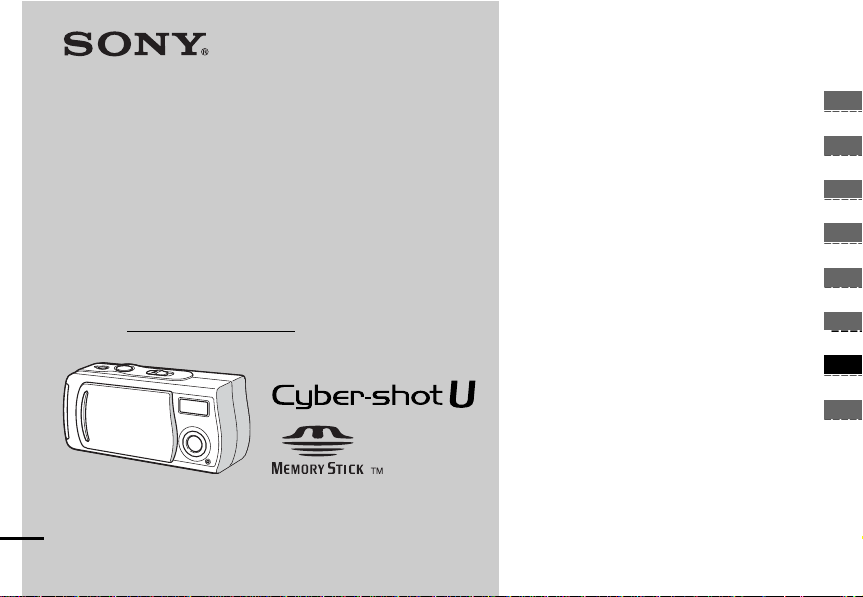
3-078-812-13(1)
_
_
_
_
_
_
_
_
Digital Still Camera
Operating Instructions
Before operating the unit, please read this manual thoroughly, and
retain it for future reference.
Owner’s Record
The model and serial numbers are locate d on the bottom. Record
the serial number in the spa c e pr ovided below.
Refer to these numbers whenever you call upon your Sony dealer
regarding this product.
Model No. DSC-U20
Serial No.
DSC-U20
© 2002 Sony Corporation
Getting started_______________________
Shooting still images_________________
Viewing still images__________________
Enjoying movies_____________________
Deleting images______________________
Copying images____________________
Troubleshooting_____________________
Additional information________________
Index
Page 2
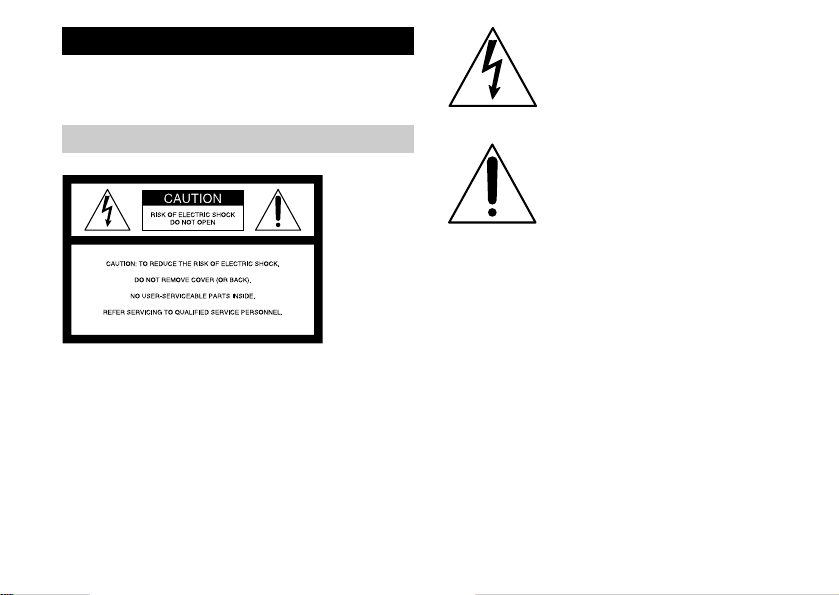
WARNING
T o pre vent fire or shoc k h azar d, do n ot e xpos e
the unit to rain or moisture.
For the Customers in the U.S.A.
2
This symbol is intended to alert the user to
the presence of uninsulated “dange rous
voltage” within th e p ro duct’s encl o sure
that may be of sufficient magnitude to
constitute a risk of electric shoc k to
persons.
This symbol is intended to alert the user to
the presence of important op erating and
maintenance (servici ng) instruct ions in the
literature accompanying the appliance.
Page 3

If you have any questions about this product, you may call:
Sony Customer Informatio n Ser vic e s Ce nter
1-800-222-SONY (7669)
The number below is for the FCC related matter s onl y.
Declaration of Conformity
Trade Name: SONY
Model No.: DSC-U20
Responsible Party:Sony Electronics Inc.
Address: 680 Kinderkamack Road, Oradel l,
NJ 07649 U.S.A.
Telephone No.: 201-930-6972
This device complies with Part 15 of the FCC Rules.
Operation is subject to the following two conditions: (1)
This device may not cause harmful interference, and
(2) this device must accept any interference received,
including interference that may cause undesired
operation.
CAUTION
You are cautioned that any changes or modificatio ns not
expressly approved in this manual could void your
authority to operate th is eq ui p men t .
Note:
This equipment has been tested and found to comply with
the limits for a Class B digital device, pursuant to Part 15
of the FCC Rules. These limits are designed to provide
reasonable protection agai nst ha r mful interference in a
residential installation. This equipment generates, uses,
and can radiate radio frequency energy and, if not installed
and used in accordance with the in s tructions, may cause
harmful interference to radio co mm unic a ti ons. However,
there is no guarantee that inte rference will not occur in a
particular installation. If this equipment does cause
harmful interference to radi o or tel evision reception,
which can be determined by turning the equipment off and
on, the user is e nc o ur ag ed to try to correct the interference
by one or more of the following measures:
– Reorient or relocate the receiving antenna.
– Increase the separation bet wee n the equipment and
receiver.
– Connect the equipment into an outlet on a circuit
different f ro m t h at to which the receiver is c onn ected.
– Consult the dealer or an experienced radio/TV
technician for help.
The supplied interface cable must be used with the
equipment in order to com p ly with the limits for a digi ta l
device pursuant t o S u bpart B of Part 15 of FCC Ru le s.
3
Page 4

For the Customers in the U.S.A. and
Canada
RECYCLING NICKEL METAL HYDRIDE
BATTERIES
Nickel Metal Hydride batteries are
recyclable.
You can help preserve our environment by
returning your used rechargeable batteries
to the collection and recycling location
nearest you.
For more information regardi ng rec y cl i ng of
rechargeable batteries, call toll free
1-800-822-8837, or visit http:/ /www.rbrc.org/
CAUTION:
Do not handle damaged or leaking Nickel Metal
Hydride batteries.
CAUTION
TO PREVENT ELECTRIC SHOCK, MA TCH WIDE BLADE
OF PLUG TO WIDE SLOT, FULLY INSERT.
4
Notice for the customers in the United
Kingdom
A moulded plug complying with BS 1363 is fitted to this
equipment for your safety and convenience.
Should the fuse in the plug supplied need to be replaced, a 5
AMP fuse approved by AST A or BSI to BS 1362, (i.e., marked
with or mark) must be used.
If the plug supplied with this equipment has a detachable fuse
cover, be sure to attach the fuse cover after you change the
fuse. Never use the plug without the fuse cover. If you should
lose the fuse cover, please contact your nearest Sony service
station.
Page 5

Attention for the Customers in Europe
This product has been tested and found compliant with the
limits sets out in the EMC D ir e ctive for using connection
cables shorter than 3 meter s.
Attention
The electromagnetic fields at the specific frequencies may
influence the picture and sound of th is c am e ra.
Notice
If static electricity or elect ro ma gne tism causes data
transfer to discontinue midway (fail), restart the
application or disconnect and conn ect the USB cable
again.
Certain countries may regulate disposal of the battery used
to power this product. Please consult with your local
authority.
“Memory St ick”
For the Customers in the U.S.A. and
Canada
THIS DEVICE COMPLIES WITH PART 15 OF THE
FCC RULES. OPERATION IS SUBJECT TO THE
FOLLOWING TWO CONDITIONS:
(1) THIS DEVICE MAY NOT CAUSE HARMFUL
INTERFERENCE, AND (2) THIS DEVICE MUST
ACCEPT ANY INTERFERENCE RECEIVED,
INCLUDING INTERFERENCE THAT MAY CAUSE
UNDESIRED OPERATION.
THIS CLASS B DIGITAL APPARATUS COMPLIES
WITH CANADIAN ICES-003.
5
Page 6
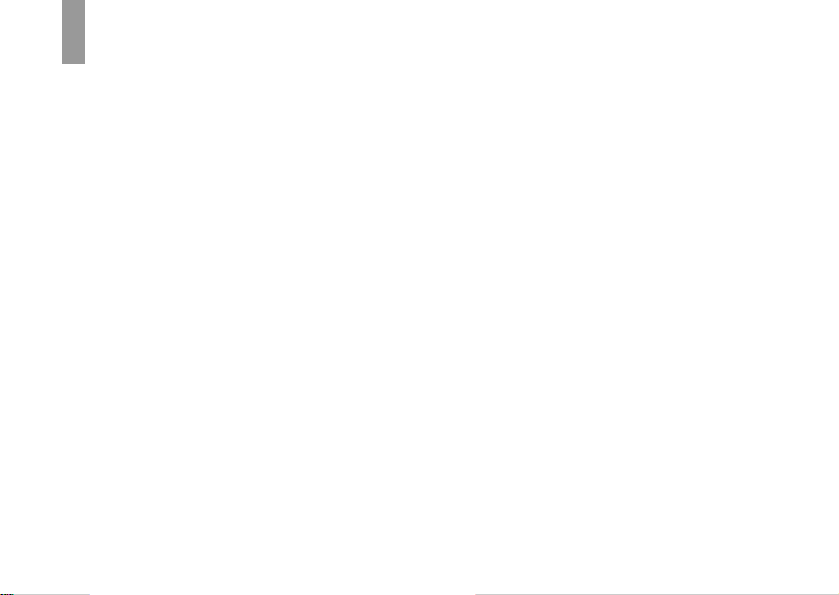
Before using your camera
Trial recording
Before you record one-time events, you may want to make a
trial recording to make sure that the camera is working
correctly.
No compensation for contents of the recor ding
Contents of the recording cannot be compensated for if
recording or playback is not possible due to a malfunction of
your camera or recording media, etc.
Notes on image data compatibility
• This camera conforms with the Design rule for Camera File
system universal standard established by the JEITA (Japan
Electronics and Information Technology Industries
Association).
• Playback of images recorded with your camera on other
equipment and playback of images recorded or edited with
other equipment on your camera are not guaranteed.
Note on “Memory Stick”
This camera turns off whenever you remo ve the batteries or the
“Memory Stick.” Do not open the battery/“Memory Stick”
cover while the access lamp is on.
Precaution on copyright
Television programs, films, video tapes, and other materials
may be copyrighted. Unauthorized recording of such materials
may be contrary to the provision of the copyright laws.
6
Do not shake or strike the camera
In addition to malfunctions and inability to record images, this
may render the “Memory Stick” unusable or image data
breakdown, damage or loss may occur.
LCD screen, LCD finder (only models with a
finder) and lens
• The LCD screen and the LCD finder are manufactured using
extremely high-precision technology so over 99.99% of the
pixels are operational for effective use. However, there may
be some tiny black points and/or bright points (white, red,
blue or green in color) that constantly appear on the LCD
screen and the LCD finder. These points are normal in the
manufacturing process and do not affect the recording in any
way.
• Be careful when placing the camera near a window or
outdoors. Exposing the LCD screen, the LCD
lens to direct sunlight for long periods may cause
malfunctions.
finder or the
Do not get the camera wet
When taking pictures outdoors in the rain or under similar
conditions, be careful not to get the camera wet. If moisture
condensation occurs, see page 94 and follow the instructions
on how to remove it before using the camera.
Back up recommendation
To avoid the potential risk of data loss, always copy (back up)
data to a disk.
Page 7

The pictures used in this manual
The photographs used as examples of pictures in this manual
are reproduced images, and are not actual images shot using
this camera.
Trademarks
• “Memory Stick,” and “MagicGate Memory Stick”
are trademarks of Sony Corporation.
• “Memory Stick Duo” and are
trademarks of Sony Corporation.
• “MagicGate” and are trademarks of
Sony Corporation.
• Microsoft and Windows are registered trademarks of the
U.S. Microsoft Corporation in the United States and other
countries.
• Macintosh, Mac OS, and QuickTime, are trademarks or
registered trademarks of Apple Computer, Inc.
• In addition, system and product names used in this manual
are, in general, trademarks or registered trademarks of their
respective developers or manufacturers. Ho we ver , the
marks are not used in all cases in this manual.
™
or ®
How to hold the camera
When shooting an image with the camera, be careful
not to obstruct the flash or the lens with your fingers.
7
Page 8

Table of contents
Before using your camera ........................................... 6
How to hold the camera ................ ..............................7
Identifying the parts............................ .................. ....10
Preparing batteries................. ....................................12
Charging the batteries.................... .................. ..........12
8
Page 9
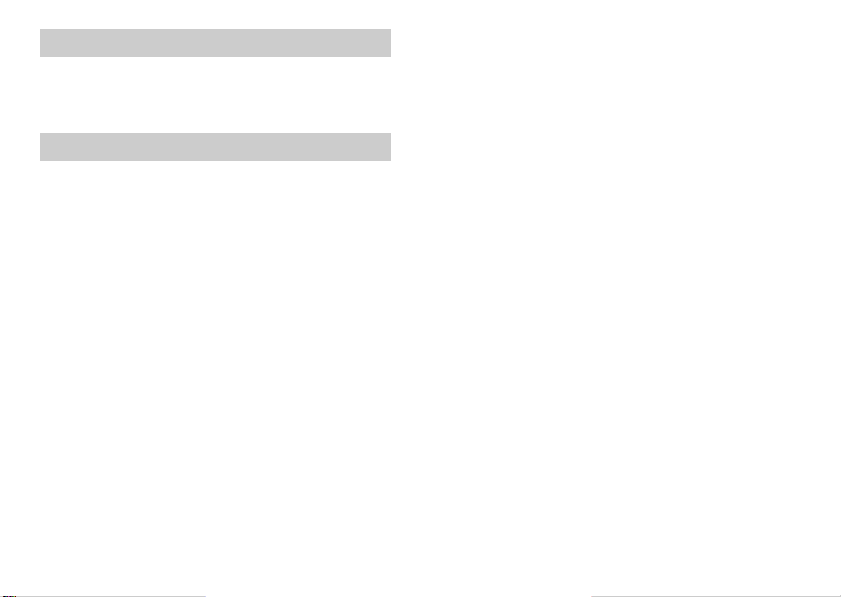
Troubleshooting
Troubleshooting........................................................ 81
Warnings and messages ............................................88
Self-diagnosis display...............................................89
Additional information
Menu items................................................................90
Precautions................................................................ 93
On “Memory Stick”..................................................95
On Nickel Metal Hydride batteries...........................96
Specifications............................................................97
LCD screen displays.................................................99
Index .......................................................................102
9
Page 10

10
Identifying the parts
Page 11

1
2
3
4
5
Attaching the
neck stra p
A LCD screen
B Flash charge lamp (orange) (33)
C MENU button
D Control button
Menu on: v/V
Menu off: /SCENE (32, 36)
E EXEC button
F Hook for neck strap
6
G Battery/“Memory Stick” cover
H OPEN button (15)
7
I Access lamp (23)
J USB jack (69)
8
K USB jack cover
9
L RESET button (bottom surface) (81)
0
qa
qs
How to use the control button and EXEC button
To change the current set tings of the camera,
bring up the menu, and use the control button
to make the changes.
For each item, press MENU and press v/V
on the control button to select the desired
value, then press EXEC to make the setting.
Press MENU, then the menu disappears
from the LCD screen.
11
Page 12

Preparing batteries
Use the following batteries in this camera.
Acceptable batteries
Size AAA Nickel Metal Hydride batteries (2)
– NH-AAA-DI (2) (supplied)
– NH-AAA-2DI twin-pack (not supplied)
Batteries that cannot be used*
Manganese batterie s, lithium batter ies, Ni-Cd batterie s,
alkaline batteries
∗ When the above batteries are used , operation is not
guaranteed due to possible voltage drops or other
characteristics of th e b atteries. In addition, the battery
remaining indicator is not dis pla yed correctly.
12
Getting started
Charging the batteries
BC-CS1
(supplied)
1
, Insert Nickel Metal Hydride batteries into
•
• We re co mmend charging th e batteries in an ambient
• Connect the battery charger to an easily accessible wall outlet
• Note that the batte ry charger is not isolated from the power
Insert with the correct polarity +/–
the charger (supplied).
Be sure to charge the Nick el Meta l Hydride batterie s supplie d
with your camera before using them for the first time.
temperature of betw e en 10°C to 30°C (50°F to 8 6°F ). If the
batteries are charged in an environment where the temperature
is outside that range, the batteries may not charge efficiently.
(wall socket) close by.
source even if charging is completed and the C HA RG E la mp
is off. If s ome trouble oc curs while us ing the charger,
immediately shut off the power by disconnecting the plug out
of the wall outlet (wall socket).
Page 13

To the wall outlet
(wall socket)
CHARGE
lamp
Power cord
(mains lead)
2
, Connect the charger to a wall outlet (wall
socket) using the power cor d (mains
lead).
The CHARGE lamp lights up when charging begins ,
and goes off when charging is completed. It takes about
13 hours t o completely ch arge the batteries.
• When charging is finished, disconnect the power cord (mains
lead) from the wall outlet (wall socket), and remove the
Nickel Metal Hydride batteries from the charger.
• Always use the case supplied when transporting the Nickel
Metal Hydride batteries. If the positive and negative
terminals come into contact with metallic material and are
shorted, the batteries could overheat or catch fire.
Charging the Nickel Metal Hydride
batteries
• If the poles of the Nickel Metal Hydride batteries are dirty,
the batteries may not charge properly. Occasionally clean the
poles of the batteries and the terminals of the charger by
wiping them with a dry cloth.
• At the time of purchase, or when the Nickel Metal Hydride
batteries haven’t been used for a long time, they may not
fully charge. This is typical of this type of battery, and is not
a malfunction. If this happens, several cycles of using the
battery until it is completely drained and then charging the
battery fully should correct the problem.
• Even when Nickel Metal Hydride batteries are not being
used they lose their charge naturally over time. It is
recommended that you recharge the batteries just before
using them.
• If you recharge Nickel Metal Hydride batteries before fully
using up the existing charge, the low battery warning may be
displayed sooner than expected. This is called the “memory
effect.”* If this problem occurs, charging the batteries only
after using up the existing charge will correct it.
* The “memory effect” – the situation in which the capacity
of the battery is temporarily lowered.
Getting started
13
Page 14

Precautions to be observed when
charging the batteries
• Do not charge any other batteries except Sony Nickel Metal
Hydride batteries in the charger supplied with your camera.
If you try to charge any other type of battery (e.g.,
manganese batteries, alkaline dry cells, or primary lithium
batteries) than the batteries specified, those batteries may
leak, overheat, or explode, causing the danger of burns or
other injuries.
• Be sure to charge both Nickel Metal Hydride batteries at the
same time.
• When the batteries are charged, use them only in an
environment where the temperature range is 10°C to 30°C
(50°F to 86°F). Efficient charging may not be possible
outside this range.
• Do not charge fully charged Nickel Metal Hydride batteries
again. Otherwise, there is a danger of leaks, explosions,
excessive heat, f i r e, or elect ric shock.
• Do not peel off the external seals or damage the batteries.
Never use batteries from which the seals have been partially
or completely removed, or batteries that have been split in
any way.
14
Charging time
Nickel Metal Hydride
battery
NH-AAA-DI × 2 (supplied) Approx. 13 hours
This repres ents the time required to charge fully
depleted Nick el Metal Hydrid e batteries using the
supplied BC -CS 1 ch arg er in an e nvi r onmen t w her e th e
ambient temperatur e is 25°C (77°F).
• It takes about 13 hours to completely charge the batteries.
The CHARGE lamp may remain lit longer than 13 hours, but
this is not a malfunction.
• Do not remove the batteries while charging is still in
progress. If the power supply is interrupted by a power
failure or other reason either during charging or after
charging has finished, charging starts over and the batteries
are charged again for approximately 13 hours.
• If you use the ACC-UNQ STAMINA “Super Quick charge”
kit (not supplied), the batteries will charge faster.
Charging time
Size AAA Nickel Metal Hydride batteries
2 batteries: Approx. 1 hour 15 minutes
4 batteries: Approx. 2 hours 30 minutes
Charging time
Page 15

Battery remaining indicator (when
using Nickel Metal Hydride batteries)
As the battery power de creases with use, the battery
remaining indicator disp la ys the amount of power
remaining using the following symbols.
Battery
remaining
indicator
• If the LCD screen display is off, set [DISPLAY] in [ ] to
[ON] with MENU and v/V on the control butto n to turn it on.
• Based on the conditions under which the camera is being
used and the state of the charge, or on the environment, this
information may not be correctly indicated.
• The battery remaining indicator is not displayed in USB
connecting.
Battery remaining guidelines
Sufficient power remaining
Battery half full
Battery low, recording/playback will
stop soon.
Change the batteries for fully charged
ones, or charge these batteries.
(Battery remaining indicator flashes.)
Inserting the batteries
Getting started
1
, Open the battery/“Memory Stick” cover.
Slide the cover in the direction of the arrow 1 while
pressing OPEN. The battery/“Memory Stick” cover
opens in the direction th e arrow 2.
15
Page 16
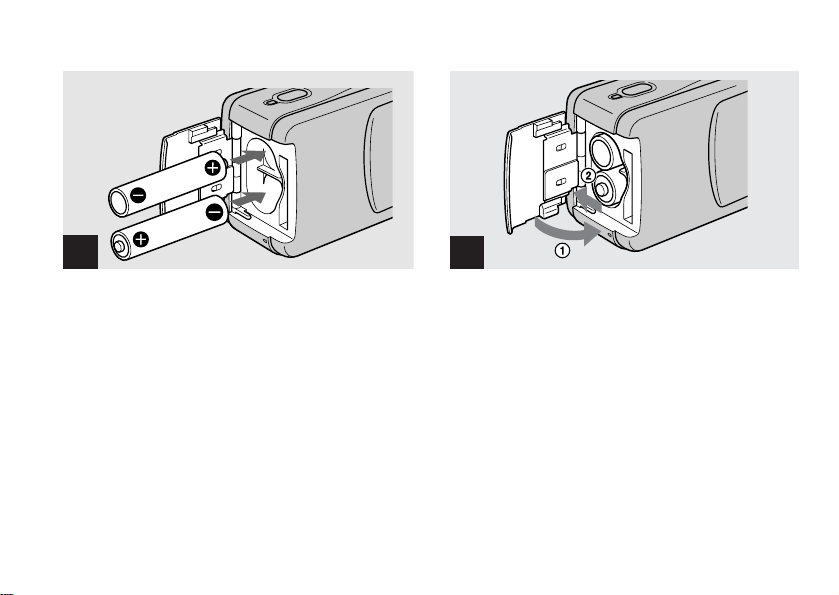
2
3
, Insert the batteries.
Match the +/– poles of the batteries to the +/– marks
inside the battery case.
• From time to time, use a dry cloth to wipe any dirt off of the
battery terminals and the contacts inside the battery/
“Memory Stick” cover. Skin oil and other dirt on the battery
terminals and contacts can significantly shorten the operating
time provided by the batteries.
16
, Close the battery/“Memory St ick” cove r.
Close the ba tt ery/ “Me mor y St ic k” cov er w hil e hol ding
the batteries in. Make su re th e cover is closed secu rely.
To remove the batteries
Hold the camera with the battery/“Memory Stick”
cover facing upward , op en t he cover, and remove the
batteries.
• Be careful not to drop the batteries when opening or closing
the battery/“Memory Stick” cover.
Page 17

Battery life and number of images that
can be recorded/viewed
The tables show the approximate battery life and the
number of images that can be recorded/viewed with a
fully charged batteries at a temperature of 25°C (77°F) in
auto adjustment mode. The numbers of images that can be
recorded or viewed take into account changing the
supplied “Memory Stick” as necessary. Note that the
actual numbers may be less than indicated depending on
the conditions of use.
Shooting still images
Under the average conditions
Image size
1632×1224 Approx. 120 Approx. 60
*1)
Shooting in the following situations:
– [LCD LIGHT] is set to [ON]
– Shooting one time every 30 seconds
– The flash strobes once every two times
– The power turns on and off once every ten times
NH-AAA-DI (2) (supplied)
No. of images Battery life (min.)
*1)
Shooting continuously
Image size
1632×1224
640×480
*2)
Shooting in the following situations:
– The flash mode is set to (no flash)
– Continuou s shooting approximately every 2.5 seconds
NH-AAA-DI (2) (supplied)
LCD LIGHT No. of images Battery life
ON Approx. 1600 Approx. 60
OFF Approx. 1800 Approx. 70
ON Approx. 1600 Approx. 60
OFF Approx. 1800 Approx. 70
Viewing still images
Image size
1632×1224 Approx . 2400 Approx. 120
1280×960 Approx. 2400 Approx. 120
640×480 Approx. 2400 Approx. 120
*3)
Viewing single images in order at about 3-second intervals
with LCD LIGHT ON
• Still images with an image size of 1280×960 can only be
viewed on this camera.
NH-AAA-DI (2) (supplied)
No. of images Battery life (min.)
*2)
(min.)
*3)
Getting started
17
Page 18

Shooting movies
Continuous
recording
*4)
The maximum shooting time is 15 seconds
• The remaining indicator will decrease in the following
situations:
– The surrounding temperature is low
– The flash is used
– The camera has been turned on a nd off many times
– [LCD LIGHT] is set to [ON]
– The battery power is low
– The battery capacity decreases as you use it more and more
and as time passes (page 97)
*4)
NH-AAA-DI (2) (supplied)
LCD LIGHT Battery life (min.)
ON Approx. 60
OFF Approx. 70
18
Using your camera abroad
Power sources
You can use your camer a in any country or area with
the supplied battery charger within 100 V to 240 V AC,
50/60 Hz. Use a commerciall y ava ilable AC plug
adaptor [a], if necessary, depending on the design of the
wall outlet (wall s ocket) [b].
BC-CS1
• Do not use an electronic transformer (travel converter), as
this may cause a malfunction.
Page 19

Turning on/off your camera
POWER
POWER lamp
POWER button
, Slide the lens cover in the direction of
the arrow or press the POWER button.
When you open the lens cover or pre ss the POWE R
button, the power is automatically on. The POWER
lamp (green) lights up. When you turn on your camera
for the first time, the DATE NOTATION screen
appears on the LC D screen (page 20).
To turn off the power
Slide the lens cover in the op posi te direction of the
arrow or press th e PO WER b utto n ag ai n. Th e PO WER
lamp goes out, and the camera turns off .
• Slide the lens cover closed until it clicks into place.
• If you open the lens cover too quickly, the camera might not
turn on. If this happens, close the cover and then open it
again more slowly.
Auto power-off function
If you do not operate the camera for about 3 minutes
during shooting or viewing or when performing setup,
the camera turns off automatically to prevent wearing
down the battery. The auto power-off function also will
not operate when a connector is plugged into the USB
jack.
Getting started
19
Page 20

Setting the date and time
POWER
POWER
button
DATE NOTATION
2002
12:00:00
Y/M/D
M/D/Y
D/M/Y
1
, Slide the lens cover in the direc tion of
the arrow or press the POWER button to
turn on the power.
The POWER lamp (green) lights up and the DATE
NOTATION screen appears on the LCD screen.
• This operation is available no matter what position the mode
switch is in.
• To change the date and time, press MENU and select
[DATE&TIME SET] in [CLOCK SET] under [ ]
(page 92), then perform the procedure from step 3.
20
11
AM
DATE&TIME SET
Y/M/D
12:00
EXEC
AM
1 12002
2
, Select the desired date display format
with v/V on the con trol butto n, then
press EXEC.
Select from [Y/M/D] (year/month/day), [M/D/Y]
(month/day/year) or [D/M/Y] (day/month/year). Then
DATE&TIME SET screen appears on the LCD sc r een.
• If the rechargeable button battery, which provides the power
for saving the time data, is ever fully discharged (page 94),
the DATE NOTATION screen will appear again. When this
happens, reset the date and time, by starting from step 2.
Page 21

DATE&TIME SET
Y/M/D
2003 1 1
12:00
DATE&TIME SET
Y/M/D
AM
2003 7 4
OK
CANCEL
10:30
Getting started
AM
EXEC
3
, Set the numeric value with v/V on the
control button, then press EXEC.
The item to be set is indicated with v/V.
After entering the number, v/V moves to th e next item.
Repeat this s tep until all of t h e items are set.
• If you selected [D/M/Y] in step 2, set the time on a 24-hour
cycle.
EXEC
4
, Select [OK] with v/V on the control
button, then press EXEC.
The date and time are entered and the clock starts to
keep time.
• If you make a mistake, select [CANCEL] in step 4 to
display the DATE NOTATION screen, the n repeat the
procedure from step 2.
21
Page 22

s
Inserting and removing a “Memory Stick”
Connector side
Shooting still image
1
, Open the battery/“Memory Stick” cover.
Slide the cover in th e direction of the arrow 1 while
pressing OPEN. The battery/“Memory Stick” cover
opens in the direction the arrow 2.
22
2
, Insert the “Memory Stick.”
Holding the “Memory Stic k” a s shown in the
illustrati on, insert it all the way in un til it clicks.
• Push the “Memory Stick” all of the way in so that it is
securely seated in the connector. If the “Memory Stick” is
not inserted correctly, you may not be able to record or
display images in the “Memory Stick.”
• Be careful not to drop the batteries when opening or closing
the battery/“Memory Stick” cover.
Label side
Page 23
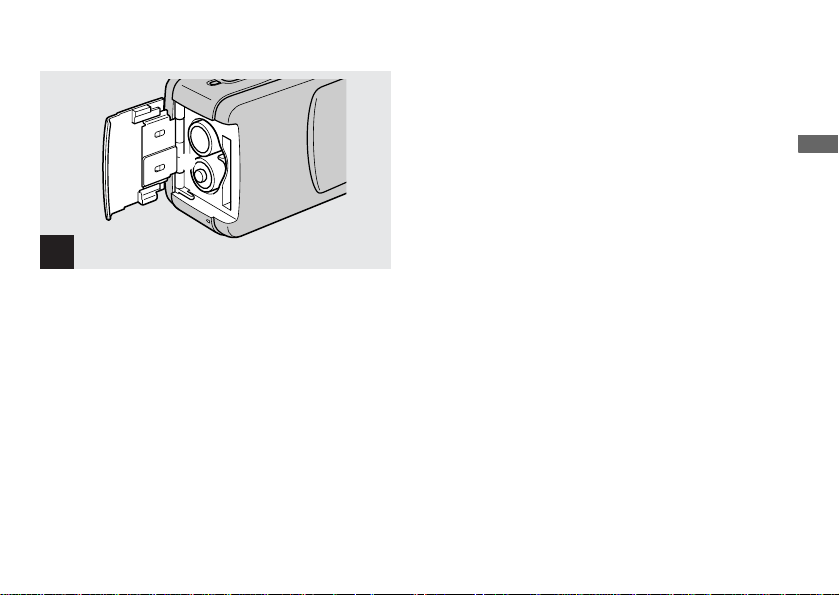
Setting the still image size
Shooting still images
3
, Close the battery/“Memory Stick” cover.
To remove a “Memory Stick”
Open the b attery/“Memory Stick” cover, then push the
“Memory Stick” to pop it out.
• When the access lamp is lit up, it means that image
data is being read or written. Never open the
battery/“Memory Stick” cover at this time, as the
data may be damaged.
, Set the mode switch to STILL, and turn
on the power, then press MENU.
The menu appears on the LCD screen.
• Open the lens cover when closed.
23
Page 24
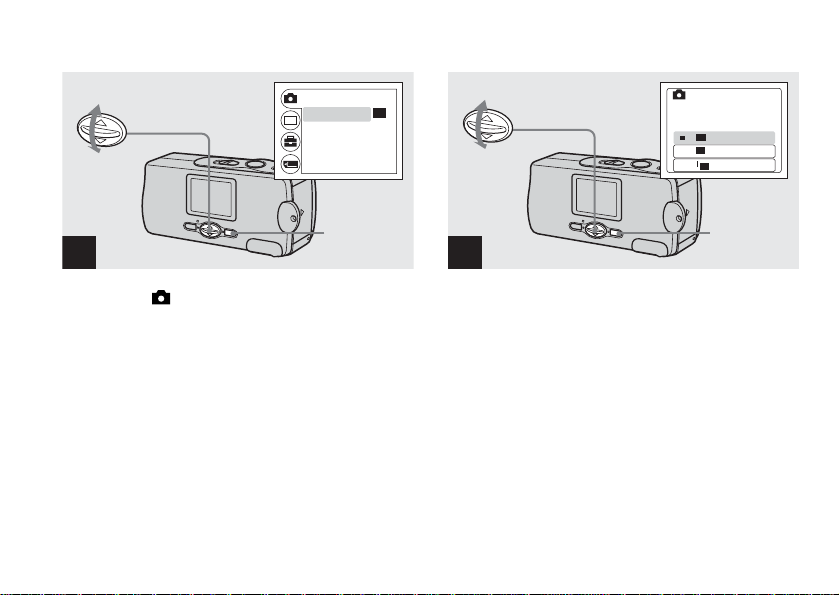
RETURN
1632
640
1632
640
BURST
•
SIZE
FOCUS
SELFTIMER
P.EFFECT
1632
1632
AUTO
OFF
OFF
SIZE • BURST
1632
1632
1632×122
4
640
640
640
×
480
BURST
640
640
2
, Select [ ] with v/V on th e control
button, then press EXEC.
Select [SIZE·BURST] with v/V on the
control button, then press EXEC.
24
EXEC
EXEC
3
, Select the desired image size with v/V
on the control button, then press EXEC.
The image size is set.
When the setting is complete, press MENU so that the
menu disappears from the L CD scre en.
• The image size selected here is maintained even when the
power is turned off.
Page 25

Image size
You can choose the image size (number of pixels)
according to the kind of images you w ant to sho ot.
Larger image sizes result in a larger data size, which
means fewer images that you can record in a “Memory
Stick.”
Choose an image size appro priate for the kind of
images you want to shoot.
You can choose from the fol lowing table.
Image size Usage
1632×1224 Printing A4 size images
640×480 Attaching to e-mail
Number of images that can be saved in
a “Memory Stick”
(Units: number of images)
Image size
Capacity
8MB 15 80
16MB 30 160
32MB 61 325
64MB 122 655
128MB 246 1315
• Image size is the size when view ing the images on a personal
computer. Images viewed on the LCD screen of the camera
all appear the same size.
• The actual number of images may differ depending on the
shooting conditions.
• The image size value (e.g., 1632×1224) indicates the number
of pixels.
1632×1224 640×480
Shooting still images
25
Page 26

Basic still image shooting (using auto adjustment mode)
STILL
1
, Set the mode switch to STILL, and slide
the lens cover to turn on the pow er.
• Still images are recorded in JPEG format.
• The exposure and focus are adjusted automatically at the
factory setting.
26
2
, Hold the camera steadily with both
hands and position the subject in the
center of the LCD scre en.
Do not cover the lens or flash with yo ur fi nge rs.
• When recording outdoors during clear weather or under
other intense light, undesired light (ghosting) may enter the
screen. If this happens, shade the lens with your hand or
other object while recording.
• The exposure and focus are adjusted to the center of the LCD
screen.
Page 27
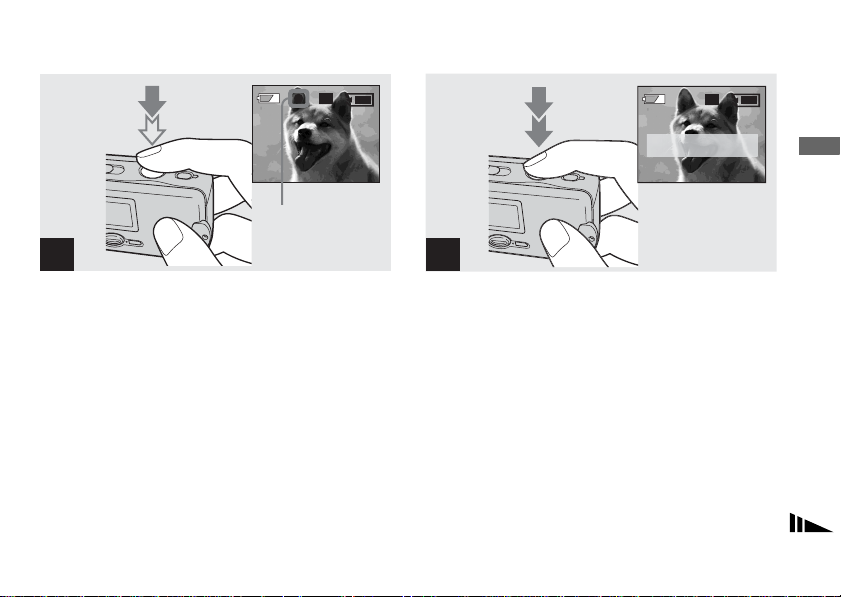
1632
1632
1632
1632
23
Flashes green
t Lights up
3
4
1632
1632
RECORDING
Shooting still images
, Press and hold the shutter button
halfway down.
The beep sounds but the imag e is not yet recorded.
When the AE/AF lock indi ca tor chan ges from f la shi ng
to lighted up, the camera is ready for shooti ng .
• If you release the shutter button, the recording will be
canceled.
• The minimum focal distance to the subject is 10 cm
(4 inches).
, Press the shutter button fully down.
The beep sounds. “RECORDING” appears on the LCD
screen, and the image will be recorded in the “Memory
Stick.” When “RECORDING” disappears, you ca n
shoot the next image.
• When operating the camera using batteries, if you do not
operate the camera for about three minutes during recording
or playback, the camera turns off automatically to prevent
wearing down the batteries (page 19).
• Depending on the subject and the recording conditions, the
message “SHOOT AGAIN” may on very rare occasions
appear while recording a still image. If this message appears,
simply press the shutter button again. The camera performs
the appropriate compensation processing and records the
image.
27
Page 28

Auto Focus
When you try to shoot a subject that is difficult to focus
on, the AE/AF lock indicat or changes to flashing
slowly.
The Auto Focus function may ha ve diffi c u lty w orking
under the following condi ti ons. In such cases, release
the shutter button, then recompose the shot and focus
again. If the Auto Focus function can still not bring the
subject into focus, use the Focus preset function
(page 37).
• The subject is d istant from the camera and dark.
• The contrast betw een t he s ubj ec t an d it s backg r oun d
is poor.
• The subject is seen through glass, such as a window.
• A fast-moving subject.
• The subject reflects or has a lustrous finish, such as a
mirror or a luminous body.
• A flashing subject.
28
LCD light
You can use [LCD LIGHT] under [ ] with MENU
and v/V on the control button to turn the LCD light on
and off. This is useful for extending the batte ry life.
• This camera is equipped with a reflective-type LCD screen
that allows you to see the LCD screen even when the LCD
light is turned off, as long as there is some ambient
illumination.
• Even if the LCD light setting is [OFF], the LCD light will
turn on when menu operations are being performed. When
the menu operation is completed, the LCD light will turn off
again.
Page 29
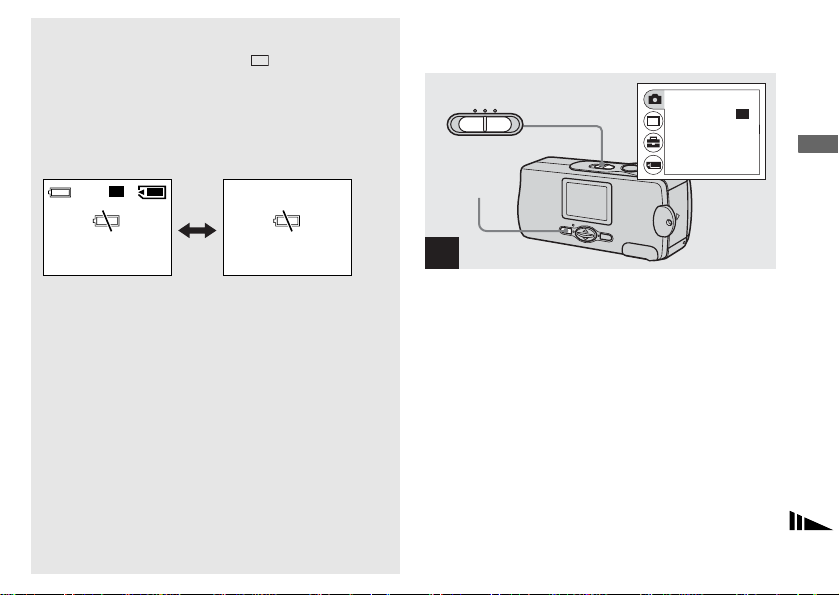
LCD screen display during shooting
1632
You can use [DISPLAY] unde r [ ] with MENU and
v/V on the control button to turn the display on and off.
This is useful when recording under conditions where it
is difficult to check the image on the LCD screen.
When [DISPLAY] is
[ON]
12801632
23
When [DISPLAY] is
[OFF]
Using the self-timer
STILL
MENU
1
RETURN
BURST
•
SIZE
FOCUS
SELFTIMER
P.EFFECT
1632
1632
AUTO
OFF
OFF
Shooting still images
(Displays all indicators
that can be displayed)
• For detailed descriptions of the indicators, see page 99.
• Indicators on the LCD screen are not recorded.
(Displays warnings
only)
, Set the mode switch to STILL, and press
MENU.
The menu appears on the LCD screen.
• You can also carry out this operation when the mode switch
is set to MOVIE.
29
Page 30

RETURN
1632
1632
•
BURST
SIZE
FOCUS
SELFTIMER
P.EFFECT
1632
1632
AUTO
OFF
OFF
SELFTIMER
ON
OFF
1632
1632
23
2
, Select [ ] with v/V on the control
button, then press EXEC.
Select [SELFTIMER] with v/V on the
control button, then press EXEC.
30
EXEC
3
EXEC
, Select [ON] with v/V on the control
button, then press EXEC.
When you press MENU, the menu disappears.
The (self-timer) indicator appears on the LCD
screen.
Page 31
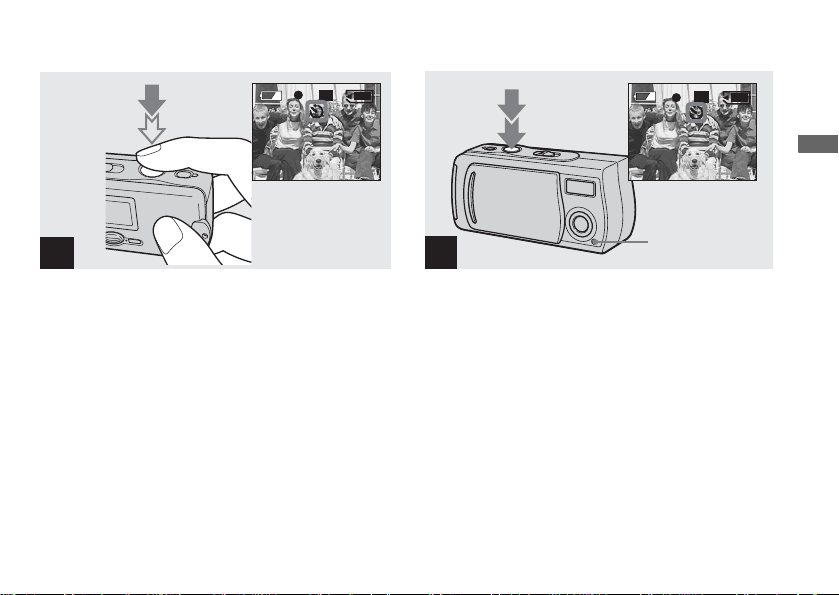
1632
1632
1632
1632
1632
1632
23
23
Shooting still images
4
, Center the subject in the LCD screen,
and press and hold the shutter button
halfway down.
5
Self-timer lamp
, Press the shutter button fully down.
The self-timer lamp (page 10) flashes in re d and the
beep sounds. The image will be shot after
approximately 10 seconds.
To cancel the self-timer in the middle of the
operation
Close the lens cover or press POWE R to turn off the
power.
• If you press the shutter button while standing in front of the
camera, the focus and the exposure may not be correctly set.
31
Page 32

Selecting a flash mode
1632
, Set the mode switch to STILL, and press
v ( ) on the control button repeatedly to
select a flash mode.
32
1632
1632
Each time you press v ( ) , the indicator changes as
follows:
23
No indicator (Auto): Based on the lighting
conditions, the camera will decide if there is enough
light, and will use the flash accordingly (factor y setti ng).
r
(Red-eye reduction): Flash mode is set to Auto,
and the red-eye reduction ope rates if the flash strobes.
r
(Forced flash): The flash strobes regardless of the
surrounding brightness.
r
(No flash): The flash does not strobe.
Page 33

• You cannot use the flash in the Burst mode.
• If the menu is currently displayed, press MENU first so that
the menu disappears.
• When using the Auto, (Red-eye reduction) or (Forced
flash) mode, you may notice some noise in the image when
you look at the LCD screen in a dark place, but this will have
no effect on the shot image.
• While charging the flash, the flash charge lamp flashes. After
the charging is complete, the lamp goes out.
• When you press the shutter button halfway down while the
flash is strobing, the flash charge lamp turns on.
To reduce the red-eye phenomenon
when shooting live subjects
When the red-eye reduction is selected, indicator
appears on the LCD screen, and the flash pre-strobes
before shooting to reduce the red-eye phenomenon.
Shooting still images
• Red-eye reduction may not produce the desired effects
depending on individual differences, the distance to the
subject, if the subject does not see the pre-strobe, or other
conditions.
33
Page 34

Shooting according to scene conditions – Scene Selection
When shooting portraits, shooting night scenes or
shooting landscapes, use the modes listed below to
improve the qu ality of your ima ges.
34
Soft snap mode
Soft snap mode
The soft snap mode lets you shoot skin colors in
brighter and warmer tones for more beautiful pictures.
In addition, the soft focus effec t cr eates a gentle
atmosphere for portraits of people, flowe rs, etc.
Page 35

Vivid nature mode Illumination snap mode
Shooting still images
Illumination snap mode
The illumination snap mode lets you capture beautiful
images of both subjects and night scene backgrounds at
the same time. In addition, the cross filter effect
enhances street lamps or oth er lights with cross-shape d
rays.
• The flash strobes in (Red-eye reduction) mode, and the
recommended subject distance is 0.5 to 1.2 m.
• When setting the focus to [AUTO], the focus is adjusted to
approximately 1 m to ∞ (infinite). To record subjects closer
than 1 m, use the Focus preset (page 37).
• When shooting in the Burst mode, the recording interval may
be longer.
Vivid nature mode
The vivid na tu r e mod e enha nc es bl ue s a nd g r eens s uch
as the sky, ocean and mount ains, letting you shoot
natural landscapes with vivi d, stri k in g colo r s .
• The focus setting changes to [∞ ].
• The flash cannot be used in this mode.
• When setting the focus to [AUTO], the focus is adjusted to
telephoto.
35
Page 36

, Set the mode switch to STILL, and press
1632
V (SCENE) on the control button
repeatedly to select a desired mode.
36
1632
1632
Each time you press V (SCENE), the indicator changes
as follows:
23
(Soft snap mode) t (Illumination snap mode)
t (Vivid nature mode) t No indicator (Auto)
• If the menu is currently displayed, press MENU first so that
the menu disappears.
• To cancel Scene Selection, press V (SCENE) repeatedly to
set to No indicator (Auto).
• Y ou cannot use the Scene Selection when shooting movies.
Page 37

Setting the distance to the subject – Focus preset
1623
0.5 m 0.2 m
When shooting an imag e usin g a preset distance to the
subject, or when shooting a subject through a net or
window glass, it is difficult to ac hieve a proper focus
using the auto focus function. The Focus preset
function is useful in these cases.
RETURN
BURST
•
SIZE
FOCUS
SELFTIMER
P.EFFECT
MENU
1623
1632
AUTO
OFF
OFF
1
, Set the mode switch to STILL, and press
MENU.
The menu appears on the LCD screen.
• You can also carry out this operation when the mode switch
is set to [MOVIE].
Shooting still images
37
Page 38

RETURN
1632
BURST
•
SIZE
FOCUS
SELFTIMER
P.EFFECT
1632
1632
AUTO
OFF
OFF
FOCUS
AUTO
0.2m
0.5m
1.0m
2
, Select [ ] with v/V on the control
button, then press EXEC.
Select [FOCUS] with v/V on the control
button, then press EXEC.
38
EXEC
EXEC
3
, Select the desired focus setting with v/V
on the control button, then press EXEC.
You can select from the following distance set t ing s:
AUTO (No indicator), 0.2 m, 0.5 m, 1.0 m,
and ∞ (infinity)
The indicator is displayed on the LCD screen.
To reactivate auto focusing
Select [AUTO] in step 3.
• Focus setting information is approximate, and should be
used as a reference.
Page 39

Shooting five images continuously – Burst
1632
1632
RETURN
BURST
•
SIZE
FOCUS
SELFTIMER
P.EFFECT
MENU
1632
1632
AUTO
OFF
OFF
1
, Set the mode switch to STILL, and press
MENU.
The menu appears on the LCD screen.
• You cannot use the flash in this mode.
• You can shoot up to five images in succession by holding
down the shutter button. If you release the shutter button
before all five images are shot, the camera stops shooting as
soon as you release the button.
• The recording interval is approximately 0.5 seconds.
However, the recording interval may be longer in the
Illumination snap mode.
RETURN
BURST
•
SIZE
FOCUS
AUTO
SELFTIMER
P.EFFECT
EXEC
2
, Select [ ] with v/V on the control
button, then press EXEC.
Select [SIZE·BURST] with v/V on the
control button, then press EXEC.
1632
1632
OFF
OFF
Shooting still images
39
Page 40

SIZE • BURST
640
1632
640
640
1632
1632
1632×1224
640
640
640×480
BURST
640
640
640
23
EXEC
3
4
, Select [BURST] with v/V on the control
button, then press EXEC.
Press MENU so that the menu disappears from the LCD
screen.
40
, Press the shutter button hal fwa y dow n,
then hold the shutter button fully down.
Up to five images are reco r d ed as long as you hold
down the shutter button.
The images are recorded in 640×480 size.
• If you release the shutter button before the camera records
five images, only the images that were shot while the shutter
button was held down are recorded.
Page 41

Adding special effects – Picture Effect
1632
You can digitally process image s to ob ta in special
effects.
SEPIANEG. ART
MENU
RETURN
BURST
•
SIZE
FOCUS
SELFTIMER
P.EFFECT
1632
1632
AUTO
OFF
OFF
Shooting still images
The color and brigh tness of
the picture are reversed as
in a negative.
The picture is monochrome
(black and white).
The picture is sepia-toned
like an old photograph.
SOLARIZEB&W
The light contrast is clearer
and the picture looks like
an illustration.
1
, Set the mode switch to STILL, and press
MENU.
The menu appears on the LCD screen.
• You can also carry out this operation when the mode switch
is set to MOVIE.
41
Page 42

RETURN
1632
•
BURST
SIZE
FOCUS
SELFTIMER
P.EFFECT
1632
1632
AUTO
OFF
OFF
P.EFFECT
OFF
NEG. ART
SEPIA
B&W
SOLARIZE
2
, Select [ ] with v/V on the control
button, then press EXEC.
Select [P.EFFECT] with v/V on the
control button, then press EXEC.
42
EXEC
EXEC
3
, Select the desired mode with v/V on the
control button, then press EXEC.
To cancel Picture Effects
Select [OFF] in step 3.
Page 43

Viewing still images on the LCD screen
1632
Single (single-image) screen
Single (single-imag e)
screen
1632
1632
100-0008
2003
7 4
8/8
12:00PM
Index (four-image)
screen
You can view images shot with yo ur c am e ra a lm ost
immediately on the LCD screen. You can select the
following two methods for view in g images.
You can view one i ma ge at a time, displayed ove r the
entire screen.
Index (four-image) screen
Four images are displayed simultane ousl y in sepa rat e
panels on the screen.
• For a detailed description of the screen indicators, see
page 101.
• For details on viewing movies, see page51.
• Images other than 1632×1224, 1600×1200, 1280×960 or
640×480 size are displayed as thumbnail images.
Viewing still images
Viewing still images
43
Page 44

Viewing single images
1632
1632
1632
PLAY
1632
100-0008
2003
7 4
POWER
button
1
, Set the mode switch to PLAY, and press
the POWER button to turn on the power.
The last image you shot appears on the LCD screen.
• If you close the lens cover while viewing images, the power
is off.
44
8/8
12:00PM
1632
1632
100-0006
2003
7 4
6/8
10:30AM
2
, Select the desired still ima ge w ith v/V
on the control button.
v : To display the preceding image
V : To display the next image
Page 45

Viewing an index screen (four-image)
PLAY
MENU
RETURN
DELETE
DELETE ALL
INDEX
DPOF
1
, Set the mode sw itch t o PLAY , and pr ess
MENU.
The menu appears on the LCD screen.
RETURN
DELETE
DELETE ALL
INDEX
DPOF
Viewing still images
EXEC
2
, Select [ ] with v/V on the contro l
button, then press EXEC.
45
Page 46
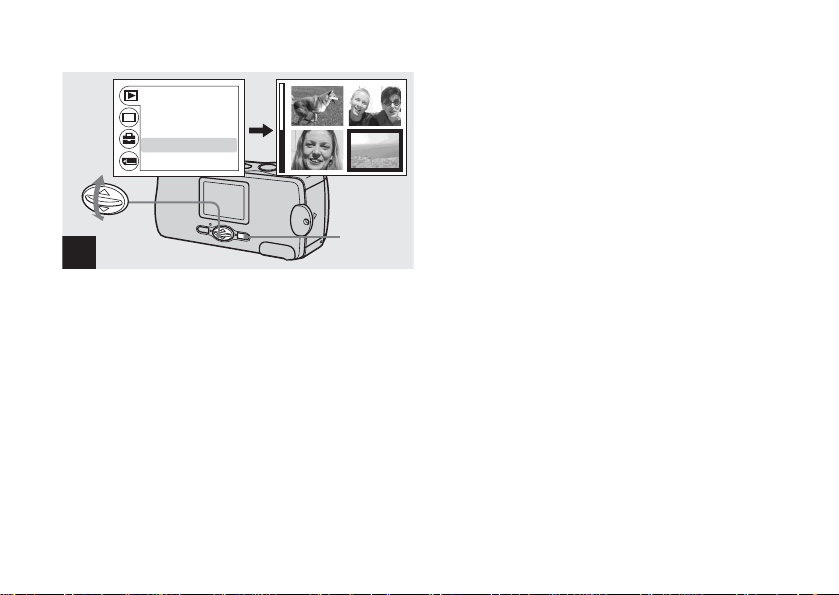
RETURN
DELETE
DELETE ALL
INDEX
DPOF
3
, Select [INDEX] with v/V on the control
button, then press EXEC.
The display switches to the Ind ex (four-image) screen.
To display the next (previous) index screen
Press v/V on the control button to move the yellow
border.
To return to the single-image screen
Select [SINGLE] in step 3. When four frames are
displayed, press EXEC to display the single image
shown with the yellow bor der.
46
EXEC
Page 47
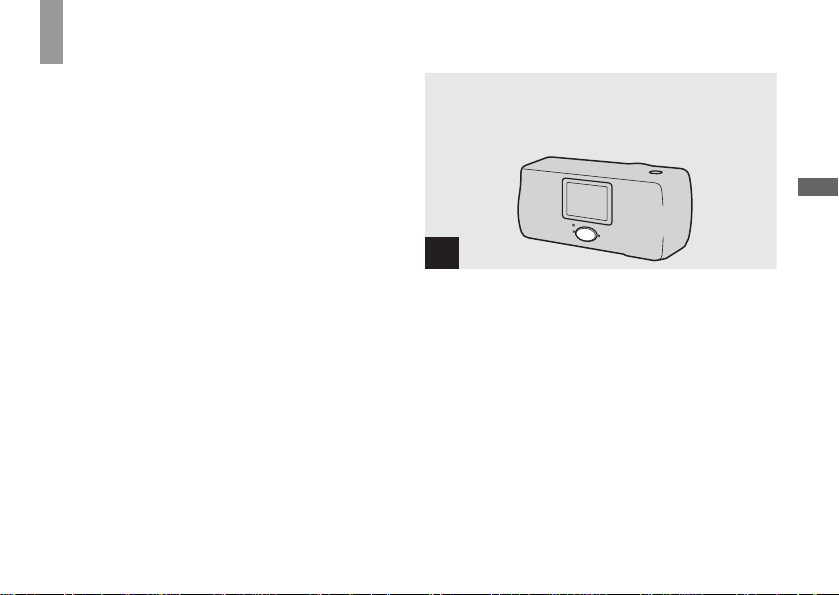
Choosing images to print – Print (DPOF) mark
You can mark a print (DPOF) mark on still images shot
with your camera. This function is conveni ent when
having images printed at a shop or by a prin te r that
supports the DPOF (Digital Print Orde r F o r mat)
standard.
• You cannot mark movies.
Viewing still images
1
, Set the mode switch to PLAY, and
display the image you want to print with
v/V on the control button.
47
Page 48

MENU
RETURN
DELETE
DELETE ALL
INDEX
DPOF
DPOF
ON
OFF
2
, Press MENU, and select [ ] with v/V on
the control button, then press EXEC.
Select [DPOF] with v/V on the control
button, then press EXEC.
To mark the print (DPOF) mark in index-image
mode
For details, see page 46 and switch to index screen.
48
EXEC
EXEC
3
, Select [ON] with v/V on the control
button, then press EXEC.
When you press MENU, the menu disa ppe ars and the
mark is marked on the displayed image.
To unmark the print (DPOF) mark
Select [OFF] in step 3. The mark disappea rs.
Page 49

Shooting movies
MOVIE
STBY
5:10
1
, Set the mode switch to MOVIE, and open
the lens cover to turn on the power.
• Movies are recorded in MPEG format.
• Sound cannot be recorded in movies.
2
, Press the shutter button fully down.
“REC” appears on the LCD screen and the camera
starts recording the ima g e. The maximum recording
time is 15 seconds.
• The auto focus function can set the focus at any distance
from approximately 1.0 m to ∞ (infinity). To shoot a subject
at a closer distance than 1.0m, select 0.2 m or 0.5 m
with the Focus preset function (page 37).
• Recording stops when the “Memory Stick” is full.
• For details on the recording time for each image size, see
page 51.
• The flash does not function when shooting movies.
Enjoying movies
49
Page 50

, To stop recording, press th e shutter
button f u lly again .
Indicators during shooting
Indicators on the LCD screen are n ot recorded . You can
use [DISPLAY] under [ ] with MENU and v/V on
the control button to turn the di sp lay on and off
(page 29). For detailed descriptions of the indicators,
see page 100.
50
To set the distance to the subject
Set the mode switch to MOVIE and follow the
procedure on page 38.
To use the self-timer
Set the mode switch to MOVIE and follow the
procedure on page 29.
Page 51

Shooting time
The shooting time is different, depending on the
capacity of the “M emory Stic k.” R efer to t he fo llowi ng
chart when you choose a “Memory Stick.”
• The maximum shooting time is 15 seconds per recording.
• The shooting time may vary, depending on the shooting
conditions.
• For numbers of still images that can be recordable, see
page 25.
Image size
Capacity
8MB 5 min. 20 sec.
16MB 10 min. 40 sec.
32MB 21 min. 40 sec.
64MB 45 min.
128MB 90 min.
160×112
Viewing movies on the LCD screen
7 4
POWER
button
18/18
0:00
12:00PM
PLAY
MOV00018
2003
1
, Set the mode switch to PLAY, and press
the POWER button to turn on the power.
The last image you shot appears on the LCD screen.
Enjoying movies
51
Page 52

16/18
0:00
16/18
0:05
MOV00016
2003
7 4
2
, Select the desired movi es with v/V on
the control button.
v : To display the preceding imag e
V : To display the next image
52
10:30
AM
MOV00016
EXEC
3
, Press EXEC.
The movie is played bac k.
To stop playback
Press EXEC.
Indicators during viewing movies
Indicators on t he LCD screen are no t reco rded. You c an
use [DISPLAY] under [ ] with MENU and v/V on
the control button to turn t he display on and off
(page 29). For detailed descriptions of the indicators,
see page 101.
Page 53

Deleting images
1632
s
Deleting image
PLAY
1632
1632
100-0008
2003
7 4
POWER
button
8/8
10:30PM
1
, Set the mode sw itch t o PLAY , and pr ess
the POWER button to turn on the power.
Press v/V on the control button to select
the image you want to delete.
RETURN
DELETE
DELETE ALL
INDEX
DPOF
MENU
EXEC
2
, Press MENU and select [ ] with v/V on
the control button, then press EXEC.
To delete the image in index-image screen
For details, see page 46 and switch to index scr een.
Deleting images
53
Page 54

RETURN
DELETE
DELETE ALL
INDEX
DPOF
DELETE
OK
CANCEL
3
, Select [DELETE] with v/V on the control
button, then press EXEC.
The image has not yet been d el et ed at t his point.
To delete all the images
Select [DELETE ALL] in step 3.
54
EXEC
EXEC
4
, Select [OK] with v/V on the control
button, then press EXEC.
“MEMORY STICK ACCESS” appears on the LCD
screen. When this message disappe ar s, th e image has
been deleted.
To cancel deleting
Select [CANCEL] in step 4.
Page 55

Formatting a “Memory Stick”
MENU
RETURN
DELETE
DELETE ALL
INDEX
DPOF
POWER
button
1
, Insert the “Memory Stick” you want to
format into the camera.
Do not open the battery/“Memory Stick” cover while
formatting the “Memo ry Stick.” Doing so could
damage the “Memory Stick.”
• When you format a “Memory Stick,” be sure to remain
sufficient power, as “FORMAT ERROR” may occur.
• The term “formatting” means preparing a “Memory Stick” to
record images; this process is also called “initialization. ” The
“Memory Stick” provided with this camera, and those
available commercially, are already formatted, and can be
used immediately. Wh en y o u f orma t a “Me mory St ic k,”
be aware that all of the images in the “Memory
Stick” will be permanently deleted.
2
, Press the POWER button to turn on the
power, and press MENU.
The menu appears on the LCD screen.
• This operation is available no matter what position the mode
switch is in.
Deleting images
55
Page 56

RETURN
FORMAT
FORMAT
OK
CANCEL
FORMATTING
3
, Select [ ] with v/V on the co ntrol
button, then press EXEC.
Select [FORMAT] with v/V on the
control button, then press EXEC.
56
EXEC
EXEC
4
, Select [OK] with v/V on the control
button, then press EXEC.
The “FORMATTING” message appears. When this
message disappears, the format is co mp lete.
To cancel formatting
Select [CANCEL] in step 4.
Page 57

C
opying image
s
Copying images to your computer
Follow the steps below to copy the ima ges you have
shot to your computer.
Steps required by your OS (Operating
System)
OS Steps
Windows 98/98SE/2000/Me Steps 1 to 5 (pages 59 to
Windows XP Steps 5 of 1 to 5 (pages
Mac OS 8.5.1/8.6/9.0/9.1/9.2,
Mac OS X (v10.0/v10.1)
• Some step may be unnecessary depending on your OS.
• After the USB driver or applications are installed, step 1 is
unnecessary.
73, 76, 78)
59, 60, 62 to 70, 74 to 76, 78)
Pages 79, 80
Recommended computer environment
Recommended Windows environment
OS: Microsoft Windows 98, Windows 98SE,
Windows 2000 Professional, Windows Millennium
Edition, Windows XP Home Editi on, or Windows XP
Professional
The above OS must be insta lled at the factory.
Operation is not assured in an environment upgraded to
the operating systems describe d above or in a multiboot environment.
CPU: MMX Pentium 200 MHz or faster
USB connector: Provided as standard
Display: 800 × 600 dots or higher
High Color (16-bit color, 65 000 colors) or
higher
Copying images
57
Page 58

Recommended Macintosh environment
OS: Mac OS 8.5.1, 8.6, 9.0, 9.1 , 9.2, or Mac OS X
(v10.0/v10.1)
The above OS mus t be installed at the fac tory. For the
following models, update your OS to Mac OS 9.0 or
9.1.
– iMac with Mac OS 8.6 installed at the factory, and a
slot loading type CD-ROM drive
– iBook or Power Mac G4 with the Mac OS 8.6
installed at the factory
USB connector: Provided as standard
Display: 800 × 600 dots or higher
32 000-color or higher
• If you connect two or more USB equipment to a single
computer at the same time, some equipment, including your
camera, may not operate depending on the type of USB
equipment.
• Operations are not guaranteed when using a USB hub.
• Operations are not guaranteed for all the recommended
computer environments mentioned above.
58
USB mode
There are two modes for a U S B c onnection,
[NORMAL] and [PTP]* modes. T he facto ry setting is
the [NORMAL] mode. This section describes the USB
connection using the [NORMAL] mode.
When the camera is c onne cted to your computer via a
USB cable, the camera can dra w its powe r from you r
computer (USB Bus Powered).
* Compatible with Windows XP and Mac OS X
Communication with your computer
When your computer resumes from the suspend or
sleep mode, communic a ti on between your camera and
your computer may not recover at the same time.
When a USB connector is not provided
on your computer
When neither a USB connec tor nor a “Memory Stick”
slot is provided, you can copy im ages using an
additional device. See the Sony Website for details.
http://www.sony.net/
Page 59

1 Installing the USB driver and application
Contents of the CD-ROM
x USB driver
This driver is needed in order to connect the camera to
a PC.
x Image Transfer
This application is used to easily transfer images shot
with your camera to a computer.
x ImageMixer
This application is used to display and edit images that
are stored in a computer.
• The display settings should be 800 × 600 dots or
higher and High Color (16-bit color, 65 000 colors)
or higher. When set to lower than 800 × 600 do ts or
256 colors or less, the install title screen does not
appear.
(for Windows users only)
1
, Start up your computer, and insert the
supplied CD-ROM into the CD-ROM
drive.
Do not connect your camera to your
computer at this time.
The title screen appe ars. If it doe s not a ppear, doubleclick (My Computer) t [ImageMixer] in that
order.
Title screen
Copying images
59
Page 60

• This section describes how to establish a USB connection
using Windows Me as an example. The required operations
may differ depending on your OS.
• Close down all applications running on the
computer before installing the driver.
• When using Windows XP or Windows 2000, log on as
Administrators.
60
Click here
2
, Click [USB Driver] on the titl e scr een.
The “InstallShi eld Wizard” screen appe ars.
• When using Windows XP, you need not install the USB
driver. Proceed to step 5.
Page 61

Click here
3
4
Click here
, Click [Next]. When the “Information”
screen appear s, click [Nex t].
The USB driver installatio n sta r ts. Wh en the
installation is completed, the scree n informs you o f
completion.
, Click [Yes, I want to restart my computer
now], then click [Finish].
Your computer restarts. The n, you can establish USB
connection.
Copying images
61
Page 62

Click here
Click here
5
6
, Click [Im a ge Transfer] on the title
screen.
Select the desired language, then click
[OK].
The “Welcome to the InstallShiel d Wizard” screen
appears.
The USB driver is needed in order to use “Imag e
Transfer.” If the necessary driver is not al re ady
installed on your computer, a screen that asks if you
want to install the driver will appear. Follow the
instructions th at appear on the screen.
• This section describes the English screen.
62
, Click [Next]. When “License Agreement”
screen appears, click [Yes].
Read the agre ement caref ully. If you accept the ter ms of
the agreement, proceed with the installation. The
“Information” scree n a ppears.
Page 63
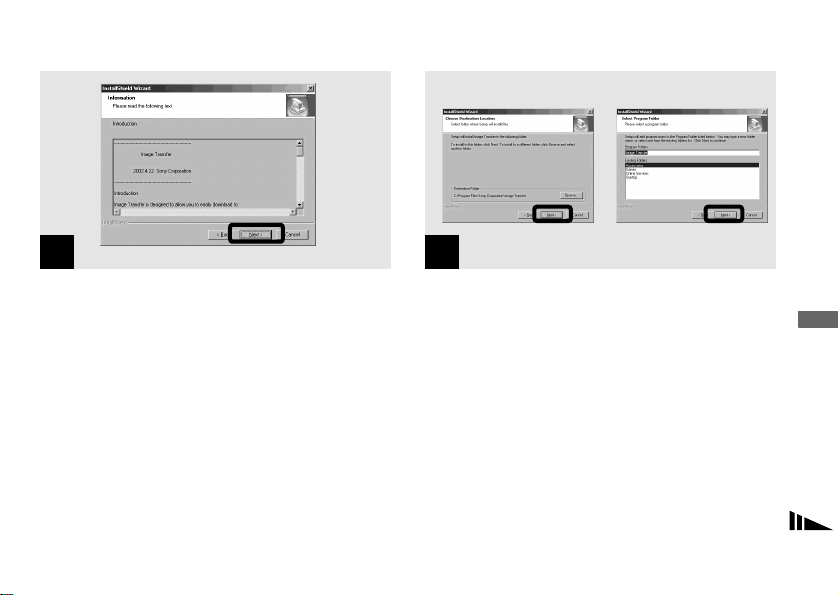
Click here
7
Click here
8
, Click [Next].
, Select the folder to be installed, then
click [Next].
Select the program folder, then click
[Next].
Copying images
63
Page 64

9
Click here
10
Click here
, Confirm if the checkbox is checked on
the “Image Transfer Set ti ngs” screen,
then click [Next].
“Image Transfer” in s tallation starts.
When the installation is completed, the scr een informs
you of completion.
64
, Click [Finish].
The “InstallShield Wizard” screen close s .
If you wish to continue with the installation of
“ImageMixer,” follow the proc edure that begins on
page 65.
Page 65

11
Click here
Click here
12
, Click [PIXELA ImageMixer] on the title
screen.
The “Choose Setup Langua ge ” screen appears.
• You can use the “PIXELA ImageMixer for Son y” softwar e
to copy, vie w and edi t images. F o r deta ils, see t he sof t war e’s
help files.
, Select the desired language, then click
[OK].
The “Welcom e to the InstallS hie ld Wizard” scree n
appears.
• This section describes the English screen.
Copying images
65
Page 66

13
Click here
Click here
14
, Follow instructions on each succeeding
screen.
When installation is complete, the “Read Me” text
appears. Read the text, then close the window by
clicking at the upper right corner of the screen. After
that, click [Finish] in the install screen to close the
install screen.
• If DirectX8.0a or a later version is not installed in your
computer, the “Information” screen appears.
66
, Click [OK].
The “Microsoft DirectX8.0a Setup” screen appears.
• When using Windows XP, you need not install DirectX.
Proceed to step qh.
• Y ou do not need to install DirectX ag ain if DirectX Ver. 8.0a
or later is already installed in your computer. Proceed to step
qh.
Page 67

Click here
15
, Click [Install] at the “DirectX(R) Setup”
screen. When the “DirectX Se tup”
screen appears, click [OK].
DirectX installation star ts. Wh en inst allation is
complete, your computer restarts.
16
, Remove the CD-ROM.
Then, you can establish the USB connection.
Copying images
67
Page 68

2 Preparing your camera
1
, Insert the “Memory Stick” with the
images y o u want to copy into t h e
camera.
• For further details on the “Memory Stick”, see page 22.
• When your camera is connected to a computer, it draws
power from the computer side. Removing the Nickel Metal
Hydride batteries before connecting the camera is
recommended in order to prevent battery deterioration.
“Memory Stick”
68
2
, Turn on your computer.
Page 69

3 Connecting your camera to your computer
, Open the jack cover, and connect the
supplied USB cable to your camera.
• Operations are not guaranteed when using a USB
hub.
, Connect the other end of the USB cable
to your computer.
The camera is on.
• The camera can receive power supply from most of the
computers that are recommended for use through the USB
connection (USB Bus Powered), so in this case there is no
need to insert batteries into the camera.
• When using a desktop computer, connect the USB cable to
the USB connector on the rear panel.
• When using Windows XP, the copy wizard automatically
appears on the desktop. Proceed to page 74.
Copying images
69
Page 70

USB MODE:NORMAL
3
“USB MODE: NORMAL ” appears on the LCD screen.
When a USB connection is e s ta blis hed for the first
time, your computer automatically runs the used
program to recognize your camera. Wait for a while.
• If “USB MODE: NORMAL” is not shown in st ep 3,
confirm that [USB] is set to [NORMAL] in [ ] (page 92).
• In USB mode, the POWER button, lens cover and other
controls on the camera do not function.
70
Disconnecting the USB cable from your
computer or removing the “Memory
Stick” from your camera during USB
connection
When the access lamp is lit up, it means that image
data is being read or written. Never open the
battery/“Memory Stick” cover at this time, as the
data may be damaged.
For Windows 2000, Me, or XP users
1 Double-click on the tasktray at the lower right of
the screen.
2 Click (Sony DSC), then click [Stop].
3 Confirm the device on the confirmation screen, then
click [OK].
4 Click [OK].
This step is unnecessary for Wind ow s XP users.
5 Disconnect the USB cable or remove the “Memory
Stick.”
For Windows 98 or 98SE users
Do only step 5 above.
Page 71

4 Copying images
If “Launch Image Transfer automatically” (page 64) is
checked during “Image Tra nsfe r” installation, “Image
Transfer” automa tically launches during USB
connection and the images are copied.
When copying is complete, “ImageMixer”
automatically lau n ches and a list of images appear s .
If “Image Transfer” doe s not la unc h automatically,
double-click the “Image Transfer” ic on in the tasktray.
• Normally “Image Transfer” and “Date” folders are created
inside the “My Documents” folder, and all of the image files
recorded with your camera are copied into these folders.
• Y ou can change the “Image Transfer” settings on the “Image
Transfer Settings” screen (page 76).
• When using Windows XP, see page 74.
Copying images
71
Page 72

Copying images without using “Image
Transfer”
If you do not set to launch “Image Transfer”
automatically, you can copy images as following
procedure.
a Double-click [My Computer], then
double-click [Removable Disk].
The contents of th e “Memory Stick” inserted in
your camera appear.
• This section describes an example of copying image
files to the “My Documents” folder.
• When the “Removable Disk” icon is not shown, see
page 73.
• When using Windows XP, see page 75.
b Double-click [DCIM], then double-click
[100MSDCF].
The “100MSDCF” folder opens.
• The folder names vary depending on the type of images
they contain (page 77).
72
c Drag and drop the image files into the
“My Documents” folder.
The image files are copied to the “My
Documents” folder.
• When the copy destination already contains an image
with the same file name, the over write conf irmation
message appears. When you want to overwrite the
existing image with the new one, click [Yes]. In this
time, the original one is deleted. When you do not want
to overwrite it, click [No], then change the file name.
Page 73

When a removable disk icon is not
shown
1 Right-click [My Computer], then click [Properties].
The “System Properties” scree n appears.
• When using Windows 2000, click [Hardware] on
the “System Properties” screen.
2 Confirm if other devices are already installed.
1 Click [Device Manager].
2 Double-click [ Othe r D evices].
3 Confirm if there is a “ Sony DSC” or “
Sony Handycam” with a mark.
3 If you find either of the devices above, follow the
steps below to delete them.
1 Click [ Sony DSC] or [ Sony Handy cam].
2 Click [Remove]. (When using Windows 2000,
click [Uninstall].)
The “Confirm Device Removal” screen appears.
3 Click [OK].
The device is deleted.
Try the USB driver installation again using the supplied
CD-ROM (page 5 9).
Copying images
73
Page 74

4 Copying images
Copying images using “Image Transfer”
a Connect the camera and your computer
with a USB cable (page 69).
When the USB connec ti on is m ade, “Image
Transf er ” and the OS AutoPlay W izard both
activate. To set the system so that the OS AutoPlay
Wizard does not activate, continue and follow the
procedure below to cancel the setting.
b Click [Start], then click [My Computer].
c Right-click [S ony Memor y S tick], then
click [Properties].
74
d Cancel the setting.
1 Click [AutoPlay].
2 Set [Content type] to [Pictures].
3 Check [Select an action to perform] under
[Actions], select [Take no action], then click
[Apply].
4 Set [Content type] to [Video files] and [Mixed
content] in step 2, and repeat step 3.
5 Click [OK].
The [Properties] screen closes .
• The OS AutoPlay Wizard does not activate
automatically the next time the USB connection is
made.
Page 75

Copying images using the Windows XP
OS AutoPlay Wizard
a Connect the camera and your computer
with a USB cable (page 69).
b Click [Copy pictures to a folder on my
computer using Microsoft Scanner and
Camera Wizard], then click [OK].
The “Scanner and Ca mer a Wizard” sc reen
appears.
c Click [Next].
The images stored on the “M emory Stick” are
displayed.
d Click the checkbox of images that you
do not want to copy to your compu t er
and remove the checkmark, then click
[Next].
The “Picture Name and Destinatio n ” scr een
appears.
e Specify the image group names to be
copied and the copy destination, then
click [Next].
Image copying starts. When the copying is
completed, the “Other Options” screen appears.
f Select [Nothing. I’m finished working
with these pictures], then click [Next].
The “Completing the Scanner and Camera
Wizard” screen appears.
g Click [Finish].
The wizard closes .
• To continue copying other images, follow the
procedure on page 70 to disconnect the USB
cable and reconne ct it. Then, perform the
procedure from step 1 again.
Copying images
75
Page 76
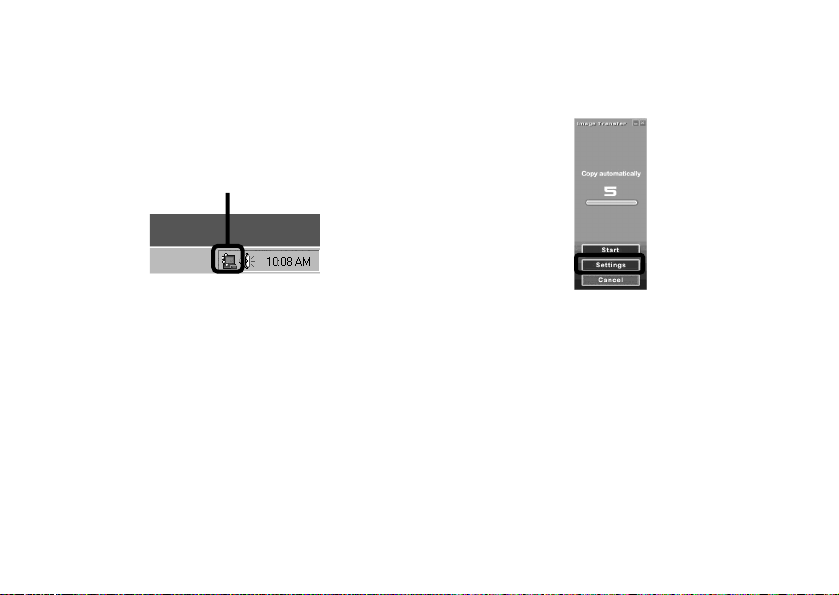
Changing “Image Transfer” settings
You can chan ge “Ima ge Tran sfer ” set tings . Righ t-cl ick
the “Image Trans fer” icon on the task tray , select [Open
Settings]. The settings you can set are as fo ll ow s:
[Basic], [Copy], and [Delete].
Right-click here
76
When the “Image Transfer” starts, the below window
appears.
When you select [Settings] from th e above window,
you can only change the [Ba si c ] setting.
Page 77

Image file storage destinations and image file names
Image files record ed with your camera are gr o up ed as
folders in the “Memory Stick” by recor din g mo de .
Example: For Windows Me users
Notes
The meanings of the file nam es in the following table
are as follows:
ssss stands for any number with in the range from
0001 to 9999.
Folder cont aining
still image and
Burst image data
Folder cont aining
movie data
Folder File name File meaning
100MSDCF DSC0ssss.JPG • Still image file recorded normally
MOML0001 MOV0ssss.MPG • Movie file recorded normally (page 49)
• Still image file recorded in Burst mode (page 39)
Copying images
77
Page 78

5 Viewing the images on your computer
, Double-click [My Documents] on the
desktop.
The “My Documents” f old er contents are displayed.
• This section describes the procedure for copying images to
the “My Documents” folder.
• When using Windows XP, double-click [Start] t [My
Documents] in that order.
• You can use the “PIXELA ImageMixer for Sony” software
to view images on your computer. For details, see the
software’s help files.
78
, Double-click the desired image file.
The image is displayed.
Page 79

For Macintosh users
Follow the steps below, according to your OS.
OS Steps
Mac OS 8.5.1/8.6/9.0 Steps 1 to 5
Mac OS 9.1/9.2/Mac OS X
(v10.0/v10.1)
Steps 12 to 5
1 Installing the USB driver and
“ImageMixer”
1 Installing the USB dri ver (for Mac OS 8.5.1, 8.6
or 9.0 users only)
1
Turn on your computer, and set the supplied CD ROM into the CD-ROM drive.
The “PIXELA ImageMixer for Sony” screen appears.
2 Double-click (Setup Menu).
3 Click (USB Driver).
The “USB Drive r ” s c reen appears.
4 Double-click the icon of the hard disk containing the
OS to open the scre en.
5 Drag and drop the following two files from the
screen opened in step 3 into the System Folder icon
in the screen opened in step 4.
• Sony US B D ri ver
• Sony USB Shi m
6 When the messag e f or confirmation is show n, click
“OK.”
2 Installing “ImageMixer”
1 Select the desired language.
2 Follow the instructions on each succee ding screen.
3 Restart your computer and remove the CD-ROM
from the CD-ROM drive.
2 Preparing your camera
For details, see page 68.
3 Connecting your camera to your
computer
For details, see page 69.
Disconnecting the USB cable from your computer
or removing the “Memory Stick” from your
camera during a USB connection
Drag and drop th e “ Memo ry S t ic k” or t he dri ve ico n t o
the “Trash” icon, then remove the USB cable or
“Memory Stick.”
• If you are using Mac OS X, remove the USB cable,
etc., after you have turne d your computer off.
Copying images
79
Page 80

4 Copying images
1 Double-click the newly rec ognized icon on the
desktop.
The contents of the “Memory Stick” inserted in your
camera appear.
2 Double-click “DCIM.”
• Double-click “MSSONY” when copying the
movie files.
3 Double-click “100MSDCF.”
• Double-click “MOML0001” when copying the
movie files.
4 Drag and drop the image files to the hard disk icon.
The image files are copied to your hard disk.
80
5 Viewing the images on your
computer
1 Double-click the ha rd disk icon.
2 Double-clic k the de sir ed image file in the folder
containing the copied files.
The image file opens.
• You can use the “PIXELA ImageMixer for Sony” software
to copy images to your computer and to view images on your
computer. For details, see the software’s help files.
Page 81

Troubleshooting
Troubleshooting
If you experience troub le wit h your camera, try the
following solutions.
1 First check the item s on the tables below. If code
displays “C:ss:ss” appear on the LCD
3 Should your camera still not work properly, consult
your Sony dealer or local aut horized Sony service
facility.
RESET button
screen, the self-diagnosis display function
is working (page 89).
2 Should your camera still not work properly, press
the RESET button on the bottom of the camera using
a fine-tipped object, the n tur n on th e power again.
(All the settings including date and time are
cleared.)
Batterie s an d power
Symptom Cause Solution
The battery remaining
indicator is incorrect, or
sufficient battery remaining
indicator is displayed but the
power runs out soon.
• You have used the camera for a long time
in an extremely hot or an extremely cold
location.
• The batteries are discharged.
• The battery contacts or the terminals on
the battery/“Memory Stick” cover are
dirty.
• The Nickel Metal Hydride batteries are
exhibiting the “memory effect” (page 13).
• The batteries are dead (page 97).
—
p Install charged batteries (page 15).
p Wipe any dirt off from them with a dry cloth
(page 13).
p To restore the batteries to their original
condition, use them until they are fully drained
before recharging them.
p Replace the batteries with a new one.
Troubleshooting
81
Page 82

Symptom Cause Solution
The battery life is short.
You cannot turn on the
camera.
The power turns off suddenly.
• You are shooting/viewing images in an
extremely cold location.
• The batteries are not charged enough.
• The batteries are dead (page 97).
• The batteries are not installed correctly. p Install the batterie s cor rec tly (page 15).
• If you do not operate the camera for about
three minutes when using batteries, the
camera turns off automatically to prevent
wearing down the battery (page 19).
• The batteries are discharged.
Shooting images
Symptom Cause Solution
The subject does not appear
on the LCD screen.
The image is out of focus.
The image is too dark.
The image is too bright.
The image is monochrome
(black and white).
Vertical streaks appear when
you are shooting a very bright
subject.
82
• The mode switch is set to PLAY. p Set the mode switch to STILL or MOVIE
• The subject is too close.
• The vivid nature mode is selected for the
Scene Selection function.
• The Focus preset function is selected.
• The LCD screen is too dark. p Set [LCD LIGHT] to [ON] (page 28).
• The LCD screen is too bright. p Set [LCD LIGHT] to [O FF] (page 28).
• [P. EFFECT] is set to [B&W] mode. p Cancel [B&W] mode (page 41).
• The smear phenomenon is occurring. p This is not a malfunction.
—
p Charge the batteries (page 12).
p Replace the batteries with a new one.
p Turn on the camera again (page 19).
p Replace them with charged batteries (page 15).
(pages 26 and 49).
p Make sure to position the lens farther away
from the subject than the shortest shooting
distance (10 cm) when shooting (page 37).
p Set it to other modes (page 35).
p Set it to [AUTO] (page 38).
Page 83

Symptom Cause Solution
Your camera cannot record
images.
The flash does not work.
The eyes of the subject come
out red.
The date and time are
recorded incorrectly.
• No “Memory Stick” is inserted.
• T he capacity of the “Memory Stick” is
insufficient.
• The write-protect switch on the “Memory
Stick” is set to the LOCK position.
• You cannot shoot while the flash is
charging.
• The mode switch is not set to STILL
while shooting a still image.
• The mode switch is not set to MOVIE
when shooting a movie.
• The mode switch is set to PLAY or
MOVIE.
• The flash is set to
• The vivid nature mode is selected for the
Scene Selection function, or Burst mode
in the image size.
— p Set the flash mode to (Red-eye reduction)
• The date and time are not set correctly. p Set the correct date and time (page 20).
(no flash).
p Insert a “Memory Stick” (page 22).
p Delete the images saved in the “Memory
Stick,” or format it.
p Change the “Memory Stick.”
p Set it to the recording position (page 95).
p Wait until charging is complete before you
begin shooting with the camera.
p Set it to STILL (page 26).
p Set it to MOVIE (page 49).
p Set it to STILL.
p Set the flash to auto (no indicator), (Red-
eye reduction) or (Forced flash) (page 32).
p Set it to other modes (page 36).
(page 32).
Troubleshooting
83
Page 84

Viewing images
Symptom Cause Solution
Your camera cannot play back
images.
The image cannot be played
back on a computer.
You cannot display a print
(DPOF) mark.
• The mode switch is not set to PLAY.
• Your camera may not play back image
files copied from the hard disk of your
computer if the file name or file size has
been changed or the image has been
modified.
— p See page 86.
• You cannot display print (DPOF) marks
on moving images.
Deleting images
Symptom Cause Solution
Your camera cannot delete an
image.
Even though you attempted to
delete all of the files, the
“Memory Stick” is still not
empty.
You have deleted an image by
mistake.
• The write-protect switch on the “Memory
Stick” is set to the LOCK position.
• The “Memory Stick” contains a file with
a file name or storage destination that was
changed through the computer.
• Even the “DELETE ALL” function will
not erase files that were write-protected
by another device.
• Once you have deleted a file, you cannot
restore it.
84
p Set it to PLAY (page 44).
—
—
p Set it to the recording position (page 95).
p Format the “Memory Stick” (page 55).
p Format the “Memory Stick” (page 55).
p The write-protect switch on the “Memory
Stick” will prevent you from deleting images
by mistake (page 95).
Page 85

Computers
Symptom Cause Solution
You do not know if the OS of
your computer is compatible.
You cannot install the USB
driver.
Your computer does not
recognize your camera.
You cannot copy images.
— p Check “Recommended computer
—
• You are attempting to install the USB
driver on a machine that is not running a
supported OS.
• You are not using the supplied USB
cable.
• T he USB cable is not connected firmly.
• [USB] is set to [PTP] in the [ ].
• The USB connectors on your computer
are connected to other equipment besides
the keyboard, the mouse, and your
camera.
• The USB driver is not installed.
• The camera was connected to a computer
with the USB cable before installing the
USB driver, so the device was not
recognized by the computer.
• No “Memory Stick” is inserted.
• The camera is not correctly connected to
your computer.
• You are not using the correct copy
procedure for your OS.
—
environment” (page 57).
p In Windows 2000, log on as Administrators
(authorized Administrators) (page60).
—
p Use the supplied USB cable (page 69).
p Disconnect the USB cable, and connect it
again firmly. Make sure that “USB MODE” is
displayed on the LCD screen (pages 69 and
92).
p Set it to [NORMAL] (page 92).
p Disconnect the USB cables except for the ones
connected to the keyboard, the mouse, and
your camera.
p Install the USB driver (pages 59 and 79).
p Delete the device which is not recognized, then
install the USB driver (pages 59 and 73).
p Insert a “Memory Stick.”
p Connect the camera and your computer correctly
using the USB cable (page 69).
p Follow the designated copy procedure for your
OS (pages 57, 71, 74 and 80).
p If you are using the “PIXELA ImageMixer for
Sony” application software, click on HELP.
Troubleshooting
85
Page 86

Symptom Cause Solution
You cannot turn on the
camera during USB
connection.
The image cannot be played
back on a computer.
The image is interrupted by
noise when you view a movie
on a computer.
You cannot print an image.
An error message appears
when you set the supplied
CD-ROM in your computer.
• The camera and your computer are
connected through a hub.
—
—
• You are playing back the file directly
from the “Memory Stick.”
— p Check the printer settings.
• The computer display is not set correctly. p Set the computer display as follows:
“Memory Stick”
Symptom Cause Solution
You cannot insert a “Memory
Stick.”
You cannot record on a
“Memory Stick.”
You cannot format a “Memory
Stick.”
86
• You are inserting it backwards. p Insert it from the right side (page 22).
• The write-protect switch on the “Memory
Stick” is set to the LOCK position.
• The “Memory Stick” is full.
• The write-protect switch on the “Memory
Stick” is set to the LOCK position.
p Connect the camera directly to your computer.
p If you are using the “PIXELA ImageMixer for
Sony” application software, click on HELP.
p Consult the computer or software
manufacturer.
p Copy the file to the hard disk of your computer
and then play back the file from the hard disk.
p Click on the HELP files for the “PIXELA
ImageMixer for Sony” application software.
Windows: 800 × 600 dots or higher
Macintosh: 800 × 600 dots or higher
High Color (16-bit color,
65 000 colors) or higher
32 000-color or higher
p Set it to the recording position (page 95).
p Delete unnecessary images (page 53).
p Set it to the recording position (page 95).
Page 87

Symptom Cause Solution
You have formatted a
“Memory Stick” by mistake.
• All the images on the “Memory Stick” a re
deleted by formatting and cannot be
restored.
—
Other
Symptom Cause Solution
Your camera does not work.
• The battery level is low. (The E
indicator appears.)
• The Ut3(se U2.4394 0 0 scn0.007 Tc[(Sy)1De Uu Tw(-17.2 7it) e)-5.2(.T.9(l)-99.•)-4579429(T)-8n394 0 0 sc 0 06c0 T
Troubleshooting
87
Page 88

Warnings and messages
The following messages a ppe ar on the LCD screen.
Message Meaning/Corrective Action
NO MEMORY STICK
SYSTEM ERROR
MEMORY STICK ERROR
FORMAT ERROR
MEMORY STICK LOCKED
NO MEMORY SPACE
NO FILE
FILE ERROR
FOLDER ERROR
INVALID OPERATION
LENS COVER CLOSED
SHOOT AGAIN
88
• Insert a “Memory Stick” (page 22).
• Turn the power off and on again (page 19).
• The inserted “Memory Stick” cannot be used in your camera (page 95).
• The “Memory Stick” is damaged, or the terminal section of the “Memory Stick” is dirty.
• Insert the “Memory Stick” correctly (page 22).
• The “Memory Stick” format failed. Format the “Memory Stick” again (page 55).
• The write-protect switch on the “Memory Stick” is set to the LOCK position. Set it to
the recording position (page 95).
• The capacity of the “Memory Stick” is insufficient. You cannot record images. Delete
unnecessary images (page 5 3).
• No images have been recorded on the “Memory Stick.”
• An error occurred while playing back the image.
• A folder with the same name already exists on the “Memory Stick.”
• You are playing back a file that was created on equipment other than this camera.
• You are attempting to assign the print (DPOF) mark to a file that contains a movie or
that was created by another device.
• The battery level is low or zero. Charge the batteries (page 12). Depending on the
conditions of use or the type of batteries, the indicator may flash even though there are
still 5 to 10 minutes of remaining battery time left.
• The lens cover is closed when the mode switch is set to STILL or MOVIE.
• Press the shutter button again with the same conditions.
Page 89

Self-diagnosis display
– If a code starting with an alphabet letter appears
Your camera has a self-diagnosis display. This function
displays the camera condition on the LCD screen with
a combination of a letter and four numerical digits. If
this occurs, ch eck t he follo wing code ch art an d attemp t
the corresponding corrective actions. The last two
digits (indicated by ss) will differ depending on the
state of the came ra .
Self-diagnosis display
Code Cause Corrective action
C:32:ss There is trouble with your camera’s hardware. • Turn the power off and on again (page 19).
C:13:ss The camera cannot read or write data in the “Memory
E:61:ss
E:91:ss
Stick.”
An unformatted “Memory Stick” is inserted. • Format the “Memory Stick” (page 55).
The inserted “Memory Stick” cannot be used with your
camera, or the data is damaged.
A camera malfunction that you cannot reverse has
occurred.
If you are unable to solve the problem even after trying
the corrective actions a few times, repairs may be
• Re-insert the “Memory Stick” severa l time s .
• Insert a new “Memory Stick” (page 22).
• P ress the RESET button (page 81) located on the
bottom of the camera, then turn the power on again.
Sony service facility and in form them of the 5-digit
code. (Example: E:61:10)
necessary. Contact your Sony dealer or local authorized
C:32:ss
Troubleshooting
89
Page 90

Menu items
Additional information
Menu items that can be modified differ depending on
the position of the mode switch.
The LCD screen shows only the items you can operate
at the moment. Facto r y s ettings are indicated wi th x.
When the mode switch is set to STI L L (when [ ] is selected)
Item Setting Description
SIZE·BURST
FOCUS
SELFTIMER
P.EFFECT
When the mode switch is set to MOVI E (when is selected)
Item Setting Description
FOCUS
SELFTIMER
P.EFFECT
90
x1632×1224 / 640×480 / BURST Selects the image size when shooting still images (pages 23 and
xAUTO / 0.2 m / 0.5 m /
1.0 m / ∞
ON / xOFF Sets the self-timer (page 2 9).
xOFF / NEG. ART / SEPIA / B&W /
SOLARIZE
xAUTO / 0.2 m / 0.5 m /
1.0 m /
ON / xOFF Sets the self-timer (page 2 9).
xOFF / NEG. ART / SEPIA / B&W /
SOLARIZE
∞
39).
Selects the auto focus method or sets the focus preset (page 37).
Sets the image special effects (page 41).
Selects the auto focus method or sets the focus preset (page 37).
Sets the image special effects (page 41).
Page 91

When the mode switch is set to PLAY (when [ ] is selected)
Item Setting Description
DELETE
DELETE ALL
INDEX / SINGLE
DPOF
* The following menus are available no matter what position
the mode switch is in.
OK
CANCEL
OK
CANCEL
— Switches between four-image display and single image display
ON / OFF Marks/unmarks the print (DPOF) mark on still images you want
– Deletes the displayed image (page 53).
– Cancels deleting of the image.
– Deletes all images (page 53).
– Cancels deleting of the image.
(page 43).
to print (page 47).
When [ ] is selected
Item Setting Description
LCD LIGHT
DISPLAY
xON / OFF Selects the brightness of the LCD light. Selecting [ON] makes
xON
OFF
the screen bright and easy to see when using the camera i n dar k
locations, but also uses up the battery charge faster (page 28).
– Displays all indicators.
– Displays only warning messages.
Additional information
91
Page 92

When [ ] is selected
Item Setting Description
CLOCK SET
BEEP
USB
LANG — Displays the menu items, warnings and messages in selected
DATE NOTATION
DATE&TIME SE T
xON
SHUTTER
OFF
xNORMAL / PTP Switches the USB mode (page 58).
– Set the date notation (page 20).
x[Y/M/D] / [M/D/Y] / [D/M/Y]
– Sets the date and time (page 20).
– Turns on the beep/shutter sound when you press the control
button/shutter button.
– Turns on the shutter sound. (The shutter sound is heard when
you press the shutter button.)
– Turns off the beep/shutter sound.
language.
When [ ] is selected
Item Setting Description
FORMAT
OK / CANCEL Formats the “Memory Stick.” Note that formatting erases all the
information recorded on the “Memory Stick” (page 55).
92
Page 93

Precautions
On cleaning
Cleaning the LCD screen
Wipe the screen surface with an LCD cleaning kit (not
supplied) to remove fingerprints, dust, etc.
Cleaning the lens
Wipe the lens with a soft cloth to remo ve fingerprints,
dust, etc.
Cleaning the camera surface
Clean the camera sur face with a soft clot h s lightly
moistened with water, then wipe the surface dry. Do not
use any type of solvent such as thinner, alcohol or
benzine as this may damage the fin ish or t he casing.
After using your camera at the seashore or other
dusty locations
Clean your camera car efully. Otherwise, th e s alty air
may corrode the metal fittings or dust may enter the
inside of your camera, ca using a malfunction.
Note on operating temperature
Your camera is designed for use between the
temperatures of 0°C and 40°C (32°F and 104°F).
Shooting in extreme ly cold or hot places that exceed
this range is not recommended.
Additional information
93
Page 94

On moisture condensation
If the camera is brought directly from a cold to a warm
location, or is placed in a very damp room, moisture
may condense inside or outside the camera. Should this
occur, the came ra w ill not operate properly.
Moisture condensation occurs easily when:
• The camera is brought from a c old lo cati on su ch a s a
ski slope into a warmly heated room.
• The camera is taken from an air-conditioned room or
car interior to t h e h ot outdoors, etc.
How to prevent moisture condensation
When bringing the camer a from a cold pla ce to a warm
place, seal the camera in a plastic bag and allow it to
adapt to conditions at the new location over a period of
time (about an hour).
If moisture condensation occurs
Turn off the camera and wait about an hou r for the
moisture to evaporate. Note that if you attempt to shoot
with moisture remaining inside the lens, you will be
unable to record clear images.
94
On internal rechargeable button battery
This camera has an internal rechargeable button battery
for maintaining the date and time a nd ot he r set ti ngs
regardless of whether the power is on or off.
This rechargeable button battery is continually charged
as long as you are using the camera . How e ver, if you
use the camera for only short periods it discha rge s
gradually, and if you do not use the ca me ra at all for
about one month it becomes completely discharged. In
this case, be sure to charg e this recharge able button
battery before using the camera.
However, even if this rechargeable button battery is not
charged, you can still use the camera as long as you do
not record th e date and tim e.
Charging method of rechargeable button battery
Install charged size AAA Nickel Metal Hydride
batteries, and leave the camera for 24 hours or more
with the power off.
Page 95

On “Memory Stick”
“Memory Stick” is a new comp act, portable and
versatile IC recording medium with a data capacity that
exceeds the capacity of a floppy disk.
In addition to exchanging data between “Memory
Stick” compatible equipment, you can also use a
“Memory Stick” to stor e data as a type of detachable
external reco r ding media.
There are two types of “Me m ory St ic k”: an ordinary
“Memory Stick” and a “MagicGate Memo ry Stick” that
are equipped with the MagicGate* copyright protection
technology. You can use both types of “Memory Stick”
with your camera. However, because your camera does
not support the Magi cG ate standards, da ta recorded
with your camera is not subject to MagicGate copyright
protection.
* MagicGate is copyright protection technology that uses
encryption technology.
Notes on using the supplied “Memory
Stick”
• You cannot record or delete images when the write-protect
switch is set to LOCK. The position or the shape of the
write-protect switch may differ depending on the “Memory
Stick” you use.
Connector
Write-protect
switch
Labeling position
• Do not remove the “Memory Stick” while reading or writing
data.
• Data may be damaged in a location subject to the effects of
static electricity or noise.
• We recommend backing up important data on the hard disk
of your computer.
• Do not attach any other material than the supplied label on
the labeling position.
Additional information
95
Page 96

• When you carry or store the “Memory Stick,” put it in the
case supplied with it.
• Do not touch the connector of a “Memory Stick” with your
hand or a metal object.
• Do not strike, bend or drop a “Memory Stick.”
• Do not disassemble or modify a “Memory Stick.”
• Do not expose the “Memory Stick” to water.
• Do not use or keep the “Memory Stick” under the following
conditions:
– High temperature locations such as the hot interior of a car
parked in direct sunlight
– Locations exposed to direct sunlight
– Humid locations or locations with corrosive substances
Notes on using “Memory Stick Duo”
(not supplied)
• When using a “Memory Stick Duo” with your camera, be
sure to insert the “Memory Stick Duo” into a “Memory Stick
Duo” adaptor.
• Check to make sure the “Memory Stick Duo” is inserted
facing the proper direction. Inserting the “Memory Stick
Duo” facing the wrong direction may damage the equipment.
• Do not insert a “Memory Stick Duo” without a “Memory
Stick Duo” adaptor into “Memory Stick” compatible
equipment, as this may cause equipment trouble.
96
On Nickel Metal Hydride batteries
Effective use of the battery
• We recom mend that you use batteries until the y are
completely drained before charging them.
• Battery performance decreases in low-temperature
surroundings, and the battery life is shortened under
such circumsta nces. To use the ba tt ery longer, we
recommend you keep the battery in its case in a
pocket close to your body to warm it, and insert it in
your camera just before you start shooting.
• If you use the LCD scree n wi th [LCD LIGHT] to
[ON], the battery power will be use d up fa ste r.
• We recommend having spare batt eri es hand y for two
or three times the expect ed shootin g time, a nd try te st
shooting before actuall y using the camera.
• Do not expose the battery to water. The battery is not
water-resistant.
Page 97

Battery life
• The battery life is li mited. Batt ery capa city decrea ses
little by little as you use it mor e and more, an d as time
passes. When the battery operating time seems to
have been considerably shortened, a probable cause
is that the batteries have re ached the end of its life.
• The batte ry l ife va rie s dep ending on storage,
operating conditions, and environment, and is
different for each battery.
Specifications
System
Image device
Total pixels number of camera
Effective pixels nu m ber of camera
Lens Single focal lens
Exposure control
Data formatsStill images: DCF compliant
Recording medi a
Flash Recommended distance: 0.5 m to 1.8 m (1.6 to 6.0
6.72 mm (1/2.7 type) color CCD
Primary color filter
Approx. 2 110 000 pixels
Approx. 2 020 000 pixels
f = 5.0 mm (7/32 inches) (35 mm camera
conversion: 33 mm (1 5/16 inches))
F2.8
Automatic, Scene selection (three modes)
(Exif Ver. 2.2 JPEG compliant),
DPOF compatible
Movies: MPEG1 compliant (without audio)
“Memory Stick”
ft)
Additional information
97
Page 98

Connector
USB jack mini-B
LCD screen
LCD panel used
Total number of dots
2.5 cm (1.0 type) TFT drive
64 460 (293×220) dots
Power, general
Used batteries
Power consumption (when shooting)
Operating temperature range
Storage tempe r at ure range
Dimensions84.5 × 39.8 × 28.6 mm
Mass Approx. 118 g (4.2 oz) (AAA Nickel Metal
AAA Nickel Metal Hydride batteries (2) 2.4 V
5 V (from USB cable)
1.45 W
0°C to +40°C (32°F to +104°F)
–20°C to +60°C (–4°F to +140°F)
(3 3/8 × 1 5/8 × 1 3/16 inches)
(W/H/D, protruding portions not included)
Hydride batteries, “Memory Stick,” and neck strap
included)
98
BC-CS1 Ni-MH battery charger
Power requirements
Output voltage
Dimensions70 × 29 × 74 mm (2 7/8 × 1 3/16 × 3 inches)
Mass Approx. 70g (2.5 oz.)
Operating temperature range
AC 100 to 240V 50/60Hz
2.2 W
Size AA: DC 1.8V, 165 mA × 2
Size AAA: DC 1.8V, 70 mA × 2
(W/H/D)
0°C to 40°C (32°F to 104°F)
Accessories
• Size AAA Ni-MH batteries (2)
• Ni-MH battery charger (1)
• Power cord (mains lead) (1)
• USB cable (1)
• Neck strap (1)
• “Memory Stick” (8MB) (1)
• CD-ROM (SPVD-008) (1)
• Operating instructions (1)
Design and specifications are subject to change without notice.
Page 99

LCD screen displays
1280
6
q
When shooting still images
1
2
3
SLRZ
1280
1632
C:32:ss
400
4
5
A AE/AF indicator (27)
B Battery remaining indicator (15)
C Flash mode indicator (32)
Red-eye reduct i on indicator ( 3 2 )
D Pictu re effect indicator (41)
E Focus preset indicator (37)
7
F Image size indicator (23, 39)
G Remainin g “Memo ry Sti ck” capacity
8
9
0
qa
indicator
H Scene selection indicator (34)
I Remaining number of recordable images
indicator
J Self-diagnosis function indicat or ( 8 9 )
K Self-timer indicator (29)
L Low battery warning indicator (15)
s
Page numbers in parentheses indicate the location of
additional important information.
Additional information
99
Page 100

When shooting movies
1
2
STBY
3
SLRZ
4
12:55
C:32:ss
A Recording mode indicator (49)
B Batt ery remainin g indicator (15)
C Picture effect indicator (41)
D Focus preset indicator (37)
6
E Low battery warning indicator (15)
F Status indicator (49)
7
G Remaining “Memory Stick” capacity
indicator
H Recording time [maximum recordable
8
time] indicator (51)
I Self-diagnosis function indicator (89)
J S elf-timer indicator (29)
9
100
5
0
Page numbers in parentheses indicate the location of
additional important in f o r mation.
