Sony DSC-TX30B, DSC-TX30, DSCTX30P, DSCTX30D User Manual

Cyber-shot User Guide
1
PrintSearch
Top page
Before Use
Operating the camera
Shooting
Viewing
Useful shooting functions
Useful viewing functions
Changing settings
Viewing images on a TV
Using with your computer
Printing
Troubleshooting
Precautions / About this camera
Contents list
DSC-TX30
User Guide
Use this manual if you encounter any problems, or have any questions about the camera.
Back to top
Copyright 2013 Sony Corporation

Cyber-shot User Guide
2
PrintSearch
Top page > Before Use
Before Use
Operating the camera
Shooting
Viewing
Useful shooting functions
Useful viewing functions
Changing settings
Viewing images on a TV
Using with your computer
Printing
Troubleshooting
Precautions / About this camera
Contents list
Before Use
How to use this User Guide
How to use this User Guide
Names of parts and list of icons displayed on the screen
Names of parts
List of icons displayed on the screen
Using the wrist strap
Using the wrist strap
Using the internal memory
Using the internal memory
Using the In-Camera Guide
In-Camera Guide
Back to top
Copyright 2013 Sony Corporation
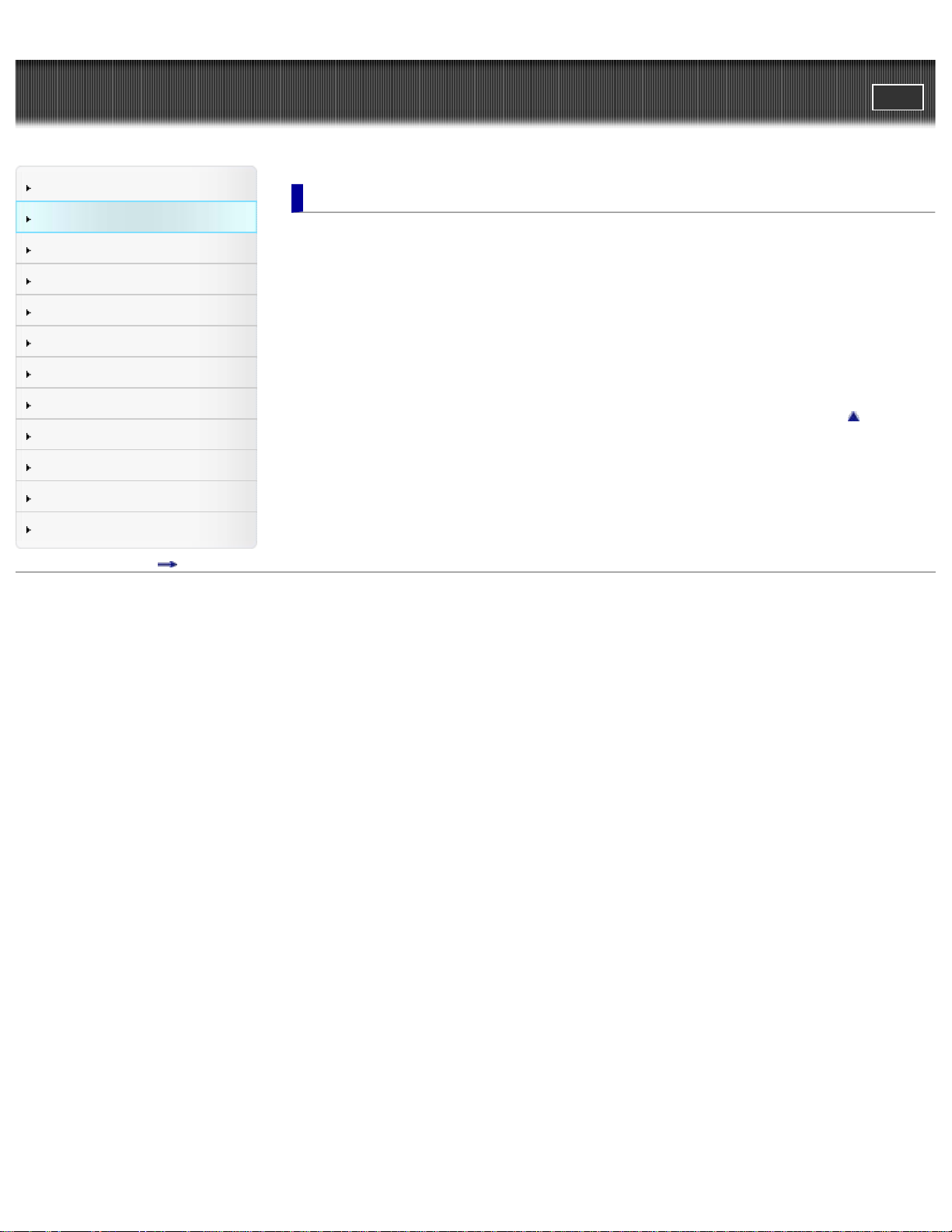
Cyber-shot User Guide
3
PrintSearch
Top page > Operating the camera
Before Use
Operating the camera
Shooting
Viewing
Useful shooting functions
Useful viewing functions
Changing settings
Viewing images on a TV
Using with your computer
Printing
Troubleshooting
Precautions / About this camera
Contents list
Operating the camera
Operating the camera
Taking advantage of the touch panel
Using MENU items (Shooting)
Using MENU items (Viewing)
Changing camera settings
Customizing the desired items
Customizing the desired items
Back to top
Copyright 2013 Sony Corporation
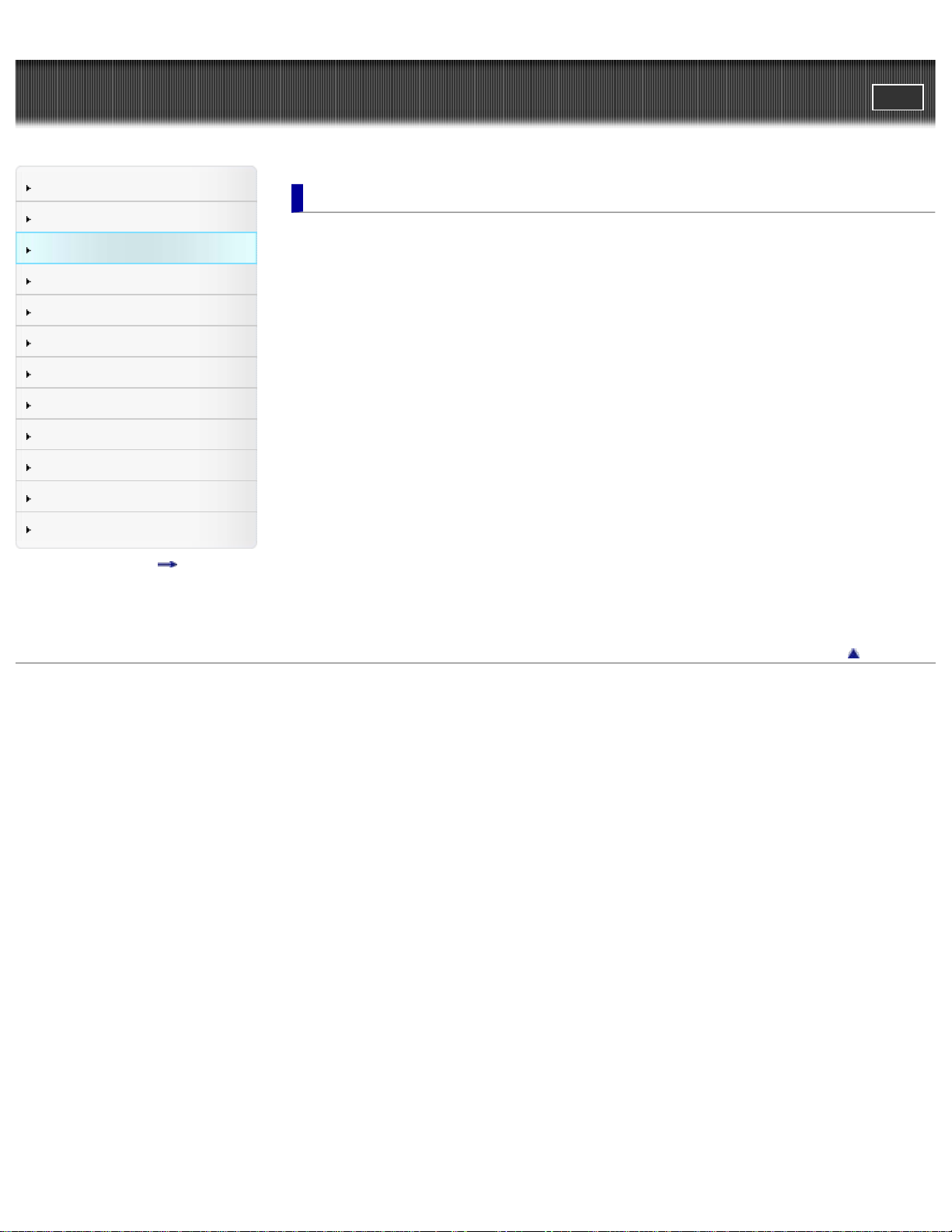
Cyber-shot User Guide
4
PrintSearch
Top page > Shooting
Before Use
Operating the camera
Shooting
Viewing
Useful shooting functions
Useful viewing functions
Changing settings
Viewing images on a TV
Using with your computer
Printing
Troubleshooting
Precautions / About this camera
Contents list
Shooting
Shooting still images
Shooting still images
Zoom (Still images)
Shooting movies
Shooting movies
Zoom (Movies)
Shooting still images while recording a movie (Dual Rec)
Selecting the shooting mode based on the subject
Shooting mode functions
Intelligent Auto
Superior Auto
Background Defocus
Program Auto
3D Still Image
iSweep Panorama
Picture Effect
Scene Selection
Copyright 2013 Sony Corporation
Back to top
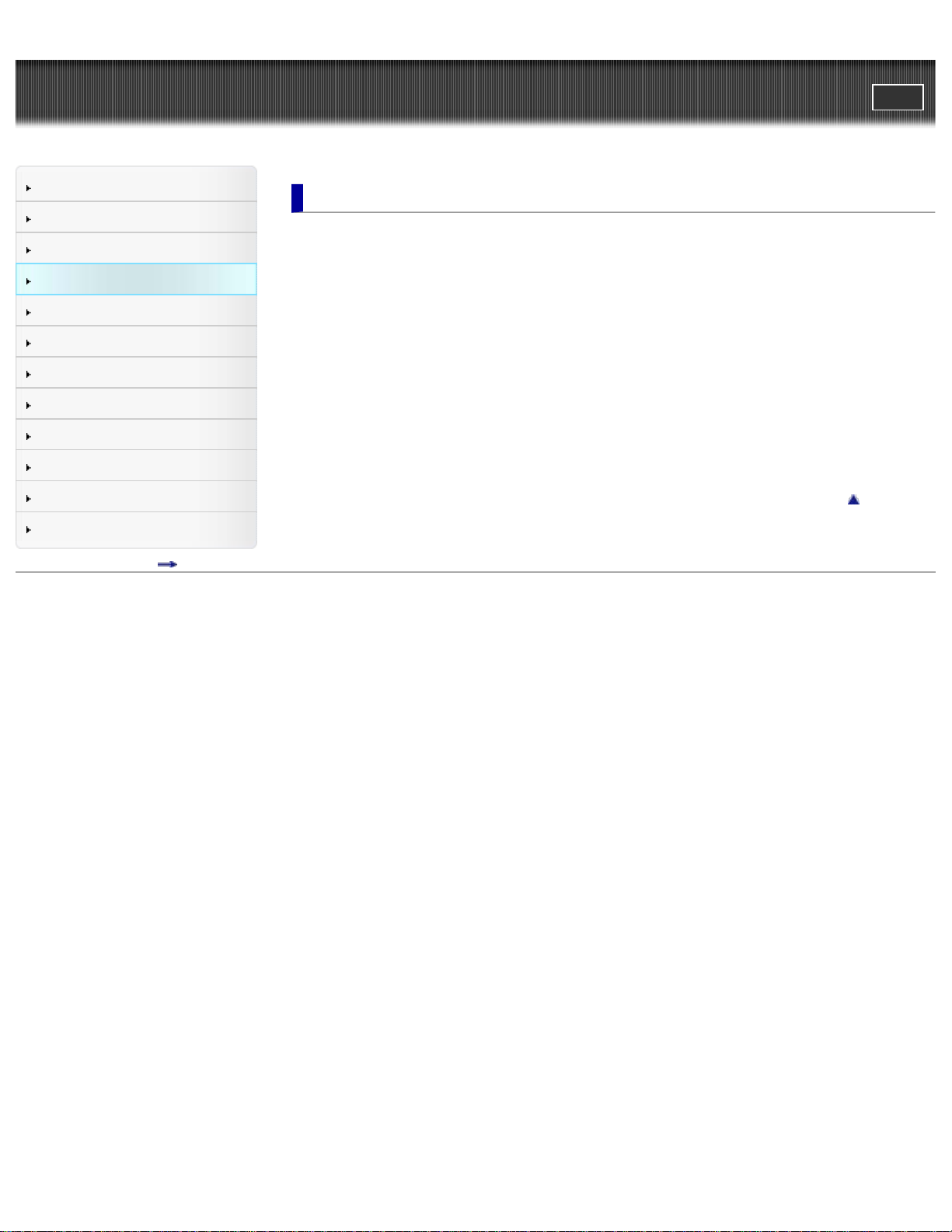
Cyber-shot User Guide
5
PrintSearch
Top page > Viewing
Before Use
Operating the camera
Shooting
Viewing
Useful shooting functions
Useful viewing functions
Changing settings
Viewing images on a TV
Using with your computer
Printing
Troubleshooting
Precautions / About this camera
Contents list
Viewing
Viewing still images
Viewing still images
Playback zoom
Wide Zoom
Viewing burst images
Viewing burst images
Viewing movies
Viewing movies
Viewing panoramic images
Scrolling the panoramic images for display
Back to top
Copyright 2013 Sony Corporation
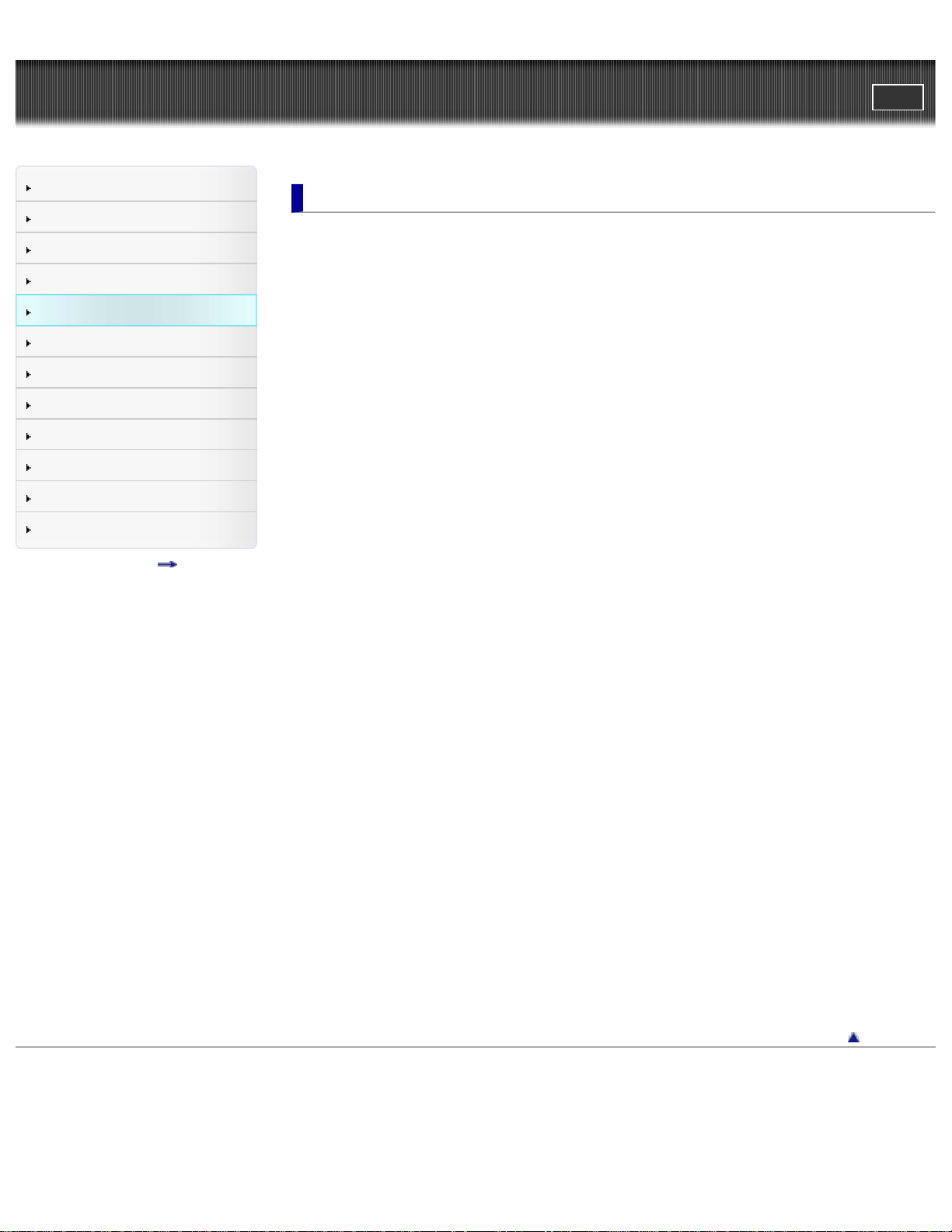
Cyber-shot User Guide
6
PrintSearch
Top page > Useful shooting functions
Before Use
Operating the camera
Shooting
Viewing
Useful shooting functions
Useful viewing functions
Changing settings
Viewing images on a TV
Using with your computer
Printing
Troubleshooting
Precautions / About this camera
Contents list
Useful shooting functions
Functions available for each shooting mode
Functions available for each shooting mode
MENU items available for each shooting mode
Menu items available for shooting
Tracking focus
Flash
LED Light
Macro
Photo Creativity
Cont. Shooting Settings
Self-Timer
Movie shooting scene
Easy Mode
HDR Painting effect
Area of emphasis
Color hue
Extracted Color
Illustration Effect
Defocus Effect
Soft Skin Effect
Still Image Size(Dual Rec)
Still Image Size/Panorama Image Size
Movie Quality/Movie Size
Exposure Compensation
ISO
White Balance
Focus
Metering Mode
Scene Recognition
Smile Shutter
Smile Detection Sensitivity
Face Detection
Anti Blink
Movie SteadyShot
Back to top
Copyright 2013 Sony Corporation
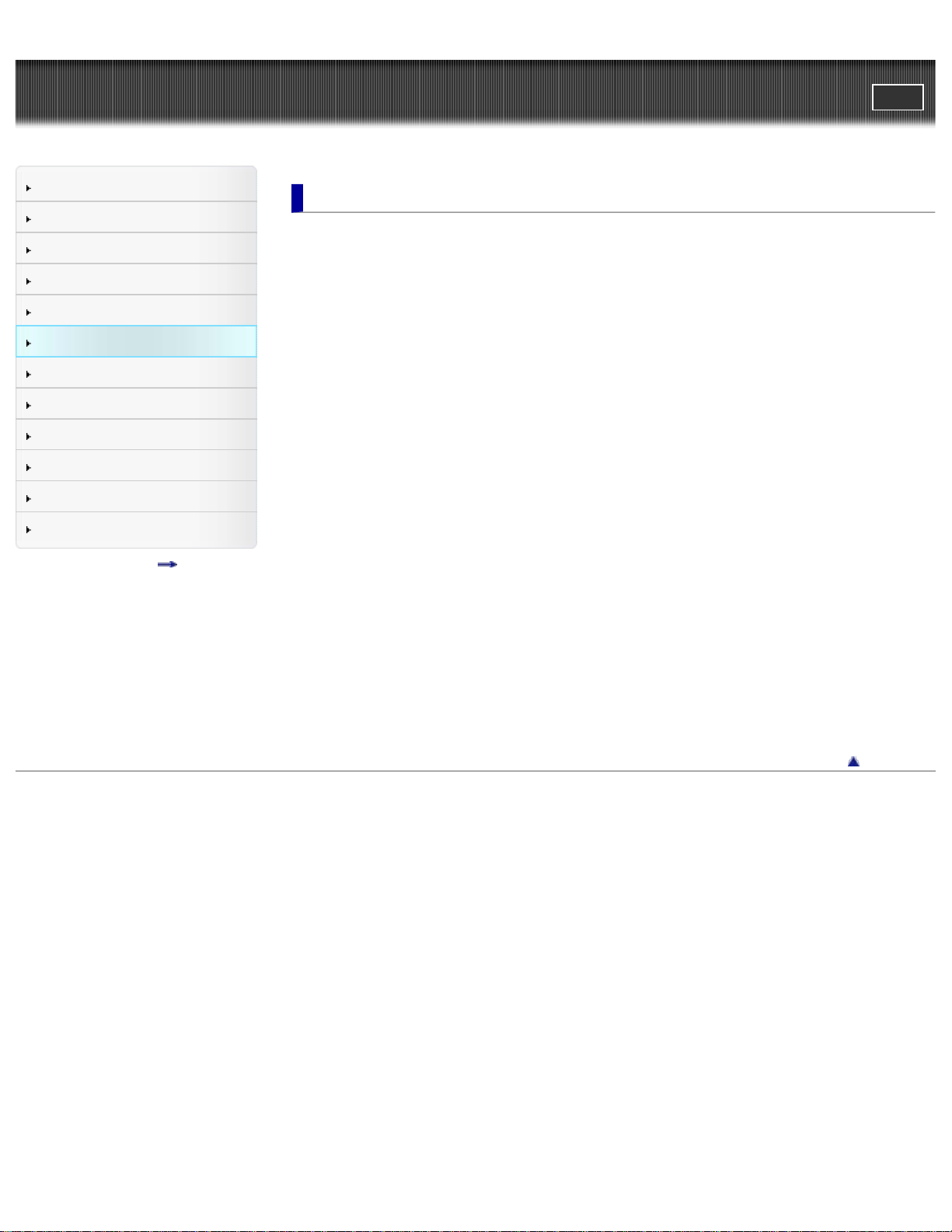
Cyber-shot User Guide
7
PrintSearch
Top page > Useful viewing functions
Before Use
Operating the camera
Shooting
Viewing
Useful shooting functions
Useful viewing functions
Changing settings
Viewing images on a TV
Using with your computer
Printing
Troubleshooting
Precautions / About this camera
Contents list
Useful viewing functions
Functions available for each view mode
MENU items available for each view mode
MENU items (Viewing)
Easy Mode
Date Select
Calendar
Image Index
Number of images in index
Slideshow
Delete
Beauty Effect
Retouch
Picture Effect
Paint
3D Viewing
View Mode
Display Cont. Shooting Group
Protect
Print (DPOF)
Rotate
Volume
Exposure data
Copyright 2013 Sony Corporation
Back to top
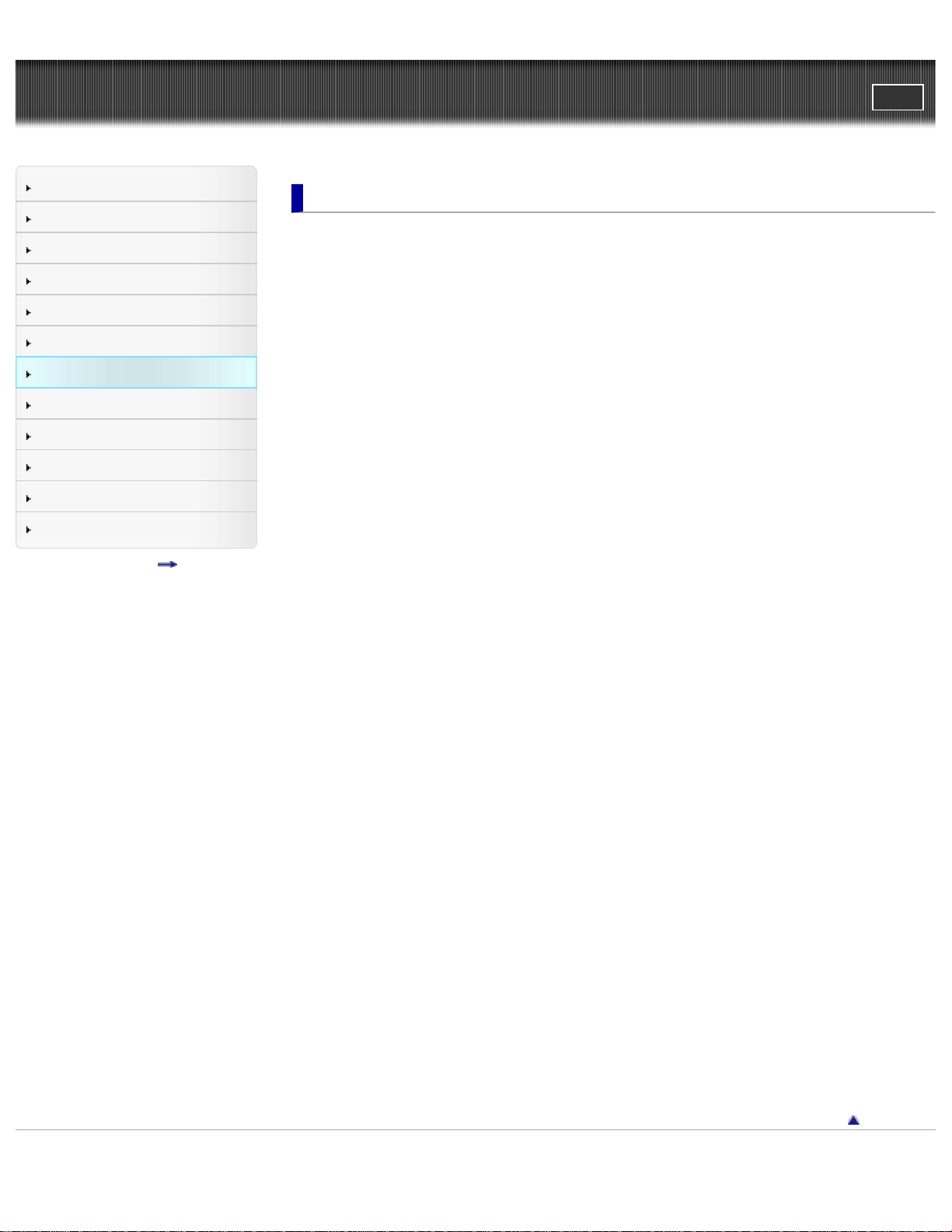
Cyber-shot User Guide
8
PrintSearch
Top page > Changing settings
Before Use
Operating the camera
Shooting
Viewing
Useful shooting functions
Useful viewing functions
Changing settings
Viewing images on a TV
Using with your computer
Printing
Troubleshooting
Precautions / About this camera
Contents list
Changing settings
Shooting Settings
Movie format
AF Illuminator
Grid Line
Clear Image Zoom
Digital Zoom
Wind Noise Reduct.
Scene Recog. Guide
Red Eye Reduction
Blink Alert
Write Date
Disp. Resolution
Main Settings
Beep
Panel Brightness
Language Setting
Display color
Demo Mode
Initialize
CTRL FOR HDMI
USB Connect Setting
USB Power Supply
LUN Setting
Download Music
Empty Music
Power Save
Version
Memory Card Tool/Internal Memory Tool
Format
Create REC.Folder
Change REC.Folder
Delete REC.Folder
Copy
File Number
Clock Settings
Area Setting
Date & Time Setting
Back to top
Copyright 2013 Sony Corporation

Cyber-shot User Guide
9
PrintSearch
Top page > Viewing images on a TV
Before Use
Operating the camera
Shooting
Viewing
Useful shooting functions
Useful viewing functions
Changing settings
Viewing images on a TV
Using with your computer
Printing
Troubleshooting
Precautions / About this camera
Contents list
Viewing images on a TV
Viewing an image on a High Definition (HD) TV
Viewing an image on an HD TV using the HDMI Cable (sold separately)
Viewing an image on a “BRAVIA” Sync-compatible TV
Viewing an image on a “BRAVIA” Sync- compatible TV
Viewing 3D images on a 3D TV
Viewing 3D images on a 3D TV
Back to top
Copyright 2013 Sony Corporation
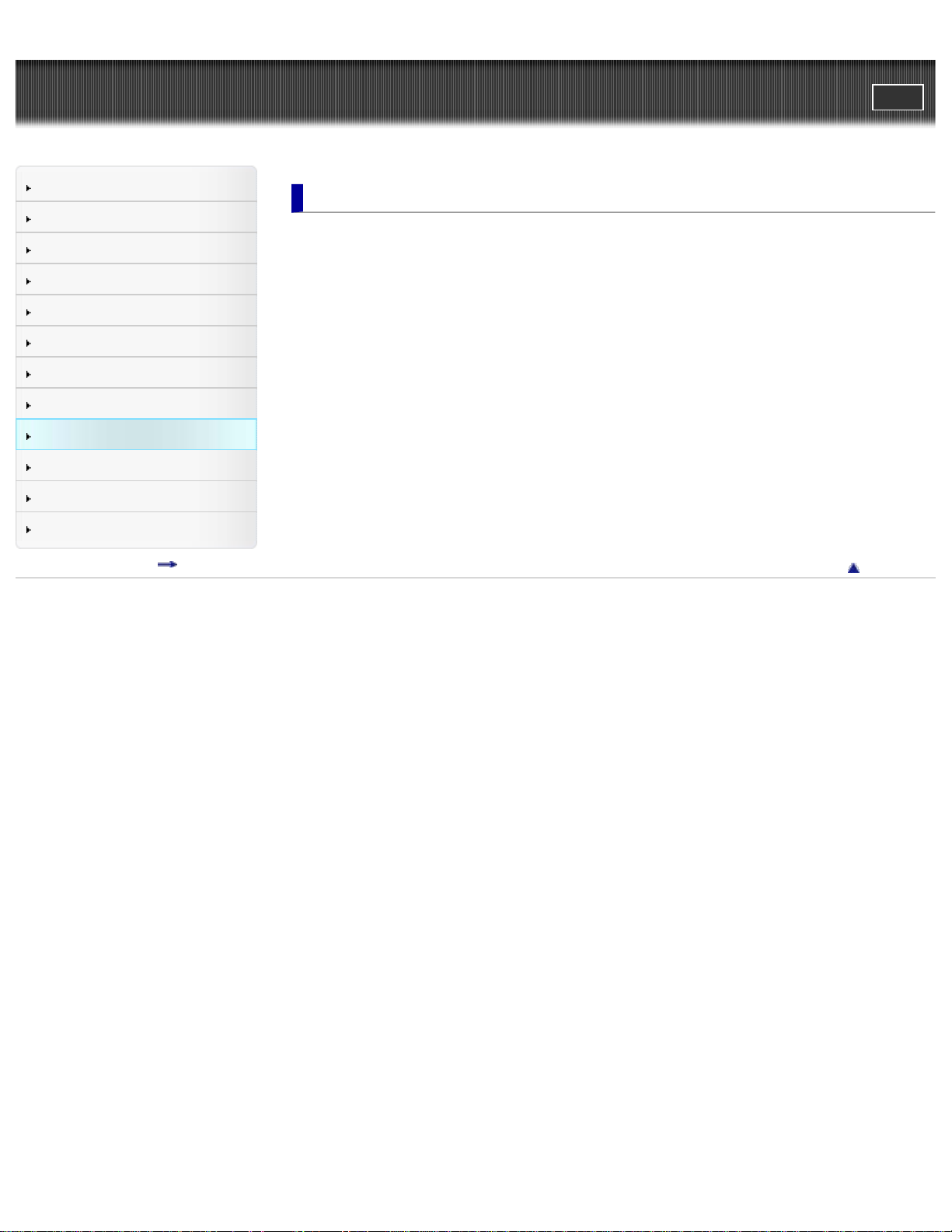
Cyber-shot User Guide
10
PrintSearch
Top page > Using with your computer
Before Use
Operating the camera
Shooting
Viewing
Useful shooting functions
Useful viewing functions
Changing settings
Viewing images on a TV
Using with your computer
Printing
Troubleshooting
Precautions / About this camera
Contents list
Using with your computer
Recommended computer environment
Recommended computer environment
Using the software
“PlayMemories Home” (Windows)
Installing “PlayMemories Home” (Windows)
“Music Transfer”
Software for Mac
Importing images to a computer
Connecting the camera to the computer
Importing images to a computer
Deleting the USB connection
Creating a disc of movies
Selecting the method for creating a disc of movies
Back to top
Copyright 2013 Sony Corporation
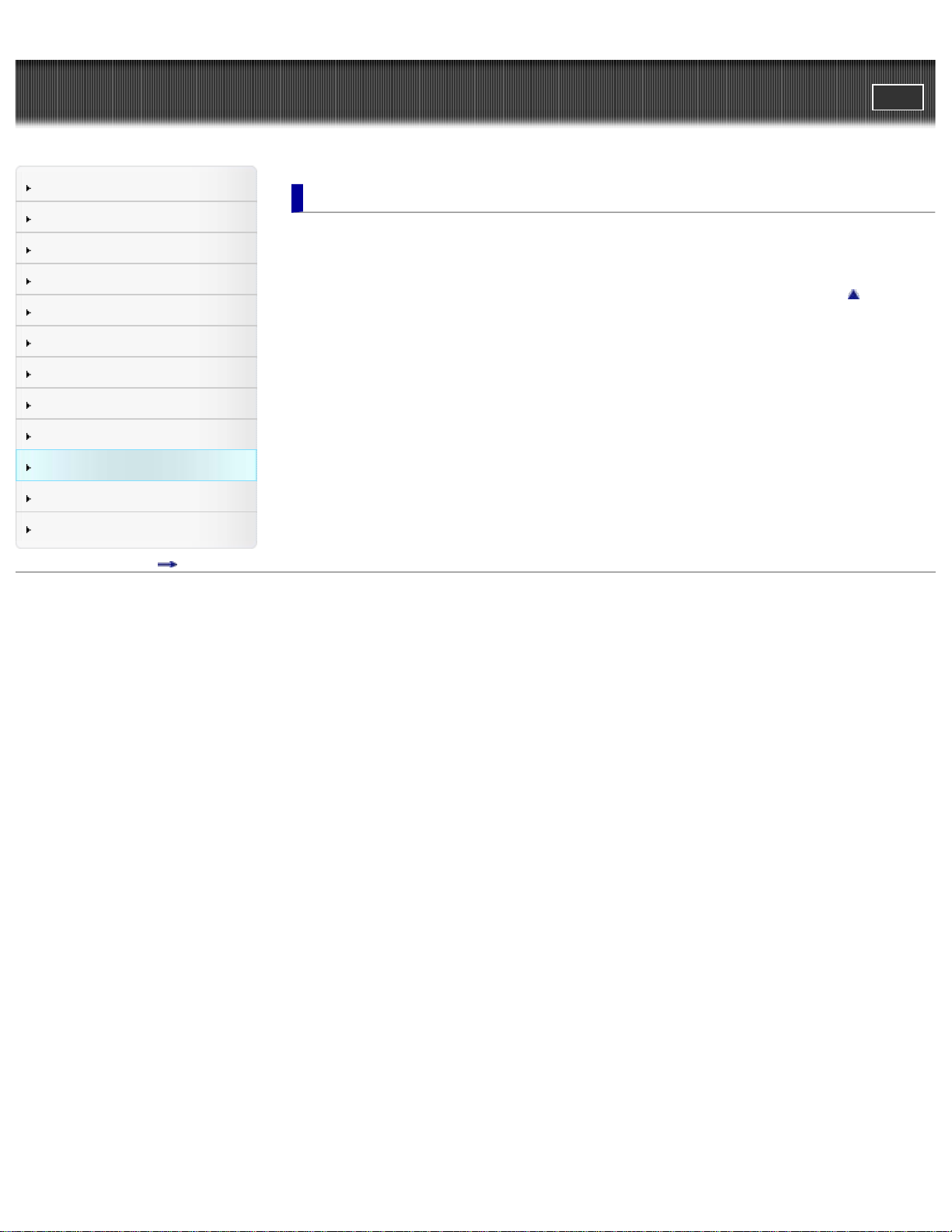
Cyber-shot User Guide
11
PrintSearch
Top page > Printing
Before Use
Operating the camera
Shooting
Viewing
Useful shooting functions
Useful viewing functions
Changing settings
Viewing images on a TV
Using with your computer
Printing
Troubleshooting
Precautions / About this camera
Contents list
Printing
Printing still images
Printing still images
Back to top
Copyright 2013 Sony Corporation
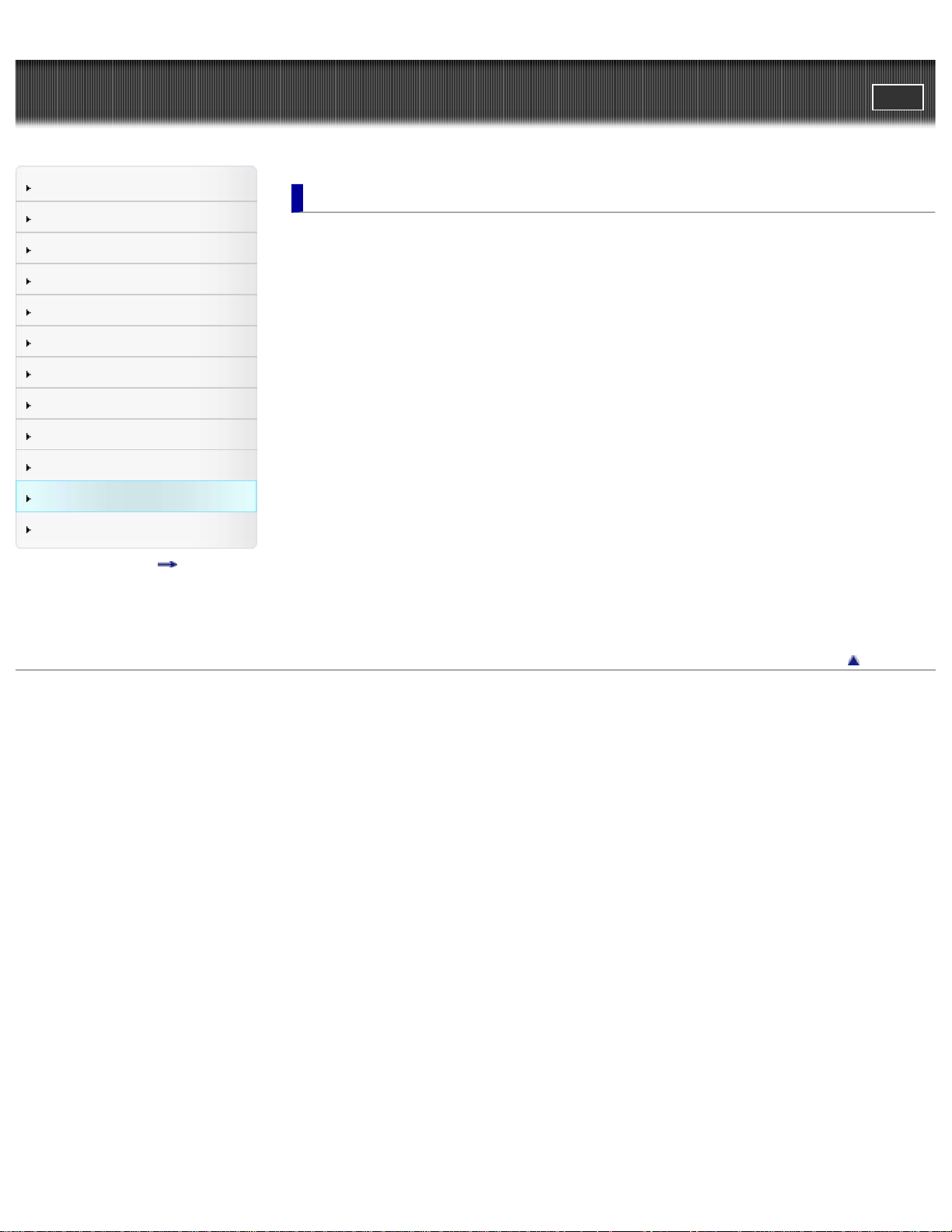
Cyber-shot User Guide
12
PrintSearch
Top page > Troubleshooting
Before Use
Operating the camera
Shooting
Viewing
Useful shooting functions
Useful viewing functions
Changing settings
Viewing images on a TV
Using with your computer
Printing
Troubleshooting
Precautions / About this camera
Contents list
Troubleshooting
If you have problems
If you have problems
Troubleshooting
Battery pack and power
Shooting still images/movies
Viewing images
Computers
Memory card
Internal memory
Printing
Touch Panel/Screen
Others
Warning indicators and messages
Self- diagnosis display
Messages
Situations this camera has difficulty handling
Situations this camera has difficulty handling
Copyright 2013 Sony Corporation
Back to top
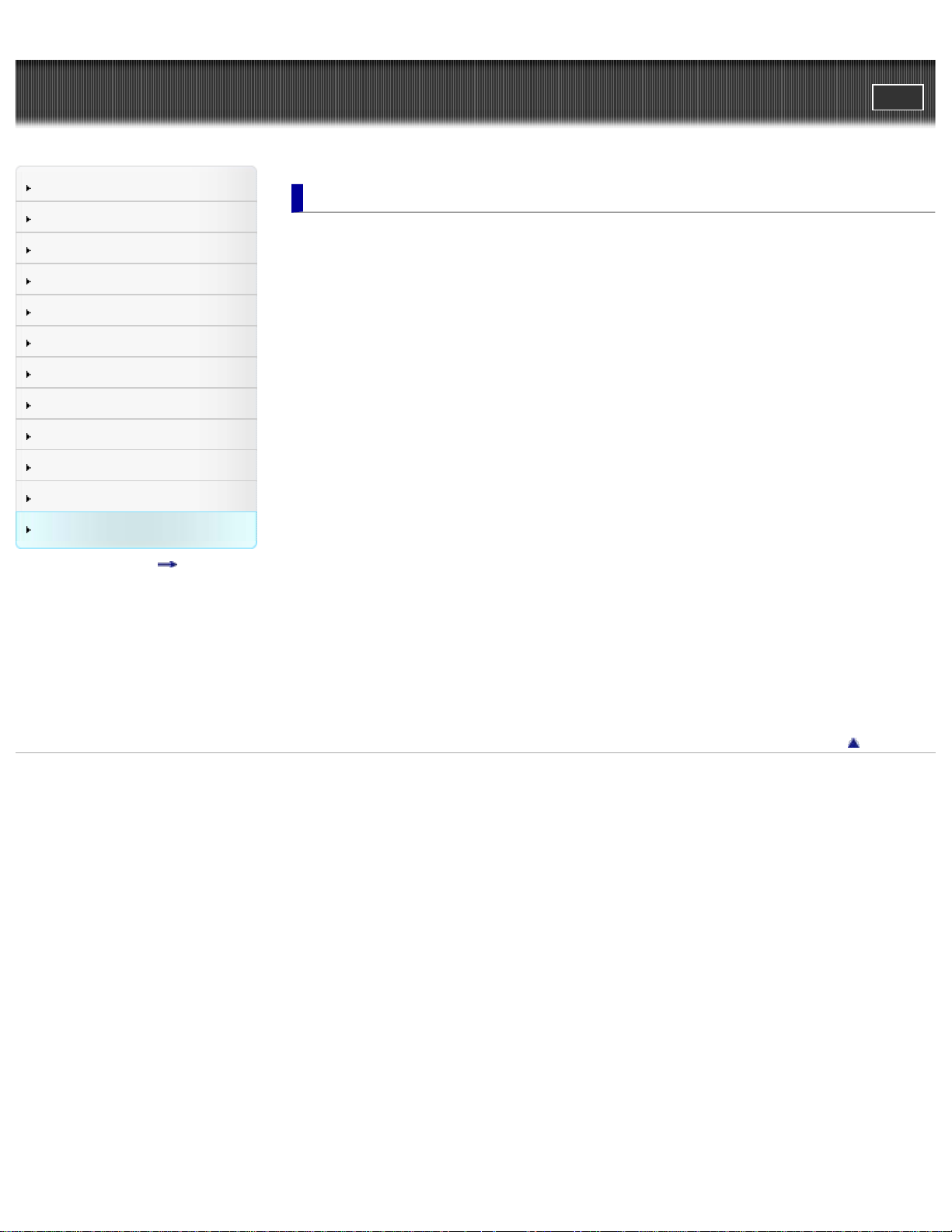
Cyber-shot User Guide
13
PrintSearch
Top page > Precautions / About this camera
Before Use
Operating the camera
Shooting
Viewing
Useful shooting functions
Useful viewing functions
Changing settings
Viewing images on a TV
Using with your computer
Printing
Troubleshooting
Precautions / About this camera
Contents list
Precautions / About this camera
Precautions
Precautions
On the internal rechargeable backup battery
Battery pack
Charging the battery pack
Memory card
On cleaning
On cleaning
Number of still images and recordable time of movies
Number of still images
Recordable time of movies
Using the camera abroad
Using the camera abroad
On TV color systems
About this camera
Carl Zeiss lens
AVCHD format
License
Trademarks
Trademarks
Copyright 2013 Sony Corporation
Back to top

Cyber-shot User Guide
14
PrintSearch
Top page > Contents list
Before Use
Operating the camera
Shooting
Viewing
Useful shooting functions
Useful viewing functions
Changing settings
Viewing images on a TV
Using with your computer
Printing
Troubleshooting
Precautions / About this camera
Contents list
Contents list
Before Use
How to use this User Guide
How to use this User Guide
Names of parts and list of icons displayed on the screen
Names of parts
List of icons displayed on the screen
Using the wrist strap
Using the wrist strap
Using the internal memory
Using the internal memory
Using the In-Camera Guide
In-Camera Guide
Back to top
Operating the camera
Operating the camera
Taking advantage of the touch panel
Using MENU items (Shooting)
Using MENU items (Viewing)
Changing camera settings
Customizing the desired items
Customizing the desired items
Shooting
Shooting still images
Shooting still images
Zoom (Still images)
Shooting movies
Shooting movies
Zoom (Movies)
Shooting still images while recording a movie (Dual Rec)
Selecting the shooting mode based on the subject
Shooting mode functions
Intelligent Auto
Superior Auto
Back to top
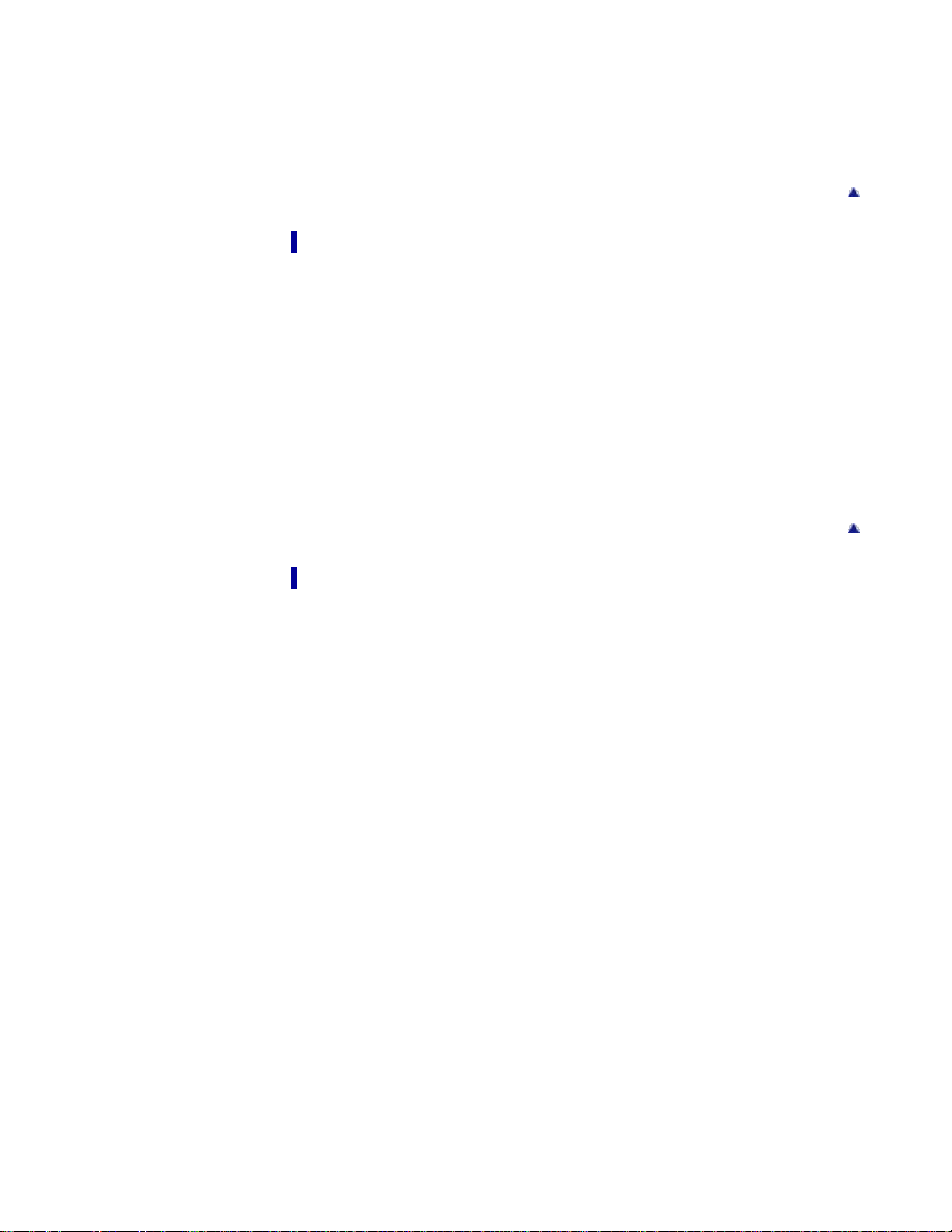
Background Defocus
Program Auto
15
3D Still Image
iSweep Panorama
Picture Effect
Scene Selection
Viewing
Viewing still images
Viewing still images
Playback zoom
Wide Zoom
Viewing burst images
Viewing burst images
Viewing movies
Viewing movies
Viewing panoramic images
Scrolling the panoramic images for display
Back to top
Useful shooting functions
Functions available for each shooting mode
Functions available for each shooting mode
MENU items available for each shooting mode
Menu items available for shooting
Tracking focus
Flash
LED Light
Macro
Photo Creativity
Cont. Shooting Settings
Self-Timer
Movie shooting scene
Easy Mode
HDR Painting effect
Area of emphasis
Color hue
Extracted Color
Illustration Effect
Defocus Effect
Soft Skin Effect
Still Image Size(Dual Rec)
Still Image Size/Panorama Image Size
Movie Quality/Movie Size
Exposure Compensation
Back to top
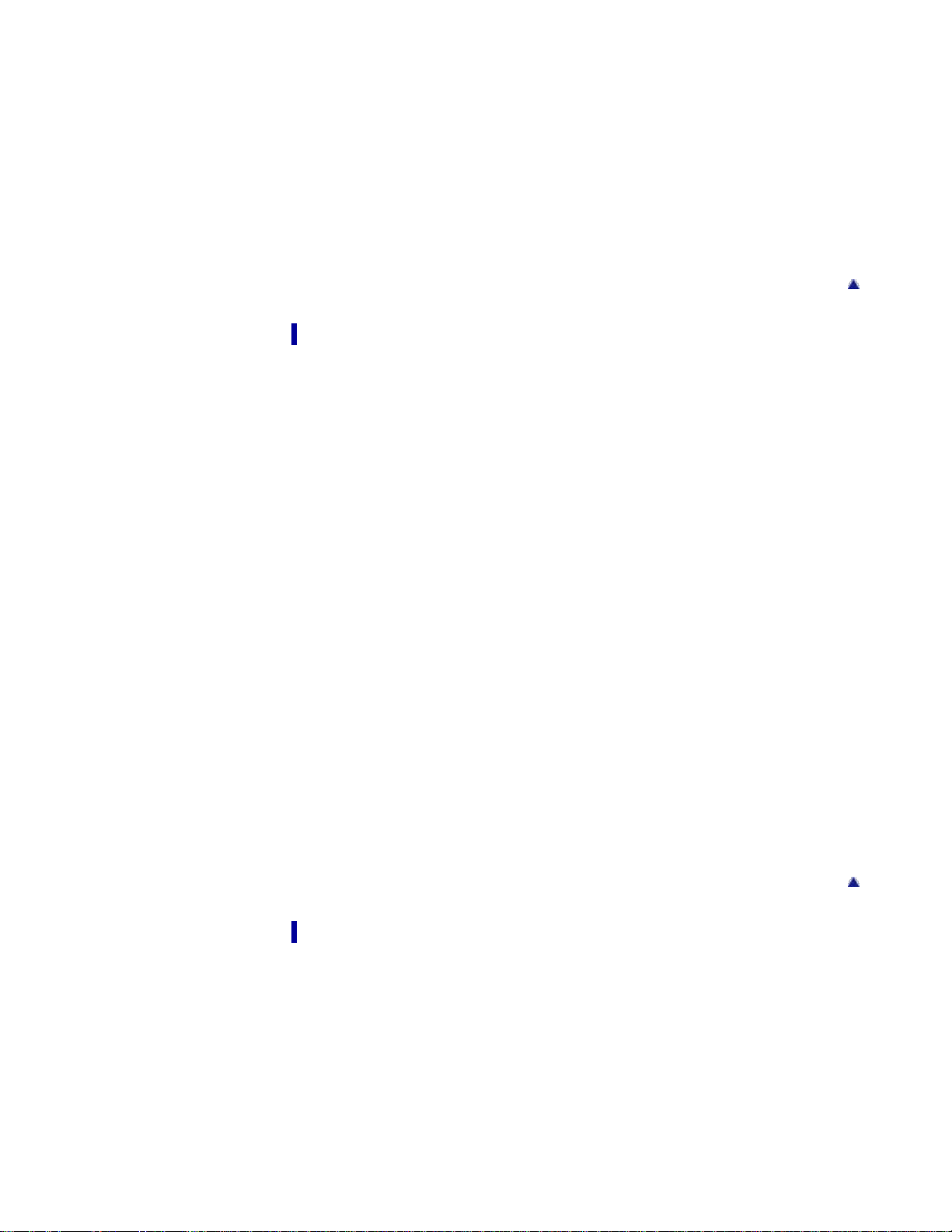
ISO
White Balance
16
Focus
Metering Mode
Scene Recognition
Smile Shutter
Smile Detection Sensitivity
Face Detection
Anti Blink
Movie SteadyShot
Useful viewing functions
Functions available for each view mode
MENU items available for each view mode
MENU items (Viewing)
Easy Mode
Date Select
Calendar
Image Index
Number of images in index
Slideshow
Delete
Beauty Effect
Retouch
Picture Effect
Paint
3D Viewing
View Mode
Display Cont. Shooting Group
Protect
Print (DPOF)
Rotate
Volume
Exposure data
Back to top
Back to top
Changing settings
Shooting Settings
Movie format
AF Illuminator
Grid Line
Clear Image Zoom
Digital Zoom
Wind Noise Reduct.
Scene Recog. Guide
Red Eye Reduction
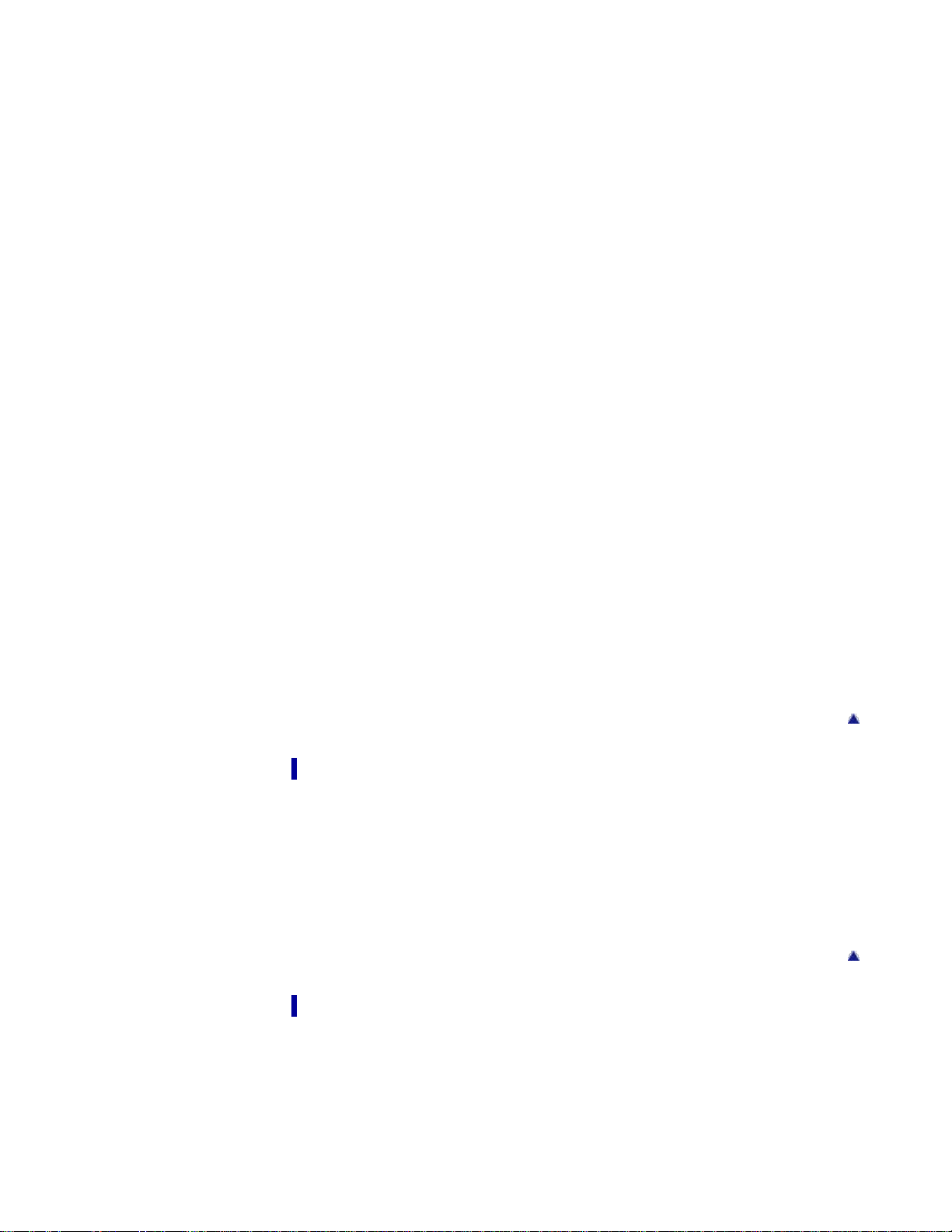
Blink Alert
Write Date
17
Disp. Resolution
Main Settings
Beep
Panel Brightness
Language Setting
Display color
Demo Mode
Initialize
CTRL FOR HDMI
USB Connect Setting
USB Power Supply
LUN Setting
Download Music
Empty Music
Power Save
Version
Memory Card Tool/Internal Memory Tool
Format
Create REC.Folder
Change REC.Folder
Delete REC.Folder
Copy
File Number
Clock Settings
Area Setting
Date & Time Setting
Viewing images on a TV
Viewing an image on a High Definition (HD) TV
Viewing an image on an HD TV using the HDMI Cable (sold separately)
Viewing an image on a “BRAVIA” Sync-compatible TV
Viewing an image on a “BRAVIA” Sync- compatible TV
Viewing 3D images on a 3D TV
Viewing 3D images on a 3D TV
Using with your computer
Recommended computer environment
Recommended computer environment
Using the software
“PlayMemories Home” (Windows)
Installing “PlayMemories Home” (Windows)
“Music Transfer”
Back to top
Back to top
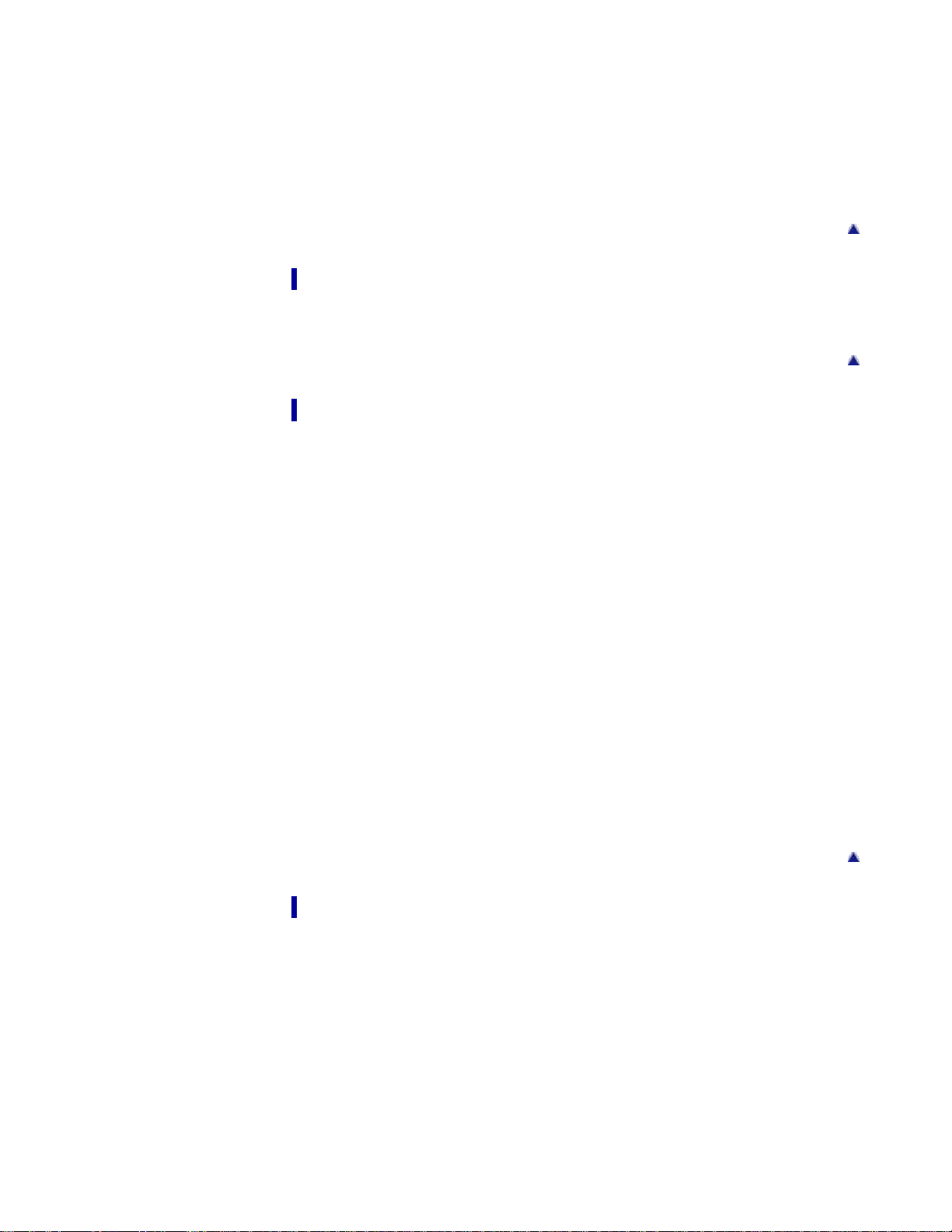
Software for Mac
Importing images to a computer
18
Connecting the camera to the computer
Importing images to a computer
Deleting the USB connection
Creating a disc of movies
Selecting the method for creating a disc of movies
Printing
Printing still images
Printing still images
Troubleshooting
If you have problems
If you have problems
Troubleshooting
Battery pack and power
Shooting still images/movies
Viewing images
Computers
Memory card
Internal memory
Printing
Touch Panel/Screen
Others
Back to top
Back to top
Warning indicators and messages
Self- diagnosis display
Messages
Situations this camera has difficulty handling
Situations this camera has difficulty handling
Precautions / About this camera
Precautions
Precautions
On the internal rechargeable backup battery
Battery pack
Charging the battery pack
Memory card
On cleaning
On cleaning
Number of still images and recordable time of movies
Number of still images
Back to top

Recordable time of movies
Using the camera abroad
19
Using the camera abroad
On TV color systems
About this camera
Carl Zeiss lens
AVCHD format
License
Trademarks
Trademarks
Copyright 2013 Sony Corporation
Back to top

Cyber-shot User Guide
20
Before Use
PrintSearch
Top page > Before Use > How to use this User Guide > How to use this User Guide
Operating the camera
Shooting
Viewing
Useful shooting functions
Useful viewing functions
Changing settings
Viewing images on a TV
Using with your computer
Printing
Troubleshooting
Precautions / About this camera
Contents list
How to use this User Guide
Selecting a topic to display
Searching a topic by keyword
Returning to a previous page
Printing out a page
Marks and notations used in this User Guide
The images used as examples in this User Guide are reproduced images, and are not actual images
shot using this camera.
Selecting a topic to display
The following illustrations take Internet Explorer 7 as an example.
1. Click a title in the side bar on the left of the browser window.
The title’s topic list appears in the right pane.
2. Click a topic title in the list.
Descriptions appear in the right pane.
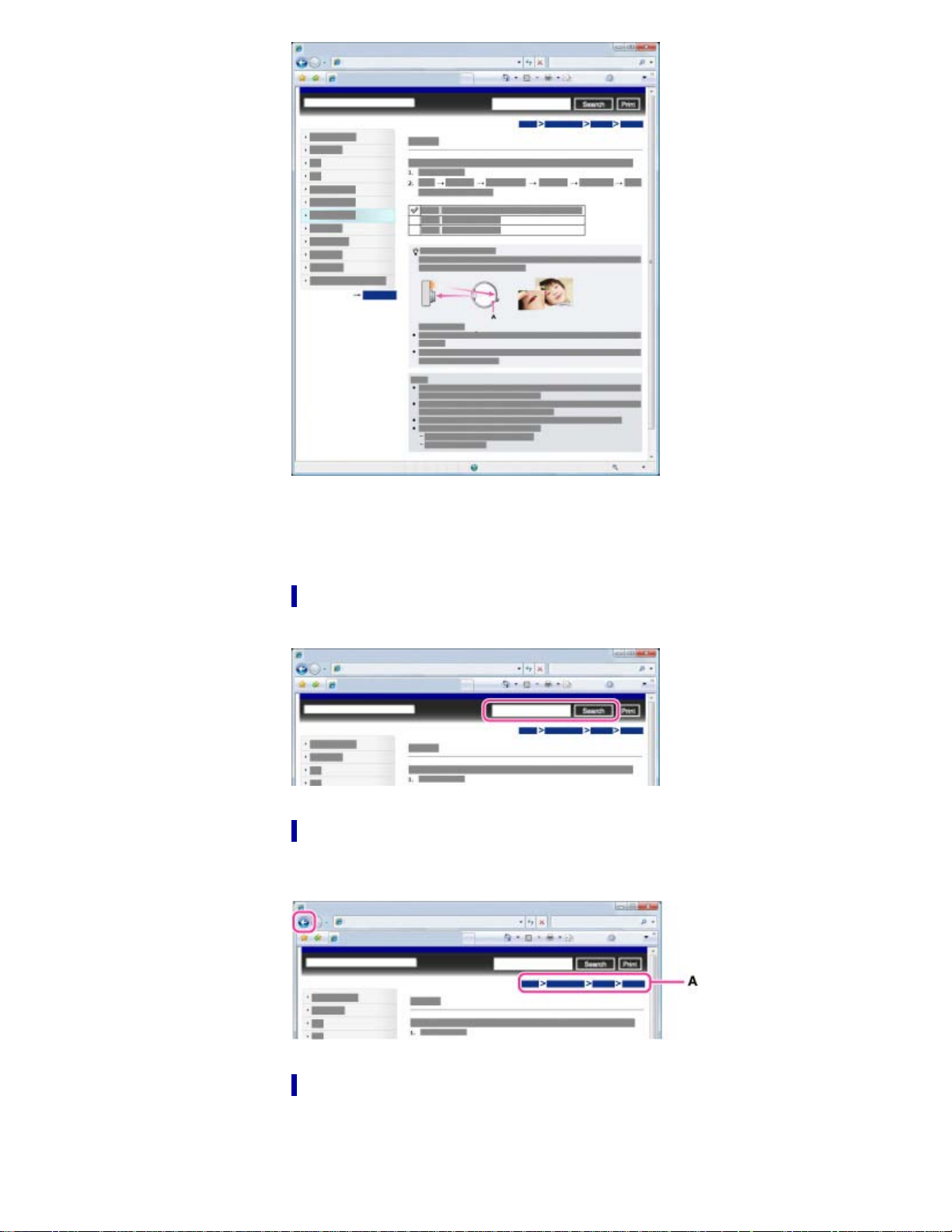
Changing the font size
21
Change the font size by changing the setting of your web browser. For how to change the font size
setting, refer to the Help of your web browser.
Searching a topic by keyword
Enter the keyword in the search window, then click the [Search] button.
Returning to a previous page
Use the browser’s back button to return to a previously viewed page, or use the breadcrumb trail
navigation (A) to display the desired page.
Printing out a page
Click the [Print] button to print out the page you are viewing.
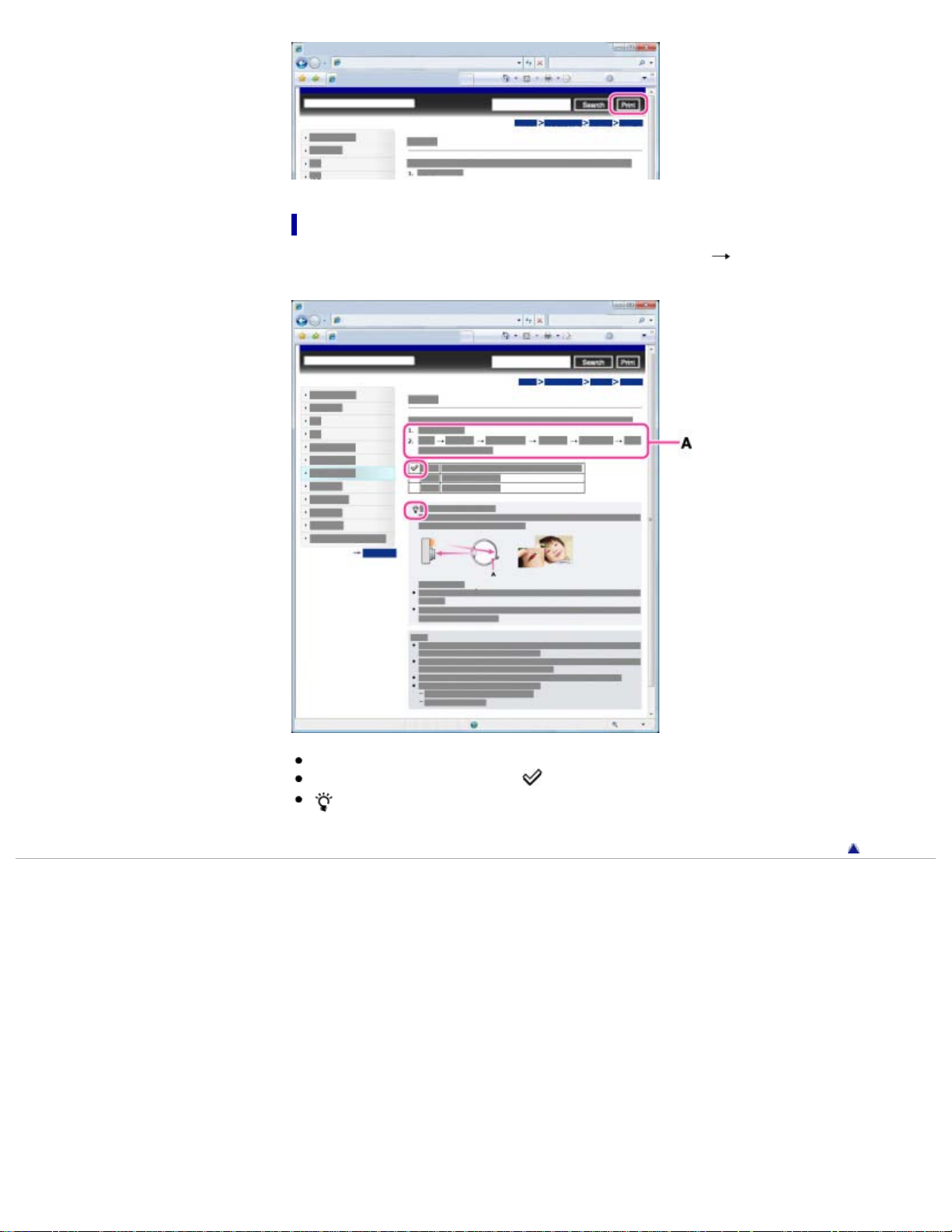
Marks and notations used in this User Guide
22
In this User Guide, the sequence of operations is shown by arrows ( ) (A).
Operate the camera in the order indicated.
Icons in the operating procedure sentences appear when the camera is in its default settings.
The default setting is indicated by
indicates information that is useful to know.
Copyright 2013 Sony Corporation
.
Back to top
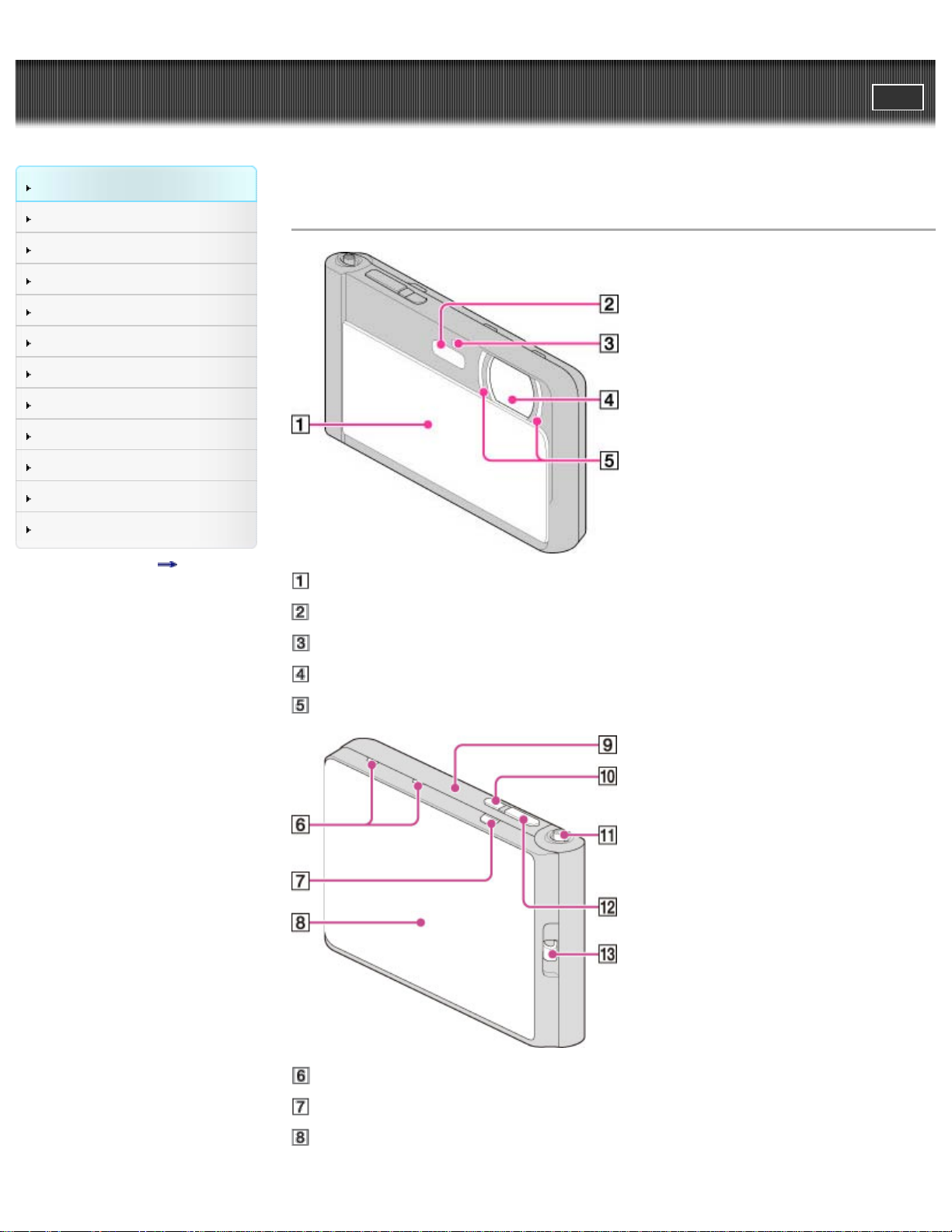
Cyber-shot User Guide
23
Before Use
PrintSearch
Top page > Before Use > Names of parts and list of icons displayed on the screen > Names of parts
Operating the camera
Shooting
Viewing
Useful shooting functions
Useful viewing functions
Changing settings
Viewing images on a TV
Using with your computer
Printing
Troubleshooting
Precautions / About this camera
Contents list
Names of parts
Lens cover
Flash
Self-timer lamp / Smile Shutter lamp / AF illuminator
Lens
LED light
Microphone
MOVIE (Movie) button
OLED screen/Touch panel
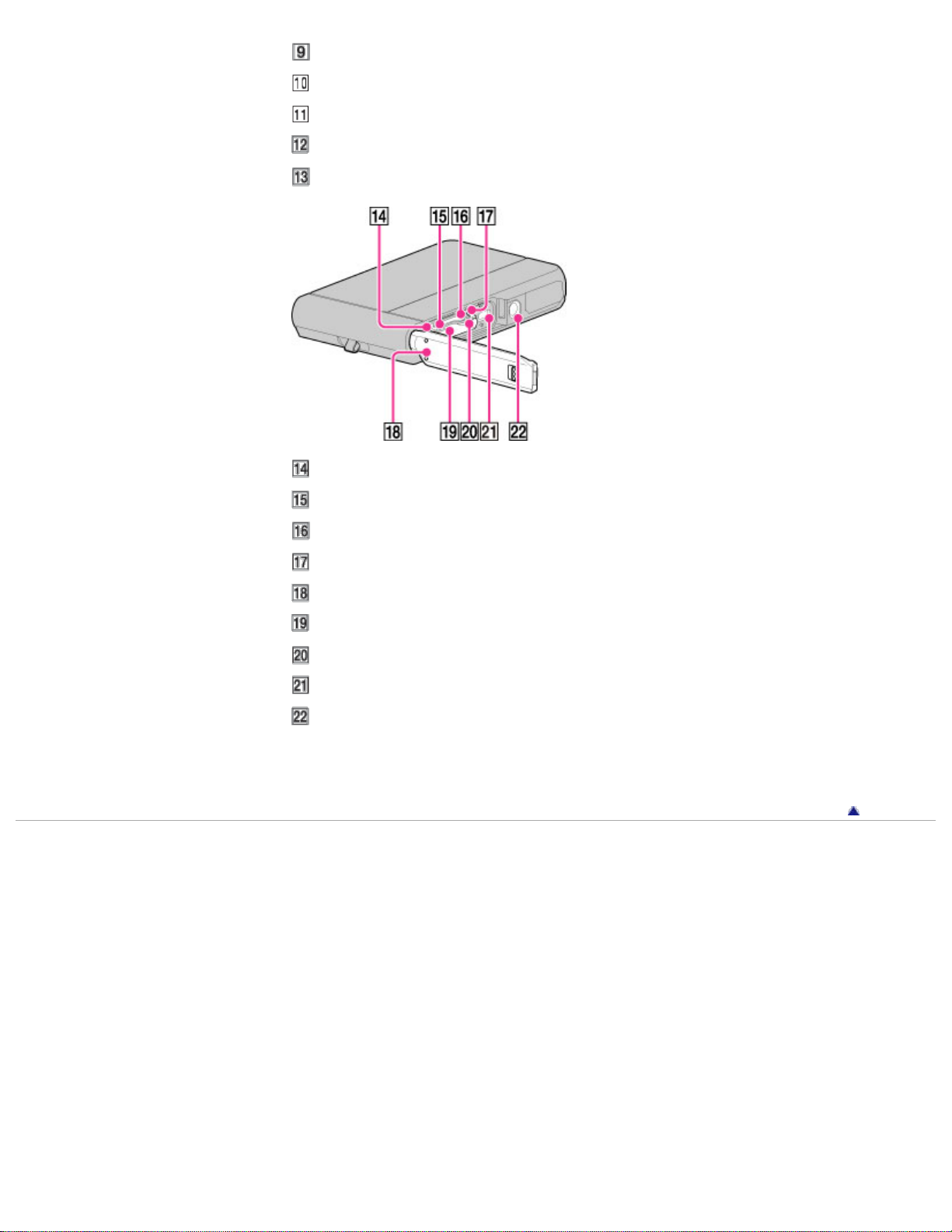
Speaker (built-in)
24
ON/OFF (Power) button
W/T (zoom) lever
Shutter button
Hook for wrist strap
Multi/Micro USB Terminal *
Charge lamp
Memory card slot
Battery eject lever
Battery/Memory card cover
Battery insertion slot
Access lamp
HDMI micro jack
Tripod receptacle
* Supports Micro USB compatible device.
Copyright 2013 Sony Corporation
Back to top
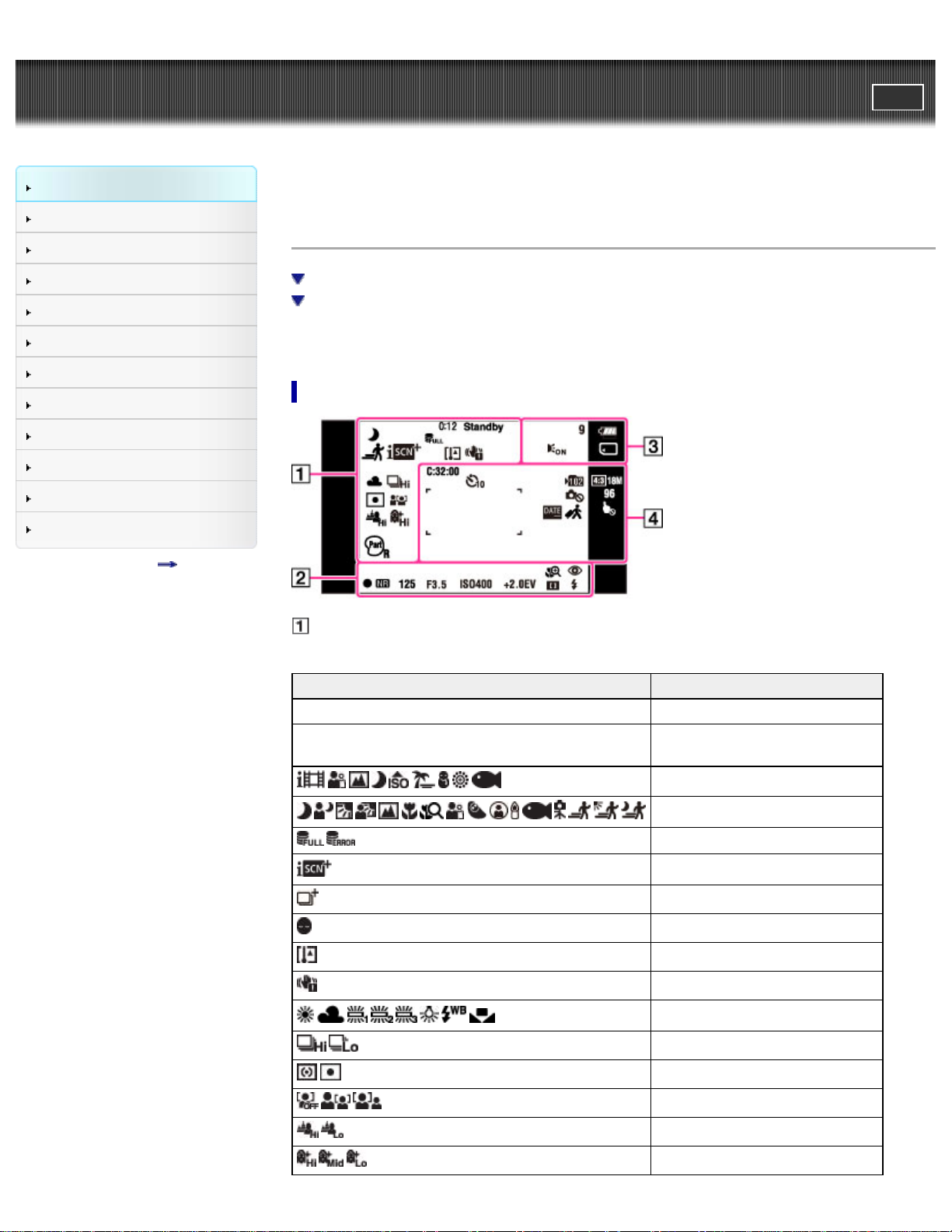
Cyber-shot User Guide
25
Before Use
PrintSearch
Top page > Before Use > Names of parts and list of icons displayed on the screen > List of icons
displayed on the screen
Operating the camera
Shooting
Viewing
Useful shooting functions
Useful viewing functions
Changing settings
Viewing images on a TV
Using with your computer
Printing
Troubleshooting
Precautions / About this camera
Contents list
List of icons displayed on the screen
List of shooting mode icons
List of viewing mode icons
Icons are displayed on the screen to indicate the camera status.
The displayed icon positions may differ according to the shooting mode.
List of shooting mode icons
Display Indication
0:12 Recording time (m:s)
REC
Standby
Recording a movie/Movie standby
Movie shooting scene
Scene Recognition icon
Database file full/Database file error
Scene Recognition
Overlay icon
Anti Blink
Overheating warning
Vibration warning
White Balance
Burst Shooting Interval
Metering Mode
Face Detection
Defocus Effect
Soft Skin Effect

26
HDR Painting effect
Display Indication
Magnifying Glass Plus
Red-eye reduction
AE/AF lock
NR slow shutter
125 Shutter speed
F3.5 Aperture value
ISO400 ISO number
+2.0EV Exposure value
Focus
Color hue
Extracted Color
Illustration effect
Flash mode
Wind Noise Reduction
Flash charging
Display Indication
9 Number of recordable images (Dual Rec)
Battery remaining
Low battery warning
1.4
Zoom scaling
CAPTURE Importing still images
AF Illuminator
Recording Media (Memory card, internal memory)
Display Indication
100Min Recordable time
C:32:00 Self-diagnosis display
Recording folder

27
Image size/Panorama
image size/Quality
96
List of viewing mode icons
AF range finder frame
Spot metering cross-hairs
Self-timer
Warning indicator
pertaining to still image
recording
Number of recordable
images
Write Date
Destination
Touch panel invalid
Enable/Disable touch
panel
Display Indication
12/12
Playback Media (Memory card,
internal memory)
Image number/Number of
images recorded in selected date
range, folder
Image size/Panorama image
size/Quality
Burst Images
Main image in the burst group
Playback zoom
Playback folder
Database file full/Database file
error
3D images
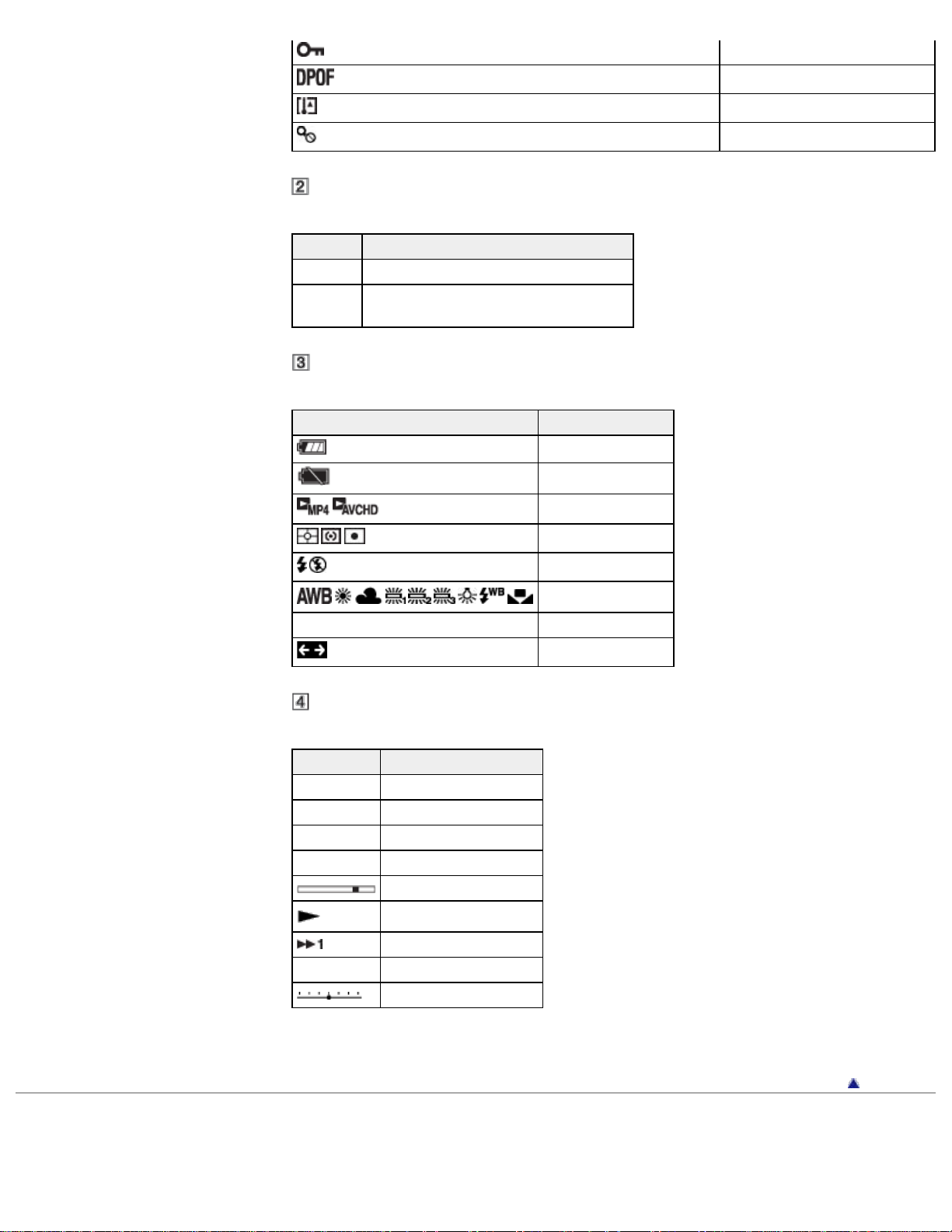
28
Display Indication
101-0012 Folder-file number
2013-1-1
9:30 AM
Recorded date/time of the playback image
Display Indication
Battery remaining
Low battery warning
Protect
Print order (DPOF)
Overheating warning
Enlargement unavailable
View mode
Metering Mode
Flash mode
White Balance
+2.0EV Exposure value
Wide zoom
Display Indication
C:32:00 Self-diagnosis display
ISO400 ISO number
500 Shutter speed
F3.5 Aperture value
Playback bar
Playback
Variable speed playback
00:00:12 Counter
Volume
Back to top
Copyright 2013 Sony Corporation
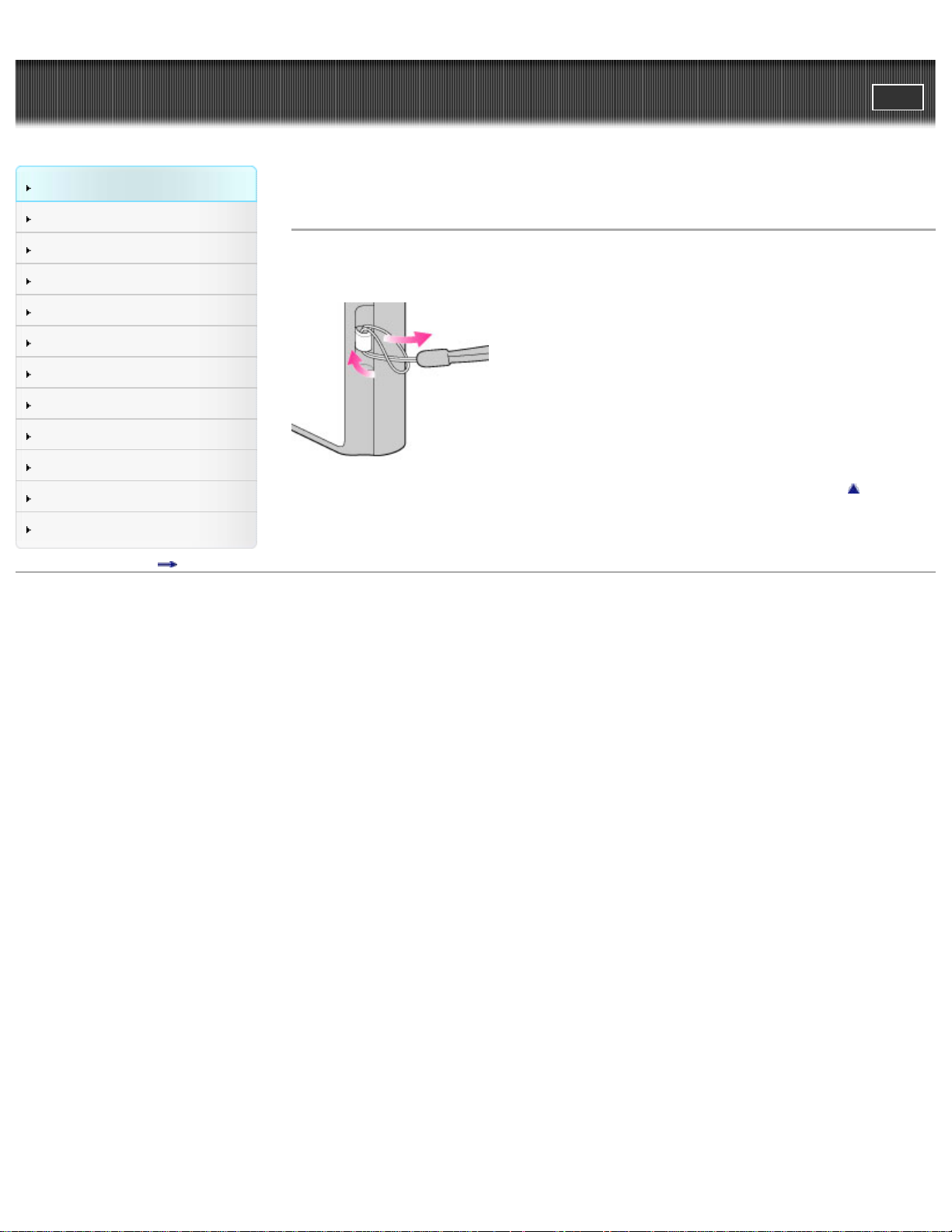
Cyber-shot User Guide
29
Before Use
PrintSearch
Top page > Before Use > Using the wrist strap > Using the wrist strap
Operating the camera
Shooting
Viewing
Useful shooting functions
Useful viewing functions
Changing settings
Viewing images on a TV
Using with your computer
Printing
Troubleshooting
Precautions / About this camera
Contents list
Using the wrist strap
Attach the strap and place your hand through the loop to prevent the camera from damage by being
dropped or submerged.
Back to top
Copyright 2013 Sony Corporation

Cyber-shot User Guide
30
Before Use
PrintSearch
Top page > Before Use > Using the internal memory > Using the internal memory
Operating the camera
Shooting
Viewing
Useful shooting functions
Useful viewing functions
Changing settings
Viewing images on a TV
Using with your computer
Printing
Troubleshooting
Precautions / About this camera
Contents list
Using the internal memory
On image data stored in the internal memory
The camera has approximately 48 MB of internal memory. You can record still images on the internal
memory when there is no memory card inserted in the camera.
When a memory card is inserted
[Recording]: Images are recorded on the memory card.
[Playback]: Images on the memory card are played back.
[Menu, Settings, etc.]: Various functions can be performed on images on the memory card.
When there is no memory card inserted
[Recording]: Images are recorded using the internal memory. However, movies cannot be recorded to
the internal memory.
[Playback]: Images stored in the internal memory are played back.
[Menu, Settings, etc.]: Various functions can be performed on images in the internal memory.
On image data stored in the internal memory
We recommend that you copy (back up) data using one of the following methods.
To copy (back up) data on a hard disk of your computer
Without a memory card inserted in the camera, import the images into a computer. [Details]
To copy (back up) data on a memory card
Prepare a memory card with sufficient free capacity, then copy the images in the internal memory to the
memory card. [Details]
Notes
You cannot transfer image data on a memory card to the internal memory.
By making a USB connection between the camera and a computer, you can transfer data stored in
the internal memory to a computer. However you cannot transfer data on a computer to the internal
memory.
Back to top
Copyright 2013 Sony Corporation
