Page 1

Cyber-shot User Guide
1
PrintSearch
Top page
Before Use
Operating the camera
Shooting
Viewing
Useful shooting functions
Useful viewing functions
Changing settings
Viewing images on a TV
Using with your computer
Printing
Troubleshooting
Precautions / About this camera
Contents list
DSC-TX30
User Guide
Use this manual if you encounter any problems, or have any questions about the camera.
Back to top
Copyright 2013 Sony Corporation
Page 2

Cyber-shot User Guide
2
PrintSearch
Top page > Before Use
Before Use
Operating the camera
Shooting
Viewing
Useful shooting functions
Useful viewing functions
Changing settings
Viewing images on a TV
Using with your computer
Printing
Troubleshooting
Precautions / About this camera
Contents list
Before Use
How to use this User Guide
How to use this User Guide
Names of parts and list of icons displayed on the screen
Names of parts
List of icons displayed on the screen
Using the wrist strap
Using the wrist strap
Using the internal memory
Using the internal memory
Using the In-Camera Guide
In-Camera Guide
Back to top
Copyright 2013 Sony Corporation
Page 3
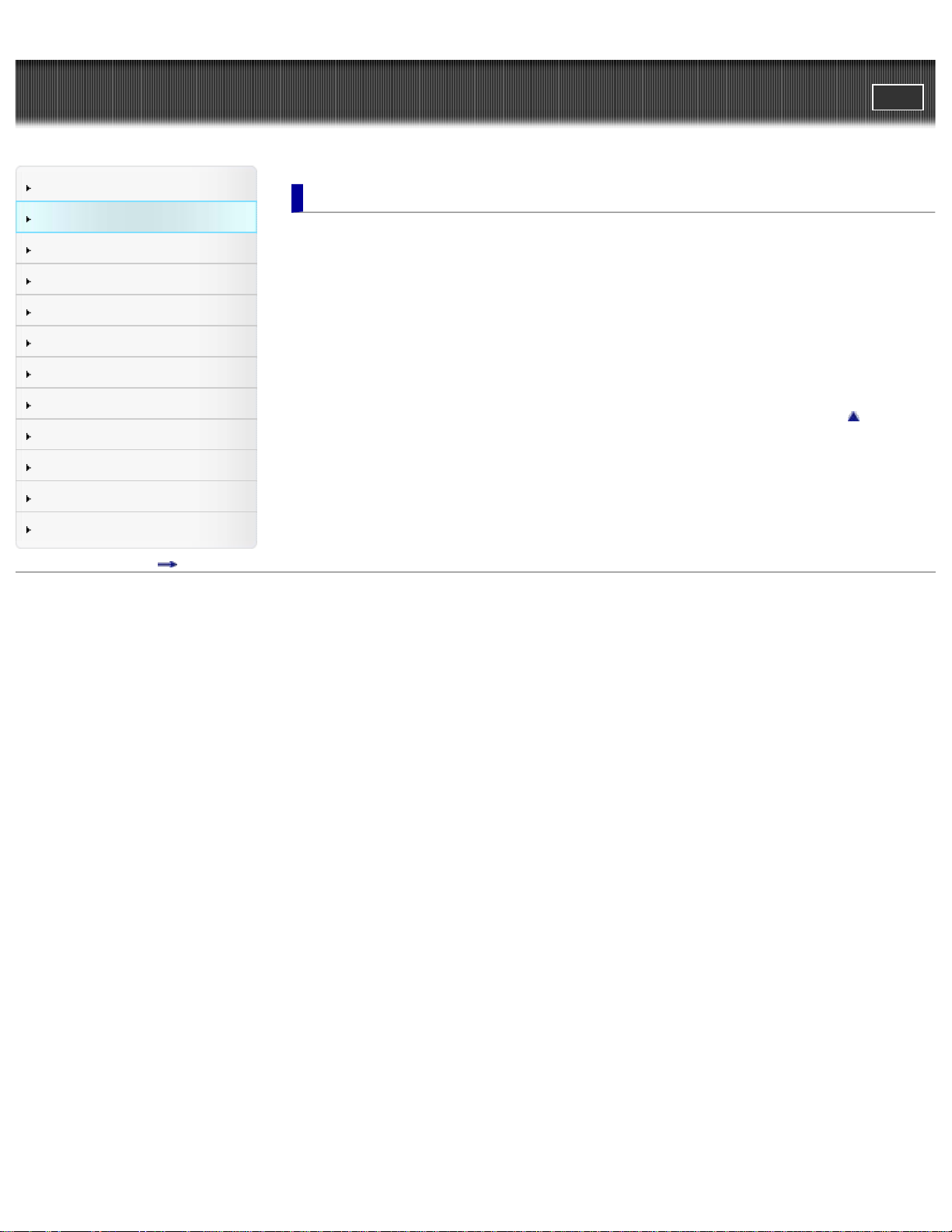
Cyber-shot User Guide
3
PrintSearch
Top page > Operating the camera
Before Use
Operating the camera
Shooting
Viewing
Useful shooting functions
Useful viewing functions
Changing settings
Viewing images on a TV
Using with your computer
Printing
Troubleshooting
Precautions / About this camera
Contents list
Operating the camera
Operating the camera
Taking advantage of the touch panel
Using MENU items (Shooting)
Using MENU items (Viewing)
Changing camera settings
Customizing the desired items
Customizing the desired items
Back to top
Copyright 2013 Sony Corporation
Page 4
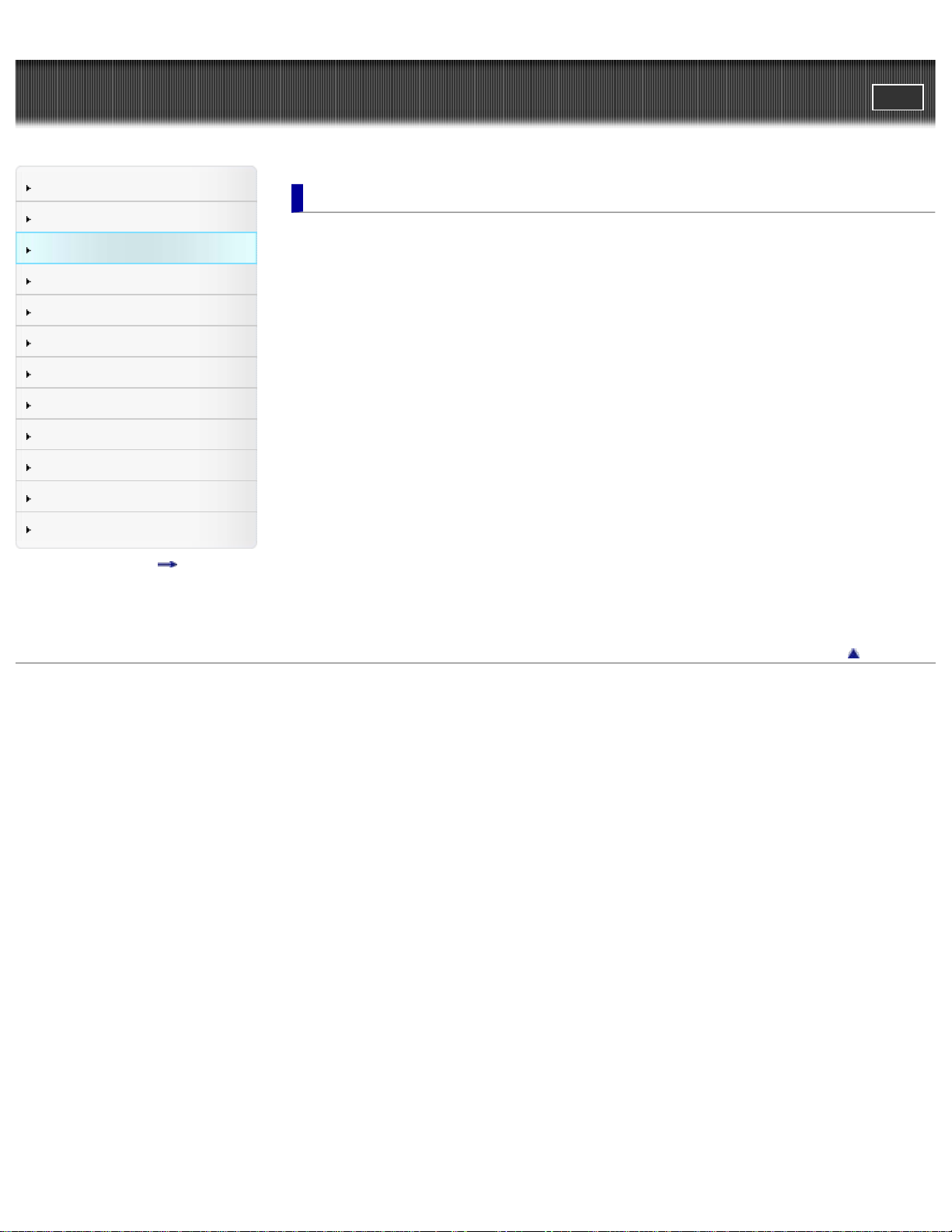
Cyber-shot User Guide
4
PrintSearch
Top page > Shooting
Before Use
Operating the camera
Shooting
Viewing
Useful shooting functions
Useful viewing functions
Changing settings
Viewing images on a TV
Using with your computer
Printing
Troubleshooting
Precautions / About this camera
Contents list
Shooting
Shooting still images
Shooting still images
Zoom (Still images)
Shooting movies
Shooting movies
Zoom (Movies)
Shooting still images while recording a movie (Dual Rec)
Selecting the shooting mode based on the subject
Shooting mode functions
Intelligent Auto
Superior Auto
Background Defocus
Program Auto
3D Still Image
iSweep Panorama
Picture Effect
Scene Selection
Copyright 2013 Sony Corporation
Back to top
Page 5
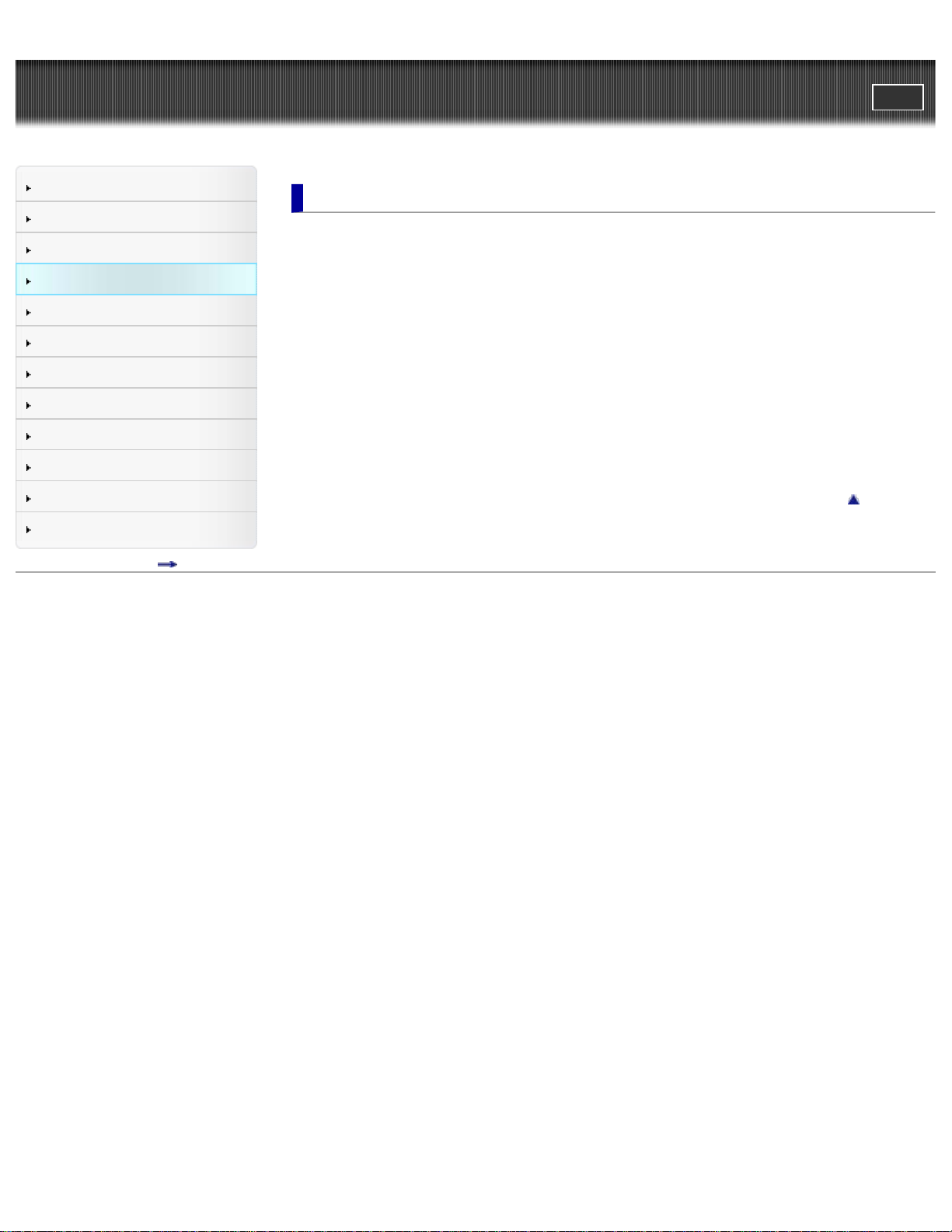
Cyber-shot User Guide
5
PrintSearch
Top page > Viewing
Before Use
Operating the camera
Shooting
Viewing
Useful shooting functions
Useful viewing functions
Changing settings
Viewing images on a TV
Using with your computer
Printing
Troubleshooting
Precautions / About this camera
Contents list
Viewing
Viewing still images
Viewing still images
Playback zoom
Wide Zoom
Viewing burst images
Viewing burst images
Viewing movies
Viewing movies
Viewing panoramic images
Scrolling the panoramic images for display
Back to top
Copyright 2013 Sony Corporation
Page 6
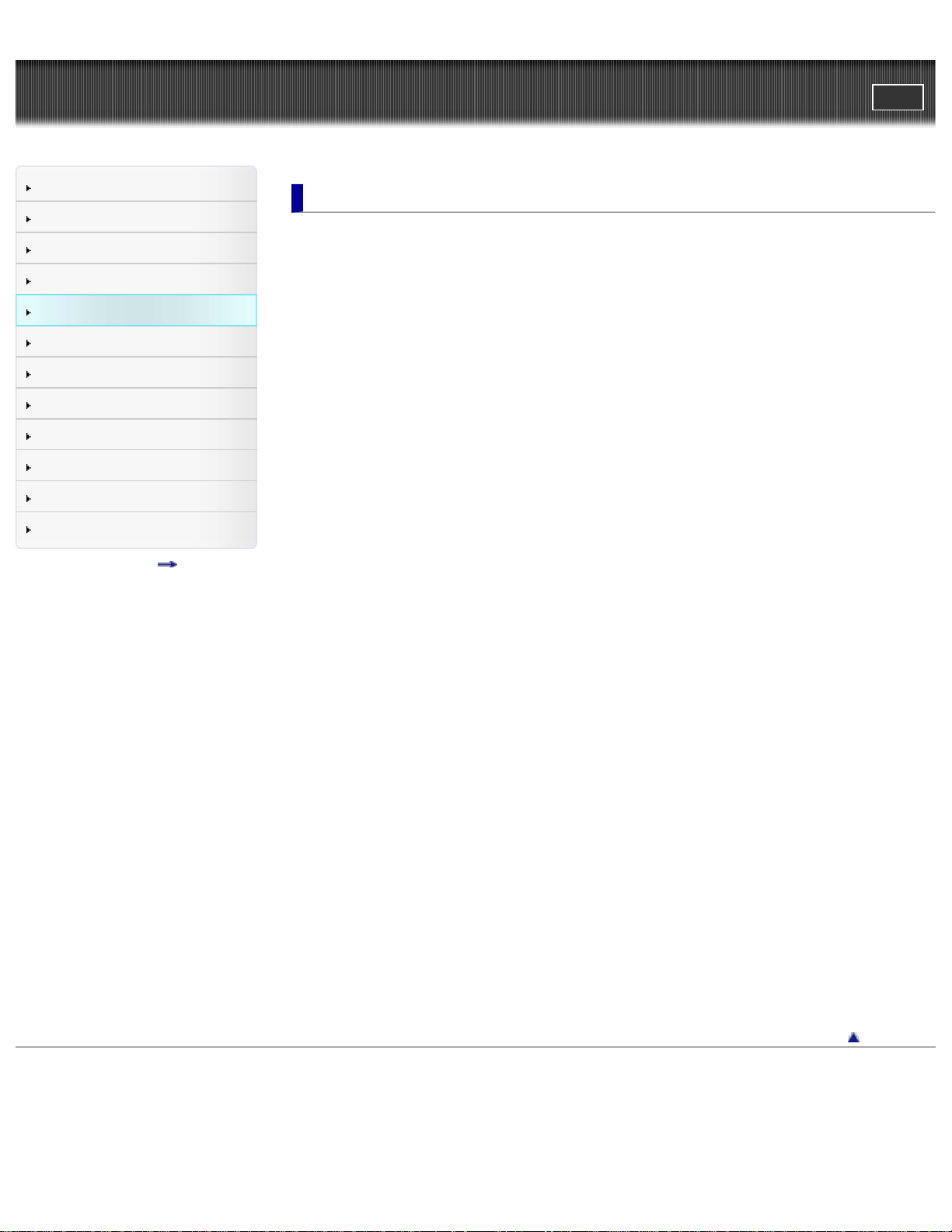
Cyber-shot User Guide
6
PrintSearch
Top page > Useful shooting functions
Before Use
Operating the camera
Shooting
Viewing
Useful shooting functions
Useful viewing functions
Changing settings
Viewing images on a TV
Using with your computer
Printing
Troubleshooting
Precautions / About this camera
Contents list
Useful shooting functions
Functions available for each shooting mode
Functions available for each shooting mode
MENU items available for each shooting mode
Menu items available for shooting
Tracking focus
Flash
LED Light
Macro
Photo Creativity
Cont. Shooting Settings
Self-Timer
Movie shooting scene
Easy Mode
HDR Painting effect
Area of emphasis
Color hue
Extracted Color
Illustration Effect
Defocus Effect
Soft Skin Effect
Still Image Size(Dual Rec)
Still Image Size/Panorama Image Size
Movie Quality/Movie Size
Exposure Compensation
ISO
White Balance
Focus
Metering Mode
Scene Recognition
Smile Shutter
Smile Detection Sensitivity
Face Detection
Anti Blink
Movie SteadyShot
Back to top
Copyright 2013 Sony Corporation
Page 7
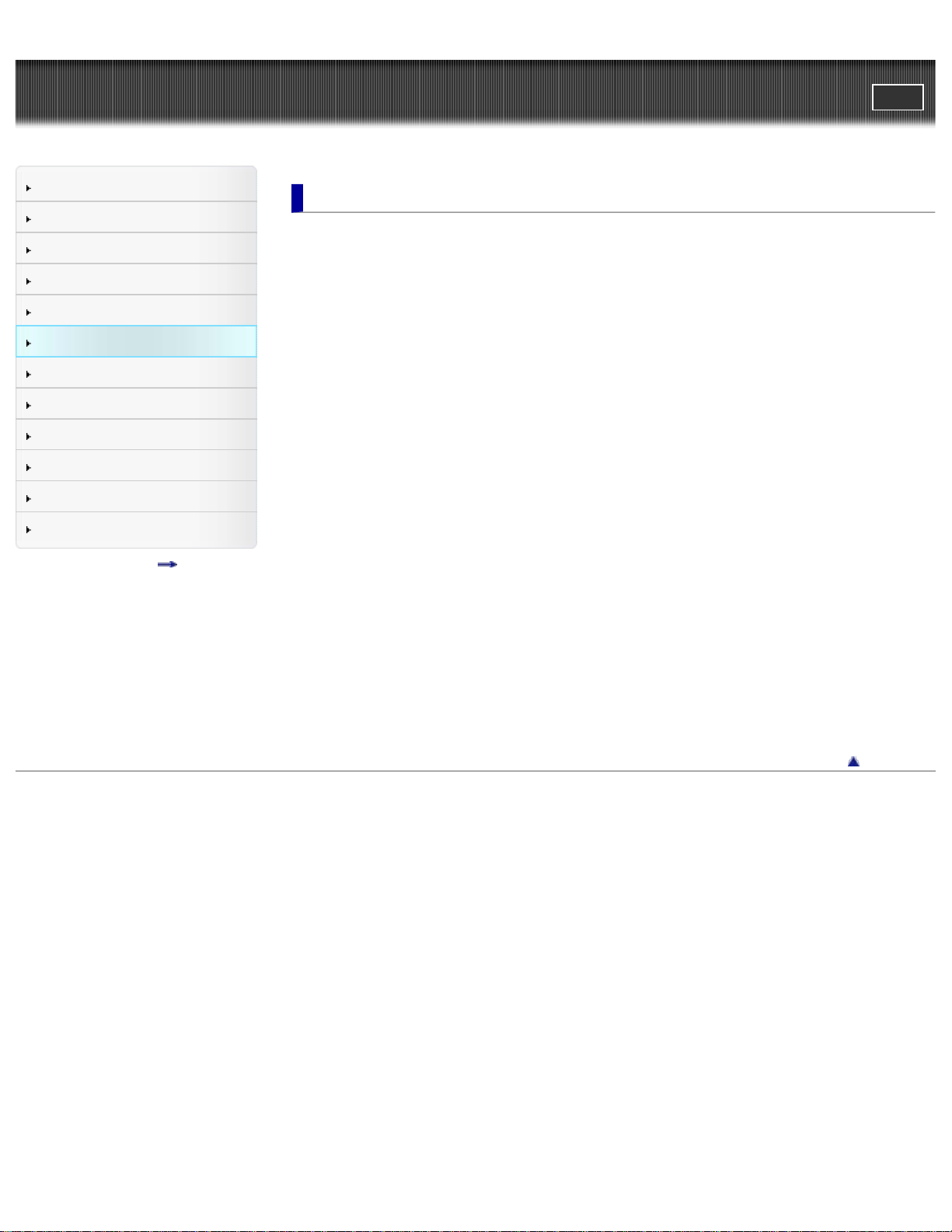
Cyber-shot User Guide
7
PrintSearch
Top page > Useful viewing functions
Before Use
Operating the camera
Shooting
Viewing
Useful shooting functions
Useful viewing functions
Changing settings
Viewing images on a TV
Using with your computer
Printing
Troubleshooting
Precautions / About this camera
Contents list
Useful viewing functions
Functions available for each view mode
MENU items available for each view mode
MENU items (Viewing)
Easy Mode
Date Select
Calendar
Image Index
Number of images in index
Slideshow
Delete
Beauty Effect
Retouch
Picture Effect
Paint
3D Viewing
View Mode
Display Cont. Shooting Group
Protect
Print (DPOF)
Rotate
Volume
Exposure data
Copyright 2013 Sony Corporation
Back to top
Page 8
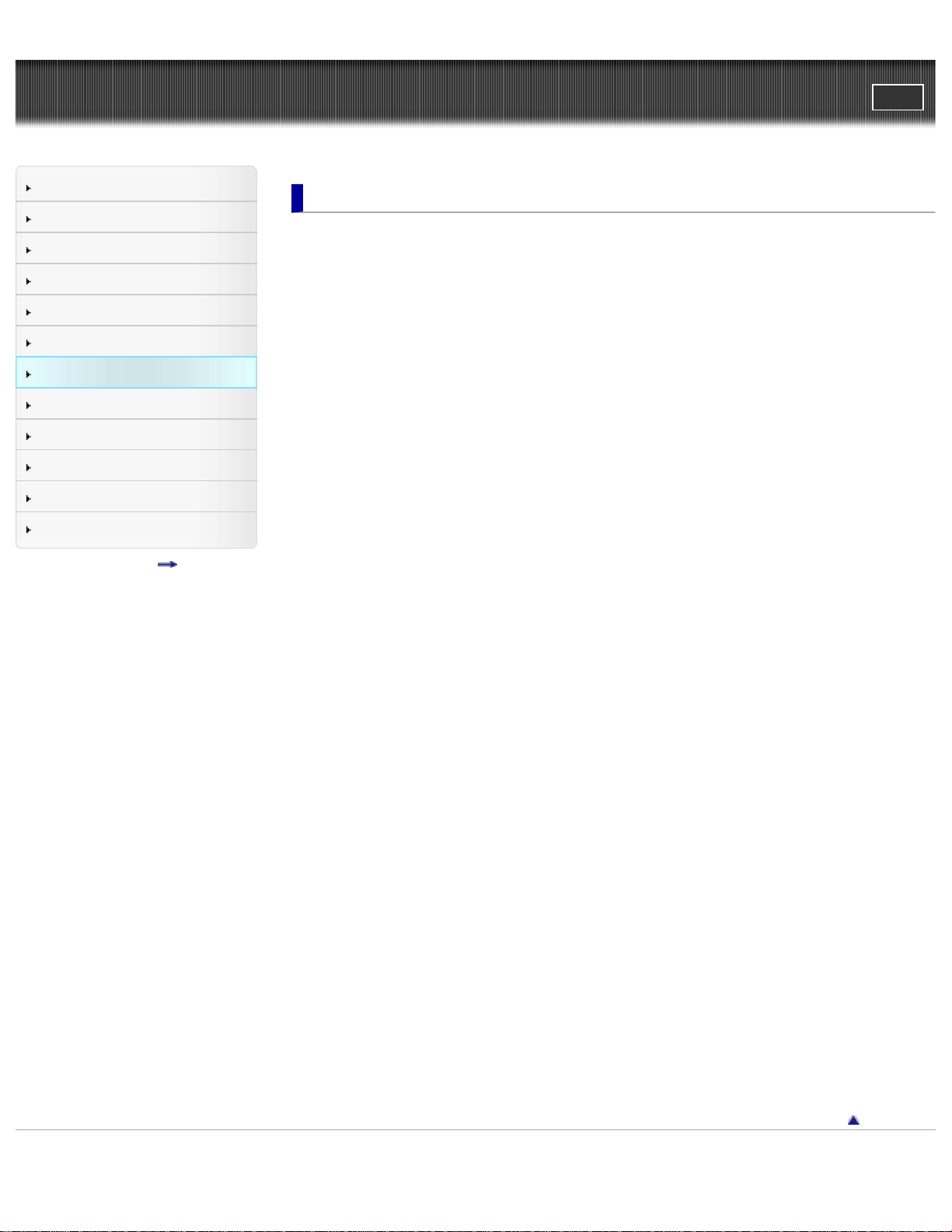
Cyber-shot User Guide
8
PrintSearch
Top page > Changing settings
Before Use
Operating the camera
Shooting
Viewing
Useful shooting functions
Useful viewing functions
Changing settings
Viewing images on a TV
Using with your computer
Printing
Troubleshooting
Precautions / About this camera
Contents list
Changing settings
Shooting Settings
Movie format
AF Illuminator
Grid Line
Clear Image Zoom
Digital Zoom
Wind Noise Reduct.
Scene Recog. Guide
Red Eye Reduction
Blink Alert
Write Date
Disp. Resolution
Main Settings
Beep
Panel Brightness
Language Setting
Display color
Demo Mode
Initialize
CTRL FOR HDMI
USB Connect Setting
USB Power Supply
LUN Setting
Download Music
Empty Music
Power Save
Version
Memory Card Tool/Internal Memory Tool
Format
Create REC.Folder
Change REC.Folder
Delete REC.Folder
Copy
File Number
Clock Settings
Area Setting
Date & Time Setting
Back to top
Copyright 2013 Sony Corporation
Page 9

Cyber-shot User Guide
9
PrintSearch
Top page > Viewing images on a TV
Before Use
Operating the camera
Shooting
Viewing
Useful shooting functions
Useful viewing functions
Changing settings
Viewing images on a TV
Using with your computer
Printing
Troubleshooting
Precautions / About this camera
Contents list
Viewing images on a TV
Viewing an image on a High Definition (HD) TV
Viewing an image on an HD TV using the HDMI Cable (sold separately)
Viewing an image on a “BRAVIA” Sync-compatible TV
Viewing an image on a “BRAVIA” Sync- compatible TV
Viewing 3D images on a 3D TV
Viewing 3D images on a 3D TV
Back to top
Copyright 2013 Sony Corporation
Page 10
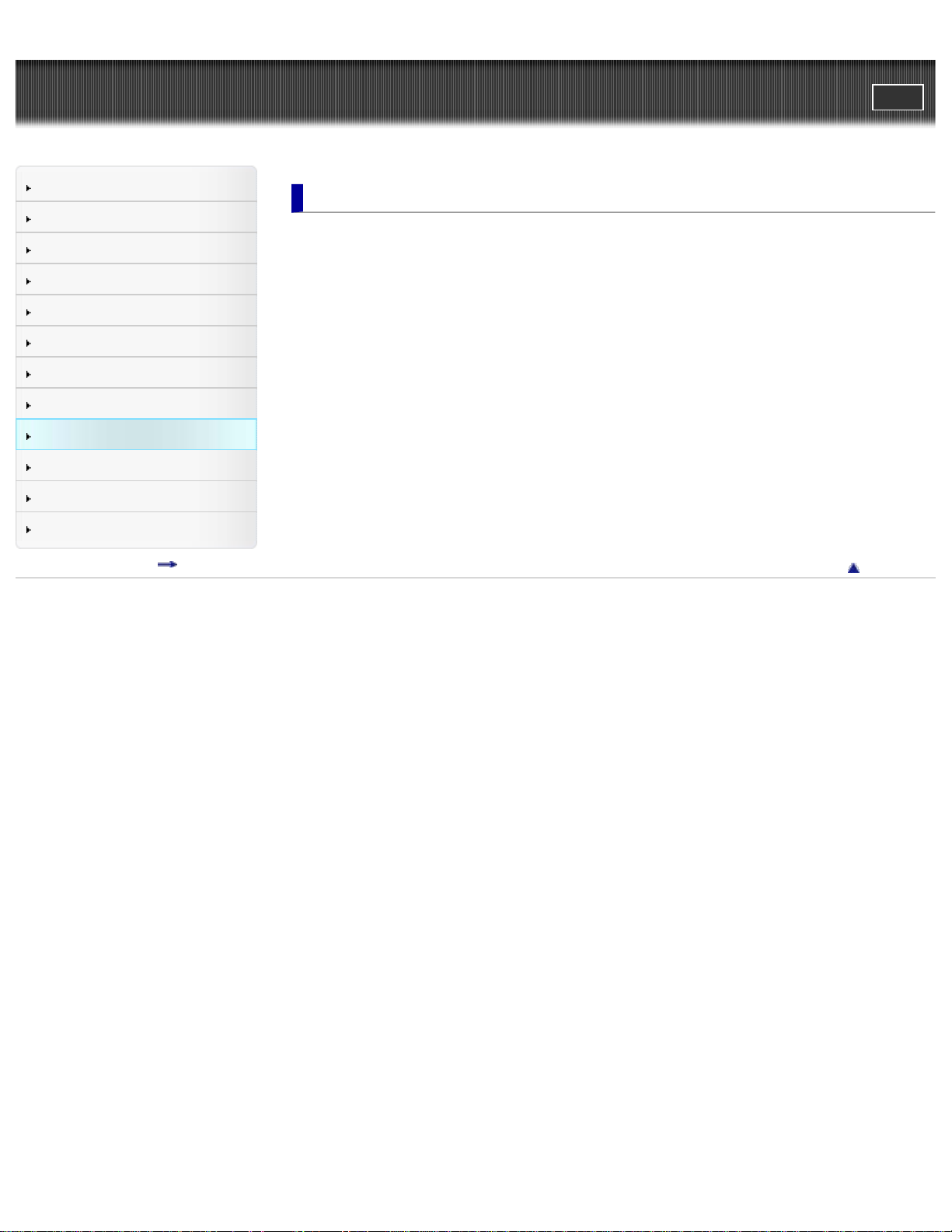
Cyber-shot User Guide
10
PrintSearch
Top page > Using with your computer
Before Use
Operating the camera
Shooting
Viewing
Useful shooting functions
Useful viewing functions
Changing settings
Viewing images on a TV
Using with your computer
Printing
Troubleshooting
Precautions / About this camera
Contents list
Using with your computer
Recommended computer environment
Recommended computer environment
Using the software
“PlayMemories Home” (Windows)
Installing “PlayMemories Home” (Windows)
“Music Transfer”
Software for Mac
Importing images to a computer
Connecting the camera to the computer
Importing images to a computer
Deleting the USB connection
Creating a disc of movies
Selecting the method for creating a disc of movies
Back to top
Copyright 2013 Sony Corporation
Page 11
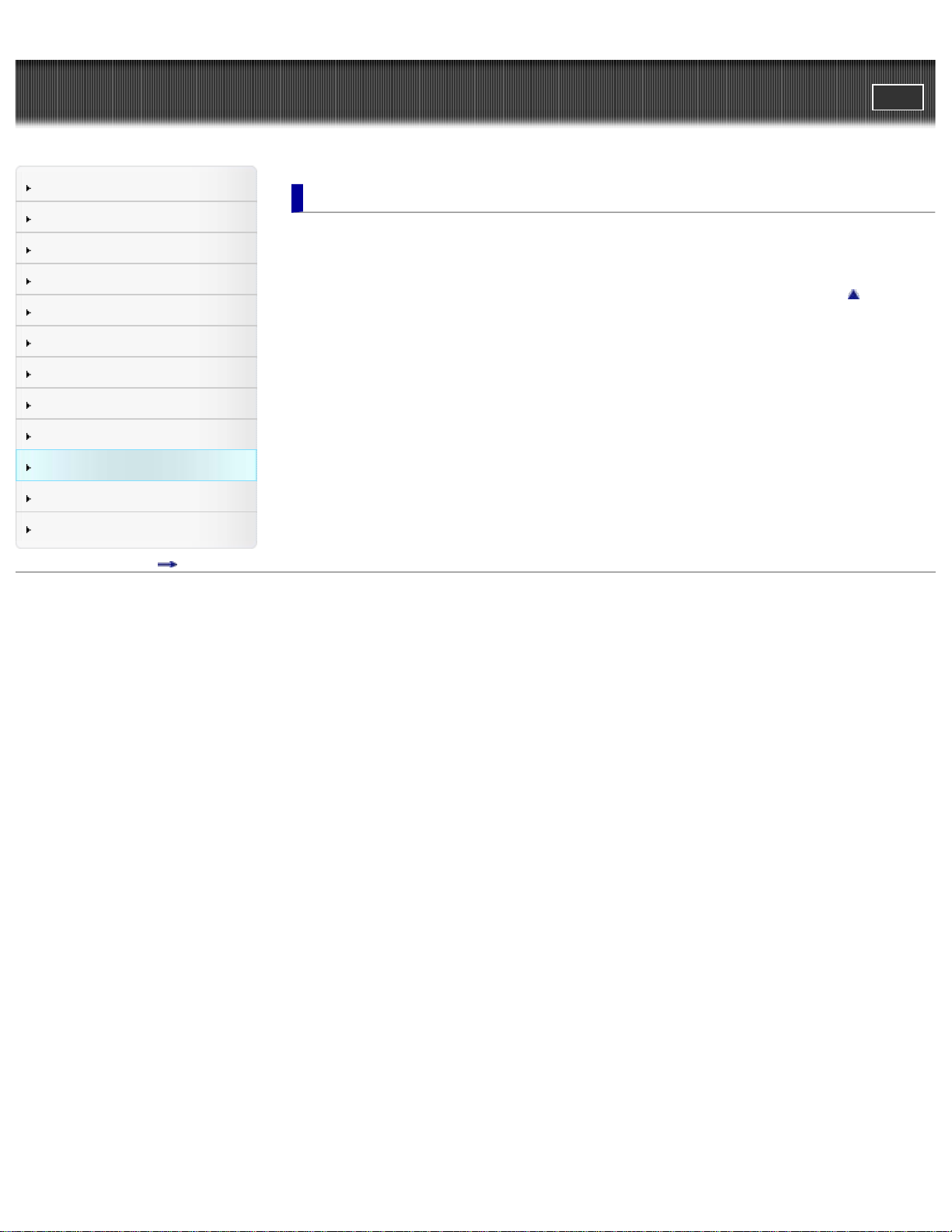
Cyber-shot User Guide
11
PrintSearch
Top page > Printing
Before Use
Operating the camera
Shooting
Viewing
Useful shooting functions
Useful viewing functions
Changing settings
Viewing images on a TV
Using with your computer
Printing
Troubleshooting
Precautions / About this camera
Contents list
Printing
Printing still images
Printing still images
Back to top
Copyright 2013 Sony Corporation
Page 12
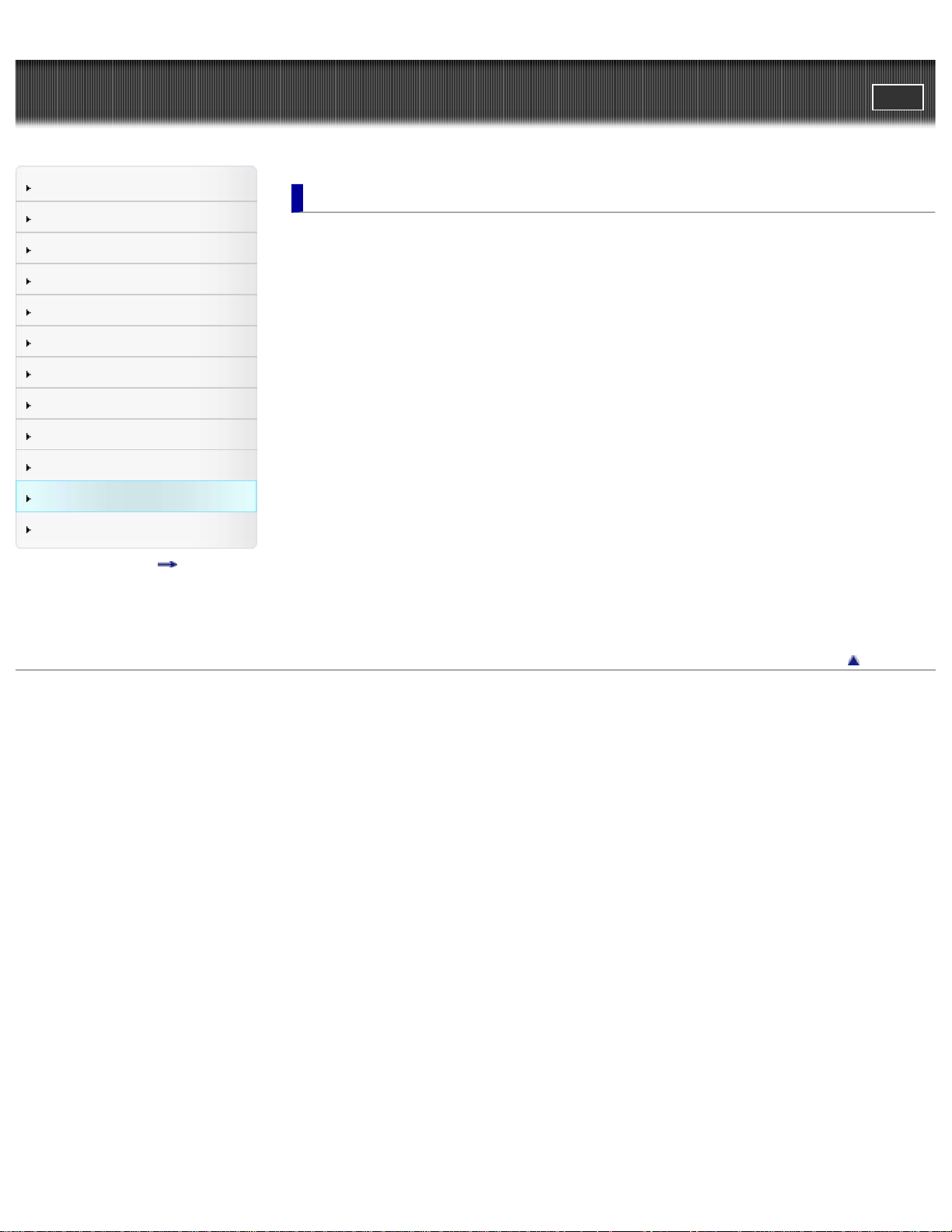
Cyber-shot User Guide
12
PrintSearch
Top page > Troubleshooting
Before Use
Operating the camera
Shooting
Viewing
Useful shooting functions
Useful viewing functions
Changing settings
Viewing images on a TV
Using with your computer
Printing
Troubleshooting
Precautions / About this camera
Contents list
Troubleshooting
If you have problems
If you have problems
Troubleshooting
Battery pack and power
Shooting still images/movies
Viewing images
Computers
Memory card
Internal memory
Printing
Touch Panel/Screen
Others
Warning indicators and messages
Self- diagnosis display
Messages
Situations this camera has difficulty handling
Situations this camera has difficulty handling
Copyright 2013 Sony Corporation
Back to top
Page 13
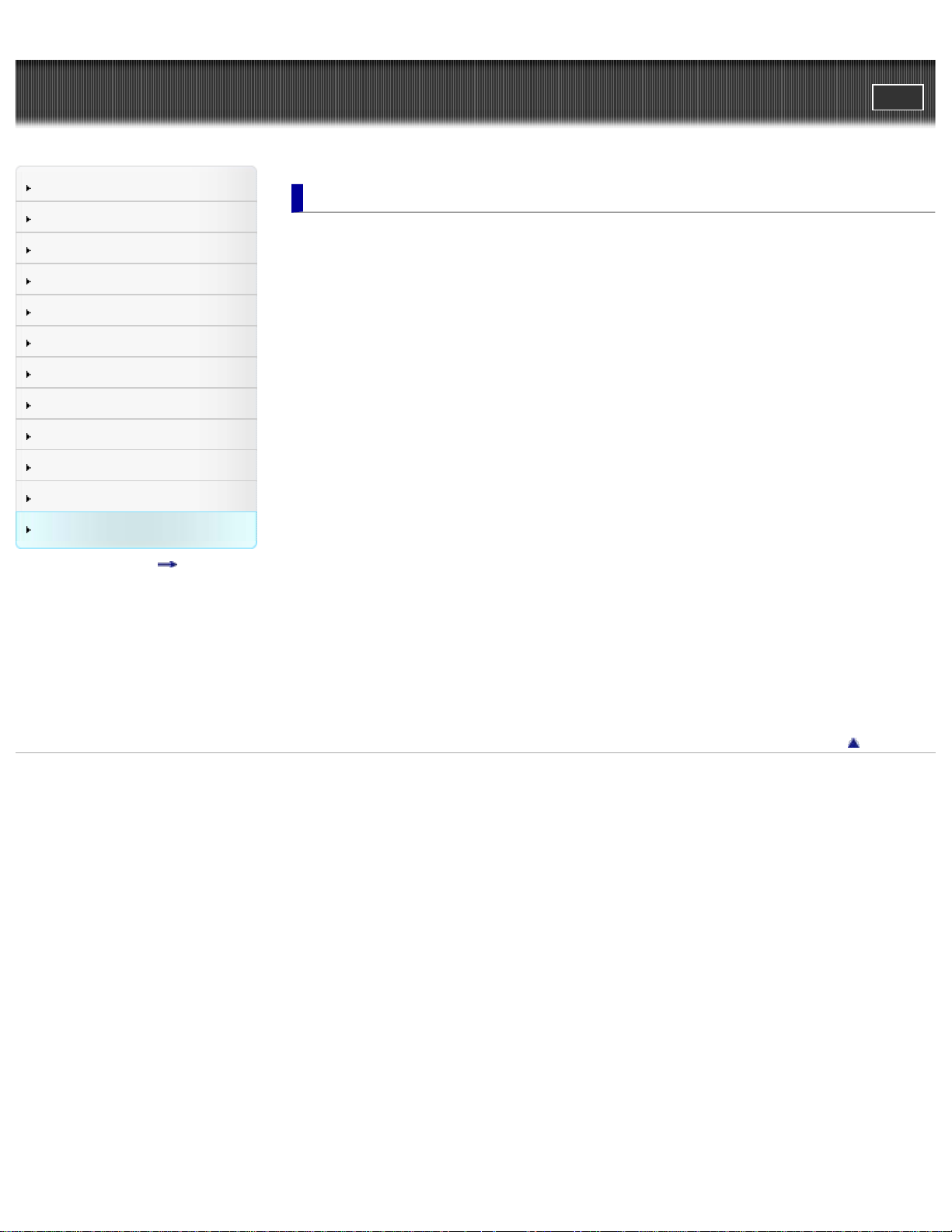
Cyber-shot User Guide
13
PrintSearch
Top page > Precautions / About this camera
Before Use
Operating the camera
Shooting
Viewing
Useful shooting functions
Useful viewing functions
Changing settings
Viewing images on a TV
Using with your computer
Printing
Troubleshooting
Precautions / About this camera
Contents list
Precautions / About this camera
Precautions
Precautions
On the internal rechargeable backup battery
Battery pack
Charging the battery pack
Memory card
On cleaning
On cleaning
Number of still images and recordable time of movies
Number of still images
Recordable time of movies
Using the camera abroad
Using the camera abroad
On TV color systems
About this camera
Carl Zeiss lens
AVCHD format
License
Trademarks
Trademarks
Copyright 2013 Sony Corporation
Back to top
Page 14

Cyber-shot User Guide
14
PrintSearch
Top page > Contents list
Before Use
Operating the camera
Shooting
Viewing
Useful shooting functions
Useful viewing functions
Changing settings
Viewing images on a TV
Using with your computer
Printing
Troubleshooting
Precautions / About this camera
Contents list
Contents list
Before Use
How to use this User Guide
How to use this User Guide
Names of parts and list of icons displayed on the screen
Names of parts
List of icons displayed on the screen
Using the wrist strap
Using the wrist strap
Using the internal memory
Using the internal memory
Using the In-Camera Guide
In-Camera Guide
Back to top
Operating the camera
Operating the camera
Taking advantage of the touch panel
Using MENU items (Shooting)
Using MENU items (Viewing)
Changing camera settings
Customizing the desired items
Customizing the desired items
Shooting
Shooting still images
Shooting still images
Zoom (Still images)
Shooting movies
Shooting movies
Zoom (Movies)
Shooting still images while recording a movie (Dual Rec)
Selecting the shooting mode based on the subject
Shooting mode functions
Intelligent Auto
Superior Auto
Back to top
Page 15
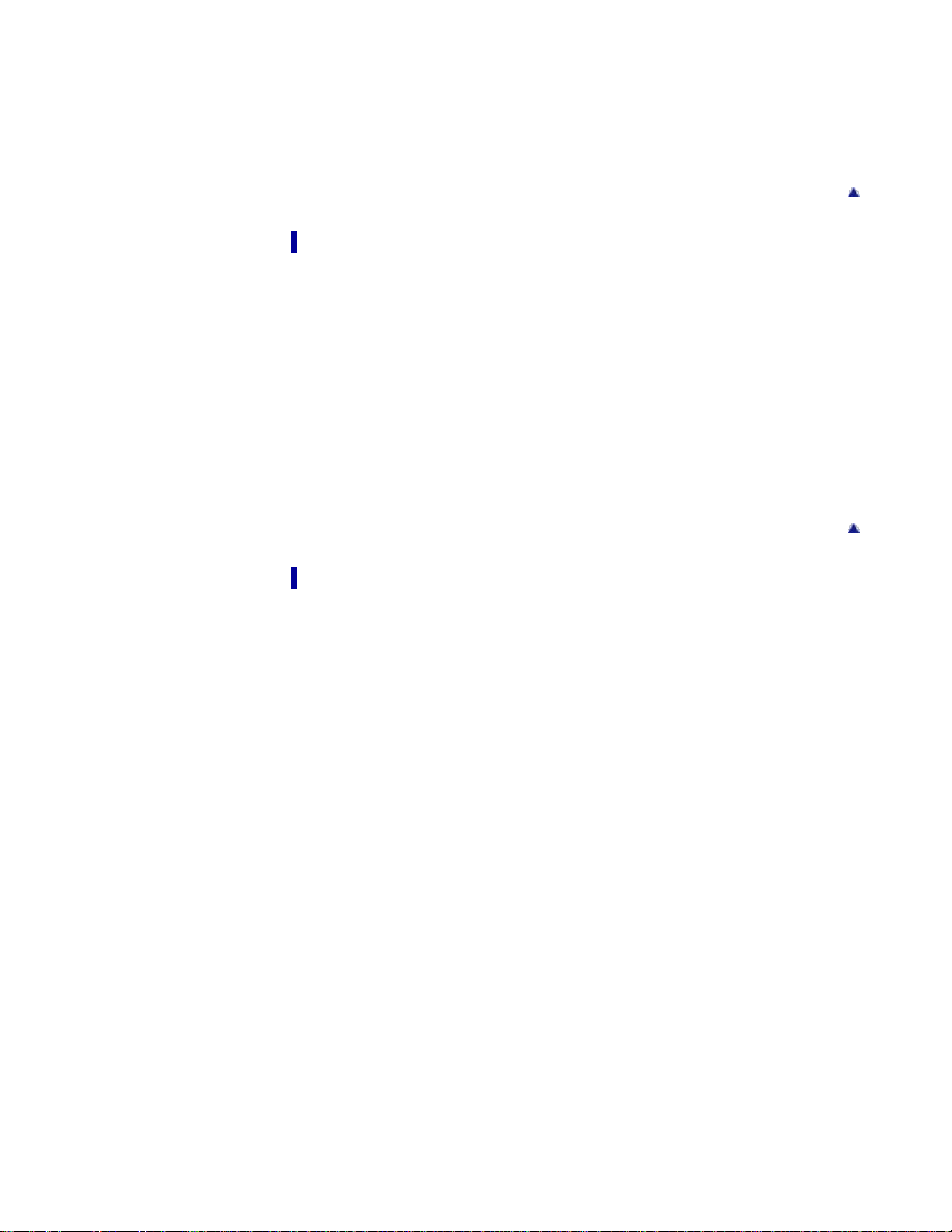
Background Defocus
Program Auto
15
3D Still Image
iSweep Panorama
Picture Effect
Scene Selection
Viewing
Viewing still images
Viewing still images
Playback zoom
Wide Zoom
Viewing burst images
Viewing burst images
Viewing movies
Viewing movies
Viewing panoramic images
Scrolling the panoramic images for display
Back to top
Useful shooting functions
Functions available for each shooting mode
Functions available for each shooting mode
MENU items available for each shooting mode
Menu items available for shooting
Tracking focus
Flash
LED Light
Macro
Photo Creativity
Cont. Shooting Settings
Self-Timer
Movie shooting scene
Easy Mode
HDR Painting effect
Area of emphasis
Color hue
Extracted Color
Illustration Effect
Defocus Effect
Soft Skin Effect
Still Image Size(Dual Rec)
Still Image Size/Panorama Image Size
Movie Quality/Movie Size
Exposure Compensation
Back to top
Page 16
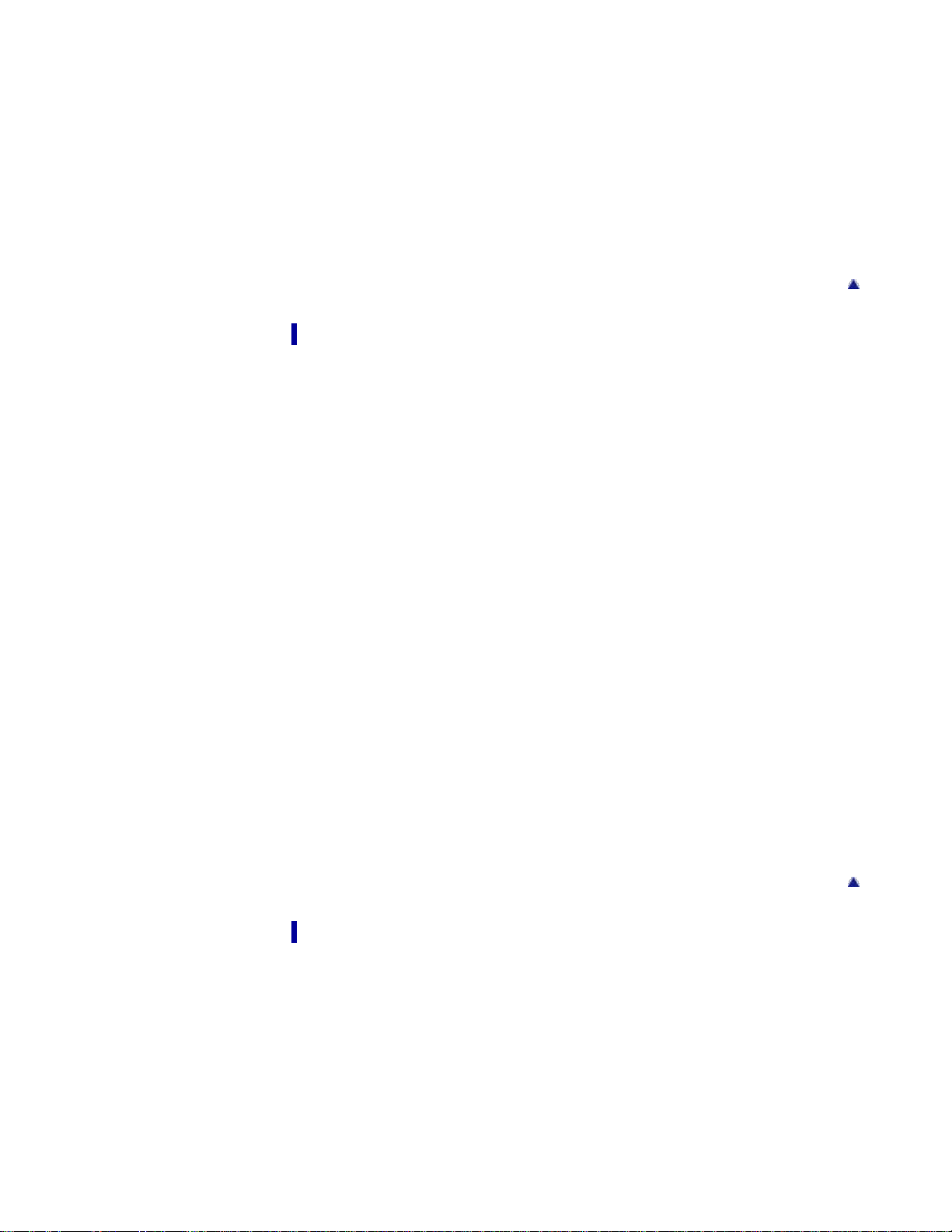
ISO
White Balance
16
Focus
Metering Mode
Scene Recognition
Smile Shutter
Smile Detection Sensitivity
Face Detection
Anti Blink
Movie SteadyShot
Useful viewing functions
Functions available for each view mode
MENU items available for each view mode
MENU items (Viewing)
Easy Mode
Date Select
Calendar
Image Index
Number of images in index
Slideshow
Delete
Beauty Effect
Retouch
Picture Effect
Paint
3D Viewing
View Mode
Display Cont. Shooting Group
Protect
Print (DPOF)
Rotate
Volume
Exposure data
Back to top
Back to top
Changing settings
Shooting Settings
Movie format
AF Illuminator
Grid Line
Clear Image Zoom
Digital Zoom
Wind Noise Reduct.
Scene Recog. Guide
Red Eye Reduction
Page 17
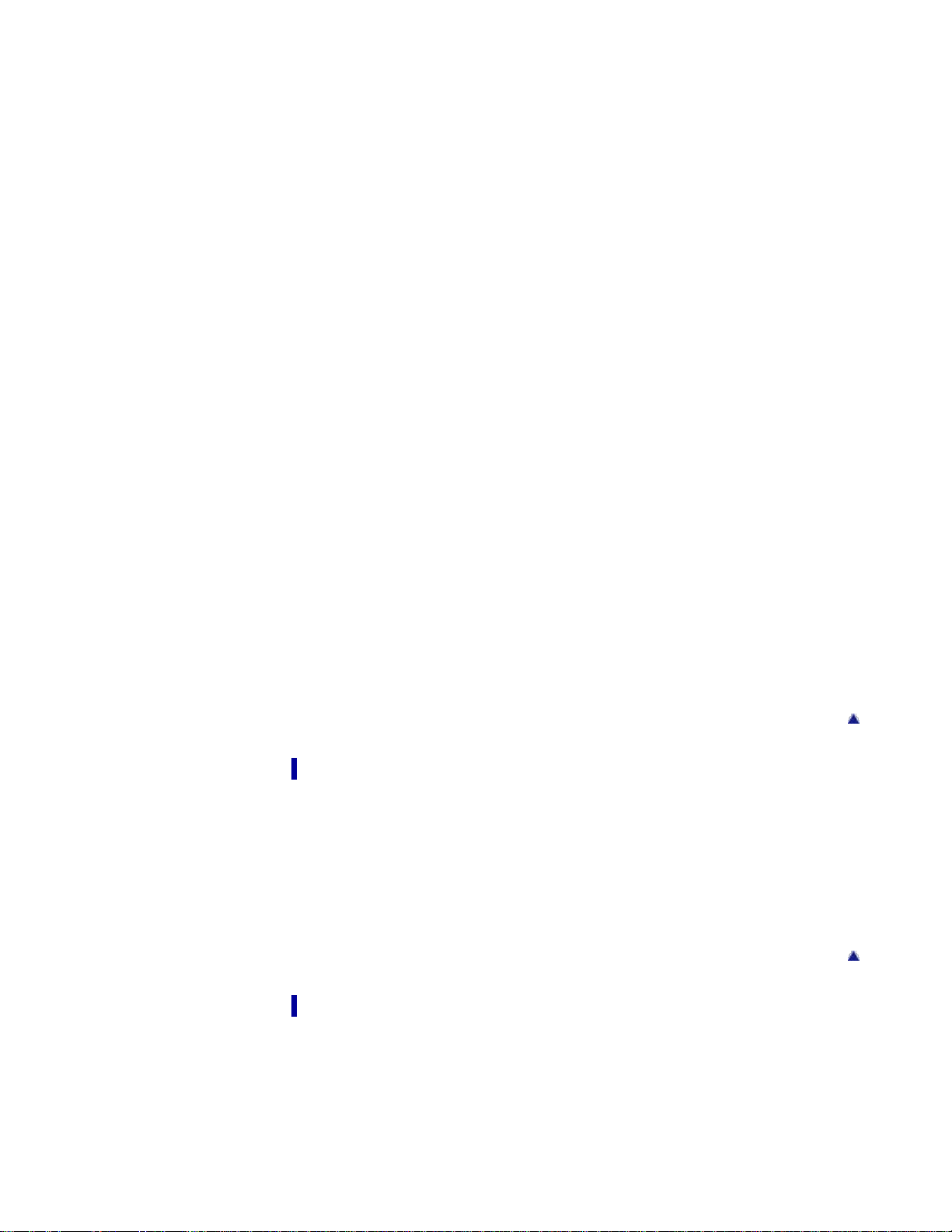
Blink Alert
Write Date
17
Disp. Resolution
Main Settings
Beep
Panel Brightness
Language Setting
Display color
Demo Mode
Initialize
CTRL FOR HDMI
USB Connect Setting
USB Power Supply
LUN Setting
Download Music
Empty Music
Power Save
Version
Memory Card Tool/Internal Memory Tool
Format
Create REC.Folder
Change REC.Folder
Delete REC.Folder
Copy
File Number
Clock Settings
Area Setting
Date & Time Setting
Viewing images on a TV
Viewing an image on a High Definition (HD) TV
Viewing an image on an HD TV using the HDMI Cable (sold separately)
Viewing an image on a “BRAVIA” Sync-compatible TV
Viewing an image on a “BRAVIA” Sync- compatible TV
Viewing 3D images on a 3D TV
Viewing 3D images on a 3D TV
Using with your computer
Recommended computer environment
Recommended computer environment
Using the software
“PlayMemories Home” (Windows)
Installing “PlayMemories Home” (Windows)
“Music Transfer”
Back to top
Back to top
Page 18
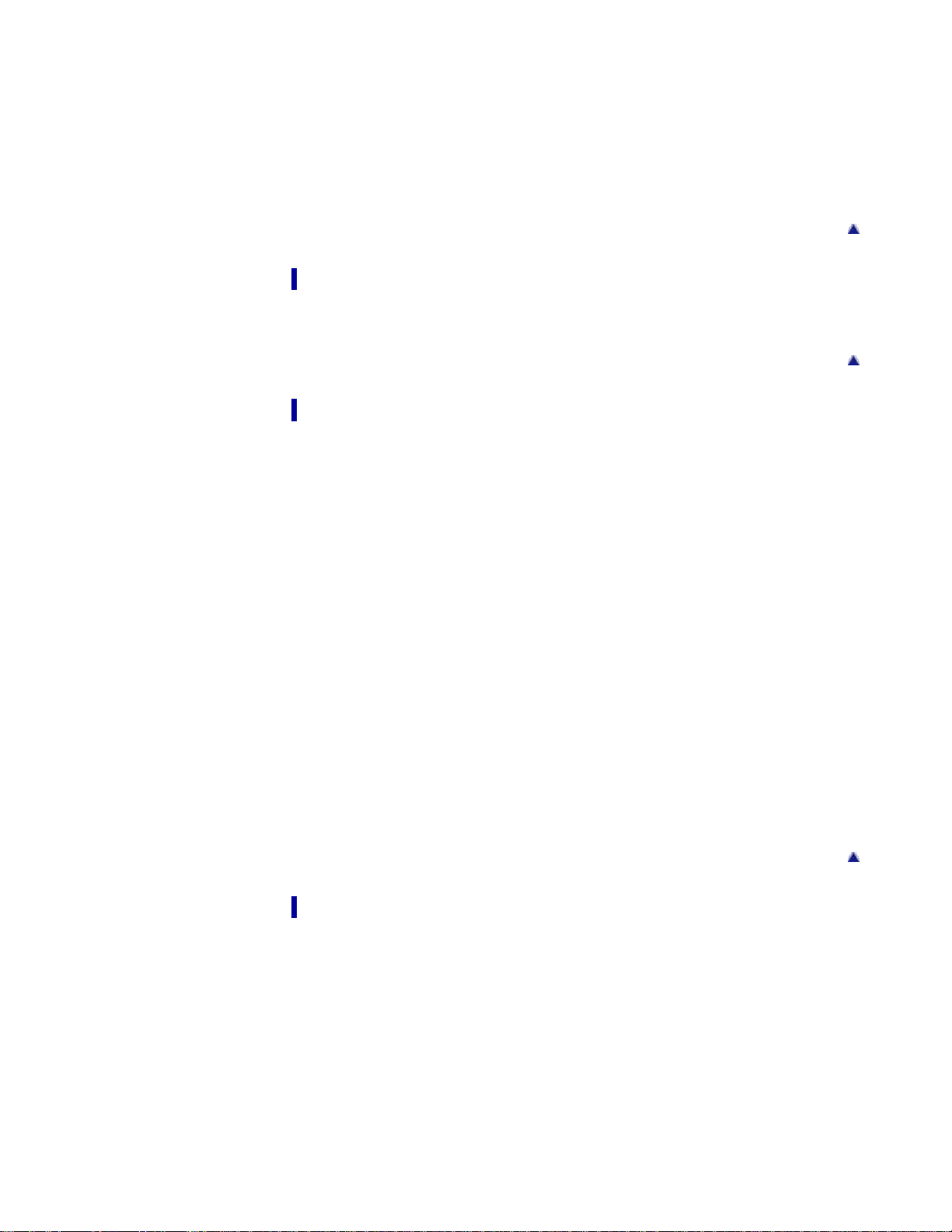
Software for Mac
Importing images to a computer
18
Connecting the camera to the computer
Importing images to a computer
Deleting the USB connection
Creating a disc of movies
Selecting the method for creating a disc of movies
Printing
Printing still images
Printing still images
Troubleshooting
If you have problems
If you have problems
Troubleshooting
Battery pack and power
Shooting still images/movies
Viewing images
Computers
Memory card
Internal memory
Printing
Touch Panel/Screen
Others
Back to top
Back to top
Warning indicators and messages
Self- diagnosis display
Messages
Situations this camera has difficulty handling
Situations this camera has difficulty handling
Precautions / About this camera
Precautions
Precautions
On the internal rechargeable backup battery
Battery pack
Charging the battery pack
Memory card
On cleaning
On cleaning
Number of still images and recordable time of movies
Number of still images
Back to top
Page 19

Recordable time of movies
Using the camera abroad
19
Using the camera abroad
On TV color systems
About this camera
Carl Zeiss lens
AVCHD format
License
Trademarks
Trademarks
Copyright 2013 Sony Corporation
Back to top
Page 20

Cyber-shot User Guide
20
Before Use
PrintSearch
Top page > Before Use > How to use this User Guide > How to use this User Guide
Operating the camera
Shooting
Viewing
Useful shooting functions
Useful viewing functions
Changing settings
Viewing images on a TV
Using with your computer
Printing
Troubleshooting
Precautions / About this camera
Contents list
How to use this User Guide
Selecting a topic to display
Searching a topic by keyword
Returning to a previous page
Printing out a page
Marks and notations used in this User Guide
The images used as examples in this User Guide are reproduced images, and are not actual images
shot using this camera.
Selecting a topic to display
The following illustrations take Internet Explorer 7 as an example.
1. Click a title in the side bar on the left of the browser window.
The title’s topic list appears in the right pane.
2. Click a topic title in the list.
Descriptions appear in the right pane.
Page 21
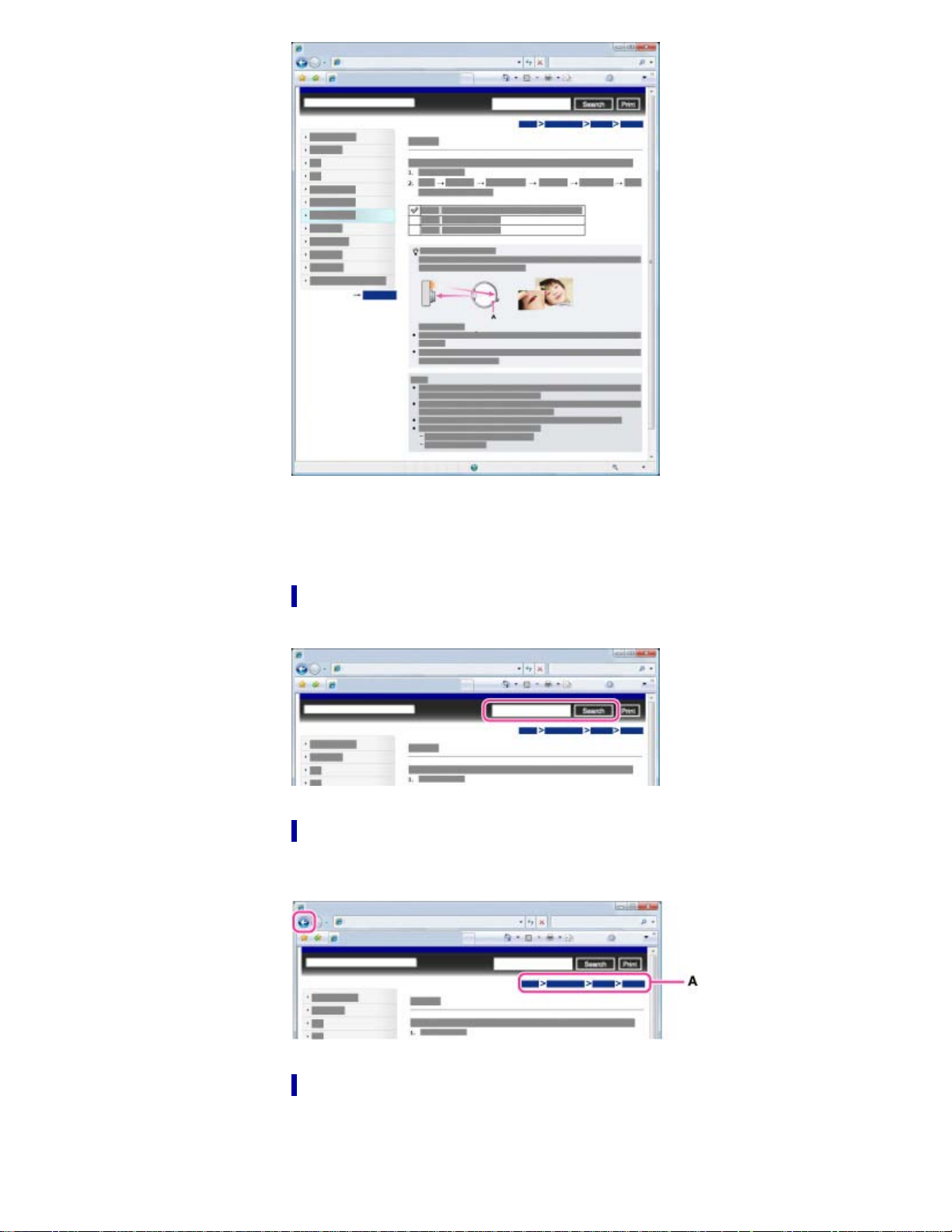
Changing the font size
21
Change the font size by changing the setting of your web browser. For how to change the font size
setting, refer to the Help of your web browser.
Searching a topic by keyword
Enter the keyword in the search window, then click the [Search] button.
Returning to a previous page
Use the browser’s back button to return to a previously viewed page, or use the breadcrumb trail
navigation (A) to display the desired page.
Printing out a page
Click the [Print] button to print out the page you are viewing.
Page 22
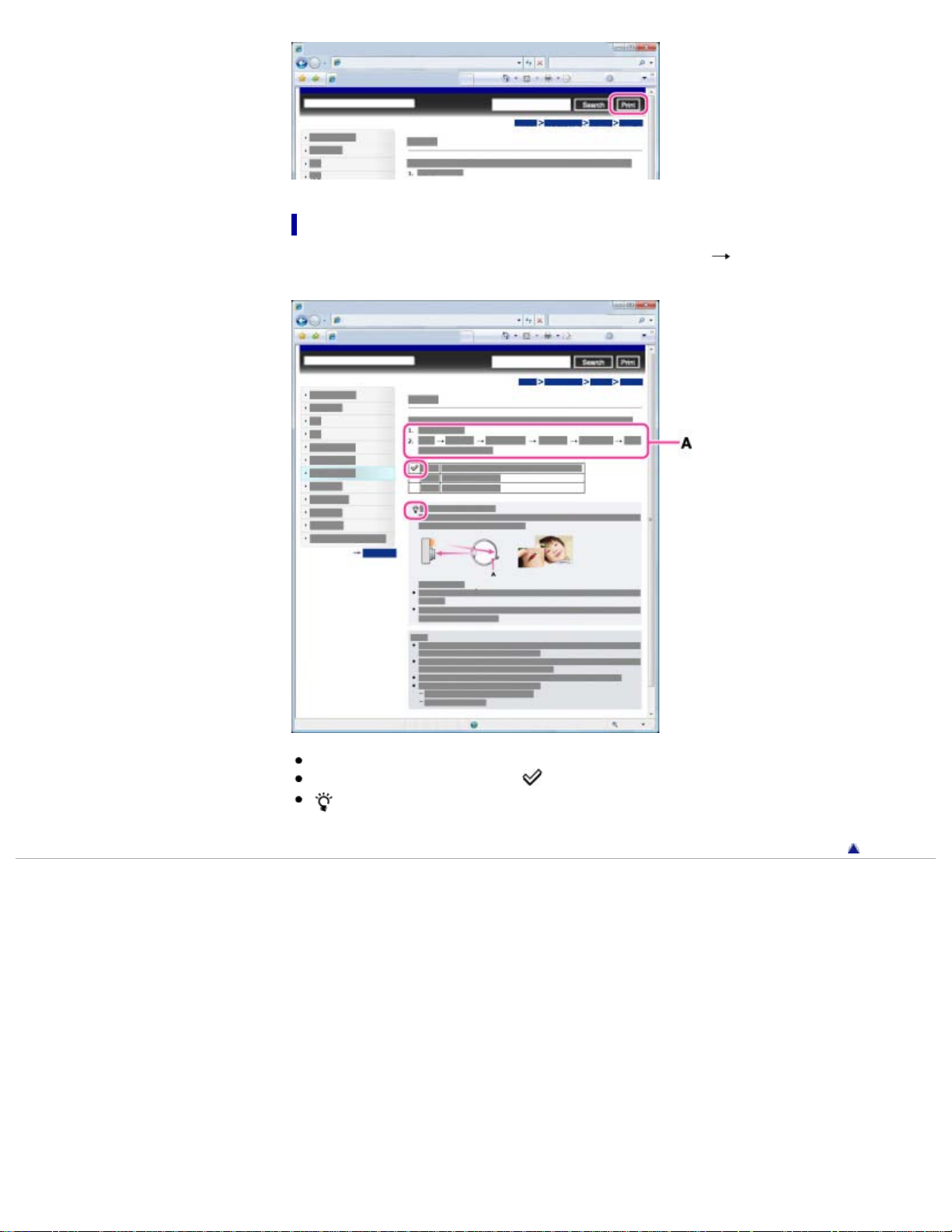
Marks and notations used in this User Guide
22
In this User Guide, the sequence of operations is shown by arrows ( ) (A).
Operate the camera in the order indicated.
Icons in the operating procedure sentences appear when the camera is in its default settings.
The default setting is indicated by
indicates information that is useful to know.
Copyright 2013 Sony Corporation
.
Back to top
Page 23
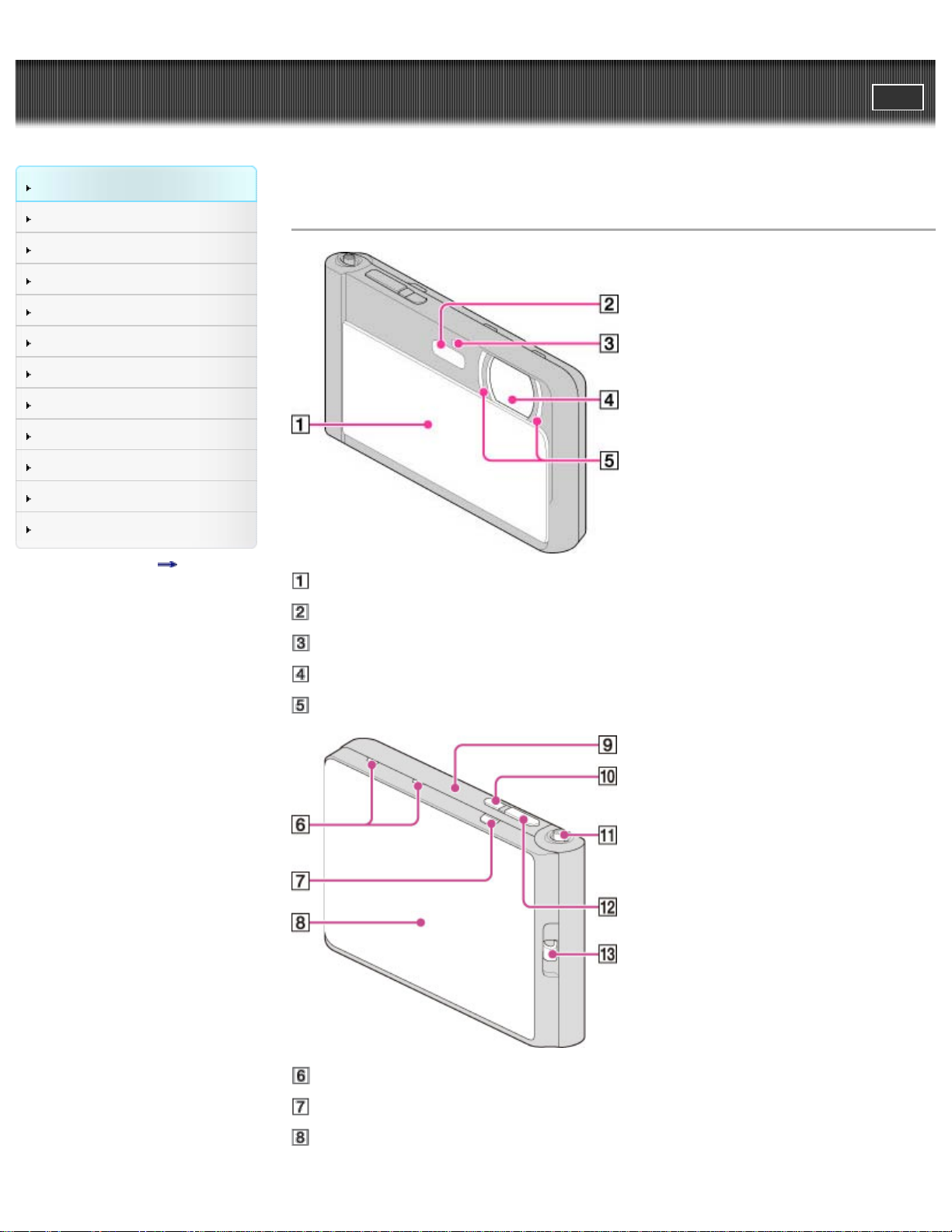
Cyber-shot User Guide
23
Before Use
PrintSearch
Top page > Before Use > Names of parts and list of icons displayed on the screen > Names of parts
Operating the camera
Shooting
Viewing
Useful shooting functions
Useful viewing functions
Changing settings
Viewing images on a TV
Using with your computer
Printing
Troubleshooting
Precautions / About this camera
Contents list
Names of parts
Lens cover
Flash
Self-timer lamp / Smile Shutter lamp / AF illuminator
Lens
LED light
Microphone
MOVIE (Movie) button
OLED screen/Touch panel
Page 24
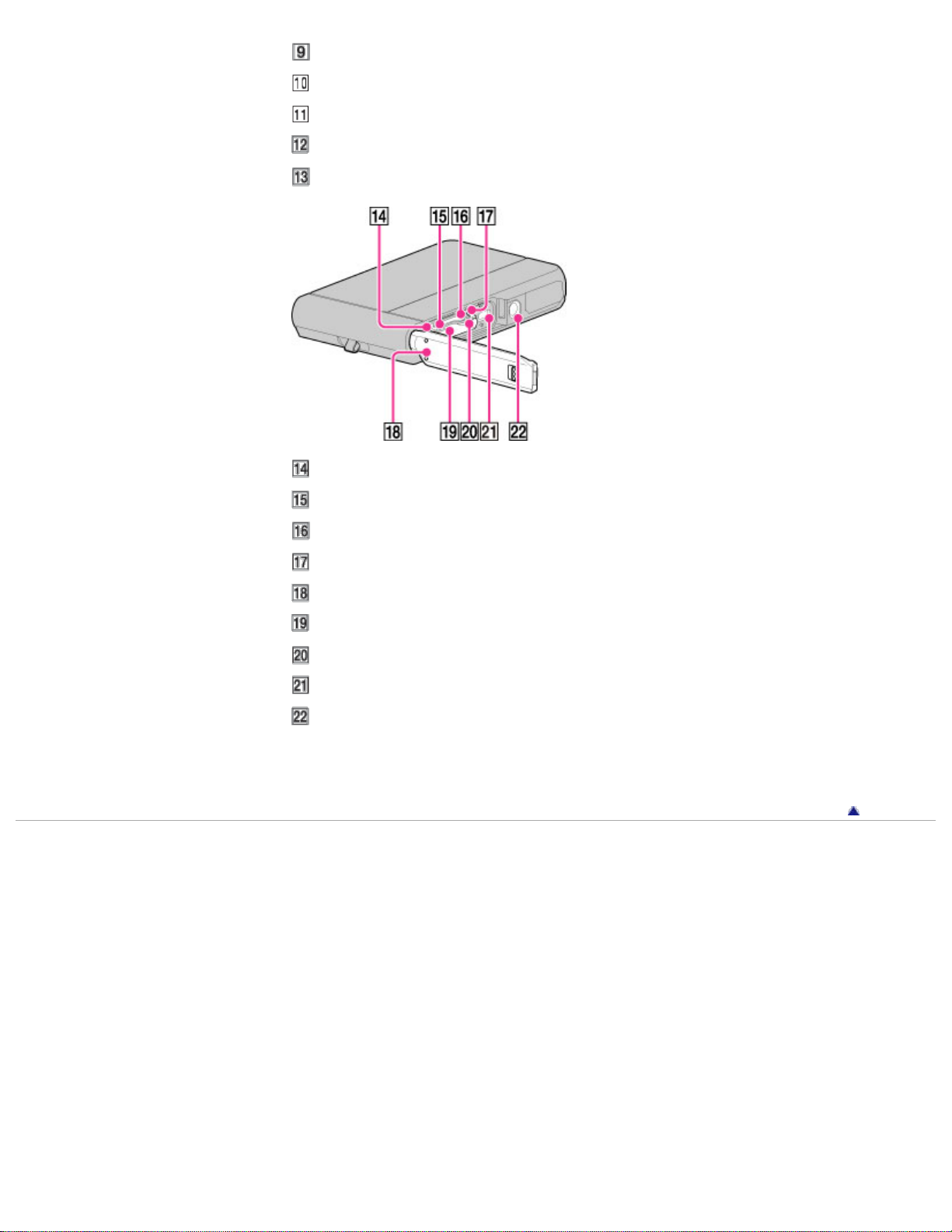
Speaker (built-in)
24
ON/OFF (Power) button
W/T (zoom) lever
Shutter button
Hook for wrist strap
Multi/Micro USB Terminal *
Charge lamp
Memory card slot
Battery eject lever
Battery/Memory card cover
Battery insertion slot
Access lamp
HDMI micro jack
Tripod receptacle
* Supports Micro USB compatible device.
Copyright 2013 Sony Corporation
Back to top
Page 25
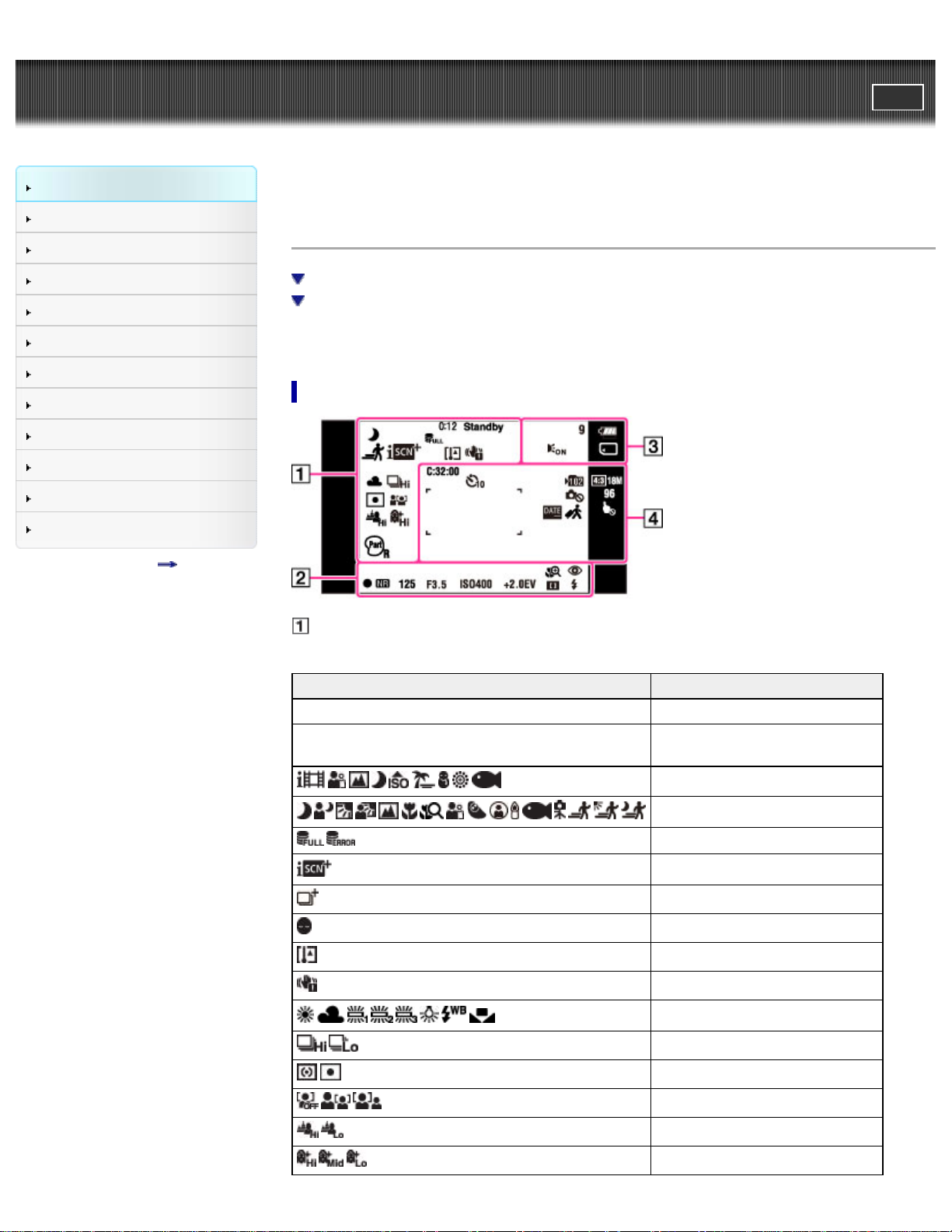
Cyber-shot User Guide
25
Before Use
PrintSearch
Top page > Before Use > Names of parts and list of icons displayed on the screen > List of icons
displayed on the screen
Operating the camera
Shooting
Viewing
Useful shooting functions
Useful viewing functions
Changing settings
Viewing images on a TV
Using with your computer
Printing
Troubleshooting
Precautions / About this camera
Contents list
List of icons displayed on the screen
List of shooting mode icons
List of viewing mode icons
Icons are displayed on the screen to indicate the camera status.
The displayed icon positions may differ according to the shooting mode.
List of shooting mode icons
Display Indication
0:12 Recording time (m:s)
REC
Standby
Recording a movie/Movie standby
Movie shooting scene
Scene Recognition icon
Database file full/Database file error
Scene Recognition
Overlay icon
Anti Blink
Overheating warning
Vibration warning
White Balance
Burst Shooting Interval
Metering Mode
Face Detection
Defocus Effect
Soft Skin Effect
Page 26

26
HDR Painting effect
Display Indication
Magnifying Glass Plus
Red-eye reduction
AE/AF lock
NR slow shutter
125 Shutter speed
F3.5 Aperture value
ISO400 ISO number
+2.0EV Exposure value
Focus
Color hue
Extracted Color
Illustration effect
Flash mode
Wind Noise Reduction
Flash charging
Display Indication
9 Number of recordable images (Dual Rec)
Battery remaining
Low battery warning
1.4
Zoom scaling
CAPTURE Importing still images
AF Illuminator
Recording Media (Memory card, internal memory)
Display Indication
100Min Recordable time
C:32:00 Self-diagnosis display
Recording folder
Page 27

27
Image size/Panorama
image size/Quality
96
List of viewing mode icons
AF range finder frame
Spot metering cross-hairs
Self-timer
Warning indicator
pertaining to still image
recording
Number of recordable
images
Write Date
Destination
Touch panel invalid
Enable/Disable touch
panel
Display Indication
12/12
Playback Media (Memory card,
internal memory)
Image number/Number of
images recorded in selected date
range, folder
Image size/Panorama image
size/Quality
Burst Images
Main image in the burst group
Playback zoom
Playback folder
Database file full/Database file
error
3D images
Page 28
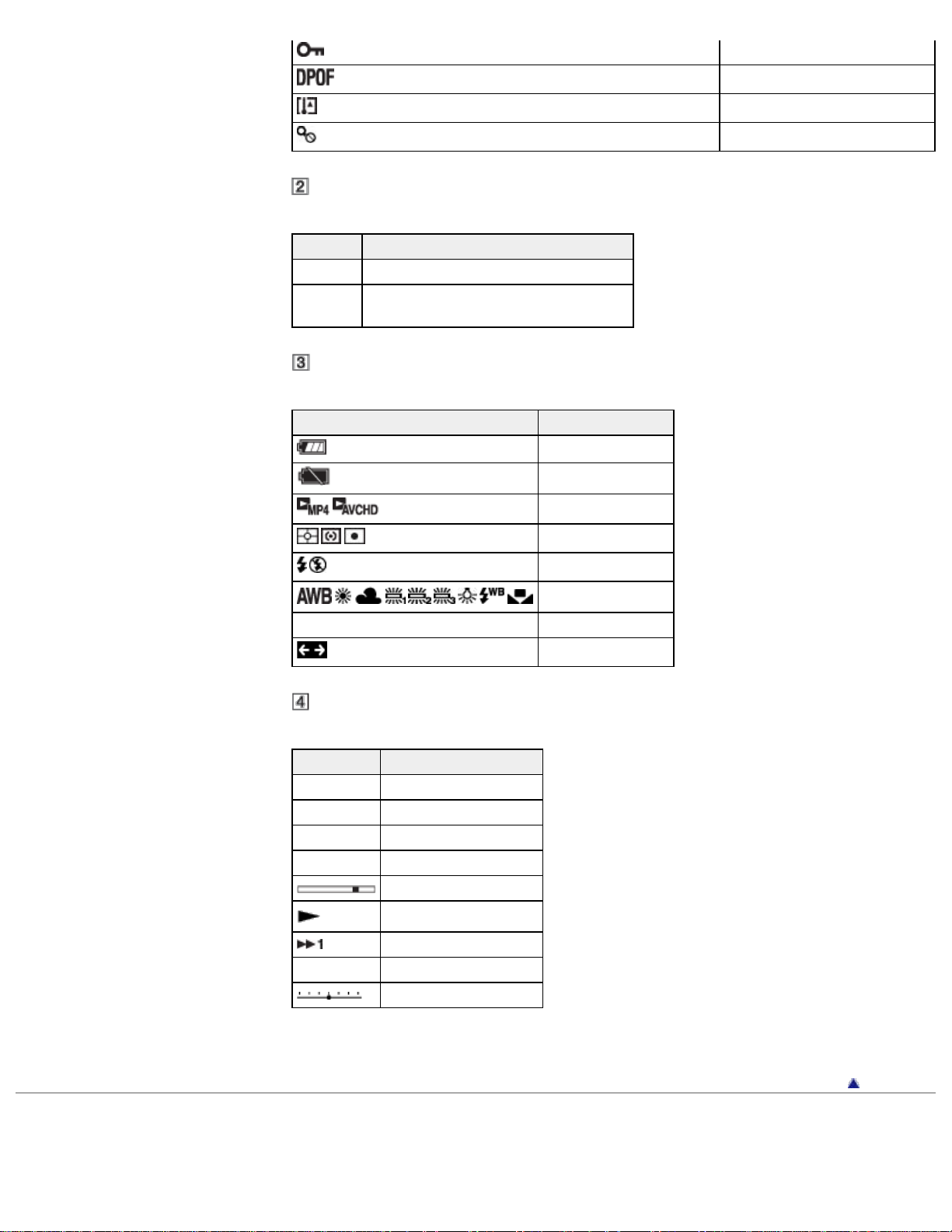
28
Display Indication
101-0012 Folder-file number
2013-1-1
9:30 AM
Recorded date/time of the playback image
Display Indication
Battery remaining
Low battery warning
Protect
Print order (DPOF)
Overheating warning
Enlargement unavailable
View mode
Metering Mode
Flash mode
White Balance
+2.0EV Exposure value
Wide zoom
Display Indication
C:32:00 Self-diagnosis display
ISO400 ISO number
500 Shutter speed
F3.5 Aperture value
Playback bar
Playback
Variable speed playback
00:00:12 Counter
Volume
Back to top
Copyright 2013 Sony Corporation
Page 29
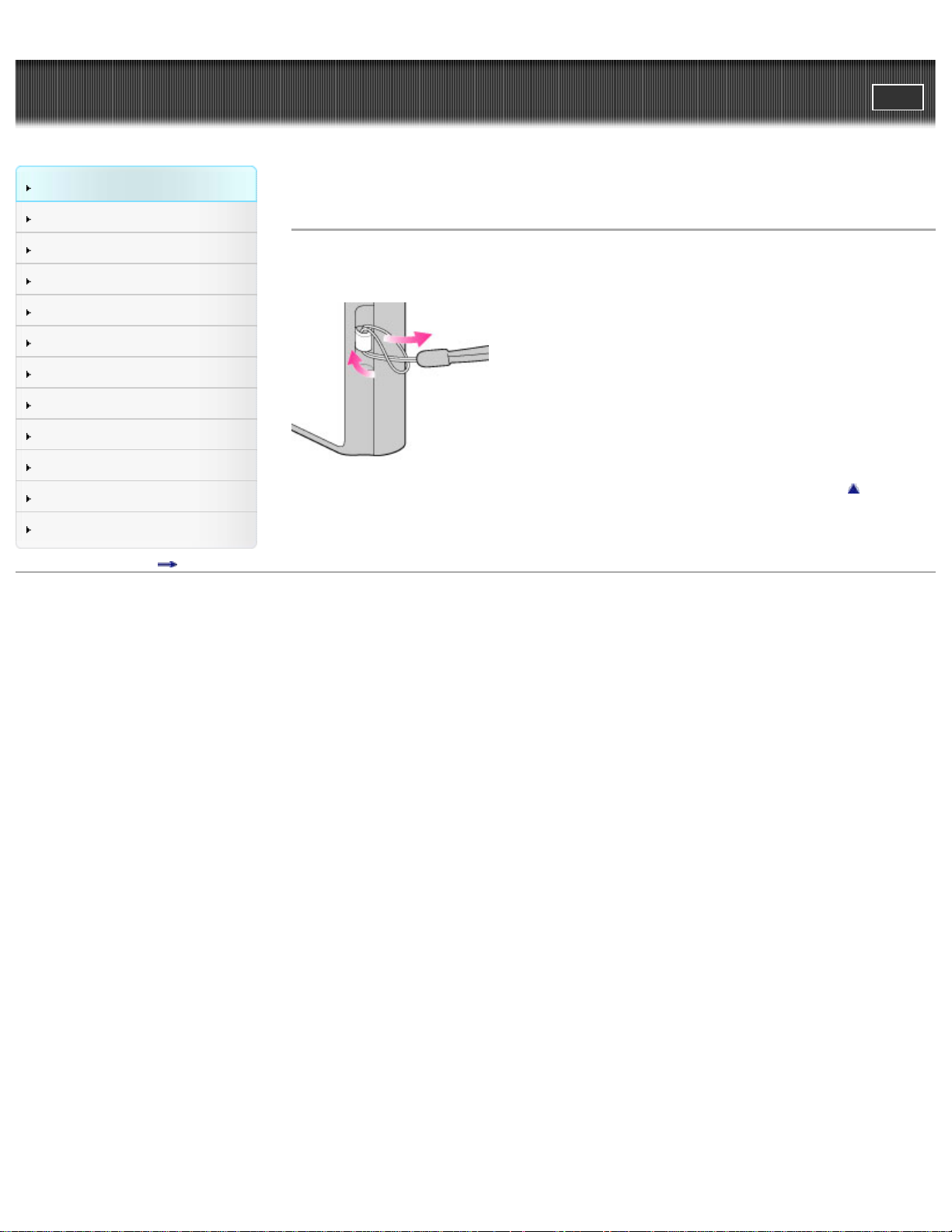
Cyber-shot User Guide
29
Before Use
PrintSearch
Top page > Before Use > Using the wrist strap > Using the wrist strap
Operating the camera
Shooting
Viewing
Useful shooting functions
Useful viewing functions
Changing settings
Viewing images on a TV
Using with your computer
Printing
Troubleshooting
Precautions / About this camera
Contents list
Using the wrist strap
Attach the strap and place your hand through the loop to prevent the camera from damage by being
dropped or submerged.
Back to top
Copyright 2013 Sony Corporation
Page 30

Cyber-shot User Guide
30
Before Use
PrintSearch
Top page > Before Use > Using the internal memory > Using the internal memory
Operating the camera
Shooting
Viewing
Useful shooting functions
Useful viewing functions
Changing settings
Viewing images on a TV
Using with your computer
Printing
Troubleshooting
Precautions / About this camera
Contents list
Using the internal memory
On image data stored in the internal memory
The camera has approximately 48 MB of internal memory. You can record still images on the internal
memory when there is no memory card inserted in the camera.
When a memory card is inserted
[Recording]: Images are recorded on the memory card.
[Playback]: Images on the memory card are played back.
[Menu, Settings, etc.]: Various functions can be performed on images on the memory card.
When there is no memory card inserted
[Recording]: Images are recorded using the internal memory. However, movies cannot be recorded to
the internal memory.
[Playback]: Images stored in the internal memory are played back.
[Menu, Settings, etc.]: Various functions can be performed on images in the internal memory.
On image data stored in the internal memory
We recommend that you copy (back up) data using one of the following methods.
To copy (back up) data on a hard disk of your computer
Without a memory card inserted in the camera, import the images into a computer. [Details]
To copy (back up) data on a memory card
Prepare a memory card with sufficient free capacity, then copy the images in the internal memory to the
memory card. [Details]
Notes
You cannot transfer image data on a memory card to the internal memory.
By making a USB connection between the camera and a computer, you can transfer data stored in
the internal memory to a computer. However you cannot transfer data on a computer to the internal
memory.
Back to top
Copyright 2013 Sony Corporation
Page 31

Cyber-shot User Guide
31
Before Use
PrintSearch
Top page > Before Use > Using the In-Camera Guide > In-Camera Guide
Operating the camera
Shooting
Viewing
Useful shooting functions
Useful viewing functions
Changing settings
Viewing images on a TV
Using with your computer
Printing
Troubleshooting
Precautions / About this camera
Contents list
In-Camera Guide
This camera is equipped with built-in instruction guide. This allows you to search the camera’s functions
according to your needs.
You can use the selected function after reading the guide.
1. Touch MENU.
2. Touch (In-Camera Guide).
3. Touch the desired MENU item.
The explanation for the selected item is displayed.
4. Drag the screen to see the summary, operation guide and details.
When you select [Use this function], the camera switches to the selected mode automatically.
If you touch
guide using keywords or icons.
(In-Camera Guide) when the MENU screen is not displayed, you can search the
5. To end [In-Camera Guide], touch
Notes
(In-Camera Guide) is not available in Easy Mode.
Depending on the selected functions, the operating guide and details may not be displayed.
Copyright 2013 Sony Corporation
.
Back to top
Page 32

Cyber-shot User Guide
32
Before Use
PrintSearch
Top page > Operating the camera > Operating the camera > Taking advantage of the touch panel
Operating the camera
Shooting
Viewing
Useful shooting functions
Useful viewing functions
Changing settings
Viewing images on a TV
Using with your computer
Printing
Troubleshooting
Precautions / About this camera
Contents list
Taking advantage of the touch panel
The available functions may differ according to the screen mode. Touch the screen to perform
operations such as enlarging desired images or selecting a function with your finger.
Screen Action Operating method
Shooting
Viewing
Notes
To operate the touch panel, press it lightly with your finger. Pressing hard or using a pointed object
could damage the touch panel.
Invalids the touch panel
operation
Displays the previous/next
image or page
Touch
Touch
display the icon.
Drag the screen to the right
or left.
few seconds.
few seconds to
Copyright 2013 Sony Corporation
Back to top
Page 33

Cyber-shot User Guide
33
Before Use
PrintSearch
Top page > Operating the camera > Operating the camera > Using MENU items (Shooting)
Operating the camera
Shooting
Viewing
Useful shooting functions
Useful viewing functions
Changing settings
Viewing images on a TV
Using with your computer
Printing
Troubleshooting
Precautions / About this camera
Contents list
Using MENU items (Shooting)
You can display and easily select the functions that can be used on the currently displayed screen
during shooting.
1. Lower the lens cover to switch to shooting mode.
2. Touch the MENU icon to display the MENU screen.
The 4 menu items usually displayed under MENU will not appear on the MENU screen.
3. Touch MENU desired mode
Related Topic
Customizing the desired items
Copyright 2013 Sony Corporation
Back to top
Page 34

Cyber-shot User Guide
34
Before Use
PrintSearch
Top page > Operating the camera > Operating the camera > Using MENU items (Viewing)
Operating the camera
Shooting
Viewing
Useful shooting functions
Useful viewing functions
Changing settings
Viewing images on a TV
Using with your computer
Printing
Troubleshooting
Precautions / About this camera
Contents list
Using MENU items (Viewing)
You can select the various viewing functions easily from the screen.
1. Touch
2. Touch MENU to display the Menu screen.
The 4 menu items usually displayed in the lower part of the screen will not appear on the MENU
screen.
3. Touch the MENU items desired mode
(Playback) to switch to playback mode.
Related Topic
Customizing the desired items
Back to top
Copyright 2013 Sony Corporation
Page 35

Cyber-shot User Guide
35
Before Use
PrintSearch
Top page > Operating the camera > Operating the camera > Changing camera settings
Operating the camera
Shooting
Viewing
Useful shooting functions
Useful viewing functions
Changing settings
Viewing images on a TV
Using with your computer
Printing
Troubleshooting
Precautions / About this camera
Contents list
Changing camera settings
You can change the settings on the [Settings] screen.
1. Touch MENU to display the Menu screen.
2. Touch (Settings) desired category desired function desired mode
Notes
[Shooting Settings] appears only when settings have been entered from shooting mode.
[Memory Card Tool] appears only when a memory card is inserted in the camera, while [Internal
Memory Tool] appears only when a memory card is not inserted.
Copyright 2013 Sony Corporation
Back to top
Page 36

Cyber-shot User Guide
36
Before Use
PrintSearch
Top page > Operating the camera > Customizing the desired items > Customizing the desired items
Operating the camera
Shooting
Viewing
Useful shooting functions
Useful viewing functions
Changing settings
Viewing images on a TV
Using with your computer
Printing
Troubleshooting
Precautions / About this camera
Contents list
Customizing the desired items
You can customize the buttons to the desired shooting modes or MENU items and layout, so that you
can conveniently locate frequently used buttons.
Customizing MENU items
You can customize four menus displayed under the MENU button or in the lower part of the screen to
the desired button in shooting mode/playback mode.
1. Touch MENU to display the MENU screen.
2. (Customize) [OK]
3. Keep touching the desired MENU item icon and drag it to the desired position in the customize area.
It swaps the position with the MENU item icon currently at the position in the customize area. In
playback mode, the customize area is displayed in the lower part of the screen.
4. To cancel, touch or [OK].
Taking advantage of customization
In addition to swapping MENU icons, you can also swap the positions of MENU icons in the
customization area, or reduce the number of MENU icons.
Swapping MENU icons inside the customization area
Touch a MENU icon inside the customization area and drag it to the desired position.
Page 37

Reducing the number of icons in the customization area
37
Touch a MENU icon inside the customization area and drag it to the right.
Notes
You cannot customize the MENU icon in Easy Mode.
Copyright 2013 Sony Corporation
Back to top
Page 38

Cyber-shot User Guide
38
Before Use
PrintSearch
Top page > Shooting > Shooting still images > Shooting still images
Operating the camera
Shooting
Viewing
Useful shooting functions
Useful viewing functions
Changing settings
Viewing images on a TV
Using with your computer
Printing
Troubleshooting
Precautions / About this camera
Contents list
Shooting still images
1. Lower the lens cover to switch to shooting mode.
2. Hold the camera steady as illustrated and compose the shot.
Do not put your fingers on the flash or lens when shooting.
3. Press the shutter button halfway down to focus.
When the image is in focus, a beep sounds and the
indicator lights.
The shortest shooting distance is approximately 3 cm (0.10 ft.) (W), 60 cm (1.97 ft.) (T) (from the
lens).
4. Press the shutter button fully down.
Page 39

If you shoot a still image of a subject that is difficult to focus on
39
When the camera cannot focus on the subject automatically, the AE/AF lock indicator changes to
slowly flashing and the beep does not sound. Either recompose the shot or change the focus
setting. [Details]
Focusing may be difficult in the following situations:
It is dark and the subject is distant.
The contrast between the subject and the background is poor.
The subject is seen through glass.
The subject is moving quickly.
There is reflective light or shiny surfaces.
The subject is backlit or there is a flashing light.
Back to top
Copyright 2013 Sony Corporation
Page 40

Cyber-shot User Guide
40
Before Use
PrintSearch
Top page > Shooting > Shooting still images > Zoom (Still images)
Operating the camera
Shooting
Viewing
Useful shooting functions
Useful viewing functions
Changing settings
Viewing images on a TV
Using with your computer
Printing
Troubleshooting
Precautions / About this camera
Contents list
Zoom (Still images)
Available zoom
Zoom scale
Enlarges images with the W/T (zoom) lever when shooting. The camera’s optical zoom function can
enlarge images up to 5×.
Optical zoom allows you to enlarge an image without deteriorating its original quality.
1. Set the camera to shooting mode.
2. Slide the W/T (zoom) lever.
Slide the lever to the T side to zoom in, or to the W side to zoom out.
Notes
Zoom is locked to the W side in [iSweep Panorama] mode.
Available zoom
You can combine certain zoom settings to zoom in at high magnification. The icon on the screen
changes in accordance with the zoom you use.
Optical zoom range
The camera’s optical zoom function can enlarge images up to 5×.
Zoom range other than optical zoom
Zoom with the original image quality
When [Image Size] is set to other than the maximum image size, you can shoot still images with no
deterioration in the original image quality, even if the optical zoom scale exceeds 5× magnification, by
trimming image processing.
( ) [Clear Image Zoom]
Zoom with close to the original image quality [Details]
( ) [Digital Zoom]
Less than the original image quality [Details]
Operation Settings Zoom bar
[Still Image Size]: [18M]
Using optical zoom only
[Clear Image Zoom]: [Off]
[Digital Zoom]: [Off]
Page 41

Zooming images without
41
deterioration
[Still Image Size]: other than [18M]
[Clear Image Zoom]: [Off]
[Digital Zoom]: [Off]
Shooting clear images
using [Clear Image
Zoom]
(close to the original
[Clear Image Zoom]: [On]
[Digital Zoom]: [Off]
image quality)
[Clear Image Zoom]: [On]
Zooming to the maximum
zoom range
[Digital Zoom]: [On]
[Clear Image Zoom] may not be
available for some settings.
[Details]
Zoom scale
The supported zoom scales are different depending on the settings or the image size. The table below
summarizes the zoom scales when [Clear Image Zoom] and [Digital Zoom] are set to [On] and when
[Macro] is set to other than [Magnifying Glass Plus].
Image
size
Optical
zoom
Zoom with [Clear Image
Zoom] [On]
Zoom with maximum zoom
scale*
1
18M 5× 10× 20×
10M 5× 13× 26×
5M 5× 18× 37×
VGA 5× 76×
76×*
2
16:9(13M) 5× 10× 20×
16:9(2M) 5× 25× 51×
*1 The maximum zoom scale is the magnification when [Clear Image Zoom] is set to [On] or [Digital Zoom] is set
to [On]. The maximum zoom scale varies depending on the settings. The maximum zoom scale for the
default setting is the same as when [Clear Image Zoom] is [On]. [Details]
2
When [Still Image Size] is set to [VGA], [Digital Zoom] is limited; magnification will be the same when [Digital
*
Zoom] is set to [Off], and when [Clear Image Zoom] is set to [On].
Notes
The default setting for [Clear Image Zoom] is [On].
The default setting for [Digital Zoom] is [Off]. Set [Digital Zoom] to [On] to enlarge images even with
deterioration. [Details]
The default setting for [Still Image Size] is set to maximum. To change the zoom scale, change [Still
Image Size]. [Details]
Zoom functions other than the optical zoom are not available when shooting in the following
situations:
In [Picture Effect]
In [Background Defocus]
When the Smile Shutter function is activated.
When [Self-Timer] is set to [Self-portrait One Person] or [Self-portrait Two People].
When [Backlight Correction HDR] mode is selected in Scene Selection.
The Face Detection function does not operate when you use other than the optical zoom.
Zoom scales are different when [Macro] is set to [Magnifying Glass Plus]. [Details]
Back to top
Page 42

Copyright 2013 Sony Corporation
42
Page 43

Cyber-shot User Guide
43
Before Use
PrintSearch
Top page > Shooting > Shooting movies > Shooting movies
Operating the camera
Shooting
Viewing
Useful shooting functions
Useful viewing functions
Changing settings
Viewing images on a TV
Using with your computer
Printing
Troubleshooting
Precautions / About this camera
Contents list
Shooting movies
1. Lower the lens cover.
2. (REC Mode) (Movie Mode)
3. Press the MOVIE (Movie) button to start recording.
4. Press the MOVIE button again to stop recording.
MOVIE (Movie) button
You can start recording a movie by pressing the MOVIE button in any recording mode.
Notes
The sound of the lens and lever operating will be recorded when the zoom function operates while
shooting a movie. The sound of the MOVIE button operating may also be recorded when you press
the MOVIE button to stop recording.
Continuous shooting is possible for approximately 29 minutes at one time at the camera’s default
settings and when the temperature is approximately 25°C (77°F).
When movie recording is finished, you can restart recording by pressing the MOVIE button again.
Recording may stop to protect the camera depending on the ambient temperature.
Related Topic
Zoom (Movies)
Page 44

Shooting still images while recording a movie (Dual Rec)
44
Movie Quality/Movie Size
Movie format
Copyright 2013 Sony Corporation
Back to top
Page 45

Cyber-shot User Guide
45
Before Use
PrintSearch
Top page > Shooting > Shooting movies > Zoom (Movies)
Operating the camera
Shooting
Viewing
Useful shooting functions
Useful viewing functions
Changing settings
Viewing images on a TV
Using with your computer
Printing
Troubleshooting
Precautions / About this camera
Contents list
Zoom (Movies)
Available zoom
Enlarges images with the W/T (zoom) lever when shooting. The camera’s optical zoom function can
enlarge images up to 5×.
Optical zoom allows you to enlarge an image without deteriorating its original quality.
1. Set the camera to shooting mode.
2. Slide the W/T (zoom) lever.
Slide the lever to the T side to zoom in, or to the W side to zoom out.
Available zoom
You can exceed 5× optical zoom to zoom in. To zoom past the optical zoom range, set [Digital Zoom] to
[On]. The camera can enlarge images up to 20×.
Optical zoom range
Optical zoom: The camera’s optical zoom function can enlarge images up to 5×.
Zoom range other than optical zoom
[Digital Zoom]: Less than original image quality. [Details]
Operation Settings Zoom bar
To zoom in to the maximum scale before image
quality deterioration occurs
To zoom in to the maximum scale
Notes
[Clear Image Zoom] is not available while recording movies.
The camera zooms slowly while recording movies.
Copyright 2013 Sony Corporation
[Digital
Zoom]: [Off]
[Digital
Zoom]: [On]
Back to top
Page 46

Cyber-shot User Guide
46
Before Use
PrintSearch
Top page > Shooting > Shooting movies > Shooting still images while recording a movie (Dual Rec)
Operating the camera
Shooting
Viewing
Useful shooting functions
Useful viewing functions
Changing settings
Viewing images on a TV
Using with your computer
Printing
Troubleshooting
Precautions / About this camera
Contents list
Shooting still images while recording a movie (Dual Rec)
You can shoot still images while recording a movie. The camera keeps recording the movie even if you
shoot still images.
Up to 10 still images can be shot during one movie recording.
1. Press the MOVIE (Movie) button to start recording a movie.
2. Shoot with the shutter button.
A still image is recorded.
The number of recordable still images (A) appears on the screen when you press the shutter
button halfway down.
3. Press the MOVIE button again to stop recording.
After recording movies, the recorded still images are displayed in frames on the screen.
Notes
The Dual Rec function cannot be used for underwater shooting.
Flash is not available for shooting still images during movie recording.
The size of a still image that can be shot while recording a movie varies depending on the movie
size. For details, see “Still Image Size(Dual Rec).” [Details]
The sound of the shutter button operating may be recorded.
When the Smile Shutter function is set to [On], the shutter releases automatically each time the
camera detects a smiling face.
When the camera is on [Standby] in movie mode, you cannot use [Smile Shutter].
If the memory card capacity is insufficient or you have already shot 10 images,
screen. This icon means that you cannot shoot any more still images.
appears on the
Page 47

Copyright 2013 Sony Corporation
47
Back to top
Page 48

Cyber-shot User Guide
48
Before Use
PrintSearch
Top page > Shooting > Selecting the shooting mode based on the subject > Shooting mode functions
Operating the camera
Shooting
Viewing
Useful shooting functions
Useful viewing functions
Changing settings
Viewing images on a TV
Using with your computer
Printing
Troubleshooting
Precautions / About this camera
Contents list
Shooting mode functions
You can select the shooting mode based on condition and objective.
1. Touch
(Intelligent Auto)
(Superior Auto)
(Movie Mode)
(Program Auto)
(Panorama
Shooting Scene)
(REC Mode) desired mode
Allows you to shoot still images with the setting adjusted automatically.
[Details]
Allows you to shoot still images in higher quality than with Intelligent Auto
mode. [Details]
Allows you to change the setting for movie recording. [Details]
Allows you to shoot with the exposure adjusted automatically (both the shutter
speed and the aperture value).
Also you can select various settings using the menu. [Details]
Allows you to create a panoramic image from composite images. [Details]
(Background
Defocus)
(Picture Effect)
(Scene
Selection)
(3D Still Image)
Allows you to shoot an image with background defocus and define the
subject. [Details]
Allows you to shoot a still image with an original texture according to the
desired effect. [Details]
Allows you to shoot with preset settings according to the scene. [Details]
Allows you to shoot images that can be played back stereoscopically on a 3D
TV. [Details]
Back to top
Copyright 2013 Sony Corporation
Page 49

Cyber-shot User Guide
49
Before Use
PrintSearch
Top page > Shooting > Selecting the shooting mode based on the subject > Intelligent Auto
Operating the camera
Shooting
Viewing
Useful shooting functions
Useful viewing functions
Changing settings
Viewing images on a TV
Using with your computer
Printing
Troubleshooting
Precautions / About this camera
Contents list
Intelligent Auto
On Scene Recognition
Features of Auto shooting modes
Allows you to shoot still images with the setting adjusted automatically.
1. Set the camera to shooting mode.
2.
3. Shoot with the shutter button.
Scene Recognition operates in Intelligent Auto mode. This function lets the camera automatically
recognize the shooting conditions and shoot the image.
(REC Mode) (Intelligent Auto)
On Scene Recognition
Features of Auto shooting modes
In Superior Auto mode, the camera shoots a higher-quality image than in Intelligent Auto mode. The
camera also shoots multiple images based on the recognized scene, then creates a composite of the
multiple images (Overlay shooting).
Program Auto mode allows you to change various shooting settings, such as the white balance or ISO
settings.
REC
Mode
(Intelligent
Auto)
When to use
Use when you want the camera to automatically recognize the
shooting conditions and shoot some images continuously.
Use when you shoot images under difficult conditions, such as low
Major
restricted
functions
Forced flash
Page 50

(Superior
50
Auto)
light or backlit scenes.
Use when you want to shoot a higher-quality image than in
(Intelligent Auto) mode.
Continuous
shooting, Smile
Shutter
(Program
Auto)
Use when you want to shoot using customized shooting settings with
the exposure (both the shutter speed and the aperture value) adjusted
automatically.
Scene
Recognition
Notes
In [Intelligent Auto] mode, you may be unable to shoot low light or backlit scenes clearly.
In [Superior Auto] mode, it takes some time to record an image, because the camera overlays the
images.
Related Topic
Scene Recognition
Functions available for each shooting mode
MENU items available for each shooting mode
Copyright 2013 Sony Corporation
Back to top
Page 51

Cyber-shot User Guide
51
Before Use
PrintSearch
Top page > Shooting > Selecting the shooting mode based on the subject > Superior Auto
Operating the camera
Shooting
Viewing
Useful shooting functions
Useful viewing functions
Changing settings
Viewing images on a TV
Using with your computer
Printing
Troubleshooting
Precautions / About this camera
Contents list
Superior Auto
The camera combines Scene Recognition and high-quality image technology to automatically shoot the
images with the optimal settings.
1. Set the camera to shooting mode.
2.
3. Shoot with the shutter button.
(REC Mode) (Superior Auto)
The camera shoots burst images when needed and overlays the multiple images. By overlaying the
images, the camera records an image with less subject blur and noises.
What is the difference between Superior Auto mode and Intelligent Auto mode?
In Superior Auto mode, the camera shoots burst images based on the recognized scene, then creates
a composite of the burst images (Overlay shooting).
The camera automatically corrects the backlight and reduces the noise by overlaying images, so a
higher-quality image results than in Intelligent Auto mode.
: Scene Recognition
Night Scene
Night Portrait
Backlight
Backlight Portrait
Landscape
Macro
Close Focus
Portrait
Page 52

Infant
52
Spotlight
Low Light
Tripod
Move (Bright)
Move (Dark)
: Overlaying processing
Hand-held Twilight
Anti Motion Blur
Backlight Correction HDR
The camera automatically selects an overlaying mode based on the recognized scene, and
(overlay) appears on the screen.
Notes
When the camera overlays the images, it takes more time to record an image.
In low light conditions such as night scenes, set [Flash] to [Off] to achieve the optimal effect of the
overlaid images.
Related Topic
Scene Recognition
Functions available for each shooting mode
MENU items available for each shooting mode
Copyright 2013 Sony Corporation
Back to top
Page 53

Cyber-shot User Guide
53
Before Use
PrintSearch
Top page > Shooting > Selecting the shooting mode based on the subject > Background Defocus
Operating the camera
Shooting
Viewing
Useful shooting functions
Useful viewing functions
Changing settings
Viewing images on a TV
Using with your computer
Printing
Troubleshooting
Precautions / About this camera
Contents list
Background Defocus
Allows you to shoot an image with image processing so that the subject stands out from the background.
1. Set the camera to shooting mode.
2.
3. Shoot with the shutter button.
(REC Mode) (Background Defocus)
Tips for adjusting the intensity of the background defocus
Before shooting, touch [Defocus Effect] on the left side of the screen
change the intensity of the background defocus effect.
Tips for defocusing the background
[Low], [Mid] or [High] to
Position of the subject and the background
If you shoot an image with the subject and background far apart, as shown in the illustration, the
background can be defocused. Shoot from the recommended shooting distance indicated on the
screen.
Subject is sufficiently distant from the background
Subject and background are too close
Page 54

Zoom scale and position of the subject
54
When you shoot a flower and a small item from close up, slide the W/T (zoom) lever to the W side. For
shooting people, move a short distance away from the subject and slide the W/T (zoom) lever to the T
side.
To lock the focus on the subject more easily, use the tracking focus function of the camera.
[Details]
Notes
When shooting, hold the camera still to reduce camera shake.
If you are unable to defocus effectively, try the following steps:
Slide the W/T (zoom) lever to the T side.
Approach the subject until you are within the recommended shooting distance.
Separate the subject and the background.
Touch the area to adjust its focus.
Related Topic
Defocus Effect
Tracking focus
Functions available for each shooting mode
MENU items available for each shooting mode
Back to top
Copyright 2013 Sony Corporation
Page 55

Cyber-shot User Guide
55
Before Use
PrintSearch
Top page > Shooting > Selecting the shooting mode based on the subject > Program Auto
Operating the camera
Shooting
Viewing
Useful shooting functions
Useful viewing functions
Changing settings
Viewing images on a TV
Using with your computer
Printing
Troubleshooting
Precautions / About this camera
Contents list
Program Auto
Allows you to shoot with the exposure adjusted automatically (both the shutter speed and the aperture
value). Also you can select various settings using the menu.
1. Set the camera to shooting mode.
2.
3. Shoot with the shutter button.
Related Topic
Functions available for each shooting mode
MENU items available for each shooting mode
(REC Mode) (Program Auto)
Back to top
Copyright 2013 Sony Corporation
Page 56

Cyber-shot User Guide
56
Before Use
PrintSearch
Top page > Shooting > Selecting the shooting mode based on the subject > 3D Still Image
Operating the camera
Shooting
Viewing
Useful shooting functions
Useful viewing functions
Changing settings
Viewing images on a TV
Using with your computer
Printing
Troubleshooting
Precautions / About this camera
Contents list
3D Still Image
Shooting a 3D image. Images recorded using the 3D functions can be played back stereoscopically on a
3D TV.
1.
2. Shoot with the shutter button.
(REC Mode) (3D Still Image)
Tips for shooting 3D images
Approach a subject with the subject and background far apart, as shown in the illustration.
The 3D effect may not work effectively when the scene is too dark, the subject is moving or you moved
the camera after setting the AE/AF lock.
If you shoot the image in a dark place, noise may be highly visible.
Notes
The available image size is [18M] or [16:9(13M)].
The 3D images are played back as standard still images on this camera.
This function is not suited to underwater shooting.
Related Topic
Viewing 3D images on a 3D TV
Functions available for each shooting mode
MENU items available for each shooting mode
Back to top
Copyright 2013 Sony Corporation
Page 57
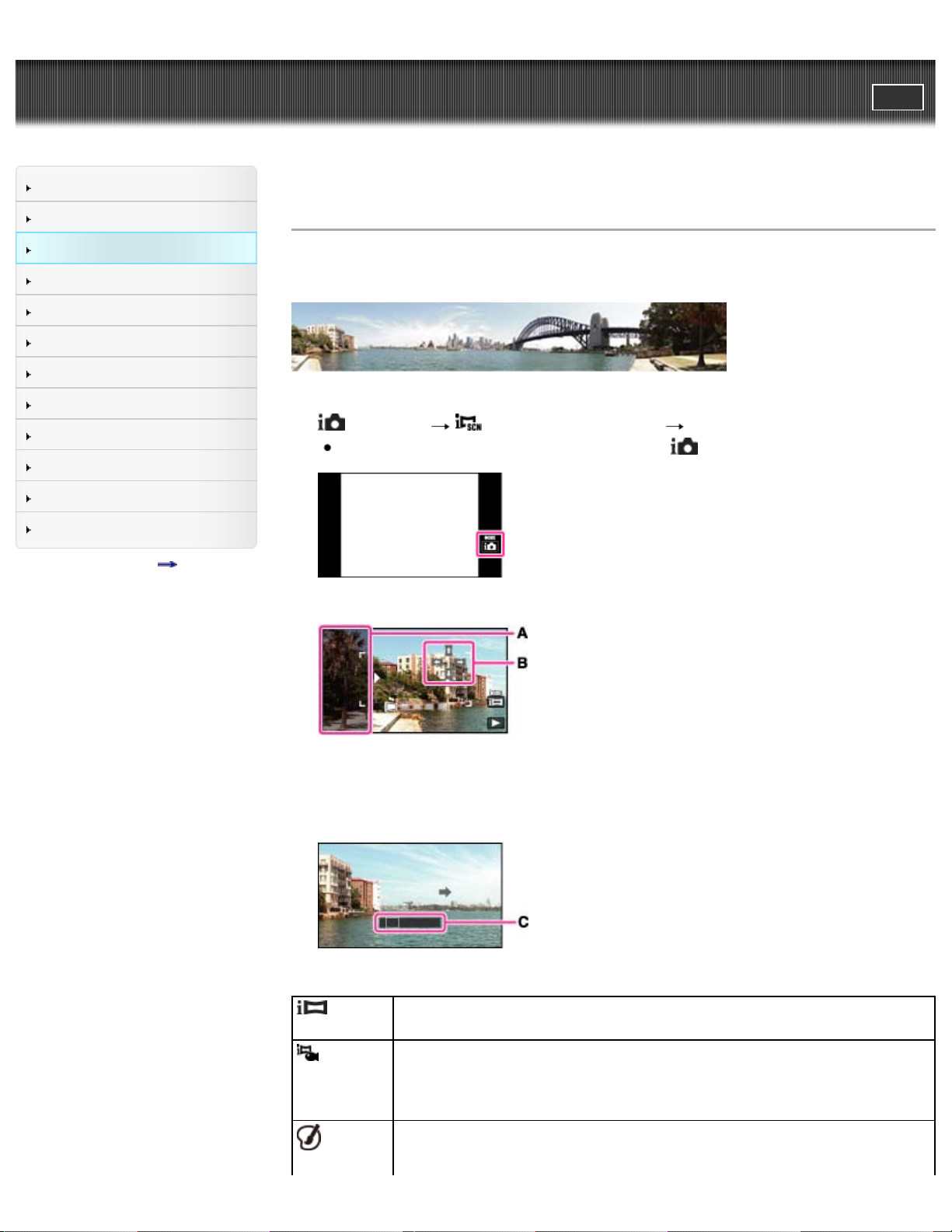
Cyber-shot User Guide
57
Before Use
PrintSearch
Top page > Shooting > Selecting the shooting mode based on the subject > iSweep Panorama
Operating the camera
Shooting
Viewing
Useful shooting functions
Useful viewing functions
Changing settings
Viewing images on a TV
Using with your computer
Printing
Troubleshooting
Precautions / About this camera
Contents list
iSweep Panorama
Allows you to create a panoramic image from composite images. The camera also automatically detects
people’s faces or moving subjects.
1. Set the camera to shooting mode.
2.
3. Align the camera with the end of the subject to be shot and press the shutter button.
(REC Mode) (Panorama Shooting Scene) desired mode
If you want to change to another mode, reselect from
(REC Mode).
A: This part will not be recorded.
Touch B to change the shooting direction. If you set [Underwater iSweep Panorama], change the
shooting direction before putting the camera into the water.
4. Pan the camera to the end of the guide (C), following the arrow indication on the screen.
(iSweep
Panorama)
(Underwater
iSweep
Panorama)
(Picture
Effect)
Shoots a regular panorama image.
Allows you to shoot a panoramic image with the camera submerged. White balance is
set to the optimum state in water. Set to [Underwater iSweep Panorama] before
putting the camera into the water.
Allows you to shoot a panoramic image with a desired picture effect added.
Page 58

Tips for shooting a panoramic image
58
Pan the camera in an arc at a constant velocity in the direction indicated on the screen. Subjects at
rest are more suited for panorama shots than moving subjects.
Radius as short as possible.
Vertical direction
Horizontal direction
First, press the shutter button halfway to lock the focus and exposure. Then, press the shutter
button fully down and pan or tilt the camera.
If a section with greatly varied shapes or scenery is concentrated along a screen edge, the image
composition may fail. In such case, adjust the frame composition so that the section is in the center
of the image, then shoot again.
To shoot a 360 degree panoramic image
This camera is equipped with a panorama shooting function, capable of shooting a near-full 360
degree panoramic image.
Shoot a panoramic image by setting
(Panorama Image Size) to [360°]. Recorded panoramic
images can be scrolled accurately when played on the camera.
Select a shooting direction with / . You cannot shoot a panoramic image in a vertical direction
with [Panorama Image Size] set to [360°].
The image actually recorded may not cover 360 degrees, depending on the subject or the way it is
shot.
Page 59

Notes
If you cannot pan the camera across the entire subject within the given time, a gray area occurs in
59
the composite image. If this happens, move the camera faster to record a full panoramic image.
Since several images are stitched together, the stitched part will not be recorded smoothly.
When the whole angle of panoramic shooting and the AE/AF locked angle are very different in
brightness, color and focus, the shooting will not be successful. If this happens, change AE/AF
locked angle and shoot again.
You cannot create panoramic images in the following situations:
You pan the camera too quickly or too slowly.
There is too much camera shake.
Related Topic
Scrolling the panoramic images for display
Still Image Size/Panorama Image Size
Functions available for each shooting mode
MENU items available for each shooting mode
Picture Effect
Copyright 2013 Sony Corporation
Back to top
Page 60

Cyber-shot User Guide
60
Before Use
PrintSearch
Top page > Shooting > Selecting the shooting mode based on the subject > Picture Effect
Operating the camera
Shooting
Viewing
Useful shooting functions
Useful viewing functions
Changing settings
Viewing images on a TV
Using with your computer
Printing
Troubleshooting
Precautions / About this camera
Contents list
Picture Effect
Allows you to shoot a still image with an original texture according to the desired effect.
1. Set the camera to shooting mode.
2.
Painting)
(REC Mode) (Picture Effect) desired mode
If you want to select other Picture Effect mode, select from REC mode.
If you want to add an effect to a movie, press the MOVIE (Movie) button after selecting the
desired effect.
Allows you to shoot multiple images with different exposures to create a single image
that looks like an oil painting. You can change the effect level using
effect).
(HDR
(HDR Painting
(Richtone
Monochrome)
(Miniature)
Allows you to shoot multiple images with different exposures to create a single, sharp
monochrome image.
Allows an image to be processed so that it looks as though you were shooting
dioramas. The image is blurred except one part, for a high-contrast image. You can
select a part to be not blurred by using
Allows you to shoot images with effects such as tunnel effect, high contrast, or color
(Area of emphasis).
Page 61

(Toy
61
camera)
(Pop
Color)
(Partial
Color)
cast as if they were shot with a toy camera. You can change the color hue using
(Color hue).
Allows you to shoot a pop art-like colorful image with emphasis on the color tone.
Allows you to shoot an image that makes a strong impression by leaving a specified
color on portions of a monochrome image. You can select the color to extract using
(Extracted Color).
(Soft
High-key)
(Watercolor)
(Illustration)
Allows you to shoot soft, clear images with an emphasis on brightness.
Allows you to shoot an image with ink bleed and blurring effects as if it painted with
watercolors.
Allows you to shoot an illustration-like image by emphasizing the outlines. You can
change the effect level using
(Illustration Effect).
Page 62

To add an effect when shooting panoramic image
62
If you set [REC Mode]
[Panorama Shooting Scene] [Picture Effect] desired mode, the
following Picture Effect modes are effective:
[Pop Color]
[Partial Color]
[Soft High-key]
To add an effect to a movie
The following Picture Effect modes are also effective for movies and Dual Rec shots.
[Toy camera]
[Pop Color]
[Partial Color]
[Soft High-key]
When set [REC Mode] to
(Movie Mode), you cannot set the Picture Effect.
Related Topic
HDR Painting effect
Area of emphasis
Color hue
Extracted Color
Illustration Effect
Functions available for each shooting mode
MENU items available for each shooting mode
iSweep Panorama
Copyright 2013 Sony Corporation
Back to top
Page 63

Cyber-shot User Guide
63
Before Use
PrintSearch
Top page > Shooting > Selecting the shooting mode based on the subject > Scene Selection
Operating the camera
Shooting
Viewing
Useful shooting functions
Useful viewing functions
Changing settings
Viewing images on a TV
Using with your computer
Printing
Troubleshooting
Precautions / About this camera
Contents list
Scene Selection
Allows you to shoot with preset settings according to the scene.
For still images:
1. Set the camera to shooting mode.
2.
For movies:
1. Set the camera to shooting mode.
2.
(REC Mode) (Scene Selection) desired mode
If you want to select other Scene Selection mode, select from REC Mode.
(REC Mode) (Movie Mode) MENU (Movie shooting scene)
(Scene Selection) desired mode
If you want to select other Scene Selection mode, select from the MENU.
Scene Selection modes with an * mark are not available for [Scene Selection] in [Movie shooting scene].
Allows you to shoot faces for smoothness.
(Soft Skin) *
Allows you to shoot images with a softer atmosphere for portraits and flowers,
etc.
(Soft Snap)
Allows you to shoot indoor shots without using the flash to reduce subject blur.
(Anti Motion
Blur)*
Page 64

(Landscape)
64
(Backlight
Correction HDR) *
(Night Portrait) *
Allows easy shooting of distant scenes by focusing in the distance. Shoots vivid
blue sky and flora colors.
Allows you to shoot three images having different exposures to create a single
image with a greater range of gradation.
Allows you to shoot sharp images of people with the night view in the
background without compromising the atmosphere.
(Night Scene)
(Hand-held
Twilight) *
(High
Sensitivity)
Allows you to shoot night scenes at far distance without losing the dark
atmosphere of the surroundings.
Allows you to shoot night scenes with less noise without using a tripod.
Allows you to shoot images without a flash under low light conditions, reducing
blur.
Page 65

(Gourmet) *
65
(Pet) *
(Beach)
Allows you to shoot food arrangements in delicious and bright color.
Allows you to shoot images of your pet with the best settings.
Allows you to shoot scenes on the beach in bright and vivid colors even under
the sunlight.
(Snow)
(Fireworks)
(Underwater)
Allows you to record clear images preventing sunken colors in snowy scenes or
other places where the whole screen appears white.
Allows you to record fireworks in all their splendor.
Allows you to shoot underwater in natural colors.
Page 66

Allows you to capture fast moving subjects outdoors or in other bright places.
66
The shutter speed becomes faster, so images shot in dark places become
darker.
(Hi-Speed
Shutter) *
Notes
When you shoot images using
(Night Portrait), (Night Scene) or (Fireworks) mode, the
shutter speed is slower and the images tend to blur. To prevent blurring, the use of a tripod is
recommended.
Related Topic
Functions available for each shooting mode
MENU items available for each shooting mode
Copyright 2013 Sony Corporation
Back to top
Page 67

Cyber-shot User Guide
67
Before Use
PrintSearch
Top page > Viewing > Viewing still images > Viewing still images
Operating the camera
Shooting
Viewing
Useful shooting functions
Useful viewing functions
Changing settings
Viewing images on a TV
Using with your computer
Printing
Troubleshooting
Precautions / About this camera
Contents list
Viewing still images
1. Touch (Playback) to switch to playback mode.
2. Select an image with / .
Taking advantage of dragging operations
You can perform the following actions by dragging the screen during playback.
Displays the next/previous image
In playback mode, drag the screen to the right or left. To change images continuously, drag the screen
to the right or left and keep touching the screen.
Viewing images taken with a different camera
If you insert a memory card which has images taken with a different camera, registration screen with
the message “Files found which were not recognized Import files” will be displayed.
To view unregistered images, register them by selecting [OK].
Back to top
Copyright 2013 Sony Corporation
Page 68

Cyber-shot User Guide
68
Before Use
PrintSearch
Top page > Viewing > Viewing still images > Playback zoom
Operating the camera
Shooting
Viewing
Useful shooting functions
Useful viewing functions
Changing settings
Viewing images on a TV
Using with your computer
Printing
Troubleshooting
Precautions / About this camera
Contents list
Playback zoom
To save enlarged images
Enlarges the image being played back.
1. Touch
2. Slide the zoom (W/T) lever to the T side.
3. Adjust the zoom scale and position.
(Playback) to switch to playback mode.
Button/Operation method Action
Drag up/down/right/left Changes the zoom position.
/
Changes the zoom scale.
Cancels playback zoom.
To save enlarged images
You can save an enlarged image by using the trimming function.
Touch MENU
[Retouch] [Trimming (Resize)].
Copyright 2013 Sony Corporation
Back to top
Page 69

Cyber-shot User Guide
69
Before Use
PrintSearch
Top page > Viewing > Viewing still images > Wide Zoom
Operating the camera
Shooting
Viewing
Useful shooting functions
Useful viewing functions
Changing settings
Viewing images on a TV
Using with your computer
Printing
Troubleshooting
Precautions / About this camera
Contents list
Wide Zoom
In single-image mode, still images at a 4:3 aspect ratio are displayed over the entire screen. In this case,
the top and bottom of the image will be slightly cropped.
1. Touch (Playback) to switch to playback mode.
2. Touch (Wide Zoom).
3. To cancel Wide Zoom, touch (Wide Zoom) again.
Notes
Wide Zoom is not available for the following image files:
Movies
Panoramic images
Images displayed in a burst group
16:9 images
3D Image
Back to top
Copyright 2013 Sony Corporation
Page 70

Cyber-shot User Guide
70
Before Use
PrintSearch
Top page > Viewing > Viewing burst images > Viewing burst images
Operating the camera
Shooting
Viewing
Useful shooting functions
Useful viewing functions
Changing settings
Viewing images on a TV
Using with your computer
Printing
Troubleshooting
Precautions / About this camera
Contents list
Viewing burst images
Tilt playback
Unfold
You can select the playback method for continuous (burst) shots when [View Mode] is set to [Date View]
and [Display Cont. Shooting Group] is set to [Display Main Image Only].
[View Mode] is set to [Date View] and [Display Cont. Shooting Group] is set to [Display Main Image
Only] in its default setting.
1. Touch
2. Select the burst images with / .
(Playback) to switch to playback mode.
3. Touch the desired playback button according to the playback mode.
Button/Operation Action
Only the main image is displayed.
The display switches between single image display and thumbnail image
display each time you touch the screen.
You can view the burst images as a movie by tilting the camera to the right or
left.
Tilt playback
The burst shots are played back smoothly as a movie.
1. Touch
2. Tilt the camera to the right or left, with the center of the camera as the axis.
.
Page 71

3. To exit tilt playback, touch the screen.
71
Unfold
If you touch , only the main image is displayed. You can display a line-up of images by following the
procedure below.
1. Display the main image in playback mode, then touch
The images are displayed in the index.
When images are displayed in an index, is displayed on the main image.
2. Touch
3. The display switches between single image display and thumbnail image display each time you
touch the screen.
4. To cancel the display, touch
Related Topic
View Mode
Display Cont. Shooting Group
/ to display each image in a burst group.
You can also select an image to be displayed by touching the thumbnail image at the bottom of
the screen.
.
.
Copyright 2013 Sony Corporation
Back to top
Page 72

Cyber-shot User Guide
72
Before Use
PrintSearch
Top page > Viewing > Viewing movies > Viewing movies
Operating the camera
Shooting
Viewing
Useful shooting functions
Useful viewing functions
Changing settings
Viewing images on a TV
Using with your computer
Printing
Troubleshooting
Precautions / About this camera
Contents list
Viewing movies
1. Touch (Playback) to switch to playback mode.
2. Select a movie with / .
3. Touch on the screen.
When you touch the screen during playback, operation buttons are displayed.
On the movie viewing screen
When you touch the screen during playback, the playback bar appears, indicating the playback position
of a movie and operation buttons are displayed.
, , , , or appears on the movie viewing screen.
The icon displayed may vary depending on image size and quality.
Button Action
Playback
Pause
Fast forward
Fast rewind
Slow playback
Slow rewind playback
Chapter advance
Page 73

Chapter rewind
73
Frame advance
Frame rewind
Volume settings
Closes the control panel
To display only movies on the index screen
You can view only movie thumbnails on the index screen by touching MENU
(View Mode)
(Folder view (MP4)) or (AVCHD view).
(Folder view (MP4)): Displays MP4-format movie thumbnails on the index screen.
(AVCHD view): Displays AVCHD-format movie thumbnails on the index screen.
When a movie file is played back to the end, the camera automatically starts playing back the next
movie file.
Notes
The buttons on the control panel will vary depending on the playback status.
The screen changes to the next/previous image when you touch the Chapter advance/Chapter
rewind button in Date View setting.
You may not be able to play back some movies using other cameras.
Related Topic
View Mode
Copyright 2013 Sony Corporation
Back to top
Page 74

Cyber-shot User Guide
74
Before Use
PrintSearch
Top page > Viewing > Viewing panoramic images > Scrolling the panoramic images for display
Operating the camera
Shooting
Viewing
Useful shooting functions
Useful viewing functions
Changing settings
Viewing images on a TV
Using with your computer
Printing
Troubleshooting
Precautions / About this camera
Contents list
Scrolling the panoramic images for display
You can scroll panoramic images by touching the playback icon while panoramic images are being
displayed.
In playing back, touch the screen to display the operation buttons.
A: Shows the displayed area of the whole panoramic image
Button/Operation Action
Touch
Drag up/down/right/left Scrolls image
Panoramic images recorded using another camera may not be scrolled correctly when being played
back.
Notes
A panoramic image recorded in [High Resolution] size requires a longer time to scroll than a normal
size panoramic image.
Starts scrolling playback
Related Topic
Still Image Size/Panorama Image Size
Copyright 2013 Sony Corporation
Back to top
Page 75

Cyber-shot User Guide
75
Before Use
PrintSearch
Top page > Useful shooting functions > Functions available for each shooting mode > Functions
available for each shooting mode
Operating the camera
Shooting
Viewing
Useful shooting functions
Useful viewing functions
Changing settings
Viewing images on a TV
Using with your computer
Printing
Troubleshooting
Precautions / About this camera
Contents list
Functions available for each shooting mode
Functions available in REC modes
Functions available in Scene Selection
Functions available in Picture Effect
In the table below, a checkmark indicates a user-changeable function, while — indicates an
unchangeable one. The icons below [Self-Timer] and [Flash] indicate the available modes.
Functions available in REC modes
(Intelligent Auto)
(Superior Auto)
(Program Auto)
Flash
Face
Detection
Tracking
focus
SelfTimer
Continuous
Shooting
—
(Panorama Shooting
Scene)
(3D Still Image)
(Background
Defocus)
* [Off] cannot be selected for [Face Detection].
— — — —
*
Functions available in Scene Selection
Flash
(Soft Skin)
(Soft Snap)
(Anti Motion Blur)
(Landscape)
Face
Detection
— —
*
*
Tracking
focus
SelfTimer
—
—
Continuous
Shooting
—
(Backlight
Correction HDR)
—
Page 76

(Night Portrait)
76
—
(Night Scene)
— —
(Hand-held Twilight)
(High Sensitivity)
(Gourmet)
(Pet)
(Beach)
—
—
(Snow)
(Fireworks)
(Underwater)
— —
— —
(Hi-Speed Shutter)
* [Off] cannot be selected for [Face Detection].
Functions available in Picture Effect
—
—
—
—
—
—
—
(HDR Painting)
(Rich-tone
Monochrome)
(Miniature)
(Toy camera)
(Pop Color)
(Partial Color)
(Soft High-key)
(Watercolor)
(Illustration)
Flash
Face
Detection
— —
Copyright 2013 Sony Corporation
Tracking
focus
SelfTimer
Continuous
Shooting
—
—
—
—
—
Back to top
Page 77

Cyber-shot User Guide
Scene Recognition
77
Before Use
PrintSearch
Top page > Useful shooting functions > Functions available for each shooting mode > MENU items
available for each shooting mode
Operating the camera
Shooting
Viewing
Useful shooting functions
Useful viewing functions
Changing settings
Viewing images on a TV
Using with your computer
Printing
Troubleshooting
Precautions / About this camera
Contents list
MENU items available for each shooting mode
MENU items not available in Scene Selection/Picture Effect mode
In the table below, a checkmark indicates settings that can be changed, while
cannot be changed. A setting may be fixed or restricted depending on the shooting mode. For details,
see each topic.
Menu items
Movie shooting scene
Photo Creativity
Easy Mode
Flash
LED Light*
1
Self-Timer
Defocus Effect
indicates settings that
Still Image Size(Dual Rec)
Still Image Size
Panorama Image Size
Movie Quality / Movie Size
Cont. Shooting Settings
Macro
HDR Painting effect
Area of emphasis
Color hue
Extracted Color
Illustration Effect
Exposure Compensation
ISO
White Balance*
2
Focus
Metering Mode
Page 78

Soft Skin Effect*
78
3
Smile Shutter
Smile Detection Sensitivity
Face Detection*
4
Anti Blink
Movie SteadyShot
In-Camera Guide
(Settings)
MENU items not available in Scene Selection/Picture Effect mode
The icons below or indicate the available modes.
Menu items
Movie shooting
scene
Photo Creativity
Easy Mode
(Still images)
(Movies)
(Still images) (Panorama
images)
Flash
LED Light*
1
Self-Timer
Defocus Effect
Still Image
Size(Dual Rec)
Still Image Size
Panorama
Image Size
Movie Quality /
Movie Size
Cont. Shooting
Settings
Macro
HDR Painting
effect
Area of
emphasis
Color hue
Extracted Color
Page 79

Illustration Effect
79
Exposure
Compensation
ISO
White Balance*
Focus
Metering Mode
Scene
Recognition
Soft Skin
3
Effect*
Smile Shutter
Smile Detection
Sensitivity
Face
Detection*
4
Anti Blink
2
Movie
SteadyShot
In-Camera
Guide
(Settings)
*1 You can only set when [Macro] is set to [Magnifying Glass Plus].
*2 [Flash] cannot be selected for [White Balance] when Scene Selection is set to
(Hand-held Twilight) or (High Sensitivity).
*3 [Off] cannot be selected for [Soft Skin Effect] when Scene Selection is set to
*4 [Off] cannot be selected for [Face Detection] when Scene Selection is set to
Copyright 2013 Sony Corporation
(Anti Motion Blur),
(Soft Skin).
(Soft Skin) or (Soft Snap).
Back to top
Page 80

Cyber-shot User Guide
80
Before Use
PrintSearch
Top page > Useful shooting functions > Menu items available for shooting > Tracking focus
Operating the camera
Shooting
Viewing
Useful shooting functions
Useful viewing functions
Changing settings
Viewing images on a TV
Using with your computer
Printing
Troubleshooting
Precautions / About this camera
Contents list
Tracking focus
The camera tracks the subject and adjusts the focus automatically even when the subject is moving
(Tracking focus).
1. Aim the camera at the subject and touch the place you want to focus.
Touch to cancel the tracking focus.
Tracking a face
If you use the tracking focus function while the Face Detection function is activated, you can select a
face to be given priority and register that face with the camera. Even if the registered face disappears
from the screen, when it shows up on the screen again, the camera focuses on the registered face.
When a specified face is registered in the camera memory and you use the Smile Shutter function,
the camera searches only for that face’s smile.
Notes
When you use zoom functions other than optical zoom, the tracking focus function is not available.
Tracking focus will automatically be canceled when the subject disappears from the screen or has
failed to be tracked. However, if the target of the tracking focus is a specified face, the camera
keeps tracking on that face even if the face disappears from the screen.
Related Topic
Face Detection
Functions available for each shooting mode
Back to top
Copyright 2013 Sony Corporation
Page 81

Cyber-shot User Guide
81
Before Use
PrintSearch
Top page > Useful shooting functions > Menu items available for shooting > Flash
Operating the camera
Shooting
Viewing
Useful shooting functions
Useful viewing functions
Changing settings
Viewing images on a TV
Using with your computer
Printing
Troubleshooting
Precautions / About this camera
Contents list
Flash
1. (Flash) desired mode
If the button is not displayed on the left side of the screen, touch MENU.
(Advanced
Flash)
(Auto)
(On)
(Slow
Synchro)
Flash automatically operates in dark locations or when the subject is backlit. The ISO
sensitivity is increased in a dark place to shoot a farther distance brighter.
Flashes when shooting in low light or backlit conditions.
Flash always operates.
Flash always operates.
The shutter speed is slow in a dark place to clearly shoot the background that is out
of flash light.
(Off)
When the “White circular spots” appears in flash photos
This is caused by particles (dust, pollen, etc.) floating close to the lens. When they are accentuated by
the camera’s flash, they appear as white circular spots.
How can the “White circular spots” be reduced?
Light the room and shoot the subject without a flash.
Select
[Off].)
Notes
The flash strobes twice. The first flash adjusts the light quantity.
While charging the flash,
[Advanced Flash] can be set only when shooting mode is set to [Intelligent Auto] or [Superior Auto].
When [Macro] is set to [Magnifying Glass Plus], [LED Light] is set and you cannot use the flash.
You cannot use the flash during continuous shooting.
You cannot use the flash during burst shooting.
Flash does not operate.
(Anti Motion Blur) or (High Sensitivity) mode in Scene Selection. ([Flash] is set to
is displayed.
Page 82

Related Topic
82
LED Light
Functions available for each shooting mode
MENU items available for each shooting mode
Copyright 2013 Sony Corporation
Back to top
Page 83

Cyber-shot User Guide
83
Before Use
PrintSearch
Top page > Useful shooting functions > Menu items available for shooting > LED Light
Operating the camera
Shooting
Viewing
Useful shooting functions
Useful viewing functions
Changing settings
Viewing images on a TV
Using with your computer
Printing
Troubleshooting
Precautions / About this camera
Contents list
LED Light
When [Macro] is set to [Magnifying Glass Plus], you can illuminate a subject with the LED Light.
1.
(LED Light) desired mode
On
When you set [Macro] to [Magnifying Glass Plus], select whether or not to use the LED light.
Off
About the LED light
You can illuminate the subject or compensate for a shadow cast on the subject, by turning the LED
light on.
Notes
Do not look directly at the LED light when it is on. It may damage your eyes.
Related Topic
Functions available for each shooting mode
MENU items available for each shooting mode
Back to top
Copyright 2013 Sony Corporation
Page 84

Cyber-shot User Guide
84
Before Use
PrintSearch
Top page > Useful shooting functions > Menu items available for shooting > Macro
Operating the camera
Shooting
Viewing
Useful shooting functions
Useful viewing functions
Changing settings
Viewing images on a TV
Using with your computer
Printing
Troubleshooting
Precautions / About this camera
Contents list
Macro
The camera is set to Macro mode automatically. You can focus closer if the [Magnifying Glass Plus] is
set. Also, you can illuminate the subject with the LED light.
1.
When [Macro] is set to [Magnifying Glass Plus]
(Macro) desired mode.
(Auto)
(Magnifying
Glass Plus)
The camera adjusts the focus automatically from distant subjects to close-up.
You can shoot up to 3 cm (0.10 ft.) from the subject.
Use this mode to shoot at close distances.
You can shoot up to 1 cm (0.03 ft.) from the subject, and light the LED light.
The central portion is enlarged by 2×.
Maximum magnification ratio
1
*
Maximum value at the camera default setting
3
*
Maximum value with Digital zoom [On] *
*1 At shortest shooting distance of 1 cm (0.03 ft.) (35 mm equivalent).
*2 Based on an image taken at furthermost W setting.
*3 When the image size is set to [18M]
6.7 4.6
3
15 10
Notes
When [Macro] is set to [Magnifying Glass Plus], [Clear Image Zoom] always set to [On].
Note the following points when using the Magnifying Glass Plus mode.
You cannot use the Scene Recognition or Face Detection functions.
This mode is cancelled if you turn off the power or switch the REC mode to another one.
[Flash] cannot be set.
The focus speed becomes slower.
Related Topic
MENU items available for each shooting mode
LED Light
Zoom scale
2
*
Page 85

Copyright 2013 Sony Corporation
85
Back to top
Page 86

Cyber-shot User Guide
86
Before Use
PrintSearch
Top page > Useful shooting functions > Menu items available for shooting > Photo Creativity
Operating the camera
Shooting
Viewing
Useful shooting functions
Useful viewing functions
Changing settings
Viewing images on a TV
Using with your computer
Printing
Troubleshooting
Precautions / About this camera
Contents list
Photo Creativity
Photo Creativity is a mode that you can operate the camera intuitively using unusual screen display.
When shooting mode is set to [Intelligent Auto] or [Superior Auto], you can change the settings easily
and shoot images.
1. Touch
2. MENU Touch (Photo Creativity).
3. Touch the desired item on the screen.
(REC Mode) (Intelligent Auto) (Superior Auto).
(Brightness)
(Color)
(Vividness)
(Picture
Effect)
[AUTO]/[OFF]
4. Touch the scale or an item on the screen to change the settings.
You can combine some settings by repeating step 3 and 4.
5. When shooting still images: Shoot with the shutter button.
When recording movies: Press MOVIE (Movie) button to start recording.
Notes
When you record movies in [Photo Creativity] mode, you cannot change the settings during
recording.
If you switch the camera mode to [Intelligent Auto] mode or turn off the camera, the settings you
changed are reverted to the default settings.
If [Photo Creativity] is set when shooting images in [Superior Auto], images cannot be overlaid.
Adjusts brightness.
Adjusts color.
Adjusts vividness.
Shoots a still image with an original texture according to the desired effect.
The settings for [Photo Creativity] revert to the default settings.
When you change settings for
displayed on the screen and when you change settings for
[OFF] is displayed.
(Brightness), (Color) and (Vividness), [AUTO] is
(Picture Effect),
Page 87

Related Topic
87
Functions available for each shooting mode
Picture Effect
Copyright 2013 Sony Corporation
Back to top
Page 88

Cyber-shot User Guide
88
Before Use
PrintSearch
Top page > Useful shooting functions > Menu items available for shooting > Cont. Shooting Settings
Operating the camera
Shooting
Viewing
Useful shooting functions
Useful viewing functions
Changing settings
Viewing images on a TV
Using with your computer
Printing
Troubleshooting
Precautions / About this camera
Contents list
Cont. Shooting Settings
The camera shoots up to 10 continuous frames in one burst when you hold down the shutter button.
1. MENU
Notes
[Flash] is set to [Off].
When recording with the self-timer, a series of up to 10 images is recorded.
The recording interval becomes longer, depending on the setting for the image size.
[Focus], [White Balance], and [Exposure Compensation] are adjusted for the first image, and these
settings are also used for the other images.
When the [Cont. Shooting Settings] is set to [High] or [Low], up to ISO800 can be selected for ISO
speed.
[VGA] image size will be set while recording on internal memory.
When the battery level is low, or when the internal memory or a memory card is full, the burst stops.
In slow shutter speed conditions, the burst of shots per second may be decreased.
(Cont. Shooting Settings) desired mode
(Off)
(High)
(Low)
Records a single image.
Shoots from 2 to a maximum of 10 successive images.
Related Topic
MENU items available for each shooting mode
Back to top
Copyright 2013 Sony Corporation
Page 89

Cyber-shot User Guide
89
Before Use
PrintSearch
Top page > Useful shooting functions > Menu items available for shooting > Self-Timer
Operating the camera
Shooting
Viewing
Useful shooting functions
Useful viewing functions
Changing settings
Viewing images on a TV
Using with your computer
Printing
Troubleshooting
Precautions / About this camera
Contents list
Self-Timer
Automatic shooting with Self-portrait timer
1.
(Self-Timer) desired mode
If the button is not displayed on the left side of the screen, touch MENU.
(Off)
(10sec)
(2sec)
(Self-portrait
One Person)
(Self-portrait
Two People)
Does not use the self-timer.
Sets the self-timer to a 10-second delay.
When you press the shutter button, the self-timer lamp flashes and a beep
sounds until the shutter operates. To cancel, touch
Sets the self-timer to a 2-second delay.
Sets the self-timer to Self-portrait timer.
When the camera detects the specified number of faces, a beep sounds, and
the shutter operates 2 seconds later.
.
Hints for preventing blur
If your hands or body moves while holding the camera and pressing the shutter button, “Camera
shake” occurs.
Camera shake occurs frequently under low-light or slow shutter speed conditions, such as those
encountered in
To reduce camera shake, set the self-timer to a 2-second delay and brace your arms against your
sides after pressing the shutter button.
(Night Portrait) or (Night Scene) mode.
Automatic shooting with Self - portrait timer
Point the lens at yourself so that the selected number of faces are reflected in the screen. The shutter
operates automatically. Do not move your camera after the beep sounds.
Page 90

Related Topic
90
Functions available for each shooting mode
MENU items available for each shooting mode
Copyright 2013 Sony Corporation
Back to top
Page 91

Cyber-shot User Guide
91
Before Use
PrintSearch
Top page > Useful shooting functions > Menu items available for shooting > Movie shooting scene
Operating the camera
Shooting
Viewing
Useful shooting functions
Useful viewing functions
Changing settings
Viewing images on a TV
Using with your computer
Printing
Troubleshooting
Precautions / About this camera
Contents list
Movie shooting scene
On Scene Recognition
Allows you to shoot with preset settings according to the scene when the camera is in movie mode.
1.
2. MENU (Movie shooting scene) desired mode
(REC Mode) (Movie Mode)
(Intelligent Auto)
Adjusts the setting automatically. [Details]
(Scene
Selection)
Allows you to shoot movies with preset settings according to the scene.
[Details]
On Scene Recognition
Scene Recognition operates in Intelligent Auto mode. This function lets the camera automatically
recognize the shooting conditions and shoot the image.
Related Topic
MENU items available for each shooting mode
Back to top
Page 92

Copyright 2013 Sony Corporation
92
Page 93

Cyber-shot User Guide
93
Before Use
PrintSearch
Top page > Useful shooting functions > Menu items available for shooting > Easy Mode
Operating the camera
Shooting
Viewing
Useful shooting functions
Useful viewing functions
Changing settings
Viewing images on a TV
Using with your computer
Printing
Troubleshooting
Precautions / About this camera
Contents list
Easy Mode
On Scene Recognition
Shooting functions available in Easy Mode (Shooting)
Allows you to shoot still images using the minimum necessary functions.
The text size increases and indicators become easier to see.
1. MENU
2. Shoot with the shutter button.
To end Easy Mode, touch MENU [Exit Easy Mode].
Notes
The battery power may decrease faster because the screen brightness increases automatically.
The playback mode also changes to [Easy Mode].
On Scene Recognition
(Easy Mode) [OK]
Scene Recognition operates in Easy Mode. This function lets the camera automatically recognize the
shooting conditions and shoot the image.
Shooting functions available in Easy Mode (Shooting)
MOVIE (Movie) button Allows you to record movies with their audio.
Flash
Still Image Size Select between [Large] or [Small] size.
Self-Timer Select between [On] or [Off] mode.
Touch
. Select between [Auto] or [Off] mode.
Exit Easy Mode To end Easy Mode, touch MENU
[Exit Easy Mode] [OK].
Page 94

Related Topic
94
Scene Recognition
MENU items available for each shooting mode
Copyright 2013 Sony Corporation
Back to top
Page 95

Cyber-shot User Guide
95
Before Use
PrintSearch
Top page > Useful shooting functions > Menu items available for shooting > HDR Painting effect
Operating the camera
Shooting
Viewing
Useful shooting functions
Useful viewing functions
Changing settings
Viewing images on a TV
Using with your computer
Printing
Troubleshooting
Precautions / About this camera
Contents list
HDR Painting effect
When you select [HDR Painting] in Picture Effect, set the effect level.
(HDR Painting effect) desired mode
1.
(Low)
(Medium)
(High)
Related Topic
Picture Effect
MENU items available for each shooting mode
Select weak, medium or strong effects that emphasize color, etc.
Copyright 2013 Sony Corporation
Back to top
Page 96

Cyber-shot User Guide
96
Before Use
PrintSearch
Top page > Useful shooting functions > Menu items available for shooting > Area of emphasis
Operating the camera
Shooting
Viewing
Useful shooting functions
Useful viewing functions
Changing settings
Viewing images on a TV
Using with your computer
Printing
Troubleshooting
Precautions / About this camera
Contents list
Area of emphasis
When you select [Miniature] in Picture Effect, set the part you want attention on.
(Area of emphasis) desired mode
1.
(Top)
(Center)
(Bottom)
(Left)
(Middle)
(Right)
Sets area of emphasis at the top.
Sets area of emphasis in the center.
Sets area of emphasis at the bottom.
Sets area of emphasis to the left.
Sets area of emphasis in the middle.
Sets area of emphasis to the right.
Related Topic
Picture Effect
MENU items available for each shooting mode
Copyright 2013 Sony Corporation
Back to top
Page 97

Cyber-shot User Guide
97
Before Use
PrintSearch
Top page > Useful shooting functions > Menu items available for shooting > Color hue
Operating the camera
Shooting
Viewing
Useful shooting functions
Useful viewing functions
Changing settings
Viewing images on a TV
Using with your computer
Printing
Troubleshooting
Precautions / About this camera
Contents list
Color hue
When you select [Toy camera] in Picture Effect, adjust the color hue.
1.
(Color hue) desired mode
(Normal)
(Cool hue)
(Warm hue)
(Green hue)
(Magenta hue)
Adds a normal hue and darkens the surroundings.
Adds a bluish cool hue and darkens the surroundings.
Adds a reddish warm hue and darkens the surroundings.
Adds a green filter-like hue and darkens the surroundings.
Adds a magenta filter-like hue and darkens the surroundings.
Notes
It is recommended that you shoot a test image in advance for some subjects.
Related Topic
Picture Effect
MENU items available for each shooting mode
Copyright 2013 Sony Corporation
Back to top
Page 98

Cyber-shot User Guide
98
Before Use
PrintSearch
Top page > Useful shooting functions > Menu items available for shooting > Extracted Color
Operating the camera
Shooting
Viewing
Useful shooting functions
Useful viewing functions
Changing settings
Viewing images on a TV
Using with your computer
Printing
Troubleshooting
Precautions / About this camera
Contents list
Extracted Color
When you select [Partial Color] in Picture Effect, select the color to extract.
1.
(Extracted Color) desired mode
(Red)
(Green)
(Blue)
(Yellow)
Extracts red only.
Extracts green only.
Extracts blue only.
Extracts yellow only.
Notes
When [Partial Color] is selected, images may not retain the selected color, depending on the
subject.
Related Topic
Picture Effect
MENU items available for each shooting mode
Copyright 2013 Sony Corporation
Back to top
Page 99

Cyber-shot User Guide
99
Before Use
PrintSearch
Top page > Useful shooting functions > Menu items available for shooting > Illustration Effect
Operating the camera
Shooting
Viewing
Useful shooting functions
Useful viewing functions
Changing settings
Viewing images on a TV
Using with your computer
Printing
Troubleshooting
Precautions / About this camera
Contents list
Illustration Effect
When you select [Illustration] in Picture Effect, set the effect level.
1.
Related Topic
Picture Effect
MENU items available for each shooting mode
(Illustration Effect) desired mode
(Low)
(Medium)
(High)
Adds a weak, medium or strong Illustration effect.
Copyright 2013 Sony Corporation
Back to top
Page 100

Cyber-shot User Guide
100
Before Use
PrintSearch
Top page > Useful shooting functions > Menu items available for shooting > Defocus Effect
Operating the camera
Shooting
Viewing
Useful shooting functions
Useful viewing functions
Changing settings
Viewing images on a TV
Using with your computer
Printing
Troubleshooting
Precautions / About this camera
Contents list
Defocus Effect
Sets the level of background defocus effect when shooting in Background Defocus mode.
1.
2.
Related Topic
Background Defocus
(REC Mode) (Background Defocus)
(Defocus Effect) desired mode
(Low)
Select a weak, medium or strong Background Defocus effect.
(Mid)
(High)
Copyright 2013 Sony Corporation
Back to top
