Page 1

4-456-210-51(1)
DSC-TX30
Digital Still Camera / Instruction Manual GB
Appareil photo numérique / Mode d’emploi FR
Fotocamera digitale / Istruzioni per l’uso IT
Cámara fotografía digital / Manual de instrucciones ES
Câmara fotográfica digital / Manual de instruções PT
Digitale Fotokamera / Gebrauchsanleitung DE
Digitale camera / Gebruiksaanwijzing NL
Cyfrowy aparat fotograczny / Instrukcja obsługi PL
Digitální fotoaparát / Návod k obsluze CZ
Digitális fényképezőgép / Használati útmutató HU
Digitálny fotoaparát / Návod na používanie SK
Digital stillbildskamera / Handledning SE
Digitaalikamera / Käyttöopas FI
Digitalt stillkamera / Bruksanvisning NO
Digitalt stillbilledkamera / Betjeningsvejledning DK
Digitalni fotoaparat / Priručnik za upotrebu HR
Aparat foto digital / Manual de instrucţiuni RO
GR
©2013 Sony Corporation Printed in China
DSC-TX30
Page 2
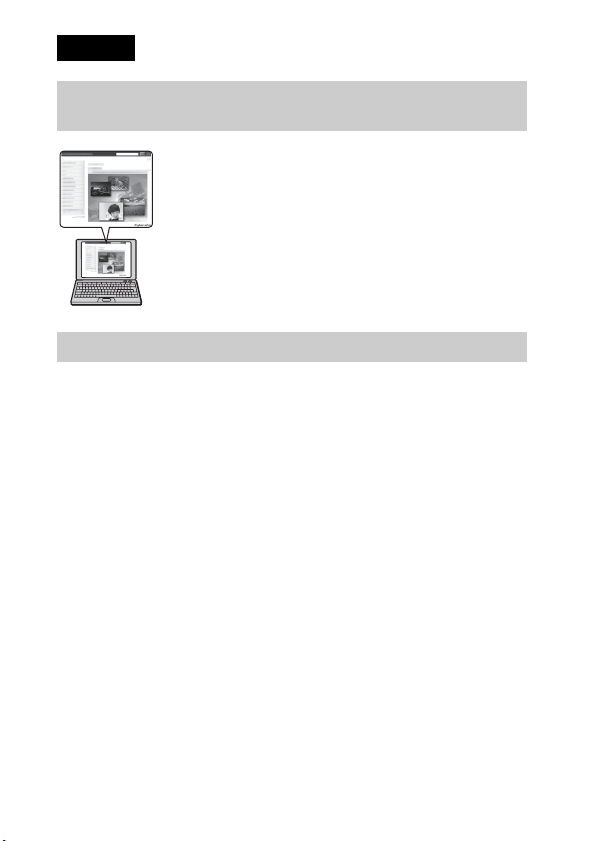
English
Learning more about the camera (“Cyber-shot User Guide”)
“Cyber-shot User Guide” is an on-line manual. Refer to it for
in-depth instructions on the many functions of the camera.
1 Access the Sony support page.
http://www.sony.net/SonyInfo/Support/
2 Select your country or region.
3 Search for the model name of your camera within the
support page.
• Check the model name on the bottom of your camera.
Checking the supplied items
The number in parentheses indicates the number of pieces.
• Camera (1)
• Rechargeable battery pack NP-BN (1)
(This rechargeable battery pack cannot be used with Cyber-shot that are
supplied with the NP-BN1 battery pack.)
• Micro USB cable (1)
• AC Adaptor AC-UB10/UB10B/UB10C/UB10D (1)
• Power cord (mains lead) (not supplied in the USA and Canada) (1)
• Wrist strap (1)
• Instruction Manual (this manual) (1)
• Notes on the water-proofing (1)
GB
2
Page 3
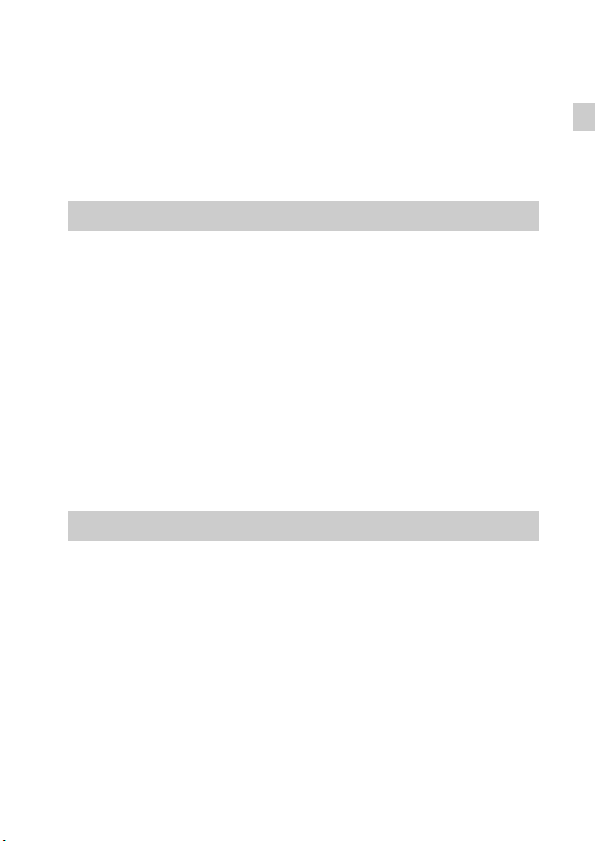
Owner’s Record
The model and serial numbers are located on the bottom. Record the serial number in the
space provided below. Refer to these numbers whenever you call your Sony dealer
regarding this product.
Model No. DSC-TX30
Serial No. _____________________________
Model No. AC-UB10/AC-UB10B/AC-UB10C/AC-UB10D
Serial No. _____________________________
WARNING
To reduce fire or shock hazard, do not expose the unit to rain or
moisture.
IMPORTANT SAFETY INSTRUCTIONS
-SAVE THESE INSTRUCTIONS
DANGER
TO REDUCE THE RISK OF FIRE OR ELECTRIC
SHOCK, CAREFULLY FOLLOW THESE
INSTRUCTIONS
If the shape of the plug does not fit the power outlet, use an attachment plug adaptor of the
proper configuration for the power outlet.
CAUTION
[ Battery pack
If the battery pack is mishandled, the battery pack can burst, cause a fire or even chemical
burns. Observe the following cautions.
• Do not disassemble.
• Do not crush and do not expose the battery pack to any shock or force such as
hammering, dropping or stepping on it.
• Do not short circuit and do not allow metal objects to come into contact with the battery
terminals.
• Do not expose to high temperature above 60°C (140°F) such as in direct sunlight or in a
car parked in the sun.
• Do not incinerate or dispose of in fire.
• Do not handle damaged or leaking lithium ion batteries.
GB
GB
3
Page 4
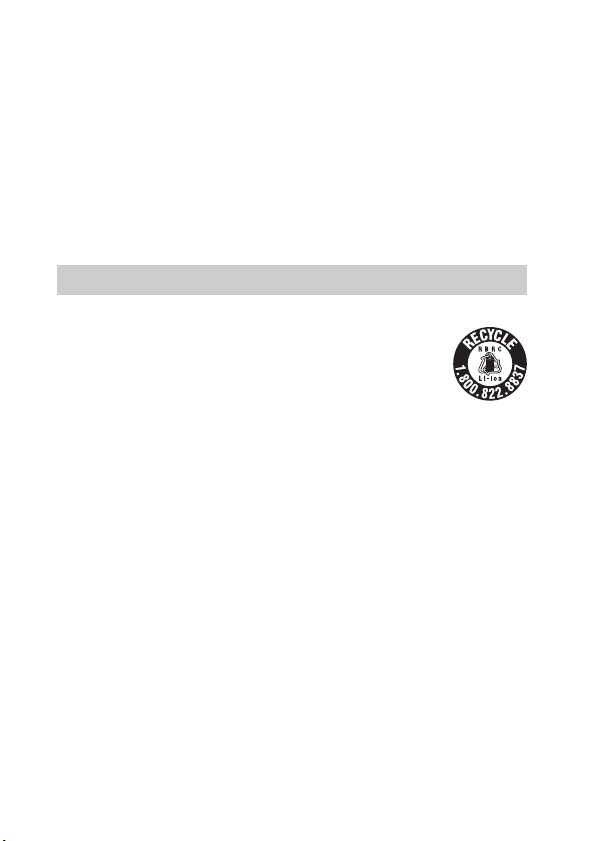
• Be sure to charge the battery pack using a genuine Sony battery charger or a device that
can charge the battery pack.
• Keep the battery pack out of the reach of small children.
• Keep the battery pack dry.
• Replace only with the same or equivalent type recommended by Sony.
• Dispose of used battery packs promptly as described in the instructions.
[ AC Adaptor
Use the nearby wall outlet (wall socket) when using the AC Adaptor. Disconnect the AC
Adaptor from the wall outlet (wall socket) immediately if any malfunction occurs while
using the apparatus.
The power cord (mains lead), if supplied, is designed specifically for use with this camera
only, and should not be used with other electrical equipment.
For Customers in the U.S.A. and Canada
[ RECYCLING LITHIUM-ION BATTERIES
Lithium-Ion batteries are recyclable.
You can help preserve our environment by returning your used
rechargeable batteries to the collection and recycling location nearest
you.
For more information regarding recycling of rechargeable batteries,
call toll free
1-800-822-8837, or visit http://www.rbrc.org/
Caution: Do not handle damaged or leaking Lithium-Ion batteries.
[ Battery pack
This device complies with Part 15 of the FCC Rules. Operation is subject to the following
two conditions:
(1) This device may not cause harmful interference, and (2) this device must accept any
interference received, including interference that may cause undesired operation.
This Class B digital apparatus complies with Canadian ICES-003.
GB
4
Page 5
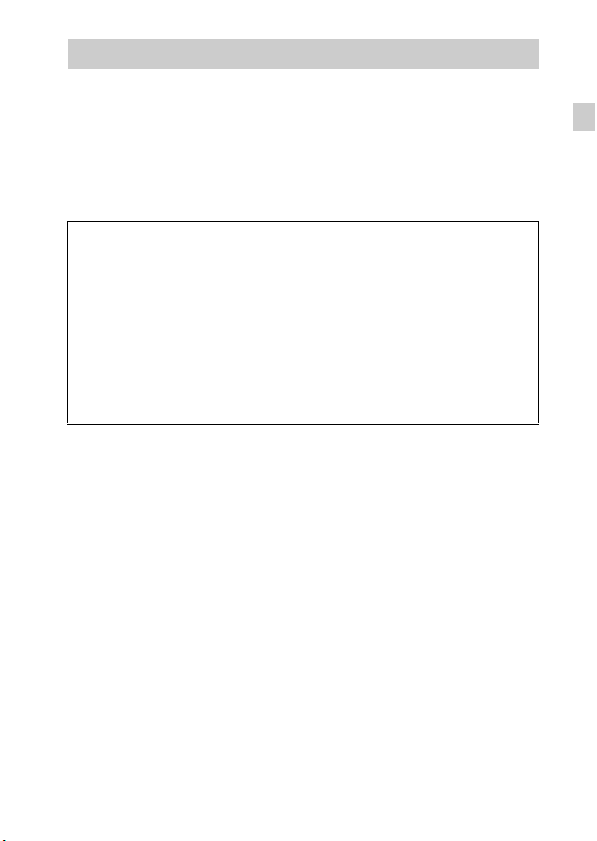
For Customers in the U.S.A.
UL is an internationally recognized safety organization.
The UL Mark on the product means it has been UL Listed.
If you have any questions about this product, you may call:
Sony Customer Information Center
1-800-222-SONY (7669).
The number below is for the FCC related matters only.
[ Regulatory Information
Declaration of Conformity
Trade Name: SONY
Model No.: DSC-TX30
Responsible Party: Sony Electronics Inc.
Address: 16530 Via Esprillo,
Telephone No.: 858-942-2230
This device complies with Part15 of the FCC Rules. Operation is subject to the
following two conditions: (1) This device may not cause harmful interference, and (2)
this device must accept any interference received, including interference that may cause
undesired operation.
[ CAUTION
You are cautioned that any changes or modifications not expressly approved in this manual
could void your authority to operate this equipment.
[ Note:
This equipment has been tested and found to comply with the limits for a Class B digital
device, pursuant to Part 15 of the FCC Rules.
These limits are designed to provide reasonable protection against harmful interference in
a residential installation. This equipment generates, uses, and can radiate radio frequency
energy and, if not installed and used in accordance with the instructions, may cause
harmful interference to radio communications. However, there is no guarantee that
interference will not occur in a particular installation. If this equipment does cause harmful
interference to radio or television reception, which can be determined by turning the
equipment off and on, the user is encouraged to try to correct the interference by one or
more of the following measures:
– Reorient or relocate the receiving antenna.
– Increase the separation between the equipment and receiver.
– Connect the equipment into an outlet on a circuit different from that to which the
receiver is connected.
– Consult the dealer or an experienced radio/TV technician for help.
The supplied interface cable must be used with the equipment in order to comply with the
limits for a digital device pursuant to Subpart B of Part 15 of FCC Rules.
San Diego, CA 92127 U.S.A.
GB
GB
5
Page 6
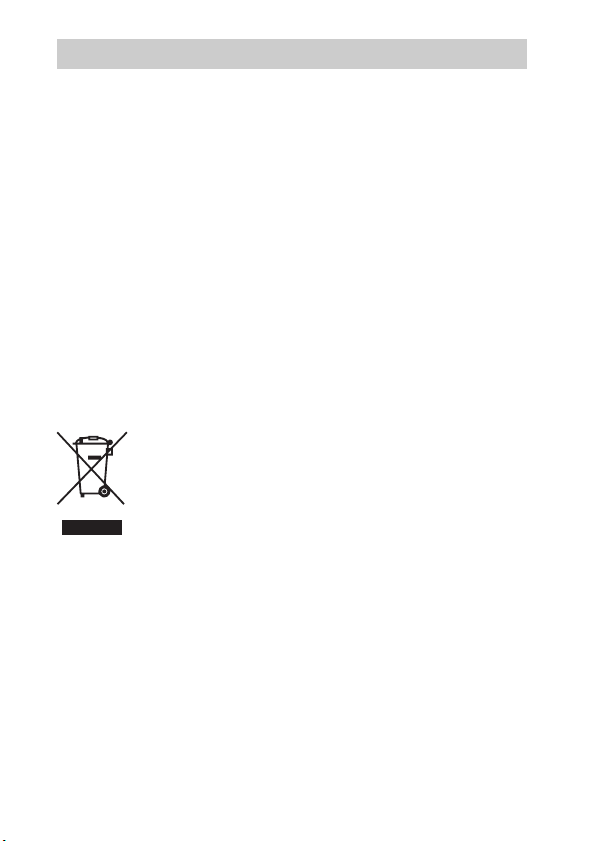
For Customers in Europe
[ Notice for the customers in the countries applying EU Directives
This product has been manufactured by or on behalf of Sony Corporation, 1-7-1 Konan
Minato-ku Tokyo, 108-0075 Japan. Inquiries related to product compliance based on
European Union legislation shall be addressed to the authorized representative, Sony
Deutschland GmbH, Hedelfinger Strasse 61, 70327 Stuttgart, Germany. For any service or
guarantee matters, please refer to the addresses provided in the separate service or
guarantee documents.
This product has been tested and found compliant with the limits set out in the EMC
regulation for using connection cables shorter than 3 meters (9.8 feet).
[ Attention
The electromagnetic fields at the specific frequencies may influence the picture and sound
of this unit.
[ Notice
If static electricity or electromagnetism causes data transfer to discontinue midway (fail),
restart the application or disconnect and connect the communication cable (USB, etc.)
again.
[ Disposal of Old Electrical & Electronic Equipment (Applicable in
the European Union and other European countries with separate
collection systems)
please contact your local Civic Office, your household waste disposal service or the shop
where you purchased the product.
This symbol on the product or on its packaging indicates that this product
shall not be treated as household waste. Instead it shall be handed over to
the applicable collection point for the recycling of electrical and electronic
equipment. By ensuring this product is disposed of correctly, you will help
prevent potential negative consequences for the environment and human
health, which could otherwise be caused by inappropriate waste handling
of this product. The recycling of materials will help to conserve natural
resources. For more detailed information about recycling of this product,
GB
6
Page 7
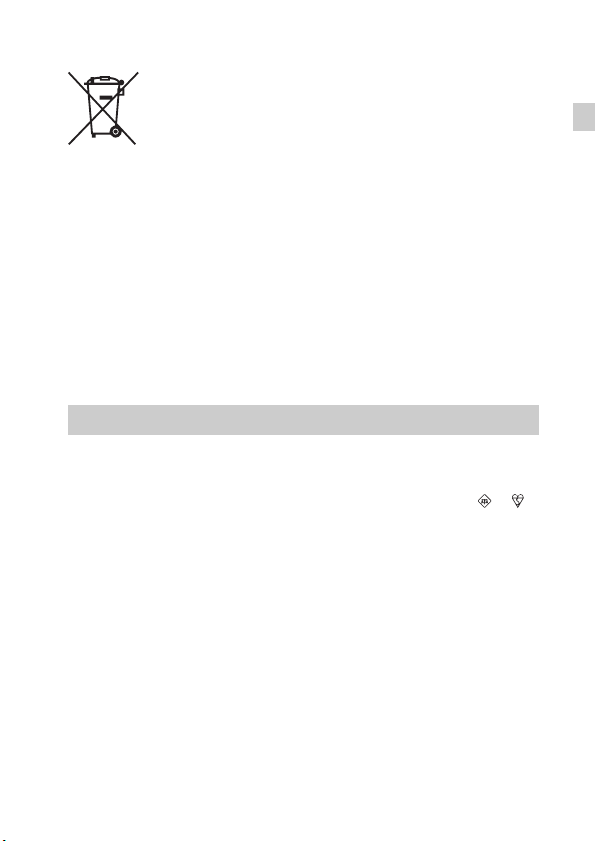
[ Disposal of waste batteries (applicable in the European Union
and other European countries with separate collection systems)
This symbol on the battery or on the packaging indicates that the battery
provided with this product shall not be treated as household waste.
On certain batteries this symbol might be used in combination with a
chemical symbol. The chemical symbols for mercury (Hg) or lead (Pb) are
added if the battery contains more than 0.0005% mercury or 0.004% lead.
potentially negative consequences for the environment and human health which could
otherwise be caused by inappropriate waste handling of the battery. The recycling of the
materials will help to conserve natural resources.
In case of products that for safety, performance or data integrity reasons require a
permanent connection with an incorporated battery, this battery should be replaced by
qualified service staff only. To ensure that the battery will be treated properly, hand over
the product at end-of-life to the applicable collection point for the recycling of electrical
and electronic equipment.
For all other batteries, please view the section on how to remove the battery from the
product safely.
Hand the battery over to the applicable collection point for the recycling of waste batteries.
For more detailed information about recycling of this product or battery, please contact
your local Civic Office, your household waste disposal service or the shop where you
purchased the product.
By ensuring these batteries are disposed of correctly, you will help prevent
Notice for customers in the United Kingdom
A moulded plug complying with BS 1363 is fitted to this equipment for your safety and
convenience.
Should the fuse in the plug supplied need to be replaced, a fuse of the same rating as the
supplied one and approved by ASTA or BSI to BS 1362, (i.e., marked with an or
mark) must be used.
If the plug supplied with this equipment has a detachable fuse cover, be sure to attach the
fuse cover after you change the fuse. Never use the plug without the fuse cover. If you
should lose the fuse cover, please contact your nearest Sony service station.
GB
GB
7
Page 8
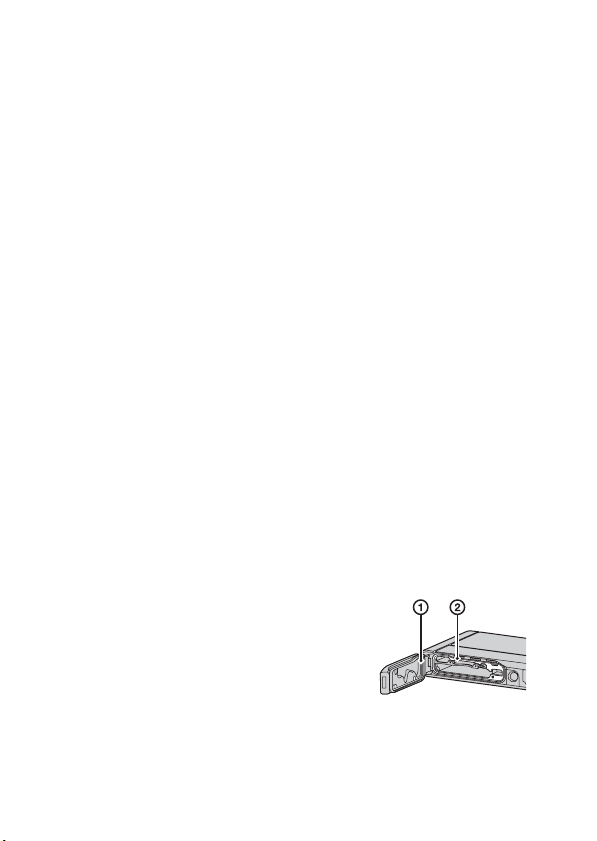
About water-proof, dust-proof, and shock-proof performance of the camera
This camera has enhanced water-proof, dust-proof and shock-proof protection.
Damage caused from misuse, abuse or failure to properly maintain the camera
is not covered by the limited warranty.
• This camera is water-proof/dust-proof equivalent to IEC60529 IP68. The
camera is operable up to a water depth of 10 m (33 ft.) for 60 minutes.
• Do not subject the camera to pressurized water, such as from a tap.
• Do not use in hot springs.
• Use the camera in the recommended operating water temperature range of
0°C to +40°C (32 °F to 104 °F).
• As for shock-proof performance, this product has passed our in-company
testing, which conforms to MIL-STD 810F Method 516.5-Shock (U.S.
Department of Defense test method standard for shock), by dropping this
product from a height of 1.5 m (5 ft.) above a 5-cm (2 inches) thick plywood
*
board
.
* Depending on use conditions and circumstances, no guarantee is made regarding
damage to, malfunction of, or the water-proof performance of this camera.
• As for dust-proof/shock-proof performance, there is no guarantee that the
camera will not become scratched or dented.
• Sometimes water-proof performance is lost if the camera is subjected to a
strong shock such as from being dropped. We recommend the camera be
inspected at an authorized repair shop for a fee.
• Accessories supplied do not meet water-proof, dust-proof, and shock-proof
specifications.
Notes before using the camera under/near water
• Make sure that no foreign matter such as sand, hair, or dirt gets inside the
battery/memory card cover. Even a small amount of foreign matter may lead
to water entering the camera.
• Confirm that the sealing gasket and its mating
surfaces have not become scratched. Even a
small scratch may lead to water entering the
camera. If the sealing gasket or its mating
surfaces become scratched, take the camera to
an authorized repair shop to have the sealing
gasket replaced for a fee.
GB
1 Sealing gasket
2 Surface contacting
the sealing gasket
8
Page 9
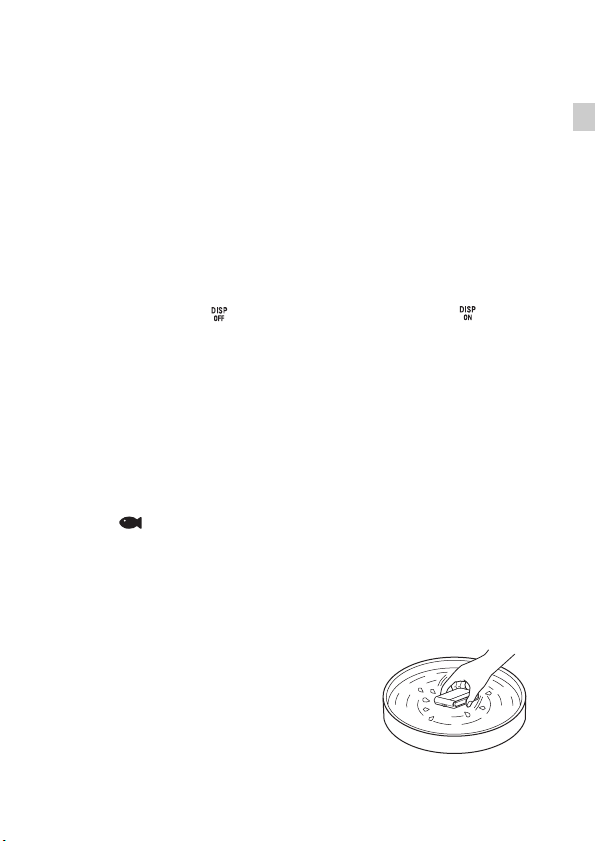
• If dirt or sand gets on the sealing gasket or its mating surfaces, wipe the area
clean with a soft cloth that will not leave behind any fibers. Prevent the
sealing gasket from becoming scratched by touching it while charging a
battery or using a cable.
• Do not open/close the battery/memory card cover with wet or sandy hands or
near water. There is a risk this will lead to sand or water getting inside.
Before opening the cover, perform the procedure described in “Cleaning
after using the camera under/near water”.
• Open the battery/memory card cover with the camera completely dry.
• Always confirm that the battery/memory card cover has been securely
locked.
Notes on using the camera under/near water
• The touch panel may be activated by water splashes on the screen icons.
When using the camera under/near water, it is recommended that you hide
the icons by touching on the right side of the screen. Touch for a few
seconds to display the icons again.
• The touch panel cannot be operated underwater. Use the buttons of the
camera to perform shooting operations.
• Do not subject the camera to shock such as from jumping into water.
• Do not open and close the battery/memory card cover while under/near
water.
• This camera sinks in water. Place your hand through the wrist strap to
prevent the camera from sinking.
• Faint, white, circular spots may appear in under-water flash photos due to
reflections off of floating objects. This is not a malfunction.
• Select (Underwater) in Scene Selection to shoot underwater with less
distortion.
• If water drops or other foreign matter is present on the lens, you will be
unable to record clear images.
• Do not open the lens cover where the sand is whirling.
Cleaning after using the camera under/near water
• Always clean the camera with water after use
within 60 minutes, and do not open the
battery/memory card cover before cleaning is
finished. Sand or water may get inside places
where it cannot be seen. If not rinsed, waterproof performance will be degraded.
GB
GB
9
Page 10
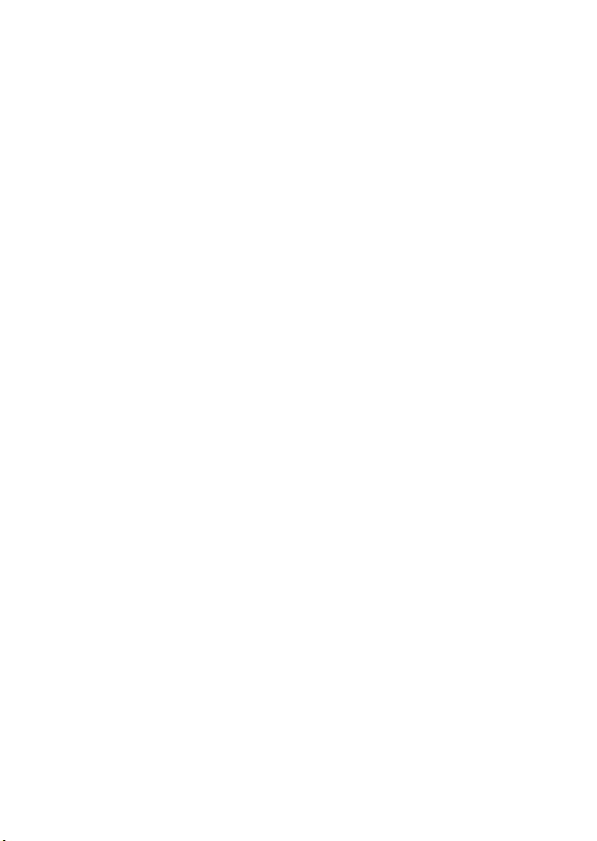
• Allow the camera to sit in pure water poured into a cleaning bowl for about
5 minutes. Then, gently shake the camera, press each button, slide the zoom
lever or the lens cover inside the water, to clean away any salt, sand or other
matter lodged around the buttons or the lens cover.
• After rinsing, wipe away water drops with a soft cloth. Allow the camera to
dry completely in a shady location with good ventilation. Do not blow dry
with a hair dryer as there is a risk of deformation and/or degraded waterproof performance.
• Wipe away water drops or dust on the memory card/battery cover with a soft
dry cloth.
• This camera is constructed to drain water. Water will drain from openings
around the ON/OFF (Power) button, zoom lever, and other controls. After
removing from water, place the camera on a dry cloth for a while to allow
water to drain.
• Bubbles may appear when the camera is placed under water. This is not a
malfunction.
• The camera body may become discolored if it comes in contact with
sunscreen or suntan oil. If the camera does come in contact with sunscreen or
suntan oil, quickly wipe it clean.
• Do not allow the camera to sit with salt water inside or on the surface. This
may lead to corrosion or discoloration, and degradation of water-proof
performance.
• To maintain the water-proof performance, we recommend that once a year
you take the camera to your dealer, or to an authorized repair shop, to have
the sealing gasket of the battery/memory card cover replaced for a fee.
10
GB
Page 11
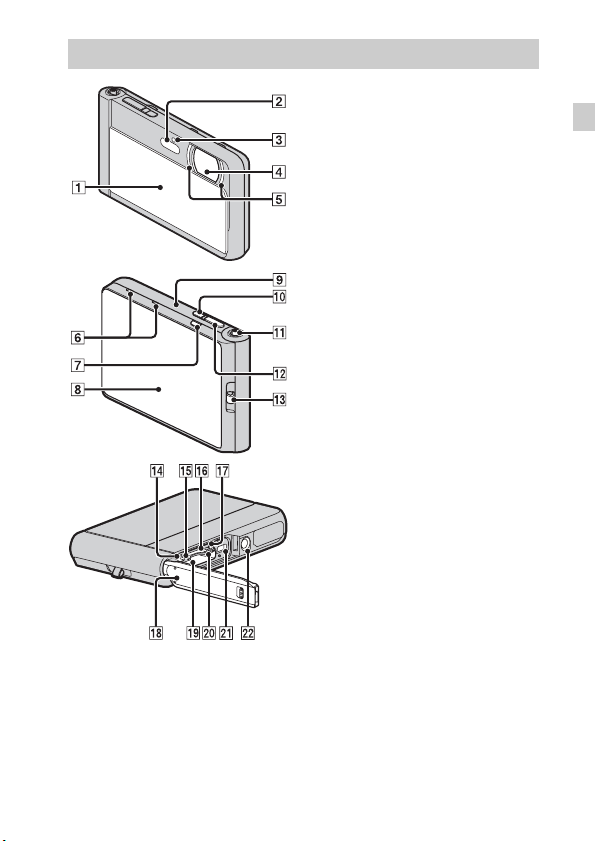
Identifying parts
A Lens cover
B Flash
C Self-timer lamp/Smile Shutter
lamp/AF illuminator
D Lens
E LED light
F Microphone
G MOVIE (Movie) button
H OLED screen/Touch panel
I Speaker (built-in)
J ON/OFF (Power) button
K W/T (Zoom) lever
L Shutter button
M Hook for wrist strap
N Multi/Micro USB Terminal*
O Charge lamp
P Memory card slot
Q Battery eject lever
R Battery/memory card cover
S Battery insertion slot
T Access lamp
U HDMI micro jack
V Tripod receptacle
• Use a tripod with a screw less
than 5.5 mm (7/32 inches) long.
Otherwise, you cannot firmly
secure the camera, and damage to
the camera may occur.
* Supports Micro USB compatible
device.
GB
GB
11
Page 12
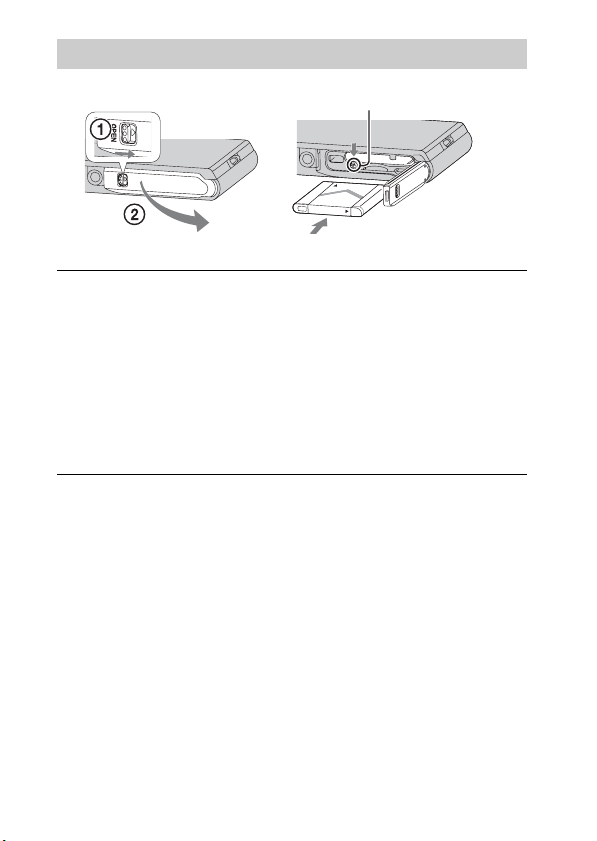
Inserting the battery pack
Battery eject lever
Open the cover.
1
Insert the battery pack.
2
• Align the battery pack with the guide inside the battery insertion slot.
Insert the battery pack until the battery eject lever locks into place.
• Securely close the battery cover until you hear the slide lock on the
cover catch in place and so that the yellow mark under the slide lock can
no longer be seen.
• Closing the cover with the battery inserted incorrectly may damage the
camera.
12
GB
Page 13
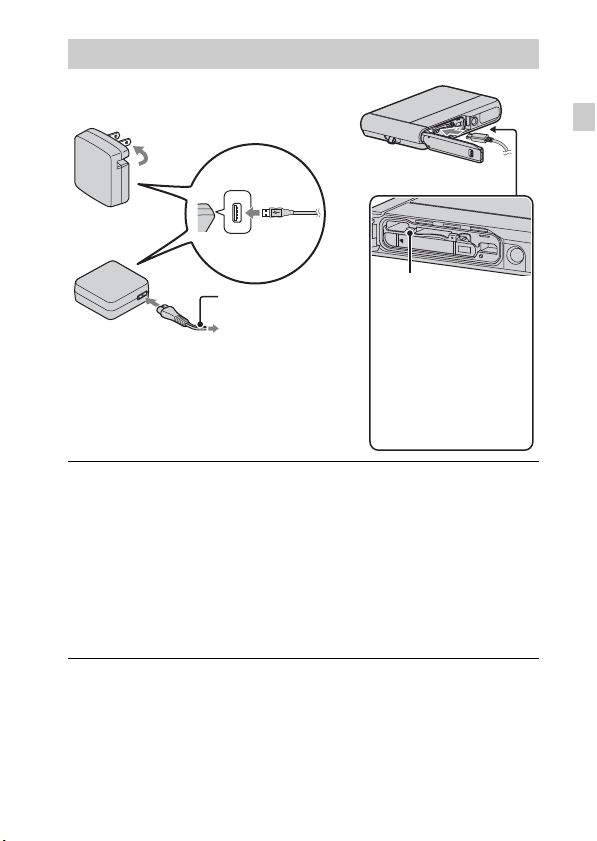
Charging the battery pack
For customers in the USA,
Canada
GB
Power cord
(Mains lead)
For customers in countries/regions
other than the USA and Canada
Open the battery/memory card cover and connect the
1
camera and the AC Adaptor (supplied), using the micro
Charge lamp
Lit: Charging
Off: Charging finished
Flashing:
Charging error or
charging paused
temporarily because
the camera is not
within the proper
temperature range
USB cable (supplied).
Connect the AC Adaptor to the wall outlet (wall socket).
2
The Charge lamp lights orange, and charging starts.
• Turn off the camera while charging the battery.
• You can charge the battery pack even when it is partially charged.
• When the Charge lamp flashes and charging is not finished, remove and
re-insert the battery pack.
GB
13
Page 14

Notes
• If the Charge lamp on the camera flashes when the AC Adaptor is connected to the
wall outlet (wall socket), this indicates that charging is temporarily stopped
because the temperature is outside the recommended range. When the temperature
gets back within the appropriate range, the charging resumes. We recommend
charging the battery pack in an ambient temperature of between 10°C to 30°C
(50 ºF to 86 ºF).
• The battery pack may not be effectively charged if the terminal section of the
battery is dirty. In this case, wipe any dust off lightly using a soft cloth or a cotton
swab to clean the terminal section of the battery.
• Connect the AC Adaptor (supplied) to the nearest wall outlet (wall socket). If
malfunctions occur while using the AC Adaptor, disconnect the plug from the wall
outlet (wall socket) immediately to disconnect from the power source.
• When charging is finished, disconnect the AC Adaptor from the wall outlet (wall
socket).
• Be sure to use only genuine Sony brand battery packs, micro USB cable (supplied)
and AC Adaptor (supplied).
x
Charging time (Full charge)
The charging time is approximately 115 min. using the AC Adaptor
(supplied).
Notes
• The above charging time applies when charging a fully depleted battery pack at a
temperature of 25°C (77 °F). Charging may take longer depending on conditions
of use and circumstances.
14
GB
Page 15
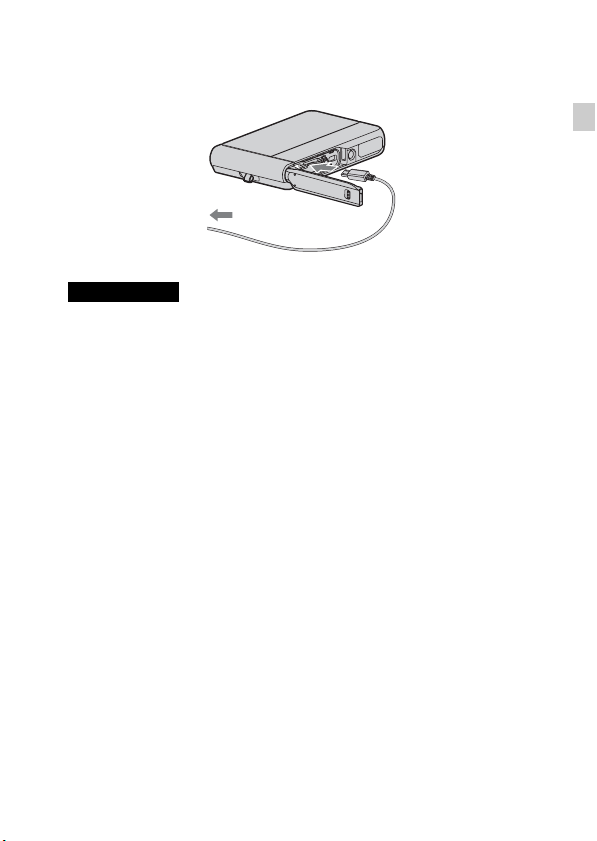
x
Charging by connecting to a computer
The battery pack can be charged by connecting the camera to a computer using
a micro USB cable.
To a USB jack
Notes
• Note the following points when charging via a computer:
– If the camera is connected to a laptop computer that is not connected to a power
source, the laptop battery level decreases. Do not charge for an extended period
of time.
– Do not turn on/off or restart the computer, or wake the computer to resume from
sleep mode when a USB connection has been established between the computer
and the camera. The camera may cause a malfunction. Before turning on/off, or
restarting the computer or waking the computer from sleep mode, disconnect the
camera and the computer.
– No guarantees are made for charging using a custom-built computer or a
modified computer.
GB
GB
15
Page 16
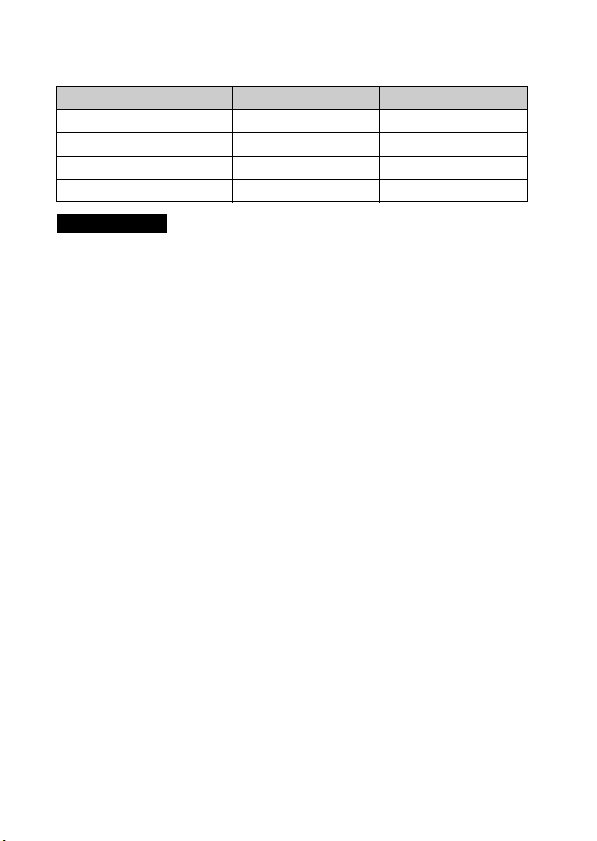
x
Battery life and number of images that can be
recorded and played back
Battery life Number of images
Shooting (still images) Approx. 125 min. Approx. 250 images
Typical movie shooting Approx. 30 min. —
Continuous movie shooting Approx. 60 min. —
Viewing (still images) Approx. 180 min. Approx. 3600 images
Notes
• The above number of images applies when the battery pack is fully charged. The
number of images may decrease depending on the conditions of use.
• The number of images that can be recorded is for shooting under the following
conditions:
– Using Sony microSD memory card (Class 4 or faster) (sold separately)
– The battery pack is used at an ambient temperature of 25°C (77 °F).
– [Disp. Resolution]: [Standard]
• The number for “Shooting (still images)” is based on the CIPA standard, and is for
shooting under the following conditions:
(CIPA: Camera & Imaging Products Association)
– [Panel Brightness] is set to [3].
– Shooting once every 30 seconds.
– The zoom is switched alternately between the W and T ends.
– The flash strobes once every two times.
– The power turns on and off once every ten times.
• The numbers of minutes for movie shooting are based on the CIPA standard, and
are for shooting under the following conditions:
– Movie quality: AVC HD HQ
– Typical movie shooting: Battery life based on repeatedly starting/stopping
shooting, zooming, turning on/off, etc.
– Continuous movie shooting: Battery life based on non-stop shooting until the
limit (29 minutes) has been reached, and then continued by pressing the MOVIE
button again. Other functions, such as zooming, are not operated.
16
GB
Page 17
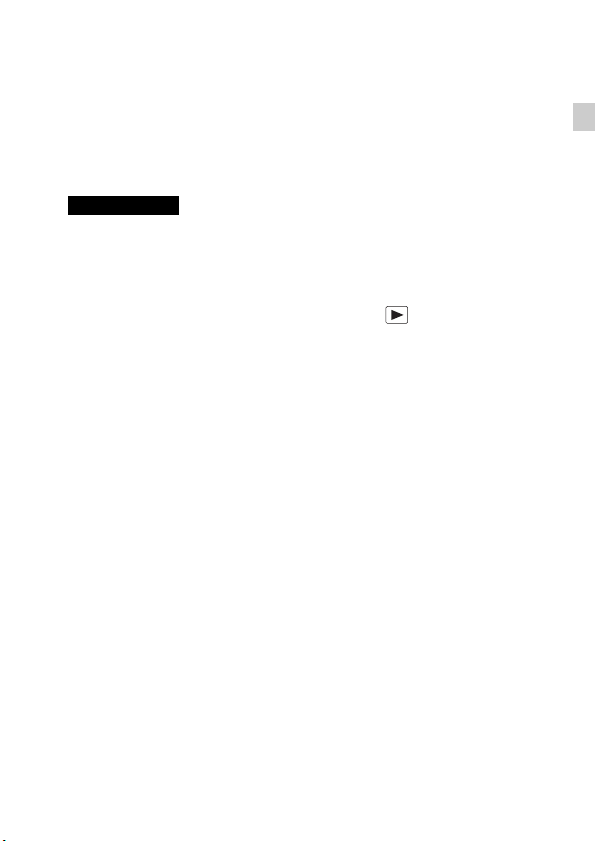
x
Supplying power
The camera can be supplied with power from the wall outlet (wall socket) by
connecting to the AC Adaptor, using the micro USB cable (supplied).
You can import images to a computer without worrying about draining the
battery pack by connecting the camera to a computer using the micro USB
cable.
In addition, you can use the AC Adaptor AC-UD10 (sold separately) or
AC-UD11 (sold separately) for shooting to supply power when shooting.
Notes
• Power cannot be supplied when the battery pack is not inserted in the camera.
• Shooting is not possible when the camera is connected directly to a computer or to
a power outlet using the supplied AC Adaptor.
• If you connect the camera and a computer using the micro USB cable while the
camera is in playback mode, the display on the camera will change from the
playback screen to the USB connection screen. Touch (Playback) to switch
to the playback screen.
GB
GB
17
Page 18
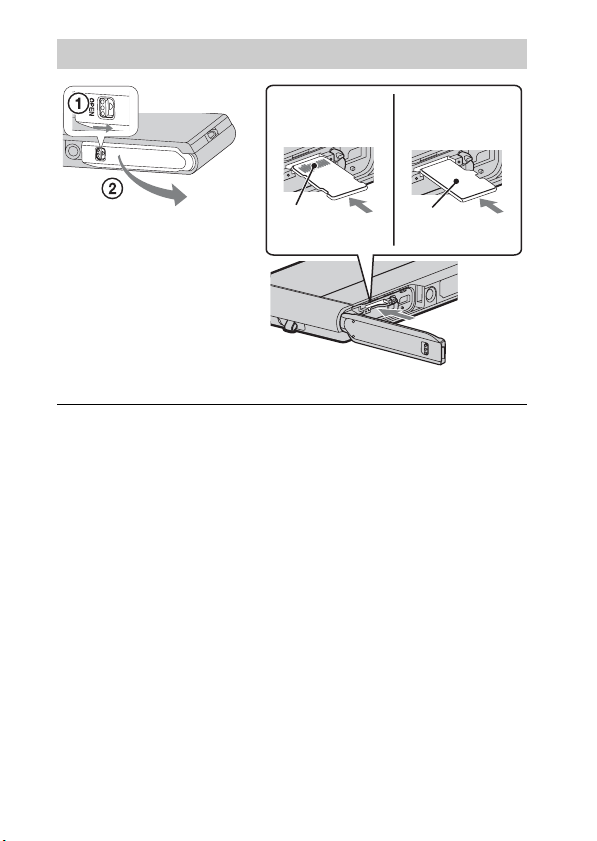
Inserting a memory card (sold separately)
“Memory Stick
Micro” media (M2)
Terminal
Make sure that the correct
side is facing up.
Open the cover.
1
Insert the memory card (sold separately).
2
• With the camera lens facing upward, as illustrated, insert the memory
card straight in until it clicks into place.
• Pushing down on the microSD memory card (in the direction of the
battery insertion slot) while inserting it may damage the camera.
• Be careful when removing the microSD memory card, as it may pop out
quickly.
Close the cover.
3
microSD memory
card
Printing
surface
18
GB
Page 19
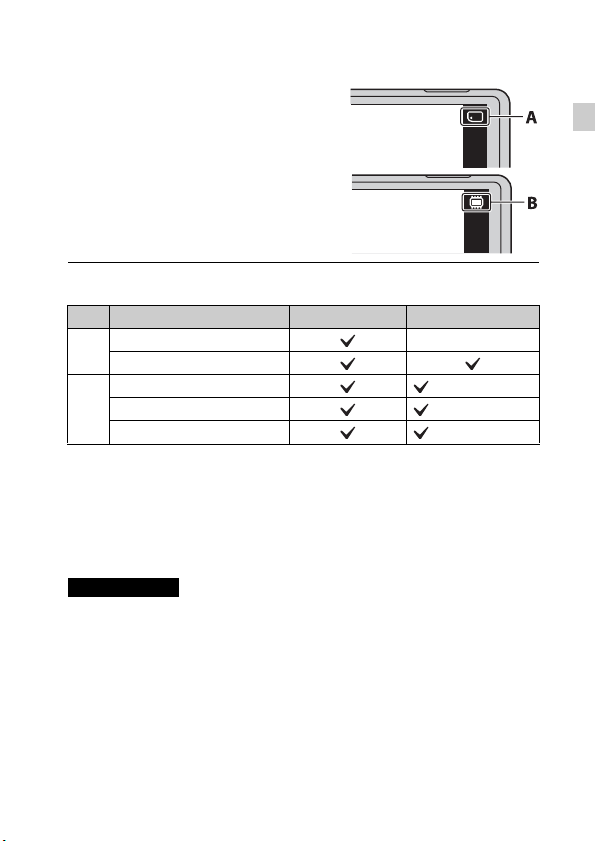
Check the icon displayed on the upper right screen and
4
make sure the memory card is inserted correctly.
• A: The memory card is inserted
correctly.
• B: The memory card is not inserted
correctly. Confirm the direction of the
memory card and reinsert it straight
into the camera.
• Only one memory card can be
inserted.
x
Memory cards that can be used
Memory card For still images For movies
Memory Stick Micro —
A
Memory Stick Micro (Mark2)
microSD memory card (Class 4 or faster)
B
microSDHC memory card (Class 4 or faster)
microSDXC memory card (Class 4 or faster)
• In this manual, products in A are collectively referred to as “Memory Stick Micro”
media, and products in B are collectively referred to as microSD memory card.
x
To remove the memory card/battery pack
Memory card: Push the memory card in once to eject the memory card.
Battery pack: Slide the battery eject lever. Be sure not to drop the battery pack.
Notes
• Never remove the memory card/battery pack when the access lamp (page 11) is lit.
This may cause damage to data in the memory card/internal memory.
GB
GB
19
Page 20
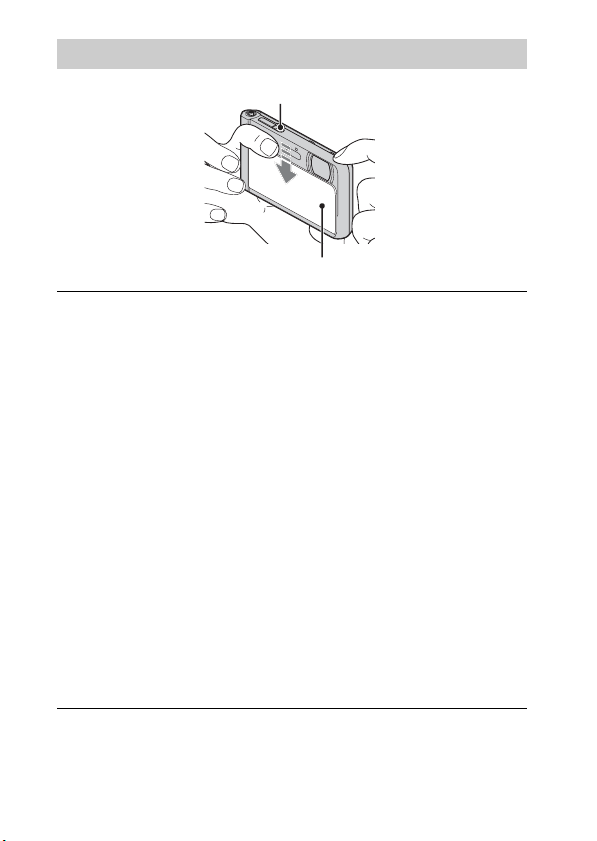
Setting the clock
ON/OFF (Power) button
Lens cover
Lower the lens cover.
1
The camera is turned on.
Date & Time setting is displayed when you turn on the camera for the first
time.
• You can also turn on the camera by pressing the ON/OFF (Power)
button.
• It may take time for the power to turn on and allow operation.
Select a desired language.
2
Select a desired geographic location by following the
3
on-screen instructions, then touch [Next].
Set [Daylight Savings] or [Summer Time], [Date & Time
4
Format] and [Date & Time], then touch [Next].
• Midnight is indicated as 12:00 AM, and noon as 12:00 PM.
Touch [OK].
5
Follow the instructions on the screen.
6
• The battery pack will run out quickly when:
– [Disp. Resolution] is set to [High].
GB
20
Page 21
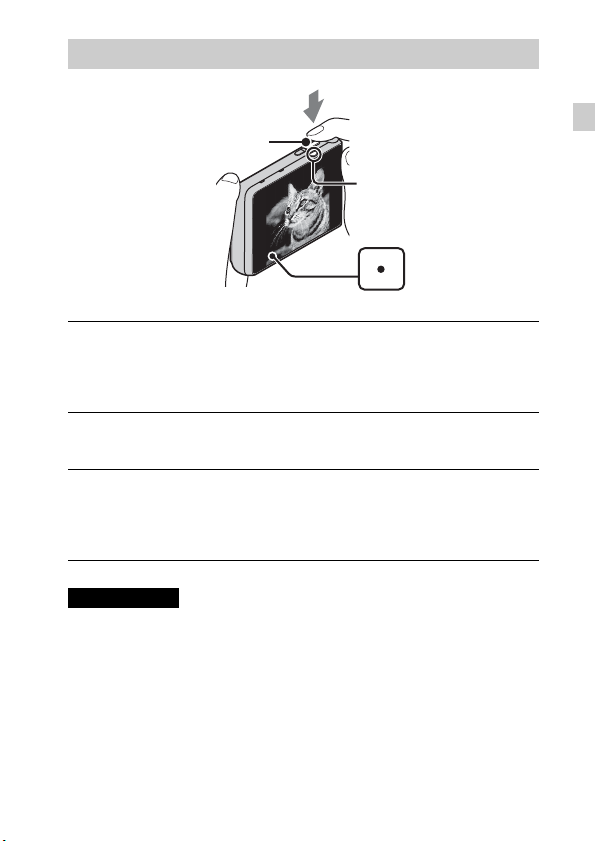
Shooting still images/movies
Shutter button
MOVIE (Movie) button
Shooting still images
Press the shutter button halfway down to focus.
1
When the image is in focus, a beep sounds and the z indicator lights.
Press the shutter button fully down to shoot an image.
2
Shooting movies
Press the MOVIE (Movie) button to start recording.
1
• Use the W/T (zoom) lever to change the zoom scale.
Press the MOVIE button again to stop recording.
2
Notes
• The sound of the lever operating will be recorded when the zoom function
operates while shooting a movie. The sound of the MOVIE button operating may
also be recorded when movie recording is finished.
• Continuous shooting is possible for approximately 29 minutes at one time at the
camera’s default settings and when the temperature is approximately 25°C (77 °F).
When movie recording is finished, you can restart recording by pressing the
MOVIE button again. Recording may stop to protect the camera depending on the
ambient temperature.
GB
GB
21
Page 22
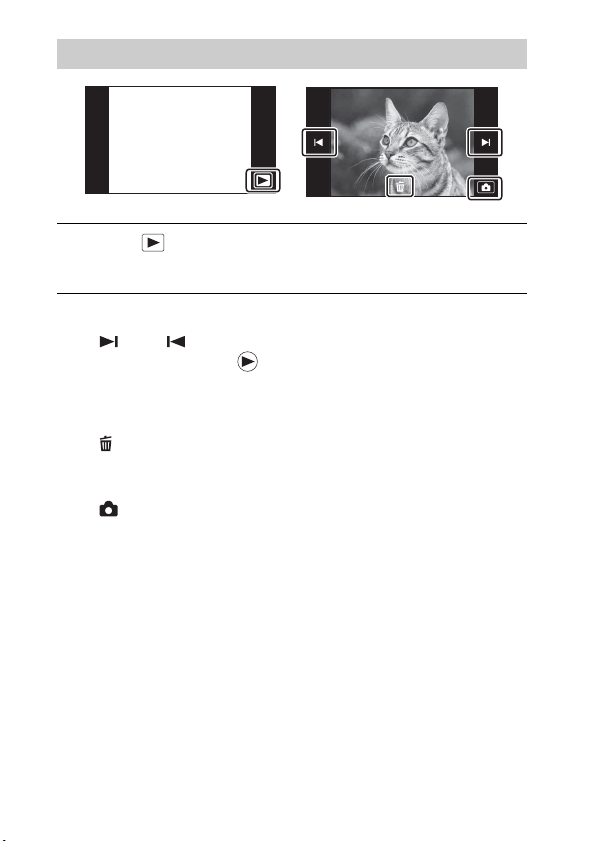
Viewing images
Touch (Playback).
1
• When images on a memory card recorded with other cameras are played
back on this camera, the registration screen for the data file appears.
x
Selecting next/previous image
Touch (Next)/ (Previous) on the screen.
• To play back movies, touch (Playback) in the center of the screen.
• To zoom in, move the W/T (zoom) lever to the T side.
x
Deleting an image
Touch (Delete) t [This Image].
x
Returning to shooting images
Touch on the screen.
• You can also return to shooting mode by pressing the shutter button halfway
down.
22
GB
Page 23

In-Camera Guide
This camera is equipped with a built-in instruction guide. This allows you to
search the camera’s functions according to your needs.
Touch MENU.
1
Touch (In-Camera Guide), then select the desired
2
MENU item.
The operation guide for the selected item is displayed.
• If you touch (In-Camera Guide) when the MENU screen is not
displayed, you can search the guide using keywords or icons.
GB
GB
23
Page 24
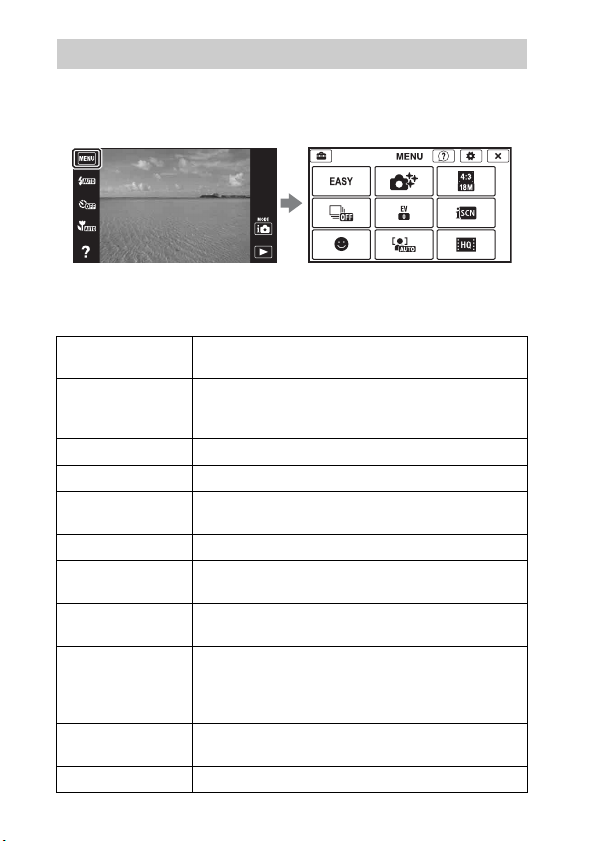
Introduction of other functions
Other functions used when shooting or playing back can be operated touching
the MENU on the screen. Only applicable functions are displayed. The four
items under MENU do not appear in the MENU screen.
x
Menu Items
Shooting
Movie shooting
scene
Photo Creativity
Easy Mode Shoot still images using minimal functions.
Flash Set the flash settings.
LED Light
Self-Timer Set the self-timer settings.
Defocus Effect
Still Image
Size(Dual Rec)
Still Image Size/
Panorama Image
Size/Movie Size/
Movie Quality
Cont. Shooting
Settings
GB
Macro Shoot beautiful close-up images of small subjects.
24
Select movie recording mode.
Change settings easily and shoot images when the
shooting mode is set to [Intelligent Auto] or [Superior
Auto].
Set the LED Light when shooting in Magnifying Glass
Plus mode.
Set the level of background defocus effect when
shooting in Background Defocus mode.
Set the still image size shot while recording a movie.
Select the image size and the quality for still images,
panoramic images or movie files.
Set the burst shooting settings.
Page 25
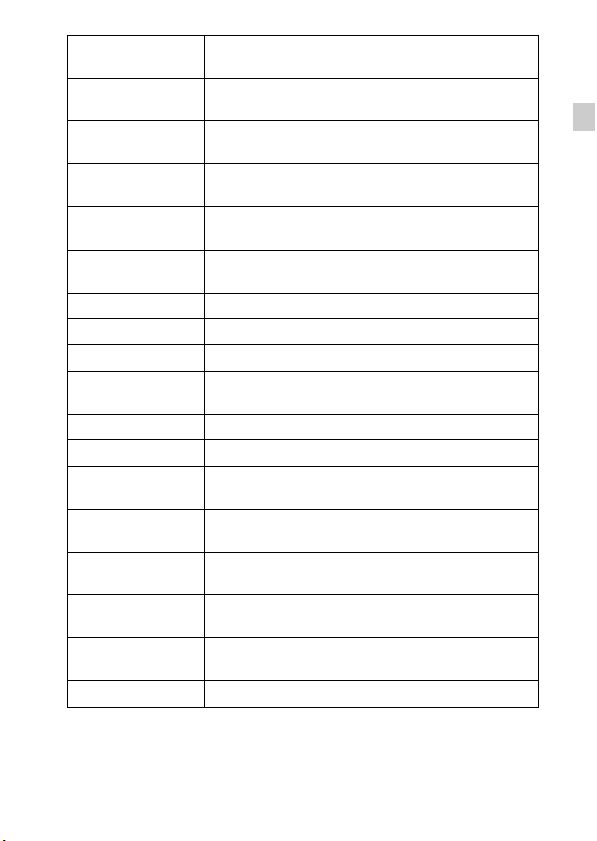
HDR Painting
effect
Area of emphasis
Color hue
Extracted Color
Illustration Effect
Exposure
Compensation
ISO Adjust the luminous sensitivity.
White Balance Adjust color tones of an image.
Focus Select the focus method.
Metering Mode
Scene Recognition Set to automatically detect shooting conditions.
Soft Skin Effect Set the Soft Skin Effect and the effect level.
Smile Shutter
Smile Detection
Sensitivity
Face Detection
Anti Blink
Movie SteadyShot
In-Camera Guide Search the camera’s functions according to your needs.
When [HDR Painting] is selected in Picture Effect, sets
the effect level.
When [Miniature] is selected in Picture Effect, sets the
part to focus on.
When [Toy camera] is selected in Picture Effect, sets the
color hue.
When [Partial Color] is selected in Picture Effect, selects
the color to extract.
When [Illustration] is selected in Picture Effect, sets the
effect level.
Adjust the exposure manually.
Select the metering mode that sets which part of the
subject to measure to determine the exposure.
Set to automatically release the shutter when a smile is
detected.
Set the Smile Shutter function sensitivity for detecting
smiles.
Select to detect faces and adjust various settings
automatically.
Set to automatically shoot two images and select image
in which the eyes are not blinking.
Set the strength of SteadyShot in movie mode. If you
change this setting, the angle of view will change.
GB
GB
25
Page 26
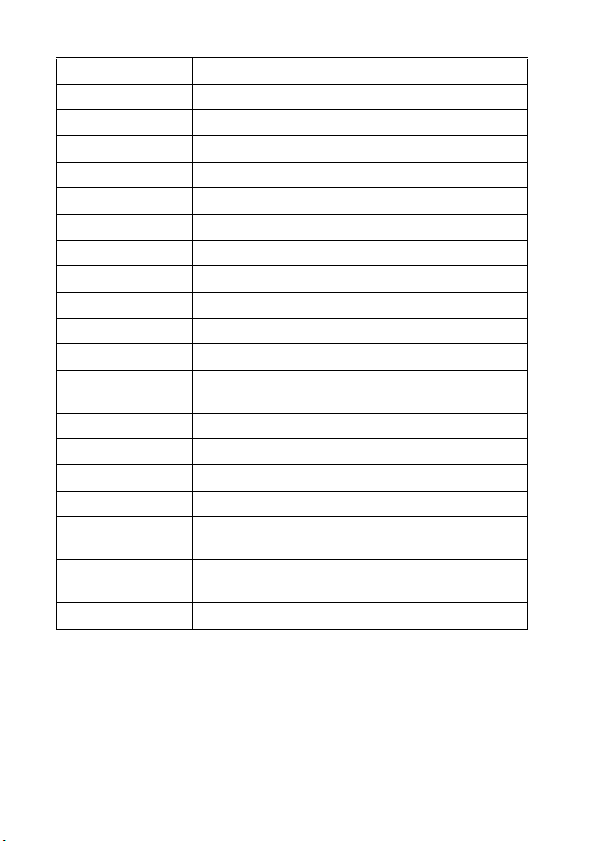
Viewing
Easy Mode Increase the text size on the screen for ease of use.
Date Select Select the desired image to view by date.
Calendar Select the date to be played back on Calendar.
Image Index Display multiple images at the same time.
Slideshow Select a method of continuous playback.
Delete Delete an image.
Paint Paint on a still image and saves it as a new file.
Beauty Effect Retouch a face on a still image.
Retouch Retouch an image using various effects.
Picture Effect Add various texture on images.
3D Viewing Set to play back images shot in 3D mode on a 3D TV.
View Mode Select the display format for images.
Display Cont.
Shooting Group
Protect Protect the images.
Print (DPOF) Add a print order mark to a still image.
Rotate Rotate a still image to the left.
Volume Adjust the volume.
Exposure data
Number of images
in index
In-Camera Guide Search the camera’s functions according to your needs.
Select to display burst images in groups or display all
images during playback.
Set whether or not to display the shooting data (Exif
data) of the currently displayed file on the screen.
Set the number of images displayed in the index screen.
26
GB
Page 27
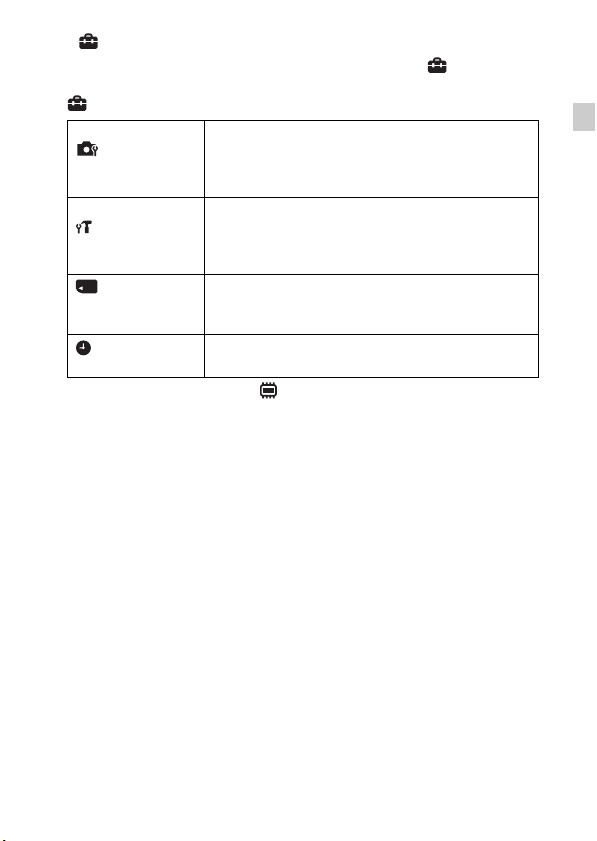
x
Setting items
If you touch the MENU while shooting or during playback, (Settings) is
provided as a final selection. You can change the default settings on the
(Settings) screen.
Movie format/AF Illuminator/Grid Line/Clear Image
Shooting Settings
Main Settings
Memory Card
*
Tool
Clock Settings
* If a memory card is not inserted, (Internal Memory Tool) will be displayed and
only [Format] can be selected.
Zoom/Digital Zoom/Wind Noise Reduct./Scene Recog.
Guide/Red Eye Reduction/Blink Alert/Write Date/
Disp. Resolution
Beep/Panel Brightness/Language Setting/Display color/
Demo Mode/Initialize/CTRL FOR HDMI/USB Connect
Setting/USB Power Supply/LUN Setting/Download
Music/Empty Music/Power Save/Version
Format/Create REC.Folder/Change REC.Folder/Delete
REC.Folder/Copy/File Number
Area Setting/Date & Time Setting
GB
GB
27
Page 28
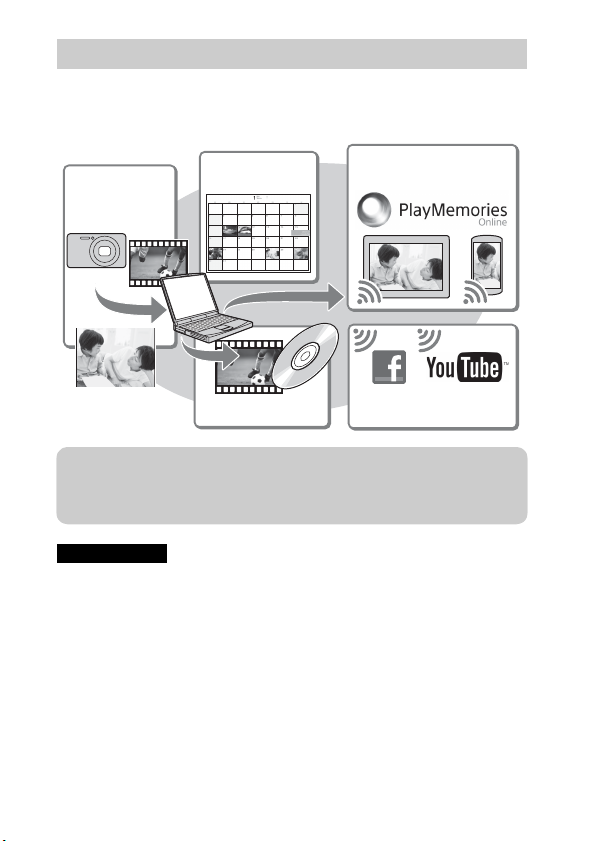
Features of “PlayMemories Home”
The software “PlayMemories Home” allows you to import still images and
movies to your computer and use them. “PlayMemories Home” is required for
importing AVCHD movies to your computer.
Sharing images on
“PlayMemories Online”
Uploading images to
network services
Importing
images from
your camera
Viewing images
on Calendar
Creating discs for
movies
z Downloading “PlayMemories Home” (for Windows only)
You can download “PlayMemories Home” from the following URL:
www.sony.net/pm
Notes
• An Internet connection is required to install “PlayMemories Home”.
• An Internet connection is required to use “PlayMemories Online” or other network
services. “PlayMemories Online” or other network services may not be available
in some countries or regions.
• “PlayMemories Home” is not compatible with Macs. Use the applications that are
installed on your Mac. For details, visit the following URL:
http://www.sony.co.jp/imsoft/Mac/
28
GB
Page 29
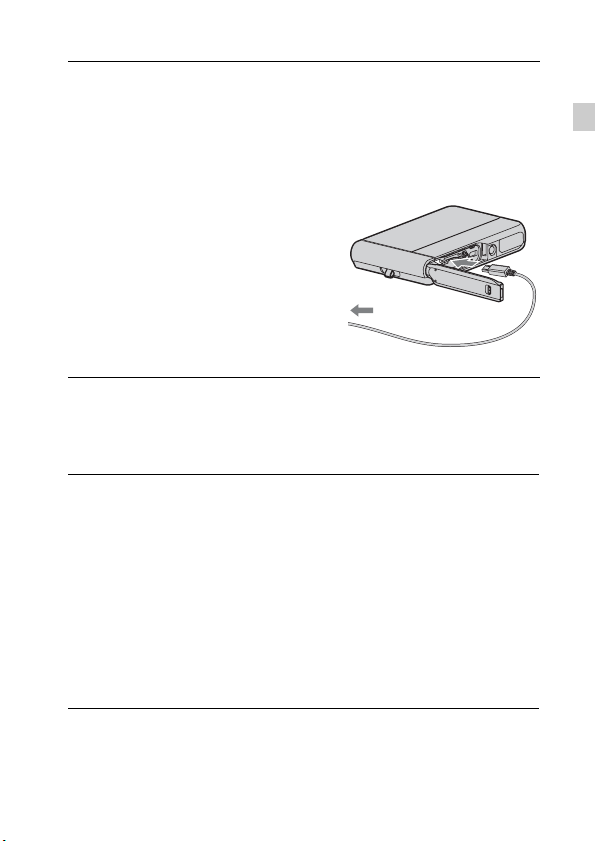
x
Installing “PlayMemories Home” on a computer
Using the Internet browser on your computer, go to the
1
following URL, then click [Install] t [Run].
www.sony.net/pm
Follow the instructions on
2
the screen to complete
the installation.
• When the message to connect
the camera to a computer is
displayed, connect the camera
and computer using the micro
USB cable (supplied).
To a USB jack
x
Viewing “PlayMemories Home Help Guide”
For details on how to use “PlayMemories Home”, refer to the “PlayMemories
Home Help Guide”.
Double-click the [PlayMemories Home Help Guide] icon
1
on the desktop.
• To access the “PlayMemories Home Help Guide” from the start menu:
Click [Start] t [All Programs] t [PlayMemories Home] t
[PlayMemories Home Help Guide].
• For Windows 8, select the [PlayMemories Home] icon from the Start
screen to start [PlayMemories Home], then select [PlayMemories Home
Help Guide] from [Help] menu.
• For details on “PlayMemories Home”, you can also see the “Cyber-shot User
Guide” (page 2) or the following PlayMemories Home support page (English
only):
http://www.sony.co.jp/pmh-se/
To the Multi/
Micro USB
Terminal
GB
GB
29
Page 30
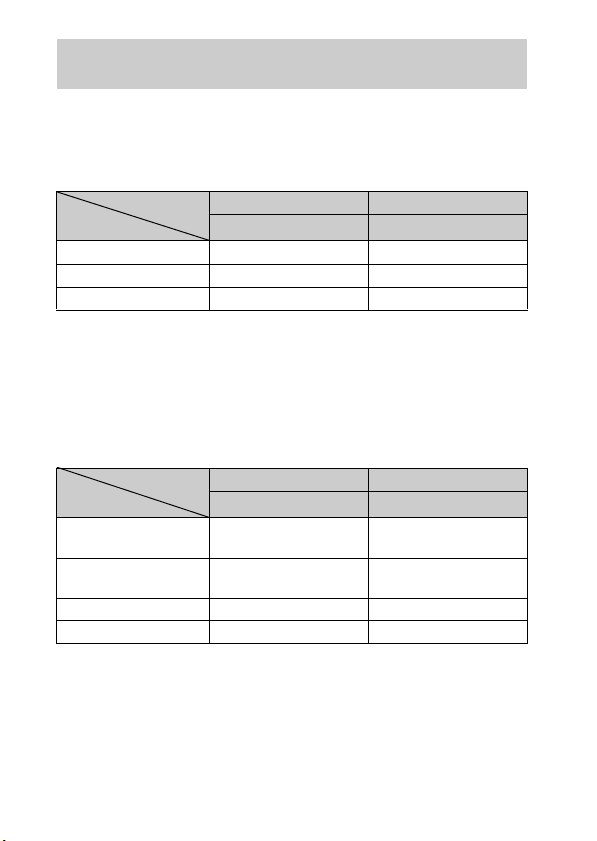
Number of still images and recordable time of movies
The number of still images and recordable time may vary depending on the
shooting conditions and the memory card.
x
Still images
Capacity
Size
18M 7 295
VGA 155 6400
16:9(13M) 8 325
x
Movies
Internal memory Memory card
Approx. 48 MB 2 GB
(Units: Images)
The table below shows the approximate maximum recording times. These are
the total times for all movie files. Continuous shooting is possible for
approximately 29 minutes (a product specification limit). The maximum
continuous recording time of an MP4 (12M) format movie is about 15 minutes
(limited by the 2 GB file size restriction).
(h (hour), m (minute))
Capacity
Size
AVC HD 24M (FX) — 10 m
AVC HD 9M (HQ) — 25 m
MP4 12M — 15 m
MP4 3M — 1 h 10 m
The number in ( ) is the minimum recordable time.
• The recordable time of movies varies because the camera is equipped with VBR
(Variable Bit Rate), which automatically adjusts image quality depending on the
shooting scene. When you record a fast-moving subject, the image is clearer but
the recordable time is shorter because more memory is required for recording.
The recordable time also varies depending on the shooting conditions, the subject
or the image quality/size settings.
GB
Internal memory Memory card
Approx. 48 MB 2 GB
(10 m)
(15 m)
30
Page 31

Notes on using the camera
Functions built into this camera
• This manual describes the functions of 1080 60i-compatible devices and 1080 50i-
compatible devices.
To check if your camera is a 1080 60i-compatible device or 1080 50i-compatible
device, check for the following marks on the bottom of the camera.
1080 60i-compatible device: 60i
1080 50i-compatible device: 50i
• Do not watch 3D images shot with this camera for extended periods of time on
3D-compatible monitors.
• When you view 3D images shot with this camera on a 3D-compatible monitors,
you may experience discomfort in the form of eye strain, fatigue, or nausea. To
prevent these symptoms, we recommend that you take regular breaks. However,
you need to determine for yourself the length and frequency of breaks you require,
as they vary according to the individual. If you experience any type of discomfort,
stop viewing the 3D images until you feel better, and consult a physician as
necessary. Also refer to the operating instructions supplied with the device or
software you have connected or are using with this camera. Note that a child’s
eyesight is still at the development stage (particularly children below the age of 6).
Consult a pediatrician or ophthalmologist before letting your child view 3D
images, and make sure he/she observes the above precautions when viewing such
images.
On use and care
Avoid rough handling, disassembling, modifying, physical shock, or impact such as
hammering, dropping, or stepping on the product. Be particularly careful of the lens.
Notes on recording/playback
• Before you start recording, make a trial recording to make sure that the camera is
working correctly.
• Do not aim the camera at the sun or other bright light. It may cause the
malfunction of the camera.
• If moisture condensation occurs, remove it before using the camera.
• Do not shake or strike the camera. It may cause a malfunction and you may not be
able to record images. Furthermore, the recording media may become unusable or
image data may be damaged.
GB
GB
31
Page 32

Do not use/store the camera in the following places
• In an extremely hot, cold or humid place
In places such as in a car parked in the sun, the camera body may become
deformed and this may cause a malfunction.
• Under direct sunlight or near a heater
The camera body may become discolored or deformed, and this may cause a
malfunction.
• In a location subject to rocking vibration
• Near a location that generates strong radio waves, emits radiation or is strongly
magnetic place. Otherwise, the camera may not properly record or play back
images.
On carrying
Do not sit down in a chair or other place with the camera in the back pocket of your
trousers or skirt, as this may cause malfunction or damage the camera.
Carl Zeiss lens
The camera is equipped with a Carl Zeiss lens which is capable of reproducing sharp
images with excellent contrast. The lens for the camera has been produced under a
quality assurance system certified by Carl Zeiss in accordance with the quality
standards of Carl Zeiss in Germany.
Notes on the screen
The screen is manufactured using extremely high-precision technology so over
99.99% of the pixels are operational for effective use. However, some tiny black
and/or bright dots (white, red, blue or green) may appear on the screen. These dots
are a normal result of the manufacturing process, and do not affect the recording.
On camera’s temperature
Your camera and battery may get hot due to continuous use, but it is not a
malfunction.
On the overheat protection
Depending on the camera and battery temperature, you may be unable to record
movies or the power may turn off automatically to protect the camera.
A message will be displayed on the screen before the power turns off or you can no
longer record movies. In this case, leave the power off and wait until the camera and
battery temperature goes down. If you turn on the power without letting the camera
and battery cool enough, the power may turn off again or you may be unable to
record movies.
On charging the battery
If you charge a battery that has not been used for a long time, you may be unable to
charge it to the proper capacity.
This is due to the battery characteristics, and is not a malfunction. Charge the battery
again.
GB
32
Page 33

Warning on copyright
Television programs, films, videotapes, and other materials may be copyrighted.
Unauthorized recording of such materials may be contrary to the provisions of the
copyright laws.
No compensation for damaged content or recording failure
Sony cannot compensate for failure to record or loss or damage of recorded content
due to a malfunction of the camera or recording media, etc.
Cleaning the camera surface
Clean the camera surface with a soft cloth slightly moistened with water, then wipe
the surface with a dry cloth. To prevent damage to the finish or casing:
– Do not expose the camera to chemical products such as thinner, benzine, alcohol,
disposable cloths, insect repellent, sunscreen or insecticide.
Maintaining the monitor
• Hand cream or moisturizer left on the screen may dissolve its coating. If you get
any on the screen, wipe it off immediately.
• Wiping forcefully with tissue paper or other materials can damage the coating.
• If fingerprints or debris are stuck to the screen of the monitor, we recommend that
you gently remove any debris and then wipe the screen clean with a soft cloth.
Note on disposal/transfer of the camera
To protect personal data, perform the following when disposing of or transferring
the camera.
• Format the internal memory (page 27), record images up to full capacity of the
internal memory with the lens covered, and then format the internal memory
again.
This will make it difficult to recover any of your original data.
• Reset all camera settings by performing [Initialize] (page 27).
GB
GB
33
Page 34

Specifications
Camera
[System]
Image device: 7.76 mm (1/2.3 type)
Exmor R CMOS sensor
Total pixel number of camera:
Approx. 18.9 Megapixels
Effective pixel number of camera:
Approx. 18.2 Megapixels
Lens: Carl Zeiss Vario-Tessar 5× zoom
lens
f = 4.7 mm – 23.5 mm (26 mm –
130 mm (35 mm film equivalent))
F3.5 (W) – F4.8 (T)
While shooting movies (16:9):
28 mm – 140 mm*
While shooting movies (4:3):
35 mm – 175 mm*
* When [Movie SteadyShot] is set
to [Standard]
SteadyShot: Optical
Exposure control: Automatic exposure,
Scene Selection
White balance: Automatic, Daylight,
Cloudy, Fluorescent 1/2/3,
Incandescent, Flash, One Push
File format:
Still images: JPEG (DCF, Exif,
MPF Baseline) compliant, DPOF
compatible
3D still images: MPO (MPF
Extended (Disparity Image))
compliant
Movies (AVCHD format):
AVCHD format Ver. 2.0
compatible
Video: MPEG-4 AVC/H.264
Audio: Dolby Digital 2ch,
equipped with Dolby Digital Stereo
Creator
GB
34
• Manufactured under license from
Dolby Laboratories.
Movies (MP4 format):
Video: MPEG-4 AVC/H.264
Audio: MPEG-4 AAC-LC 2ch
Recording media: Internal Memory
(Approx. 48 MB), “Memory Stick
Micro” media, microSD memory
cards
Flash: Flash range (ISO sensitivity
(Recommended Exposure Index)
set to Auto):
Approx. 0.08 m to 3.3 m
(3 1/4 inches to 10 ft. 10 inches)
(W)
Approx. 0.6 m to 2.4 m
(1 ft. 11 5/8 inches to 7 ft.
10 1/2 inches) (T)
[Input and Output connectors]
HDMI connector: HDMI micro jack
Multi/Micro USB Terminal*:
USB communication
USB communication: Hi-Speed USB
(USB 2.0)
* Supports Micro USB compatible
device.
[Screen]
OLED screen:
Wide (16:9), 8.3 cm (3.3 type)
Total number of dots:
1 229 760 dots equivalent
[Power, general]
Power: Rechargeable battery pack
NP-BN, 3.6 V
AC Adaptor AC-UB10/UB10B/
UB10C/UB10D, 5 V
Power consumption (during shooting):
1.0 W
Page 35

Operating temperature:
–10 °C to +40 °C (14 °F to 104 °F)
Storage temperature: –20 °C to +60 °C
(–4 °F to +140 °F)
Dimensions (CIPA compliant):
96.4 mm × 59.3 mm × 15.4 mm
(3 7/8 inches × 2 3/8 inches ×
5/8 inches) (W/H/D)
Mass (CIPA compliant) (including NP-
BN battery pack, “Memory Stick
Micro” media):
Approx. 140 g (4.9 oz)
Microphone: Stereo
Speaker: Monaural
Exif Print: Compatible
PRINT Image Matching III:
Compatible
Water-proof/dust-proof performance:
Equivalent to IEC60529 IP68 (The
camera is operable up to a water
depth of 10 m (33 ft.) for 60
minutes.)
Shock-proof performance:
Conforming to MIL-STD 810F
Method 516.5-Shock standards,
this product has passed testing
when dropped from a height of
1.5 m (5 ft.) above a 5-cm
(2 inches) thick plywood board.
Water-proof, dust-proof, and shockproof performance is based on standard
testing by Sony.
AC Adaptor AC-UB10/UB10B/
UB10C/UB10D
Power requirements: AC 100 V to
240 V, 50 Hz/60 Hz, 70 mA
Output voltage: DC 5 V, 0.5 A
Operating temperature: 0 °C to 40 °C
(32 °F to 104 °F)
Storage temperature: –20 °C to +60 °C
(–4 °F to +140 °F)
Dimensions:
Approx. 50 mm × 22 mm × 54 mm
(2 inches × 7/8 inches ×
2 1/4 inches) (W/H/D)
Mass:
For the USA and Canada:
Approx. 48 g (1.7 oz)
For countries or regions other than
the USA and Canada:
Approx. 43 g (1.5 oz)
Rechargeable battery pack
NP-BN
Used battery: Lithium-ion battery
Maximum voltage: DC 4.2 V
Nominal voltage: DC 3.6 V
Maximum charge voltage: DC 4.2 V
Maximum charge current: 0.9 A
Capacity:
typical: 2.3 Wh (630 mAh)
minimum: 2.2 Wh (600 mAh)
Design and specifications are subject to
change without notice.
GB
GB
35
Page 36

Trademarks
• The following marks are trademarks
of Sony Corporation.
, “Cyber-shot,”
“Memory Stick Micro”
• “AVCHD” and “AVCHD” logotype
are trademarks of Panasonic
Corporation and Sony Corporation.
• The terms HDMI and HDMI HighDefinition Multimedia Interface, and
the HDMI Logo are trademarks or
registered trademarks of HDMI
Licensing LLC in the United States
and other countries.
• Windows is registered trademark of
Microsoft Corporation in the United
States and/or other countries.
• Mac is registered trademark of Apple
Inc.
• microSDXC logo is a trademark of
SD-3C, LLC.
• “ ” and “PlayStation” are
registered trademarks of Sony
Computer Entertainment Inc.
• Facebook and the “f” logo are
trademarks or registered trademarks
of Facebook, Inc.
• YouTube and the YouTube logo are
trademarks or registered trademarks
of Google Inc.
• In addition, system and product
names used in this manual are, in
general, trademarks or registered
trademarks of their respective
developers or manufacturers.
However, the ™ or ® marks are not
used in all cases in this manual.
• Add further enjoyment with your
PlayStation 3 by downloading the
application for PlayStation 3 from
PlayStation Store (where available.)
• The application for PlayStation 3
requires PlayStation Network
account and application download.
Accessible in areas where the
PlayStation Store is available.
Additional information on this
product and answers to frequently
asked questions can be found at
our Customer Support Website.
Printed on 70% or more recycled paper
using VOC (Volatile Organic
Compound)-free vegetable oil based
ink.
36
GB
Page 37

GB
GB
37
Page 38

Français
Mieux connaître votre appareil (« Guide de l’utilisateur du Cyber-shot »)
Le « Guide de l’utilisateur du Cyber-shot » est un manuel en
ligne. Reportez-vous y pour des instructions approfondies sur
les nombreuses fonctions de l’appareil.
1 Accédez à la page de support Sony.
http://www.sony.net/SonyInfo/Support/
2 Sélectionnez votre pays ou région.
3 Recherchez le nom de modèle de votre appareil sur la
page de support.
• Vérifiez le nom de modèle sur la face inférieure de
votre appareil.
Vérification des éléments fournis
Le nombre entre parenthèses indique le nombre d’unités.
• Appareil photo (1)
• Batterie rechargeable NP-BN (1)
(Cette batterie rechargeable ne peut pas être utilisée avec le Cyber-shot qui
est fourni avec la batterie NP-BN1.)
• Câble micro-USB (1)
• Adaptateur secteur AC-UB10/UB10B/UB10C/UB10D (1)
• Cordon d’alimentation (non fourni aux Etats-Unis et au Canada) (1)
• Dragonne (1)
• Mode d’emploi (ce manuel) (1)
• Remarques sur l’étanchéité à l’eau (1)
FR
2
Page 39

Aide-mémoire
Les numéros de modèle et de série se situent sous l’appareil. Prendre en note le numéro de
série dans l’espace prévu ci-dessous. Se reporter à ces numéros lors des communications
avec le détaillant Sony au sujet de ce produit.
Modèle no DSC-TX30
No de série ____________________________
Modèle no AC-UB10/AC-UB10B/AC-UB10C/AC-UB10D
No de série ____________________________
AVERTISSEMENT
Afin de réduire les risques d’incendie ou de décharge électrique,
n’exposez pas cet appareil à la pluie ou à l’humidité.
IMPORTANTES INSTRUCTIONS DE SECURITE
- CONSERVEZ CES INSTRUCTIONS
DANGER
AFIN DE REDUIRE LE RISQUE D’INCENDIE OU DE
DECHARGE ELECTRIQUE, SUIVEZ EXACTEMENT CES
INSTRUCTIONS
Si la forme de la fiche ne correspond pas à la prise secteur, utilisez un adaptateur de fiche
accessoire de configuration correcte pour la prise secteur.
ATTENTION
[ Batterie
Toute erreur de manipulation de la batterie peut provoquer son explosion, entraîner un
incendie, voire même des brûlures de substances chimiques. Respectez les précautions
suivantes :
• Ne démontez pas la batterie.
• N’écrasez et n’exposez pas la batterie à des chocs ou à une force extérieure. Vous ne
devez pas la frapper avec un marteau, la laisser tomber ou marcher dessus.
• Ne court-circuitez pas les bornes de la batterie et maintenez-les à l’écart de tout contact
avec des objets métalliques.
• N’exposez pas la batterie à des températures supérieures à 60 °C (140 °F), notamment
les rayons directs du soleil ou l’habitacle d’un véhicule garé au soleil.
• N’incinérez pas la batterie et ne la jetez pas au feu.
• Ne manipulez jamais des batteries lithium ion qui sont endommagées ou présentent une
fuite.
FR
FR
3
Page 40

• Veillez à recharger la batterie à l’aide d’un chargeur Sony authentique ou d’un appareil
capable de la recharger.
• Tenez la batterie hors de la portée des petits enfants.
• Gardez la batterie au sec.
• Remplacez-la uniquement par une batterie de même type ou d’un type équivalent
recommandé par Sony.
• Mettez les batteries au rebut sans attendre, de la manière décrite dans les instructions.
[ Adaptateur secteur
Lorsque vous utilisez l’adaptateur secteur, branchez-le à une prise murale se trouvant à
proximité. En cas de dysfonctionnement lors de l’utilisation de l’appareil, débranchez
immédiatement l’adaptateur secteur de la prise murale.
Le cordon d’alimentation, s’il est fourni, est conçu spécifiquement pour une utilisation
exclusive avec cet appareil et il ne doit pas être utilisé avec un autre appareil électrique.
Pour les utilisateurs au Canada
[ RECYCLAGE DES ACCUMULATEURS AUX IONS DE LITHIUM
Les accumulateurs aux ions de lithium sont recyclables.
Vous pouvez contribuer à préserver l’environnement en rapportant les
piles usagées dans un point de collecte et de recyclage le plus proche.
Pour plus d’informations sur le recyclage des accumulateurs,
téléphonez au numéro gratuit 1-800-822-8837 (Etats-Unis et Canada
uniquement), ou visitez
http://www.rbrc.org/
Avertissement : Ne pas utiliser des accumulateurs aux ions de lithium qui sont
endommagés ou qui fuient.
[ Batterie
Cet appareil est conforme à la section 15 des règlements FCC. Son fonctionnement est
soumis aux deux conditions suivantes : (1) cet appareil ne doit pas provoquer
d’interférences nuisibles, (2) cet appareil doit accepter toute interférence, y compris celles
susceptibles de provoquer son fonctionnement indésirable.
Cet appareil numérique de la classe B est conforme à la norme NMB-003 du Canada.
FR
4
Page 41

À l’intention des clients aux É.-U.
UL est une organisation de sécurité reconnue internationalement.
La marque UL sur le produit signifie que celui-ci est listé par UL.
Pour toute question au sujet de cet appareil, appeler :
Sony Centre d’information à la clientèle
1-800-222-SONY (7669).
Le numéro ci-dessous concerne seulement les questions relevant de la Commission
fédérale des communications des États-Unis (FCC).
[ Information réglementaire
Déclaration de conformité
Nom commercial : SONY
No de modèle : DSC-TX30
Responsable : Sony Electronics Inc.
Adresse : 16530 Via Esprillo, San Diego, CA 92127 É.-U.
No de téléphone : 858-942-2230
Cet appareil est conforme à la Partie 15 de la réglementation de la FCC des États-Unis.
Son utilisation est sujette aux deux conditions suivantes : (1) Cet appareil ne doit pas
générer d’interférences nuisibles et (2) il doit être en mesure d’accepter toute
interférence reçue, y compris les interférences pouvant générer un fonctionnement
indésirable.
[ AVERTISSEMENT
Par la présente, vous êtes avisé du fait que tout changement ou toute modification ne
faisant pas l’objet d’une autorisation expresse dans le présent manuel pourrait annuler
votre droit d’utiliser l’appareil.
[ Note :
L’appareil a été testé et est conforme aux exigences d’un appareil numérique de Classe B,
conformément à la Partie 15 de la réglementation de la FCC.
Ces critères sont conçus pour fournir une protection raisonnable contre les interférences
nuisibles dans un environnement résidentiel. L’appareil génère, utilise et peut émettre des
fréquences radio ; s’il n’est pas installé et utilisé conformément aux instructions, il pourrait
provoquer des interférences nuisibles aux communications radio. Cependant, il n’est pas
possible de garantir que des interférences ne seront pas provoquées dans certaines
conditions particulières. Si l’appareil devait provoquer des interférences nuisibles à la
réception radio ou à la télévision, ce qui peut être démontré en allumant et éteignant
l’appareil, il est recommandé à l’utilisateur d’essayer de corriger cette situation par l’une
ou l’autre des mesures suivantes :
– Réorienter ou déplacer l’antenne réceptrice.
– Augmenter la distance entre l’appareil et le récepteur.
FR
FR
5
Page 42

– Brancher l’appareil dans une prise ou sur un circuit différent de celui sur lequel le
récepteur est branché.
– Consulter le détaillant ou un technicien expérimenté en radio/téléviseurs.
Le câble d’interface fourni doit être utilisé avec l’appareil pour que celui-ci soit conforme
aux critères régissant les appareils numériques, conformément à la sous-partie B de la
Partie 15 de la réglementation de la FCC.
Note pour les clients européens
[ Avis aux consommateurs des pays appliquant les Directives UE
Ce produit a été fabriqué par ou pour le compte de Sony Corporation, 1-7-1 Konan Minatoku Tokyo, 108-0075 Japon. Toutes les questions relatives à la conformité des produits
basées sur la législation européenne doivent être adressées à son représentant, Sony
Deutschland Gmbh, Hedelfinger Strasse 61, 70327 Stuttgart, Allemagne.
Pour toute question relative au Service Après-Vente ou à la Garantie, merci de bien vouloir
vous référer aux coordonnées qui vous sont communiquées dans les documents « Service
(SAV) » ou Garantie.
Cet appareil a été testé et jugé conforme aux limites établies par la réglementation EMC
visant l’utilisation de câbles de connexion de moins de 3 mètres (9,8 pi.).
[ Attention
Le champ électromagnétique à des fréquences particulières peut avoir une incidence sur
l’image et le son de cet appareil.
[ Avis
Si l’électricité statique ou les champs électrostatiques entraînent une interruption lors du
transfert des données (échec), redémarrez l’application ou débranchez, puis rebranchez le
câble de connexion (USB, etc.).
[ Traitement des appareils électriques et électroniques en fin de
vie (Applicable dans les pays de l’Union Européenne et aux
autres pays européens disposant de systèmes de collecte
sélective)
Ce symbole, apposé sur le produit ou sur son emballage, indique que ce
produit ne doit pas être traité avec les déchets ménagers. Il doit être remis
à un point de collecte approprié pour le recyclage des équipements
électriques et électroniques. En vous assurant que ce produit sont mis au
rebut de façon appropriée, vous participez activement à la prévention des
conséquences négatives que leur mauvais traitement pourrait provoquer
sur l’environnement et sur la santé humaine. Le recyclage des matériaux
toute information complémentaire au sujet du recyclage de ce produit, vous pouvez
contacter votre municipalité, votre déchetterie locale ou le point de vente où vous avez
acheté le produit.
FR
contribue par ailleurs à la préservation des ressources naturelles. Pour
6
Page 43

[ Elimination des piles et accumulateurs usagés (Applicable dans
les pays de l’Union Européenne et aux autres pays européens
disposant de systèmes de collecte sélective)
Ce symbole, apposé sur les piles et accumulateurs ou sur les emballages,
indique que les piles et accumulateurs fournis avec ce produit ne doivent
pas être traités comme de simples déchets ménagers.
Sur certains types de piles, ce symbole apparaît parfois combiné avec un
symbole chimique. Les symboles pour le mercure (Hg) ou le plomb (Pb)
0,004% de plomb.
En vous assurant que ces piles et accumulateurs sont mis au rebut de façon appropriée,
vous participez activement à la prévention des conséquences négatives que leur mauvais
traitement pourrait provoquer sur l’environnement et sur la santé humaine. Le recyclage
des matériaux contribue par ailleurs à la préservation des ressources naturelles.
Pour les produits qui pour des raisons de sécurité, de performance ou d’intégrité de
données nécessitent une connexion permanente à une pile ou à un accumulateur, il
conviendra de vous rapprocher d’un service technique qualifié pour effectuer son
remplacement.
En rapportant votre appareil électrique en fin de vie à un point de collecte approprié vous
vous assurez que la pile ou l’accumulateur incorporé sera traité correctement.
Pour tous les autres cas de figure et afin d’enlever les piles ou accumulateurs en toute
sécurité de votre appareil, reportez-vous au manuel d’utilisation. Rapportez les piles ou
accumulateurs usagés au point de collecte approprié pour le recyclage.
Pour toute information complémentaire au sujet du recyclage de ce produit ou des piles et
accumulateurs, vous pouvez contacter votre municipalité, votre déchetterie locale ou le
point de vente où vous avez acheté ce produit.
sont rajoutés lorsque ces piles contiennent plus de 0,0005% de mercure ou
Pour les utilisateurs au Royaume-Uni
Une fiche moulée conforme à BS 1363 est installée sur cet équipement pour votre sécurité
et commodité.
Si le fusible dans la fiche fournie doit être remplacé, un fusible de même ampérage que
celui fourni et approuvé par ASTA ou BSI à BS 1362, (c’est-à-dire portant une marque
ou ) doit être utilisé.
Si la fiche fournie avec cet équipement comporte un couvercle de fusible détachable,
assurez-vous de remettre en place le couvercle de fusible après avoir remplacé le fusible.
N’utilisez jamais la fiche sans le couvercle de fusible. Si vous perdez le couvercle de
fusible, veuillez contacter le service après-vente Sony le plus proche.
FR
FR
7
Page 44

A propos de l’étanchéité à l’eau, l’étanchéité à la poussière et la résistance aux chocs de l’appareil photo
L’étanchéité à l’eau, l’étanchéité à la poussière et la résistance aux chocs ont
été améliorées sur cet appareil. Les dégâts provoqués par une mauvaise
utilisation, une utilisation abusive ou un mauvais entretien de l’appareil ne
sont pas couverts par la garantie limitée.
• Cet appareil photo possède une étanchéité à l’eau/à la poussière équivalente
à IEC60529 IP68. Cet appareil photo peut être utilisé dans l’eau jusqu’à une
profondeur de 10 m (33 pi.) pendant 60 minutes.
• Ne soumettez pas l’appareil photo à un jet d’eau sous pression, notamment
celui d’un robinet.
• Ne l’utilisez pas dans des sources d’eau chaude.
• Utilisez l’appareil photo dans la plage de température de l’eau recommandée,
à savoir entre 0 °C et +40 °C (32 °F à 104 °F).
• Quant à la résistance aux chocs, ce produit a réussi nos tests internes qui sont
conformes à la Méthode MIL-STD 810F 516.5-Shock (méthode standard de
résistance aux chocs du Département américain de la défense), qui consiste à
le laisser tomber d’une hauteur de 1,5 m (5 pi.) au-dessus d’une plaque de
contreplaqué de 5 cm (2 po) d’épaisseur
* Selon les conditions et les circonstances d’utilisation, aucune garantie n’est
formulée quant aux dégâts, défauts de fonctionnement ou étanchéité à l’eau de
cet appareil photo.
• En ce qui concerne l’étanchéité à la poussière/résistance aux chocs, il n’est
pas garanti que l’appareil photo ne sera pas griffé ou abîmé.
• Il peut arriver que l’étanchéité à l’eau disparaisse lorsque l’appareil photo
subit un choc violent, notamment en cas de chute. Nous vous recommandons
de faire contrôler l’appareil par un atelier de réparation agréé, moyennant
paiement.
• Les accessoires fournis ne répondent pas aux spécifications d’étanchéité à
l’eau, d’étanchéité à la poussière et de résistance aux chocs.
*
.
FR
8
Page 45

Considérations préalables à l’utilisation de l’appareil photo sous
l’eau/à proximité de l’eau
• Assurez-vous qu’aucun corps étranger, notamment du sable, des cheveux ou
des saletés ne pénètre à l’intérieur du couvercle de batterie/carte mémoire.
Une quantité même infime de corps étranger peut amener l’eau à pénétrer
dans l’appareil photo.
• Vérifiez si le joint d’étanchéité et ses surfaces
appariées ne sont pas griffés. Même une petite
griffe peut permettre à l’eau de pénétrer dans
l’appareil photo. Si le joint d’étanchéité ou ses
surfaces appariées sont griffés, confiez
l’appareil photo à un atelier de réparation
agréé qui remplacera le joint d’étanchéité
moyennant paiement.
• Si de la saleté ou du sable adhère au joint
d’étanchéité ou à ses surfaces appariées,
nettoyez-les avec un chiffon doux qui ne perd
pas de fibres. Evitez de griffer le joint d’étanchéité en le touchant lorsque
vous chargez la batterie ou que vous utilisez un câble.
• N’ouvrez pas et ne fermez pas le couvercle de batterie/carte mémoire à
proximité de l’eau ou encore avec des mains humides ou recouvertes de
sable. Vous risquez alors que du sable ou de l’eau pénètre à l’intérieur de
l’appareil. Avant d’ouvrir le couvercle, exécutez la procédure décrite à la
section « Nettoyage après utilisation de l’appareil photo sous l’eau/à
proximité de l’eau ».
• Ouvrez le couvercle de batterie/carte mémoire quand l’appareil photo est
complètement sec.
• Vérifiez toujours si le couvercle de batterie/carte mémoire est
convenablement fermé.
1 Joint d’étanchéité
2 Surface de contact
du joint
d’étanchéité
FR
FR
9
Page 46

Remarques sur l’utilisation de l’appareil photo sous l’eau/à
proximité de l’eau
• Le panneau tactile peut être activé par des projections d’eau sur les icônes de
l’écran. Lorsque vous utilisez l’appareil photo sous l’eau/à proximité de
l’eau, il est conseillé de masquer les icônes en touchant sur le côté droit
de l’écran. Touchez pendant quelques secondes pour afficher de nouveau
les icônes.
• Il n’est pas possible d’utiliser le panneau tactile sous l’eau. Utilisez les
boutons de l’appareil photo pour réaliser des prises de vue.
• Ne soumettez pas l’appareil photo à des chocs, notamment en sautant dans
l’eau.
• N’ouvrez pas et ne fermez pas le couvercle de batterie/carte mémoire sous
l’eau/à proximité de l’eau.
• Cet appareil photo coule dans l’eau. Glissez la main à travers la dragonne
pour éviter que l’appareil coule.
• Le reflet des objets flottants à la surface de l’eau peut entraîner l’apparition
de points blancs pâles sur les photos sous-marines prises au flash. Il ne s’agit
pas d’un dysfonctionnement.
• Sélectionnez (Sous l’eau) en mode Sélection scène pour prendre des
vues sous l’eau sans risquer qu’elles soient déformées.
• La présence de gouttes d’eau ou de corps étrangers sur l’objectif empêche
d’enregistrer des images nettes.
• N’ouvrez pas le capuchon de l’objectif dans un tourbillon de sable.
Nettoyage après utilisation de l’appareil photo sous l’eau/à
proximité de l’eau
• Nettoyez toujours l’appareil photo à l’eau dans
les 60 minutes qui suivent son utilisation et
n’ouvrez pas le couvercle de batterie/carte
mémoire aussi longtemps que le nettoyage
n’est pas terminé. Du sable ou de l’eau
risquerait de pénétrer dans des endroits situés
hors de votre vue. Si vous ne rincez pas
l’appareil, vous altérez son étanchéité à l’eau.
• Versez de l’eau fraîche dans un bol de nettoyage et laissez l’appareil y
reposer pendant 5 minutes. Ensuite, secouez délicatement l’appareil,
appuyez sur chaque touche, faites glisser le bouton zoom ou le capuchon
d’objectif alors que l’appareil est dans l’eau, afin d’éliminer le sel, le sable
ou tout autre dépôt logé autour des touches ou du capuchon d’objectif.
FR
10
Page 47

• Une fois l’appareil rincé, essuyez les gouttes d’eau avec un chiffon doux.
Laissez sécher complètement l’appareil à l’ombre dans un endroit bien
ventilé. N’utilisez pas de sèche-cheveux, car vous risqueriez de déformer
l’appareil et/ou d’altérer son étanchéité à l’eau.
• Essuyez les gouttes d’eau ou la poussière sur le couvercle de batterie/carte
mémoire avec un chiffon doux et sec.
• Cet appareil photo est conçu pour laisser l’eau s’écouler de son boîtier. L’eau
s’écoulera des ouvertures situées autour de la touche ON/OFF
(Alimentation), du bouton zoom et des autres commandes. Une fois l’eau
éliminée, posez l’appareil sur un linge sec pendant un temps suffisant pour
permettre à l’eau de s’évacuer.
• Lorsque l’appareil est sous l’eau, il peut dégager des bulles. Il ne s’agit pas
d’un dysfonctionnement.
• Le boîtier de l’appareil peut se décolorer s’il entre en contact avec des écrans
solaires ou de l’huile solaire. En cas de contact de l’appareil avec des écrans
solaires ou de l’huile solaire, essuyez immédiatement l’appareil.
• Ne laissez pas reposer l’appareil avec de l’eau salée sur sa surface ou à
l’intérieur du boîtier. Cela peut provoquer de la corrosion ou une
décoloration, voire une dégradation de l’étanchéité à l’eau.
• Pour préserver l’étanchéité à l’eau, nous vous recommandons, une fois par
an, de confier votre appareil à votre revendeur ou à un atelier de réparation
autorisé qui, moyennant paiement, remplacera le joint d’étanchéité du
couvercle de batterie/carte mémoire.
FR
FR
11
Page 48

Identification des pièces
A Capuchon d’objectif
B Flash
C Témoin de retardateur/Témoin
de détection de sourire/
Illuminateur AF
D Objectif
E Illuminateur LED
F Micro
G Touche MOVIE (Film)
H Ecran OLED/Ecran tactile
I Haut-parleur (intégré)
J Touche ON/OFF (Alimentation)
K Bouton W/T (Zoom)
L Déclencheur
M Crochet pour dragonne
N Multi/micro connecteur USB*
O Témoin de charge
P Fente de carte mémoire
Q Levier d’éjection de la batterie
R Couvercle de batterie/carte
mémoire
S Fente d’insertion de la batterie
T Témoin d’accès
U Micro-prise HDMI
V Douille de trépied
• Utilisez un trépied ayant une
longueur de vis de moins de
5,5 mm (7/32 po). Sinon vous ne
pouvez pas fixer fermement
l’appareil et celui-ci pourrait être
endommagé.
* Prend en charge les dispositifs
compatibles micro-USB.
12
FR
Page 49

Insertion de la batterie
Levier d’éjection de la batterie
Ouvrez le couvercle.
1
Insérez la batterie.
2
• Alignez la batterie sur le repère situé à l’intérieur de la fente d’insertion
de la batterie. Insérez la batterie jusqu’à ce que le levier d’éjection de la
batterie se verrouille.
• Refermez convenablement le couvercle de batterie jusqu’à ce que vous
entendiez que le verrou coulissant du couvercle est fermé et que vous ne
puissiez plus voir le repère jaune situé sous le verrou coulissant.
• La fermeture du couvercle alors que la batterie est incorrectement
insérée peut endommager l’appareil.
FR
FR
13
Page 50

Charge de la batterie
Pour les client s résidant aux
Etats-Unis, au Canada
Cordon
d’alimentation
Pour les utilisateurs de pays/régions
autres que les Etats-Unis et le Canada
Ouvrez le couvercle de batterie/carte mémoire et
1
raccordez l’appareil photo à l’adaptateur secteur
Témoin de charge
Allumé : Charge en cours
Eteint : Charge terminée
Clignotant :
Erreur de charge ou
charge temporairement
suspendue, car la
température de l’appareil
photo n’est pas comprise
dans la plage de
températures correcte
(fourni) à l’aide du câble micro-USB (fourni).
Branchez l’adaptateur secteur sur la prise murale.
2
Le témoin de charge s’allume en orange et la charge commence.
• Mettez l’appareil hors tension pendant la charge de la batterie.
• Vous pouvez charger la batterie même lorsqu’elle est partiellement
chargée.
• Lorsque le témoin de charge clignote et que la charge n’est pas
terminée, retirez la batterie et réinsérez-la.
FR
14
Page 51

Remarques
• Si le témoin de charge de l’appareil clignote lorsque l’adaptateur secteur est
branché sur une prise murale, cela indique que la charge est interrompue
temporairement parce que la température est hors de la plage recommandée.
Lorsque la température revient dans la plage appropriée, la charge reprend. Nous
vous recommandons de recharger la batterie à une température ambiante comprise
entre 10 °C et 30 °C (50 °F à 86°F).
• Il se peut que la batterie ne soit pas effectivement chargée si la section borne de la
batterie est sale. Dans ce cas, enlevez légèrement toute poussière à l’aide d’un
tissu doux ou d’un bâtonnet coton pour nettoyer la section borne de la batterie.
• Branchez l’adaptateur secteur (fourni) sur la prise murale la plus proche. Si des
dysfonctionnements se produisent pendant l’utilisation de l’adaptateur secteur,
débranchez immédiatement la fiche de la prise murale pour déconnecter la source
d’alimentation.
• Lorsque la charge est terminée, débranchez l’adaptateur secteur de la prise murale.
• Veillez à n’utiliser que des batteries, un câble micro-USB (fourni) et un adaptateur
secteur (fourni) Sony authentiques.
x
Durée de charge (Charge complète)
La durée de charge est d’environ 115 min en utilisant l’adaptateur secteur
(fourni).
Remarques
• La durée de charge ci-dessus s’applique lors de la charge d’une batterie
complètement déchargée, à une température de 25 °C (77 °F). Selon les conditions
d’utilisation et les circonstances, la charge peut prendre plus longtemps.
FR
FR
15
Page 52

x
Charge par raccordement à un ordinateur
La batterie peut être chargée en raccordant l’appareil à un ordinateur à l’aide
d’un câble micro-USB.
Vers une prise USB
Remarques
• Notez les points suivants lors d’une charge via un ordinateur :
– Si l’appareil est raccordé à un ordinateur portable qui n’est pas connecté à une
source d’alimentation, le niveau de la batterie du portable diminue. N’effectuez
pas la charge pendant une longue durée.
– Ne mettez pas sous/hors tension ou ne redémarrez pas l’ordinateur, ne le
réveillez pas du mode de sommeil quand une connexion USB a été établie entre
l’ordinateur et l’appareil. L’appareil peut provoquer un dysfonctionnement.
Avant de mettre l’ordinateur sous/hors tension, de le redémarrer ou de le
réveiller du mode de sommeil, déconnectez l’appareil et l’ordinateur.
– Il n’y a aucune garantie que la charge soit effectuée lors de l’utilisation d’un
ordinateur personnalisé ou modifié.
16
FR
Page 53

x
Autonomie de la batterie et nombre d’images pouvant
être enregistrées et visualisées
Autonomie de la
batterie
Prise de vue (images fixes) Environ 125 min Environ 250 images
Prise de vue de film standard Environ 30 min —
Prise de vue de film en
continu
Visualisation (images fixes) Environ 180 min Environ 3600 images
Remarques
• Le nombre d’images ci-dessus s’applique lorsque la batterie est complètement
chargée. Il se peut que le nombre d’images soit inférieur selon les conditions
d’utilisation.
• Le nombre d’images pouvant être enregistrées est celui lors d’une prise de vue
dans les conditions suivantes :
– Utilisation d’une carte mémoire microSD Sony (Classe 4 ou plus rapide)
(vendue séparément)
– La batterie est utilisée à une température ambiante de 25 °C (77 °F).
– [Résolut. affichage] : [Standard]
• Le nombre pour « Prise de vue (images fixes) » est basé sur la norme CIPA et il
correspond à une prise de vue dans les conditions suivantes :
(CIPA: Camera & Imaging Products Association)
– [Luminosité écran] est réglé sur [3].
– Prise de vue une fois toutes les 30 secondes.
– Zoom commuté alternativement entre le côté W et le côté T.
– Flash déclenché une fois sur deux.
– Mise sous et hors tension une fois sur dix.
• Les nombres de minutes pour la prise de vue de films sont basés sur la norme
CIPA et correspondent à une prise de vue dans les conditions suivantes :
– Qualité de film : AVC HD HQ
– Prise de vue de film standard : autonomie de la batterie basée sur une prise de
vue lancée/arrêtée à plusieurs reprises, avec zoom, mise sous/hors tension, etc.
– Prise de vue de film en continu : autonomie de la batterie basée sur une prise de
vue ininterrompue jusqu’à ce que la limite (29 minutes) soit atteinte, puis
poursuivie via un nouvel appui sur la touche MOVIE. Les autres fonctions, telles
que le zoom, ne sont pas utilisées.
Environ 60 min —
Nombre d’images
FR
FR
17
Page 54

x
Alimentation de l’appareil
L’appareil peut être alimenté depuis la prise murale en le raccordant à
l’adaptateur secteur à l’aide du câble micro-USB (fourni).
Vous pouvez importer des images sur un ordinateur sans vous inquiéter de la
décharge de la batterie en raccordant l’appareil à un ordinateur à l’aide du
câble micro-USB.
Vous pouvez en outre utiliser un adaptateur secteur AC-UD10 (vendu
séparément) ou AC-UD11 (vendu séparément) pour fournir une alimentation
pendant la prise de vue.
Remarques
• L’alimentation ne peut pas être fournie lorsque la batterie n’est pas insérée dans
l’appareil.
• La prise de vue est impossible lorsque l’appareil est raccordé directement à un
ordinateur ou à une prise électrique à l’aide de l’adaptateur secteur fourni.
• Si vous raccordez l’appareil et un ordinateur à l’aide du câble micro-USB alors
que l’appareil est en mode de lecture, l’affichage sur l’appareil passe de l’écran de
lecture à l’écran de connexion USB. Touchez (Lecture) pour passer à l’écran
de lecture.
18
FR
Page 55

Insertion d’une carte mémoire (vendue séparément)
« Memory Stick
Micro » (M2)
Borne
Assurez-vous que la face
correcte est dirigée vers le
haut.
Ouvrez le couvercle.
1
Insérez la carte mémoire (vendue séparément).
2
• L’objectif de l’appareil étant dirigé vers le haut, de la manière illustrée,
insérez la carte mémoire bien droite jusqu’à ce qu’elle se mette en place
avec un déclic.
• Si vous insérez la carte mémoire microSD en la poussant vers le bas
(vers la fente d’insertion de la batterie), vous risquez d’endommager
l’appareil.
• Soyez prudent lorsque vous retirez la carte mémoire microSD, car elle
peut s’éjecter rapidement.
Fermez le couvercle.
3
Carte mémoire
microSD
Face
imprimée
FR
FR
19
Page 56

Vérifiez l’icône affichée dans le coin supérieur droit de
4
l’écran et assurez-vous que la carte mémoire est
correctement insérée.
• A : la carte mémoire est correctement
insérée.
• B : la carte mémoire n’est pas
correctement insérée. Vérifiez le sens
de la carte mémoire et réinsérez-la
bien droit dans l’appareil photo.
• Il n’est possible d’insérer qu’une seule
carte mémoire à la fois.
x
Cartes mémoire pouvant être utilisées
Carte mémoire
Memory Stick Micro —
A
Memory Stick Micro (Mark2)
Carte mémoire microSD (Classe 4 ou plus
Carte mémoire microSDHC (Classe 4 ou plus
B
Carte mémoire microSDXC (Classe 4 ou plus
• Dans ce manuel, les produits des lignes A sont collectivement appelés « Memory
Stick Micro » tandis que ceux de la ligne B sont collectivement désignés sous le
nom de carte mémoire microSD.
x
Pour retirer la carte mémoire/la batterie
Carte mémoire : enfoncez une fois la carte mémoire pour l’éjecter.
Batterie : faites glisser le levier d’éjection de la batterie. Veillez à ne pas faire
tomber la batterie.
Remarques
• Ne retirez jamais la carte mémoire/la batterie lorsque le témoin d’accès (page 12)
est allumé. Cela pourrait endommager les données dans la carte mémoire/mémoire
interne.
FR
Pour des images
fixes
Pour des films
rapide)
rapide)
rapide)
20
Page 57

Réglage de l’horloge
Touche ON/OFF (Alimentation)
Capuchon d’objectif
Abaissez le capuchon d’objectif.
1
L’appareil photo est sous tension.
Le réglage Date & Heure s’affiche la première fois que vous mettez
l’appareil sous tension.
• Vous pouvez aussi mettre l’appareil sous tension en appuyant sur la
touche ON/OFF (Alimentation).
• La mise sous tension peut prendre un certain temps avant que
l’utilisation soit possible.
Sélectionnez la langue souhaitée.
2
Sélectionnez l’emplacement géographique souhaité en
3
suivant les instructions à l’écran, puis touchez [Suiv.].
Réglez [Heure été], [Format date&heure] et
4
[Date&heure], puis touchez [Suiv.].
• Minuit est indiqué par 12:00 AM et midi par 12:00 PM.
Touchez [OK].
5
FR
Suivez les instructions sur l’écran.
6
• La batterie se déchargera rapidement lorsque :
– [Résolut. affichage] est réglé sur [Élevée].
FR
21
Page 58

Prise de vue d’images fixes/films
Déclencheur
Touche MOVIE (Film)
Prise de vue d’images fixes
Enfoncez le déclencheur à mi-course pour effectuer la
1
mise au point.
Lorsque l’image est mise au point, un bip se fait entendre et l’indicateur
z s’allume.
Enfoncez complètement le déclencheur pour prendre
2
l’image.
Enregistrement de films
Appuyez sur la touche MOVIE (Film) pour commencer
1
l’enregistrement.
• Utilisez le bouton W/T (zoom) pour changer le facteur de zoom.
Appuyez à nouveau sur la touche MOVIE pour arrêter
2
l’enregistrement.
22
FR
Page 59

Remarques
• Le son de fonctionnement du bouton peut être enregistré si vous utilisez la
fonction de zoom lors de l’enregistrement d’un film. Il se peut que le son de
fonctionnement de la touche MOVIE soit aussi enregistré lorsqu’un
enregistrement de film est terminé.
• Une prise de vue continue est possible pendant environ 29 minutes par séance aux
réglages par défaut de l’appareil et lorsque la température est d’environ 25 °C
(77 °F). Lorsqu’un enregistrement de film est terminé, vous pouvez redémarrer
l’enregistrement en appuyant à nouveau sur la touche MOVIE. Selon la
température ambiante, il se peut que l’enregistrement s’arrête pour protéger
l’appareil.
Visualisation d’images
Touchez (Lecture).
1
• Lorsque des images sur une carte mémoire enregistrées avec un autre
appareil sont lues sur cet appareil, l’écran d’enregistrement pour le
fichier de données apparaît.
x
Sélection de l’image suivante/précédente
Touchez (Suivant)/ (Précédent) sur l’écran.
• Pour regarder des films, touchez (Lecture) au centre de l’écran.
• Pour effectuer un zoom avant, déplacez le bouton W/T (zoom) vers le côté T.
FR
x
Suppression d’une image
Touchez (Supprimer) t [Cette img].
x
Retour à la prise d’images
Touchez sur l’écran.
• Vous pouvez aussi revenir au mode de prise de vue en enfonçant le
déclencheur à mi-course.
FR
23
Page 60

Guide intégré à l’appareil
Cet appareil est équipé d’un guide d’instructions intégré. Ce qui vous permet
de rechercher les fonctions de l’appareil selon vos besoins.
Touchez MENU.
1
Touchez (Guide intégré à l’appareil), puis
2
sélectionnez le paramètre MENU souhaité.
Le guide d’opérations pour le paramètre sélectionné s’affiche.
• Si vous touchez (Guide intégré à l’appareil) lorsque l’écran MENU
n’est pas affiché, vous pouvez effectuer des recherches dans le guide à
l’aide de mots-clés ou d’icônes.
24
FR
Page 61

Introduction d’autres fonctions
D’autres fonctions utilisées lors de la prise de vue ou de la lecture peuvent être
commandées en touchant MENU sur l’écran. Seules les fonctions accessibles
sont affichées. Les quatre paramètres sous MENU n’apparaissent pas dans
l’écran MENU.
x
Paramètres du menu
Prise de vue
Scène Enreg. film Pour sélectionner le mode d’enregistrement de film.
Créativité photo
Mode Facile
Flash Pour régler les paramètres du flash.
Illuminateur LED
Retardateur Pour régler les paramètres du retardateur.
Effet de flou
Taille image
fixe(Dual Rec)
Taille image fixe/
Taille d’image
panoramique/Taille
film/Qualité du film
Réglag. prise d. v.
en continu
Pour modifier facilement les paramètres et prendre des
vues lorsque le mode de prise de vue est réglé sur [Mode
Auto Intelligent] ou [Automatique supérieur].
Pour prendre des images fixes en utilisant les fonctions
minimales.
Pour régler l’illuminateur LED en cas de prise de vue en
mode Loupe plus.
Pour régler le niveau de l’effet de flou de profondeur lors
de la prise de vue en mode Flou de profondeur.
Pour régler la taille d’image fixe prise pendant
l’enregistrement d’un film.
Pour sélectionner la taille et la qualité d’image pour les
images fixes, les images panoramiques ou les fichiers de
film.
Pour régler les paramètres de prise de vue en rafale.
FR
FR
25
Page 62

Macro
Effet peinture HDR
Zone de mise en
évidence
Teinte de la
couleur
Couleur Extraite
Effet d’illustration
Correction
d’exposition
ISO Pour régler la sensibilité lumineuse.
Bal blanc Pour régler les tonalités de couleur d’une image.
Mise au P Pour sélectionner la méthode de mise au point.
Mode de mesure
Reconnaissance
de scène
Effet peau douce Pour régler l’Effet peau douce et le niveau de l’effet.
Détection de
sourire
Sensibilité sourire
Détection de
visage
Attén. yeux fermés
SteadyShot film
FR
26
Pour prendre de magnifiques images en gros plan de
sujets de petite taille.
Lorsque [Peinture HDR] est sélectionné en mode Effet
Photo, permet de spécifier le niveau d’effet.
Lorsque [Miniature] est sélectionné en mode Effet
Photo, permet de spécifier la partie sur laquelle mettre au
point.
Lorsque [Caméra jouet] est sélectionné en mode Effet
Photo, permet de spécifier la teinte de la couleur.
Lorsque [Couleur partielle] est sélectionné en mode
Effet Photo, permet de sélectionner la couleur à extraire.
Lorsque [Illustration] est sélectionné en mode Effet
Photo, permet de spécifier le niveau d’effet.
Pour régler manuellement l’exposition.
Pour sélectionner le mode de mesure qui définit la partie
du sujet à mesurer pour déterminer l’exposition.
Pour activer la détection automatique des conditions de
prise de vue.
Pour activer le déclenchement automatique de
l’obturateur lorsqu’un sourire est détecté.
Pour régler la sensibilité de la fonction Détection de
sourire pour détecter des sourires.
Pour sélectionner automatiquement la détection de
visages et le réglage de divers paramètres.
Pour activer la prise de vue automatique de deux images
et la sélection de l’image sur laquelle les yeux ne sont
pas fermés.
Pour régler l’intensité de SteadyShot en mode Film. Si
vous modifiez ce réglage, vous changez l’angle de
champ.
Page 63

Guide intégré à
l’appareil
Pour rechercher les fonctions de l’appareil selon vos
besoins.
Visualisation
Mode Facile
Sélection date Pour sélectionner l’image souhaitée à visualiser par date.
Calendrier Pour sélectionner la date de lecture sur le Calendrier.
Index d’images Pour afficher simultanément plusieurs images.
Diaporama Pour sélectionner une méthode de lecture continue.
Supprimer Pour supprimer une image.
Peindre
Effet beauté Pour retoucher un visage sur une image fixe.
Retoucher Pour retoucher une image à l’aide de divers effets.
Effet de photo Pour ajouter diverses textures sur des images.
Affichage 3D
Mode Visualisation Pour sélectionner le format d’affichage des images.
Aff. groupe prise d.
v. en cont.
Protéger Pour protéger les images.
Impression (DPOF)
Pivoter Pour faire pivoter une image fixe vers la gauche.
Volume Pour régler le volume.
Données
d’exposition
Nbre d’images de
l’index
Guide intégré à
l’appareil
Pour augmenter la taille du texte sur l’écran pour faciliter
l’utilisation.
Pour peindre sur une image fixe et l’enregistrer en tant
que nouveau fichier.
Pour activer la lecture d’images prises en mode 3D sur
un téléviseur 3D.
Pour sélectionner l’affichage des images en rafale dans
des groupes ou l’affichage de toutes les images pendant
la lecture.
Pour ajouter une marque d’ordre d’impression à une
image fixe.
Pour déterminer l’affichage des données de prise de vue
(données Exif) du fichier actuellement affiché sur l’écran.
Pour définir le nombre d’images affichées dans l’écran
d’index.
Pour rechercher les fonctions de l’appareil selon vos
besoins.
FR
FR
27
Page 64

x
Paramètres de réglage
Si vous touchez MENU pendant la prise de vue ou pendant la lecture,
(Réglages) est indiqué comme sélection finale. Vous pouvez modifier les
réglages par défaut sur l’écran (Réglages).
Réglages prise de
vue
Réglages
principaux
Outil Carte
*
Mémoire
Réglages horloge
* Si aucune carte mémoire n’est insérée, (Outil Mémoire Interne) s’affiche et
seul [Formater] peut être sélectionné.
Format Film/Illuminat. AF/Quadrillage/Zoom Image
Claire/Zoom numérique/Réduction bruit vent/Guide
reconn. scène/Attén. yeux roug/Alerte yeux fermés/
Inscrire date/Résolut. affichage
Bip/Luminosité écran/Language Setting/Couleur
d’affichage/Mode Démo/Initialiser/COMMANDE
HDMI/Régl. connexion USB/Alimentation USB/
Réglage LUN/Téléch musi/Musique vide/Économie
d’énergie/Version
Formater/Créer dos ENR./Chg doss ENR./Supprim. doss
ENR/Copier/Numéro de fichier
Réglage zone/Régl. date&heure
28
FR
Page 65

Fonctions de « PlayMemories Home »
Le logiciel « PlayMemories Home » vous permet d’importer des images fixes
et des films sur votre ordinateur et de les utiliser. « PlayMemories Home » est
indispensable à l’importation des films AVCHD sur votre ordinateur.
Partage d’images sur
« PlayMemories
Online »
Importation
d’images
depuis votre
appareil photo
Visualisation d’images
sur le Calendrier
FR
Création de disques
de films
Téléchargement d’images
vers des services réseau
z Téléchargement de « PlayMemories Home » (pour Windows
uniquement)
Vous pouvez télécharger « PlayMemories Home » à partir de l’URL suivante :
www.sony.net/pm
Remarques
• Une connexion Internet est nécessaire pour installer « PlayMemories Home ».
• Une connexion Internet est nécessaire pour utiliser « PlayMemories Online » ou
d’autres services réseau. Il se peut que « PlayMemories Online » ou d’autres
services réseau ne soient pas disponibles dans certains pays ou régions.
• « PlayMemories Home » n’est pas compatible avec un Mac. Utilisez les
applications installées sur votre Mac. Pour plus d’informations, visitez l’URL
suivante :
http://www.sony.co.jp/imsoft/Mac/
FR
29
Page 66

x
Installation de « PlayMemories Home » sur un
ordinateur
A l’aide du navigateur Internet de votre ordinateur,
1
accédez à l’URL suivante, puis cliquez sur [Installation]
t [Exécuter].
www.sony.net/pm
Suivez les instructions
2
sur l’écran pour terminer
l’installation.
• Lorsque le message de
connexion de l’appareil photo à
un ordinateur s’affiche,
raccordez-les à l’aide du câble
micro-USB (fourni).
x
Affichage du « Guide d’assistance de PlayMemories
Vers la Multi/micro
connecteur USB
Vers une prise USB
Home »
Pour plus d’informations sur l’utilisation de « PlayMemories Home »,
reportez-vous au « Guide d’assistance de PlayMemories Home ».
Double-cliquez sur l’icône [Guide d’assistance de
1
PlayMemories Home] sur le bureau.
• Pour accéder au « Guide d’assistance de PlayMemories Home » depuis
le menu Démarrer : cliquez sur [Démarrer] t [Tous les programmes]
t [PlayMemories Home] t [Guide d’assistance de PlayMemories
Home].
• Pour Windows 8, sélectionnez l’icône [PlayMemories Home] dans le
menu Démarrer pour démarrer [PlayMemories Home], puis sélectionnez
[Guide d’assistance de PlayMemories Home] dans le menu [Aide].
• Pour obtenir de plus amples informations sur « PlayMemories Home », vous
pouvez également consulter le « Guide de l’utilisateur du Cyber-shot »
(page 2) ou la page de support PlayMemories Home suivante (en anglais
uniquement) :
FR
30
http://www.sony.co.jp/pmh-se/
Page 67

Nombre d’images fixes et durée enregistrable de films
Le nombre d’images fixes et la durée enregistrable peuvent différer en
fonction des conditions de prise de vue et de la carte mémoire.
x
Images fixes
Capacité
Taille
18M 7 295
VGA 155 6400
16:9(13M) 8 325
x
Films
Le tableau ci-dessous indique les durées d’enregistrement maximales
approximatives. Ce sont les durées totales pour tous les fichiers de film. Une
prise de vue continue est possible pendant environ 29 minutes (limite des
spécifications du produit). La durée d’enregistrement continu maximale d’un
film au format MP4 (12M) est d’environ 15 minutes (limitée par la restriction
de taille de fichier de 2 Go).
Capacité
Taille
AVC HD 24M (FX) — 10 m
AVC HD 9M (HQ) — 25 m
MP4 12M — 15 m
MP4 3M — 1 h 10 m
Les valeurs entre ( ) sont les durées enregistrables minimales.
Mémoire interne Carte mémoire
Environ 48 Mo 2Go
Mémoire interne Carte mémoire
Environ 48 Mo 2Go
(Unités : images)
(h (heures), m (minutes))
(10 m)
(15 m)
FR
FR
31
Page 68

• La durée d’enregistrement des films varie parce que l’appareil photo est équipé de
la fonction VBR (Variable Bit Rate) qui règle automatiquement la qualité de
l’image en fonction de la scène filmée. Lorsque vous enregistrez un sujet se
déplaçant rapidement, l’image est plus claire, mais la durée enregistrable est plus
courte, car plus de mémoire est nécessaire pour l’enregistrement.
La durée enregistrable varie aussi en fonction des conditions de prise de vue, du
sujet ou des réglages de qualité/taille d’image.
Remarques sur l’utilisation de l’appareil
Fonctions incorporées dans cet appareil
• Ce manuel décrit les fonctions des dispositifs compatibles 1080 60i et 1080 50i.
Pour vérifier si votre appareil est un dispositif compatible 1080 60i ou 1080 50i,
regardez si les indications suivantes figurent sur le dessous de l’appareil.
Appareil compatible 1080 60i : 60i
Appareil compatible 1080 50i : 50i
• Ne regardez pas pendant longtemps des images 3D prises avec cet appareil sur des
écrans compatibles 3D.
• Lorsque vous visualisez des images 3D prises avec cet appareil sur un écran
compatible 3D, vous pouvez ressentir une gêne sous forme de tension des yeux,
fatigue ou nausée. Pour éviter ces symptômes, nous vous recommandons de faire
des pauses régulières. Vous devez toutefois déterminer par vous-même la
longueur et la fréquence des pauses dont vous avez besoin, car elles varient en
fonction de l’individu. Si vous ressentez un type de gêne quelconque, arrêtez de
visualiser les images 3D jusqu’à ce que vous vous sentiez mieux et consultez un
médecin si nécessaire. Consultez aussi le mode d’emploi fourni avec le dispositif
ou le logiciel que vous avez raccordé ou utilisez avec cet appareil. Notez que la
vue d’un enfant est encore au stade du développement (en particulier chez les
enfants de moins de 6 ans).
Consultez un pédiatre ou un ophtalmologiste avant de laisser votre enfant regarder
des images 3D et assurez-vous qu’il respecte les précautions ci-dessus lors de la
visualisation de ces images.
Utilisation et entretien
Evitez toute manipulation brusque, tout démontage, toute modification de l’appareil,
tout choc mécanique et tout impact tel que celui d’un marteau, ne laissez pas tomber
l’appareil et ne le piétinez pas. Prenez tout particulièrement soin de l’objectif.
32
FR
Page 69

Remarques sur l’enregistrement/lecture
• Avant de commencer à enregistrer, effectuez un essai d’enregistrement pour être
sûr que l’appareil fonctionne correctement.
• Ne dirigez pas l’appareil vers le soleil ou une forte lumière. Ceci pourrait entraîner
un dysfonctionnement de l’appareil.
• Si une condensation d’humidité se produit, éliminez-la avant d’utiliser l’appareil.
• Ne secouez pas et ne heurtez pas l’appareil. Ceci pourrait provoquer un
dysfonctionnement et empêcher l’enregistrement des images. En outre, le support
d’enregistrement pourrait devenir inutilisable ou les données d’image être
endommagées.
N’utilisez/ne rangez pas l’appareil dans les endroits suivants
• Endroits très chauds, très froids ou très humides
Dans des endroits tels qu’un véhicule stationné en plein soleil, le boîtier de
l’appareil peut se déformer et ceci peut provoquer un dysfonctionnement.
• En plein soleil ou près d’une source de chaleur
Le boîtier de l’appareil risquerait de se décolorer ou se déformer et ceci pourrait
provoquer un dysfonctionnement.
• Endroits soumis à des vibrations oscillantes
• Près d’un endroit qui génère de fortes ondes radio, émet des radiations ou est
fortement magnétique. A défaut, l’appareil risquerait de ne pas pouvoir enregistrer
ou lire correctement les images.
Transport
Ne vous asseyez pas sur une chaise ou ailleurs avec l’appareil dans la poche arrière
de votre pantalon ou jupe, car ceci pourrait provoquer un dysfonctionnement ou des
dommages de l’appareil.
Objectif Carl Zeiss
L’appareil est équipé d’un objectif Carl Zeiss capable de restituer des images nettes
avec un excellent contraste. L’objectif de l’appareil a été fabriqué d’après un
système d’assurance de qualité certifié par Carl Zeiss en conformité avec les normes
de qualité de Carl Zeiss en Allemagne.
Remarques sur l’écran
L’écran est fabriqué avec une technologie d’extrêmement haute précision et plus de
99,99 % des pixels sont donc opérationnels pour une utilisation effective. Il se peut
toutefois que de minuscules points noirs et/ou brillants (blancs, rouges, bleus ou
verts) apparaissent sur l’écran. Ces points sont un résultat normal du procédé de
fabrication et n’affectent pas l’enregistrement.
Température de l’appareil
En cas d’utilisation continue, votre appareil photo et la batterie peuvent chauffer,
mais il ne s’agit pas d’un dysfonctionnement.
FR
FR
33
Page 70

Protection contre la surchauffe
Selon la température de l’appareil et de la batterie, il se peut que vous ne puissiez
pas enregistrer de films ou que l’alimentation se coupe automatiquement pour
protéger l’appareil.
Un message s’affiche sur l’écran avant que l’alimentation se coupe ou que vous ne
puissiez plus enregistrer de films. Dans ce cas, laissez l’appareil hors tension et
attendez que la température de l’appareil et de la batterie baisse. Si vous mettez
l’appareil sous tension sans laisser l’appareil et la batterie se refroidir suffisamment,
il se peut que l’alimentation se coupe à nouveau ou que vous ne puissiez pas
enregistrer des films.
Charge de la batterie
Si vous chargez une batterie qui n’a pas été utilisée pendant longtemps, il se peut
que vous ne puissiez pas la charger à la capacité correcte.
Cela est dû aux caractéristiques de la batterie et n’est pas un dysfonctionnement.
Chargez à nouveau la batterie.
Avertissement sur les droits d’auteur
Les émissions de télévision, films, cassettes vidéo et autres œuvres peuvent être
protégés par des droits d’auteur. L’enregistrement non autorisé de telles œuvres peut
constituer une infraction à la loi sur les droits d’auteur.
Pas d’indemnisation en cas de contenu endommagé ou
d’enregistrement manqué
Sony ne peut octroyer aucune indemnisation en cas d’enregistrement manqué ou
pour la perte ou la détérioration du contenu enregistré en raison d’un
dysfonctionnement de l’appareil photo ou du support d’enregistrement, etc.
Nettoyage de l’extérieur de l’appareil
Nettoyez l’extérieur de l’appareil avec un chiffon doux légèrement imbibé d’eau,
puis essuyez-le avec un chiffon sec. Afin d’éviter d’endommager la finition ou le
boîtier :
– N’exposez pas l’appareil à des produits chimiques tels que diluants, benzine,
alcool, lingettes nettoyantes jetables, insectifuges, écrans solaires ou insecticides.
Entretien du moniteur
• Si vous laissez de la crème pour les mains ou du lait hydratant sur l’écran, cela
risque de dissoudre son revêtement. Si un tel produit se trouve sur l’écran,
essuyez-le immédiatement.
• Un essuyage trop intense avec du papier absorbant ou d’autres matériaux risque
d’endommager le revêtement.
• Si des traces de doigt ou des débris sont collés sur l’écran du moniteur, il est
recommandé d’éliminer délicatement les débris, puis d’essuyer l’écran à l’aide
d’un chiffon doux.
34
FR
Page 71

Remarque sur la mise au rebut et le transfert de l’appareil photo
Pour protéger vos données personnelles, procédez comme suit lors de la mise au
rebut ou du transfert de l’appareil photo.
• Formatez la mémoire interne (page 28), enregistrez les images jusqu’à la pleine
capacité de la mémoire interne avec l’objectif couvert, puis formatez à nouveau la
mémoire interne.
La récupération de vos données originales sera ainsi plus difficile.
• Réinitialisez tous les paramètres de l’appareil photo en exécutant [Initialiser]
(page 28).
FR
FR
35
Page 72

Spécifications
Appareil photo
[Système]
Dispositif d’image : Capteur Exmor R
CMOS 7,76 mm (type 1/2,3)
Nombre total de pixels de l’appareil :
Environ 18,9 mégapixels
Nombre de pixels utiles de l’appareil :
Environ 18,2 mégapixels
Objectif : Objectif zoom Carl Zeiss
Vario-Tessar 5×
f = 4,7 mm – 23,5 mm (26 mm –
130 mm (équivalent à un film
35 mm))
F3,5 (W) – F4,8 (T)
Pendant la prise de vue de films
(16:9) : 28 mm – 140 mm*
Pendant la prise de vue de films
(4:3) : 35 mm – 175 mm*
* Lorsque [SteadyShot film] est
réglé sur [Standard]
SteadyShot : Optique
Contrôle de l’exposition : Exposition
automatique, Sélection de scène
Balance des blancs : Automatique,
Lumière jour, Nuageux,
Fluorescent 1/2/3, Incandescent,
Flash, Pression unique
Format de fichier :
Images fixes : conformes à JPEG
(DCF, Exif, MPF Baseline),
compatibles DPOF
Images fixes 3D : conformes à
MPO (MPF Extended (Disparity
Image))
Films (format AVCHD) :
compatibles avec le format
AVCHD Ver. 2.0
Vidéo : MPEG-4 AVC/H.264
FR
36
Audio : Dolby Digital 2 canaux,
équipé de Dolby Digital Stereo
Creator
• Fabriqué sous licence de Dolby
Laboratories.
Films (format MP4) :
Vidéo : MPEG-4 AVC/H.264
Audio : MPEG-4 AAC-LC
2 canaux
Support d’enregistrement : Mémoire
interne (environ 48 Mo),
« Memory Stick Micro », cartes
mémoire microSD
Flash : Portée du flash (sensibilité ISO
(Indice de lumination
recommandé) réglée sur Auto) :
Environ 0,08 m à 3,3 m
(3 1/4 po à 10 pi 10 po) (W)
Environ 0,6 m à 2,4 m
(1 pi 11 5/8 po à 7 pi 10 1/2 po) (T)
[Connecteurs d’entrée et de sortie]
Connecteur HDMI : Prise micro-HDMI
Multi/micro connecteur USB* :
Communication USB
Communication USB : Hi-Speed USB
(USB 2.0)
* Prend en charge les dispositifs
compatibles micro-USB.
[Ecran]
Ecran OLED :
Large (16:9), 8,3 cm (type 3,3)
Nombre total de points :
Equivalent à 1 229 760 points
Page 73

[Alimentation, caractéristiques
générales]
Alimentation : Batterie rechargeable
NP-BN, 3,6 V
Adaptateur secteur AC-UB10/
UB10B/UB10C/UB10D, 5 V
Consommation (pendant la prise de
vue) : 1,0 W
Température de fonctionnement :
–10 °C à +40 °C (14 °F à 104 °F)
Température de stockage :
–20 °C à +60 °C (–4 °F à +140 °F)
Dimensions (conformes à CIPA) :
96,4 mm × 59,3 mm × 15,4 mm
(3 7/8 po × 2 3/8 po × 5/8 po)
(L/H/P)
Poids (conforme à CIPA) (y compris
une batterie NP-BN, « Memory
Stick Micro ») :
Environ 140 g (4,9 oz)
Micro : Stéréo
Haut-parleur : Mono
Exif Print : Compatible
PRINT Image Matching III :
Compatible
Etanchéité à l’eau/étanchéité à la
poussière : Equivalente à
IEC60529 IP68 (L’appareil peut
être utilisé sous l’eau jusqu’à une
profondeur de 10 m (33 pi) pendant
60 minutes.)
Résistance aux chocs :
Conforme à la Méthode MIL-STD
810F 516.5-Shock, ce produit a
réussi un test de chute d’une
hauteur de 1,5 m (5 pi) au-dessus
d’une plaque de contreplaqué de
5 cm (2 po) d’épaisseur.
L’étanchéité à l’eau, l’étanchéité à la
poussière et la résistance aux chocs
sont fondées sur des tests standard
exécutés par Sony.
Adaptateur secteur AC-UB10/
UB10B/UB10C/UB10D
Alimentation requise : 100 V à 240 V
CA, 50 Hz/60 Hz, 70 mA
Tension de sortie : 5 V CC, 0,5 A
Température de fonctionnement :
0 °C à 40 °C (32 °F à 104 °F)
Température de stockage :
–20 °C à +60 °C (–4 °F à +140 °F)
Dimensions :
Environ 50 mm × 22 mm × 54 mm
(2 po × 7/8 po × 2 1/4 po) (L/H/P)
Poids :
Pour les Etats-Unis et le Canada :
Environ 48 g (1,7 oz)
Pour les pays ou régions autres que
les Etats-Unis et le Canada :
Environ 43 g (1,5 oz)
Batterie rechargeable NP-BN
Batterie utilisée : Batterie Lithium-ion
Tension maximale : 4,2 V CC
Tension nominale : 3,6 V CC
Tension de charge maximale :
4,2 V CC
Courant de charge maximal : 0,9 A
Capacité :
type : 2,3 Wh (630 mAh)
minimale : 2,2 Wh (600 mAh)
La conception et les spécifications sont
susceptibles de modifications sans
préavis.
FR
FR
37
Page 74

Marques
• Les marques suivantes sont des
marques commerciales de Sony
Corporation.
, « Cyber-shot »,
« Memory Stick Micro »
• « AVCHD » et le logo « AVCHD »
sont des marques commerciales de
Panasonic Corporation et Sony
Corporation.
• Les termes HDMI et HDMI HighDefinition Multimedia Interface,
ainsi que le logo HDMI sont des
marques commerciales ou déposées
de HDMI Licensing LLC aux EtatsUnis et dans d’autres pays.
• Windows est une marque déposée de
Microsoft Corporation aux EtatsUnis et/ou dans d’autres pays.
• Mac est une marque déposée de
Apple Inc.
• Le logo microSDXC est une marque
commerciale de SD-3C, LLC.
• « » et « PlayStation » sont des
marques déposées de Sony Computer
Entertainment Inc.
• Facebook et le logo « f » sont des
marques commerciales ou déposées
de Facebook, Inc.
• YouTube et le logo YouTube sont
des marques commerciales ou
déposées de Google Inc.
• De plus, les noms de système et de
produit utilisés dans ce manuel sont
généralement des marques
commerciales ou des marques
déposées de leurs créateurs ou
fabricants respectifs. Notez que les
symboles ™ ou ® ne sont pas
toujours utilisés dans ce manuel.
• Prenez encore plus de plaisir avec
votre PlayStation 3 en téléchargeant
l’application pour PlayStation 3
depuis PlayStation Store (où elle est
disponible).
• L’application pour PlayStation 3
nécessite un compte PlayStation
Network et doit être téléchargée.
Accessible dans les régions où le
PlayStation Store est disponible.
Des informations co mplémentaires
sur ce produit et des réponses à des
questions fréquemment posées
sont disponibles sur notre site Web
d’assistance client.
Imprimé sur papier recyclé à 70 % ou
plus avec de l’encre à base d’huile
végétale sans COV (composés
organiques volatils).
38
FR
Page 75

FR
FR
39
Page 76

Italiano
Per saperne di più sulla fotocamera (“Cybershot Manuale dell’utente”)
“Cyber-shot Manuale dell’utente” è un manuale online.
Consultarlo per istruzioni dettagliate sulle numerose funzioni
della fotocamera.
1 Accedere alla pagina dell’assistenza Sony.
http://www.sony.net/SonyInfo/Support/
2 Selezionare il proprio paese o area geografica.
3 Cercare il nome del modello della fotocamera nella
pagina dell’assistenza.
• Controllare il nome del modello sul fondo della
fotocamera.
Verifica degli accessori in dotazione
Il numero tra parentesi indica il numero di pezzi.
• Fotocamera (1)
• Batteria ricaricabile NP-BN (1)
(Questa batteria ricaricabile non è utilizzabile con le fotocamere Cyber-shot
fornite con la batteria NP-BN1.)
• Cavo micro USB (1)
• Alimentatore CA AC-UB10/UB10B/UB10C/UB10D (1)
• Cavo di alimentazione (non in dotazione negli Stati Uniti e in Canada) (1)
• Cinturino da polso (1)
• Istruzioni per l’uso (questo manuale) (1)
• Note sulla resistenza all’acqua (1)
IT
2
Page 77

AVVERTENZA
Per ridurre il pericolo di incendi o scosse elettriche, non esporre
l’apparecchio alla pioggia o all’umidità.
ISTRUZIONI IMPORTANTI PER LA
SICUREZZA
-SALVARE QUESTE ISTRUZIONI
PERICOLO
PER RIDURRE IL RISCHIO DI INCENDI O
SCOSSE ELETTRICHE, SEGUIRE
ATTENTAMENTE QUESTE ISTRUZIONI
AVVERTENZA
[ Batteria
Se trattato in modo improprio, è possibile che il blocco batteria esploda, causi incendi o
provochi bruciature causate da sostanze chimiche. Attenersi alle precauzioni riportate di
seguito.
• Non smontare il prodotto.
• Non danneggiare o esporre il blocco batteria a scosse o urti eccessivi, ad esempio non
schiacciarlo con un martello, non lasciarlo cadere o calpestarlo.
• Non cortocircuitare o lasciare che eventuali oggetti metallici entrino in contatto con i
terminali della batteria.
• Non esporre a temperature elevate superiore a 60 °C, ad esempio alla luce solare diretta o
all’interno di un’auto parcheggiata al sole.
• Non bruciare o gettare nel fuoco.
• Non utilizzare pile agli ioni di litio danneggiate o con perdite di elettrolita.
• Assicurarsi di caricare il blocco batteria con un caricabatterie originale Sony o un
dispositivo in grado di caricare il blocco batteria stesso.
• Conservare il blocco batteria lontano dalla portata dei bambini.
• Non bagnare il blocco batteria.
• Sostituirlo esclusivamente con un blocco batteria dello stesso tipo o di tipo equivalente
consigliato da Sony.
• Smaltire i blocchi batteria il prima possibile come descritto nelle istruzioni.
IT
IT
3
Page 78

[ Alimentatore CA
Usare la presa a muro vicina quando si usa l’alimentatore CA. Scollegare immediatamente
l’alimentatore CA dalla presa a muro se si verifica qualche malfunzionamento durante
l’uso dell’apparecchio.
Il cavo di alimentazione, se in dotazione, è progettato specificatamente solo per l’uso con
questa fotocamera e non deve essere usato con altre apparecchiature elettriche.
Attenzione per i clienti in Europa
[ Avviso per i clienti residenti nei paesi che applicano le direttive
UE
Questo prodotto è stato fabbricato da o per conto di Sony Corporation, 1-7-1 Konan
Minato-ku Tokyo, 108-0075 Japan. Eventuali richieste in merito alla conformità del
prodotto in ambito della legislazione Europea, dovranno essere indirizzate al
rappresentante autorizzato, Sony Deutschland GmbH, Hedelfinger Strasse 61, 70327
Stuttgart, Germany. Per qualsiasi informazione relativa al servizio o la garanzia, si prega di
fare riferimento agli indirizzi riportati separatamente sui documenti relativi all’assistenza o
sui certificati di garanzia.
Questo prodotto è stato testato ed è risultato conforme ai limiti stabiliti nella regolazione
EMC relativa all’uso dei cavi di collegamento di lunghezza inferiore a 3 metri.
[ Attenzione
Il campo elettromagnetico alle frequenze specifiche può influenzare l’immagine e il suono
di questa unità.
[ Nota
Se l’elettricità statica o interferenze elettromagnetiche causano l’interruzione del
trasferimento dei dati, che pertanto non avviene, è necessario riavviare l’applicazione
oppure scollegare, quindi ricollegare il cavo di comunicazione (USB e così via).
IT
4
Page 79

[ Trattamento del dispositivo elettrico o elettronico a fine vita
(applicabile in tutti i paesi dell’Unione Europea e in altri paesi
europei con sistema di raccolta differenziata)
Questo simbolo sul prodotto o sulla confezione indica che il prodotto non
deve essere considerato come un normale rifiuto domestico, ma deve
invece essere consegnato ad un punto di raccolta appropriato per il riciclo
di apparecchi elettrici ed elettronici. Assicurandovi che questo prodotto
sia smaltito correttamente, voi contribuirete a prevenire potenziali
conseguenze negative per l’ambiente e per la salute che potrebbero
altrimenti essere causate dal suo smaltimento inadeguato. Il riciclaggio
dettagliate circa il riciclaggio di questo prodotto, potete contattare l’ufficio comunale, il
servizio locale di smaltimento rifiuti oppure il negozio dove l’avete acquistato. In caso di
smaltimento abusivo di apparecchiature elettriche e/o elettroniche potrebbero essere
applicate le sanzioni previste dalla normativa applicabile (valido solo per l’Italia).
dei materiali aiuta a conservare le risorse naturali. Per informazioni più
[ Trattamento delle pile esauste (applicabile in tutti i paesi
dell’Unione Europea e in altri paesi Europei con sistema di
raccolta differenziata)
Questo simbolo sul prodotto o sulla confezione indica che la pila non deve
essere considerata un normale rifiuto domestico.
Su alcuni tipi di pile questo simbolo potrebbe essere utilizzato in
combinazione con un simbolo chimico. I simboli chimici del mercurio
(Hg) o del piombo (Pb) sono aggiunti, se la batteria contiene più dello
Assicurandovi che le pile siano smaltite correttamente, contribuirete a prevenire potenziali
conseguenze negative per l’ambiente e per la salute che potrebbero altrimenti essere
causate dal loro inadeguato smaltimento.
Il riciclaggio dei materiali aiuta a conservare le risorse naturali.
In caso di prodotti che per motivi di sicurezza, prestazione o protezione dei dati richiedano
un collegamento fisso ad una pila interna, la stessa dovrà essere sostituita solo da personale
di assistenza qualificato.
Consegnare il prodotto a fine vita al punto di raccolta idoneo allo smaltimento di
apparecchiature elettriche ed elettroniche; questo assicura che anche la pila al suo interno
venga trattata correttamente.
Per le altre pile consultate la sezione relativa alla rimozione sicura delle pile. Conferire le
pile esauste presso i punti di raccolta indicati per il riciclo.
Per informazioni più dettagliate circa lo smaltimento della pila esausta o del prodotto,
potete contattare il Comune, il servizio locale di smaltimento rifiuti oppure il negozio dove
l’avete acquistato.
0,0005% di mercurio o dello 0,004% di piombo.
IT
IT
5
Page 80

Informazioni sulle prestazioni di resistenza all’acqua, alla polvere e agli urti della fotocamera
Questa fotocamera è dotata di una protezione avanzata per la resistenza
all’acqua, alla polvere e agli urti. I danni causati dall’uso improprio o dalla
mancata manutenzione della fotocamera non sono coperti dalla garanzia
limitata.
• Questa fotocamera presenta una resistenza all’acqua e alla polvere
equivalente a quella specificata da IEC60529 IP68. La fotocamera è
utilizzabile in acqua a una profondità massima di 10 m per 60 minuti.
• Non esporre la fotocamera a getti d’acqua pressurizzata, come quelli erogati
da un rubinetto.
• Non utilizzare nelle sorgenti termali.
• Utilizzare la fotocamera nell’intervallo di temperatura di funzionamento
sott’acqua consigliato (tra 0 °C e +40 °C).
• Per quanto riguarda le prestazioni di resistenza agli urti, il prodotto ha
superato il test interno svolto in conformità a MIL-STD 810F Method 516.5Shock (metodo di test standard del Ministero della Difesa statunitense per la
resistenza agli urti), lasciando cadere il prodotto da un’altezza di 1,5 m sopra
una tavola di compensato dello spessore di 5 cm
* A seconda delle circostanze e delle condizioni d’utilizzo, non viene offerta
alcuna garanzia in relazione a danni, problemi di funzionamento o prestazioni di
resistenza all’acqua della presente fotocamera.
• Per quanto riguarda le prestazioni di resistenza alla polvere e agli urti, non è
garantito che la fotocamera non riporti graffi o ammaccature.
• Talvolta, la resistenza all’acqua viene persa se la fotocamera subisce un forte
colpo, ad esempio a seguito di una caduta. Si consiglia di far controllare la
fotocamera da un centro riparazioni autorizzato (a pagamento).
• Gli accessori in dotazione non rispettano le specifiche di resistenza all’acqua,
alla polvere e agli urti.
*
.
IT
6
Page 81

Note prima dell’uso della fotocamera sott’acqua o nelle sue
vicinanze
• Assicurarsi che non penetrino corpi estranei (quali sabbia, capelli o
sporcizia) all’interno del coperchio della batteria e della scheda di memoria.
Anche una minima quantità di corpi estranei potrebbe provocare la
penetrazione di acqua nella fotocamera.
• Verificare che la guarnizione di tenuta e le
relative superfici di congiunzione non siano
graffiate. Anche un piccolo graffio potrebbe
provocare la penetrazione di acqua nella
fotocamera. Se la guarnizione di tenuta o le
relative superfici di congiunzione presentano
dei graffi, portare la fotocamera presso un
centro riparazioni autorizzato e richiedere la
sostituzione della guarnizione (a pagamento).
• Se sono presenti sporcizia o sabbia sulla
guarnizione di tenuta o sulle relative superfici
di congiunzione, pulire l’area con un panno
morbido che non lasci residui. Per non
graffiare la guarnizione, evitare di toccarla durante la ricarica di una batteria
o l’uso di un cavo.
• Non aprire o chiudere il coperchio della batteria e della scheda di memoria
con le mani bagnate o sporche di sabbia oppure nelle vicinanze dell’acqua.
Tali operazioni potrebbero comportare la penetrazione di acqua o sabbia
all’interno. Prima di aprire il coperchio, eseguire la procedura descritta in
“Pulizia dopo l’uso della fotocamera sott’acqua o nelle sue vicinanze”.
• Aprire il coperchio della batteria e della scheda di memoria solo quando la
fotocamera è completamente asciutta.
• Controllare sempre che il coperchio della batteria e della scheda di memoria
sia correttamente bloccato.
1 Guarnizione di
tenuta
2 Superficie a
contatto con la
guarnizione di
tenuta
IT
IT
7
Page 82

Note sull’uso della fotocamera sott’acqua o nelle sue vicinanze
• Il pannello a sfioramento potrebbe essere attivato se degli schizzi d’acqua
colpiscono le icone sullo schermo. Durante l’uso della fotocamera sott’acqua
o nelle sue vicinanze, è consigliabile nascondere le icone toccando sul
lato destro dello schermo. Toccare per alcuni secondi per visualizzare
nuovamente le icone.
• Il pannello a sfioramento non può essere utilizzato sott’acqua. Utilizzare i
tasti della fotocamera per eseguire le operazioni di ripresa.
• Non esporre la fotocamera a urti, ad esempio lanciandola in acqua.
• Non aprire o chiudere il coperchio della batteria e della scheda di memoria
sott’acqua o nelle sue vicinanze.
• La fotocamera affonda nell’acqua. Inserire la mano nel cordino da polso per
evitare che la fotocamera vada a fondo.
• Nelle foto scattate con il flash sott’acqua potrebbero comparire delle
macchie circolari bianche, dovute ai riflessi sui corpi in movimento
nell’acqua. Questo fenomeno non è indice di un problema di funzionamento.
• Selezionare (Sott’acqua) in Selezione scena per effettuare riprese
sott’acqua con una distorsione inferiore.
• La presenza di gocce d’acqua o altri corpi estranei sull’obiettivo impedisce
di registrare immagini chiare.
• Non aprire il copriobiettivo se il vento solleva la sabbia.
Pulizia dopo l’uso della fotocamera sott’acqua o nelle sue
vicinanze
• Sciacquare sempre la fotocamera con acqua
dopo l’uso (entro 60 minuti) e non aprire il
coperchio della batteria e della scheda di
memoria prima di aver concluso la pulizia. La
sabbia o l’acqua potrebbero penetrare in punti
invisibili. Il mancato risciacquo può portare a
una riduzione delle prestazioni di resistenza
all’acqua.
• Lasciare immersa la fotocamera in acqua pulita, versata all’interno di una
ciotola pulita, per 5 minuti circa. Scuotere quindi delicatamente la
fotocamera, premere tutti i tasti, far scorrere la leva dello zoom o il
copriobiettivo all’interno dell’acqua in modo da rimuovere il sale, la sabbia o
gli altri corpi estranei presenti in prossimità dei tasti o del copriobiettivo.
IT
8
Page 83

• Dopo il risciacquo, asciugare le gocce d’acqua con un panno morbido.
Lasciare asciugare completamente la fotocamera in un ambiente
ombreggiato e ben aerato. Non asciugare la fotocamera con un
asciugacapelli, in quanto si potrebbe deformare l’apparecchio o ridurne le
prestazioni di resistenza all’acqua.
• Rimuovere le gocce d’acqua o la polvere sul coperchio della batteria e della
scheda di memoria con un panno morbido asciutto.
• La fotocamera è realizzata in modo da drenare l’acqua. L’acqua viene
scaricata dalle aperture intorno al tasto ON/OFF (Accensione), alla leva dello
zoom e agli altri controlli. Dopo averla estratta dall’acqua, appoggiare la
fotocamera su un panno asciutto per permettere il drenaggio dell’acqua.
• Quando la fotocamera viene immersa sott’acqua potrebbero comparire delle
bolle. Questo fenomeno non è indice di un problema di funzionamento.
• Il corpo della fotocamera potrebbe scolorirsi se viene a contatto con
protezioni solari e oli abbronzanti. Pulire subito la fotocamera se entra a
contatto con una protezione solare o un olio abbronzante.
• Non lasciare riposare la fotocamera se è presente dell’acqua salata al suo
interno o sulla superficie. Potrebbero verificarsi fenomeni di corrosione,
scolorimento e riduzione delle prestazioni di resistenza all’acqua.
• Per mantenere le prestazioni di resistenza all’acqua, è consigliabile portare
una volta l’anno la fotocamera presso il proprio rivenditore o un centro
riparazioni autorizzato e richiedere la sostituzione della guarnizione di tenuta
del coperchio della batteria e della scheda di memoria (a pagamento).
IT
IT
9
Page 84

Identificazione dei componenti
IT
10
A Copriobiettivo
B Flash
C Spia dell’autoscatto/spia di
Otturatore sorriso/illuminatore
AF
D Obiettivo
E Luce a LED
F Microfono
G Tasto MOVIE (Filmato)
H Schermo OLED/pannello a
sfioramento
I Altoparlante (integrato)
J Tasto ON/OFF (Accensione)
K Leva W/T (Zoom)
L Pulsante di scatto
M Gancio per cinturino da polso
N Terminale USB multiplo/Micro*
O Spia di ricarica
P Slot della scheda di memoria
Q Levetta di espulsione della
batteria
R Coperchio della batteria e della
scheda di memoria
S Slot di inserimento della batteria
T Spia di accesso
U Presa micro HDMI
V Attacco per treppiede
• Utilizzare un treppiede con una
vite lunga meno di 5,5 mm.
Diversamente, potrebbe non
essere possibile fissare
saldamente la fotocamera e
potrebbero verificarsi danni alla
fotocamera.
* Supporta dispositivi compatibili con
micro USB.
Page 85

Inserimento della batteria
Levetta di espulsione della batteria
Aprire il coperchio.
1
Inserire la batteria.
2
• Allineare la batteria alla guida all’interno dello slot di inserimento della
batteria. Inserire la batteria fino a quando la levetta di espulsione della
batteria non risulta bloccata in posizione.
• Chiudere saldamente il coperchio della batteria, verificando che il
blocco scorrevole venga fermato dal gancio di chiusura del coperchio e
che il simbolo giallo sotto il blocco scorrevole non sia più visibile.
• Se si chiude il coperchio con la batteria inserita in modo errato si
potrebbe danneggiare la fotocamera.
IT
IT
11
Page 86

Ricarica della batteria
Per i clienti negli Stati Uniti
e in Canada
Cavo di
alimentazione
Per i clienti in paesi e aree geografiche
diversi dagli Stati Uniti e dal Canada
Aprire il coperchio della batteria e della scheda di
1
memoria e collegare la fotocamera e l’alimentatore CA
Spia di ricarica
Accesa: ricarica in corso
Spenta: ricarica
terminata
Lampeggiante:
si è verificato un errore di
ricarica oppure la ricarica è
stata temporaneamente
sospesa perché la fotocamera
non rientra nell’intervallo di
temperature indicato
(in dotazione) utilizzando il cavo micro USB (in
dotazione).
Collegare l’alimentatore CA alla presa di rete.
2
La spia di ricarica si accende in arancione e la ricarica ha inizio.
• Spegnere la fotocamera durante la ricarica della batteria.
• È possibile caricare la batteria anche se è parzialmente carica.
• Se la spia di ricarica lampeggia ma la ricarica non è terminata,
rimuovere e reinserire la batteria.
IT
12
Page 87

Note
• Se la spia di ricarica sulla fotocamera lampeggia quando l’alimentatore CA è
collegato alla presa di rete, significa che la ricarica è stata temporaneamente
interrotta perché la temperatura è esterna all’intervallo consigliato. Quando la
temperatura rientra nell’intervallo appropriato, la ricarica riprende. Si consiglia di
caricare la batteria a una temperatura ambiente compresa tra 10 °C e 30 °C.
• La batteria potrebbe non essere caricata efficacemente se la sezione dei terminali
della batteria è sporca. In questo caso, togliere delicatamente la polvere
utilizzando un panno morbido o un bastoncino di cotone per pulire la sezione dei
terminali della batteria.
• Collegare l’alimentatore CA (in dotazione) alla presa di rete più vicina. Se si
verificano problemi di funzionamento durante l’uso dell’alimentatore CA,
scollegare immediatamente la spina dalla presa di rete per scollegare la fotocamera
dalla fonte di alimentazione.
• Al termine della ricarica, scollegare l’alimentatore CA dalla presa di rete.
• Utilizzare esclusivamente batterie, cavi micro USB (in dotazione) e alimentatori
CA (in dotazione) originali Sony.
x
Tempo di ricarica (Carica completa)
Il tempo di ricarica è pari a circa 115 min. se si utilizza l’alimentatore CA (in
dotazione).
Note
• Il tempo di ricarica indicato è valido per la ricarica di una batteria completamente
scarica a una temperatura di 25 °C. La ricarica potrebbe richiedere più tempo a
seconda delle condizioni d’uso e delle circostanze.
IT
IT
13
Page 88

x
Ricarica mediante collegamento a un computer
La batteria può essere caricata collegando la fotocamera a un computer
utilizzando un cavo micro USB.
A una presa USB
Note
• Tenere presente quanto segue durante la ricarica tramite un computer:
– Se la fotocamera è collegata a un computer portatile che non è collegato a una
fonte di alimentazione, il livello di carica della batteria del portatile diminuisce.
Non caricare per un periodo prolungato.
– Non accendere, spegnere o riavviare il computer e non riattivare il computer
dalla modalità di sospensione dopo aver stabilito un collegamento USB tra il
computer e la fotocamera. La fotocamera potrebbe presentare problemi di
funzionamento. Prima di accendere, spegnere o riavviare il computer, o di
riattivarlo dalla modalità di sospensione, scollegare la fotocamera e il computer.
– La ricarica non è garantita se viene utilizzato un computer assemblato o
modificato.
14
IT
Page 89

x
Durata della batteria e numero di immagini che
possono essere registrate e riprodotte
Durata della batteria Numero di immagini
Ripresa (fermi immagine) Circa 125 min. Circa 250 immagini
Ripresa tipica di filmati Circa 30 min. —
Ripresa continua di filmati Circa 60 min. —
Visione (fermi immagine) Circa 180 min. Circa 3600 immagini
Note
• Il numero di immagini indicato è valido quando la batteria è completamente
carica. Il numero di immagini potrebbe diminuire a seconda delle condizioni
d’uso.
• Il numero di immagini che possono essere registrate riguarda la ripresa effettuata
nelle seguenti condizioni:
– Utilizzo di una scheda di memoria Sony microSD (Classe 4 o superiore) (in
vendita separatamente)
– La batteria è utilizzata a una temperatura ambiente di 25 °C.
– [Risoluzione display]: [Standard]
• Il numero indicato in “Ripresa (fermi immagine)” è basato sullo standard CIPA e
riguarda la ripresa effettuata nelle seguenti condizioni:
(CIPA: Camera & Imaging Products Association)
– [Luminos. pannello] è impostato su [3].
– La ripresa viene effettuata una volta ogni 30 secondi.
– Lo zoom viene spostato alternatamente tra le estremità W e T.
– Il flash lampeggia una volta ogni due.
– La fotocamera viene accesa e spenta una volta ogni dieci.
• Il numero di minuti per la ripresa dei filmati è basato sullo standard CIPA e
riguarda la ripresa effettuata nelle seguenti condizioni:
– Qualità del filmato: AVC HD HQ
– Ripresa tipica di filmati: durata della batteria basata su avvio/arresto della
ripresa, zoom, accensione/spegnimento e altre operazioni ripetute.
– Ripresa continua di filmati: durata della batteria basata su ripresa ininterrotta
fino al raggiungimento del limite (29 minuti) e poi proseguita premendo
nuovamente il tasto MOVIE. Le altre funzioni, ad esempio lo zoom, non
vengono utilizzate.
IT
IT
15
Page 90

x
Alimentazione
La fotocamera può essere alimentata da una presa di rete collegandola
all’alimentatore CA con il cavo micro USB (in dotazione).
È possibile importare le immagini su un computer senza preoccuparsi di
scaricare la batteria collegando la fotocamera a un computer utilizzando il
cavo micro USB.
Inoltre, è possibile utilizzare l’alimentatore CA AC-UD10 (in vendita
separatamente) o AC-UD11 (in vendita separatamente) per fornire
l’alimentazione durante la ripresa.
Note
• L’alimentazione non può essere fornita quando la batteria non è inserita nella
fotocamera.
• La ripresa non può essere effettuata se la fotocamera è collegata direttamente a un
computer o a una presa di rete tramite l’alimentatore CA in dotazione.
• Se si collegano la fotocamera e un computer utilizzando il cavo micro USB mentre
la fotocamera è nella modalità di riproduzione, il display della fotocamera passa
dalla schermata di riproduzione alla schermata di collegamento USB. Toccare
(Riproduzione) per passare alla schermata di riproduzione.
16
IT
Page 91

Inserimento di una scheda di memoria (in vendita separatamente)
“Memory Stick
Micro” (M2)
Terminale
Assicurarsi che il lato
corretto sia rivolto verso
l’alto.
Aprire il coperchio.
1
Inserire la scheda di memoria (in vendita
2
separatamente).
• Mantenendo l’obiettivo della fotocamera rivolto verso l’alto, come
mostrato nella figura, inserire la scheda di memoria in linea retta fino a
udire lo scatto.
• La pressione sulla scheda di memoria microSD (nella direzione dello
slot di inserimento della batteria) durante il suo inserimento può
provocare danni alla fotocamera.
• Prestare attenzione durante la rimozione della scheda di memoria
microSD, in quanto potrebbe essere rilasciata rapidamente.
Chiudere il coperchio.
3
Scheda di
memoria
microSD
Superficie di
stampa
IT
IT
17
Page 92

Controllare l’icona visualizzata in alto a destra nello
4
schermo e assicurarsi che la scheda di memoria sia
inserita correttamente.
• A: la scheda di memoria è inserita
correttamente.
• B: la scheda di memoria non è inserita
correttamente. Verificare la direzione
della scheda di memoria e reinserirla
in linea retta nella fotocamera.
• È possibile inserire una sola scheda di
memoria.
x
Schede di memoria utilizzabili
Scheda di memoria
Memory Stick Micro —
A
Memory Stick Micro (Mark2)
Scheda di memoria microSD (Classe 4 o
Scheda di memoria
B
microSDHC
Scheda di memoria
microSDXC
• In questo manuale, i prodotti della sezione A sono definiti nell’insieme “Memory
Stick Micro”, mentre i prodotti della sezione B sono definiti nell’insieme schede
di memoria microSD.
x
Per rimuovere la scheda di memoria o la batteria
Scheda di memoria: spingere una volta la scheda di memoria verso l’interno
per espellerla.
Batteria: far scorrere la levetta di espulsione della batteria. Assicurarsi di non
lasciar cadere la batteria.
Note
• Non rimuovere la scheda di memoria o la batteria mentre la spia di accesso
IT
(pagina 10) è accesa. Si potrebbero causare danni ai dati nella scheda di memoria o
nella memoria interna.
18
Per i fermi
immagine
Per i filmati
superiore)
(Classe 4 o
superiore)
(Classe 4 o
superiore)
Page 93

Impostazione dell’orologio
Tasto ON/OFF (Accensione)
Copriobiettivo
Abbassare il copriobiettivo.
1
La fotocamera è accesa.
L’impostazione di data e ora viene visualizzata alla prima accensione
della fotocamera.
• Per accendere la fotocamera è inoltre possibile premere il tasto ON/OFF
(Accensione).
• La fotocamera potrebbe impiegare del tempo per accendersi e
consentire le operazioni.
Selezionare la lingua desiderata.
2
Selezionare la posizione geografica desiderata
3
attenendosi alle istruzioni sullo schermo, quindi toccare
[Avnt.].
Impostare [Ora legale], [Formato data & ora] e [Data &
4
ora], quindi toccare [Avnt.].
• La mezzanotte è indicata con 12:00 AM, mezzogiorno con 12:00 PM.
Toccare [OK].
5
IT
Seguire le istruzioni sullo schermo.
6
• La batteria si scarica rapidamente quando:
– [Risoluzione display] è impostato su [Alta].
IT
19
Page 94

Ripresa di fermi immagine e filmati
Pulsante di scatto
Tasto MOVIE (Filmato)
Ripresa di fermi immagine
Premere parzialmente il pulsante di scatto per mettere
1
a fuoco.
Quando l’immagine è a fuoco, viene emesso un segnale acustico e la spia
z si accende.
Premere a fondo il pulsante di scatto per riprendere
2
un’immagine.
Ripresa di filmati
Premere il tasto MOVIE (Filmato) per avviare la
1
registrazione.
• Utilizzare la leva W/T (Zoom) per cambiare le proporzioni di zoom.
Premere di nuovo il tasto MOVIE per interrompere la
2
registrazione.
20
IT
Page 95

Note
• Il rumore della leva sarà registrato, se viene utilizzata la funzione di zoom durante
la ripresa di un filmato. Anche il rumore del tasto MOVIE potrebbe essere
registrato al termine della registrazione del filmato.
• La ripresa continua è possibile per circa 29 minuti per volta con le impostazioni
predefinite della fotocamera e quando la temperatura è di circa 25 °C. Al termine
della registrazione del filmato è possibile riavviare la registrazione premendo di
nuovo il tasto MOVIE. La registrazione potrebbe interrompersi per proteggere la
fotocamera a seconda della temperatura ambiente.
Visione delle immagini
Toccare (Riproduzione).
1
• Quando con questa fotocamera vengono riprodotte immagini su una
scheda di memoria registrate con altre fotocamere, viene visualizzata la
schermata di registrazione per il file di dati.
x
Selezione dell’immagine successiva o precedente
Toccare (Successivo)/ (Precedente) sullo schermo.
• Per riprodurre i filmati, toccare (Riproduzione) al centro dello schermo.
• Per eseguire lo zoom avanti, spostare la leva W/T (Zoom) verso il lato T.
x
Eliminazione di un’immagine
Toccare (Elimina) t [Qs. imm.].
IT
x
Ritorno alla ripresa di immagini
Toccare sullo schermo.
• Per ritornare alla modalità di ripresa è inoltre possibile premere parzialmente
il pulsante di scatto.
IT
21
Page 96

Guida nella fotocamera
Questa fotocamera è dotata di una guida all’uso integrata. È quindi possibile
cercare le funzioni della fotocamera in base alle proprie esigenze.
Toccare MENU.
1
Toccare (Guida nella fotocamera), quindi selezionare
2
la voce MENU desiderata.
Viene visualizzata la guida operativa per la voce selezionata.
• Toccando (Guida nella fotocamera) quando non è visualizzata la
schermata MENU, è possibile effettuare ricerche nella guida utilizzando
le parole chiave o le icone.
22
IT
Page 97

Introduzione di altre funzioni
Altre funzioni utilizzate durante la ripresa o la riproduzione possono essere
attivate toccando MENU sullo schermo. Vengono visualizzate solo le funzioni
utilizzabili. Le quattro voci di MENU non vengono visualizzate nella
schermata MENU.
x
Voci di menu
Ripresa
Scena di ripresa
film.
Creatività fotograf.
Modo facile
Flash Consente di configurare le impostazioni del flash.
Luce a LED
Autoscatto Consente di configurare le impostazioni dell’autoscatto.
Effetto sfocatura
Dim. fermo
imm(Dual Rec)
Dim. fermo imm./
Dimens. imm.
panorama/
Dimensioni filmato/
Qualità filmato
Consente di selezionare la modalità di registrazione dei
filmati.
Consente di cambiare facilmente le impostazioni e di
riprendere immagini quando la modalità di ripresa è
impostata su [Intelligente autom.] o [Autom. superiore].
Consente di riprendere fermi immagine utilizzando
funzioni minime.
Consente di impostare la luce a LED durante la ripresa
nella modalità Lente d’ingrand. Extra.
Consente di impostare il livello dell’effetto di sfocatura
dello sfondo durante le riprese nella modalità di
sfocatura dello sfondo.
Consente di impostare la dimensione dei fermi immagine
ripresi durante la registrazione di un filmato.
Consente di selezionare le dimensioni delle immagini e
la qualità dei fermi immagine, delle immagini
panoramiche o dei file di filmato.
IT
IT
23
Page 98

Impostazioni
Scatto Multiplo
Macro
Effetto Dipinto
HDR
Area di enfasi
Tonalità del colore
Colore estratto
Effetto Illustrazione
Compensazione
esposizione
ISO Consente di regolare la sensibilità luminosa.
Bil. bianco Consente di regolare i toni di colore di un’immagine.
Mes. fuoco Consente di selezionare il metodo di messa a fuoco.
Modo mis. esp.
Identificazione
scena
Effetto pelle
morbida
Otturatore sorriso
Sensibilità sorrisi
Rilevamento visi
Riduz. occhi chiusi
IT
24
Consente di configurare le impostazioni di ripresa a
raffica.
Consente di riprendere piacevoli immagini ravvicinate di
soggetti di piccole dimensioni.
Quando è selezionato [Dipinto HDR] in Effetto
immagine, consente di impostare il livello dell’effetto.
Quando è selezionato [Miniature] in Effetto immagine,
consente di impostare la parte da mettere a fuoco.
Quando è selezionato [Toy camera] in Effetto immagine,
consente di impostare la tonalità del colore.
Quando è selezionato [Colore parziale] in Effetto
immagine, consente di selezionare il colore da estrarre.
Quando è selezionato [Illustrazione] in Effetto
immagine, consente di impostare il livello dell’effetto.
Consente di regolare manualmente l’esposizione.
Consente di selezionare la modalità di misurazione
esposimetrica che stabilisce quale parte del soggetto
misurare per determinare l’esposizione.
Consente di impostare il rilevamento automatico delle
condizioni di ripresa.
Consente di impostare l’effetto di ammorbidimento della
pelle e il livello dell’effetto.
Consente di impostare il rilascio automatico
dell’otturatore quando viene rilevato un sorriso.
Consente di impostare la sensibilità della funzione
Otturatore sorriso per la rilevazione dei sorrisi.
Consente di selezionare se rilevare i visi e regolare
automaticamente le varie impostazioni.
Consente di impostare la ripresa automatica di due
immagini, scegliendo l’immagine in cui gli occhi non
sono chiusi.
Page 99

SteadyShot per
filmati
Guida nella
fotocamera
Imposta l’intensità di SteadyShot nella modalità Filmato.
Cambiando l’impostazione cambia anche l’angolo di
visione.
Consente di cercare le funzioni della fotocamera in base
alle proprie esigenze.
Visione
Modo facile
Selezione data
Calendario
Indice immagini
Diapo
Canc. Consente di eliminare un’immagine.
Colorare
Effetto Bellezza Consente di ritoccare un viso in un fermo immagine.
Ritocco Consente di ritoccare un’immagine usando vari effetti.
Effetto immagine Consente di aggiungere diverse texture alle immagini.
Visione 3D
Modo visione
Vis. Gruppo Scatto
Multiplo
Proteggi Consente di proteggere le immagini.
Stampa (DPOF)
Ruota Consente di ruotare un fermo immagine verso sinistra.
Consente di aumentare la dimensione del testo sullo
schermo per facilitare l’uso della fotocamera.
Consente di selezionare l’immagine da visualizzare in
base alla data.
Consente di selezionare la data da riprodurre nel
Calendario.
Consente di visualizzare più immagini
contemporaneamente.
Consente di selezionare un metodo di riproduzione
continua.
Consente di dipingere su un fermo immagine e di
salvarlo come nuovo file.
Consente di impostare la riproduzione su un televisore
3D delle immagini riprese nella modalità 3D.
Consente di selezionare il formato di visualizzazione
delle immagini.
Consente di selezionare se visualizzare le immagini a
raffica in gruppi o se visualizzare tutte le immagini
durante la riproduzione.
Consente di aggiungere un contrassegno di ordine di
stampa a un fermo immagine.
IT
IT
25
Page 100

Volume Consente di regolare il volume.
Dati esposizione
Numero di imm.
nell’indice
Guida nella
fotocamera
x
Voci di impostazione
Consente di stabilire se visualizzare i dati di ripresa (dati
Exif) del file attualmente visualizzato sullo schermo.
Consente di impostare il numero di immagini
visualizzate nella schermata indice.
Consente di cercare le funzioni della fotocamera in base
alle proprie esigenze.
Toccando MENU durante la ripresa o la riproduzione, come ultima selezione è
disponibile (Impostazioni). È possibile cambiare le impostazioni
predefinite nella schermata (Impostazioni).
Impostazioni
Ripresa
Impostazioni
principali
Strumento Scheda
*
memoria
Impostazioni
Orologio
* Se non è inserita una scheda di memoria, viene visualizzato (Strumento
Memoria interna) ed è possibile selezionare solamente [Formatta].
Formato del filmato/Illuminat. AF/Linea griglia/Zoom
Immag.nitida/Zoom digitale/Riduz. rumore vento/Guida
identif. scena/Rid.occhi rossi/Allarme occhi chiusi/
Scrittura data/Risoluzione display
Segn. ac./Luminos. pannello/Language Setting/Colore
del display/Modo dimostraz./Inizializza/CTRL PER
HDMI/Impost. colleg. USB/Alimentaz. con USB/
Impostazione LUN/Scar. musica/Svuota Musica/
Risparmio energia/Versione
Formatta/Crea cart.REG./Camb. cart. REG./Cancella
cart. REG./Copia/Numero file
Impost. fuso orario/Impost. data & ora
26
IT
