Page 1
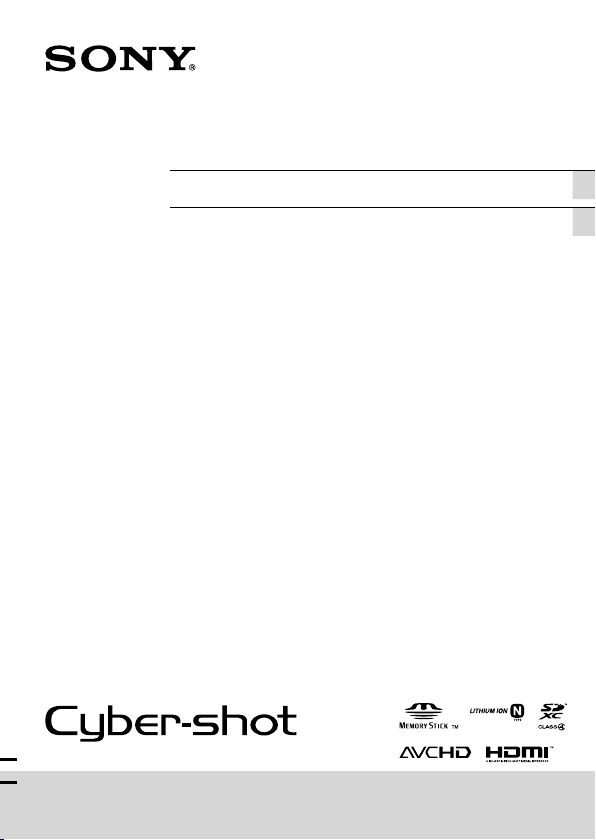
4-265-636-24(1)
Digital Still Camera / Instruction Manual GB
Cámara fotografía digital / Manual de instrucciones ES
DSC-TX10
Page 2
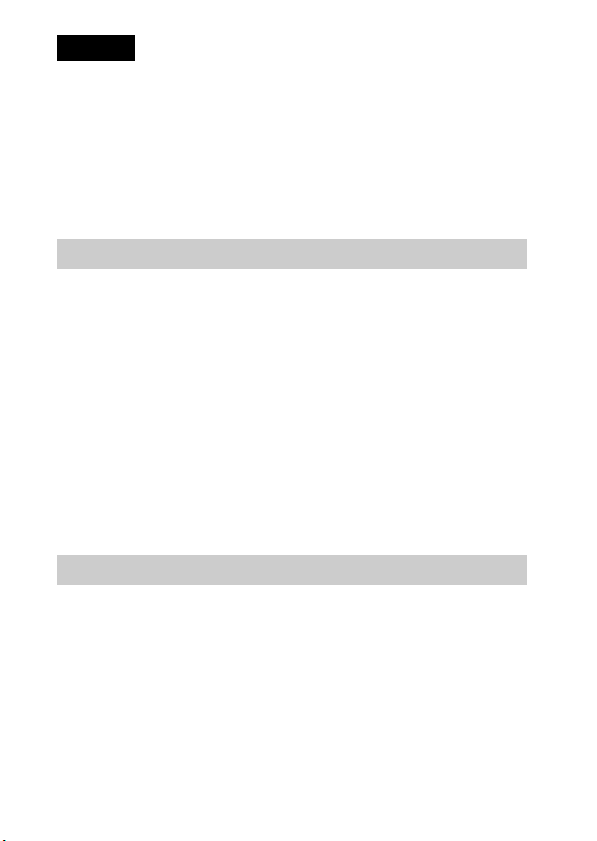
English
Owner’s Record
The model and serial numbers are located on the bottom. Record the serial number in the
space provided below. Refer to these numbers whenever you call your Sony dealer
regarding this product.
Model No. DSC-TX10
Serial No. ______________________________
Model No. AC-UB10/UB10B
Serial No. ______________________________
WARNING
To reduce fire or shock hazard, do not expose the unit to rain or
moisture.
IMPORTANT SAFETY INSTRUCTIONS
-SAVE THESE INSTRUCTIONS
DANGER
TO REDUCE THE RISK OF FIRE OR ELECTRIC
SHOCK, CAREFULLY FOLLOW THESE
INSTRUCTIONS
If the shape of the plug does not fit the power outlet, use an attachment plug adaptor of the
proper configuration for the power outlet.
CAUTION
[ Battery pack
If the battery pack is mishandled, the battery pack can burst, cause a fire or even chemical
burns. Observe the following cautions.
• Do not disassemble.
• Do not crush and do not expose the battery pack to any shock or force such as
hammering, dropping or stepping on it.
• Do not short circuit and do not allow metal objects to come into contact with the battery
terminals.
• Do not expose to high temperature above 60°C (140°F) such as in direct sunlight or in a
car parked in the sun.
GB
• Do not incinerate or dispose of in fire.
2
Page 3
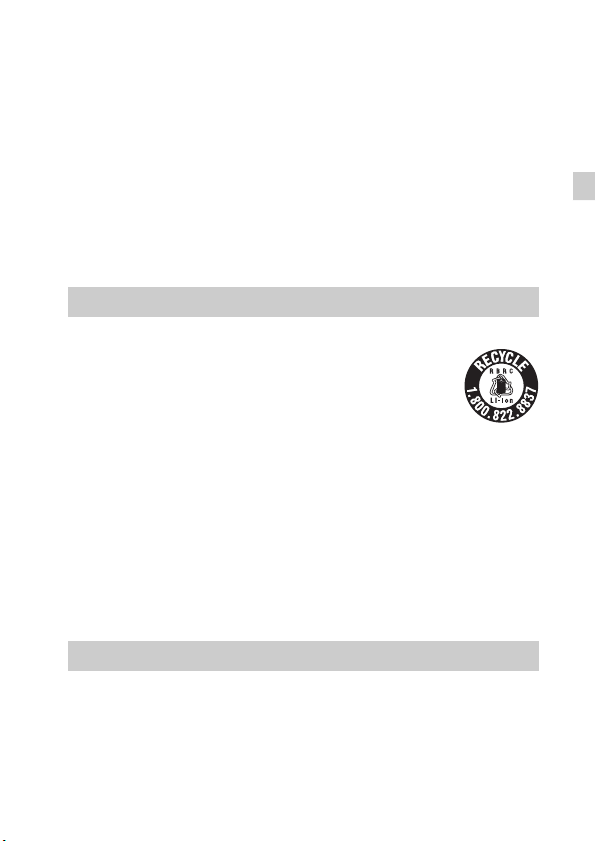
• Do not handle damaged or leaking lithium ion batteries.
• Be sure to charge the battery pack using a genuine Sony battery charger or a device that
can charge the battery pack.
• Keep the battery pack out of the reach of small children.
• Keep the battery pack dry.
• Replace only with the same or equivalent type recommended by Sony.
• Dispose of used battery packs promptly as described in the instructions.
[ AC Adaptor
Connect the AC Adaptor to the nearest wall outlet (wall socket).
If some trouble occurs while using the AC Adaptor, immediately shut off the power by
disconnecting the plug from the wall outlet (wall socket).
The power cord (mains lead), if supplied, is designed specifically for use with this camera
only, and should not be used with other electrical equipment.
For Customers in the U.S.A. and Canada
[ RECYCLING LITHIUM-ION BATTERIES
Lithium-Ion batteries are recyclable.
You can help preserve our environment by returning your used
rechargeable batteries to the collection and recycling location nearest
you.
For more information regarding recycling of rechargeable batteries,
call toll free
1-800-822-8837, or visit http://www.rbrc.org/
Caution: Do not handle damaged or leaking Lithium-Ion batteries.
[ Battery pack
This device complies with Part 15 of the FCC Rules. Operation is subject to the following
two conditions:
(1) This device may not cause harmful interference, and (2) this device must accept any
interference received, including interference that may cause undesired operation.
This Class B digital apparatus complies with Canadian ICES-003.
GB
For Customers in the U.S.A.
UL is an internationally recognized safety organization.
The UL Mark on the product means it has been UL Listed.
If you have any questions about this product, you may call:
Sony Customer Information Center
1-800-222-SONY (7669).
The number below is for the FCC related matters only.
GB
3
Page 4
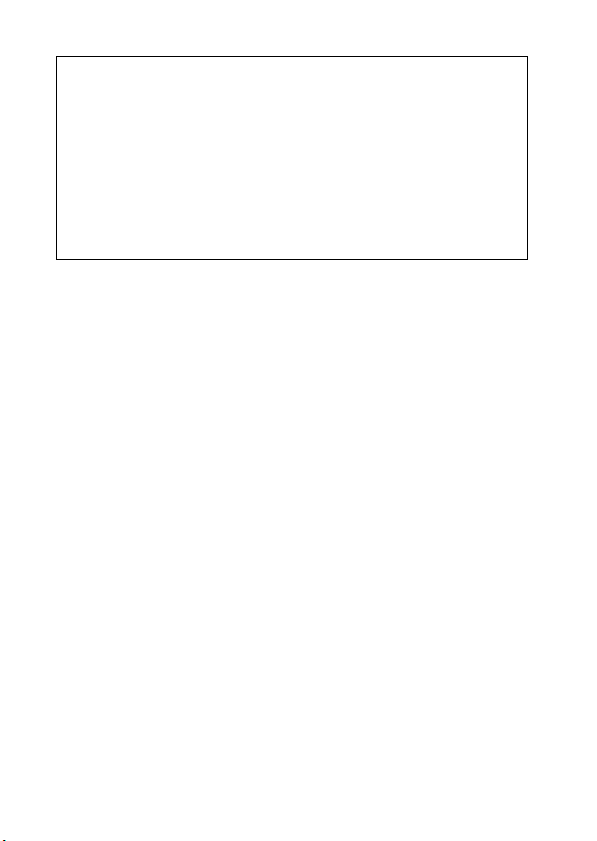
[ Regulatory Information
Declaration of Conformity
Trade Name: SONY
Model No.: DSC-TX10
Responsible Party: Sony Electronics Inc.
Address: 16530 Via Esprillo,
Telephone No.: 858-942-2230
This device complies with Part15 of the FCC Rules. Operation is subject to the
following two conditions: (1) This device may not cause harmful interference, and (2)
this device must accept any interference received, including interference that may cause
undesired operation.
San Diego, CA 92127 U.S.A.
[ CAUTION
You are cautioned that any changes or modifications not expressly approved in this manual
could void your authority to operate this equipment.
[ Note:
This equipment has been tested and found to comply with the limits for a Class B digital
device, pursuant to Part 15 of the FCC Rules.
These limits are designed to provide reasonable protection against harmful interference in
a residential installation. This equipment generates, uses, and can radiate radio frequency
energy and, if not installed and used in accordance with the instructions, may cause
harmful interference to radio communications. However, there is no guarantee that
interference will not occur in a particular installation. If this equipment does cause harmful
interference to radio or television reception, which can be determined by turning the
equipment off and on, the user is encouraged to try to correct the interference by one or
more of the following measures:
– Reorient or relocate the receiving antenna.
– Increase the separation between the equipment and receiver.
– Connect the equipment into an outlet on a circuit different from that to which the
receiver is connected.
– Consult the dealer or an experienced radio/TV technician for help.
The supplied interface cable must be used with the equipment in order to comply with the
limits for a digital device pursuant to Subpart B of Part 15 of FCC Rules.
GB
4
Page 5
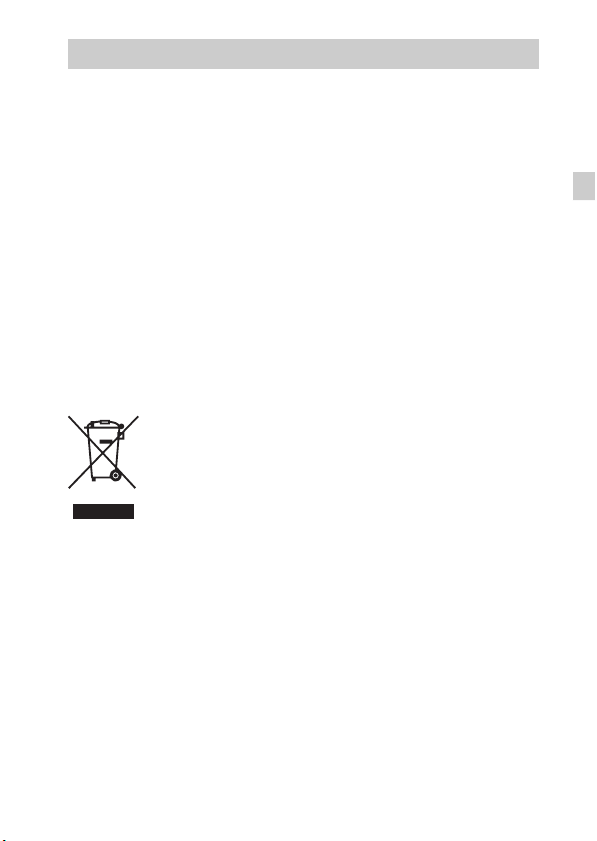
For Customers in Europe
[ Notice for the customers in the countries applying EU Directives
The manufacturer of this product is Sony Corporation, 1-7-1 Konan Minato-ku Tokyo,
108-0075 Japan. The Authorized Representative for EMC and product safety is Sony
Deutschland GmbH, Hedelfinger Strasse 61, 70327 Stuttgart, Germany. For any service or
guarantee matters please refer to the addresses given in separate service or guarantee
documents.
This product has been tested and found compliant with the limits set out in the EMC
Directive for using connection cables shorter than 3 meters (9.8 feet).
[ Attention
The electromagnetic fields at the specific frequencies may influence the picture and sound
of this unit.
[ Notice
If static electricity or electromagnetism causes data transfer to discontinue midway (fail),
restart the application or disconnect and connect the communication cable (USB, etc.)
again.
[ Disposal of Old Electrical & Electronic Equipment (Applicable in
the European Union and other European countries with separate
collection systems)
please contact your local Civic Office, your household waste disposal service or the shop
where you purchased the product.
This symbol on the product or on its packaging indicates that this product
shall not be treated as household waste. Instead it shall be handed over to
the applicable collection point for the recycling of electrical and electronic
equipment. By ensuring this product is disposed of correctly, you will help
prevent potential negative consequences for the environment and human
health, which could otherwise be caused by inappropriate waste handling
of this product. The recycling of materials will help to conserve natural
resources. For more detailed information about recycling of this product,
GB
GB
5
Page 6
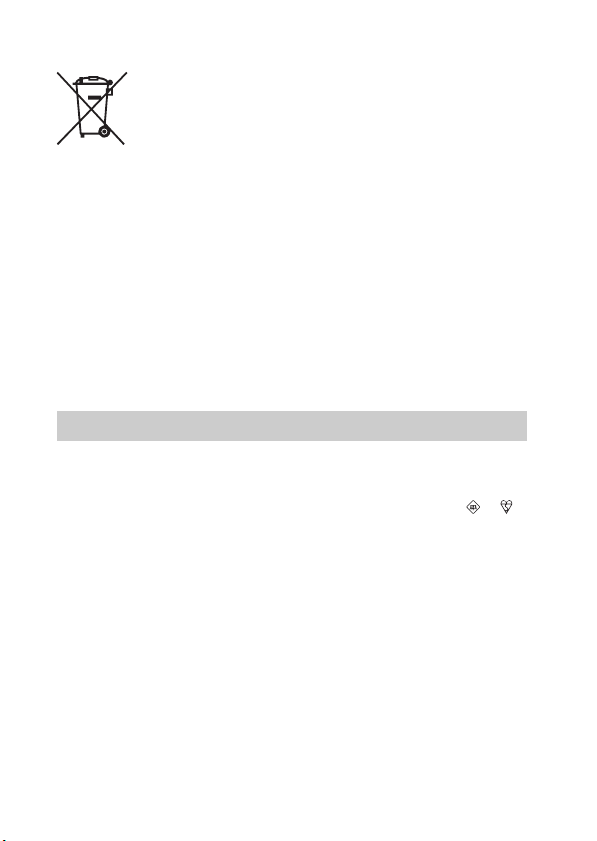
[ Disposal of waste batteries (applicable in the European Union
and other European countries with separate collection systems)
This symbol on the battery or on the packaging indicates that the battery
provided with this product shall not be treated as household waste.
On certain batteries this symbol might be used in combination with a
chemical symbol. The chemical symbols for mercury (Hg) or lead (Pb) are
added if the battery contains more than 0.0005% mercury or 0.004% lead.
potentially negative consequences for the environment and human health which could
otherwise be caused by inappropriate waste handling of the battery. The recycling of the
materials will help to conserve natural resources.
In case of products that for safety, performance or data integrity reasons require a
permanent connection with an incorporated battery, this battery should be replaced by
qualified service staff only. To ensure that the battery will be treated properly, hand over
the product at end-of-life to the applicable collection point for the recycling of electrical
and electronic equipment.
For all other batteries, please view the section on how to remove the battery from the
product safely.
Hand the battery over to the applicable collection point for the recycling of waste batteries.
For more detailed information about recycling of this product or battery, please contact
your local Civic Office, your household waste disposal service or the shop where you
purchased the product.
By ensuring these batteries are disposed of correctly, you will help prevent
Notice for customers in the United Kingdom
A moulded plug complying with BS 1363 is fitted to this equipment for your safety and
convenience.
Should the fuse in the plug supplied need to be replaced, a fuse of the same rating as the
supplied one and approved by ASTA or BSI to BS 1362, (i.e., marked with an or
mark) must be used.
If the plug supplied with this equipment has a detachable fuse cover, be sure to attach the
fuse cover after you change the fuse. Never use the plug without the fuse cover. If you
should lose the fuse cover, please contact your nearest Sony service station.
GB
6
Page 7

About water-proof, dust-proof, and shock-proof performance of the camera
This camera is equipped to be water-proof, dust-proof and shock-proof.
Damage caused from misuse, abuse or failure to properly maintain the camera
is not covered by the limited warranty.
• This camera is water-proof/dust-proof equivalent to IEC60529 IP58. The
camera is operable up to a water depth of 5 m for 60 minutes.
• Do not subject the camera to pressurized water, such as from a tap.
• Do not use in hot springs.
• Use the camera in the recommended operating water temperature range of
–10°C to +40°C (14°F to 104°F).
• Conforming to MIL-STD 810F Method 516.5-Shock standards, this product
has passed testing when dropped from a height of 1.5 m above a 5-cm thick
plywood board
*Depending on use conditions and circumstances, no guarantee is made regarding
damage to, malfunction of, or the water-proof performance of this camera.
• As for dust-proof/shock-proof performance, there is no guarantee that the
camera will not become scratched or dented.
• Sometimes water-proof performance is lost if the camera is subjected to a
strong shock such as from being dropped. We recommend the camera be
inspected at an authorized repair shop for a fee.
• Accessories supplied do not meet water-proof, dust-proof, and shock-proof
specifications.
Notes before using the camera under/near water
• Make sure that no foreign matter such as
sand, hair, or dirt gets inside the battery/
memory card cover or multi-connector
cover. Even a small amount of foreign
matter may lead to water entering the
camera.
*
.
GB
GB
7
Page 8
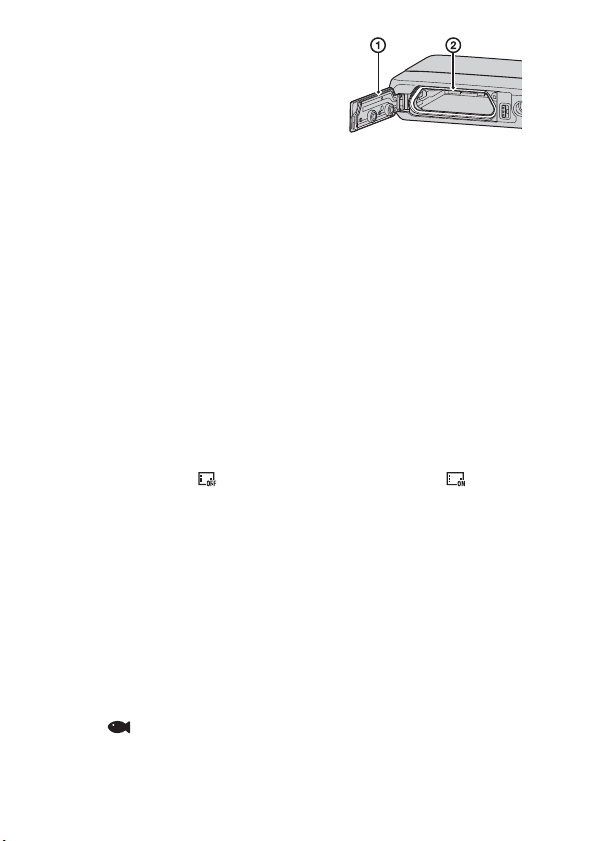
• Confirm that the sealing gasket and its
mating surfaces have not become scratched.
Even a small scratch may lead to water
entering the camera. If the sealing gasket or
its mating surfaces become scratched, take
the camera to an authorized repair shop to
have the sealing gasket replaced for a fee.
• If dirt or sand gets on the sealing gasket or
its mating surfaces, wipe the area clean with
1 Sealing gasket
2 Surface contacting the
sealing gasket
a soft cloth that will not leave behind any
fibers. Prevent the sealing gasket from becoming scratched by touching it
while charging a battery or using a cable.
• Do not open/close the battery/memory card cover or multi-connector cover
with wet or sandy hands or near water. There is a risk this will lead to sand or
water getting inside. Before opening the cover, perform the procedure
described in “Cleaning after using the camera under/near water”.
• Open the battery/memory card cover and multi-connector cover with the
camera completely dry.
• Always confirm that the battery/memory card cover and multi-connector
cover have been securely locked.
Notes on using the camera under/near water
• The touch panel may be activated by water splashes on the screen icons.
When using the camera under/near water, it is recommended that you hide
the icons by touching on the right side of the screen. Touch for a few
seconds to display the icons again.
• The touch panel cannot be operated underwater. Use the buttons of the
camera to perform shooting or playback operations.
• Do not subject the camera to shock such as from jumping into water.
• Do not open and close the battery/memory card cover or multi-connector
cover while under/near water.
• Use a separately available housing (Marine Pack) if going more than
5 meters under water.
• This camera sinks in water. Place your hand through the wrist strap to
prevent the camera from sinking.
• Faint, white, circular spots may appear in under-water flash photos due to
reflections off of floating objects. This is not a malfunction.
• Select (Underwater) in Scene Selection to shoot underwater with less
distortion.
• If water drops or other foreign matter is present on the lens, you will be
GB
unable to record clear images.
8
Page 9
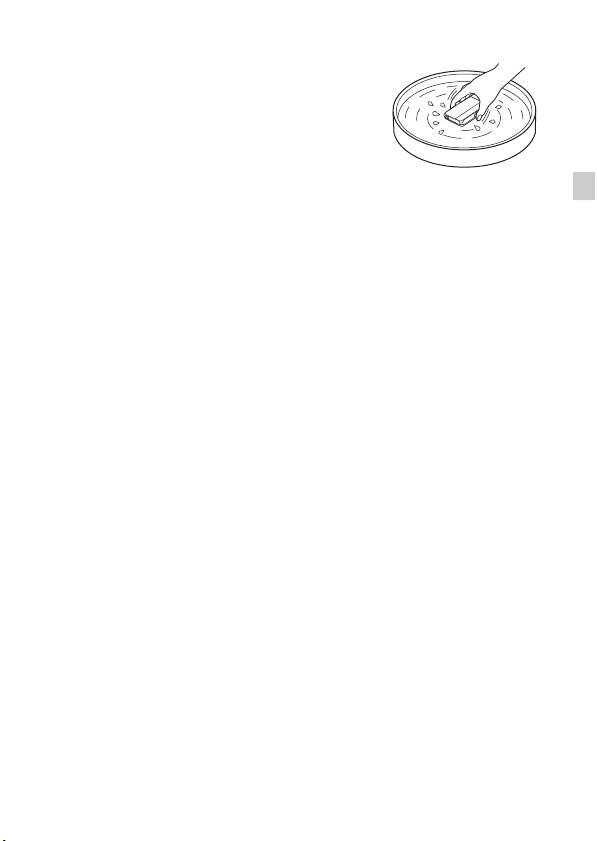
• Do not open the lens cover where the sand is whirling.
Cleaning after using the camera under/near
water
• Always clean the camera with water after use
within 60 minutes, and do not open the battery/
memory card cover before cleaning is finished.
Sand or water may get inside places where it
cannot be seen. If not rinsed, water-proof
performance will be degraded.
• Allow the camera to sit in pure water poured into a cleaning bowl for about 5
minutes. Then, gently shake the camera, press each button, slide the zoom
lever or the lens cover inside the water, to clean away any salt, sand or other
matter lodged around the buttons or the lens cover.
• After rinsing, wipe away water drops with a soft cloth. Allow the camera to
dry completely in a shady location with good ventilation. Do not blow dry
with a hair dryer as there is a risk of deformation and/or degraded waterproof performance.
• Wipe away water drops or dust on the memory card/battery cover or terminal
cover with a soft dry cloth.
• This camera is constructed to drain water. Water will drain from openings
around the ON/OFF (Power) button, zoom lever, and other controls. After
removing from water, place the camera on a dry cloth for a while to allow
water to drain.
• Bubbles may appear when the camera is placed under water. This is not a
malfunction.
• The camera body may become discolored if it comes in contact with
sunscreen or suntan oil. If the camera does come in contact with sunscreen or
suntan oil, quickly wipe it clean.
• Do not allow the camera to sit with salt water inside or on the surface. This
may lead to corrosion or discoloration, and degradation of water-proof
performance.
• To maintain the water-proof performance, we recommend that once a year
you take the camera to your dealer, or to an authorized repair shop, to have
the sealing gasket of the battery/memory card cover, or of the multiconnector cover replaced for a fee.
GB
GB
9
Page 10
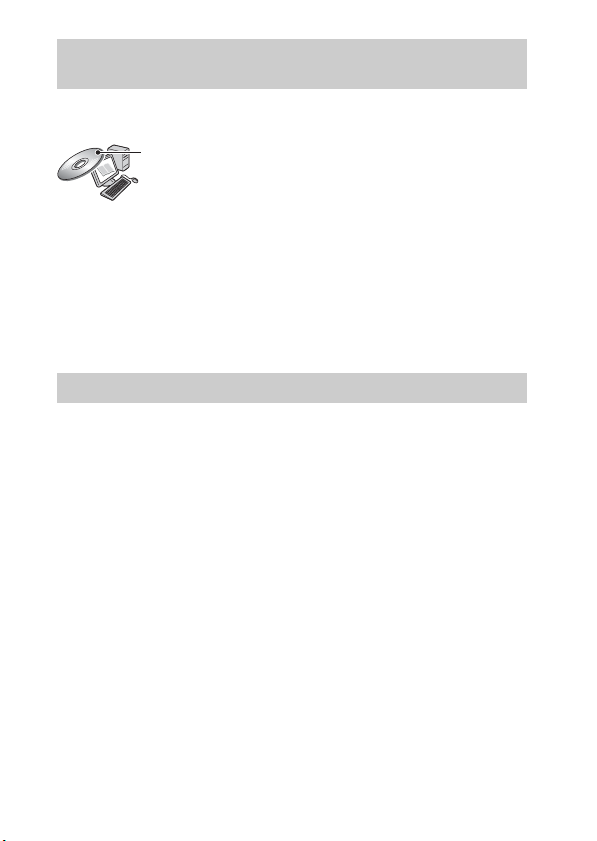
Refer to “Cyber-shot User Guide” (HTML) on supplied CD-ROM
For details on advanced operations, please read “Cyber-shot User Guide”
(HTML) on the CD-ROM (supplied) using a computer.
Insert the CD-ROM into the CD-ROM drive.
For Windows users:
1 Click [User Guide] t [Install].
2 Start “User Guide” from the shortcut on the desktop.
For Macintosh users:
1 Select the [User Guide] folder and copy [eng] folder stored in [User Guide]
folder to your computer.
2 After copying is complete, double-click “index.html” in [eng] folder.
Checking the supplied items
• Camera (1)
• Rechargeable battery pack NP-BN1 (1)
• Multi-use terminal USB cable (1)
• AC Adaptor AC-UB10/UB10B (1)
• Power cord (mains lead) (not supplied in the USA and Canada) (1)
• Paint pen (1)
• Wrist strap (1)
•CD-ROM (1)
– Cyber-shot application software
– “Cyber-shot User Guide”
• Instruction Manual (this manual) (1)
• Notes on the water-proofing (1)
10
GB
Page 11
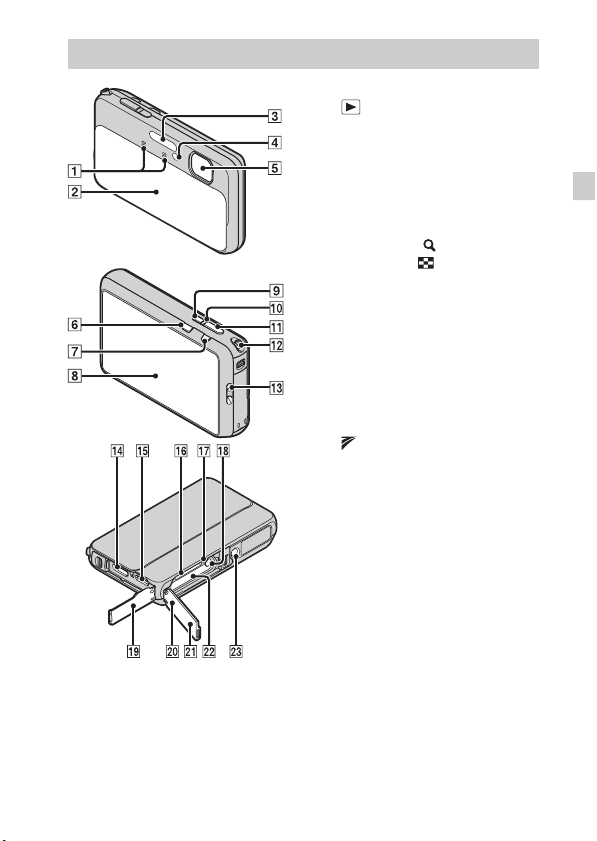
Identifying parts
E Lens
F (Playback) button
G MOVIE (Movie) button
H Screen/Touch panel
I ON/OFF (Power/Charge) button
J ON/OFF (Power/Charge) lamp
K Shutter button
L For shooting: W/T (Zoom) lever
For viewing: (Playback
zoom) lever/ (Index) lever
M Hook for wrist strap
N HDMI connector
O Multi connector (Type3b)
P Memory card slot
Q Access lamp
R Battery eject lever
S Connector cover
T Battery/memory card cover
U (TransferJet™) mark
V Battery insertion slot
W Tripod receptacle
• Use a tripod with a screw less
than 5.5 mm (7/32 inches) long.
Otherwise, you cannot firmly
secure the camera, and damage to
the camera may occur.
GB
A Microphone
B Lens cover
C Flash
D Self-timer lamp/Smile Shutter
lamp/AF illuminator
GB
11
Page 12

Inserting the battery pack
Eject lever
Open the cover.
1
Insert the battery pack.
2
• While pressing the battery eject lever, insert the battery pack as
illustrated. Make sure that the battery eject lever locks after insertion.
Charging the battery pack
For customers in the USA,
Canada
Power cord
(Mains lead)
For customers in countries/regions
other than the USA and Canada
GB
12
Power/Charge lamp
Lit: Charging
Off: Charging finished
Flash: Charging error
Page 13
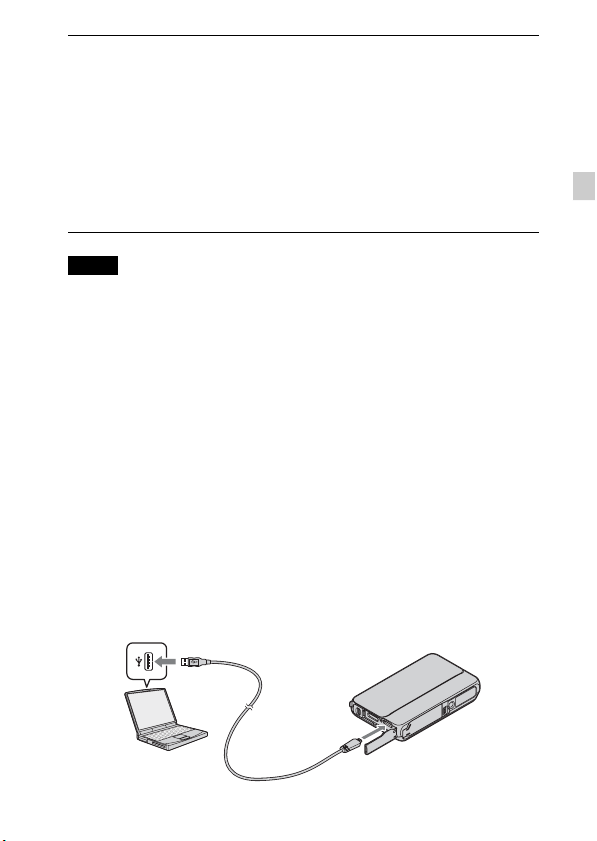
Open the connector cover and connect the camera and
1
the AC Adaptor (supplied), using the multi-use terminal
USB cable (supplied).
Connect the AC Adaptor to the wall outlet (wall socket).
2
The Power/Charge lamp lights orange, and charging starts.
• Turn off the camera while charging the battery.
• You can charge the battery pack even when it is partially charged.
• When the Power/Charge lamp flashes and charging is not finished,
remove and re-insert the battery pack.
Notes
• Close the cover securely, so that the yellow mark under the slide lock is hidden.
• When the Power/Charge lamp on the camera does not lit even if the AC Adaptor is
connected to the camera and the wall outlet (wall socket), it indicates that the
charging stops temporarily on standby. The charging stops and enters the standby
status automatically when the temperature is outside of the recommended
operating temperature. When the temperature gets back within the appropriate
range, the charging resumes. We recommend charging the battery pack in an
ambient temperature of between 10°C to 30°C (50ºF to 86ºF).
• Connect the AC Adaptor (supplied) to the nearest wall outlet (wall socket). If any
malfunctions occur while using the AC Adaptor, disconnect the plug from the wall
outlet (wall socket) immediately to disconnect the power source.
• When charging is finished, disconnect the AC Adaptor from the wall outlet (wall
socket).
• Be sure to use only genuine Sony brand battery packs, multi-use terminal USB
cable (supplied) and AC Adaptor (supplied).
x
Charging by connecting to a computer
The battery pack can be charged by connecting the camera to a computer using
a multi-use terminal USB cable.
GB
GB
13
Page 14
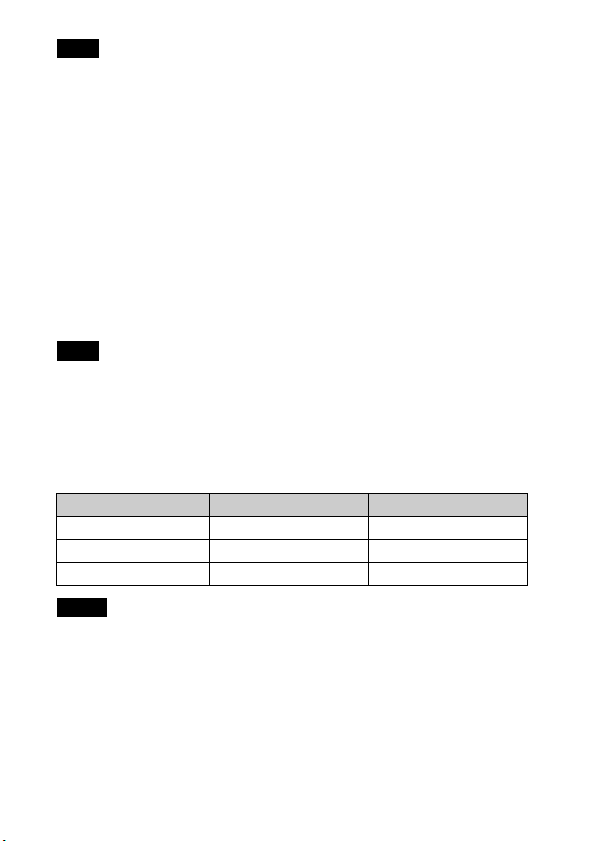
Note
• Note the following points when charging via a computer:
– If the camera is connected to a laptop computer that is not connected to a power
source, the laptop battery level decreases. Do not charge for an extended period
of time.
– Do not turn on/off or restart the computer, or wake the computer resume from
sleep mode when a USB connection has been established between the computer
and the camera. The camera may cause a malfunction. Before turning on/off, or
restarting the computer or waking the computer from sleep mode, disconnect the
camera and the computer.
– No guarantees are made for charging using a custom-built computer or a
modified computer.
x
Charging time
The charging time is approximately 210 min. using the AC Adaptor
(supplied).
Note
• The above charging time applies when charging a fully depleted battery pack at a
temperature of 25°C (77°F). Charging may take longer depending on conditions of
use and circumstances.
x
Battery life and number of still images you can record
and view
Battery life Number of images
Shooting (still images) Approx. 125 min. Approx. 250 images
Viewing (still images) Approx. 190 min. Approx. 3800 images
Shooting (movies) Approx. 60 min. —
Notes
• The above number of still images applies when the battery pack is fully charged.
The number of still images may decrease depending on the conditions of use.
• The number of still images that can be recorded is for shooting under the following
conditions:
– Using Sony “Memory Stick PRO Duo” (Mark2) media (sold separately)
– The battery pack is used at an ambient temperature of 25°C (77°F).
• The number for “Shooting (still images)” is based on the CIPA standard, and is for
shooting under the following conditions:
(CIPA: Camera & Imaging Products Association)
GB
– [Panel Brightness] is set to [3]
14
Page 15
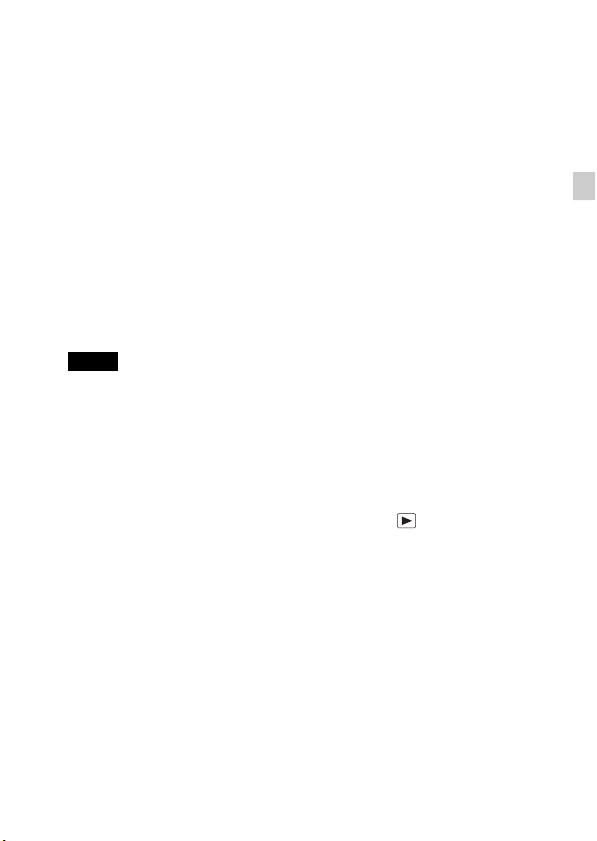
– Shooting once every 30 seconds.
– The zoom is switched alternately between the W and T ends.
– The flash strobes once every two times.
– The power turns on and off once every ten times.
• The battery life for movies applies shooting under the following conditions:
– Movie quality: AVCHD HQ
– When continuous shooting ends because of set limits (page 24), press the
MOVIE (Movie) button again and continue shooting. Shooting functions such as
the zoom do not operate.
x
Supplying power
The camera can be supplied with power from the wall outlet (wall socket) by
connecting to the AC Adaptor, using the multi-use terminal USB cable
(supplied).
You can import images to a computer without worrying about wearing down
the battery pack by connecting the camera to a computer using the multi-use
terminal USB cable.
Notes
• Power cannot be supplied when the battery pack is not inserted in the camera.
• Power supply from the wall outlet (wall socket) is available only when the camera
is in playback mode or when a connection is made between the camera and a
computer. If the camera is in shooting mode or while you are changing the settings
of the camera, power is not supplied even if you make a USB connection using the
multi-use terminal USB cable.
• If you connect the camera and a computer using the multi-use terminal USB cable
when the camera is in playback mode, the display on the camera is changed from
the playback screen to the USB connection screen. Press (Playback) button to
switch to the playback screen.
GB
GB
15
Page 16
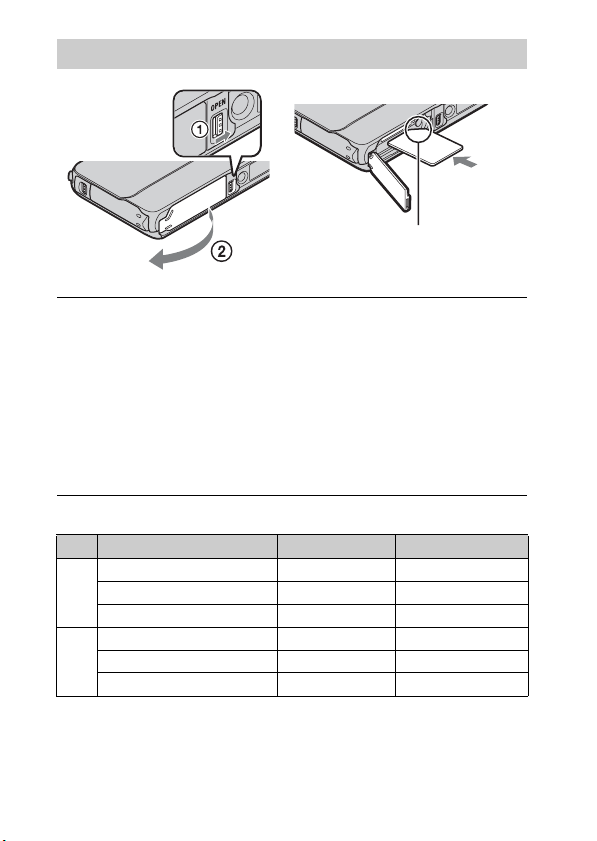
Inserting a memory card (sold separately)
Ensure the notched corner faces
correctly.
Open the cover.
1
Insert the memory card (sold separately).
2
• With the notched corner facing as illustrated, insert the memory card
until it clicks into place.
Close the cover securely, so that the yellow mark under
3
the slide lock is hidden.
• Closing the cover with the battery inserted incorrectly may damage the
camera.
x
Memory cards that you can use
Memory card For still images For movies
Memory Stick PRO Duo aa (Mark2 only)
A
Memory Stick PRO-HG Duo aa
Memory Stick Duo a —
SD memory card aa (Class 4 or faster)
B
SDHC memory card aa (Class 4 or faster)
SDXC memory card aa (Class 4 or faster)
• In this manual, products in A are collectively referred to as “Memory Stick Duo”
media, and products in B are collectively referred to as SD card.
16
GB
Page 17
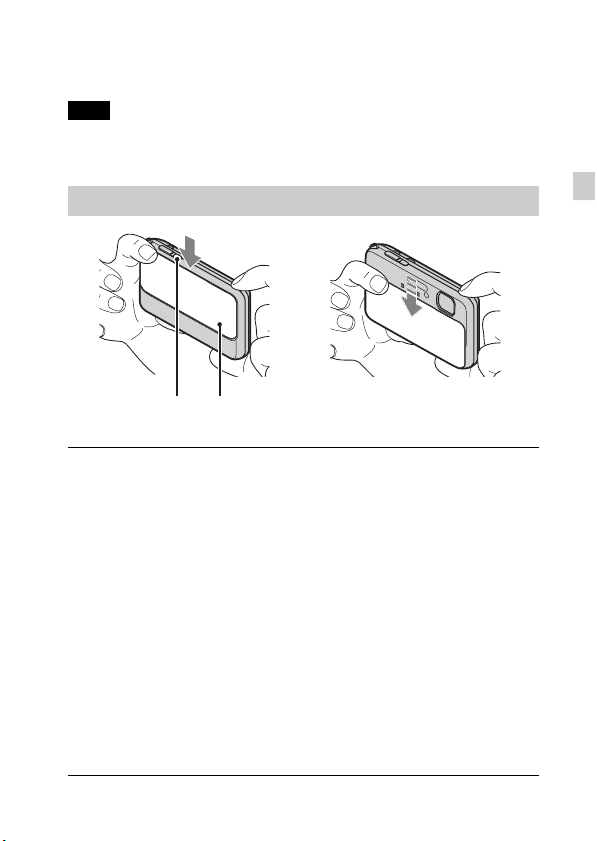
x
To remove the memory card/battery pack
Memory card: Push the memory card in once.
Battery pack: Slide the battery eject lever. Be sure not to drop the battery pack.
Note
• Never remove the memory card/battery pack when the access lamp (page 11) is lit.
This may cause damage to data in the memory card/internal memory.
Setting the clock
Lens coverON/OFF (Power)
Lower the lens cover.
1
The camera is turned on. The power lamp lights up only when the camera
starts up.
• You can also turn on the camera by pressing the ON/OFF (Power)
button.
• It may take time for the power to turn on and allow operation.
Select a desired language.
2
Select the desired area following the instructions on the
3
screen, then touch [Next].
Set [Daylight Savings] or [Summer Time], [Date & Time
4
Format] and [Date & Time], then touch [Next].
• Midnight is indicated as 12:00 AM, and noon as 12:00 PM.
Touch [OK].
5
GB
GB
17
Page 18
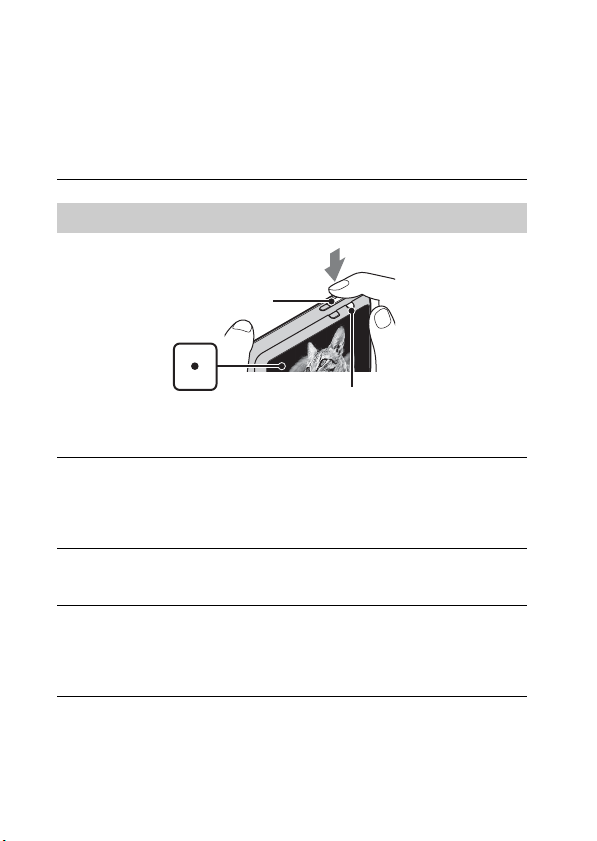
Select the desired display color, following the
6
instructions on the screen, then touch [OK].
When an [In-Camera Guide] introductory message is
7
appeared on the screen, touch [OK].
Read the waterproof precautions, then touch [OK].
8
Shooting still images/movies
Shutter button
MOVIE (Movie) button
Shooting still images
Press the shutter button halfway down to focus.
1
When the image is in focus, a beep sounds and the z indicator lights.
Press the shutter button fully down.
2
Shooting movies
Press the MOVIE (Movie) button to start recording.
1
• Use the W/T (zoom) lever to change the zoom scale.
Press the MOVIE button again to stop recording.
2
18
GB
Page 19

Notes
• The sound of the lens and lever operating will be recorded when the zoom function
operates while shooting a movie. The sound of the MOVIE button operating may
also be recorded when movie recording is finished.
• Continuous shooting is possible for approximately 29 minutes at one time at the
camera’s default settings and when the temperature is approximately 25°C (77°F).
When movie recording is finished, you can restart recording by pressing the
MOVIE button again. Recording may stop to protect the camera depending on the
ambient temperature.
Viewing images
(Playback)
Press the (Playback) button.
1
• When images on a memory card recorded with other cameras are played
back on this camera, the registration screen for the data file appears.
x
Selecting next/previous image
Touch (Next)/ (Previous) on the screen.
• To play back movies, touch (Playback) in the center of the screen.
• To zoom in, touch the still image being played back.
GB
x
Deleting an image
1 Touch (Delete) t [This Image].
x
Returning to shooting images
Touch on the screen.
• You can also return to shooting mode by pressing the shutter button halfwaydown.
GB
19
Page 20
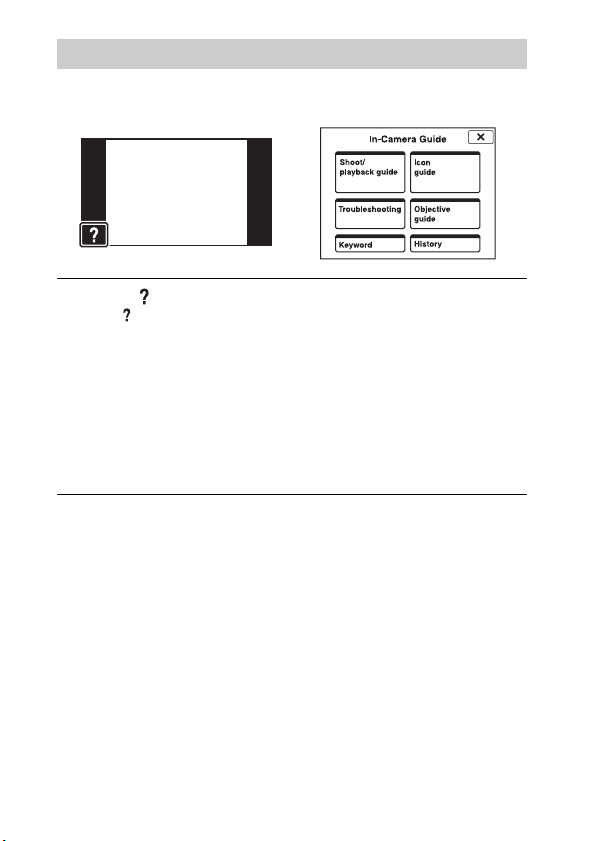
In-Camera Guide
This camera contains an internal function guide. This allows you to search the
camera’s functions according to your needs.
Touch (In-Camera Guide).
1
• The mark will appear on the bottom right of the screen while viewing.
Select a search method from [In-Camera Guide].
2
Shoot/playback guide: Search for various operation functions in
shooting/viewing mode.
Icon guide: Search the function and meaning of displayed icons.
Troubleshooting: Search common problems and their solution.
Objective guide: Search functions according to your needs.
Keyword: Search functions by key words.
History: Display the last 10 items displayed in [In-Camera Guide].
20
GB
Page 21

Introduction of other functions
Other functions used when shooting or playing back can be operated touching
the MENU on the screen. This camera is equipped with a Function Guide that
allows you to easily select from the functions. While displaying the guide, try
the other functions.
x
Menu Items
Shooting
Movie shooting
scene
Easy Mode Shoot still images using minimal functions.
Flash Sets the flash settings.
Self-Timer Sets the self-timer settings.
Defocus Effect
Still Image Size/
Panorama Image
Size/Movie Size/
Movie Quality
Burst Settings Sets the burst shooting settings.
Macro Shoots beautiful close-up images of small subjects.
EV Adjust the exposure manually.
ISO Adjust the luminous sensitivity.
White Balance Adjust color tones of an image.
Underwater White
Balance
Focus Select the focus method.
Select movie recording mode.
Set the level of background defocus effect when
shooting in Background Defocus mode.
Select the image size and the quality for still images,
panoramic images or movie files.
Adjusts the colors when shooting underwater.
GB
GB
21
Page 22

Metering Mode
Scene Recognition Set to automatically detect shooting conditions.
Soft Skin Effect Set the Soft Skin Effect and the effect level.
Smile Shutter
Smile Detection
Sensitivity
Face Detection
Anti Blink
In-Camera Guide Search the camera’s functions according to your needs.
Select the metering mode that sets which part of the
subject to measure to determine the exposure.
Set to automatically release the shutter when a smile is
detected.
Set the Smile Shutter function sensitivity for detecting
smiles.
Select to detect faces and adjust various settings
automatically.
Set to automatically shoot two images and select image
in which the eyes are not blinking.
Viewing
Easy Mode Increase the text size on the screen for ease of use.
Date Select Selects the desired image to view by date.
Calendar Selects the date to be played back on Calendar.
Image Index Displays multiple images at the same time.
Slideshow Select a method of continuous playback.
Delete Delete an image.
Send by
TransferJet
Paint Paints on a still image and saves it as a new file.
Retouch Retouch an image using various effects.
3D Viewing Set to play back images shot in 3D mode on a 3D TV.
View Mode Select the display format for images.
Display Burst
Group
Protect Protect the images.
Print (DPOF) Add a print order mark to a still image.
GB
Rotate Rotate a still image to the left or right.
22
Transfer data by closely aligning two products equipped
with TransferJet.
Select to display burst images in groups or display all
images during playback.
Page 23

Volume Adjusts the volume.
Exposure data
Number of images
in index
In-Camera Guide Search the camera’s functions according to your needs.
x
Setting items
Sets whether or not to display the shooting data (Exif
data) of the currently displayed file on the screen.
Sets the number of images displayed in the index screen.
If you touch the MENU while shooting or during playback, (Settings) is
provided as a final selection. You can change the default settings on the
(Settings) screen.
Shooting Settings
Main Settings
Memory Card
*
Tool
Clock Settings
* If a memory card is not inserted, (Internal Memory Tool) will be displayed and
only [Format] can be selected.
Movie format/AF Illuminator/Grid Line/Digital Zoom/
Wind Noise Reduct./Scene Recog. Guide/Red Eye
Reduction/Blink Alert/Write Date
Beep/Panel Brightness/Language Setting/Display color/
Demo Mode/Initialize/CTRL FOR HDMI/Housing/USB
Connect Setting/USB Power Supply/LUN Setting/
Download Music/Empty Music/TransferJet/Eye-Fi/
Power Save
Format/Create REC.Folder/Change REC.Folder/Delete
REC.Folder/Copy/File Number
Area Setting/Date & Time Setting
GB
GB
23
Page 24

Number of still images and recordable time of movies
The number of still images and recordable time may vary depending on the
shooting conditions and the memory card.
x
Still images
(Units: Images)
Capacity
Size
16M 3 335
VGA 98 9600
16:9(12M) 3 355
x
Movies
Internal memory Memory card
Approx. 19 MB 2 GB
The table below shows the approximate maximum recording times. These are
the total times for all movie files. Continuous shooting is possible for
approximately 29 minutes. The maximum size of an MP4-format movie file is
up to approximately 2 GB.
(h (hour), m (minute))
Capacity
Size
AVC HD 24M (FX) — 10 m
AVC HD 9M (HQ) — 25 m
MP4 12M — 15 m
MP4 3M — 1 h 10 m
The number in ( ) is the minimum recordable time.
• The recordable time of movies varies because the camera is equipped with VBR
(Variable Bit Rate), which automatically adjusts image quality depending on the
shooting scene. When you record a fast-moving subject, the image is clearer but
the recordable time is shorter because more memory is required for recording.
The recordable time also varies depending on the shooting conditions, the subject
or the image quality/size settings.
GB
Internal memory Memory card
Approx. 19 MB 2 GB
(10 m)
(15 m)
24
Page 25

Notes on using the camera
Functions built into this camera
• This manual describes each of the functions of TransferJet compatible/
incompatible devices, 1080 60i-compatible devices and 1080 50i-compatible
devices.
To check if your camera supports the TransferJet function, and whether it is a
1080 60i-compatible device or 1080 50i-compatible device, check for the
following marks on the bottom of the camera.
TransferJet-compatible device:
1080 60i-compatible device: 60i
1080 50i-compatible device: 50i
• Do not watch 3D images shot with this camera for extended periods of time on
3D-compliant monitors.
• When you view 3D images shot with this camera on a 3D-compliant monitors, you
may experience discomfort in the form of eye strain, fatigue, or nausea. To prevent
these symptoms, we recommend that you take regular breaks. However, you need
to determine for yourself the length and frequency of breaks you require, as they
vary according to the individual. If you experience any type of discomfort, stop
viewing the 3D images until you feel better, and consult a physician as necessary.
Also refer to the operating instructions supplied with the device or software you
have connected or are using with this camera. Note that a child's eyesight is still at
the development stage (particularly children below the age of 6).
Consult a pediatrician or ophthalmologist before letting your child view 3D
images, and make sure he/she observes the above precautions when viewing such
images.
On use and care
Avoid rough handling, disassembling, modifying, physical shock, or impact such as
hammering, dropping, or stepping on the product. Be particularly careful of the lens.
Notes on recording/playback
• Before you start recording, make a trial recording to make sure that the camera is
working correctly.
• Do not aim the camera at the sun or other bright light. It may cause the
malfunction of the camera.
• If moisture condensation occurs, remove it before using the camera.
• Do not shake or strike the camera. It may cause a malfunction and you may not be
able to record images. Furthermore, the recording media may become unusable or
image data may be damaged.
Do not use/store the camera in the following places
• In an extremely hot, cold or humid place
In places such as in a car parked in the sun, the camera body may become
deformed and this may cause a malfunction.
(TransferJet)
GB
GB
25
Page 26

• Under direct sunlight or near a heater
The camera body may become discolored or deformed, and this may cause a
malfunction.
• In a location subject to rocking vibration
• Near a location that generates strong radio waves, emits radiation or is strongly
magnetic place. Otherwise, the camera may not properly record or play back
images.
On carrying
Do not sit down in a chair or other place with the camera in the back pocket of your
trousers or skirt, as this may cause malfunction or damage the camera.
Carl Zeiss lens
The camera is equipped with a Carl Zeiss lens which is capable of reproducing sharp
images with excellent contrast. The lens for the camera has been produced under a
quality assurance system certified by Carl Zeiss in accordance with the quality
standards of Carl Zeiss in Germany.
Notes on the screen and lens
• The screen is manufactured using extremely high-precision technology so over
99.99% of the pixels are operational for effective use. However, some tiny black
and/or bright dots (white, red, blue or green) may appear on the screen. These dots
are a normal result of the manufacturing process, and do not affect the recording.
• The touch panel is less likely to react when gloves are worn.
On camera’s temperature
Your camera and battery may get warm due to continuous use, but it is not a
malfunction.
On the overheat protection
Depending on the camera and battery temperature, you may be unable to record
movies or the power may turn off automatically to protect the camera.
A message will be displayed on the screen before the power turns off or you can no
longer record movies. In this case, leave the power off and wait until the camera and
battery temperature goes down. If you turn on the power without letting the camera
and battery cool enough, the power may turn off again or you may be unable to
record movies.
26
GB
Page 27

On charging the battery
If you charge a battery that has not been used for a long time, you may be unable to
charge it to the proper capacity.
This is due to the battery characteristics, and is not a malfunction. Charge the battery
again.
Warning on copyright
Television programs, films, videotapes, and other materials may be copyrighted.
Unauthorized recording of such materials may be contrary to the provisions of the
copyright laws.
No compensation for damaged content or recording failure
Sony cannot compensate for failure to record or loss or damage of recorded content
due to a malfunction of the camera or recording media, etc.
Cleaning the camera surface
Clean the camera surface with a soft cloth slightly moistened with water, then wipe
the surface with a dry cloth. To prevent damage to the finish or casing:
– Do not expose the camera to chemical products such as thinner, benzine, alcohol,
disposable cloths, insect repellent, sunscreen or insecticide.
GB
GB
27
Page 28

Specifications
Camera
[System]
Image device: 7.77 mm (1/2.3 type)
Exmor R CMOS sensor
Total pixel number of camera:
Approx. 16.8 Megapixels
Effective pixel number of camera:
Approx. 16.2 Megapixels
Lens: Carl Zeiss Vario-Tessar 4× zoom
lens
f = 4.43 mm – 17.7 mm (25 mm –
100 mm (35 mm film equivalent))
F3.5 (W) – F4.6 (T)
While shooting movies (16:9):
27 mm – 108 mm
While shooting movies (4:3):
33 mm – 132 mm
SteadyShot: Optical
Exposure control: Automatic exposure,
Scene Selection (16 modes)
White balance: Automatic, Daylight,
Cloudy, Fluorescent 1/2/3,
Incandescent, Flash, One Push
Underwater White Balance: Auto,
Underwater 1/2
Signal format:
For 1080 50i: PAL color, CCIR
standards HDTV 1080/50i
specification
For 1080 60i: NTSC color, EIA
standards HDTV 1080/60i
specification
File format:
Still images: JPEG (DCF Ver. 2.0,
Exif Ver. 2.3, MPF Baseline)
compliant, DPOF compatible
3D still images: MPO (MPF
Extended (Disparity Image))
compliant
GB
28
Movies (AVCHD format):
AVCHD
Video: MPEG-4 AVC/H.264
Audio: Dolby Digital 2ch,
equipped with Dolby Digital Stereo
Creator
• Manufactured under license from
Dolby Laboratories.
Movies (MP4 format):
Video: MPEG-4 AVC/H.264
Audio: MPEG-4 AAC-LC 2ch
Recording media: Internal Memory
(Approx. 19 MB), “Memory Stick
Duo” media, SD cards
Flash: Flash range (ISO sensitivity
(Recommended Exposure Index)
set to Auto):
Approx. 0.08 m to 3.7 m
(3 1/4 inches to 12 ft 1 3/4 inches)
(W)
Approx. 0.5 m to 2.7 m
(1 ft 7 3/4 inches to 8 ft
10 3/8 inches) (T)
[Input and Output connectors]
HDMI connector: HDMI mini jack
Multi connector: Type3b
(AV-out/USB/DC-in):
Video output
Audio output (Stereo)
USB communication
USB communication: Hi-Speed USB
(USB 2.0)
Page 29

[Screen]
Panel:
Wide (16:9), 7.5 cm (3.0 type) TFT
drive
Total number of dots:
921 600 (1 920 × 480) dots
[Power, general]
Power: Rechargeable battery pack
NP-BN1, 3.6 V
AC Adaptor AC-UB10/UB10B,
5V
Power consumption (during shooting):
1.0 W
Operating temperature: –10 °C to
40 °C (14 °F to 104 °F)
Storage temperature: –20 °C to +60 °C
(–4 °F to +140 °F)
Dimensions (CIPA compliant):
95.6 mm × 56.1 mm × 17.9 mm
(3 7/8 inches × 2 1/4 inches ×
23/32 inches) (W/H/D)
Mass (CIPA compliant) (including NP-
BN1 battery pack, “Memory Stick
Duo” media):
Approx. 133 g (4.7 oz)
Microphone: Stereo
Speaker: Monaural
Exif Print: Compatible
PRINT Image Matching III:
Compatible
Water-proof/dust-proof performance:
Equivalent to IEC60529 IP58 (The
camera is operable up to a
waterdepth of 5 m for 60 minutes.)
Shock-proof performance:
Conforming to MIL-STD 810F
Method 516.5-Shock standards,
this product has passed testing
when dropped from a height of
1.5 m above a 5-cm thick plywood
board.
Water-proof, dust-proof, and shockproof performance is based on standard
testing by Sony.
AC Adaptor AC-UB10/UB10B
Power requirements: AC 100 V to
240 V, 50 Hz/60 Hz, 70 mA
Output voltage: DC 5 V, 0.5 A
Operating temperature: 0 °C to 40 °C
(32°F to 104°F)
Storage temperature: –20 °C to +60 °C
(–4 °F to +140 °F)
Dimensions:
Approx. 50 mm × 22 mm × 54 mm
(2 inches × 7/8 inches ×
2 1/4 inches) (W/H/D)
Mass:
For the USA and Canada: Approx.
48 g (1.7 oz)
For countries or regions other than
the USA and Canada: Approx. 43 g
(1.5 oz)
Rechargeable battery pack
NP-BN1
Used battery: Lithium-ion battery
Maximum voltage: DC 4.2 V
Nominal voltage: DC 3.6 V
Maximum charge voltage: DC 4.2 V
Maximum charge current: 0.9 A
Capacity:
typical: 2.3 Wh (630 mAh)
minimum: 2.2 Wh (600 mAh)
Design and specifications are subject to
change without notice.
GB
GB
29
Page 30

Trademarks
• The following marks are trademarks
of Sony Corporation.
, “Cyber-shot,”
“Memory Stick PRO Duo,”
“Memory Stick PRO-HG Duo,”
“Memory Stick Duo”
• Windows is registered trademark of
Microsoft Corporation in the United
States and/or other countries.
• Macintosh is registered trademark of
Apple Inc.
• SDXC logo is a trademark of SD-3C,
LLC.
• “ ” and “PlayStation” are
registered trademarks of Sony
Computer Entertainment Inc.
• In addition, system and product
names used in this manual are, in
general, trademarks or registered
trademarks of their respective
developers or manufacturers.
However, the ™ or ® marks are not
used in all cases in this manual.
• Add further enjoyment with your
PlayStation®3 by downloading the
application for PlayStation®3 from
PlayStation®Store (where available.)
• The application for PlayStation®3
requires PlayStation®Network
account and application download.
Accessible in areas where the
PlayStation®Store is available.
Additional information on this
product and answers to frequently
asked questions can be found at
our Customer Support Website.
Printed on 70% or more recycled paper
using VOC (Volatile Organic
Compound)-free vegetable oil based
ink.
30
GB
Page 31

Page 32

Español
Nombre del producto: Cámara Digital
Modelo: DSC-TX10
POR FAVOR LEA DETALLADAMENTE ESTE MANUAL DE INSTRUCCIONES
ANTES DE CONECTAR Y OPERAR ESTE EQUIPO.
RECUERDE QUE UN MAL USO DE SU APARATO PODRÍA ANULAR LA
GARANTÍA.
AVISO
Para reducir el riesgo de incendio o descarga eléctrica, no
exponga la unidad a la lluvia ni a la humedad.
INSTRUCCIONES DE SEGURIDAD
IMPORTANTES
-GUARDE ESTAS INSTRUCCIONES
PELIGRO
PARA REDUCIR EL RIESGO DE INCENDIO O
DESCARGA ELÉCTRICA, SIGA
ATENTAMENTE ESTAS INSTRUCCIONES
Si la forma de la clavija no encaja en la toma de corriente, utilice un accesorio adaptador de
clavija de la configuración apropiada para la toma de corriente.
PRECAUCIÓN
[ Batería
Si la batería se manipula indebidamente, puede explotar y causar un incendio o provocarle
quemaduras químicas. Tenga en cuenta las siguientes precauciones.
• No desmonte el producto.
• No aplaste ni exponga la batería a impactos tales como golpes o caídas, ni la deje caer o
la pise.
• No provoque un cortocircuito en la batería ni permita que objetos metálicos entren en
contacto con sus terminales.
• No exponga la batería a temperaturas superiores a 60 °C como a la luz solar directa, o en
el interior de un automóvil estacionado al sol.
ES
• No la incinere ni la arroje al fuego.
2
Page 33

• No manipule baterías de iones de litio dañadas o con fugas.
• Asegúrese de cargar la batería con un cargador de baterías original de Sony o con un
dispositivo que pueda cargarla.
• Mantenga la batería fuera del alcance de niños pequeños.
• Mantenga la batería seca.
• Sustitúyala únicamente por otra del mismo tipo o equivalente recomendada por Sony.
• Deshágase de la baterías usada lo antes posible según el procedimiento que se describe
en las instrucciones.
[ Adaptador de ca
Conecte el adaptador de ca a la toma de corriente de la pared más cercana.
Si ocurriera algún problema mientras utiliza el adaptador de ca, corte inmediatamente la
corriente desenchufando el cable de alimentación de la toma de corriente de la pared.
El cable de alimentación, si se ha suministrado, está diseñado de manera específica para
utilizarse únicamente con esta cámara y no debería utilizarse con ningún otro equipo
eléctrico.
Atención para los clientes en Europa
[ Aviso para los clientes de países en los que se aplican las
directivas de la UE
El fabricante de este producto es Sony Corporation, 1-7-1 Konan Minato-ku Tokyo,
108-0075, Japón. El representante autorizado en lo referente al cumplimiento de la
directiva EMC y a la seguridad de los productos es Sony Deutschland GmbH, Hedelfinger
Strasse 61, 70327 Stuttgart, Alemania. Para resolver cualquier asunto relacionado con el
soporte técnico o la garantía, consulte las direcciones que se indican en los documentos de
soporte técnico y garantía suministrados por separado.
Este producto se ha probado y cumple con la normativa que establece la Directiva EMC si
se utiliza un cable de conexión de menos de 3 metros de longitud.
[ Atención
Los campos electromagnéticos a frecuencias específicas podrán influir en la imagen y el
sonido de esta unidad.
[ Aviso
Si la electricidad estática o el electromagnetismo interrumpen la transmisión de datos
(fallo), reinicie la aplicación o desconecte el cable de comunicación (USB, etc.) y vuelva a
conectarlo.
ES
ES
3
Page 34

[ Tratamiento de los equipos eléctricos y electrónicos al final de
su vida útil (aplicable en la Unión Europea y en países europeos
con sistemas de recogida selectiva de residuos)
Este símbolo en el equipo o el embalaje indica que el presente producto no
puede ser tratado como residuos domésticos normales, sino que debe
entregarse en el correspondiente punto de recogida de equipos eléctricos y
electrónicos. Al asegurarse de que este producto se desecha
correctamente, Ud. ayuda a prevenir las consecuencias negativas para el
medio ambiente y la salud humana que podrían derivarse de la incorrecta
manipulación en el momento de deshacerse de este producto. El reciclaje
información detallada sobre el reciclaje de este producto, póngase en contacto con el
ayuntamiento, el punto de recogida más cercano o el establecimiento donde ha adquirido el
producto.
de materiales ayuda a conservar los recursos naturales. Para recibir
[ Tratamiento de las baterías al final de su vida útil (aplicable en la
Unión Europea y en países europeos con sistemas de recogida
selectiva de residuos)
Este símbolo en la batería o en el embalaje indica que la batería
proporcionada con este producto no puede ser tratada como un residuo
doméstico normal.
En algunas baterías este símbolo puede utilizarse en combinación con el
símbolo químico. El símbolo químico del mercurio (Hg) o del plomo (Pb)
0,004% de plomo.
Al asegurarse de que estas baterías se desechan correctamente, Ud. ayuda a prevenir las
consecuencias negativas para el medio ambiente y la salud humana que podrían derivarse
de la incorrecta manipulación en el momento de deshacerse de la batería. El reciclaje de
materiales ayuda a conservar los recursos naturales.
En el caso de productos que por razones de seguridad, rendimiento o mantenimiento de
datos, sea necesaria una conexión permanente con la batería incorporada, esta batería solo
deberá ser reemplazada por personal técnico cualificado para ello.
Para asegurarse de que la batería será tratada correctamente, entregue el producto al final
de su vida útil en un punto de recogida para el reciclado de aparatos eléctricos y
electrónicos.
Para las demás baterías, vea la sección donde se indica cómo quitar la batería del producto
de forma segura. Deposite la batería en el correspondiente punto de recogida para el
reciclado.
Para recibir información detallada sobre el reciclaje de este producto o de la batería,
póngase en contacto con el ayuntamiento, el punto de recogida más cercano o el
establecimiento donde ha adquirido el producto.
se añadirá si la batería contiene más del 0,0005% de mercurio o del
ES
4
Page 35

Acerca del rendimiento de la cámara gracias a su resistencia al agua, al polvo y a los golpes
Esta cámara está equipada con protección contra el agua, las partículas de
polvo y los golpes. La garantía limitada no cubre los daños causados por el mal
uso, el abuso o el mantenimiento incorrecto de la cámara.
• El nivel de resistencia al agua y al polvo de esta cámara equivale al de la
norma IEC60529 IP58. La cámara se puede utilizar en el agua hasta una
profundidad de 5 m durante 60 minuto.
• No exponga la cámara al contacto con agua presurizada, como la procedente
del grifo.
• No la utilice en manantiales de aguas termales.
• Utilice la cámara en el agua dentro del intervalo de temperaturas de
funcionamiento recomendado, de –10 °C a +40 °C
• De acuerdo con los estándares MIL-STD 810F Method 516.5-Shock, este
producto ha pasado las pruebas de caída desde una altura de 1,5 m sobre un
tablero contrachapado de 5 cm de grueso
*Según las condiciones y las circunstancias de uso, no se ofrece ninguna garantía
relacionada con los daños, el fallo de funcionamiento o el rendimiento de la
protección contra el agua de esta cámara.
• En cuanto al rendimiento de la protección contra el polvo y el agua, no se
puede garantizar que la cámara no se raye o se abolle.
• Algunas veces puede perder el rendimiento de la protección contra el agua si
la cámara se expone a impactos fuertes, como los producidos por las caídas.
Es recomendable que lleve la cámara a un establecimiento de reparaciones
autorizado para que la inspeccionen a cambio de una tarifa.
• Los accesorios suministrados no cumplen con las especificaciones de
resistencia al agua, al polvo y a los golpes.
Notas antes de utilizar la cámara debajo o cerca del agua
• Asegúrese de que no entre ningún material
extraño, como la arena, el pelo o la
suciedad, en la tapa de la batería y la tarjeta
de memoria ni en la tapa del multiconector.
Incluso una pequeña cantidad de materias
extrañas podría provocar la entrada de agua
en la cámara.
*
.
ES
ES
5
Page 36

• Confirme que la junta selladora y sus
superficies de unión no se hayan rayado.
Incluso una pequeña rayada podría provocar
la entrada de agua en la cámara. Si la junta
selladora o sus superficies de unión se rayan,
lleve la cámara a un establecimiento de
reparaciones autorizado para que le
sustituyan la junta selladora a cambio de una
tarifa.
1 Junta selladora
2 Superficie en contacto
con la junta selladora
• Si el polvo o la arena se introducen en la
junta selladora o en sus superficies de unión, limpie la zona con un paño
suave que no desprenda ninguna fibra. Evite que la junta selladora se raye al
tocarla mientras carga una batería o utiliza un cable.
• No abra ni cierre la tapa de la batería y la tarjeta de memoria ni la tapa del
multiconector con las manos mojadas o llenas de arena, ni cerca del agua.
Existe el riesgo de que se introduzca arena o agua en su interior. Antes de
abrir la tapa, realice el procedimiento descrito en “Limpieza después de
utilizar la cámara debajo o cerca del agua”.
• Abra la tapa de la batería y la tarjeta de memoria y la tapa del multiconector
cuando la cámara esté completamente seca.
• Siempre debe comprobar que la tapa de la batería y la tarjeta de memoria y la
tapa del multiconector se hayan bloqueado correctamente.
Notas sobre la utilización de la cámara debajo o cerca del agua
• El panel táctil podría activarse a causa de las salpicaduras de agua en los
iconos de la pantalla. Cuando utilice la cámara debajo o cerca del agua es
recomendable que oculte los iconos, para ello, toque en la parte derecha
de la pantalla. Toque durante unos segundo para volver a visualizar los
iconos.
• El panel táctil no se puede utilizar bajo el agua. Utilice los botones de la
cámara para realizar la toma de imágenes o las operaciones de reproducción.
• No exponga la cámara a golpes, como los producidos al saltar dentro del
agua.
• No abra ni cierre la tapa de la batería y la tarjeta de memoria ni la tapa del
multiconector mientras esté debajo o cerca del agua.
• Utilice un receptáculo disponible por separado (Portacámara subacuático) si
se sumerge a más de 5 metro bajo el agua.
• Esta cámara se hunde en el agua. Pase la mano por la correa para la muñeca
con el fin de evitar que la cámara se hunda.
ES
6
Page 37

• Es posible que aparezcan puntos tenues, blancos y circulares en las fotos
realizadas con flash bajo el agua, debido a la reflexión procedente de los
objetos flotantes. No se trata de un fallo de funcionamiento.
• Seleccione (Submarino) en Selección escena para tomar imágenes
submarinas con menos distorsión.
• Si el objetivo presenta gotas de agua u otra sustancia extraña, no podrá
grabar imágenes claras.
• No abra la cubierta del objetivo en lugares donde se arremoline la arena.
Limpieza después de utilizar la cámara
debajo o cerca del agua
• Limpie siempre la cámara con agua después de
utilizarla antes de que transcurran 60 minuto y no
abra la tapa de la batería y la tarjeta de memoria
antes de haber finalizado la limpieza. La arena o
el agua podrían introducirse en lugares donde no
pueden ser vistos. Si no se aclara con agua, el rendimiento de la protección
contra el agua se reducirá.
• Deje que la cámara quede cubierta de agua pura, vertida previamente en un
cuenco de limpieza, durante unos 5 minuto. A continuación, sacuda con
cuidado la cámara, pulse todos los botones, deslice la palanca de zoom o la
cubierta del objetivo en el interior del agua, para limpiar cualquier resto de
sal, arena u otra materia extraña que se haya podido alojar alrededor de los
botones o de la cubierta del objetivo.
• Después del lavado, enjuague las gotas de agua con un paño suave. Deje que la
cámara se seque por completo en un lugar sombreado y con buena ventilación.
No la seque con un secador de pelo, ya que existe el riesgo de deformación y
de que disminuya el rendimiento de la protección contra el agua.
• Limpie las gotas de agua o el polvo de la tapa de la tarjeta de memoria/de la
batería o tapa del terminal con un paño suave seco.
• Esta cámara está fabricada para drenar el agua. El agua se vaciará desde las
aberturas que se encuentran alrededor del botón ON/OFF (Encendido), de la
palanca de zoom y de otros controles. Después de retirarla del agua, coloque
la cámara sobre un paño seco durante un tiempo para permitir que el agua se
escurra.
• Es posible que aparezcan burbujas cuando se coloca la cámara bajo el agua.
No se trata de un fallo de funcionamiento.
• El cuerpo de la cámara puede decolorarse si entra en contacto con aceites
bronceadores o con filtros solares. Si la cámara entra en contacto con aceites
bronceadores o con filtros solares, límpiela rápidamente.
• No permita que la cámara quede en reposo si presenta agua salada en el
interior o en la superficie. Esto podría causar la corrosión o decoloración de
la cámara y una disminución del rendimiento de la protección contra el agua.
ES
ES
7
Page 38

• Para mantener el rendimiento de la protección contra el agua, es
recomendable que una vez al año lleve la cámara a su distribuidor o a un
establecimiento de reparaciones autorizado para que sustituyan la junta
selladora de la tapa de la batería y la tarjeta de memoria o de la tapa del
multiconector a cambio de una tarifa.
Consulte la “Guía del usuario de Cyber-shot” (HTML) en el CD-ROM suministrado
Para obtener más información acerca de operaciones avanzadas, consulte la
“Guía del usuario de Cyber-shot” (HTML) en el CD-ROM (suministrado)
mediante un ordenador.
Inserte el CD-ROM en la unidad de CD-ROM.
Para usuarios de Windows:
1 Haga clic en [Guía del usuario] t [Instalación].
2 Inicie la “Guía del usuario” desde el acceso directo del escritorio.
Para usuarios de Macintosh:
1 Seleccione la carpeta [Guía del usuario] y copie la carpeta [es] almacenada
en la carpeta [Guía del usuario] en el ordenador.
2 Una vez finalizada la copia, haga doble clic en “index.html” de la carpeta
[es].
Comprobación de los elementos suministrados
• Cámara (1)
• Batería recargable NP-BN1 (1)
• Cable USB para terminal multiuso (1)
• Adaptador de alimentación de ca AC-UB10/UB10B (1)
• Cable de alimentación (no suministrado en EE. UU. ni Canadá) (1)
• Lápiz de pintar (1)
• Correa para la muñeca (1)
•CD-ROM (1)
– Software de aplicación Cyber-shot
– “Guía del usuario de Cyber-shot”
• Manual de instrucciones (este manual) (1)
ES
• Notas sobre la resistencia a prueba de agua (1)
8
Page 39

Identificación de las partes
A Micrófono
B Cubierta del objetivo
C Flash
D Indicador luminoso del
autodisparador/Indicador
luminoso del captador de
sonrisas/Iluminador AF
E Objetivo
F Botón (Reproducción)
G Botón MOVIE (Película)
H Pantalla/Panel táctil
I Botón ON/OFF (Alimentación/
Carga)
J Indicador luminoso ON/OFF
(Alimentación/Carga)
K Botón del disparador
L Para tomar imágenes: palanca
W/T (Zoom)
Para visualizar: palanca
(Zoom de reproducción)/
palanca (Índice)
M Gancho de la correa para la
muñeca
N Conector HDMI
O Multiconector (Type3b)
P Ranura para tarjetas de memoria
Q Indicador luminoso de acceso
R Palanca de expulsión de la
batería
S Tapa del conector
T Tapa de la batería y la tarjeta de
memoria
U Marca (TransferJet™)
V Ranura de inserción de la batería
W Rosca para trípode
• Utilice un trípode que disponga
de un tornillo con una longitud
inferior a 5,5 mm de longitud. De
lo contrario, no podrá fijar la
cámara con seguridad, y es
posible que se produzcan daños
en esta.
ES
ES
9
Page 40

Inserción de la batería
Palanca de expulsión
Abra la tapa.
1
Introduzca la batería.
2
• Mientras presiona la palanca de expulsión de la batería, inserte la batería
tal como se muestra en la ilustración. Asegúrese de que la palanca de
expulsión de la batería se bloquea después de la inserción.
Carga de la batería
Para los clientes de EE. UU.
y Canadá
Cable de
alimentación
Para los clientes en países o regiones
que no sean EE. UU. ni Canadá
ES
10
Indicador luminoso de
alimentación/carga
Iluminado: carga en curso
Apagado: la carga ha finalizado
Con parpadeo: error en la
carga
Page 41

Abra la tapa del conector y conecte la cámara y el
1
Adaptador de alimentación de ca (suministrado)
mediante el uso del cable USB para terminal multiuso
(suministrado).
Conecte el Adaptador de alimentación de ca a una
2
toma de pared.
El indicador luminoso de alimentación/carga se ilumina en naranja y se
inicia el proceso de carga.
• Apague la cámara mientras se carga la batería.
• Es posible cargar la batería aunque se encuentre parcialmente cargada.
• Cuando el indicador luminoso de alimentación/carga parpadea y la
carga no ha finalizado, extraiga y vuelva a insertar la batería.
Notas
• Cierre firmemente la cubierta, de modo que la marca amarilla situada debajo del
bloqueo deslizante quede oculta.
• Cuando el indicador luminoso de alimentación/carga de la cámara no se ilumina
incluso si el Adaptador de alimentación de ca está conectado a la cámara y a la
toma de pared, significa que la carga se detiene temporalmente en modo de espera.
La carga se detiene y entra en el estado de espera automáticamente cuando la
temperatura no se encuentra dentro del intervalo de temperaturas de
funcionamiento recomendado. Cuando la temperatura vuelva a situarse en el
intervalo adecuado, la carga se reanudará. Es recomendable que cargue la batería a
una temperatura ambiente de entre 10 °C y 30 °C
• Conecte el Adaptador de alimentación de ca (suministrado) a la toma de pared más
cercana. Si se produjera cualquier fallo de funcionamiento durante la utilización
del Adaptador de alimentación de ca, desconecte inmediatamente el enchufe de la
toma de pared para desconectar la fuente de alimentación.
• Una vez finalizada la carga, desconecte el Adaptador de alimentación de ca de la
toma de pared.
• Asegúrese de utilizar únicamente las baterías, el cable USB para terminal multiuso
(suministrado) y el Adaptador de alimentación de ca (suministrado) original de la
marca Sony.
ES
ES
11
Page 42

x
Carga mediante la conexión a un ordenador
La batería puede cargarse mediante la conexión de la cámara a un ordenador
mediante el uso de un cable USB para terminal multiuso.
Nota
• Tenga en cuenta los siguientes puntos cuando realice la carga a través de un
ordenador:
– Si la cámara está conectada a un ordenador portátil que no esté conectado a una
fuente de alimentación, el nivel de la batería del portátil disminuirá. No realice la
carga durante un período de tiempo prolongado.
– No encienda, apague o reinicie el ordenador, ni reactive el ordenador para salir
del modo de reposo cuando se haya establecido una conexión USB entre el
ordenador y la cámara. La cámara podría producir un fallo de funcionamiento.
Antes de encender, apagar o reiniciar el ordenador, o de reactivar el ordenador
desde el modo de reposo, desconecte la cámara y el ordenador.
– No se puede garantizar la carga si se utiliza un ordenador de fabricación propia o
un ordenador modificado.
x
Tiempo de carga
El tiempo de carga es de aproximadamente 210 minuto con el Adaptador de
alimentación de ca (suministrado).
Nota
• Los tiempos de carga anteriores son aplicables cuando se carga una batería
agotada por completo a una temperatura de 25 °C
El tiempo de carga puede ser mayor en determinadas circunstancias o condiciones
de uso.
12
ES
Page 43

x
Duración de la batería y número de imágenes fijas
que se pueden grabar y visualizar
Duración de las pilas Número de imágenes
Toma de imágenes
(fotos)
Visualización (fotos) Aprox. 190 min Aprox. 3800 imágenes
Toma de imágenes
(películas)
Notas
• El número anterior de fotografías es aplicable cuando la batería está
completamente cargada. El número de imágenes fijas podría disminuir en función
de las condiciones de uso.
• El número de imágenes fijas que se pueden grabar está calculado para tomar
imágenes en las siguientes condiciones:
– Cuando se utiliza un “Memory Stick PRO Duo” (Mark2) de Sony (se vende por
separado)
– Cuando la batería se utiliza a una temperatura ambiente de 25 °C
• El número correspondiente a “Toma de imágenes (fotos)” está basado en el
estándar de la CIPA y está calculado para tomar imágenes en las siguientes
condiciones:
(CIPA: Camera & Imaging Products Association)
– [Luminosidad panel] está ajustado en [3]
– Toma de una imagen cada 30 segundo.
– El zoom cambia de forma alterna entre las terminaciones W y T.
– El flash parpadea una de cada dos veces.
– La alimentación se enciende y se apaga una de cada diez veces.
• La duración de la batería para películas es aplicable para tomar imágenes en las
siguientes condiciones:
– Calidad de la película: AVCHD HQ
– Cuando finalice la toma de imágenes en modo continuo a causa de los límites
establecidos (página 24), vuelva a pulsar el botón MOVIE (Película) y continúe
con la toma de imágenes. Las funciones de toma de imágenes, como el zoom, no
funcionan.
Aprox. 125 min Aprox. 250 imágenes
Aprox. 60 min —
ES
ES
13
Page 44

x
Suministro de energía
Es posible suministrar energía a la cámara desde la toma de pared mediante la
conexión del Adaptador de alimentación de ca, para ello, utilice el cable USB
para terminal multiuso (suministrado).
Es posible importar imágenes a un ordenador sin preocuparse de que la batería
se descargue, para ello, conecte la cámara a un ordenador mediante el uso del
cable USB para terminal multiuso.
Notas
• No es posible suministrar energía cuando la batería no está insertada en la cámara.
• La fuente de alimentación de la toma de pared sólo está disponible cuando la
cámara se encuentra en el modo de reproducción o cuando se ha realizado una
conexión entre la cámara y el ordenador. No se suministrará alimentación si la
cámara se encuentra en el modo de toma de imágenes o mientras se modifican los
ajustes de la cámara, aunque establezca una conexión USB mediante el uso del
cable USB para terminal multiuso.
• Si conecta la cámara y el ordenador mediante el uso del cable USB para terminal
multiuso cuando la cámara se encuentre en el modo de reproducción, la
información mostrada en la cámara cambiará de la pantalla de reproducción a la
pantalla de conexión USB. Pulse el botón (Reproducción) para cambiar a la
pantalla de reproducción.
Inserción de una tarjeta de memoria (se vende por separado)
ES
14
Abra la tapa.
1
Asegúrese de que la esquina
sesgada está orientada
correctamente.
Page 45

Inserte la tarjeta de memoria (se vende por separado).
2
• Con la esquina sesgada orientada como se muestra en la ilustración,
inserte la tarjeta de memoria hasta que encaje en su lugar.
Cierre firmemente la tapa, de modo que la marca
3
amarilla situada debajo del bloqueo deslizante quede
oculta.
• Si cierra incorrectamente la tapa con la batería insertada puede dañar la
cámara.
x
Tarjetas de memoria que es posible utilizar
Tarjeta de memoria
Memory Stick PRO Duo aa (sólo Mark2)
A
Memory Stick PRO-HG Duo aa
Memory Stick Duo a —
Tarjeta de memoria SD aa (Clase 4 o
Tarjeta de memoria SDHC aa (Clase 4 o
B
Tarjeta de memoria SDXC aa (Clase 4 o
• En este manual, los productos de A se denominan colectivamente como “Memory
Stick Duo” y los productos de B se denominan colectivamente como tarjeta SD.
x
Para extraer la tarjeta de memoria/batería
Tarjeta de memoria: empuje la tarjeta de memoria hacia dentro una vez.
Batería: deslice la palanca de expulsión de la batería. Tenga cuidado de que no
se caiga la batería.
Nota
• No retire la tarjeta de memoria/batería cuando el indicador luminoso de acceso
(página 9) esté encendido. Podría dañar los datos de la tarjeta de memoria/
memoria interna.
Para imágenes
fijas
Para películas
superior)
superior)
superior)
ES
ES
15
Page 46

Configuración del reloj
Cubierta del objetivoON/OFF (Encendido)
Baje la cubierta del objetivo.
1
La cámara se encenderá. El indicador luminoso de alimentación se
iluminará únicamente cuando se inicie la cámara.
• También puede encender la cámara si pulsa el botón ON/OFF
(Encendido).
• Es posible que el encendido tarde unos instantes en activarse y habilitar
el funcionamiento.
Seleccione el idioma que desee.
2
Seleccione el área que desee siguiendo las
3
instrucciones de la pantalla y, a continuación, toque
[Sig.].
Establezca [Hora verano], [Format fecha y hora] y
4
[Fecha y hora], a continuación, toque [Sig.].
• La medianoche aparece indicada mediante 12:00 AM, y el mediodía,
mediante 12:00 PM.
Toque [OK].
5
Seleccione el color de visualización que desee
6
siguiendo las instrucciones de la pantalla y, a
continuación, toque [OK].
Cuando en la pantalla aparezca un mensaje de
7
ES
introducción [Guía en la cámara], toque [OK].
16
Page 47

Lea las precauciones de protección contra el agua y, a
8
continuación, toque [OK].
Toma de imágenes fijas/películas
Botón del disparador
Botón MOVIE (Película)
Toma de imágenes fijas
Pulse el botón del disparador hasta la mitad para
1
realizar el enfoque.
Cuando se enfoca la imagen, se escucha un pitido y el indicador z se
ilumina.
Pulse el botón del disparador completamente.
2
Toma de películas
Pulse el botón MOVIE (Película) para iniciar la
1
grabación.
• Utilice la palanca W/T (zoom) para cambiar la escala del zoom.
Pulse el botón MOVIE de nuevo para detener la
2
grabación.
Notas
• El sonido de funcionamiento del objetivo y de la palanca se grabará cuando se
utilice la función de zoom durante la filmación de una película. Asimismo, es
posible que se grabe el sonido de funcionamiento del botón MOVIE cuando
finalice la grabación de la película.
ES
ES
17
Page 48

• Es posible realizar una toma de imágenes en modo continuo durante
aproximadamente 29 minuto de una vez en la configuración predeterminada de la
cámara y cuando la temperatura sea de aproximadamente 25 °C
Cuando finalice la grabación de la película, puede volver a pulsar el botón MOVIE
para reiniciar la grabación. En función de la temperatura ambiente, es posible que
la grabación se detenga para proteger la cámara.
Visualización de imágenes
(Reproducción)
Pulse el botón (Reproducción).
1
• Cuando se reproducen en esta cámara imágenes en una tarjeta de
memoria grabadas con otras cámaras, aparece la pantalla de registro
para el archivo de datos.
x
Selección de la imagen siguiente/anterior
Toque (Siguiente)/ (Anterior) en la pantalla.
• Para reproducir películas, toque (Reproducción) en el centro de la pantalla.
• Para ampliar la imagen, toque la imagen fija que se está reproduciendo.
x
Eliminación de imágenes
1 Toque (Eliminar) t [Esta ima].
x
Regreso a la toma de imágenes
Toque en la pantalla.
• También puede volver al modo de toma de imágenes si pulsa el botón del
disparador hasta la mitad.
ES
18
Page 49

Guía en la cámara
Esta cámara contiene una guía de funciones interna. Dicha guía le permitirá
buscar las funciones de la cámara de acuerdo con sus necesidades.
Toque (Guía en la cámara).
1
• El signo aparecerá en la parte inferior derecha de la pantalla durante la
visualización.
Seleccione un método de búsqueda desde [Guía en la
2
cámara].
Guía de toma imá./reproduc.: permite buscar varias operaciones de
funcionamiento en el modo de toma/visualización de imágenes.
Guía de icono: permite buscar la función y el significado de los iconos
que se visualizan.
Solución de problemas: permite buscar problemas comunes y su
solución.
Guía de objetivo: permite buscar funciones que se ajusten a sus
necesidades.
Palabra clave: permite buscar funciones por palabras clave.
Historial: permite visualizar las últimas 10 opciones que aparecen en
[Guía en la cámara].
ES
ES
19
Page 50

Introducción de otras funciones
Se pueden utilizar otras funciones utilizadas durante la toma de imágenes o la
reproducción al tocar el MENU de la pantalla. Esta cámara está equipada con
una Guía de funciones que permite seleccionar fácilmente entre las distintas
funciones. Mientras visualiza la guía, pruebe las otras funciones.
x
Opciones de menú
Toma de imagen
Escena toma
película
Modo fácil
Flash Permite ajustar la configuración del flash.
Contador automát. Permite ajustar la configuración del autodisparador.
Efecto de
desenfoque
Tamaño img fija/
Tamaño imagen
panorámica/
Tamaño película/
Calidad de película
Ajustes de ráfaga
Macro
EV Permite ajustar la exposición manualmente.
ES
ISO Permite ajustar la sensibilidad lumínica.
20
Permite seleccionar el modo de grabación de películas.
Permite tomar imágenes fijas mediante el uso de un
mínimo número de funciones.
Permite establecer el nivel del efecto de desenfoque del
fondo durante la toma de imágenes en el modo
Desenfoque de fondo.
Permite seleccionar el tamaño de imagen y la calidad de
las imágenes fijas, de las imágenes panorámicas o de los
archivos de películas.
Permite ajustar la configuración de la toma de imágenes
en ráfaga.
Permite tomar imágenes de motivos pequeños en
primeros planos de gran belleza.
Page 51

Balance Blanco Permite ajustar los tonos de color de una imagen.
Balance Blanco
submarino
Enfoque Permite seleccionar el método de enfoque.
Modo medición
Reconocimiento de
escena
Efecto piel suave Permite ajustar el Efecto piel suave y el nivel de efecto.
Captador de
sonrisas
Sensibilidad de
sonrisa
Detección de cara
Reducc ojos
cerrados
Guía en la cámara
Permite ajustar los colores cuando se toman imágenes
bajo el agua.
Permite seleccionar el modo de medición que establece
la parte del motivo que va a medirse para determinar la
exposición.
Ajústelo para detectar automáticamente las condiciones
de toma de imágenes.
Ajústelo para accionar el disparador automáticamente
cuando se detecte una sonrisa.
Permite establecer la sensibilidad de la función Captador
de sonrisas para detectar sonrisas.
Seleccione esta opción para detectar las caras y realizar
diversos ajustes automáticamente.
Ajústelo para tomar dos imágenes automáticamente y
seleccione la imagen en la que los ojos no parpadeen.
Permite buscar las funciones de la cámara de acuerdo
con sus necesidades.
Visualización
Modo fácil
Seleccionar fecha
Calendario
Índice imágenes Permite visualizar múltiples imágenes al mismo tiempo.
Diapositivas
Borrar Permite eliminar una imagen.
Enviar por
TransferJet
Permite aumentar el tamaño del texto en la pantalla para
facilitar el uso.
Permite seleccionar la imagen deseada para visualizarla
por fecha.
Permite seleccionar la fecha para reproducirla en el
Calendario.
Permite seleccionar un método de reproducción
continua.
Permite transferir datos al alinear de cerca dos productos
equipados con TransferJet.
ES
ES
21
Page 52

Pintar
Retocar
Visionado 3D
Modo visualización
Visualiza grupo de
ráfaga
Proteger Permite proteger las imágenes.
Impresión (DPOF)
Rotar
Volumen Permite ajustar el volumen.
Datos de
exposición
Número de imágs
en índice
Guía en la cámara
Permite dibujar sobre una imagen fija y guardarla como
un nuevo archivo.
Permite retocar una imagen mediante el uso de distintos
efectos.
Ajústelo para reproducir imágenes tomadas en el modo
3D en un televisor 3D.
Permite seleccionar el formato de visualización de
imágenes.
Selecciónelo para visualizar imágenes de ráfaga en
grupos o visualizar todas las imágenes durante la
reproducción.
Permite añadir una marca de impresión a una imagen
fija.
Permite girar un imagen fija hacia la izquierda o hacia la
derecha.
Permite ajustar si desea o no visualizar los datos de la
toma de imágenes (datos de Exif) del archivo que
aparece actualmente en la pantalla.
Permite ajustar el número de imágenes que se muestran
en la pantalla de índice.
Permite buscar las funciones de la cámara de acuerdo
con sus necesidades.
22
ES
Page 53

x
Opciones de ajuste
Si toca el MENU mientras toma una imagen o durante la reproducción,
(Ajustes) se ofrecerá como selección final. Es posible cambiar la
configuración predeterminada en la pantalla (Ajustes).
Ajustes de Toma
Ajustes Principales
Herramienta
Tarjeta Memoria
Ajustes de Reloj
* Si no se ha introducido ninguna tarjeta de memoria, (Herramienta Memoria
Interna) aparecerá en pantalla y solamente se podrá seleccionar la opción
[Formatear].
Formato de película/Iluminador AF/Cuadrícula/Zoom
digital/Reducc. ruido viento/Guía Recono.escena/Reduc.
ojos rojos/Aviso ojos cerrados/Inscribir fecha
Pitido/Luminosidad panel/Language Setting/Color
visualización/Modo demostración/Inicializar/CTRL.
POR HDMI/Envoltura/Ajuste conexión USB/
Alimentación USB/Ajuste LUN/Desc música/Vaciar
música/TransferJet/Eye-Fi/Ahorro de energía
Formatear/Crear Carpeta Grab/Camb. Carp. Grab/
ElimCarpGrabación/Copiar/Número Archivo
*
Configuración área/Config.fecha y hora
ES
ES
23
Page 54

Número de imágenes fijas y tiempo de grabación de películas
El número de imágenes fijas y el tiempo de grabación puede variar en función
de las condiciones de la toma de imágenes y de la tarjeta de memoria.
x
Imágenes fijas
(Unidades: imágenes)
Capacidad
Tamaño
16M 3 335
VGA 98 9600
16:9(12M) 3 355
x
Películas
En la tabla mostrada a continuación se muestran los tiempos de grabación
máximos aproximados. Se trata de los tiempos totales correspondientes a todos
los archivos de película. La toma de imágenes en el modo continuo puede
llevarse a cabo durante aproximadamente 29 minuto. El tamaño máximo de un
archivo de películas en formato MP4 es de hasta 2 GB aproximadamente.
Capacidad
Tamaño
AVC HD 24M (FX) — 10 min
AVC HD 9M (HQ) — 25 min
MP4 12M — 15 min
MP4 3M — 1 h 10 min
El número entre paréntesis ( ) indica el tiempo mínimo de grabación.
• El tiempo de grabación de las películas varía debido a que la cámara está equipada
con VBR (Velocidad de bits variable), que ajusta automáticamente la calidad de
imagen en función de la escena de la toma. Cuando grabe un motivo que se mueva
rápidamente, la imagen será más clara pero el tiempo de grabación será más corto
porque se necesitará más memoria para la grabación.
ES
El tiempo de grabación también varía en función de las condiciones de la toma de
imágenes, del motivo o de los ajustes de tamaño y calidad de imagen.
24
Memoria interna Tarjeta de memoria
Aprox. 19 MB 2 GB
(h (hora), min (minuto))
Memoria interna Tarjeta de memoria
Aprox. 19 MB 2 GB
(10 min)
(15 min)
Page 55

Notas sobre la utilización de la cámara
Funciones integradas en la cámara
• En este manual se describe cada una de las funciones de los dispositivos
compatibles/incompatibles con TransferJet, de los dispositivos compatibles con
1080 60i y de los dispositivos compatibles con 1080 50i.
Para comprobar si la cámara es compatible con la función TransferJet y si se trata
de un dispositivo compatible con 1080 60i o de un dispositivo compatible con
1080 50i, busque las siguientes marcas en la parte inferior de la cámara.
Dispositivo compatible con TransferJet:
Dispositivo compatible con 1080 60i: 60i
Dispositivo compatible con 1080 50i: 50i
• No mire imágenes 3D tomadas con esta cámara durante períodos prolongados de
tiempo en monitores compatibles con 3D.
• Cuando visualice imágenes 3D tomadas con esta cámara en monitores compatibles
con 3D, es posible que experimente algún tipo de molestia en forma de vista
cansada, fatiga o náuseas. Para evitar estos síntomas, es recomendable que
descanse la vista periódicamente. Sin embargo, tendrá que determinar usted
mismo la duración y la frecuencia de los descansos que necesita, ya que varían en
función de cada persona. Si experimenta cualquier tipo de molestia, deje de
visualizar las imágenes 3D hasta que se sienta mejor y póngase en contacto con un
médico si lo cree necesario. Consulte también el manual de instrucciones
suministrado con el dispositivo o el software que haya conectado o que esté
utilizando con esta cámara. Tenga en cuenta que la capacidad de visión de los
niños todavía se encuentra en fase de desarrollo (en especial, la de los niños
menores de 6 años).
Póngase en contacto con un pediatra o con un oftalmólogo antes de dejar que los
niños visualicen imágenes en 3D, y asegúrese de que los niños sigan las
precauciones indicadas anteriormente cuando visualicen dichas imágenes.
Uso y cuidados
Evite manipular bruscamente, desmontar o modificar el producto y no lo exponga a
golpes ni impactos como martillazos, caídas o pisotones. Sea especialmente
cuidadoso con el objetivo.
Notas sobre la grabación/reproducción
• Antes de comenzar a grabar, realice una grabación de prueba para asegurarse de
que la cámara funciona correctamente.
• No enfoque la cámara hacia el sol ni hacia otras luces intensas, ya que podrían
producir fallos de funcionamiento en la cámara.
• Si se condensa humedad, elimínela antes de utilizar la cámara.
• No agite ni golpee la cámara. Además de producirse un fallo de funcionamiento y
de no poder grabar imágenes, es posible que el soporte de grabación quede
inutilizable o que los datos de las imágenes se dañen.
(TransferJet)
ES
ES
25
Page 56

No utilice/almacene la cámara en los siguientes lugares
• En lugares extremadamente calurosos, fríos o húmedos
En lugares tales como en un automóvil estacionado bajo el sol, es posible que el
cuerpo de la cámara se deforme, lo que podría provocar un fallo de
funcionamiento.
• Bajo la luz solar directa o cerca de una estufa
El cuerpo de la cámara puede decolorarse o deformarse y esto puede ocasionar un
fallo de funcionamiento.
• En un lugar expuesto a vibración basculante
• Cerca de un lugar que genere ondas de radio de gran intensidad, que emita
radiación o que esté expuesto a potentes campos magnéticos. Es posible que la
cámara no grabe o reproduzca las imágenes debidamente.
Acerca del transporte
No se siente en una silla, etc., con la cámara guardada en el bolsillo trasero de un
pantalón o una falda, de lo contrario, podría producirse un fallo de funcionamiento o
daños en la cámara.
Objetivo Carl Zeiss
La cámara está equipada con un objetivo Carl Zeiss capaz de reproducir imágenes
nítidas con un contraste excelente. El objetivo de la cámara ha sido fabricado
conforme a un sistema de garantía de calidad certificado por Carl Zeiss de acuerdo
con las normas de calidad de Carl Zeiss en Alemania.
Notas sobre la pantalla y el objetivo
• La pantalla está fabricada mediante tecnología de muy alta precisión, de forma que
más del 99,99% de los píxeles son operativos para un uso eficaz. No obstante, es
posible que en la pantalla se observen pequeños puntos negros y/o brillantes
(blancos, rojos, azules o verdes). Estos puntos son normales en el proceso de
fabricación y no afectan en modo alguno a la grabación.
• Es menos probable que el panel táctil reaccione cuando se lleven guantes.
Acerca de la temperatura de la cámara
Es posible que la cámara y la batería se sobrecalienten debido al uso continuo, pero
no se trata de un fallo de funcionamiento.
Acerca de la protección contra el sobrecalentamiento
En función de la temperatura de la cámara y la batería, es posible que no pueda
grabar películas o que la alimentación se desactive automáticamente para proteger la
cámara.
En la pantalla aparecerá un mensaje antes de que se apague la alimentación o de que
no pueda continuar grabando películas. En este caso, deje la alimentación apagada y
espere hasta que baje la temperatura de la cámara y la batería. Si enciende la
alimentación sin dejar que la cámara y la batería se enfríen lo suficiente, es posible
que la alimentación se apague de nuevo o que no pueda grabar películas.
ES
26
Page 57

Acerca de la carga de la batería
Si carga una batería que no se ha utilizado durante mucho tiempo, es posible que no
pueda cargarla hasta su capacidad completa.
Esto se debe a las características de la batería y no se trata de un fallo de
funcionamiento. Vuelva a cargar la batería.
Aviso sobre los derechos de autor
Los programas de televisión, las películas, las cintas de vídeo y demás materiales
pueden estar protegidos por las leyes de derechos de autor. La grabación no
autorizada de tales materiales puede ir en contra de lo establecido por las leyes de
derechos de autor.
No se ofrecerá ninguna compensación por daños en los
contenidos o fallos en la grabación
Sony no ofrecerá compensación alguna por la imposibilidad de efectuar grabaciones
o la pérdida o daños en el contenido grabado debido a algún fallo de funcionamiento
de la cámara o del soporte de grabación, etc.
Limpieza de la superficie de la cámara
Limpie la superficie de la cámara con un paño suave ligeramente humedecido con
agua y, a continuación, pásele un paño seco. Para evitar dañar el acabado o la caja:
– No exponga la cámara a productos químicos tales como diluyente, bencina,
alcohol, paños desechables, repelente de insectos, bronceador con filtro solar,
insecticida, etc.
ES
ES
27
Page 58

Especificaciones
Cámara
[Sistema]
Dispositivo de imagen: sensor R
CMOS Exmor de 7,77 mm (tipo
1/2,3)
Número total de píxeles de la cámara:
aprox. 16,8 megapíxeles
Número efectivo de píxeles de la
cámara:
aprox. 16,2 megapíxeles
Objetivo: Carl Zeiss Vario-Tessar
objetivo zoom de 4×
f = 4,43 mm – 17,7 mm (25 mm –
100 mm (equivalente a una
película de 35 mm))
F3,5 (W) – F4,6 (T)
Durante la filmación de películas
(16:9): 27 mm – 108 mm
Durante la filmación de películas
(4:3): 33 mm – 132 mm
SteadyShot: óptico
Control de exposición: Exposición
automática, Selección escena
(16 modos)
Balance de blancos: Automático, Luz
diurna, Nublado, Fluorescente
1/2/3, Incandescente, Flash,
Pulsación única
Balance de blancos submarino:
Automático, Submarino 1/2
Formato de señal:
Para 1080 50i: color PAL,
especificación 1080/50i HDTV de
los estándares de la CCIR
Para 1080 60i: color NTSC,
especificación 1080/60i HDTV de
los estándares de la EIA
ES
28
Formato de archivo:
Imágenes fijas: compatible con
JPEG (DCF versión 2,0, Exif
versión 2,3, línea de base MPF),
compatible con DPOF
Imágenes fijas 3D: compatible con
MPO (MPF ampliada (Disparidad
de imagen))
Películas (formato AVCHD):
AVCHD
Vídeo: MPEG-4 AVC/H.264
Audio: Dolby Digital de 2 canales,
equipado con Dolby Digital Stereo
Creator
• Fabricado bajo licencia de Dolby
Laboratories.
Películas (formato MP4):
Vídeo: MPEG-4 AVC/H.264
Audio: MPEG-4 AAC-LC de
2 canales
Soporte de grabación: memoria interna
(aprox. 19 MB) “Memory Stick
Duo”, tarjetas SD
Flash: alcance de flash (Sensibilidad
ISO (Índice de exposición
recomendado) ajustada en
Automático):
aprox. de 0,08 m a 3,7 m (W)
aprox. de 0,5 m a 2,7 m (T)
[Conectores de entrada y salida]
Conector HDMI: minitoma HDMI
Multiconector: Type3b
(salida de AV/USB/entrada de cc):
Salida de vídeo
Salida de audio (Estéreo)
Comunicación USB
Comunicación USB: Hi-Speed USB
(USB 2.0)
Page 59

[Pantalla]
Panel:
Unidad TFT panorámica (16:9) de
7,5 cm (tipo 3,0)
Número total de puntos:
921 600 (1 920 × 480) puntos
[Alimentación, general]
Alimentación: batería recargable
NP-BN1, cc 3,6 V
Adaptador de alimentación de ca
AC-UB10/UB10B, cc 5 V
Consumo de energía (durante la toma
de imágenes): 1,0 W
Temperatura de funcionamiento: de
–10 °C a 40 °C
Temperatura de almacenamiento: de
–20 °C a +60 °C
Dimensiones (cumple con la normativa
de la CIPA):
95,6 mm × 56,1 mm × 17,9 mm
(an/al/prf)
Peso (cumple con la normativa de la
CIPA) (incluye la batería NP-BN1
y el “Memory Stick Duo”):
Aprox. 133 g
Micrófono: estéreo
Altavoz: monoaural
Exif Print: compatible
PRINT Image Matching III:
compatible
Rendimiento de la protección contra el
agua y el polvo: equivalente a
IEC60529 IP58 (la cámara se
puede utilizar hasta una
profundidad de 5 m en el agua
durante 60 minuto).
Rendimiento de la protección contra
los golpes:
De acuerdo con los estándares
MIL-STD 810F Method 516.5-
Shock, este producto ha pasado las
pruebas de caída desde una altura
de 1,5 m sobre un tablero
contrachapado de 5 cm de grueso.
El rendimiento de la protección contra
el agua, el polvo y los golpes está
basado en pruebas estándares
realizadas por Sony.
Adaptador de alimentación de
ca AC-UB10/UB10B
Requisitos de alimentación: ca de
100 V a 240 V 50 Hz/60 Hz
70 mA
Voltaje de salida: cc de 5 V 0,5 A
Temperatura de funcionamiento: de
0°C a 40°C
Temperatura de almacenamiento: de
–20 °C a +60 °C
Dimensiones:
Aprox. 50 mm × 22 mm × 54 mm
(an/al/prf)
Peso:
Para EE. UU. y Canadá: aprox.
48 g
Para países o regiones que no sean
EE. UU. y Canadá: aprox. 43 g
Batería recargable
NP-BN1
Batería utilizada: batería de iones de
litio
Tensión máxima: cc 4,2 V
Tensión nominal: cc 3,6 V
Tensión de carga máxima: cc 4,2 V
Corriente de carga máxima: 0,9 A
Capacidad:
normal: 2,3 Wh (630 mAh)
mínima: 2,2 Wh (600 mAh)
El diseño y las especificaciones están
sujetos a cambios sin previo aviso.
ES
ES
29
Page 60

Marcas comerciales
• Las siguientes marcas son marcas
comerciales de Sony Corporation.
, “Cyber-shot”,
“Memory Stick PRO Duo”,
“Memory Stick PRO-HG Duo”,
“Memory Stick Duo”
• Windows es una marca comercial
registrada de Microsoft Corporation
en los Estados Unidos y/o en otros
países.
• Macintosh es una marca comercial
registrada de Apple Inc.
• El logotipo de SDXC es una marca
comercial de SD-3C, LLC.
• “ ” y “PlayStation” son marcas
comerciales registradas de Sony
Computer Entertainment Inc.
• Además, los nombres de sistemas y
productos utilizados en este manual
son, en general, marcas comerciales o
marcas comer ciales registradas de s us
respectivos programadores o
fabricantes. Sin embargo, las marcas
™ o ® no se utilizan en todos los
casos en este manual.
• Añada aún más diversión a la
PlayStation®3 mediante la descarga
de la aplicación para PlayStation®3
desde la PlayStation®Store (si está
disponible).
• La aplicación en la PlayStation®3
requiere una cuenta
PlayStation®Network y la descarga
de la aplicación. Podrá acceder a ella
en las zonas donde la
PlayStation®Store esté disponible.
ES
30
En la página Web de atención al
cliente puede encontrar
información adicional sobre este
producto y respuesta a las
preguntas hechas con más
frecuencia.
Impreso en papel reciclado en un 70%
o más utilizando tinta hecha con aceite
vegetal exento de compuesto orgánico
volátil (COV).
Page 61

Page 62

Page 63

Page 64

©2011 Sony Corporation Printed in Japan
