Page 1

Digital Still Camera
Digital Still Camera
User’s Guide/
User’s Guide/
Troubleshooting
Troubleshooting
Enjoying
the camera
Using the menu
Using the Setup
screen
Using your computer
Additional information on this product and answers
to frequently asked questions can be found at our
Customer Support Website.
Printed on 100% recycled paper using VOC (Volatile
Organic Compound)-free vegetable oil based ink.
Printed in Japan
DSC-T9
“Read This First” (separate volume)
Explains the set-up and basic operations for
shooting/playback with your camera.
Operating Instructions
Before operating the unit, please read this manual and
“Read This First” (separate volume) thoroughly, and retain
it for future reference.
Owner’s Record
The model and serial numbers are located on the bottom.
Record the serial number in the space provided below.
Refer to these numbers whenever you call upon your Sony
dealer regarding this product.
Model No. DSC-T9
Serial No. ___________________________
Printing still images
Connecting your
camera to your TV
Troubleshooting
Others
Index
2-656-807-12(1)© 2005 Sony Corporation
Page 2
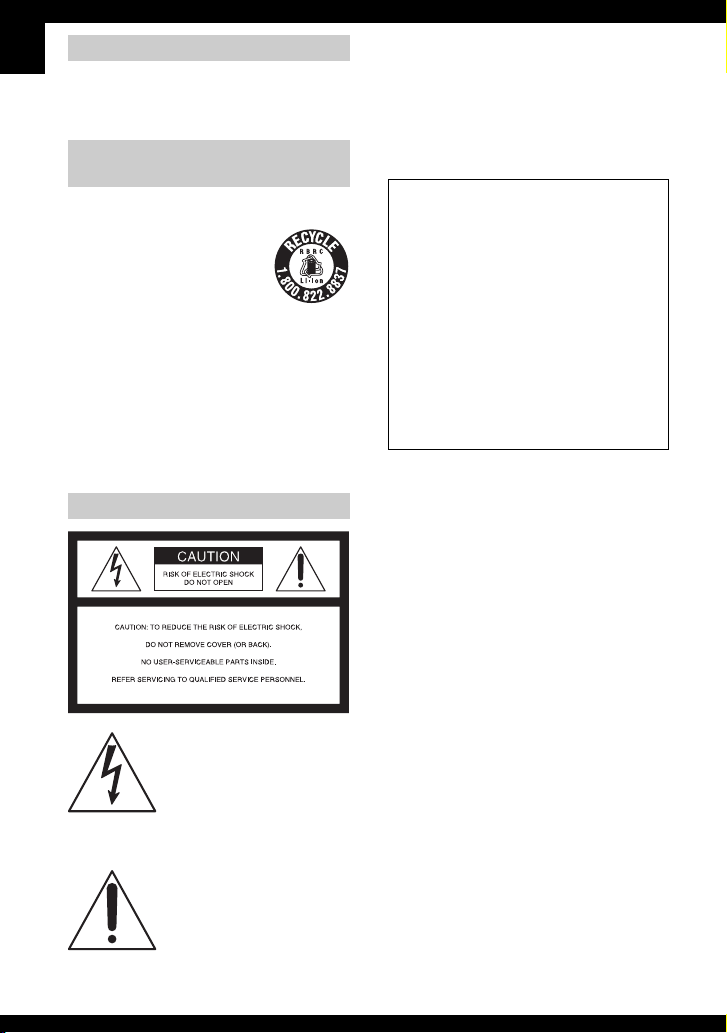
WARNING
To reduce fire or shock hazard, do
not expose the unit to rain or
moisture.
For Customers in the U.S.A. and
Canada
RECYCLING LITHIUM-ION BATTERIES
Lithium-Ion batteries are
recyclable.
You can help preserve our
environment by returning your
used rechargeable batteries to
the collection and recycling
location nearest you.
For more information regarding recycling of
rechargeable batteries, call toll free
1-800-822-8837, or visit http://www.rbrc.org/
Caution: Do not handle damaged or leaking
Lithium-Ion batteries.
For Customers in the U.S.A.
This symbol is intended to
alert the user to the presence
of uninsulated “dangerous
voltage” within the product's
enclosure that may be of
sufficient magnitude to
constitute a risk of electric
shock to persons.
This symbol is intended to
alert the user to the presence
of important operating and
maintenance (servicing)
instructions in the literature
accompanying the appliance.
If you have any questions about this product, you
may call:
Sony Customer Information Services Center
1-800-222-SONY (7669)
The number below is for the FCC related matters
only.
Regulatory Information
Declaration of Conformity
Trade Name: SONY
Model No.: DSC-T9
Responsible Party: Sony Electronics Inc.
Address: 16450 W. Bernardo Dr,
San Diego, CA 92127U.S.A.
Telephone No.: 858-942-2230
This device complies with Part 15 of the FCC
Rules. Operation is subject to the following
two conditions: (1) This device may not cause
harmful interference, and (2) this device must
accept any interference received, including
interference that may cause undesired
operation.
CAUTION
You are cautioned that any changes or
modifications not expressly approved in this
manual could void your authority to operate this
equipment.
Note:
This equipment has been tested and found to
comply with the limits for a Class B digital
device, pursuant to Part 15 of the FCC Rules.
These limits are designed to provide reasonable
protection against harmful interference in a
residential installation. This equipment generates,
uses, and can radiate radio frequency energy and,
if not installed and used in accordance with the
instructions, may cause harmful interference to
radio communications. However, there is no
guarantee that interference will not occur in a
particular installation. If this equipment does
cause harmful interference to radio or television
reception, which can be determined by turning the
equipment off and on, the user is encouraged to
try to correct the interference by one or more of
the following measures:
– Reorient or relocate the receiving antenna.
– Increase the separation between the
equipment and receiver.
2
Page 3
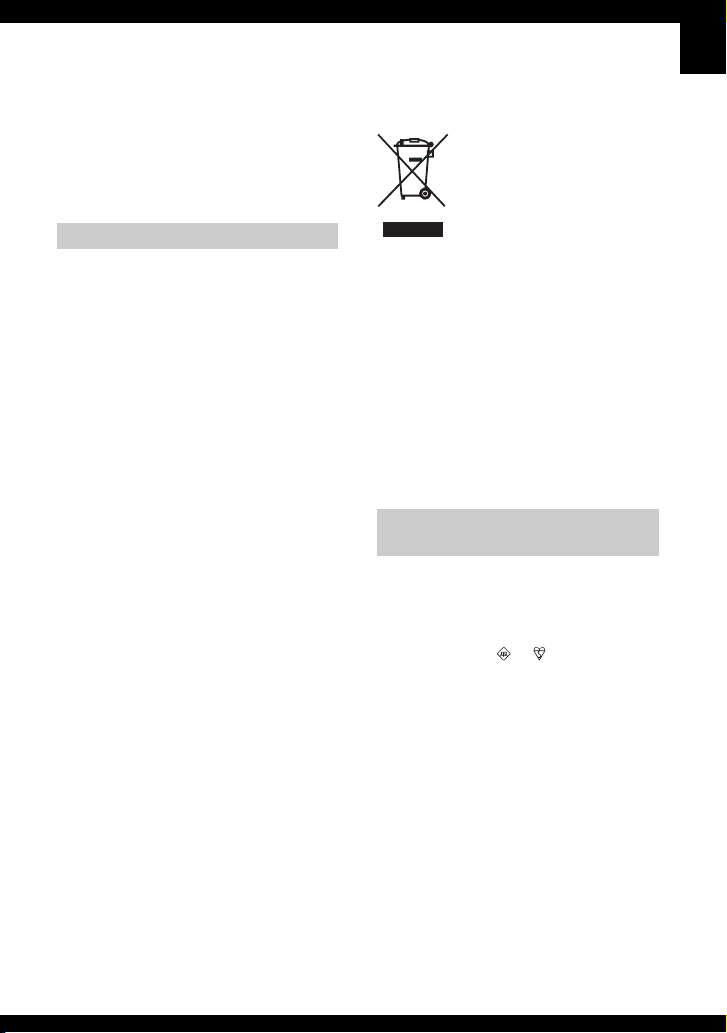
– Connect the equipment into an outlet on a
circuit different from that to which the
receiver is connected.
– Consult the dealer or an experienced radio/TV
technician for help.
The supplied interface cable m ust be used with the
equipment in order to comply with the limits for a
digital device pursuant to Subpart B of Part 15 of
FCC Rules.
Disposal of Old Electrical & Electronic
Equipment (Applicable in the
European Union and other European
countries with separate collection
systems)
For Customers in Europe
This product has been tested and found compliant
with the limits set out in the EMC Directive for
using connection cables shorter than 3 meters (9.8
feet).
Attention
The electromagnetic fields at the specific
frequencies may influence the picture and sound
of this camera.
Notice
If static electricity or electromagnetism causes
data transfer to discontinue midway (fail), restart
the application or disconnect and connect the
communication cable (USB, etc.) again.
This symbol on the product or on its packaging
indicates that this product shall not be treated as
household waste. Instead it shall be handed over
to the applicable collection point for the recycling
of electrical and electronic equipment. By
ensuring this product is disposed of correctly, you
will help prevent potential negative consequences
for the environment and human health, which
could otherwise be caused by inappropriate waste
handling of this product. The recycling of
materials will help to conserve natural resources.
For more detailed information about recycling of
this product, please contact your local Civic
Office, your household waste disposal service or
the shop where you purchased the product.
Notice for customers in the
United Kingdom
A moulded plug complying with BS 1363 is fitted
to this equipment for your safety and convenience.
Should the fuse in the plug supplied need to be
replaced, a fuse of the same rating as the supplied
one and approved by ASTA or BSI to BS 1362,
(i.e., marked with an or mark) must be
used.
If the plug supplied with this equipment has a
detachable fuse cover, be sure to attach the fuse
cover after you change the fuse. Never use the
plug without the fuse cover. If you should lose the
fuse cover, please contact your nearest Sony
service station.
3
Page 4

Notes on using your camera
Types of “Memory Stick” that can be
used (not supplied)
The IC recording medium used by this
camera is a “Memory Stick Duo”. There are
two types of “Memory Stick”.
“Memory Stick Duo”: you can use a
“Memory Stick Duo” with your
camera.
“Memory Stick”: you cannot use a
“Memory Stick” with your camera.
Other memory cards cannot be used.
• For details on “Memory Stick Duo”, see
page 97.
When using a “Memory Stick Duo”
with “Memory Stick” compatible
equipment
You can use the “Memory Stick Duo” by
inserting it into the Memory Stick Duo
Adaptor (not supplied).
Memory Stick Duo Adaptor
Notes on the “InfoLITHIUM” battery
pack
• Charge the supplied NP-FT1 battery pack before
using the camera for the first time. (
“Read This First”)
• The battery pack can be charged even if it is not
completely discharged. Also, even if the battery
pack is not fully charged, you can use the
partially charged capacity of the battery pack as
is.
t step 1 in
• If you do not intend to use the battery pack for a
long time, use up the existing charge and
remove it from your camera, then store it in a
cool, dry place. This is to maintain the battery
pack functions (page 99).
• For details on the usable battery pack, see
page 99.
Carl Zeiss lens
This camera is equipped with a Carl Zeiss
lens which is capable of reproducing sharp
images with excellent contrast.
The lens for this camera has been produced
under a quality assurance system certified
by Carl Zeiss in accordance with the quality
standards of Carl Zeiss in Germany.
No compensation for contents of the
recording
• The contents of the recording cannot be
compensated for if recording or playback is not
possible due to a malfunction of your camera or
recording media, etc.
Internal memory and “Memory Stick
Duo” back up
• Do not turn off the camera or remove the battery
pack or “Memory Stick Duo” while the access
lamp is lighted, as the internal memory data or
“Memory Stick Duo” data may be destroyed.
Always protect your data by making a back up
copy. See page 23 for the data back up method.
Notes on recording/playback
• This camera is neither dust-proof, nor splashproof, nor water-proof. Read “Precautions”
(page 102) before operating the camera.
• Before you record one-time events, make a trial
recording to make sure that the camera is
working correctly.
• Be careful not to get the camera wet. Water
entering the inside of the camera may cause
malfunctions which in some cases may not be
repairable.
• Do not aim the camera at the sun or other bright
light. It may cause the malfunction of your
camera.
4
Page 5
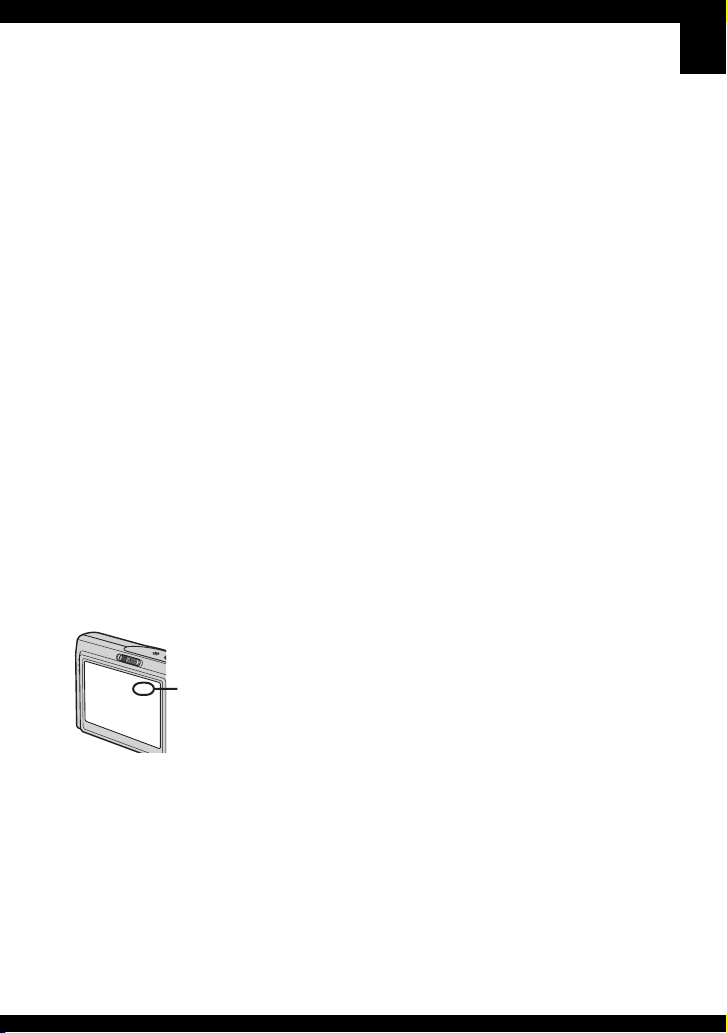
• Do not use the camera near a location that
generates strong radio waves or emits radiation.
The camera may not be able to record or play
back properly.
• Using the camera in sandy or dusty locations
may cause malfunctions.
• If moisture condensation occurs, remove it
before using the camera (page 102).
• Do not shake or strike the camera. In addition to
malfunctions and an inability to record images,
this may render the recording medium unusable,
or cause image data breakdown, damage or loss.
• Clean the flash surface before use. The heat of
flash emission may cause dirt on the flash
surface to become discolored or to stick to the
flash surface, resulting in insufficient light
emission.
Notes on the LCD screen, LCD finder
(for models with an LCD finder) and
lens
• The LCD screen and the LCD finder are
manufactured using extremely high-precision
technology so over 99.99% of the pixels are
operational for effective use. However, there
may be some tiny black points and/or bright
points (white, red, blue or green in color) that
constantly appear on the LCD screen and the
LCD finder. These points are normal in the
manufacturing process and do not affect the
recording in any way.
Black (white/red/
blue/green) points
On image data compatibility
• This camera conforms with DCF (Design rule
for Camera File system) universal standard
established by JEITA (Japan Electronics and
Information Technology Industries
Association).
• Playback of images recorded with your camera
on other equipment and playback of images
recorded or edited with other equipment on your
camera are not guaranteed.
Warning on copyright
Television programs, films, videotapes, and other
materials may be copyrighted. Unauthorized
recording of such materials may be contrary to the
provisions of the copyright laws.
The pictures used in this manual
The photographs used as examples of pictures in
this manual are reproduced images, and are not
actual images shot using this camera.
• Exposing the LCD screen, the finder or the lens
to direct sunlight for long periods may cause
malfunctions. Be careful when placing the
camera near a window or outdoors.
• Do not press against the LCD screen. The screen
may be discolored and that may cause a
malfunction.
• Images may trail across on the LCD screen in a
cold location. This is not a malfunction.
• Be careful not to bump the lens, and be careful
not to apply force to it.
5
Page 6
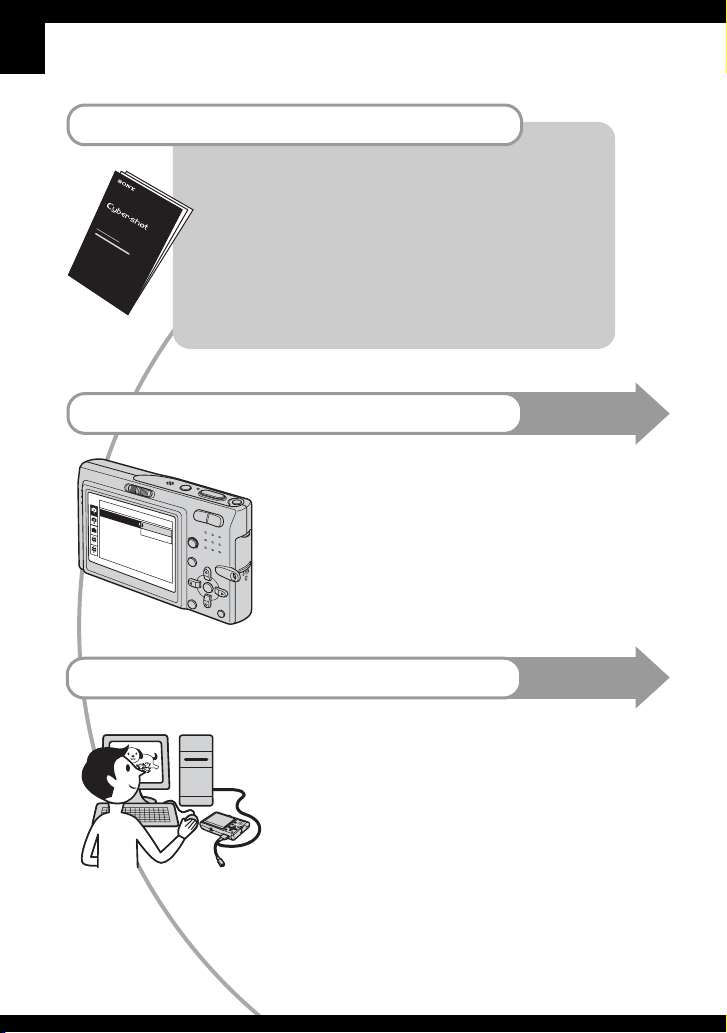
For full use of the digital still camera
Prepare the camera and shoot images easily
“Read This First” (separate volume)
1 Prepare the battery pack
2 Turn the camera on/set the clock
3 Insert a “Memory Stick Duo” (not supplied)
4 Select the image size for use
5 Shoot images easily (Auto adjustment mode)
Shoot still images (Scene Selection)
6 View/delete images
Get more friendly with your camera
• Shoot with your favorite settings (Program auto shooting)
t page 25
• Enjoy your images using the Slide Show t page 27
• Enjoy various shooting/playback using the menu t page 30
• Change the default settings t page 47
Connect your camera to a PC or a printer
• Copy your images to a computer and enjoy editing them in
various ways t page 58
• Print images by connecting your camera directly to a printer
(PictBridge compliant printers only) t page 74
This manual
This manual
6
Page 7
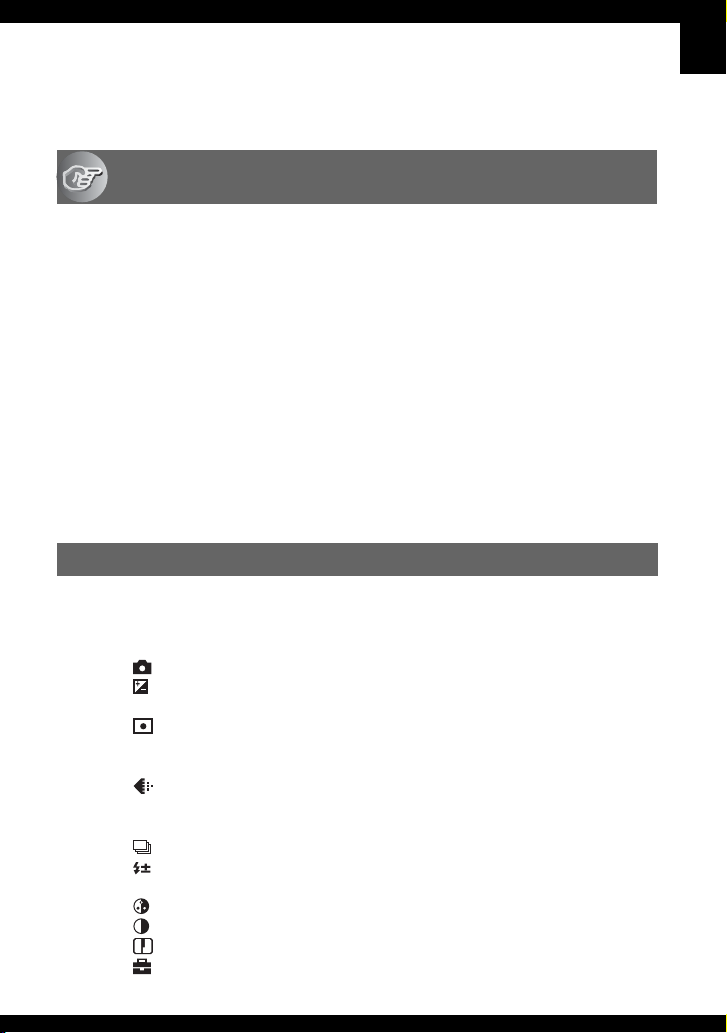
Table of contents
Notes on using your camera .....................................................................4
Enjoying the camera
Basic techniques for better images .........................................................10
Focus – Focusing on a subject successfully................................................... 10
Exposure – Adjusting the light intensity .......................................................... 11
Color – On the effects of lighting..................................................................... 12
Quality – On “image quality” and “image size” ............................................... 12
Identifying parts.......................................................................................14
Indicators on the screen ..........................................................................16
Changing the screen display ...................................................................20
Number of still images and recording time of movies..............................21
When you do not have a “Memory Stick Duo” (Recording with the internal
memory) ..................................................................................................22
Battery life and number of images that can be recorded/viewed ............24
Using the mode switch ............................................................................ 25
Using the Slide Show ..............................................................................27
Using the menu
Using menu items ..............................................................................30
Menu items ..........................................................................................31
Shooting menu ........................................................................................33
(Camera)
(EV)
9 (Focus)
(Metering Mode)
WB (White Bal)
ISO
(P.Quality)
Mode (REC Mode)
BRK (Bracket Step)
M
(Interval)
(Flash Level)
PFX (P.Effect)
(Saturation)
(Contrast)
(Sharpness)
(Setup)
7
Page 8
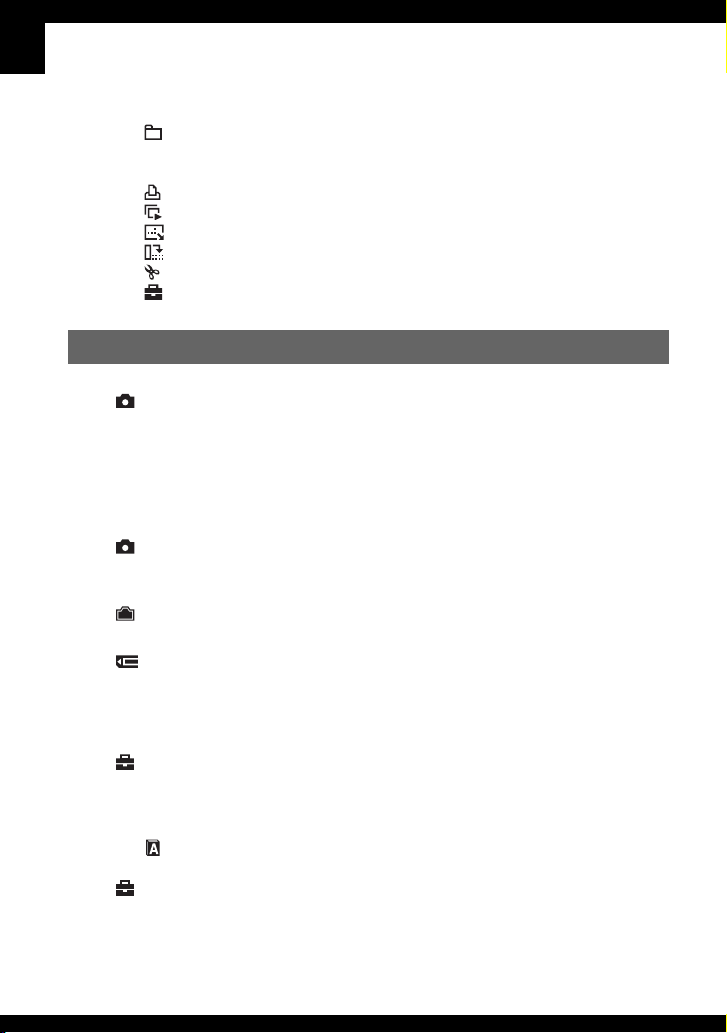
Viewing menu ......................................................................................... 41
(Folder)
- (Protect)
DPOF
(Print)
(Slide)
(Resize)
(Rotate)
(Divide)
(Setup)
Trimming
Using the Setup screen
Using Setup items.............................................................................. 47
Camera 1........................................................................................... 48
1
AF Mode
Digital Zoom
Date/Time
Red Eye Reduction
AF Illuminator
Auto Review
Camera 2........................................................................................... 51
2
Enlarged Icon
STEADY SHOT
Internal Memory Tool......................................................................... 52
Format
Memory Stick Tool............................................................................. 53
Format
Create REC. Folder
Change REC. Folder
Copy
Setup 1............................................................................................... 55
1
Download Music
Format Music
Beep
Language
Initialize
Setup 2............................................................................................... 56
2
File Number
USB Connect
Video Out
Clock Set
8
Page 9
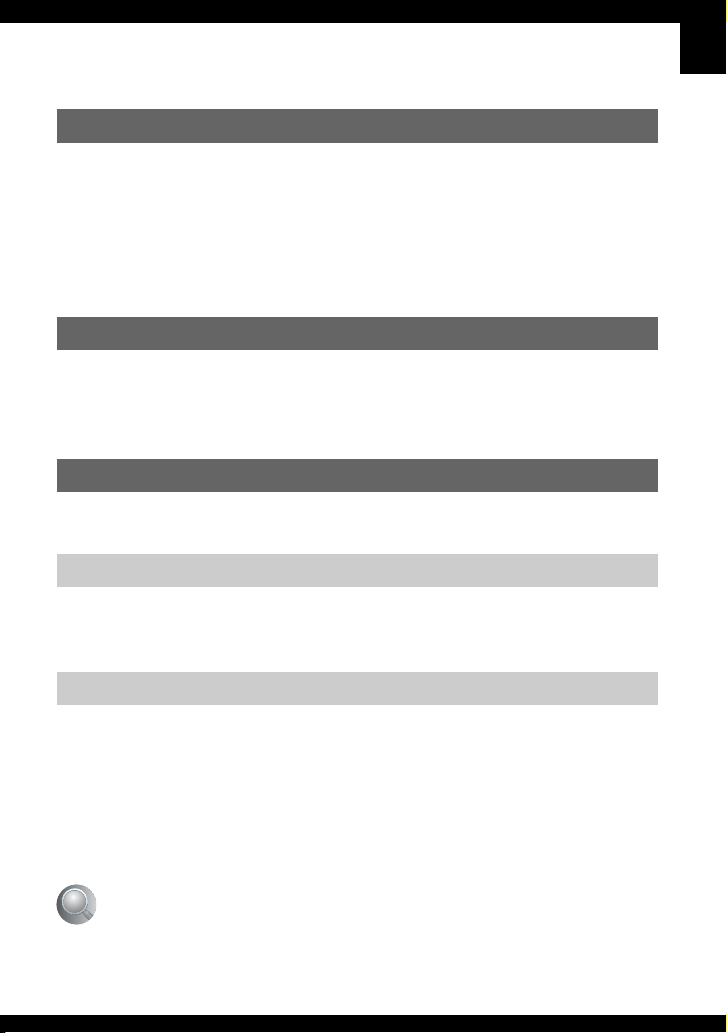
Using your computer
Enjoying your Windows computer ...........................................................58
Copying images to your computer...........................................................60
Viewing image files stored on a computer with your camera (using a
“Memory Stick Duo”) ...............................................................................67
Using the supplied software ....................................................................68
Using your Macintosh computer ..............................................................70
Printing still images
How to print still images ..........................................................................73
Printing images directly using a PictBridge compliant printer .................74
Printing at a shop ....................................................................................78
Connecting your camera to your TV
Viewing images on a TV screen ..............................................................80
Troubleshooting
Troubleshooting .......................................................................................82
Warning indicators and messages ..........................................................94
Others
On the “Memory Stick” ............................................................................97
On the “InfoLITHIUM” battery pack .........................................................99
On the battery charger ..........................................................................100
On the Cyber-shot Station .....................................................................101
Precautions ...........................................................................................102
Specifications ........................................................................................104
Index
....................................................................................................106
9
Page 10
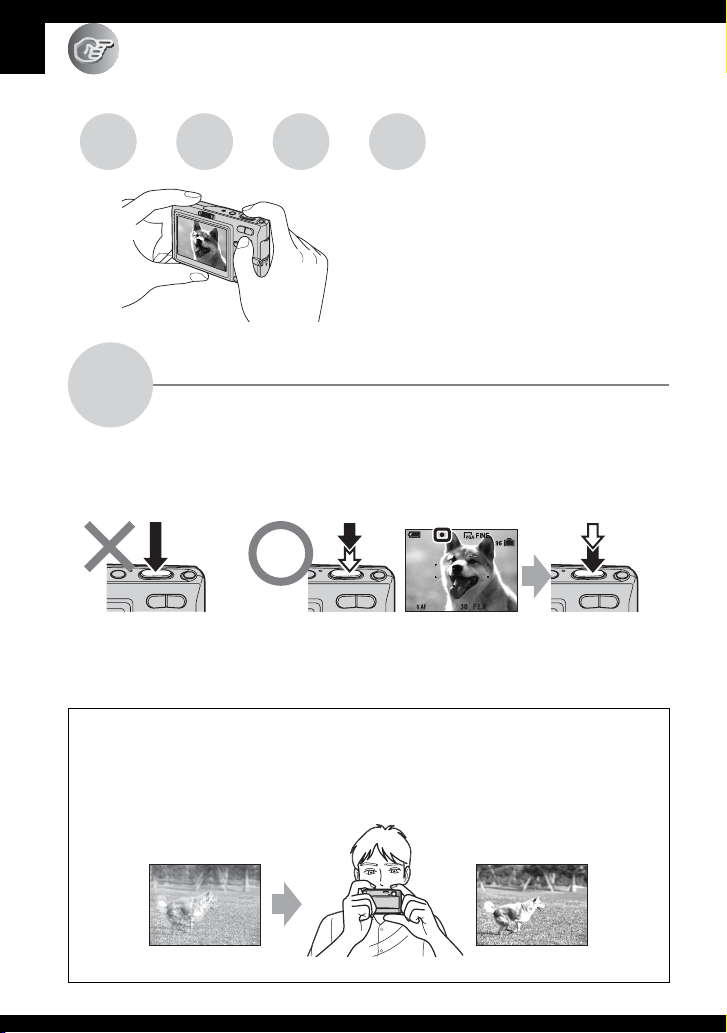
Enjoying the camera
Basic techniques for better images
Focus Exposure Color Quality
This section describes the basics so you can
enjoy your camera. It tells you how to use
various camera functions such as the mode
switch (page 25), the menus (page 30), and so
on.
Focus
Focusing on a subject successfully
When you press the shutter button halfway down, the camera adjusts the focus automatically
(Auto Focus). Remember to press the shutter button only halfway down.
Press the shutter
button fully down
straight away.
To shoot a still image difficult to focus on
If the image looks blurred even after focusing, it may be because of camera shake.
Press the shutter
button halfway
down.
t [Focus] (page 34)
AE/AF lock indicator
Flashing indicator ,
Indicator lit/beeps
60min
Then press the
shutter button
fully down.
t See
“Hints for preventing blur” (as follows).
Hints for preventing blur
Hold the camera steadily, keeping your arms at your side. Also, you can stabilize the
camera by leaning against a tree or a building beside you. Using a tripod, and using the
flash in dark places, and turning on the anti-blur function are also recommended.
10
Page 11
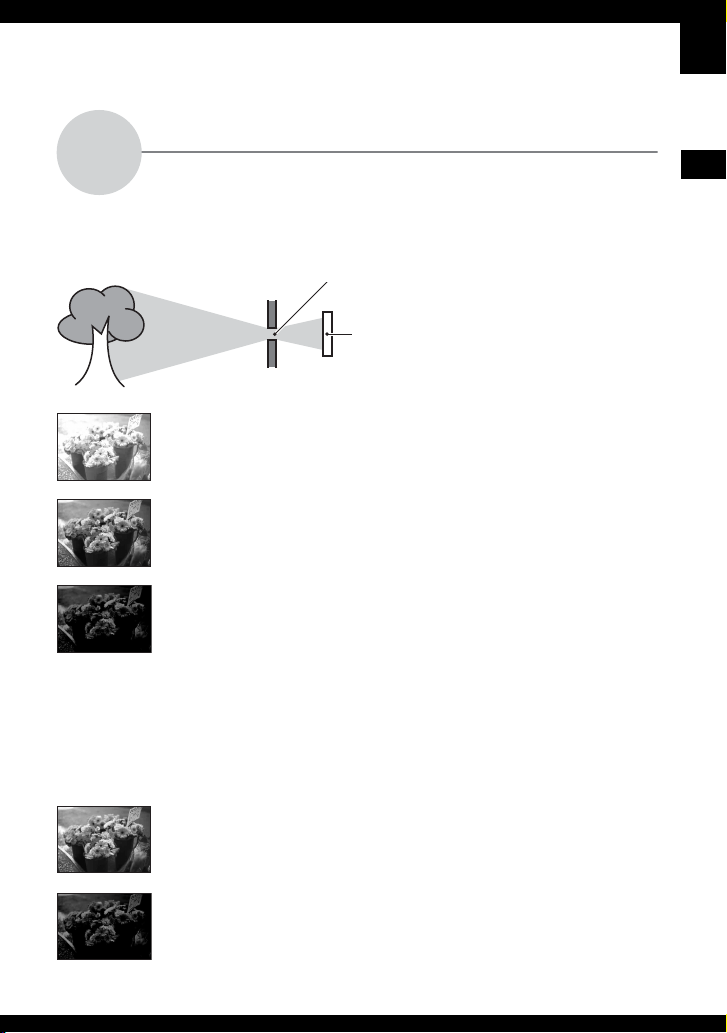
Exposure
Adjusting the light intensity
You can create various images by adjusting the exposure and the ISO sensitivity. Exposure is
the amount of light that the camera will receive when you release the shutter.
Exposure:
Overexposure
= too much light
Whitish image
Correct exposure
Underexposure
= too little light
Darker image
Shutter speed = Length of time the camera receives
Aperture = Size of the opening allowing light to pass
ISO = Recording sensitivity
The exposure is automatically set to the
proper value in the auto adjustment mode.
However, you can adjust it manually using
the functions below.
EV:
Allows you to adjust the exposure that has
been determined by the camera.
t page 33
Metering Mode:
Allows you to change the part of the
subject to be measured to determine the
exposure. t page 36
light
through
Adjusting the ISO sensitivity
ISO is unit of measurement (sensitivity), estimating how much light an image pickup device
(equivalent to photo films) receives. Even when the exposure is the same, images differ
depending on the ISO sensitivity.
To adjust the ISO sensitivity t page 37
High ISO sensitivity
Records a bright image even when shooting in a dark location.
However, the image tends to become noisy.
Enjoying the camera
Low ISO sensitivity
Records a smoother image.
However, when the exposure is insufficient, the image may become darker.
11
Page 12
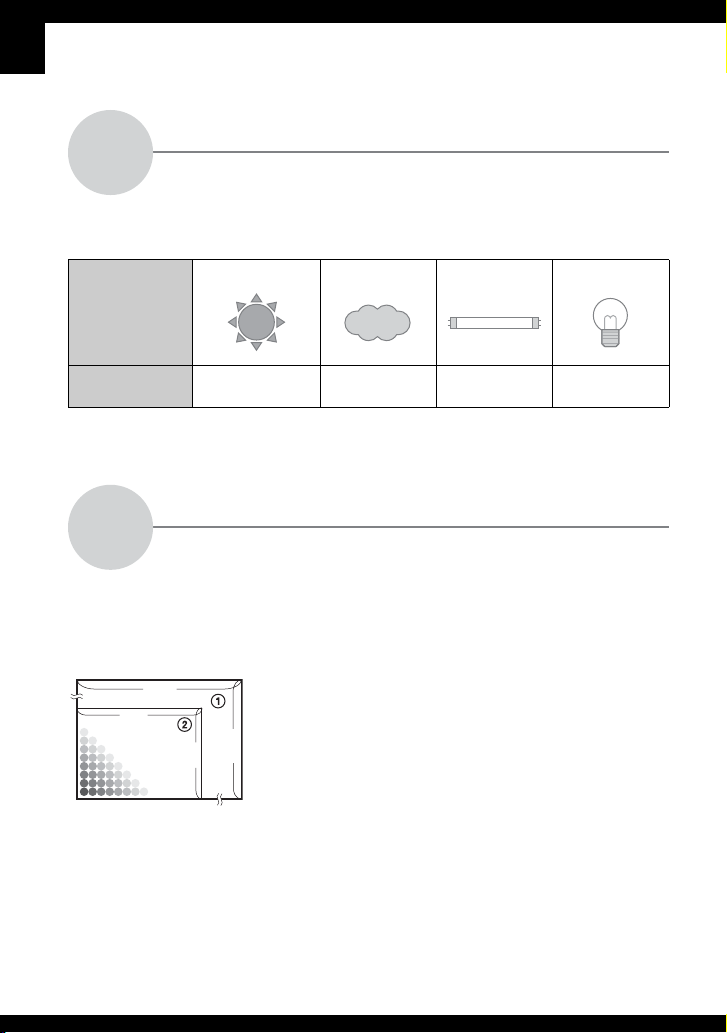
Color
On the effects of lighting
The apparent color of the subject is affected by the lighting conditions.
Example: The color of an image affected by light sources
Weather/lighting
Characteristics of
light
Daylight Cloudy Fluorescent Incandescent
White (standard) Bluish Blue-tinged Reddish
The color tones are adjusted automatically in the auto adjustment mode.
However, you can adjust color tones manually with [White Bal] (page 36).
Quality
On “image quality” and “image size”
A digital image is made up of a collection of small dots called pixels.
If it contains a large number of pixels, the picture becomes large, it takes up more memory,
and the image is displayed in fine detail. “Image size” is shown by the number of pixels.
Although you cannot see the differences on the screen of the camera, the fine detail and data
processing time differ when the image is printed or displayed on a computer screen.
Description of the pixels and the image size
1 Image size: 6M
2816 pixels × 2112 pixels = 5,947,392 pixels
2 Image size: VGA(E-Mail)
2112
640 pixels × 480 pixels = 307,200 pixels
640
Pixels
2816
480
12
Page 13

Selecting the image size for use (t step 4 in “Read This First”)
Pixel
The default settings are marked with .
Image size Usage guidelines
6M (2816×2112) Larger
3:2* (2816×1872)
3M (2048×1536)
1M (1280×960) For printing in postcard size
VGA(E-Mail)
(640×480)
Smaller
16:9(HDTV)**
(1920×1080)
* Images are recorded in the same 3:2 aspect ratio as photograph printing paper or postcards, etc.
** Both edges of the image may be cut off when printing (page 91).
*** By using a “Memory Stick” slot or USB connection, you can enjoy higher quality images.
Many pixels (Fine
image quality and
large file size)
Few pixels (Rough
image quality but
small file size)
Example: Printing in
up to A4 size
Example: An attached
image to be sent by email
For printing in A4 size or high density images in A5
size
For recording a large number of images
For attaching images to e-mail or creating web pages
For viewing images on a wide TV or a TV compatible
with high-vision***
Selecting the image quality (compression ratio) in combination (page 37)
You can select the compression ratio when digital images are saved. When you select a high
compression ratio, the image lacks the fineness of detail, but has a smaller file size.
Enjoying the camera
13
Page 14
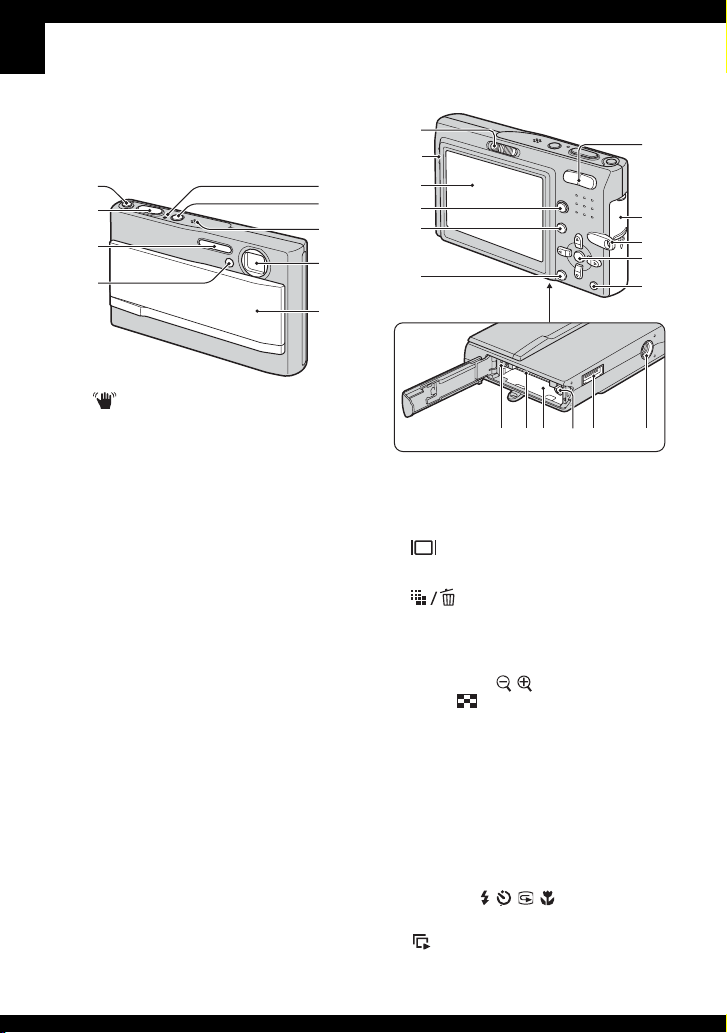
Identifying parts
See the pages in parentheses for details of
operation.
1
2
3
4
5
6
7
8
9
1
2
3
4
5
6
7
8
9
0
qa
A (STEADY SHOT) button (
in “Read This First”)
B Shutter button (
t step 5 in “Read This
First”)
C Flash (
D Self-timer lamp (
t step 5 in “Read This First”)
t step 5 in “Read This
First”)/AF illuminator (50)
E POWER lamp (
t step 2 in “Read This
First”)
F POWER button (
t step 2 in “Read This
First”)
G Microphone
H Lens
I Lens cover (
t step 2 in “Read This
First”)
t step 5
qs qdqf qhqg qj
A Mode switch (25)
B Speaker
C LCD screen (20)
D (Screen display switch) button (20)
E MENU button (30)
F (Image Size/Delete) button
(
t step 4 and 6 in “Read This First”)
G For shooting: Zoom (W/T) button
(
t step 5 in “Read This First”)
For viewing: / (Playback zoom)
button/ (Index) button (
t step 6 in
“Read This First”)
H Battery/“Memory Stick Duo” cover (
t
step 1 and 3 in “Read This First”)
I Hook for wrist strap (
t “Read This
First”)
J Control button
Menu on: v/V/b/B/
z (t step 2 in
“Read This First”)
Menu off: // / (
t step 5 in
“Read This First”)
K (Slide Show) button (27)
14
Page 15
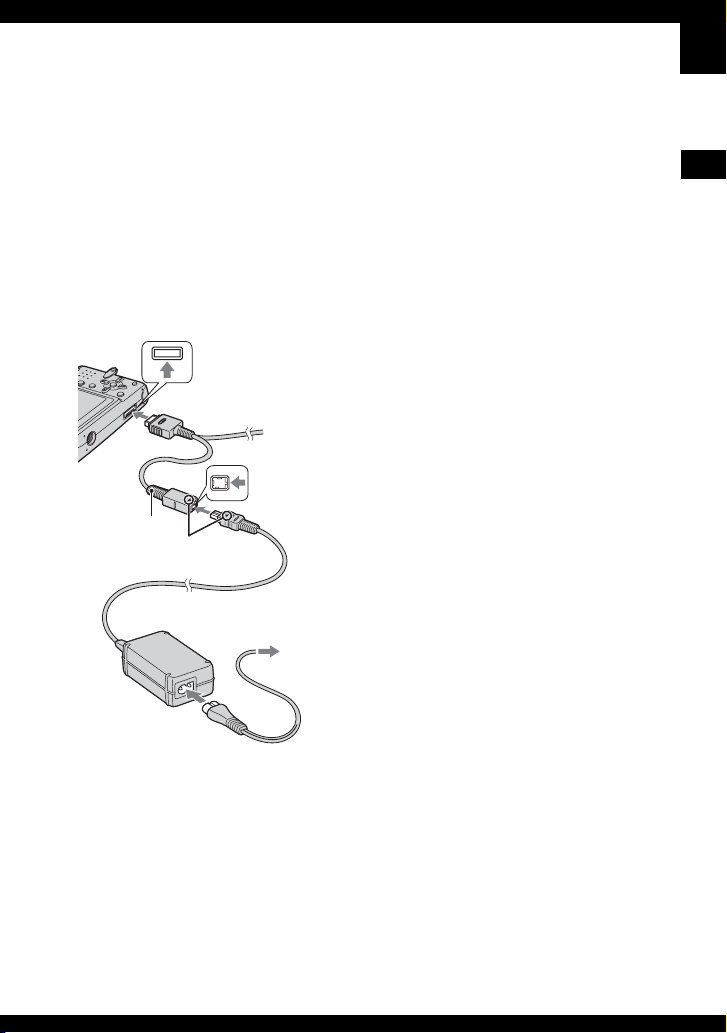
L Access lamp (t step 4 in “Read This
First”)
M “Memory Stick Duo” slot
(
t step 3 in “Read This First”)
N Battery insertion slot
(
t step 1 in “Read This First”)
O Battery eject lever
(
t step 1 in “Read This First”)
P Multi connector (bottom)
When using an AC-LS5K AC Adaptor
(not supplied)
2 To the multi connector
1 To DC IN
Cable for multiuse terminal
(supplied)
v mark
jack
3 To w a ll
outlet
Enjoying the camera
Q Tripod receptacle (bottom)
• Use a tripod with a screw length of less than
5.5 mm (7/32 inch). You will be unable to
firmly secure the camera to tripods having
screws longer than 5.5 mm (7/32 inch), and
may damage the camera.
15
Page 16

Indicators on the screen
See the pages in parentheses for details of
operation.
When shooting still images
60min
1
2
When shooting movies
STD
101
1
60min
STBY
00:00:00
640
[
00:28:25
C:32:00
]
+
2
A
Display Indication
60min
Battery remaining (t step
1 in “Read This First”)
z AE/AF lock (t step 5 in
“Read This First”)
M
BRK Recording mode (25, 37)
+
2.0
EV
3
4
5
3
4
5
Display Indication
Camera mode (Scene
Selection) (t step 5 in
“Read This First”)
Camera mode (Program)
(25)
SL
Flash mode (t step 5 in
“Read This First”)
Flash charging
Zoom scaling (t 48, step 5
1.3
in “Read This First”)
Red-eye reduction (49)
Sharpness (40)
Saturation (40)
Contrast (40)
ON
AF illuminator (50)
Metering mode (36)
Picture effect (39)
B
Display Indication
Macro (t step 5 in “Read
This First”)
S AF M A F
AF mode (48)
AF range finder frame
indicator (34)
1.0m Focus preset distance (34)
STEADY SHOT OFF (t
step 5 in “Read This First”)
16
WB
STBY
REC
White balance (36)
Standby/Recording a movie
(t step 5 in “Read This
First”)
Page 17
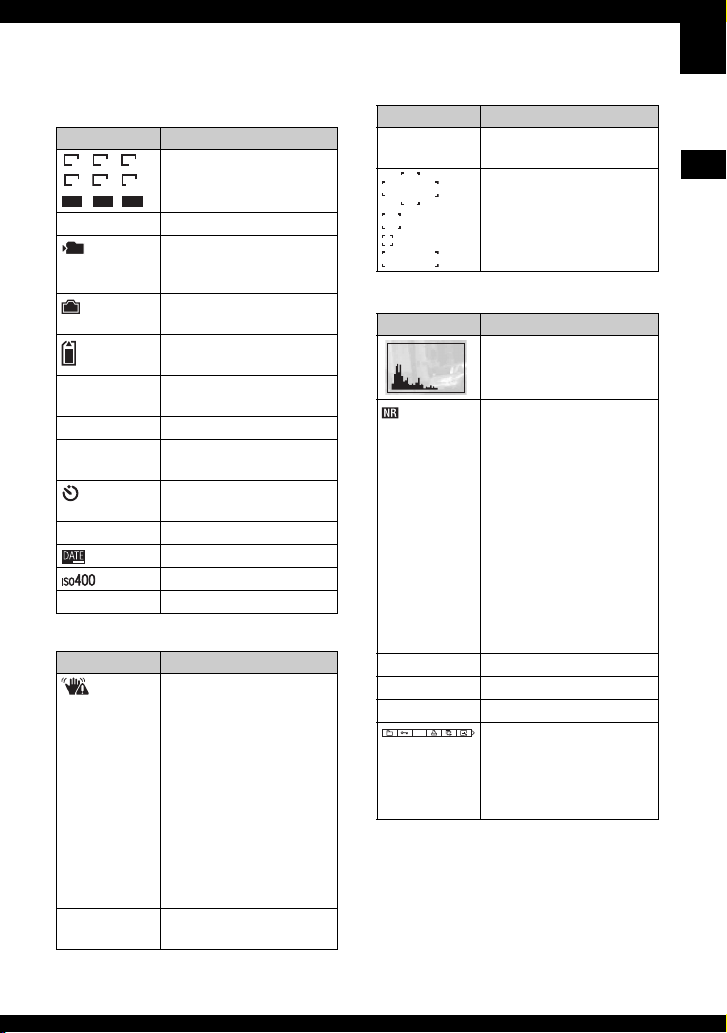
C
Display Indication
Image size (t step 4 in
“Read This First”)
16:9
160
1M VGA
FINE
6 40
3:26M 3M
STD
6 40
FINE STD Image quality (37)
101
Recording folder (53)
• This does not appear when
using internal memory.
Remaining internal
memory capacity (22)
Remaining “Memory
Stick” capacity (21)
00:00:00
[00:28:05]
Recording time [maximum
recordable time] (21)
1/30" Multi Burst interval (39)
400 Remaining number of
recordable images (21)
Self-timer (t step 5 in
“Read This First”)
C:32:00 Self-diagnosis display (94)
Date/Time (49)
ISO number (37)
±0.7EV Bracket Step value (39)
D
Display Indication
Vibration warning (10)
• Indicates vibration may
prevent you from shooting
clear images due to
insufficient lighting. Even if
the vibration warning
appears, you can still shoot
images. However, we
recommend that you turn on
the anti-blur function, using
the flash for better lighting
or using a tripod or other
means to stabilize the
camera.
E Low battery warning (24,
94)
Display Indication
+ Spot metering cross hair
(36)
AF range finder frame (34)
E
Display Indication
Histogram (20, 33)
NR slow shutter
• When using certain shutter
speeds*, the NR slow
shutter function activates
automatically to reduce the
picture noise.
* When the shutter speed is
equal to or slower than
1/6 second (when [ISO]
is set to [Auto], [80],
[100] or [200]).
When the shutter speed is
equal to or slower than
1/25 second (when [ISO]
is set to [400] or [640]).
125 Shutter speed
F3.5 Aperture value
+2.0EV Exposure Value (33)
DPOF
Menu/Guide menu (30)
(not displayed
on the screen
on the previous
page)
Enjoying the camera
17
Page 18

When playing back still images
1
2
60min
1.3
M
VGA
101
C:32:00
+2.0EV
VOLUMEBACK/NEXT
101
12/12
When playing back movies
1
2
60min
A
Display Indication
3
60min
Battery remaining (t step
1 in “Read This First”)
4
F3.5500
5
M
3:26M 3M
1M VGA 16:9
FINE
STD
6 40
6 40
Recording mode (25, 37)
Image size (t step 4 in
“Read This First”)
160
- Protect (42)
Print order (DPOF) mark
(78)
Change folder (41)
• This does not appear when
3
4
1.3
Step
12/16
using internal memory.
Zoom scaling (t step 6 in
“Read This First”)
Frame by frame playback
(37)
N Playback (t step 6 in
5
“Read This First”)
Vo l um e ( t step 6 in “Read
This First”)
B
Display Indication
101-0012 Folder-file number (41)
Playback bar (t step 6 in
“Read This First”)
18
Page 19

C
Display Indication
PictBridge connecting (75)
101
101
Recording folder (53)
• This does not appear when
using internal memory.
Playback folder (41)
• This does not appear when
using internal memory.
Remaining internal
memory capacity (22)
Remaining “Memory
Stick” capacity (21)
8/8 12/12 Image number/Number of
images recorded in selected
folder
C:32:00 Self-diagnosis display (94)
00:00:12 Counter (t step 6 in “Read
This First”)
D
Display Indication
Do not disconnect the cable
for multi-use terminal (76)
+2.0EV Exposure Value (33)
ISO number (37)
Metering mode (36)
Flash
WB
White balance (36)
E
Display Indication
Histogram (20, 33)
• appears when histogram
display is disabled.
2005 1 1
9:30 AM
DPOF
z PAU SE
z PLAY
BACK/
Recorded date/time of the
playback image (49)
Menu/Guide menu (30)
Playing back Multi Burst
images in series (37)
Select images
NEXT
VOLUME
Adjust volume
Enjoying the camera
500 Shutter speed
F3.5 Aperture value
Playback image (t step 6
in “Read This First”)
19
Page 20
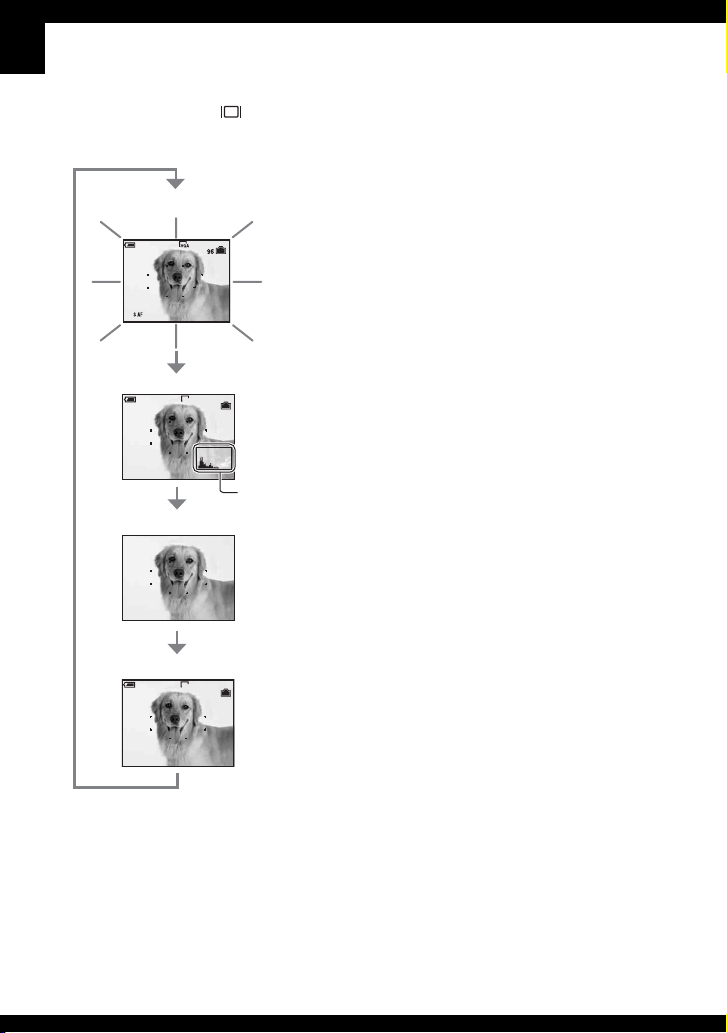
Changing the screen display
Each time you press the (Screen display
switch) button, the display changes as
follows.
Brightness of LCD backlight up
60min
Histogram on
VGA
60min
S AF
96
Histogram display
Indicators off
S AF
(page 33)
Indicators on
60min
VGA
96
• If you view images in bright outside light, adjust
the brightness of the LCD backlight up.
However, the battery power may decrease faster
under such condition.
• For the below case, the display becomes
Histogram on t Indicators off t Indicators
on.
– When connected to a TV (page 80)
– When using the AC Adaptor
• When you set the histogram display to on,
image information is displayed during playback.
• The histogram does not appear in the following
situations:
While shooting
– When the menu is displayed.
– When recording movies
During playback
– When the menu is displayed.
– In index mode
– When you are using playback zoom.
– When you are rotating still images.
– During playback of movies
• A large difference in the histogram displayed
when shooting and during playback may occur
when:
– The flash strobes.
– The shutter speed is slow or high.
• The histogram may not appear for images
recorded using other cameras.
20
S AF
Page 21
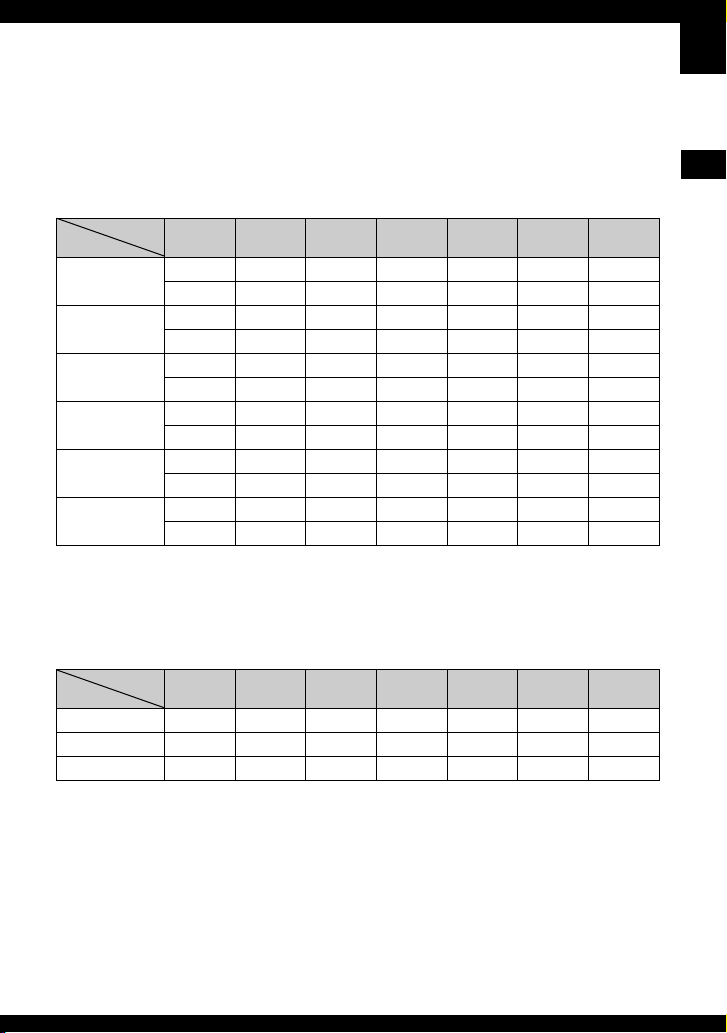
Number of still images and recording time of movies
The tables show the approximate number of still images and the length of time for movies that
can be recorded on a “Memory Stick Duo” formatted with this camera. The values may vary
depending on the shooting conditions.
The number of still images (The image quality is [Fine] on the upper line and
[Standard] on the lower line.)
Capacity
Size
6M 10 21 42 77 157 322 660
3:2 10 21 42 77 157 322 660
3M 20 41 82 148 302 617 1266
1M 50 101 202 357 726 1482 3038
VGA(E-Mail) 196 394 790 1428 2904 5928 12154
16:9(HDTV) 33 66 133 238 484 988 2025
• The number of images listed is for when [Mode] is set to [Normal].
• The size of a single still image is 1M when [Mode] is set to [Multi Burst].
• When the number of remaining shootable images is greater than 9,999, the “>9999” indicator appears.
• You can resize the images later ([Resize], page 43).
32MB 64MB 128MB 256MB 512MB 1GB 2GB
19 39 79 142 290 592 1215
19 39 79 142 290 592 1215
37 74 149 264 537 1097 2250
93 187 376 649 1320 2694 5524
491 985 1975 3571 7261 14821 30385
61 123 246 446 907 1852 3798
(Units: Images)
The recording time of movies (Units: hour : minute : second)
Capacity
Size
640(Fine) – – – 0:02:57 0:06:02 0:12:20 0:25:18
640(Standard) 0:01:27 0:02:56 0:05:54 0:10:42 0:21:47 0:44:27 1:31:09
160 0:22:42 0:45:39 1:31:33 2:51:21 5:47:05 11:44:22 24:18:25
• Movies with the size set to [640(Fine)] can only be recorded on a “Memory Stick PRO Duo”.
• For image size and image quality, see page 12.
• When images recorded using earlier Sony models are played back on this camera, the display may differ
from the actual image size.
32MB 64MB 128MB 256MB 512MB 1GB 2GB
Enjoying the camera
21
Page 22

When you do not have a “Memory Stick Duo” (Recording with the internal memory)
The camera has 58 MB of internal memory. This memory is not removable. Even when there
is no “Memory Stick Duo” inserted in the camera, you can record images using this internal
memory.
• Movies with the image size set to [640(Fine)] cannot be recorded using the internal memory.
When a “Memory Stick Duo” (not supplied)
is inserted
[Recording]: Images are recorded on the “Memory Stick
B
Internal
B
memory
Recordable number of still images and time of movies in the Internal Memory are as follows.
The number of still images (The image quality is [Fine] on the upper line and
[Standard] on the lower line.)
Capacity
58MB 19 19 37 91 357 60
Size
6M 3:2 3M 1M VGA 16:9
35 35 67 170 892 111
Duo”.
[Playback]: Images on the “Memory Stick Duo” are
played back.
[Menu, Setup, etc.]: Various functions can be performed
on images on the “Memory Stick Duo”.
When there is no “Memory Stick Duo”
inserted
[Recording]: Images are recorded using the internal
memory.
[Playback]: Images stored in the internal memory are
played back.
[Menu, Setup, etc.]: Various functions can be performed
on images in the internal memory.
(Units: Images)
The recording time of movies
(Units: hour : minute : second)
Size
Capacity
58MB 0:02:40 0:42:47
640 (Standard) 160
22
Page 23
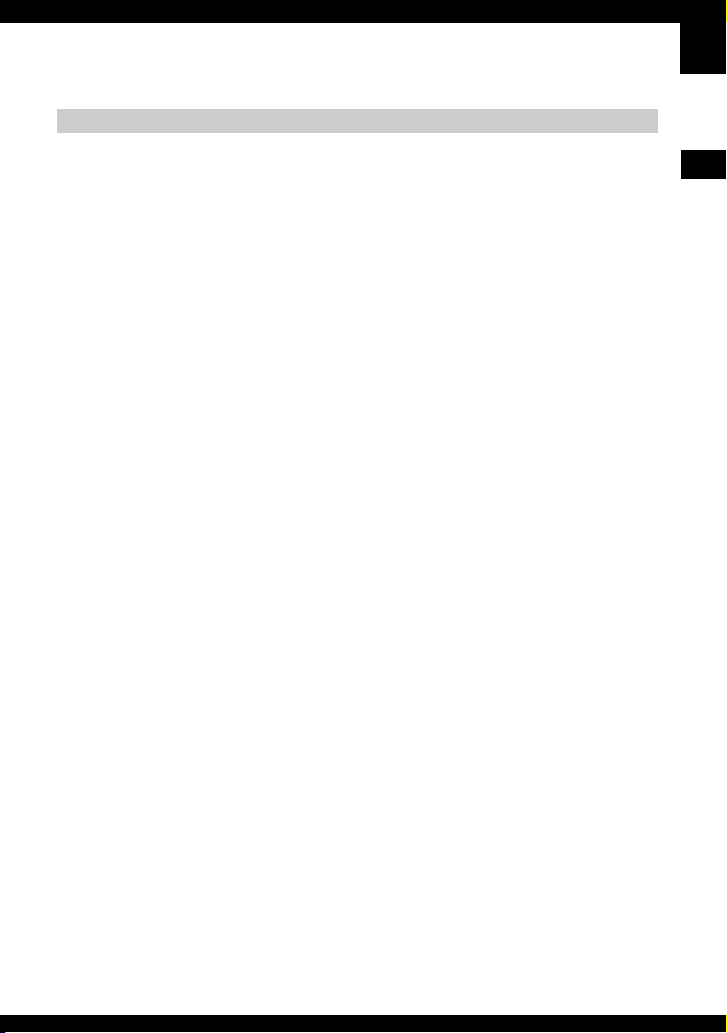
On image data stored in the internal memory
We recommend that you copy (back up) data without fail using one of the following methods.
To copy (back up) data on a “Memory Stick Duo”
Prepare a “Memory Stick Duo” with a capacity of 64 MB or more, then perform the procedure
explained in [Copy] (page 54).
To copy (back up) data on a hard disc of your computer
Perform the procedure on pages 60 to 65 without a “Memory Stick Duo” inserted in the
camera.
• You cannot move image data on a “Memory Stick Duo” to the internal memory.
• By connecting the camera and a computer with a cable for multi-use terminal, you can copy data stored in
the internal memory to a computer, but you cannot copy data on a computer to the internal memory.
Enjoying the camera
23
Page 24
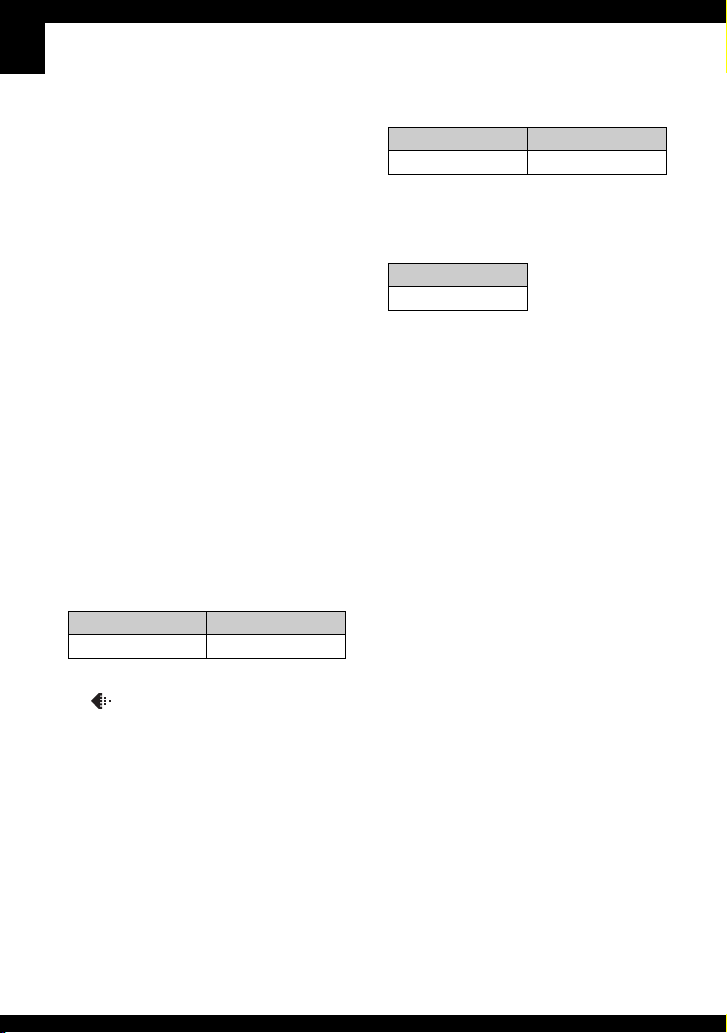
Battery life and number of images that can be recorded/viewed
The tables show the approximate number of
images that can be recorded/viewed and the
battery life when you shoot images in
[Normal] mode with the battery pack
(supplied) at full capacity and at an ambient
temperature of 25°C (77°F). The numbers
of images that can be recorded or viewed
take into account changing the “Memory
Stick Duo” as necessary.
Note that the actual numbers may be less
than those indicated depending on the
conditions of use.
• The battery capacity decreases as the number of
uses increases and also over time (page 99).
• The number of images that can be recorded/
viewed and the battery life are decreased under
the following conditions:
– The surrounding temperature is low.
– The flash is used frequently.
– The camera has been turned on and off many
times.
– The zoom is used frequently.
– The brightness of LCD Backlight is set to up.
– [AF Mode] is set to [Monitor].
– [STEADY SHOT] is set to [Continuous].
– The battery power is low.
When shooting still images
No. of images Battery life (min.)
Approx. 240 Approx. 120
When viewing still images
No. of images Battery life (min.)
Approx. 3800 Approx. 190
• Viewing single images in order at about three
second intervals
When shooting movies
Battery life (min.)
Approx. 100
• Shooting movies continuously with an image
size of [160]
• Shooting in the following situations:
– (P.Quality) is set to [Fine].
– [AF Mode] is set to [Single].
– [STEADY SHOT] is set to [Shooting].
– Shooting once every 30 seconds.
– The zoom is switched alternately between the
W and T ends.
– The flash strobes once every two times.
– The power turns on and off once every ten
times.
• The measurement method is based on the CIPA
standard.
(CIPA: Camera & Imaging Products
Association)
• The number of shooting images/battery life does
not change, regardless of image size.
24
Page 25

Using the mode switch
Set the mode switch to the desired function.
Still image shooting modes
: Auto: Auto adjustment mode
Allows easy shooting with the settings adjusted automatically. t step 5 in “Read
This First”
Program: Program auto shooting mode
Allows you to shoot with the exposure adjusted automatically (both the shutter
speed and the aperture value). Also you can select various settings using the
menu.
(For details on the functions available t page 31)
: Scene Selection mode
Allows you to shoot with preset settings according to the scene. t step 5 in
“Read This First”
: Playback/Edit
t step 6 in “Read This First”
: Shooting movies
t step 5 in “Read This First”
Mode switch
Enjoying the camera
Control button
25
Page 26

Scene Selection
For details t step 5 in “Read This First”
For shooting an image appropriately according to the scene condition, a combination of
functions is determined by the camera.
Macro Flash
AF range
finder
Focus preset
— / — — —
————
SL
—Center AF
0.5m/1.0m/
3.0m/7.0m
— /
/
/
/
—— — ——
( : you can select the desired setting)
Bracket
White
Step
Balance
—Auto/ —
Flash level
WB
Burst/
Exposure Bracket/
Multi Burst
———
26
Page 27

Using the Slide Show
By simply pressing button, you can enjoy continuous image playback accompanied by
effects and music (Slide Show).
cc
Enjoying the camera
1 Set the mode switch
2 Press . 3 Slide show starts.
to .
To adjust the volume of the music
Press v/V to adjust the volume.
To pause the slide show
Press z on the control button.
To restart, select [Continue], then press z.
• The slide show resumes from the image which was paused, however, the music starts again
from the beginning.
min
VGA
Slide Show
Pause
Continue
BACK/NEXT
Exit
2/9
To display the previous/next image
Press b/B during pause.
To end the slide show
Press either or select [Exit] with V during pause, then press z.
• You cannot play back a slide show while using PictBridge connecting.
To change the setting
You can select the desired setting for the slide show. Also, you can start the slide show again.
1 Press the MENU button to display the menu.
27
Page 28
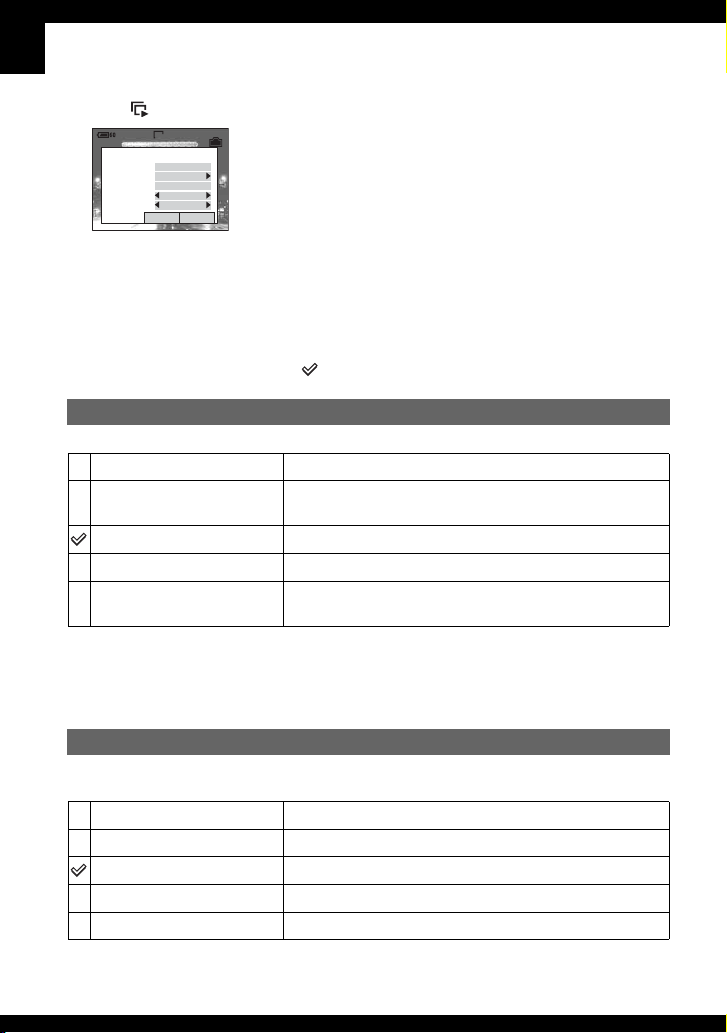
2 Select (Slide) with b/B on the control button, then press z.
min
VGA
2/9
Slide Show
Cancel
Auto
On
Folder
Stylish
Start
Interval
Repeat
Image
Music Music3
Effects
3 Select the item you want to set with v/V, then select the desired item with b/B.
4 Select [Start] with V/B, then press z.
The slide show starts.
If you do not want to start the slide show immediately, press [Cancel].
• The selected setting remains until the next setting is assigned.
The following settings are available.
The default setting are marked with .
Effects
Simple
Nostalgic
A simple slide show suitable for a wide range of scenes.
A moody slide show reproducing the atmosphere of a movie
scene.
Stylish
Active
Normal
A stylish slide show proceeding at a middle tempo.
A high-tempo slide show suitable for active scenes.
A basic slide show switching images at a predetermined
interval.
• When set to [Simple], [Nostalgic], [Stylish] or [Active]:
– Only still images are displayed.
– When images are shot by Multi Burst, the first frame of continuous images is displayed.
• Music is not played (set to [Off]) during a [Normal] slide show. The sound of movies will be heard.
Music
Each preset-Music differs depending on the effect you select.
Music 1
Music 2
Music 3
Music 4
Off
The default setting for a [Simple] slide show.
The default setting for a [Nostalgic] slide show.
The default setting for a [Stylish] slide show.
The default setting for a [Active] slide show.
Setting for a [Normal] slide show. No Music available.
28
Page 29
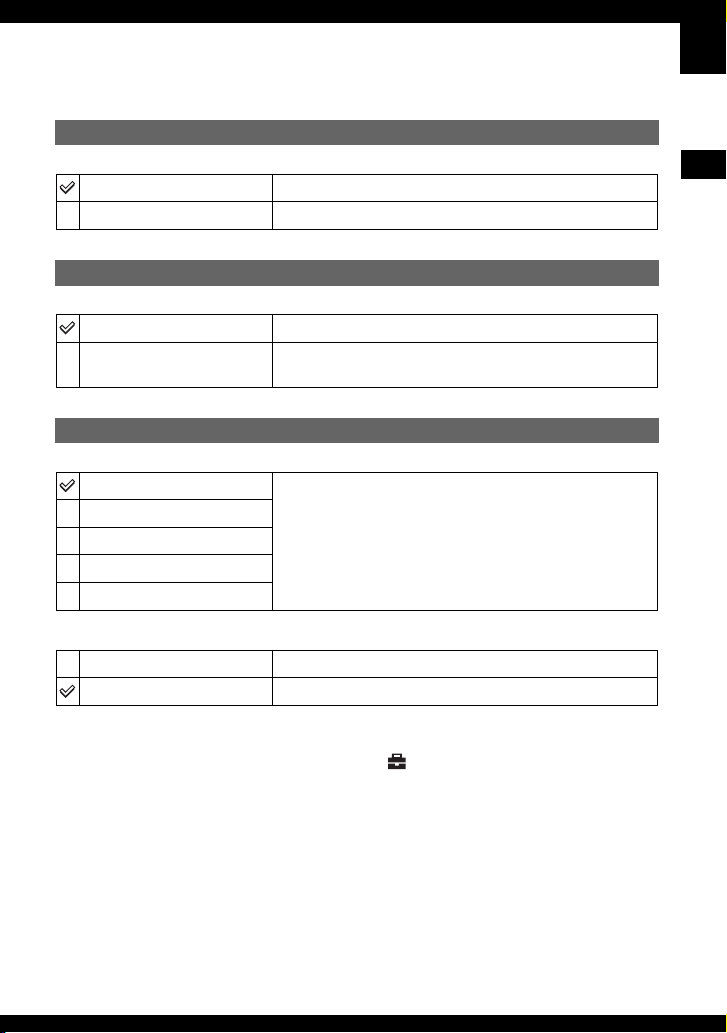
Image
Folder
All
Plays back all the images in the selected folder.
Plays back all the images in a “Memory Stick Duo” in order.
Repeat
On
Off
Plays back images in a continuous loop.
After all the images have been played back, the slide show
ends.
Interval
3 sec
Sets the slide show interval for a [Normal] slide show.
5 sec
10 sec
30 sec
1 min
Start
Cancel
z To add /change Music files
You can transfer the desired music from your CDs or MP3 files to the camera to play back during Slide
show. You can transfer the music by [Download Music] in (Setup) using the supplied software “Music
Transfer” installed on a computer. For details, see page 69.
• You can record up to four pieces of music on the camera (those four preset pieces (Music 1-4) can be
replaced with the desired pieces).
• A maximum length of each music file for music play back of the camera is 180 seconds.
• If you cannot play back a Music file due to damage or other malfunctions to the file, execute [Format
Music] (page 55) and transfer the music again.
Starts the slide show.
Cancels the slide show.
Enjoying the camera
29
Page 30
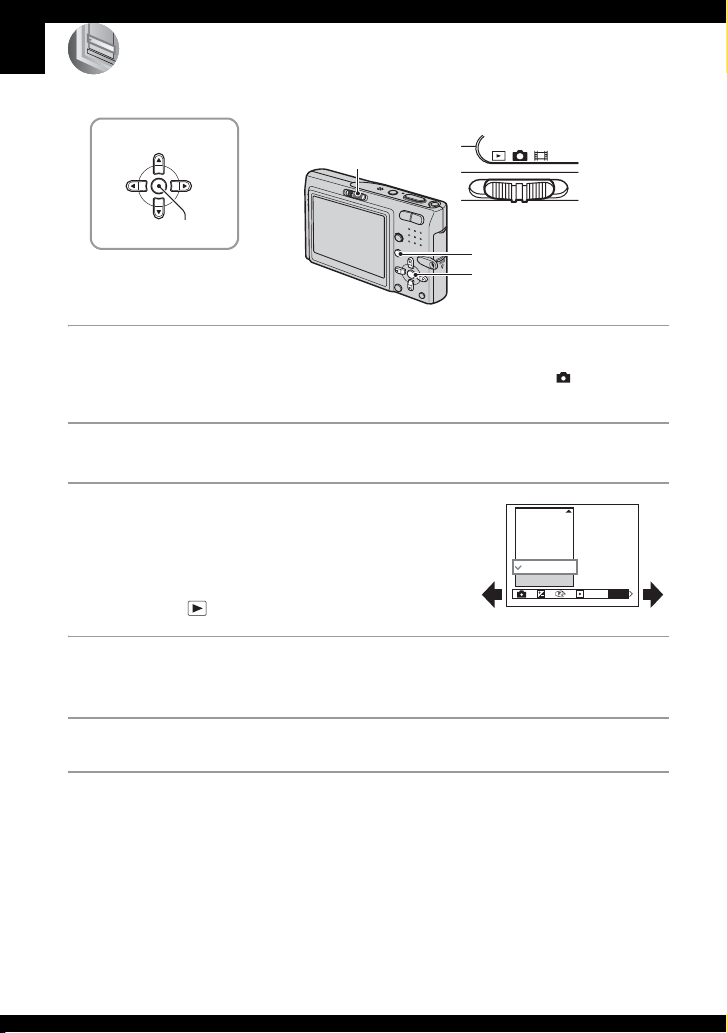
Using the menu
Using menu items
v/V/b/B button
Mode switch
z button
MENU button
Control button
1 Turn on the power and set the mode switch.
Different items are available depending on the position of the mode switch and the (Camera) menu
settings.
2 Press MENU to display the menu.
3 Select the desired menu item with b/B
on the control button.
• If the desired item is invisible, keep pressing b/B
until the item appears on the screen.
• Press z after selecting an item when the mode
switch is set to .
400
200
100
80
Auto
ISO
4 Select the setting with v/V.
The setting you select is zoomed and is set.
5 Press MENU to turn off the menu.
• If there is an item that is not displayed, an v/V mark appears on the edges of the location where menu
items usually appear. To display an item that is not displayed, select the mark with the control button.
• You cannot select items that are grayed out.
30
WB
ISO
Page 31

Menu items
For details on the operation t page 30
The menu items available vary depending on the mode switch position. Only the available
items are displayed on the screen.
( : available)
Mode switch position:
Auto Program Scene
Menu for shooting (page 33)
(Camera)
(EV) — —
9 (Focus) — —
(Metering Mode) — —
WB (White Bal) — —
ISO — — —
(P.Quality) — — —
Mode (REC Mode) — —
BRK (Bracket Step)
M
(Interval) —
(Flash Level) —
PFX (P.Effect) — —
(Saturation) — — — —
(Contrast) — — — —
(Sharpness) — — — —
(Setup)
—
*
*
*
—
——
——
——
—
—
Using the menu
31
Page 32

For details on the operation t page 30
Menu for viewing (page 41)
(Folder) — — — —
- (Protect) — — — —
DPOF — — — —
(Print) — — — —
(Slide) — — — —
(Resize) — — — —
(Rotate) — — — —
(Divide) — — — —
(Setup) — — — —
Trimming** ————
* The operation is limited according to the Scene mode (page 26).
**Available only during playback zoom.
32
Page 33

Shooting menu
The default settings are marked with .
(Camera)
For details on the operation t page 30
Select the still image camera mode.
t step 5 in “Read This First”
(EV)
Manually adjusts the exposure.
Toward – Toward +
M +2.0EV
0EV
m –2.0EV
• For details on the exposure t page 11
• The compensation value can be set in 1/3EV increments.
• If a subject is being shot in extremely bright or dark conditions, or the flash is used, the exposure
adjustment may not be effective.
z Adjusting EV (Exposure Value) by displaying a histogram
60min
Toward +: Brightens an image.
The exposure is determined automatically by the camera.
Toward –: Darkens an image.
A histogram is a graph showing the brightness of
an image. Press (Screen display switch)
A
repeatedly to display the histogram inside the
screen. The graph display indicates a bright
image when skewed to the right side, and a dark
B
BrightDark
image when skewed to the left side. Set the mode
switch to and adjust EV while checking the
exposure with the histogram.
A Number of pixels
B Brightness
Using the menu
• The histogram also appears in the following cases, but you cannot adjust the exposure.
– When (Camera) is set to [Auto]
– When playing back a single image
– During Quick Review
33
Page 34

For details on the operation t page 30
9 (Focus)
You can change the focus method. Use the menu when it is difficult to get the proper focus in
auto focus mode.
(unlimited distance)
7.0m
3.0m
1.0m
Focuses on the subject using a previously set distance to the
subject. (Focus preset)
• When shooting a subject through a net or through window glass,
it is difficult to get the proper focus in auto focus mode. In these
cases, use of [Focus] is convenient.
0.5m
Spot AF ( )
Focuses automatically on an extremely small subject or a
narrow area.
• This is useful when focusing on an extremely small subject or a
narrow area. Use together with the AF lock function lets you
shoot in the desired image composition. Take care to hold the
camera steady so that the subject does not deviate from the
range finder frame.
60min
AF range finder frame
AF range finder frame
indicator
34
Center AF
()
Multi AF
(Multipoint AF)
(Still image )
(Movie )
Focuses automatically on a subject in the center of the finder
frame.
• Using this with the AF lock function lets you shoot in the
desired image composition.
60min
AF range finder frame
AF range finder frame
indicator
Focuses automatically on a subject in all ranges of the finder
frame.
• This mode is useful when the subject is not in the center of the
frame.
60min
AF range finder frame
AF range finder frame
indicator
Page 35

For details on the operation t page 30
• AF stands for Auto Focus.
• Distance setting information in [Focus] is approximate. If you point the lens up or down, the error
increases.
• When you are shooting movies, [Multi AF] is recommended as the AF works even with a certain amount
of vibration.
• When you use Digital Zoom or AF Illuminator, priority AF movement is given to subjects in or near the
center of the frame. In this case the , or indicator flashes and the AF range finder frame is not
displayed.
• Some options are not available depending on the Scene mode (page 26).
z If the subject is out of focus
When shooting with the subject at the edge of the frame (or the screen), or when using [Center AF] or [Spot
AF], the camera may not focus on a subject at the edge of the frame. In such cases, do as follows.
1 Recompose the shot so that the subject is centered in the AF range finder, and press the shutter
button halfway down to focus on the subject (AF lock).
60min
As long as you do not press the shutter button fully down, you can retry the procedure as many
times as you want.
2 When the AE/AF lock indicator stops flashing and remains on, return to the fully composed shot,
and press the shutter button fully down.
60min
P
FINE
VGA
AE/AF lock indicator
AF range finder frame
98
Using the menu
S AF
F2.8 30
35
Page 36

For details on the operation t page 30
(Metering Mode)
Selects the metering mode that sets which part of the subject to measure to determine the
exposure.
Spot (Spot metering)
()
Measures only a part of the subject.
• This function is useful when the subject is backlit or when there
is strong contrast between the subject and the background.
60min
Spot metering cross hairs
Positions on the subject
Center (Center-weighted
metering) ( )
Multi (Multi-pattern
metering)
• For details on the exposure t page 11
• When using spot metering or center-weighted metering, setting [9] (Focus) to [Center AF] is
recommended to focus on the metering position (page 34).
Measures the center of the image, and determines the
exposure based on the brightness of the subject there.
Divides into multiple regions and measures each region. The
camera determines a well-balanced exposure.
WB (White Bal)
Adjusts the color tones according to the lighting condition in a situation, for example, when
the colors of an image look strange.
WB
(Flash)
n (Incandescent)
(Fluorescent)
(Cloudy)
(Daylight)
Auto
• For details on the white balance t page 12
• Under fluorescent lights that flicker, the white balance function may not work correctly even though you
select [ ] (Fluorescent).
• Except in [ ] (Flash) modes, [WB] is set to [Auto] when the flash strobes.
• Some options are not available depending on the Scene mode (page 26).
WB
Adjusts for the flash conditions.
• You cannot select this item when shooting movies.
Adjusts for places where the lighting conditions change
quickly such as at a party hall, or under bright lighting such as
at photography studios.
Adjusts for fluorescent lighting.
Adjusts for a cloudy sky.
Adjusts for outdoors, shooting night scenes, neon signs,
fireworks, or sunrise, or conditions before and after sundown.
Adjusts the White Balance automatically.
36
Page 37

For details on the operation t page 30
ISO
Selects a luminous sensitivity with units of ISO. The larger the number, the higher the
sensitivity.
640
400
Select a large number when shooting in dark locations or
shooting a subject moving at high speed, or select a small
number to obtain high image quality.
200
100
80
Auto
• For details on the ISO sensitivity t page 11
• Note that the image tends to become noisier as the ISO sensitivity number increases.
• [ISO] is set to [Auto] in the Scene mode.
(P.Quality)
Selects the still image quality.
Fine (FINE)
Standard (STD)
• For details on the image quality t page 12
Records with high quality (low compression).
Records with standard quality (high compression).
Using the menu
Mode (REC Mode)
Selects whether the camera performs continuous shooting or not when you press the shutter button.
Multi Burst ( )
M
Exp Brktg (BRK)
Burst ( )
Normal
Records 16 frames in succession as a still image file when
you press the shutter button.
• This is convenient for checking your form in sports, for example.
• You can select the Multi Burst shutter interval in [Interval] mode
(page 39).
Records a series of three images with the exposure values
automatically shifted.
• You can select the image with the appropriate exposure after
recording when you are unable to shoot good pictures depending
on the brightness of the subject.
Records the maximum number of images in succession (refer
to the following table) when you press and hold down the
shutter button.
• When “Recording” disappears, you can shoot the next image.
Does not shoot continuously.
37
Page 38

For details on the operation t page 30
On the [Multi Burst]
• You can successively play back images shot in the Multi Burst mode using the following procedures:
– To pause/resume: Press z on the control button.
– To play back frame-by-frame: Press b/B in pause mode. Press z to resume playback in series.
• You cannot use the following functions in the Multi Burst mode:
– Smart zoom
–Flash
– Inserting the date and time
– Dividing a series of images shot in the Multi Burst mode
– Deleting a frame in a series of images shot in the Multi Burst mode
– Setting the frame interval to a mode other than [1/30] when (Camera) is set to [Auto]
• When playing back a series of images shot in the Multi Burst mode using a computer or a camera not
equipped with the Multi Burst function, the image is displayed as a single image with 16 frames.
• The image size of images shot in the Multi Burst mode is 1M.
• You may not be able to shoot images in the Multi Burst mode depending on the Scene mode (page 26).
On the [Exp Brktg]
• The flash is set to (No flash).
• The focus and white balance are adjusted for the first image, and these settings are also used for the other
images.
• When the exposure is manually adjusted (page 33), the exposure is shifted based on the adjusted
brightness.
• The recording interval is approximately 0.8 second.
• If the subject is too bright or too dark, you may be unable to shoot properly with the selected bracket step
value.
• You may not be able to shoot images in the Exposure Bracket mode depending on the Scene mode (page
26).
On the [Burst]
• The flash is set to (No flash).
• When recording with the self timer, a series of a maximum of five images is recorded.
• When the battery level is low, or when the internal memory or “Memory Stick Duo” is full, the Burst
stops.
• You may not be able to shoot images in the Burst mode depending on the Scene mode (page 26).
The maximum number of continuous shots
(Units: images)
Size
Quality
Fine Standard
6M 7 12
3:2 7 12
3M 12 21
1M 29 53
VGA(E-Mail) 100 100
16:9(HDTV) 19 35
38
Page 39

For details on the operation t page 30
BRK (Bracket Step)
Records a series of three images with the exposure values automatically shifted.
±1.0EV
±0.7EV
±0.3EV
Shifts the exposure value by plus or minus 1.0EV.
Shifts the exposure value by plus or minus 0.7EV.
Shifts the exposure value by plus or minus 0.3EV.
• BRK (Bracket Step) is not displayed in some Scene modes.
M
(Interval)
Selects the frame interval in the [Multi Burst] mode (page 37).
1/7.5 (1/7.5")
1/15 (1/15")
• This setting cannot be made when [Mode] (REC Mode) in the
menu is set to other than [Multi Burst] (page 37).
1/30 (1/30")
M
• (Interval) is not displayed in some Scene modes.
(Flash Level)
Adjusts the amount of flash light.
+ ( +)
Toward +: Makes the flash level higher.
Normal
– ( –)
• To change flash mode t step 5 in “Read This First”
• You may not be able to set the Flash Level depending on the Scene mode (page 26).
Toward –: Makes the flash level lower.
PFX (P.Effect)
Allows you to shoot an image with special effects.
B & W ( )
Sepia ( )
Off
Records the image in monochrome (black and white).
Records the image in sepia (like an old photograph).
No effect.
Using the menu
• This setting is not maintained when the power is turned off.
39
Page 40

(Saturation)
Adjusts the saturation of the image.
+ ( )
Normal
– ( )
(Contrast)
Adjusts the contrast of the image.
+ ( )
Normal
– ( )
(Sharpness)
Adjusts the sharpness of the image.
+ ( )
Normal
– ( )
For details on the operation t page 30
Toward +: Brightens the color.
Toward –: Darkens the color.
Toward +: Enhances the contrast.
Toward –: Reduces the contrast.
Toward +: Sharpens the image.
Toward –: Softens the image.
40
(Setup)
See page 47.
Page 41

Viewing menu
For details on the operation t page 30
The default settings are marked with .
(Folder)
Selects the folder containing the image you want to play back when using the camera with
“Memory Stick Duo”.
OK
Cancel
See the following procedure.
Cancels the selection.
1 Select the desired folder with b/B on the control button.
Select Folder
102 2/2
102MSDCF
Folder Name:
No. Of Files:
9
Created:
2005
111::05:34
OK
Cancel
BACK/NEXT
AM
2 Select [OK] with v, then press z.
z On the folder
The camera stores images in a specified folder of a “Memory Stick Duo” (page 53). You can change the
folder or create a new one.
• To create a new folder t [Create REC. Folder] (page 53)
• To change the folder for recording images t [Change REC. Folder] (page 54)
• When multiple folders are created in the “Memory Stick Duo” and the first or last image in the folder is
displayed, the following indicators appear.
: Moves to the previous folder.
: Moves to the next folder.
: Moves to either the previous and next folders.
Using the menu
41
Page 42

For details on the operation t page 30
- (Protect)
Protects images against accidental erasure.
Protect (-)
Exit
See the following procedure.
Exits the Protection function.
To protect images in single-image mode
1 Display the image you want to protect.
2 Press MENU to display the menu.
3 Select [-] (Protect) with b/B on the control button, then press z.
The image is protected and the - (protect) indicator appears on the image.
60min
VGA
Protect
Exit
BACK/NEXT
2/9
-
4 To protect other images, select the desired image with b/B, then press z.
To protect images in index mode
1 Press (Index) to display the index screen.
2 Press MENU to display the menu.
3 Select [-] (Protect) with b/B on the control button, then press z.
4 Select [Select] with v/V, then press z.
5 Select the image you want to protect with v/V/b/B, then press z.
A green - indicator appears on the selected image.
- (green)
MENU
TO NEXT
SELECT
•
6 Repeat step 5 to protect other images.
7 Press MENU.
8 Select [OK] with B, then press z.
The - indicator turns white. The selected images are protected.
• To protect all images in the folder, select [All In This Folder] in step 4, and press z. Select [On] with B,
then press z.
42
Page 43

For details on the operation t page 30
To cancel the protection
In single-image mode
Press z in step 3 or 4 of “To protect images in single-image mode.”
In index mode
1 Select the image for which you want to remove protection in step 5 of “To protect images in
index mode.”
2 Press z to turn the - indicator gray.
3 Repeat the operation above for all images to be unprotected.
4 Press MENU, select [OK] with B, and then press z.
To cancel protection of all images in the folder
Select [All In This Folder] in step 4 of “To protect images in index mode,” and press z.
Select [Off] with
• Note that formatting the internal memory or “Memory Stick Duo” erases all the data stored on the
recording media, even if images are protected, and these images cannot be recovered.
• It may take some time to protect an image.
B, then press z.
DPOF
Adds a (Print order) mark to images you want to print (page 78).
(Print)
See page 74.
Using the menu
(Slide)
See page 27.
(Resize)
You can change the image size of a recorded image (Resize), and save it as a new file. The
original image is retained even after resizing.
6M
3M
1M
VGA
Cancel
The setting size is just a guideline.
t step 4 in “Read This First”
Cancels resizing.
43
Page 44

For details on the operation t page 30
1 Display the image you want to resize.
2 Press MENU to display the menu.
3 Select [ ] (Resize) with b/B on the control button, then press z.
4 Select the desired size with v/V, then press z.
The resized image is recorded in the recording folder as the newest file.
• For details on [Image Size] t step 4 in “Read This First”
• You cannot change the size of movies or Multi Burst images.
• When you change from a small size to a large size, the image quality deteriorates.
• You cannot resize to an image size of 3:2 or 16:9.
• When you resize a 3:2 or 16:9 image, the upper and lower black portions will be displayed on the image.
(Rotate)
Rotates a still image.
OK
Cancel
1 Display the image to be rotated.
2 Press MENU to display the menu.
3 Select [ ] (Rotate) with b/B on the control button, then press z.
4 Select [ ] with v, then rotate the image with b/B.
5 Select [OK] with v/V, then press z.
• You cannot rotate protected images, movies, or Multi Burst images.
• You may not be able to rotate images shot with other cameras.
• When viewing images on a computer, the image rotation information may not be reflected depending on
the software.
Rotates an image. See the following procedure.
Determines the rotation. See the following procedure.
Cancels rotation.
(Divide)
Cuts movies, or deletes unnecessary portions of movies. This is the recommended function to
use when the internal memory or “Memory Stick Duo” capacity is insufficient, or when you
attach movies to your e-mail messages.
• Note that the original movie is deleted and that number is skipped. Also note that you cannot restore files
once you cut them.
OK
Cancel
See the following procedure.
Cancels division.
44
Page 45

For details on the operation t page 30
Example: Cutting a movie numbered 101_0002
This section describes an example of dividing a movie numbered 101_0002 and deleting it in
the following file configuration.
101_0001
101_0003
1
2
101_0002
3
1 Cutting scene A.
1
2
101_0002
3AB
Divide
101_0002 is divided into 101_0004 and 101_0005.
2 Cutting scene B.
101_0004
123 B
A
101_0005
Divide
101_0005 is divided into 101_0006 and 101_0007.
3 Deleting scenes A and B if they are unnecessary.
101_0004 101_0007
13
AB2
101_0006
Delete Delete
4 Only the desired scenes remain.
13
2
101_0006
Using the menu
Procedure
1 Display the movie to be divided.
2 Press MENU to display the menu.
3 Select [ ] (Divide) with b/B on the control button, then press z.
4 Select [OK] with v, then press z.
The playback of the movie starts.
45
Page 46

For details on the operation t page 30
5 Press z at the desired cutting point.
STD
60min
640
Divide
Dividing
Point
O K
Cancel
Exit
• When you want to adjust the cutting point, select [c/C] (frame rewind/forward) and adjust the
cutting point using b/B.
10/10
00:00:02
• If you want to change the cutting point, select [Cancel]. The playback of the movie starts again.
6 Select [OK] with v/V, and press z.
7 Select [OK] with v, then press z.
The movie is cut.
• The cut movies are assigned new numbers, and then recorded as the newest files in the selected recording
folder.
• You cannot cut the following kinds of images.
– Still image
– Movies not long enough to cut (shorter than about two seconds)
– Protected movies (page 42)
(Setup)
See page 47.
Tri mm in g
Records an enlarged image (
Trimming
Return
t step 6 in “Read This First”) as a new file.
See the following procedure.
Cancels trimming.
1 Press MENU during playback zoom to display the menu.
2 Select [Trimming] with B on the control button, then press z.
3 Select the image size with v/V, then press z.
The image is recorded, and the original image is displayed again.
• The trimmed image is recorded as the newest file in the selected recording folder, and the original image is
retained.
• The quality of trimmed images may deteriorate.
• You cannot trim to an image size of 3:2 or 16:9.
• You cannot trim images displayed with Quick Review.
46
Page 47

Using the Setup screen
Using Setup items
You can change the default settings using the Setup screen.
v/V/b/B button
Mode switch
z button
MENU button
Control button
1 Turn on the power.
2 Press MENU to display the menu.
3 After pressing B on the control button, go to the (Setup) setting, then
press B again.
4 Press v/V/b/B on the control button to
select the item you want to set.
The frame of the selected item turns yellow.
5 Press z to enter the setting.
Using the Setup screen
To turn off the (Setup) screen, press MENU.
To return to the menu from the (Setup) screen, press b on the control button repeatedly.
To cancel the (Setup) setting
Select [Cancel] if it appears, then press z on the control button. If it does not appear, select
the previous setting again.
• This setting is maintained even when the power is turned off.
47
Page 48

Camera 1
1
For details on the operation t page 47
The default settings are marked with .
AF Mode
Selects the auto focus operation mode.
Single (S AF)
Monitor (M AF)
Automatically adjusts the focus when the shutter button is
pressed and held halfway down. This mode is useful for
shooting stationary subjects.
Automatically adjusts the focus before the shutter button is
pressed and held halfway down. This mode shortens the time
needed for focusing.
• Battery consumption is faster than in [Single] mode.
Digital Zoom
Selects the digital zoom mode. The camera enlarges the image using optical zoom (up to 3×).
When the zoom scale exceeds 3×, the camera uses either smart or precision digital zoom.
Smart
(Smart zoom)
()
Precision
(Precision digital zoom)
Enlarges the image digitally with almost no distortion. This is
not available when the image size is set to [6M] or [3:2].
• The maximum zoom scale of Smart zoom is shown in the
following table.
Enlarges all image sizes up to a maximum of 6×, but the
image quality deteriorates.
()
Off ( )
Does not use the digital zoom.
Image size and maximum zoom scale using Smart zoom
Size Maximum zoom scale
3M Approx. 4.1×
1M Approx. 6.6×
VGA(E-Mail) Approx. 13×
16:9(HDTV) Approx. 4.4×
• When you press the zoom button, the zoom scaling indicator appears as follows.
The W side of this line is the optical zoom area,
and the T side is the digital zoom area
Zoom scaling indicator
48
Page 49

For details on the operation t page 47
• The maximum zoom scale of smart zoom/precision zoom includes the scale of the optical zoom.
• The AF range finder frame does not appear when using the digital zoom. The , or indicator
flashes, and AF operates with priority on subjects located near the center of the frame.
• When using the smart zoom, the image on the screen may look rough. However, this phenomenon has no
effect on the recorded image.
Date/Time
Selects how to superimpose the date or time onto the image. Select this before shooting.
• The date and time do not appear during shooting, instead, the indicator appears. The date and time
appear in red on the lower-right corner of the screen during playback only.
Day&Time
Date
Off
• You cannot insert the date and time into movies or images in the Multi Burst mode.
• The date and time superimposed cannot be removed later.
Superimposes the date, hour, and minute.
Superimposes the year, month and day.
• The date is inserted in the order you select. (t step 2 in “Read
This First”)
Does not superimpose the date and time.
Red Eye Reduction
Reduces the red-eye phenomenon when using the
flash. Select this before shooting.
Using the Setup screen
On ( )
Off
• Because it takes about a second until the shutter clicks, hold the camera firmly to prevent the effects of
vibration. Also, do not let the subject move.
• Red-eye reduction may not produce the desired effects depending on individual differences, the distance
to the subject, if the subject does not see the pre-strobe, or other conditions.
Reduces the red-eye phenomenon.
• The flash pre-strobes twice or more before shooting.
Does not use Red Eye Reduction.
49
Page 50

For details on the operation t page 47
AF Illuminator
The AF illuminator supplies fill light to focus more easily on a subject in dark surroundings.
The AF illuminator emits red light allowing the camera to focus easily when the shutter button
is pressed halfway, until the focus is locked. The indicator appears at this time.
Auto
Off
• If the AF illuminator light does not reach the subject sufficiently or the subject has no contrast, focus will
not be achieved. (A distance of up to approximately 2.4 m (7 feet 10 1/2 inches) (zoom: W) / 2.3 m (7 feet
6 9/16 inches) (zoom: T) is recommended.)
• Focus is achieved as long as the AF illuminator light reaches the subject, even if the light is slightly off the
center of the subject.
• When Focus preset is set (page 34), AF Illuminator does not function.
• The AF range finder frame does not appear. The , or indicator flashes, and AF operates with
priority on subjects located near the center of the frame.
• The AF illuminator does not operate when (Twilight mode), (Landscape mode), (High-speed
shutter mode) or (Fireworks mode) is selected in the Scene mode.
• The AF illuminator emits very bright light. Although there are no problems with safety, do not look
directly into the AF illuminator emitter at close range.
Uses the AF illuminator.
Does not use AF illuminator.
ON
Auto Review
Displays the recorded image on the screen for approximately two seconds immediately after
shooting a still image.
On
Off
Use the Auto Review.
Does not use Auto Review.
• If you press the shutter button halfway down during this period, the recorded image display disappears
and you can immediately shoot the next image.
50
Page 51

Camera 2
2
For details on the operation t page 47
The default settings are marked with .
Enlarged Icon
Enlarges the setting indicator temporarily when you press (Flash mode), (Self-timer), or
(Macro).
On
Off
Enlarges the indicators.
Does not enlarge the indicators.
STEADY SHOT
Selects the anti-blur mode.
Shooting
Continuous
• When shooting movies, [Continuous] is activated even if you select [Shooting].
• You can turn off the anti-blur function using the (STEADY SHOT) button when (Camera) is not
set to [Auto]. (t step 5 in “Read This First”)
• The anti-blur function may not work properly in the following cases.
– When camera shake is too strong
– When the shutter speed is slow, for example, shooting night scenes
Activates the anti-blur function when pressing the shutter
button halfway down.
Always activates the anti-blur function. You can stabilize
images even when zooming up a far subject.
• Battery consumption is faster than in [Shooting] mode.
Using the Setup screen
51
Page 52

Internal Memory Tool
This item does not appear when a “Memory Stick Duo” is inserted in the camera.
The default settings are marked with .
For details on the operation t page 47
Format
Formats the internal memory.
• Note that formatting irrevocably erases all data in the internal memory, including even protected images.
OK
Cancel
1 Select [OK] with v on the control button, then press z.
The message “All data in internal memory will be erased Ready?” appears.
2 Select [OK] with v, then press z.
The format is complete.
See the following procedure.
Cancels the formatting.
52
Page 53

Memory Stick Tool
For details on the operation t page 47
This item appears only when a “Memory Stick Duo” is inserted in the camera.
The default settings are marked with .
Format
Formats the “Memory Stick Duo”. A commercially available “Memory Stick Duo” is already
formatted, and can be used immediately.
• Note that formatting irrevocably erases all data on a “Memory Stick Duo”, including even protected
images.
OK
Cancel
See the following procedure.
Cancels the formatting.
1 Select [OK] with v on the control button, then press z.
The message “All data in Memory Stick will be erased Ready?” appears.
2 Select [OK] with v, then press z.
The format is complete.
Create REC. Folder
Creates a folder in a “Memory Stick Duo” for recording images.
OK
Cancel
See the following procedure.
Cancels folder creation.
1 Select [OK] with v on the control button, then press z.
The folder creation screen appears.
60min
Create REC. Folder
Creating REC. folder
102MSDCF
Ready?
OK
Cancel
2 Select [OK] with v, then press z.
A new folder is created with a number incremented one higher than the largest number, and the
folder becomes the current recording folder.
• For details on the folder, see page 41.
• When not creating a new folder, the “101MSDCF” folder is selected as the recording folder.
• You can create folders designated up to “999MSDCF.”
• Images are recorded in the newly created folder until a different folder is created or selected.
• You cannot delete a folder with the camera. To delete a folder, use your computer, etc.
• Up to 4,000 images can be stored in one folder. When the folder capacity is exceeded, a new folder is
automatically created.
• For details, see “Image file storage destinations and file names” (page 66).
Using the Setup screen
53
Page 54

For details on the operation t page 47
Change REC. Folder
Changes the folder currently used for recording images.
OK
Cancel
See the following procedure.
Cancels changing the recording folder.
1 Select [OK] with v on the control button, then press z.
The folder selection screen appears.
Select REC. Folder
102 2/2
102MSDCF
Folder Name:
No. Of Files:
0
Created:
2005
111::05:34
OK
Cancel
BACK/NEXT
AM
2 Select the desired folder with b/B, and [OK] with v, then press z.
• You cannot select the “100MSDCF” folder as a recording folder.
• You cannot move recorded images to a different folder.
Copy
Copies all images in the internal memory to a “Memory Stick Duo”.
OK
Cancel
See the following procedure.
Cancels the copying.
1 Insert a “Memory Stick Duo” having 64 MB or larger capacity.
2 Select [OK] with v on the control button, then press z.
The message “All data in internal memory will be copied Ready?” appears.
3 Select [OK] with v, then press z.
Copying starts.
60min
Copying
102_COPY
• Use a fully charged battery pack or the AC Adaptor (not supplied). If you attempt to copy image files
using a battery pack with little remaining charge, the battery pack may run out, causing copying to fail or
possibly corrupting the data.
• You cannot copy individual images.
• The original images in the internal memory are retained even after copying. To delete the contents of the
internal memory, remove the “Memory Stick Duo” after copying, then execute the [Format] command in
(Internal Memory Tool) (page 52).
• You cannot select a folder copied on a “Memory Stick Duo”.
• Even if you copy data, a (Print order) mark is not copied.
54
Page 55

Setup 1
1
The default settings are marked with .
For details on the operation t page 47
Download Music
Downloads the music to be played for the Slide show.
See pages 29, 69 and 71.
Format Music
If you cannot play back a Music file for the Slide Show, the Music file might be corrupted. If
this happens, perform [Format Music].
When [Format Music] is performed, all the Music files are erased. Use the supplied software
“Music Transfer” to activate [Download Music].
The message “All data will be erased Ready?” appears.
OK
Cancel
Formats the Music files. All data other than Music files
remain as it is.
Cancels the formatting.
Beep
Selects the sound produced when you operate the camera.
Shutter
On
Off
Turns on the shutter sound when you press the shutter button.
Turns on the beep/shutter sound when you press the control
button/ press the shutter button.
Turns off the beep/shutter sound.
Using the Setup screen
Language
Selects the language to be used to display the menu items, warnings, and messages.
Initialize
Initializes the setting to the default setting.
OK
Cancel
1 Select [OK] with v on the control button, then press z.
The message “Initialize all settings Ready?” appears.
2 Select [OK] with v, then press z.
The settings are reset to the default setting.
• Make sure that the power is not disconnected during resetting.
See the following procedure.
Cancels the resetting.
55
Page 56

Setup 2
2
For details on the operation t page 47
The default settings are marked with .
File Number
Selects the method used to assign file numbers to images.
Series
Reset
Assigns numbers to files in sequence even if the recording
folder or the “Memory Stick Duo” is changed. (When the
replaced “Memory Stick Duo” contains a file with a number
higher than the last assigned number, a number one higher
than the largest number is assigned.)
Starts from 0001 each time the folder is changed. (When the
recording folder contains a file, a number one higher than the
largest number is assigned.)
USB Connect
Selects the USB mode to be used when connecting the camera to a computer or a PictBridge
compliant printer using the cable for multi-use terminal.
PictBridge
PTP
Mass Storage
Auto
Connects the camera to a PictBridge compliant printer
(page 74).
When [PTP] (Picture Transfer Protocol) is set and the camera
is connected to a computer, the images in the recording folder
on the camera are copied to the computer. (Compatible with
Windows XP and Mac OS X.)
Establishes a Mass Storage connection between the camera
and a computer or other USB device (page 62).
The camera recognizes automatically and sets up
communication with a computer or PictBridge compliant
printer (pages 62 and 74).
• If the camera and a PictBridge compliant printer cannot be
connected when set to [Auto], change the setting to
[PictBridge].
• If the camera and a computer or other USB device cannot be
connected when set to [Auto], change the setting to [Mass
Storage].
56
Page 57

For details on the operation t page 47
Video Out
Sets the video signal output according to the TV color system of the connected video
equipment. Different countries and regions use different TV color systems. If you want to
view images on a TV screen, check page 81 for the TV color system of the country or region
where the camera is used.
NTSC
PAL
Sets the video output signal to NTSC mode (e.g., for the
USA, Japan).
Sets the video output signal to PAL mode (e.g., for Europe).
Clock Set
Sets the date and time.
OK
Cancel
Using the Setup screen
Select [OK] with v on the control button, and press z. Then,
perform the procedure explained in “Set the clock” (t step 2
in “Read This First”).
Cancels setting the clock.
57
Page 58

Using your computer
Enjoying your Windows computer
For details on using a Macintosh computer,
refer to “Using your Macintosh computer”
(page 70).
Copying images to your computer (page 60)
Viewing images on your
computer
Enjoying images using “PicturePackage” (page 68)
Viewing images saved on your
computer
Storing images on a CD-R
Creating a Music Video/
Slideshow
Adding/changing Music files for
Slideshow “Music Transfer”
Printing images
Installing the USB driver.
• Installation of the USB driver is
Installing “PicturePackage”
(page 68).
Preparation
not needed when using Windows
XP.
Creating a video CD using “ImageMixer” (page 68)
Creating a video CD “ImageMixer VCD2” is
58
installed automatically when
“PicturePackage” is installed.
Page 59

Recommended computer
environment
The following environment is
recommended for a computer connected to
the camera.
Recommended environment for
copying images
OS (pre-installed): Microsoft Windows 98,
Windows 98SE, Windows 2000
Professional, Windows Millennium
Edition, Windows XP Home Edition, or
Windows XP Professional
• Operation is not assured in an environment
based on an upgrade of the operating
systems described above or in a multi-boot
environment.
CPU: MMX Pentium 200 MHz or faster
USB connector: Provided as standard
Display: 800 × 600 dots or more, High Color
(16-bit color, 65,000 colors) or more
Recommended environment for using
“PicturePackage”/“ImageMixer
VCD2”
Software: Macromedia Flash Player 6.0 or
later, Windows Media Player 7.0 or later,
DirectX 9.0b or later
Sound card: 16-bit stereo sound card with
speakers
Memory: 64 MB or more (128 MB or more is
recommended.)
Hard Disk: Disk space required for
installation—approximately 500 MB
Display: Video card (Direct Draw driver
compliant) with 4 MB of VRAM
• For automatic creation of a Music Video/
Slideshow (page 68), a Pentium III 500 MHz or
faster CPU is required.
• When using “ImageMixer VCD2,” a Pentium III
800 MHz or faster CPU is recommended.
• This software is compatible with DirectX
technology. “DirectX” must be installed for use.
• A separate software application for operating
the recording device is required in order to write
to CD-Rs.
Notes on connecting your camera to a
computer
• Operations are not guaranteed for all the
recommended computer environments
mentioned above.
• If you connect two or more USB devices to a
single computer at the same time, some devices,
including your camera, may not operate,
depending on the types of USB devices you are
using.
• Operations are not guaranteed when using a
USB hub.
• Connecting your camera using a USB interface
that is compatible with Hi-Speed USB (USB 2.0
compliant) allows advanced transfer (high speed
transfer) as this camera is compatible with HiSpeed USB (USB 2.0 compliant).
• There are three modes for a USB connection
when connecting a computer, [Auto] (default
setting), [Mass Storage] and [PTP] modes. This
section describes the [Auto] and [Mass Storage]
as examples. For details on [PTP], see page 56.
• When your computer resumes from a suspend or
sleep mode, communication between your
camera and your computer may not recover at
the same time.
Using your computer
59
Page 60

Copying images to your computer
This section describes the process using a
Windows computer as an example.
You can copy images from the camera to
your computer as follows.
For a computer with a “Memory Stick”
slot
Remove the “Memory Stick Duo” from the
camera and insert it in the Memory Stick
Duo Adaptor. Insert the Memory Stick Duo
Adaptor in the computer and copy the
images.
For a computer without a “Memory
Stick” slot
Follow Stages 1 through 5 on pages 60 to
65 to copy images.
• The screen displays shown in this section are the
examples for copying images from “Memory
Stick Duo”.
2 Insert the CD-ROM into the
computer, then click [USB Driver]
when the install menu screen
appears.
The “InstallShield Wizard” screen
appears.
• If the install menu screen does not appear,
double-click (My Computer)
(PICTUREPACKAGE).
t
Stage 1: Installing the USB
Driver
• A driver is software that enables equipment
connected to the computer to operate properly.
• When using Windows XP, start from Stage 2.
• When “PicturePackage” is already installed,
start from Stage 2.
NOTE: Do not connect the camera to
the computer at this time.
1 Shut down all application
software in use.
• In Windows 2000, log on as Administrator
(authorized Administrators).
60
3 Click [Next].
The USB driver installation starts.
When the installation is finished, the
screen informs you of completion.
Page 61

4 Click the radio button next to
[Yes, I want to restart my
computer now] to select it, then
click [Finish].
Your computer restarts. Now, you can
establish a USB connection.
2 Insert the sufficiently charged
battery pack in the camera, or
connect the camera to a wall
outlet (wall socket) with the AC
Adaptor (not supplied).
1
2
Remove the CD-ROM when the installation
is completed.
Stage 2: Preparing the camera
and the computer
1 Insert a “Memory Stick Duo” with
recorded images into the camera.
• When copying images in the internal
memory, this step is unnecessary.
• When you copy images to your computer
using a battery pack with little remaining
charge, copying may fail or image data may
become corrupted if the battery pack shuts
down too soon.
Using your computer
61
Page 62

3 Set the mode switch to , then
turn on the camera and the
computer.
Stage 3: Connecting the camera
and your computer
• Set the switch on the supplied cable for
multi-use terminal to “CAMERA”.
CAMERA
TV
DISP SEL
• With Windows XP, the AutoPlay wizard
appears on the desktop.
“USB Mode Mass Storage” appears on the
screen of the camera.
USB Mode
Mass Storage
Access
Memory Stick
Switch on
MENU
indicators*
When a USB connection is established for
the first time, your computer automatically
runs a program to recognize the camera.
Wait for a while.
* During communication, the access indicators
turn red. Do not operate the computer until the
indicators turn white.
• If “USB Mode Mass Storage” does not appear,
set [USB Connect] to [Mass Storage] (page 56).
Stage 4-A: Copying images to a
computer
Cable for multiuse terminal
(supplied)
62
2 To the multi connector
1 To a USB connector
• For Windows 98/98SE/2000/Me, follow the
procedure explained in “Stage 4-B: Copying
images to a Computer” on page 64.
• For Windows XP, when the wizard screen does
not appear automatically, follow the procedure
explained in “Stage 4-B: Copying images to a
Computer” on page 64.
This section describes an example of
copying images to a “My Documents”
folder.
Page 63

1 After making a USB connection in
Stage 3, click [Copy pictures to a
folder on my computer using
Microsoft Scanner and Camera
Wizard]
screen appears automatically on
the desktop.
The “Scanner and Camera Wizard”
screen appears.
t [OK] as the wizard
1
2
2 Click [Next].
The images saved on the “Memory
Stick Duo” of the camera appear.
• If no “Memory Stick Duo” is inserted,
images in the internal memory appear.
4 Select a name and destination for
the images, then click [Next].
1
2
Image copying starts. When the copying
is completed, the “Other Options”
screen appears.
• This section describes an example of
copying images to the “My Documents”
folder.
5 Click the radio button next to
[Nothing. I'm finished working
with these pictures] to select it,
then click [Next].
Using your computer
3 Click the check box of unwanted
images to remove the checkmark
so they are not copied, then click
[Next].
1
2
The “Picture Name and Destination”
screen appears.
1
2
The “Completing the Scanner and
Camera Wizard” screen appears.
63
Page 64

6 Click [Finish].
The wizard screen closes.
• To continue copying other images,
disconnect the cable for multi-use terminal
(page 65). Then follow the procedure
explained in “Stage 3: Connecting the
camera and your computer” on page 62.
2 Double-click the folder where the
image files you want to copy are
stored.
Then, right-click an image file to
display the menu and click
[Copy].
Stage 4-B: Copying images to a
Computer
• For Windows XP, follow the procedure
explained in “Stage 4-A: Copying images to a
computer” on page 62.
This section describes an example of
copying images to the “My Documents”
folder.
1 Double-click [My Computer] t
[Removable Disk]
• If the “Removable Disk” icon is not
displayed, see page 88.
t [DCIM].
1
2
• On the storage destination of the image
files, see page 66.
3 Double-click the [My Documents]
folder. Then, right-click on the
“My Documents” window to
display the menu and click
[Paste].
1
2
The image files are copied to the “My
Documents” folder.
64
Page 65

• When an image with the same file name
exists in the copy destination folder, the
overwrite confirmation message appears.
When you overwrite an existing image with
a new one, the original file data is deleted.
To copy an image file to the computer
without overwriting, change the file name to
a different name and then copy the image
file. However, note that if you change the
file name (page 67), you may not be able to
play back that image with your camera.
Stage 5: Viewing images on
your computer
This section describes the procedure for
viewing copied images in the “My
Documents” folder.
1 Click [Start] t [My Documents].
2
1
2 Double-click the desired image
file.
The image is displayed.
To delete the USB connection
Perform the procedures listed below
beforehand when:
• Disconnecting the cable for multi-use terminal
• Removing a “Memory Stick Duo”
• Inserting a “Memory Stick Duo” into the
camera after copying images from the internal
memory
• Turning off the camera
x For Windows 2000/Me/XP
1 Double-click on the tasktray.
Using your computer
The contents of the “My Documents”
folder are displayed.
• If you are not using Windows XP,
double-click [My Documents] on the
desktop.
Double-click here
2 Click (Sony DSC) t [Stop].
3 Confirm the device on the confirmation
window, then click [OK].
4 Click [OK].
The device is disconnected.
• Step 4 is unnecessary for Windows XP.
65
Page 66

x For Windows 98/98SE
Confirm that the access indicators (page
62) are white. If the access indicators have
turned white, the device is disconnected
from a computer.
Image file storage destinations
and file names
The image files recorded with your camera
are grouped as folders on the “Memory
Stick Duo”.
Example: viewing folders on Windows XP
A
B
• You cannot record any images to the
“100MSDCF” folder. The images in these
folders are available only for viewing.
• You cannot record/playback any images to the
“MSSONY” folder.
• Image files are named as follows. ssss
stands for any number within the range from
0001 to 9999. The numerical portions of the
name of a movie file recorded in movie mode
and its corresponding index image file are the
same.
– Still image files: DSC0ssss.JPG
– Movie files: MOV0ssss.MPG
– Index image files that are recorded when you
record movies: MOV0ssss.THM
• For more information about folders, see pages
41, 53.
A Folder containing image data recorded
using a camera not equipped with the
folder creating function
B Folder containing image data recorded
using this camera
When no new folders are created, there are
folders as follows:
– “Memory Stick Duo”; “101MSDCF” only
– Internal memory; “101_SONY” only
C Folder containing movie data, etc.,
recorded using a camera not equipped with
the folder creating function
66
C
Page 67

Viewing image files stored on a computer with your camera (using a “Memory Stick Duo”)
This section describes the process using a
Windows computer as an example.
When an image file copied to a computer
no longer remains on a “Memory Stick
Duo”, you can view that image again on the
camera by copying the image file on the
computer to a “Memory Stick Duo”.
• Step 1 is not necessary if the file name set with
your camera has not been changed.
• You may be unable to play back some images
depending on the image size.
• When an image file has been processed by a
computer or when the image file was recorded
using a model other than that of your camera,
playback on your camera is not guaranteed.
• When there is no folder, first create a folder with
your camera (page 53) and then copy the image
file.
1 Right-click the image file, then
click [Rename]. Change the file
name to “DSC0ssss.”
Enter a number from 0001 to 9999 for
ssss.
2 Copy the image file to the
“Memory Stick Duo” folder in the
following order.
1Right-click the image file, then click
[Copy].
2Double-click [Removable Disk] or
[Sony MemoryStick] in [My
Computer].
3Right-click the [sssMSDCF] folder
in the [DCIM] folder, then click [Paste].
• sss stands for any number within the
range from 100 to 999.
Using your computer
1
2
• If the overwrite confirmation message
appears, enter a different number.
• An extension may be displayed depending
on the computer settings. The extension for
still images is JPG, and the extension for
movies is MPG. Do not change the
extension.
67
Page 68

Using the supplied software
This section describes the process using a
Windows computer as an example.
Overview of the supplied
software
The supplied CD-ROM contains two
software applications: “PicturePackage”
and “ImageMixer.”
PicturePackage
A
B
C
D
E
1 Turn on your computer, and insert
2 Click [PicturePackage].
the CD-ROM (supplied) into the
CD-ROM drive.
The installation menu screen appears.
• If it does not appear, double-click (My
Computer)
t (PICTUREPACKAGE).
What you can do:
A Save the images on CD-R
B Music Video/Slideshow Producer
C Viewing video and pictures on PC
D Burning Video CD
The “ImageMixer VCD2” screen appears.
E Transfer Slideshow music
How to start up the functions:
Click one of A-E, then click the button at
the lower right of the screen.
Installing the software
You can install the “PicturePackage” and
“ImageMixer VCD2” software using the
following procedure.
• If you have not yet installed the USB driver
(page 60), do not connect the camera to the
computer before you install the
“PicturePackage” software (except for Windows
XP).
• In Windows 2000/XP, log on as Administrator.
• When “PicturePackage” is installed, the USB
driver is installed automatically.
68
The “Choose Setup Language” screen
appears.
3 Select the desired language, then
click [Next] twice.
This section describes the English
screen.
The “License Agreement” screen
appears.
Read the agreement carefully. If you
accept the terms of the agreement, click
the radio button next to [I accept the
terms of the license agreement] and then
click [Next].
4 Follow the instructions on the
screen to complete the
installation.
• “ImageMixer VCD2” and “DirectX” will be
installed if you have not yet installed them.
• When the restarting confirmation message
appears, restart the computer following the
instructions on the screen.
Page 69

5 Remove the CD-ROM as the
shortcut icons of
“PicturePackage Menu” and
“PicturePackage destination
Folder” are displayed after the
installation.
4 Select [OK] with B/v, press z.
The message “Connect to PC” appears.
5 Make a USB connection between
the camera and your computer.
To start up the software
• Double-click the “PicturePackage Menu”
icon on the desktop.
For information on the use of the
software
Click [?] at the upper-right corner of each
screen to show the on-line help.
Adding/Changing Music using
“Music Transfer”
You can change the Music files that are
preset at the factory with desired Music
files. Also, you can delete or add these files
whenever you want.
The music formats you can transfer with
“Music Transfer” are listed below:
• MP3 files stored on the hard drive of your
computer
• Music on CDs
• Preset-music saved on this camera
1 Press MENU to display the menu.
2 Select (Setup) with B on the
control button.
6 Start “Music Transfer.”
7 Follow the instructions on the
screen to add/change Music files.
• To restore the music preset at the factory
to the camera.
1 Perform [Format Music] (page 55).
2 Execute [Restore defaults] on “Music
Transfer.”
All Music files return to the preset-music, and
[Music] in the [Slide] menu is set to [Off].
3 Select a suitable Music file for the slide
show effect (page 28).
You can reset the Music files to the preset
ones using [Initialize], however, other
settings will also be reset.
• For details on using “Music Transfer,” see the
on-line help in “Music Transfer.”
Technical support for
“PicturePackage”/ “ImageMixer
VCD2” is provided by the Pixela User
Support Center. For more support
information, refer to the leaflet in the
supplied CD-ROM package.
Using your computer
3 Select (Setup1) with v/V on
1
the control button, then select
[Download Music] with v/B.
69
Page 70

Using your Macintosh computer
You can copy images to your computer and
create a video CD using “ImageMixer
VCD2” (supplied), or change your desired
music in Slide Show using “Music
Transfer.”
Recommended computer
environment
Recommended environment for
copying images
OS (pre-installed): Mac OS 9.1, 9.2, or Mac
OS X (v10.0 or later)
USB connector: Provided as standard
• We recommend that you have QuickTime 6 or
later pre-installed on your computer.
Recommended environment for using
“ImageMixer VCD2”/
“Music Transfer”
OS (pre-installed): Mac OS X (v10.1.5 or
later) for “ImageMixer,” Mac OS X (v10.3
or later) for “Music Transfer”
CPU: iMac, eMac, iBook, PowerBook, Power
Mac G3/G4/G5 series, Mac mini
Memory: 128 MB or more (256 MB or more
is recommended) for “ImageMixer,”
64 MB or more (128 MB or more is
recommended) for “Music Transfer”
Hard Disk: Disk space required for
installation—approximately 250 MB
Display: 1024 × 768 dots or more,
32,000 colors or more for “ImageMixer”
Notes on connecting your camera to a
computer
• Operations are not guaranteed for all the
recommended computer environments
mentioned above.
• If you connect two or more USB devices to a
single computer at the same time, some devices,
including your camera, may not operate
depending on the types of USB devices you are
using.
• Operations are not guaranteed when using a
USB hub.
70
• Connecting your camera using a USB interface
that is compatible with Hi-Speed USB (USB 2.0
compliant) allows advanced transfer (high speed
transfer) as this camera is compatible with HiSpeed USB (USB 2.0 compliant).
• There are three modes for a USB connection
when connecting a computer, [Auto] (default
setting), [Mass Storage] and [PTP] modes. This
section describes the [Auto] and [Mass Storage]
as examples. For details on [PTP], see page 56.
• When your computer resumes from the suspend
or sleep mode, communication between your
camera and your computer may not recover at
the same time.
Copying and viewing images on
a computer
1 Prepare the camera and a
Macintosh computer.
Perform the same procedure as that
described in “Stage 2: Preparing the
camera and the computer” on page 61.
2 Connect the cable for multi-use
terminal.
Perform the same procedure as that
described in “Stage 3: Connecting the
camera and your computer” on page 62.
3 Copy image files to the Macintosh
computer.
1Double-click the newly recognized icon
t [DCIM] t the folder where the
images you want to copy are stored.
2Drag and drop the image files to the
hard disk icon.
The image files are copied to the hard
disk.
• For details on the storage location of the
images and file names, see page 66.
Page 71

4 View images on the computer.
Double-click the hard disk icon
desired image file in the folder
containing the copied files to open that
image file.
To delete the USB connection
Perform the procedures listed below
beforehand when:
• Disconnecting the cable for multi-use terminal
• Removing a “Memory Stick Duo”
• Inserting a “Memory Stick Duo” into the
camera after copying images from the internal
memory
• Turning off the camera
Drag and drop the drive icon or the
icon of the “Memory Stick Duo” to the
“Trash” icon.
The camera is disconnected from the
computer.
• If you are using Mac OS X v10.0, perform the
procedure above after you have turned your
computer off.
t the
To install “ImageMixer VCD2”
• Shut down all other application software before
you install “ImageMixer VCD2.”
• The display settings should be 1024 × 768 dots
or higher and 32,000 colors or higher.
1 Turn on your Macintosh computer, and
insert the CD-ROM (supplied) into the
CD-ROM drive.
2 Double-click the CD-ROM icon.
3 Copy the [IMXINST.SIT] file in the
[MAC] folder to the hard disk icon.
4 Double-click the [IMXINST.SIT] file in
the copy-to folder.
5 Double-click the extracted [ImageMixer
VCD2_Install] file.
6 After the user information screen appears,
enter the desired name and password.
The installation of the software starts.
To start up “ImageMixer VCD2”
Open [ImageMixer] in [Application], then
double-click [ImageMixer VCD2].
For information on the use of the
software
Click [?] at the upper-right corner of each
screen to show the on-line help.
Using your computer
Creating a video CD using
“ImageMixer VCD2”
• You can create an image file that is compatible
with the video CD creation function. To save the
data in the video CD format on a CD-R, you
need Toast (not supplied) by Roxio.
Adding/Changing Music using
“Music Transfer”
You can change the Music files that are
preset at the factory with desired Music
files. Also, you can delete or add these files
whenever you want.
The music formats you can transfer with
“Music Transfer” are listed below:
• MP3 files stored on the hard drive of your
computer
• Music on CDs
• Preset-music saved on this camera
71
Page 72

To install “Music Transfer”
• Shut down all other application software before
you install “Music Transfer.”
• For installation, you need to log on as
Administrator.
1 Turn on your Macintosh computer, and
insert the CD-ROM (supplied) into the
CD-ROM drive.
2 Double-click (PICTUREPACKAGE).
3 Copy the [Music Transfer.pkg] file in the
[MAC] folder to the hard disk.
4 Double-click the [Music Transfer.pkg] file
in the copy to-folder.
The installation of the software starts.
To add/change Music files
See “Adding/Changing Music using “Music
Transfer”” on page 69.
Technical support for “ImageMixer
VCD2”/ “Music Transfer” is provided
by the Pixela User Support Center.
For more support information, refer to
the leaflet in the supplied CD-ROM
package.
72
Page 73

Printing still images
How to print still images
When you print images shot in [16:9(HDTV)]
mode, both edges may be cut off, so be sure to
check before printing (page 91).
Printing directly using a PictBridge compliant printer (page 74)
You can print images by connecting the camera directly to a
PictBridge compliant printer.
Printing directly using a “Memory Stick” compliant printer
You can print images with a “Memory Stick” compliant printer.
For details, see the operating instructions supplied with the printer.
Printing using a computer
You can copy images to a computer using the supplied
“PicturePackage” software and print the images.
Printing at a shop (page 78)
You can take a “Memory Stick Duo” containing images shot with
your camera to a photo printing service shop. You can make a
(Print order) mark on images that you want to print out in advance.
Printing still images
73
Page 74

Printing images directly using a PictBridge compliant printer
Even if you do not have a computer, you
can print images shot using your camera by
connecting the camera directly to a
PictBridge compliant printer.
• “PictBridge” is based on the CIPA standard.
(CIPA: Camera & Imaging Products
Association)
In single-image mode
You can print a single image on a printing
sheet.
In index mode
You can print several images at a reduced
size on a printing sheet. You can print a set
of either the same images (1) or different
images (2).
Stage 1: Preparing the camera
Prepare the camera to connect it to the
printer with the cable for multi-use
terminal. When connecting the camera to a
printer that is recognized when [USB
Connect] is set to [Auto], Stage 1 is
unnecessary.
Index button
MENU button
Control Button
• It is recommended to use a fully charged battery
pack or an AC Adaptor (not supplied) to prevent
the power from turning off partway through
printing.
1 Press MENU to display the menu.
12
• An index print function may not be provided
depending on the printer.
• The quantity of images that can be printed as an
index image differ depending on the printer.
• You cannot print movies.
• If the indicator flashes on the screen of the
camera for about five seconds (error
notification), check the connected printer.
74
2 Press B on the control button to
select (Setup).
3 Select [ ] (Setup2) with V, then
select [USB Connect] with v/V/B.
2
4 Select [PictBridge] with B/v, then
press z.
The USB mode is set.
Page 75

Stage 2: Connecting the camera
to the printer
Connect the multi connector on your
camera and the USB jack on the
printer with the supplied cable for
multi-use terminal.
Turn on your camera and the printer.
After the connection is made,
the indicator appears.
60min
Print
All In
This Folder
DPOF image
Select
This image
Cancel
The camera is set to playback mode, then an
image and the print menu appear on the
screen.
2 To the multi
connector
1 To th e
USB jack
• Set the switch on the supplied cable for multiuse terminal to “CAMERA”.
Cable for multi-use
terminal (supplied)
CAMERA
TV
DISP SEL
Stage 3: Printing
Regardless of what the mode switch is set
to, the print menu appears when you
complete Stage 2.
1 Select the desired printing
method with v/V on the control
button, then press z.
[All In This Folder]
Prints all the images in the folder.
[DPOF image]
Prints all the images with a (Print
order) mark (page 78) regardless of the
displayed image.
[Select]
Selects images and prints all the
selected images.
1Select the image you want to print with
b/B, then press z.
The mark appears on the selected
image.
• To select other images, repeat this
procedure.
2Select [Print] with V, then press z.
Printing still images
75
Page 76

[This image]
Prints a displayed image.
• If you select [This image] and set [Index] to
[On] in step 2, you can print a set of the
same images as an index image.
2 Select print settings with v/V/b/B.
60min
Print
Index
Off
Size
Default
Date
Quantity
[Index]
Select [On] to print as an index image.
[Size]
Select the size of the printing sheet.
[Date]
Select [Day&Time] or [Date] to insert
the date and time on images.
• When you choose [Date], the date will be
inserted in the order you select (
“Read This First”). This function may not
be provided depending on the printer.
[Quantity]
When [Index] is set to [Off]:
Select the number of sheets of an image
that you want to print. The image will
be printed as a single image.
When [Index] is set to [On]:
Select the number of sets of images that
you want to print as an index image. If
you selected [This image] in step 1,
select the number of the same image
you want to print side by side on a sheet
as an index image.
• The designated number of images may not
all fit onto a single sheet depending on the
quantity of images.
Off
1
OKExit
t step 2 in
3 Select [OK] with V/B, then press
z.
The image is printed.
• Do not disconnect the cable for multi-use
terminal while the (Do not disconnect
the cable for multi-use terminal) indicator
appears on the screen.
60min
Printing
2/3
Exit
To print other images
After step 3, select [Select] and the desired
image with v/V, then perform from step 1.
To print images on the index screen
Perform “Stage 1: Preparing the camera”
(page 74) and “Stage 2: Connecting the
camera to the printer” (page 75), then
proceed with the following.
When you connect the camera to a printer,
the print menu appears. Select [Cancel] to
turn off the print menu, then proceed as
follows.
1 Press (Index).
The index screen appears.
2 Press MENU to display the menu.
3 Select [ ] (Print) with B, then press z.
4 Select the desired printing method with v/
V, then press z.
Print
All In
This Folder
DPOF image
Select
Cancel
indicator
76
Page 77

[Select]
Selects images and prints all the selected
images.
Select the image you want to print with v/
V/b/B, then press z to display the
mark. (Repeat this procedure to select
other images.) Then, press MENU.
[DPOF image]
Prints all the images with a (Print
order) mark regardless of the displayed
image.
[All In This Folder]
Prints all the images in the folder.
5 Perform steps 2 and 3 of “Stage 3:
Printing” (page 75).
Printing still images
77
Page 78

Printing at a shop
You can take a “Memory Stick Duo”
containing images shot with your camera to
a photo printing service shop. As long as
the shop supports photo printing services
conforming to the DPOF, you can make a
(Print order) mark on images in
advance so that you do not need to reselect
them when you print them out at the shop.
• You cannot print images stored in the internal
memory at a print shop directly from the
camera. Copy the images to a “Memory Stick
Duo”, then take the “Memory Stick Duo” to the
print shop.
What is DPOF?
DPOF (Digital Print Order Format) is a
function allowing you to make a
(Print
order) mark on images of “Memory Stick
Duo” that you want to print out later.
• You can also print the images with the
(Print order) mark using a printer that conforms
to the DPOF (Digital Print Order Format)
standard or using a PictBridge compliant printer.
• You cannot mark movies.
• When you mark images shot in [Multi Burst]
mode, all the images are printed on one sheet
divided into 16 panels.
When taking a “Memory Stick Duo” to
a shop
• Consult your photo printing service shop as to
what types of “Memory Stick Duo” they handle.
• If a “Memory Stick Duo” is not handled by your
photo printing service shop, copy the images
you want to print out to other medium such as a
CD-R and take it to the shop.
• Be sure to take the Memory Stick Duo Adaptor
with it.
• Before you take image data to a shop, always
copy (back up) your data to a disk.
• You cannot set the number of prints.
Marking in single-image mode
MENU button
Control button
1 Display the image you want to
print.
2 Press MENU to display the menu.
3 Select DPOF with b/B, then press
z.
A (Print order) mark is marked on
the image.
60min
DPOF
Exit
BACK/NEXT
2/9
4 To mark other images, display the
desired image with b/B, then
press z.
To remove the mark in single-image
mode
Press z in step 3 or 4.
78
Page 79

Marking in index mode
To cancel, select [Cancel] in step 4 or select
[Exit] in step 8, then press z.
1 Display the index screen (t step
6 in “Read This First”).
2 Press MENU to display the menu.
3 Select DPOF with b/B, then press
z.
4 Select [Select] with v/V, then
press z.
• You cannot add a mark in [All In This
Folder].
5 Select the image you want to
mark with v/V/b/B, then press z.
A green mark appears on the
selected image.
Green
mark
MENU
TO NEXT
SELECT
To remove the mark in index mode
Select the images from which you want to
remove the mark in step 5, then press z.
To remove all the marks in the folder
Select [All In This Folder] in step 4, then
press z. Select [Off], then press z.
Printing still images
6 Repeat step 5 to mark other
images.
7 Press MENU.
8 Select [OK] with B, then press z.
The mark turns white.
79
Page 80

Connecting your camera to your TV
Viewing images on a TV screen
You can view images on a TV screen by
connecting the camera to a TV.
Turn off both your camera and the TV
before connecting the camera and the TV.
3 Turn on the TV and set the TV/
video input switch to “video.”
• For details, see the operating instructions
supplied with the TV.
1 Use the cable for multi-use
terminal (supplied) to connect the
camera to the TV.
1 To audio/video
input jacks
2 To the multi
connector
Cable for multi-use
terminal (supplied)
• Place the camera with the screen facing
upwards.
• If your TV has stereo input jacks, connect the
audio plug (black) of the cable for multi-use
terminal to the left audio jack.
2 Set the switch on the cable for
multi-use terminal to “TV”.
4 Set the mode switch to , and
turn on the camera.
Mode switch
60min
VGA
2/9
10:30
PM
2005 1 1101-0002
BACK/NEXT VOLUME
Control button
Images shot with the camera appear on
the TV screen.
Press b/B on the control button to
select the desired image.
• When using your camera abroad, it may be
necessary to switch the video signal output
to match that of your TV system (page 57).
80
CAMERA
DISP SEL
TV
Page 81

On TV color systems
If you want to view images on a TV screen,
you need a TV with a video input jack and
the cable for multi-use terminal (supplied).
The color system of the TV must match that
of your digital still camera. Check the
following lists for the TV color system of
the country or region where the camera is
used.
NTSC system
Bahama Islands, Bolivia, Canada, Central
America, Chile, Colombia, Ecuador,
Jamaica, Japan, Korea, Mexico, Peru,
Surinam, Taiwan, the Philippines, the
U.S.A., Venezuela, etc.
PAL system
Australia, Austria, Belgium, China, Czech
Republic, Denmark, Finland, Germany,
Holland, Hong Kong, Hungary, Italy,
Kuwait, Malaysia, New Zealand, Norway,
Poland, Portugal, Singapore, Slovak
Republic, Spain, Sweden, Switzerland,
Thailand, United Kingdom, etc.
PAL-M system
Brazil
PAL-N system
Argentina, Paraguay, Uruguay
SECAM system
Bulgaria, France, Guiana, Iran, Iraq,
Monaco, Russia, Ukraine, etc.
Connecting your camera to your TV
81
Page 82

Troubleshooting
Troubleshooting
If you experience trouble with your camera, try the following solutions.
1 Check the items on pages 83 to 93.
If a code such as “C/E:ss:ss” appears on the screen, see page 94.
2 Remove the battery pack, and insert the battery pack again after about one
minute, and turn on the power.
3 Initialize the settings (page 55).
4 Consult your Sony dealer or local authorized Sony service facility.
Please understand that you give your consent that the contents of the internal memory, Music
files may be checked when you send your camera to be repaired.
82
Page 83

Battery pack and power
The battery pack cannot be installed.
• As you insert the battery pack, use the tip of the battery pack to push the battery eject lever
toward the lens (t step 1 in “Read This First”).
• Install the battery pack correctly (t step 1 in “Read This First”).
The battery remaining indicator is incorrect, or sufficient battery remaining
indicator is displayed but the power runs out too quickly.
• This phenomenon occurs when you use the camera in an extremely hot or cold location
(page 99).
• The displayed time remaining differs from the current one. Fully discharge and then charge
the battery pack to correct the display.
• The battery pack is discharged. Install the charged battery pack (t step 1 in “Read This
First”).
• The battery pack is dead (page 99). Replace it with a new one.
The battery pack runs down too quickly.
• Charge it sufficiently (t step 1 in “Read This First”).
• You are using the camera in an extremely cold location (page 99).
• The battery terminal is dirty. Clean the battery terminal with a cotton swab, etc., and charge
the battery pack.
• The battery pack is dead (page 99). Replace it with a new one.
Cannot turn on the camera.
• Install the battery pack correctly (t step 1 in “Read This First”).
• The battery pack is discharged. Install charged battery pack (t step 1 in “Read This First”).
• The battery pack is dead (page 99). Replace it with a new one.
The power turns off suddenly.
• If you do not operate the camera for about three minutes while the power is on, the camera
turns off automatically to prevent wearing down the battery pack. Turn on the camera again
(t step 2 in “Read This First”).
• The battery pack is discharged. Install charged battery pack (t step 1 in “Read This First”).
Troubleshooting
83
Page 84

Shooting still images/movies
Your camera cannot record images.
• Check the free capacity of the internal memory or “Memory Stick Duo” (pages 21, 22). If it is
full, do one of the following:
– Delete unnecessary images (t step 6 in “Read This First”).
– Change the “Memory Stick Duo”.
• You are using the “Memory Stick Duo” with the write-protect switch, and the switch is set to
the LOCK position. Set the switch to the recording position (page 97).
• You cannot record images while charging the flash.
• Set the mode switch to when shooting still images.
• Set the mode switch to when shooting movies.
• The image size is set to [640(Fine)] when recording movies. Do one of the following:
– Set the image size to other than [640(Fine)].
– Insert a “Memory Stick PRO Duo” (page 97).
The subject is not visible on the screen.
• Set the mode switch to a position other than (page 25).
Recording takes a long time.
• The NR slow shutter function is activated (page 17). This is not a malfunction.
The image is out of focus.
• The subject is too close. Record in the close-up (Macro) recording mode. Make sure to
position the lens farther away from the subject than the shortest shooting distance,
approximately 8 cm (3 1/4 inches) (W)/25 cm (9 7/8 inches) (T), when shooting. Or, select
(Magnifying glass mode) and focus from a distance of approx. 1 cm to 20 cm (13/32 inch
to 7 7/8 inches) from the subject (t step 5 in “Read This First”).
• (Magnifying glass mode), (Twilight mode), (Landscape mode) or (Fireworks
mode) is selected in the Scene mode when shooting still images.
• The Focus preset function is selected. Select the auto focus mode (page 34).
• Refer to “If the subject is out of focus” on page 35.
Optical zoom does not work.
• You cannot change the zoom scale when shooting movies.
• Select a mode other than (Magnifying glass mode) when shooting still images.
Precision digital zoom does not function.
• Set [Digital Zoom] to [Precision] (page 48).
• This function cannot be used while shooting movies.
84
Page 85

Smart zoom does not function.
• Set [Digital Zoom] to [Smart] (page 48).
• This function cannot be used when:
– The image size is set to [6M] or [3:2].
– Shooting in Multi Burst mode.
– Shooting movies.
The flash does not work.
• The flash is set to (No flash) (t step 5 in “Read This First”).
• You cannot use the flash when:
– [Mode] (REC Mode) is set to [Burst], [Exp Brktg] or [Multi Burst] (page 37).
– (Twilight mode), (Candle mode) or (Fireworks mode) is selected in the Scene
mode (page 26).
– When the mode switch is set to .
• Set the flash to (Forced flash) (t step 5 in “Read This First”) when (Magnifying
glass mode), (Landscape mode), (Snow mode), (Beach mode) or (Highspeed shutter mode) is selected in the Scene mode.
Fuzzy specks appear in images shot using the flash.
• Dust in the air reflected the flash light and appeared in the image. This is not a malfunction.
The close-up (Macro) function does not work.
• (Magnifying glass mode), (Twilight mode), (Landscape mode), (Candle mode)
or (Fireworks mode) is selected in the Scene mode (page 26).
The date and time are recorded incorrectly.
• Set the correct date and time (t step 2 in “Read This First”).
The F value and shutter speed flash when you press and hold the shutter
button halfway down.
• The exposure is incorrect. Correct the exposure (page 33).
Troubleshooting
The image is too dark.
• You are shooting a subject with a light source behind the subject. Select the metering mode
(page 36) or adjust the exposure (page 33).
• The brightness of the screen is too low. Adjust the brightness of the LCD backlight up
(page 20).
85
Page 86

The image is too bright.
• You are shooting a spotlighted subject in a dark location such as on a stage. Adjust the
exposure (page 33).
• The brightness of the screen is too bright. Adjust the brightness of the LCD backlight
selecting other than “up” (page 20).
The image colors are not correct.
• Picture Effect function is activated. Cancel the Picture Effect function (page 39).
Vertical streaks appear when you are shooting a very bright subject.
• The smear phenomenon is occurring. This phenomenon is not a malfunction.
Noise appears in the image when you view the screen in a dark place.
• The camera is attempting to increase the visibility of the screen by temporarily brightening
the image under conditions of low illumination. There is no effect on the recorded image.
The eyes of the subject come out red.
• Set [Red Eye Reduction] in the (Setup) menu to [On] (page 49).
• Shoot the subject at a distance closer than the recommended shooting distance using the flash
(t step 5 in “Read This First”).
• Light the room and shoot the subject.
Dots appear and remain on the screen.
• This is not a malfunction. These dots are not recorded (page 5, t “Read This First”).
Cannot shoot images in succession.
• The internal memory or “Memory Stick Duo” is full. Delete unnecessary images (t step 6 in
“Read This First”).
• The battery level is low. Install charged battery pack.
Viewing images
Refer to “Computers” (page 88) in conjunction with the following items.
Your camera cannot play back images.
• Set the mode switch to (page 25).
• The folder/file name has been changed on your computer (page 67).
• When an image file has been processed by a computer or when the image file was recorded
using a model other than that of your camera, playback on your camera is not guaranteed.
• The camera is in USB mode. Delete the USB connection (page 65).
86
Page 87

The image appears rough right after playback starts.
• The image may appear rough right after playback starts due to image processing. This is not a
malfunction.
The image does not appear on the TV screen.
• Check [Video Out] to see if the video output signal of your camera is set to the color system of
your TV (page 57).
• Check whether the connection is correct (page 80).
• The switch on the cable for multi-use terminal is set to “CAMERA”. Set to “TV” (page 80).
The image does not appear on the screen when a USB connection is made.
• The switch on the cable for multi-use terminal is set to “TV”. Disconnect the cable for multi-
use terminal or set the switch to “CAMERA” (page 62).
Deleting/Editing images
Your camera cannot delete an image.
• Cancel the protection (page 43).
• You are using the “Memory Stick Duo” with the write-protect switch, and the switch is set to
the LOCK position. Set the switch to the recording position (page 97).
You have deleted an image by mistake.
• Once you have deleted an image, you cannot restore it. We recommend that you protect
images (page 42), or use the “Memory Stick Duo” with the write-protect switch and set the
switch to the LOCK position (page 97) to prevent accidental erasure.
The resizing function does not work.
• You cannot resize movies and Multi Burst images.
Troubleshooting
You cannot display a DPOF (Print order) mark.
• You cannot display DPOF (Print order) marks on movies.
You cannot cut a movie.
• The movie is not long enough to cut (shorter than about two seconds).
• Cancel the protection (page 43).
• Still images cannot be cut.
87
Page 88

Computers
You do not know if the OS of your computer is compatible with the camera.
• Check “Recommended computer environment” on page 59 for Windows, and page 70 for
Macintosh.
You cannot install the USB driver.
• In Windows 2000, log on as Administrator (authorized Administrators) (page 60).
Nothing appears on the camera screen when a USB connection is made.
• The switch on the cable for multi-use terminal is set to “TV”. Set to “CAMERA” (page 62).
Your computer does not recognize your camera.
• Turn on the camera (t step 2 in “Read This First”).
• When the battery level is low, install the charged battery pack (t step 1 in “Read This
Firs t”), or use the AC Adaptor (not supplied) (page 15).
• Use the supplied cable for multi-use terminal (page 62).
• Disconnect the cable for multi-use terminal from both the computer and the camera, and
connect it again firmly. Make sure that “USB Mode Mass Storage” is displayed (page 62).
• Set [USB Connect] to [Mass Storage] in the (Setup) menu (page 56).
• Disconnect all equipment other than the camera, the keyboard and the mouse from the USB
connectors of your computer.
• Connect the camera directly to your computer without passing through a USB hub or other
device (page 62).
• The USB driver is not installed. Install the USB driver (page 60).
• Your computer does not properly recognize the device because you connected the camera and
your computer with the cable for multi-use terminal before you installed the “USB Driver”
from the supplied CD-ROM. Delete the erroneously recognized device from your computer,
then install the USB driver (see the next item).
The “Removable disk” icon does not appear on the computer screen when you
connect your computer to the camera.
• Follow the procedure below to install the USB driver again. The following procedure is for a
Windows computer.
1 Right-click [My Computer] to display the menu, then click [Properties].
The “System Properties” screen appears.
2 Click [Hardware] t [Device Manager].
• For Windows 98/98SE/Me, click the [Device Manager] tab.
The “Device Manager” appears.
3 Right-click [ Sony DSC], then click [Uninstall] t [OK].
The device is deleted.
4 Install the USB driver (page 60).
88
Page 89

You cannot copy images.
• Connect the camera and your computer correctly using the supplied cable for multi-use
terminal (page 62).
• Follow the designated copy procedure for your OS (pages 62, 70).
• When you shoot images with a “Memory Stick Duo” formatted by a computer, you may not
be able to copy the images to a computer. Shoot using a “Memory Stick Duo” formatted by
your camera (page 53).
After making a USB connection, “PicturePackage” does not start automatically.
• Start up the “PicturePackage Menu” and check [Settings].
• Make the USB connection after the computer is turned on (page 62).
The image cannot be played back on a computer.
• If you are using “PicturePackage,” click on help at the upper-right corner of each screen.
• Consult the computer or software manufacturer.
The image and sound are interrupted by noise when you view a movie on a
computer.
• You are playing back the movie directly from the internal memory or “Memory Stick Duo”.
Copy the movie to the hard disk of your computer, then play back the movie from the hard
disk (page 60).
You cannot print an image.
• Check the printer settings.
Images once copied to a computer cannot be viewed on the camera.
• Copy them to a folder recognized by the camera, such as “101MSDCF” (page 66).
• Operate correctly (page 67).
Troubleshooting
“Music Transfer” cannot recognize the camera.
• The write-in-area of Music files of the camera is corrupted. Excute [Format Music] (page 55).
“Memory Stick Duo”
Cannot insert a “Memory Stick Duo”.
• Insert it in the correct direction (t step 3 in “Read This First”).
89
Page 90

Cannot record on a “Memory Stick Duo”.
• You are using the “Memory Stick Duo” with the write-protect switch, and the switch is set to
the LOCK position. Set the switch to the recording position (page 97).
• The “Memory Stick Duo” is full. Delete unnecessary images (t step 6 in “Read This First”).
• Insert a “Memory Stick PRO Duo” (page 21) when recording movies with the image size set
to [640(Fine)].
Cannot format a “Memory Stick Duo”.
• You are using the “Memory Stick Duo” with the write-protect switch, and the switch is set to
the LOCK position. Set the switch to the recording position (page 97).
You have formatted a “Memory Stick Duo” by mistake.
• All the data on the “Memory Stick Duo” is deleted by formatting. You cannot restore it. We
recommend that you set the write-protect switch on the “Memory Stick Duo” to the LOCK
position to prevent accidental erasure (page 97).
“Memory Stick PRO Duo” is not recognized by a computer with a “Memory
Stick” slot.
• Check whether the computer and the card reader support “Memory Stick PRO Duo”. Users of
computers and card readers made by companies other than Sony should contact those
manufacturers.
• If “Memory Stick PRO Duo” is not supported, connect the camera to the computer (pages 60
to 62). The computer recognizes the “Memory Stick PRO Duo”.
Internal memory
The camera or your computer cannot play back the data in the internal memory.
• There is a “Memory Stick Duo” inserted in the camera. Remove it (t step 4 in “Read This
Firs t”).
Cannot record images using the internal memory.
• There is a “Memory Stick Duo” inserted in the camera. Remove it (t step 4 in “Read This
Firs t”).
The free capacity of the internal memory does not increase even when you
copy the data stored in the internal memory to a “Memory Stick Duo”.
• The data is not deleted after copying. Execute the [Format] command (page 52) to format the
internal memory after copying the data.
Cannot copy the data stored in the internal memory to a “Memory Stick Duo”.
• The “Memory Stick Duo” is full. Check the capacity (64 MB or more recommended).
90
Page 91

Cannot copy the data on the “Memory Stick Duo” or the computer to the
internal memory.
• Data on a “Memory Stick Duo” or a computer cannot be copied to the internal memory.
Printing
Also see “PictBridge compliant printer” (as follows) in conjunction with the following items.
Images are printed with both edges cut off.
• When you print an image shot with the image size set to [16:9(HDTV)], both edges of the
image may be cut off.
• When printing images using your own printer, try canceling the trimming or borderless
settings. Consult the printer manufacturer as to whether the printer provides these functions or
not.
• When having images printed at a digital print shop, ask the shop whether they can print the
images without cutting off both edges.
PictBridge compliant printer
A connection cannot be established.
• The camera cannot be connected directly to a printer that is not compliant with the PictBridge
standard. Consult the printer manufacturer as to whether the printer is compliant with
PictBridge or not.
• Check that the printer is turned on and can be connected to the camera.
• Set [USB Connect] to [PictBridge] in the (Setup) menu (page 56).
• Disconnect and connect the cable for multi-use terminal again. If an error message is
indicated on the printer, refer to the operating instructions supplied with the printer.
Nothing appears on the camera screen when a USB connection is made.
• The switch on the cable for multi-use terminal is set to “TV”. Set to “CAMERA” (page 75).
Troubleshooting
Cannot print images.
• Check that the camera and the printer are properly connected using the cable for multi-use
terminal.
• Turn on the printer. For further information, refer to the operating instructions supplied with
the printer.
• If you select [Exit] during printing, images may not print. Disconnect and connect the cable
for multi-use terminal again. If you still cannot print your images, disconnect the cable for
multi-use terminal, turn the printer off and then on, then connect the cable for multi-use
terminal again.
• Movies cannot be printed.
• Images shot using cameras other than this camera or images modified with a computer may
not be printed.
91
Page 92

Printing is canceled.
• You disconnected the cable for multi-use terminal before the (Do not disconnect cable
for multi-use terminal) mark disappears.
Cannot insert the date or print images in the index mode.
• The printer does not provide these functions. Consult the printer manufacturer as to whether
the printer provides these functions or not.
• The date may not be inserted in the index mode depending on the printer. Consult the printer
manufacturer.
“---- -- --” is printed on the date-inserted part of the image.
• Images that do not have the recording data cannot be printed with the date inserted. Set [Date]
to [Off] and print the image again (page 76).
Cannot select the print size.
• Consult the printer manufacturer as to whether the printer can provide the desired size.
Cannot print the image at the size selected.
• Disconnect the cable for multi-use terminal and reconnect it whenever you change the paper
size after the printer has been connected to the camera.
• The print setting of the camera differs from that of the printer. Change the setting of either the
camera (page 76) or the printer.
Cannot operate the camera after canceling printing.
• Wait for a while as the printer is carrying out the cancellation. It may take some time
depending on the printer.
92
Page 93

Others
Your camera does not work.
• Use the type of battery pack you can use with this camera (page 99).
• The battery level is low (The E indicator appears). Charge the battery pack (t step 1 in
“Read This First”).
The power is on, but the camera does not work.
• The built-in microcomputer is not working properly. Remove the battery pack, and then, after
one minute, insert the battery pack and turn on the camera.
Cannot identify an indicator on the screen.
• See page 16.
The lens gets fogged.
• Moisture condensation has occurred. Turn off the camera and leave it for about an hour before
using it (page 102).
The camera becomes warm when you use it for a long time.
• This is not a malfunction.
The Clock Set screen appears when you turn on the camera.
• Set the date and time again (t step 2 in “Read This First”).
Troubleshooting
93
Page 94

Warning indicators and messages
Self-diagnosis display Messages
If a code starting with a letter of the
alphabet appears, your camera has a selfdiagnosis display. The last two digits
(indicated by
ss) will differ depending on
the state of the camera.
If you are unable to solve the problem even
after trying the following corrective actions
a few times, contact your Sony dealer or
local authorized Sony service facility.
C:32:ss
• There is trouble with your camera’s
hardware. Turn the power off and on
again.
C:13:ss
• The camera cannot read or write data on
the “Memory Stick Duo”. Re-insert the
“Memory Stick Duo” several times.
• The internal memory has experienced a
format error, or an unformatted
“Memory Stick Duo” is inserted.
Format the internal memory or the
“Memory Stick Duo” (page 53).
• The inserted “Memory Stick Duo”
cannot be used with your camera, or the
data is damaged. Insert a new “Memory
Stick Duo” (page 97).
E:61:ss
E:62:ss
E:91:ss
• A camera malfunction has occurred.
Initialize the camera (page 55), then
turn the power on again.
If the following messages appear, follow
the instructions.
E
• The battery level is low. Charge the
battery pack (t step 1 in “Read This
First”). Depending on the conditions of
use or the type of battery pack, the
indicator may flash even though there
are still 5 to 10 minutes of remaining
battery time left.
For "InfoLITHIUM" battery only
• This battery pack is not a
“InfoLITHIUM” type.
System error
• Turn the power off and then on again
(t step 2 in “Read This First”).
Internal memory error
• Turn the power off and then on again
(t step 2 in “Read This First”).
Reinsert the Memory Stick
• Insert the “Memory Stick Duo”
correctly.
• The inserted “Memory Stick Duo”
cannot be used in your camera
(page 97).
• The “Memory Stick Duo” is damaged.
• The terminal section of the “Memory
Stick Duo” is dirty.
Memory Stick type error
• The inserted “Memory Stick Duo”
cannot be used in your camera
(page 97).
94
Format error
• Format the media again (pages 52 and
53).
Page 95

Memory Stick locked
• You are using the “Memory Stick Duo”
with the write-protect switch, and the
switch is set to the LOCK position. Set
the switch to the recording position
(page 97).
No memory space in internal
memory
No memory space in Memory Stick
• Delete unnecessary images or files
(t step 6 in “Read This First”).
Cannot record
• The camera cannot record images in the
selected folder. Select a different folder
(page 54).
File error
• An error occurred while the image was
playing back.
File protect
• Release the protection (page 43).
Read only memory
• Your camera cannot record or delete
images on this “Memory Stick Duo”.
No file
• No images have been recorded in the
internal memory.
No file in this folder
• No images have been recorded in this
folder.
• You did not operate correctly when
copying images from your computer
(page 67).
Folder error
• A folder with the same first three digit
number already exists on the “Memory
Stick Duo” (For example: 123MSDCF
and 123ABCDE). Select another
folders, or create a new folder
(page 53).
Cannot create more folders
• The folder with a name beginning with
“999” exists on the “Memory Stick
Duo”. You cannot create any folders if
this is the case.
Image size over
• You are playing back an image of a size
that cannot be played back on your
camera.
Cannot divide
• The movie is not long enough to be
divided (shorter than about two
seconds).
• The file is not a movie.
Invalid operation
• You are trying to play back a file that is
not compatible with the camera.
(Vibration warning indicator)
• Camera shake may occur due to
insufficient light. Use the flash, turn on
the anti-blur function, or mount the
camera on a tripod to secure the camera.
640(Fine) is not available
• 640(Fine) size movies can be recorded
only using a “Memory Stick PRO Duo”.
Insert a “Memory Stick PRO Duo” or
set the image size to a size other than
[640(Fine)].
Troubleshooting
95
Page 96

Enable printer to connect
• [USB Connect] is set to [PictBridge],
however the camera is connected to a
non-PictBridge compliant device.
Check the device.
• The connection is not established.
Disconnect and connect the cable for
multi-use terminal again. If an error
message is indicated on the printer, refer
to the operating instructions supplied
with the printer.
Processing
• The printer is canceling the current print
job. You cannot print until it is finished.
This may take time, depending on the
printer.
No image for Slide Show
• The selected folder does not contain a
file that can be played in a Slide Show
with music.
Connect to PictBridge device
• You tried to print images before the
printer connection was established.
Connect to a PictBridge compliant
printer.
No printable image
• You tried to execute [DPOF image]
without placing a DPOF (Print order)
mark on the image(s).
• You tried to execute [All In This Folder]
while a folder that holds only movies
was selected. You cannot print movies.
Printer busy
Paper error
No Paper
Ink error
Low Ink
No Ink
• Check the printer.
Printer error
• Check the printer.
• Check if the image you want to print is
corrupted.
• The data transmission to the printer may
not be completed yet. Do not disconnect
the cable for multi-use terminal.
Music Error
• Delete the Music file, or replace it with
a normal Music file.
• Execute [Format Music], then download
a new Music files.
Format Music Error
• Execute [Format Music].
96
Page 97

Others
On the “Memory Stick”
A “Memory Stick” is a compact, portable
IC recording medium. The types of
“Memory Stick” that can be used with this
camera are listed in the table below.
However, proper operation cannot be
guaranteed for all “Memory Stick”
functions.
“Memory Stick” type Recording/
Memory Stick
(without MagicGate)
Memory Stick
(with MagicGate)
Memory Stick Duo
(without MagicGate)
Memory Stick Duo
(with MagicGate)
Playback
—
—
a
a
*1*2
MagicGate Memory Stick —
MagicGate Memory Stick
Duo
*1
a
Memory Stick PRO —
*1*2*3
Memory Stick PRO Duo
*1
“Memory Stick Duo”, “MagicGate Memory
Stick Duo” and “Memory Stick PRO Duo” are
equipped with MagicGate functions.
MagicGate is copyright protection technology
that uses encryption technology. Data
recording/playback that requires MagicGate
functions cannot be performed with this
camera.
*2
Supports high-speed data transfer using a
parallel interface.
*3
640(Fine) size movies can be recorded.
• A “Memory Stick Duo” formatted with a
computer is not guaranteed to operate with this
camera.
• Data read/write speeds differ depending on the
combination of the “Memory Stick Duo” and
the equipment used.
a
Notes on using a “Memory Stick Duo”
(not supplied)
• You cannot record, edit or delete images if you
slide the write-protect switch to LOCK with a
fine-tipped object.
Te r mi n a l
Write-protect
switch
Memo area
The position and/or the shape of the writeprotect switch may differ depending on the
“Memory Stick Duo” you use.
• Do not remove the “Memory Stick Duo” while
reading or writing data.
• Data may be corrupted in the following cases:
– When the “Memory Stick Duo” is removed or
the camera is turned off during a read or write
operation
– When the “Memory Stick Duo” is used in
locations subject to static electricity or
electrical noise
• We recommend backing up important data.
• Do not press down hard when you write down
on the memo area.
• Do not attach a label on the “Memory Stick
Duo” itself nor on a Memory Stick Duo
Adaptor.
• When you carry or store the “Memory Stick
Duo”, put it in the case supplied with it.
• Do not touch the terminal section of the
“Memory Stick Duo” with your hand or a metal
object.
• Do not strike, bend or drop the “Memory Stick
Duo”.
• Do not disassemble or modify the “Memory
Stick Duo”.
• Do not expose the “Memory Stick Duo” to
water.
• Do not leave the “Memory Stick Duo” within
the reach of small children. They might
accidentally swallow it.
Others
97
Page 98

• Do not use or store the “Memory Stick Duo”
under the following conditions:
– High temperature locations such as the hot
interior of a car parked in direct sunlight
– Locations exposed to direct sunlight
– Humid locations or locations with corrosive
substances present
Notes on using the Memory Stick Duo
Adaptor (not supplied)
• To use a “Memory Stick Duo” with a “Memory
Stick” compliant device, be sure to insert the
“Memory Stick Duo” into a Memory Stick Duo
Adaptor. If you insert a “Memory Stick Duo”
into a “Memory Stick” compliant device
without a Memory Stick Duo Adaptor, you
might not be able to remove it from the device.
• When inserting a “Memory Stick Duo” into a
Memory Stick Duo Adaptor, make sure the
“Memory Stick Duo” is inserted facing in the
correct direction, then insert it all the way in.
Incorrect insertion may result in a malfunction.
• When using a “Memory Stick Duo” inserted
into a Memory Stick Duo Adaptor with a
“Memory Stick” compliant device, make sure
that the “Memory Stick Duo” is inserted facing
the correct direction. Note that improper use
may damage the equipment.
• Do not insert a Memory Stick Duo Adaptor into
a “Memory Stick” compliant device without a
“Memory Stick Duo” attached. Doing so may
result in malfunction of the unit.
Notes on using “Memory Stick PRO
Duo” (not supplied)
“Memory Stick PRO Duo” with a capacity up to
2 GB have been confirmed to operate properly
with this camera.
98
Page 99

On the “InfoLITHIUM” battery pack
This camera requires an “InfoLITHIUM”
battery pack (T type).
What is an “InfoLITHIUM” battery
pack?
An “InfoLITHIUM” battery pack is a
lithium-ion battery pack that has functions
for exchanging information related to
operating conditions with your camera. The
“InfoLITHIUM” battery pack calculates the
power consumption according to the
operating conditions of your camera, and
displays the remaining battery time in
minutes.
On charging the battery pack
We recommend charging the battery pack in an
ambient temperature of between 10°C to 30°C
(50°F to 86°F). You may not be able to efficiently
charge the battery pack outside of this temperature
range.
Effective use of the battery pack
• Battery performance decreases in low
temperature surroundings. So, the time that the
battery pack can be used is shorter in cold
places. We recommend the following to ensure
longer battery pack use:
– Put the battery pack in a pocket close to your
body to warm it up, and insert it in your
camera immediately before you start
shooting.
• The battery pack will run out quickly if you use
the flash or zoom frequently.
• We recommend having spare battery packs
handy for two or three times the expected
shooting time, and making trial shots before
taking the actual shots.
• Do not expose the battery pack to water. The
battery pack is not water-resistant.
• Do not leave the battery pack in extremely hot
places, such as in a car or under direct sunlight.
On the remaining battery time
indicator
The power may go off although the battery
remaining indicator shows there is enough power
to operate. Use the battery pack up and charge the
battery pack fully again so that the indication on
the battery remaining indicator is correct. Note,
however, that the correct battery indication
sometimes will not be restored if the battery pack
is used in high temperatures for a long time, left in
a fully charged state or used frequently.
How to store the battery pack
• If the battery pack is not to be used for a long
time, fully charge it and then fully use it up once
a year on your camera before storing the battery
pack in a dry, cool place. Repeat this charging
and using up once a year to maintain the battery
pack’s function.
• To use the battery pack up, leave your camera in
slide show (page 27) playback mode until the
power goes off.
• To prevent staining the terminal, shortcircuiting, etc., be sure to use a supplied battery
case when carrying and storing.
On battery life
• The battery life is limited. Battery capacity
decreases little by little as you use it more and
more, and as time passes. If the battery
operating time seems shortened considerably, a
probable cause is that the battery pack has
reached the end of its life. Buy a new battery
pack.
• The battery life varies according to how it is
stored and the operating conditions and
environment in which each battery pack is used.
Others
99
Page 100

On the battery charger
x On the battery charger
• Do not charge any other battery pack except
Sony “InfoLITHIUM” battery packs in the
battery charger supplied with your camera.
Batteries other than the specified kind may leak,
overheat, or explode if you attempt to charge
them, posing a risk of injury from electrocution
and burns.
• Remove the charged battery pack from the
battery charger. If you keep charging it, there is
a danger of leaks, excessive heat, explosions, or
electric shock.
• When the CHARGE lamp flashes, this may
indicate a battery error or that a battery pack
other than the specified type have been inserted.
Check that the battery pack is the specified type.
If the battery pack is the specified type, remove
the battery pack, replace it with new one or
another one and check if the battery charger
operates correctly. If the battery charger
operates correctly, a battery error may have
occurred.
• If the battery charger is dirty, charging may not
be performed successfully. Clean the battery
charger with dry cloth, etc.
100
