Page 1
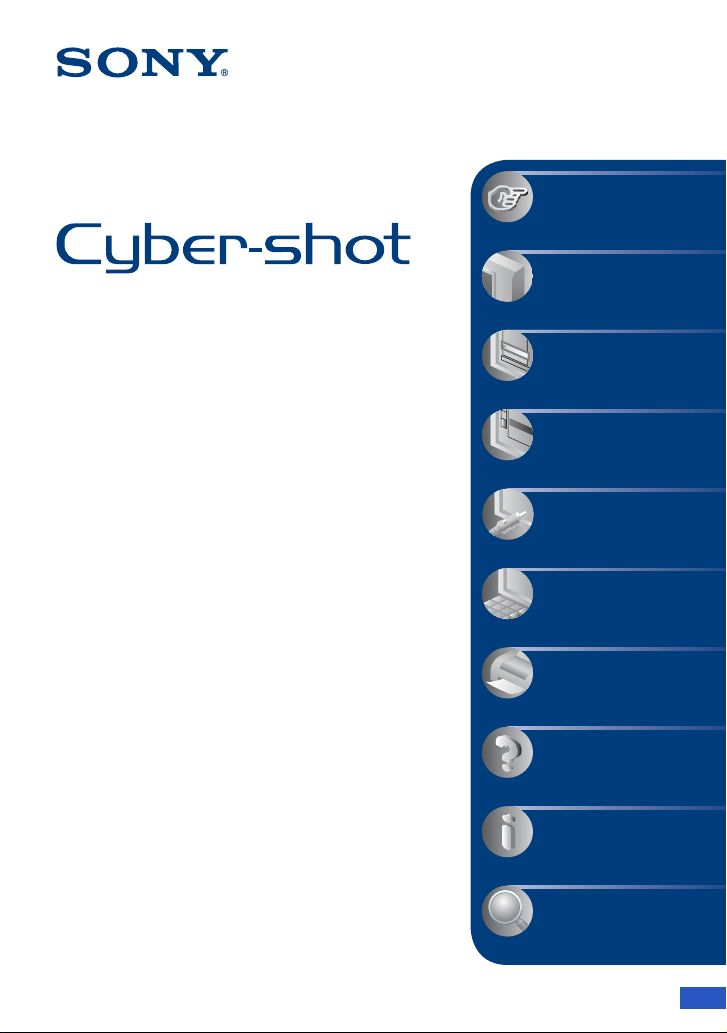
VCLICK!
Table of contents
Basic Operations
Using the menu
Digital Still Camera
Using the Setup screen
Cyber-shot Handbook
DSC-S650/S700
Before operating the unit, please read this
Handbook and “Instruction Manual”
thoroughly, and retain it for future reference.
© 2007 Sony Corporation 2-897-945-11(1)
Viewing images on a TV
screen
Using your computer
Printing still images
Troubleshooting
Others
Index
GB
Page 2
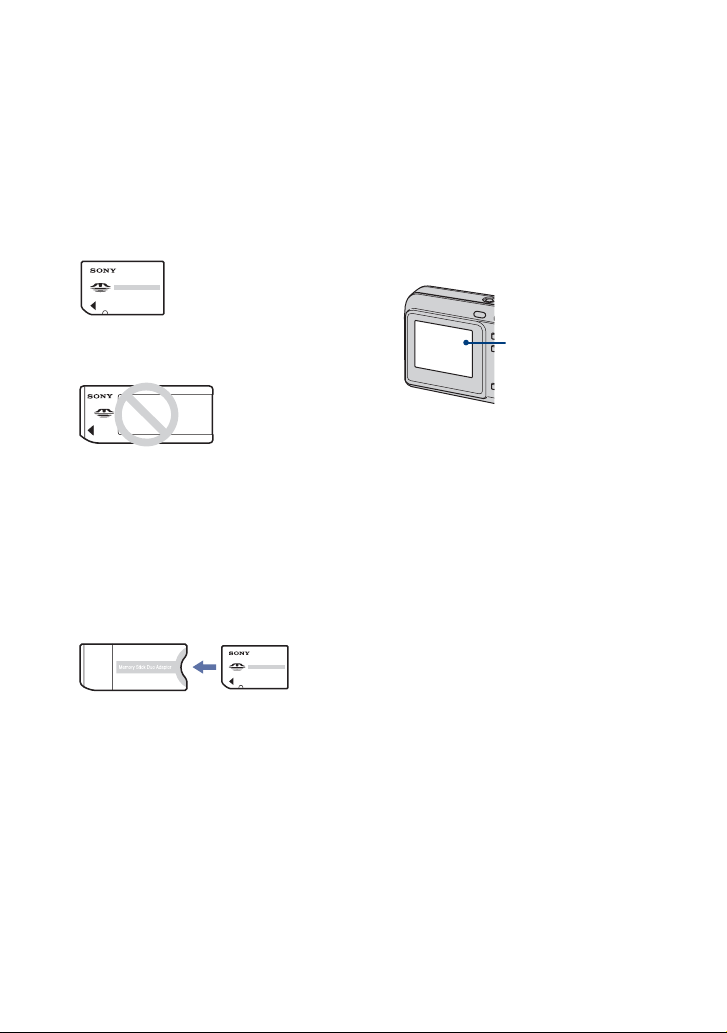
Notes on using your camera
Types of “Memory Stick” that can be
used (not supplied)
The IC recording medium used by this
camera is a “Memory Stick Duo”. There are
two types of “Memory Stick”.
“Memory Stick Duo”: you can use a
“Memory Stick Duo” with your camera.
“Memory Stick”: you cannot use a
“Memory Stick” with your camera.
Other memory cards cannot be used.
• For details on “Memory Stick Duo”, see
page 96.
When using a “Memory Stick Duo” with
“Memory Stick” compatible equipment
You can use the “Memory Stick Duo” by
inserting it into the Memory Stick Duo
Adaptor (not supplied).
Memory Stick Duo Adaptor
Notes on the LCD screen and lens
• The LCD screen is manufactured using
extremely high-precision technology so over
99.99% of the pixels are operational for
effective use. However, there may be some tiny
black points and/or bright points (white, red,
blue or green in color) that constantly appear on
the LCD screen. These points are normal in the
manufacturing process and do not affect the
recording in any way.
Black, white, red, blue
or green points
• Exposing the LCD screen or the lens to direct
sunlight for long periods may cause
malfunctions. Be careful when placing the
camera near a window or outdoors.
• Do not press against the LCD screen. The screen
may be discolored and that may cause a
malfunction.
• Images may trail across on the LCD screen in a
cold location. This is not a malfunction.
• This camera is equipped with a power zoom
lens. Be careful not to bump the lens, and be
careful not to apply force to it.
The pictures used in this Handbook
The photographs used as examples of pictures in
this Handbook are reproduced images, and are not
actual images shot using this camera.
On illustrations
Illustrations used in this Handbook are of the
DSC-S650 unless noted otherwise.
2
Page 3
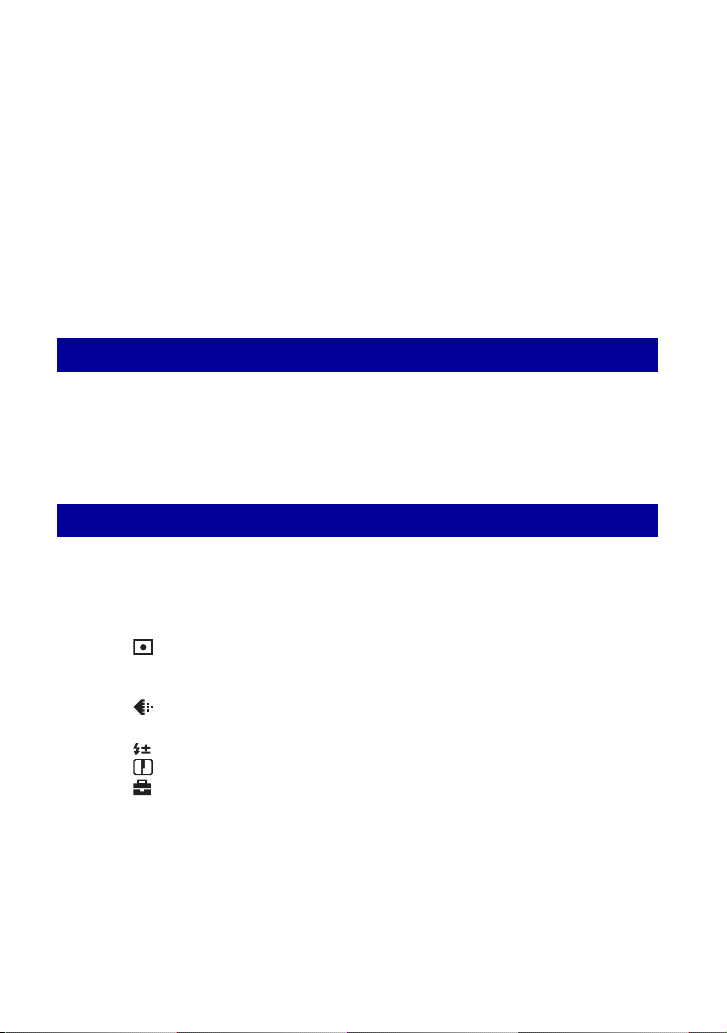
Table of contents
Notes on using your camera .....................................................................2
Basic techniques for better images ...........................................................6
Focus – Focusing on a subject successfully..................................................... 6
Exposure – Adjusting the light intensity ............................................................ 7
Color – On the effects of lighting....................................................................... 8
Quality – On “image quality” and “image size” ................................................. 9
Identifying parts.......................................................................................10
Indicators on the screen..........................................................................12
Changing the screen display ...................................................................16
Using the internal memory ......................................................................17
Basic Operations
Using the mode dial.................................................................................18
Shooting images easily (Auto adjustment mode)....................................19
Shooting still images (Scene selection)...................................................25
Viewing/deleting images..........................................................................28
Using the menu
Using menu items ..............................................................................30
Menu items ..........................................................................................31
Shooting menu ........................................................................................32
COLOR (Color Mode): Changing the vividness of the image or adding special effects
(Metering Mode): Selecting the metering mode
WB (White Bal): Adjusting the color tones
ISO: Selecting a luminous sensitivity
(P.Quality): Selecting the still image quality
Mode (REC Mode): Selecting the continuous shooting method
(Flash Level): Adjusting the amount of flash light
(Sharpness): Adjusting the sharpness of the image
(Setup): Changing Setup items
3
Page 4
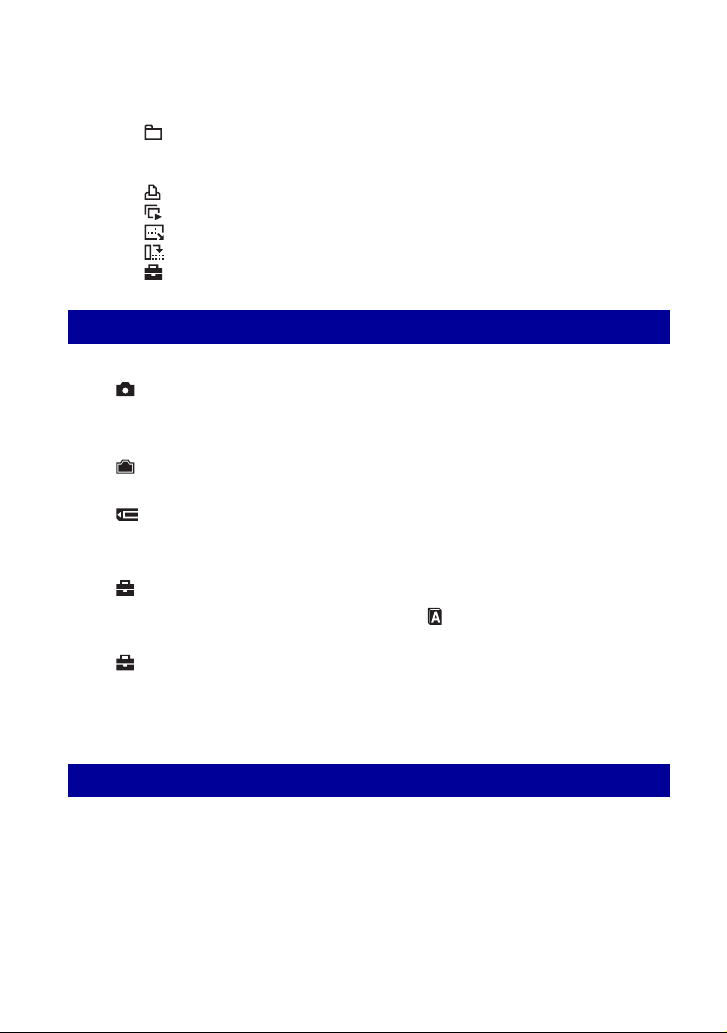
Table of contents
Viewing menu ......................................................................................... 39
(Folder): Selecting the folder for viewing images
- (Protect): Preventing accidental erasure
DPOF: Adding a Print order mark
(Print): Printing images using a printer
(Slide): Playing back a series of images
(Resize): Changing the image size of a recorded image
(Rotate): Rotating a still image
(Setup): Changing Setup items
Using the Setup screen
Using Setup items..............................................................................45
Camera..............................................................................................46
Digital Zoom
Function Guide
Internal Memory Tool......................................................................... 48
Format
Memory Stick Tool.............................................................................49
Format
Create REC. Folder
Setup 1............................................................................................... 52
1
LCD Backlight
Beep
Setup 2............................................................................................... 53
2
File Number
USB Connect
Red Eye Reduction
Auto Review
Change REC. Folder
Copy
Language
Initialize
Video Out
Clock Set
Viewing images on a TV screen
Viewing images on a TV screen .............................................................55
4
Page 5
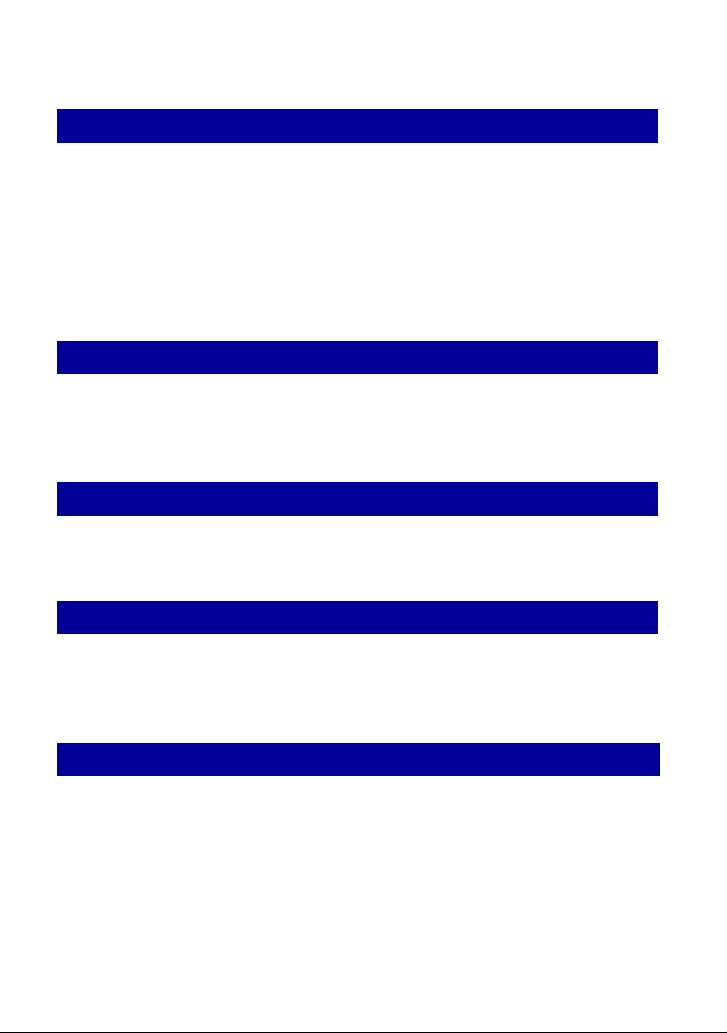
Table of contents
Using your computer
Enjoying your Windows computer ...........................................................57
Installing the software (supplied).............................................................59
Copying images to your computer...........................................................60
Viewing image files stored on a computer with your camera (using a
“Memory Stick Duo”) ...............................................................................67
Using the “Picture Motion Browser” (supplied)........................................68
Using your Macintosh computer..............................................................74
Printing still images
How to print still images ..........................................................................76
Printing images directly using a PictBridge compliant printer .................77
Printing at a shop ....................................................................................81
Troubleshooting
Troubleshooting .......................................................................................83
Warning messages..................................................................................93
Others
To use your camera abroad — Power sources........................................95
On the “Memory Stick” ............................................................................96
On the batteries.......................................................................................98
Index
Index........................................................................................................99
5
Page 6
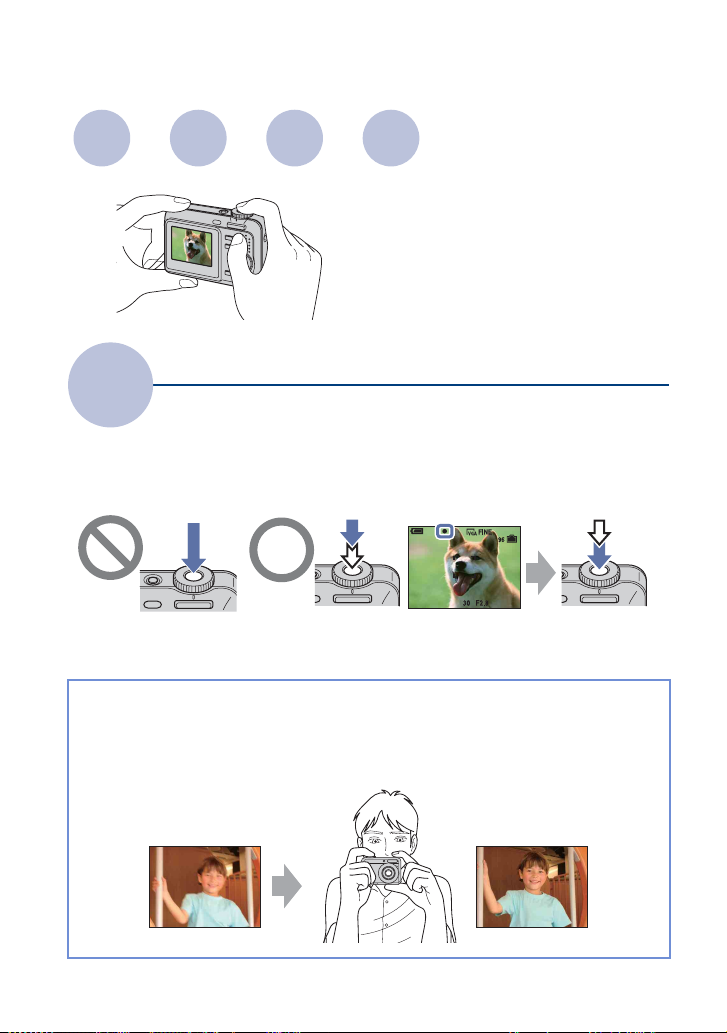
Basic techniques for better images
Focus Exposure Color Quality
This section describes the basics so you can
enjoy your camera. It tells you how to use
various camera functions such as the mode
dial (page 18), the menus (page 30), and so
on.
Focus
Focusing on a subject successfully
When you press the shutter button halfway down, the camera adjusts the focus automatically
(Auto Focus). Remember to press the shutter button only halfway down.
Press the shutter
button fully down
suddenly.
If the image looks blurred even after focusing, it may be because of camera shake.
Press the shutter
button halfway
down.
AE/AF lock indicator
flashing , lit/beeps
Then press the
shutter button
fully down.
t See
“Hints for preventing blur” (as follows).
Hints for preventing blur
Hold the camera steady, keeping your arms at your side. It is recommended to lean
against a tree or a building nearby to steady yourself. Shooting with a 2-second delay
self-timer or using a tripod is also effective. Use the flash when you shoot under a low
light condition.
6
Page 7
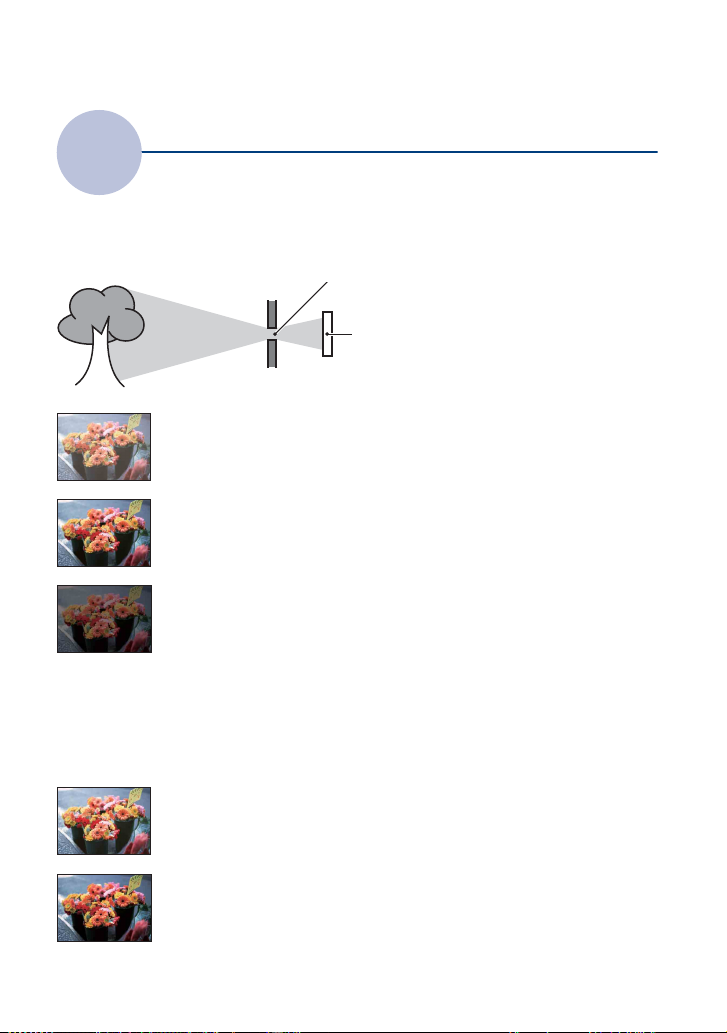
Basic techniques for better images
Exposure
You can create various images by adjusting the exposure and the ISO sensitivity. Exposure is
the amount of light that the camera will receive when you release the shutter.
Adjusting the light intensity
Shutter speed = Length of time the camera receives
Exposure:
Aperture = Size of the opening allowing light to pass
Overexposure
= too much light
Whitish image
Correct exposure
Underexposure
= too little light
Darker image
light
through
ISO sensitivity (Recommended Exposure
Recording sensitivity
Index) =
The exposure is automatically set to the
proper value in the auto adjustment mode.
However, you can adjust it manually using
the functions below.
Adjusting EV:
Allows you to adjust the exposure
determined by the camera (page 23).
Metering Mode:
Allows you to change the part of the
subject to be measured to determine the
exposure (page 33).
Adjusting the ISO sensitivity (Recommended Exposure Index)
ISO sensitivity is measurement, estimating how much light an image pickup device receives.
Even when the exposure is the same, images differ depending on the ISO sensitivity.
To adjust the ISO sensitivity, see page 35.
High ISO sensitivity
Records a bright image even when shooting in a dark location.
However, the image tends to become noisy.
Low ISO sensitivity
Records a smoother image.
However, when the exposure is insufficient, the image may become darker.
7
Page 8
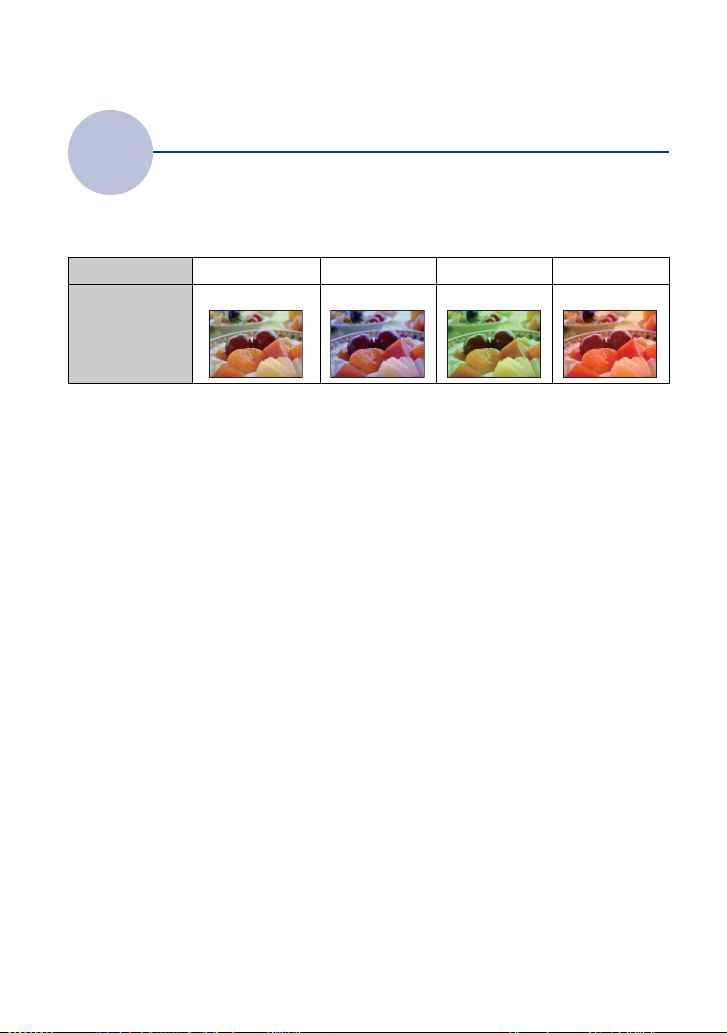
Basic techniques for better images
Color
The apparent color of the subject is affected by the lighting conditions.
On the effects of lighting
Example: The color of an image affected by light sources
Weather/lighting
Characteristics of
light
The color tones are adjusted automatically in the auto adjustment mode.
However, you can adjust color tones manually with [White Bal] (page 34).
Daylight Cloudy Fluorescent Incandescent
White (standard) Bluish Blue-tinged Reddish
8
Page 9
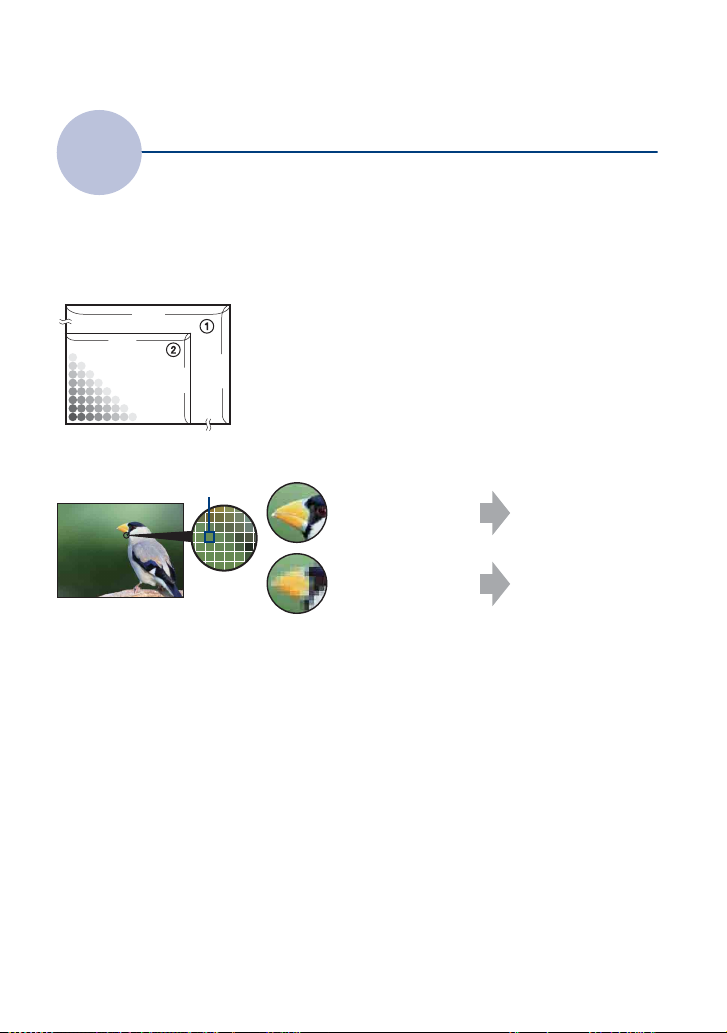
Basic techniques for better images
Quality
On “image quality” and “image size”
A digital image is made up of a collection of small dots called pixels.
If it contains a large number of pixels, the picture becomes large, it takes up more memory,
and the image is displayed in fine detail. “Image size” is shown by the number of pixels.
Although you cannot see the differences on the screen of the camera, the fine detail and data
processing time differ when the image is printed or displayed on a computer screen.
Description of the pixels and the image size
1 Image size: 7M
3072 pixels × 2304 pixels = 7,077,888 pixels
2 Image size: VGA(E-Mail)
2304
640 pixels × 480 pixels = 307,200 pixels
640
Pixels
3072
480
Selecting the image size for use (page 24)
Pixel
Many pixels (Fine
image quality and
large file size)
Few pixels (Rough
image quality but
small file size)
Example: Printing in
up to A3 size
Example: An attached
image to be sent by email
Selecting the image quality (compression ratio) in combination (page 36)
You can select the compression ratio when digital images are saved. When you select a high
compression ratio, the image lacks the fineness of detail, but has a smaller file size.
9
Page 10
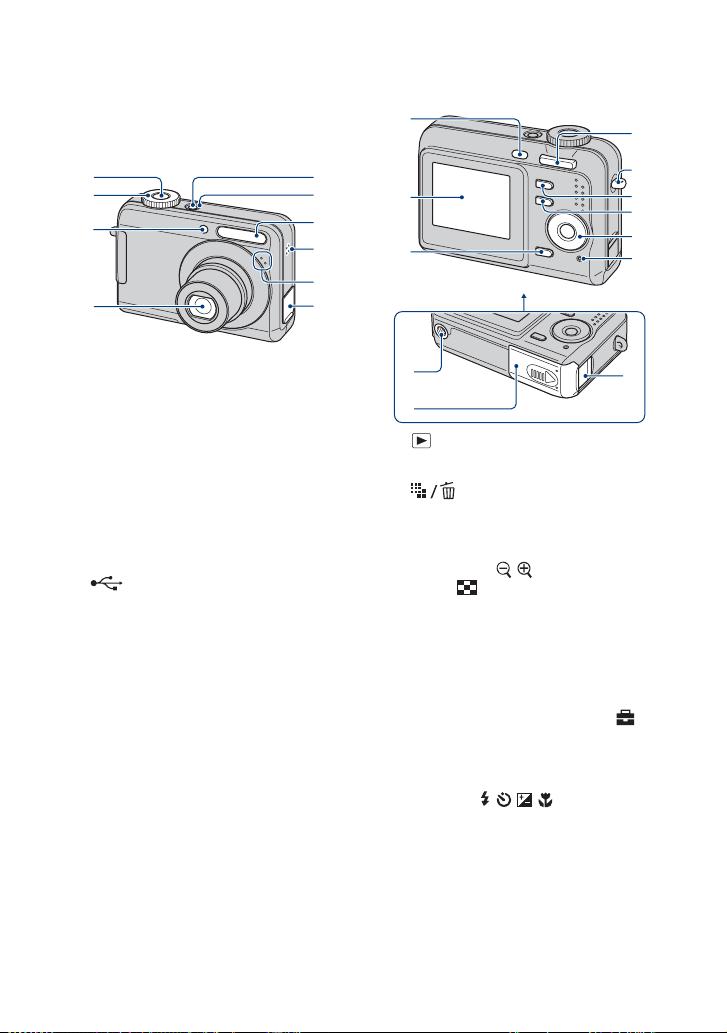
Identifying parts
1
5
1
See the pages in parentheses for details of
operation.
2
3
4
6
7
8
9
q;
2
3
4
5
6
7
8
9
A Shutter button (19)
B Mode dial (19)
C Self-timer lamp (22)
D Lens
E POWER button
F POWER lamp
G Flash (21)
H Buzzer
I Microphone
J (USB) · A/V OUT terminal (side)
0
qa
qs
A (Playback) button (28)
B LCD screen (16)
C (Image Size/Delete) button
(24, 28)
D For shooting: Zoom (W/T) button
(20)
For viewing: / (Playback zoom)
button/ (Index) button (28, 29)
E Hook for wrist strap
F DISP button (16)
• Press DISP longer to select the brightness of
the LCD backlight.
G MENU button (30)
• Press MENU longer to display the
(Setup) screen.
H Control button
Menu on: v/V/b/B/z (30)
Menu off: /// (21-23)
I Access lamp
J Tripod receptacle (bottom)
• Use a tripod with a screw length of less than
5.5 mm (7/32 inch). You will be unable to
firmly secure the camera to tripods having
screws longer than 5.5 mm (7/32 inch), and
may damage the camera.
K Battery/“Memory Stick Duo” cover
10
Page 11
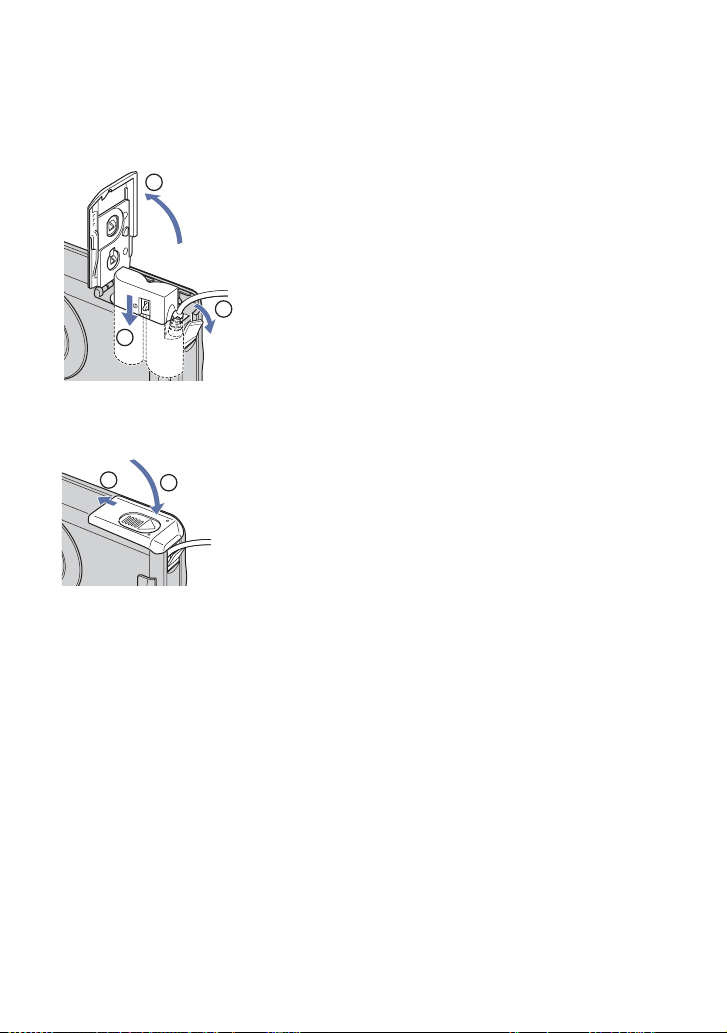
Identifying parts
L AC adaptor cord cover
When using an AC-LS5K AC Adaptor
(not supplied)
1
2
3
5
• Do not pinch the cord when you close the
cover.
• You cannot charge the Nickel-Metal
Hydride batteries by the AC-LS5K AC
Adaptor. Use the battery charger to charge
the Nickel-Metal Hydride batteries.
4
11
Page 12
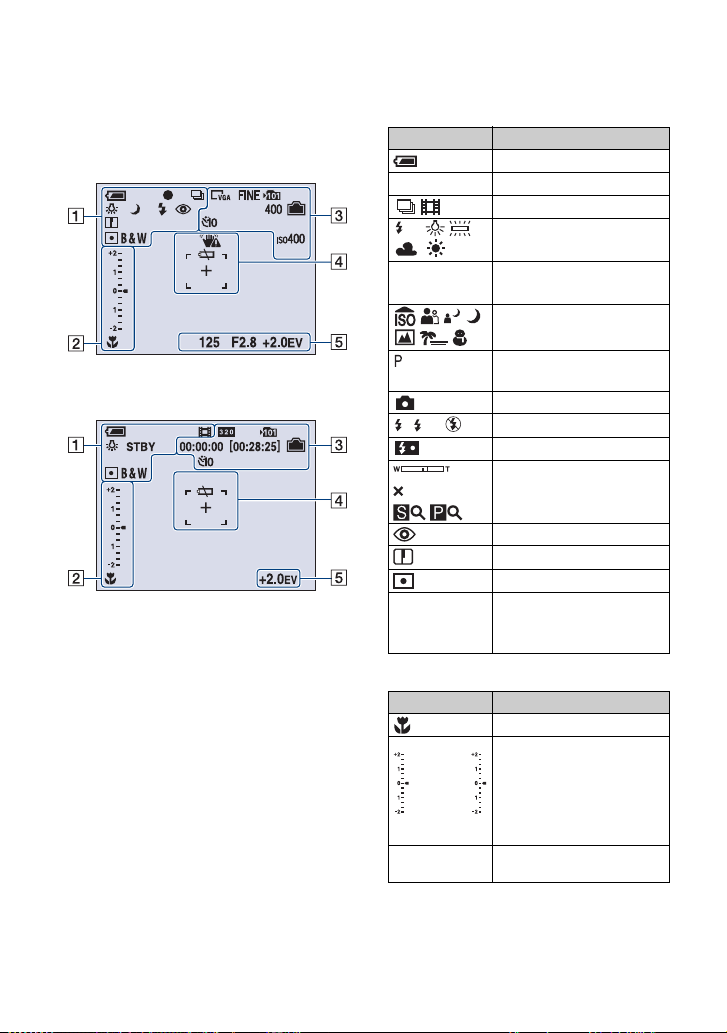
Indicators on the screen
See the pages in parentheses for details of
operation.
When shooting still images
When shooting movies
A
Display Indication
Battery remaining
z AE/AF lock (19)
Recording mode (19, 37)
WB
STBY
REC
SL
White balance (34)
Standby/Recording a movie
Mode dial (Scene
Selection) (25)
Mode dial (Program Auto)
(18)
Camera mode
Flash mode (21)
Flash charging
Zoom scaling (20, 46)
1.3
Red-eye reduction (47)
Sharpness (38)
Metering mode (33)
RICH
NATURAL
SEPIA B&W
Color mode (32)
B
Display Indication
Macro (21)
Image Brightness(EV) EV
V Darker
v Brighter
Exposure value scale bar
(23)
• The display is changed,
depending on the position
of the mode dial (shown
left).
Exposure value guide (23)
12
Page 13
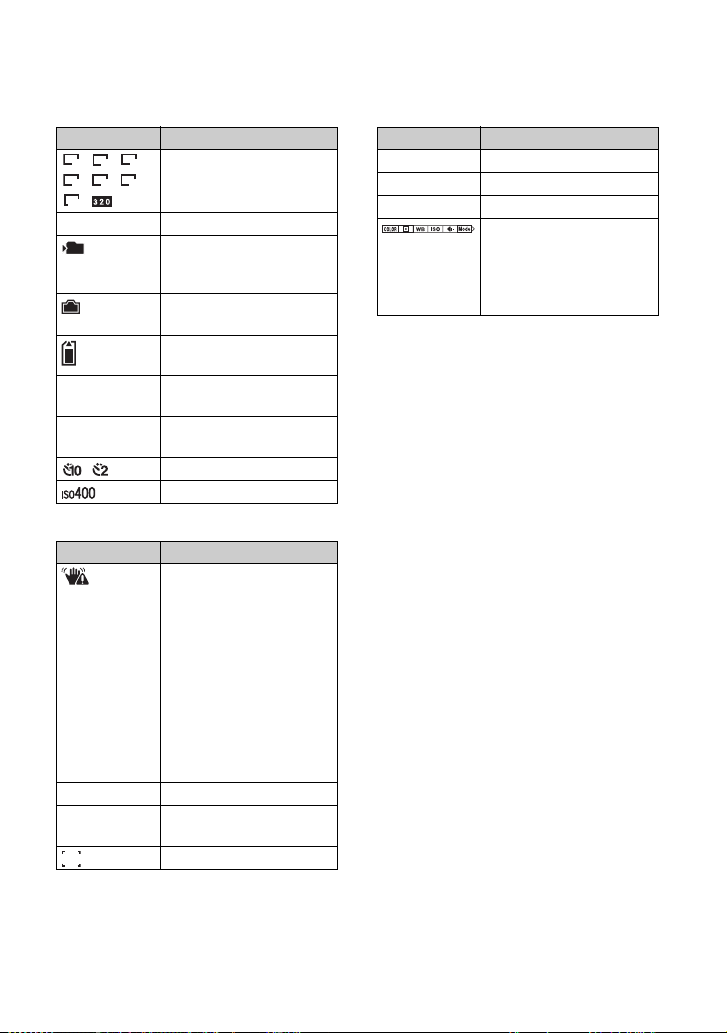
Indicators on the screen
C
Display Indication
7M 5M
3:2
3M
2M VGA
16:9
Image size (24)
FINE STD Image quality (36)
101
Recording folder (49)
• This does not appear when
using internal memory.
Remaining internal
memory capacity
Remaining “Memory
Stick” capacity
00:00:00
[00:28:25]
Recording time [maximum
recordable time]
400 Remaining number of
recordable images
Self-timer (22)
ISO number (35)
D
Display Indication
Vibration warning
• Indicates vibration may
prevent you from shooting
clear images due to
insufficient lighting. Even if
the vibration warning
appears, you can still shoot
images. However, we
recommend that you use the
flash for better lighting or
using a tripod or other
means to stabilize the
camera (page 6).
E Low battery warning (93)
+ Spot metering cross hair
(33)
AF range finder frame
E
Display Indication
125 Shutter speed
F2.8 Aperture value
+2.0EV Exposure Value (23)
Menu (30)
(not displayed
on the screen
on the previous
page)
13
Page 14
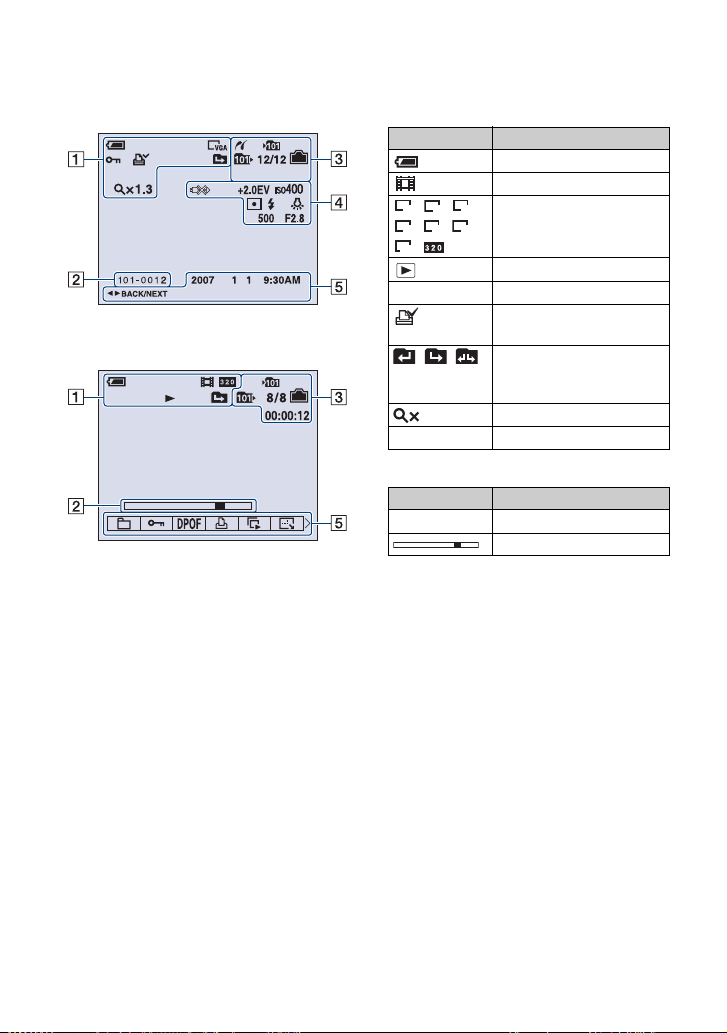
Indicators on the screen
When playing back still images
When playing back movies
A
Display Indication
Battery remaining
Recording mode (19)
7M 5M
3:2
3M
2M VGA
16:9
Image size (24)
Playback mode
- Protect (40)
Print order (DPOF) mark
(81)
Change folder (39)
• This does not appear when
using internal memory.
1.3
Zoom scaling (28)
N Playback (28)
B
Display Indication
101-0012 Folder-file number (39)
Playback bar
14
Page 15
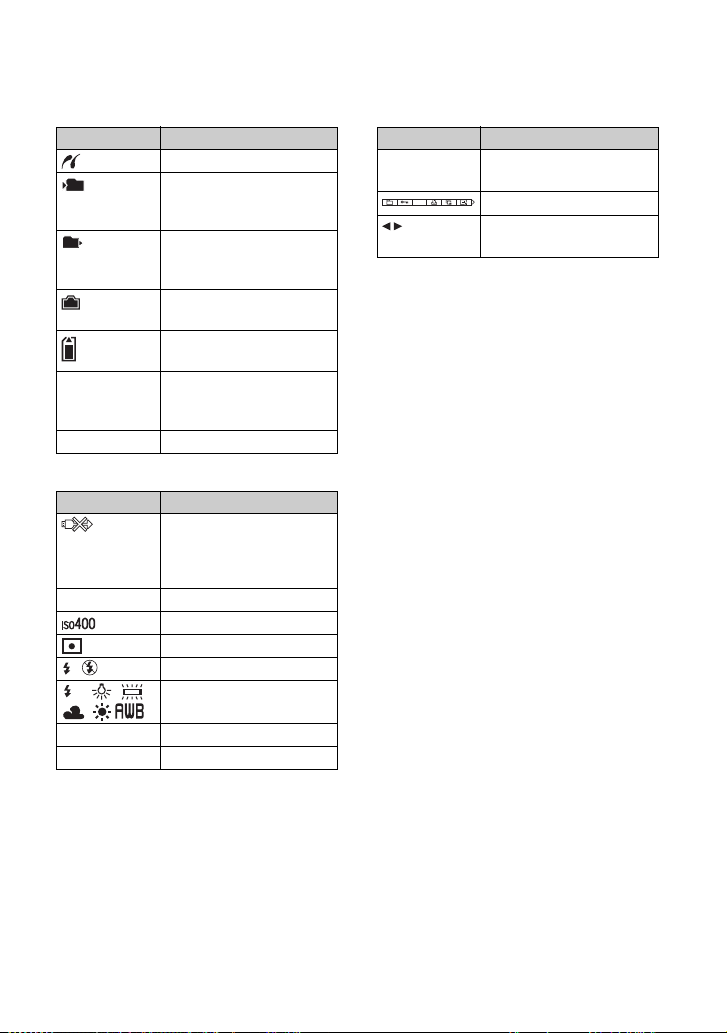
Indicators on the screen
C
Display Indication
PictBridge connecting (78)
101
101
Recording folder (49)
• This does not appear when
using internal memory.
Playback folder (39)
• This does not appear when
using internal memory.
Remaining internal
memory capacity
Remaining “Memory
Stick” capacity
8/8 12/12 Image number/Number of
images recorded in selected
folder
00:00:12 Counter
D
Display Indication
PictBridge connecting (79)
• Do not disconnect the
dedicated USB cable while
the icon is displayed.
+2.0EV Exposure Value (23)
ISO number (35)
Metering mode (33)
Flash
WB
White balance (34)
E
Display Indication
2007 1 1
9:30 AM
DPOF
BACK/
Recorded date/time of the
playback image
Menu (30)
Select images
NEXT
500 Shutter speed
F2.8 Aperture value
15
Page 16
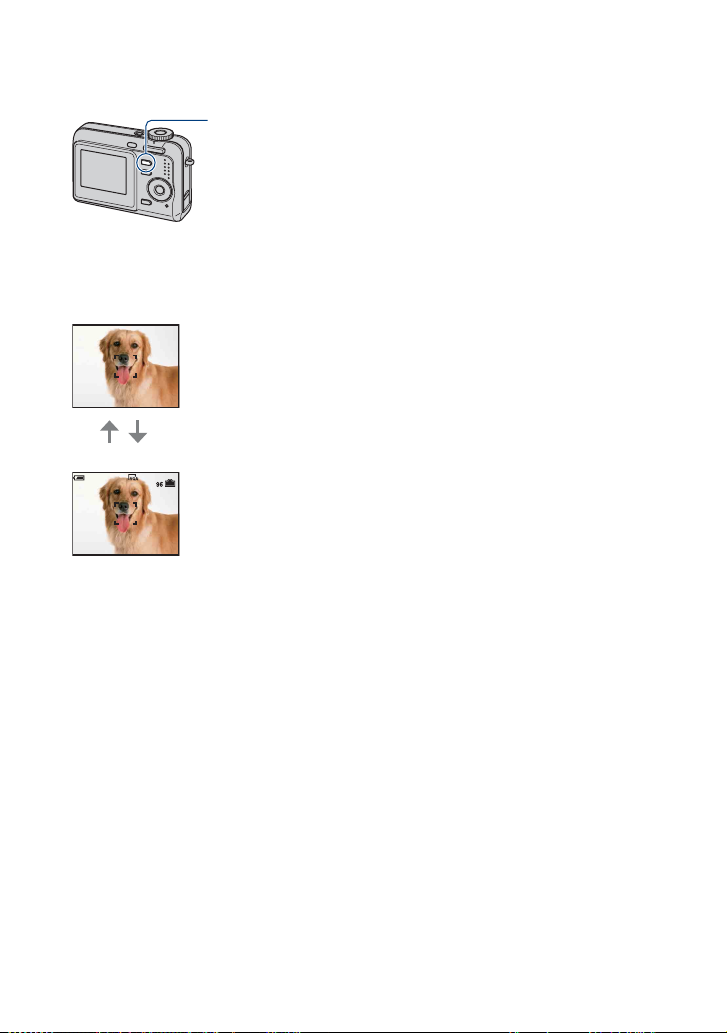
Changing the screen display
DISP (Screen
display switch)
button
Each time you press the DISP button, the
display changes as follows.
Indicators off
Indicators on
• By pressing DISP button longer, you can
increase the LCD backlight.
16
Page 17
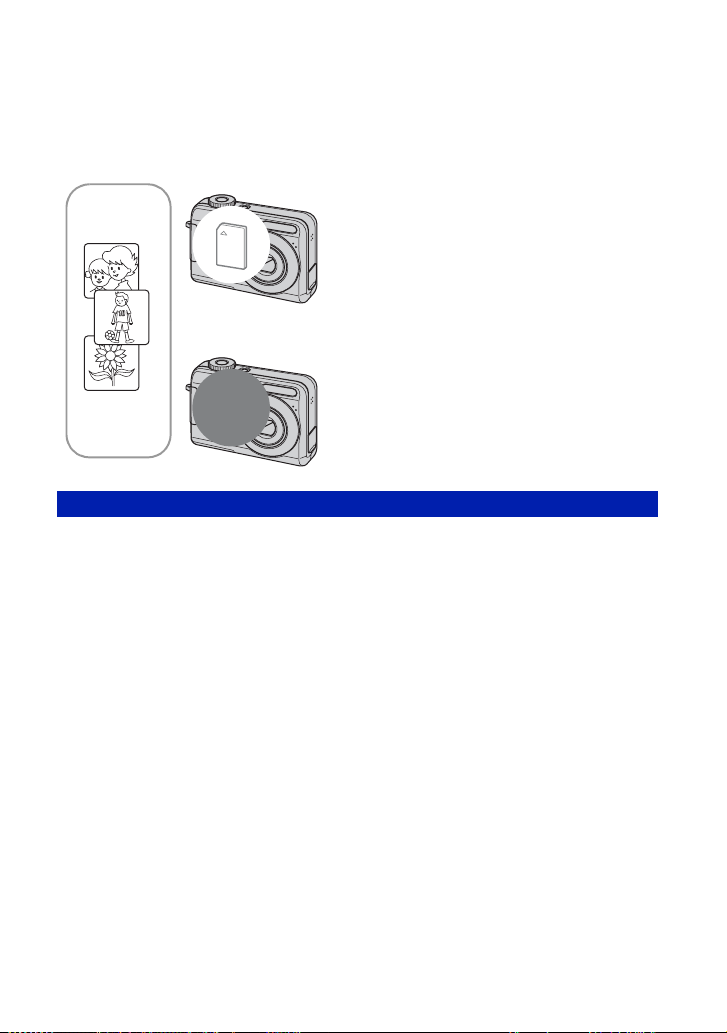
Using the internal memory
The camera has approximately 24 MB of internal memory. This memory is not removable.
Even when there is no “Memory Stick Duo” inserted in the camera, you can record images
using this internal memory.
When a “Memory Stick Duo” is inserted
[Recording]: Images are recorded on the “Memory Stick
Duo”.
[Playback]: Images on the “Memory Stick Duo” are
B
B
Internal
memory
On image data stored in the internal memory
We recommend that you copy (back up) data without error using one of the following
methods.
To copy (back up) data on a “Memory Stick Duo”
Prepare a “Memory Stick Duo” with a capacity of 32 MB or more, then perform the procedure
explained in [Copy] (page 51).
To copy (back up) data on a hard disk of your computer
Perform the procedure on pages 60 to 63 without a “Memory Stick Duo” inserted in the
camera.
played back.
[Menu, Setup, etc.]: Various functions can be performed
on images on the “Memory Stick Duo”.
When there is no “Memory Stick Duo” inserted
[Recording]: Images are recorded using the internal
memory.
[Playback]: Images stored in the internal memory are
played back.
[Menu, Setup, etc.]: Various functions can be performed
on images in the internal memory.
• You cannot copy image data on a “Memory Stick Duo” to the internal memory.
• By connecting the camera and a computer with a dedicated USB cable, you can copy data stored in the
internal memory to a computer. However you cannot copy data on a computer to the internal memory.
17
Page 18
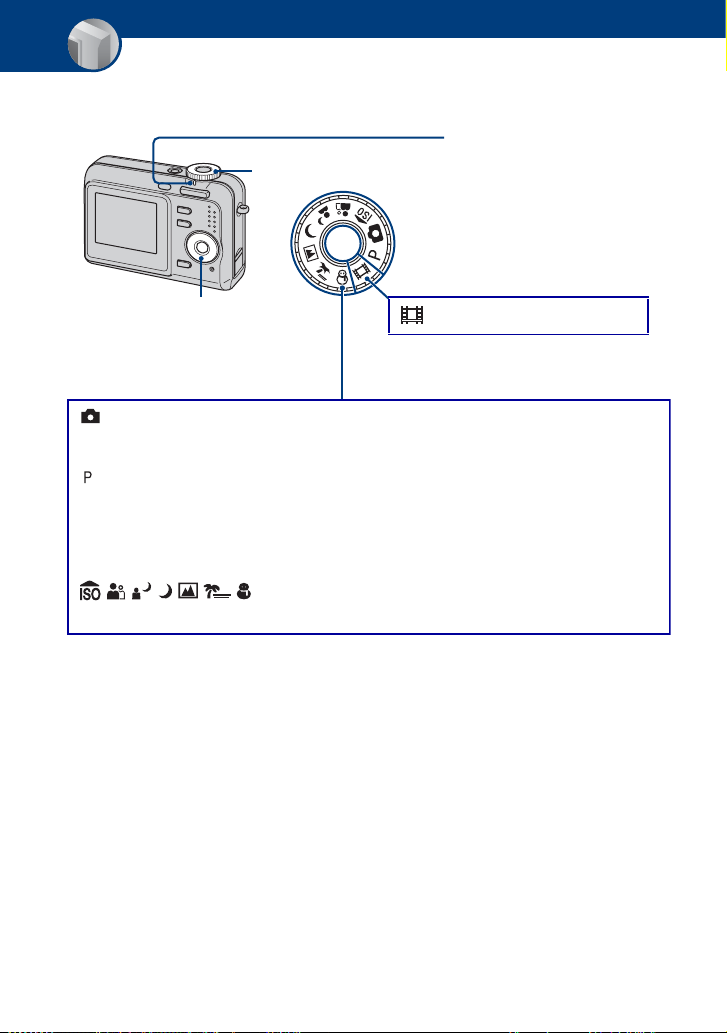
Basic Operations
Using the mode dial
Set the mode dial to the desired function.
Mode dial
Control button
Guide Mark
Set to the desired mode.
: Shooting movies t page 19
Still image shooting modes
: Auto Adjustment mode
Allows easy shooting with the settings adjusted automatically. t page 19
: Program Auto mode
Allows you to shoot with the exposure adjusted automatically (both the shutter
speed and the aperture value). Also you can select various settings using the
menu.
(For details on the functions available
t page 31)
: Scene Selection mode
Allows you to shoot with preset settings according to the scene. t page 25
On Function Guide
When you press the control button, the descriptions of functions are temporarily displayed
(page 47).
18
Page 19
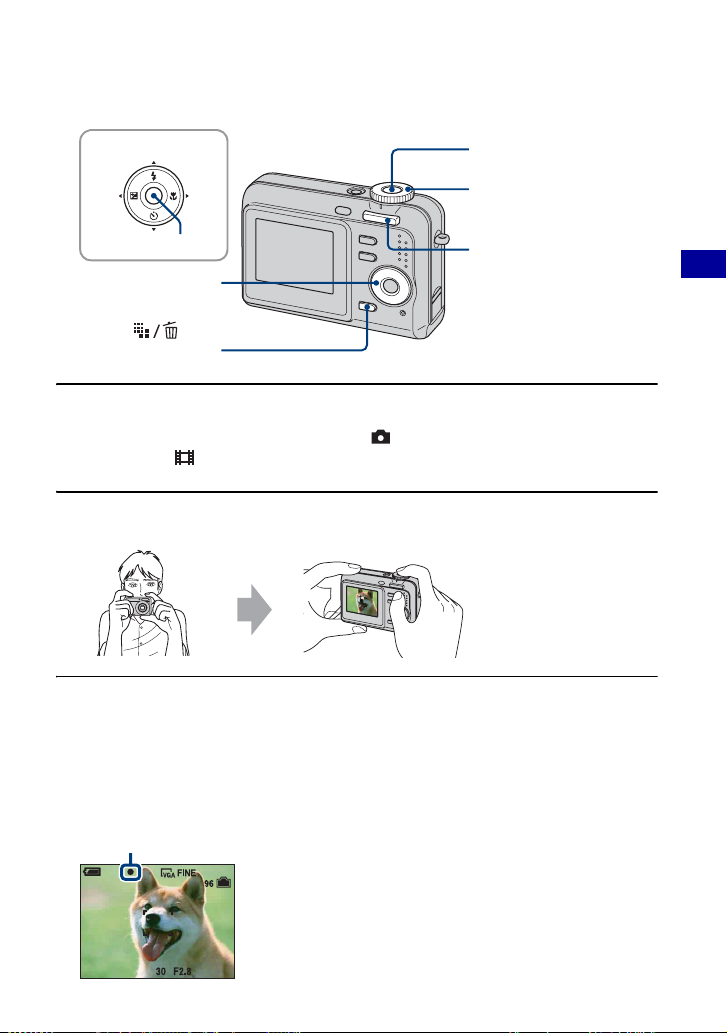
Shooting images easily (Auto adjustment mode)
AE/AF lock indi
v/V/b/B button
z button
Control button
(Image
Size) button
Shutter button
Mode dial
Zoom button
1 Select a mode with the mode dial.
Still image (auto adjustment mode): Select .
Movie: Select .
2 Hold the camera steady, keeping your arm at your side.
Position the subject
in the center of the
focus frame.
3 Shoot with the shutter button.
Still image:
1Press and hold the shutter button halfway down to focus.
The z (AE/AF lock) indicator (green) flashes, a beep sounds, the indicator stops flashing and
remains lit.
2Press the shutter button fully down.
The shutter sounds.
cator
Basic Operations
19
Page 20
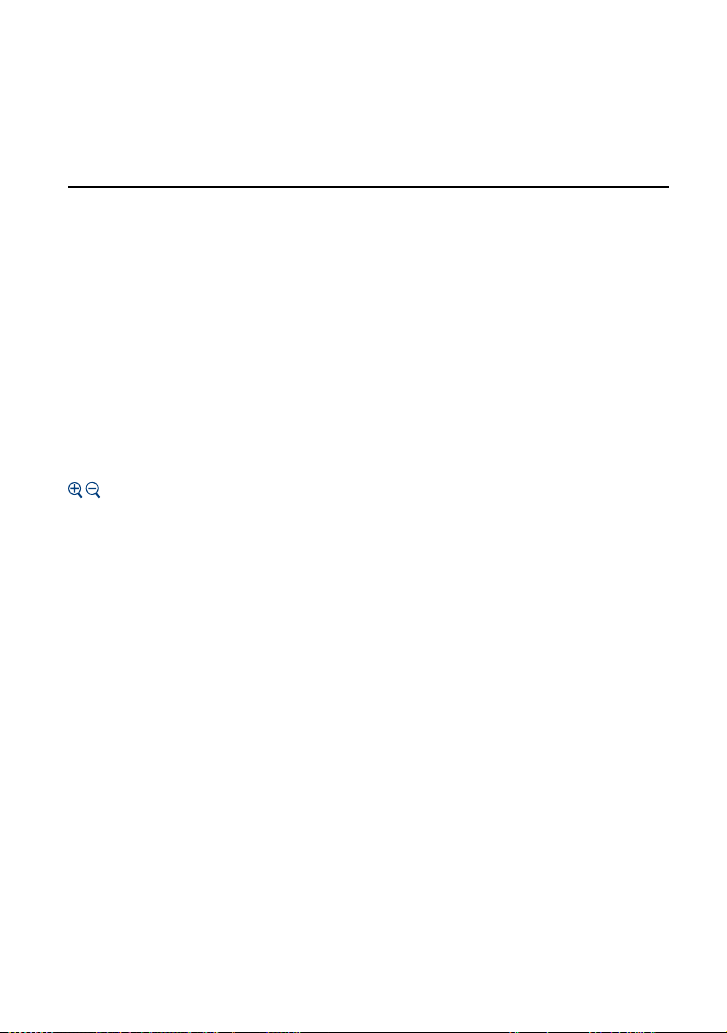
Shooting images easily (Auto adjustment mode)
Movie:
Press the shutter button fully down.
To stop recording, press the shutter button fully down again.
If you shoot a still image of a subject that is difficult to focus on
• The shortest shooting distance is approx. 50 cm (19 3/4 inches). Shoot in the close-up (Macro) mode
(page 21) when you shoot a subject closer than the shooting distance.
• When the camera cannot focus on the subject automatically, the AE/AF lock indicator changes to flashing
slowly and the beep does not sound. Recompose the shot and focus again.
Subjects difficult to focus on are:
– Distant from the camera and dark
– The contrast between the subject and its background is poor.
– Seen through glass
– Moving fast
– Reflective light or with a lustrous finish
– Flashing
– Backlit
Using the zoom
Press the zoom button.
• When the zoom scale exceeds 3×, the camera uses the Digital Zoom function.
For details on the [Digital Zoom] settings and the image quality, see page 46.
• You cannot change the zoom scale while shooting a movie.
20
Page 21
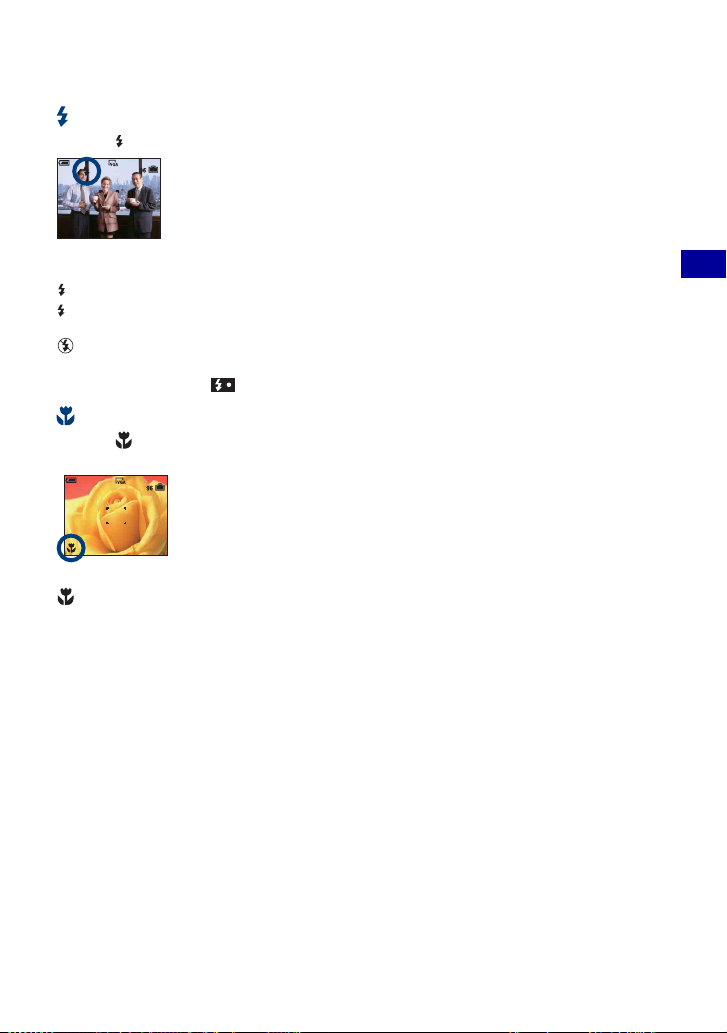
Shooting images easily (Auto adjustment mode)
Flash (Selecting a flash mode for still images)
Press v ( ) on the control button repeatedly until the desired mode is selected.
(No indicator): Flash Auto
Strobes when there is insufficient light (default setting)
: Flash forced on
: Slow synchro (Flash forced on)
SL
The shutter speed is slow in a dark place to clearly shoot the background that is out of flash light.
: Flash forced off
• The flash strobes twice. The first time is to adjust the light quantity.
• While charging the flash, is displayed.
Macro (Shooting close-up)
Press B ( ) on the control button.
To cancel, press
(No indicator): Macro Off
: Macro On (W side: Approx. 5 cm or farther (2 inches or farther), T side: Approx. 35 cm or farther (13 7/8
inches or farther))
Macro
• Setting the zoom all the way to the W side is recommended.
• The in-focus range becomes narrow, and the complete subject may not entirely be in focus.
• The Auto Focus speed drops.
B again.
Basic Operations
21
Page 22
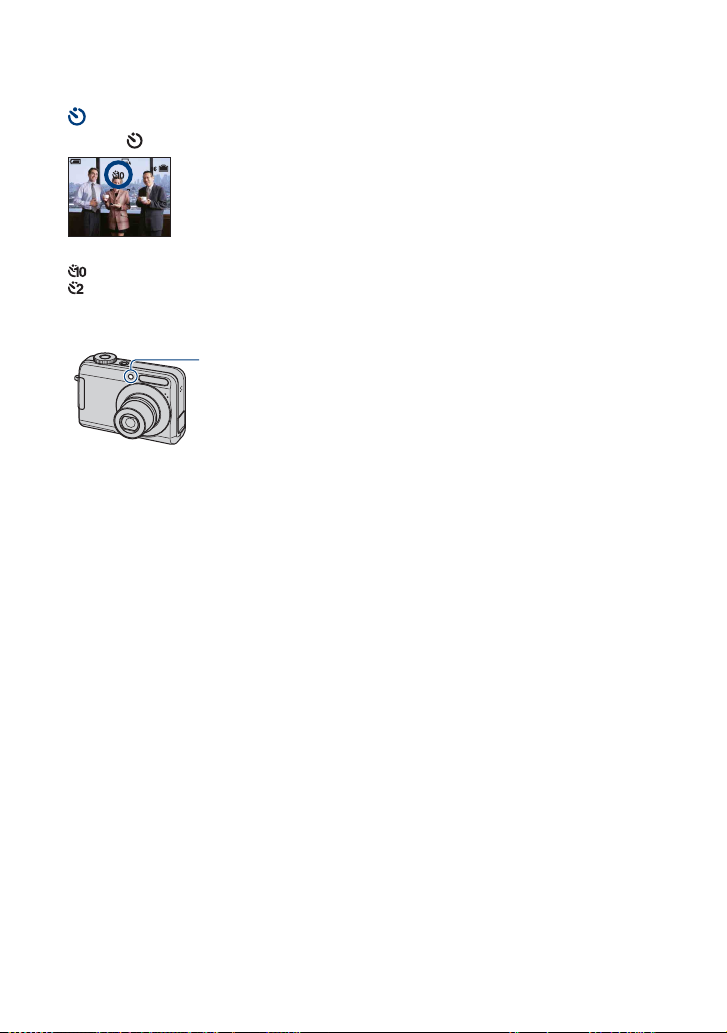
Shooting images easily (Auto adjustment mode)
Using the self-timer
Press V ( ) on the control button repeatedly until the desired mode is selected.
(No indicator): Not using the self-timer
: Setting the 10-second delay self-timer
: Setting the 2-second delay self-timer
Press the shutter button, the self-timer lamp flashes, and a beep sounds until the shutter
operates.
Self-timer lamp
To cancel, press
• Use the 2-second delay self-timer to prevent blur of an image made by the shaking of the camera when
pressing the shutter button.
V again.
22
Page 23
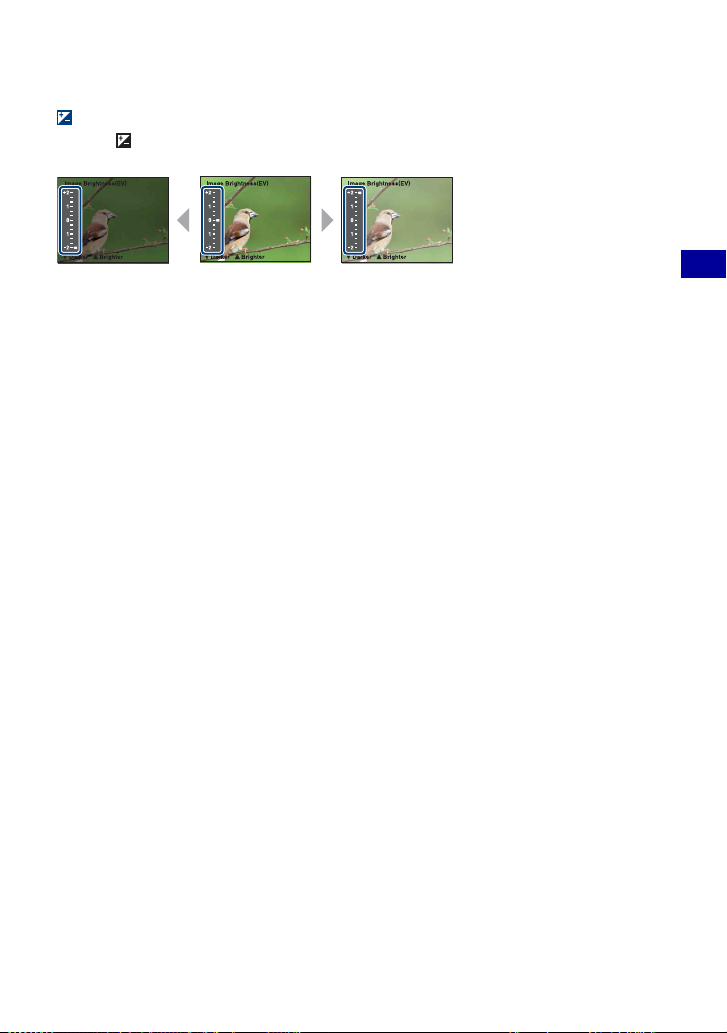
Shooting images easily (Auto adjustment mode)
EV (Adjusting the exposure manually)
Press b ( ) on the control button, then press v (Brighter)/V (Darker) to adjust.
To turn off the bar displayed, press the b button again.
Tow a rd +Tow a rd –
• For details on the exposure, see page 7.
• The compensation value can be set in 1/3EV increments.
• If a subject is being shot in extremely bright or dark conditions, or the flash is used, the exposure
adjustment may not be effective.
Basic Operations
23
Page 24
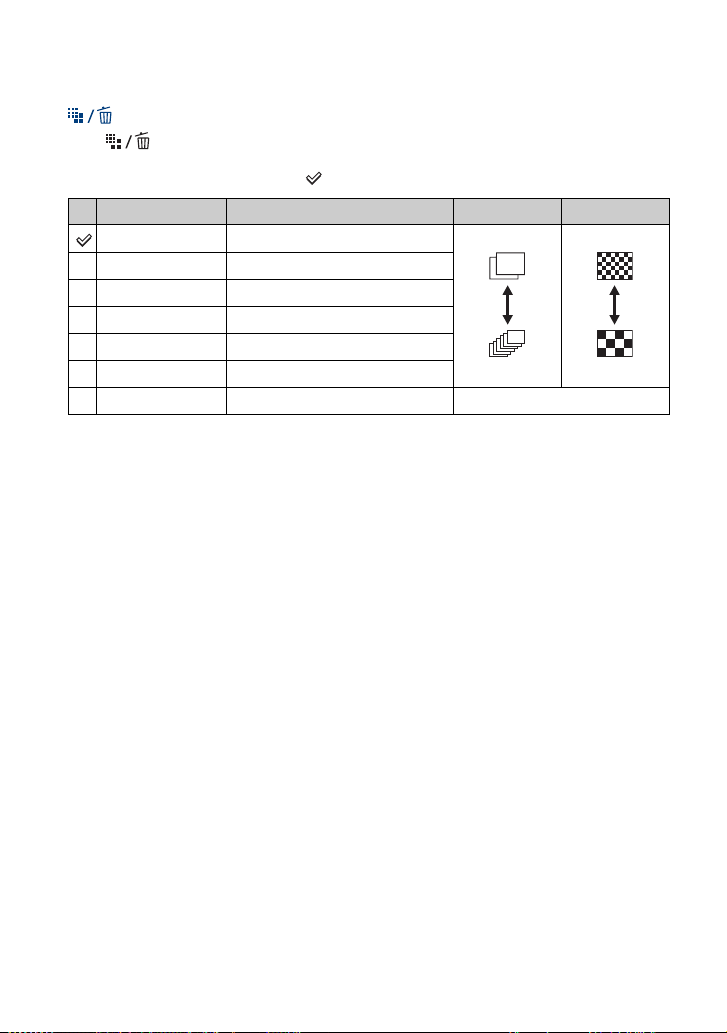
Shooting images easily (Auto adjustment mode)
To change the still image size
Press (Image Size), and then press v/V to select the size.
For details on the image size, see page 9.
The default settings are marked with .
Image size Guidelines No. of images Printing
7M (3072×2304) Up to A3/11×17" print Less
1)
3:2
(3072×2048) Match 3:2 Aspect Ratio
5M (2592×1944) Up to A4/8×10" print
3M (2048×1536) Up to 13×18cm /5×7" print
2M (1632×1224) Up to 10×15cm /4×6" print
VGA (640×480) For E-mail
2)
(1920×1080) Display On 16:9 HDTV
16:9
1) Images are recorded in 3:2 aspect ratio, same as photograph printing paper or postcards, etc.
2) Both edges of the image may be cut off when printing (page 90).
3) By using a Memory Stick slot or USB connection, you can enjoy images in higher quality.
3)
More
Fine
Rough
24
Page 25
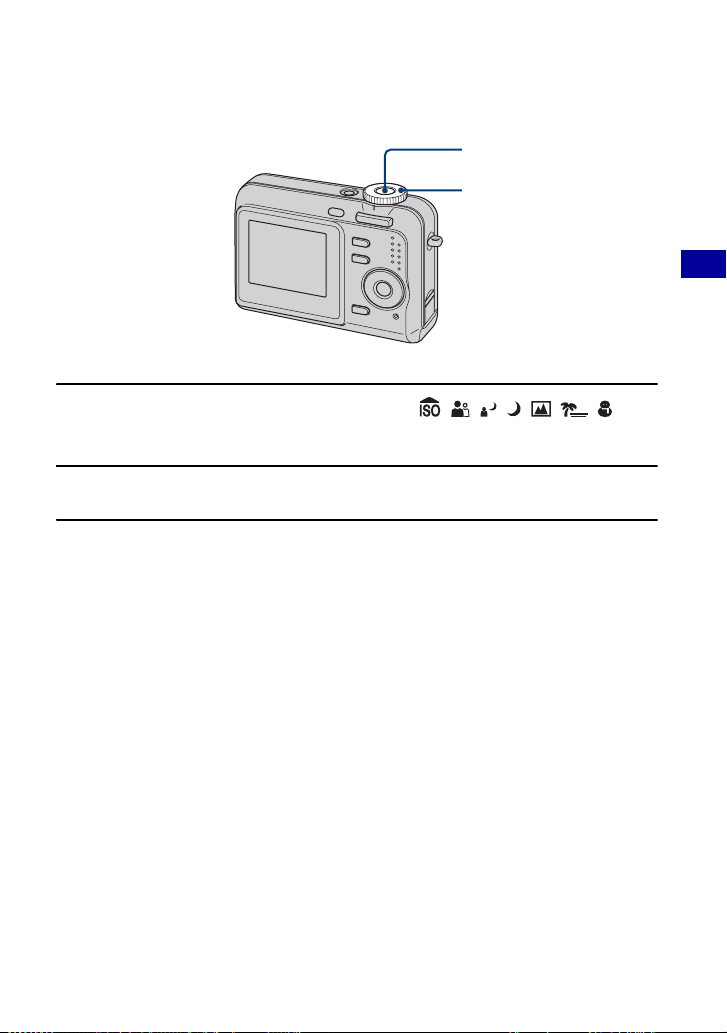
Shooting still images (Scene selection)
Shutter button
Mode dial
1 Select the desired mode of Scene Selection ( , , , , , , ).
• For details on modes, see the next page.
2 Shoot with the shutter button.
To cancel the Scene Selection
Set the mode dial to other than the mode of Scene Selection (page 18).
Basic Operations
25
Page 26
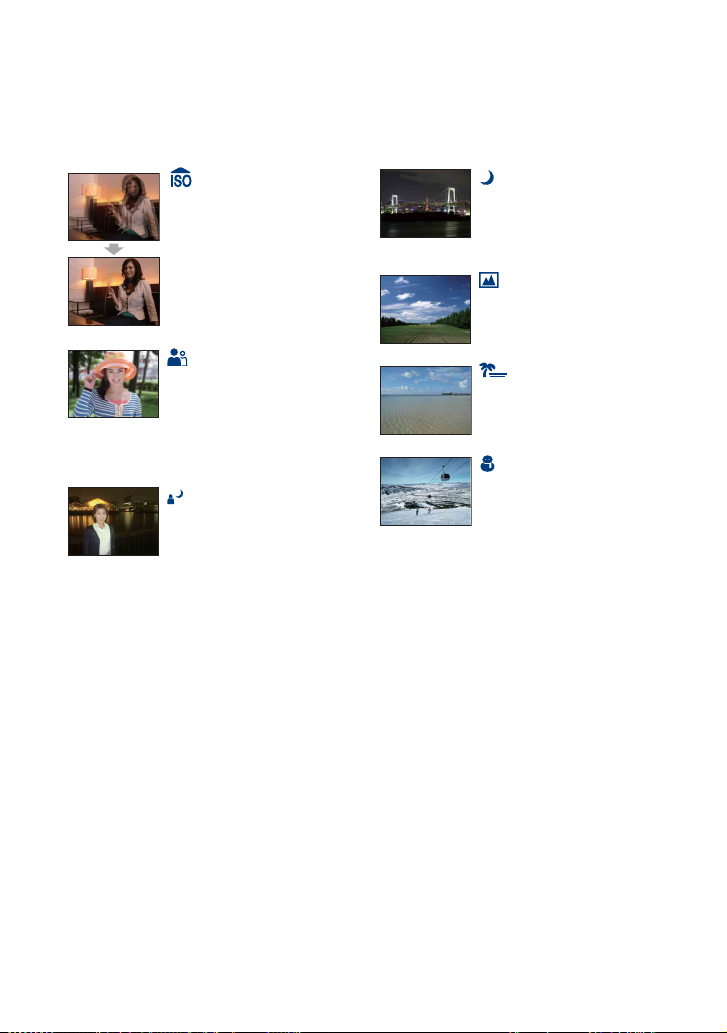
Shooting still images (Scene selection)
Scene Selection modes
The following modes are predetermined to match the scene conditions.
High Sensitivity
Allows you to shoot images
without a flash under low light
conditions, reducing blur.
Twilight*
Allows you to shoot night scenes
at far distance without losing the
dark atmosphere of the
surroundings.
Focuses only on a distant subject
to shoot landscapes, etc.
Landscape
Soft Snap
Allows you to shoot skin colors in
brighter and warmer tones for
more beautiful pictures. In
addition, the soft focus effect
creates a gentle atmosphere for
portraits of people, flowers, etc.
Twilight Portrait*
Suitable for shooting portraits in
dark places. Allows you to shoot
sharp images of people in dark
places without losing the dark
atmosphere of the surroundings.
*The shutter speed becomes slower, so using a tripod is recommended.
Beach
When shooting seaside or lakeside
scenes, the blue of the water is
clearly recorded.
Snow
When shooting snowy scenes or
other places where the whole
screen appears white, use this
mode to prevent sunken colors
and record clear images.
26
Page 27
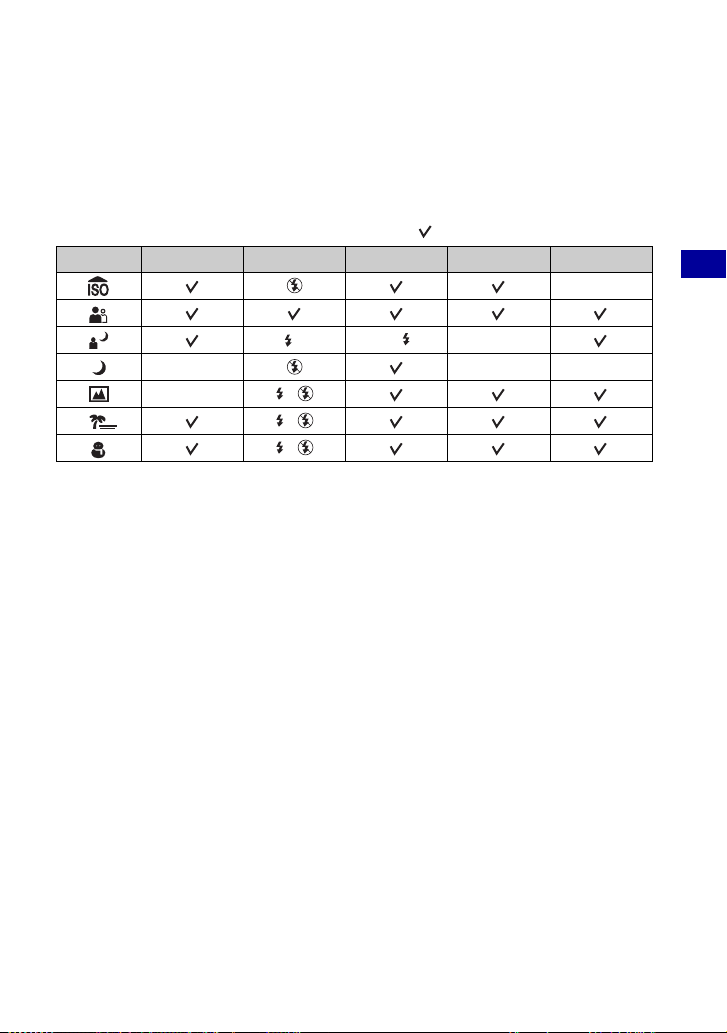
Shooting still images (Scene selection)
Functions that cannot be combined with Scene Selection
For shooting an image appropriately according to the scene condition, a combination of
functions is determined by the camera. Some functions are not available, depending on the
Scene Selection mode. When you press the button to select functions that cannot be combined
with Scene Selection, a beep sounds.
( : you can select the desired setting)
Macro Flash White Balance Burst Flash level
—
Basic Operations
SL
———
— /
/
/
WB
Auto/ —
27
Page 28
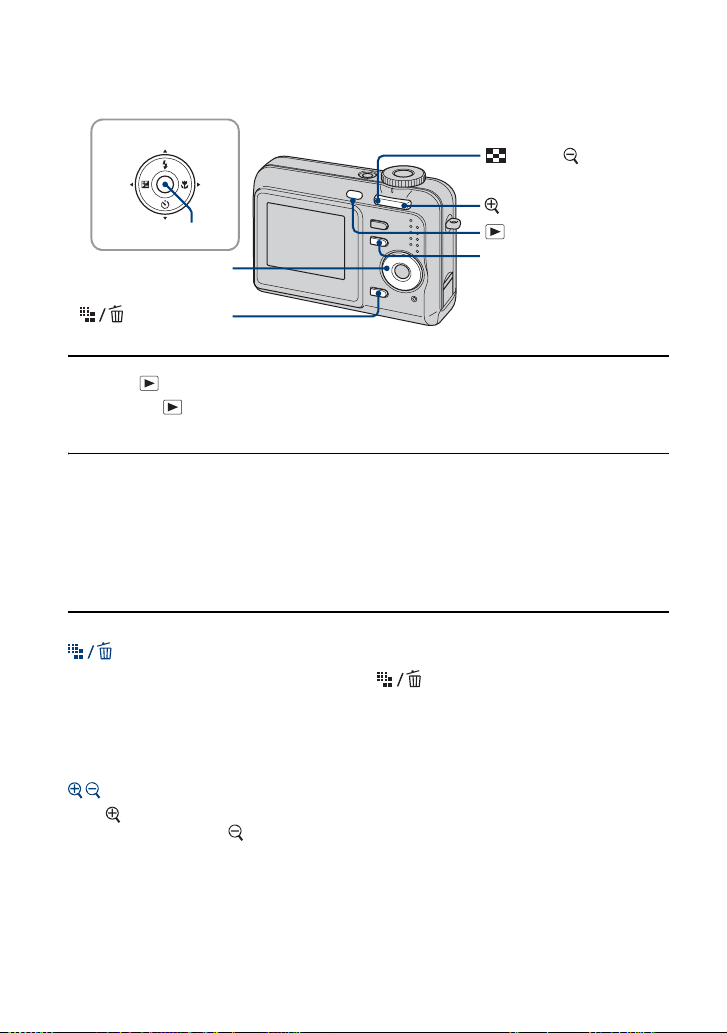
Viewing/deleting images
v/V/b/B button
z button
Control button
(Delete) button
(Index)/ (Playback
zoom) button
(Playback zoom) button
(Playback) button
MENU button
1 Press (Playback) button.
If you press (Playback) button when the camera is powered off, the camera is turned on in the
playback mode. If you press again, switches to recording mode.
2 Select an image with b/B on the control button.
Movie:
Press
z to play back a movie. (Press z again to stop playback.)
Press
B to fast forward, press b to rewind. (Press z to return to normal playback.)
• You cannot listen to the audio with this camera when a movie is played back. To listen to the audio,
connect with external outputs such as a TV, a speaker, etc.
To delete images
1 Display the image you want to delete and press (Delete).
2 Select [Delete] with
To cancel the deletion
Select [Exit], then press z.
To view an enlarged image (playback zoom)
Press while displaying a still image.
To undo the zoom, press .
Adjust the portion: v/V/b/B
Cancel playback zoom: z
v, then press z.
28
Page 29
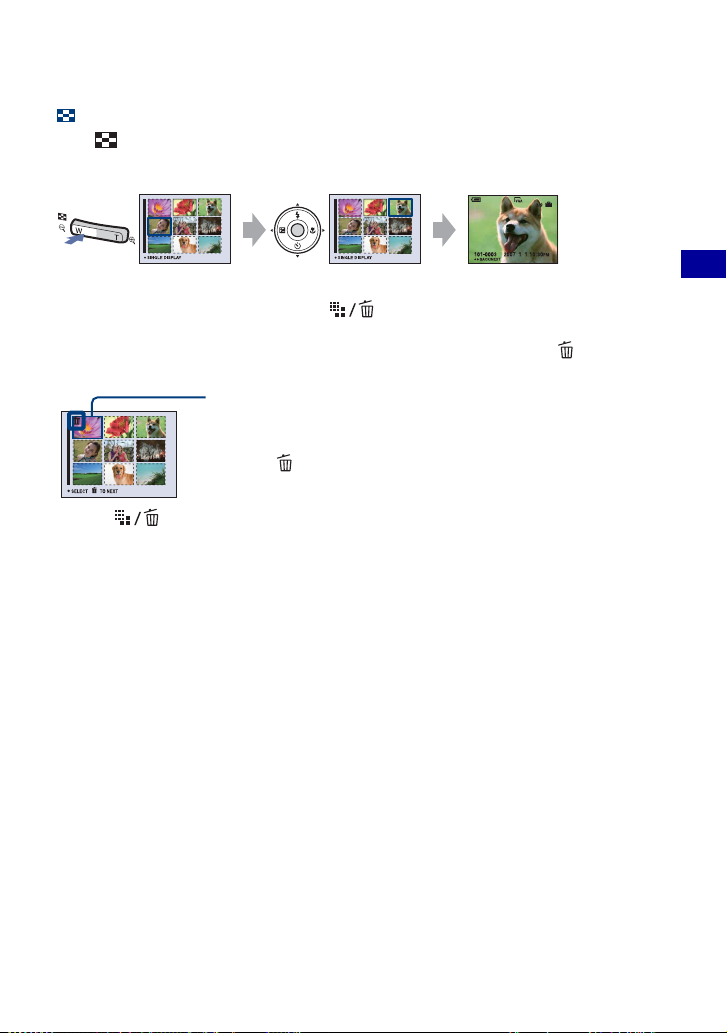
Viewing/deleting images
Viewing an index screen
Press (Index) and select an image with v/V/b/B. To display the next (previous) index
screen, press b/B.
To return to the single-image screen, press z.
To delete images in index mode
1 While an index screen is displayed, press (Delete) and select [Select] with v/V on the
control button, then press z.
2 Select the image you want to delete with v/V/b/B, then press z to display the (Delete)
indicator on the selected image.
Green selection frame
To cancel a selection
Select an image you have previously selected for deletion, then press z to
delete the indicator from the image.
3 Press (Delete).
4 Select [OK] with B, then press z.
• To delete all the images in the folder, select [All In This Folder] with v/V in step 1 instead of [Select],
then press z.
Basic Operations
29
Page 30
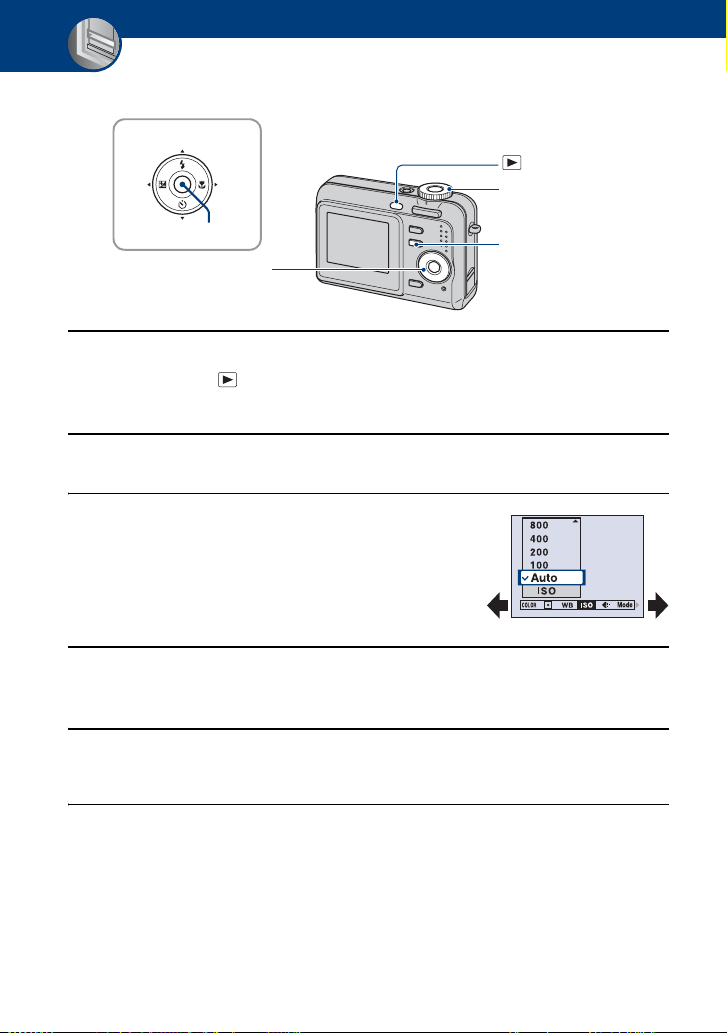
Using the menu
Using menu items
v/V/b/B button
(Playback) button
Mode dial
z button
Control button
MENU button
1 Recording: Turn on the camera, then set the mode dial.
Playback: Press (Playback) button.
Different items are available depending on the position of the mode dial and Recording/Playback mode.
2 Press MENU to display the menu.
3 Select the desired menu item with b/B
on the control button.
• If the desired item is invisible, keep pressing b/B
until the item appears on the screen.
•Press z after selecting an item in the Playback
mode.
4 Select a setting with v/V.
The setting you select is zoomed and set.
5 Press MENU to turn off the menu.
You can also turn off the menu by pressing the shutter button halfway down.
• If there is an item that is not displayed, an v/V mark appears on the edges of the location where menu
items usually appear. To display an item that is not displayed, select the mark with the control button.
• You cannot set items that are not available to select.
30
Page 31

Menu items
For details on the operation 1 page 30
Menu for shooting (page 32)
The menu items available vary depending on the mode dial position and settings. Only the
available items are displayed on the screen.
( : available)
Mode dial position: Scene
COLOR (Color Mode) —
(Metering Mode) —
WB (White Bal) —
ISO — —
(P.Quality) — —
Mode (REC Mode) —
(Flash Level) —
(Sharpness) — — —
(Setup)
* The operation is limited according to the Scene mode (page 27).
—
*
Menu for viewing (page 39)
(Folder) - (Protect)
DPOF (Print)
(Slide) (Resize)
(Rotate) (Setup)
In this “Cyber-shot Handbook”, the available mode dial setting is shown as follows.
Unavailable Available
Using the menu
—
31
Page 32

Shooting menu
The default settings are marked with .
For details on the operation 1 page 30
COLOR (Color Mode): Changing the
vividness of the image or adding special
effects
You can change the brightness of the image, accompanied by effects.
B&W (B & W)
Sets the image to monochromatic color.
Sepia (SEPIA)
Natural (NATURAL)
Rich (RICH)
Normal
• You can select only [Normal], [B&W] or [Sepia] when shooting movies.
Sets the image to sepia color.
Sets the image to quiet color.
Sets the image to bright color.
32
Page 33

Shooting menu For details on the operation 1 page 30
(Metering Mode): Selecting the metering
mode
Selects the metering mode that sets which part of the subject to measure to determine the
exposure.
Spot (Spot metering)
()
Measures only a part of the subject.
• This function is useful when the subject is backlit or when there
is strong contrast between the subject and the background.
Spot metering cross hairs
Positions on the subject
Using the menu
Multi (Multi-pattern
metering)
• For details on the exposure, see page 7.
Divides into multiple regions and measures each region. The
camera determines a well-balanced exposure.
33
Page 34

Shooting menu For details on the operation 1 page 30
WB (White Bal): Adjusting the color tones
Adjusts the color tones according to the lighting condition in a situation, for example, when
the colors of an image look strange.
WB
Flash ( )
Adjusts for the flash conditions.
• You cannot select this item when shooting movies.
Incandescent (n)
Fluorescent ( )
Cloudy ( )
Adjusts for lightning conditions such as under an
incandescent lamp, or bright lighting such as in a
photography studio.
Adjusts for fluorescent lighting.
Adjusts for a cloudy sky or shaded area.
34
Page 35

Shooting menu For details on the operation 1 page 30
Daylight ( )
Auto
• For details on the white balance, see page 8.
• Under fluorescent lights that flicker, the white balance function may not work correctly even though you
select [Fluorescent] ( ).
• Except in [Flash] ( ) modes, [WB] is set to [Auto] when the flash strobes.
• Some options are not available depending on the Scene mode (page 27).
WB
Adjusts for a sunny outdoors, shooting evening scenes, night
scenes, fireworks, or sunrise, or conditions before and after
sundown.
Adjusts the White Balance automatically.
ISO: Selecting a luminous sensitivity
Large numberSmall number
Selects a luminous sensitivity with units of ISO. The larger the number, the higher the
sensitivity.
1000
800
Select a large number when shooting in dark locations or
shooting a subject moving at high speed, or select a small
number to obtain high image quality.
400
200
100
Auto
Using the menu
• For details on the ISO sensitivity, see page 7.
• Note that the image tends to become noisier as the ISO sensitivity number increases.
• [ISO] is set to [Auto] in the Scene mode.
35
Page 36

Shooting menu For details on the operation 1 page 30
(P.Quality): Selecting the still image
quality
Selects the still image quality.
Fine (FINE)
Standard (STD)
Records with high quality (low compression).
• When the mode dial is (Auto), the quality of a still image is
[Fine].
Records with standard quality (high compression).
36
Page 37

Shooting menu For details on the operation 1 page 30
Mode (REC Mode): Selecting the continuous
shooting method
Selects whether the camera performs continuous shooting or not when you press the shutter button.
Burst ( )
Records three images in succession when you press the
shutter button.
• When “Recording” disappears, you can shoot the next image.
• The flash is set to (Flash forced off).
Normal
On the [Burst]
• The recording interval is approximately 2 seconds.
• When the battery level is low, or when the internal memory or “Memory Stick Duo” does not sufficient
space, you cannot shoot continuously.
• You may not be able to shoot images in the Burst mode depending on the Scene mode (page 27).
Does not shoot continuously.
Using the menu
37
Page 38

Shooting menu For details on the operation 1 page 30
(Flash Level): Adjusting the amount of
flash light
Adjusts the amount of flash light.
+ ( +)
Normal
– ( –)
• To change flash mode, see page 21.
Toward +: Makes the flash level higher.
Toward –: Makes the flash level lower.
(Sharpness): Adjusting the sharpness of
the image
Tow a rd +Towar d –
Adjusts the sharpness of the image.
+ ( )
Normal
– ( )
Toward +: Sharpens the image.
Toward –: Softens the image.
(Setup): Changing Setup items
See page 45.
38
Page 39

Viewing menu
For details on the operation 1 page 30
The default settings are marked with .
(Folder): Selecting the folder for viewing images
Selects the folder containing the image you want to play back when using the camera with
“Memory Stick Duo”.
OK
Cancel
1 Select the desired folder with b/B on the control button.
2 Select [OK] with v, then press z.
z On the folder
The camera stores images in a specified folder of a “Memory Stick Duo”. You can change the folder or
create a new one.
• To create a new folder t [Create REC. Folder] (page 49)
• To change the folder for recording images t [Change REC. Folder] (page 50)
• When multiple folders are created in the “Memory Stick Duo” and the first or last image in the folder is
displayed, the following indicators appear.
: Moves to the previous folder.
: Moves to the next folder.
: Moves to either the previous or next folders.
See the following procedure.
Cancels the selection.
Using the menu
39
Page 40

Viewing menu For details on the operation 1 page 30
- (Protect): Preventing accidental erasure
Protects images against accidental erasure.
Protect (-)
Exit
See the following procedure.
Exits the Protection function.
To protect images in single-image mode
1 Display the image you want to protect.
2 Press MENU to display the menu.
3 Select [-] (Protect) with b/B on the control button, then press z.
The image is protected and the - (protect) indicator appears on the image.
-
4 To protect other images, select the desired image with b/B, then press z.
To protect images in index mode
1 Press (Index) to display the index screen.
2 Press MENU to display the menu.
3 Select [-] (Protect) with b/B on the control button, then press z.
4 Select [Select] with v/V, then press z.
5 Select the image you want to protect with v/V/b/B, then press z.
A green - indicator appears on the selected image.
- (green)
6 Repeat step 5 to protect other images.
7 Press MENU.
8 Select [OK] with B, then press z.
The - indicator turns white. The selected images are protected.
• To protect all images in the folder, select [All In This Folder] in step 4, and press z. Select [On] with B,
then press z.
40
Page 41

Viewing menu For details on the operation 1 page 30
To cancel the protection
In single-image mode
Press z in step 3 or 4 of “To protect images in single-image mode.”
In index mode
1 Select the image for which you want to remove protection in step
index mode.”
2 Press z to turn the - indicator gray.
3 Repeat the operation above for all images to be unprotected.
4 Press MENU, select [OK] with B, and then press z.
5 of “To protect images in
To cancel protection of all images in the folder
Select [All In This Folder] in step 4 of “To protect images in index mode,” and press z.
Select [Off] with
• Note that formatting the internal memory or “Memory Stick Duo” erases all the data stored on the
recording media, even if the images are protected, and these images cannot be restored.
• It may take some time to protect an image.
B, then press z.
DPOF: Adding a Print order mark
Adds a (Print order) mark to images you want to print (page 81).
(Print): Printing images using a printer
See page 77.
Using the menu
41
Page 42

Viewing menu For details on the operation 1 page 30
(Slide): Playing back a series of images
Plays back recorded images in order (Slide show).
Interval
3 sec
Sets the slide show interval.
5 sec
10 sec
30 sec
1 min
Repeat
On
Off
Image
Folder
All
Plays back images in a continuous loop.
After all the images have been played back, the slide show
ends.
Plays back all the images in the selected folder.
Plays back all the images in a “Memory Stick Duo” in order.
Start
Cancel
1 Select [Interval], [Repeat] and [Image] with v/V/b/B on the control button.
2 Select [Start] with V/B, then press z.
The slide show starts.
To end the slide show, press z pause the slide show. Select [Exit] with V, then press z.
• When pausing during the slide show, you can display the previous/next image with b/B.
See the following procedure.
Cancels the slide show.
42
Page 43

Viewing menu For details on the operation 1 page 30
(Resize): Changing the image size of a recorded image
Small sizeLarge size
You can change the image size of a recorded image (Resize), and save it as a new file. The
original image is retained even after resizing.
7M
5M
For details on guidelines for selecting the image size, see
page 24.
3M
2M
VGA
Cancel
1 Display the image you want to resize.
2 Press MENU to display the menu.
3 Select [ ] (Resize) with b/B on the control button, then press z.
4 Select the desired size with v/V, then press z.
The resized image is recorded in the recording folder as the newest file.
• For details on Image Size, see page 9.
• You cannot change the size of movies.
• When you change from a small size to a large size, the image quality deteriorates.
• You cannot resize to an image size of 3:2 or 16:9.
• When you resize a 3:2 or 16:9 image, the upper and lower black portions will be displayed on the image.
Cancels resizing.
Using the menu
43
Page 44

Viewing menu For details on the operation 1 page 30
(Rotate): Rotating a still image
Rotates a still image.
OK
Cancel
1 Display the image to be rotated.
2 Press MENU to display the menu.
3 Select [ ] (Rotate) with b/B on the control button, then press z.
4 Select [
5 Select [OK] with v/V, then press z.
• You cannot rotate protected images or movies.
• You may not be able to rotate images shot with other cameras.
• When viewing images on a computer, the image rotation information may not be reflected depending on
the software.
] with v, then rotate the image with b/B.
Rotates an image. See the following procedure.
Determines the rotation. See the following procedure.
Cancels rotation.
(Setup): Changing Setup items
See page 45.
44
Page 45

Using the Setup screen
Using Setup items
You can change the default settings using the Setup screen.
v/V/b/B button
z button
Control button
Mode dial
MENU button
1 Press MENU to display the menu.
2 After pressing B on the control button, go to the (Setup) setting, then
press B again.
3 Press v/V/b/B on the control button to select the item you want to set.
The frame of the selected item turns yellow.
4 Press z to enter the setting.
To turn off the (Setup) screen, press MENU.
To return to the menu from the (Setup) screen, press b on the control button repeatedly.
• Press the shutter button halfway down to close the (Setup) screen and return to the shooting mode.
When the menu is not displayed
Press MENU longer to display the (Setup) screen.
To cancel the (Setup) setting
Select [Cancel] if it appears, then press z on the control button. If it does not appear, select
the previous setting again.
• This setting is maintained even when the power is turned off.
Using the Setup screen
45
Page 46

Camera
For details on the operation 1 page 45
The default settings are marked with .
Digital Zoom
Selects the digital zoom mode. The camera enlarges the image using optical zoom (up to 3×).
When the zoom scale exceeds 3×, the camera uses either smart or precision digital zoom.
Smart
(Smart zoom)
()
Precision
(Precision digital zoom)
Enlarges the image digitally with almost no distortion. This is
not available when the image size is set to [7M] or [3:2].
• The maximum zoom scale of Smart zoom is shown in the
following table.
Enlarges all image sizes up to a maximum of 6×, but the
image quality deteriorates.
()
Off
Image size and maximum zoom scale using Smart zoom
Size Maximum zoom scale
5M Approx. 3.6×
3M Approx. 4.5×
2M Approx. 5.6×
VGA Approx. 14×
16:9 Approx. 4.8×
Does not use the digital zoom.
• When you press the zoom button, the zoom scaling indicator appears as follows.
The W side of this line is the optical zoom area,
and the T side is the digital zoom area
Zoom scaling indicator
• The maximum zoom scale of smart zoom/precision zoom includes the scale of the optical zoom.
• The AF range finder frame does not appear when using the digital zoom.
• When using the smart zoom, the image on the screen may look rough. However, this phenomenon has no
effect on the recorded image.
46
Page 47

Camera For details on the operation 1 page 45
Function Guide
When you operate the camera, the description of functions is displayed.
On
Off
Displays the function guide.
Does not display the function guide.
Red Eye Reduction
Reduces the red-eye phenomenon when using the
flash. Select this before shooting.
On ( )
Off
• Because it takes about a second until the shutter clicks, hold the camera firmly to prevent the effects of
vibration. Also, do not let the subject move.
• Red-eye reduction may not produce the desired effects depending on individual differences, the distance
to the subject, if the subject does not see the pre-strobe, or other conditions.
Reduces the red-eye phenomenon.
• The flash pre-strobes twice or more before shooting.
Does not use Red Eye Reduction.
Auto Review
Displays the recorded image on the screen for approximately two seconds immediately after
shooting a still image.
On
Off
• If you press the shutter button halfway down during this period, the recorded image display disappears
and you can immediately shoot the next image.
Use the Auto Review.
Does not use Auto Review.
Using the Setup screen
47
Page 48

Internal Memory Tool
This item does not appear when a “Memory Stick Duo” is inserted in the camera.
Format
Formats the internal memory.
• Note that formatting irrevocably erases all data in the internal memory, including even protected images.
1 Select [OK] with v on the control button, then press z.
The message “All data in internal memory will be erased Ready?” appears.
2 Select [OK] with v, then press z.
The format is complete.
To cancel the formatting
Select [Cancel] in step 1 or 2, then press z.
For details on the operation 1 page 45
48
Page 49

Memory Stick Tool
For details on the operation 1 page 45
This item appears only when a “Memory Stick Duo” is inserted in the camera.
Format
Formats the “Memory Stick Duo”. A commercially available “Memory Stick Duo” is already
formatted, and can be used immediately.
• Note that formatting irrevocably erases all data on a “Memory Stick Duo”, including even protected
images.
1 Select [OK] with v on the control button, then press z.
The message “All data in Memory Stick will be erased Ready?” appears.
2 Select [OK] with v, then press z.
The format is complete.
To cancel the formatting
Select [Cancel] in step 1 or 2, then press z.
Create REC. Folder
Creates a folder in a “Memory Stick Duo” for recording images.
1 Select [OK] with v on the control button, then press z.
The folder creation screen appears.
2 Select [OK] with v, then press z.
A new folder is created with a number incremented one higher than the largest number, and the
folder becomes the current recording folder.
To cancel the folder creation
Select [Cancel] in step 1 or 2, then press z.
• When not creating a new folder, the “101MSDCF” folder is selected as the recording folder.
• You can create folders designated up to “999MSDCF.”
• Images are recorded in the newly created folder until a different folder is created or selected.
• You cannot delete a folder with the camera. To delete a folder, use your computer, etc.
• Up to 4,000 images can be stored in one folder. When the folder capacity is exceeded, a new folder is
automatically created.
• For details, see “Image file storage destinations and file names” (page 65).
Using the Setup screen
49
Page 50

Memory Stick Tool For details on the operation 1 page 45
Change REC. Folder
Changes the folder currently used for recording images.
1 Select [OK] with v on the control button, then press z.
The folder selection screen appears.
2 Select the desired folder with b/B, and [OK] with v, then press z.
To cancel changing the recording folder
Select [Cancel] in step 1 or 2, then press z.
• You cannot select the “100MSDCF” folder as a recording folder.
• You cannot move recorded images to a different folder.
50
Page 51

Memory Stick Tool For details on the operation 1 page 45
Copy
Copies all images in the internal memory to a “Memory Stick Duo”.
1 Insert a “Memory Stick Duo” having 32 MB or larger capacity.
2 Select [OK] with v on the control button, then press z.
The message “All data in internal memory will be copied Ready?” appears.
3 Select [OK] with v, then press z.
Copying starts.
To cancel the copying
Select [Cancel] in step 2 or 3, then press z.
• Use batteries with enough capacity or the AC Adaptor (not supplied). If you attempt to copy image files
using batteries with little remaining charge, the batteries may run out, causing copying to fail or possibly
corrupting the data.
• You cannot copy individual images.
• The original images in the internal memory are retained even after copying. To delete the contents of the
internal memory, remove the “Memory Stick Duo” after copying, then execute the [Format] command in
(Internal Memory Tool) (page 48).
• When you copy the data in the internal Memory to the “Memory Stick Duo”, all the data will be copied.
You cannot choose a specific folder on the “Memory Stick Duo” as the destination for the data to be
copied.
• Even if you copy data, a (Print order) mark is not copied.
Using the Setup screen
51
Page 52

Setup 1
1
The default settings are marked with .
For details on the operation 1 page 45
LCD Backlight
Selects the brightness of the LCD backlight when using the camera with batteries.
Bright
Normal
• You can change the setting by pressing DISP button longer.
• Selecting [Bright] uses up the battery charge faster.
Brightens
Beep
Selects the sound produced when you operate the camera.
Shutter
On
Off
Turns on the shutter sound when you press the shutter button.
Turns on the beep/shutter sound when you press the control
button/ press the shutter button.
Turns off the beep/shutter sound.
Language
Selects the language to be used to display the menu items, warnings, and messages.
Initialize
Initializes the setting to the default setting.
1 Select [OK] with v on the control button, then press z.
The message “Initialize all settings Ready?” appears.
2 Select [OK] with v, then press z.
The settings are reset to the default setting.
To cancel the resetting
Select [Cancel] in step 1 or 2, then press z.
• Make sure that the power is not disconnected during resetting.
52
Page 53

Setup 2
2
For details on the operation 1 page 45
The default settings are marked with .
File Number
Selects the method used to assign file numbers to images.
Series
Reset
Assigns numbers to files in sequence even if the recording
folder or the “Memory Stick Duo” is changed. (When the
replaced “Memory Stick Duo” contains a file with a number
higher than the last assigned number, a number one higher
than the largest number is assigned.)
Starts from 0001 each time the folder is changed. (When the
recording folder contains a file, a number one higher than the
largest number is assigned.)
USB Connect
Selects the USB mode to be used when connecting the camera to a computer or a PictBridge
compliant printer using the dedicated USB cable.
PictBridge
PTP
Mass Storage
Connects the camera to a PictBridge compliant printer
(page 77).
When [PTP] (Picture Transfer Protocol) is set and the camera
is connected to a computer, the images in the recording folder
on the camera are copied to the computer. (Compatible with
Windows XP and Mac OS X.)
Establishes a Mass Storage connection between the camera
and a computer or other USB device (page 61).
Using the Setup screen
53
Page 54

Setup 2 For details on the operation 1 page 45
Video Out
Sets the video signal output according to the TV color system of the connected video
equipment. Different countries and regions use different TV color systems. If you want to
view images on a TV screen, check page 56 for the TV color system of the country or region
where the camera is used.
NTSC
PAL
Sets the video output signal to NTSC mode (e.g., for the
USA, Japan).
Sets the video output signal to PAL mode (e.g., for Europe).
Clock Set
Sets the date and time.
1 Select [OK] with v on the control button, then press z.
2 Select the date display format with v/V, then press z.
3 Select each item with b/B and set the numeric value with v/V, then press z.
4 Select [OK] with B, then press z.
To cancel the clock setting
Select [Cancel], then press z.
54
Page 55

Viewing images on a TV screen
Viewing images on a TV screen
You can view images on a TV screen by
connecting the camera to a TV.
Turn off both your camera and the TV
before connecting the camera and the TV.
2 Turn on the TV and set the TV/
video input switch to “video.”
• For details, see the operating instructions
supplied with the TV.
1 Connect the camera to the TV.
1 To audio/video
input jacks
Dedicated A/V cable
2 To the (USB) ·
A/V OUT terminal
• If your TV has stereo input jacks, connect the
audio plug (black) of the dedicated A/V cable to
the left audio jack.
3 Press (Playback) button to
turn on the camera.
(Playback)
button
Viewing images on a TV screen
Control button
Images shot with the camera appear on
the TV screen.
Press b/B on the control button to
select the desired image.
• When using your camera abroad, it may be
necessary to switch the video signal output
to match that of your TV system (page 54).
55
Page 56

Viewing images on a TV screen
On TV color systems
If you want to view images on a TV screen,
you need a TV with a video input jack and
the dedicated A/V cable. The color system
of the TV must match that of your digital
still camera. Check the following lists for
the TV color system of the country or
region where the camera is used.
NTSC system
Bahama Islands, Bolivia, Canada, Central
America, Chile, Colombia, Ecuador,
Jamaica, Japan, Korea, Mexico, Peru,
Surinam, Taiwan, the Philippines, the
U.S.A., Venezuela, etc.
PAL system
Australia, Austria, Belgium, China, Czech
Republic, Denmark, Finland, Germany,
Holland, Hong Kong, Hungary, Italy,
Kuwait, Malaysia, New Zealand, Norway,
Poland, Portugal, Singapore, Slovak
Republic, Spain, Sweden, Switzerland,
Thailand, United Kingdom, etc.
PAL-M system
Brazil
PAL-N system
Argentina, Paraguay, Uruguay
SECAM system
Bulgaria, France, Guiana, Iran, Iraq,
Monaco, Russia, Ukraine, etc.
56
Page 57

Using your computer
Enjoying your Windows computer
For details on using a Macintosh computer, refer to “Using
your Macintosh computer” (page 74).
This section describes the English version of screen contents.
Install the software (supplied) first (page 59)
Copying images to your computer (page 60)
• Viewing images on your computer
Using your computer
Enjoying images using the “Picture Motion Browser” (page 68)
• Viewing images saved on your computer
• Viewing photos organized by date
• Editing images
• Displaying the shooting locations of still images on maps
online. (To do this, your computer needs to be connected to
the Internet.)
• Create a new data disc. (CD burner drive or DVD burner
drive required.)
• Printing or saving still images with the date inserted.
57
Page 58

Enjoying your Windows computer
Recommended computer
environment
The following environment is
recommended for a computer connected to
the camera.
Recommended environment for copying
images
OS (pre-installed): Microsoft Windows
2000 Professional, Windows XP Home
Edition or Windows XP Professional
• Operation is not assured in an environment
based on an upgrade of the operating
systems described above or in a multi-boot
environment.
USB jack: Provided as standard
Recommended environment for using
“Picture Motion Browser”
OS (pre-installed): Microsoft Windows
2000 Professional, Windows XP Home
Edition or Windows XP Professional
Sound card: 16-bit stereo sound card with
speakers
CPU/Memory: Pentium III 500 MHz or
faster, 128 MB of RAM or more
(Recommended: Pentium III 800 MHz or
faster and 256 MB of RAM or more)
Software: DirectX 9.0c or later
Hard Disk: Disk space required for
installation—200 MB or more
Display: Screen resolution: 1024 × 768 dots
or more Colors: High Color (16-bit color)
or more
• The software is compatible with DirectX
technology. Installation of “DirectX” may be
required.
Notes on connecting your camera to a
computer
• Operations are not guaranteed for all the
recommended computer environments
mentioned above.
• If you connect two or more USB devices to a
single computer at the same time, some devices,
including your camera, may not operate,
depending on the types of USB devices you are
using.
• Operations are not guaranteed when using a
USB hub.
• There are two modes for a USB connection
when connecting a computer, [Mass Storage]
(default setting) and [PTP] modes. This section
describes [Mass Storage] as an example. For
details on [PTP], see page 53.
• When your computer resumes from a suspend or
sleep mode, communication between your
camera and your computer may not recover at
the same time.
Technical Support
Additional information on this product
and answers to frequently asked
questions can be found at the Sony
Customer Support Website.
http://www.sony.net/
58
Page 59

Installing the software (supplied)
You can install the software (supplied)
using the following procedure.
• When using Windows 2000, do not connect the
camera to the computer before installation.
• In Windows 2000/XP, log on as Administrator.
1 Turn on your computer, and insert
the CD-ROM (supplied) into the
CD-ROM drive.
The installation menu screen appears.
4 Select the [Region] and [Country/
Area], then click [Next].
When the [Welcome to the InstallShield
Wizard for Sony Picture Utility]
appears, click [Next].
The “License Agreement” screen
appears.
Read the agreement carefully. If you
accept the terms of the agreement, click
the radio button next to [I accept the
terms of the license agreement] and then
click [Next].
5 Follow the instructions on the
screen to complete the
• If it does not appear, double-click (My
Computer) t (SONYPICTUTIL).
2 Click [Install].
The “Choose Setup Language” screen
appears.
installation.
• When the restarting confirmation message
appears, restart the computer following the
instructions on the screen.
• DirectX may be installed depending on
system environment of your computer.
6 Remove the CD-ROM after the
3 Select the desired language, then
installation is complete.
click [Next].
The [Location Settings] screen appears.
After you install the software, a shortcut
icon for the customers registration website
is created on the desktop.
Using your computer
Once you register on the website, you can
get secure and useful customer support.
http://www.sony.net/registration/di
59
Page 60

Copying images to your computer
This section describes the process using a
Windows computer as an example.
You can copy images from the camera to
your computer as follows.
For a computer with a Memory Stick slot
Remove the “Memory Stick Duo” from the
camera and insert it in the Memory Stick
Duo Adaptor. Insert the Memory Stick Duo
Adaptor in the computer and copy the
images.
• Even when you are using Windows 95/98/98
SecondEdition/NT/Me, you can copy images by
inserting the “Memory Stick Duo” into the
Memory Stick slot on your computer.
• If the “Memory Stick PRO Duo” is not
recognized, see page 88.
For a computer without a Memory Stick
slot
Follow Stages 1 through 4 on pages 60 to
64 to copy images.
• When you are using Windows 2000, install the
software (supplied) before proceeding. With
Windows XP, installation is unnecessary.
• The screen displays shown in this section are the
examples for copying images from “Memory
Stick Duo”.
With Windows 95/98/98 Second Edition/
NT/Me:
This camera is not compatible with these
version of the Windows operating system.
When you use a computer without a
Memory Stick slot, use a commercially
available Memory Stick Reader/Writer to
copy images from a “Memory Stick Duo”
to your computer.
To copy images in the internal memory to
your computer, copy the images to a
“Memory Stick Duo” first, then copy them
to your computer.
Stage 1: Preparing the camera
and the computer
1 Insert a “Memory Stick Duo” with
recorded images into the camera.
• When copying images in the internal
memory, this step is unnecessary.
2 Insert the batteries with enough
capacity in the camera, or
connect the camera to a wall
outlet (wall socket) with the AC
Adaptor (not supplied).
• When you copy images to your computer
using the batteries with little remaining
charge, copying may fail or image data may
become corrupted if the batteries shuts
down too soon.
3 Press (Playback) button to
turn on the camera and the
computer.
(Playback) button
60
Page 61

Copying images to your computer
Stage 2: Connecting the camera
and your computer
1 To the (USB) ·
A/V OUT terminal
Dedicated USB cable
2 To a US B ja ck
• With Windows XP, the AutoPlay wizard
appears on the desktop.
“USB Mode Mass Storage” appears on the
screen of the camera.
Access
indicators*
When a USB connection is established for
the first time, your computer automatically
runs a program to recognize the camera.
Wait for a while.
* During communication, the access indicators
turn red. Do not operate the computer until the
indicators turn white.
• If “USB Mode Mass Storage” does not appear,
set [USB Connect] to [Mass Storage] (page 53).
• When the software (supplied) has been installed,
the [Import Images] screen (page 69) may be
displayed. In this case, you can import images
using “Picture Motion Browser” directly.
Stage 3-A: Copying images to a
computer
• For Windows 2000, follow the procedure
explained in “Stage 3-B: Copying images to a
Computer” on page 63.
• For Windows XP, when the wizard screen does
not appear automatically, follow the procedure
explained in “Stage 3-B: Copying images to a
Computer” on page 63.
This section describes an example of
copying images to a “My Documents”
folder.
Using your computer
61
Page 62

Copying images to your computer
1 After making a USB connection in
Stage 2, click [Copy pictures to a
folder on my computer using
Microsoft Scanner and Camera
Wizard] t [OK] as the wizard
screen appears automatically on
the desktop.
1
2
The “Scanner and Camera Wizard”
screen appears.
2 Click [Next].
The images saved on the “Memory
Stick Duo” of the camera appear.
• If no “Memory Stick Duo” is inserted,
images in the internal memory appear.
3 Click the check box of unwanted
images to remove the checkmark
so they are not copied, then click
[Next].
1
2
The “Picture Name and Destination”
screen appears.
4 Select a name and destination for
the images, then click [Next].
1
2
Image copying starts. When the copying
is completed, the “Other Options”
screen appears.
• This section describes an example of
copying images to the “My Documents”
folder.
62
Page 63

Copying images to your computer
5 Click the radio button next to
[Nothing. I’m finished working
with these pictures] to select it,
then click [Next].
1
2
The “Completing the Scanner and
Camera Wizard” screen appears.
6 Click [Finish].
The wizard screen closes.
• To continue copying other images,
disconnect the dedicated USB cable
(page 65). Then follow the procedure
explained in “Stage 2: Connecting the
camera and your computer” on page 61.
Stage 3-B: Copying images to a
Computer
1 Double-click [My Computer] t
[Removable Disk] t [DCIM].
2 Double-click the folder where the
image files you want to copy are
stored.
Then, right-click an image file to
display the menu and click
[Copy].
1
2
• On the storage destination of the image
files, see (page 65).
Using your computer
• For Windows XP, follow the procedure
explained in “Stage 3-A: Copying images to a
computer” on page 61.
This section describes an example of
copying images to the “My Documents”
folder.
63
Page 64

Copying images to your computer
3 Double-click the [My Documents]
folder. Then, right-click on the
“My Documents” window to
display the menu and click
[Paste].
1
2
The image files are copied to the “My
Documents” folder.
• When an image with the same file name
exists in the copy destination folder, the
overwrite confirmation message appears.
When you overwrite an existing image with
a new one, the original file data is deleted.
To copy an image file to the computer
without overwriting, change the file name to
a different name and then copy the image
file. However, note that if you change the
file name (page 67), you may not be able to
play back that image with your camera.
Stage 4: Viewing images on
your computer
This section describes the procedure for
viewing copied images in the “My
Documents” folder.
1 Click [Start] t [My Documents].
2
1
The contents of the “My Documents”
folder are displayed.
• If you are not using Windows XP,
double-click [My Documents] on the
desktop.
2 Double-click the desired image
file.
64
The image is displayed.
Page 65

Copying images to your computer
To delete the USB connection
Perform the procedures listed below
beforehand when:
• Disconnecting the dedicated USB cable
• Removing a “Memory Stick Duo”
• Inserting a “Memory Stick Duo” into the
camera after copying images from the internal
memory
• Turning off the camera
1 Double-click on the tasktray.
Double-click here
2 Click (USB Mass Storage Device) t
[Stop].
3 Confirm the device on the confirmation
window, then click [OK].
4 Click [OK].
The device is disconnected.
•Step 4 is unnecessary for Windows XP.
Image file storage destinations
and file names
The image files recorded with your camera
are grouped as folders on the “Memory
Stick Duo”.
Example: viewing folders on Windows XP
A Folder containing image data recorded
using a camera not equipped with the
folder creating function
B Folder containing image data recorded
using this camera
When no new folders are created, there are
folders as follows:
– “Memory Stick Duo”; “101MSDCF” only
– Internal memory; “101_SONY” only
• You cannot record any images to the
“100MSDCF” folder. The images in these
folders are available only for viewing.
• You cannot record/playback any images to the
“MISC” folder.
Using your computer
65
Page 66

Copying images to your computer
• Image files are named as follows. ssss
stands for any number within the range from
0001 to 9999. The numerical portions of the
name of a movie file recorded in movie mode
and its corresponding index image file are the
same.
– Still image files: DSC0ssss.JPG
– Movie files: MOV0ssss.AVI
– Index image files that are recorded when you
record movies: MOV0ssss.THM
• For more information about folders, see pages
39 and 49.
66
Page 67

Viewing image files stored on a computer with your camera (using a “Memory Stick Duo”)
This section describes the process using a
Windows computer as an example.
When an image file copied to a computer
no longer remains on a “Memory Stick
Duo”, you can view that image again on the
camera by copying the image file on the
computer to a “Memory Stick Duo”.
• Step 1 is not necessary if the file name set with
your camera has not been changed.
• You may be unable to play back some images
depending on the image size.
• When an image file has been processed by a
computer or when the image file was recorded
using a model other than that of your camera,
playback on your camera is not guaranteed.
• When there is no folder, create a folder with
your camera (page 49) first, and then copy the
image file.
2 Copy the image file to the
“Memory Stick Duo” folder in the
following order.
1Right-click the image file, then click
[Copy].
2Double-click [Removable Disk] or
[Sony MemoryStick] in [My
Computer].
3Right-click the [sssMSDCF] folder
in the [DCIM] folder, then click [Paste].
• sss stands for any number within the
range from 100 to 999.
1 Right-click the image file, then
click [Rename]. Change the file
name to “DSC0ssss.”
Enter a number from 0001 to 9999 for
ssss.
Using your computer
1
2
• If the overwrite confirmation message
appears, enter a different number.
• An extension may be displayed depending
on the computer settings. The extension for
still images is JPG, and the extension for
movies is AVI. Do not change the extension.
67
Page 68

Using the “Picture Motion Browser” (supplied)
You can use still images and movies from
the camera more than ever by taking
advantage of the software.
This section summarizes the “Picture
Motion Browser” and gives the basic
instructions.
“Picture Motion Browser”
overview
With the “Picture Motion Browser” you
can:
• Import images shot with the camera and display
them on the computer.
• Organize images on the computer on a calendar
by shooting date to view them.
• Retouch, print, and send still images as e-mail
attachments, change the shooting date, and
more.
• Still images can be printed or saved with the
date.
• You can create a data disc using a CD burner
drive or DVD burner drive.
• For details on the “Picture Motion Browser”,
refer to the Help.
To access the Help, click [Start] t [All
Programs] (in Windows 2000, [Programs])
t [Sony Picture Utility] t [Help] t
[Picture Motion Browser].
Starting and exiting the “Picture
Motion Browser”
Starting the “Picture Motion Browser”
Double-click the (Picture Motion
Browser) icon on the desktop.
Or, from the Start menu: Click [Start] t
[All Programs] (in Windows 2000,
[Programs]) t [Sony Picture Utility] t
[Picture Motion Browser].
• The confirmation message of the Information
tool appears on the screen when starting the
“Picture Motion Browser” for the first time.
Select [Start]. This function informs you of
news, such as software updates. You can change
the setting later.
Exiting the “Picture Motion Browser”
Click button in the top right corner of
the screen.
Basic instructions
Follow these steps to import and view
images from the camera.
Importing images
1 Make sure “Media Check Tool”* is
running.
Look for a
the taskbar.
* “Media Check Tool” is a program that
automatically detects and imports images
when a “Memory Stick” is inserted or when
the camera is connected.
• If there is no icon: Click [Start] t [All
Programs] (in Windows
t [Sony Picture Utility] t [Tools] t
[Media Check Tool].
(Media Check Tool) icon in
2000, [Programs])
68
Page 69

Using the “Picture Motion Browser” (supplied)
2 Connect the camera to your
computer with the dedicated USB
cable.
After the camera is automatically
detected, the [Import Images] screen is
displayed.
• If you use the Memory Stick slot, refer to
page 60 first.
• In Windows XP, if the Auto Play Wizard
appears, close it.
3 Import the images.
To start importing images, click the
[Import] button.
By default, images are imported into a
folder created in “My Pictures” that is
named with the date of importing.
• For instructions on changing the “Folder to
be imported”, refer to page 72.
Viewing images
1 Checking imported images
When importing is complete, the
“Picture Motion Browser” starts.
Thumbnails of the imported images are
displayed.
• The “My Pictures” folder is set as the
default folder in “Viewed folders”.
• You can double-click a thumbnail to display
the image by itself.
2 Viewing images in “Viewed
folders” arranged by shooting
date on a calendar
1Click the [Calendar] tab.
Years when images were shot are listed.
2Click the year.
Images shot that year are displayed,
arranged on the calendar by shooting
date.
3To display images by month, click the
desired month.
Thumbnails of images shot that month
are displayed.
4To display images by time, click the
desired date.
Thumbnails of images shot that day are
displayed, arranged by hour.
Using your computer
69
Page 70

Using the “Picture Motion Browser” (supplied)
Year display screen
1
2
3
Month display screen
4
Hour display screen
3 Displaying individual images
On the hour display screen, double-click
a thumbnail to display the image by
itself in a separate window.
• You can edit displayed images by clicking
the toolbar button.
Displaying images in full-screen
mode
To display a slide show of current
images in full-screen mode, click the
button.
• To list images from a particular year or
month, click that period on the left of the
screen.
70
• To play or pause the slide show, click the
button on the lower left of the screen.
• To stop the slide show, click the button
on the lower left of the screen.
Page 71

Using the “Picture Motion Browser” (supplied)
Creating a data disc Using Map View to display still
Images can be saved in CD or DVD as a
data disc.
• CD burner drive or DVD burner drive
required.
• The following disc can be used for
creating a data disc.
–CD–R/RW (12 cm)
–DVD±R/RW (12 cm)
–DVD+R DL (12 cm)
images on a map
If your still images have position
information, you can see the images on
maps online with Map View.
• To use the Map View function, your
computer needs to be connected to the
Internet.
1 Select a thumbnail marked with
1 Select images to save on the disc.
• To select consecutive images, click the first
image, then press and hold down “Shift” key
while you click the last image.
• To select two or more non-consecutive
images, press and hold down “Ctrl” key
while clicking images.
.
2 Click .
The Map View main window appears.
2 Click the button on the tool
bar.
The [Create Data Disc] display appears.
3 Click [Start].
• Maps and satellite images powered by
Google Maps mapping service.
Using your computer
4 Follow the display instructions to
proceed with creating the data
disc.
• To add desired images, drag and drop on the
[Create Data Disc] display.
Selecting all images in a folder
Click the [folders] tab, then right-click on
the desired folder icon and select [Create
Data Disc]. All images in a folder can be
selected.
• You can later add position information on
the still images, using the Map View. For
details, see the Help of Map View.
71
Page 72

Using the “Picture Motion Browser” (supplied)
Other functions
Preparing images stored on the
computer for viewing
To view them, register the folder that
contains the images as one of the “Viewed
folders”.
1 Click on the main screen, or
choose [Register Folders to View]
from the [File] menu.
The settings screen for “Viewed folders”
registration is displayed.
2 Specify the folder with images for
importing to register the folder as
one of the “Viewed folders”.
3 Click [OK].
The image information is registered in the
database.
• Images in any subfolders of “Viewed
folders” are also registered.
Changing the “Folder to be imported”
To change the “Folder to be imported”,
access the “Import Settings” screen.
1 Choose [Import Settings] t
[Location for Imported Images]
from the [File] menu.
The “Location for Imported Images” screen is
displayed.
2 Choose the “Folder to be
imported”.
• You can specify the “Folder to be imported”
from folders registered as “Viewed folders.”
Updating image registration information
To update image information, choose
[Update Database] from the [Tools] menu.
• Updating the database may take a while.
• If you rename image files or folders in
“Viewed folders”, they cannot be
displayed with this software. In this case,
update the database.
Saving images with the date
1 Double-click an image to display it.
2 Click and select [Insert Date] from the
drop-down list.
3 Select your desired color and position, and
then click [OK].
4 Click to save.
Printing images with the date
1 Select the still image you want to print.
2 Click on the toolbar.
3 Click the check box of [Print date taken] in
Print Options.
4 Click [Print].
72
Page 73

Using the “Picture Motion Browser” (supplied)
To uninstall the “Picture Motion
Browser”
1 Click [Start] t [Control Panel] (in
Windows 2000, [Start] t [Settings] t
[Control Panel]), then double-click [Add/
Remove Programs].
2 Select [Sony Picture Utility], then click
[Remove] (in Windows 2000, [Change/
Remove]) to execute the uninstallation.
Using your computer
73
Page 74

Using your Macintosh computer
You can copy images to your Macintosh
computer.
• “Picture Motion Browser” is not compatible
with Macintosh computers.
Recommended computer
environment
The following environment is
recommended for a computer connected to
the camera.
Recommended environment for copying
images
OS (pre-installed): Mac OS 9.1/9.2/ Mac
OS X(v10.1 to v10.4)
USB jack: Provided as standard
Notes on connecting your camera to a
computer
• Operations are not guaranteed for all the
recommended computer environments
mentioned above.
• If you connect two or more USB devices to a
single computer at the same time, some devices,
including your camera, may not operate
depending on the types of USB devices you are
using.
• Operations are not guaranteed when using a
USB hub.
• There are two modes for a USB connection
when connecting a computer, [Mass Storage]
(default setting) and [PTP] modes. This section
describes [Mass Storage] as an example. For
details on [PTP], see page 53.
• When your computer resumes from the suspend
or sleep mode, communication between your
camera and your computer may not recover at
the same time.
Copying and viewing images on
a computer
1 Prepare the camera and a
Macintosh computer.
Perform the same procedure as
described in “Stage 1: Preparing the
camera and the computer” on page 60.
2 Connect the dedicated USB cable.
Perform the same procedure as
described in “Stage 2: Connecting the
camera and your computer” on page 61.
3 Copy image files to the Macintosh
computer.
1Double-click the newly recognized icon
t [DCIM] t the folder where the
images you want to copy are stored.
2Drag and drop the image files to the
hard disk icon.
The image files are copied to the hard
disk.
• For details on the storage location of the
images and file names, see page 65.
4 View images on the computer.
Double-click the hard disk icon t the
desired image file in the folder
containing the copied files to open that
image file.
74
Page 75

Using your Macintosh computer
To delete the USB connection
Perform the procedures listed below
beforehand when:
• Disconnecting the dedicated USB cable
• Removing a “Memory Stick Duo”
• Inserting a “Memory Stick Duo” into the
camera after copying images from the internal
memory
• Turning off the camera
Drag and drop the drive icon or the icon
of the “Memory Stick Duo” to the
“Trash” icon.
The camera is disconnected from the
computer.
Technical Support
Additional information on this product
and answers to frequently asked
questions can be found at the Sony
Customer Support Website.
http://www.sony.net/
Using your computer
75
Page 76

Printing still images
How to print still images
When you print images shot in [16:9] mode, both
edges may be cut off, so be sure to check before
printing (page 90).
Printing directly using a PictBridge compliant printer (page 77)
You can print images by connecting the camera directly to a
PictBridge compliant printer.
Printing directly using a “Memory Stick” compliant printer
You can print images with a “Memory Stick” compliant printer.
For details, see the operating instructions supplied with the
printer.
Printing using a computer
You can copy images to a computer using the supplied “Picture
Motion Browser” software and print the images.
You can print images date inserted (page 72).
Printing at a shop (page 81)
76
You can take a “Memory Stick Duo” containing images shot with
your camera to a photo printing service shop. You can make a
(Print order) mark on images which you want to print out in
advance.
Page 77

Printing images directly using a PictBridge
Ind
compliant printer
Even if you do not have a computer, you
can print images shot using your camera by
connecting the camera directly to a
PictBridge compliant printer.
• “PictBridge” is based on the CIPA standard.
(CIPA: Camera & Imaging Products
Association)
In single-image mode
You can print a single image on a printing
sheet.
Stage 1: Preparing the camera
Prepare the camera to connect it to the
printer with the dedicated USB cable.
ex button
MENU button
Control Button
• It is recommended to use batteries with enough
capacity or an AC Adaptor (not supplied) to
prevent the power from turning off partway
through printing.
In index mode
You can print several images at a reduced
size on a printing sheet. You can print a set
of either the same images (1) or different
images (2).
12
• An index print function may not be provided
depending on the printer.
• The quantity of images that can be printed as an
index image differ depending on the printer.
• You cannot print movies.
• If the indicator flashes on the screen of the
camera for about five seconds (error
notification), check the connected printer.
1 Press MENU to display the menu.
2 Press B on the control button to
select (Setup).
3 Select [ ] (Setup2) with V, then
select [USB Connect] with v/V/B.
2
4 Select [PictBridge] with B/v, then
press z.
The USB mode is set.
Printing still images
77
Page 78

Printing images directly using a PictBridge compliant printer
Stage 2: Connecting the camera
to the printer
1 Connect the camera to the printer.
2 To th e
(USB) ·
A/V OUT
terminal
Dedicated
USB cable
1 To the
USB jack
2 Turn on your camera and the
printer.
After the connection is made,
the indicator appears.
1 Select the desired printing
method with v/V on the control
button, then press z.
[All In This Folder]
Prints all the images in the folder.
[DPOF image]
Prints all the images with a (Print
order) mark (page 81) regardless of the
displayed image.
[Select]
Selects images and prints all the
selected images.
1Select the image you want to print with
b/B, then press z.
The mark appears on the selected
image.
• To select other images, repeat this
procedure.
2Select [Print] with V, then press z.
[This image]
Prints a displayed image.
• If you select [This image] and set [Index] to
[On] in step 2, you can print a set of the
same images as an index image.
The camera is set to playback mode, then an
image and the print menu appear on the
screen.
Stage 3: Printing
Regardless of what the mode dial is set to,
the print menu appears when you complete
Stage 2.
78
Page 79

Printing images directly using a PictBridge compliant printer
2 Select print settings with v/V/b/B.
[Index]
Select [On] to print as an index image.
[Size]
Select the size of the printing sheet.
[Date]
Select [Day&Time] or [Date] to insert
the date and time on images.
• When you choose [Date], the date will be
inserted in the order you select (page 54).
This function may not be provided
depending on the printer.
[Quantity]
When [Index] is set to [Off]:
Select the number of sheets of an image
that you want to print. The image will
be printed as a single image.
When [Index] is set to [On]:
Select the number of sets of images that
you want to print as an index image. If
you selected [This image] in step 1,
select the number of the same image
you want to print side by side on a sheet
as an index image.
• The designated number of images may not
all fit onto a single sheet depending on the
quantity of images.
3 Select [OK] with V/B, then press
z.
The image is printed.
• Do not disconnect the dedicated USB cable
while the (PictBridge Connecting)
indicator appears on the screen.
indicator
To print other images
After step 3, select [Select] and the desired
image with v/V, then perform from step 1.
To print images on the index screen
Perform “Stage 1: Preparing the camera”
(page 77) and “Stage 2: Connecting the
camera to the printer” (page 78), then
proceed with the following.
When you connect the camera to a printer,
the print menu appears. Select [Cancel] to
turn off the print menu, then proceed as
follows.
1 Press (Index).
The index screen appears.
2 Press MENU to display the menu.
3 Select [ ] (Print) with B, then press z.
4 Select the desired printing method with v/
V, then press z.
Printing still images
79
Page 80

Printing images directly using a PictBridge compliant printer
[Select]
Selects images and prints all the selected
images.
Select the image you want to print with v/
V/b/B, then press z to display the
mark. (Repeat this procedure to select
other images.) Then, press MENU.
[DPOF image]
Prints all the images with a (Print
order) mark regardless of the displayed
image.
[All In This Folder]
Prints all the images in the folder.
5 Perform steps 2 and 3 of “Stage 3:
Printing” (page 78).
80
Page 81

Printing at a shop
You can take a “Memory Stick Duo”
containing images shot with your camera to
a photo printing service shop. As long as
the shop supports photo printing services
conforming to the DPOF, you can make a
(Print order) mark on images in
advance so that you do not need to reselect
them when you print them out at the shop.
• You cannot print images stored in the internal
memory at a print shop directly from the
camera. Copy the images to a “Memory Stick
Duo”, then take the “Memory Stick Duo” to the
print shop.
What is DPOF?
DPOF (Digital Print Order Format) is a
function allowing you to make a
order) mark on images of “Memory Stick
Duo” that you want to print out later.
• You can also print the images with the
(Print order) mark using a printer that conforms
to the DPOF (Digital Print Order Format)
standard or using a PictBridge compliant printer.
• You cannot mark movies.
(Print
When taking a “Memory Stick Duo” to a
shop
• Consult your photo printing service shop as to
what types of “Memory Stick Duo” they handle.
• If a “Memory Stick Duo” is not handled by your
photo printing service shop, copy the images
you want to print out to other medium such as a
CD-R and take it to the shop.
• Be sure to take the Memory Stick Duo Adaptor
with it.
• Before you take image data to a shop, always
copy (back up) your data to a disk.
• You cannot set the number of prints.
• When you want to superimpose dates on
images, consult your photo printing service
shop.
Marking in single-image mode
MENU button
Control button
1 Display the image you want to
print.
2 Press MENU to display the menu.
3 Select DPOF with b/B, then press
z.
A (Print order) mark is marked on
the image.
Printing still images
4 To mark other images, display the
desired image with b/B, then
press z.
To remove the mark in single-image
mode
Press z in step 3 or 4.
81
Page 82

Printing at a shop
Marking in index mode
1 Display the index screen
(page 29).
2 Press MENU to display the menu.
3 Select DPOF with b/B, then press
z.
4 Select [Select] with v/V, then
press z.
• You cannot add a mark in [All In This
Folder].
5 Select the image you want to
mark with v/V/b/B, then press z.
A green mark appears on the
selected image.
(green)
To cancel, select [Cancel] in step 4 or select
[Exit] in step 8, then press z.
To remove the mark in index mode
Select the images from which you want to
remove the mark in step 5, then press z.
To remove all the marks in the folder
Select [All In This Folder] in step 4, then
press z. Select [Off], then press z.
6 Repeat step 5 to mark other
images.
7 Press MENU.
8 Select [OK] with B, then press z.
The mark turns white.
82
Page 83

Troubleshooting
Troubleshooting
If you experience trouble with your camera, try the following solutions.
1 Check the items on pages 84 to 92.
2 Remove the batteries, and insert the batteries again after about one minute,
and turn on the power.
3 Initialize the settings (page 52).
4 Consult your Sony dealer or local authorized Sony service facility.
Please understand that you give your consent that the contents of the internal memory may be
checked when you send your camera to be repaired.
Click one of the following items to jump to the page explaining the symptom and cause or the
appropriate corrective action.
Batteries and power 84
Shooting still images/movies 85
Viewing images 87
Deleting/Editing images 87
Computers 88
Picture Motion Browser 89
“Memory Stick Duo” 90
Internal memory 90
Printing 90
PictBridge compliant printer 91
Others 92
Troubleshooting
83
Page 84

Troubleshooting
Batteries and power
The battery remaining indicator is incorrect, or sufficient battery remaining
indicator is displayed but the power runs out too quickly.
• This phenomenon occurs when you use the camera in an extremely hot or cold location.
• When using alkaline batteries/Oxy Nickel Primary Battery (not supplied), the displayed time
remaining may not be correctly indicated.
• The batteries are discharged. Install new batteries or charged Nickel-Metal Hydride batteries
(not supplied).
• When using the Nickel-Metal Hydride batteries, the poles of batteries or the terminals of the
battery cover are dirty so the batteries are not charged sufficiently. Clean them with a cotton
swab, etc. (page 98).
• When using the Nickel-Metal Hydride batteries, the displayed time remaining differs from the
current one due to the memory effect (page 98), etc. Fully discharge and then charge the
batteries to correct the display.
• The batteries are dead. Replace them with new ones.
The batteries run down too quickly.
• You are using the camera in an extremely cold location.
• The batteries are dead. Replace them with new ones.
• When using the Nickel-Metal Hydride batteries, charge them sufficiently.
Camera power is turned off automatically when you open the battery/“Memory
Stick Duo” cover.
• This is not a malfunction. Turn off the camera before you open the battery/“Memory Stick
Duo” cover.
Cannot turn on the camera.
• Install the batteries correctly.
• Properly connect the AC Adaptor (not supplied).
• The batteries are discharged. Install new batteries or charged Nickel-Metal Hydride batteries.
• The batteries are dead. Replace them with new ones.
The power turns off suddenly.
• If you do not operate the camera for about three minutes while the power is on, the camera
turns off automatically to prevent wearing down the batteries. Turn on the camera again.
• The batteries are discharged. Install new batteries or charged Nickel-Metal Hydride batteries.
84
Page 85

Troubleshooting
Shooting still images/movies
Your camera cannot record images.
• Check the free capacity of the internal memory or “Memory Stick Duo”. If it is full, do one of
the following:
– Delete unnecessary images (page 28).
– Change the “Memory Stick Duo”.
• You are using the “Memory Stick Duo” with the write-protect switch, and the switch is set to
the LOCK position. Set the switch to the recording position (page 96).
• You cannot record images while charging the flash.
• Set the mode dial to , , , , , , , , when shooting still images.
• Set the mode dial to when shooting movies.
The subject is not visible on the screen.
• Your camera is set to the Playback mode. Press (Playback) to change to the recording
mode (page 28).
The image is out of focus.
• The subject is too close. Shoot in (Macro) recording mode. Make sure to position the lens
farther away from the subject than the shortest shooting distance, approximately 5 cm (2
inches) (W)/35 cm (13 7/8 inches) (T), when shooting (page 21).
• (Twilight mode) or (Landscape mode) is selected in the Scene mode when shooting still
images.
Zoom does not work.
• The smart zoom cannot be used when image size is set to [7M] or [3:2].
• The digital zoom cannot be used while shooting movies.
• The zoom scale cannot be changed while shooting movies.
The flash does not work.
• The flash is set to (Flash forced off) (page 21).
• You cannot use the flash when:
– [Mode] (REC Mode) is set to [Burst] (page 37).
– (High sensitivity mode) or (Twilight mode) is selected in the Scene mode (page 26).
– Shooting movies.
• Set the flash to (Flash forced on) when (Landscape mode), (Beach mode), or
(Snow mode) is selected in the Scene mode (page 21).
Fuzzy specks appear in images shot using the flash.
• Dust in the air reflected the flash light and appeared in the image. This is not a malfunction.
Troubleshooting
85
Page 86

Troubleshooting
The close-up shoot function (Macro) does not work.
• (Twilight mode) or (Landscape mode) is selected in the Scene mode (page 27).
The date and time are not displayed.
• While shooting, the date and time are not displayed. They are displayed only during playback.
Cannot insert dates on images.
• This camera does not have a feature for superimposing dates on images (page 91). You can
print or save images with the date inserted using “Picture Motion Browser” (page 72).
The F value and shutter speed flash when you press and hold the shutter
button halfway down.
• The exposure is incorrect. Correct the exposure (page 23).
The screen is too dark or too bright.
• Adjust the brightness of the LCD backlight (pages 16, 52).
The image is too dark.
• You are shooting a subject with a light source behind the subject. Select the metering mode
(page 33) or adjust the exposure (page 23).
The image is too bright.
• Adjust the exposure (page 23).
The image colors are not correct.
• Set [COLOR] (Color Mode) to [Normal] (page 32).
Vertical streaks appear when you are shooting a very bright subject.
• The smear phenomenon is occurring. This phenomenon is not a malfunction.
Noise appears in the image when you view the screen in a dark place.
• The camera is attempting to increase the visibility of the screen by temporarily brightening
the image under conditions of low illumination. There is no effect on the recorded image.
The eyes of the subject come out red.
• Set [Red Eye Reduction] in the (Setup) menu to [On] (page 47).
• Shoot the subject at a distance closer than the flash range using the flash.
• Light the room and shoot the subject.
86
Page 87

Troubleshooting
Dots appear and remain on the screen.
• This is not a malfunction. These dots are not recorded (page 2).
Cannot shoot images in succession.
• The internal memory or “Memory Stick Duo” is full. Delete unnecessary images (page 28).
• The battery level is low. Install new batteries or charged Nickel-Metal Hydride batteries (not
supplied).
Viewing images
Your camera cannot play back images.
• Press (Playback) button (page 28).
• The folder/file name has been changed on your computer (page 67).
• When an image file has been processed by a computer or when the image file was recorded
using a model other than that of your camera, playback on your camera is not guaranteed.
• The camera is in USB mode. Delete the USB connection (page 65).
The date and time are not displayed.
• DISP button is turned off (page 16).
The image appears rough right after playback starts.
• The image may appear rough right after playback starts due to image processing. This is not a
malfunction.
The image does not appear on the TV screen.
• Check [Video Out] to see if the video output signal of your camera is set to the color system of
your TV (page 54).
• Check whether the connection is correct (page 55).
Deleting/Editing images
Your camera cannot delete an image.
• Cancel the protection (page 41).
• You are using the “Memory Stick Duo” with the write-protect switch, and the switch is set to
the LOCK position. Set the switch to the recording position (page 96).
You have deleted an image by mistake.
• Once you have deleted an image, you cannot restore it. We recommend that you protect
images (page 40), or use the “Memory Stick Duo” with the write-protect switch and set the
switch to the LOCK position (page 96) to prevent accidental erasure.
Troubleshooting
87
Page 88

Troubleshooting
The resizing function does not work.
• You cannot resize movies.
Computers
You do not know if the OS of your computer is compatible with the camera.
• Check “Recommended computer environment” on page 58 for Windows, and page 74 for
Macintosh.
“Memory Stick PRO Duo” is not recognized by a computer with a “Memory
Stick” slot.
• Check that the computer and the Memory Stick Reader/Writer support “Memory Stick PRO
Duo”. Users of computers and Memory Stick Readers/Writers made by manufacturers other
than Sony should contact those manufacturers.
• If “Memory Stick PRO Duo” is not supported, connect the camera to the computer (pages 61
and 74). The computer recognizes the “Memory Stick PRO Duo”.
Your computer does not recognize your camera.
• Turn on the camera.
• When the battery level is low, install new batteries or charged Nickel-Metal Hydride batteries
(not supplied), or use the AC Adaptor (not supplied).
• Set [USB Connect] to [Mass Storage] in the (Setup) menu (page 53).
• Use the dedicated USB cable (supplied) (page 61).
• Disconnect the dedicated USB cable from both the computer and the camera, and connect it
again firmly.
• Disconnect all equipment other than the camera, the keyboard and the mouse from the USB
connectors of your computer.
• Connect the camera directly to your computer without passing through a USB hub or other
device (page 61).
You cannot copy images.
• Connect the camera and your computer correctly making a USB connection (page 61).
• Follow the designated copy procedure for your OS (pages 61 and 74).
• When you shoot images with a “Memory Stick Duo” formatted by a computer, you may not
be able to copy the images to a computer. Shoot using a “Memory Stick Duo” formatted by
your camera (page 49).
After making a USB connection, “Picture Motion Browser” does not start
automatically.
• Start “Media Check Tool” (page 68).
• Make the USB connection after the computer is turned on (page 61).
88
Page 89

Troubleshooting
The image cannot be played back on a computer.
• If you are using “Picture Motion Browser,” refer to the Help.
• Consult the computer or software manufacturer.
The image and sound are interrupted by noise when you view a movie on a
computer.
• You are playing back the movie directly from the internal memory or the “Memory Stick
Duo”. Copy the movie to the hard disk of your computer, then play back the movie from the
hard disk (page 60).
You cannot print an image.
• Refer to the operation manual of the printer.
Images once copied to a computer cannot be viewed on the camera.
• Copy them to a folder recognized by the camera, such as “101MSDCF” (page 65).
• Operate correctly (page 67).
Picture Motion Browser
Images are not displayed correctly with “Picture Motion Browser”.
• Make sure the folder of the images is registered in “Viewed folders”. If the images are not
displayed even if the folder is registered in “Viewed folders”, update the database (page 72).
You cannot find images imported with “Picture Motion Browser”.
• Look in the “My Pictures” folder.
• If you have changed the default settings, refer to “Changing the “Folder to be imported”” on
page 72 and check what folder is used for importing.
You want to change the “Folder to be imported”.
• Access the “Import Settings” screen to change “Folder to be imported”. You can specify a
different folder after using “Picture Motion Browser” to register it in “Viewed folders”
(page 72).
All imported images are displayed on the calendar with the date January 1.
• The date has not been set on the camera. Set the date on the camera (page 54).
The mark appears.
• If you have renamed or deleted image files/folders in other software, the image registration
information is not updated. Select [Update Database] from the [Tools] menu to update image
registration information.
Troubleshooting
89
Page 90

Troubleshooting
“Memory Stick Duo”
Cannot insert a “Memory Stick Duo”.
• Insert it in the correct direction.
Cannot format a “Memory Stick Duo”.
• You are using the “Memory Stick Duo” with the write-protect switch, and the switch is set to
the LOCK position. Set the switch to the recording position (page 96).
You have formatted a “Memory Stick Duo” by mistake.
• All the data on the “Memory Stick Duo” is deleted by formatting. You cannot restore it. We
recommend that you set the write-protect switch on the “Memory Stick Duo” to the LOCK
position to prevent accidental erasure (page 96).
Internal memory
Cannot play back or record images using the internal memory.
• There is a “Memory Stick Duo” inserted in the camera. Remove it.
Cannot copy the data stored in the internal memory to a “Memory Stick Duo”.
• The “Memory Stick Duo” is full. Check the capacity (32 MB or more recommended).
Cannot copy the data on the “Memory Stick Duo” or the computer to the
internal memory.
• Data on a “Memory Stick Duo” or a computer cannot be copied to the internal memory.
Printing
Also see “PictBridge compliant printer” (as follows) in conjunction with the following items.
Images are printed with both edges cut off.
• Depending on your printer, the left, right, top, and bottom edges of the image may be cut off.
Especially when you print an image shot with the image size set to [16:9], the edge of the
image may be cut off.
• When printing images using your own printer, try canceling the trimming or borderless
settings. Consult the printer manufacturer as to whether the printer provides these functions or
not.
• When having images printed at a digital print shop, ask the shop whether they can print the
images without cutting off both edges.
90
Page 91

Troubleshooting
Cannot print images with the date inserted.
• You can print images with the date inserted using “Picture Motion Browser” (page 72).
• This camera does not have a feature for superimposing dates on images. However, because the
images shot with the camera include information on the recording date, you can print images
with the date superimposed if the printer or the software can recognize Exif information. For
compatibility with Exif information, consult the manufacturer of the printer or the software.
• When you print images at a shop, images can be printed with the date inserted if you ask them
to do so.
PictBridge compliant printer
A connection cannot be established.
• The camera cannot be connected directly to a printer that is not compliant with the PictBridge
standard. Consult the printer manufacturer as to whether the printer is compliant with
PictBridge or not.
• Check that the printer is turned on and can be connected to the camera.
• Set [USB Connect] to [PictBridge] in the (Setup) menu (page 53).
• Disconnect and connect the dedicated USB cable again. If an error message is indicated on the
printer, refer to the operating instructions supplied with the printer.
Cannot print images.
• Check that the camera and the printer are properly connected using the dedicated USB cable.
• Turn on the printer. For further information, refer to the operating instructions supplied with
the printer.
• If you select [Exit] during printing, images may not be printed. Disconnect and connect the
dedicated USB cable again. If you still cannot print your images, disconnect the dedicated
USB cable, turn the printer off and then on, then connect the dedicated USB cable again.
• Movies cannot be printed.
• Images shot using cameras other than this camera or images modified with a computer may
not be printed.
Printing is canceled.
• You disconnected the dedicated USB cable before the (PictBridge Connecting) mark
disappears.
Cannot insert the date or print images in the index mode.
• The printer does not provide these functions. Consult the printer manufacturer as to whether
the printer provides these functions or not.
• The date may not be inserted in the index mode depending on the printer. Consult the printer
manufacturer.
“---- -- --” is printed on the date-inserted part of the image.
• Images that do not have the recording data cannot be printed with the date inserted. Set [Date]
to [Off] and print the image again (page 79).
Troubleshooting
91
Page 92

Troubleshooting
Cannot select the print size.
• Consult the printer manufacturer as to whether the printer can provide the desired size.
Cannot print the image at the size selected.
• Disconnect the dedicated USB cable and reconnect it whenever you change the paper size
after the printer has been connected to the camera.
• The print setting of the camera differs from that of the printer. Change the setting of either the
camera (page 79) or the printer.
Cannot operate the camera after canceling printing.
• Wait for a while as the printer is carrying out the cancellation. It may take some time
depending on the printer.
Others
The camera does not function with the lens portion extended.
• Do not attempt to force the lens that has stopped moving.
• Insert new batteries or charged Nickel-Metal Hydride batteries, then turn on the camera again.
The lens gets fogged.
• Moisture condensation has occurred. Turn off the camera and leave it for about an hour before
using it.
The camera becomes warm when you use it for a long time.
• This is not a malfunction.
The lens does not move when you turn off the camera.
• The batteries are discharged. Install new batteries or charged Nickel-Metal Hydride batteries
or use the AC Adaptor (not supplied).
The Clock Set screen appears when you turn on the camera.
• Set the date and time again (page 54).
You want to change the date or time.
• Set the date and time again (page 54).
92
Page 93

Warning messages
Messages
If the following messages appear, follow
the instructions.
E
• The battery level is low. Install new
ones or charged Nickel-Metal Hydride
batteries (not supplied). Depending on
the conditions of use or the type of
battery, the indicator may flash even
though there are still 5 to 10 minutes of
remaining battery time left.
System error
• Turn the power off and then on again.
Internal memory error
• Turn the power off and then on again.
Reinsert the Memory Stick
• Insert the “Memory Stick Duo”
correctly.
• The inserted “Memory Stick Duo”
cannot be used in your camera
(page 96).
• The “Memory Stick Duo” is damaged.
• The terminal section of the “Memory
Stick Duo” is dirty.
Memory Stick type error
• The inserted “Memory Stick Duo”
cannot be used in your camera
(page 96).
Format error
• Format the media again (pages 48 and
49).
Memory Stick locked
• You are using the “Memory Stick Duo”
with the write-protect switch, and the
switch is set to the LOCK position. Set
the switch to the recording position
(page 96).
No memory space in internal
memory
No memory space in Memory Stick
• Delete unnecessary images or files
(page 28).
Read only memory
• Your camera cannot record or delete
images on this “Memory Stick Duo”.
No file
• No images that can be played have been
recorded in the internal memory.
No file in this folder
• No images that can be played have been
recorded in this folder.
• You did not operate correctly when
copying images from your computer
(page 67).
Folder error
• A folder with the same first three digit
number already exists on the “Memory
Stick Duo” (for example: 123MSDCF
and 123ABCDE). Select another
folders, or create a new folder (pages
49, 50).
Cannot create more folders
• The folder with a name beginning with
“999” exists on the “Memory Stick
Duo”. You cannot create any folders if
this is the case.
Troubleshooting
93
Page 94

Warning messages
Cannot record
• The camera cannot record images in the
selected folder. Select a different folder
(page 50).
File error
• An error occurred while the image was
playing back.
File protect
• Release the protection (page 41).
Image size over
• You are playing back an image of a size
that cannot be played back on your
camera.
Invalid operation
• You are trying to play back a file that is
not compatible with the camera.
(Vibration warning indicator)
• Camera shake may occur due to
insufficient light. Use the flash or mount
the camera on a tripod to secure the
camera.
Enable printer to connect
• [USB Connect] is set to [PictBridge],
however the camera is connected to a
non-PictBridge compliant device.
Check the device.
• The connection is not established.
Disconnect and connect the dedicated
USB cable again. If an error message is
indicated on the printer, refer to the
operating instructions supplied with the
printer.
Connect to PictBridge device
• You tried to print images before the
printer connection was established.
Connect to a PictBridge compliant
printer.
No printable image
• You tried to execute [DPOF image]
without placing a DPOF (Print order)
mark on the image(s).
• You tried to execute [All In This Folder]
while a folder that holds only movies
was selected. You cannot print movies.
Printer busy
Paper error
No Paper
Ink error
Low Ink
No Ink
• Check the printer.
Printer error
• Check the printer.
• Check if the image you want to print is
corrupted.
• The data transmission to the printer may
not be completed yet. Do not disconnect
the dedicated USB cable.
Processing
• The printer is canceling the current print
job. You cannot print until it is finished.
This may take time, depending on the
printer.
94
Page 95

Others
To use your camera abroad — Power
sources
You can use your camera, the AC-LS5K AC Adaptor (not supplied) in any country or region
where the power supply is within 100 V to 240 V AC, 50/60 Hz.
• Do not use an electronic transformer (travel converter), as this may cause a
malfunction.
95
Others
Page 96

On the “Memory Stick”
A “Memory Stick” is a compact, portable
IC recording medium. The types of
“Memory Stick” that can be used with this
camera are listed in the table below.
However, proper operation cannot be
guaranteed for all “Memory Stick”
functions.
“Memory Stick” type Recording/
Playback
Memory Stick
(without MagicGate)
Memory Stick
(with MagicGate)
Memory Stick Duo
(without MagicGate)
Memory Stick Duo
(with MagicGate)
MagicGate Memory Stick —
MagicGate Memory Stick
Duo
Memory Stick PRO —
Memory Stick PRO Duo
*1
“Memory Stick Duo”, “MagicGate Memory
Stick Duo” and “Memory Stick PRO Duo” are
equipped with MagicGate functions.
MagicGate is copyright protection technology
that uses encryption technology. Data
recording/playback that requires MagicGate
functions cannot be performed with this
camera.
*2
Supports high-speed data transfer using a
parallel interface.
• This product is compatible with “Memory Stick
Micro” (“M2”). “M2” is the abbreviation for the
“Memory Stick Micro.”
• A “Memory Stick Duo” formatted with a
computer is not guaranteed to operate with this
camera.
• Data read/write speeds differ depending on the
combination of the “Memory Stick Duo” and
the equipment used.
96
Notes on using a “Memory Stick Duo”
(not supplied)
• You cannot record, edit or delete images if you
slide the write-protect switch to LOCK with a
fine-tipped object.
Terminal
Write-protect
—
switch
Memo area
—
a
*1*2
a
Some “Memory Stick Duo” cards do not
have a write-protect switch. The position
and/or the shape of the write-protect switch
may differ depending on the “Memory
Stick Duo” you use.
*1
a
*1*2
a
• Do not remove the “Memory Stick Duo” while
reading or writing data.
• Data may be corrupted in the following cases:
– When the “Memory Stick Duo” is removed or
the camera is turned off during a read or write
operation
– When the “Memory Stick Duo” is used in
locations subject to static electricity or
electrical noise
• We recommend backing up important data.
• Do not press down hard when you write down
on the memo area.
• Do not attach a label on the “Memory Stick
Duo” itself nor on a Memory Stick Duo
Adaptor.
• When you carry or store the “Memory Stick
Duo”, put it in the case supplied with it.
• Do not touch the terminal section of the
“Memory Stick Duo” with your hand or a metal
object.
• Do not strike, bend or drop the “Memory Stick
Duo”.
• Do not disassemble or modify the “Memory
Stick Duo”.
• Do not expose the “Memory Stick Duo” to
water.
• Do not leave the “Memory Stick Duo” within
the reach of small children. They might
accidentally swallow it.
Page 97

On the “Memory Stick”
• Do not use or store the “Memory Stick Duo”
under the following conditions:
– High temperature locations such as the hot
interior of a car parked in direct sunlight
– Locations exposed to direct sunlight
– Humid locations or locations with corrosive
substances present
Notes on using the Memory Stick Duo
Adaptor (not supplied)
• To use a “Memory Stick Duo” with a “Memory
Stick” compliant device, be sure to insert the
“Memory Stick Duo” into a Memory Stick Duo
Adaptor. If you insert a “Memory Stick Duo”
into a “Memory Stick” compliant device
without a Memory Stick Duo Adaptor, you
might not be able to remove it from the device.
• When inserting a “Memory Stick Duo” into a
Memory Stick Duo Adaptor, make sure the
“Memory Stick Duo” is inserted facing in the
correct direction, then insert it all the way in.
Incorrect insertion may result in a malfunction.
• When using a “Memory Stick Duo” inserted
into a Memory Stick Duo Adaptor with a
“Memory Stick” compliant device, make sure
that the Memory Stick Duo Adaptor is inserted
facing the correct direction. Note that improper
use may damage the equipment.
• Do not insert a Memory Stick Duo Adaptor into
a “Memory Stick” compliant device without a
“Memory Stick Duo” attached. Doing so may
result in malfunction of the unit.
Notes on using “Memory Stick PRO
Duo” (not supplied)
“Memory Stick PRO Duo” with a capacity up to
4 GB have been confirmed to operate properly
with this camera.
Notes on using “Memory Stick Micro”
(not supplied)
• To use a “Memory Stick Micro” with this
camera, you need a Duo-sized M2 Adaptor.
Insert the “Memory Stick Micro” into the Duosized M2 Adaptor, and then insert the adaptor
into the Memory Stick Duo slot. If you insert a
“Memory Stick Micro” into this camera without
using a Duo-sized M2 Adaptor, you might not
be able to remove it from the camera.
• Do not leave the “Memory Stick Micro” within
the reach of small children. They might
accidentally swallow it.
Others
97
Page 98

On the batteries
Batteries you can and cannot use with
your camera
Battery type A B C
LR6 (size AA)
alkaline batteries
*1
aa—
HR 15/51:HR6 (size
AA) Nickel-Metal
Hydride batteries
— aa
*1*2
ZR6 (size AA) Oxy
Nickel Primary
*1
Battery
— a —
Lithium batteries — — —
Manganese batteries — — —
Ni-Cd batteries — — —
A: supplied
B: supported
C: rechargeable
*1
Before using batteries, read the following
precaution for each type of battery.
*2
NH-AA-2DB twin pack, etc.
As for unsupported batteries, operating
performance cannot be ensured if voltage
drops or other problems are caused by the
nature of the battery.
On alkaline batteries (supplied)/Oxy
Nickel Primary Battery (not supplied)
• Alkaline batteries/Oxy Nickel Primary Battery
cannot be charged.
• Alkaline batteries/Oxy Nickel Primary Battery
have a shorter life compared to the Nickel-Metal
Hydride batteries. For this reason, the power
may turn off even though the battery remaining
indicator shows sufficient battery life remaining.
• Battery performance differs greatly depending
on the manufacturer and the type of battery, and
in some cases the battery life may be extremely
short. This is especially true at low
temperatures, and you may not be able to shoot
at temperatures below 5°C (41°F).
• Do not mix new and old batteries.
• The battery remaining indicator may not display
the correct information when using alkaline
batteries/Oxy Nickel Primary Battery.
98
• Due to characteristics of alkaline batteries/Oxy
Nickel Primary Battery, there is a large
difference between the available shooting time
and the available playback time. For this reason,
the camera may turn off with the lens portion
extended when you switch the mode dial. In this
case, replace the batteries with new ones. Using
the Nickel-Metal Hydride batteries allows you
to shoot for longer periods of time.
On Nickel-Metal Hydride batteries (not
supplied)
• Do not peel off the external seals or damage the
batteries. Never use batteries from which the
seals have been partially or completely
removed, or batteries that have been split in any
way. These may cause leakage, explosion, or
heat-up of the battery, and personal scald or
injury may be caused. These may cause a
malfunction of the battery charger.
• Do not carry or store the Nickel-Metal Hydride
batteries with metallic objects. Since metallic
objects may short the + and – ends, resulting in
the risk of heating or fire.
• If the poles of the Nickel-Metal Hydride
batteries are dirty, the batteries may not charge
properly. Wipe them with a dry cloth, etc.
• At the time of purchase, or when the NickelMetal Hydride batteries have not been used for a
long time, they may not full charge. This is
typical of this type of battery, and is not a
malfunction. If this happens, repeatedly using
up the batteries fully, and then recharging them
should correct the problem.
• If you recharge Nickel-Metal Hydride batteries
before fully using up the existing charge, the
low battery warning may be displayed sooner
than expected. This is called the “memory
effect.”* If this problem occurs, charging the
batteries only after using up the existing charge
will correct it.
* The “memory effect” - the situation in which
the capacity of the battery is temporarily
lowered.
• To use up the batteries completely, put the
camera in the slide show mode (page 42) and
leave it that way until the batteries are used up.
• Do not mix new and used batteries.
• Do not expose the battery to water. The battery
is not water-resistant.
Page 99

Index
Index
A
AC Adaptor...........................11
Adjusting EV........................23
AE/AF lock indicator............19
AF lock .................................19
AF range finder frame ..........19
Aperture..................................7
Auto adjustment mode..........19
Auto Focus..............................6
Auto Review .........................47
AVI........................................66
B
B&W.....................................32
Battery ..................................98
Beach mode ..........................26
Beep ......................................52
Blur .........................................6
Burst......................................37
C
Camera..................................46
CD-ROM ..............................59
Change REC. Folder.............50
Clock Set...............................54
Cloudy ..................................34
Color .......................................8
Color Mode...........................32
Compression ratio...................9
Computer ..............................57
Copying images.......60, 74
Macintosh......................74
Recommended
environment.............58, 74
Software.........................59
Viewing image files stored
on a computer with your
camera ...........................67
Windows........................57
Connecting
Computer ...................... 61
Printer............................78
TV ................................. 55
Copy.....................................51
Copying images to your
computer ....................... 60
Create REC. Folder.............. 49
D
Date ......................................54
Daylight................................ 35
Dedicated A/V cable............ 55
Dedicated USB cable .....61, 78
Delete ................................... 28
Format..................... 48, 49
Digital Zoom........................46
DirectX.................................58
DPOF ...................................81
E
EV ........................................ 23
Exposure.................................7
Extension.............................. 67
F
File name..............................65
File Number .........................53
File storage destination ........65
Fine.......................................36
Flash.....................................34
Flash forced off .................... 21
Flash forced on.....................21
Flash Level ...........................38
Flash mode...........................21
Fluorescent........................... 34
Focus ......................................6
Folder ................................... 39
Changing....................... 50
Creating.........................49
Format.............................48, 49
Function Guide.....................47
H
High Sensitivity mode ..........26
Holding the camera...........6, 19
I
Identifying parts....................10
Image file storage destinations
and file names................65
Image quality....................9, 36
Image size.........................9, 24
Incandescent .........................34
Index mode printing.............. 77
Index screen..........................29
Indicator................................12
Initialize................................52
Install ....................................59
Internal memory ...................17
Internal Memory Tool...........48
ISO....................................7, 35
J
JPG .......................................66
L
Landscape mode ...................26
Language ..............................52
LCD Backlight......................52
LCD Screen ..........................16
M
Macintosh computer .............74
Recommended
environment...................74
Macro....................................21
Map View .............................71
Mass Storage ........................53
“Memory Stick Duo”............96
Memory Stick Tool...............49
Index
99
Page 100

Index
Menu.....................................30
Items..............................31
Shooting ........................32
Viewing .........................39
Metering Mode.....................33
Mode.....................................37
Multi-pattern metering .........33
N
Natural..................................32
NTSC....................................54
O
Optical zoom ..................20, 46
OS...................................58, 74
Overexposure.......................... 7
P
P.Quality ...............................36
PAL.......................................54
PC .........................................57
PictBridge.......................53, 77
Picture Motion Browser .......68
Pixel........................................9
Playback ...............................28
Playback zoom .....................28
Precision digital zoom .......... 46
Pressing halfway down........... 6
Print ......................................76
Index mode....................77
Single-image mode........ 77
Print order mark....................81
Printing at a shop..................81
Printing directly....................77
Program Auto mode .............18
Protect...................................40
PTP .......................................53
100
R
REC Mode ........................... 37
Red Eye Reduction .............. 47
Resize................................... 43
Rewind/Fast forward............ 28
Rich...................................... 32
Rotate................................... 44
S
Scene Selection.................... 25
Screen
Changing the display .... 16
Indicator........................ 12
LCD backlight .............. 16
Self-timer............................. 22
Sepia..................................... 32
Setup ........................ 38, 44, 45
Camera.......................... 46
Internal Memory Tool... 48
Memory Stick Tool....... 49
Setup 1.......................... 52
Setup 2.......................... 53
Setup 1 ................................. 52
Setup 2 ................................. 53
Sharpness............................. 38
Shooting
Movie............................ 19
Still image..................... 19
Shooting menu..................... 32
Shooting movies................... 18
Shutter speed.......................... 7
Single-image mode printing
...................................... 77
Slide Show...........................42
Slow synchro........................ 21
Smart zoom.......................... 46
Snow mode........................... 26
Soft Snap mode.................... 26
Software......................... 59, 68
Spot metering....................... 33
Spot metering cross hairs ..... 33
Standard................................36
T
Troubleshooting.................... 83
TV.........................................55
Twilight mode.......................26
Twilight Portrait mode..........26
U
Underexposure........................ 7
USB Connect........................53
USB·A/V OUT terminal....... 10
V
VGA .....................................24
Video Out .............................54
Viewing menu.......................39
W
Warning messages................93
WB .......................................34
White balance.......................34
Windows computer...............57
Recommended
environment...................58
Write-protect switch.............96
Z
Zoom ....................................20
