Page 1

SERVICE MANUAL
DSC-S500
Ver 1.2 2006.09
Revision History
Revision History
How to use
How to use
Acrobat Reader
Acrobat Reader
Internal memory
Internal memory
ON BOARD
ON BOARD
Link
Link
SPECIFICATIONS
US Model
Canadian Model
AEP Model
UK Model
E Model
Australian Model
Hong Kong Model
Korea Model
DISASSEMBLY REPAIR PARTS LIST
SERVICE NOTE
The components identified by
mark 0 or dotted line with
mark 0 are critical for safety.
Replace only with part number specified.
In case of the lens assembly, main board, or main frame assembly failure,
contact your local Sony Service Headquarter for the measures.
Les composants identifiés par une
marque 0 sont critiques pour la
sécurité.
Ne les remplacer que par une pièce
portant le numéro spécifié.
BLOCK DIAGRAMS
DIGITAL STILL CAMERA
DSC-S500
Sony EMCS Co.
2006I0800-1
© 2006.09
Published by Kohda TEC9-852-124-12
Page 2

SPECIFICATIONS
[System]
Image device
7.17 mm (1/2.5 type) color CCD, Primary
color filter
Total pixel number of camera
Approx. 6 183 000 pixels
Effective pixel number of camera
Approx. 6 003 000 pixels
Lens
3× zoom lens
f = 5.4 - 16.2 mm (32 - 96 mm when
converted to a 35 mm still camera)
F2.8 - 4.8
Exposure control
Automatic exposure, Scene Selection (6
modes)
White balance
Automatic, Daylight, Cloudy, Fluorescent,
Incandescent
File format (DCF compliant)
Still images: Exif Ver. 2.21
JPEG compliant, DPOF compatible
Movies: AVI (Motion JPEG)
Recording media
Internal Memory (Approx. 25 MB)
“Memory Stick Duo” (with MagicGate/
without MagicGate)
“Memory Stick PRO Duo”
“MagicGate Memory Stick Duo”
Flash range
When ISO set to Auto: approx. 0.5 m to
2.5 m (19 3/4 inches to 98 1/2 inches) (W)/
approx. 0.5 m to 2.0 m (19 3/4 inches to 78
3/4 inches) (T)
[Input and Output connectors]
A/V OUT jack
Mini-jack
Video signal: 1 Vp-p, 75 Ω (ohms),
unbalanced, sync negative
Audio signal: 2 V (at load impedance more
than 47 kΩ (kilohms))
Output impedance with less than 2.2 kΩ
(kilohms)
USB jack
mini-B
USB communication
Full-Speed USB (USB 2.0 compliant)
[LCD screen]
LCD panel
6.0 cm (2.4 type) TFT drive
Total number of dots
110 000 (480 × 234) dots
[Power, general]
Power
LR6 (size AA) Alkaline batteries (2), 3 V
HR15/51:HR6 (size AA) Nickel-Metal
Hydride batteries (2) (not supplied), 2.4 V
ZR6 (size AA) Oxy Nickel Primary Battery
(2) (not supplied), 3 V
AC-LS5K AC Adaptor (not supplied), 4.2 V
Power consumption
(during shooting with the LCD screen on)
1.6 W
Operating temperature
0 to 40°C (32 to 104°F)
Storage temperature
–20 to +60°C (–4 to +140°F)
Dimensions
92 × 62 × 31 mm
(3 3/4 inches × 2 1/2 inches × 1 1/4 inches)
(W/H/D, excluding protrusions)
Mass
Approx. 198 g (7.0 oz) (including two
batteries and wrist strap, etc.)
Microphone
Electret condenser microphone
Buzzer
Piezo-electric buzzer
Exif Print
Compatible
PRINT Image Matching III
Compatible
PictBridge
Compatible
Design and specifications are subject to change
without notice.
DSC-S500
— 2 —
Page 3

Danger of explosion if battery is incorrectly replaced.
Replace only with the same or equivalent type.
CAUTION
COMPONENTS IDENTIFIED BY MARK 0 OR DOTTED LINE WITH
MARK 0 ON THE SCHEMATIC DIAGRAMS AND IN THE PARTS
LIST ARE CRITICAL TO SAFE OPERATION. REPLACE THESE
COMPONENTS WITH SONY PARTS WHOSE PART NUMBERS
APPEAR AS SHOWN IN THIS MANUAL OR IN SUPPLEMENTS
PUBLISHED BY SONY .
1. Check the area of your repair for unsoldered or poorly-soldered
2. Check the interboard wiring to ensure that no wires are
3. Look for unauthorized replacement parts, particularly
4. Look for parts which, through functioning, show obvious signs
5. Check the B+ voltage to see it is at the values specified.
6. FLEXIBLE Circuit Board Repairing
DSC-S500
SAFETY-RELATED COMPONENT WARNING!!
SAFETY CHECK-OUT
After correcting the original service problem, perform the following
safety checks before releasing the set to the customer.
connections. Check the entire board surface for solder splashes
and bridges.
"pinched" or contact high-wattage resistors.
transistors, that were installed during a previous repair. Point
them out to the customer and recommend their replacement.
of deterioration. Point them out to the customer and
recommend their replacement.
•Keep the temperature of the soldering iron around 270°C
during repairing.
•Do not touch the soldering iron on the same conductor of the
circuit board (within 3 times).
•Be careful not to apply force on the conductor when soldering
or unsoldering.
ATTENTION AU COMPOSANT AYANT RAPPORT
À LA SÉCURITÉ!
LES COMPOSANTS IDENTIFÉS P AR UNE MARQUE 0 SUR LES
DIAGRAMMES SCHÉMA TIQUES ET LA LISTE DES PIÈCES SONT
CRITIQUES POUR LA SÉCURITÉ DE FONCTIONNEMENT. NE
REMPLACER CES COMPOSANTS QUE PAR DES PIÈSES SONY
DONT LES NUMÉROS SONT DONNÉS DANS CE MANUEL OU
DANS LES SUPPÉMENTS PUBLIÉS PAR SONY.
Unleaded solder
Boards requiring use of unleaded solder are printed with the leadfree mark (LF) indicating the solder contains no lead.
(Caution: Some printed circuit boards may not come printed with
the lead free mark due to their particular size.)
: LEAD FREE MARK
Unleaded solder has the following characteristics.
• Unleaded solder melts at a temperature about 40°C higher than
ordinary solder.
Ordinary soldering irons can be used but the iron tip has to be
applied to the solder joint for a slightly longer time.
Soldering irons using a temperature regulator should be set to
about 350°C.
Caution: The printed pattern (copper foil) may peel away if the
heated tip is applied for too long, so be careful!
• Strong viscosity
Unleaded solder is more viscous (sticky, less prone to flow) than
ordinary solder so use caution not to let solder bridges occur such
as on IC pins, etc.
• Usable with ordinary solder
It is best to use only unleaded solder but unleaded solder may
also be added to ordinary solder.
— 3 —
Page 4

TABLE OF CONTENTS
Section Title Page
1. SERVICE NOTE
1-1. Process After Fixing Flash Error····································· 1-1
1-2. Method for Copying or Erasing the Data in Internal
Memory ···········································································1-1
2. DISASSEMBLY
2-1. Disassembly·····································································2-1
3. BLOCK DIAGRAMS
3-1. Overall Block Diagram ···················································3-1
3-2. Power Block Diagram ·····················································3-2
4. REPAIR PARTS LIST
4-1. Exploded Vie ws ·······························································4-1
4-1-1. Overall Section······························································4-1
4-1-2. Front Block ···································································4-2
4-1-3. Main Frame Block ························································4-3
4-2. Accessories ······································································4-4
DSC-S500
— 4 —
Page 5
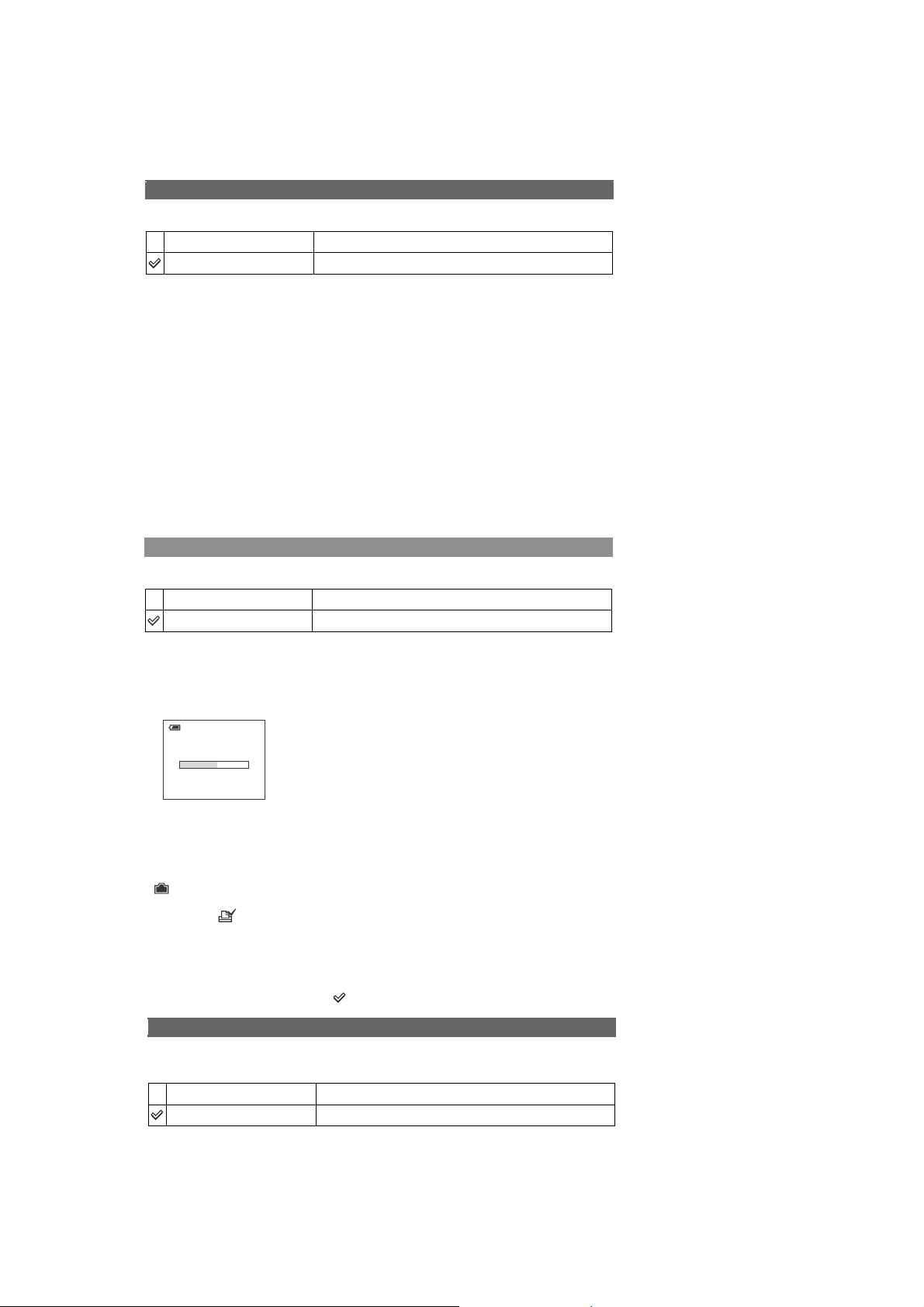
1. SERVICE NOTE
1-1. PROCESS AFTER FIXING FLASH ERROR
Method for Initializing the Flash Error
Initialize
Initializes the setting to the default setting.
OK
Cancel
1 Select [OK] with v on the control button, then press z.
The message “Initialize all settings Ready?” appears.
2 Select [OK] with v, then press z.
The settings are reset to the default setting.
• Make sure that the power is not disconnected during resetting.
1-2. METHOD FOR COPYING OR ERASING THE DATA IN INTERNAL MEMORY
The data can be copied/erased by the operations on the Setup screen. (When erasing the data, execute formatting the internal memory.)
Note: When replacing the camera, erase the data in internal memory of the board before replacement.
Method for Copying the Data in Internal Memory
See the following procedure.
Cancels the resetting.
Copy
Copies all images in the internal memory to a “Memory Stick Duo”.
OK
Cancel
1 Insert a “Memory Stick Duo” having 16 MB or larger capacity.
2 Select [OK] with v on the control button, then press z.
The message “All data in internal memory will be copied Ready?” appears.
3 Select [OK] with v, then press z.
Copying starts.
Copying
102_COPY
Use batteries with enough capacity or the AC Adaptor (not supplied). If you attempt to copy image files
•
using batteries with little remaining charge, the batteries may run out, causing copying to fail or possibly
corrupting the data.
•
You cannot copy individual images.
•
The original images in the internal memory are retained even after copying. To delete the contents of the
internal memory, remove the “Memory Stick Duo” after copying, then execute the [Format ] command in
Internal Memory Tool.
•
You cannot select a folder copied on a “Memory Stick Duo ”.
•
The setting of (Print order)marks is not copied even when you copy data.
See the following procedure.
Cancels the copying.
Method for Formatting the Internal Memory
This item does not appear when a “Memory Stick Duo” is inserted in the camera.
The default settings are marked with .
DSC-S500
Format
Formats the internal memory.
• Note that formatting irrevocably erases all data in the internal memory, including even protected images.
OK
Cancel
1 Select [OK] with v on the control button, then press z.
The message “All data in internal memory will be erased Ready?” appears.
2 Select [OK] with v, then press z.
The format is complete.
See the following procedure.
Cancels the formatting.
1-1
Page 6

The following flow chart shows the disassembly procedure.
2-1. DISASSEMBLY
2. DISASSEMBLY
2
3
1
A
Battery case lid removal
1
Pull out the battery case slowly until stop.
2
Put a nail into a slot.
3
Pull the battery case in the direction of arrow A.
1
Front section
(See page 2-2.)
DSC-S500
1
2
3
1
Mode dial
Take it off pulling over to upward.
Push down adjusting rib width when attaching.
2
Shutter button
3
Shutter button spring
2
3
1
Two tapping screws (M1.7x3.5) silver
2
Middle cover assembly (right)
3
Tapping screw (M1.7x16) silver
4
Inner belt (left)
2-1
1
1
4
2
1
1
1
Six tapping screws (M1.7x3.5) silver
2
Rear cover assembly
Page 7

2. DISASSEMBLY
r
1
Open the TFT-LCD in the direction of the arrow.
2
Three tapping screws (M1.7x20) silver
3
Tapping screw (M1.7x3.5) silver
4
LCD holder
5
TFT-LCD
1
Switch board
1
5
1
3
4
2
1
1
2
Shorting jig
2
(1kΩ / 1W)
From the MCU board
2
Front cover assembly
Caution
1
DSC-S500
2
1
3
1
Microphone fixed sheet
2
Microphone assembly
3
From the MCU board
1
Stroboscope block assembly
2
Discharging the capacitor
Capacitor
2-2
2
1
1
Two tapping screws (M1.7x3.5) silve
2
Jack assembly
Page 8

3-1. OVERALL BLOCK DIAGRAM
U
1
RAMD[0..15]
RAMA[0..14]
RAMLDQS
RAMLDM
RAMWE_N
RAMCAS
RAMRAS
RAMCS_N
RAMUDQS
RAMREF
RAMUDM
RAMCLK_N
RAMCLK
RAMCLK_EN
+2.5V
+2.5V
DGND
DGND
DDR
U12
ALE
CLE
WE
WP
RE
R/B
CE0
MD[0..7]
+3.3VD
+3.3VD
DGND
DGND
NAND FLASH1
J
6
ALE
FA20
MEMORY
STICK
AUO LCD 2.3
INCH PANEL
LCD_BACKLIGHT
1 2
RED
+12.5V
A/V_DET
LINE_OUT
BEEPER
+3.3VD
+3.3VD
DGND
DGND
JACK
BOARD
TV
VIDEO_OUT
PC
BL_LBL_H
Q5Q
6
LED-
+12V
-7.5V_CCD
-7.5V_VD
CCD_ON
LDO
1 2
1 2
Battert
or AC
Adaptor
+12V_CCD
+12V_VD
1 2
1 2
FA21
FA22
FA23
MS_INS#
MS_CLK
+3.3VD
+3.3VD
DGND
DGND
MS CARD1
J
1
LCD[0..7]
LCD_HD
LCD_VD
LCD_EN
LCD_MCLK
LCD_SDATA
LCD_SCLK
+3.3VL
+12V
+12V
LED-
LED-
DGND
DGND
BL_H
BL_L
BEEPER
AV_DET
VIDEO_OUT
LINE_OUT
J
4
USB_DET
D+
D-
+3.3VD
+3.3VD
DGND
DGND
U
2
+12V
+3.3VD
+12V
+1.8V
LED-
VP
+2.5V
+12.5V
CCD_ON
+12.5V
PWRCTRL
-7.5V
-7.5V MLCD_ON
+5VM
+5VM
DGND
DGND
POWER
1 2
2
1
3. BLOCK DIAGRAMS
MCU
BOARD
+3.3VD
U14
RAMD[0..15]
RAMA[0..14]
RAMLDQS
RAMLDM
RAMWE_N
RAMCAS
RAMRAS
RAMCS_N
RAMUDQS
RAMREF
RAMUDM
RAMCLK_N
RAMCLK
RAMCLK_EN
ALE
CLE
WE
WP
RE
R/B
CE0
FD[0..7]
FA20
FA21
FA22
FA23
MS_INS#
MS_CLK
LCD[0..7]
LCD_HD
LCD_VD
LCD_EN
LCD_MCLK
LCD_SDATA
LCD_SCLK
MLCD_ON
S
W
+3.3VD
+3.3VL
BL_H
BL_L
USB_DET
D+
D-
+3.3VD
+1.8VD
VP
+2.5V
CCD_ON
PWR_CTRL
MLCD_ON
12
1 2
VP
13
LDO
13
12
2
2
12MHZ
RAMD[0..15]
RAMA[0..14]
RAMLDQS
RAMLDM
RAMWE_N
RAMCAS
RAMRAS
RAMCS_N
RAMUDQS
RAMREF
RAMUDM
RAMCLK_N
RAMCLK
RAMCLK_EN
ALE
CLE
WE
WP
RE
R/B
CE0
MD[0..7]
ALE
FA20
FA21
FA22
FA23
MS_INS#
MS_CLK
LCD[0..7]
LCD_HD
LCD_VD
LCD_EN
LCD_MCLK
LCD_SDATA
LCD_SCLK
BL_H
BL_L
BEEPER
AV_DET
VIDEO_OUT
LINE_OUT
USB_DET
D+
D-
12
+3.3VD
+1.8VD
VP
+2.5V
CCD_ON
PWR_CTRL
MLCD_ON
+3.3VS
+3.3VS
DSP
TG_ON
VSUB_Con1
VSUB_Con2
CCD[0..11]
CDS_EN
TG_EN
AFERST
PXCLK
ZOOM_PI
ZPI_PWR
ZOOM_M1
ZOOM_M0
FOCUS_M1
FOCUS_M0
FOCUS_M3
FOCUS_M2
IRIS_M0
IRIS_M1
Shutter_M1
Shutter_M0
MOTOR_PS
FOCUS_PI
FPI_PWR
ZPR_PWR
ZOOM_PR
FLASH_chg_L
STROBE_chg
STROBE_Trg
Charge_c
FLASH_RDY
SHUT1
SHUT2
MODE_R5
MODE_R4
MODE_R3
MODE_R2
MODE_R1
MODE_R0
PW_LED
PWRKEY
PWR_ON
DISPLAY
MS_LED
BAT_LOAD
TG_ON
VSUB_Con1
VSUB_Con2
CCD[0..11]
VD
VD
HD
HD
CDS_EN
TG_EN
AFERST
SDATA
SDATA
SCLK
SCLK
PXCLK
MIC
MIC
MIC_N
MIC_N
UP
DOWN
RIGHT
LEFT
SET
MENU
TRASH
+3.3VD
TELE
TELE
WIDE
WIDE
BAT_LOAD
DGND
DGND
32.768KHZ
41
32
UP
DOWN
RIGHT
LEFT
SET
MENU
DISPLAY
TRASH
MS_LED
PWRKEY
PWR_ON
VP
CSUB
Q17Q1
LDO
CONN WIRE 2P
3801-E02N-01R
1
3
4 2
1
3
4 2
Q24
+3.3VD
5
6
5
6
LDO
LDO
LDO
1
2
S
6
FLASH_Chg_L
STROBE_Chg
STROBE_Trg
Charge_c
FLASH_RDY
SHUT1
SHUT2
MODE_R5
MODE_R4
MODE_R3
MODE_R2
MODE_R1
MODE_R0
PW_LED
+3.3VS
W
-7.5V_VD
+12V_VD
+3.1V_TG
+3.1V_CDS
+3.1V
ZOOM_PI
ZPI_PWR
ZOOM_M1
ZOOM_M0
FOCUS_M1
FOCUS_M0
FOCUS_M3
FOCUS_M2
IRIS_M0
IRIS_M1
Shutter_M1
Shutter_M0
MOTOR_PS
FOCUS_PI
FPI_PWR
ZPR_PWR
ZOOM_PR
LENS
FLASH
TUBE
BLOCK
IRIS(METER)
ZOOM SENSOR
ZOOM MOTOR
FOCUS SENSOR
FOCUS MOTOR
IRIS MOTOR
SHUTTER MOTOR
1 3
12
12
2
1 3
Q
2
2
BATT+1
BATT-1
LEN
S
TP
TP
STROBE
BOARD
U
-7.5V_VD
+12V_VD
+3.1V_TG
+3.1V_CDS
+3.1V
CCD[0..11]
VD
HD
CDS_EN
TG_EN
AFERST
SDATA
SCLK
PXCLK
U
8
CDS
CCD_OUT
33.75MH
+12V_CCD
12
VIA,VIB ~V4,V2
VHLD
SUB
VSUB
H1A H2A
H1B H2BRG
Z
+3.3VD
+5VM
DGND
+12V_CCD
-7.5V_CCD
CSUB
BUFFE
ZOOM_M1
ZOOM_M0
FOCUS_M1
FOCUS_M0
FOCUS_M3
FOCUS_M2
IRIS_M0
IRIS_M1
Shutter_M1
Shutter_M0
MOTOR_PS
+3.3VD
+5VM
DGND
MOTOR DRIVER
6
+12V_CCD
-7.5V_CCD
CSUB
OFFPAGELEFT-R
R
CCD
U
3
CN2
7 PIN
ZOOM
FOCUS
CN1
IRIS
16 PI
N
SHUTTER
MIC
J
+5VM
DGND
PWR_KEY
3
STROBE_Chg
STROBE_Trg
FLASH_Chg_L
Charge_c
STROBE_Chg
FLASH_RDY
STROBE_Trg
Charge_c
FLASH_RDY
SHUT1
SHUT2
MODE_R5
MODE_R4
MODE_R3
MODE_R0 ~R5
MODE_R2
MODE_R1
SHUT1,2
MODE_R0
PW_LED
+5VM
PW_LED
DGND
PWR_KEY
UP
DOWN
RIGHT
LEFT
SET
MENU
DISPLAY
TRASH
MS_LED
+3.3VD
DGND
MS_LED
+3.3VD
DGND
J
2
FLASH
CHARGER
1 2
FUNCTIO
KEY
1 2
VP
42
1 2
P1,P2
1
NC
S
Q
5
CAPACITO
R
3
140UF 330V
MOD
E
DIA
L
POWER
LED
GREEN
POWER
KEY
N
SW
BOARD
M
S
LED
GREEN
DSC-S500
3-1
Page 9

3-2. POWER BLOCK DIAGRAM
STROBE BOARD
FLASH UNI
T
4 2
NC
CAPACITO
140UF 330V
R
FLASH
CHARGER
3
13
Q2
2
VP
P1,P2
1
S
12
47UF
Q5
U
2
VCC
12
1UF
1 2
POWER
LED
MOD
E
DIA
L
BULE
1 3
12
BATT+2
TP
12 2
BATT-2
TP
+5VM
+3.3VD
LEN
S
3801-E02N-01R
CONN WIRE 2P
MOTOR DRIVER1
FOCUS SENSO
2
1
U
1
VDD
VDDQ
DDR
U
3
PVCC
VCC
VM1
VM2
VM3
AFPIV
ZPIV
ZPRCO
ZOOM SENSOR
100UF X 4
47UF
+3.3VD
R
+5VM
3. BLOCK DIAGRAMS
MCU BOARD
13
131 2
2
+3.3VS
+2.5V
VDDDDR
U16
12
LDO
4
10UF X 2120.1UF X 4
U
4
VDDPLL
VDDUSBPLL
VDDCORE
DSP
1
+1.8V
VDDDAC
VDDUSB
VDDSPKR
VDDADC
VDDAUO
12
2
+2.5V
12
12
12
0.01UF X 7
1000PF X 3
12
12
+
0.1UF X 4
1 2
12
0.1UF X 4
VDDPWR
12
22UF
22UF
1 2
22UF
1 2
12
12
1000PF X 4
VDDP
10UF X 2120.1UF X 5
BULE
AF LE
12
1 2
1 2
12
+3.3VD
12
D
+
VP
22UF
+2.5V
0.1UF
+1.8V
0.1UF
+5VM
100UF
12
1000PF X 5
+3.3VD
+12V
12
4.7UK
+12.5V
-7.5V
1 2
0.1UF
1 2
LED-
12
4.7UK
10UF
1 2
LDO
0.1UF
1 2
1 2
U17
0.1UF
0.1UF
5
+3.3VD
+3.3VD
+3.3VD
+3.3VD
+3.3VD
BEBBE
R
U
9
LDO
4.7UK120.01UK
MIC
#0
1 2
12
1 2
1 2
1 2
12
2.2UK
0.01UK
12
#0
0.01UK
#0
12
12
0.01UK
2.2UK
#0
12
C107
#4.7UK_25V
12
U10
LDO
1
10UF
1UF X 3
1 2
U11
LDO
2
U
7
LDO
3
10UF
1UF X 3
1 2
SW
12
12
0.1UF
U12
VCC
12
12
NAND FLAS
0.1UF X 2
10UF
12
10UF
H
J
6
VCC2
MS CARD
4.7UF
+12V CCD
-7.5V CCD
+12V VD
-7.5V VD
+3.1V TG
+3.1V VD
1UF
+3.1V CDS
+3.3VL
U
6
VDD
VL
CCD
1
U
8
VH
CDS
1
VL
AVDD
PVDDDVDD
0.1UF X 4
1 2
1 2
0.1UF
1 2
1 2
J
0.1UF X 4
1 2
1 2
1
FB LED anode
PVDD
AVDD
VCC
LCD
AUO
LCD 2.3
INCH
PANEL
LCD_BACKLIGHT
1 2
RED
U
2
power
1
+3.3VD
22UF
1 2
12
DSC-S500
3-2
+3.3VD
SW BOARD
J
2
FUNCTIO
N
KEY
M
S
LED
1 2
BULE
Page 10

4-1. EXPLODED VIEWS
4-1-1. OVERALL SECTION
2
1
4. REPAIR PARTS LIST
7
8
9
1
1
1
3
1
4
Main Frame Block
(See page 4-3.)
6
1
Front Block
(See page 4-2.)
1
Ref. No. Part No. Description Ref. No. Part No. Description
1 2-682-984-01 Screw TP1.7*3.5
2 X-2149-431-1 Cover Assy, Rear
3 X-2149-248-1 Belt (left), Inner
4 X-2109-765-1 Middle Cover Assy (right)
5 2-694-421-01 Screw TP1.7*16
6 2-699-483-01 LID, Battery Case
7 2-682-974-01 Mode Dial
8 2-682-975-01 Shutter Button
9 2-682-976-01 Shutter Button Spring
5
DSC-S500
4-1
Page 11

4-1-2. FRONT BLOCK
4. REPAIR PARTS LIST
51
53
52
Ref. No. Part No. Description
51 X-2149-247-1 Cover Assy, Front
52 2-682-984-01 Screw TP1.7*3.5
53 A-1188-384-A Jack Assy
52
DSC-S500
4-2
Page 12

4-1-3. MAIN FRAME BLOCK
)
ns: not supplied
101
(Note 2)
4. REPAIR PARTS LIST
104
103
(Note 2
105
105
ns
107
106
ns
(Note 1)
Ref. No. Part No. Description
101 A-1205-305-A Stroboscope Block Assy (Note 2)
102 2-699-484-01 Holder, LCD
103 A-1209-107-A TFT-LCD (Note 2)
104 A-1209-106-A PC Board, Switch
ns
(Note 1)
102
ns
(Note 1)
(Note 1) In case of the lens assembly, main board, or main frame
(Note 2) The adjustment is not required after replacing the strobo-
Ref. No. Part No. Description
105 2-682-983-01 Screw TP1.7*20
106 2-682-993-01 Sheet, Microphone Fixed
107 A-1188-556-A Microphone Assy
assembly failure, contact your local Sony Service
Headquarter for the measures.
scope block assembly or LCD.
DSC-S500
4-3
Page 13

4-2. ACCESSORIES
Checking supplied accessories.
A/V cable
1-824-519-11
USB cable
1-827-038-11
Wrist strap
2-050-981-01
CD-ROM
(Cyber-shot Application Software,
handbook “Cyber-shot Handbook”)
2-696-130-01
4. REPAIR PARTS LIST
LR6 (size AA) Alkaline Battery
(not supplied)
Preparation
Shoot images easily
Before operating the unit, please read this
manual and “Cyber-shot Handbook” (PDF) on
CD-ROM (supplied) thoroughly, and retain it
for future reference.
(Auto adjustment mode)
View/delete images
Printing images
Troubleshooting
Others
2-689-529-11(1)© 2006 Sony Corporation
(TRADITIONAL CHINESE, SIMPLIFIED CHINESE) (E, HK)
Digital Still Camera
Instruction Manual
DSC-S500
Owner’s Record
The model and serial numbers are located on the bottom.
Record the serial number in the space provided below.
Refer to these numbers whenever you call upon your
Sony dealer regarding this product.
Model No. DSC-S500
Serial No. ___________________
Additional information on this product and answers to
frequently asked questions can be found at our Customer
Support Website.
http://www.sony.net/
Instruction Manual
2-689-529-11 Instruction Manual (ENGLISH) (US, CND, AEP, UK, E, HK, AUS)
2-689-529-21 Instruction Manual (FRENCH, ITALIAN) (AEP, CND)
2-689-529-31 Instruction Manual (SPANISH, PORTUGUESE) (AEP, E)
2-689-529-41 Instruction Manual (GERMAN, DUTCH) (AEP)
2-689-529-51 Instruction Manual
2-689-529-61 Instruction Manual (RUSSIAN) (AEP)
2-689-529-71 Instruction Manual (ARABIC, PERSIAN) (E)
2-689-529-81 Instruction Manual (KOREAN) (KR)
2-689-529-91 Instruction Manual (CZECH, POLISH) (AEP)
2-689-535-11 Instruction Manual (HUNGARIAN, SLOVAK) (AEP)
2-689-535-21 Instruction Manual (SWEDISH, FINNISH) (AEP)
2-689-535-31 Instruction Manual (DANISH, NORWEGIAN) (AEP)
2-689-535-41 Instruction Manual (THAI) (E)
Enjoying the
camera
Using the menu
Using the Setup
DSC-S500
screen
Using your computer
Printing still images
Connecting your
camera to your TV
Troubleshooting
Others
Index
2-689-526-11(1)© 2006 Sony Corporation
Digital Still Camera
Digital Still Camera
Cyber-shot Handbook
Cyber-shot Handbook
ìInstruction Manualî (separate volume)
a
r
e
m
a
C
l
l
i
t
S
l
a
t
i
Explains the set-up and basic operations for
g
i
D
shooting/playback with your camera.
Handbook
Before operating the unit, please read this handbook and
ìInstruction Manualî (separate volume) thoroughly, and
retain it for future reference.
Ownerís Record
The model and serial numbers are located on the bottom.
Record the serial number in the space provided below.
Refer to these numbers whenever you call upon your Sony
dealer regarding this product.
Model No. DSC-S500
Serial No. ___________________________
Cyber-shot Handbook
(not supplied with DSC-S500)
2-689-526-11 Electronic Manual (ENGLISH) (US, CND, AEP, UK, E, HK, AUS)
2-689-526-21 Electronic Manual (FRENCH) (CND, AEP)
2-689-526-31 Electronic Manual (ITALIAN) (CND, AEP)
2-689-526-41 Electronic Manual (SPANISH) (AEP, E)
2-689-526-51 Electronic Manual (PORTUGUESE) (AEP, E)
2-689-526-61 Electronic Manual (GERMAN) (AEP)
2-689-526-71 Electronic Manual (DUTCH) (AEP)
2-689-526-81 Electronic Manual (TRADITIONAL CHINESE)(E, HK)
2-689-526-91 Electronic Manual (SIMPLIFIED CHINESE) (E, HK)
2-689-527-11 Electronic Manual (RUSSIAN) (AEP)
2-689-527-21 Electronic Manual (ARABIC) (E)
2-689-527-31 Electronic Manual (PERSIAN) (E)
2-689-527-41 Electronic Manual (KOREAN) (KR)
2-689-527-51 Electronic Manual (POLISH) (AEP)
2-689-527-61 Electronic Manual (CZECH) (AEP)
2-689-527-71 Electronic Manual (HUNGARIAN) (AEP)
2-689-527-81 Electronic Manual (SLOVAK) (AEP)
2-689-527-91 Electronic Manual (SWEDISH) (AEP)
2-689-528-11 Electronic Manual (FINNISH) (AEP)
2-689-528-21 Electronic Manual (NORWEGIAN) (AEP)
2-689-528-31 Electronic Manual (DANISH) (AEP)
2-689-528-41 Electronic Manual (THAI) (E)
DSC-S500
4-4
Page 14

Ver 1.1 2006.07
[Regarding Fuse 1]
• MCU BOARD
MANUFACTURER: Kamaya Electric Co., Ltd.
TYPE: FCC16 162AD
RATING: 1.6A
U16
C18
D4
D5
C189
C57
L4
R143
J8
R412
R164
Q24
R163
R411
R142
C163
R141
R38
C47
Q7
C401
R104
R105
R47
C197
U17
C98
C402
J7
R49
Q29
C158
C9
C15
C4
C405
C5
R6
C6
C7
C8
C198
F1
Page 15

Ver 1.1 2006.07
[Regarding Fuse 2]
• STROBE BOARD
SW2
F1
R15
R13
Q3
MANUFACTURER: Kamaya Electric Co., Ltd.
TYPE: FCC10 801AD
RATING: 800mA
TP1
SW2
TP1
Q4
TP5
Q4
LED1
F1
TP5
SW1
R15
R13
Q3
LED1
SW1
Page 16

[Description of main button functions on toolbar of the Adobe Acrobat Reader Ver5.0 (for Windows)]
Toolbar
Printing a text
1. Click the Print button .
2. Specify a printer , print range, number of copies, and other options, and then click [OK].
Application of printing:
To set a r ange to be printed within a page, select the graphic
selection tool
be printed, and then click the Print button.
and drag on the page to enclose a range to
Finding a text
1. Click the Find button .
2. Enter a character string to be found into a text box, and click
the [Find]. (Specify the find options as necessary)
Application to the Service Manual:
To execute “find” from current page toward the pre vious pages,
select the check box “Find Backward” and then click the
“Find”.
3. Open the find dialog box again, and clic k the [Find Again] and
you can find the matched character strings displayed next.
(Character strings entered previously are displayed as they are
in the text box.)
Reversing the screens displayed once
•To reverse the previous screens (operation) one by one, click
.
the
•To advance the reversed screens (operation) one by one, click
.
the
Application to the Service Manual:
This function allows you to go and back between circuit diagram and printed circuit board diagram, and accordingly it
will be convenient for the voltage check.
Moving with link
1. Select either palm tool , zoom tool , text selection tool
, or graphic selection tool .
2. Place the pointer in the position in a text where the link e xists
(such as a button on cover and the table of contents page, or
blue characters on the removal flowchart page or drawing
page), and the pointer will change to the forefinger form .
3. Then, click the link. (You will go to the link destination.)
Moving with bookmark:
Click an item (text) on the bookmark pallet, and you can move
to the link destination. Also, clicking can display the
hidden items.
(To go back to original state, click )
Application to the Service Manual:
The parts on the drawing pages (block diagrams, circuit diagrams, printed circuit boards) and parts list pages in a text
can be found using this find function. For example, find a
Ref. No. of IC on the block diagram, and click the [Find Again]
continuously, so that you can move to the Ref. No. of IC on
the circuit diagram or printed circuit board diagram successively.
Note: The find function may not be applied to the Service
Manual depending on the date of issue.
Switching a page
•To move to the first page, click the .
•To move to the last page, click the
•To move to the previous page, click the
•To move to the next page, click the
.
.
.
Zooming or rotating the screen display
“Zoom in/out”
• Click the triangle button in the zoom control box to select the
display magnification. Or, you may click
ing in or out.
“Rotate”
• Click rotate tool , and the page then rotates 90 degrees each.
or for zoom-
Application to the Service Manual:
The printed circuit board diagram you see now can be changed
to the same direction as the set.
Page 17

DSC-S500
LR6 (size AA) Alkaline Battery
(Note)
Note: This item is supplied with the unit as an accessory,
but is not prepared as a service part.
US Model
SERVICE MANUAL
Ver 1.2 2006.09
SUPPLEMENT-1
File this supplement with the service manual.
• Addition of Repair Parts
• Addition of Repair Parts
: Points added portion.
: Points changed portion.
4-2. ACCESSORIES
(See original service manual page 4-4)
Canadian Model
AEP Model
UK Model
E Model
Australian Model
Hong Kong Model
Korea Model
(DI06-046)
Former New
CD-ROM
(Cyber-shot Application Software,
handbook “Cyber-shot Handbook”)
2-696-130-01
LR6 (size AA) Alkaline Battery
(not supplied)
CD-ROM
(Cyber-shot Application Software,
handbook “Cyber-shot Handbook”)
2-696-130-01 (EXCEPT US)
2-889-839-01 (US)
DSC-S500
9-852-124-81
Sony EMCS Co.
2006I0800-1
© 2006.09
Published by Kohda TEC
Page 18

Reverse
985212413.pdf
Revision History
Ver.
1.0
1.1
1.2
Date
2006.06
2006.07
2006.09
History
Official Release
Revised-1
Supplement-1
(S1 DI06-046)
Contents
—
• Addition of Regarding Fuse
S.M. change : Regarding Fuse 1,
Regarding Fuse 2
• Addition of Repair Parts
S.M. Rev.
issued
—
Ye s
No
DSC-S500
