Page 1
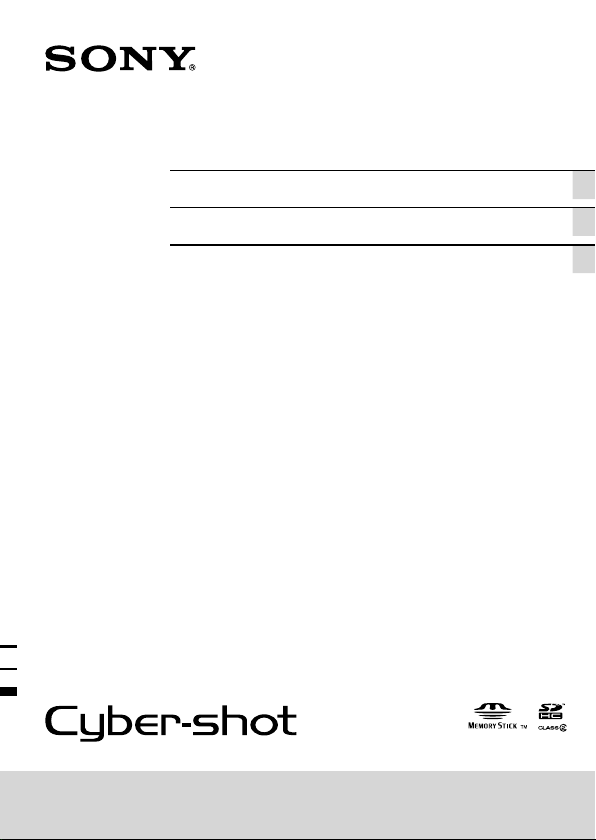
4-417-244-71(2)
Digital Still Camera / Instruction Manual GB
Cámara fotografía digital / Manual de instrucciones ES
Câmera fotográfica digital / Manual de instruções PT
DSC-S5000
Page 2

English
Learning more about the camera (“Cyber-shot User Guide”)
“Cyber-shot User Guide” is an on-line manual. Refer to it for
in-depth instructions on the many functions of the camera.
1 Access the Sony support page.
http://www.sony.net/SonyInfo/Support/
2 Select your country or region.
3 Search for the model name of your camera within the
support page.
• Check the model name on the bottom of your camera.
Checking the supplied items
The number in parentheses indicates the number of pieces.
• Camera (1)
• LR6 (size AA) alkaline batteries (2)
• Dedicated USB cable (1) (Sony Corporation 1-834-311-)
• Wrist strap (1)
• Instruction Manual (this manual) (1)
GB
2
Page 3
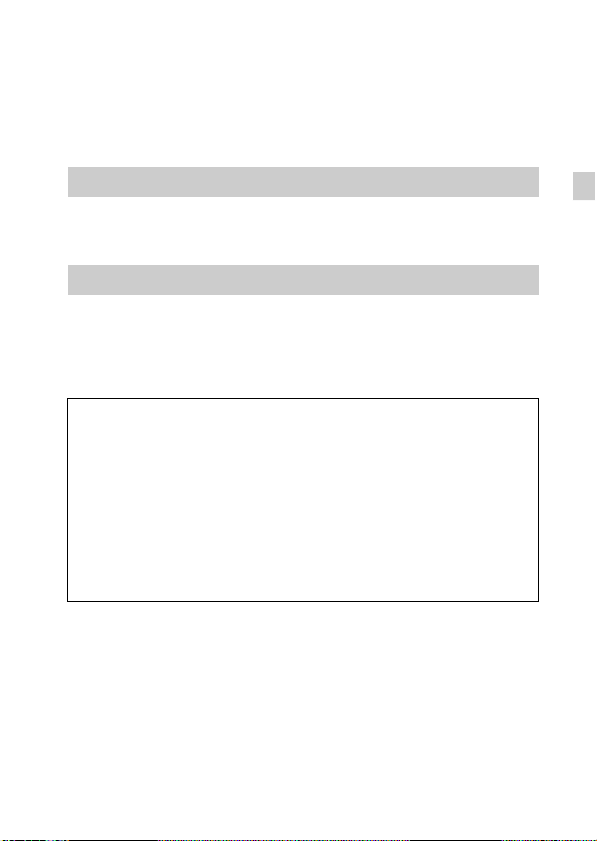
Owner’s Record
The model and serial numbers are located on the bottom. Record the serial number in the
space provided below. Refer to these numbers whenever you call your Sony dealer
regarding this product.
Model No. DSC-S5000
Serial No. _____________________________
WARNING
To reduce fire or shock hazard, do not expose the unit to rain or
moisture.
For Customers in the U.S.A.
If you have any questions about this product, you may call:
Sony Customer Information Center
1-800-222-SONY (7669).
The number below is for the FCC related matters only.
[ Regulatory Information
Declaration of Conformity
Trade Name: SONY
Model No.: DSC-S5000
Responsible Party: Sony Electronics Inc.
Address: 16530 Via Esprillo,
Telephone No.: 858-942-2230
This device complies with Part15 of the FCC Rules. Operation is subject to the
following two conditions: (1) This device may not cause harmful interference, and (2)
this device must accept any interference received, including interference that may cause
undesired operation.
[ CAUTION
You are cautioned that any changes or modifications not expressly approved in this manual
could void your authority to operate this equipment.
San Diego, CA 92127 U.S.A.
GB
GB
3
Page 4
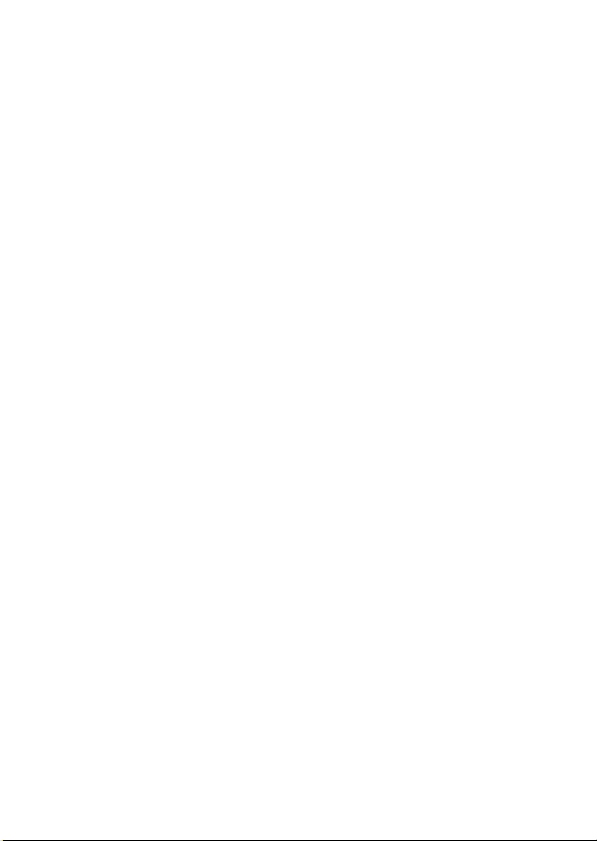
[ Note:
This equipment has been tested and found to comply with the limits for a Class B digital
device, pursuant to Part 15 of the FCC Rules.
These limits are designed to provide reasonable protection against harmful interference in
a residential installation. This equipment generates, uses, and can radiate radio frequency
energy and, if not installed and used in accordance with the instructions, may cause
harmful interference to radio communications. However, there is no guarantee that
interference will not occur in a particular installation. If this equipment does cause harmful
interference to radio or television reception, which can be determined by turning the
equipment off and on, the user is encouraged to try to correct the interference by one or
more of the following measures:
– Reorient or relocate the receiving antenna.
– Increase the separation between the equipment and receiver.
– Connect the equipment into an outlet on a circuit different from that to which the
receiver is connected.
– Consult the dealer or an experienced radio/TV technician for help.
The supplied interface cable must be used with the equipment in order to comply with the
limits for a digital device pursuant to Subpart B of Part 15 of FCC Rules.
GB
4
Page 5
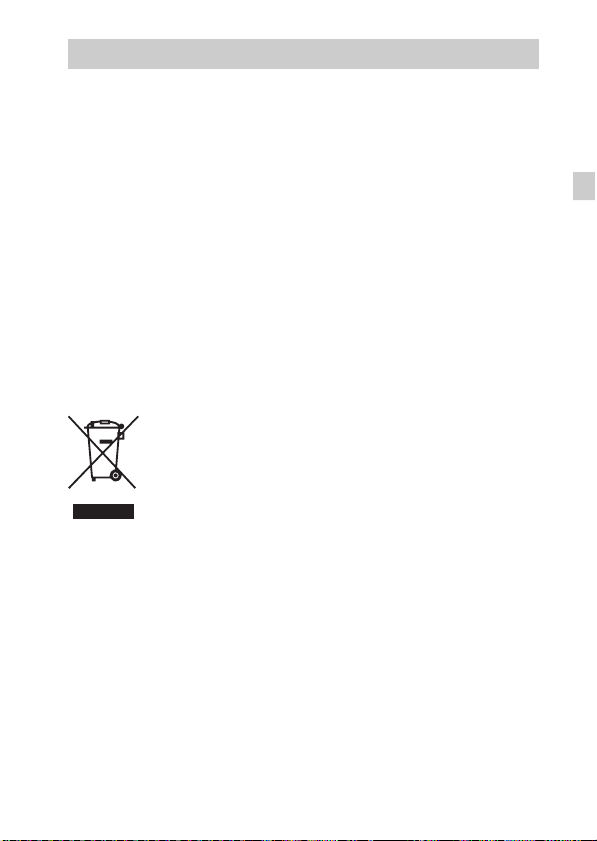
For Customers in Europe
[ Notice for the customers in the countries applying EU Directives
The manufacturer of this product is Sony Corporation, 1-7-1 Konan Minato-ku Tokyo,
108-0075 Japan. The Authorized Representative for EMC and product safety is Sony
Deutschland GmbH, Hedelfinger Strasse 61, 70327 Stuttgart, Germany. For any service or
guarantee matters please refer to the addresses given in separate service or guarantee
documents.
This product has been tested and found compliant with the limits set out in the EMC
Directive for using connection cables shorter than 3 meters (9.8 feet).
[ Attention
The electromagnetic fields at the specific frequencies may influence the picture and sound
of this unit.
[ Notice
If static electricity or electromagnetism causes data transfer to discontinue midway (fail),
restart the application or disconnect and connect the communication cable (USB, etc.)
again.
[ Disposal of Old Electrical & Electronic Equipment (Applicable in
the European Union and other European countries with separate
collection systems)
please contact your local Civic Office, your household waste disposal service or the shop
where you purchased the product.
This symbol on the product or on its packaging indicates that this product
shall not be treated as household waste. Instead it shall be handed over to
the applicable collection point for the recycling of electrical and electronic
equipment. By ensuring this product is disposed of correctly, you will help
prevent potential negative consequences for the environment and human
health, which could otherwise be caused by inappropriate waste handling
of this product. The recycling of materials will help to conserve natural
resources. For more detailed information about recycling of this product,
GB
GB
5
Page 6
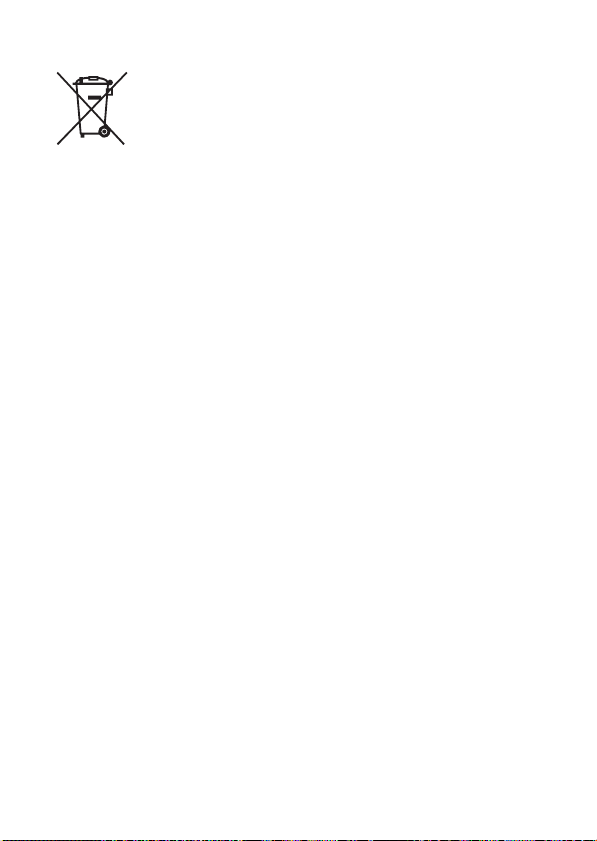
[ Disposal of waste batteries (applicable in the European Union
and other European countries with separate collection systems)
This symbol on the battery or on the packaging indicates that the battery
provided with this product shall not be treated as household waste.
On certain batteries this symbol might be used in combination with a
chemical symbol. The chemical symbols for mercury (Hg) or lead (Pb) are
added if the battery contains more than 0.0005% mercury or 0.004% lead.
potentially negative consequences for the environment and human health which could
otherwise be caused by inappropriate waste handling of the battery. The recycling of the
materials will help to conserve natural resources.
In case of products that for safety, performance or data integrity reasons require a
permanent connection with an incorporated battery, this battery should be replaced by
qualified service staff only. To ensure that the battery will be treated properly, hand over
the product at end-of-life to the applicable collection point for the recycling of electrical
and electronic equipment.
For all other batteries, please view the section on how to remove the battery from the
product safely.
Hand the battery over to the applicable collection point for the recycling of waste batteries.
For more detailed information about recycling of this product or battery, please contact
your local Civic Office, your household waste disposal service or the shop where you
purchased the product.
By ensuring these batteries are disposed of correctly, you will help prevent
GB
6
Page 7
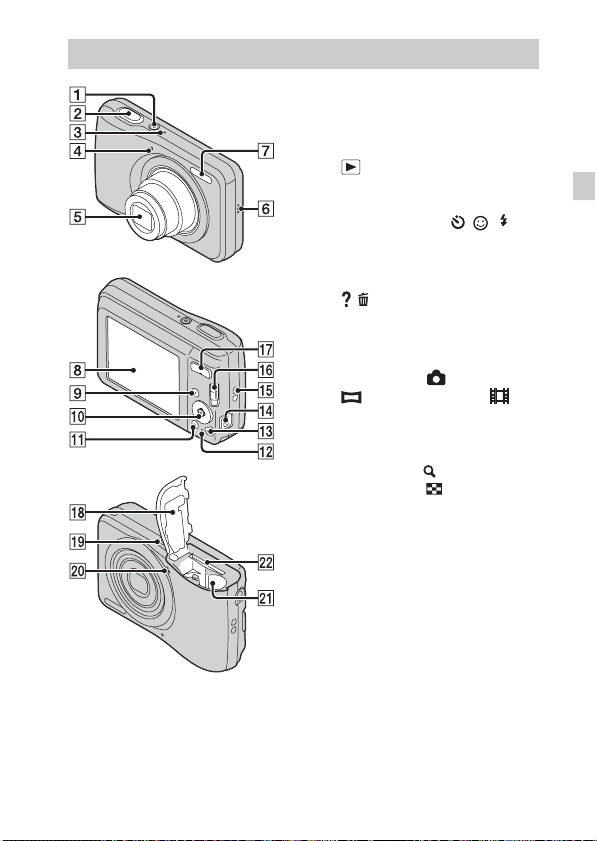
Identifying parts
A ON/OFF (Power) button
B Shutter button
C ON/OFF (Power) lamp
D Self-timer lamp/Smile Shutter
lamp
E Lens
F Speaker
G Flash
H LCD screen
I (Playback) button
J Control button
MENU on: v/V/b/B/z
MENU off: DISP/ / / /
Tracking focus
K MENU button
L Access lamp
M / (In-Camera Guide/Delete)
button
N USB / A/V OUT jack
O Hook for wrist strap
P Mode switch: (Still image)/
(Sweep Panorama)/
(Movie)
Q For shooting: W/T (Zoom)
button
For viewing: (Playback
zoom) button/ (Index) button
R Battery/memory card cover
S Tripod receptacle
• Use a tripod with a screw less
than 5.5 mm (7/32 inches) long.
Otherwise, you cannot firmly
secure the camera, and damage to
the camera may occur.
T Microphone
U Battery insertion slot
V Memory card slot
GB
GB
7
Page 8
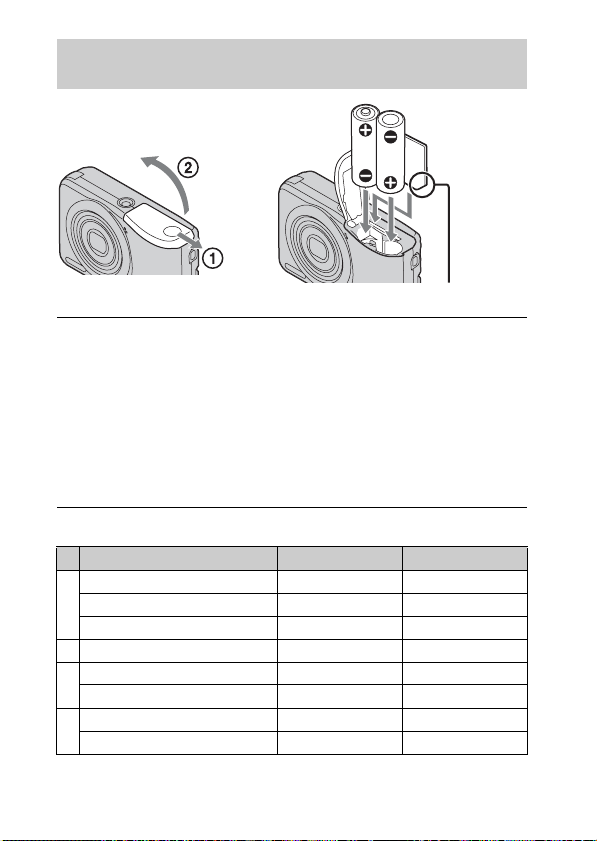
Inserting the batteries/a memory card (sold separately)
Ensure the notched corner faces correctly.
Open the cover.
1
Insert the memory card (sold separately).
2
• With the notched corner facing as illustrated, insert the memory card
until it clicks into place.
Match +/– and insert the batteries.
3
Close the cover.
4
x
Memory cards that you can use
Memory Card For still images For movies
Memory Stick PRO Duo aa
A
Memory Stick PRO-HG Duo aa
Memory Stick Duo a —
B Memory Stick Micro (M2) aa
SD memory card aa (Class 2 or faster)
C
SDHC memory card aa (Class 2 or faster)
microSD memory card aa (Class 2 or faster)
D
microSDHC memory card aa (Class 2 or faster)
GB
8
Page 9
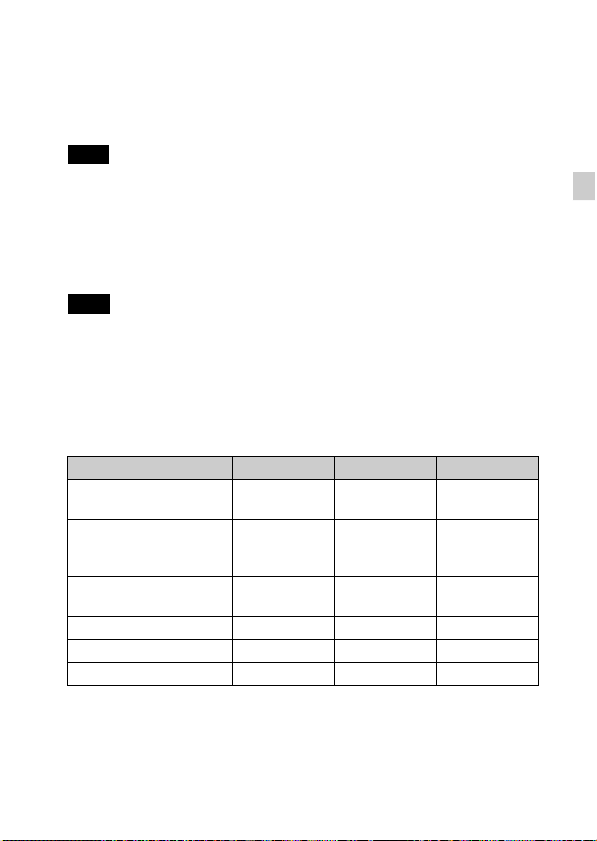
In this manual, the products in the table are collectively referred to as
followings:
A: “Memory Stick Duo” media
B: “Memory Stick Micro” media
C: SD card
D: microSD memory card
Note
• When using “Memory Stick Micro” media or microSD memory cards with this
camera, make sure to use with the appropriate adaptor.
x
To remove the memory card/batteries
Memory card: Push the memory card in once.
Batteries: Be sure not to drop the batteries.
Note
• Never open the battery/memory card cover or remove the batteries/memory card
when the access lamp (page 7) is lit. This may cause damage to data in the
memory card/internal memory.
x
Batteries you can and cannot use with your camera
In the table below, a indicates the battery can be used, while — indicates the
one cannot be used.
Battery type Supplied Supported Rechargeable
LR6 (size AA) alkaline
batteries
HR15/51: HR6 (size AA)
Nickel-Metal Hydride
batteries
ZR6 (size AA) Oxy Nickel
Primary batteries
Lithium batteries* — — —
Manganese batteries* — — —
Ni-Cd batteries* — — —
* Operating performance cannot be ensured if voltage drops or other problems are
caused by the nature of the battery.
aa—
— aa
— a —
GB
GB
9
Page 10
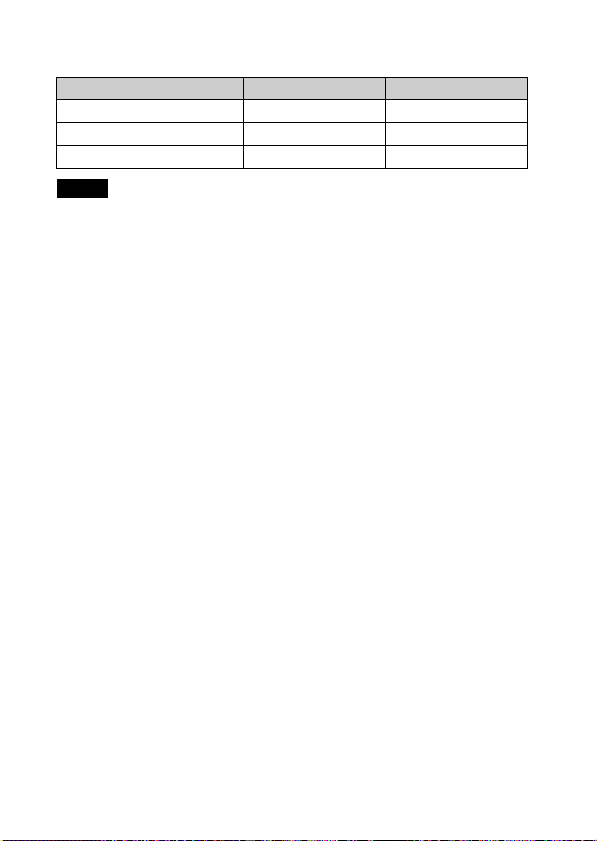
x
Battery life and number of images you can record/
view
Battery life (min.) Number of Images
Shooting still images Approx. 95 Approx. 190
Viewing still images Approx. 380 Approx. 7600
Shooting movies Approx. 162 —
Notes
• The number of images that can be recorded is an approximate number when
shooting with new batteries. The number may be less depending on the
circumstances.
• The number of images that can be recorded is when shooting under the following
conditions:
– Using Sony “Memory Stick PRO Duo” (Mark2) media (sold separately).
– New batteries are used at an ambient temperature of 25°C (77°F).
• The number of still images that can be recorded is based on the CIPA standard,
and is for shooting under the following conditions.
(CIPA: Camera & Imaging Products Association)
– [SteadyShot] is set to [Off].
– [Panel Brightness] is set to [3].
– Shooting once every 30 seconds.
– The zoom is switched alternately between the W and T ends.
– The flash strobes once every two times.
– The power turns on and off once every ten times.
• The battery life for movies is when shooting under the following conditions:
– Recording mode: VGA
– When continuous shooting ends because of set limits (page 19), press the shutter
button down again and continue shooting. Shooting functions such as the zoom
do not operate.
• The values shown for alkaline battery are based on commercial norms, and do not
apply to all alkaline batteries in all conditions. The values may vary, depending on
the battery manufacturer/type, environmental conditions, product setting, etc.
10
GB
Page 11
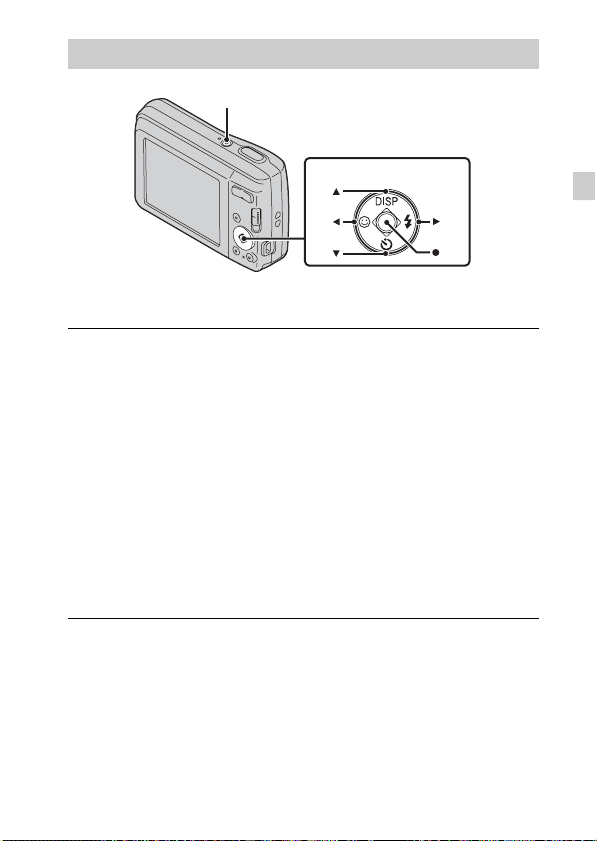
Setting the clock
ON/OFF (Power)
Control button
Select items: v/V/b/B
Set: z
Press the ON/OFF (Power) button.
1
Date & Time setting is displayed when you press the ON/OFF (Power)
button for the first time.
• It may take time for the power to turn on and allow operation.
Select a desired language.
2
Select a desired geographic location by following the
3
on-screen instructions, then press z.
Set [Date & Time Format], [Summer Time] and
4
[Date & Time], then press [OK].
• Midnight is indicated as 12:00 AM, and noon as 12:00 PM.
Operate following the instructions on the screen.
5
GB
GB
11
Page 12
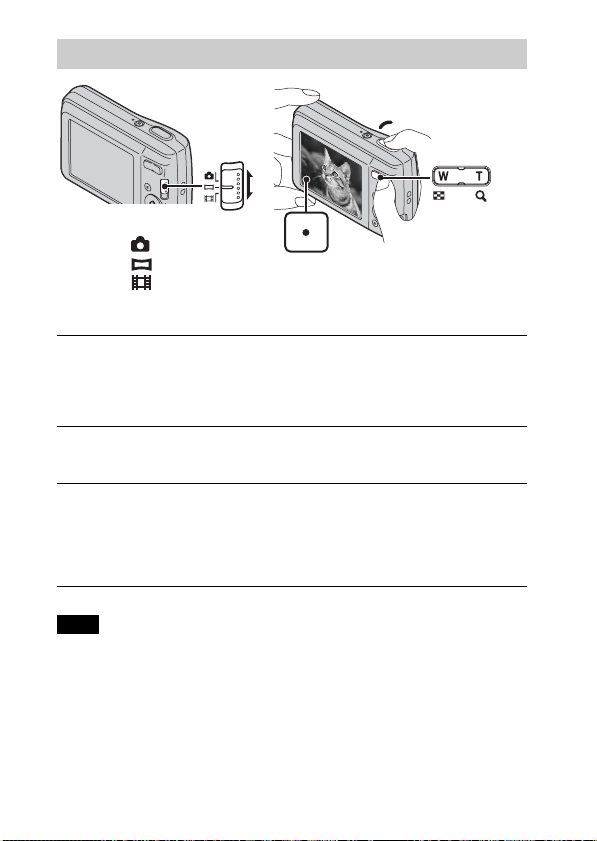
Shooting still images/movies
Shutter button
Mode switch
: Still image
: Sweep Panorama
: Movie
Shooting still images
Press the shutter button halfway down to focus.
1
When the image is in focus, a beep sounds and the z indicator lights.
Press the shutter button fully down.
2
Shooting movies
Press the shutter button fully down to start recording.
1
• You can zoom by pressing the W/T (zoom) button before shooting.
Press the shutter button fully down again to stop
2
recording.
Note
• The panoramic shooting range may be reduced, depending on the subject or the
way it is shot. Therefore even when [360°] is set for panoramic shooting, the
recorded image may be less than 360 degrees.
GB
W/T (Zoom)
W: zoom out
T: zoom in
12
Page 13
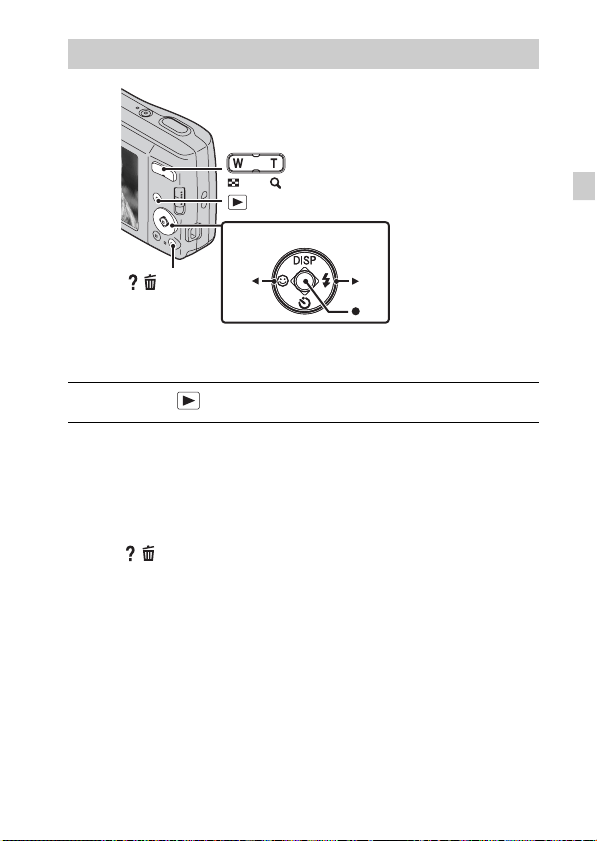
Viewing images
W: zoom out
T: zoom in
(Playback)
Control button
/ (Delete)
Select images: B (next)/b (previous)
Set: z
Press the (Playback) button.
1
x
Selecting next/previous image
Select an image with B (next)/b (previous) on the control button. Press z in
the center of the control button to view movies.
x
Deleting an image
1 Press / (Delete) button.
2 Select [This Image] with v on the control button, then press z.
x
Returning to shooting images
Press the shutter button halfway down.
GB
GB
13
Page 14
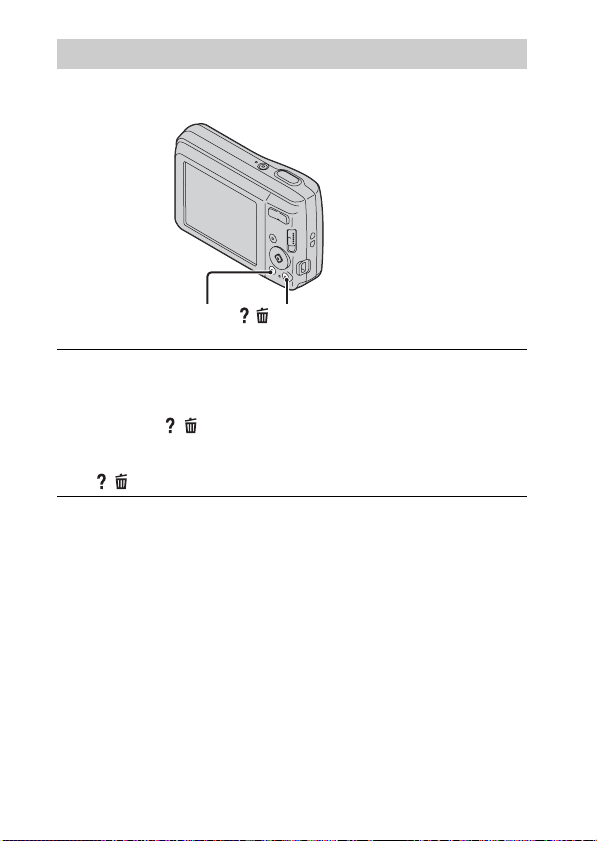
In-Camera Guide
This camera contains an internal function guide. This allows you to search the
camera’s functions according to your needs.
/ (In-Camera Guide)MENU
Press the MENU button.
1
Select an item whose description you want to view, then
2
press the / (In-Camera Guide) button.
The operation guide for the selected function is displayed.
• You can search for a function by key word(s) or icon, by pressing the
/ (In-Camera Guide) button when MENU is not displayed.
14
GB
Page 15
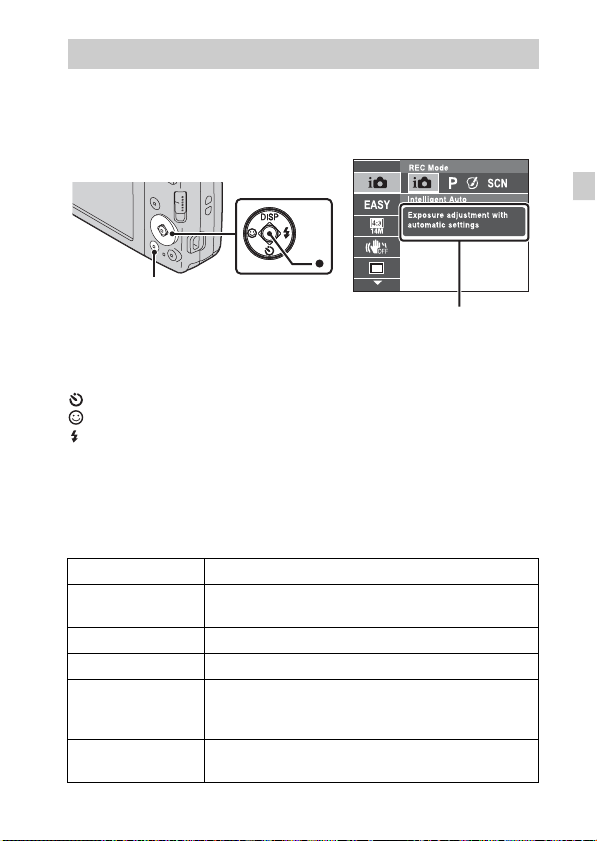
Introduction of other functions
Other functions used when shooting or playing back can be operated using the
control button or MENU button on the camera. This camera is equipped with a
Function Guide that allows you to easily select from the functions. While
displaying the guide, try the other functions.
Control
button
MENU
Function Guide
x
Control button
DISP (Display Setting): Allows you to change the screen display.
(Self-Timer): Allows you to use the self-timer.
(Smile Shutter): Allows you to use the Smile Shutter mode.
(Flash): Allows you to select a flash mode for still images.
z (Tracking focus): Allows you to continue to focus on a subject even if the
subject moves.
x
Menu Items
Shooting
REC Mode Select recording mode.
Picture Effect
Scene Selection Select pre-set settings to match various scene conditions.
Easy Mode Shoot still images using minimal functions.
Still Image Size/
Panorama Image
Size/Movie Size
Color hue
Shoot still images with an original texture according to
the desired effect.
Select the image size for still images, panoramic images
or movie files.
Set the color hue when [Toy camera] is selected in
Picture Effect.
GB
GB
15
Page 16
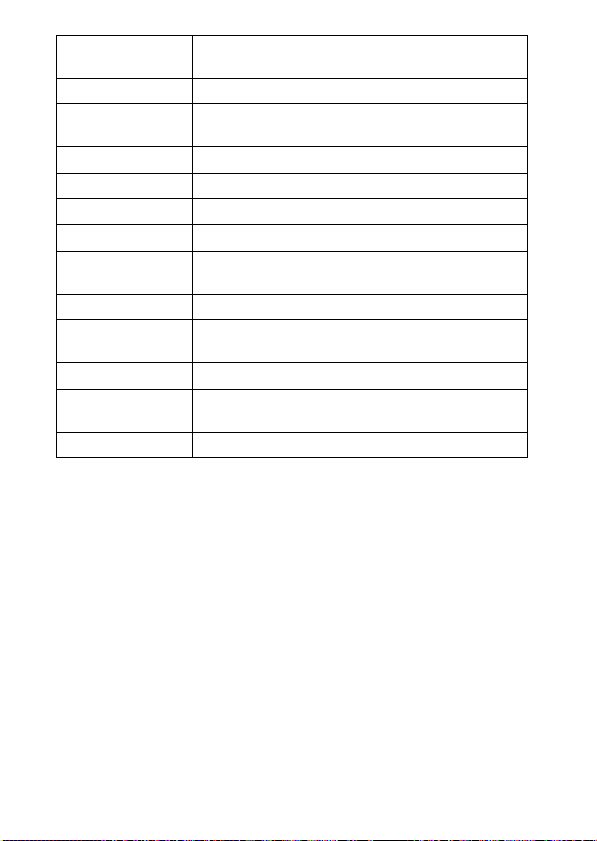
Extracted Color
SteadyShot Select the anti-blur mode.
Cont. Shooting
Settings
EV Adjust the exposure manually.
ISO Adjust the luminous sensitivity.
White Balance Adjust color tones of an image.
Focus Select the focus method.
Metering Mode
Soft Skin Effect Set the Soft Skin Effect and the effect level.
Smile Detection
Sensitivity
Face Detection Sets the Face Detection.
DRO
In-Camera Guide Search the camera’s functions according to your needs.
Select the color to extract when [Partial Color] is
selected in Picture Effect.
Select single-image mode or burst mode.
Select the metering mode that sets which part of the
subject to measure to determine the exposure.
Set the Smile Shutter function sensitivity for detecting
smiles.
Set DRO function to correct the brightness and contrast
and improve the image quality.
16
GB
Page 17
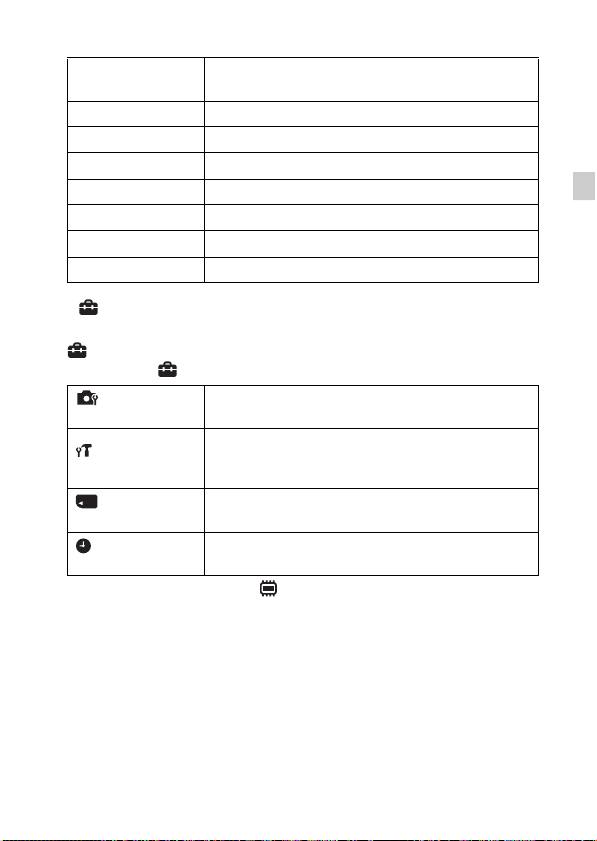
Viewing
Easy Mode
Slideshow Select a method of continuous playback.
Retouch Retouch an image using various effects.
Delete Delete an image.
Protect Protect the images.
Print (DPOF) Add a print order mark to a still image.
Rotate Rotate a still image to the left.
In-Camera Guide Search the camera’s functions according to your needs.
x
Setting items
Set the text-size increases and all indicators become
easier to see.
If you press the MENU button while shooting or during playback,
(Settings) is provided as a final selection. You can change the default
settings on the (Settings) screen.
Shooting Settings
Main Settings
Memory Card Tool
Clock Settings
* If a memory card is not inserted, (Internal Memory Tool) will be displayed and
only [Format] can be selected.
Grid Line/Disp. Resolution/Digital Zoom/Red Eye
Reduction/Write Date
Beep/Panel Brightness/Language Setting/Display color/
Eco Mode/Initialize/Function Guide/Video Out/USB
Connect Setting/LUN Setting
Format/Create REC.Folder/Change REC.Folder/Delete
*
REC.Folder/Copy/File Number
Area Setting/Date & Time Setting
GB
GB
17
Page 18
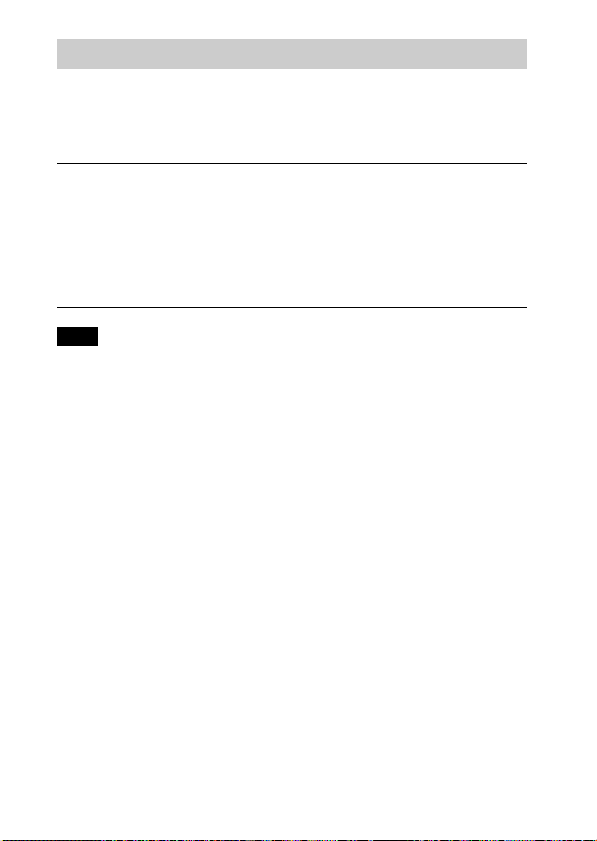
Install PC application (Windows)
Using the embedded software “PlayMemories Home” allows you to import
recorded images to a computer, and edit or process them.
You can record/play back on your camera without installing the software
“PlayMemories Home”.
Connect the camera to a computer.
1
[Computer] (in Windows XP, [My Computer]) t
2
[PMHOME] t double-click [PMHOME.EXE].
Follow the instructions on the screen to complete the
3
installation.
Note
• “PlayMemories Home” is not compatible with Mac OS. If you play back images
on a Mac, use the applications that are installed on your Mac.
For details, see http://www.sony.co.jp/imsoft/Mac/
x
Useful functions in “PlayMemories Home”
“PlayMemories Home” provides the below useful features, while enabling a
variety of other functions by connecting to the Internet and installing the
“Expanded Feature”.
• Import and display images recorded with this camera.
• View images in a computer by organizing them by shooting date on a calendar.
• Correct still images (Red Eye Correction, etc.), print, send images by e-mail, and
change shooting date/time.
• Save and print images with the shooting date inserted.
18
GB
Page 19
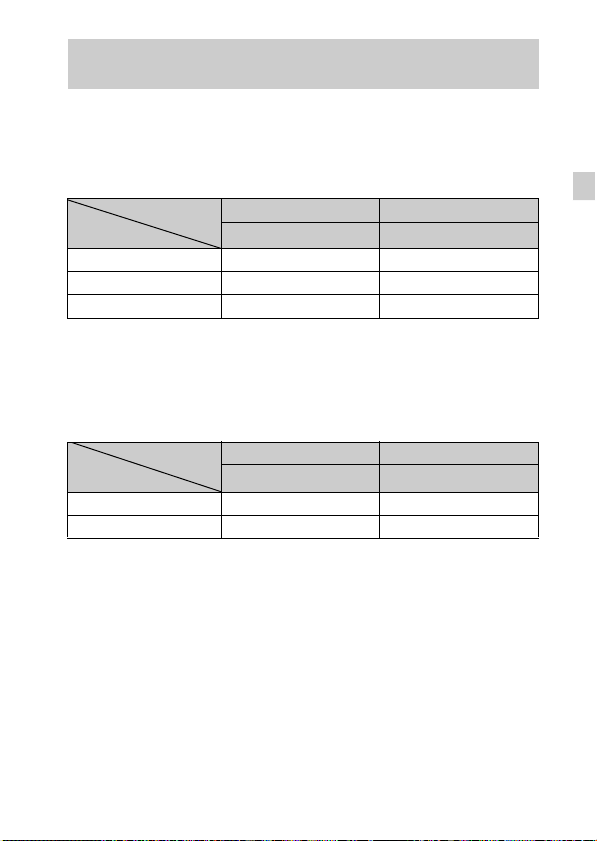
Number of still images and recordable time of movies
The number of still images and recordable time may vary depending on the
shooting conditions and the memory card.
x
Still images
(Units: Images)
Capacity
Size
14M 4 300
VGA 170 11000
16:9(11M) 6 380
x
Movies
The table below shows the approximate maximum recording times. These are
the total times for all movie files. The maximum size of a movie file is up to
approximately 2 GB.
Capacity
Size
VGA 25s 25m
QVGA 1m 1h 15m
Internal memory Memory card
Approx. 28 MB 2 GB
(h (hour), m (minute), s (second))
Internal memory Memory card
Approx. 28 MB 2 GB
GB
GB
19
Page 20
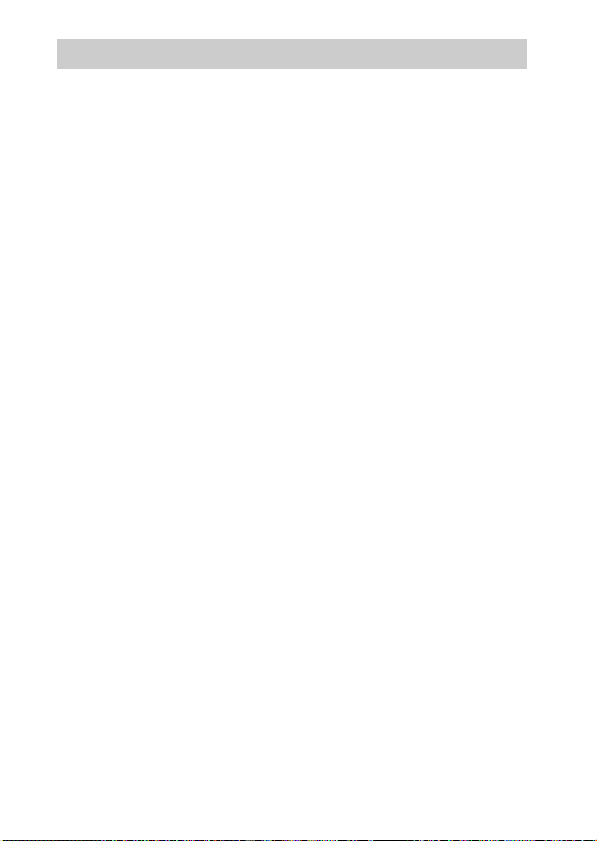
Notes on using the camera
On use and care
Avoid rough handling, disassembling, modifying, physical shock, or impact such as
hammering, dropping or stepping on the product. Be particularly careful of the lens.
Notes on recording/playback
• Before you start recording, make a trial recording to make sure that the camera is
working correctly.
• The camera is neither dust-proof, nor splash-proof, nor water-proof.
• Avoid exposing the camera to water. If water enters inside the camera, a
malfunction may occur. In some cases, the camera cannot be repaired.
• Do not aim the camera at the sun or other bright light. It may cause the
malfunction of the camera.
• If moisture condensation occurs, remove it before using the camera.
• Do not shake or strike the camera. It may cause a malfunction and you may not be
able to record images. Furthermore, the recording media may become unusable or
image data may be damaged.
Do not use/store the camera in the following places
• In an extremely hot, cold or humid place
In places such as in a car parked in the sun, the camera body may become
deformed and this may cause a malfunction.
• Under direct sunlight or near a heater
The camera body may become discolored or deformed, and this may cause a
malfunction.
• In a location subject to rocking vibration
• Near a location that generates strong radio waves, emits radiation or is strongly
magnetic place. Otherwise, the camera may not properly record or play back
images.
• In sandy or dusty places
Be careful not to let sand or dust get into the camera. This may cause the camera to
malfunction, and in some cases this malfunction cannot be repaired.
On carrying
Do not sit down in a chair or other place with the camera in the back pocket of your
trousers or skirt, as this may cause malfunction or damage the camera.
20
GB
Page 21
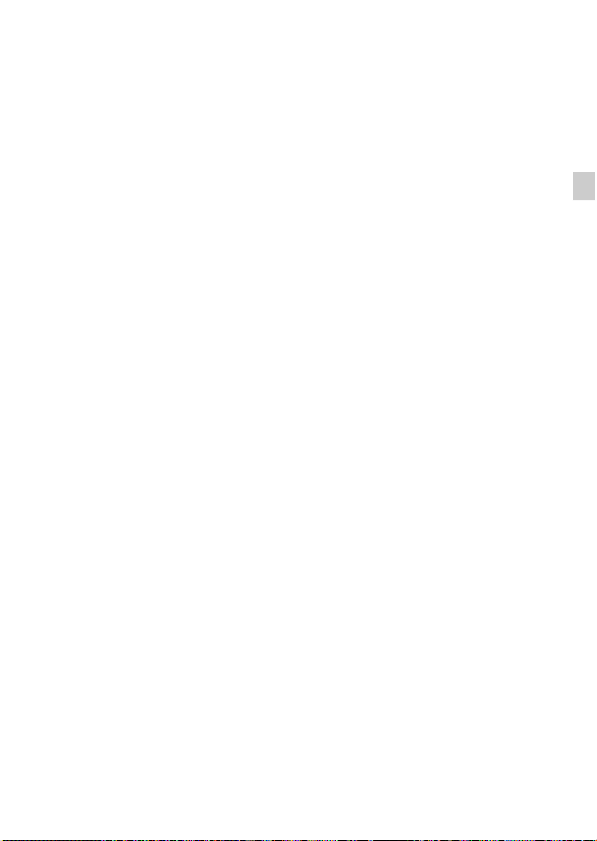
On the battery
• Avoid rough handling, disassembling, modifying, physical shock, or impact
such as hammering, dropping or stepping on the battery.
• Do not use a deformed or damaged battery.
• Do not mix a used battery together with a new battery or different types of
batteries.
• Remove the batteries from the camera when you do not operate the camera
for long periods, or when the batteries are dead.
Notes on the screen and lens
The screen is manufactured using extremely high-precision technology so over
99.99% of the pixels are operational for effective use. However, some tiny black
and/or bright dots (white, red, blue or green) may appear on the screen. These dots
are a normal result of the manufacturing process, and do not affect the recording.
On camera’s temperature
Your camera and battery may get hot due to continuous use, but it is not a
malfunction.
Warning on copyright
Television programs, films, videotapes, and other materials may be copyrighted.
Unauthorized recording of such materials may be contrary to the provisions of the
copyright laws.
No compensation for damaged content or recording failure
Sony cannot compensate for failure to record or loss or damage of recorded content
due to a malfunction of the camera or recording media, etc.
Cleaning the camera surface
Clean the camera surface with a soft cloth slightly moistened with water, then wipe
the surface with a dry cloth. To prevent damage to the finish or casing:
– Do not expose the camera to chemical products such as thinner, benzine, alcohol,
disposable cloths, insect repellent, sunscreen or insecticide.
GB
GB
21
Page 22

Specifications
Camera
[System]
Image device: 7.76 mm (1/2.3 type)
color CCD, Primary color filter
Total pixel number of camera:
Approx. 14.5 Megapixels
Effective pixel number of camera:
Approx. 14.1 Megapixels
Lens: 5× zoom lens
f = 5.0 mm – 25.0 mm (28 mm –
140 mm (35 mm film equivalent))
F3.2 (W) – F6.5 (T)
SteadyShot: Electronic
Exposure control: Automatic exposure,
Scene Selection (10 modes)
White balance: Automatic, Daylight,
Cloudy, Fluorescent 1/2/3,
Incandescent, Flash
Recording interval for Burst mode:
Approx. 0.9 second
File format:
Still images: JPEG (DCF, Exif,
MPF Baseline) compliant, DPOF
compatible
Movies: AVI (Motion JPEG)
Recording media: Internal Memory
(Approx. 28 MB), “Memory Stick
Duo” media, “Memory Stick
Micro” media, SD cards, microSD
memory cards
Flash: Flash range (ISO sensitivity
(Recommended Exposure Index)
set to Auto):
Approx. 0.5 m to 3 m (W) (1 feet
7 3/4 inches to 9 feet 10 1/8 inches)
Approx. 0.5 m to 1.5 m (T) (1 feet
7 3/4 inches to 4 feet 11 1/8 inches)
[Input and Output connectors]
USB / A/V OUT jack:
Video output
Audio output
USB communication
USB communication: Hi-Speed USB
(USB 2.0)
[Screen]
LCD screen:
6.7 cm (2.7 type) TFT drive
Total number of dots:
230 400 dots
[Power, general]
Power: LR6 (size AA) alkaline
batteries (2), 3 V
HR15/51: HR6 (size AA) NickelMetal Hydride batteries (2) (sold
separately), 2.4 V
ZR6 (size AA) Oxy Nickel Primary
batteries (2) (sold separately), 3 V
Power consumption (during shooting):
1.0 W
Operating temperature:
0°C to 40°C (32°F to 104°F)
Storage temperature:
–20°C to +60°C (–4°F to +140°F)
22
GB
Page 23

Dimensions (CIPA compliant):
97.5 mm × 61.0 mm × 29.6 mm
(3 7/8 inches × 2 1/2 inches ×
1 3/16 inches)
(W/H/D)
Mass (CIPA compliant) (including two
batteries and “Memory Stick Duo”
media):
Approx. 172 g (6.1 oz)
Microphone: Monaural
Speaker: Monaural
Exif Print: Compatible
PRINT Image Matching III:
Compatible
Design and specifications are subject to
change without notice.
Trademarks
• The following marks are trademarks
of Sony Corporation.
“Memory Stick PRO Duo,”
“Memory Stick PRO-HG Duo,”
“Memory Stick Duo”
• Windows is registered trademark of
Microsoft Corporation in the United
States and/or other countries.
• Mac is registered trademark of Apple
Inc.
• SDHC logo is a trademark of SD-3C,
LLC.
• In addition, system and product
names used in this manual are, in
general, trademarks or registered
trademarks of their respective
developers or manufacturers.
However, the ™ or ® marks are not
used in all cases in this manual.
, “Cyber-shot,”
Additional information on this
product and answers to frequently
asked questions can be found at
our Customer Support Website.
Printed on 70% or more recycled paper
using VOC (Volatile Organic
Compound)-free vegetable oil based
ink.
GB
GB
23
Page 24

Español
Más información acerca de la cámara (“Guía del usuario de Cyber-shot”)
“Guía del usuario de Cyber-shot” es un manual en línea.
Consúltela para obtener instrucciones detalladas acerca de las
distintas funciones de la cámara.
1 Acceda a la página de soporte de Sony.
http://www.sony.net/SonyInfo/Support/
2 Seleccione su país o región.
3 Busque el nombre de modelo de su cámara en la página
de soporte.
• Compruebe el nombre de modelo en la parte inferior de la
cámara.
Comprobación de los elementos suministrados
El número entre paréntesis indica el número de piezas.
• Cámara (1)
• Pilas alcalinas LR6 (tamaño AA) (2)
• Cable USB específico (1) (Sony Corporation 1-834-311-)
• Correa para la muñeca (1)
• Manual de instrucciones (este manual) (1)
ES
2
Page 25

Nombre del producto: Cámara Digital
Modelo: DSC-S5000
POR FAVOR LEA DETALLADAMENTE ESTE MANUAL DE INSTRUCCIONES
ANTES DE CONECTAR Y OPERAR ESTE EQUIPO.
RECUERDE QUE UN MAL USO DE SU APARATO PODRÍA ANULAR LA
GARANTÍA.
AVISO
Para reducir el riesgo de incendio o descarga eléctrica, no
exponga la unidad a la lluvia ni a la humedad.
Atención para los clientes en Europa
[ Aviso para los clientes de países en los que se aplican las
directivas de la UE
El fabricante de este producto es Sony Corporation, 1-7-1 Konan Minato-ku Tokyo,
108-0075, Japón. El representante autorizado en lo referente al cumplimiento de la
directiva EMC y a la seguridad de los productos es Sony Deutschland GmbH, Hedelfinger
Strasse 61, 70327 Stuttgart, Alemania. Para resolver cualquier asunto relacionado con el
soporte técnico o la garantía, consulte las direcciones que se indican en los documentos de
soporte técnico y garantía suministrados por separado.
Este producto se ha probado y cumple con la normativa que establece la Directiva EMC si
se utiliza un cable de conexión de menos de 3 metros de longitud.
[ Atención
Los campos electromagnéticos a frecuencias específicas podrán influir en la imagen y el
sonido de esta unidad.
[ Aviso
Si la electricidad estática o el electromagnetismo interrumpen la transmisión de datos
(fallo), reinicie la aplicación o desconecte el cable de comunicación (USB, etc.) y vuelva a
conectarlo.
ES
ES
3
Page 26

[ Tratamiento de los equipos eléctricos y electrónicos al final de
su vida útil (aplicable en la Unión Europea y en países europeos
con sistemas de tratamiento selectivo de residuos)
Este símbolo en el equipo o en su embalaje indica que el presente
producto no puede ser tratado como residuos doméstico normal. Debe
entregarse en el correspondiente punto de recogida de equipos eléctricos y
electrónicos. Al asegurarse de que este producto se desecha
correctamente, usted ayuda a prevenir las consecuencias potencialmente
negativas para el medio ambiente y la salud humana que podrían derivarse
de la incorrecta manipulación en el momento de deshacerse de este
naturales. Para recibir información detallada sobre el reciclaje de este producto, póngase en
contacto con el ayuntamiento, el punto de recogida más cercano o el establecimiento donde
ha adquirido el producto.
producto. El reciclaje de materiales ayuda a conservar los recursos
[ Tratamiento de las baterías al final de su vida útil (aplicable en la
Unión Europea y en países europeos con sistemas de
tratamiento selectivo de residuos)
Este símbolo en la batería o en el embalaje indica que la batería
proporcionada con este producto no puede ser tratada como un residuo
doméstico normal.
En algunas baterías este símbolo puede utilizarse en combinación con un
símbolo químico. El símbolo químico del mercurio (Hg) o del plomo (Pb)
0,004% de plomo.
Al asegurarse de que estas baterías se desechan correctamente, usted ayuda a prevenir las
consecuencias potencialmente negativas para el medio ambiente y la salud humana que
podrían derivarse de la incorrecta manipulación en el momento de deshacerse de la batería.
El reciclaje de materiales ayuda a conservar los recursos naturales.
En el caso de productos que por razones de seguridad, rendimiento o mantenimiento de
datos sea necesaria una conexión permanente con la batería incorporada, esta batería solo
deberá ser reemplazada por personal técnico cualificado para ello.
Para asegurarse de que la batería será tratada correctamente, entregue el producto al final
de su vida útil en un punto de recogida para el reciclado de aparatos eléctricos y
electrónicos.
Para las demás baterías, consulte la sección donde se indica cómo extraer la batería del
producto de forma segura. Deposite la batería en el correspondiente punto de recogida para
el reciclado de baterías.
Para recibir información detallada sobre el reciclaje de este producto o de la batería,
póngase en contacto con el ayuntamiento, el punto de recogida más cercano o el
establecimiento donde ha adquirido el producto.
se añadirá si la batería contiene más del 0,0005% de mercurio o del
ES
4
Page 27

Identificación de las partes
A Botón ON/OFF (Alimentación)
B Botón del disparador
C Indicador luminoso ON/OFF
(Alimentación)
D Indicador luminoso del
autodisparador/Indicador
luminoso del captador de
sonrisas
E Objetivo
F Altavoz
G Flash
H Pantalla LCD
I Botón (Reproducción)
J Botón de control
MENU activado: v/V/b/B/z
MENU desactivado: DISP/ /
/ /Enfoque seguido
K Botón MENU
L Indicador luminoso de acceso
M Botón / (Guía en la cámara/
Eliminar)
N Toma USB / A/V OUT
O Gancho de la correa para la
muñeca
P Interruptor de modo:
(Imagen fija)/ (Barrido
panorámico)/ (Película)
Q Para tomar imágenes: botón W/T
(Zoom)
Para visualizar imágenes: botón
(Zoom de reproducción)/
botón (Índice)
R Tapa de la batería y la tarjeta de
memoria
S Rosca para trípode
• Utilice un trípode que disponga
de un tornillo con una longitud
inferior a 5,5 mm De lo contrario,
no podrá fijar la cámara con
seguridad, y es posible que se
produzcan daños en esta.
T Micrófono
U Ranura de inserción de la batería
V Ranura para tarjetas de memoria
ES
ES
5
Page 28

Inserción de las pilas/una tarjeta de memoria (se venden por separado)
Asegúrese de que la esquina sesgada
está orientada correctamente.
Abra la tapa.
1
Inserte la tarjeta de memoria (se vende por separado).
2
• Con la esquina sesgada orientada como se muestra en la ilustración,
inserte la tarjeta de memoria hasta que encaje en su lugar.
Haga coincidir los polos +/– e inserte las pilas.
3
Cierre la tapa.
4
ES
6
Page 29

x
Tarjetas de memoria que es posible utilizar
Tarjeta de memoria
Memory Stick PRO Duo aa
A
Memory Stick PRO-HG Duo aa
Memory Stick Duo a —
B Memory Stick Micro (M2) aa
Tarjeta de memoria SD aa (Clase 2 o
C
Tarjeta de memoria SDHC aa (Clase 2 o
Tarjeta de memoria microSD aa (Clase 2 o
D
Tarjeta de memoria microSDHC aa (Clase 2 o
Para imágenes
fijas
Para películas
superior)
superior)
superior)
superior)
ES
En este manual, los productos de la tabla se denominan colectivamente del
modo siguiente:
A: “Memory Stick Duo”
B: “Memory Stick Micro”
C: tarjeta SD
D: tarjeta de memoria microSD
Nota
• Cuando utilice tarjetas de memoria “Memory Stick Micro” o microSD con esta
cámara, asegúrese de que utiliza el adaptador adecuado.
x
Para extraer la tarjeta de memoria/las pilas
Tarjeta de memoria: empuje la tarjeta de memoria hacia dentro una vez.
Pilas: tenga cuidado de no dejar caer las pilas.
Nota
• No abra nunca la tapa de las pilas/tarjeta de memoria ni extraiga las pilas/la tarjeta
de memoria cuando el indicador luminoso de acceso (página 5) esté iluminado.
Podría dañar los datos de la tarjeta de memoria/memoria interna.
ES
7
Page 30

x
Baterías que puede utilizar y que no puede utilizar
con la cámara
En la siguiente tabla, a indica la batería que se puede utilizar, mientras que —
indica la que no se puede utilizar.
Tipo de batería Suministrada Compatible Recargable
Pilas alcalinas LR6 (tamaño
AA)
HR15/51: pilas de hidruro
de metal de níquel HR6
(tamaño AA)
Pilas con cátodo de óxido
de níquel ZR6 (tamaño AA)
Baterías de litio* — — —
Baterías de manganeso* — — —
Baterías de níquel y
cadmio*
* El rendimiento operativo no se puede garantizar si la tensión de voltaje disminuye
o si se producen otros problemas a causa de la naturaleza de la batería.
aa—
— aa
— a —
———
ES
8
Page 31

x
Duración de la batería y número de imágenes que se
pueden grabar/ver
Duración de la
batería (min)
Toma de imágenes fijas Aprox. 95 Aprox. 190
Visualización de imágenes fijas Aprox. 380 Aprox. 7600
Toma de películas Aprox. 162 —
Notas
• El número de imágenes que se pueden grabar es un número aproximado que se
calcula cuando se toman imágenes con baterías nuevas. Es posible que el número
sea más bajo según las circunstancias.
• El número de imágenes fijas que se pueden grabar está calculado para tomar
imágenes en las siguientes condiciones:
– Utilización de un Sony “Memory Stick PRO Duo” (Mark2) (se vende por
separado).
– Las batería se utilizan a una temperatura ambiente de 25 °C
• El número de imágenes fijas que se pueden grabar se basa en el estándar CIPA y se
calcula para la toma de imágenes con las siguientes condiciones.
(CIPA: Camera & Imaging Products Association)
– [SteadyShot] está ajustado en [Desactivar].
– [Luminosidad panel] está ajustado en [3].
– Toma de una imagen cada 30 segundo.
– El zoom cambia de forma alterna entre las terminaciones W y T.
– El flash parpadea una de cada dos veces.
– La alimentación se enciende y se apaga una de cada diez veces.
• La duración de la batería para películas está calculada para tomar imágenes en las
siguientes condiciones:
– Modo de grabación: VGA
– Cuando finalice la toma de imágenes en modo continuo a causa de los límites
establecidos (página 18), vuelva a pulsar el botón del disparador y continúe con
la toma de imágenes. Las funciones de toma de imágenes, como el zoom, no
funcionan.
• Los valores que se muestran para la pila alcalina se basan en las normas
comerciales y no son aplicables a todas las pilas alcalinas en cualquier condición.
Los valores pueden variar según el fabricante/tipo de batería, las condiciones
medioambientales, la configuración del producto, etc.
Número de imágenes
ES
ES
9
Page 32

Configuración del reloj
ON/OFF (Encendido)
Botón de control
Permite seleccionar opciones: v/V/b/B
Permite establecer la selección: z
Pulse el botón ON/OFF (Encendido).
1
La configuración Fecha y hora aparece cuando se pulsa el botón ON/OFF
(Encendido) por primera vez.
• Es posible que el encendido tarde unos instantes en activarse y habilitar
el funcionamiento.
Seleccione el idioma que desee.
2
Seleccione la ubicación geográfica que desee. Para
3
ello, siga las instrucciones en pantalla y, a
continuación, pulse z.
Establezca [Format fecha y hora], [Hora verano] y
4
[Fecha y hora] y, a continuación, pulse [OK].
• La medianoche aparece indicada mediante 12:00 AM, y el mediodía,
mediante 12:00 PM.
Actúe siguiendo las instrucciones de la pantalla.
5
10
ES
Page 33

Toma de imágenes fijas/películas
Botón del disparador
Interruptor de modo
: imagen fija
: Barrido panorámico
: película
Toma de imágenes fijas
Pulse el botón del disparador hasta la mitad para
1
realizar el enfoque.
Cuando se enfoca la imagen, se escucha un pitido y el indicador z se
ilumina.
Pulse el botón del disparador completamente.
2
Toma de películas
Pulse el botón del disparador a fondo para iniciar la
1
grabación.
• Pulse el botón W/T (zoom) antes de tomar una imagen para poder
utilizar la función de zoom.
Pulse el botón del disparador a fondo de nuevo para
2
detener la grabación.
Nota
• Es posible que el alcance de la toma de imágenes panorámicas disminuya, en
función del sujeto o de la forma en la que se capture. Por lo tanto, incluso cuando
[360°] está ajustado para la toma de imágenes panorámicas, es posible que la
imagen grabada sea inferior a 360 grados.
W/T (Zoom)
W: reducir la
imagen
T: ampliar la
imagen
ES
ES
11
Page 34

Visualización de imágenes
W: reducir la imagen
T: ampliar la imagen
(Reproducción)
Botón de control
/ (Eliminar)
Permite seleccionar imágenes: B (siguiente)/b (anterior)
Permite establecer la selección: z
Pulse el botón (Reproducción).
1
x
Selección de la imagen siguiente/anterior
Seleccione una imagen mediante B (siguiente)/b (anterior) del botón de
control. Pulse z en el centro del botón de control para ver películas.
x
Eliminación de imágenes
1 Pulse el botón / (Eliminar).
2 Seleccione [Esta ima] mediante v del botón de control y, a continuación,
pulse z.
x
Regreso a la toma de imágenes
Pulse el botón del disparador hasta la mitad.
12
ES
Page 35

Guía en la cámara
Esta cámara contiene una guía de funciones interna. Dicha guía le permitirá
buscar las funciones de la cámara de acuerdo con sus necesidades.
/ (Guía en la cámara)MENU
Pulse el botón MENU.
1
Seleccione un elemento cuya descripción desee
2
visualizar y, a continuación, pulse el botón / (Guía
en la cámara).
La guía de funcionamiento de la función seleccionada aparecerá en
pantalla.
• Puede buscar las funciones por palabras clave o por iconos, para ello,
pulse el botón / (Guía en la cámara) cuando MENU no aparezca en
pantalla.
ES
ES
13
Page 36

Introducción de otras funciones
Las otras funciones necesarias para la toma o reproducción de imágenes se
pueden utilizar mediante el botón de control o el botón MENU de la cámara.
Esta cámara está equipada con una Guía de funciones que permite seleccionar
fácilmente entre las distintas funciones. Mientras visualiza la guía, pruebe las
otras funciones.
Botón de
control
MENU
Guía de funciones
x
Botón de control
DISP (Ajuste pantalla): permite cambiar la visualización de la pantalla.
(Contador automát.): permite utilizar el autodisparador.
(Captador de sonrisas): permite utilizar el modo Captador de sonrisas.
(Flash): permite seleccionar un modo de flash para las imágenes fijas.
z (Enfoque seguido): permite continuar enfocando un sujeto aunque dicho
sujeto se mueva.
x
Opciones de menú
Toma de imagen
Modo Grabación Permite seleccionar el modo de grabación.
Efecto de foto
Selección escena
Modo fácil
Permite tomar imágenes fijas con una textura original de
acuerdo con el efecto deseado.
Permite seleccionar los ajustes predeterminados para que
coincidan con diferentes condiciones de escena.
Permite tomar imágenes fijas mediante el uso de un
mínimo número de funciones.
14
ES
Page 37

Tamaño img fija/
Tamaño imagen
panorámica/
Tamaño película
Tono de color
Color Extraído
SteadyShot Permite seleccionar el modo de toma estable.
Ajustes de captura
continua
EV Permite ajustar la exposición manualmente.
ISO Permite ajustar la sensibilidad lumínica.
Balance Blanco Permite ajustar los tonos de color de una imagen.
Enfoque Permite seleccionar el método de enfoque.
Modo medición
Efecto piel suave Permite ajustar el Efecto piel suave y el nivel de efecto.
Sensibilidad de
sonrisa
Detección de cara Permite ajustar la detección de cara.
DRO
Guía en la cámara
Permite seleccionar el tamaño de las imágenes fijas,
panorámicas o de películas.
Permite establecer el tono de color cuando [Cámara
juguete] está seleccionado en Efecto de foto.
Permite seleccionar el color que desea extraer cuando
[Color parcial] está seleccionado en Efecto de foto.
Permite seleccionar el modo de imagen única o el modo
de ráfaga.
Permite seleccionar el modo de medición que establece
la parte del motivo que va a medirse para determinar la
exposición.
Permite establecer la sensibilidad de la función Captador
de sonrisas para detectar sonrisas.
Permite establecer la función DRO para corregir el brillo
y el contraste, así como para mejorar la calidad de
imagen.
Permite buscar las funciones de la cámara de acuerdo
con sus necesidades.
ES
ES
15
Page 38

Visualización
Modo fácil
Diapositivas
Retocar
Borrar Permite eliminar una imagen.
Proteger Permite proteger las imágenes.
Impresión (DPOF)
Rotar Permite girar un imagen fija hacia la izquierda.
Guía en la cámara
x
Opciones de ajuste
Permite establecer los incrementos de tamaño del texto y
todos los indicadores se vuelven más fáciles de ver.
Permite seleccionar un método de reproducción
continua.
Permite retocar una imagen mediante el uso de distintos
efectos.
Permite añadir una marca de impresión a una imagen
fija.
Permite buscar las funciones de la cámara de acuerdo
con sus necesidades.
Si pulsa el botón MENU mientras toma una imagen o durante su reproducción,
(Ajustes) se ofrecerá como selección final. Es posible cambiar la
configuración predeterminada en la pantalla (Ajustes).
Ajustes de Toma
Ajustes Principales
Herramienta Tarjeta
*
Memoria
Ajustes de Reloj
* Si no se ha insertado ninguna tarjeta de memoria, (Herramienta Memoria
Interna) aparecerá en pantalla y solamente se podrá seleccionar la opción
[Formatear].
Cuadrícula/Resolución visualiz./Zoom digital/Reduc.
ojos rojos/Inscribir fecha
Pitido/Luminosidad panel/Language Setting/Color
visualización/Modo eco/Inicializar/Guía funciones/
Salida vídeo/Ajuste conexión USB/Ajuste LUN
Formatear/Crear Carpeta Grab/Camb. Carp. Grab/
ElimCarpGrabación/Copiar/Número Archivo
Configuración área/Config.fecha y hora
16
ES
Page 39

Instalación de la aplicación para PC (Windows)
El software “PlayMemories Home” incluido le permite importar las imágenes
grabadas al ordenador y, a continuación, editarlas y procesarlas.
Puede grabar y reproducir en la cámara sin instalar el software “PlayMemories
Home”.
Conecte la cámara a un ordenador.
1
[Equipo] (en Windows XP, [Mi PC]) t [PMHOME] t
2
haga doble clic en [PMHOME.EXE].
Siga las instrucciones de la pantalla para completar la
3
instalación.
Nota
• La aplicación “PlayMemories Home” no es compatible con Mac OS. Si reproduce
imágenes en un Mac, utilice las aplicaciones que están instaladas en su Mac.
Si desea obtener más información, consulte la página web
http://www.sony.co.jp/imsoft/Mac/
x
Funciones útiles de “PlayMemories Home”
“PlayMemories Home” le proporciona las siguientes funciones útiles.
Además, si instala “Función adicional” mediante una conexión a Internet,
podrá utilizar una gran variedad de funciones más.
• Importar y visualizar imágenes grabadas con esta cámara.
• Ver imágenes en la pantalla de un ordenador y organizarlas por fecha de toma en
un calendario.
• Corregir imágenes fijas (Corrección de ojos rojos, etc.), imprimirlas, enviarlas por
correo electrónico y cambiarles la fecha y hora de toma.
• Guardar e imprimir imágenes con la fecha de toma incorporada.
ES
ES
17
Page 40

Número de imágenes fijas y tiempo grabable de películas
El número de imágenes fijas y el tiempo de grabación puede variar en función
de las condiciones de la toma de imágenes y de la tarjeta de memoria.
x
Imágenes fijas
(Unidades: imágenes)
Capacidad
Tamaño
14M 4 300
VGA 170 11000
16:9(11M) 6 380
x
Películas
En la tabla mostrada a continuación se muestran los tiempos de grabación
máximos aproximados. Se trata de los tiempos totales correspondientes a todos
los archivos de película. El tamaño máximo de un archivo de películas es de
hasta 2 GB aproximadamente.
Capacidad
Tamaño
VGA 25s 25min
QVGA 1min 1h 15min
Memoria interna Tarjeta de memoria
Aprox. 28 MB 2 GB
(h (hora), min (minuto), s (segundo))
Memoria interna Tarjeta de memoria
Aprox. 28 MB 2 GB
18
ES
Page 41

Notas sobre la utilización de la cámara
Uso y cuidados
Evite manipular bruscamente, desmontar o modificar el producto y no lo exponga a
golpes o impactos como martillazos, caídas ni pisotones. Sea especialmente
cuidadoso con el objetivo.
Notas sobre la grabación/reproducción
• Antes de comenzar a grabar, realice una grabación de prueba para asegurarse de
que la cámara funciona correctamente.
• Esta cámara no es resistente al polvo, a las salpicaduras ni al agua.
• Tenga cuidado de no dejar que la cámara se moje. Si entra agua en la cámara,
puede ocasionar un fallo de funcionamiento y, en algunos casos, no se podrá
reparar.
• No enfoque la cámara hacia el sol ni hacia otras luces intensas, ya que podrían
producir fallos de funcionamiento en la cámara.
• Si se condensa humedad, elimínela antes de utilizar la cámara.
• No agite ni golpee la cámara. Además de producirse un fallo de funcionamiento y
de no poder grabar imágenes, es posible que el soporte de grabación quede
inutilizable o que los datos de las imágenes se dañen.
No utilice/almacene la cámara en los siguientes lugares
• En lugares extremadamente calurosos, fríos o húmedos
En lugares tales como en un automóvil estacionado bajo el sol, es posible que el
cuerpo de la cámara se deforme, lo que podría provocar un fallo de
funcionamiento.
• Bajo la luz solar directa o cerca de una estufa
El cuerpo de la cámara puede decolorarse o deformarse y esto puede ocasionar un
fallo de funcionamiento.
• En un lugar expuesto a vibración basculante
• Cerca de un lugar que genere ondas de radio de gran intensidad, que emita
radiación o que esté expuesto a potentes campos magnéticos. Es posible que la
cámara no grabe o reproduzca las imágenes debidamente.
• En lugares arenosos o polvorientos
Procure que no entre arena o polvo en la cámara. Esto podría ocasionar un fallo de
funcionamiento en la cámara que, en algunos casos, no podría repararse.
Acerca del transporte
No se siente en una silla, etc., con la cámara guardada en el bolsillo trasero de un
pantalón o una falda, de lo contrario, podría producirse un fallo de funcionamiento o
daños en la cámara.
ES
ES
19
Page 42

Acerca de la batería
• Evite manipular bruscamente, desmontar o modificar la batería y no la
exponga a golpes o impactos como martillazos, caídas ni pisotones.
• No utilice ninguna batería deformada o dañada.
• No utilice una batería usada junto con una batería nueva ni mezcle diferentes
tipos de baterías.
• Extraiga las baterías de la cámara cuando no vaya a utilizar la cámara
durante largos períodos de tiempo, o cuando las baterías estén agotadas.
Notas sobre la pantalla y el objetivo
La pantalla está fabricada mediante tecnología de muy alta precisión, de forma que
más del 99,99% de los píxeles son operativos para un uso eficaz. No obstante, es
posible que en la pantalla se observen pequeños puntos negros y/o brillantes
(blancos, rojos, azules o verdes). Estos puntos son normales en el proceso de
fabricación y no afectan en modo alguno a la grabación.
Acerca de la temperatura de la cámara
Es posible que la cámara y la batería se sobrecalienten debido al uso continuo, pero
no se trata de un fallo de funcionamiento.
Aviso sobre los derechos de autor
Los programas de televisión, las películas, las cintas de vídeo y demás materiales
pueden estar protegidos por las leyes de derechos de autor. La grabación no
autorizada de tales materiales puede ir en contra de lo establecido por las leyes de
derechos de autor.
No se ofrecerá ninguna compensación por daños en los
contenidos o fallos en la grabación
Sony no ofrecerá compensación alguna por la imposibilidad de efectuar grabaciones
o la pérdida o daños en el contenido grabado debido a algún fallo de funcionamiento
de la cámara o del soporte de grabación, etc.
Limpieza de la superficie de la cámara
Limpie la superficie de la cámara con un paño suave ligeramente humedecido con
agua y, a continuación, pásele un paño seco. Para evitar dañar el acabado o la caja:
– No exponga la cámara a productos químicos tales como diluyente, bencina,
alcohol, paños desechables, repelente de insectos, bronceador con filtro solar,
insecticida, etc.
20
ES
Page 43

Especificaciones
Cámara
[Sistema]
Dispositivo de imagen: CCD de color
de 7,76 mm (tipo 1/2,3), filtro de
color primario
Número total de píxeles de la cámara:
aprox. 14,5 megapíxeles
Número efectivo de píxeles de la
cámara: aprox. 14,1 megapíxeles
Objetivo: objetivo zoom de 5×
f = 5,0 mm – 25,0 mm (28 mm –
140 mm (equivalente a una
película de 35 mm))
F3,2 (W) – F6,5 (T)
SteadyShot: electrónico
Control de exposición: exposición
automática, selección escena
(10 modos)
Balance de blancos: Automático, Luz
diurna, Nublado, Fluorescente 1/2/
3, Incandescente, Flash
Intervalo de grabación en el modo de
ráfaga: aprox. 0,9 s
Formato de archivo:
Imágenes fijas: compatible con
JPEG (DCF, Exif, línea de base
MPF), compatible con DPOF
Películas: AVI (Motion JPEG)
Soporte de grabación: memoria interna
(aprox. 28 MB) “Memory Stick
Duo”, “Memory Stick Micro”,
tarjetas SD, tarjetas de memoria
microSD
Flash: alcance del flash (sensibilidad
ISO (Índice de exposición
recomendado) ajustada en
Automático):
Aprox. de 0,5 m a 3 m (W)
Aprox. de 0,5 m a 1,5 m (T)
[Conectores de entrada y salida]
Toma USB / A/V OUT:
Salida de vídeo
Salida de audio
Comunicación USB
Comunicación USB: Hi-Speed USB
(USB 2.0)
[Pantalla]
Pantalla LCD:
Unidad TFT de 6,7 cm (tipo 2,7)
Número total de puntos:
230 400 puntos
[Alimentación, general]
Alimentación: Pilas alcalinas LR6
(tamaño AA) (2), cc de 3 V
HR15/51: pilas de hidruro de metal
de níquel HR6 (tamaño AA) (2) (se
venden por separado), cc de 2,4 V
Pilas con cátodo de óxido de níquel
ZR6 (tamaño AA) (2) (se vende
por separado), cc de 3 V
Consumo de energía (durante la toma
de imágenes): 1,0 W
Temperatura de funcionamiento:
De 0 °C a 40 °C
Temperatura de almacenamiento:
De –20 °C a +60 °C
ES
ES
21
Page 44

Dimensiones (cumple con los
estándares de la CIPA):
97,5 mm × 61,0 mm × 29,6 mm
(an/al/prf)
Peso (cumple con los estándares de la
CIPA) (incluidas dos pilas y el
“Memory Stick Duo”):
Aprox. 172 g
Micrófono: monoaural
Altavoz: monoaural
Exif Print: compatible
PRINT Image Matching III:
compatible
El diseño y las especificaciones están
sujetos a cambios sin previo aviso.
Marcas comerciales
• Las siguientes marcas son marcas
comerciales de Sony Corporation.
“Memory Stick PRO Duo”,
“Memory Stick PRO-HG Duo”,
“Memory Stick Duo”
• Windows es una marca comercial
registrada de Microsoft Corporation
en los Estados Unidos y/o en otros
países.
• Mac es una marca comercial
registrada de Apple Inc.
• El logotipo de SDHC es una marca
comercial de SD-3C, LLC.
• Además, los nombres de sistemas y
productos utilizados en este manual
son, en general, marcas comerciales o
marcas comerciales regis tradas de sus
respectivos programadores o
fabricantes. Sin embargo, las marcas
™ o ® no se utilizan en todos los
casos en este manual.
, “Cyber-shot”,
En la página Web de atención al
cliente puede encontrar
información adicional sobre este
producto y respuesta a las
preguntas hechas con más
frecuencia.
Impreso en papel reciclado en un 70%
o más utilizando tinta hecha con aceite
vegetal exento de compuesto orgánico
volátil (COV).
22
ES
Page 45

Page 46

Português
Saiba mais sobre a câmera (“Guia do Usuário da Cyber-shot”)
O “Guia do Usuário da Cyber-shot” é um manual online.
Consulte-o para obter instruções aprofundadas sobre as
diversas funções da câmera.
1 Acesse a página de suporte da Sony.
http://www.sony.net/SonyInfo/Support/
2 Selecione seu país ou região.
3 Busque o nome do modelo de sua câmera na página de
suporte.
• Verifique o nome do modelo na parte inferior da sua
câmera.
Verificar os itens fornecidos
O número em parênteses indica o número de peças.
• Câmera (1)
• LR6 pilhas alcalinas (tamanho AA) (2)
• Cabo USB dedicado (1) (Sony Corporation 1-834-311-)
• Pulseira (1)
• Manual de instruções (este manual) (1)
PT
2
Page 47

ADVERTÊNCIA
Para reduzir o risco de incêndio ou choque elétrico, não exponha
o aparelho à chuva ou umidade.
[ Clientes no Brasil
DESCARTE DE PILHAS E BATERIAS
Após o uso, as pilhas e/ou baterias poderão ser entregues ao estabelecimento comercial ou
rede de assistência técnica autorizada.
Pilhas e Baterias Não Recarregáveis
Atenção:
• Verifique as instruções de uso do aparelho certificando-se de que as polaridades (+) e (-)
estão no sentido indicado. As pilhas poderão vazar ou explodir se as polaridades forem
invertidas, expostas ao fogo, desmontadas ou recarregadas.
• Evite misturar com pilhas de outro tipo ou com pilhas usadas, transportá-las ou
armazená-las soltas, pois aumenta o risco de vazamento.
• Retire as pilhas caso o aparelho não esteja sendo utilizado, para evitar possíveis danos na
eventualidade de ocorrer vazamento.
• As pilhas devem ser armazenadas em local seco e ventilado.
• No caso de vazamento da pilha, evite o contato com a mesma. Lave qualquer parte do
corpo afetado com água abundante. Ocorrendo irritação, procure auxílio médico.
• Não remova o invólucro da pilha.
• Mantenha fora do alcance das crianças. Em caso de ingestão procure auxílio médico
imediatamente.
PT
PT
3
Page 48

Identificar peças
A Botão ON/OFF (Liga/Desliga)
B Botão do obturador
C Lâmpada ON/OFF (Liga/
Desliga)
PT
4
D Luz do Cronômetro/Luz do
Obturador de sorriso
E Lente
F Alto-falante
G Flash
H Tela de LCD
I Botão (Reprodução)
J Botão de controle
MENU ligado: v/V/b/B/z
MENU desligado: DISP/ / /
/Foco com rastreamento
K Botão MENU
L Luz de acesso
M Botão / (Guia na câmera/
Apagar)
N Plugue USB / A/V OUT
O Gancho para pulseira
P Chave de modo: (imagem
estática)/ (Varredura
panorâmica)/ (Filme)
Q Para capturar: botão
W/T (Zoom)
Para exibição: botão (Zoom
de reprodução)/botão
(Índice)
R Tampa da pilha/cartão de
memória
S Receptáculo do tripé
• Use um tripé com um parafuso
com menos de 5,5 mm. Do
contrário, não será possível
prender a câmera com firmeza e
poderão ocorrer danos na câmera.
T Microfone
U Compartimento de inserção da
pilha
V Compartimento do cartão de
memória
Page 49

Inserir pilhas/um cartão de memória (vendidos separadamente)
Certifique-se de que o canto chanfrado
Abra a tampa.
1
Insira o cartão de memória (vendido separadamente).
2
• Com o canto chanfrado voltado para a posição correta, conforme mostra
a ilustração, insira o cartão de memória até encaixar no lugar.
Verifique os lados +/– e insira as pilhas.
3
Feche a tampa.
4
está na posição correta.
PT
PT
5
Page 50

x
Cartões de memória que você pode usar
Cartão de Memória
Memory Stick PRO Duo aa
A
Memory Stick PRO-HG Duo aa
Memory Stick Duo a —
B Memory Stick Micro (M2) aa
Cartão de memória SD aa (Classe 2 ou mais
C
Cartão de memória SDHC aa (Classe 2 ou mais
Cartão de memória microSD aa (Classe 2 ou mais
D
Cartão de memória microSDHC aa (Classe 2 ou mais
Para imagens
estáticas
Para filmes
rápido)
rápido)
rápido)
rápido)
Neste manual, os produtos na tabela são coletivamente referidos da seguinte
forma:
A: “Memory Stick Duo”
B: “Memory Stick Micro”
C: Cartão SD
D: Cartão de memória microSD
Nota
• Ao usar cartões de memória microSD ou “Memory Stick Micro” com essa câmera,
certifique-se de usar o adaptador adequado.
x
Para remover o cartão de memória/pilhas
Cartão de memória: empurre-o uma vez.
Pilhas: Cuidado para não deixar as pilhas caírem.
Nota
• Nunca abra a tampa das pilhas/cartão de memória ou remova as pilhas/cartão de
memória quando a luz de acesso (página 4) estiver acesa. Isso pode causar danos
aos dados no cartão de memória/memória interna.
PT
6
Page 51

x
Pilhas que você pode e que não pode usar na sua
câmera
Na tabela abaixo, a indica as pilhas que podem ser usadas, enquanto que —
indica aquelas que não podem ser usadas.
Tipo de pilha Fornecida Suportada Recarregável
LR6 pilhas alcalinas
(tamanho AA)
HR15/51: HR6 pilhas de
Níquel Metal Hídrico
(tamanho AA)
ZR6 pilhas Primárias de
Óxido de Níquel (tamanho
AA)
Pilhas de lítio* — — —
Pilhas de manganês* — — —
Pilhas de níquel cádmio* — — —
* O desempenho da operação não pode ser assegurado se quedas de tensão ou outros
problemas ocorrerem causados pela natureza da pilha.
aa—
— aa
— a —
PT
PT
7
Page 52

x
Vida útil das pilhas e número de imagens que você
pode gravar/visualizar
Vida útil das pilhas
(min.)
Capturar imagens estáticas Aprox. 95 Aprox. 190
Visualização de imagens
estáticas
Capturar filmes Aprox. 162 —
Notas
• O número de imagens que podem ser gravadas é um número aproximado tendo
como base pilhas novas. O número pode ser menor dependendo das
circunstâncias.
• O número de imagens que podem ser gravadas corresponde à captura nas
seguintes condições:
– Usando “Memory Stick PRO Duo” (Mark2) da Sony (vendida separadamente).
– Pilhas novas usadas em uma temperatura ambiente de 25°C.
• O número de imagens estáticas que podem ser gravadas é baseado no padrão CIPA
e corresponde à captura nas seguintes condições.
(CIPA: Camera & Imaging Products Association)
– [SteadyShot] está ajustado para [Desligado].
– [Brilho do Painel] está ajustado para [3].
– Capturando uma vez a cada 30 segundos.
– O zoom é alternado entre as extremidades W e T.
– O flash pisca uma vez a cada duas vezes.
– A câmera é ligada e desligada uma vez a cada dez vezes.
• O tempo útil de pilha para filmes corresponde à captura sob as seguintes
condições:
– Modo de gravação: VGA
– Se a captura contínua terminar devido aos limites definidos (página 17),
pressione o botão do obturador novamente e continue a capturar. As funções de
captura, como o zoom, não funcionam.
• Os valores mostrados para as pilhas alcalinas tem como base as normas comerciais
e não se aplicam a todas as pilhas alcalinas em todas as condições. Os valores
podem variar dependendo do tipo/fabricante das pilhas, condições do ambiente,
configuração do produto, etc.
Aprox. 380 Aprox. 7600
Número de Imagens
PT
8
Page 53

Ajustar o relógio
ON/OFF (Liga/Desliga)
Botão de controle
Selecionar itens: v/V/b/B
Ajustar: z
Pressione o botão ON/OFF (Liga/Desliga).
1
O ajuste de data e hora é exibido quando você pressiona o botão
ON/OFF (Liga/Desliga) pela primeira vez.
• Pode levar algum tempo para a câmera ligar e começar a operação.
Selecione um idioma desejado.
2
Selecione a localização geográfica desejada seguindo
3
as instruções na tela e, em seguida, pressione z.
Ajuste [Format. data e hora], [Horário de Verão] e
4
[Data e hora] e, em seguida, pressione [OK].
• Meia-noite é indicado como 12:00 AM e meio-dia como 12:00 PM.
Opere seguindo as instruções na tela.
5
PT
PT
9
Page 54

Capturar imagens estáticas/filmes
Botão do obturador
Chave de modo
: Imagem estática
: Varredura panorâmica
: Filme
Capturar imagens estáticas
Pressione o botão do obturador até a metade para
1
acertar o foco.
Quando a imagem estiver em foco, você ouve um alarme sonoro, e o
indicador z se acende.
Pressione o botão do obturador até o fim.
2
Capturar filmes
Pressione o botão do obturador até o fim para começar
1
a gravação.
• Você pode usar o zoom pressionando o botão W/T (zoom) antes de
capturar.
Pressione o botão do obturador novamente até o fim
2
para pausar a gravação.
Nota
• O campo de captura panorâmica pode ser reduzido, dependendo do sujeito ou da
forma como ele é fotografado. Portanto, mesmo quando [360°] estiver definido
para a captura panorâmica, a imagem gravada será menor do que 360 graus.
PT
W/T (Zoom)
W: zoom out
T: zoom in
10
Page 55

Visualizar imagens
W: zoom out
T: zoom in
(Reprodução)
Botão de controle
/ (Apagar)
Selecionar imagens: B (próxima)/b (anterior)
Ajustar: z
Pressione o botão (Reprodução).
1
x
Selecionar a próxima imagem/imagem anterior
Selecione uma imagem com B (próxima)/b (anterior) no botão de controle.
Pressione z no centro do botão de controle para visualizar filmes.
x
Apagar uma imagem
1 Pressione o botão / (Apagar).
2 Selecione [Esta imagem] com v no botão de controle. Em seguida,
pressione z.
x
Retornar para capturar imagens
Pressione o botão do obturador até a metade.
PT
PT
11
Page 56

Guia na câmera
Esta câmera contém um guia de função interno. Esse guia permite que você
pesquise as funções da câmera de acordo com as suas necessidades.
/ (Guia na câmera)MENU
Pressione o botão MENU.
1
Selecione um item cuja descrição você deseja
2
visualizar e, em seguida, pressione o botão / (Guia
na câmera).
O guia de operação para a função selecionada é exibido.
• Você pode pesquisar por uma função através de palavra(s)-chave ou
ícone, pressionando o botão / (Guia na câmera) quando MENU não
está sendo exibido.
12
PT
Page 57

Introdução de outras funções
Outras funções usadas ao capturar ou reproduzir podem ser operadas usando o
botão de controle ou o botão MENU na câmera. Esta câmera está equipada
com um Guia de Função que permite selecionar facilmente as funções.
Durante a exibição do guia, tente as outras funções.
Botão de
controle
MENU
Guia de função
x
Botão de controle
DISP (Ajuste de exibição): permite alterar a exibição da tela.
(Cronômetro): permite usar o cronômetro.
(Obturador de sorriso): permite usar o modo de Obturador de sorriso.
(Flash): permite selecionar um modo de flash para imagens estáticas.
z (Foco com rastreamento): Permite que você continue a focar um sujeito
mesmo se o sujeito estiver em movimento.
x
Itens de menu
Capturar
Modo GRAV Seleciona o modo de gravação.
Efeito Foto
Seleção de cena
Modo Fácil Captura imagens estáticas usando as mínimas funções.
Tam. Imag. Estát./
Tamanho imag.
Panorama/
Tamanho Filme
Captura imagens estáticas com uma textura original de
acordo com o efeito desejado.
Seleciona os ajustes predefinidos para corresponder a
várias condições de cena.
Seleciona o tamanho para as imagens estáticas, imagens
panorâmicas ou arquivos de filme.
PT
PT
13
Page 58

Tom da cor
Cor Extraída
SteadyShot Seleciona o modo anti-tremido.
Ajustes de Captura
Contínua
EV Ajusta a exposição manualmente.
ISO Ajusta a sensibilidade luminosa.
Equilíbrio de
branco
Foco Seleciona o método de foco.
Modo Medição
Efeito pele macia Ajusta o Efeito Pele Macia e o nível do efeito.
Sensibilidade
Sorriso
Detecção de face Define a Detecção de face.
DRO
Guia na câmera
Define o tom de cor quando [Câmera de brinquedo] for
selecionada em Efeito de imagem.
Define a cor a ser extraída quando [Cor Parcial] for
selecionada em Efeito de imagem.
Seleciona o modo de uma imagem ou modo de
seqüência.
Ajusta os tons de cor de uma imagem.
Seleciona o modo de medição que ajusta a parte do
sujeito a ser medido para determinar a exposição.
Ajusta a sensibilidade da função Obturador de sorriso
para detecção de sorrisos.
Ajusta a função DRO para corrigir o brilho e o contraste
e melhorar a qualidade da imagem.
Pesquisa as funções da câmera de acordo com as suas
necessidades.
14
PT
Page 59

Visualizar
Modo Fácil
Apresent. slides Seleciona um método de reprodução contínua.
Retoque Retoca uma imagem usando vários efeitos.
Apagar Apaga uma imagem.
Proteger Protege as imagens.
Imprimir (DPOF)
Girar Gira uma imagem estática para a esquerda.
Guia na câmera
x
Ajustar os itens
O tamanho do texto aumenta e fica mais fácil ver todos
os indicadores.
Adiciona uma marca de pedido de impressão a uma
imagem estática.
Pesquisa as funções da câmera de acordo com as suas
necessidades.
Se você pressionar o botão MENU na captura ou durante a reprodução,
(Configurações) será fornecido como uma seleção final. Você pode alterar
os ajustes padrão na tela (Configurações).
Configurações de
Captura
Principais
Configurações
Ferramenta Cartão
*
Memória
Configurações de
Relógio
* Se um cartão de memória não estiver inserido, (Ferramenta Memória Interna)
será exibido e apenas [Formatar] poderá ser selecionado.
Linha de grade/Resolução de exib./Zoom digital/Red.
olhos verm./Gravar Data
Alarme sonoro/Brilho do Painel/Language Setting/Cor
do visor/Modo eco/Inicia/Guia de função/Saída de
vídeo/Defin. Conexão USB/Ajuste LUN
Formatar/Cria pasta GRAV./Altera pasta GRAV./Apaga
pasta GRAV./Copiar/Número do arquivo
Ajuste de região/Ajuste data e hora
PT
PT
15
Page 60

Instalar o aplicativo de PC (Windows)
Usar o software incorporado “PlayMemories Home” permite importar
imagens gravadas para um computador e editá-las ou processá-las.
Você pode gravar/reproduzir em sua câmera sem instalar o software
“PlayMemories Home”.
Conecte a câmera a um computador.
1
[Computador] (em Windows XP, [Meu Computador]) t
2
[PMHOME] t clicar duas vezes [PMHOME.EXE].
Siga as instruções na tela para finalizar a instalação.
3
Nota
• O “PlayMemories Home” não é compatível com Mac OS. Se você for reproduzir
imagens em um Mac, use os aplicativos que estão instalados no seu Mac.
Para obter mais detalhes, consulte http://www.sony.co.jp/imsoft/Mac/
x
Funções úteis em “PlayMemories Home”
O “PlayMemories Home” fornece os recursos úteis abaixo, ao mesmo tempo
em que permite uma variedade de outras funções através da conexão à Internet
e da instalação do “Recurso Expandido”.
• Importar e exibir imagens gravadas com essa câmera.
• Visualizar imagens em um computador organizando-as pela data de captura em
um calendário.
• Corrigir imagens estáticas (Correção de Olhos Vermelhos, etc.), imprimir, enviar
imagens por e-mail e alterar a data/hora de captura.
• Salvar e imprimir imagens com a data de captura inserida.
16
PT
Page 61

Número de imagens estáticas e tempo de gravação de filmes
O número de imagens estáticas e o tempo de gravação podem variar
dependendo das condições de captura e do cartão de memória.
x
Imagens estáticas
(Unidades: Imagens)
Capacidade
Tamanho
14M 4 300
VGA 170 11000
16:9(11M) 6 380
x
Filmes
A tabela abaixo mostra os tempos máximos aproximados de gravação. Esses
valores representam os tempos totais de todos os arquivos de filme. O tamanho
máximo de um arquivo de filme é de aproximadamente 2 GB.
Capacidade
Tamanho
VGA 25s 25m
QVGA 1m 1h 15m
Memória interna Cartão de memória
Aprox. 28 MB 2 GB
(h (hora), m (minuto), s (segundo))
Memória interna Cartão de memória
Aprox. 28 MB 2 GB
PT
PT
17
Page 62

Notas sobre o uso da câmera
Sobre uso e cuidados
Evite manuseio rude, desmontagem, modificação, choque físico ou impactos como
martelada, queda ou pisada no produto. Seja particularmente cuidadoso com a lente.
Notas sobre gravação/reprodução
• Antes de iniciar a gravação, faça um teste para certificar-se de que a câmera está
funcionando corretamente.
• A câmera não é à prova de poeira, de respingos ou d’água.
• Não deixe a câmera entrar em contato com a água. Se entrar água na câmera,
podem ocorrer problemas de funcionamento. Em alguns casos, a câmera não
poderá ser reparada.
• Não direcione a câmera contra o sol ou a outra fonte de luz. Isso pode causar
problemas de funcionamento.
• Se houver condensação da umidade, remova-a antes de usar a câmera.
• Não sacuda nem golpeie a câmera. Isso pode causar problemas de funcionamento
e talvez você não consiga mais gravar imagens. Além disso, a mídia de gravação
pode tornar-se inutilizável ou os dados da imagem podem ser danificados.
Não use/guarde a câmera nas condições a seguir
• Em locais extremamente quentes, frios ou úmidos
Em locais como um carro estacionado ao sol, o corpo da câmera pode ficar
deformado e isso pode causar mau funcionamento.
• Sob a luz direta do sol ou perto de uma fonte de calor
O corpo da câmera pode perder a cor ou se deformar, o que pode causar o mau
funcionamento.
• Em locais sujeitos a abalos rochosos
• Próximo de um local que gere fortes ondas de rádio, emita radiação ou fortemente
magnético. Do contrário, a câmera pode não gravar ou reproduzir imagens
corretamente.
• Em locais com areia ou empoeirados
Cuidado para não deixar que a areia ou a poeira entrem na câmera. Isso pode
causar o mau funcionamento irreparável da câmera.
Transporte
Não se sente com a câmera no bolso traseiro das calças ou saia. Isso pode causar o
mau funcionamento ou danificar a câmera.
18
PT
Page 63

Sobre a pilha
• Evite manuseio rude, desmontagem, modificação, choque físico ou impactos
como martelada, queda ou pisada na pilha.
• Não use uma pilha deformada ou danificada.
• Não misture uma pilha usada junto com uma nova pilha ou tipos diferentes
de pilhas.
• Remova as pilhas da câmera quando você não for operar a câmera por longos
períodos de tempo ou quando a pilha estiver sem carga.
Notas sobre a tela e a lente
A tela é fabricada usando tecnologia de altíssima precisão para que mais de 99,99%
dos pixels funcionem para uso eficaz. Contudo, alguns pontos pretos ou brilhantes
(branco, vermelho, azul ou verde) poderão aparecer na tela. Esses pontos são
resultado normal do processo de fabricação e não afetam a gravação.
Temperatura da câmera
Sua câmera e pilha podem aquecer devido ao uso contínuo, mas isso não é um
defeito.
Aviso sobre direitos autorais
Programas de televisão, filmes, videoteipes e outros materiais podem estar
protegidos pelos direitos autorais. Gravação não autorizada de tais materiais pode
ser contrária às cláusulas das leis de direitos autorais.
Nenhuma compensação para conteúdo danificado ou falha de
gravação
A Sony não pode compensar falha de gravação ou perdas e danos de conteúdo
gravado devido a um mau funcionamento da câmera ou mídia de gravação, etc.
Limpar a superfície da câmera
Limpe a superfície da câmera com um pano macio levemente umedecido com água,
depois seque com um pano limpo e seco. Para evitar danos ao acabamento ou corpo
da câmera:
– Não deixe a câmera entrar em contato com produtos químicos como tíner, benzina,
álcool, lenços umedecidos descartáveis, repelente de insetos, filtro solar ou
inseticida.
PT
PT
19
Page 64

Especificações
Câmera
[Sistema]
Dispositivo de imagem: CCD colorido
de 7,76 mm (do tipo 1/2,3), Filtro
de cor primária
Número total de pixels da câmera:
Aprox. 14,5 megapixels
Número efetivo de pixels da câmera:
Aprox. 14,1 megapixels
Lente: zoom de 5×
f = 5,0 mm – 25,0 mm (28 mm –
140 mm (equivalente a filme de
35 mm))
F3,2 (W) – F6,5 (T)
SteadyShot: Eletrônico
Controle de exposição: exposição
automática, seleção de cena
(10 modos)
Eqüilíbrio de branco: Automático, Luz
do dia, Nublado, Fluorescente
1/2/3, Incandescente, Flash
Intervalo de gravação para o modo de
seqüência: Aprox. 0,9 segundos
Formato de arquivo:
Imagens estáticas: compatível com
JPEG (DCF, Exif, MPF Baseline),
compatível com DPOF
Filmes: AVI (Motion JPEG)
Mídia de gravação: Memória interna
(Aprox. 28 MB), “Memory Stick
Duo”, “Memory Stick Micro”,
cartões SD, cartões de memória
microSD
Flash: Alcance do flash (sensibilidade
ISO (Índice de exposição
recomendado) ajustada para Auto):
Aprox. 0,5 m a 3 m (W)
Aprox. 0,5 m a 1,5 m (T)
[Conectores de entrada e saída]
Plugue USB / A/V OUT:
Saída de vídeo
Saída de áudio
Comunicação USB
Comunicação USB: Hi-Speed USB
(USB 2.0)
[Tela]
Tela de LCD: Unidade TFT de
6,7 cm (do tipo 2,7)
Número total de pontos:
230 400 pontos
[Alimentação, geral]
Alimentação: LR6 pilhas alcalinas
(tamanho AA) (2), 3 V
HR15/51: HR6 pilhas de Níquel
Metal Hídrico (tamanho AA) (2)
(vendidas separadamente), 2,4 V
ZR6 pilhas Primárias de Óxido de
Níquel (tamanho AA) (2)
(vendidas separadamente), 3 V
Consumo de energia (durante a
captura): 1,0 W
Temperatura de operação:
0°C a 40°C
Temperatura de armazenamento:
–20°C a +60°C
20
PT
Page 65

Dimensões (em conformidade com
CIPA):
97,5 mm × 61,0 mm × 29,6 mm
(L/A/P)
Massa (em conformidade com CIPA)
(incluindo duas pilhas e “Memory
Stick Duo”):
Aprox. 172 g
Microfone: Monaural
Alto-falante: Monaural
Exif Print: Compatível
PRINT Image Matching III:
Compatível
O design e as especificações estão
sujeitos a alterações sem prévio aviso.
Marcas comerciais
• As marcas a seguir são marcas
comerciais da Sony Corporation.
“Memory Stick PRO Duo”,
“Memory Stick PRO-HG Duo”,
“Memory Stick Duo”
• Windows é uma marca comercial
registrada da Microsoft Corporation
nos Estados Unidos e/ou outros
países.
• Mac é uma marca comercial
registrada da Apple Inc.
• O logotipo SDHC é uma marca
comercial da SD-3C, LLC.
• Além disso, os nomes do sistema e de
produtos usados neste manual são,
em geral, marcas comerciais ou
marcas comerciais registradas de seus
respectivos desenvolvedores ou
fabricantes. Contudo, as marcas ™
ou ® não são usadas em todos os
casos neste manual.
, “Cyber-shot”,
Maiores informações sobre este
produto e respostas às perguntas
freqüentes podem ser encontradas
no site de atendimento ao cliente.
A impressão foi feita em papel
reciclado a 70% ou mais utilizando
tinta à base de óleo vegetal isenta de
COV (composto orgânico volátil).
PT
PT
21
Page 66

Page 67

Page 68

©2012 Sony Corporation Printed in China
