Page 1

Digital Still Camera
Preparation
Shoot images easily
(Auto adjustment mode)
Instruction Manual
DSC-S500
Before operating the unit, please read this
manual and “Cyber-shot Handbook” (PDF) on
CD-ROM (supplied) thoroughly, and retain it
for future reference.
Owner’s Record
The model and serial numbers are located on the bottom.
Record the serial number in the space provided below.
Refer to these numbers whenever you call upon your
Sony dealer regarding this product.
Model No. DSC-S500
Serial No. ___________________
Additional information on this product and answers to
frequently asked questions can be found at our Customer
Support Website.
http://www.sony.net/
View/delete images
Printing images
Troubleshooting
Others
2-689-529-11(1)© 2006 Sony Corporation
Page 2

Trademarks
• is trademarks of Sony
Corporation.
• “Memory Stick”, , “Memory Stick PRO”,
Duo”, , “MagicGate”,
and are trademarks of Sony
Corporation.
• Microsoft, Windows and DirectX are either
registered trademarks or trademarks of
Microsoft Corporation in the United States and/
or other countries.
• Macintosh and Mac OS are trademarks or
registered trademarks of Apple Computer, Inc.
• Intel, MMX, and Pentium are trademarks or
registered trademarks of Intel Corporation.
• In addition, system and product names used in
this manual are, in general, trademarks or
registered trademarks of their respective
developers or manufacturers. However, the ™ or
® marks are not used in all cases in this manual.
, “Memory Stick Duo”,
, “Memory Stick PRO
WARNING
To reduce fire or shock hazard, do
not expose the unit to rain or
moisture.
For Customers in the U.S.A.
This symbol is intended to
alert the user to the presence
of uninsulated “dangerous
voltage” within the product's
enclosure that may be of
sufficient magnitude to
constitute a risk of electric
shock to persons.
This symbol is intended to
alert the user to the presence
of important operating and
maintenance (servicing)
instructions in the literature
accompanying the appliance.
2
Page 3

IMPORTANT SAFEGUARDS
For your protection, please read these safety
instructions completely before operating
the appliance, and keep this manual for
future reference.
Carefully observe all warnings, precautions
and instructions on the appliance, or the one
described in the operating instructions and
adhere to them.
Use
Power Sources
This set should be operated only from the type of
power source indicated on the marking label. If
you are not sure of the type of electrical power
supplied to your home, consult your dealer or
local power company. For those sets designed to
operate from battery power, or other sources, refer
to the operating instructions.
Polarization
This set may be equipped with a polarized ac
power cord plug (a plug having one blade wider
than the other).
This plug will fit into the p ower outlet only one
way. This is a safety feature. If you are unable to
insert the plug fully into the outlet, try reversing
the plug. If the plug should still fail to fit, contact
your electrician to have a suitable outlet installed.
Do not defeat the safety purpose of the polarized
plug by forcing it in.
Overloading
Do not overload wall outlets, extension cords or
convenience receptacles beyond their capacity,
since this can result in fire or electric shock.
Object and Liquid Entry
Never push objects of any kind into the set
through openings as they may touch dangerous
voltage points or short out parts that could result
in a fire or electric shock. Never spill liquid of any
kind on the set.
Attachments
Do not use attachments not recommended by the
manufacturer, as they may cause hazards.
Cleaning
Unplug the set from the wall outlet before
cleaning or polishing it. Do not use liquid cleaners
or aerosol cleaners. Use a cloth lightly dampened
with water for cleaning the exterior of the set.
Installation
Water and Moisture
Do not use power-line operated sets near water –
for example, near a bathtub, washbowl, kitchen
sink, or laundry tub, in a wet basement, or near a
swimming pool, etc.
Power-Cord Protection
Route the power cord so that it is not likely to be
walked on or pinched by items placed upon or
against them, paying particular attention to the
plugs, receptacles, and the point where the cord
exits from the appliance.
Accessories
Do not place the set on an unstable cart, stand,
tripod, bracket, or table. The set may fall, causing
serious injury to a child or an adult, and serious
damage to the set. Use only a cart, stand, tripod,
bracket, or table recommended by the
manufacturer.
Ventilation
The slots and openings in the cabinet are provided
for necessary ventilation. To ensure reliable
operation of the set, and to protect it from
overheating, these slots and openings must never
be blocked or covered.
– Never cover the slots and openings with a cloth
or other materials.
– Never block the slots and openings by placing
the set on a bed, sofa, rug, or other similar
surface.
– Never place the set in a confined space, such as
a bookcase, or built-in cabinet, unless proper
ventilation is provided.
– Do not place the set near or over a radiator or
heat register, or where it is exposed to direct
sunlight.
3
Page 4

Lightning
For added protection for this set during a lightning
storm, or when it is left unattended and unused for
long periods of time, unplug it from the wall
outlet and disconnect the antenna or cable system.
This will prevent damage to the set due to
lightning and power-line surges.
Service
Damage Requiring Service
Unplug the set from the wall outlet and refer
servicing to qualified service personnel under the
following conditions:
– When the power cord or plug is damaged or
frayed.
– If liquid has been spilled or objects have fallen
into the set.
– If the set has been exposed to rain or water.
– If the set has been subject to excessive shock by
being dropped, or the cabinet has been
damaged.
– If the set does not operate normally when
following the operating instructions. Adjust
only those controls that are specified in the
operating instructions. Improper adjustment of
other controls may result in damage and will
often require extensive work by a qualified
technician to restore the set to normal operation.
– When the set exhibits a distinct change in
performance – this indicates a need for service.
Servicing
Do not attempt to service the set yourself as
opening or removing covers may expose you to
dangerous voltage or other hazards.
Refer all servicing to qualified service personnel.
Safety Check
Upon completion of any service or repairs to the
set, ask the service technician to perform routine
safety checks (as specified by the manufacturer)
to determine that the set is in safe operating
condition.
Replacement parts
When replacement parts are required, be sure the
service technician has used replacement parts
specified by the manufacturer that have the same
characteristics as the original parts.
Unauthorized substitutions may result in fire,
electric shock, or other hazards.
4
Page 5
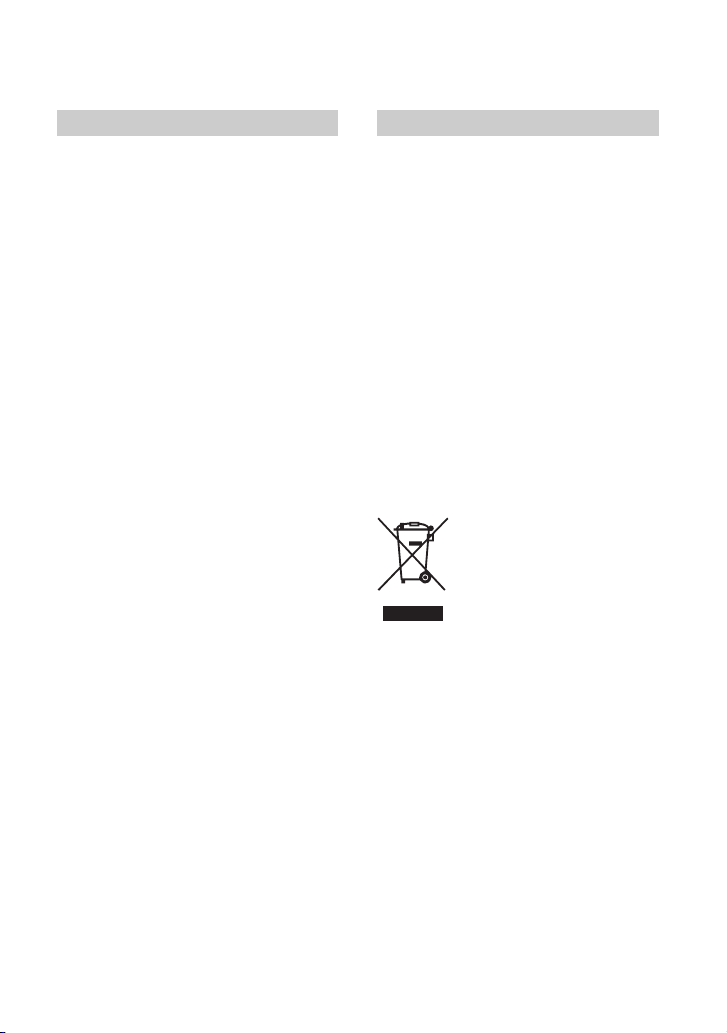
Read this first
For Customers in the U.S.A. For Customers in Europe
This device complies with part 15 of the FCC
rules. Operation is subject to the following two
conditions: (1) This device may not cause harmful
interference, and (2) This device must accept any
interference received, including interference that
may cause undesired operation.
CAUTION
You are cautioned that any changes or
modifications not expressly approved in this
manual could void your authority to operate this
equipment.
Note:
This equipment has been tested and found to
comply with the limits for a Class B digital
device, pursuant to Part 15 of the FCC Rules.
These limits are designed to provide reasonable
protection against harmful interference in a
residential installation. This equipment generates,
uses, and can radiate radio frequency energy and,
if not installed and used in accordance with the
instructions, may cause harmful interference to
radio communications. However, there is no
guarantee that interference will not occur in a
particular installation. If this equipment does
cause harmful interference to radio or television
reception, which can be determined by turning the
equipment off and on, the user is encouraged to
try to correct the interference by one or more of
the following measures:
– Reorient or relocate the receiving antenna.
– Increase the separation between the
equipment and receiver.
– Connect the equipment into an outlet on a
circuit different from that to which the
receiver is connected.
– Consult the dealer or an experienced radio/TV
technician for help.
The supplied interface cable must be used with the
equipment in order to comply with the limits for a
digital device pursuant to Subpart B of Part 15 of
FCC Rules.
This product has been tested and found compliant
with the limits set out in the EMC Directive for
using connection cables shorter than 3 meters (9.8
feet).
Attention
The electromagnetic fields at the specific
frequencies may influence the picture and sound
of this camera.
Notice
If static electricity or electromagnetism causes
data transfer to discontinue midway (fail), restart
the application or disconnect and connect the
communication cable (USB, etc.) again.
Disposal of Old Electrical & Electronic
Equipment (Applicable in the
European Union and other European
countries with separate collection
systems)
This symbol on the product or on its packaging
indicates that this product shall not be treated as
household waste. Instead it shall be handed over
to the applicable collection point for the recycling
of electrical and electronic equipment. By
ensuring this product is disposed of correctly, you
will help prevent potential negative consequences
for the environment and human health, which
could otherwise be caused by inappropriate waste
handling of this product. The recycling of
materials will help to conserve natural resources.
For more detailed information about recycling of
this product, please contact your local Civic
Office, your household waste disposal service or
the shop where you purchased the product.
5
Page 6

Notes on using your camera
Types of “Memory Stick” that can be
used (not supplied)
The IC recording medium used by this
camera is a “Memory Stick Duo”. There are
two types of “Memory Stick”.
“Memory Stick Duo”: you can use a
“Memory Stick Duo” with your
camera.
“Memory Stick”: you cannot use a
“Memory Stick” with your camera.
Other memory cards cannot be used.
When using a “Memory Stick Duo”
with “Memory Stick” compatible
equipment
You can use the “Memory Stick Duo” by
inserting it into the Memory Stick Duo
Adaptor (not supplied).
Memory Stick Duo Adaptor
No compensation for contents of the
recording
• The contents of the recording cannot be
compensated for if recording or playback is not
possible due to a malfunction of your camera or
recording media, etc.
Internal memory and “Memory Stick
Duo” back up
• Do not turn off the camera or remove the
batteries or “Memory Stick Duo” while the
access lamp is lighted, as the internal memory
data or “Memory Stick Duo” data may be
destroyed. Always protect your data by making
a back up copy.
Notes on recording/playback
• This camera is neither dust-proof, nor splashproof, nor water-proof.
• Before you record one-time events, make a trial
recording to make sure that the camera is
working correctly.
• Be careful not to get the camera wet. Water
entering the inside of the camera may cause
malfunctions which in some cases may not be
repairable.
• Do not aim the camera at the sun or other bright
light. Or it may cause the malfunction of your
camera.
• Do not use the camera near a location that
generates strong radio waves or emits radiation.
The camera may not be able to record or play
back properly.
• Using the camera in sandy or dusty locations
may cause malfunctions.
• If moisture condensation occurs, remove it
before using the camera (page 8).
• Do not shake or strike the camera. In addition to
malfunctions and an inability to record images,
this may render the recording medium unusable,
or cause image data breakdown, damage or loss.
• Clean the flash surface before use. The heat of
flash emission may cause dirt on the flash
surface to become discolored or to stick to the
flash surface, resulting in insufficient light
emission.
6
Page 7

Notes on the LCD screen and lens
• The LCD screen is manufactured using
extremely high-precision technology so over
99.4% of the pixels are operational for effective
use. However, there may be some tiny black
points and/or bright points (white, red, blue or
green in color) that constantly appear on the
LCD screen. These points are normal in the
manufacturing process and do not affect the
recording in any way.
Black, white, red,
blue and green
points
• Exposing the LCD screen or the lens to direct
sunlight for long periods may cause
malfunctions. Be careful when placing the
camera near a window or outdoors.
• Do not press against the LCD screen. The screen
may be discolored and that may cause a
malfunction.
• Images may trail across on the LCD screen in a
cold location. This is not a malfunction.
• This camera is equipped with a power zoom
lens. Be careful not to bump the lens, and be
careful not to apply force to it.
On image data compatibility
• This camera conforms with DCF (Design rule
for Camera File system) universal standard
established by JEITA (Japan Electronics and
Information Technology Industries
Association).
• Playback of images recorded with your camera
on other equipment and playback of images
recorded or edited with other equipment on your
camera are not guaranteed.
Warning on copyright
Television programs, films, videotapes, and other
materials may be copyrighted. Unauthorized
recording of such materials may be contrary to the
provisions of the copyright laws.
The pictures used in this manual
The photographs used as examples of pictures in
this manual are reproduced images, and are not
actual images shot using this camera.
Do not use/store the camera in the
following places
• In an extremely hot, dry or humid place
In places such as in a car parked in the sun, the
camera body may become deformed and this
may cause a malfunction.
• Under direct sunlight or near a heater
The camera body may become discolored or
deformed, and this may cause a malfunction.
• In a location subject to rocking vibration
• Near strong magnetic place
• In sandy or dusty places
Be careful not to let sand or dust get into the
camera. This may cause the camera to
malfunction, and in some cases this malfunction
cannot be repaired.
On cleaning
Cleaning the LCD screen
Wipe the screen surface with an LCD cleaning kit
(not supplied) to remove fingerprints, dust, etc.
Cleaning the lens
Wipe the lens with a soft cloth to remove
fingerprints, dust, etc.
Cleaning the camera surface
Clean the camera surface with a soft cloth slightly
moistened with water, then wipe the surface with
a dry cloth. Do not use the following as they may
damage the finish or the casing.
• Chemical products such as thinner, benzine,
alcohol, disposable cloths, insect repellent,
sunscreen or insecticide, etc.
• Do not touch the camera with the above on your
hand.
• Do not leave the camera in contact with rubber
or vinyl for a long time.
7
Page 8

On operating temperatures
Your camera is designed for use under the
temperatures between 0°C and 40°C (32°F and
104°F). (In case of alkaline batteries/Oxy Nickel
Primary Battery, the temperatures are between
5°C and 40°C (41°F and 104°F).) Shooting in
extremely cold or hot places that exceed this range
is not recommended.
On moisture condensation
If the camera is brought directly from a cold to a
warm location, moisture may condense inside or
outside the camera. This moisture condensation
may cause a malfunction of the camera.
Moisture condensation occurs easily
when:
• The camera is brought from a cold location such
as a ski slope into a warmly heated room.
• The camera is taken from an air-conditioned
room or car interior to the hot outdoors, etc.
How to prevent moisture condensation
When bringing the camera from a cold place to a
warm place, seal the camera in a plastic bag and
allow it to adapt to conditions at the new location
over about an hour.
If moisture condensation occurs
Turn off the camera and wait about an hour for the
moisture to evaporate. Note that if you attempt to
shoot with moisture remaining inside the lens, you
will be unable to record clear images.
Charging method of the internal
rechargeable batter y
Insert batteries with enough capacity in the
camera, and leave the camera for 24 hours or more
with the power off.
On the internal rechargeable battery
This camera has an internal rechargeable battery
for maintaining the date and time and other
settings regardless of whether the power is on or
off.
This rechargeable battery is continually charged
as long as you are using the camera. However, if
you use the camera for only short periods, it
discharges gradually, and if you do not use the
camera at all for about one week it becomes
completely discharged. In this case, be sure to
charge this rechargeable battery before using the
camera.
However, even if this rechargeable battery is not
charged, you can still use the camera as long as
you do not record the date and time.
8
Page 9

Table of contents
Read this first ............................................................................................5
Notes on using your camera .....................................................................6
Preparation 10
Check the accessories (supplied) ...........................................................10
Insert the batteries ..................................................................................10
Insert a “Memory Stick Duo” (not supplied).............................................12
Getting started.........................................................................................13
Shoot images easily (Auto adjustment mode) 15
View/delete images 18
Printing images 20
Troubleshooting 22
Others 25
Supported Operating Systems for USB connection and application
software (supplied)..................................................................................25
Viewing “Cyber-shot Handbook” .............................................................25
Specifications ..........................................................................................26
Identifying parts.......................................................................................27
Indicators on the screen............................................................ Back cover
Enjoying additional functions on
recording/playback using the menu
Selecting the desired setting
Making use of a PC and printer
Problems during operation
Refer to “Cyber-shot
Handbook” (PDF).
9
Page 10

Preparation
Check the accessories (supplied)
Accessories (supplied) list
• LR6 (size AA) alkaline batteries (2)
• A/V cable (1)
• USB cabl e (1)
• Wrist strap (1)
• CD-ROM (Cyber-shot application software, handbook “Cyber-shot Handbook”) (1)
• Operating instructions for digital still camera “Instruction Manual” (this manual) (1)
Attach the wrist strap
The camera is a precision instrument. Be careful not to bump the lens or the LCD screen, and not to apply
force to it. Attach the strap to prevent the camera from damage by being dropped, etc.
Hook
Insert the batteries
2
1
While pressing
OPEN, open the
battery/“Memory
Stick Duo” cover.
Match +/– and inser t. Close the battery/
“Memory Stick Duo”
cover.
To remove the batteries
Hold the camera with the battery/“Memory Stick Duo” cover facing upward, then open the
battery/“Memory Stick Duo” cover and remove the batteries. Be careful not to drop the
batteries.
10
1
2
Page 11

Batteries you can and cannot use with your camera
Battery type supplied supported rechargeable
LR6 (size AA) alkaline batteries aa –
HR 15/51:HR6 (size AA) Nickel-Metal Hydride
batteries*
ZR6 (size AA) Oxy Nickel Primary Battery – a –
Manganese batteries** – – –
Lithium batteries** – – –
Ni-Cd batteries** – – –
* NH-AA-2DB twin pack, etc.
**Operating performance cannot be ensured if voltage drops or other problems are caused by the nature of
the battery.
– aa
WARNING
Battery may explode or leak if mistreated. Do not recharge, disassemble or dispose of in fire.
Check the valid date (month-year) displayed on the batteries.
To check the remaining battery time
Press POWER to turn on and check the time on the LCD screen.
Battery
remaining
indicator
Battery
remaining
guidelines
Sufficient
power
remaining
Battery half
full
Battery low,
recording/
playback will
stop soon.
Replace the
batteries with
new ones.
The warning
indicator
flashes.
Preparation
• The displayed time remaining may not be correct under certain circumstances.
• When using alkaline batteries/Oxy Nickel Primary Battery, the battery remaining indicator may not
display the correct information.
Battery life and number of images that can be recorded (When shooting still
images)
Battery No. of images (Approx.) Battery life (min.) (Approx.)
Alkaline 60 30
NH-AA-DB (Ni-MH) 350 170
• The measurement method is based on the CIPA standard. (CIPA: Camera & Imaging Products
Association)
11
Page 12

• The values shown for alkaline battery are based on commercial norms, and do not apply to all alkaline
batteries in all conditions. The values may vary, depending on the battery manufacturer/type,
environmental conditions, product setting, etc.
• The alkaline battery (supplied) is for trial use only. You may need to purchase an additional battery for
regular camera use.
Insert a “Memory Stick Duo” (not supplied)
2
Terminal side
1
1
Insert the “Memory Stick Duo”
all the way in until it clicks.
2
To remove a “Memory Stick Duo”
Open the battery/“Memory Stick Duo” cover, then push
the “Memory Stick Duo” in once.
When the access lamp is lit
Never open the battery/“Memory Stick Duo” cover or
turn off the power as data may be corrupted.
The camera has approx. 25 MB of internal memory. However, purchase of a “Memory Stick
Duo” is recommended. Only “Memory Stick Duo” can be used.
The table below shows the approximate total number of still images and approximate movie
recording time that can be recorded on the various capacities of “Memory Stick Duo,” for
reference before purchasing.
Total number of still images (Image quality is [Fine].)
Size
6M 7 21 42 77 157
3:2 7 21 42 77 157
3M 15 41 82 148 302
2M 25 66 133 238 484
VGA (E-Mail) 152 394 790 1428 2904
Capacity
Internal
memory
64MB 128MB 256MB 512MB
Access lamp
(Units: Images)
12
Page 13

Movie recording time (Units: hour : minute : second)
Size
Capacity
320 × 240 0:01:20 0:03:20 0:06:40 0:12:50 0:25:20
Internal
memory
64MB 128MB 256MB 512MB
Getting started
A
POWER lamp
B
D
C
Turn the power on/off
To turn on, press POWER (A). The POWER lamp lights up.
To turn off, press POWER again. The POWER lamp goes out.
• When turning on the power, do not touch the lens portion as the cover opens and the lens portion extends.
Also, do not leave the camera with the lens portion extended for a long period of time with the power off
as this may cause a malfunction.
• If the camera is running on battery power and you do not operate the camera about three minutes, the
camera turns off automatically to prevent battery drain (Auto power-off function).
Set/Change the date and time
First, enter the (Setup) menu to select [Clock Set].
1 Press MENU (B) to display the menu.
2 After pressing B on the control button (
setting, then press B again.
3 Select (Setup2) with V, then press B.
2
4 Select [Clock Set] with V, then press B.
5 Select [OK] with v, then press z.
C), go to the (Setup)
Preparation
13
Page 14

Now you can adjust the date and time.
1 Select the desired date display format with v/V, then press z.
2 Select each item with b/B and set the numeric value with v/V, then press z.
3 Select [OK] with B, then press z.
• To cancel, select [Cancel] and press z.
123
Clock Set
2006
/
12 00
/:
1 1
Clock Set
Y/M/D
M/D/Y
D/M/Y
2006
/:
/
OK
AM
Cancel
1 1
12 00
Y/M/D
M/D/Y
D/M/Y
AM
Cancel
Clock Set
2006
/:
OK
1 1
Y/M/D
M/D/Y
D/M/Y
/
10 30
OK
AM
Cancel
To turn off the (Setup) menu screen
Press MENU.
Change the language setting
Open the (Setup) screen after performing step 1 and 2 in “Set/Change the date and
time.” Select [Language] in (Setup1), then choose your desired language.
1
Select the image size for still images
The factory setting for image size is [6M]. This setting requires more memory capacity, which
reduces the number of images you can take. Set the image size according to purpose.
1 Press (Image Size) (D).
2 Select the size with v/V (
C).
3 Press (Image Size) to complete the setting.
Image size Guidelines No. of images Printing
6M (2816 × 2112)
(the default setting)
3:2 (2816
3M (2048
2M (1632
× 1872)*
× 1536)
× 1224) For printing in postcard size
VGA (E-Mail)
(640
× 480)
For printing in A4 size or high density
images in A5 size
For recording a larger number of images
For attaching images to e-mail or
creating web pages
Less
More
* Images are recorded in the same 3:2 aspect ratio as photograph printer paper or postcards, etc.
• Recordable number of still images vary depending on the image size selected.
14
Fine
Rough
Page 15

Shoot images easily (Auto adjustment mode)
Hold the camera
A
B
Position the subject in the center
of the focus frame
Hints for preventing blur
Hold the camera steadily, keeping your arms at your side. Also, you can stabilize the
camera by leaning against a tree or a building beside you. Using a tripod may be effective.
Also, using the flash in dark places is also recommended.
Shoot an image
1 Select a mode (A).
Still image: Select .
Movie: Select .
2 Shoot with the shutter button (
Still image:
Press and hold halfway
down to focus.
Movie:
Press fully down.
B).
AE/AF lock indicator
Flashing t lit/beeps
AF range finder frame
Press fully down.
The shutter sounds.
Shoot images easily (Auto adjustment mode)
• To stop recording, press the shutter button fully down again.
15
Page 16

To shoot an image using the zoom
Press T (telephoto) to zoom in, or W (wide angle) to zoom out when composing your shot.
VGA
30
T
W
1.1
• You cannot change the zoom scale while shooting a movie.
• When the zoom scale exceeds 3×, the camera uses [Digital Zoom].
VGA
T
W
30
5.0
To shoot an image using the mode dial
1 Set the mode dial to the desired still image shooting mode.
2 Shoot with the shutter button.
Auto adjustment mode ( )
Adjusts settings automatically for easy shooting.
Scene Selection modes ( , , , , , )
Allows you to shoot using an appropriate preset setting for a scene.
The following modes are predetermined to match the scene conditions.
Twilight*
Captures the dark surroundings in
distant night shots.
Twilight portrait*
For portraits in dark places.
Beach
Captures the blue color of water in
beach scenes, etc.
Landscape
For landscapes, etc., with a distant
subject.
Candle*
Captures the atmosphere of candlelit
scenes.
Soft snap
For soft portraits of people, flowers,
etc.
* The shutter speed becomes slower, so using a tripod is recommended.
Program auto shooting mode (P)
Allows you to shoot with automatic exposure (adjusts both shutter speed and aperture). You
can also make various settings using the menu.
16
Page 17

To shoot an image using the control button
Selecting a flash mode for still images ( )
Before you shoot, press
No indicator Strobes if it is dark or against light (default setting)
v ()
Flash forced on
on the control button repeatedly until the desired mode is selected.
SL
• Flash range (when [ISO] is set to [Auto])
W side: Approx. 0.5 to 2.5 m (19 3/4 to 98 1/2 inches)
T side: Approx. 0.5 to 2.0 m (19 3/4 to 78 3/4 inches)
• The flash strobes twice. The first time is to adjust flash intensity.
• While charging the flash, is displayed.
Slow synchro (Flash forced on)
The shutter speed slows down in low light to capture details of
background that is out of flash light range.
Flash forced off
Shooting close-up (Macro) ( )
Before you shoot, press B ( ) on the control button.
To cancel, press B again.
• Setting the zoom all the way to the W side is recommended.
• The in-focus range becomes narrow, and the complete subject may not be entirely in focus.
• The AF speed drops.
Shortest shooting distance from the lens surface
Setting all the way to the W side: Approx. 5 cm (2 inches)
Setting all the way to the T side: Approx. 35 cm (13 7/8 inches)
Using the self-timer ( )
Before you shoot, press
No indicator Not using the self-timer
11010
22
V ()
on the control button repeatedly until the desired mode is selected.
Setting the 10-second delay self-timer
Setting the 2-second delay self-timer
Shoot images easily (Auto adjustment mode)
Press the shutter button, the self-timer lamp flashes and a beep sounds until the shutter operates.
To cancel, press V again.
• Use the 2-second delay self-timer to reduce the risk of blur.
17
Page 18

View/delete images
A
To view images
1 Select (A).
B
C
2 Select an image with b/B (
3 Movie only : Press z (
Rewind/Fast forward: b/B (Return to normal playback: z)
Stop playback: z
• Sound is not output during movie playback on this camera. Sound can be heard when viewing a
movie on a computer or TV.
B).
B).
To delete images
1 Display the image you want to delete and press (Delete) (C).
2 Select [Delete] with v, then press z (B).
• To cancel the deletion, select [Exit], then press z in step 2.
To view an image using the control button (Quick Review)
You can check the last image you took.
Press b ( ) on the control button.
To cancel, press b again.
• The image may appear rough right after playback starts.
• To delete an image, press (Delete) and select [Delete] with v on the control button, then press z.
18
Page 19

To view/delete an image using the zoom button
To view an enlarged image (playback zoom)
While displaying a still image, press to zoom in on the image.
To undo the zoom, press .
Adjust the portion: v/V/b/B
Cancel playback zoom: z
Viewing an index screen
While displaying a still image, press (Index), then select an image with v/V/b/B.
To return to the single-image screen, press z. To display the next (previous) index screen,
press b/B.
To delete images in index mode
1 While an index screen is displayed, press and select [Select] with v/V on the control button, then
press z.
2 Select the image you want to delete with v/V/b/B, then press z to display the (Delete) indicator on
the selected image.
3 Press .
4 Select [OK] with B, then press z.
• To delete all the images in a folder, select [All In This Folder] with v/V in step 1 instead of [Select], then
press z.
• To cancel a selection, select an image previously selected for deletion, then press z to delete the
indicator from the image in step 2.
To view images on a TV screen
You can view images on a TV screen by connecting the camera to a TV.
View/delete images
To audio/video input jacks
To A/V OUT jack
A/V cable
19
Page 20

Printing images
Printing images using a PictBridge compliant printer
Even if you do not have a computer, you can print images shot using your camera by
connecting the camera directly to a PictBridge compliant printer.
• “PictBridge” is based on the CIPA standard. (CIPA: Camera & Imaging Products Association)
Notes:
• You cannot print movies.
• If the indicator flashes on the screen of the camera for about five seconds (error notification), check
the connected printer.
• For further details on how to use PictBridge print and how to print images copied onto a computer, refer to
“Cyber-shot Handbook”.
Stage 1: Preparing the camera
Prepare the camera to connect it to the printer via a USB connection.
• It is recommended to use batteries with enough capacity to prevent the power from turning off partway
through printing.
1 Press MENU to display the menu.
2 Press B on the control button to select (Setup).
3 Select (Setup2) with V, then select [USB Connect] with v/V/B.
2
4 Select [PictBridge] with B/v, then press z.
The USB mode is set.
20
Page 21

Stage 2: Connecting the camera to the printer
1 Connect the camera to the printer.
1To the USB jack
2To the (USB) jack
USB cable
2 Turn on your camera and the printer.
The camera is set to playback mode, then an image and the print menu appear on the
screen.
Stage 3: Printing
Regardless of what the mode dial is set to, the print menu appears when you complete Stage 2.
The following procedure describes how to print the image appearing on the screen after the
USB cable is connected.
1 Select [This image] with v/V on the control button, then press z.
2 Select print settings with v/V/b/B.
Printing images
3 Select [OK] with V/B, then press z.
The image is printed.
• If the (PictBridge Connecting) icon appears on the screen, do not disconnect the USB cable.
To print other images
Select [Select] in step 1.
Selects images and prints all the selected images.
1 Select the image you want to print with b/B, then press z.
The mark appears on the selected image.
• To select other images, repeat this procedure.
2 Select [Print] with V, then press z.
21
Page 22

Troubleshooting
If you experience trouble with your camera, try the following solutions.
1 Check the items on pages 22 to 24. Refer to “Troubleshooting” in the
“Cyber-shot Handbook” regarding unlisted items on these pages.
2 Remove the batteries, and insert the batteries again after about one
minute, and turn on the power.
3 Initialize the settings. Go to the (Setup) setting in the MENU, and then
select [Initialize] in (Setup1).
4 Consult your Sony dealer or local authorized Sony service facility.
Please understand that you give your consent that the contents of the internal memory may be
checked when you send your camera to be repaired.
Batteries and power
The batteries run down too quickly.
• You are using the camera in an extremely cold location.
• The batteries are dead. Replace them with new ones.
• When using the Nickel-Metal Hydride batteries (not supplied), charge them sufficiently.
• When using alkaline batteries/Oxy Nickel Primary Battery (not supplied), the displayed time
remaining may not be correctly indicated.
1
The power turns off suddenly.
• If you do not operate the camera for about three minutes while the power is on, the camera
turns off automatically to prevent wearing down the batteries. Turn on the camera again.
Camera power is turned off automatically when you open the battery/“Memory
Stick Duo” cover.
• This is not a malfunction. Turn off the camera before you open the battery/“Memory Stick
Duo” cover.
22
Page 23

Shooting still images
Your camera cannot record images.
• Check the free capacity of the internal memory or “Memory Stick Duo” (page 12). If it is full,
do one of the following:
– Delete unnecessary images.
– Change the “Memory Stick Duo”.
• You are using the “Memory Stick Duo” with the write-protect switch, and the switch is set to
the LOCK position. Set the switch to the recording position.
The image is out of focus.
• The subject is too close. Record in the close-up (Macro) recording mode. Make sure to
position the lens farther away from the subject than the shortest shooting distance,
approximately 5 cm (2 inches) (W)/35 cm (13 7/8 inches) (T), when shooting.
• (Twilight mode) or (Landscape mode) is selected in the Scene mode when shooting still
images.
The flash does not work.
• The flash is set to (Flash forced off).
• You cannot use the flash when:
– [Mode] (REC Mode) is set to [Burst].
– (Twilight mode) or (Candle mode) is selected in the Scene Selection.
– When the mode dial is set to .
• Set the flash to (Flash forced on) to shoot still images when (Landscape mode) or
(Beach mode) is selected in the Scene Selection.
The close-up (Macro) function does not work.
• (Twilight mode), (Landscape mode) or (Candle mode) is selected in the Scene
Selection.
Troubleshooting
The date and time are not displayed.
• While shooting, the date and time are not displayed. Only during playback, the date and time
are displayed.
The eyes of the subject come out red.
• Set [Red Eye Reduction] in the (Setup) menu to [On].
• Shoot the subject at a distance closer than the recommended shooting distance using the flash.
• Light the room and shoot the subject.
23
Page 24

Viewing images
Your camera cannot play back images.
• Set the mode dial to (page 18).
• The camera is in USB mode. Delete the USB connection.
The date and time are not displayed.
• The (Screen status) button is turned off.
The image does not appear on the TV screen.
• Check [Video Out] to see if the video output signal of your camera is set to the color system of
your TV.
• Check whether the connection is correct.
• The USB cable is connected to the USB jack.
24
Page 25

Others
Supported Operating Systems for USB connection and application software (supplied)
For Windows users For Macintosh users
USB connection Windows Millennium Edition,
Windows 2000 Professional,
Windows XP Home Edition or
Windows XP Professional
Application software “Cybershot Viewer”
• Must be installed with above OS at delivery.
• For further details on the operating environment of “Cyber-shot Viewer,” refer to “Cyber-shot
Handbook.”
Windows Millennium Edition,
Windows 2000 Professional,
Windows XP Home Edition or
Windows XP Professional
Viewing “Cyber-shot Handbook”
For Windows users For Macintosh users
Mac OS 9.1, 9.2 or Mac OS X
(v10.0 or later)
not compatible
1 Turn on your computer, and insert
the CD-ROM into the CD-ROM
drive.
The screen below appears.
When you click the [Cyber-shot
Handbook] button, the screen for
copying “Cyber-shot Handbook”
appears. Follow the on-screen
instructions to copy.
2 After the installation is complete,
double-click “Handbook.pdf.”
1 Turn on your computer, and insert
the CD-ROM into the CD-ROM
drive.
Select the “Handbook” folder and copy
“Handbook.pdf” stored in the “GB”
folder to your computer.
2 After copying is complete,
double-click “Handbook.pdf.”
Others
25
Page 26
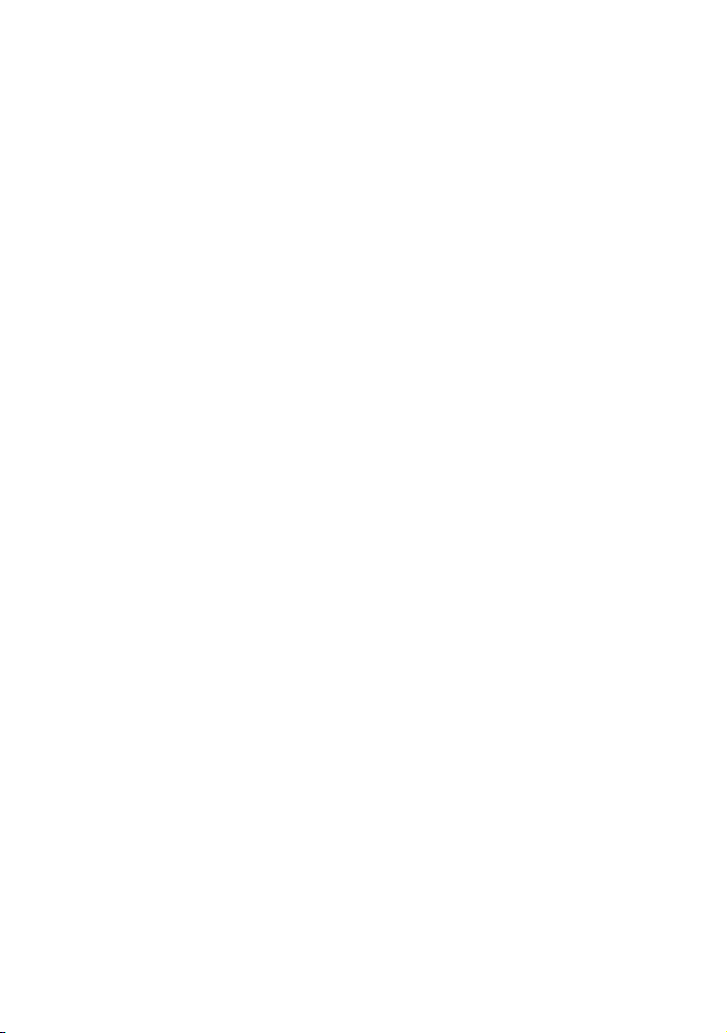
Specifications
[System]
Image device 7.17 mm (1/2.5 type) color
Total pixel number of camera
Effective pixel number of camera
Lens 3× zoom lens
Exposure control Automatic exposure, Scene
White balance Automatic, Daylight, Cloudy,
File format (DCF compliant)
Recording media Internal Memory (Approx.
Flash range When ISO set to Auto: approx.
CCD, Primary color filter
Approx. 6 183 000 pixels
Approx. 6 003 000 pixels
f = 5.4 – 16.2 mm (32 – 96 mm
when converted to a 35 mm still
camera)
F2.8 – 4.8
Selection (6 modes)
Fluorescent, Incandescent
Still images: Exif Ver. 2.21
JPEG compliant, DPOF
compatible
Movies: AVI (Motion JPEG)
25 MB)
“Memory Stick Duo” (with
MagicGate/ without
MagicGate)
“Memory Stick PRO Duo”
“MagicGate Memory Stick
Duo”
0.5 m to 2.5 m (19 3/4 inches to
98 1/2 inches) (W)/
approx. 0.5m to 2.0m (193/4
inches to 78 3/4 inches) (T)
[Input and Output connectors]
A/V OUT jack Mini-jack
USB jack mini-B
USB communication
Video signal: 1 Vp-p, 75 Ω
(ohms), unbalanced, sync
negative
Audio signal: 2 V (at load
impedance more than 47 kΩ
(kilohms))
Output impedance with less
than 2.2 kΩ (kilohms)
Full-Speed USB (USB 2.0
compliant)
[LCD screen]
LCD panel 6.0 cm (2.4 type) TFT drive
Total number of dots
110 000 (480 × 234) dots
[Power, general]
Power LR6 (size AA) Alkaline
Power consumption (during shooting with the
Operating temperature
Storage temperature
Dimensions 92 × 62 × 31 mm
Mass Approx. 198 g (7.0 oz)
Microphone Electret condenser microphone
Buzzer Piezo-electric buzzer
Exif Print Compatible
PRINT Image Matching III
PictBridge Compatible
Design and specifications are subject to change
without notice.
batteries (2), 3 V
HR15/51:HR6 (size AA)
Nickel-Metal Hydride batteries
(2) (not supplied), 2.4 V
ZR6 (size AA) Oxy Nickel
Primary Battery (2) (not
supplied), 3 V
AC-LS5K AC Ada pto r (not
supplied), 4.2 V
LCD screen on)
1.6 W
0 to 40°C (32 to 104°F)
–20 to +60°C (–4 to +140°F)
(3 3/4 inches × 2 1/2 inches ×
1 1/4 inches) (W/H/D,
excluding protrusions)
(including two batteries and
wrist strap, et c.)
Compatible
26
Page 27

Identifying parts
16
2
3
4
5
qs
qd
7
8
9
q;
qa
qf
A Shutter button (15)
B Mode dial
: To shoot movies
: To view or edit images
• For details on modes available to shoot still
images, see “To shoot an image using the
mode dial” (page 16).
C Flash (17)
D Microphone
E Lens
F POWER button (13)
G POWER lamp (13)
H Self-timer lamp (17)
I Buzzer
J (USB) jack (21)
qg
qh
qj
N AC Adaptor cord cover
O For shooting: Zoom (W/T) button (16)
For viewing: / (Playback zoom)
button (19)/ (Index) button (19)
P LCD screen (7)
Q (Image Size/Delete) button (14,
18)
R (Screen status) button
S Hook for wrist strap (10)
T MENU button (13)
U Control button (13, 17, 18)
Menu on: v/V/b/B/
z
Menu off: / / /
V Access lamp (12)
K A/V OUT jack (19)
L Tripod receptacle
• Use a tripod with a screw length of less than
5.5 mm (7/32 inch). You will be unable to
firmly secure the camera to tripods having
screws longer than 5.5 mm (7/32 inch), and
may damage the camera.
M Battery/“Memory Stick Duo” cover (10)
qk
ql
w;
wa
ws
Others
27
Page 28

Indicators on the screen
M
0
When shooting still images
(Auto adjustment mode)
When shooting movies
(Factory setting)
320
STBY
A
Display Indication
z AE/AF lock
STBY
REC
SL
[
00:00:30
00:00:00
Battery remaining
Recording mode
Standby/Recording a movie
Flash mode
Flash charging
C
Display Indication
3:2
VGA
2
3M6M
320
Image size
FINE Image quality
101
Recording folder
• This does not appear when
using internal memory.
Remaining internal
memory capacity
Remaining “Memory
Stick” capacity
00:00:00
[00:00:30]
101
]
30 Remaining number of
1101
Recording time [maximum
recordable time]
recordable images
Self-timer
222
D
Display Indication
E Low battery warning
AF range finder frame
E
Display Indication
33 Shutter speed
F2.8 Aperture value
Mode
Menu
(not displayed
on the screen
shown above)
B
Display Indication
Printed in China
Macro
Printed on 100% recycled paper using VOC
(Volatile Organic Compound)-free
vegetable oil based ink.
