Page 1
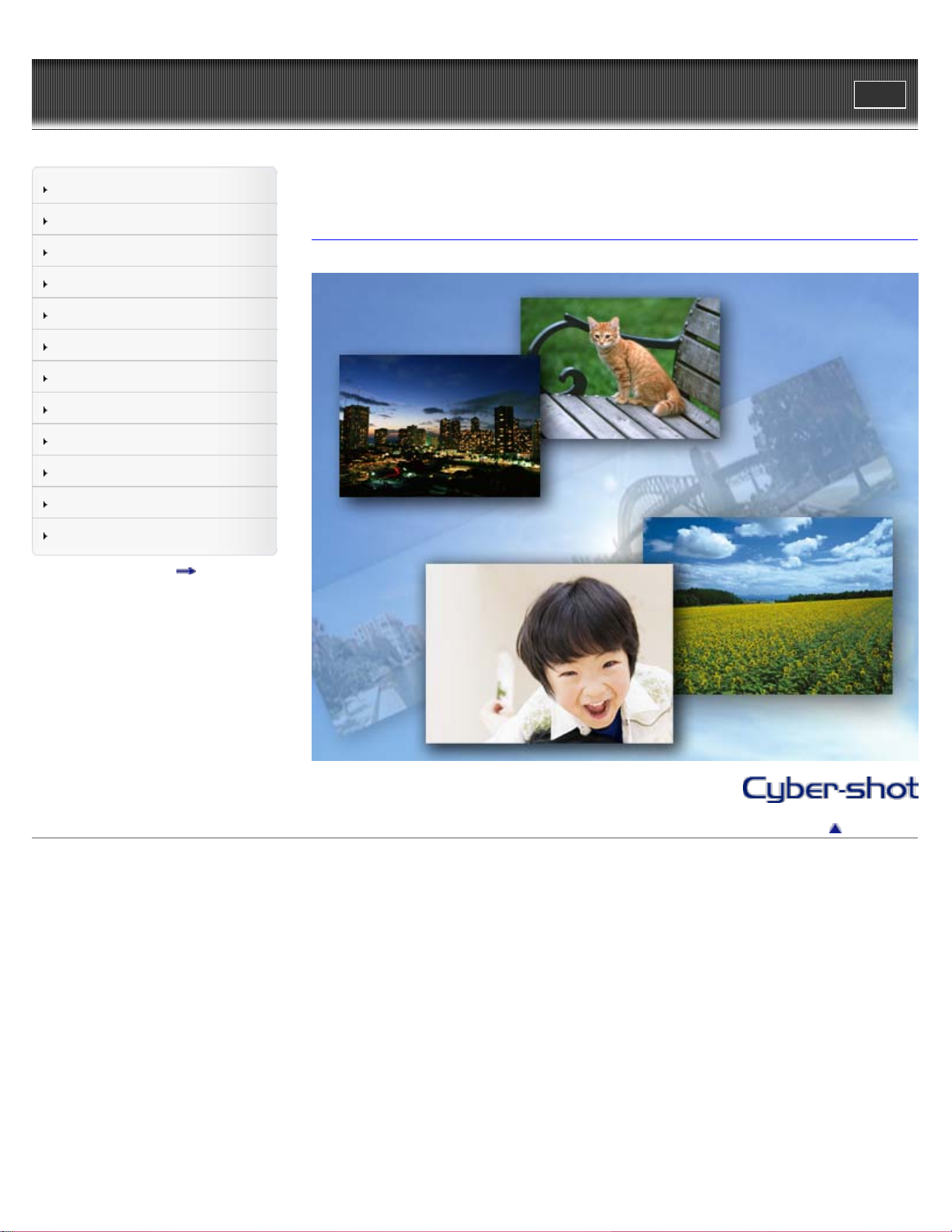
Cyber-shot User Guide
1
Print
Top page
Operation Search
Before Use
Shooting
Viewing
Using MENU items (Shooting)
Using MENU items (Viewing)
Changing settings
Viewing images on a TV
Using with your computer
Printing
Troubleshooting
Precautions / About this camera
Contents list
DSC-S3000
User Guide
Use this manual if you encounter any problems, or have any questions about the camera.
Back to top
Copyright 2011 Sony Corporation
Page 2
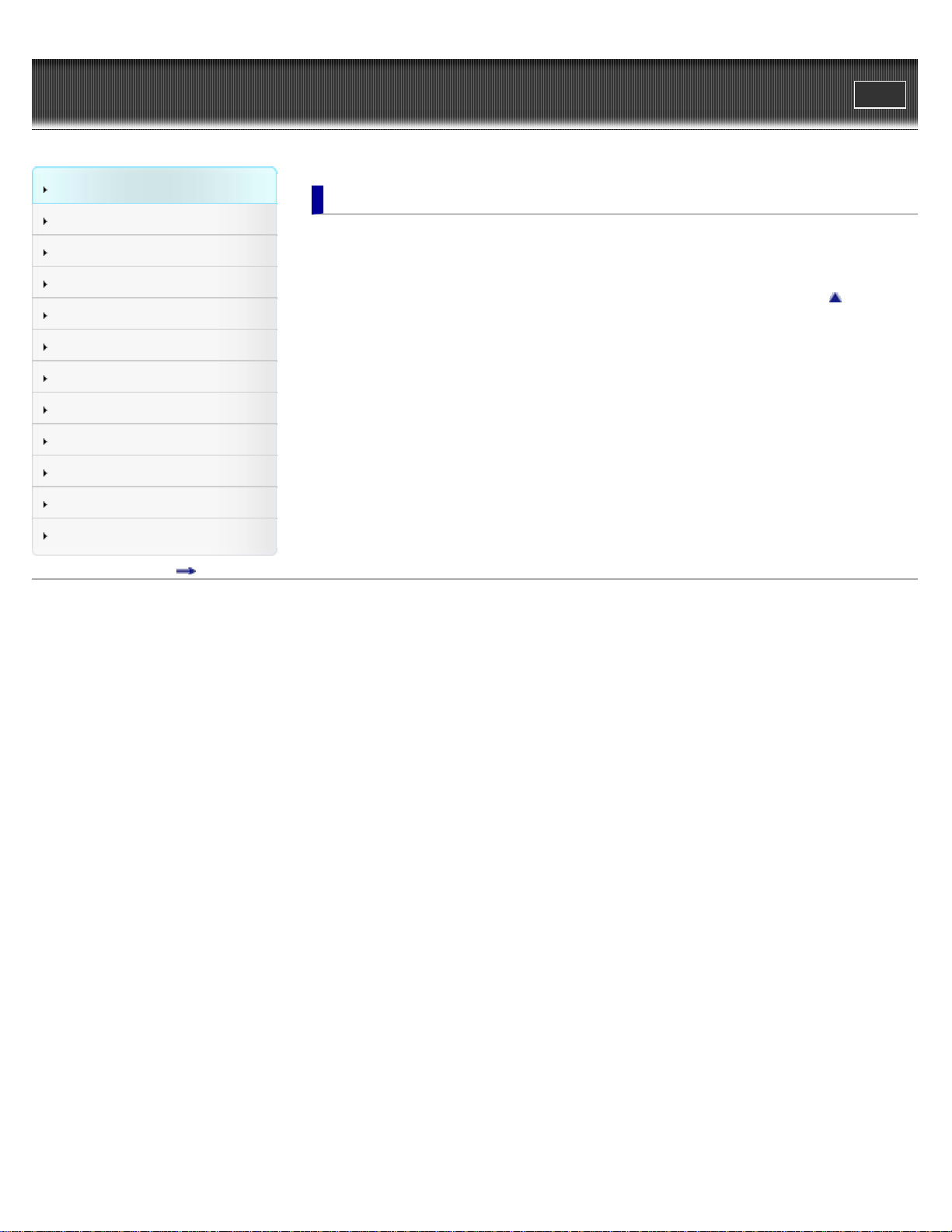
Cyber-shot User Guide
2
Print
Top page > Operation Search
Operation Search
Before Use
Shooting
Viewing
Using MENU items (Shooting)
Using MENU items (Viewing)
Changing settings
Viewing images on a TV
Using with your computer
Printing
Troubleshooting
Precautions / About this camera
Contents list
Operation Search
Operation Search
Search by Operation
Back to top
Copyright 2011 Sony Corporation
Page 3
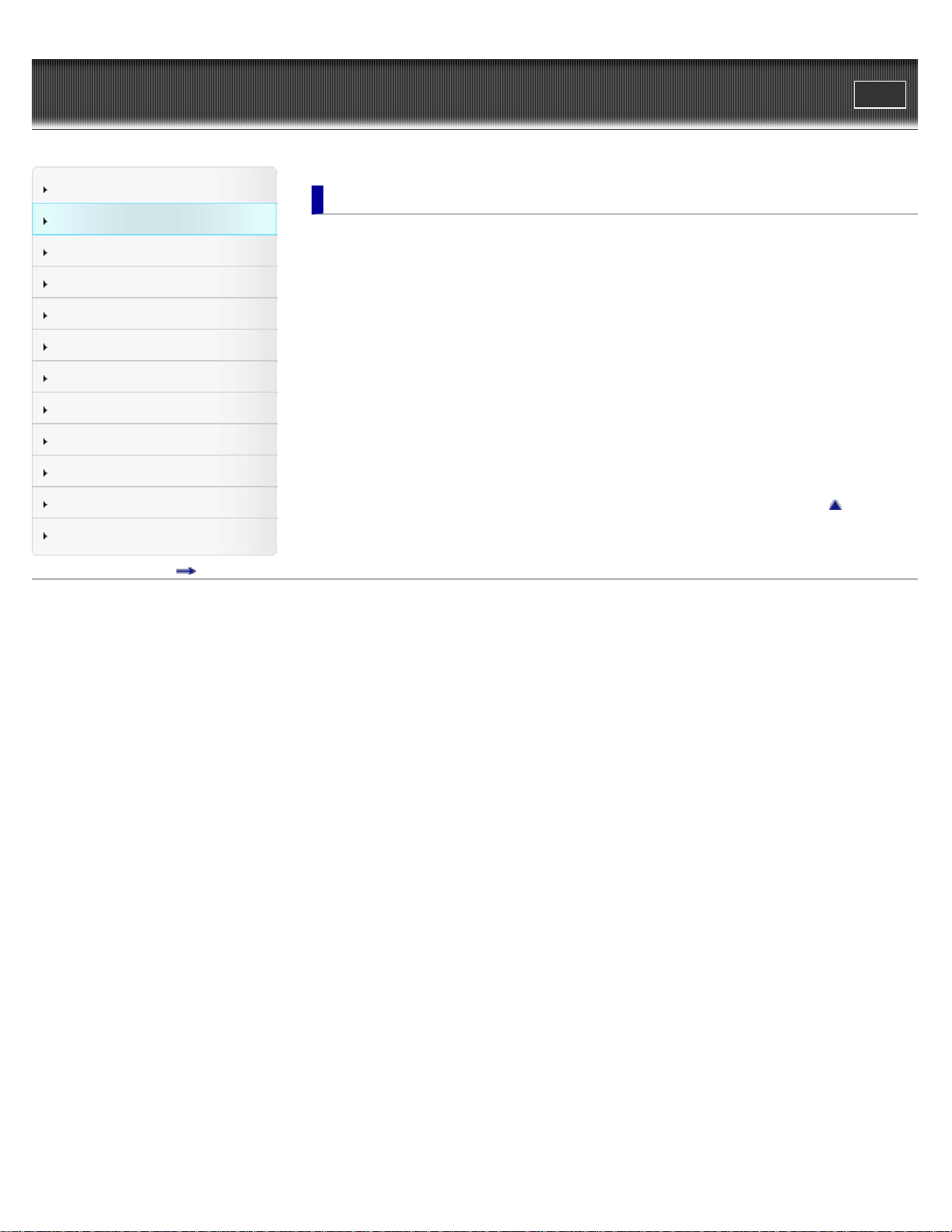
Cyber-shot User Guide
3
Print
Top page > Before Use
Operation Search
Before Use
Shooting
Viewing
Using MENU items (Shooting)
Using MENU items (Viewing)
Changing settings
Viewing images on a TV
Using with your computer
Printing
Troubleshooting
Precautions / About this camera
Contents list
Before Use
How to use this User Guide
How to use this User Guide
The images used in this User Guide
Names of parts and list of icons displayed on the screen
Names of parts
List of icons displayed on the screen
Using the wrist strap
Using the wrist strap
Using the internal memory
Using the internal memory
Back to top
Copyright 2011 Sony Corporation
Page 4
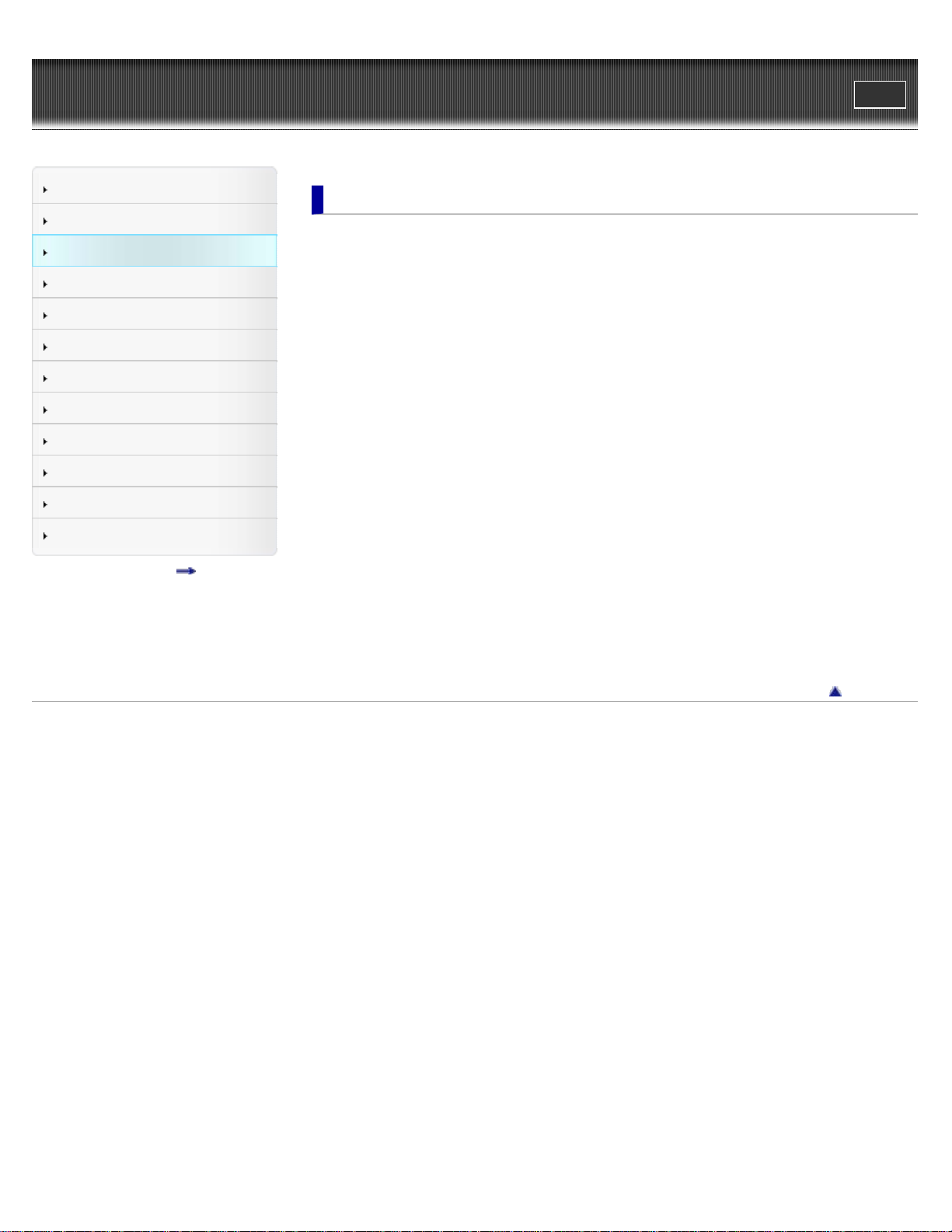
Cyber-shot User Guide
4
Print
Top page > Shooting
Operation Search
Before Use
Shooting
Viewing
Using MENU items (Shooting)
Using MENU items (Viewing)
Changing settings
Viewing images on a TV
Using with your computer
Printing
Troubleshooting
Precautions / About this camera
Contents list
Shooting
Shooting still images
Shooting still images
Zoom
Shooting movies
Shooting movies
Setting REC mode
List of mode switch functions
Intelligent Auto
Program Auto
Scene Selection
Sweep Panorama
Movie Mode
Functions not available in some REC modes
Using shooting functions
DISP (Screen Display Settings)
Flash
Smile Shutter
Self-Timer
Copyright 2011 Sony Corporation
Back to top
Page 5
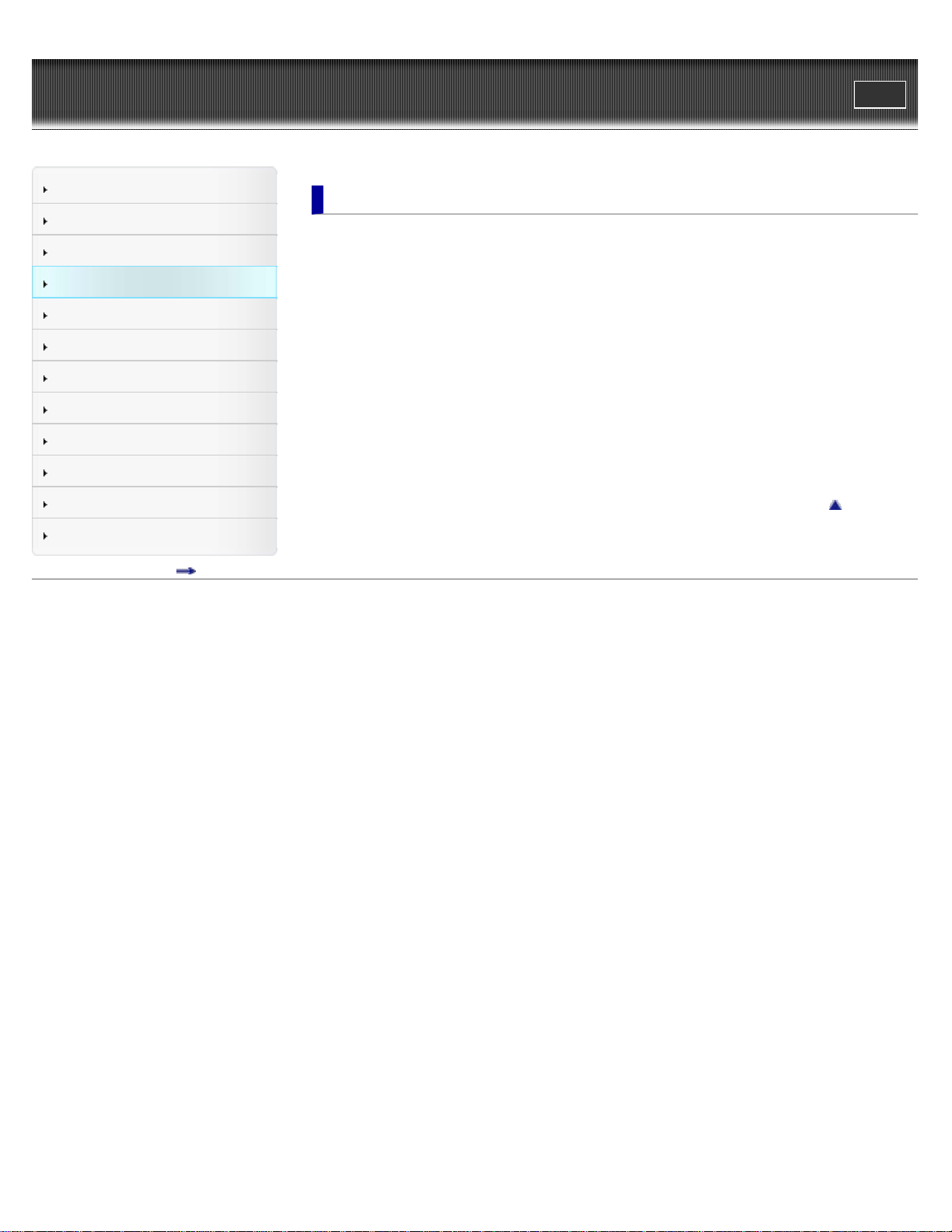
Cyber-shot User Guide
5
Print
Top page > Viewing
Operation Search
Before Use
Shooting
Viewing
Using MENU items (Shooting)
Using MENU items (Viewing)
Changing settings
Viewing images on a TV
Using with your computer
Printing
Troubleshooting
Precautions / About this camera
Contents list
Viewing
Viewing still images
Viewing still images
Playback zoom
Image Index
Deleting images
Delete button
Viewing movies
Viewing movies
Viewing panorama images
Scrolling the panorama images for display
Back to top
Copyright 2011 Sony Corporation
Page 6
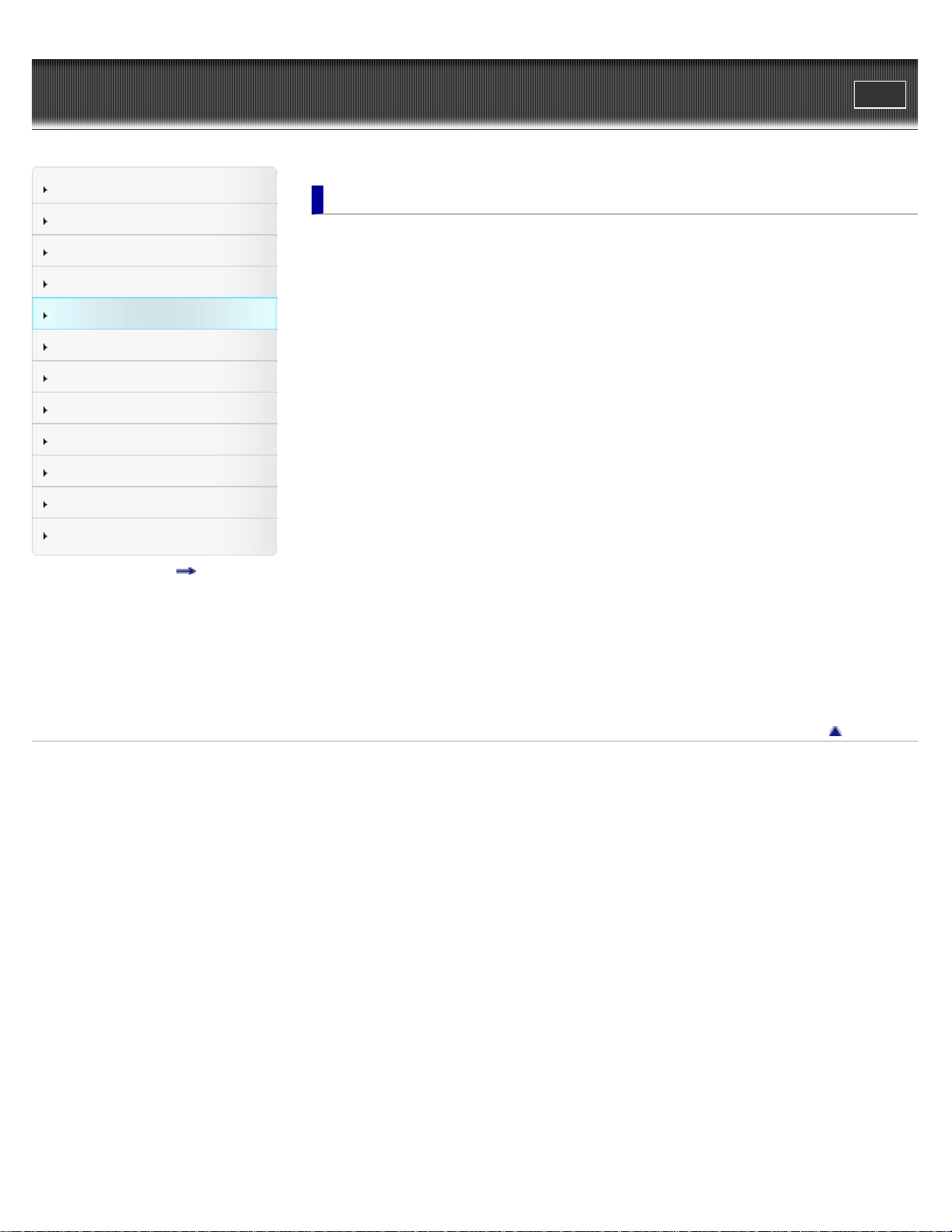
Cyber-shot User Guide
6
Print
Top page > Using MENU items (Shooting)
Operation Search
Before Use
Shooting
Viewing
Using MENU items (Shooting)
Using MENU items (Viewing)
Changing settings
Viewing images on a TV
Using with your computer
Printing
Troubleshooting
Precautions / About this camera
Contents list
Using MENU items (Shooting)
Using MENU items (Shooting)
Using MENU items (Shooting)
MENU items (Shooting)
REC Mode
Scene Selection
Easy Mode
Shooting Direction
Image Size
SteadyShot
Burst Settings
EV
ISO
White Balance
Focus
Metering Mode
Smile Detection Sensitivity
Face Detection
DRO
Shooting MENU list
MENU items not available in some REC modes
Copyright 2011 Sony Corporation
Back to top
Page 7
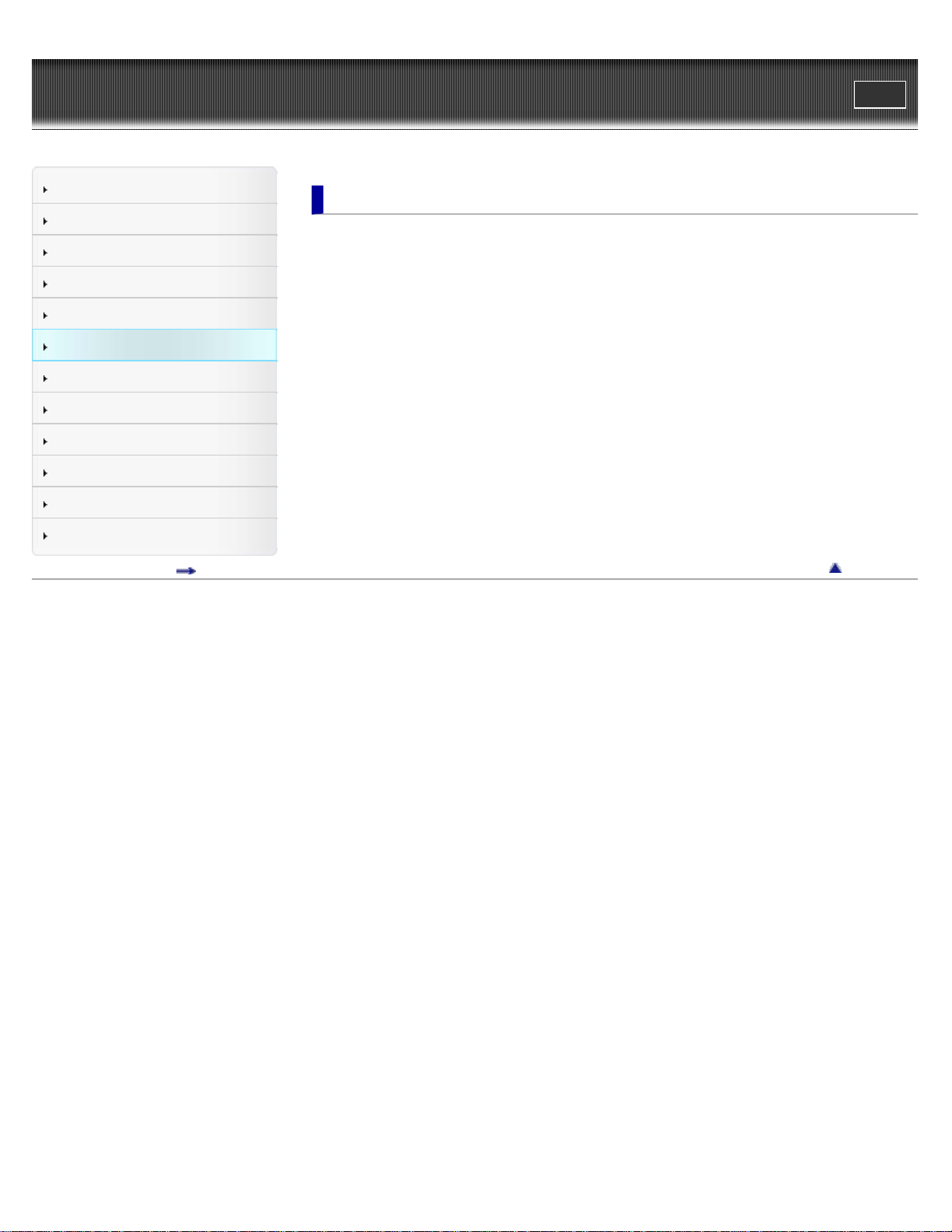
Cyber-shot User Guide
7
Print
Top page > Using MENU items (Viewing)
Operation Search
Before Use
Shooting
Viewing
Using MENU items (Shooting)
Using MENU items (Viewing)
Changing settings
Viewing images on a TV
Using with your computer
Printing
Troubleshooting
Precautions / About this camera
Contents list
Using MENU items (Viewing)
Using MENU items (Viewing)
Using MENU items (Viewing)
MENU items (Viewing)
Easy Mode
Slideshow
Retouch
Delete
Protect
DPOF
Rotate
Select Folder
Playback MENU list
MENU items that cannot be set according to recording media
Back to top
Copyright 2011 Sony Corporation
Page 8
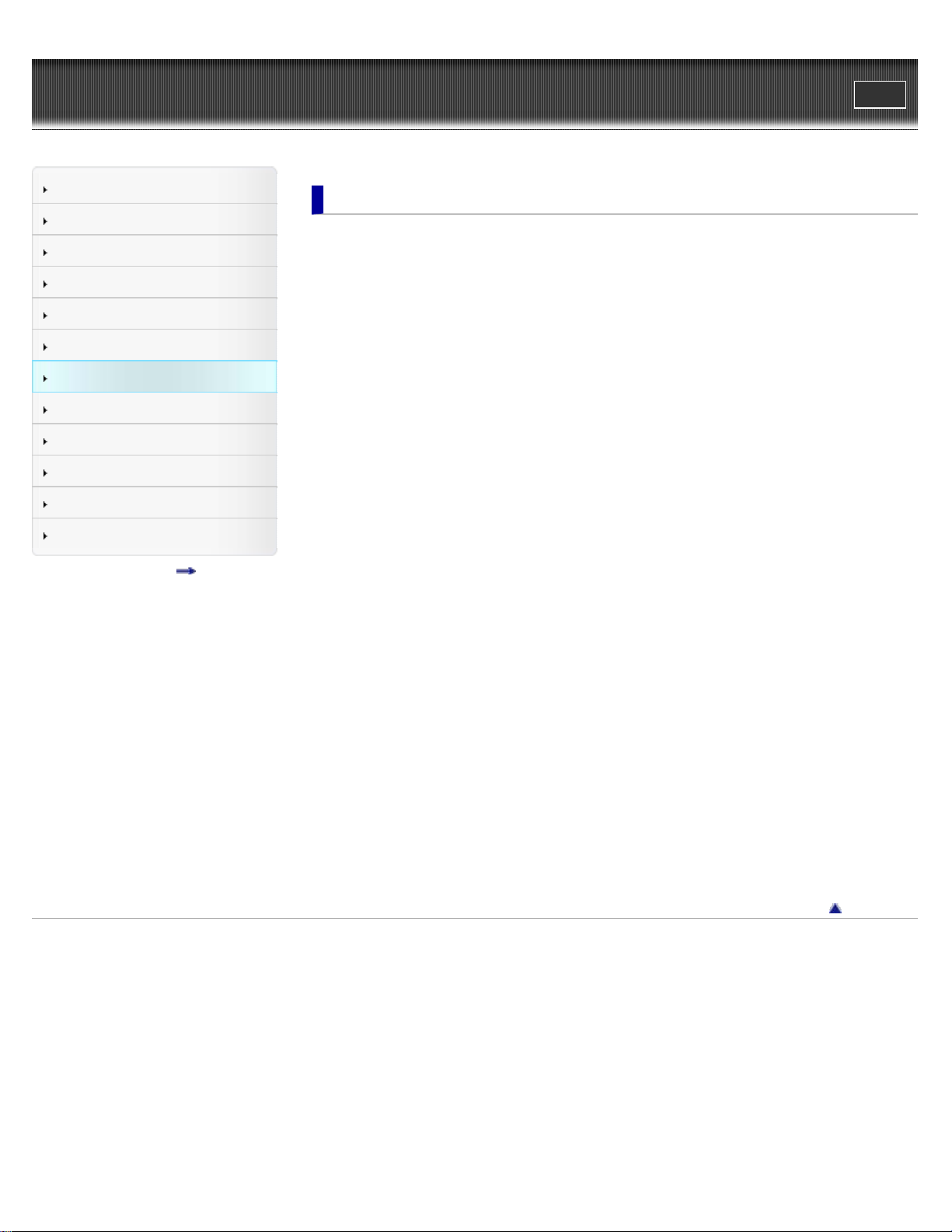
Cyber-shot User Guide
8
Print
Top page > Changing settings
Operation Search
Before Use
Shooting
Viewing
Using MENU items (Shooting)
Using MENU items (Viewing)
Changing settings
Viewing images on a TV
Using with your computer
Printing
Troubleshooting
Precautions / About this camera
Contents list
Changing settings
Changing settings
Changing camera settings
Shooting Settings
Grid Line
Disp. Resolution
Digital Zoom
Red Eye Reduction
Main Settings
Beep
Language Setting
Function Guide
Display color
Power Save
Initialize
Video Out
USB Connect
LUN Setting
Memory Card Tool / Internal Memory Tool
Format
Create REC. Folder
Change REC. Folder
Delete REC. Folder
Copy
File Number
Clock Settings
Area Setting
Date & Time Setting
Copyright 2011 Sony Corporation
Back to top
Page 9
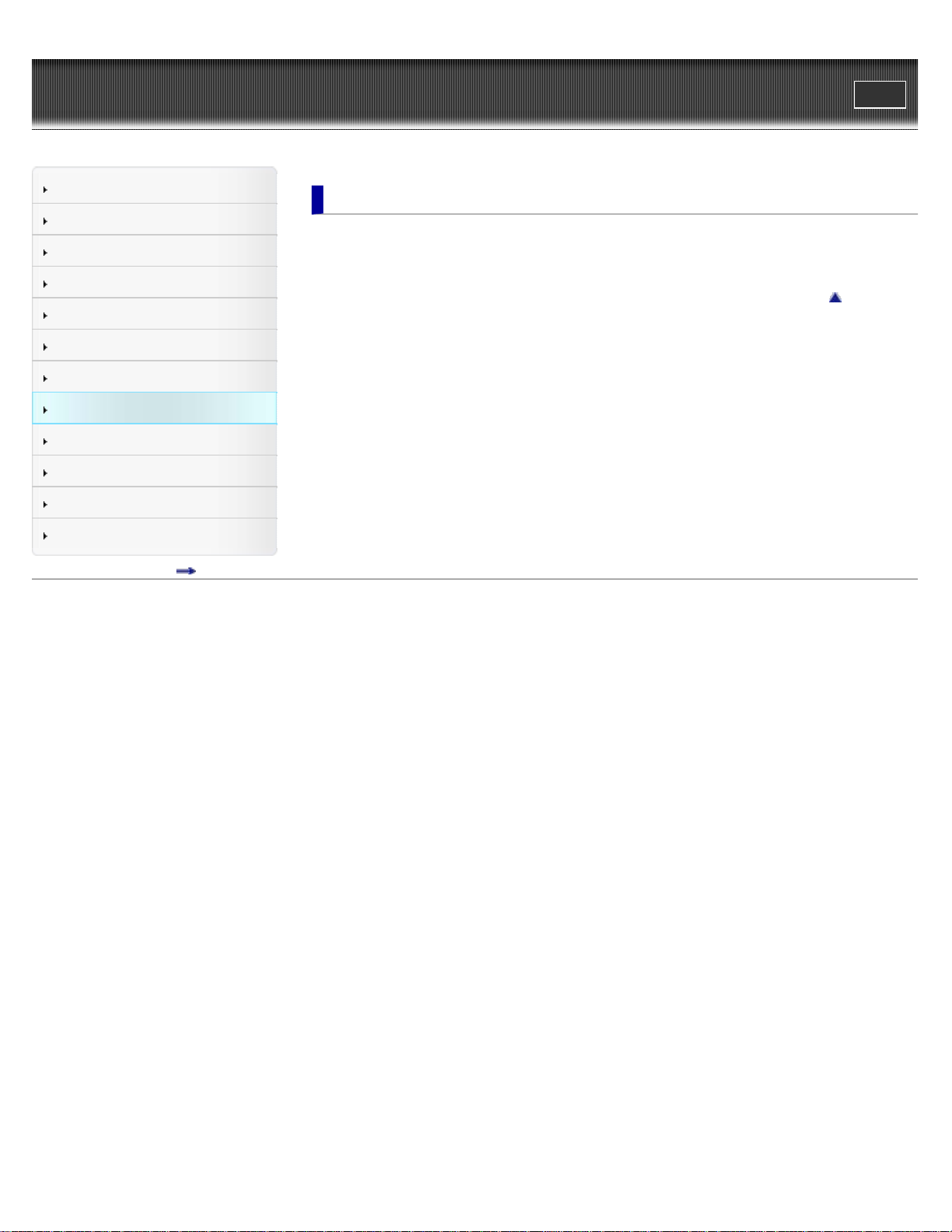
Cyber-shot User Guide
9
Print
Top page > Viewing images on a TV
Operation Search
Before Use
Shooting
Viewing
Using MENU items (Shooting)
Using MENU items (Viewing)
Changing settings
Viewing images on a TV
Using with your computer
Printing
Troubleshooting
Precautions / About this camera
Contents list
Viewing images on a TV
Viewing an image on a Standard Definition (SD) TV
Viewing an image on a Standard Definition (SD) TV
Back to top
Copyright 2011 Sony Corporation
Page 10
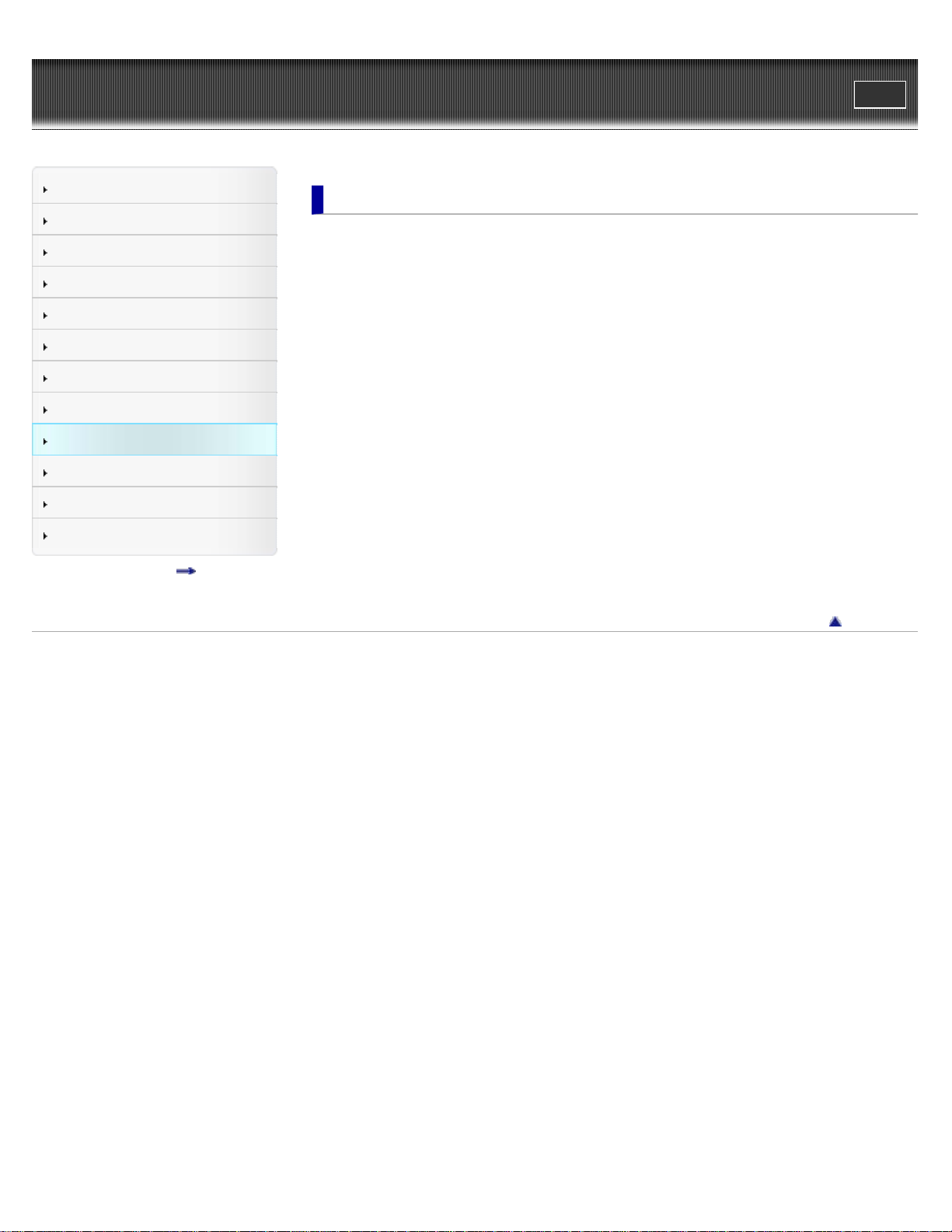
Cyber-shot User Guide
10
Print
Top page > Using with your computer
Operation Search
Before Use
Shooting
Viewing
Using MENU items (Shooting)
Using MENU items (Viewing)
Changing settings
Viewing images on a TV
Using with your computer
Printing
Troubleshooting
Precautions / About this camera
Contents list
Using with your computer
Recommended computer environment
Recommended computer environment (Windows)
Recommended computer environment (Macintosh)
Using the software
“PMB (Picture Motion Browser)”
Installing “PMB” (Windows)
Connecting the camera to the computer
Connecting the camera to the computer
Importing images to a computer (Windows)
Importing images to a computer (Macintosh)
Deleting the USB connection
Uploading images to a media service
“PMB Portable”
Starting up “PMB Portable” (Windows)
Starting up “PMB Portable” (Macintosh)
Back to top
Copyright 2011 Sony Corporation
Page 11
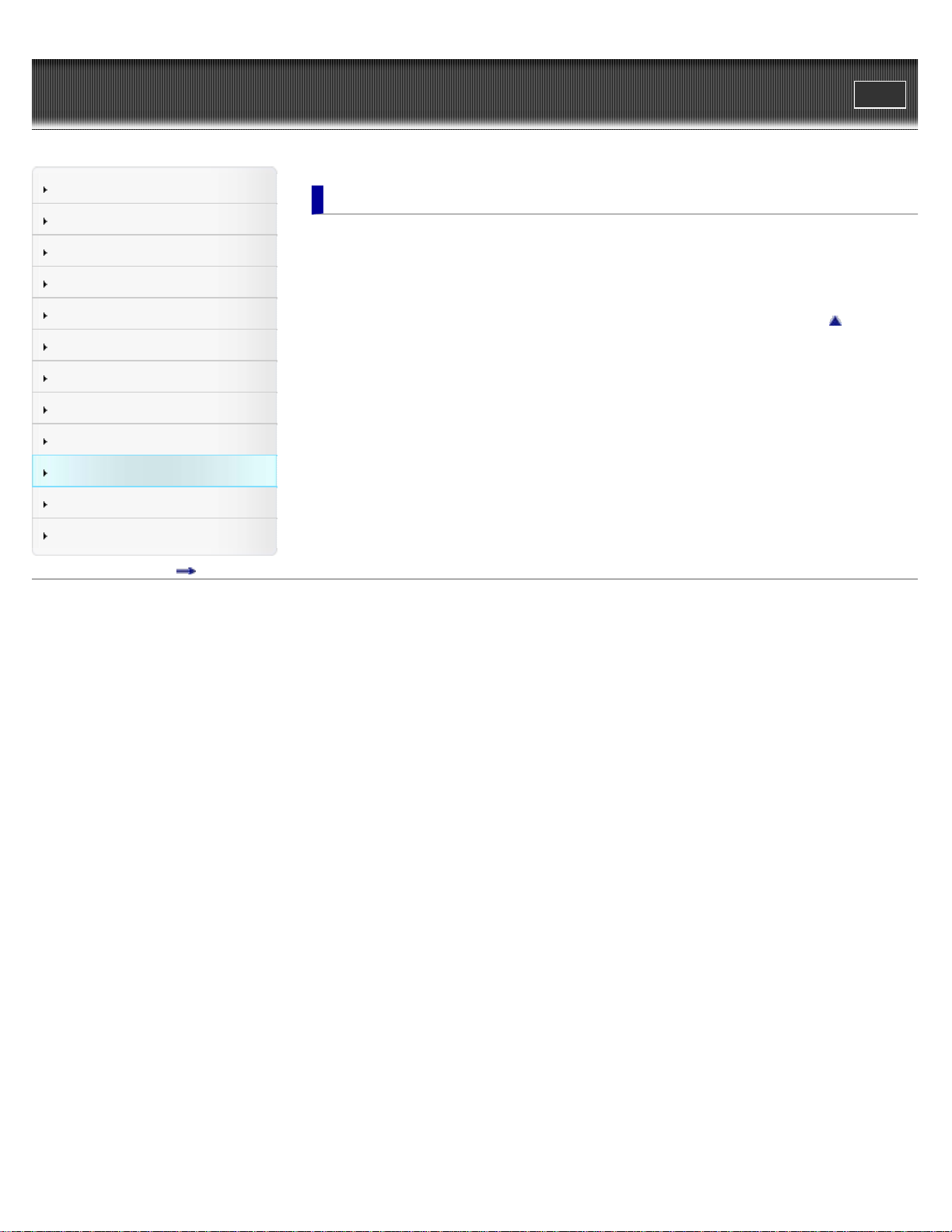
Cyber-shot User Guide
11
Print
Top page > Printing
Operation Search
Before Use
Shooting
Viewing
Using MENU items (Shooting)
Using MENU items (Viewing)
Changing settings
Viewing images on a TV
Using with your computer
Printing
Troubleshooting
Precautions / About this camera
Contents list
Printing
Printing still images
Printing still images
Printing at a shop
Back to top
Copyright 2011 Sony Corporation
Page 12
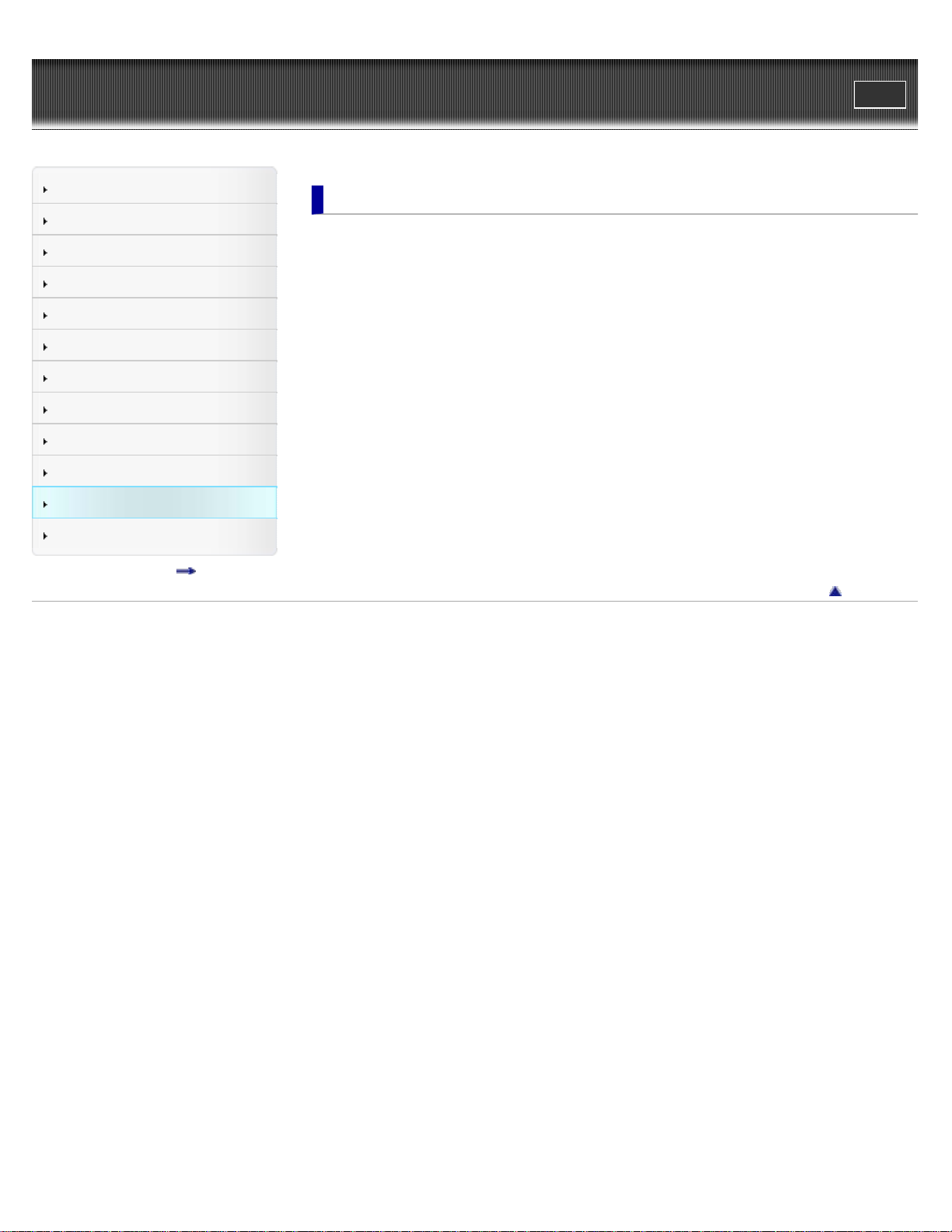
Cyber-shot User Guide
12
Print
Top page > Troubleshooting
Operation Search
Before Use
Shooting
Viewing
Using MENU items (Shooting)
Using MENU items (Viewing)
Changing settings
Viewing images on a TV
Using with your computer
Printing
Troubleshooting
Precautions / About this camera
Contents list
Troubleshooting
If you have problems
If you have problems
Troubleshooting
Batteries and power
Shooting still images / movies
Viewing images
Deleting
Computers
Memory card
Internal memory
Printing
Others
Warning indicators and messages
Messages
Back to top
Copyright 2011 Sony Corporation
Page 13
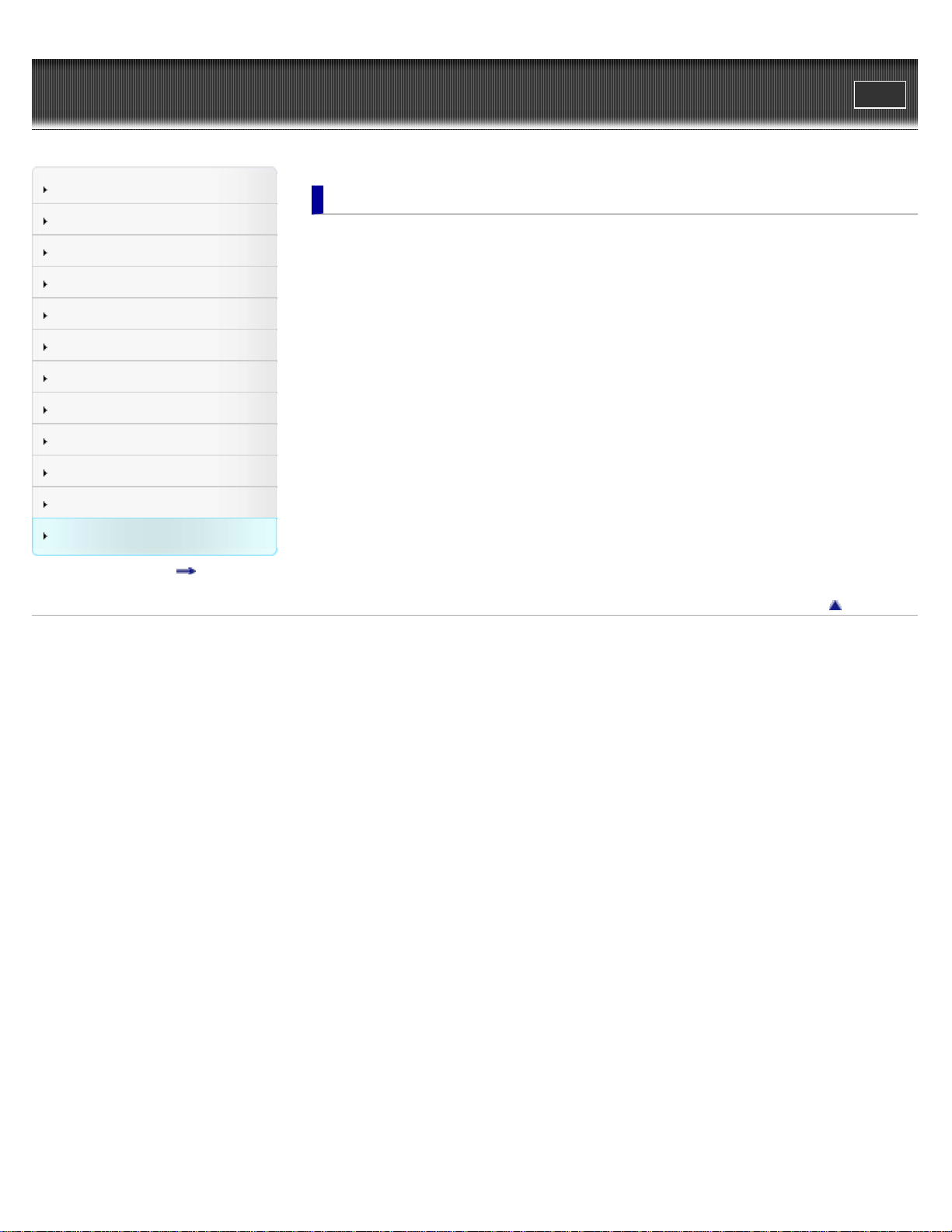
Cyber-shot User Guide
13
Print
Top page > Precautions / About this camera
Operation Search
Before Use
Shooting
Viewing
Using MENU items (Shooting)
Using MENU items (Viewing)
Changing settings
Viewing images on a TV
Using with your computer
Printing
Troubleshooting
Precautions / About this camera
Contents list
Precautions / About this camera
Precautions
Precautions
On the internal rechargeable backup battery
Batteries
Memory card
On cleaning
On cleaning
Number of still images and recordable time of movies
Number of still images
Recordable time of movies
Using the camera abroad
On TV color systems
Trademarks
Trademarks
Back to top
Copyright 2011 Sony Corporation
Page 14
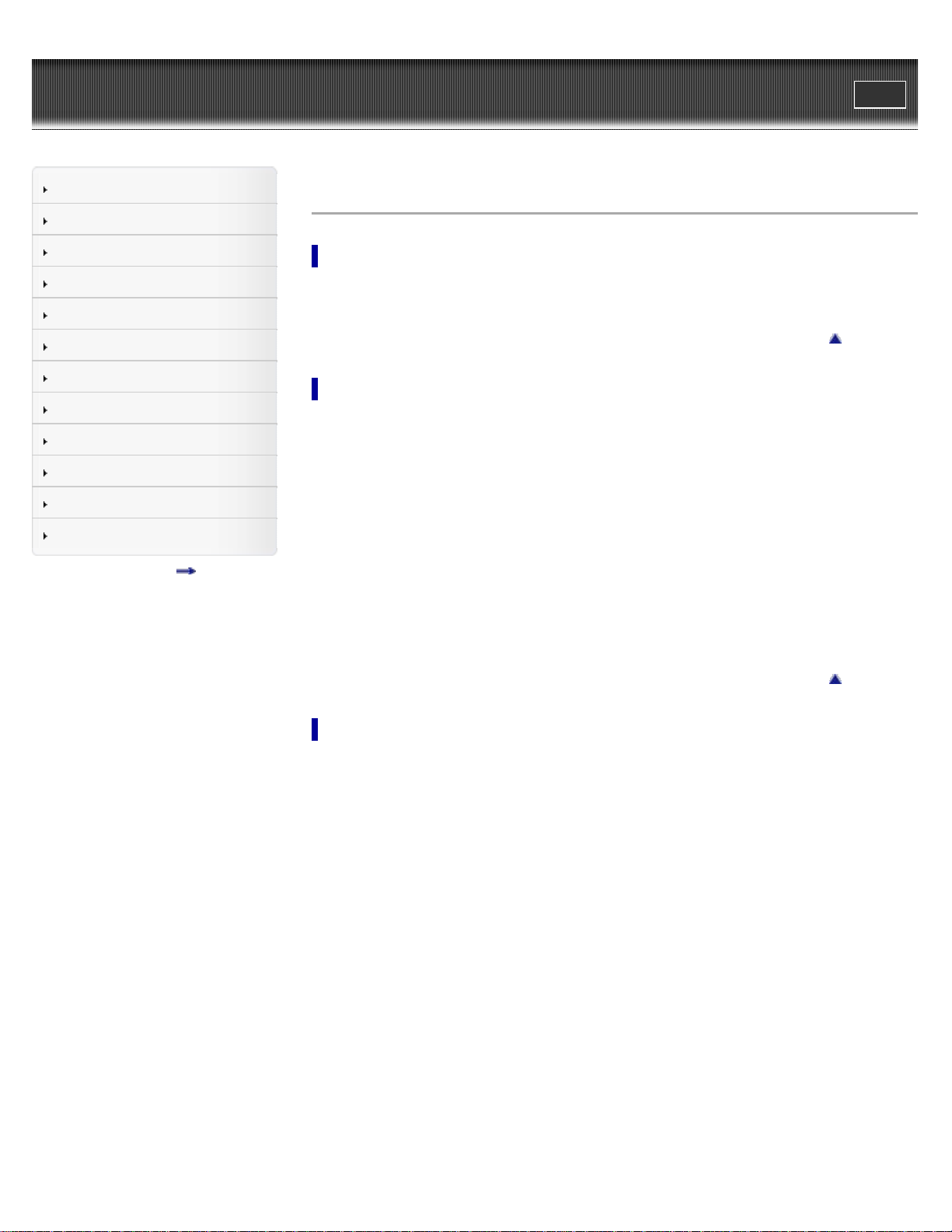
Cyber-shot User Guide
14
Print
Top page > Contents list
Operation Search
Before Use
Shooting
Viewing
Using MENU items (Shooting)
Using MENU items (Viewing)
Changing settings
Viewing images on a TV
Using with your computer
Printing
Troubleshooting
Precautions / About this camera
Contents list
Contents list
Operation Search
Operation Search
Search by Operation
Back to top
Before Use
How to use this User Guide
How to use this User Guide
The images used in this User Guide
Names of parts and list of icons displayed on the screen
Names of parts
List of icons displayed on the screen
Using the wrist strap
Using the wrist strap
Using the internal memory
Using the internal memory
Shooting
Shooting still images
Shooting still images
Zoom
Shooting movies
Shooting movies
Setting REC mode
List of mode switch functions
Intelligent Auto
Program Auto
Scene Selection
Sweep Panorama
Movie Mode
Functions not available in some REC modes
Using shooting functions
DISP (Screen Display Settings)
Flash
Smile Shutter
Back to top
Page 15
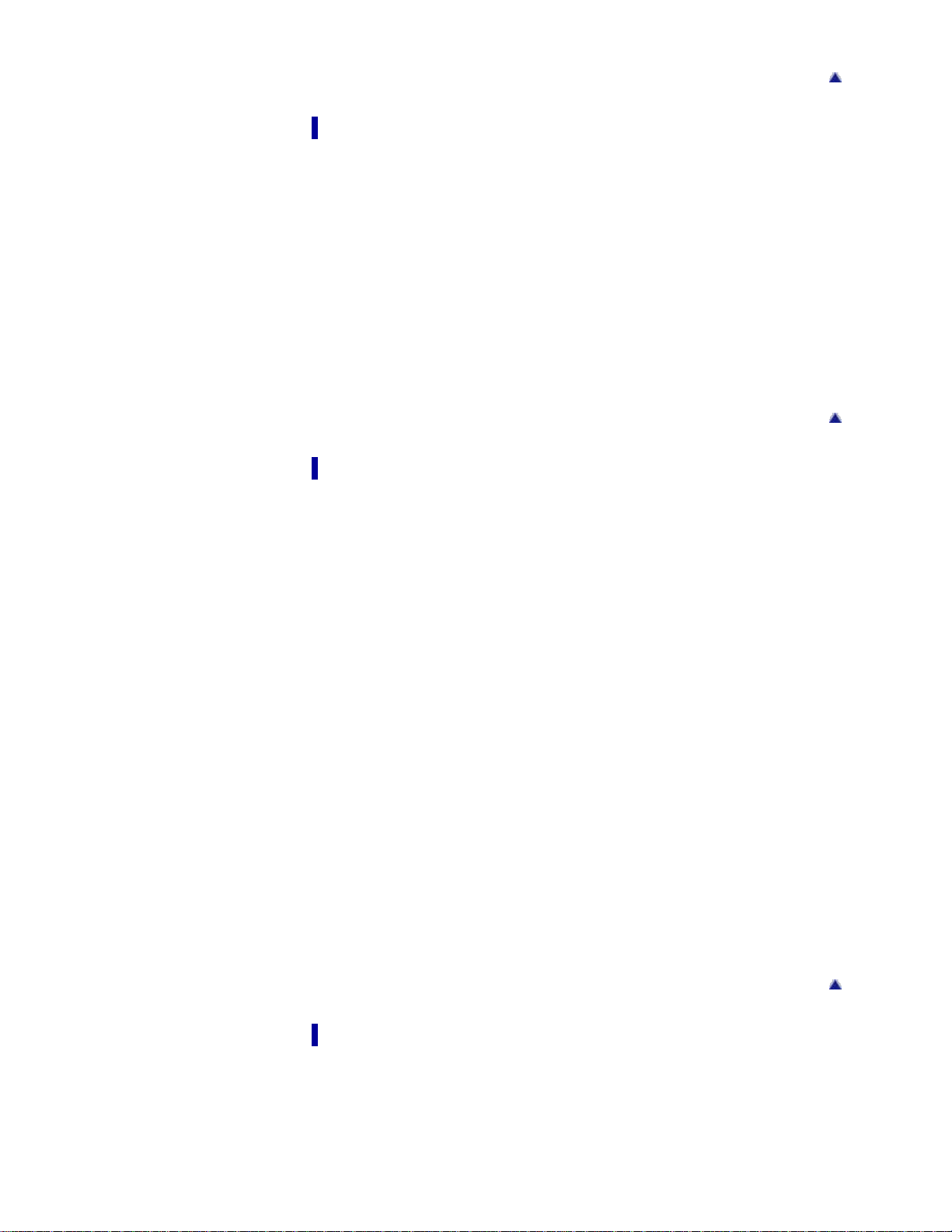
Self-Timer
Slideshow
15
Viewing
Viewing still images
Viewing still images
Playback zoom
Image Index
Deleting images
Delete button
Viewing movies
Viewing movies
Viewing panorama images
Scrolling the panorama images for display
Using MENU items (Shooting)
Using MENU items (Shooting)
Using MENU items (Shooting)
Back to top
Back to top
MENU items (Shooting)
REC Mode
Scene Selection
Easy Mode
Shooting Direction
Image Size
SteadyShot
Burst Settings
EV
ISO
White Balance
Focus
Metering Mode
Smile Detection Sensitivity
Face Detection
DRO
Shooting MENU list
MENU items not available in some REC modes
Back to top
Using MENU items (Viewing)
Using MENU items (Viewing)
Using MENU items (Viewing)
MENU items (Viewing)
Easy Mode
Page 16
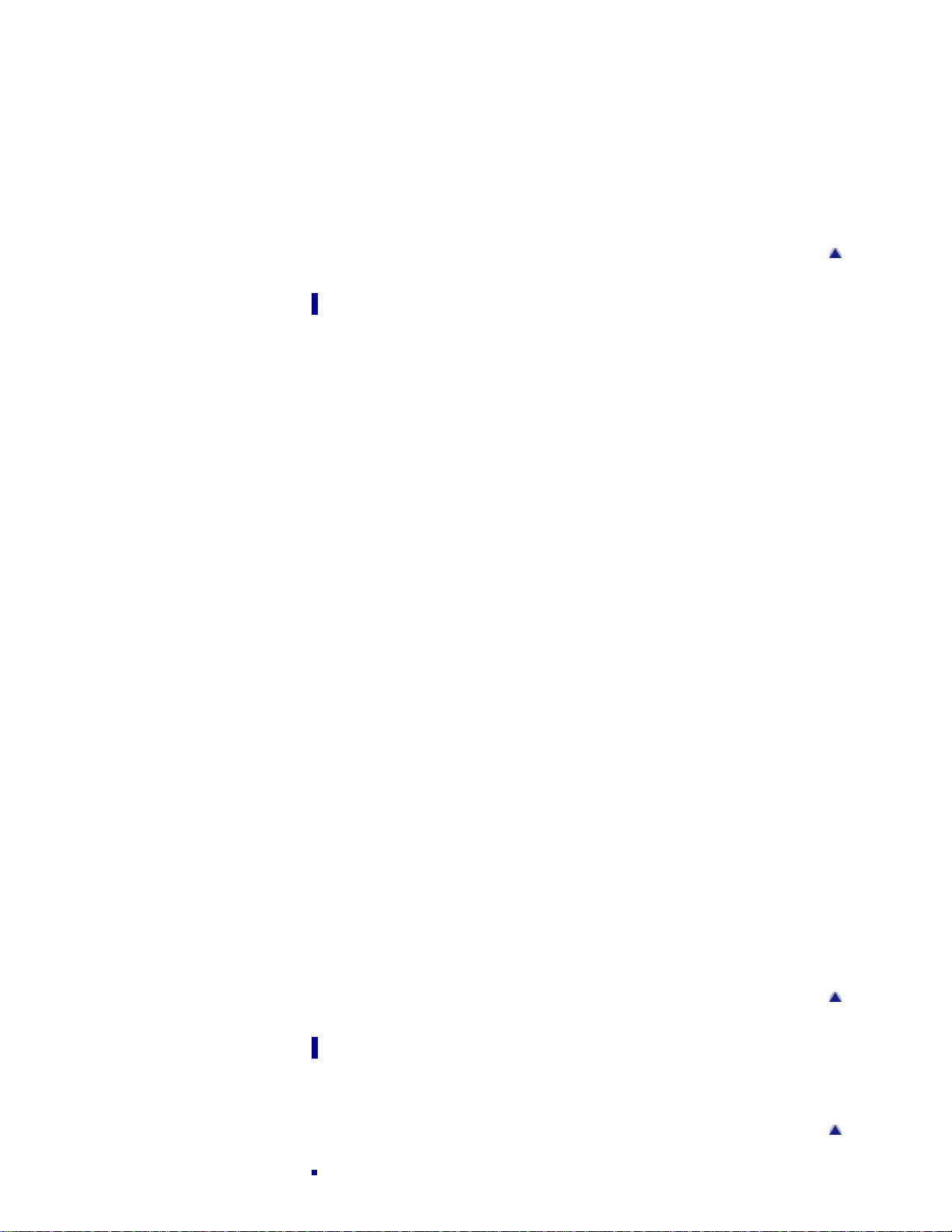
Retouch
16
Delete
Protect
DPOF
Rotate
Select Folder
Playback MENU list
MENU items that cannot be set according to recording media
Changing settings
Changing settings
Changing camera settings
Shooting Settings
Grid Line
Disp. Resolution
Digital Zoom
Red Eye Reduction
Back to top
Main Settings
Beep
Language Setting
Function Guide
Display color
Power Save
Initialize
Video Out
USB Connect
LUN Setting
Memory Card Tool / Internal Memory Tool
Format
Create REC. Folder
Change REC. Folder
Delete REC. Folder
Copy
File Number
Clock Settings
Area Setting
Date & Time Setting
Back to top
Viewing images on a TV
Viewing an image on a Standard Definition (SD) TV
Viewing an image on a Standard Definition (SD) TV
Back to top
Page 17
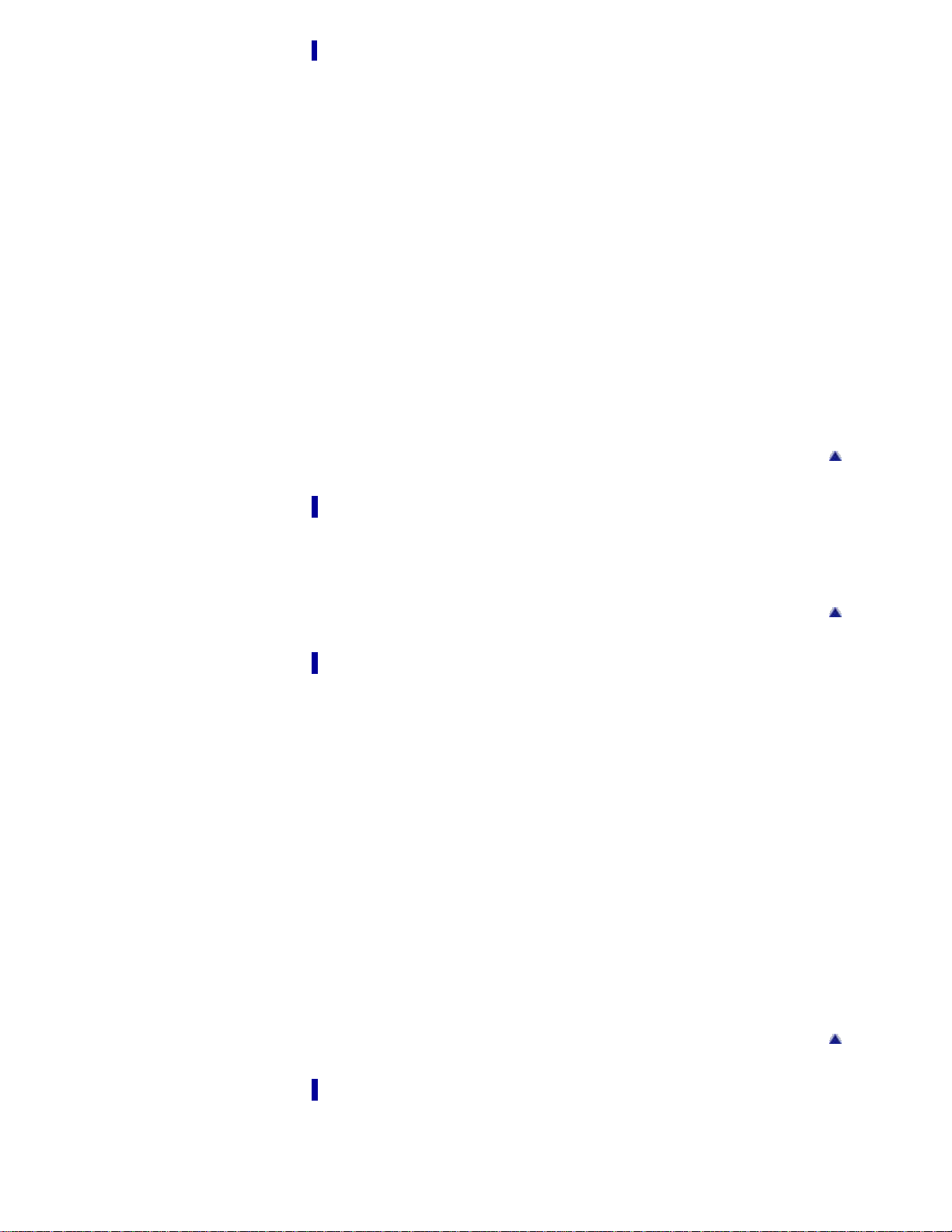
Using with your computer
Recommended computer environment
17
Recommended computer environment (Windows)
Recommended computer environment (Macintosh)
Using the software
“PMB (Picture Motion Browser)”
Installing “PMB” (Windows)
Connecting the camera to the computer
Connecting the camera to the computer
Importing images to a computer (Windows)
Importing images to a computer (Macintosh)
Deleting the USB connection
Uploading images to a media service
“PMB Portable”
Starting up “PMB Portable” (Windows)
Starting up “PMB Portable” (Macintosh)
Printing
Back to top
Printing still images
Printing still images
Printing at a shop
Troubleshooting
If you have problems
If you have problems
Troubleshooting
Batteries and power
Shooting still images / movies
Viewing images
Deleting
Computers
Memory card
Internal memory
Printing
Others
Warning indicators and messages
Messages
Back to top
Back to top
Precautions / About this camera
Precautions
Precautions
Page 18
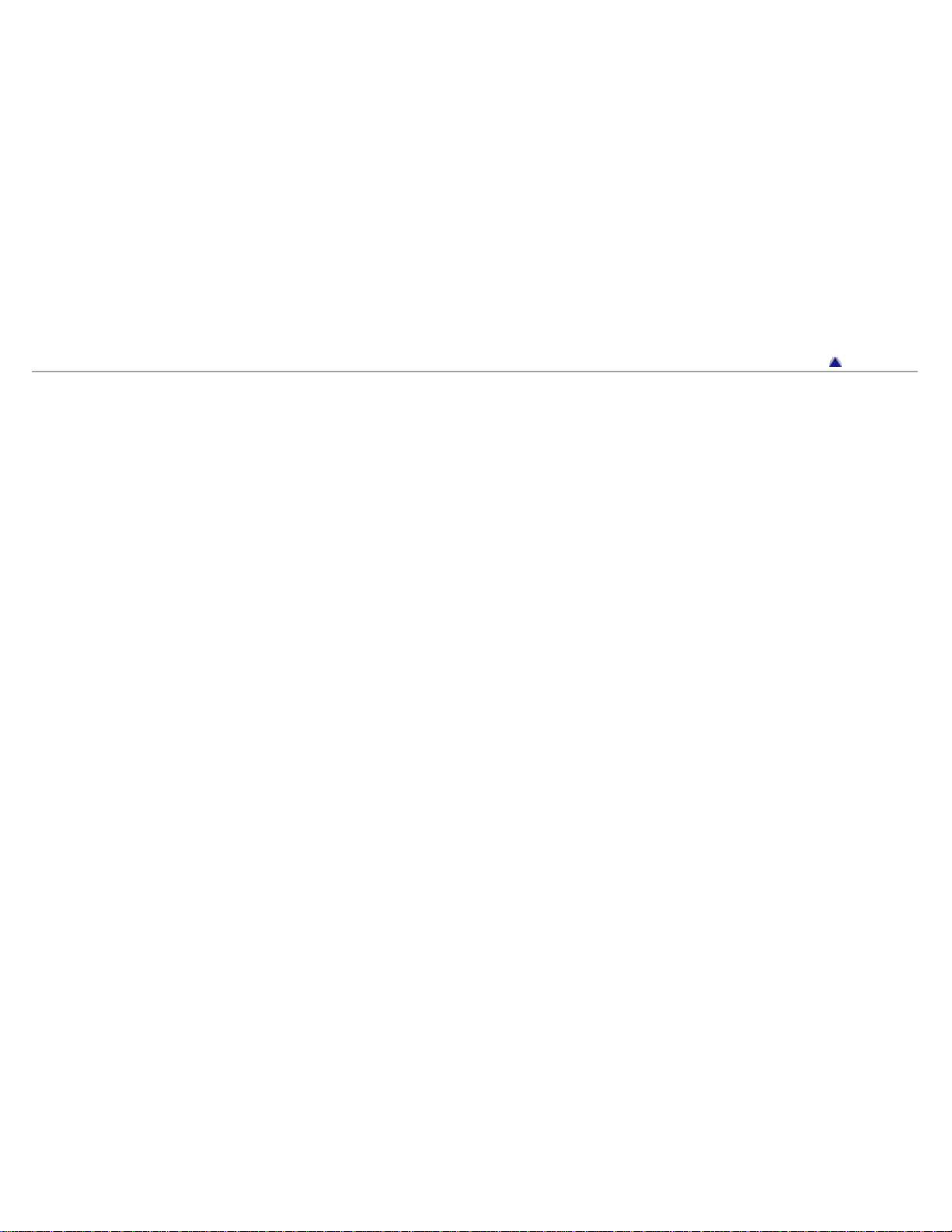
On the internal rechargeable backup battery
Batteries
18
Memory card
On cleaning
On cleaning
Number of still images and recordable time of movies
Number of still images
Recordable time of movies
Using the camera abroad
On TV color systems
Trademarks
Trademarks
Copyright 2011 Sony Corporation
Back to top
Page 19
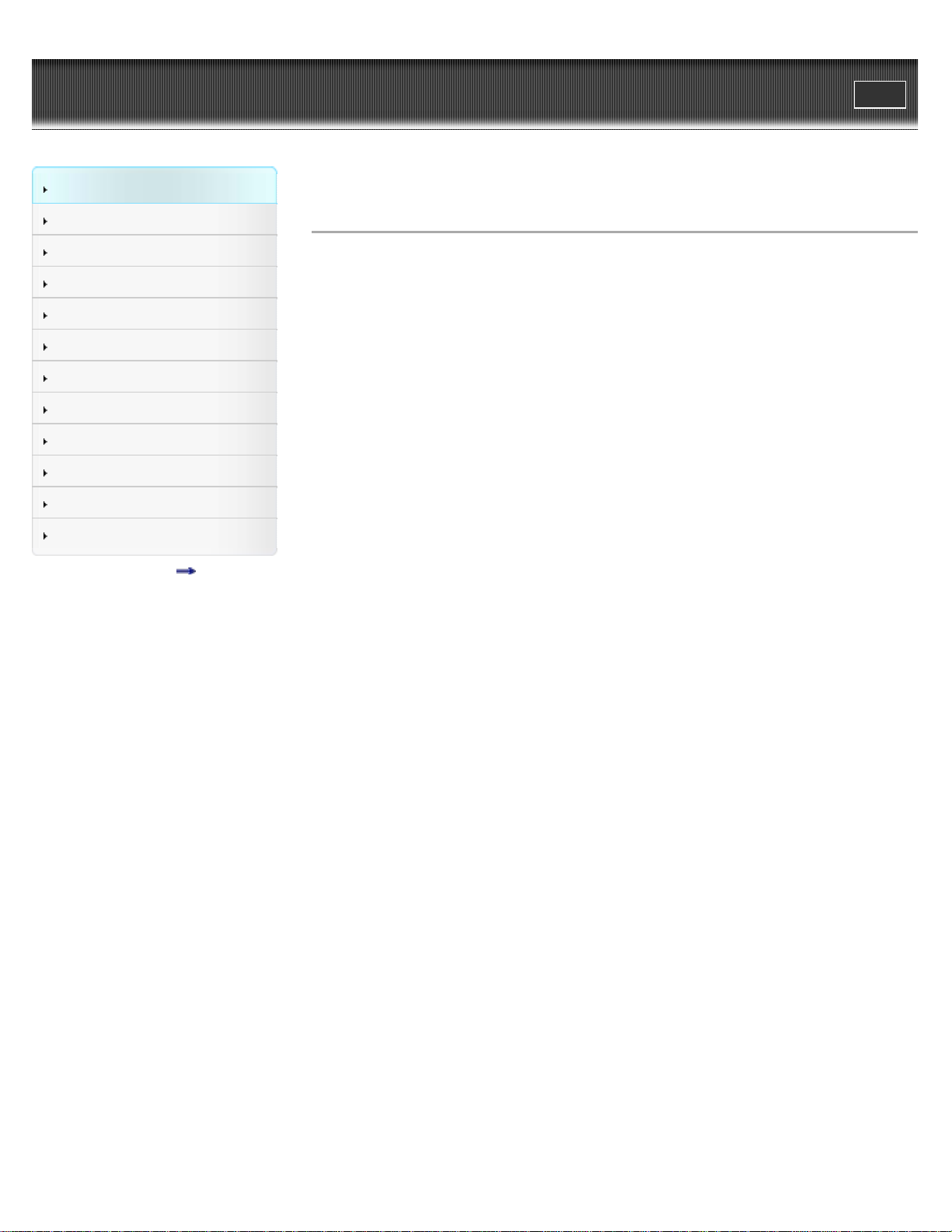
Cyber-shot User Guide
19
Operation Search
Print
Top page > Operation Search > Operation Search > Search by Operation
Before Use
Shooting
Viewing
Using MENU items (Shooting)
Using MENU items (Viewing)
Changing settings
Viewing images on a TV
Using with your computer
Printing
Troubleshooting
Precautions / About this camera
Contents list
Search by Operation
Leaving the settings to the camera
Intelligent Auto
Scene Selection
Shooting portraits
Scene Selection(Soft Snap)
Scene Selection(Twilight Portrait)
Smile Shutter
Face Detection
Red Eye Reduction
Shooting panoramic images
Sweep Panorama
Shooting moving objects
Movie Mode
Burst Settings
Shooting without blur
Scene Selection(High Sensitivity)
Self-Timer(2sec)
ISO
SteadyShot
Shooting with backlight
Flash
On Scene Recognition
DRO
Shooting in dark places
Scene Selection(High Sensitivity)
Flash(Slow Synchro)
ISO
Changing focus position
Focus
Changing image size
Image Size
Changing screen display
DISP (Screen Display Settings)
Function Guide
Display color
Deleting images
Delete
Delete button
Format
Page 20
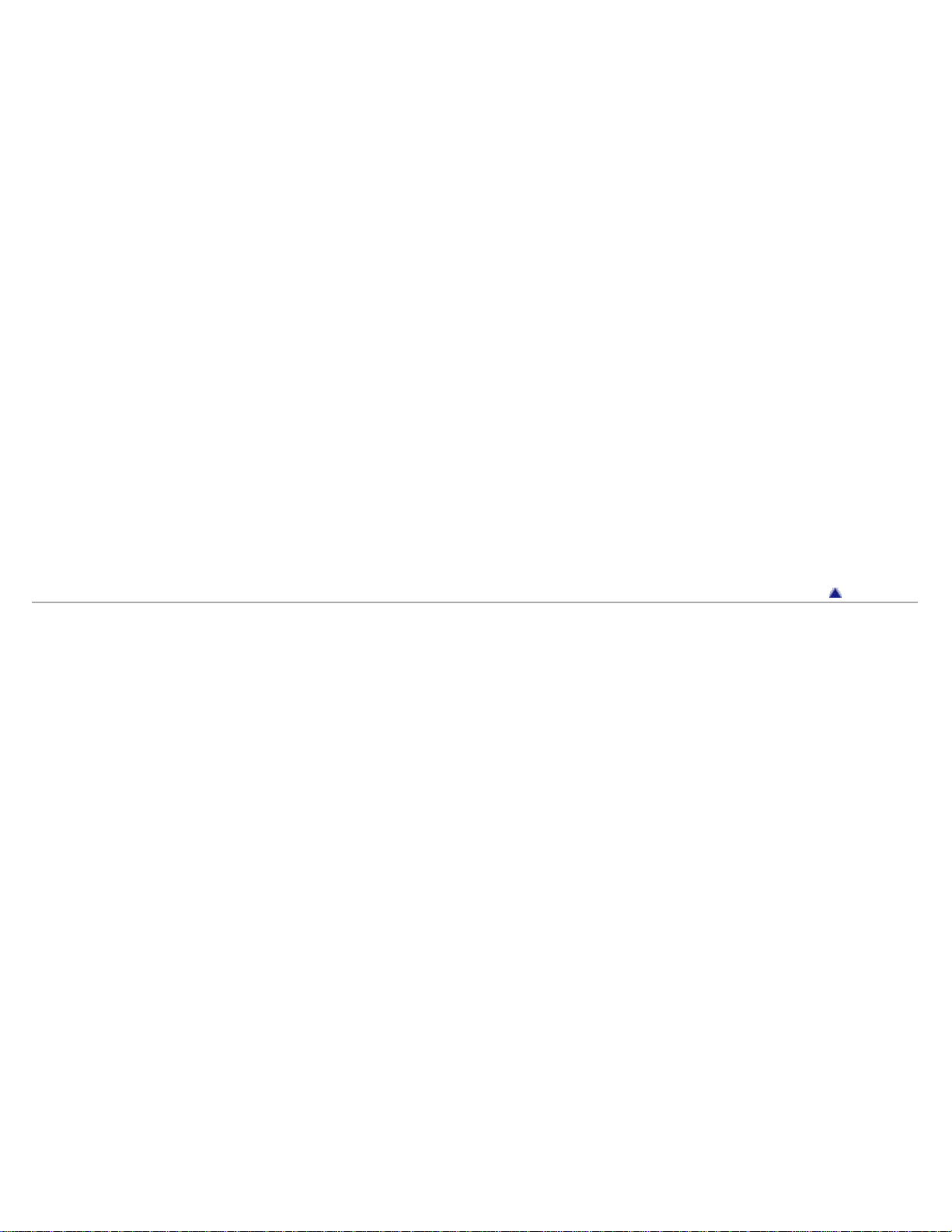
Displaying enlarged images
20
Playback zoom
Retouch(Trimming (Resize))
Editing images
Retouch
Playing back a series of images in order
Slideshow
Printing images with the date
“PMB (Picture Motion Browser)”
Changing clock settings
Date & Time Setting
Initializing settings
Initialize
Printing images
Printing still images
Viewing on TVs
Viewing an image on a Standard Definition (SD) TV
Copyright 2011 Sony Corporation
Back to top
Page 21
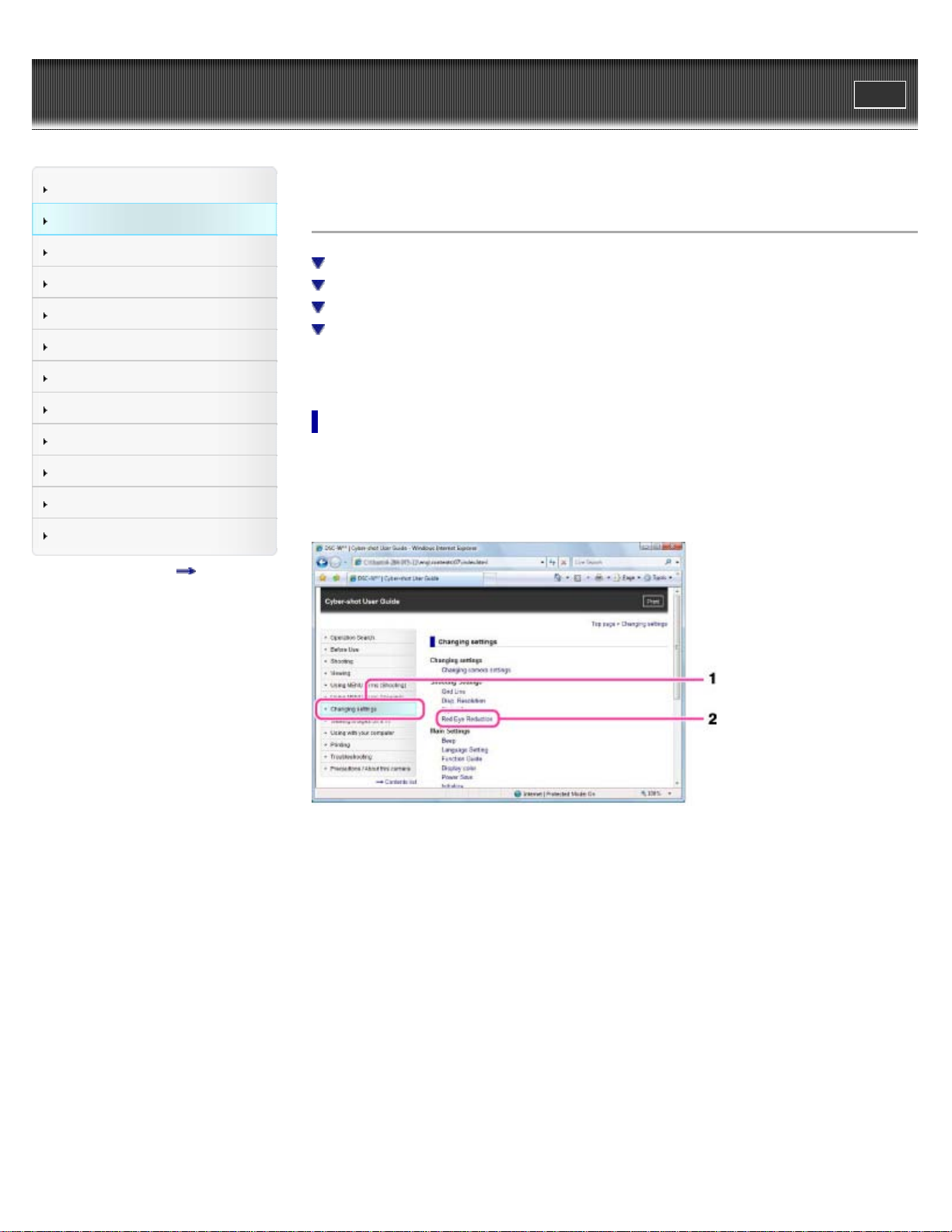
Cyber-shot User Guide
21
Operation Search
Print
Top page > Before Use > How to use this User Guide > How to use this User Guide
Before Use
Shooting
Viewing
Using MENU items (Shooting)
Using MENU items (Viewing)
Changing settings
Viewing images on a TV
Using with your computer
Printing
Troubleshooting
Precautions / About this camera
Contents list
How to use this User Guide
Selecting a topic to display
Returning to a previous page
Printing out a page
Marks and notations used in this User Guide
This User Guide explains how to use each function of the camera, how to change settings, and
how to troubleshoot a problem.
Selecting a topic to display
The following illustrations take Internet Explorer 7 as an example.
1. Click a title in the side bar on the left of the browser window.
The title’s topic list appears in the right pane.
2. Click a topic title in the list.
Descriptions appear in the right pane.
Page 22
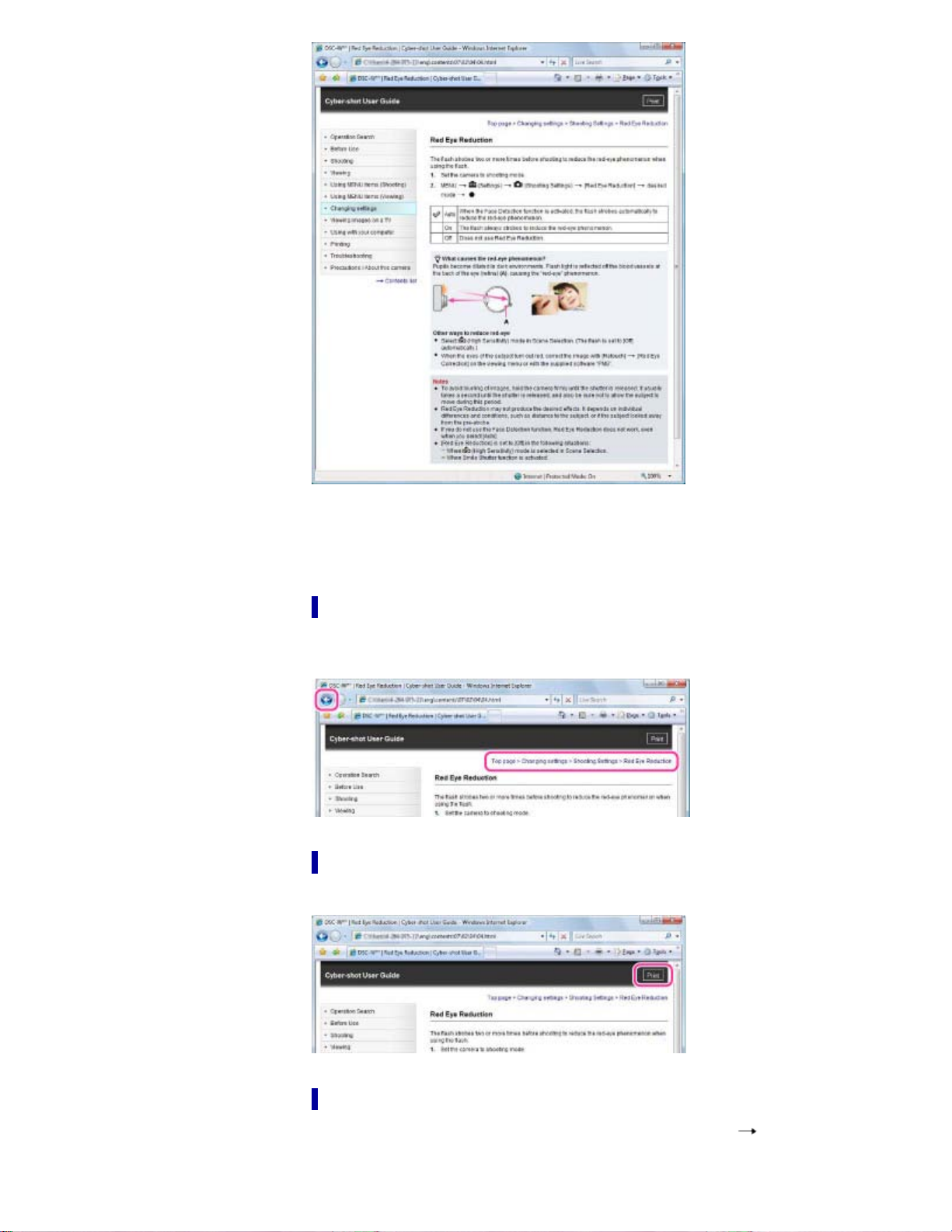
Changing the font size
22
Change the font size by changing the setting of your web browser. For how to change the font
size setting, refer to the Help of your web browser.
Returning to a previous page
Use the back button of your web browser or the breadcrumb trail navigation to return to a page
you previously viewed.
Printing out a page
Click the [Print] button to print out a page you are viewing.
Marks and notations used in this User Guide
In this User Guide, the sequence of operations is shown by arrows ( ) (A).
Operate the camera in the order indicated.
Page 23
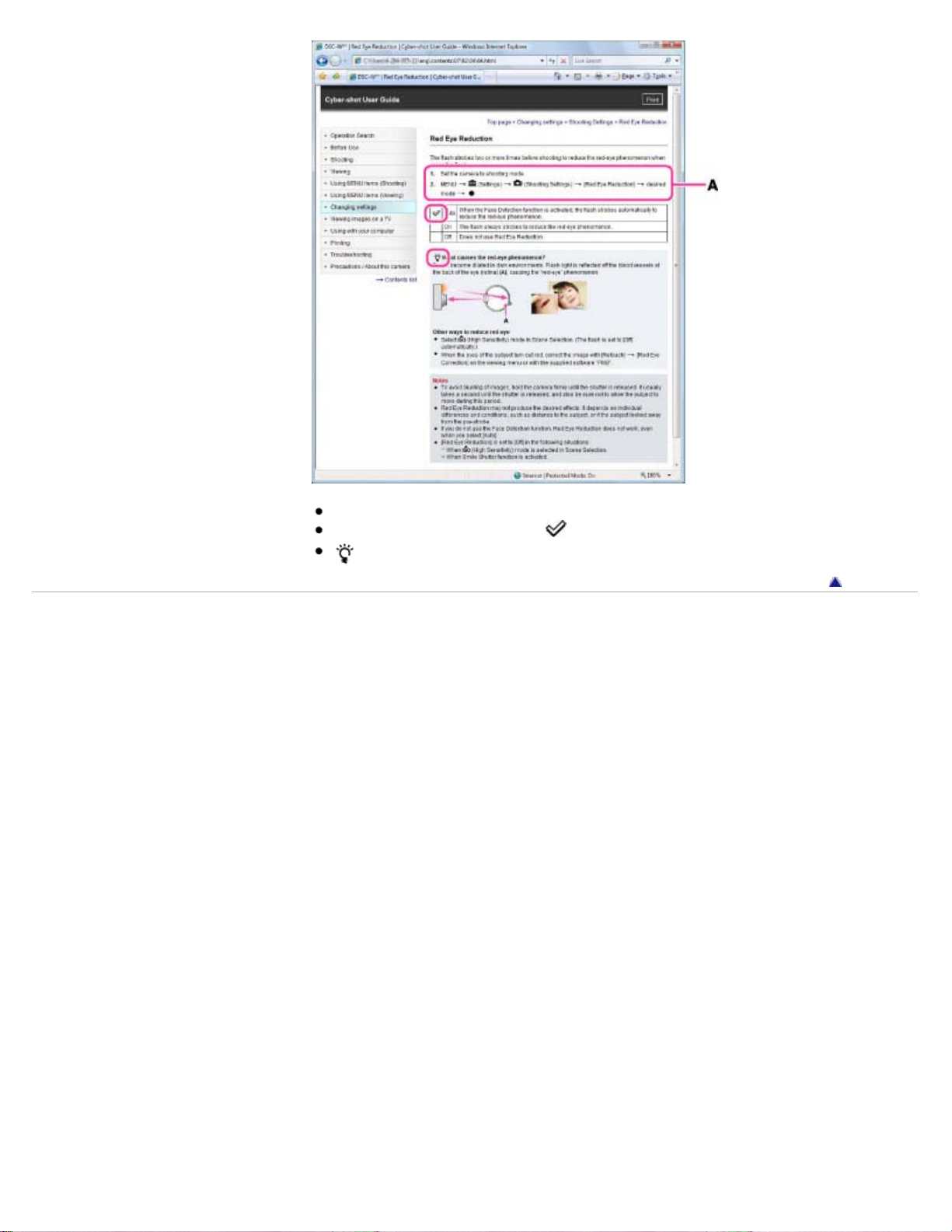
Icons in the operating procedure sentences appear when the camera is in its default settings.
23
The default setting is indicated by .
indicates information that is useful to know.
Back to top
Copyright 2011 Sony Corporation
Page 24
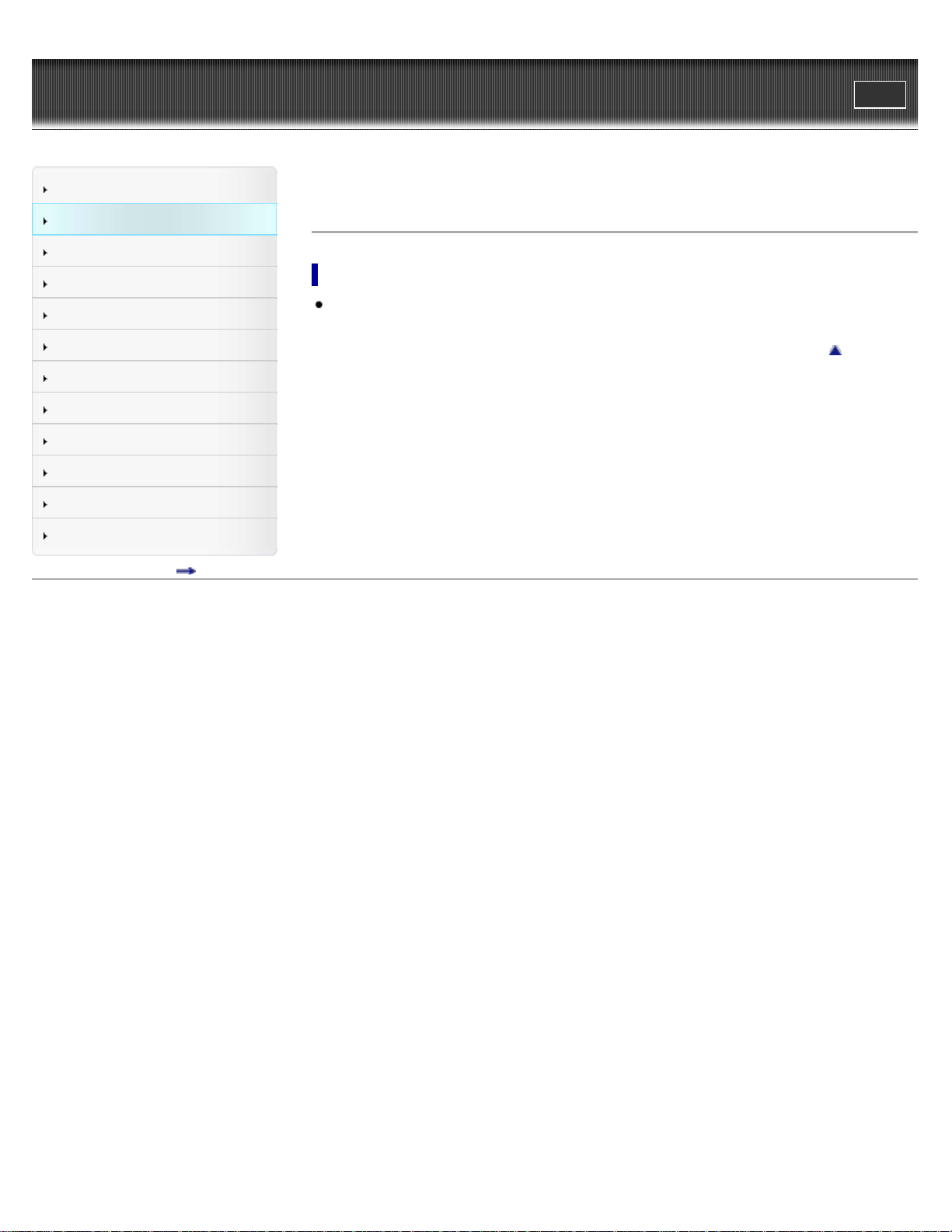
Cyber-shot User Guide
24
Operation Search
Print
Top page > Before Use > How to use this User Guide > The images used in this User Guide
Before Use
Shooting
Viewing
Using MENU items (Shooting)
Using MENU items (Viewing)
Changing settings
Viewing images on a TV
Using with your computer
Printing
Troubleshooting
Precautions / About this camera
Contents list
The images used in this User Guide
Images used in this User Guide
The images used as examples in this User Guide are reproduced images, and are not actual
images shot using this camera.
Back to top
Copyright 2011 Sony Corporation
Page 25
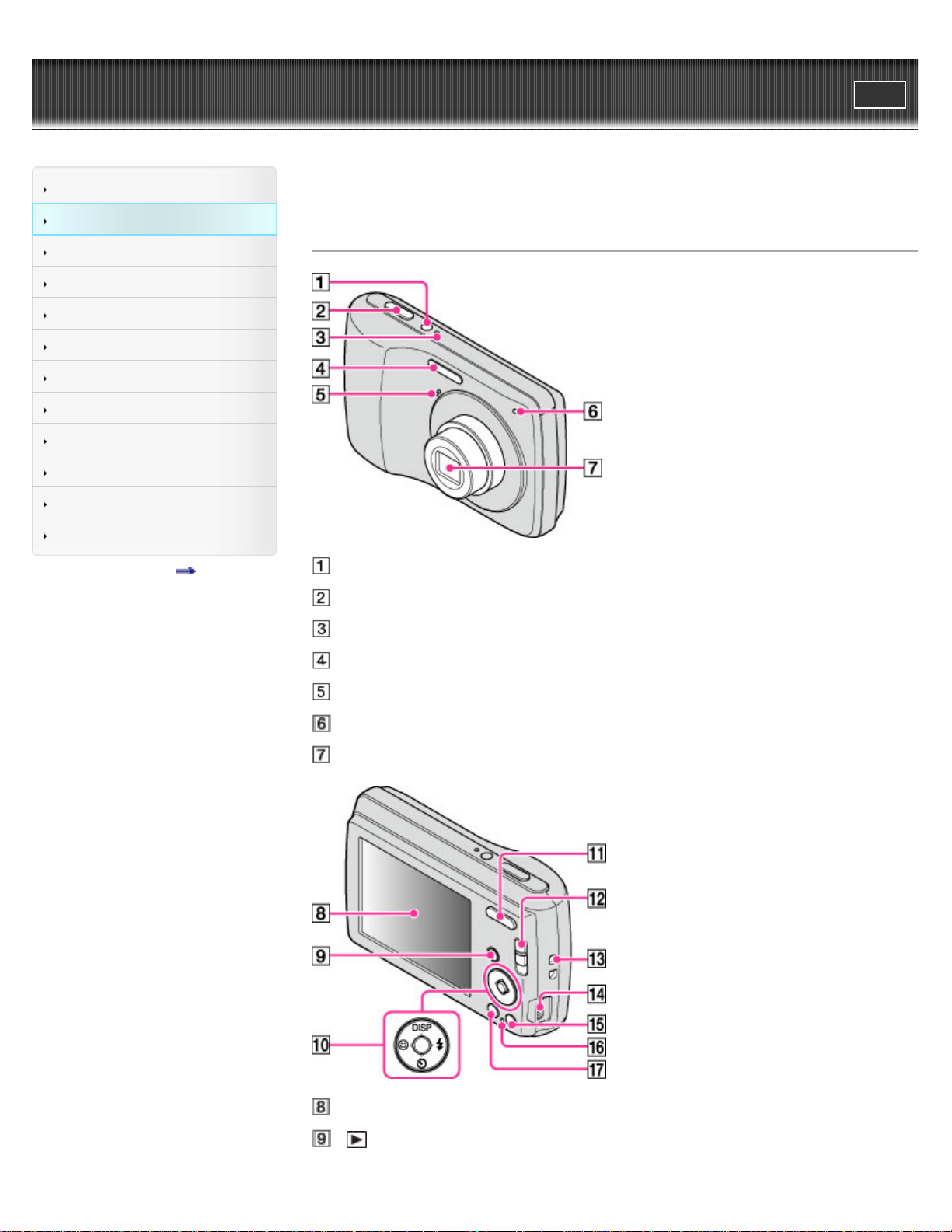
Cyber-shot User Guide
25
Operation Search
Print
Top page > Before Use > Names of parts and list of icons displayed on the screen > Names of
parts
Before Use
Shooting
Viewing
Using MENU items (Shooting)
Using MENU items (Viewing)
Changing settings
Viewing images on a TV
Using with your computer
Printing
Troubleshooting
Precautions / About this camera
Contents list
Names of parts
ON/OFF (Power) button
Shutter button
ON/OFF (Power) lamp
Flash
Microphone
Self-timer lamp / Smile Shutter lamp
Lens
LCD screen
(Playback) button
Page 26
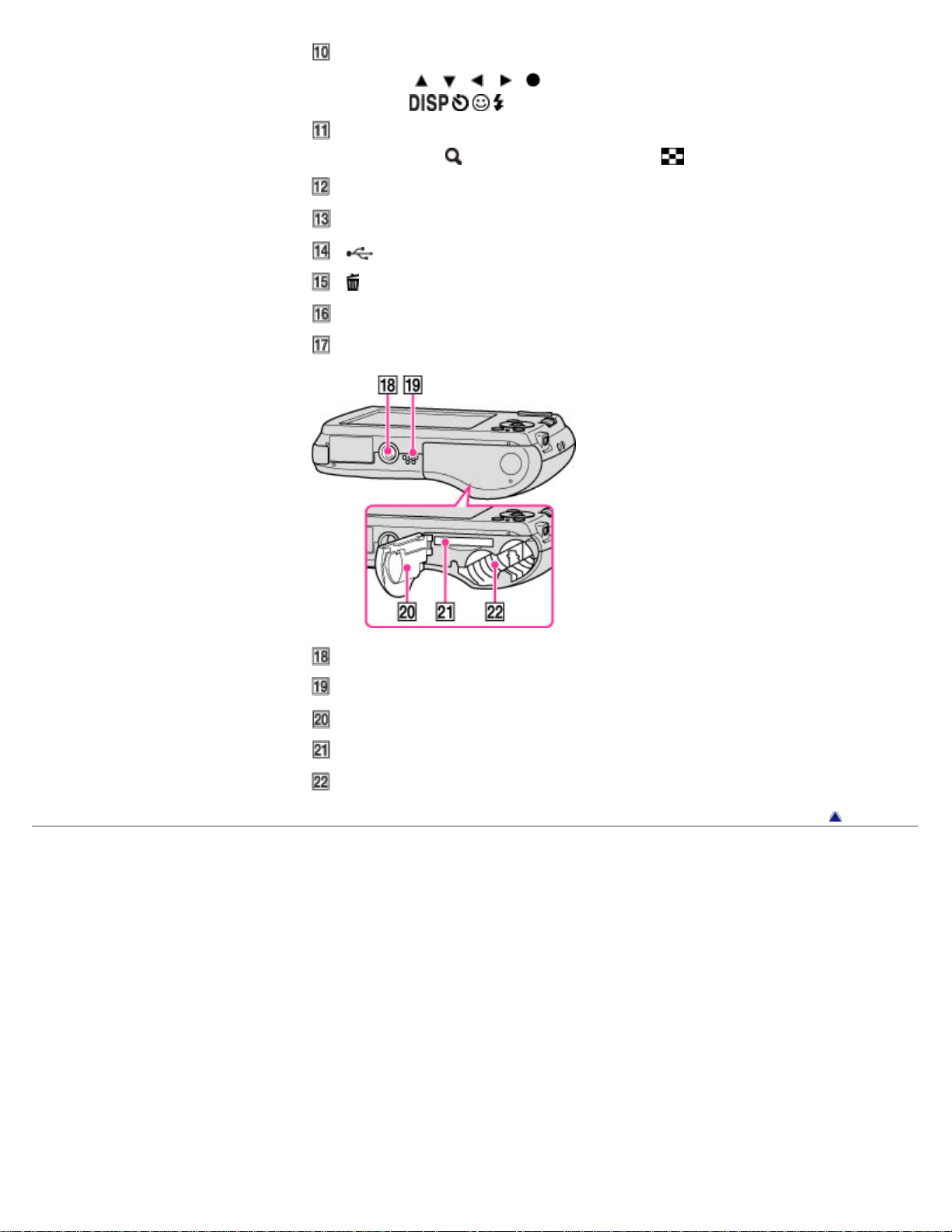
Control button
26
Menu on:
/ / / /
Menu off: / / /
For shooting: W/T (zoom) button
For viewing:
(Playback zoom) button / (Index) button
Mode switch
Hook for wrist strap
(USB) / A/V OUT jack
(Delete) button
Access lamp
MENU button
Tripod receptacle
Speaker
Battery / Memory card cover
Memory card slot
Battery insertion slot
Copyright 2011 Sony Corporation
Back to top
Page 27
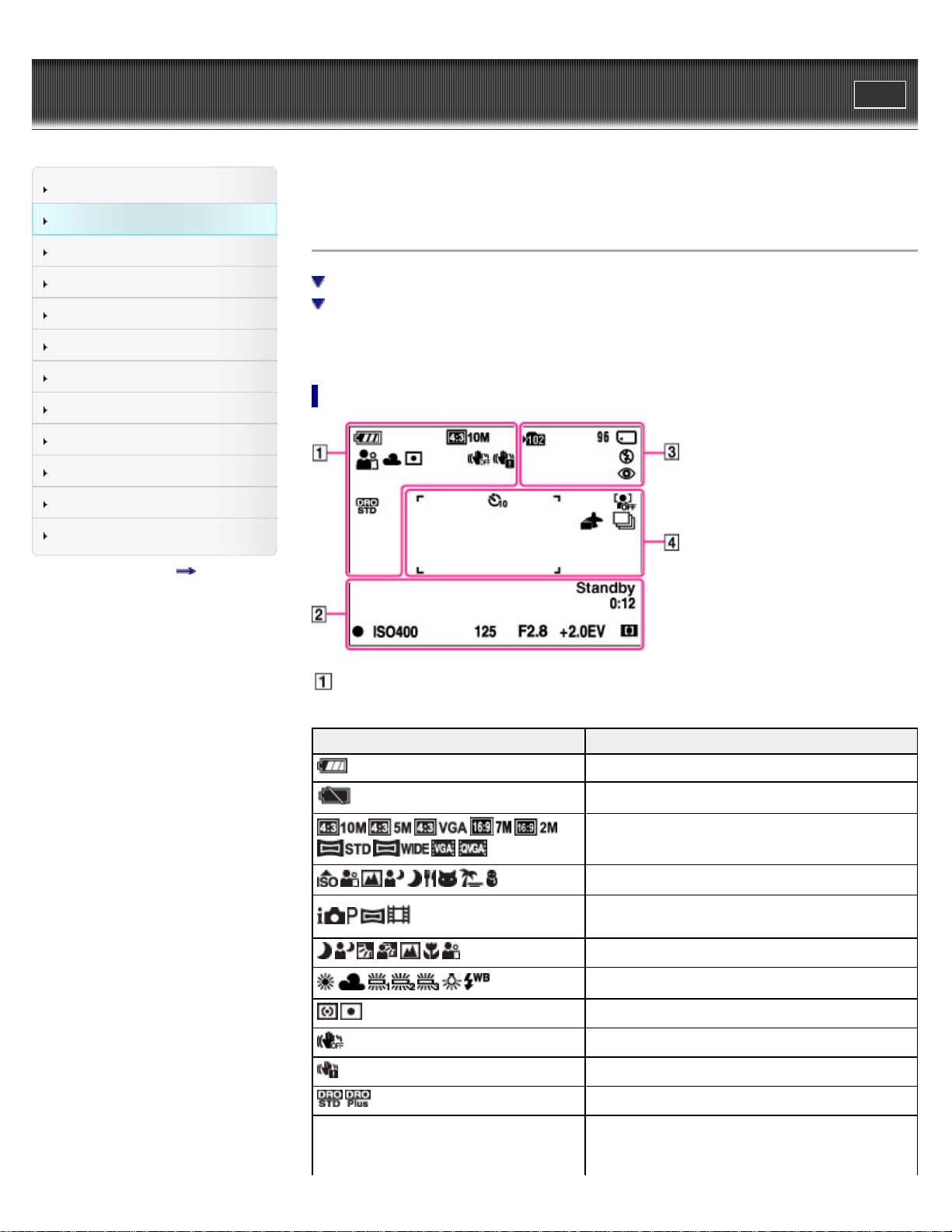
Cyber-shot User Guide
27
Operation Search
Print
Top page > Before Use > Names of parts and list of icons displayed on the screen > List of
icons displayed on the screen
Before Use
Shooting
Viewing
Using MENU items (Shooting)
Using MENU items (Viewing)
Changing settings
Viewing images on a TV
Using with your computer
Printing
Troubleshooting
Precautions / About this camera
Contents list
List of icons displayed on the screen
List of shooting mode icons
List of viewing mode icons
Icons are displayed on the screen to indicate the camera status.
You can change the screen display using DISP (Screen Display Settings) on the control button.
List of shooting mode icons
Display Indication
Battery remaining
Low battery warning
Image size
Scene Selection
Shooting mode (Intelligent Auto, Program Auto,
Sweep Panorama, Movie Mode)
Scene Recognition icon
White balance
Metering Mode
SteadyShot
Vibration warning
DRO
Page 28

Smile Detection Sensitivity indicator
28
1.4
Display Indication
AE/AF lock
ISO400 ISO number
125 Shutter speed
F2.8 Aperture value
+2.0EV Exposure value
AF range finder frame indicator
REC
Standby
Recording a movie / Movie standby
0:12 Recording time (m:s)
Zoom scaling
Display Indication
Recording folder
96 Number of recordable images
100Min Recordable time
Recording Media (Memory card, internal memory)
Flash mode
Red-eye reduction
Flash charging
Display Indication
Self-timer
Face detection
Destination
Burst Settings
AF range finder frame
Spot metering cross-hairs
Page 29
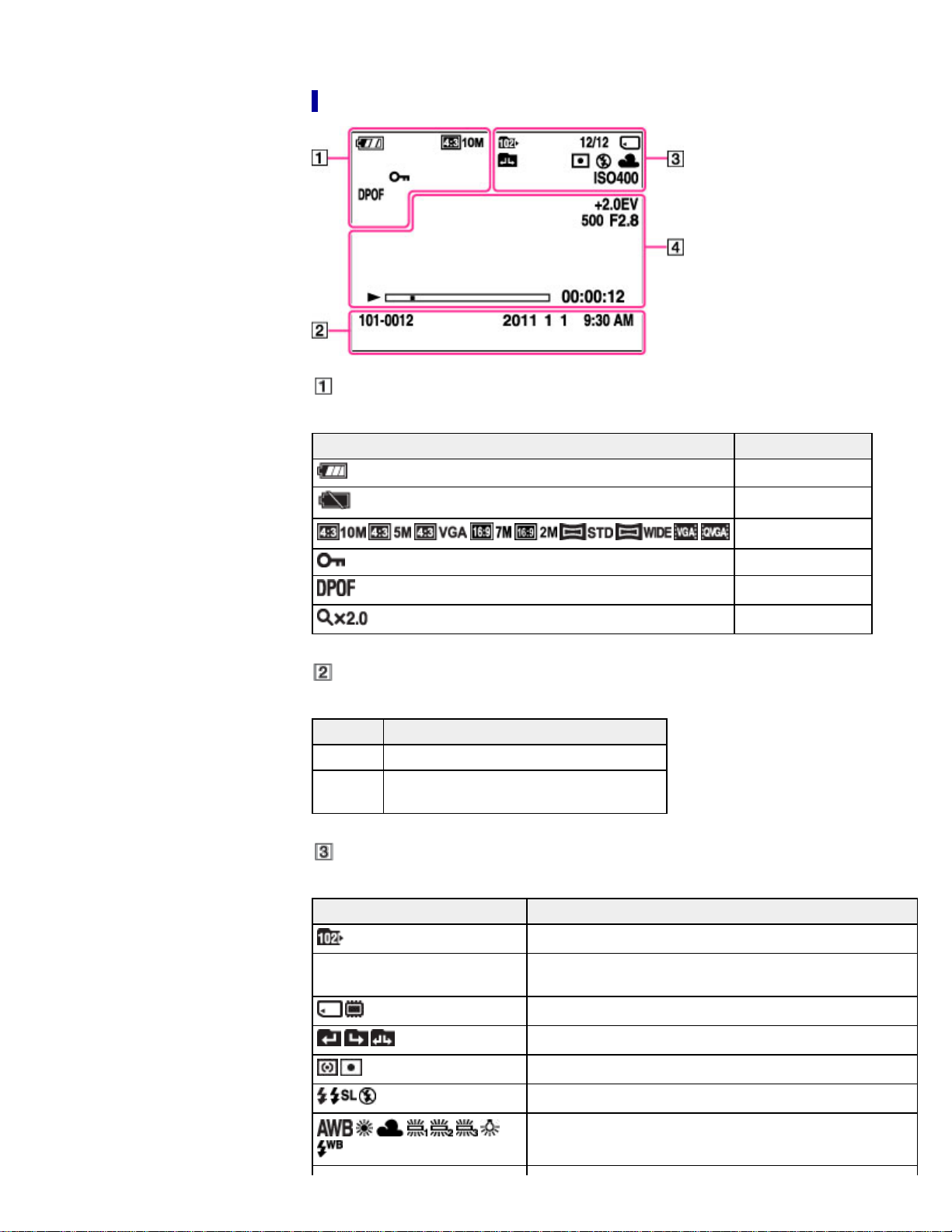
List of viewing mode icons
29
Display Indication
Battery remaining
Low battery warning
Display Indication
101-0012 Folder-file number
2011 1 1
9:30 AM
Display Indication
12/12
Recorded date / time of the playback image
Playback folder
Image number / Number of images recorded in selected
folder
Image size
Protect
Print order (DPOF)
Playback zoom
Playback Media (Memory card, internal memory)
Changing folder
Metering Mode
Flash mode
White balance
Page 30
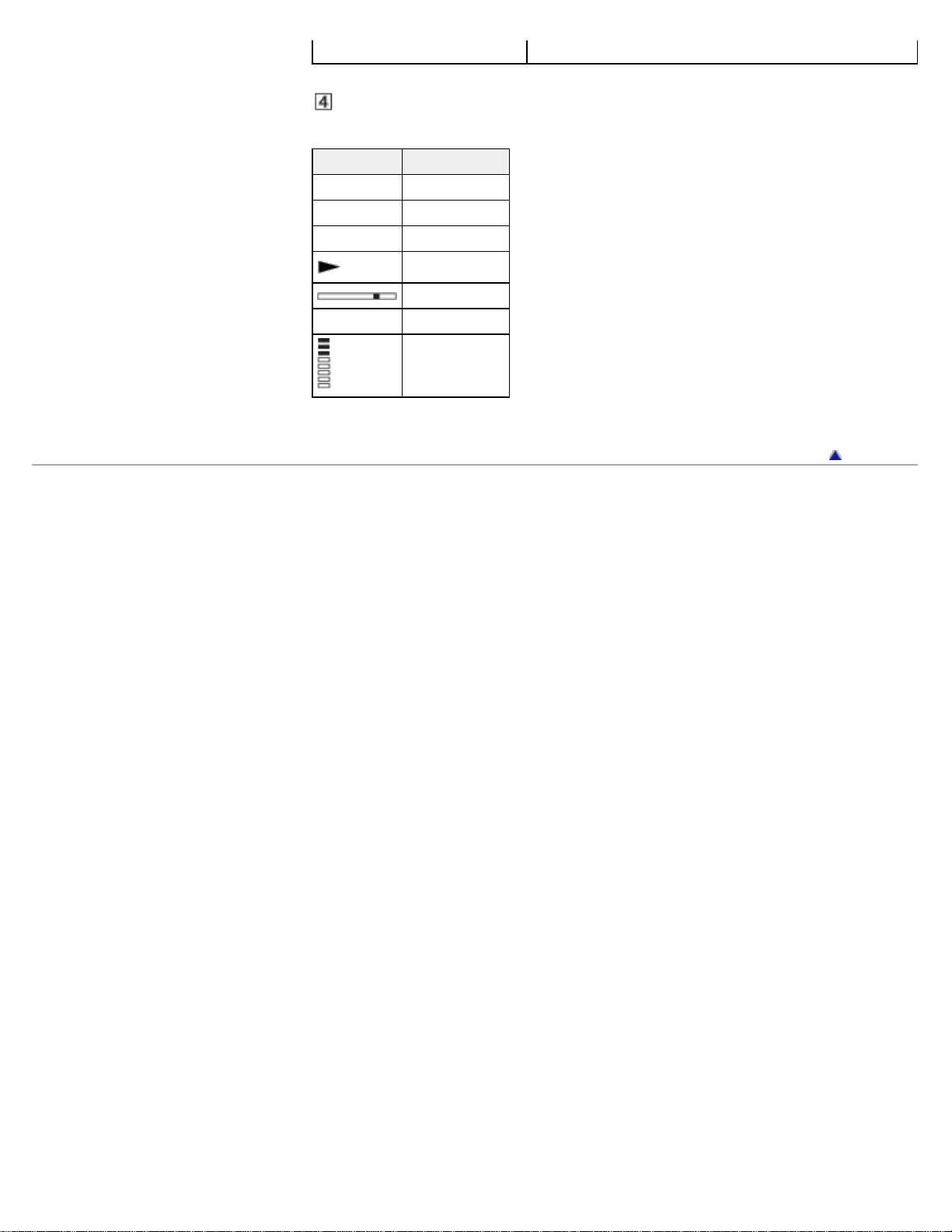
ISO400 ISO number
30
Display Indication
+2.0EV Exposure value
500 Shutter speed
F2.8 Aperture value
Playback
Playback bar
00:00:12 Counter
Volume
Copyright 2011 Sony Corporation
Back to top
Page 31

Cyber-shot User Guide
31
Operation Search
Print
Top page > Before Use > Using the wrist strap > Using the wrist strap
Before Use
Shooting
Viewing
Using MENU items (Shooting)
Using MENU items (Viewing)
Changing settings
Viewing images on a TV
Using with your computer
Printing
Troubleshooting
Precautions / About this camera
Contents list
Using the wrist strap
Attach the strap and place your hand through the loop to prevent the camera from damage by
being dropped.
Back to top
Copyright 2011 Sony Corporation
Page 32

Cyber-shot User Guide
32
Operation Search
Print
Top page > Before Use > Using the internal memory > Using the internal memory
Before Use
Shooting
Viewing
Using MENU items (Shooting)
Using MENU items (Viewing)
Changing settings
Viewing images on a TV
Using with your computer
Printing
Troubleshooting
Precautions / About this camera
Contents list
Using the internal memory
The camera has approximately 6 MB of internal memory. This memory is not removable. You can
record images on the internal memory when there is no memory card inserted in the camera.
When a memory card is inserted
[Recording]: Images are recorded on the memory card.
[Playback]: Images on the memory card are played back.
[Menu, Settings, etc.]: Various functions can be performed on images on the memory card.
When there is no memory card inserted
[Recording]: Images are recorded using the internal memory.
[Playback]: Images stored in the internal memory are played back.
[Menu, Settings, etc.]: Various functions can be performed on images in the internal memory.
On image data stored in the internal memory
We recommend that you copy (back up) data using one of the following methods.
To copy (back up) data on a hard disk of your computer
Without a memory card inserted in the camera, import the images into a computer. [Details]
[Details]
To copy (back up) data on a memory card
Prepare a memory card with sufficient free capacity, then copy the images in the internal memory
to the memory card. [Details]
Notes
You cannot transfer image data on a memory card to the internal memory.
By making a USB connection between the camera and a computer with the dedicated USB
cable, you can transfer data stored in the internal memory to a computer. However you
cannot transfer data on a computer to the internal memory.
Back to top
Copyright 2011 Sony Corporation
Page 33

Cyber-shot User Guide
33
Operation Search
Print
Top page > Shooting > Shooting still images > Shooting still images
Before Use
Shooting
Viewing
Using MENU items (Shooting)
Using MENU items (Viewing)
Changing settings
Viewing images on a TV
Using with your computer
Printing
Troubleshooting
Precautions / About this camera
Contents list
Shooting still images
1. Set the mode switch to (Still Image), then press the ON/OFF (Power) button.
2. Hold the camera steady as illustrated.
3. Press the shutter button halfway down to focus.
When the image is in focus, a beep sounds and the
The shortest shooting distance is approximately 5 cm (2 inches) (W), 50 cm (1 ft 7 3/4
inches) (T) (from the lens).
4. Press the shutter button fully down.
indicator lights.
Page 34

If you shoot a still image of a subject that is difficult to focus on
34
If the camera cannot focus on a subject automatically, the AE/AF lock indicator changes to
slowly flashing and the beep will not sound. Either recompose the shot or change the focus
setting. [Details]
Focusing may be difficult in the following situations:
It is dark and the subject is distant.
The contrast between the subject and the background is poor.
The subject is behind glass.
The subject is moving quickly.
There is reflective light or shiny surfaces.
The subject is backlit or there is a flashing light.
Related Topic
Viewing still images
Image Size
Copyright 2011 Sony Corporation
Back to top
Page 35

Cyber-shot User Guide
35
Operation Search
Print
Top page > Shooting > Shooting still images > Zoom
Before Use
Shooting
Viewing
Using MENU items (Shooting)
Using MENU items (Viewing)
Changing settings
Viewing images on a TV
Using with your computer
Printing
Troubleshooting
Precautions / About this camera
Contents list
Zoom
You can enlarge an image when shooting. The camera’s optical zoom function can enlarge
images up to 4×.
1. Press the W/T (zoom) button.
Press the T button to zoom in, and the W button to zoom out.
When the zoom scale exceeds 4×, set [Digital Zoom].
Notes
Zoom is locked to the W side in Sweep Panorama mode.
You cannot change the zoom scale while shooting a movie.
Copyright 2011 Sony Corporation
Back to top
Page 36

Cyber-shot User Guide
36
Operation Search
Print
Top page > Shooting > Shooting movies > Shooting movies
Before Use
Shooting
Viewing
Using MENU items (Shooting)
Using MENU items (Viewing)
Changing settings
Viewing images on a TV
Using with your computer
Printing
Troubleshooting
Precautions / About this camera
Contents list
Shooting movies
1. Set the mode switch to (Movie), then press the ON/OFF (Power) button.
2. Press the shutter button to start recording.
3. Press the shutter button again to stop recording.
Related Topic
Zoom
Image Size
Copyright 2011 Sony Corporation
Back to top
Page 37

Cyber-shot User Guide
37
Operation Search
Print
Top page > Shooting > Setting REC mode > List of mode switch functions
Before Use
Shooting
Viewing
Using MENU items (Shooting)
Using MENU items (Viewing)
Changing settings
Viewing images on a TV
Using with your computer
Printing
Troubleshooting
Precautions / About this camera
Contents list
List of mode switch functions
Set the mode switch to the desired function.
Allows you to shoot still images.
(Still Image)
You can set the desired still image shooting mode with MENU
Mode].
[REC
(Sweep
Panorama)
(Movie)
Related Topic
Intelligent Auto
Program Auto
Scene Selection
Sweep Panorama
Movie Mode
Copyright 2011 Sony Corporation
Allows you to shoot a panorama image after composing images.
Allows you to record movies.
Press the shutter button fully down to start recording, and then press the
shutter button again to end the recording.
Back to top
Page 38

Cyber-shot User Guide
38
Operation Search
Print
Top page > Shooting > Setting REC mode > Intelligent Auto
Before Use
Shooting
Viewing
Using MENU items (Shooting)
Using MENU items (Viewing)
Changing settings
Viewing images on a TV
Using with your computer
Printing
Troubleshooting
Precautions / About this camera
Contents list
Intelligent Auto
Allows you to shoot still images with settings adjusted automatically.
1. Set the mode switch to
2. MENU
3. Shoot with the shutter button.
Note
You may not be able to set some functions depending on the selected REC mode. For
details, see “Functions not available in some REC modes” [Details] and “MENU items not
available in some REC modes.” [Details]
(REC Mode) (Intelligent Auto) on the control button
On Scene Recognition
Scene Recognition operates in Intelligent Auto mode. This function lets the camera automatically
recognize the shooting conditions and shoot the image.
(Still Image).
When the camera recognizes (Twilight), (Twilight Portrait), (Backlight), (Backlight
Portrait), (Landscape), (Macro) or (Portrait), the corresponding Scene Recognition icon
and guide is displayed on the LCD screen.
Back to top
Copyright 2011 Sony Corporation
Page 39

Cyber-shot User Guide
39
Operation Search
Print
Top page > Shooting > Setting REC mode > Program Auto
Before Use
Shooting
Viewing
Using MENU items (Shooting)
Using MENU items (Viewing)
Changing settings
Viewing images on a TV
Using with your computer
Printing
Troubleshooting
Precautions / About this camera
Contents list
Program Auto
Allows you to shoot with the exposure adjusted automatically (both the shutter speed and the
aperture value). You can also select various settings using the menu.
1. Set the mode switch to (Still Image).
2. MENU
3. Shoot with the shutter button.
Note
You may not be able to set some functions or MENU items depending on the selected REC
mode. For details, see “Functions not available in some REC modes” [Details] and “MENU
items not available in some REC modes.” [Details]
(REC Mode) (Program Auto) on the control button
Back to top
Copyright 2011 Sony Corporation
Page 40

Cyber-shot User Guide
40
Operation Search
Print
Top page > Shooting > Setting REC mode > Scene Selection
Before Use
Shooting
Viewing
Using MENU items (Shooting)
Using MENU items (Viewing)
Changing settings
Viewing images on a TV
Using with your computer
Printing
Troubleshooting
Precautions / About this camera
Contents list
Scene Selection
Allows you to shoot with preset settings according to the scene.
1. Set the mode switch to
2. MENU
desired mode
(High
Sensitivity)
(Soft
Snap)
(REC Mode) (Scene Selection) on the control button
If you want to select the other Scene Selection mode, select from MENU.
Allows you to shoot images without a flash under low light conditions, reducing
blur.
Allows you to shoot images with a softer atmosphere for portraits and flowers,
etc.
(Still Image).
(Landscape)
(Twilight
Portrait)
Allows easy shooting of distant scenes by focusing in the distance. Shoots vivid
blue sky and flora colors.
Allows you to shoot sharp images of people with the night view in the
background without compromising the atmosphere.
Allows you to shoot night scenes at far distance without losing the dark
atmosphere of the surroundings.
Page 41

(Twilight)
41
(Gourmet)
(Pet)
Shifts to Macro mode, allowing you to shoot food arrangements in delicious and
bright color.
Allows you to shoot images of your pet with the best settings.
Allows you to record the blue of the water clearly when shooting seaside or
lakeside scenes.
(Beach)
Allows you to record clear images preventing sunken colors in snowy scenes or
other places where the whole screen appears white.
(Snow)
Notes
When you shoot images using (Twilight Portrait) or (Twilight) mode, the shutter speed
is slower and the images tend to blur. To prevent blurring, the use of a tripod is
recommended.
You may not be able to set some functions or MENU items depending on the selected REC
mode. For details, see “Functions not available in some REC modes” [Details] and “MENU
items not available in some REC modes.” [Details]
Back to top
Copyright 2011 Sony Corporation
Page 42

Cyber-shot User Guide
42
Operation Search
Print
Top page > Shooting > Setting REC mode > Sweep Panorama
Before Use
Shooting
Viewing
Using MENU items (Shooting)
Using MENU items (Viewing)
Changing settings
Viewing images on a TV
Using with your computer
Printing
Troubleshooting
Precautions / About this camera
Contents list
Sweep Panorama
Allows you to create a panorama image from composite images.
1. Set the mode switch to (Sweep Panorama).
2. Align the camera with the end of the subject to be shot and press the shutter button fully.
3. Pan the camera to the end of the guide (A), following the indication on the LCD screen.
Tips for shooting a panorama image
Pan the camera in an arc at a constant velocity in the direction indicated on the LCD
screen. Subjects at rest are more suited for panorama shots than moving subjects.
Radius as short as possible.
Page 43

Vertical direction
43
Horizontal direction
First, press the shutter button halfway so that you can lock the focus, exposure and white
balance. Then, press the shutter button fully down and pan or tilt the camera.
If a section with greatly varied shapes or scenery is concentrated along a screen edge, the
image composition may fail. In such case, adjust the frame composition so that the section
is in the center of the image, then shoot again.
Notes
If in Panorama shooting excessive camera shake occurs shooting stops, and a gray area
will appear in the composite image. Be sure to shoot without blur.
Since several images are stitched together, the stitched part will not be recorded smoothly.
Under low light conditions, panorama images may be blurred or the shooting may not be
successful.
Under lights that flicker, such as fluorescent lights, the brightness or color of the combined
image will not always be the same.
When the whole angle of panoramic shooting and the AE/AF locked angle are very different
in brightness, color and focus, the shooting will not be successful. If this happens, change
AE/AF locked angle and shoot again.
Sweep Panorama is not suitable for the following situations:
Moving subjects
Subjects are too close to the camera
Images with little contrast, such as sky, sandy beach or lawn
Images with constant changes, such as waves or waterfalls
You cannot create panorama images in the following situations:
You pan the camera too quickly.
There is too much camera shake.
You may not be able to set some functions or MENU items depending on the selected REC
mode. For details, see “Functions not available in some REC modes” [Details] and “MENU
items not available in some REC modes.” [Details]
Related Topic
Scrolling the panorama images for display
Shooting Direction
Image Size
Back to top
Copyright 2011 Sony Corporation
Page 44

Cyber-shot User Guide
44
Operation Search
Print
Top page > Shooting > Setting REC mode > Movie Mode
Before Use
Shooting
Viewing
Using MENU items (Shooting)
Using MENU items (Viewing)
Changing settings
Viewing images on a TV
Using with your computer
Printing
Troubleshooting
Precautions / About this camera
Contents list
Movie Mode
Allows you to record movies with audio.
1. Set the mode switch to (Movie Mode).
2. Press the shutter button.
3. To stop recording, press the shutter button again.
Note
You may not be able to set some functions or MENU items depending on the selected REC
mode. For details, see “Functions not available in some REC modes” [Details] and “MENU
items not available in some REC modes.” [Details]
Related Topic
Shooting movies
Image Size
Back to top
Copyright 2011 Sony Corporation
Page 45

Cyber-shot User Guide
45
Operation Search
Print
Top page > Shooting > Setting REC mode > Functions not available in some REC modes
Before Use
Shooting
Viewing
Using MENU items (Shooting)
Using MENU items (Viewing)
Changing settings
Viewing images on a TV
Using with your computer
Printing
Troubleshooting
Precautions / About this camera
Contents list
Functions not available in some REC modes
In the table below, indicates a user-changeable function, while — indicates an unchangeable
one. The icons below [Self-Timer] and [Flash] indicate the available flash modes.
Self-Timer Flash Face Detection / Smile Shutter Burst Settings
(Intelligent Auto)
(Program Auto)
(Sweep Panorama)
(Movie Mode)
(High Sensitivity)
(Soft Snap)
(Landscape)
(Twilight Portrait)
(Twilight)
(Gourmet)
(Pet)
—
— —
— —
—
*
—
—
— —
— —
— —
(Beach)
(Snow)
* [Off] for [Face Detection] cannot be selected.
Copyright 2011 Sony Corporation
Back to top
Page 46

Cyber-shot User Guide
46
Operation Search
Print
Top page > Shooting > Using shooting functions > DISP (Screen Display Settings)
Before Use
Shooting
Viewing
Using MENU items (Shooting)
Using MENU items (Viewing)
Changing settings
Viewing images on a TV
Using with your computer
Printing
Troubleshooting
Precautions / About this camera
Contents list
DISP (Screen Display Settings)
1. Press DISP (Screen Display Settings) on the control button.
2. Select the desired mode with the control button.
Sets screen brighter and displays only images.
(Bright + Image Only)
Sets screen brighter and displays the information.
Exif data for the recorded image are also displayed.
(Bright + Exposure
Data)
(In playback mode only)
Sets screen brighter and displays the information.
(Bright)
Sets screen to standard brightness and displays the
information.
(Normal)
Note
If you view images in bright outside light, adjust the screen brightness up. However, the
battery power may decrease faster under such condition.
Page 47

Copyright 2011 Sony Corporation
47
Back to top
Page 48

Cyber-shot User Guide
48
Operation Search
Print
Top page > Shooting > Using shooting functions > Flash
Before Use
Shooting
Viewing
Using MENU items (Shooting)
Using MENU items (Viewing)
Changing settings
Viewing images on a TV
Using with your computer
Printing
Troubleshooting
Precautions / About this camera
Contents list
Flash
1. Press (Flash) on the control button.
2. Select the desired mode with the control button.
(Auto)
(On)
(Slow
Synchro)
(Off)
When the “White circular spots” appears in flash photos
This is caused by particles (dust, pollen, etc.) floating close to the lens. When they are
accentuated by the camera’s flash, they appear as white circular spots.
Flash automatically operates in dark locations or when there is backlight.
Flash always operates.
Flash always operates.
The shutter speed is slow in a dark place to clearly shoot the background
that is out of flash light.
Flash does not operate.
How can the “White circular spots” be reduced?
Light the room and shoot the subject without a flash.
Select
Notes
The flash strobes twice. The first flash adjusts the light quantity.
While charging the flash,
You cannot use the flash during burst shooting.
You may not be able to set some functions depending on the selected REC mode. For
details, see “Functions not available in some REC modes.” [Details]
(High Sensitivity) mode in Scene Selection. ([Off] is automatically selected.)
is displayed.
Copyright 2011 Sony Corporation
Back to top
Page 49

Cyber-shot User Guide
49
Operation Search
Print
Top page > Shooting > Using shooting functions > Smile Shutter
Before Use
Shooting
Viewing
Using MENU items (Shooting)
Using MENU items (Viewing)
Changing settings
Viewing images on a TV
Using with your computer
Printing
Troubleshooting
Precautions / About this camera
Contents list
Smile Shutter
When the camera detects a smile, the shutter is released automatically.
1. Press
2. Wait for a smile to be detected.
When a smile is detected and the smile level exceeds the
camera records images automatically.
3. To stop shooting, press (Smile) again.
Tips for better capturing of smiles
(Smile) on the control button.
point on the indicator, the
If you press the shutter button during Smile Shutter, the camera shoots the image, and
then returns to Smile Shutter mode.
Do not cover the eyes with the bangs.
Do not obscure the face by hat, masks, sunglasses, etc.
Try to orient the face in front of the camera and be as level as possible.
Keep the eyes narrowed.
Give a clear smile with an open mouth. The smile is easier to detect
when the teeth are shown.
The shutter operates when any person whose face is being detected smiles.
If a smile is not detected, press MENU
value to [Slight Smile].
Notes
Shooting using the Smile Shutter ends automatically when either the memory card or
[Smile Detection Sensitivity], then set the
Page 50

internal memory becomes full.
50
Smiles may not be detected correctly depending on the conditions.
You cannot use the digital zoom function.
You may not be able to set some functions or MENU items depending on the selected REC
mode. For details, see “Functions not available in some REC modes” [Details] and “MENU
items not available in some REC modes.” [Details]
Related Topic
Smile Detection Sensitivity
Copyright 2011 Sony Corporation
Back to top
Page 51

Cyber-shot User Guide
51
Operation Search
Print
Top page > Shooting > Using shooting functions > Self-Timer
Before Use
Shooting
Viewing
Using MENU items (Shooting)
Using MENU items (Viewing)
Changing settings
Viewing images on a TV
Using with your computer
Printing
Troubleshooting
Precautions / About this camera
Contents list
Self-Timer
Automatic shooting with Self-portrait timer
1. Press (Self-Timer) on the control button.
2. Select the desired mode with the control button.
(Off)
(10sec)
(2sec)
(Self-portrait
One Person)
Two People)
Tips for preventing blur
If your hands or body moves while holding the camera and pressing the shutter button,
“Camera shake” occurs. Camera shake occurs frequently under low-light or slow shutter
speed conditions, such as those encountered in
In such a case, shoot with the below tips in mind.
Does not use the self-timer.
Sets the self-timer to a 10-second delay.
When you press the shutter button, the self-timer lamp flashes and a
beep sounds until the shutter operates.
To cancel, press
Sets the self-timer to a 2-second delay.
Sets the self-timer to Self-portrait timer.
When the camera detects the specified number of faces, a beep
sounds, and the shutter operates 2 seconds later. (Self-portrait
again.
(Twilight Portrait) or (Twilight) mode.
Shoot with a 2-second delay self-timer and stabilize the camera by holding your arms firmly
at your side after pressing the shutter button.
Use a tripod or place the camera on a flat surface to hold the camera steady.
Note
You may not be able to set some functions depending on the selected REC mode. For
details, see “Functions not available in some REC modes.” [Details]
Automatic shooting with Self-portrait timer
Point the lens at yourself so your face is reflected in the LCD screen. The camera detects the
subjects, and then the shutter operates. The camera determines the optimal composition and
prevents faces from being cut out of the LCD screen. Do not move your camera after the beep
sounds.
Page 52

You can also shoot an image by pressing the shutter button during this operation.
52
Copyright 2011 Sony Corporation
Back to top
Page 53

Cyber-shot User Guide
53
Operation Search
Print
Top page > Viewing > Viewing still images > Viewing still images
Before Use
Shooting
Viewing
Using MENU items (Shooting)
Using MENU items (Viewing)
Changing settings
Viewing images on a TV
Using with your computer
Printing
Troubleshooting
Precautions / About this camera
Contents list
Viewing still images
1. Press the (Playback) button to switch to playback mode.
2. Select an image with the control button.
Back to top
Copyright 2011 Sony Corporation
Page 54

Cyber-shot User Guide
54
Operation Search
Print
Top page > Viewing > Viewing still images > Playback zoom
Before Use
Shooting
Viewing
Using MENU items (Shooting)
Using MENU items (Viewing)
Changing settings
Viewing images on a TV
Using with your computer
Printing
Troubleshooting
Precautions / About this camera
Contents list
Playback zoom
Enlarges the image being played back.
1. Press the
The image is enlarged to twice the previous size, at the center of the image.
2. Adjust the position with the control button.
The indication in the lower left of the screen shows which part of the total image is being
displayed.
3. Change the zoom scale with the W/T (zoom) button.
Press the button (T) to zoom in, W side to zoom out.
Press
(Playback zoom) button during still image playback.
to cancel playback zoom.
To save enlarged images
You can save an enlarged image by using the trimming function.
Press MENU
Copyright 2011 Sony Corporation
[Retouch] [Trimming (Resize)].
Back to top
Page 55

Cyber-shot User Guide
55
Operation Search
Print
Top page > Viewing > Viewing still images > Image Index
Before Use
Shooting
Viewing
Using MENU items (Shooting)
Using MENU items (Viewing)
Changing settings
Viewing images on a TV
Using with your computer
Printing
Troubleshooting
Precautions / About this camera
Contents list
Image Index
Displays multiple images at the same time.
1. Press the
2. Press the
Press the button again to display an index screen with more images.
3. To return to the single-image screen, select an image with the control button, then press
.
Displaying images of the desired folder
Select the left side bar with the control button, then select the desired folder with / .
(Playback) button to switch to playback mode.
(Index) button to display the image index screen.
Copyright 2011 Sony Corporation
Back to top
Page 56

Cyber-shot User Guide
56
Operation Search
Print
Top page > Viewing > Deleting images > Delete button
Before Use
Shooting
Viewing
Using MENU items (Shooting)
Using MENU items (Viewing)
Changing settings
Viewing images on a TV
Using with your computer
Printing
Troubleshooting
Precautions / About this camera
Contents list
Delete button
Allows you to select unwanted images for deletion.
You can also delete images from the MENU button. [Details]
1. Press the (Playback) button to switch to playback mode.
(Delete) button desired mode on the control button
2.
All in This
Folder
Multiple
Images
This
Image
Cancel Cancels the deletion.
Deletes all images in the selected folder at once.
Press [OK]
Allows you to select and delete multiple images.
Do as the following after step 2.
Select an image then press
Repeat the above steps until there are no more images to be deleted. Select an
image with a
MENU [OK]
Deletes the currently displayed image in single-image mode.
after step 2.
.
mark again to release the mark.
You can switch between index and single-image mode when selecting
images
Press the
and press the (Index) button (W) in single-image mode to return to index mode.
You can also switch between index and single-image mode in [Protect] or [DPOF].
Note
In Easy Mode, you can delete only the currently displayed image.
Related Topic
Delete
button (T) of the W/T (zoom) button in index mode to return to single-image mode,
Copyright 2011 Sony Corporation
Back to top
Page 57

Cyber-shot User Guide
57
Operation Search
Print
Top page > Viewing > Viewing movies > Viewing movies
Before Use
Shooting
Viewing
Using MENU items (Shooting)
Using MENU items (Viewing)
Changing settings
Viewing images on a TV
Using with your computer
Printing
Troubleshooting
Precautions / About this camera
Contents list
Viewing movies
1. Press the (Playback) button to switch to playback mode.
2. Select a movie with the control button.
3. Press
The Playback bar appears, then movie playback starts.
Control button Playback feature
.
Pause
Fast forward
Fast rewind
Displays the volume control screen.
Adjust the volume with
Note
You may not be able to play back some images shot using other cameras.
Copyright 2011 Sony Corporation
/ on the control button, then press .
Back to top
Page 58

Cyber-shot User Guide
58
Operation Search
Print
Top page > Viewing > Viewing panorama images > Scrolling the panorama images for display
Before Use
Shooting
Viewing
Using MENU items (Shooting)
Using MENU items (Viewing)
Changing settings
Viewing images on a TV
Using with your computer
Printing
Troubleshooting
Precautions / About this camera
Contents list
Scrolling the panorama images for display
You can scroll panorama images by pressing on the control button while panorama images
are being displayed. Press the W (zoom) button to display the whole image again.
A: Shows the displayed area of the whole panorama image
Operation button Action
on the control button Scrolling playback / pauses scrolling images
/ / / on the control button Scrolls images
W (zoom) button Displays the whole image
Panorama images can also be played back using the supplied software “PMB”. [Details]
Panorama images recorded using another camera may not scroll correctly when played.
Back to top
Copyright 2011 Sony Corporation
Page 59

Cyber-shot User Guide
59
Operation Search
Print
Top page > Using MENU items (Shooting) > Using MENU items (Shooting) > Using MENU items
(Shooting)
Before Use
Shooting
Viewing
Using MENU items (Shooting)
Using MENU items (Viewing)
Changing settings
Viewing images on a TV
Using with your computer
Printing
Troubleshooting
Precautions / About this camera
Contents list
Using MENU items (Shooting)
You can select the various shooting functions easily from the MENU button.
1. Press the ON/OFF (Power) button and set the camera to shooting mode.
2. Press the MENU button to display the Menu screen.
3. Select the desired menu item with / / / on the control button.
4. Press the MENU button to turn off the Menu screen.
Copyright 2011 Sony Corporation
Back to top
Page 60

Cyber-shot User Guide
60
Operation Search
Print
Top page > Using MENU items (Shooting) > MENU items (Shooting) > REC Mode
Before Use
Shooting
Viewing
Using MENU items (Shooting)
Using MENU items (Viewing)
Changing settings
Viewing images on a TV
Using with your computer
Printing
Troubleshooting
Precautions / About this camera
Contents list
REC Mode
1. MENU (REC Mode) desired mode
(Intelligent
Auto)
(Program
Auto)
(Scene
Selection)
Copyright 2011 Sony Corporation
Allows you to shoot with the setting adjusted automatically. [Details]
Allows you to shoot with the exposure adjusted automatically (both the shutter
speed and the aperture value). [Details] Also you can select various settings
using the menu.
Allows you to shoot with preset settings according to the scene. [Details]
Back to top
Page 61

Cyber-shot User Guide
61
Operation Search
Print
Top page > Using MENU items (Shooting) > MENU items (Shooting) > Scene Selection
Before Use
Shooting
Viewing
Using MENU items (Shooting)
Using MENU items (Viewing)
Changing settings
Viewing images on a TV
Using with your computer
Printing
Troubleshooting
Precautions / About this camera
Contents list
Scene Selection
When you want to select another scene, follow the steps below.
1. MENU
desired mode
(High
Sensitivity)
(Soft
Snap)
(REC Mode) (Scene Selection) on the control button
Allows you to shoot images without a flash under low light conditions, reducing
blur.
Allows you to shoot images with a softer atmosphere for portraits and flowers,
etc.
(Landscape)
(Twilight
Portrait)
(Twilight)
Allows easy shooting of distant scenes by focusing in the distance. Shoots the
clear sky and trees and flowers in vivid colors.
Allows you to shoot sharp images of people with the night view in the
background without compromising the atmosphere.
Allows you to shoot night scenes at far distance without losing the dark
atmosphere of the surroundings.
Page 62

(Gourmet)
62
(Pet)
(Beach)
Allows you to shoot food arrangements in delicious and bright colors using
Macro mode.
Allows you to shoot images of your pet with the best settings.
Allows you to shoot images with the proper settings for seaside or lakeside
scenes.
Allows you to record clear images preventing sunken colors in snowy scenes or
other places where the whole screen appears white.
(Snow)
Notes
When you shoot images using (Twilight Portrait) or (Twilight) mode, the shutter speed
is slower and the images tend to blur. To prevent blurring, the use of a tripod is
recommended.
You may not be able to set some functions or MENU items depending on the selected REC
mode. For details, see “Functions not available in some REC modes” [Details] and “MENU
items not available in some REC modes.” [Details]
Back to top
Copyright 2011 Sony Corporation
Page 63

Cyber-shot User Guide
63
Operation Search
Print
Top page > Using MENU items (Shooting) > MENU items (Shooting) > Easy Mode
Before Use
Shooting
Viewing
Using MENU items (Shooting)
Using MENU items (Viewing)
Changing settings
Viewing images on a TV
Using with your computer
Printing
Troubleshooting
Precautions / About this camera
Contents list
Easy Mode
Allows you to shoot still images using the minimum necessary functions.
The text size increases and indicators become easier to see.
1. MENU
2. [OK]
3. Shoot with the shutter button.
Note
The battery power may decrease faster because the screen brightness increases
automatically.
On Scene Recognition
Scene Recognition operates in Easy Mode. This function lets the camera automatically recognize
the shooting conditions and shoot the image.
(Easy Mode) on the control button.
To exit Easy mode, press the MENU button, then select [Exit Easy Mode].
The camera recognizes (Twilight), (Twilight Portrait), (Backlight), (Backlight
Portrait), (Landscape), (Macro) or (Portrait), and displays an icon on the LCD screen
when the scene is recognized.
Shooting functions available in Easy Mode (Shooting)
MENU [Image Size] on the control button desired mode
Image Size
Select between [Large] or [Small] size.
Self-Timer
Flash
Smile
Shutter
on the control button desired mode
Select between [10sec] or [Off] mode.
on the control button desired mode
Select between [Auto] or [Off] mode.
on the control button
Back to top
Page 64

Copyright 2011 Sony Corporation
64
Page 65

Cyber-shot User Guide
65
Operation Search
Print
Top page > Using MENU items (Shooting) > MENU items (Shooting) > Shooting Direction
Before Use
Shooting
Viewing
Using MENU items (Shooting)
Using MENU items (Viewing)
Changing settings
Viewing images on a TV
Using with your computer
Printing
Troubleshooting
Precautions / About this camera
Contents list
Shooting Direction
Set the direction in which the camera will be panned when shooting in Sweep Panorama mode.
1. MENU
(Up)
(Down)
Related Topic
Sweep Panorama
(Shooting Direction) desired direction
(Right) Pan from left to right.
(Left) Pan from right to left.
Pan from down to up.
Pan from up to down.
Back to top
Copyright 2011 Sony Corporation
Page 66

Cyber-shot User Guide
66
Operation Search
Print
Top page > Using MENU items (Shooting) > MENU items (Shooting) > Image Size
Before Use
Shooting
Viewing
Using MENU items (Shooting)
Using MENU items (Viewing)
Changing settings
Viewing images on a TV
Using with your computer
Printing
Troubleshooting
Precautions / About this camera
Contents list
Image Size
Image size when shooting still images
Image size in Easy Mode
Image size when shooting Sweep Panorama
Image size when shooting movies
The image size determines the size of the image file that is recorded when you take an image.
The larger the image size, the more detail will be reproduced when the image is printed on largeformat paper. The smaller the image size, the more images can be recorded.
1. MENU
On “image quality” and “image size”
A digital image is made up of a collection of small dots called pixels.
If it contains a large number of pixels (A), the image becomes large, it takes up more memory,
and the image is displayed in fine detail. “Image size” is shown by the number of pixels.
Although you cannot see the differences on the screen of the camera, the fine detail and data
processing time differ when the image is printed or displayed on a computer screen.
(Image Size) desired size
Image size: 10M
3648 pixels × 2736 pixels = 9,980,928 pixels
Image size: VGA
640 pixels × 480 pixels = 307,200 pixels
Many pixels
(Fine image quality and large file size)
Page 67

Few pixels
67
(Rough image quality but small file size)
Image size when shooting still images
Image
size
(3648×2736)
(2592×1944)
(640×480)
(3648×2056)
(1920×1080)
Usage guidelines
For prints up to A3+ size
For prints from 10×15 cm up to A4 size
For e-mail attachments
For viewing on a high-definition TV and printing
up to A4 size
For viewing on a high-definition TV
No. of
images
Less
More
Less
More
Printing
Fine
Rough
Fine
Rough
Note
When you print still images recorded at a 16:9 aspect ratio or panoramic images, both
edges may be cut off.
Image size in Easy Mode
Large Shoots images in [10M] size.
Small Shoots images in [5M] size.
Image size when shooting Sweep Panorama
(Standard)
(Horizontal: 4912 × 1080)
(Vertical: 3424 × 1920)
Shoots images using standard size.
Page 68

(Wide)
68
(Horizontal: 7152 × 1080)
(Vertical: 4912 × 1920)
Shoots images using wide size.
Image size when shooting movies
The larger the image size, the higher the image quality.
The movies shot with this camera will be recorded in AVI (Motion JPEG), Approx. 30fps format.
Movie image size Usage guidelines
VGA (640×480)
QVGA (320×240)
Copyright 2011 Sony Corporation
For viewing on a TV screen
For sending as an e-mail attachment
Back to top
Page 69

Cyber-shot User Guide
69
Operation Search
Print
Top page > Using MENU items (Shooting) > MENU items (Shooting) > SteadyShot
Before Use
Shooting
Viewing
Using MENU items (Shooting)
Using MENU items (Viewing)
Changing settings
Viewing images on a TV
Using with your computer
Printing
Troubleshooting
Precautions / About this camera
Contents list
SteadyShot
Selects the anti-blur mode.
1. MENU
(Off)
(Auto)
Tips for preventing blur
The camera moved accidentally when you took the image. This is called “Camera shake.” On
the other hand, if the subject moved when you took the image, it is called “subject blur.”
Besides, camera shake and subject blur occur frequently under low-light or slow shutter speed
conditions, such as those encountered in
case, shoot with the below tips in mind.
Camera shake
Your hands or body shake while you hold the camera and press the shutter button, and the
entire screen is blurred.
(SteadyShot) desired mode
Does not use anti-blur mode.
Activates the anti-blur function automatically when shooting conditions are likely
to cause camera shake.
You can stabilize images even when zooming up on a far subject.
(Twilight Portrait) or (Twilight) mode. In such
Use a tripod or place the camera on a flat surface to hold the camera steady.
Shoot with a 2-second delay self-timer and stabilize the camera by holding your arms firmly
at your side after pressing the shutter button.
Subject blur
Even though the camera is steady, the subject moves during the exposure so the subject is
shot blurred when the shutter button is pressed. Camera shake is reduced automatically using
the anti-blur function. However, the function does not effectively reduce subject blur.
Select (High Sensitivity) mode in Scene Selection.
Select a higher ISO sensitivity to make the shutter speed faster, and press the shutter
button before the subject moves.
Page 70

Notes
70
Time is required for image processing.
When shooting with a flash, the anti-blur function does not work.
You may not be able to set some MENU items depending on the selected REC mode. For
details, see “MENU items not available in some REC modes.” [Details]
Back to top
Copyright 2011 Sony Corporation
Page 71

Cyber-shot User Guide
71
Operation Search
Print
Top page > Using MENU items (Shooting) > MENU items (Shooting) > Burst Settings
Before Use
Shooting
Viewing
Using MENU items (Shooting)
Using MENU items (Viewing)
Changing settings
Viewing images on a TV
Using with your computer
Printing
Troubleshooting
Precautions / About this camera
Contents list
Burst Settings
You can select Single (single-image) or Burst as the shooting mode.
1. MENU
(Single)
(Burst)
Notes
[Flash] is set to [Off].
When recording with the self-timer, a series of up to 5 images is recorded.
The recording interval becomes longer, depending on the setting for the image size.
[Focus], [White Balance], and [EV] are adjusted for the first image, and these settings are
also used for the other images.
When the battery level is low, or when the internal memory or a memory card is full, the
burst stops.
You may not be able to set some functions or MENU items depending on the selected REC
mode. For details, see “Functions not available in some REC modes” [Details] and “MENU
items not available in some REC modes.” [Details]
(Burst Settings) desired mode
The camera shoots a single image.
The camera shoots up to 100 continuous frames in one burst when you hold
down the shutter button.
Back to top
Copyright 2011 Sony Corporation
Page 72

Cyber-shot User Guide
72
Operation Search
Print
Top page > Using MENU items (Shooting) > MENU items (Shooting) > EV
Before Use
Shooting
Viewing
Using MENU items (Shooting)
Using MENU items (Viewing)
Changing settings
Viewing images on a TV
Using with your computer
Printing
Troubleshooting
Precautions / About this camera
Contents list
EV
You can adjust the exposure manually in 1/3 EV steps in a range of –2.0 EV to +2.0 EV.
1. MENU
Adjusting the exposure for better looking images
A: Whitish image (Overexposure = too much light)
B: Correct exposure
C: Darker image (Underexposure = too little light)
Note
If you shoot a subject in extremely bright or dark conditions, or when you use the flash, the
exposure adjustment may not be effective.
You may not be able to set some MENU items depending on the selected REC mode. For
details, see “MENU items not available in some REC modes.” [Details]
(EV) desired EV setting
Copyright 2011 Sony Corporation
Back to top
Page 73

Cyber-shot User Guide
73
Operation Search
Print
Top page > Using MENU items (Shooting) > MENU items (Shooting) > ISO
Before Use
Shooting
Viewing
Using MENU items (Shooting)
Using MENU items (Viewing)
Changing settings
Viewing images on a TV
Using with your computer
Printing
Troubleshooting
Precautions / About this camera
Contents list
ISO
Adjusts the luminous sensitivity when the camera is set to Program Auto.
1. MENU
Adjusting ISO Sensitivity (Recommended Exposure Index)
ISO sensitivity is a speed rating for recording media that incorporates an image sensor that
receives light. Even when the exposure is the same, images differ depending on the ISO
sensitivity.
(ISO) desired mode
(Auto)
/ / /
/ /
Sets the ISO sensitivity automatically.
You can reduce image blurring in dark locations or with moving subjects by
increasing the ISO sensitivity (select a larger number).
High ISO sensitivity
Records a bright image even in dark locations while increasing shutter speed to reduce blur.
However, the image tends to become noisy.
Low ISO sensitivity
Records a smoother image.
However, when the exposure is insufficient, the image may become darker.
Note
You can select only from [ISO AUTO], [ISO 100] to [ISO 800] when the shooting mode is
set to burst mode, or when [DRO] is set to [DRO plus].
Back to top
Copyright 2011 Sony Corporation
Page 74

Cyber-shot User Guide
74
Operation Search
Print
Top page > Using MENU items (Shooting) > MENU items (Shooting) > White Balance
Before Use
Shooting
Viewing
Using MENU items (Shooting)
Using MENU items (Viewing)
Changing settings
Viewing images on a TV
Using with your computer
Printing
Troubleshooting
Precautions / About this camera
Contents list
White Balance
Adjusts color tones according to the surrounding light conditions. Use this function if image color
appears unnatural.
1. MENU (White Balance) desired mode
(Auto)
(Daylight)
(Cloudy)
(Fluorescent
White Balance 1)
(Fluorescent
White Balance 2)
(Fluorescent
White Balance 3)
(Incandescent)
(Flash)
Adjusts the white balance automatically so that the colors appear
natural.
Adjusts for outdoors conditions on a fine day, evening views, night
scenes, neon signs, fireworks, etc.
Adjusts for a cloudy sky or a shady location.
[Fluorescent White Balance 1]: Adjusts for white fluorescent
lighting.
[Fluorescent White Balance 2]: Adjusts for natural white
fluorescent lighting.
[Fluorescent White Balance 3]: Adjusts for day white fluorescent
lighting.
Adjusts for places under incandescent lamp, or under bright
lighting, such as in a photo studio.
Adjusts for the flash conditions.
Effects of lighting conditions
The apparent color of the subject is affected by the lighting conditions.
The color tones are adjusted automatically, but you can adjust color tones manually using
the White Balance function.
Daylight (White as Standard)
Cloudy (Bluish)
Page 75
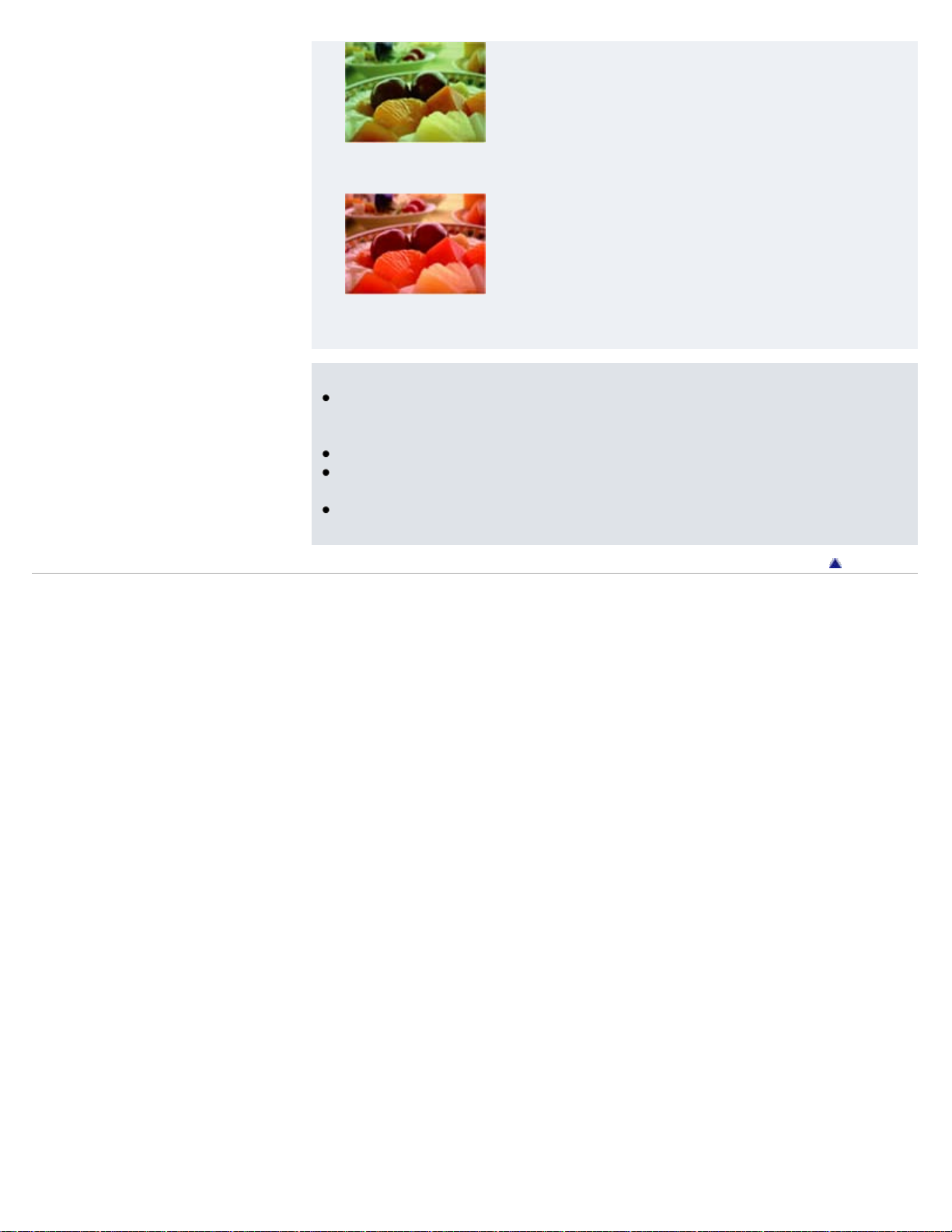
Fluorescent (Green-tinged)
75
Incandescent (Reddish)
Notes
Under fluorescent lights that flicker, the white balance function may not work correctly even
though you select [Fluorescent White Balance 1], [Fluorescent White Balance 2] or
[Fluorescent White Balance 3].
When shooting with a flash in other than [Flash] mode, [White Balance] is set to [Auto].
When [Flash] is [On] or [Slow Synchro], the white balance can only be adjusted to [Auto] or
[Flash].
You may not be able to set some MENU items depending on the selected REC mode. For
details, see “MENU items not available in some REC modes.” [Details]
Back to top
Copyright 2011 Sony Corporation
Page 76

Cyber-shot User Guide
76
Operation Search
Print
Top page > Using MENU items (Shooting) > MENU items (Shooting) > Focus
Before Use
Shooting
Viewing
Using MENU items (Shooting)
Using MENU items (Viewing)
Changing settings
Viewing images on a TV
Using with your computer
Printing
Troubleshooting
Precautions / About this camera
Contents list
Focus
Focusing on subjects near the edge of the screen
You can change the focus method. Use the menu when it is difficult to get the proper focus in
auto focus mode.
AF stands for “Auto Focus,” a function that adjusts the focus automatically.
The selected AF range finder frame appears on the screen.
1. MENU
(Multi
AF)
(Focus) desired mode
Focuses on a subject in all ranges of the finder frame automatically.
When you press the shutter button halfway down in still image shooting mode, a
green frame is displayed around the area that is in focus.
When the Face Detection function is active, AF operates with priority on
faces.
Focuses on a subject in the center of the finder frame automatically. Using the
AF lock function together, you can compose the image the way you want.
(Center
AF)
Notes
When you use [Digital Zoom], the AF range finder frame is disabled and appears in a dotted
line. In this case, the camera works to focus on the subjects at the center of the screen.
When the focus mode is set to other than [Multi AF], you cannot use the Face Detection
function.
You may not be able to set some MENU items depending on the selected REC mode. For
details, see “MENU items not available in some REC modes.” [Details]
Focusing on subjects near the edge of the screen
If the subject is out of focus, do as follows:
Page 77

1. Recompose the shot so that the subject is centered in the AF range finder (A), and press
77
the shutter button halfway to focus on the subject (AF lock).
2. When the AE/AF lock indicator (B) stops flashing and remains on, return to the fully
composed shot, and press the shutter button fully down.
As long as you do not press the shutter button fully down, you can retry the procedure as
many times as necessary.
Back to top
Copyright 2011 Sony Corporation
Page 78

Cyber-shot User Guide
78
Operation Search
Print
Top page > Using MENU items (Shooting) > MENU items (Shooting) > Metering Mode
Before Use
Shooting
Viewing
Using MENU items (Shooting)
Using MENU items (Viewing)
Changing settings
Viewing images on a TV
Using with your computer
Printing
Troubleshooting
Precautions / About this camera
Contents list
Metering Mode
Selects the metering mode that sets which part of the subject to measure to determine the
exposure.
1. MENU (Metering Mode) desired mode
Divides into multiple regions and measures each region. The camera
(Multi)
(Center)
(Spot)
determines a well-balanced exposure (Multi-pattern metering).
Measures the center of the image, and determines the exposure based on the
brightness of the subject there (Center-weighted metering).
Align the spot metering cross hairs on the subject to meter one part of the
subject (Spot metering). This function is useful when the subject is backlit or
when there is strong contrast between the subject and the background.
Notes
In Movie Mode, [Spot] cannot be selected.
If you set [Metering Mode] to other than [Multi], the Face Detection function cannot be used.
You may not be able to set some MENU items depending on the selected REC mode. For
details, see “MENU items not available in some REC modes.” [Details]
Back to top
Copyright 2011 Sony Corporation
Page 79

Cyber-shot User Guide
79
Operation Search
Print
Top page > Using MENU items (Shooting) > MENU items (Shooting) > Smile Detection
Sensitivity
Before Use
Shooting
Viewing
Using MENU items (Shooting)
Using MENU items (Viewing)
Changing settings
Viewing images on a TV
Using with your computer
Printing
Troubleshooting
Precautions / About this camera
Contents list
Smile Detection Sensitivity
Sets the sensitivity of the Smile Shutter function for detecting smiles.
1. MENU
Notes
Smiles may not be detected correctly depending on the conditions.
You may not be able to set some MENU items depending on the selected REC mode. For
details, see “MENU items not available in some REC modes.” [Details]
Related Topic
Smile Shutter
(Smile Detection Sensitivity) desired mode
(Big Smile)
(Normal Smile)
(Slight Smile)
Detects a big smile.
Detects a normal smile.
Detects even a slight smile.
Copyright 2011 Sony Corporation
Back to top
Page 80

Cyber-shot User Guide
80
Operation Search
Print
Top page > Using MENU items (Shooting) > MENU items (Shooting) > Face Detection
Before Use
Shooting
Viewing
Using MENU items (Shooting)
Using MENU items (Viewing)
Changing settings
Viewing images on a TV
Using with your computer
Printing
Troubleshooting
Precautions / About this camera
Contents list
Face Detection
When the Face Detection function is used, the camera detects the faces of your subjects and
adjusts the focus, flash, white balance and red-eye reduction settings automatically.
When the camera detects more than one subject, the camera will judge which is the main subject
and set focus by priority. The Face Detection frame for the main subject will turn orange. The
frame for which the focus is set will turn green by pressing the shutter button halfway down.
1. MENU
(Face Detection) desired mode
(Off)
(Auto)
Cannot use Face Detection.
Selects the face the camera is to automatically focus on.
Notes
[Off] is not available when [Self-Timer] is set to [Self-portrait One Person] or [Self-portrait
Two People].
You can select [Face Detection] only when the focus mode is set to [Multi AF] and the
metering mode is set to [Multi].
The Face Detection function does not work when using the digital zoom.
Up to 8 faces of your subjects can be detected.
During Smile Shutter shooting, [Face Detection] is automatically set to [Auto] even if it is set
to [Off].
You may not be able to set some MENU items depending on the selected REC mode. For
details, see “MENU items not available in some REC modes.” [Details]
Back to top
Copyright 2011 Sony Corporation
Page 81

Cyber-shot User Guide
81
Operation Search
Print
Top page > Using MENU items (Shooting) > MENU items (Shooting) > DRO
Before Use
Shooting
Viewing
Using MENU items (Shooting)
Using MENU items (Viewing)
Changing settings
Viewing images on a TV
Using with your computer
Printing
Troubleshooting
Precautions / About this camera
Contents list
DRO
The camera analyzes the shooting scene and automatically corrects the brightness and contrast
to improve the image quality.
DRO stands for “Dynamic Range Optimizer,” a function that automatically optimizes the
difference between light and dark parts of an image.
1. MENU
Notes
Depending on shooting conditions, it may not be possible to obtain correction effects.
Only [ISO AUTO] or values from [ISO 100] to [ISO 800] can be set for the ISO value when
[DRO plus] is set.
(REC Mode) (Program Auto) (DRO) desired mode
(Off)
(DRO standard)
(DRO plus)
Copyright 2011 Sony Corporation
Does not adjust.
Adjusts the brightness and contrast of the images automatically.
Adjusts image brightness and contrast automatically and strongly.
Back to top
Page 82

Cyber-shot User Guide
82
Operation Search
Print
Top page > Using MENU items (Shooting) > Shooting MENU list > MENU items not available in
some REC modes
Before Use
Shooting
Viewing
Using MENU items (Shooting)
Using MENU items (Viewing)
Changing settings
Viewing images on a TV
Using with your computer
Printing
Troubleshooting
Precautions / About this camera
Contents list
MENU items not available in some REC modes
In the table below, indicates settings that can be changed, while indicates settings that
cannot be changed. The icons below indicate the available modes. A setting may be fixed
or restricted depending on the shooting mode.
Menu items
Scene Selection
Easy Mode
Shooting Direction
Image Size
SteadyShot
Burst Settings
EV
ISO
White Balance*
Focus
Metering Mode
Smile Detection Sensitivity
Face Detection
DRO
(Settings)
* [Flash] for [White Balance] is not available when Scene Selection is set to (High Sensitivity).
Note
Only the items that are available for each mode are displayed on the screen.
Copyright 2011 Sony Corporation
Back to top
Page 83

Cyber-shot User Guide
83
Operation Search
Print
Top page > Using MENU items (Viewing) > Using MENU items (Viewing) > Using MENU items
(Viewing)
Before Use
Shooting
Viewing
Using MENU items (Shooting)
Using MENU items (Viewing)
Changing settings
Viewing images on a TV
Using with your computer
Printing
Troubleshooting
Precautions / About this camera
Contents list
Using MENU items (Viewing)
You can select the various viewing functions easily from the MENU button.
1. Press the
2. Press the MENU button to display the Menu screen.
3. Select the desired menu item with / / / on the control button.
(Playback) button to switch to playback mode.
4. Press on the center of the control button.
Copyright 2011 Sony Corporation
Back to top
Page 84

Cyber-shot User Guide
84
Operation Search
Print
Top page > Using MENU items (Viewing) > MENU items (Viewing) > Easy Mode
Before Use
Shooting
Viewing
Using MENU items (Shooting)
Using MENU items (Viewing)
Changing settings
Viewing images on a TV
Using with your computer
Printing
Troubleshooting
Precautions / About this camera
Contents list
Easy Mode
When viewing still images in Easy Mode, the playback screen text becomes larger, and
indicators become easier to see.
1. Press the (Playback) button to switch to playback mode.
2. MENU
Notes
The battery charge is used up more quickly because the screen brightness increases
automatically.
The shooting mode also changes to [Easy Mode].
Viewing functions available in Easy Mode
In Easy Mode, only the deletion function is available.
(Delete)
button
MENU
button
(Easy Mode) [OK] on the control button
To exit Easy mode, press the MENU button, then select [Exit Easy Mode].
You can delete the currently displayed image. Select [OK]
You can delete the currently displayed image with [1 image], and delete all
images in a folder with [All].
Select [Exit Easy Mode]
[OK] to exit Easy Mode.
.
Copyright 2011 Sony Corporation
Back to top
Page 85

Cyber-shot User Guide
85
Operation Search
Print
Top page > Using MENU items (Viewing) > MENU items (Viewing) > Slideshow
Before Use
Shooting
Viewing
Using MENU items (Shooting)
Using MENU items (Viewing)
Changing settings
Viewing images on a TV
Using with your computer
Printing
Troubleshooting
Precautions / About this camera
Contents list
Slideshow
Image
Interval
Repeat
Images are automatically played back in succession.
1. Press the (Playback) button to switch to playback mode.
2. MENU
3. Select a desired setting.
4. [Start]
5. Press to end the slideshow.
Note
You cannot play back movies or panorama images.
Image
Selects the group of images to be shown.
(Slideshow) on the control button
All Plays a slideshow of all the images in order.
Folder Plays a slideshow of images in the currently selected folder.
Note
This setting is fixed to [Folder] when the internal memory is used to record images.
Interval
Sets the screen switching interval.
1 sec
3 sec
5 sec
10 sec
Switches the screen at the selected interval.
Repeat
Turns slideshow repeat on or off.
On Plays back images in a continuous loop.
Page 86

Off After all the images have been played back, the slideshow ends.
86
Copyright 2011 Sony Corporation
Back to top
Page 87

Cyber-shot User Guide
87
Operation Search
Print
Top page > Using MENU items (Viewing) > MENU items (Viewing) > Retouch
Before Use
Shooting
Viewing
Using MENU items (Shooting)
Using MENU items (Viewing)
Changing settings
Viewing images on a TV
Using with your computer
Printing
Troubleshooting
Precautions / About this camera
Contents list
Retouch
Retouches a recorded image and saves it as a new file. The original image is retained.
1. Press the
2. MENU
3. Perform retouching according to the operation method in each mode.
(Trimming
(Resize))
(Playback) button to switch to playback mode.
(Retouch) desired mode on the control button
Records the zoomed playback image.
Press the button (T) to zoom in, W side to zoom out.
Set the zoom point with the control button.
MENU select an image size to save
[OK]
The quality of trimmed images may deteriorate.
The image size that you can trim may vary depending on the image.
Corrects the red-eye phenomenon caused by flash.
(Red Eye
Correction)
Select [OK] with the control button .
You may not be able to correct the red-eye phenomenon depending
on the image.
Note
You cannot retouch the panorama images or movies.
Back to top
Copyright 2011 Sony Corporation
Page 88

Cyber-shot User Guide
88
Operation Search
Print
Top page > Using MENU items (Viewing) > MENU items (Viewing) > Delete
Before Use
Shooting
Viewing
Using MENU items (Shooting)
Using MENU items (Viewing)
Changing settings
Viewing images on a TV
Using with your computer
Printing
Troubleshooting
Precautions / About this camera
Contents list
Delete
Allows you to select unwanted images for deletion. You can also delete images using the
(Delete) button. [Details]
1. Press the
2. MENU
3. [OK]
(This
Image)
(Multiple
Images)
(All in
This
Folder)
(Playback) button to switch to playback mode.
(Delete) desired mode on the control button
Deletes the currently displayed image in single-image mode.
You can select and delete multiple images. Do as the following after step 2.
Select an image then press . Repeat the above steps until there are no
more images to be deleted. Select an image with a
mark.
MENU [OK]
Deletes all images in the selected folder at once.
mark to release the
Note
In Easy Mode, you can select between [1 image] or [All].
Related Topic
Delete button
Copyright 2011 Sony Corporation
Back to top
Page 89

Cyber-shot User Guide
89
Operation Search
Print
Top page > Using MENU items (Viewing) > MENU items (Viewing) > Protect
Before Use
Shooting
Viewing
Using MENU items (Shooting)
Using MENU items (Viewing)
Changing settings
Viewing images on a TV
Using with your computer
Printing
Troubleshooting
Precautions / About this camera
Contents list
Protect
Protects recorded images against accidental erasure.
The
1. Press the
2. MENU
Image)
(Multiple
Images)
Select the image for which you want to cancel protection, and unlock it by pressing on the
control button as the same procedure to protect it.
The
mark is displayed for registered images.
(Playback) button to switch to playback mode.
(Protect) desired mode on the control button
(This
Protects the currently displayed image in single-image mode.
You can select and protect multiple images. Do as the following after step 2.
Select an image then press
more images to be protected. Select an image with a
mark.
MENU [OK]
To cancel the protection
indicator disappears, and the protection is released.
. Repeat the above steps until there are no
mark to release the
Copyright 2011 Sony Corporation
Back to top
Page 90

Cyber-shot User Guide
90
Operation Search
Print
Top page > Using MENU items (Viewing) > MENU items (Viewing) > DPOF
Before Use
Shooting
Viewing
Using MENU items (Shooting)
Using MENU items (Viewing)
Changing settings
Viewing images on a TV
Using with your computer
Printing
Troubleshooting
Precautions / About this camera
Contents list
DPOF
DPOF (Digital Print Order Format) is a function that allows you to specify the images of the
memory card that you want to print out later.
The
1. Press the
2. MENU
Image)
(Multiple
Images)
Notes
(Print order) mark is displayed for registered images.
(Playback) button to switch to playback mode.
desired mode on the control button
(This
The (Print order) mark cannot be added to the following images:
Movies
Images in the internal memory
You can add a
Orders printing the currently displayed image in single-image mode.
You can select and order printing multiple images. Do as the following, after
step 2.
Select an image then press
Repeat the above steps until there are no more images to be printed. Select
an image with a
MENU [OK]
(Print order) mark to a maximum 999 images.
mark to release the mark.
.
Clearing the DPOF mark
Select the image to clear the DPOF registration, then press on the control button in the same
procedure as when making a mark.
The mark disappears and the DPOF registration is cleared.
Related Topic
Printing still images
Back to top
Copyright 2011 Sony Corporation
Page 91

Cyber-shot User Guide
91
Operation Search
Print
Top page > Using MENU items (Viewing) > MENU items (Viewing) > Rotate
Before Use
Shooting
Viewing
Using MENU items (Shooting)
Using MENU items (Viewing)
Changing settings
Viewing images on a TV
Using with your computer
Printing
Troubleshooting
Precautions / About this camera
Contents list
Rotate
Rotates a still image. Use this to display a horizontal orientation image in vertical orientation.
1. Press the (Playback) button to switch to playback mode.
2. MENU
3. Rotate the image with [
4. [OK]
Notes
You cannot rotate the following images:
Movies
Protected still images
You may not be able to rotate images shot with other cameras.
When viewing images on a computer, the image rotation information may not be reflected
depending on the software.
(Rotate) on the control button
/ ] / .
Copyright 2011 Sony Corporation
Back to top
Page 92

Cyber-shot User Guide
92
Operation Search
Print
Top page > Using MENU items (Viewing) > MENU items (Viewing) > Select Folder
Before Use
Shooting
Viewing
Using MENU items (Shooting)
Using MENU items (Viewing)
Changing settings
Viewing images on a TV
Using with your computer
Printing
Troubleshooting
Precautions / About this camera
Contents list
Select Folder
When multiple folders are created in a memory card, this selects the folder containing the image
you want to play back.
1. Press the (Playback) button to switch to playback mode.
2. MENU
3. Select the folder with
4. [OK]
Viewing images across multiple folders
When multiple folders are created, the following indicators appear on the first and last images in
the folder.
: Moves to the previous folder
: Moves to the next folder
: Moves to either the previous or next folders
Note
This item is not displayed when the internal memory is used to record images.
(Select Folder) on the control button
/ .
Copyright 2011 Sony Corporation
Back to top
Page 93

Cyber-shot User Guide
93
Operation Search
Print
Top page > Using MENU items (Viewing) > Playback MENU list > MENU items that cannot be
set according to recording media
Before Use
Shooting
Viewing
Using MENU items (Shooting)
Using MENU items (Viewing)
Changing settings
Viewing images on a TV
Using with your computer
Printing
Troubleshooting
Precautions / About this camera
Contents list
MENU items that cannot be set according to recording media
In the table below, indicates a user-changeable function, while — indicates an unchangeable
one.
Menu items Memory card Internal Memory
(Easy Mode)
(Slideshow)
(Retouch)
(Delete)
(Protect)
DPOF —
(Rotate)
(Select Folder)
(Settings)
—
Note
Only items that are available for each mode are displayed on the screen.
Copyright 2011 Sony Corporation
Back to top
Page 94

Cyber-shot User Guide
94
Operation Search
Print
Top page > Changing settings > Changing settings > Changing camera settings
Before Use
Shooting
Viewing
Using MENU items (Shooting)
Using MENU items (Viewing)
Changing settings
Viewing images on a TV
Using with your computer
Printing
Troubleshooting
Precautions / About this camera
Contents list
Changing camera settings
You can change the settings on the (Settings) screen.
1. Press the MENU button to display the Menu screen.
2. Select (Settings) with on the control button, then press on the center of the
control button to display the setup screen.
3. Select the desired category using / / / , then press .
4. Select the desired setting, then press .
Notes
[Shooting Settings] appears only when settings have been entered from shooting mode.
[Memory Card Tool] appears only when a memory card is inserted in the camera, while
[Internal Memory Tool] appears only when a memory card is not inserted.
Copyright 2011 Sony Corporation
Back to top
Page 95

Cyber-shot User Guide
95
Operation Search
Print
Top page > Changing settings > Shooting Settings > Grid Line
Before Use
Shooting
Viewing
Using MENU items (Shooting)
Using MENU items (Viewing)
Changing settings
Viewing images on a TV
Using with your computer
Printing
Troubleshooting
Precautions / About this camera
Contents list
Grid Line
With reference to the grid lines, you can easily set a subject in a horizontal / vertical position.
1. Set the camera to shooting mode.
2. MENU
On Displays the grid lines. The grid lines are not recorded.
Off Does not display the grid lines.
(Settings) (Shooting Settings) [Grid Line] desired mode
Back to top
Copyright 2011 Sony Corporation
Page 96

Cyber-shot User Guide
96
Operation Search
Print
Top page > Changing settings > Shooting Settings > Disp. Resolution
Before Use
Shooting
Viewing
Using MENU items (Shooting)
Using MENU items (Viewing)
Changing settings
Viewing images on a TV
Using with your computer
Printing
Troubleshooting
Precautions / About this camera
Contents list
Disp. Resolution
Selects the display quality on the LCD screen for shooting.
1. Set the camera to shooting mode.
2. MENU
mode
High Displays a high-quality image for shooting.
Standard Displays a standard-quality image for shooting.
Notes
The battery charge is used up more quickly when [Disp. Resolution] is set to [High].
In Sweep Panorama and Movie Mode, [Disp. Resolution] is set to [High].
(Settings) (Shooting Settings) [Disp. Resolution] desired
Copyright 2011 Sony Corporation
Back to top
Page 97

Cyber-shot User Guide
97
Operation Search
Print
Top page > Changing settings > Shooting Settings > Digital Zoom
Before Use
Shooting
Viewing
Using MENU items (Shooting)
Using MENU items (Viewing)
Changing settings
Viewing images on a TV
Using with your computer
Printing
Troubleshooting
Precautions / About this camera
Contents list
Digital Zoom
Selects the digital zoom mode. The camera enlarges the image using optical zoom (up to 4×).
When the zoom scale is exceeded, the camera uses either smart or precision digital zoom.
1. Set the camera to shooting mode.
2. MENU (Settings) (Shooting Settings) [Digital Zoom] desired mode
Smart (
Precision
(
Off Does not use the digital zoom.
Notes
The Digital Zoom function does not operate in the following situations:
In Sweep Panorama mode
In Movie Mode
When the Smile Shutter function is activated.
When [Self-Timer] is set to [Self-portrait One Person] or [Self-portrait Two People].
The smart zoom is not available when the image size is set to [10M] or [16:9(7M)].
The Face Detection function does not work when using the digital zoom.
Enlarges the image digitally within the range where the image will not be
distorted, according to the image size (Smart zoom).
)
Enlarges all image sizes by the total zoom scale of approximately 8×, including
the optical zoom 4×. However, note that the image quality deteriorates when
)
the optical zoom scale is exceeded (Precision digital zoom).
Total zoom scale when using Smart zoom (including optical zoom
4×)
The supported zoom ratio differs depending on the image size.
Size Total zoom scale
5M Approx. 5.6×
VGA Approx. 22×
16:9(2M) Approx. 7.6×
Back to top
Copyright 2011 Sony Corporation
Page 98

Cyber-shot User Guide
98
Operation Search
Print
Top page > Changing settings > Shooting Settings > Red Eye Reduction
Before Use
Shooting
Viewing
Using MENU items (Shooting)
Using MENU items (Viewing)
Changing settings
Viewing images on a TV
Using with your computer
Printing
Troubleshooting
Precautions / About this camera
Contents list
Red Eye Reduction
The flash strobes two or more times before shooting to reduce the red-eye phenomenon when
using the flash.
1. Set the camera to shooting mode.
2. MENU (Settings) (Shooting Settings) [Red Eye Reduction] desired
mode
Auto
On The flash always strobes to reduce the red-eye phenomenon.
Off Does not use Red Eye Reduction.
What causes the red-eye phenomenon?
Pupils become dilated in dark environments. Flash light is reflected off the blood vessels at the
back of the eye (retina) (A), causing the “red-eye” phenomenon.
When the Face Detection function is activated, the flash strobes automatically to
reduce the red-eye phenomenon.
Other ways to reduce red-eye
Select (High Sensitivity) mode in Scene Selection. (The flash is set to [Off]
automatically.)
When the eyes of the subject turn out red, correct the image with [Retouch] [Red Eye
Correction] on the viewing menu or with the supplied software “PMB”.
Notes
To avoid blurring of images, hold the camera firmly until the shutter is released. It usually
takes a second until the shutter is released, and also be sure not to allow the subject to
move during this period.
Red Eye Reduction may not produce the desired effects. It depends on individual
differences and conditions, such as distance to the subject, or if the subject looked away
from the pre-strobe.
If you do not use the Face Detection function, Red Eye Reduction does not work, even
when you select [Auto].
[Red Eye Reduction] is set to [Off] in the following situations:
When
When Smile Shutter function is activated.
(High Sensitivity) mode is selected in Scene Selection.
Back to top
Copyright 2011 Sony Corporation
Page 99

99
Page 100

Cyber-shot User Guide
100
Operation Search
Print
Top page > Changing settings > Main Settings > Beep
Before Use
Shooting
Viewing
Using MENU items (Shooting)
Using MENU items (Viewing)
Changing settings
Viewing images on a TV
Using with your computer
Printing
Troubleshooting
Precautions / About this camera
Contents list
Beep
Selects the sound produced when you operate the camera.
1. MENU
Shutter Turns on the shutter sound when you press the shutter button.
High
Low
Off Turns off the beep / shutter sound.
(Settings) (Main Settings) [Beep] desired mode
Turns on the beep / shutter sound when you press the control / shutter button. If
you want to lower the beep volume, select [Low].
Copyright 2011 Sony Corporation
Back to top
