Page 1
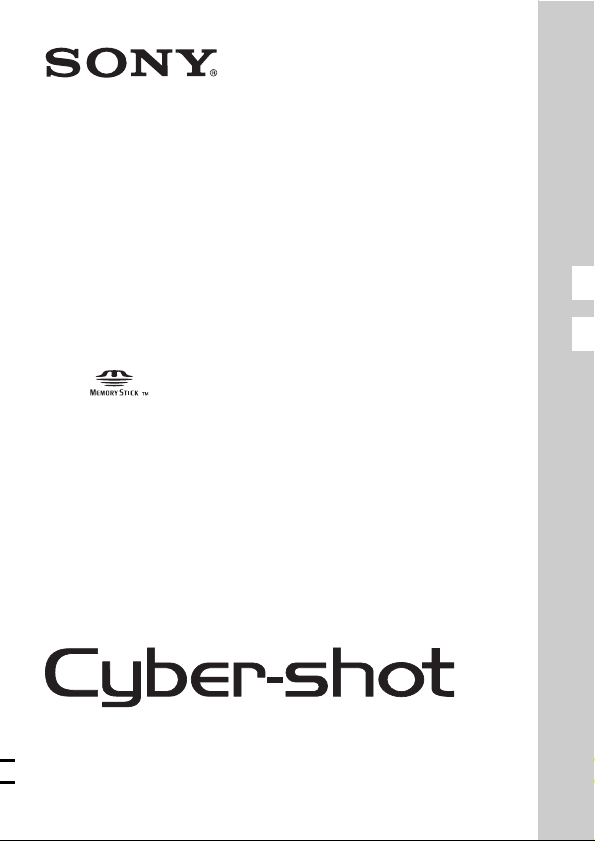
4-170-176-22(1)
DSC-S2000/S2100
GB Digital Still Camera/Instruction Manual
ES Cámara fotografía digital/Manual de instrucciones
© 2010 Sony Corporation
GB
ES
Page 2

English
Owner’s Record
The model and serial numbers are located on the bottom. Record the serial number in the
space provided below. Refer to these numbers whenever you call upon your Sony dealer
regarding this product.
Model No. DSC-S2000/S2100
Serial No. ______________________________
WARNING
To reduce fire or shock hazard, do not expose the unit to rain or
moisture.
For Customers in the U.S.A.
UL is an internationally recognized safety organization.
The UL Mark on the product means it has been UL Listed.
If you have any questions about this product, you may call:
Sony Customer Information Center
1-800-222-SONY (7669)
The number below is for the FCC related matters only.
[ Regulatory Information
Declaration of Conformity
Trade Name: SONY
Model No.: DSC-S2000
Responsible Party: Sony Electronics Inc.
Address:16530 Via Esprillo,
San Diego, CA 92127 U.S.A.
Telephone No.: 858-942-2230
This device complies with Part15 of the FCC Rules. Operation is subject to the
following two conditions: (1) This device may not cause harmful interference, and (2)
this device must accept any interference received, including interference that may cause
undesired operation.
GB
2
Page 3
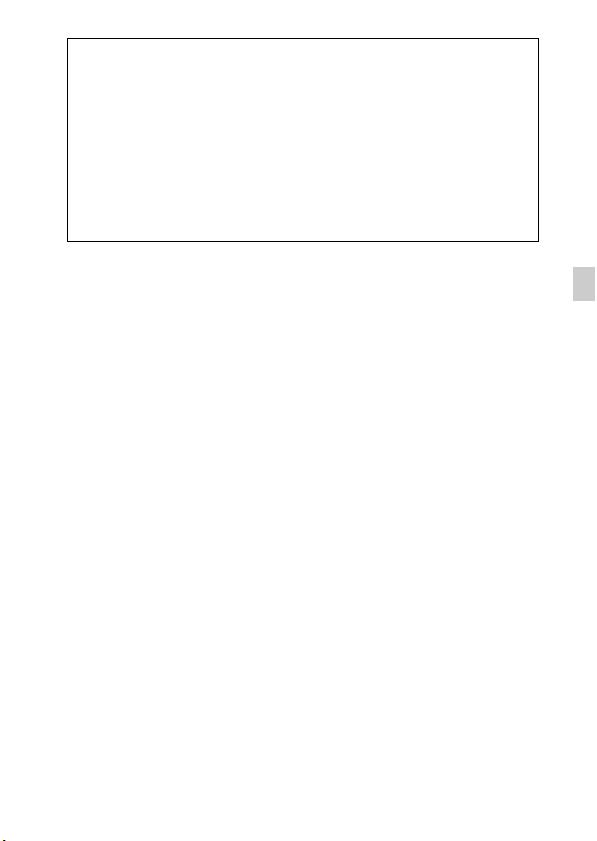
Declaration of Conformity
Trade Name: SONY
Model No.: DSC-S2100
Responsible Party: Sony Electronics Inc.
Address:16530 Via Esprillo,
San Diego, CA 92127 U.S.A.
Telephone No.: 858-942-2230
This device complies with Part15 of the FCC Rules. Operation is subject to the
following two conditions: (1) This device may not cause harmful interference, and (2)
this device must accept any interference received, including interference that may cause
undesired operation.
[ CAUTION
You are cautioned that any changes or modifications not expressly approved in this manual
could void your authority to operate this equipment.
[ Note:
This equipment has been tested and found to comply with the limits for a Class B digital
device, pursuant to Part 15 of the FCC Rules.
These limits are designed to provide reasonable protection against harmful interference in
a residential installation. This equipment generates, uses, and can radiate radio frequency
energy and, if not installed and used in accordance with the instructions, may cause
harmful interference to radio communications. However, there is no guarantee that
interference will not occur in a particular installation. If this equipment does cause harmful
interference to radio or television reception, which can be determined by turning the
equipment off and on, the user is encouraged to try to correct the interference by one or
more of the following measures:
– Reorient or relocate the receiving antenna.
– Increase the separation between the equipment and receiver.
– Connect the equipment into an outlet on a circuit different from that to which the
receiver is connected.
– Consult the dealer or an experienced radio/TV technician for help.
The supplied interface cable must be used with the equipment in order to comply with the
limits for a digital device pursuant to Subpart B of Part 15 of FCC Rules.
GB
GB
3
Page 4
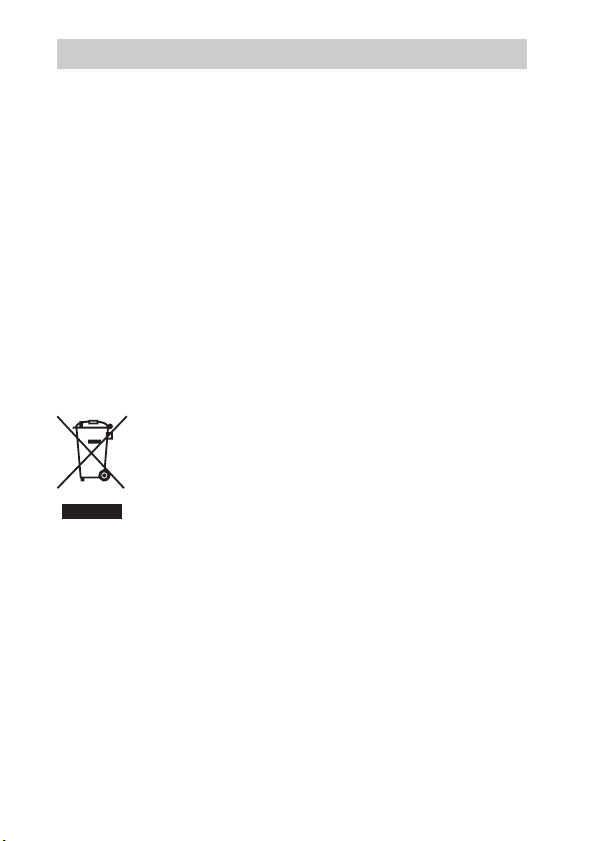
For Customers in Europe
[ Notice for the customers in the countries applying EU Directives
The manufacturer of this product is Sony Corporation, 1-7-1 Konan Minato-ku Tokyo,
108-0075 Japan. The Authorized Representative for EMC and product safety is Sony
Deutschland GmbH, Hedelfinger Strasse 61, 70327 Stuttgart, Germany. For any service or
guarantee matters please refer to the addresses given in separate service or guarantee
documents.
This product has been tested and found compliant with the limits set out in the EMC
Directive for using connection cables shorter than 3 meters (9.8 feet).
[ Attention
The electromagnetic fields at the specific frequencies may influence the picture and sound
of this unit.
[ Notice
If static electricity or electromagnetism causes data transfer to discontinue midway (fail),
restart the application or disconnect and connect the communication cable (USB, etc.)
again.
[ Disposal of Old Electrical & Electronic Equipment (Applicable in
the European Union and other European countries with separate
collection systems)
please contact your local Civic Office, your household waste disposal service or the shop
where you purchased the product.
This symbol on the product or on its packaging indicates that this product
shall not be treated as household waste. Instead it shall be handed over to
the applicable collection point for the recycling of electrical and electronic
equipment. By ensuring this product is disposed of correctly, you will help
prevent potential negative consequences for the environment and human
health, which could otherwise be caused by inappropriate waste handling
of this product. The recycling of materials will help to conserve natural
resources. For more detailed information about recycling of this product,
GB
4
Page 5

[ Disposal of waste batteries (applicable in the European Union
and other European countries with separate collection systems)
This symbol on the battery or on the packaging indicates that the battery
provided with this product shall not be treated as household waste.
On certain batteries this symbol might be used in combination with a
chemical symbol. The chemical symbols for mercury (Hg) or lead (Pb) are
added if the battery contains more than 0.0005% mercury or 0.004% lead.
potentially negative consequences for the environment and human health which could
otherwise be caused by inappropriate waste handling of the battery. The recycling of the
materials will help to conserve natural resources.
In case of products that for safety, performance or data integrity reasons require a
permanent connection with an incorporated battery, this battery should be replaced by
qualified service staff only. To ensure that the battery will be treated properly, hand over
the product at end-of-life to the applicable collection point for the recycling of electrical
and electronic equipment.
For all other batteries, please view the section on how to remove the battery from the
product safely.
Hand the battery over to the applicable collection point for the recycling of waste batteries.
For more detailed information about recycling of this product or battery, please contact
your local Civic Office, your household waste disposal service or the shop where you
purchased the product.
By ensuring these batteries are disposed of correctly, you will help prevent
GB
GB
5
Page 6

Table of contents
Getting started
Refer to “Cyber-shot Handbook” (PDF) on supplied
CD-ROM .................................................................................... 7
Checking the accessories supplied .......................................... 7
Notes on using the camera........................................................ 7
Identifying parts ....................................................................... 10
Inserting the batteries/a memory card (sold separately).........11
Setting the clock ...................................................................... 15
Shooting/viewing images
Shooting still images................................................................16
Shooting movies ...................................................................... 17
Viewing images ........................................................................ 18
“Cyber-shot Handbook” (PDF)
Learning more about the camera (“Cyber-shot
Handbook”) .............................................................................. 19
Others
List of icons displayed on the screen ...................................... 20
Number of still images and recordable time of movies...........22
Precautions .............................................................................. 23
Specifications .......................................................................... 25
GB
6
Page 7
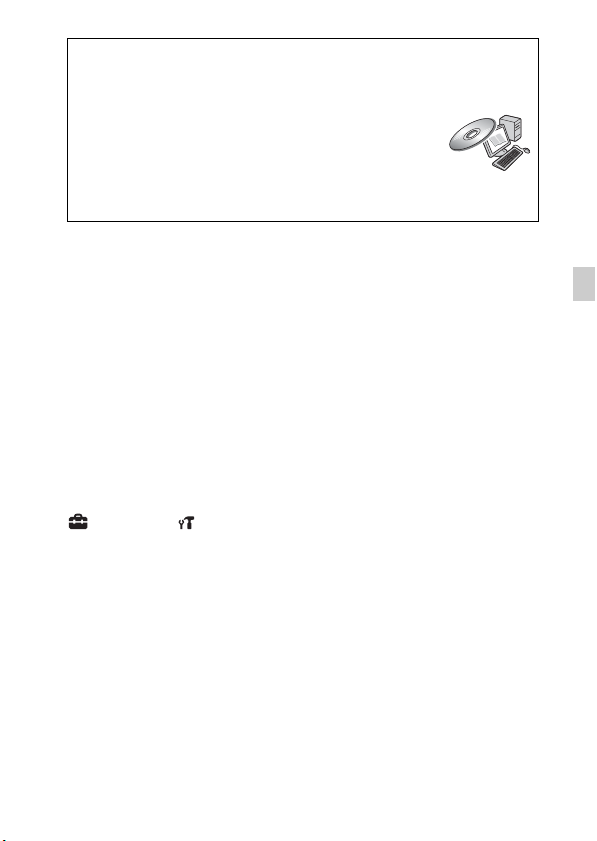
Refer to “Cyber-shot Handbook” (PDF) on supplied CD-ROM
For details on advanced operations, please read “Cybershot Handbook” (PDF) on the CD-ROM (supplied) using a
computer.
Refer to “Cyber-shot Handbook” for in-depth instructions
on shooting or viewing images and connecting the camera
to your computer or printer (page 19).
Checking the accessories supplied
• LR6 (size AA) alkaline batteries (2)
• Dedicated USB cable (1) (Sony Corporation 1-837-597-)
• Wrist strap (1)
•CD-ROM (1)
– Cyber-shot application software
– “Cyber-shot Handbook”
• Instruction Manual (this manual) (1)
Notes on using the camera
Changing the language setting
The screen language can be changed if necessary.
To change the language setting, press the MENU button, then select
(Settings) t (Main Settings) t [Language Setting].
Internal memory and memory card back up
Do not turn off the camera, remove the batteries, or remove the memory card
while the access lamp is lit. Otherwise, the internal memory data or the
memory card may be damaged. Be sure to make a backup copy to protect your
data.
GB
GB
7
Page 8
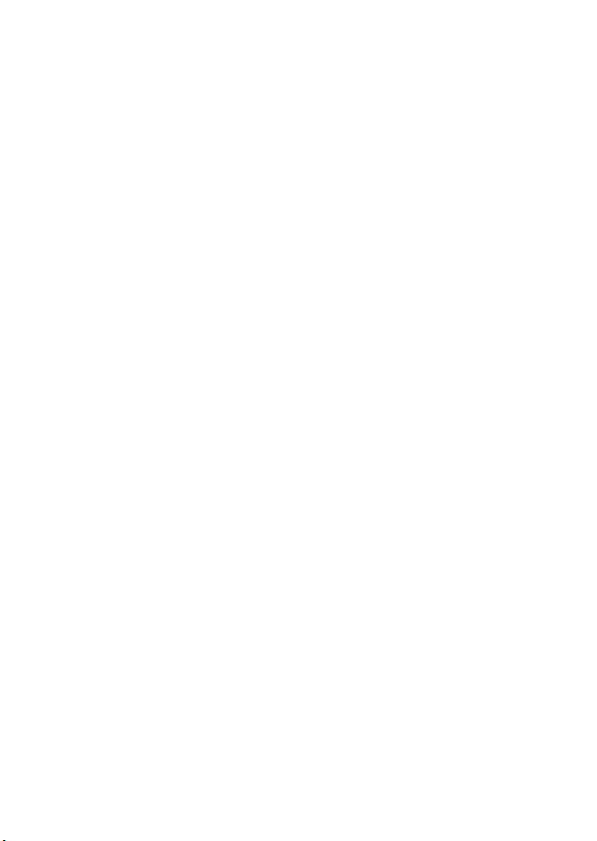
Notes on recording/playback
• To ensure stable operations of the memory card, we recommend that you use
this camera to format any memory card being used with this camera for the
first time. Note that formatting will erase all data recorded on the memory
card. This data cannot be restored. Be sure to back-up any important data to a
PC or other storage location.
• Before you start recording, make a trial recording to make sure that the
camera is working correctly.
• The camera is neither dust-proof, nor splash-proof, nor water-proof. Read
“Precautions” (page 23) before operating the camera.
• Avoid exposing the camera to water. If water enters inside the camera, a
malfunction may occur. In some cases, the camera cannot be repaired.
• Do not aim the camera at the sun or other bright light. It may cause the
malfunction of the camera.
• Do not use the camera near a location that generates strong radio waves or
emits radiation. Otherwise, the camera may not properly record or play back
images.
• Using the camera in sandy or dusty locations may cause malfunctions.
• If moisture condensation occurs, remove it before using the camera.
• Do not shake or strike the camera. It may cause a malfunction and you may
not be able to record images. Furthermore, the recording media may become
unusable or image data may be damaged.
• Clean the flash surface before use. The heat of flash emission may cause dirt
on the flash surface to become discolored or to stick to the flash surface,
resulting in insufficient light emission.
Notes on the LCD screen and lens
• The LCD screen is manufactured using extremely high-precision technology
so over 99.99% of the pixels are operational for effective use. However,
some tiny black and/or bright dots (white, red, blue or green) may appear on
the LCD screen. These dots are a normal result of the manufacturing process,
and do not affect the recording.
• When the battery level becomes low, the lens might stop moving. Insert new
batteries or charged Nickel-Metal Hydride batteries and turn on the camera
again.
On camera’s temperature
Your camera and battery may get warm due to continuous use, but it is not a
malfunction.
GB
8
Page 9

On image data compatibility
• The camera conforms with DCF (Design rule for Camera File system)
universal standard established by JEITA (Japan Electronics and Information
Technology Industries Association).
• Sony does not guarantee that the camera will play back images recorded or
edited with other equipment, or that other equipment will play back images
recorded with the camera.
Warning on copyright
Television programs, films, videotapes, and other materials may be
copyrighted. Unauthorized recording of such materials may be contrary to the
provisions of the copyright laws.
No compensation for damaged content or recording failure
Sony cannot compensate for failure to record or loss or damage of recorded
content due to a malfunction of the camera or recording media, etc.
GB
GB
9
Page 10
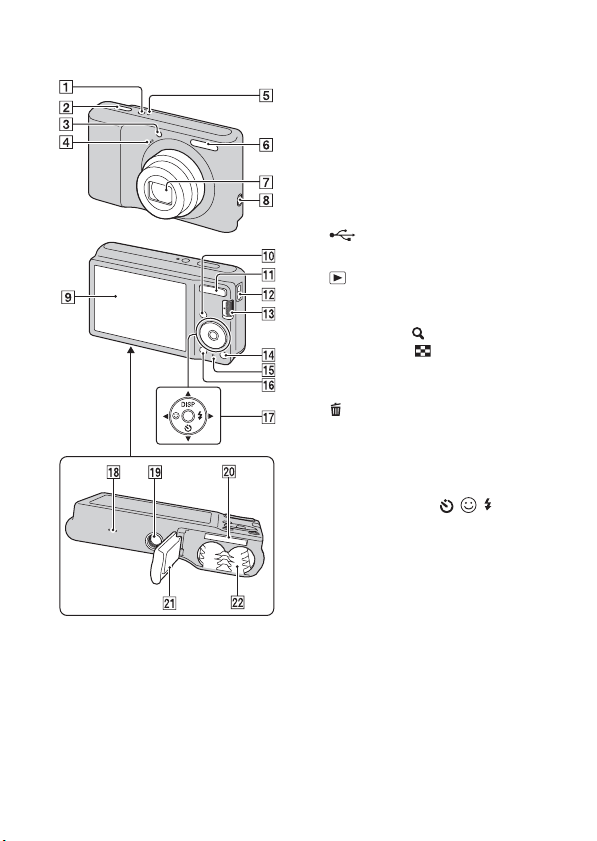
Identifying parts
Bottom
A ON/OFF (Power) button
B Shutter button
C Self-timer lamp/Smile Shutter
lamp
D Microphone
E ON/OFF (Power) lamp
F Flash
G Lens
H (USB) jack
I LCD screen
J (Playback) button
K For shooting: W/T (Zoom)
button
For viewing: (Playback
zoom) button/ (Index) button
L Hook for wrist strap
M Mode switch
N (Delete) button
O Access lamp
P MENU button
Q Control button
MENU on: v/V/b/B/z
MENU off: DISP/ / /
R Buzzer
S Tripod receptacle
• Use a tripod with a screw less than
5.5 mm (7/32 inches) long.
Otherwise, you cannot firmly
secure the camera, and damage to
the camera may occur.
T Memory card slot
U Battery/Memory card cover
V Batteries insertion slot
10
GB
Page 11
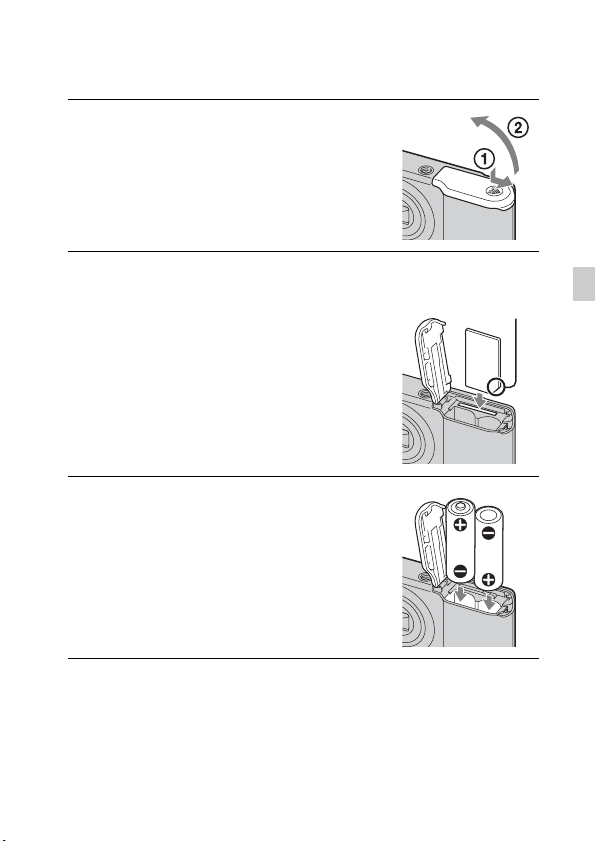
Inserting the batteries/a memory card (sold separately)
Open the cover.
1
Insert a memory card (sold
2
separately).
With the notched corner down as illustrated,
insert the memory card until it clicks into place.
Match +/– and insert the batteries.
3
Note the notched
corner facing the
correct direction
GB
GB
11
Page 12
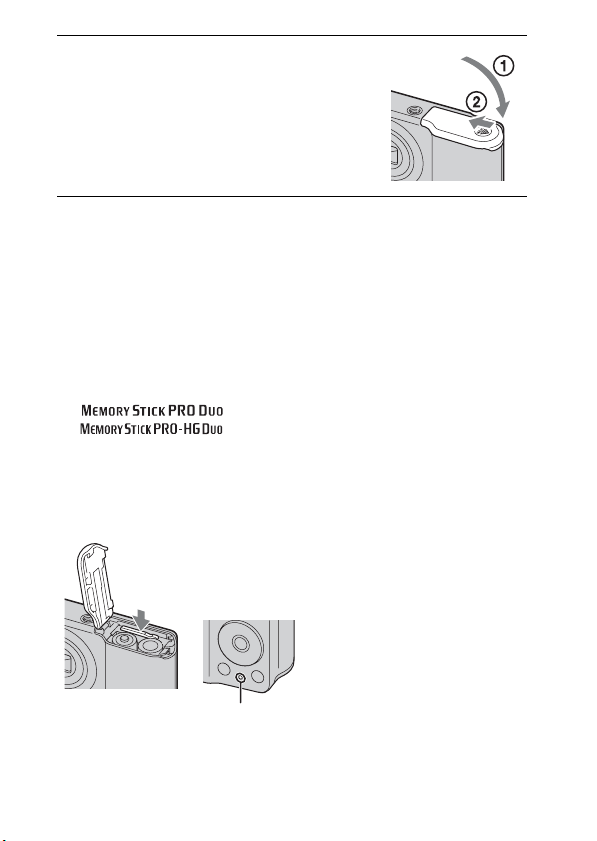
Close the cover.
4
x
Memory card that you can use
The following memory cards are compatible with this camera: “Memory Stick
PRO Duo” media, “Memory Stick PRO-HG Duo” media, “Memory Stick
Duo” media, SD memory card and SDHC memory card. MultiMediaCard
cannot be used.
In this manual, the term “Memory Stick Duo” media is used to refer to
“Memory Stick PRO Duo” media, “Memory Stick PRO-HG Duo” media and
“Memory Stick Duo” media.
When recording movies, it is recommended that you use the following
memory cards:
– (“Memory Stick PRO Duo” media)
– (“Memory Stick PRO-HG Duo” media)
– SD memory card or SDHC memory card (Class 2 or faster)
For details on the number of images/time that can be recorded, see page 22.
x
To remove the memory card
Make sure that the access lamp is
not lit, then push the memory card
in once.
12
Access lamp
GB
Page 13
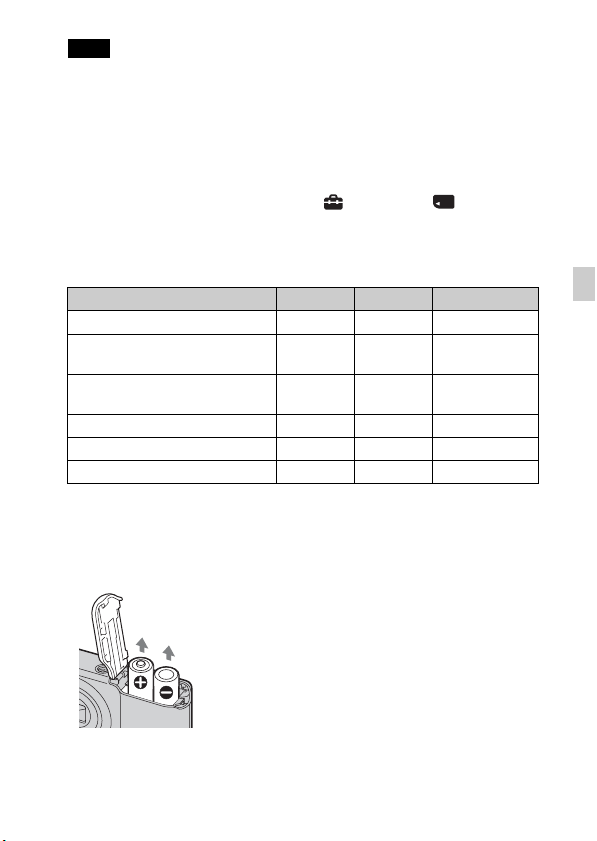
Note
• Never open the battery/memory card cover or remove the batteries/memory card
when the access lamp is lit. This may cause damage to data in the memory card/
internal memory.
x
When there is no memory card inserted
Images are stored in the camera’s internal memory (approximately 6 MB).
To copy images from the internal memory to a memory card, insert a memory
card in the camera, then select MENU t (Settings) t (Memory
Card Tool) t [Copy].
x
Batteries you can and cannot use with your camera
Battery type Supplied Supported Rechargeable
LR6 (size AA) alkaline batteries
HR 15/51:HR6 (size AA) Nickel-
Metal Hydride batteries
ZR6 (size AA) Oxy Nickel Primary
batteries
Lithium batteries* – – –
Manganese batteries* – – –
Ni-Cd batteries* – – –
* Operating performance cannot be ensured if voltage drops or other problems are
caused by the nature of the battery.
x
To remove the batteries
Be sure not to drop the batteries.
aa
–
–
aa
a
–
–
GB
GB
13
Page 14

x
Checking the remaining battery time
A remaining-charge indicator appears on the LCD screen.
High Low
Notes
• The remaining-charge indicator may not be correct under certain circumstances.
• When [Power Save] is set to [Standard] or [Stamina], if you do not operate the
camera for a certain period of time while the power is on, the LCD screen becomes
dark, then the camera turns off automatically (Auto power-off function).
• The supplied alkaline battery is for trial use only. You may need to purchase an
additional battery for regular camera use.
x
Battery life and number of still images you can
record/view
Battery life (min.) No. of Images
DSC-S2100
DSC-S2000
Notes
• The number of still images that can be recorded is based on the CIPA standard,
and is for shooting under the following conditions.
(CIPA: Camera & Imaging Products Association)
– [SteadyShot] is set to [Off].
– DISP (Screen Display Settings) is set to [Normal].
– Shooting once every 30 seconds.
– The zoom is switched alternately between the W and T ends.
– The flash strobes once every two times.
– The power turns on and off once every ten times.
– New batteries are used at an ambient temperature of 25°C (77°F).
– Using Sony “Memory Stick PRO Duo” media (sold separately).
• The values shown for alkaline battery are based on commercial norms, and do not
apply to all alkaline batteries in all conditions. The values may vary, depending on
the battery manufacturer/type, environmental conditions, product setting, etc.
Recording Approx. 85 Approx. 170
Viewing Approx. 370 Approx. 7400
Recording Approx. 95 Approx. 190
Viewing Approx. 540 Approx. 10800
14
GB
Page 15
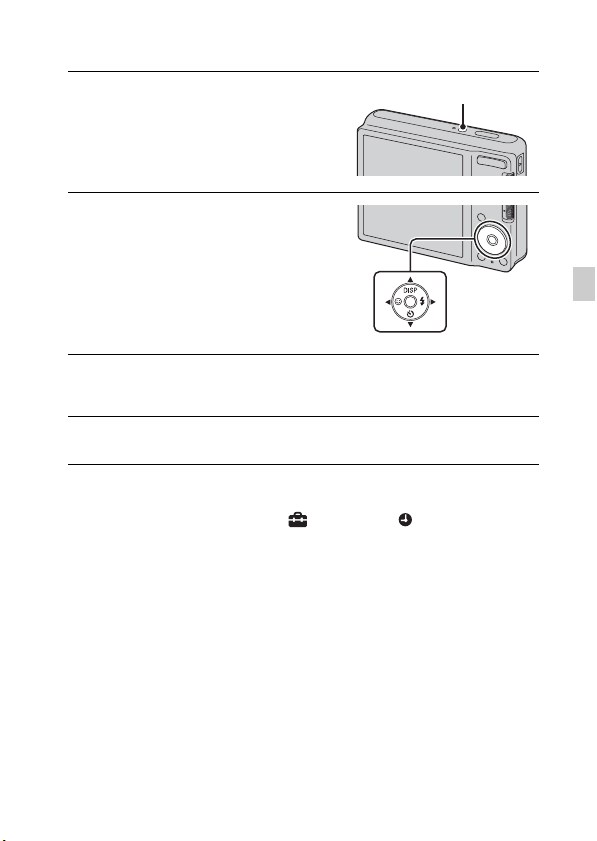
Setting the clock
Press the ON/OFF (Power)
1
ON/OFF (Power) button
button.
The camera is turned on.
Select a setting item with
2
v/V on the control button,
then press
Date & Time Format: Selects the
date and time display format.
Date & Time: Sets the date and time.
Set the numeric value with v/V/b/B, then press z.
3
• Midnight is indicated as 12:00 AM, and noon as 12:00 PM.
Select [OK], then press z.
4
x
Setting the date and time again
Press the MENU button, then select (Settings) t (Clock Settings).
z.
Control
button
GB
GB
15
Page 16

Shooting still images
Set the mode switch to
1
(Still Image), then
press ON/OFF (Power)
button.
Hold the camera steady as
2
illustrated.
• Press the T button to zoom in, W button to
zoom out.
Press the shutter
3
button halfway down
to focus.
When the image is in focus, a
beep sounds and the z
indicator lights.
Press the shutter button
4
fully down.
ON/OFF (Power) button
Mode switch
Shutter
button
AE/AF
lock
16
GB
Page 17

Shooting movies
Set the mode switch to
1
(Movie), then press
ON/OFF (Power) button.
Press the shutter button
2
fully down to start
recording.
Press the shutter button fully down again to stop
3
recording.
ON/OFF (Power) button
Mode switch
GB
GB
17
Page 18

Viewing images
Press the (Playback)
1
button.
The last image shot is displayed.
x
Selecting next/previous
image
Select an image with B (next)/b
(previous) on the control button.
• Press z in the center of the control
button to view movies.
x
Deleting an image
1 Press (Delete) button.
2 Select [This Image] with v on the
control button, then press z.
x
Returning to shooting images
Press the shutter button halfway down.
x
Turning off the camera
Press ON/OFF (Power) button.
(Playback) button
(Delete)
button
Control button
18
GB
Page 19

Learning more about the camera (“Cyber-shot Handbook”)
“Cyber-shot Handbook”, which explains how to use the camera in detail, is
included on the CD-ROM (supplied). Refer to it for in-depth instructions on
the many functions of the camera.
x
For Windows users
Turn on your computer, and insert the CD-ROM
1
(supplied) into the CD-ROM drive.
Click [Cyber-shot Handbook].
2
Start “Cyber-shot Handbook” from the shortcut on
3
the desktop.
x
For Macintosh users
Turn on your computer, and insert the CD-ROM
1
(supplied) into the CD-ROM drive.
Select the [Handbook] folder and copy
2
“Handbook.pdf” stored in the [GB] folder to your
computer.
After copying is complete, double-click
3
“Handbook.pdf”.
GB
GB
19
Page 20

List of icons displayed on the screen
When shooting still images
• The icons are limited in (Easy
Mode).
When shooting movies
A
Display Indication
Battery remaining
Low battery warning
Image size
Scene Selection
Camera mode
(Intelligent Auto
Adjustment, Program
Auto, Movie Mode)
Scene Recognition icon
White balance
Metering Mode
GB
SteadyShot
20
Display Indication
Vibration warning
Smile Detection
Sensitivity indicator
Zoom scaling
B
Display Indication
z
ISO400
125
F3.5
+2.0EV
Standby
0:12
AE/AF lock
ISO number
Shutter speed
Aperture value
Exposure Value
AF range finder frame
indicator
Recording a movie/
Standby a movie
Recording time (m:s)
Page 21

C
Display Indication
Recording folder
96
100Min
Number of recordable
images
Recordable time
Recording/Playback
Media (memory card,
internal memory)
Red-eye reduction
Flash mode
Flash charging
D
Display Indication
Self-timer
Face Detection
Burst
AF range finder frame
Spot metering crosshairs
GB
GB
21
Page 22

Number of still images and recordable time of movies
x
Still images
DSC-S2100
Capacity
Size
12M 1 395 790 1600 3200 6400
8M 1 580 1170 2350 4700 9400
5M 2 710 1420 2900 5850 11700
VGA 28 9650 19300 38600 77200 154400
16:9(9M) 1 533 1060 2150 4300 8600
16:9(2M) 5 1800 3700 7500 15000 30000
Internal
memory
Approx.
6MB
Memory card formatted with this camera
2 GB 4 GB 8 GB 16 GB 32 GB
(Units: Images)
DSC-S2000
(Units: Images)
Capacity
Size
10M 1 470 940 1900 3800 7600
5M 2 710 1420 2900 5850 11700
VGA 28 9650 19300 38600 77200 154400
16:9(7M) 1 600 1200 2450 5000 10000
16:9(2M) 5 1800 3700 7500 15000 30000
Notes
• The number of still images may vary depending on the shooting conditions and the
recording media.
• When the number of remaining shootable images is greater than 99,999, the
“>99999” indicator appears.
GB
• When an image shot with other cameras is played back on this camera, the image
may not appear in the actual image size.
22
Internal
memory
Approx.
6MB
Memory card formatted with this camera
2 GB 4 GB 8 GB 16 GB 32 GB
Page 23

x
Movies
The table below shows the approximate maximum recording times. These are
the total times for all movie files.
(Units: hour : minute : second)
Capacity
Size
VGA 0:00:03 0:27:20 0:54:40 1:49:20 3:38:40 7:17:20
QVGA 0:00:10 1:23:40 2:45:00 5:35:00 11:18:00 22:36:00
Internal
memory
Approx.
6MB
Memory card formatted with this camera
2 GB 4 GB 8 GB 16 GB 32 GB
Notes
• The recordable movie file size is up to approx. 2 GB for each file. If the file size
reaches approx. 2 GB, the camera stops recording the movie automatically.
• The recording time may vary depending on the shooting conditions and the
recording media.
• The camera does not support HD recordings or playbacks for movies.
Precautions
Do not use/store the camera in the following places
• In an extremely hot, cold or humid place
In places such as in a car parked in the sun, the camera body may become
deformed and this may cause a malfunction.
• Under direct sunlight or near a heater
The camera body may become discolored or deformed, and this may cause a
malfunction.
• In a location subject to rocking vibration
• Near strong magnetic place
• In sandy or dusty places
Be careful not to let sand or dust get into the camera. This may cause the camera to
malfunction, and in some cases this malfunction cannot be repaired.
On carrying
Do not sit down in a chair or other place with the camera in the back pocket of your
trousers or skirt, as this may cause malfunction or damage the camera.
GB
GB
23
Page 24

On the battery
• Avoid rough handling, disassembling, modifying, physical shock, or impact such
as hammering, dropping or stepping on the battery.
• Do not use a deformed or damaged battery.
• Do not mix a used battery together with a new battery or different types of
batteries.
• Remove the batteries from the camera when you do not operate the camera for
long periods, or when the batteries are dead.
On cleaning
Cleaning the LCD screen
Wipe the screen surface with an LCD cleaning kit (sold separately) to remove
fingerprints, dust, etc.
Cleaning the lens
Wipe the lens with a soft cloth to remove fingerprints, dust, etc.
Cleaning the camera surface
Clean the camera surface with a soft cloth slightly moistened with water, then wipe
the surface with a dry cloth. To prevent damage to the finish or casing:
– Do not expose the camera to chemical products such as thinner, benzine, alcohol,
disposable cloths, insect repellent, sunscreen or insecticide.
– Do not touch the camera with any of the above on your hand.
– Do not leave the camera in contact with rubber or vinyl for a long time.
On operating temperatures
Your camera is designed for use under the temperatures between 0°C and 40°C
(32°F and 104°F). Shooting in extremely cold or hot places that exceed this range is
not recommended.
On the internal rechargeable backup battery
This camera has an internal rechargeable battery for maintaining the date and time
and other settings regardless of whether the power is on or off.
This rechargeable battery is continually charged as long as you are using the camera.
However, if you use the camera for only short periods, it discharges gradually, and if
you do not use the camera at all for about one month it becomes completely
discharged. In this case, be sure to charge this rechargeable battery before using the
camera.
However, even if this rechargeable battery is not charged, you can still use the
camera, but the date and time will not be indicated.
Charging method of the internal rechargeable backup battery
Insert batteries with enough power remaining in the camera, and then leave the
camera for 24 hours or more with the power off.
24
GB
Page 25

Specifications
Camera
[System]
Image device:
DSC-S2100: 7.79 mm (1/2.3 type)
R, G, B primary color mosaic
filters
DSC-S2000: 7.70 mm (1/2.3 type)
R, G, B primary color mosaic
filters
Total pixel number of camera:
DSC-S2100: Approx.
12.4 Megapixels
DSC-S2000: Approx.
10.3 Megapixels
Effective pixel number of camera:
DSC-S2100: Approx.
12.1 Megapixels
DSC-S2000: Approx.
10.1 Megapixels
Lens: 3× zoom lens
f = 6.2 mm – 18.6 mm (35 mm –
105 mm (35 mm film equivalent))
F3.1 (W) – F5.6 (T)
Exposure control: Automatic exposure,
Scene Selection (8 modes)
White balance: Automatic, Daylight,
Cloudy, Fluorescent 1/2/3,
Incandescent, Flash
Recording interval for Burst mode:
Approx. 1 second
File format:
Still images: JPEG (DCF Ver. 2.0,
Exif Ver. 2.21, MPF Baseline)
compliant, DPOF compatible
Movies: AVI (Motion JPEG)
Recording media: Internal Memory
(approx. 6 MB), “Memory Stick
Duo” media, SD memory card,
SDHC memory card
Flash: Flash range (ISO sensitivity
(Recommended exposure Index)
set to Auto):
Approx. 0.5 m to 3.3 m (1 feet
7 3/4 inches to 10 feet 10 inches)
(W)/
approx. 0.5 m to 1.8 m (1 feet
7 3/4 inches to 5 feet 10 7/8 inches)
(T)
[Input and Output connectors]
USB communication: Hi-Speed USB
(USB 2.0 compliant)
[LCD screen]
LCD panel:
DSC-S2100: 7.5 cm (3.0 type)
DSC-S2000: 6.2 cm (2.5 type)
TFT drive
Total number of dots: 230 400 (960
× 240) dots
GB
GB
25
Page 26

[Power, general]
Power: LR6 (size AA) Alkaline
batteries (2), 3 V
HR15/51:HR6 (size AA) NickelMetal Hydride batteries (2) (sold
separately), 2.4 V
ZR6 (size AA) Oxy Nickel Primary
Battery (2) (sold separately), 3 V
Power consumption (during shooting):
1.0 W
Operating temperature: 0°C to 40°C
(32°F to 104°F)
Storage temperature: –20°C to +60°C
(–4°F to +140°F)
Dimensions: 97.6 × 61.0 × 27.2 mm
(3 7/8 × 2 1/2 × 1 1/8 inches)
(W/H/D, excluding protrusions)
Mass:
DSC-S2100: Approx. 184 g
(6.5 oz)
DSC-S2000: Approx. 173 g
(6.1 oz)
(including two batteries and
memory card)
Microphone: Monaural
Buzzer
Exif Print: Compatible
PRINT Image Matching III:
Compatible
PictBridge: Compatible
Design and specifications are subject to
change without notice.
Trademarks
• The following marks are trademarks
of Sony Corporation.
, “Cyber-shot,”
“Memory Stick,” , “Memory
Stick PRO,” ,
“Memory Stick Duo,”
, “Memory
Stick PRO Duo,”
, “Memory
Stick PRO-HG Duo,”
, “Memory
Stick Micro,” “MagicGate,”
• Microsoft, Windows, DirectX and
Windows Vista are either registered
trademarks or trademarks of
Microsoft Corporation in the United
States and/or other countries.
• Macintosh and Mac OS are
trademarks or registered trademarks
of Apple Inc.
• Intel, and Pentium are trademarks or
registered trademarks of Intel
Corporation.
• SDHC Logo is a trademark.
• MultiMediaCard is a trademark of the
MultiMediaCard Association.
• Adobe and Reader are either
trademarks or registered trademarks
of Adobe Systems Incorporated in the
United States and/or other countries.
• In addition, system and product
names used in this manual are, in
general, trademarks or registered
trademarks of their respective
developers or manufacturers.
However, the ™ or ® marks are not
used in all cases in this manual.
26
GB
Page 27

Additional information on this
product and answers to frequently
asked questions can be found at
our Customer Support Website.
Printed on 70% or more recycled paper
using VOC (Volatile Organic
Compound)-free vegetable oil based
ink.
GB
GB
27
Page 28

Español
Nombre del producto: Cámara Digital
Modelo: DSC-S2000/S2100
POR FAVOR LEA DETALLADAMENTE ESTE MANUAL DE
INSTRUCCIONES ANTES DE CONECTAR Y OPERAR ESTE EQUIPO.
RECUERDE QUE UN MAL USO DE SU APARATO PODRÍA ANULAR LA
GARANTÍA.
AVISO
Para reducir el riesgo de incendio o descarga eléctrica, no
exponga la unidad a la lluvia ni a la humedad.
Atención para los clientes en Europa
[ Aviso para los clientes de países en los que se aplican las
directivas de la UE
El fabricante de este producto es Sony Corporation, 1-7-1 Konan Minato-ku Tokyo,
108-0075, Japón. El representante autorizado en lo referente al cumplimiento de la
directiva EMC y a la seguridad de los productos es Sony Deutschland GmbH, Hedelfinger
Strasse 61, 70327 Stuttgart, Alemania. Para resolver cualquier asunto relacionado con el
soporte técnico o la garantía, consulte las direcciones que se indican en los documentos de
soporte técnico y garantía suministrados por separado.
Este producto se ha probado y cumple con la normativa que establece la Directiva EMC si
se utiliza un cable de conexión de menos de 3 metros de longitud.
[ Atención
Los campos electromagnéticos a frecuencias específicas podrán influir en la imagen y el
sonido de esta unidad.
[ Aviso
Si la electricidad estática o el electromagnetismo interrumpen la transmisión de datos
(fallo), reinicie la aplicación o desconecte el cable de comunicación (USB, etc.) y vuelva a
conectarlo.
ES
2
Page 29

[ Tratamiento de los equipos eléctricos y electrónicos al final de
su vida útil (aplicable en la Unión Europea y en países europeos
con sistemas de recogida selectiva de residuos)
Este símbolo en el equipo o el embalaje indica que el presente producto no
puede ser tratado como residuos domésticos normales, sino que debe
entregarse en el correspondiente punto de recogida de equipos eléctricos y
electrónicos. Al asegurarse de que este producto se desecha
correctamente, Ud. ayuda a prevenir las consecuencias negativas para el
medio ambiente y la salud humana que podrían derivarse de la incorrecta
manipulación en el momento de deshacerse de este producto. El reciclaje
información detallada sobre el reciclaje de este producto, póngase en contacto con el
ayuntamiento, el punto de recogida más cercano o el establecimiento donde ha adquirido el
producto.
de materiales ayuda a conservar los recursos naturales. Para recibir
[ Tratamiento de las baterías al final de su vida útil (aplicable en la
Unión Europea y en países europeos con sistemas de recogida
selectiva de residuos)
Este símbolo en la batería o en el embalaje indica que la batería
proporcionada con este producto no puede ser tratada como un residuo
doméstico normal.
En algunas baterías este símbolo puede utilizarse en combinación con el
símbolo químico. El símbolo químico del mercurio (Hg) o del plomo (Pb)
0,004% de plomo.
Al asegurarse de que estas baterías se desechan correctamente, Ud. ayuda a prevenir las
consecuencias negativas para el medio ambiente y la salud humana que podrían derivarse
de la incorrecta manipulación en el momento de deshacerse de la batería. El reciclaje de
materiales ayuda a conservar los recursos naturales.
En el caso de productos que por razones de seguridad, rendimiento o mantenimiento de
datos, sea necesaria una conexión permanente con la batería incorporada, esta batería solo
deberá ser reemplazada por personal técnico cualificado para ello. Para asegurarse de que
la batería será tratada correctamente, entregue el producto al final de su vida útil en un
punto de recogida para el reciclado de aparatos eléctricos y electrónicos.
Para las demás baterías, vea la sección donde se indica cómo quitar la batería del producto
de forma segura.
Deposite la batería en el correspondiente punto de recogida para el reciclado.
Para recibir información detallada sobre el reciclaje de este producto o de la batería,
póngase en contacto con el ayuntamiento, el punto de recogida más cercano o el
establecimiento donde ha adquirido el producto.
se añadirá si la batería contiene más del 0,0005% de mercurio o del
ES
ES
3
Page 30

Índice
Preparativos
Consulte la “Guía práctica de Cyber-shot” (PDF) en el
CD-ROM suministrado............................................................... 5
Comprobación de los accesorios suministrados ...................... 5
Notas sobre la utilización de la cámara .................................... 5
Identificación de las partes ....................................................... 8
Inserción de las pilas/una tarjeta de memoria
(se vende por separado) ........................................................... 9
Ajuste del reloj ......................................................................... 13
Toma/visionado de imágenes
Toma de imágenes fijas...........................................................14
Toma de películas ................................................................... 15
Visualización de imágenes ...................................................... 16
“Guía práctica de Cyber-shot” (PDF)
Para saber más sobre la cámara
(“Guía práctica de Cyber-shot”) .............................................. 17
Otros
Lista de iconos visualizados en la pantalla ............................. 18
Número de imágenes fijas y tiempo grabable
de películas ............................................................................. 20
Precauciones ........................................................................... 21
Especificaciones...................................................................... 23
ES
4
Page 31

Consulte la “Guía práctica de Cybershot” (PDF) en el CD-ROM suministrado
Para más detalles sobre las operaciones avanzadas, lea la
“Guía práctica de Cyber-shot” (PDF) en el CD-ROM
(suministrado) utilizando un ordenador.
Consulte la “Guía práctica de Cyber-shot” para ver
instrucciones más detalladas sobre la toma o visionado de
imágenes y la conexión de la cámara a su ordenador o impresora
(página 17).
Comprobación de los accesorios suministrados
• Baterías alcalinas LR6 (tamaño AA) (2)
• Cable USB exclusivo (1) (Sony Corporation 1-837-597-)
• Correa para muñeca (1)
•CD-ROM (1)
– Software de aplicación del Cyber-shot
– “Guía práctica de Cyber-shot”
• Manual de instrucciones (este manual) (1)
Notas sobre la utilización de la cámara
Cambio del ajuste de idioma
El idioma de pantalla se puede cambiar si es necesario.
Para cambiar el ajuste de idioma, pulse el botón MENU, después seleccione
(Ajustes) t (Ajustes principales) t [Language Setting].
Copia de seguridad de la memoria interna y tarjeta de memoria
No apague la cámara, extraiga las pilas, ni retire la tarjeta de memoria mientras
está encendida la lámpara de acceso. De lo contrario, podrán dañarse los datos
de la memoria interna o la tarjeta de memoria. Asegúrese de hacer una copia
de seguridad para proteger sus datos.
ES
ES
5
Page 32

Notas sobre la grabación/reproducción
• Para asegurar operaciones correctas de la tarjeta de memoria, le
recomendamos que utilice esta cámara para formatear cualquier tarjeta de
memoria que vaya a utilizar con esta cámara por primera vez. Tenga en
cuenta que al formatear se borrarán todos los datos grabados en la tarjeta de
memoria. Estos datos no se pueden recuperar. Asegúrese de hacer una copia
de seguridad de cualquier dato importante en un PC u otro lugar de
almacenaje.
• Antes de comenzar a grabar, haga una grabación a modo de prueba para
asegurarse de que la cámara está funcionando correctamente.
• La cámara no está hecha a prueba de polvo, ni a prueba de salpicaduras, ni a
prueba de agua. Lea “Precauciones” (página 21) antes de utilizar la cámara.
• Evite exponer la cámara al agua. Si entra agua dentro de la cámara, podrá
ocurrir un mal funcionamiento. En algunos casos, la cámara no podrá ser
reparada.
• No dirija la cámara hacia el sol ni hacia otras luces intensas. Podrá ocasionar
un mal funcionamiento de la cámara.
• No utilice la cámara cerca de un lugar que genere ondas de radio fuertes o
emita radiación. De lo contrario, es posible que la cámara no pueda grabar o
reproducir imágenes correctamente.
• La utilización de la cámara en lugares arenosos o polvorientos podrá
ocasionar un mal funcionamiento.
• Si se produce condensación de humedad, elimínela antes de utilizar la
cámara.
• No agite ni golpee la cámara. Podría ocasionar un mal funcionamiento y no
poder grabar imágenes. Además, el soporte de grabación podría quedar
inutilizable o dañarse los datos de imagen.
• Limpie la superficie del flash antes de utilizarlo. El calor de la emisión del
flash podrá hacer que la suciedad en la superficie del flash se descolore o se
adhiera en ella, ocasionando una insuficiente emisión de luz.
Notas sobre la pantalla LCD y el objetivo
• La pantalla LCD está fabricada utilizando tecnología de muy alta precisión
por lo que más del 99,99% de los píxeles son operativos para uso efectivo.
Sin embargo, es posible que aparezcan algunos puntos diminutos negros y/o
brillantes (blancos, rojos, azules o verdes) en la pantalla LCD. Estos puntos
son un resultado normal del proceso de fabricación, y no afectan a la
grabación.
• Cuando el nivel de la batería sea bajo, es posible que el objetivo deje de
moverse. Inserte pilas nuevas o pilas de níkel e hidruro metálico cargadas y
encienda la cámara otra vez.
Acerca de la temperatura de la cámara
La cámara y la batería pueden calentarse debido a una utilización continua,
ES
pero esto no es un defecto de funcionamiento.
6
Page 33

Acerca de la compatibilidad de los datos de imagen
• La cámara cumple con la norma universal DCF (Design rule for Camera File
system) establecida por la JEITA (Japan Electronics and Information
Technology Industries Association).
• Sony no garantiza que la cámara pueda reproducir imágenes grabadas o
editadas con otro equipo, ni que otros equipos puedan reproducir imágenes
grabadas con la cámara.
Aviso sobre los derechos de autor
Los programas de televisión, películas, cintas de vídeo y demás materiales
pueden estar protegidos por copyright. La grabación no autorizada de tales
materiales puede ir en contra de los artículos de las leyes de copyright.
No hay compensación por daño del contenido o fallo de grabación
Sony no compensará por no poder grabar o por la pérdida o daño del contenido
grabado debido a un mal funcionamiento de la cámara o el soporte de
grabación, etc.
ES
ES
7
Page 34

Identificación de las partes
A Botón ON/OFF (Alimentación)
B Botón del disparador
C Lámpara de autodisparador/
D Micrófono
E Lámpara ON/OFF
F Flash
G Objetivo
H Toma (USB)
I Pantalla LCD
J Botón (Reproducción)
K Para tomar imagen: Botón W/T
L Gancho para correa de muñeca
M Conmutador de modo
N Botón (Eliminar)
O Lámpara de acceso
P Botón MENU
Q Botón de control
Parte inferior
ES
8
R Zumbador
S Rosca para trípode
• Utilice un trípode con un tornillo
T Ranura de tarjeta de memoria
U Tapa de las pilas/tarjeta de
V Ranura de inserción de las pilas
Lámpara de Captador de sonrisas
(Alimentación)
(Zoom)
Para visionado: Botón (Zoom
de reproducción)/Botón
(Índice)
MENU activado: v/V/b/B/z
MENU desactivado: DISP/ /
/
de menos de 5,5 mm de largo. De
lo contrario, no podrá sujetar
firmemente la cámara, y es posible
que la cámara se dañe.
memoria
Page 35

Inserción de las pilas/una tarjeta de memoria (se vende por separado)
Abra la tapa.
1
Inserte una tarjeta de memoria (se
2
vende por separado).
Con la esquina cortada hacia abajo como se
muestra en la ilustración, inserte la tarjeta de
memoria hasta que encaje en su sitio con un
chasquido.
Haga coincidir +/– e inserte las
3
pilas.
Observe la esquina
cortada orientada en
la dirección correcta
ES
ES
9
Page 36

Cierre la tapa.
4
x
Tarjeta de memoria que puede utilizar
Las siguientes tarjetas de memoria son compatibles con esta cámara: “Memory
Stick PRO Duo”, “Memory Stick PRO-HG Duo”, “Memory Stick Duo”,
tarjeta de memoria SD y tarjeta de memoria SDHC. La MultiMediaCard no se
puede utilizar. En este manual, el término “Memory Stick Duo” se utiliza para
referirse a “Memory Stick PRO Duo”, “Memory Stick PRO-HG Duo” y
“Memory Stick Duo”.
Cuando grabe películas, se recomienda que utilice las tarjetas de memoria
siguientes:
– (“Memory Stick PRO Duo”)
– (“Memory Stick PRO-HG Duo”)
– Tarjeta de memoria SD o tarjeta de memoria SDHC (Clase 2 ó más rápida)
Para más detalles sobre el número de imágenes/tiempo que se pueden grabar,
consulte la página 20.
x
Para extraer la tarjeta de memoria
Asegúrese de que la lámpara de
acceso no está encendida, después
empuje hacia dentro la tarjeta de
memoria una vez.
Lámpara de acceso
Nota
• No abra nunca la tapa de las pilas/tarjeta de memoria ni extraiga las pilas/tarjeta de
ES
memoria cuando la lámpara de acceso esté encendida. Esto podría ocasionar daño
a los datos en la tarjeta de memoria/memoria interna.
10
Page 37

x
Cuando no hay tarjeta de memoria insertada
Las imágenes se almacenan en la memoria interna de la cámara
(aproximadamente 6 MB)
Para copiar imágenes de la memoria interna a una tarjeta de memoria, inserte
una tarjeta de memoria en la cámara, después seleccione MENU t
(Ajustes) t (Her tarjeta memoria) t [Copiar].
x
Pilas que puede y que no puede utilizar con su
cámara
Tipo de pilas Suministrado Admitidas Recargables
Pilas alcalinas LR6 (tamaño AA)
Pilas de níkel e hidruro metálico
HR 15/51:HR6 (tamaño AA)
Pilas primarias de óxido de níkel
ZR6 (tamaño AA)
Baterías de litio* – – –
Baterías de manganeso* – – –
Pilas de níkel cadmio* – – –
* El rendimiento operativo no se puede asegurar si la tensión cae o se producen otros
problemas debido a la naturaleza de las pilas.
x
Para extraer las pilas
Asegúrese de no dejar caer las pilas.
aa
–
–
aa
a
–
–
ES
ES
11
Page 38

x
Comprobación del tiempo de pilas restante
Aparece un indicador de carga restante en la pantalla LCD.
Alta Baja
Notas
• Es posible que el indicador de carga restante no sea correcto en ciertas
circunstancias.
• Cuando [Ahorro de energía] está ajustado a [Estándar] o [Estamina], si no utiliza
la cámara durante un cierto periodo de tiempo mientras está conectada la
alimentación, la pantalla LCD se oscurecerá, después la cámara se apagará
automáticamente (Función de apagado automático).
• Las pilas alcalinas suministradas son para uso como prueba solamente. Es posible
que necesite comprar otras pilas para uso regular de la cámara.
x
Duración de las pilas y número de imágenes fijas que
se pueden grabar/ver
Duración de la batería
(min (minuto))
DSC-S2100
DSC-S2000
Notas
• El número de imágenes fijas que se pueden grabar está basado en el estándar
CIPA, y es para tomar imágenes en las condiciones siguientes.
(CIPA: Camera & Imaging Products Association)
– [SteadyShot] está ajustado a [Desactivar].
– DISP (Ajustes de visualización en pantalla) está ajustado a [Normal].
– Tomando una imagen cada 30 s (segundo)
– Se cambia el zoom alternativamente entre los extremos W y T.
– El flash destella una de cada dos veces.
– La alimentación se activa y desactiva una vez cada diez veces.
– Se utilizan pilas nuevas a una temperatura ambiente de 25 °C
– Utilización de “Memory Stick PRO Duo” de Sony (se vende por separado).
• Los valores mostrados para pilas alcalinas están basados en normas comerciales, y
no son aplicables a todas las pilas alcalinas en todas las condiciones. Es posible
que los valores varíen dependiendo del fabricante/tipo de pilas, condiciones
ES
ambientales, ajustes del producto, etc.
12
Grabación Aprox. 85 Aprox. 170
Visionado Aprox. 370 Aprox. 7400
Grabación Aprox. 95 Aprox. 190
Visionado Aprox. 540 Aprox. 10800
N°. de Imágenes
Page 39

Ajuste del reloj
Pulse el botón ON/OFF
1
Botón ON/OFF (Alimentación)
(Alimentación).
La cámara se enciende.
Seleccione un ajuste con
2
v/V del botón de control,
después pulse
Format fecha y hora: Selecciona el
formato de visualización de fecha y
hora.
Fecha y hora: Establece la fecha y
hora.
Ajuste el valor numérico con v/V/b/B, después
3
4
x
Ajuste de la fecha y la hora otra vez
Pulse el botón MENU, después seleccione (Ajustes) t (Ajustes del
reloj).
z.
pulse
• Medianoche se indica como 12:00 AM, y mediodía como 12:00 PM.
Seleccione [OK], y después pulse z.
z.
Botón de
control
ES
ES
13
Page 40

Toma de imágenes fijas
Ajuste el conmutador de
1
modo a (Imagen fija),
después pulse el botón
ON/OFF (Alimentación).
Sujete la cámara sin moverla
2
como se muestra en la
ilustración.
• Pulse el botón T para acercar con zoom, y el
botón W para alejar con zoom.
Pulse el botón del
3
disparador hasta la
mitad para enfocar.
Cuando la imagen está
enfocada, suena un pitido y se
ilumina el indicador z.
Pulse el botón del
4
disparador a fondo.
Botón ON/OFF (Alimentación)
Conmutador
de modo
Botón del disparador
Bloqueo
AE/AF
14
ES
Page 41

Toma de películas
Ajuste el conmutador de
1
modo a (Película),
después pulse el botón
ON/OFF (Alimentación).
Pulse el botón del
2
disparador a fondo para
iniciar la grabación.
Pulse el botón del disparador a fondo otra vez para
3
detener la grabación.
Botón ON/OFF (Alimentación)
Conmutador de
modo
ES
ES
15
Page 42

Visualización de imágenes
Pulse el botón
1
(Reproducción).
Se visualiza la última imagen tomada.
Botón (Reproducción)
x
Selección de la imagen
siguiente/anterior
Seleccione una imagen con B (siguiente)/
b (anterior) del botón de control.
• Pulse z en el centro del botón de control
para ver películas.
x
Eliminación de una imagen
1 Pulse el botón (Eliminar).
2 Seleccione [Esta ima] con v del botón
de control, después pulse z.
x
Para volver a la toma de imágenes
Pulse el botón del disparador hasta la mitad.
x
Para apagar la cámara
Pulse el botón ON/OFF (Alimentación).
Botón de control
Botón
(Eliminar)
16
ES
Page 43

Para saber más sobre la cámara (“Guía práctica de Cyber-shot”)
La “Guía práctica de Cyber-shot”, que explica cómo utilizar la cámara en
detalle, está incluida en el CD-ROM (suministrado). Consúltela para ver
instrucciones exhaustivas sobre las muchas funciones de la cámara.
x
Para usuarios de Windows
Encienda su ordenador e inserte el CD-ROM
1
(suministrado) en la unidad de CD-ROM.
Haga clic en [Guía práctica de Cyber-shot].
2
Inicie la “Guía práctica de Cyber-shot” desde el
3
acceso directo del escritorio.
x
Para usuarios de Macintosh
Encienda su ordenador e inserte el CD-ROM
1
(suministrado) en la unidad de CD-ROM.
Seleccione la carpeta [Handbook] y copie el
2
“Handbook.pdf” almacenado en la carpeta [ES] a su
ordenador.
Después de haberse completado el copiado, haga
3
doble clic en “Handbook.pdf”.
ES
ES
17
Page 44

Lista de iconos visualizados en la pantalla
Cuando se toman imágenes
fijas
• Los iconos están limitados en
(Modo fácil).
Cuando se toman películas
A
Visualización
ES
Indicación
Batería restante
Aviso de poca batería
Tamaño de imagen
Selección de escena
Modo cámara (Ajuste
automát. inteligente,
Programa automático,
Modo película)
Icono de
Reconocimiento de
escena
18
Visualización
B
Visualización
z
ISO400
125
F3,5
+2,0EV
Espera
0:12
Indicación
Balance del blanco
Modo de medición
SteadyShot
Aviso de vibración
Indicador de
sensibilidad de
detección de sonrisas
Relación del zoom
Indicación
Bloqueo AE/AF
Número ISO
Velocidad de
obturación
Valor de abertura
Valor de exposición
Indicador del cuadro
del visor de rango AF
Grabación de una
película/Puesta en
espera de una película
Tiempo de grabación
(min:s)
Page 45

C
Visualización
96
100Min
(min)
D
Visualización
Indicación
Carpeta de grabación
Número de imágenes
que se pueden grabar
Tiempo que se puede
grabar
Soporte de grabación/
reproducción (tarjeta
de memoria, memoria
interna)
Reducción del efecto
ojos rojos
Modo de flash
Carga del flash
Indicación
Autodisparador
Detección de cara
Ráfaga
Cuadro del visor de
rango AF
Cruz filial de la
medición de punto
ES
ES
19
Page 46

Número de imágenes fijas y tiempo grabable de películas
x
Imágenes fijas
DSC-S2100
Capacidad
Tamaño
12 M 1 395 790 1600 3200 6400
8 M 1 580 1170 2350 4700 9400
5 M 2 710 1420 2900 5850 11700
VGA 28 9650 19300 38600 77200 154400
16:9(9 M) 1 533 1060 2150 4300 8600
16:9(2 M) 5 1800 3700 7500 15000 30000
Memoria
interna
Aprox.
6MB
Tarjeta de memoria formateada con esta
cámara
2 GB 4 GB 8 GB 16 GB 32 GB
(Unidades: Imágenes)
DSC-S2000
(Unidades: Imágenes)
Capacidad
Tamaño
10 M 1 470 940 1900 3800 7600
5 M 2 710 1420 2900 5850 11700
VGA 28 9650 19300 38600 77200 154400
16:9(7 M) 1 600 1200 2450 5000 10000
16:9(2 M) 5 1800 3700 7500 15000 30000
Notas
• El número de imágenes fijas podrá variar dependiendo de las condiciones de la
toma y el soporte de grabación.
• Cuando el número de imágenes restantes que pueden tomarse es superior a 99 999,
aparece el indicador “>99 999”.
ES
• Cuando se reproduzca en esta cámara una imagen tomada con otras cámaras, es
posible que la imagen no aparezca en el tamaño de imagen real.
20
Memoria
interna
Aprox.
6MB
Tarjeta de memoria formateada con esta
cámara
2 GB 4 GB 8 GB 16 GB 32 GB
Page 47

x
Películas
La tabla de abajo muestra los tiempos de grabación máximos aproximados.
Estos son los tiempos totales para todos los archivos de película.
(Unidades: h (hora) : min (minuto) : s (segundo))
Capacidad
Tamaño
VGA 0:00:03 0:27:20 0:54:40 1:49:20 3:38:40 7:17:20
QVGA 0:00:10 1:23:40 2:45:00 5:35:00 11:18:00 22:36:00
Notas
• El tamaño de archivo de película que se puede grabar es de hasta aprox. 2 GB para
cada archivo. Si el tamaño de archivo alcanza aprox. 2 GB la cámara detendrá la
grabación de película automáticamente.
• El tiempo de grabación podrá variar dependiendo de las condiciones de la toma y
del soporte de grabación.
• La cámara no admite grabaciones HD ni reproducciones para películas.
Memoria
interna
Aprox.
6MB
Tarjeta de memoria formateada con esta
cámara
2 GB 4 GB 8 GB 16 GB 32 GB
Precauciones
No utilice o almacene la cámara en los siguientes lugares
• En un lugar muy caluroso, frío o húmedo
En lugares tales como en un automóvil aparcado al sol, es posible que el cuerpo de
la cámara se deforme y esto podrá ocasionar un mal funcionamiento.
• Bajo la luz solar directa o cerca de una estufa
El cuerpo de la cámara podrá decolorarse o deformarse, y esto podrá ocasionar un
mal funcionamiento.
• En un lugar expuesto a vibración basculante
• Cerca de un lugar magnético fuerte
• En lugares arenosos o polvorientos
Tenga cuidado de no dejar entrar dentro de la cámara arena o polvo. Esto podrá
ocasionar un mal funcionamiento en la cámara, y en algunos casos este mal
funcionamiento no podrá repararse.
Acerca del transporte
No se siente en una silla u otro lugar con la cámara en el bolsillo trasero de sus
pantalones o falda, porque podrá ocasionar un mal funcionamiento de la cámara o
dañarla.
ES
ES
21
Page 48

Acerca de las pilas
• Evite un manejo brusco, desmontaje, modificación, golpes físicos, o impactos
tales como golpear, dejar caer o pisar las pilas.
• No utilice una pila deformada o dañada.
• No mezcle una pila usada junto con una pila nueva ni diferentes tipos de pilas.
• Extraiga las pilas de la cámara cuando no vaya a utilizar la cámara durante
periodos de tiempo largos, o cuando las pilas estén agotadas.
Acerca de la limpieza
Limpieza de la pantalla LCD
Limpie la superficie de la pantalla con un kit de limpieza de LCD (se vende por
separado) para quitar las huellas dactilares, el polvo, etc.
Limpieza del objetivo
Limpie el objetivo con un paño suave para quitar huellas dactilares, polvo, etc.
Limpieza de la superficie de la cámara
Limpie la superficie de la cámara con un paño suave ligeramente humedecido con
agua, después limpie la superficie con un paño seco. Para evitar dañar el acabado o
la envoltura:
– No exponga la cámara a productos químicos tales como diluyente, bencina,
alcohol, paños desechables, repelente de insectos, bronceador o insecticida.
– No toque la cámara con nada de lo de arriba en su mano.
– No deje la cámara en contacto con goma o vinilo durante largo tiempo.
Acerca de la temperatura de funcionamiento
Su cámara está diseñada para ser utilizada a temperaturas de entre 0 °C y 40 °C
No se recomienda tomar imágenes en lugares extremadamente cálidos o fríos que
excedan esta gama.
Acerca de la batería interna de respaldo recargable
Esta cámara tiene una batería recargable interna para mantener la fecha y hora y
otros ajustes independientemente de si la alimentación está conectada o
desconectada.
Esta batería recargable se carga continuamente siempre que está utilizando la
cámara. Sin embargo, si utiliza la cámara solamente durante cortos períodos, se
descargará gradualmente, y si no la utiliza en absoluto durante un mes se descargará
completamente. En este caso, asegúrese de cargar esta batería recargable antes de
utilizar la cámara.
Sin embargo, aunque esta batería recargable no esté cargada, aún podrá utilizar la
cámara, pero la fecha y la hora no se indicarán.
Método de carga de la batería interna de respaldo recargable
Inserte pilas con suficiente potencia restante en la cámara, y después deje la cámara
durante 24 h (hora) o más con la alimentación desconectada.
ES
22
Page 49

Especificaciones
Cámara
[Sistema]
Dispositivo de imagen:
DSC-S2100: Filtros mosaico de
colores primarios rojo, verde, azul
(RGB) de 7,79 mm (tipo 1/2,3)
DSC-S2000: Filtros mosaico de
colores primarios rojo, verde, azul
(RGB) de 7,70 mm (tipo 1/2,3)
Número total de píxeles de la cámara:
DSC-S2100: Aprox.
12,4 Megapíxeles
DSC-S2000: Aprox.
10,3 Megapíxeles
Número efectivo de píxeles de la
cámara:
DSC-S2100: Aprox.
12,1 Megapíxeles
DSC-S2000: Aprox.
10,1 Megapíxeles
Objetivo: Objetivo zoom 3×
f = 6,2 mm – 18,6 mm (35 mm –
105 mm (equivalente a película de
35 mm))
F3,1 (W) – F5,6 (T)
Control de exposición: Exposición
automática, Selección de escena
(8 modos)
Balance del blanco: Automático, Luz
diurna, Nublado, Fluorescente
1/2/3, Incandescente, Flash
Intervalo de grabación para el modo
Ráfaga: Aprox. 1 s (segundo)
Formato de archivo:
Imágenes fijas: Compatible con
JPEG (DCF Ver. 2,0, Exif
Ver. 2,21, MPF Baseline),
compatible con DPOF
Películas: AVI (Motion JPEG)
Soporte de grabación: Memoria interna
(aprox. 6 MB), “Memory Stick
Duo”, tarjeta de memoria SD,
tarjeta de memoria SDHC
Flash: Alcance del flash (sensibilidad
ISO (Índice de exposición
recomendado) ajustado a Auto):
aprox. 0,5 m a 3,3 m (W)/
aprox. 0,5 m a 1,8 m (T)
[Conectores de entrada y salida]
Comunicación USB: Hi-Speed USB
(compatible con USB 2.0)
[Pantalla LCD]
Panel LCD:
DSC-S2100: 7,5 cm (tipo 3,0)
DSC-S2000: 6,2 cm (tipo 2,5)
Unidad TFT
Número total de puntos: 230 400
(960 × 240) puntos
ES
ES
23
Page 50

[Alimentación, general]
Alimentación: Baterías alcalinas LR6
(tamaño AA) (2), cc 3 V
Baterías de hidruro de metal de
níquel HR15/51:HR6 (tamaño AA)
(2) (se vende por separado),
cc 2,4 V
Oxy Nickel Primary Battery ZR6
(tamaño AA) (2) (se vende por
separado), cc 3 V
Consumo (durante la toma de imagen):
1,0 W
Temperatura de funcionamiento:
0°C a 40°C
Temperatura de almacenamiento:
–20 °C a +60 °C
Dimensiones: 97,6×61,0×27,2 mm
(An/Al/Pr, excluyendo los
salientes)
Peso:
DSC-S2100: Aprox. 184 g
DSC-S2000: Aprox. 173 g
(incluyendo dos pilas y tarjeta de
memoria)
Micrófono: Monoaural
Zumbador
Exif Print: Compatible
PRINT Image Matching III:
Compatible
PictBridge: Compatible
El diseño y las especificaciones están
sujetos a cambios sin previo aviso.
Marcas comerciales
• Las marcas siguientes son marcas
comerciales de Sony Corporation.
, “Cyber-shot”,
“Memory Stick”, , “Memory
Stick PRO”, ,
“Memory Stick Duo”,
, “Memory
Stick PRO Duo”,
, “Memory
Stick PRO-HG Duo”,
, “Memory
Stick Micro”, “MagicGate”,
• Microsoft, Windows, DirectX y
Windows Vista son marcas
comerciales o bien marcas
comerciales registradas de Microsoft
Corporation en los Estados Unidos de
América y/u otros países.
• Macintosh y Mac OS son marcas
comerciales o marcas comerciales
registradas de Apple Inc.
• Intel, y Pentium son marcas
comerciales o marcas comerciales
registradas de Intel Corporation.
• El logotipo de SDHC es una marca
comercial.
• MultiMediaCard es una marca
comercial de la MultiMediaCard
Association.
• Adobe y Reader son marcas
comerciales o bien marcas
comerciales registradas de Adobe
Systems Incorporated en los Estados
Unidos y/u otros países.
24
ES
Page 51

• Además, los nombres de sistemas y
productos utilizados en este manual
son, en general, marcas comerciales o
marcas comerciales registradas de sus
respectivos desarrolladores o
fabricantes. Sin embargo, las marcas
™ o ® no se utilizan en todos los
casos en este manual.
En la página Web de atención al
cliente puede encontrar
información adicional sobre este
producto y respuesta a las
preguntas hechas con más
frecuencia.
Impreso en papel reciclado en un 70%
o más utilizando tinta hecha con aceite
vegetal exento de compuesto orgánico
volátil (COV).
ES
ES
25
Page 52

Printed in China
