Sony DSC-RX100M7G User Manual [ru]

D-032-100-41(1)
Digital Still Camera / Instruction Manual GB
Цифровой фотоаппарат / Инструкция по эксплуатации
Цифровий фотоапарат / Посібник з експлуатації UA
If the product number of your camera is within
the range below, refer to the following URL.
3010001 - 9000000
9330001 - 9999000
http://helpguide.sony.net/dsc/rx100/
d035100411.pdf
RU
DSC-RX100
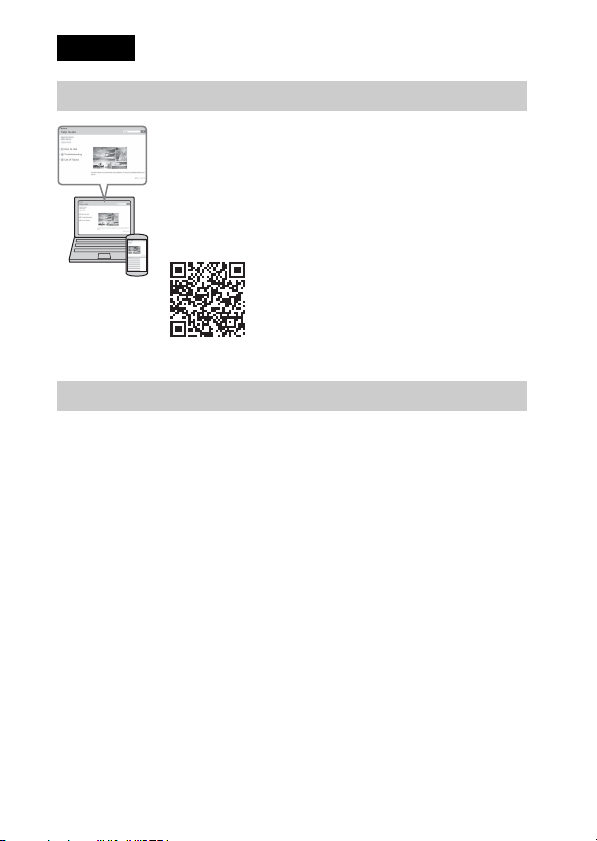
English
Learning more about the camera (“Help Guide”)
“Help Guide” is an on-line manual. You can read the “Help
Guide” on your computer or smartphone.
Refer to it for in-depth instructions on the many functions of
the camera.
URL:
http://rd1.sony.net/help/dsc/1740/h_zz/
For Customers in the U.S.A.
For question regarding your product or for the Sony Service Center nearest you,
call 1-800-222-SONY (7669).
Declaration of Conformity
Trade Name: SONY
Model: DSC-RX100
Responsible Party: Sony Electronics Inc.
Address: 16535 Via Esprillo, San Diego, CA 92127 U.S.A.
Telephone Number: 858-942-2230
This device complies with part 15 of the FCC rules. Operation is subject to the following
two conditions: (1) This device may not cause harmful interference, and (2) this device
must accept any interference received, including interference that may cause undesired
operation.
GB
2
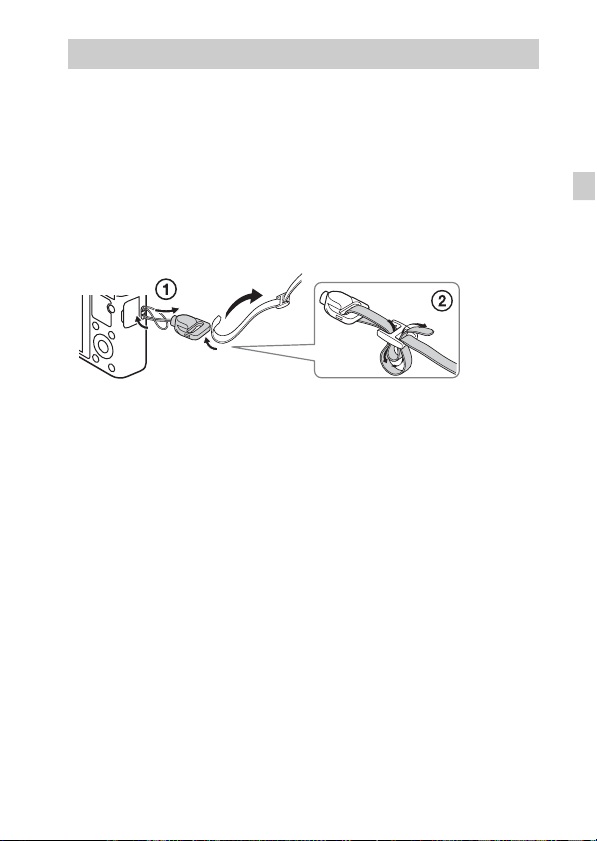
Checking the supplied items
The number in parentheses indicates the number of pieces.
• Camera (1)
• Rechargeable Battery Pack NP-BX1 (1)
• Micro USB Cable (1)
• AC Adaptor (1)
• Power Cord (mains lead) (supplied in some countries/regions) (1)
• Wrist Strap (1)
• Strap adapter (2)
(Strap adapters are used to attach the shoulder strap (sold separately), as
illustrated.)
• Instruction Manual (this manual) (1)
• Reference Guide (1)
About language setting
Change the screen language before using the camera if necessary (page 11).
GB
GB
3

Identifying parts
GB
4
A ON/OFF (Power) button
B Power/Charge lamp
C Shutter button
D Mode dial
(Intelligent Auto)/
(Superior Auto)/
(Program Auto)/
(Aperture Priority)/
(Shutter Priority)/
(Manual Exposure)/
(Memory recall)/
(Movie)/ (Sweep
Panorama)/ (Scene
Selection)
E For shooting: W/T (zoom) lever
For viewing: (Index) lever/
Playback zoom lever
F Self-timer lamp/Smile Shutter
lamp/AF illuminator
G Flash
• Do not cover the flash with your
finger.
• When using the flash, the flash
pops up automatically. If not
using the flash, press it down
manually.
H Microphone
I Hook for strap
J Control ring
K Lens
L Speaker
M Light sensor
N Monitor
O Fn (Function) button
P MOVIE (Movie) button
Q Micro USB connector
R MENU button
S Control wheel

T Center button
U (Playback) button
V / (In-Camera Guide/Delete)
button
W Battery insertion slot
X Battery lock lever
Y Tripod socket hole
• Use a tripod with a screw less
than 5.5 mm (7/32 inches) long.
Otherwise, you cannot firmly
secure the camera, and damage to
the camera may occur.
Z Access lamp
wj Memory card slot
wk HDMI micro jack
wl Battery/Memory card cover
Inserting the battery pack
Battery lock lever
Open the cover.
1
Insert the battery pack.
2
• While pressing the battery lock lever, insert the battery pack as
illustrated. Make sure that the battery lock lever locks after insertion.
• Closing the cover with the battery inserted incorrectly may damage the
camera.
GB
GB
5

Charging the battery pack
Power/Charge lamp
Lit (green): Power ON
Lit (orange): Charging
Off: Charging finished
Flashing (orange): Charging error or charging
paused temporarily because the camera is not
within the proper temperature range
Connect the camera to the AC Adaptor (supplied),
1
using the micro USB cable (supplied).
Connect the AC Adaptor to the wall outlet (wall socket).
2
The power/charge lamp lights orange, and charging starts.
• Turn off the camera while charging the battery.
• You can charge the battery pack even when it is partially charged.
• When the power/charge lamp flashes and charging is not finished,
remove and re-insert the battery pack.
• For some countries/regions, connect the power cord (mains lead) to the
AC Adaptor, and connect the AC Adaptor to the wall outlet (wall
socket).
GB
6

Notes
• If the power/charge lamp on the camera flashes when the AC Adaptor is connected
to the wall outlet (wall socket), this indicates that charging is temporarily stopped
because the temperature is outside the recommended range. When the temperature
gets back within the appropriate range, the charging resumes. We recommend
charging the battery pack in an ambient temperature of between 10°C to 30°C
(50ºF to 86ºF).
• The battery pack may not be effectively charged if the terminal section of the
battery is dirty. In this case, wipe any dust off lightly using a soft cloth or a cotton
swab to clean the terminal section of the battery.
• When charging is finished, disconnect the AC Adaptor from the wall outlet (wall
socket).
• Be sure to use only genuine Sony brand battery packs, micro USB cable (supplied)
and AC Adaptor (supplied).
x
Charging time (Full charge)
The charging time is approximately 155 min. using the AC Adaptor
(supplied). The power/charge lamp lights up and then turns off immediately
when the battery pack is fully charged.
Notes
• The above charging time applies when charging a fully depleted battery pack at a
temperature of 25°C (77°F). Charging may take longer depending on conditions of
use and circumstances.
x
Charging by connecting to a computer
The battery pack can be charged by connecting the camera to a computer using
a micro USB cable. Connect the camera to the computer with the camera
turned off.
GB
To a USB jack
GB
7

Notes
• If the camera is connected to a laptop computer that is not connected to a power
source, the laptop battery level decreases. Do not charge for an extended period of
time.
• Do not turn on/off or restart the computer, or wake the computer to resume from
sleep mode when a USB connection has been established between the computer
and the camera. That may cause the camera to malfunction. Before turning on/off,
or restarting the computer or waking the computer from sleep mode, disconnect
the camera and the computer.
• No guarantees are made for charging using a custom-built computer or a modified
computer.
x
Battery life and number of images that can be
recorded and played back
Battery life Number of images
Shooting (still images) Approx. 165 min. Approx. 330 images
Viewing (still images) Approx. 250 min. Approx. 5000 images
Shooting (movies) Approx. 80 min. —
Notes
• The above estimates for battery life and number of recordable images apply when
the battery pack has been fully charged. The battery life and number of images
may decrease depending on the conditions of use.
• The battery life and number of recordable images are estimates based on shooting
with the default settings under the following conditions:
– Using the battery pack at an ambient temperature of 25°C (77°F).
– Using Sony Memory Stick PRO Duo (Mark2) media (sold separately)
• The numbers for “Shooting (still images)” are based on the CIPA standard and
shooting under the following conditions:
(CIPA: Camera & Imaging Products Association)
– One picture is taken every 30 seconds.
– The power is turned on and off once every ten times.
– The flash strobes once every two times.
– The zoom is switched alternately between the W and T ends.
• The number of minutes for movie shooting is based on the shooting under the
following conditions:
– The image quality is set to AVCHD 60i 17M(FH)/50i 17M(FH)
– Battery life based on non-stop shooting until the limit (29 minutes) has been
reached, and then continued by pressing the MOVIE (Movie) button again.
GB
Other functions, such as zooming, are not operated.
8

x
Supplying power
The camera can be supplied with power from the wall outlet (wall socket) by
connecting to the AC Adaptor (supplied), using the micro USB cable
(supplied). This way, you do not need to worry about draining the battery
when shooting or playing back for extended periods of time.
Shooting and playback are possible without a battery pack in the camera.
Inserting a memory card (sold separately)
Ensure the notched corner
faces correctly.
Open the cover.
1
Insert the memory card.
2
• With the notched corner facing as illustrated, insert the memory card
until it clicks into place.
Close the cover.
3
GB
GB
9

x
Memory cards that can be used
Memory card For still images For movies
Memory Stick PRO Duo (Mark2 only)
Memory Stick PRO-HG Duo
Memory Stick Micro (M2) (Mark2 only)
SD memory card (Class 4 or faster)
SDHC memory card (Class 4 or faster)
SDXC memory card (Class 4 or faster)
microSD memory card (Class 4 or faster)
microSDHC memory card (Class 4 or faster)
microSDXC memory card (Class 4 or faster)
• For details on the number of recordable still images and recordable duration of
movies, refer to page 22. Check the tables to select a memory card with the desired
capacity.
Notes
• Not all memory cards are guaranteed to operate correctly. For memory cards
produced by manufacturers other than Sony, consult the manufacturers of the
products.
• When using Memory Stick Micro media or microSD memory cards with this
camera, make sure to use with the appropriate adaptor.
x
To remove the memory card/battery pack
Memory card: Push the memory card in once to eject the memory card.
Battery pack: Slide the battery lock lever. Be sure not to drop the battery pack.
Notes
• Never remove the memory card/battery pack when the access lamp (page 5) is lit.
This may cause damage to data in the memory card.
10
GB

Setting the language and the clock
Power/Charge lamp (green)
ON/OFF (Power)
Control wheel
Center button
Select items: v/V/b/B
Set the numeric value of date and
v/V//
time:
Set: Center button
Press the ON/OFF (Power) button.
1
Language setting screen is displayed when you turn on the camera for the
first time.
• It may take time for the power to turn on and allow operation.
Select a desired language, then press the center of the
2
control wheel.
Date & Time setting screen is displayed.
When the message [Set Area/Date/Time.] is displayed,
3
select [Enter] and press the center.
Select a desired geographic location by following the
4
on-screen instructions, then press the center.
Set [Daylight Savings], [Date/Time] and [Date Format],
5
then press the center.
• When setting [Date/Time], midnight is 12:00 AM, and noon is
12:00 PM.
Check that [Enter] is selected, then press the center.
6
GB
GB
11

Shooting still images/movies
Shutter button
W/T (zoom)
lever
Mode dial
: Intelligent Auto
: Movie
MOVIE
Shooting still images
Press the shutter button halfway down to focus.
1
When the image is in focus, a beep sounds and the focus indicator (z)
lights.
• When the camera cannot focus automatically, the focus indicator
flashes.
Press the shutter button fully down to shoot an image.
2
Shooting movies
Press the MOVIE (Movie) button to start recording.
1
• Use the W/T (zoom) lever to change the zoom scale.
• Press the shutter button to shoot still images while continuing to record
the movie.
Press the MOVIE button again to stop recording.
2
W: zoom out
T: zoom in
12
GB

Notes
• Do not pull up the flash manually. This may cause a malfunction.
• When using the zoom function while shooting a movie, the sound of the camera
operating will be recorded. The sound of the MOVIE button operating may also be
recorded when movie recording is finished.
• Continuous movie shooting is possible for a maximum of approximately
29 minutes at one time with the camera’s default settings and when the ambient
temperature is approximately 25°C (77°F). When movie recording is finished, you
can restart recording by pressing the MOVIE button again. Recording may stop to
protect the camera depending on the ambient temperature.
Viewing images
W: zoom out
T: zoom in
Control wheel
GB
(Playback)
/ (Delete)
Press the (Playback) button.
1
x
Selecting next/previous image
Select an image by pressing B (next)/b (previous) on the control wheel or by
turning the control wheel. Press the center of the control wheel to view
movies.
x
Deleting an image
1 Press the / (Delete) button.
2 Select [Delete] with v on the control wheel, then press the center.
Center button
Select images: B (next)/b (previous) or
turn the control wheel
Set: Center button
GB
13

x
Rotating an image
Press the Fn (Function) button.
x
Returning to shooting images
Press the shutter button halfway down.
Viewing the Guide
This camera is equipped with a built-in instruction guide.
MENU
/ (In-Camera Guide)
In-Camera Guide
The camera displays explanations for MENU items and the setting values.
Press the MENU button.
1
Select the desired MENU item, then press
2
/ (In-Camera Guide) button.
Shooting Tip
The camera displays shooting tips for the shooting mode selected.
Press / (In-Camera Guide) button in shooting mode.
1
Select the desired shooting tip, then press the center of
2
the control wheel.
The shooting tip is displayed.
• You can scroll the screen using v/V and change shooting tips using
b/B.
GB
14

Introduction of other functions
Control ring
MENU
Fn (Function)
x
Control wheel
DISP (Display contents): Allows you to change the screen display.
(Drive Mode): Allows you to switch between shooting methods, such
as single shooting, continuous shooting, self-timer shooting or bracket
shooting.
/ (Exposure Comp./Photo Creativity): Allows you to adjust image
brightness./Allows you to operate the camera intuitively and shoot creative
images easily.
(Flash Mode): Allows you to select a flash mode for still images.
Center button (Standard): If you press this key when the [Focus Area] is set to
[Flexible Spot], you can change the position of the focus area by pressing v/
V/b/B on the control wheel. Depending on the options selected in [Focus
Area] or [Center Lock-on AF], the available functions varies when pressing
the key.
x
Fn (Function) button
Allows you to register 12 functions and recall those functions when shooting.
1 Press the Fn (Function) button.
2 Select the desired function by pressing v/V/b/B on the control wheel.
3 Select the setting value by turning the control wheel or the control ring.
Control wheel
GB
GB
15

x
Control ring
Your favorite functions can be assigned to the control ring. When shooting,
established settings can be changed just by turning the control ring.
x
Menu Items
(Camera Settings)
Image Size Selects the size of still images.
Aspect Ratio Selects the aspect ratio for still images.
Quality Sets the image quality for still images.
Img. Size(Dual Rec)
Panorama: Size Selects the size of panoramic images.
Panorama: Direction Sets the shooting direction for panoramic images.
Sets the size of still images shot when recording a
movie.
File Format Selects the movie file format.
Record Setting Selects a frame-rate and bit-rate for the movie.
Drive Mode Sets the drive mode, such as for continuous shooting.
Flash Mode Sets the flash settings.
Flash Comp. Adjusts the intensity of flash output.
Red Eye Reduction Reduces the red-eye phenomenon when using flash.
Focus Mode Selects the focus method.
Focus Area Selects the area of focus.
AF Illuminator
Exposure Comp. Compensates for the brightness of the entire image.
ISO Sets the ISO sensitivity.
Metering Mode Selects the method for measuring brightness.
White Balance Adjusts color tones of an image.
DRO/Auto HDR
Creative Style
GB
Sets the AF illuminator, which provides light for a
dark scene to aid focusing.
Compensates automatically for brightness and
contrast.
Selects the desired image processing. You can also
adjust contrast, saturation and sharpness.
16

Picture Effect
Focus Magnifier
Long Exposure
NR
High ISO NR
Center Lock-on AF
Smile/Face Detect.
Selects the desired effect filter to achieve a more
impressive and artistic expression.
Enlarges the image before shooting so that you can
check the focus.
Sets noise reduction processing for shots with a
shutter speed of 1/3 second or longer.
Sets noise reduction processing for high-sensitivity
shooting.
Sets the function to track a subject and continue
focusing when pressing the center button in the
shooting screen.
Selects to detect faces and adjust various settings
automatically. Sets to automatically release the
shutter when a smile is detected.
Soft Skin Effect Sets the Soft Skin Effect and the effect level.
Analyzes the scene when capturing faces, close-ups,
Auto Obj.
Framing
Scene Selection
Movie
SteadyShot
or subjects tracked by Lock-on AF function, and
automatically trims and saves another copy of the
image with a more impressive composition.
Selects pre-set settings to match various scene
conditions.
Selects the exposure mode to suit your subject or
effect.
Sets SteadyShot for shooting still images. Reduces
blur from camera shake when shooting while holding
the camera.
SteadyShot Sets SteadyShot for shooting movies.
Color Space Changes the range of reproducible colors.
Audio Recording Sets whether to record audio when shooting a movie.
Wind Noise Reduct. Reduces wind noise during movie recording.
Shooting Tip List Accesses all shooting tips.
Memory recall
Memory Registers the desired modes or camera settings.
Selects a setting registered in advance when the mode
dial is set to MR (Memory recall). Optical zoom scale,
etc. can be registered.
GB
GB
17

(Custom Settings)
MF Assist Displays an enlarged image when focusing manually.
Focus Magnif. Time
Grid Line
Auto Review
DISP Button
Peaking Level
Peaking Color Sets the color used for the peaking function.
Zoom Setting
Face Registration
Write Date
Function Menu Set.
Custom Key Settings
MOVIE Button Sets whether to always activate the MOVIE button.
Sets the length of time the image will be shown in an
enlarged form.
Sets a grid line display to enable alignment to a
structural outline.
Sets auto review to display the captured image after
shooting.
Sets the type of information to be displayed on the
monitor by pressing DISP on the control wheel.
Enhances the outline of in-focus ranges with a
specific color when focusing manually.
Sets whether to use the Clear Image Zoom and Digital
Zoom when zooming.
Registers or changes the person to be given priority in
the focus.
Sets whether to record a shooting date on the still
image.
Customizes the functions displayed when the Fn
(Function) button is pressed.
Assigning functions to the various keys allows you to
perform operations more quickly by pressing the keys
when shooting images.
(Playback)
Delete Deletes an image.
View Mode
Image Index Displays multiple images at the same time.
Display Rotation Sets the playback direction of the recording image.
Slide Show Shows a slide show.
GB
Sets the way in which images are grouped for
playback.
18

Protect Protects the images.
Specify Printing Adds a print order mark to a still image.
(Setup)
Monitor Brightness Sets the monitor brightness.
Volume Settings Sets the volume for movie playback.
Audio signals Sets the operating sound of the camera.
Upload Settings
Mode Dial Guide
Pwr Save Start Time
Demo Mode Sets demonstration playback of a movie to on or off.
HDMI Settings Sets the HDMI settings.
USB Connection Sets the USB connection method.
USB LUN Setting
USB Power Supply
Language Selects the language.
Date/Time Setup Sets date and time, and daylight savings.
Area Setting Sets the location of use.
Format Formats the memory card.
File Number
Select REC Folder
Sets the upload function of the camera when using an
Eye-Fi card.
Turns the mode dial guide (the explanation of each
shooting mode) on or off.
Sets the length of time until the camera turns off
automatically.
Enhances compatibility by limiting the functions of
the USB connection. Set to [Multi] in normal
conditions and to [Single] only when the connection
between the camera and a computer or AV
component cannot be established.
Sets whether to supply power via USB connection
when the camera is connected to a computer or USB
device using a micro USB cable.
Sets the method used to assign file numbers to still
images and movies.
Changes the selected folder for storing still images
and movies (MP4).
GB
GB
19

New Folder
Recover Image DB
Display Media Info.
Version Displays the camera software version.
Setting Reset Restores settings to their defaults.
Creates a new folder for storing still images and
movies (MP4).
Recovers the image database file and enables
recording and playback.
Displays the remaining recording time of movies and
the recordable number of still images on the memory
card.
Using software
Installing the following software to your computer will make your camera
experience more convenient.
• PlayMemories Home: Imports images to your computer and lets you use
them in different ways (page 21).
• Image Data Converter: Displays RAW images and processes them.
You can download and install this software to your computer from the
following URLs.
Using the Internet browser on your computer, go to one
1
of the following URLs, and then follow the instructions
on the screen to download the desired software.
Windows:
http://www.sony.co.jp/imsoft/Win/
Mac:
http://www.sony.co.jp/imsoft/Mac/
• An Internet connection is required.
• For details on operation, refer to the support page or Help page of the
software.
20
GB

Importing images to your computer and using
them (PlayMemories Home)
The software PlayMemories Home allows you to import still images and
movies to your computer and use them. PlayMemories Home is required for
importing AVCHD movies to your computer.
http://www.sony.net/pm/
Playing back importe d
images
Importing images from
your camera
GB
For Windows, the following functions are also
available:
Viewing images
on a calendar
Notes
• An Internet connection is required to use PlayMemories Online or other network
services. PlayMemories Online or other network services may not be available in
some countries or regions.
• If the software PMB (Picture Motion Browser), supplied with models released
before 2011, has already been installed on your computer, PlayMemories Home
will overwrite it during the installation. Use PlayMemories Home, the successor
software of PMB.
• New functions may be installed in PlayMemories Home. Connect the camera to
your computer even if PlayMemories Home is already installed on your computer.
• Do not disconnect the micro USB cable (supplied) from the camera while the
operating screen or the accessing screen is displayed. Doing so may damage the
data.
• To disconnect the camera from the computer, click on the tasktray, then click
[Eject DSC-RX100].
Creating
movie
discs
Uploading
images to
network services
Sharing images on
PlayMemories Online
GB
21

Number of still images and recordable time of
movies
The number of still images and recordable time may vary depending on the
shooting conditions and the memory card.
x
Still images
The table below shows the approximate number of images that can be
recorded on a memory card formatted with this camera. The values are defined
using Sony standard memory cards for testing.
[ Image Size]: L: 20M
When [ Aspect Ratio] is set to [3:2]*
Quality
Standard 1200 images 9600 images
Fine 690 images 5500 images
RAW & JPEG 235 images 1900 images
RAW 355 images 2850 images
* When the [ Aspect Ratio] is set to other than [3:2], you can record more
pictures than shown above. (Except when [ Quality] is set to [RAW].)
x
Movies
The table below shows the approximate total recording times using a memory
card formatted with this camera.
File
Format
AVCHD
MP4 1440×1080 12M 1 h 20 m 5 h 30 m 11 h 5 m
• Continuous movie shooting is possible for a maximum of approximately
29 minutes at one time with the camera’s default settings and when the ambient
temperature is approximately 25°C (77°F).
GB
Record Setting
60i 24M(FX)/50i 24M(FX) 40 m 3 h 6 h
60i 17M(FH)/50i 17M(FH) 1 h 4 h 5 m 8 h 15 m
60p 28M(PS)/50p 28M(PS) 35 m 2 h 30 m 5 h 5 m
VGA 3M 4 h 55 m 20 h 40 h 10 m
Number of still images
8GB 64 GB
Recordable time
(h (hour), m (minute))
8GB 32 GB 64 GB
22

• The recordable time of movies varies because the camera is equipped with VBR
(Variable Bit-Rate), which automatically adjusts image quality depending on the
shooting scene. When you record a fast-moving subject, the image is clearer but
the recordable time is shorter because more memory is required for recording.
The recordable time also varies depending on the shooting conditions, the subject
or the image quality/size settings.
Notes on using the camera
Functions built into this camera
• This manual describes 1080 60i-compatible devices and 1080 50i-compatible
devices.
To check whether your camera is a 1080 60i-compatible device or 1080 50icompatible device, check for the following marks on the bottom of the camera.
1080 60i-compatible device: 60i
1080 50i-compatible device: 50i
• This camera is compatible with 1080 60p or 50p-format movies. Unlike standard
recording modes up to now, which record in an interlacing method, this camera
records using a progressive method. This increases the resolution, and provides a
smoother, more realistic image. Movies recorded in 1080 60p/1080 50p format
can be played back only on 1080 60p/1080 50p-supported devices.
On use and care
Avoid rough handling, disassembling, modifying, physical shock, or impact such as
hammering, dropping, or stepping on the product. Be particularly careful of the lens.
Notes on recording/playback
• Before you start recording, make a trial recording to make sure that the camera is
working correctly.
• The camera is neither dust-proof, nor splash-proof, nor water-proof.
• Do not directly expose the lens to beams such as laser beams. That may damage
the image sensor and cause the camera to malfunction.
• Do not expose the camera to sunlight or shoot sunward for a long time. The
internal mechanism may be damaged.
• Do not aim the camera at the sun or other bright light. It may cause the
malfunction of the camera.
• If moisture condensation occurs, remove it before using the camera.
• Do not shake or strike the camera. It may cause a malfunction and you may not be
able to record images. Furthermore, the recording media may become unusable or
image data may be damaged.
GB
GB
23

Do not use/store the camera in the following places
• In an extremely hot, cold or humid place
In places such as in a car parked in the sun, the camera body may become
deformed and this may cause a malfunction.
• Storing under direct sunlight or near a heater
The camera body may become discolored or deformed, and this may cause a
malfunction.
• In a location subject to rocking vibration
• Near a location that generates strong radio waves, emits radiation or is strongly
magnetic place. Otherwise, the camera may not properly record or play back
images.
• In sandy or dusty places
Be careful not to let sand or dust get into the camera. This may cause the camera to
malfunction, and in some cases this malfunction cannot be repaired.
On carrying
Do not sit down in a chair or other place with the camera in the back pocket of your
trousers or skirt, as this may cause malfunction or damage the camera.
Notes on continuous shooting
During continuous shooting, the monitor may flash between the shooting screen and
a black screen. If you keep watching the screen in this situation, you may experience
uncomfortable symptoms such as feeling of unwellness. If you experience
uncomfortable symptoms, stop using the camera, and consult your doctor as
necessary.
ZEISS lens
The camera is equipped with a ZEISS lens which is capable of reproducing sharp
images with excellent contrast. The lens for the camera has been produced under a
quality assurance system certified by ZEISS in accordance with the quality
standards of ZEISS in Germany.
24
GB

Notes on the monitor and lens
• The monitor is manufactured using extremely high-precision technology, and over
99.99% of the pixels are operational for effective use. However, some tiny black
and/or bright dots (white, red, blue or green) may appear on the monitor. These
dots are a normal result of the manufacturing process, and do not affect the
recording.
• If the monitor gets wet from water droplets, etc., wipe it off immediately with a
soft cloth. Leaving the monitor wet will cause the surface of the monitor to
deteriorate or degrade, and malfunctions may occur.
• Take care that your fingers or other objects are not caught in the lens when it is
operating.
Notes on the flash
• Do not carry the camera by the flash unit, or use excessive strength on it.
• If water, dust or sand get into the open flash unit, it may cause a malfunction.
• Take care that your finger is not in the way when pushing the flash down.
Sony accessories
Use only genuine Sony brand accessories, otherwise it may cause a malfunction.
Sony brand accessories may not come to market for some countries or regions.
On camera’s temperature
Camera body and battery may get warm with use – this is normal.
On the overheat protection
Depending on the camera and battery temperature, you may be unable to record
movies or the power may turn off automatically to protect the camera.
A message will be displayed on the screen before the power turns off or you can no
longer record movies. In this case, leave the power off and wait until the camera and
battery temperature goes down. If you turn on the power without letting the camera
and battery cool down enough, the power may turn off again or you may be unable
to record movies.
On charging the battery
• If you charge a battery that has not been used for a long time, you may be unable
to charge it to the proper capacity.
This is due to the battery characteristics. Charge the battery again.
• Batteries which have not been used for more than a year may have become
deteriorated.
Warning on copyright
Television programs, films, videotapes, and other materials may be copyrighted.
Unauthorized recording of such materials may be contrary to the provisions of the
copyright laws.
GB
GB
25

No guarantee in the case of damaged content or recording failures
Sony can provide no guarantees in the event of failure to record or loss or damage of
recorded images or audio data due to a malfunction of the camera or recording
media, etc. We recommend backing up important data.
Cleaning the camera surface
Clean the camera surface with a soft cloth slightly moistened with water, then wipe
the surface with a dry cloth. To prevent damage to the finish or casing:
– Do not expose the camera to chemical products such as thinner, benzine, alcohol,
disposable cloths, insect repellent, sunscreen or insecticide.
Maintaining the monitor
• Hand cream or moisturizer left on the monitor may dissolve its coating. If you get
any on the monitor, wipe it off immediately.
• Wiping forcefully with tissue paper or other materials can damage the coating.
• If fingerprints or debris are stuck to the monitor, we recommend that you gently
remove any debris and then wipe the monitor clean with a soft cloth.
26
GB

Specifications
Camera
[System]
Image device: 13.2 mm × 8.8 mm
(1.0 type) CMOS sensor
Effective pixel number of camera:
Approx. 20.2 Megapixels
Total pixel number of camera:
Approx. 20.9 Megapixels
Lens: ZEISS Vario-Sonnar T 3.6×
zoom lens
f = 10.4 mm – 37.1 mm (28 mm –
100 mm (35 mm film equivalent))
F1.8 (W) – F4.9 (T)
While shooting movies (16:9):
29 mm – 105 mm
While shooting movies (4:3):
36 mm – 128 mm
*1
When [ SteadyShot] is set to
[Standard]
SteadyShot: Optical
File format (Still images): JPEG (DCF,
Exif, MPF Baseline) compliant,
RAW (Sony ARW 2.3 Format),
DPOF compatible
File format (Movies):
AVCHD format (AVCHD format
Ver. 2.0 compatible):
Video: MPEG-4 AVC/H.264
Audio: Dolby Digital 2ch,
equipped with Dolby Digital Stereo
Creator
*1
• Manufactured under license from
Dolby Laboratories.
Movies (MP4 format):
Video: MPEG-4 AVC/H.264
Audio: MPEG-4 AAC-LC 2ch
Recording media: Memory Stick PRO
Duo media, Memory Stick Micro
media, SD cards, microSD memory
cards
Flash: Flash range (ISO sensitivity
(Recommended Exposure Index)
set to Auto):
Approx. 0.3 m to 17.1 m
(11 3/4 inches to 56 ft.
1 3/4 inches) (W)/
Approx. 0.55 m to 6.3 m
(1 ft. 9 1/2 inches to 20 ft.
8 inches) (T)
[Input/Output connectors]
HDMI connector: HDMI micro jack
Micro USB connector:
USB communication
USB communication: Hi-Speed USB
(USB 2.0)
[Monitor]
LCD monitor:
7.5 cm (3.0 type) TFT drive
Total number of dots:
1 228 800 dots
GB
GB
27

[General]
Rated input: 3.6 V , 1.5 W
Operating temperature:
0 to 40 °C (32 to 104 °F)
Storage temperature:
–20 to 60 °C (–4 to 140 °F)
Dimensions (W/H/D) (Approx.):
101.6 × 58.1 × 35.9 mm
4 × 2 3/8 × 1 7/16 in.
Mass (Approx.): 240 g (8.5 oz)
(including battery pack, Memory
Stick PRO Duo media)
Microphone: Stereo
Speaker: Monaural
Exif Print: Compatible
PRINT Image Matching III:
Compatible
AC Adaptor AC-UUD11/
AC-UUD12/AC-UUE12
Rated input:
100 – 240 V , 50/60 Hz, 0.2 A
Rated output: 5 V , 1.5 A
Rechargeable Battery Pack
NP-BX1
Rated voltage: 3.6 V
Design and specifications are subject to
change without notice.
Trademarks
• Memory Stick and are
trademarks or registered trademarks
of Sony Corporation.
• “AVCHD Progressive” and
“AVCHD Progressive” logotype are
trademarks of Panasonic Corporation
and Sony Corporation.
• Dolby and the double-D symbol are
trademarks of Dolby Laboratories.
• HDMI, the HDMI logo and HighDefinition Multimedia Interface are
trademarks or registered trademarks
of HDMI Licensing LLC.
• Windows is a registered trademark of
Microsoft Corporation in the United
States and/or other countries.
• Mac is a registered trademark of
Apple Inc. in the United States and
other countries.
• SDXC logo is a trademark of SD-3C,
LLC.
• Facebook and the “f” logo are
trademarks or registered trademarks
of Facebook, Inc.
• YouTube and the YouTube logo are
trademarks or registered trademarks
of Google Inc.
• Eye-Fi is a trademark of Eye-Fi, Inc.
• In addition, system and product
names used in this manual are, in
general, trademarks or registered
trademarks of their respective
developers or manufacturers.
However, the ™ or ® marks may not
be used in all cases in this manual.
28
GB

On GNU GPL/LGPL applied
software
The software that is eligible for the
following GNU General Public
License (hereinafter referred to as
“GPL”) or GNU Lesser General
Public License (hereinafter referred
to as “LGPL”) are included in the
product.
This informs you that you have a
right to have access to, modify, and
redistribute source code for these
software programs under the
conditions of the supplied GPL/
LGPL.
Source code is provided on the web.
Use the following URL to download
it.
http://oss.sony.net/Products/Linux/
We would prefer you do not contact
us about the contents of source code.
Licenses (in English) are recorded in
the internal memory of your product.
Establish a Mass Storage connection
between the product and a computer
to read licenses in the “PMHOME” “LICENSE” folder.
Additional information on this
product and answers to frequently
asked questions can be found at
our Customer Support Website.
GB
GB
29
