Page 1
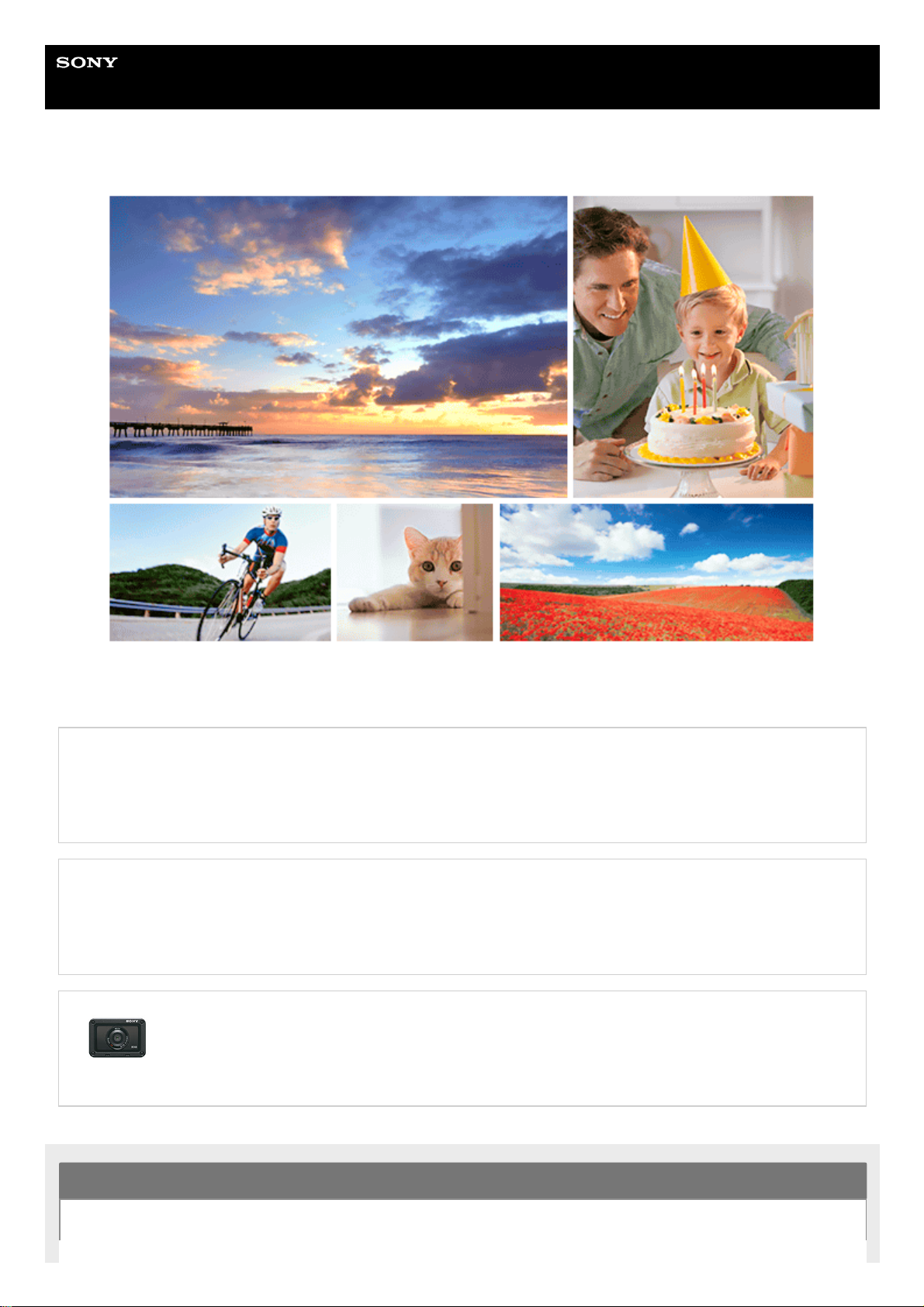
Help Guide
Digital Still Camera
DSC-RX0
Use this manual if you encounter any problems, or have any questions about your product.
This Help Guide is also available as a PDF, which can be downloaded here.
How to Use
How to change the shooting mode
You can set the shooting mode according to the images you want to shoot, such as still images, movies, or highframe-rate (super-slow-motion) movies, and the functions you want to use.
How to turn the camera on/off remotely
You can turn the camera on or off from a smartphone connected to the camera via the Bluetooth function.
DSC-RX0 Accessories compatibility information
This website provides the accessories compatibility information. (Another window will open.)
Before Use
1
Page 2
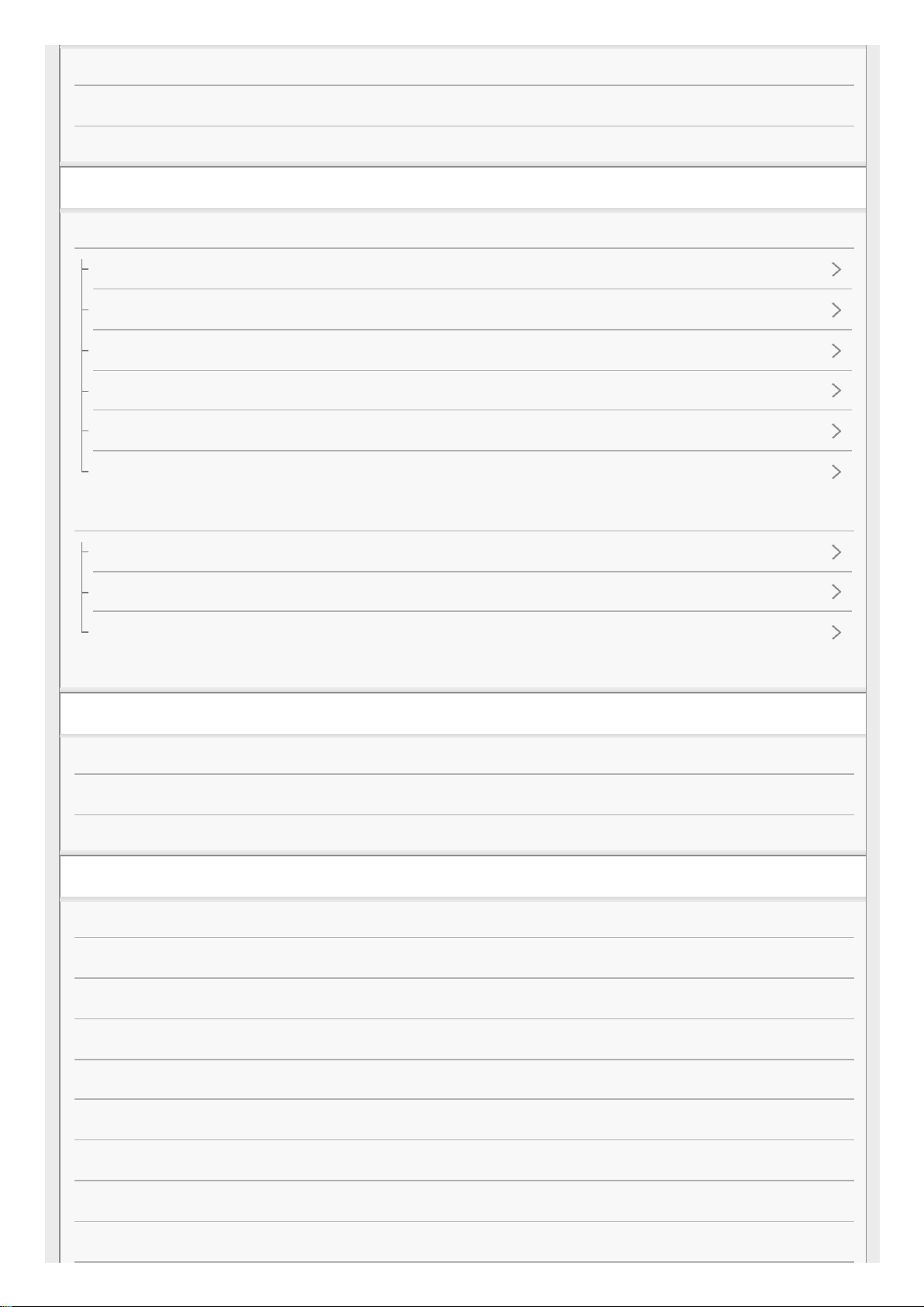
Checking the camera and the supplied items
Identifying parts
List of icons on the screen
Preparing the camera
Charging the battery pack
Inserting the battery pack into the camera
Charging the battery pack while it is inserted in the camera
Charging by connecting to a computer
Battery life and the number of images that can be recorded using a battery pack
Supplying power from a wall outlet (wall socket)
Removing the battery pack
Inserting a memory card (sold separately)
Inserting a memory card
Removing the memory card
Usable memory cards
Setting language, date and time
Confirming the operation method
Using the up/down/left/right buttons and the Enter button
Using MENU items
Using the Fn (Function) button
Shooting
Shooting still images
Shooting movies
Selecting a shooting mode
Intelligent Auto (still image)
Superior Auto (still image)
About Scene Recognition
The advantages of automatic shooting
Program Auto (still image/movie)
Manual Exposure (still image/movie)
2
Page 3
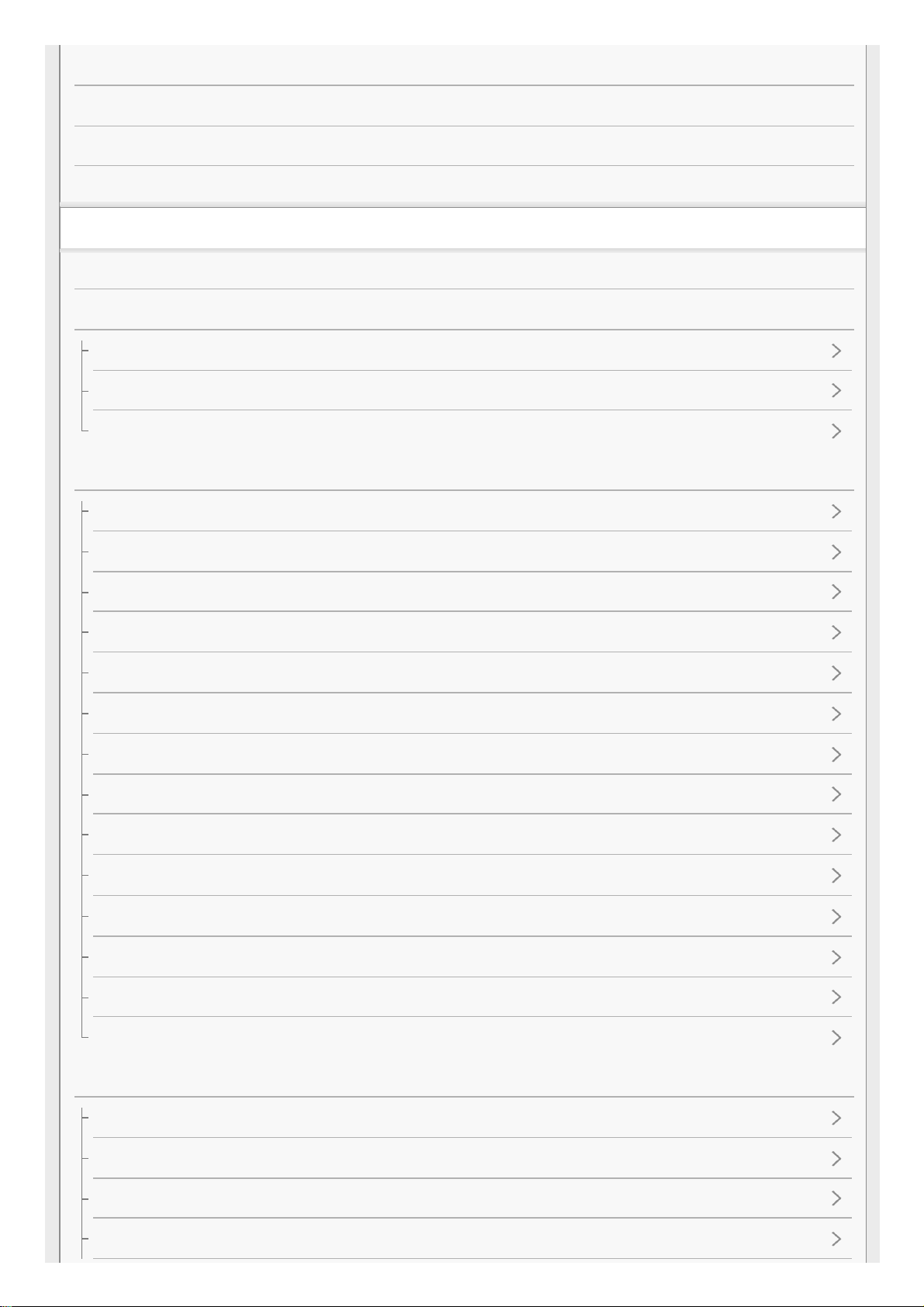
Memory recall (Camera Settings1/Camera Settings2)
Intelligent Auto (movie)
Shooting super-slow-motion movies (High Frame Rate)
Shooting images underwater
Using shooting functions
Switching the screen display (Shooting)
Selecting still image size/image quality
Image Size (still image)
Aspect Ratio (still image)
Quality (still image)
Adjusting the focus
Focus Mode
Focus Area
Lock-on AF
AF Area Auto Clear
Focus-lock
Preset Focus
NEAR Mode in PF
Manual Focus
MF Assist
Focus Magnif. Time
Peaking Level
Peaking Color
AF/MF control
Eye AF
Adjusting the exposure
Shutter Speed
Exposure Comp.
Metering Mode
AE lock
3
Page 4
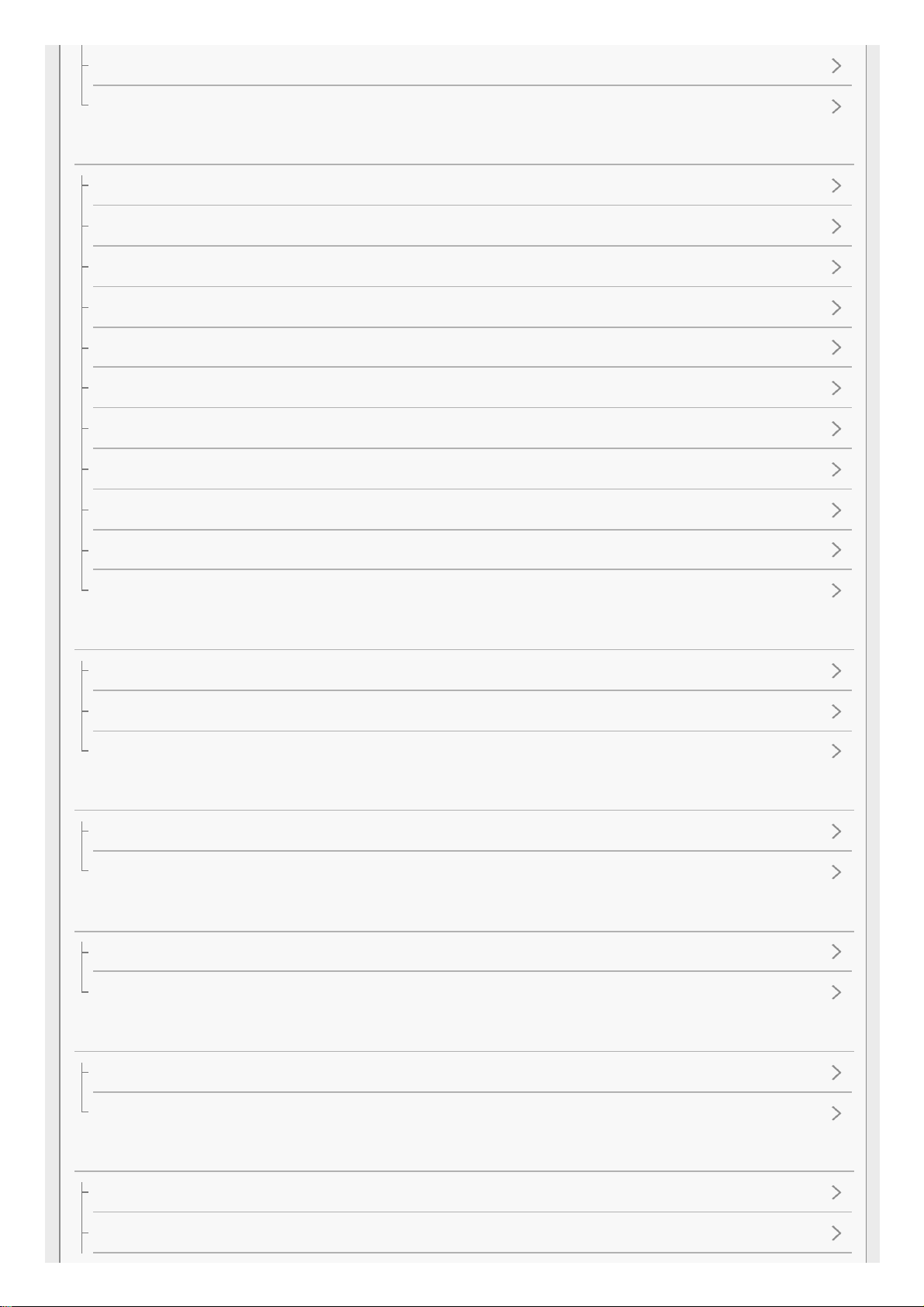
AEL w/ shutter (still image)
Zebra
Selecting a drive mode (Continuous shooting/Self-timer)
Drive Mode
Cont. Shooting
Spd Priority Cont.
Self-timer
Self-timer(Cont)
Cont. Bracket
Single Bracket
WB bracket
DRO Bracket
Settings for bracket shooting
Indicator during bracket shooting
Selecting the ISO sensitivity
ISO
ISO AUTO Min. SS
Multi Frame NR
Correcting the brightness or contrast
D-Range Opt. (DRO)
Auto HDR
Adjusting color tones
White Balance
Capturing a basic white color in [Custom Setup] mode
Selecting an effect mode
Picture Effect
Creative Style
Settings for movies
Movie recording formats
File Format (movie)
4
Page 5
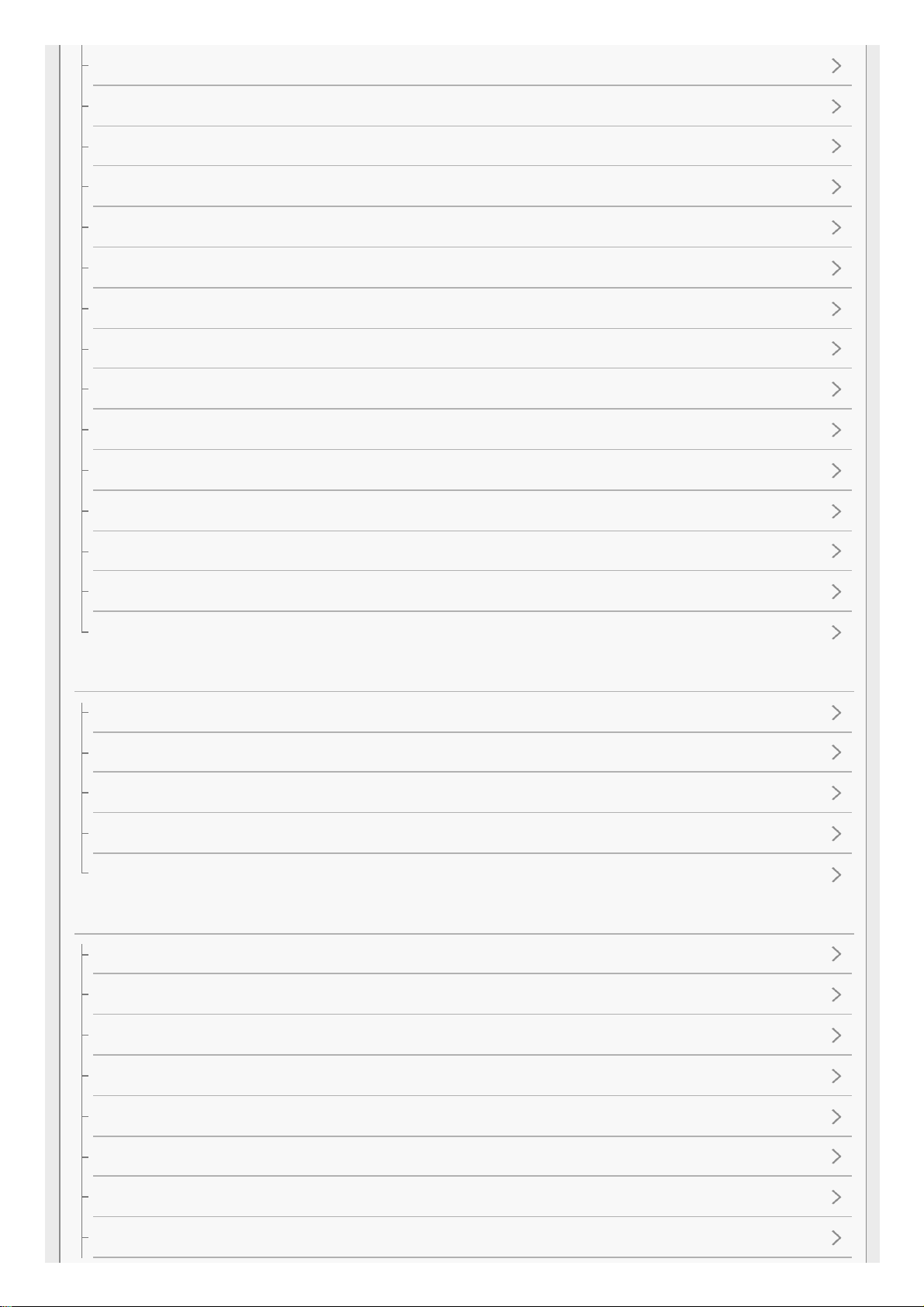
Record Setting (movie)
Dual Video REC
Marker Display (movie)
Marker Settings (movie)
Mon. Off dur REC (movie)
REC Lamp
Audio Recording
Audio Rec Level
Audio Level Display
Wind Noise Reduct.
Auto Slow Shut. (movie)
MOVIE Button
Picture Profile
Adjusting the settings for super-slow-motion shooting (HFR Settings)
Selecting the exposure mode for super-slow-motion shooting (Exposure Mode)
Customizing the shooting functions for convenient use
Memory (Camera Settings1/Camera Settings2)
Function Menu Set.
Custom Key(Shoot.)
Function of the Enter button
Function of the Left button
Setting the other functions of this product
Face Detection
Face Registration (New Registration)
Face Registration (Order Exchanging)
Face Registration (Delete)
High ISO NR (still image)
Audio signals
Write Date (still image)
Color Space (still image)
5
Page 6
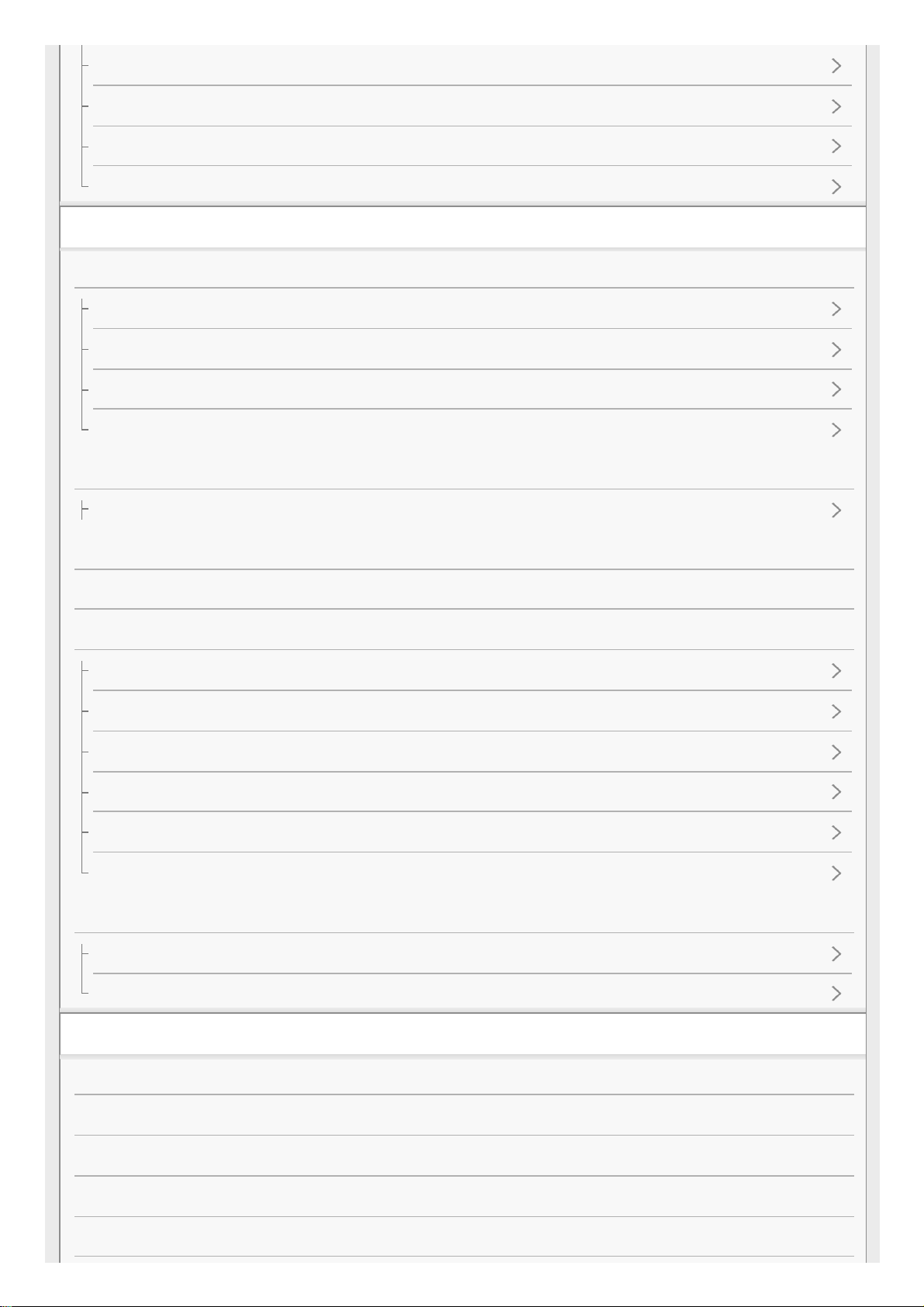
Grid Line
Auto Review
Live View Display
Release w/o Card
Viewing
Viewing still images
Playing back images
Playback zoom
Image Index
Switching the screen display (during playback)
Playing back movies
Playing back movies
Delete
Specify Printing
Using viewing functions
View Mode
Slide Show
Rotate
Enlarge Initial Pos.
Protect
4K Still Image PB
Viewing images on a TV
Viewing images on an HD TV
Viewing images on a “BRAVIA” Sync-compatible TV
Changing settings
Monitor Brightness
Gamma Disp. Assist
Volume Settings
Tile Menu
Pwr Save Start Time
6
Page 7
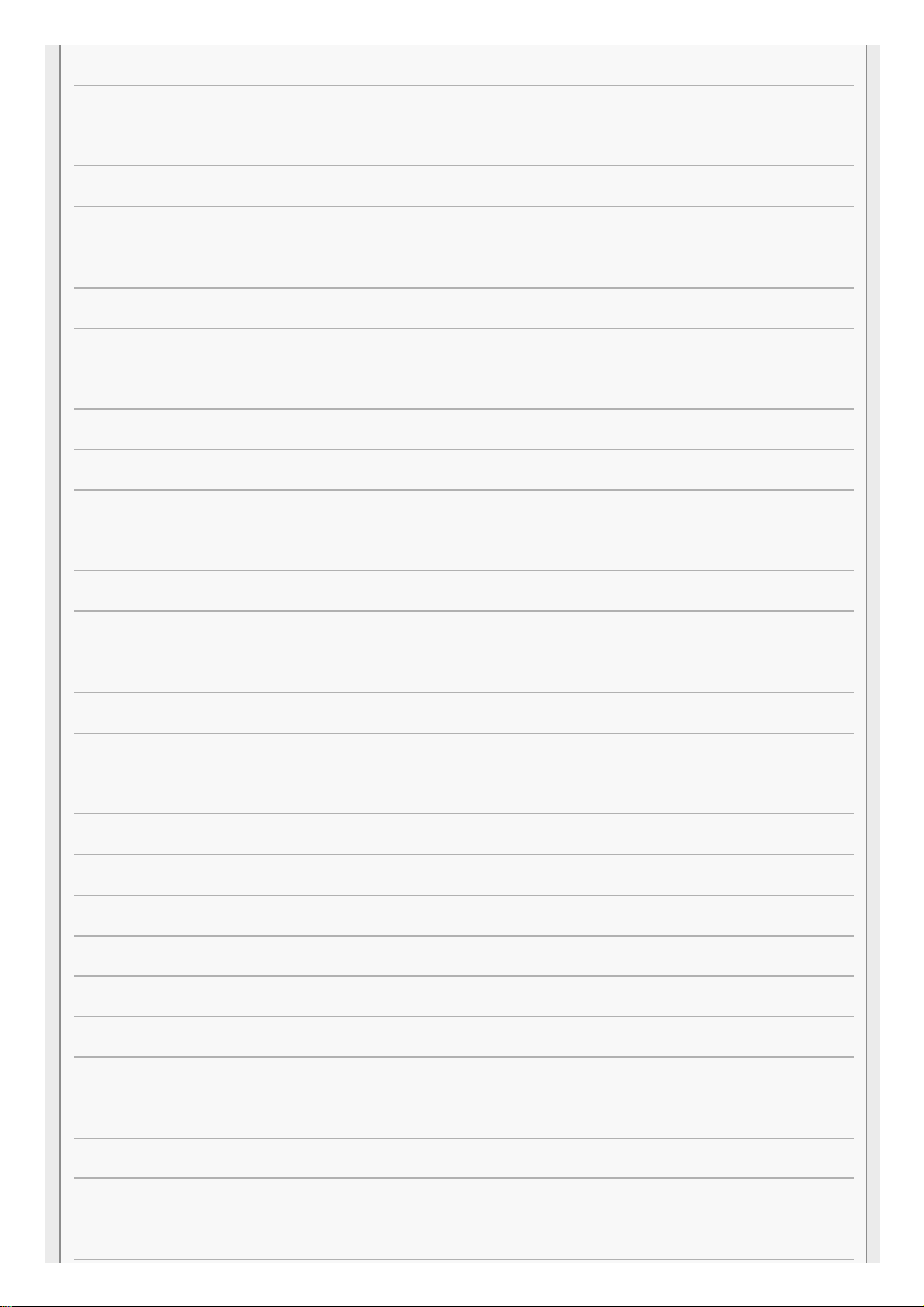
Auto Pwr OFF Temp.
Flip
NTSC/PAL Selector
Demo Mode
TC/UB Settings
HDMI Settings: HDMI Resolution
HDMI Settings: 24p/60p Output (movie) (Only for 1080 60i compatible models)
HDMI Settings: HDMI Info. Display
HDMI Settings: TC Output (movie)
HDMI Settings: REC Control (movie)
HDMI Settings: CTRL FOR HDMI
HDMI 4K Output (movie)
USB Connection
USB LUN Setting
USB Power Supply
PC Remote Settings: Still Img. Save Dest.
PC Remote Settings: RAW+J PC Save Img
Language
Date/Time Setup
Area Setting
Copyright Info
Format
File Number
Set File Name
Select REC Folder
New Folder
Folder Name
Recover Image DB
Display Media Info.
Version
7
Page 8
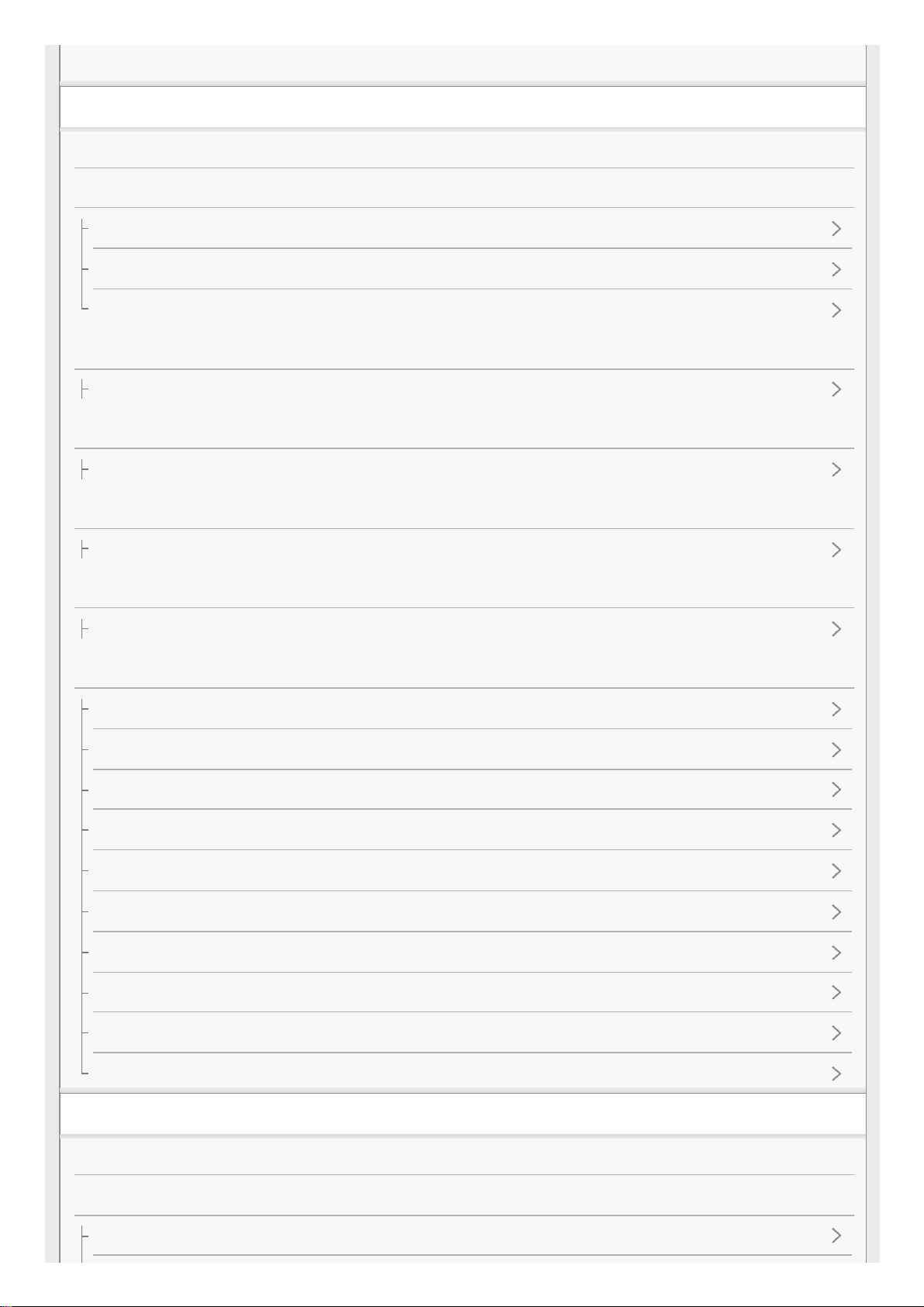
Setting Reset
Using Wi-Fi/Bluetooth functions
PlayMemories Mobile
Controlling this product using a Smartphone
Controlling the camera from a smartphone via Wi-Fi (Single connection) (Android)
Controlling the camera from a smartphone via Wi-Fi (Single connection) (iPhone/iPad)
Controlling multiple cameras from a smartphone via Wi-Fi (Multiple connections)
Turning the camera on/off using a smartphone
Turning the camera on/off from a smartphone using the Bluetooth function
Transferring images to a Smartphone
Send to Smartphone
Transferring images to a computer
Send to Computer
Transferring images to a TV
View on TV
Changing the settings for Wi-Fi/Bluetooth functions
Ctrl w/ Smartphone
Airplane Mode
Wi-Fi Settings: WPS Push
Wi-Fi Settings: Access Point Set.
Wi-Fi Settings: Disp MAC Address
Wi-Fi Settings: SSID/PW Reset
Bluetooth Settings
Remote Power Set.
Edit Device Name
Reset Network Set.
Using a computer
Recommended computer environment
Using the software
PlayMemories Home
8
Page 9
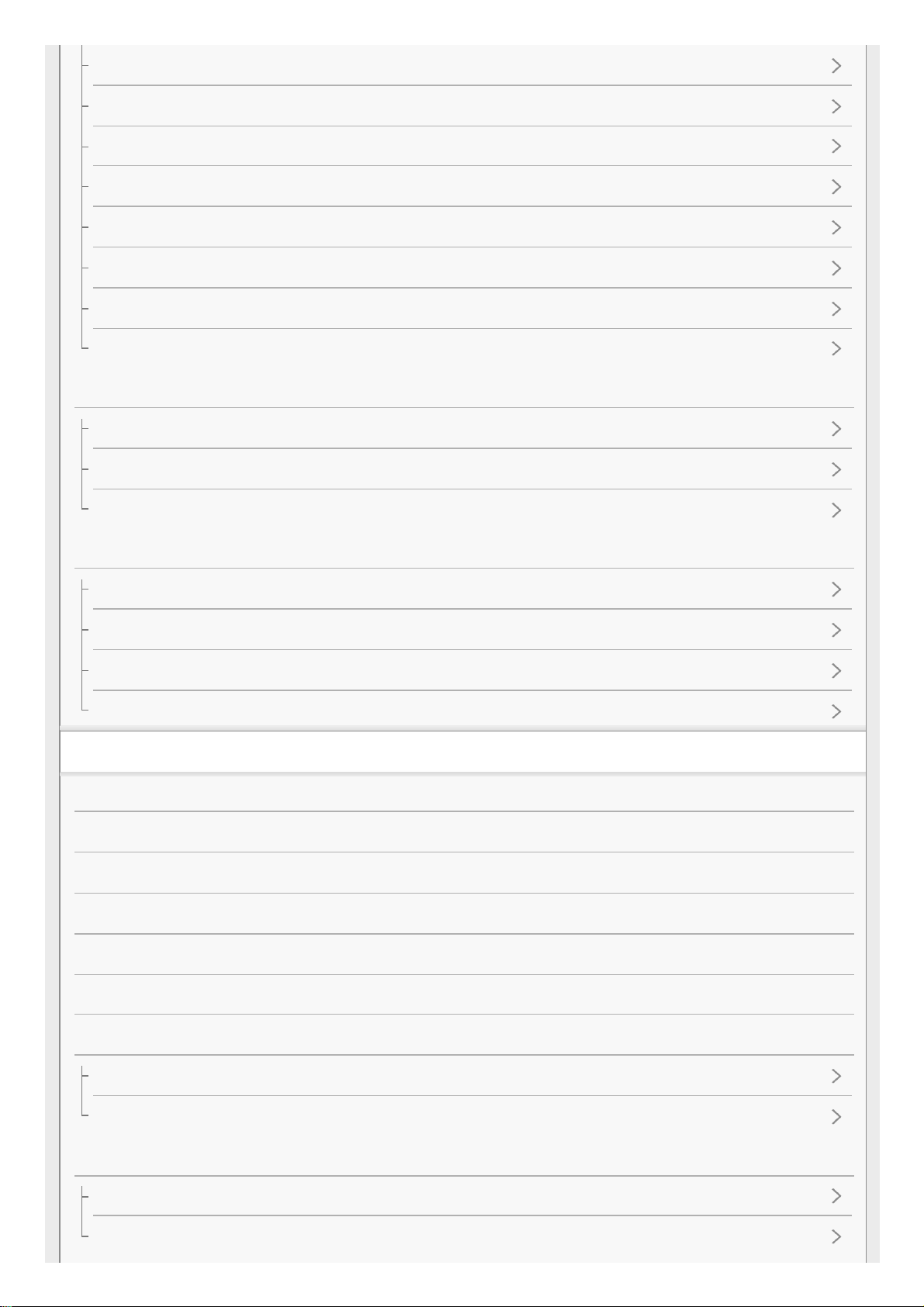
Installing PlayMemories Home
Software for Mac computers
Image Data Converter
Installing Image Data Converter
Accessing Image Data Converter Guide
Remote Camera Control
Installing Remote Camera Control
Accessing the Help of Remote Camera Control
Connecting this product and a computer
Connecting the product to a computer
Importing images to the computer
Disconnecting the product from the computer
Creating a movie disc
Selecting a disc to be created
Creating Blu-ray Discs from high-definition image quality movies
Creating DVD discs (AVCHD recording discs) from high-definition image quality movies
Creating DVD discs from standard image quality movies
Precautions/This product
Precautions
On the internal rechargeable battery
Notes on the battery pack
Charging the battery pack
Notes on memory card
On cleaning
Number of recordable still images and recordable time of movies
Number of still images
Recordable time of movies
Using this product abroad
Using the AC Adaptor/battery charger abroad
On TV color systems
9
Page 10
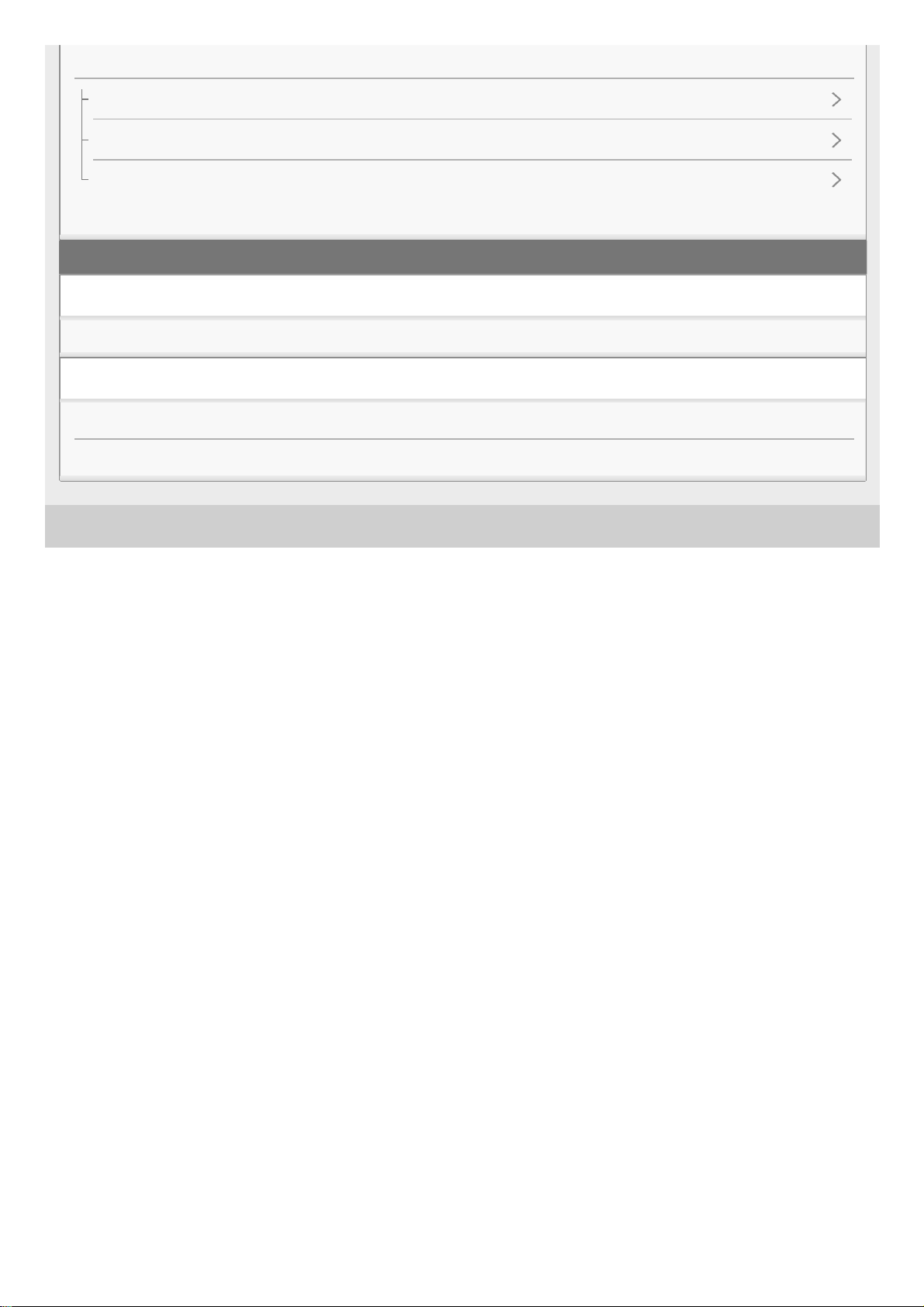
Troubleshooting
4-698-613-11(1) Copyright 2017 Sony Corporation
Other information
ZEISS lens
AVCHD format
License
Trademarks
If you have problems
Troubleshooting
Messages
Self-diagnosis display
Warning messages
10
Page 11

Help Guide
Digital Still Camera
DSC-RX0
Checking the camera and the supplied items
The number in parentheses indicates the number of pieces.
Camera (1)
NP-BJ1 Rechargeable battery pack (1)
Micro USB Cable (1)
AC Adaptor (1)
Power cord (mains lead) (1)* (supplied in some countries/regions)
Wrist Strap (1)
Memory card protector (1)
Instruction Manual (1)
4-698-613-11(1) Copyright 2017 Sony Corporation
Multiple power cords may be supplied with your camera. Use the appropriate one that matches your country/region.
*
11
Page 12
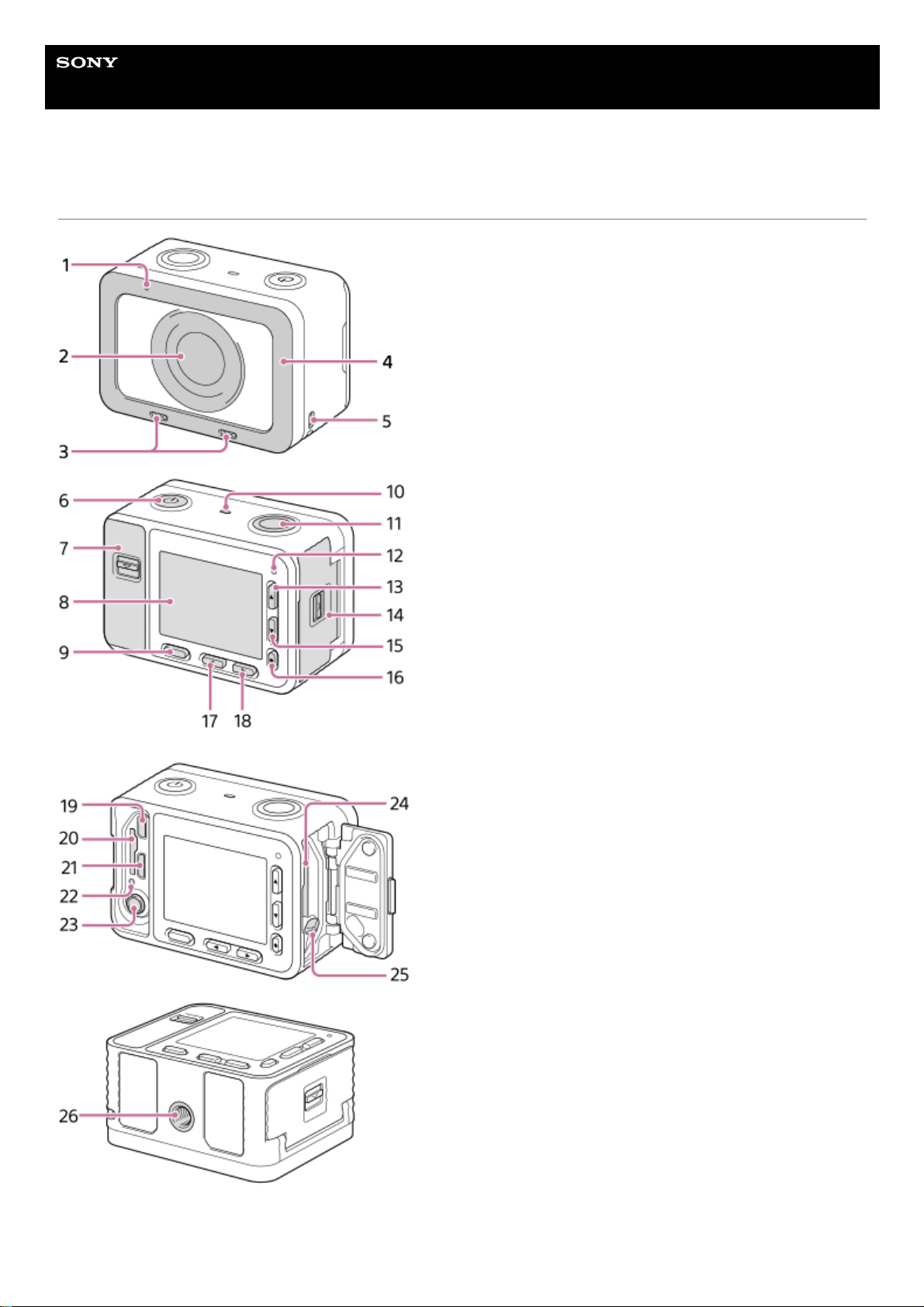
Help Guide
Digital Still Camera
DSC-RX0
Identifying parts
When the covers are open
Recording lamp1.
Lens2.
Internal microphones3.
12
Page 13
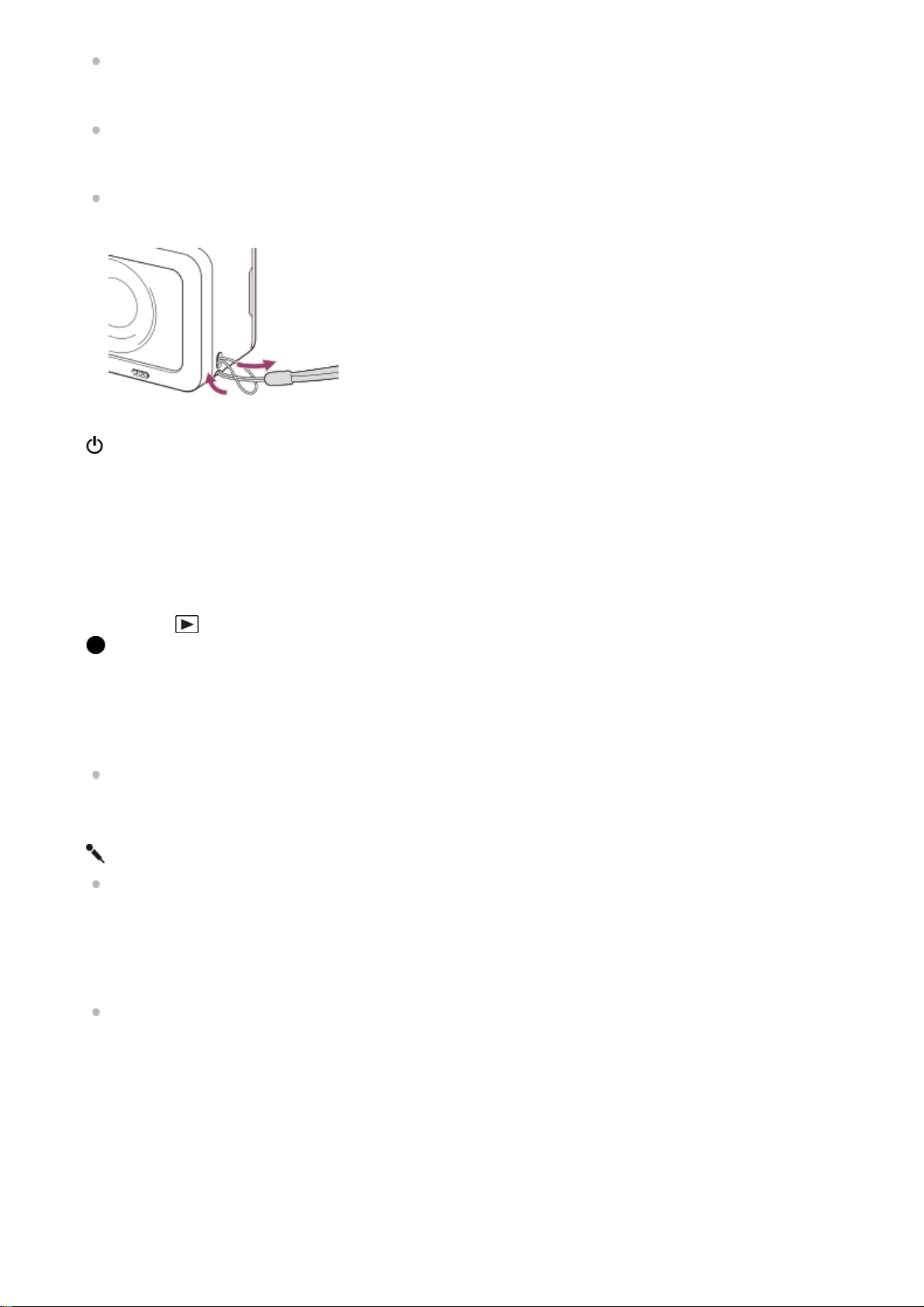
To use the camera with the memory card/connector cover detached
You can detach the memory card/connector cover in order to use the camera with an HDMI cable, micro USB cable, or
external microphone connected to the camera.
Do not cover this part during movie recording. Doing so may cause noise or lower the volume.
Lens protector
You can replace this part with an optional accessory (sold separately).
4.
Hook for strap
To avoid dropping the camera, attach the wrist strap and place your hand through the strap when performing
hand-held shooting.
5.
(On/Standby) button6.
Memory card/connector cover7.
Monitor8.
MENU button9.
Speaker10.
SHUTTER/MOVIE button11.
Recording lamp12.
Up button/DISP (Display switching) button13.
Battery cover14.
Down button/
(Playback) button15.
(Enter) button/Custom key16.
Left button/Custom key17.
Right button/Fn (Function) button18.
HDMI micro jack19.
Memory card slot20.
Multi/Micro USB Terminal
For details on compatible accessories for the Multi/Micro USB Terminal, visit the Sony website, or consult your
Sony dealer or local authorized Sony service facility.
21.
Access lamp/charge lamp22.
Microphone jack
When an external microphone is connected, the internal microphone is turned off automatically. When the
external microphone is a plug-in-power type, the power of the microphone is supplied by the camera.
23.
Battery insertion slot24.
Battery lock lever25.
Tripod socket hole
Use a tripod with a screw 5.5 mm (7/32 inches) or shorter in length.
26.
13
Page 14
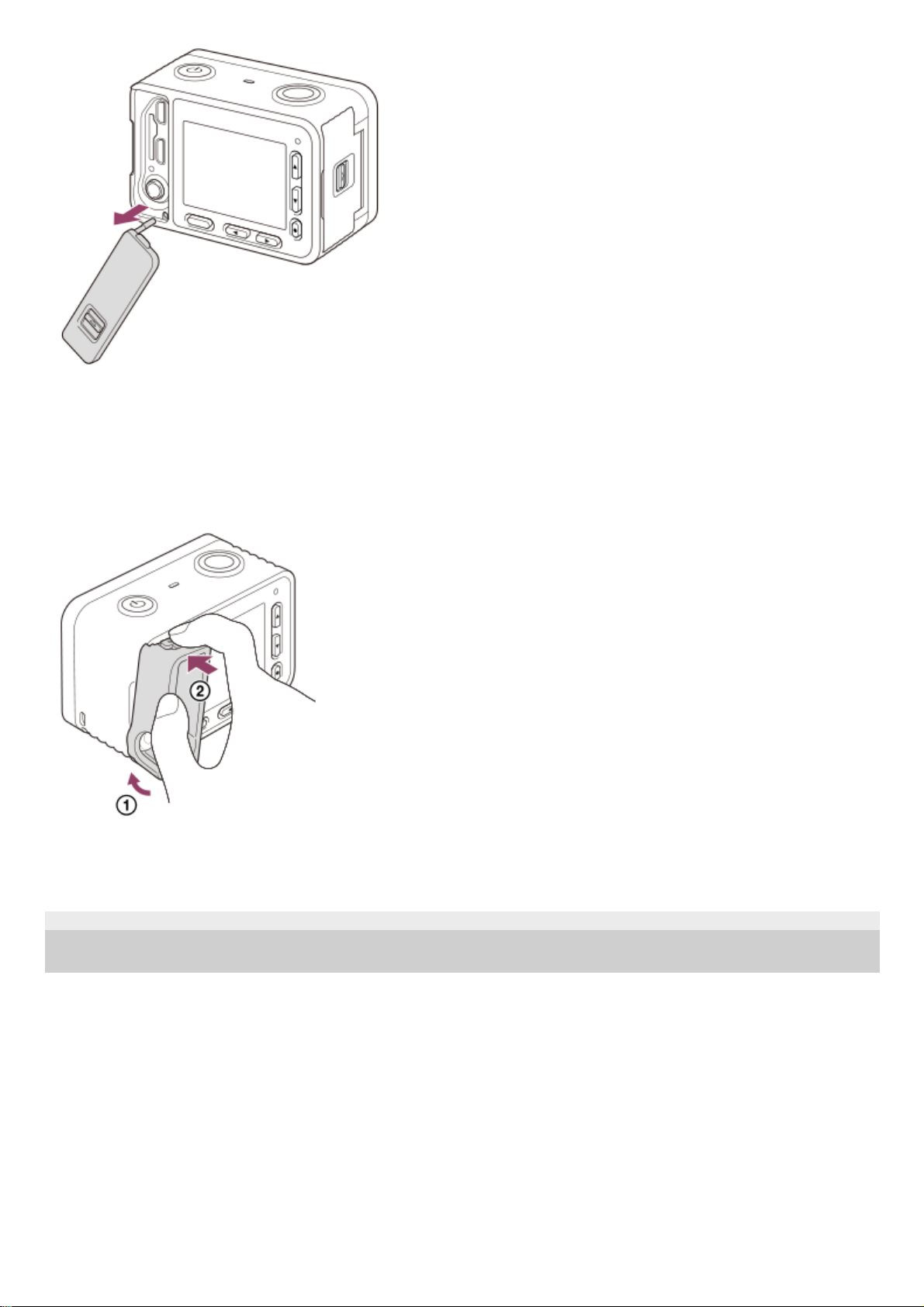
To reattach the memory card/connector cover, insert it into the camera.
Memory card protector
Attach the memory card protector when you use the camera with an HDMI cable, micro USB cable, or external
microphone connected. The memory card protector prevents memory card access errors when the memory card is
accidentally loosened due to vibration or shock, etc.
To remove the memory card protector, pull it out while pressing the holding parts on the top and the bottom of the
protector.
4-698-613-11(1) Copyright 2017 Sony Corporation
14
Page 15
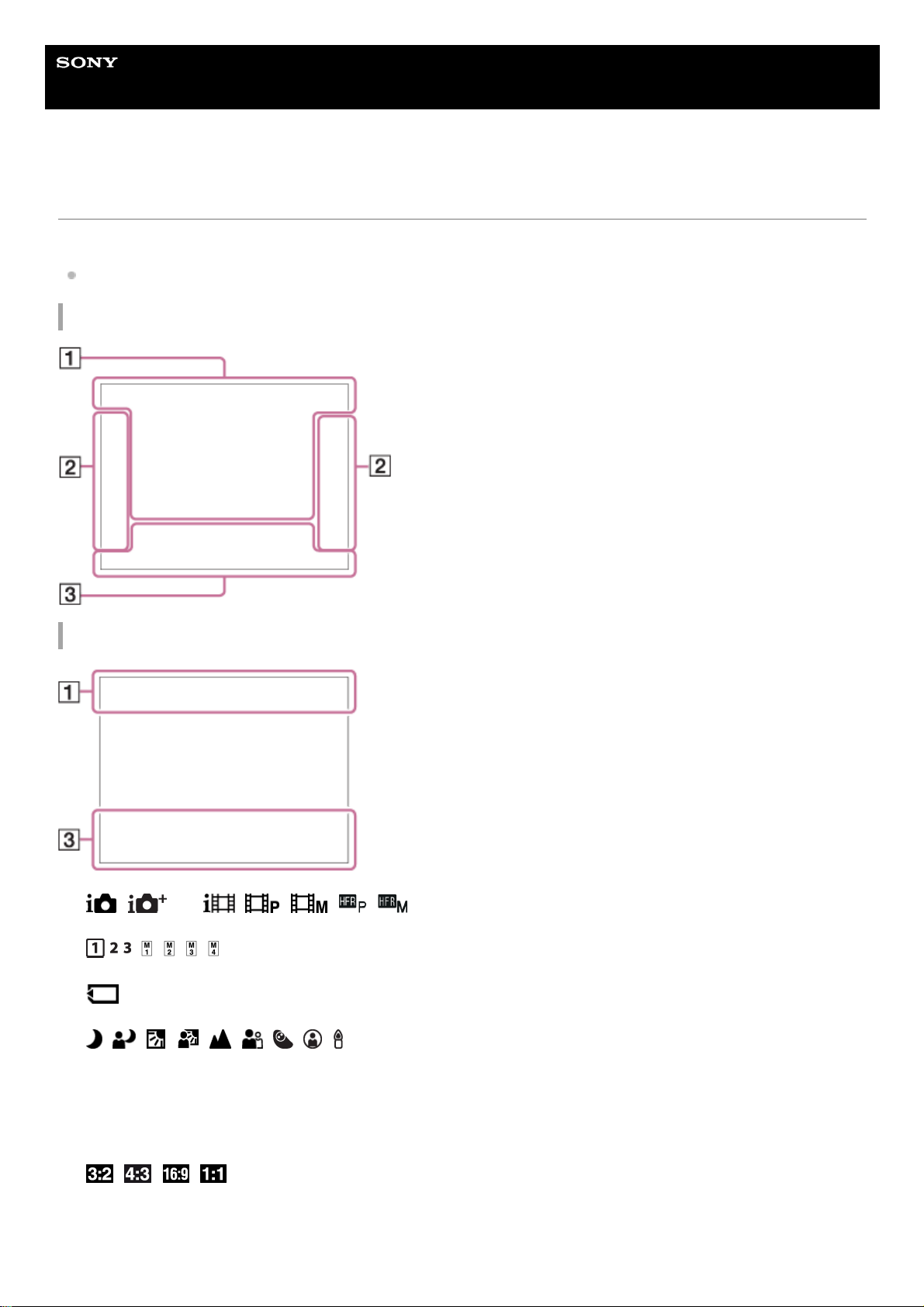
Help Guide
Digital Still Camera
DSC-RX0
List of icons on the screen
The displayed contents and their positions shown below are just a guideline, and may differ from the actual display.
Because the monitor of this camera is small, some characters and icons may be difficult to see.
For shooting
For playback
P M
Shoot Mode
Memory recall
NO CARD
Memory card
Scene Recognition icons
1h30m
Recordable time of movies
100
Remaining number of recordable images
Aspect ratio of still images
15M / 14M / 13M / 10M / 7.7M / 6.9M / 6.5M / 5.2M / 3.8M / 3.4M / 3.2M / 2.6M / VGA
Image size of still images
1.
15
Page 16
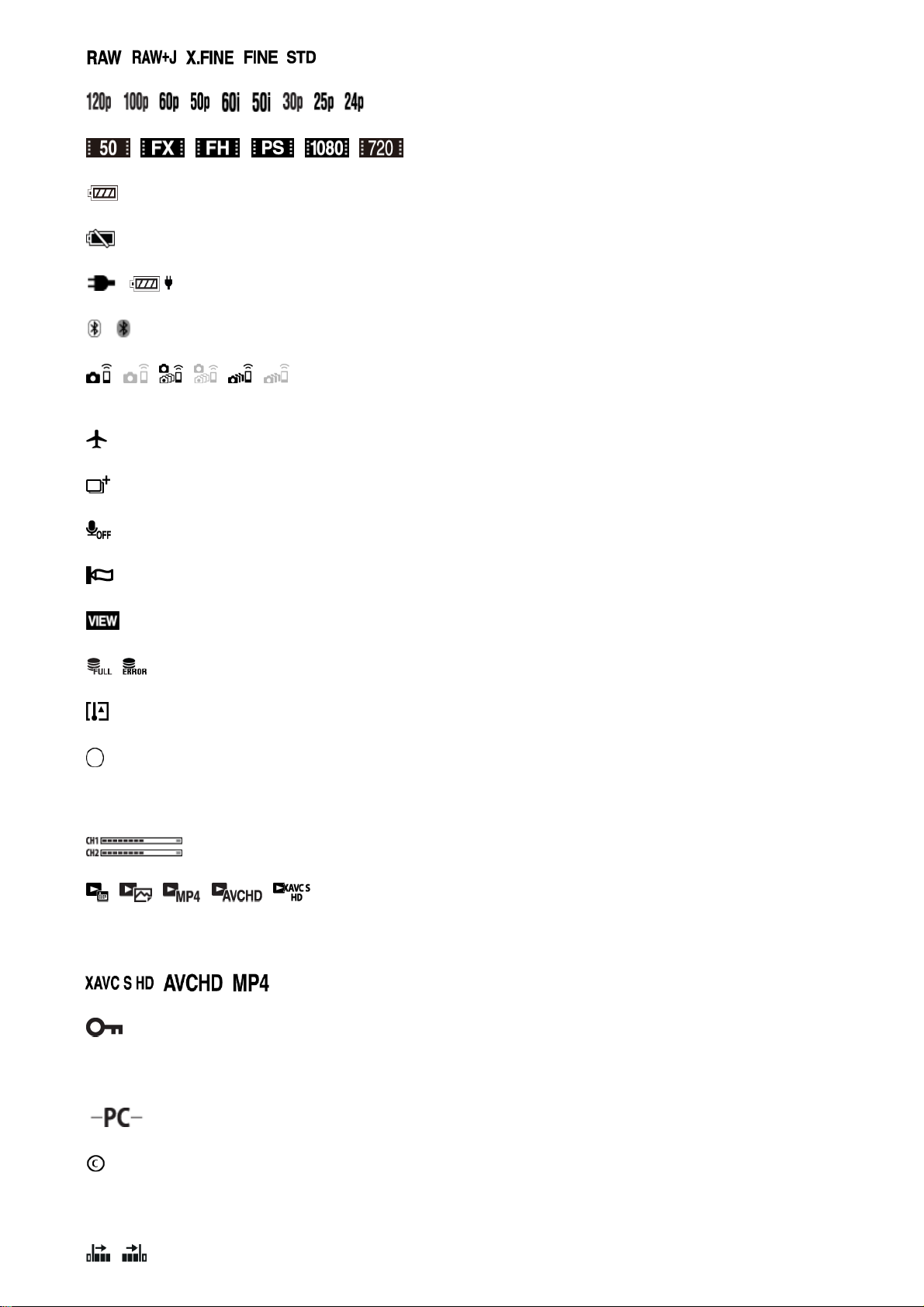
Image quality of still images
Frame rate of movies
Record setting of movies
Remaining battery
Remaining battery warning
/
USB power supply
Bluetooth connection
Connected to smartphone to control the camera/Not connected to smartphone (Single/Multi (Group Owner)/Multi
(Client))
Airplane Mode
Overlay icon
No audio recording of movies
Wind Noise Reduct.
Setting Effect OFF
Database file full/Database file error
Overheating warning
Spot metering area
C:32:00
Self-diagnosis display
Audio Level Display
View Mode
100-0003
Folder-File number
File format of movies
Protect
DPOF
DPOF set
PC Remote
Copyright information writing on
240fps 250fps 480fps 500fps 960fps 1000fps
Frame rate for HFR shooting
16
Page 17
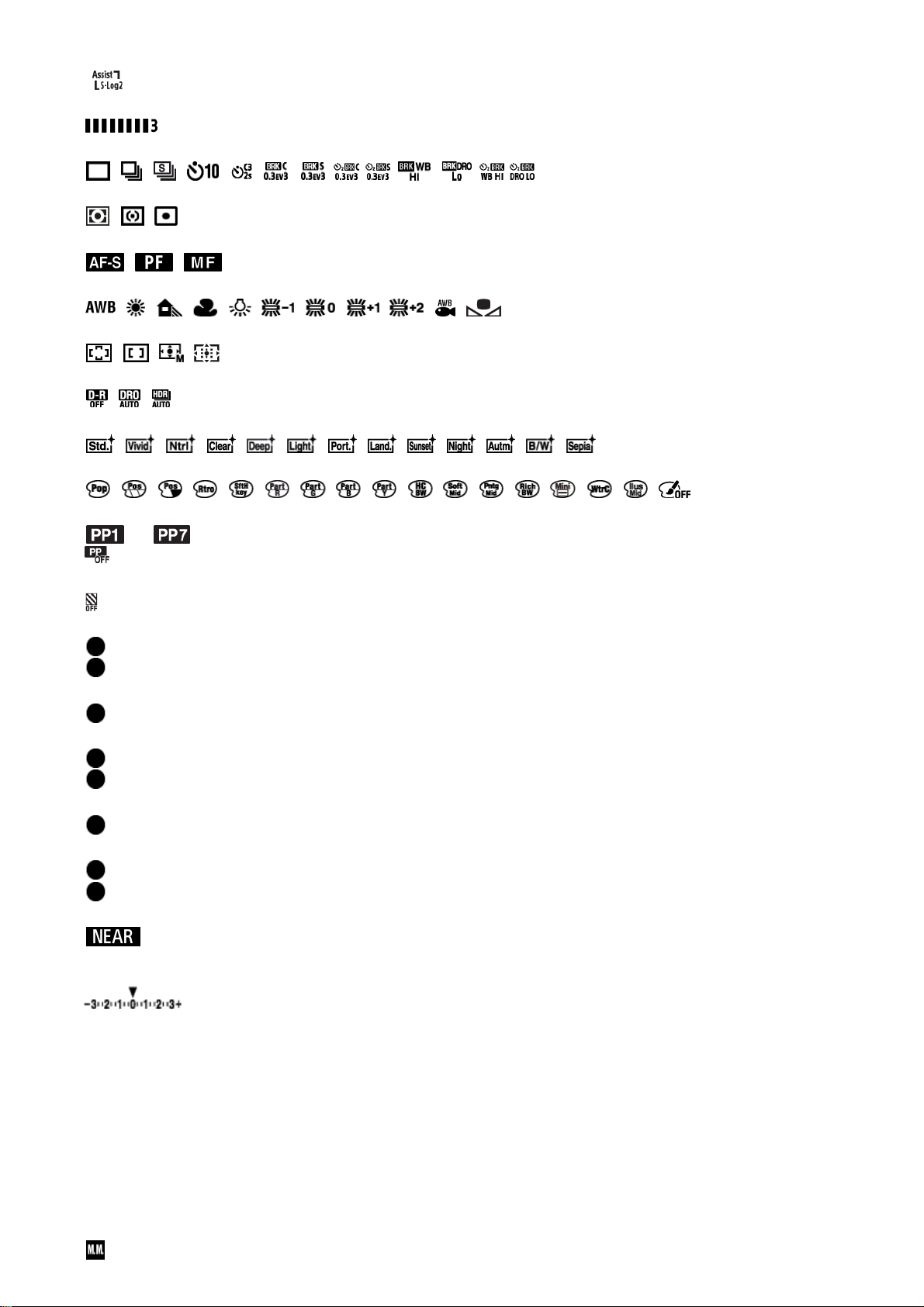
Recording timing
Gamma Disp. Assist
Writing data/Number of images left to write
Drive Mode
Metering Mode
Focus Mode
7500K A5 G5
White Balance
Focus Area
DRO/Auto HDR
+3 +3 +3
Creative Style /Contrast, Saturation, Sharpness
Picture Effect
―
Picture Profile
Zebra
2.
Lock-on AF
Lock-on AF Cancel
Guide display for Lock-on AF
Select Focus Point On/Off
Guide display for setting [Focus Area]
Set to NEAR
Cancel NEAR mode
Guide display for setting [Preset Focus]
Set Focus
Guide display for setting [Manual Focus]
Shooting Standby
Shooting Setting
Guide display for HFR shooting
NEAR mode
Bracket indicator
STBY
Movie recording standby
REC
0:12
Recording time of the movie (m:s)
1/250
Shutter speed
F4.0
Aperture Value (The aperture value of this camera is fixed at F4.0.)
±0.0
3.
17
Page 18
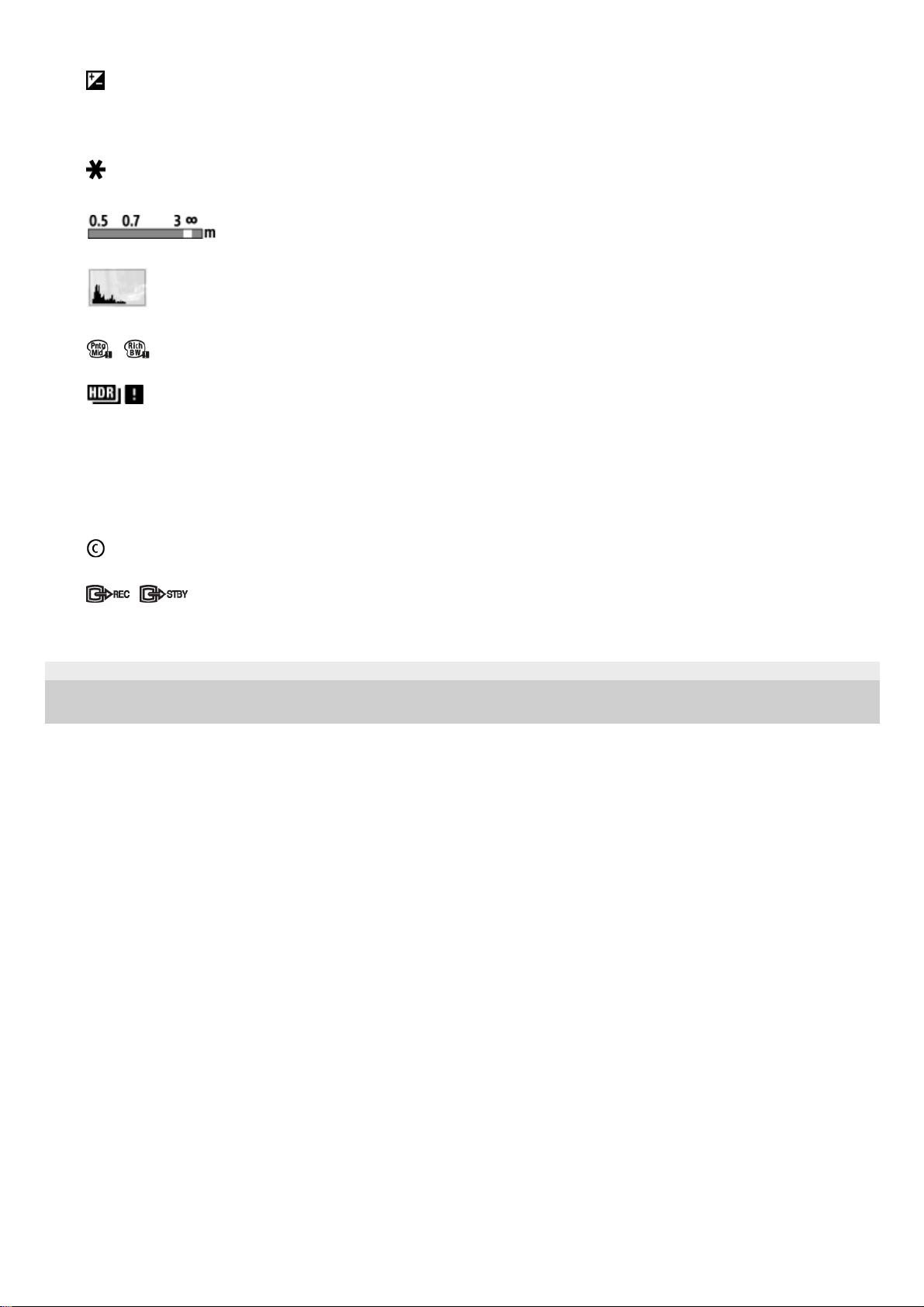
4-698-613-11(1) Copyright 2017 Sony Corporation
Metered Manual
±0.0
Exposure compensation
ISO400
ISO sensitivity
AE lock
Focus index
Histogram
Picture Effect error
Auto HDR image warning
2017-1-1
10:37AM
Date of recording
3/7
File number/Number of images in the view mode
Copyright information exists for image
REC Control
18
Page 19
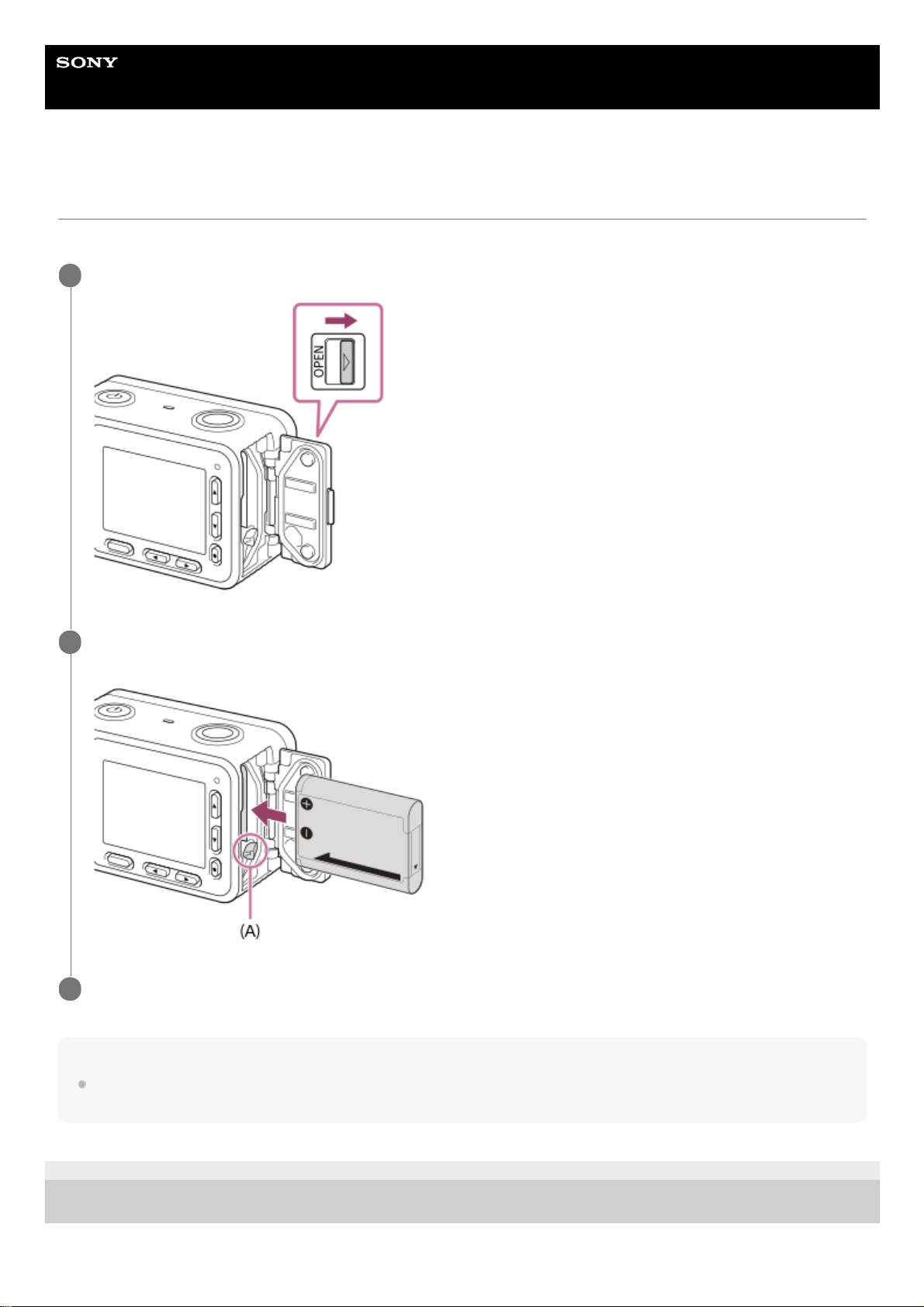
Help Guide
Digital Still Camera
DSC-RX0
Inserting the battery pack into the camera
Explains how to insert the battery pack into the camera.
Note
When closing the cover, make sure that the yellow mark under the slide lock is hidden and the cover is tightly closed. If foreign
matter such as grains of sand is caught inside the cover, it may damage the sealing gasket and cause water penetration.
4-698-613-11(1) Copyright 2017 Sony Corporation
Open the battery cover.
1
Insert the battery pack while pressing the battery lock lever (A) with the tip of the battery until the battery
locks into place.
2
Close the cover.
3
19
Page 20
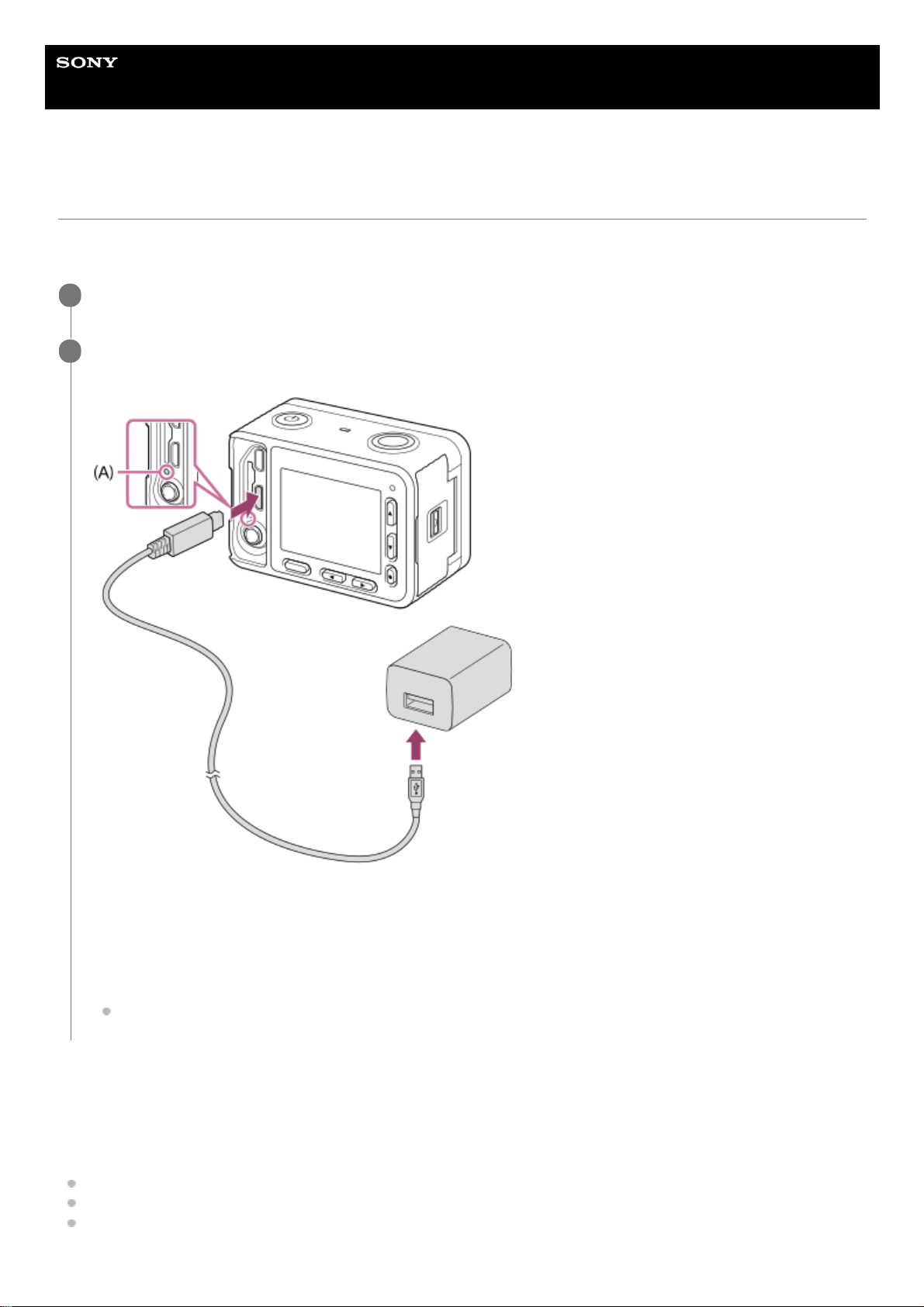
Help Guide
Digital Still Camera
DSC-RX0
Charging the battery pack while it is inserted in the camera
When using the camera for the first time, be sure to charge the battery pack. The charged battery pack will discharge
little by little, even if you do not use it. To avoid missing a shooting opportunity, charge the battery pack before shooting.
Charging time (Full charge)
The charging time is approximately 135 min. using the AC Adaptor (supplied).
The charging time may differ depending on the remaining capacity of the battery pack or the charging conditions.
The battery pack can be charged even when it is not fully depleted.
The above charging time applies when charging a fully depleted battery pack (supplied) at a temperature of 25°C
(77°F). Charging may take longer depending on the conditions of use and the environment.
Turn the power off.
1
Connect the camera with the battery pack inserted to the AC Adaptor (supplied) using the micro USB cable
(supplied), and connect the AC Adaptor to the wall outlet (wall socket).
A: Charge lamp
Lit (orange): Charging
Off: Charging finished
Flashing (orange): Charging error or charging paused temporarily because the camera is not within the proper
temperature range
If the charge lamp lights up once and then immediately turns off, the battery pack is fully charged.
2
20
Page 21
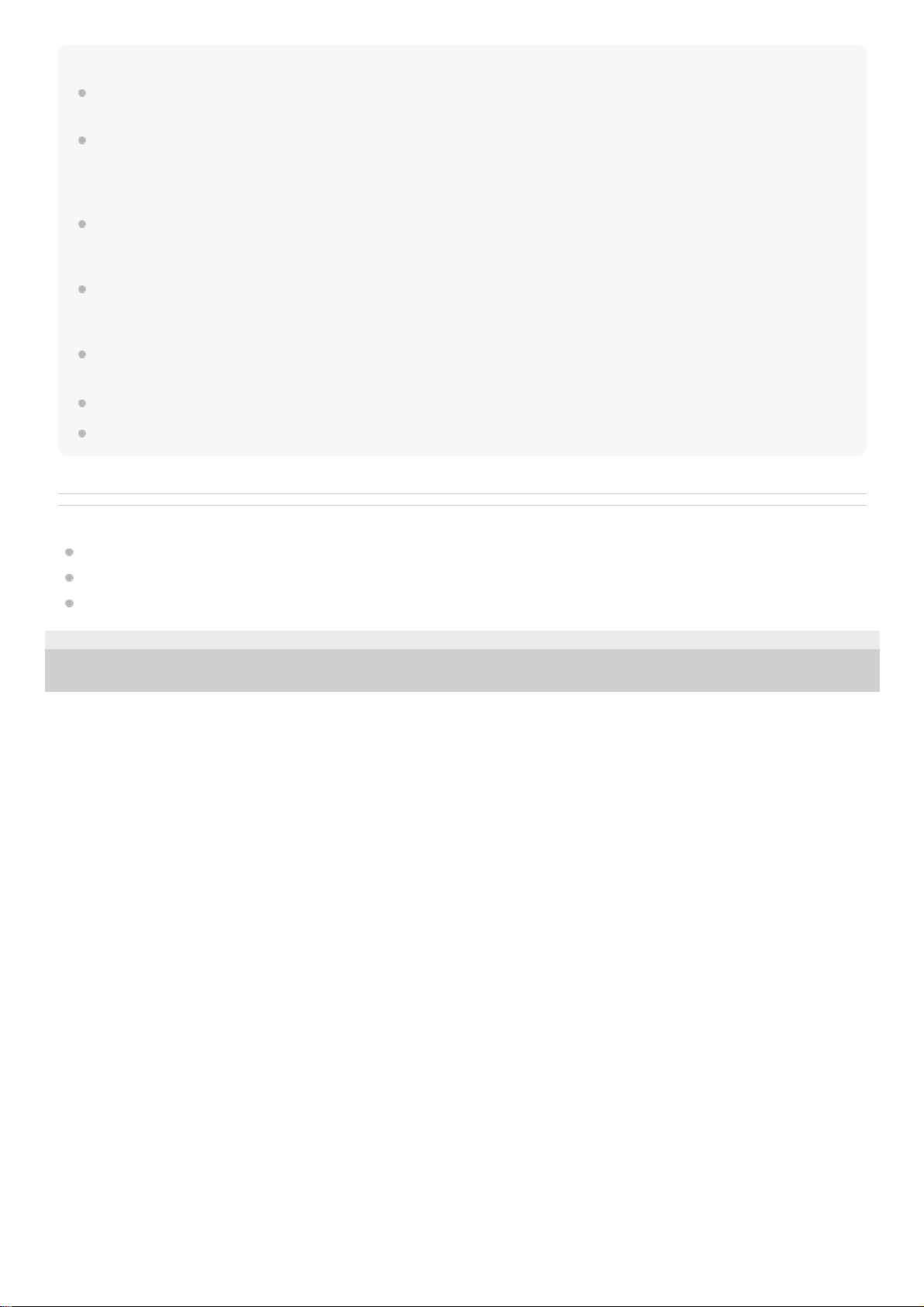
Note
If the charge lamp flashes when the battery pack is not fully charged, remove the battery pack or disconnect the USB cable from
the camera and then re-insert it to recharge.
If the charge lamp on the camera flashes when the AC Adaptor is connected to the wall outlet (wall socket), this indicates that
charging is temporarily stopped because the temperature is outside the recommended range. When the temperature gets back
within the appropriate range, the charging resumes. We recommend charging the battery pack at an ambient temperature of
between 10°C to 30°C (50ºF to 86ºF).
Use a nearby wall outlet (wall socket) when using the AC Adaptor/Battery Charger. If any malfunction occurs, disconnect the plug
from the wall outlet (wall socket) immediately to disconnect from the power source. If you use the product with a charge lamp,
note that the product is not disconnected from the power source even when the lamp turns off.
When you use a completely new battery pack or a battery pack that has not been used for a long time, the charge lamp may flash
quickly when the battery is charged. If this happens, remove the battery pack or disconnect the USB cable from the camera and
then re-insert it to recharge.
Do not continuously or repeatedly charge the battery pack without using it if it is already fully charged or close to fully charged.
Doing so may cause a deterioration in battery performance.
When charging is finished, disconnect the AC Adaptor from the wall outlet (wall socket).
Be sure to use only genuine Sony brand battery packs, micro USB cables (supplied) and AC Adaptors (supplied).
Related Topic
Notes on the battery pack
Charging the battery pack
Using the AC Adaptor/battery charger abroad
4-698-613-11(1) Copyright 2017 Sony Corporation
21
Page 22
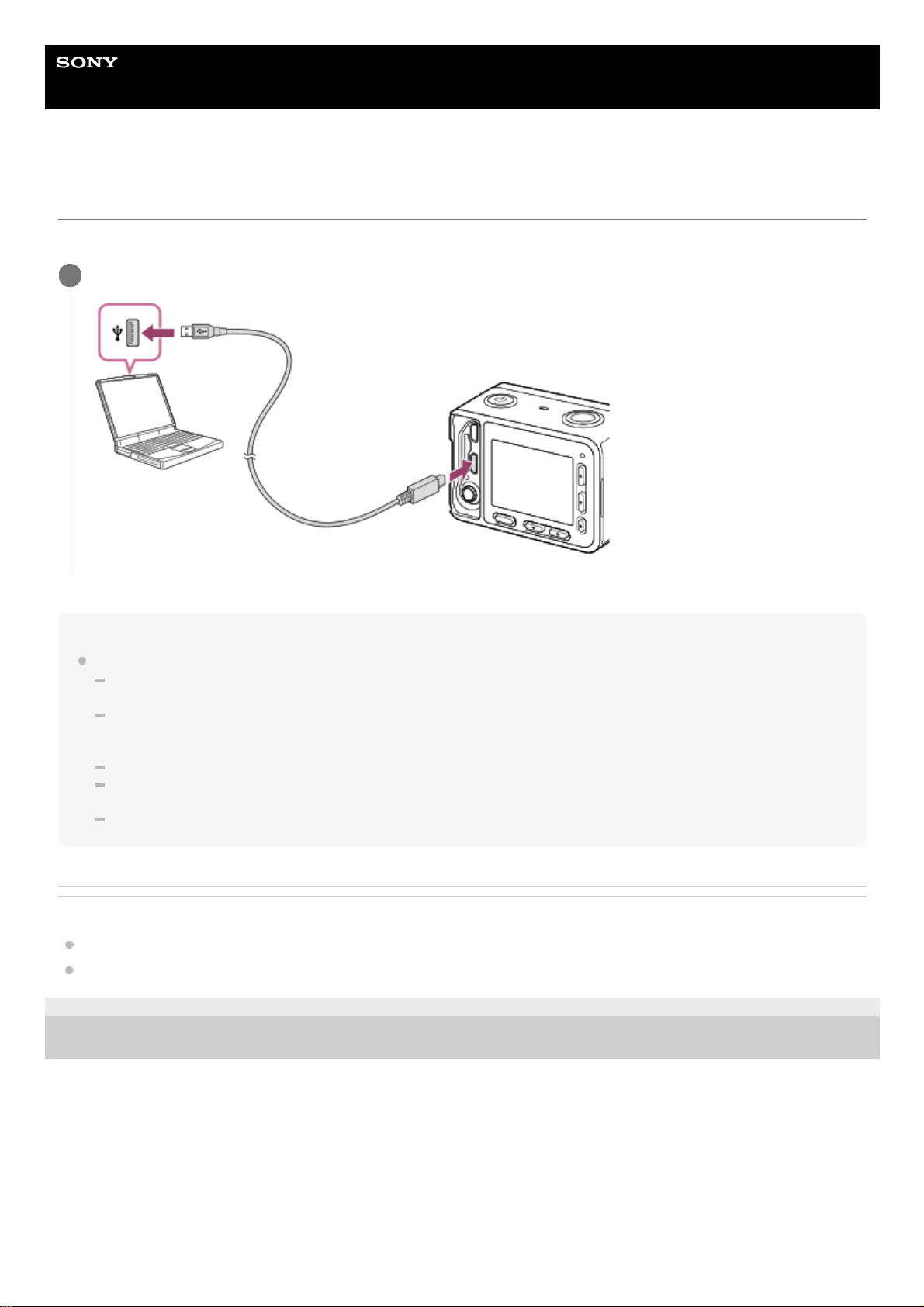
Help Guide
Digital Still Camera
DSC-RX0
Charging by connecting to a computer
The battery pack can be charged by connecting the camera to a computer using a micro USB cable.
Note
Note the following points when charging via a computer:
If the product is connected to a laptop computer that is not connected to a power source, the laptop battery level decreases. Do
not leave the product connected to a laptop computer for an extended period of time.
Do not turn on/off or restart the computer, or wake the computer from sleep mode when a USB connection has been
established between the computer and the camera. Doing so may cause a malfunction. Before turning on/off or restarting the
computer, or waking the computer from sleep mode, disconnect the camera from the computer.
Proper operation cannot be guaranteed on all types of computers.
Charging cannot be guaranteed with a custom-built computer, modified computer, or a computer connected through a USB
hub.
The camera may not operate correctly when other USB devices are used at the same time.
Related Topic
Notes on the battery pack
Charging the battery pack
4-698-613-11(1) Copyright 2017 Sony Corporation
Turn off the product, and connect to the USB terminal of the computer.
1
22
Page 23
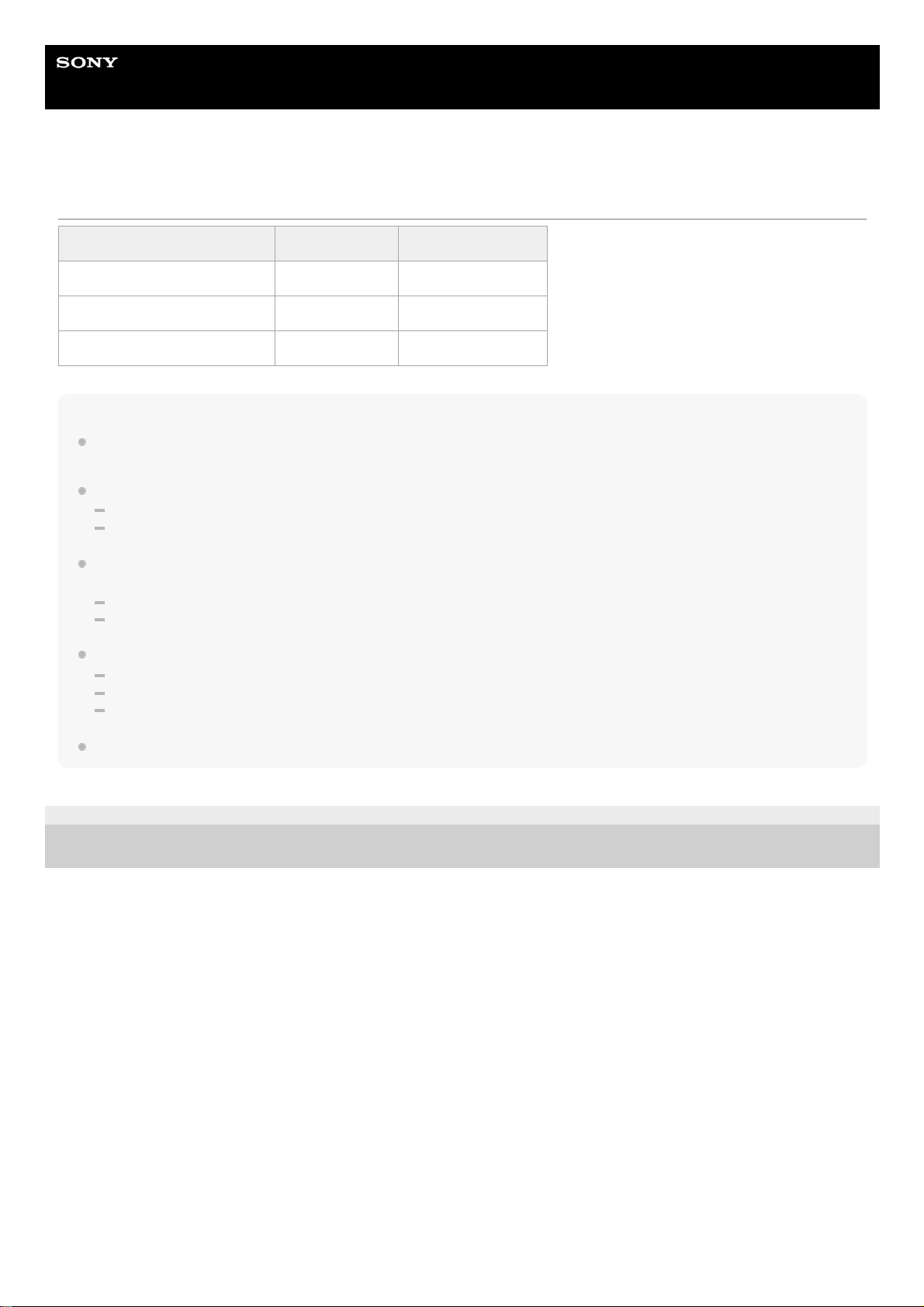
Help Guide
Digital Still Camera
DSC-RX0
Battery life and the number of images that can be recorded using a battery pack
Note
The above battery life and number of images applies when the battery pack has been fully charged. The battery life and number
of images may decrease depending on the conditions of use.
The battery life and number of images that can be recorded is for shooting under the following conditions:
The battery pack is used at an ambient temperature of 25°C (77°F).
Using Sony microSDXC memory card (sold separately)
The number for “Shooting (still images)” is based on the CIPA standard, and is for shooting under the following conditions (CIPA:
Camera & Imaging Products Association):
One picture is taken every 30 seconds.
The power is turned on and off once every ten times.
The number of minutes for movie shooting is based on the CIPA standard, and is for shooting under the following conditions:
The image quality is set to XAVC S HD 60p 50M/50p 50M.
[Auto Pwr OFF Temp.]: [High]
Actual shooting (movies): Battery life based on repeated shooting, shooting stand-by, turning on/off, etc.
If the remaining battery is not displayed, press the DISP (Display Setting).
4-698-613-11(1) Copyright 2017 Sony Corporation
Battery life Number of images
Shooting (still images) ― Approx. 240
Actual shooting (movies) Approx. 35 min. ―
Continuous shooting (movies) Approx. 60 min. ―
23
Page 24
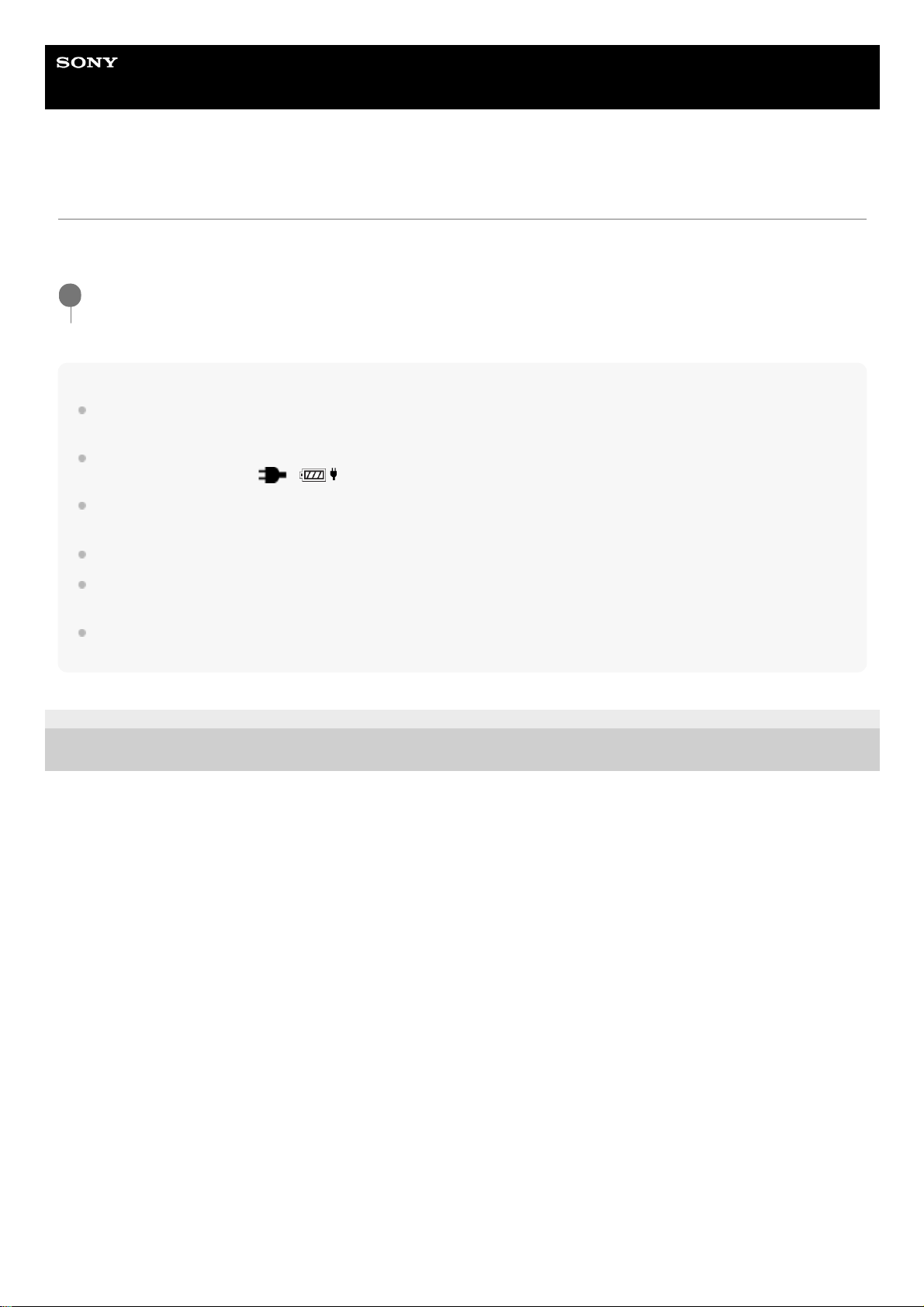
Help Guide
Digital Still Camera
DSC-RX0
Supplying power from a wall outlet (wall socket)
By using the supplied AC adaptor, you can shoot and playback images while the power is supplied from a wall outlet
(wall socket).
Note
Before you shoot or play back images with power supplied from a wall outlet (wall socket), insert a charged battery pack into the
camera.
If you use the camera while power is being supplied from a wall outlet (wall socket), make sure that the icon that indicates power
is being supplied via USB (
/ ) is displayed on the monitor.
Do not remove the battery pack or the micro USB cable while the access lamp is lit. The data in the memory card may be
damaged.
As long as the power is on, the battery pack will not be charged even if the camera is connected to the AC Adaptor.
Depending on the camera and battery temperature, the continuous recording time may be shortened while power is supplied
from a wall outlet (wall socket).
When using a mobile charger as a power source, confirm that it is fully charged before use. Also, be careful of the remaining
power on the mobile charger during use.
4-698-613-11(1) Copyright 2017 Sony Corporation
Connect the camera to the wall outlet (wall socket) with a micro USB cable (supplied) and an AC adaptor
(supplied).
1
24
Page 25
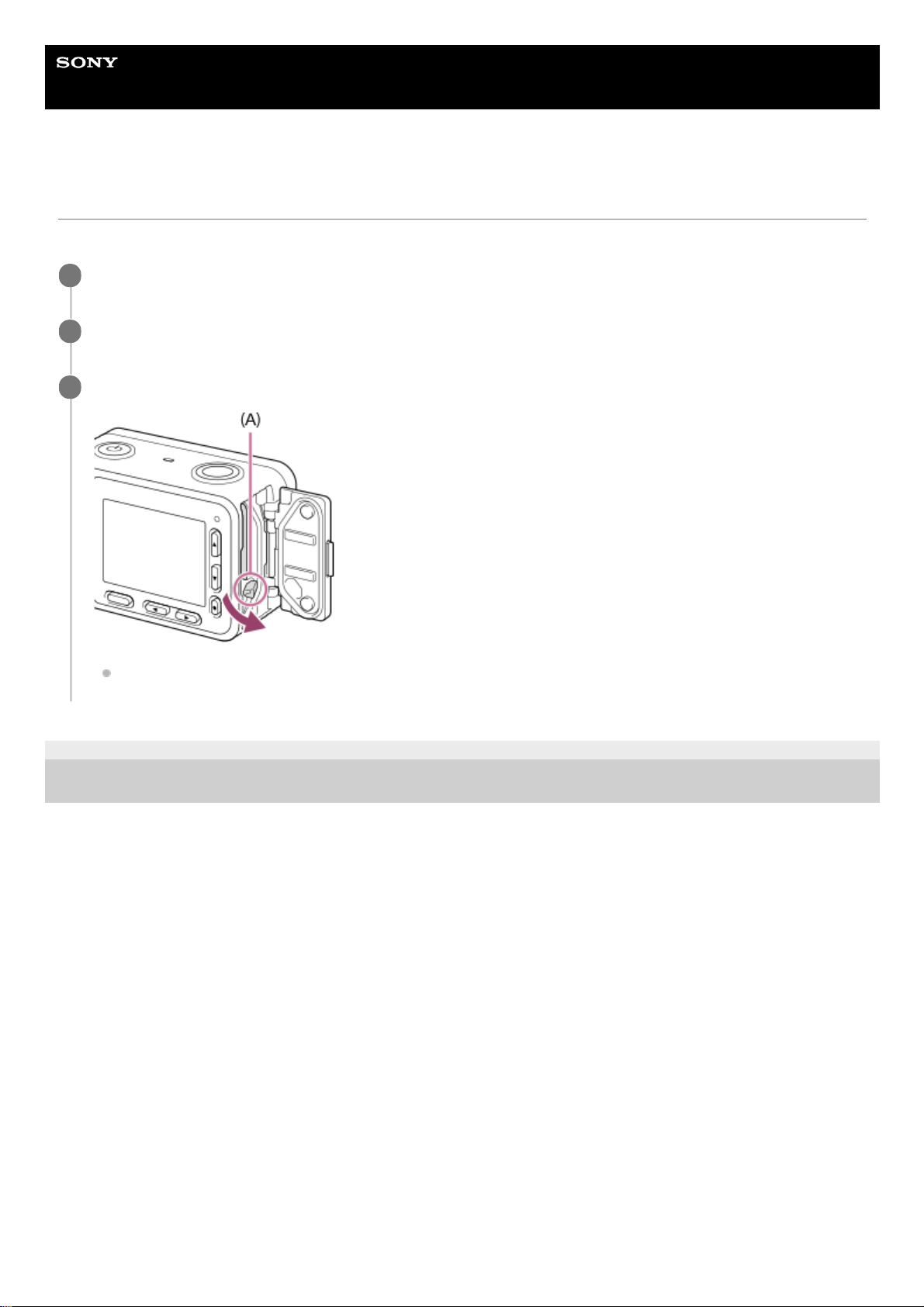
Help Guide
Digital Still Camera
DSC-RX0
Removing the battery pack
Explains how to remove the battery pack.
4-698-613-11(1) Copyright 2017 Sony Corporation
Make sure that the access lamp is not lit, and turn off the camera.
1
Open the battery cover.
2
Slide the battery lock lever (A) and remove the battery pack.
Be careful not to drop the battery pack.
3
25
Page 26
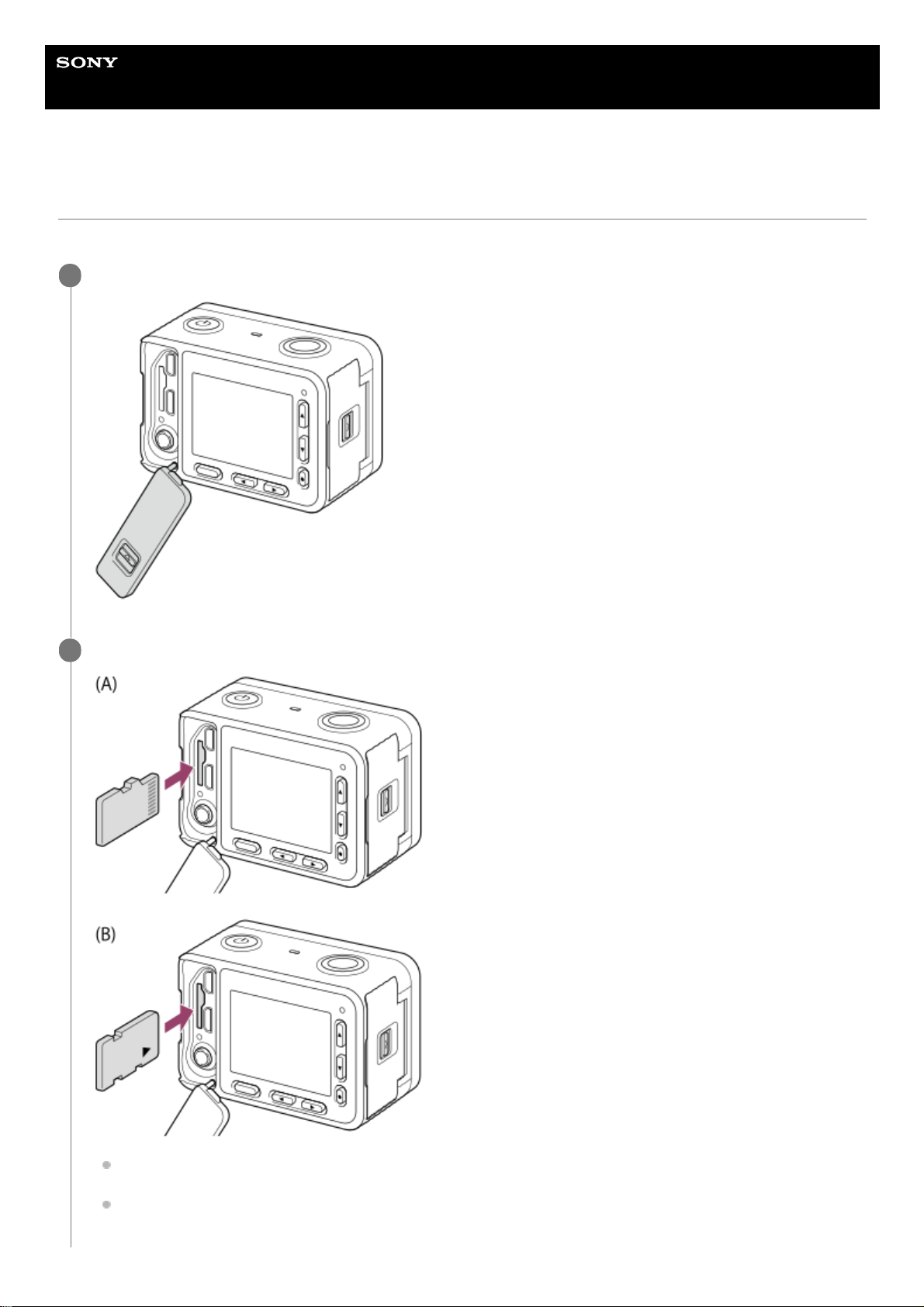
Help Guide
Digital Still Camera
DSC-RX0
Inserting a memory card
Explains how to insert a memory card.
Open the memory card/connector cover.
1
Insert the memory card.
For microSD/microSDHC/microSDXC cards: Insert a memory card with the card facing as illustrated in Figure
(A).
For Memory Stick Micro media: Insert a memory card with the card facing as illustrated in Figure (B).
2
26
Page 27
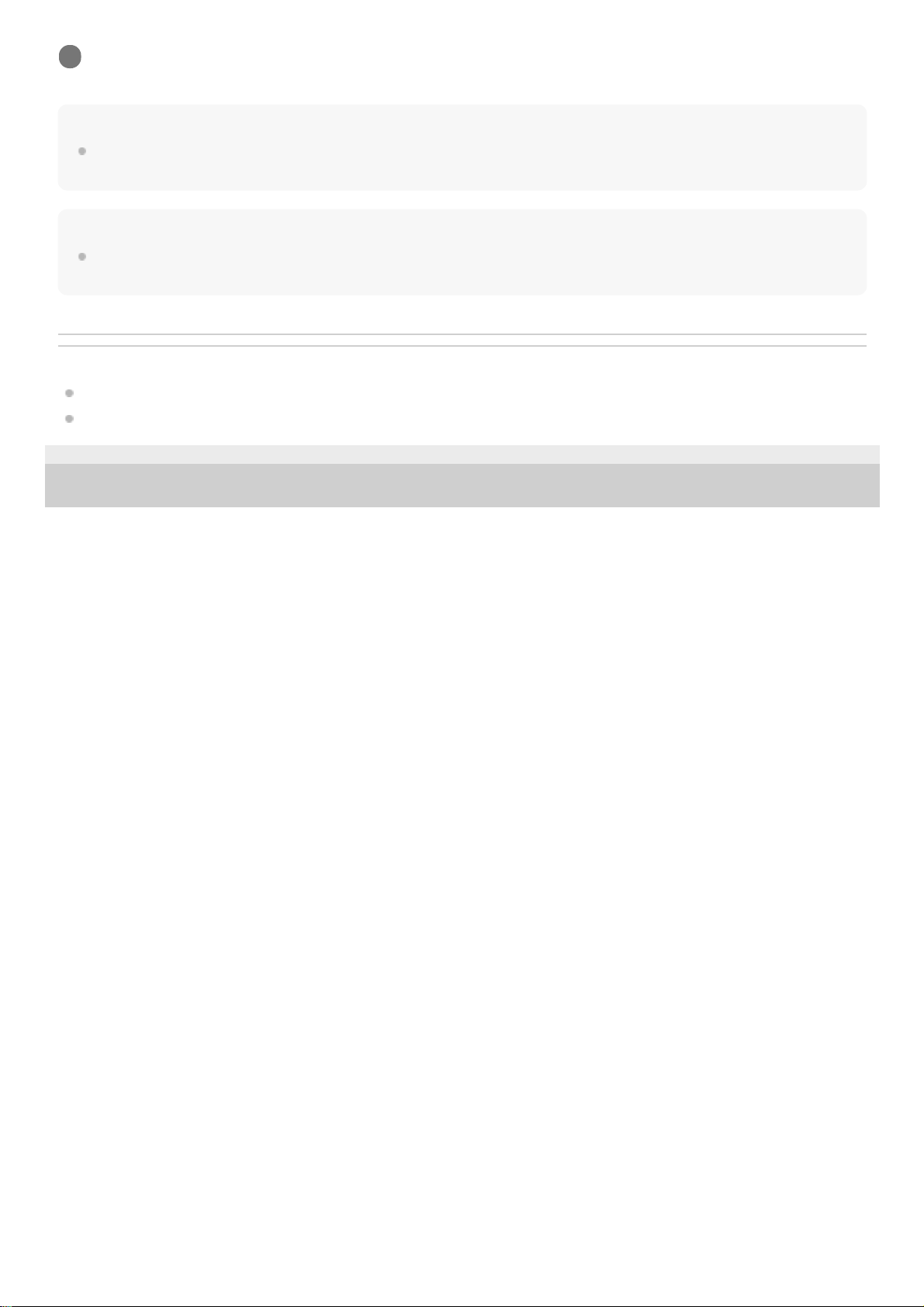
Hint
When you use a memory card with this product for the first time, it is recommended that you format the card using the product for
stable performance of the memory card.
Note
When closing the cover, make sure that the yellow mark under the slide lock is hidden and the cover is tightly closed. If foreign
matter such as grains of sand is caught inside the cover, it may damage the sealing gasket and cause water penetration.
Related Topic
Notes on memory card
Format
4-698-613-11(1) Copyright 2017 Sony Corporation
Close the cover.
3
27
Page 28
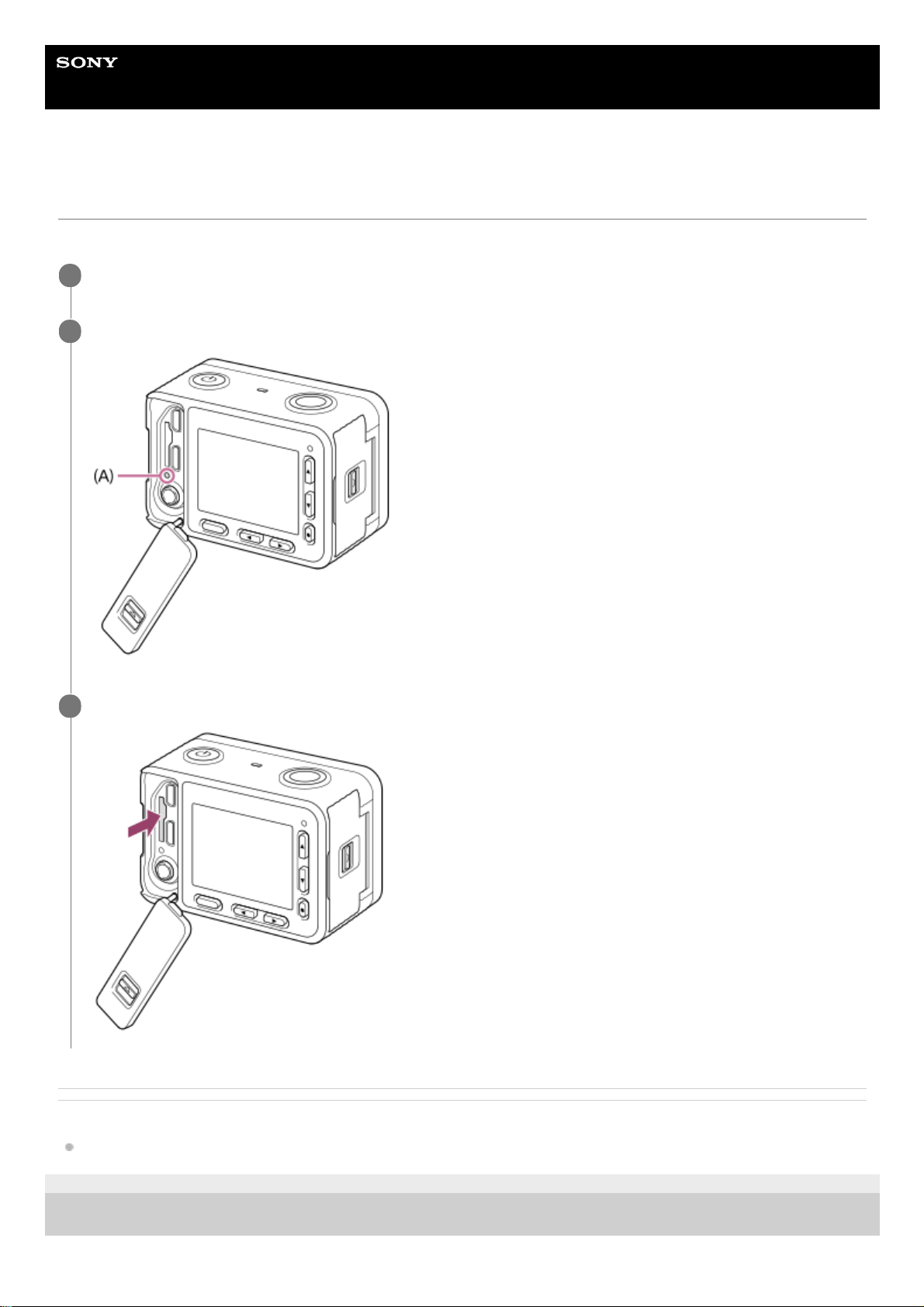
Help Guide
Digital Still Camera
DSC-RX0
Removing the memory card
Explains how to remove the memory card.
Related Topic
Notes on memory card
4-698-613-11(1) Copyright 2017 Sony Corporation
Open the memory card/connector cover.
1
Make sure that the access lamp (A) is not lit.
2
Push in on the memory card once to remove it.
3
28
Page 29
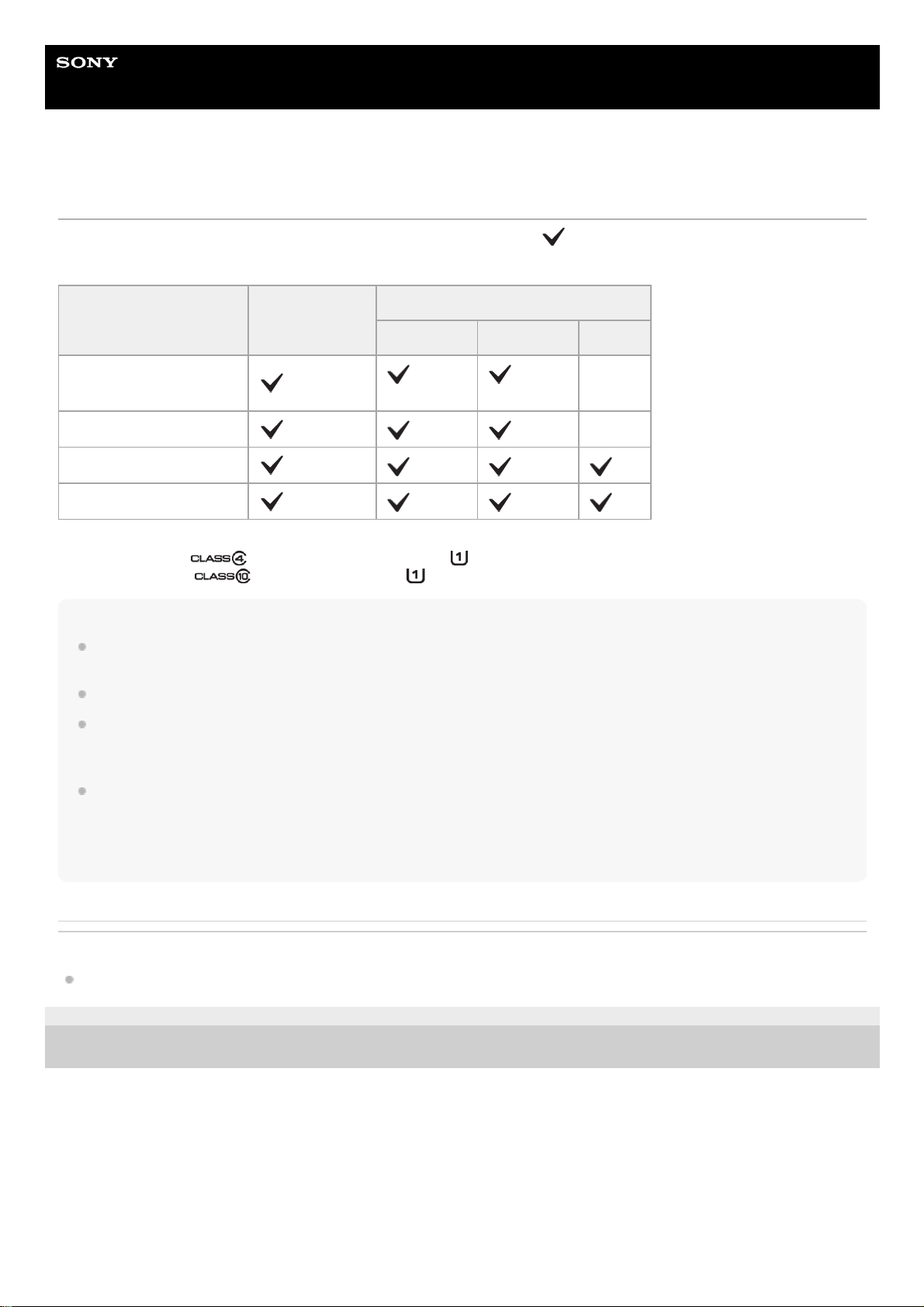
Help Guide
Digital Still Camera
DSC-RX0
Usable memory cards
You can use the following types of memory cards with this camera. The
mark indicates that these memory cards
can be used for shooting still images or movies.
Note
When a microSDHC memory card is used to record XAVC S or MP4 movies over extended periods of time, the recorded movies
will be divided into files of 4 GB. The divided files can be integrated into a single file using PlayMemories Home.
Not all memory cards are guaranteed to operate correctly.
When you use a memory card with the camera for the first time, it is recommended that you format the card on the camera before
use for more stable performance of the memory card.
Note that formatting erases all data on the memory card permanently, and is irreversible. Save valuable data on a computer, etc.
Images recorded on a microSDXC memory card cannot be imported to or played on computers or AV devices that are not
compatible with exFAT when connected using a micro USB cable. Make sure that the device is compatible with exFAT before
connecting it to the camera. If you connect your camera to an incompatible device, you may be prompted to format the card.
Never format the card in response to this prompt, as doing so will erase all data on the card. (exFAT is the file system used on
microSDXC memory cards.)
Related Topic
Notes on memory card
4-698-613-11(1) Copyright 2017 Sony Corporation
Memory card For still images
For movies
MP4 AVCHD XAVC S
Memory Stick Micro (M2)
(Mark2 only) (Mark2 only)
-
microSD memory card
*1 *1 -
microSDHC memory card
*1 *1 *2
microSDXC memory card
*1 *1 *2
SD Speed Class 4 (
) or faster, or UHS Speed Class U1 ( ) or faster
*1
SD Speed Class10 (
), or UHS Speed Class U1 ( ) or faster
*2
29
Page 30
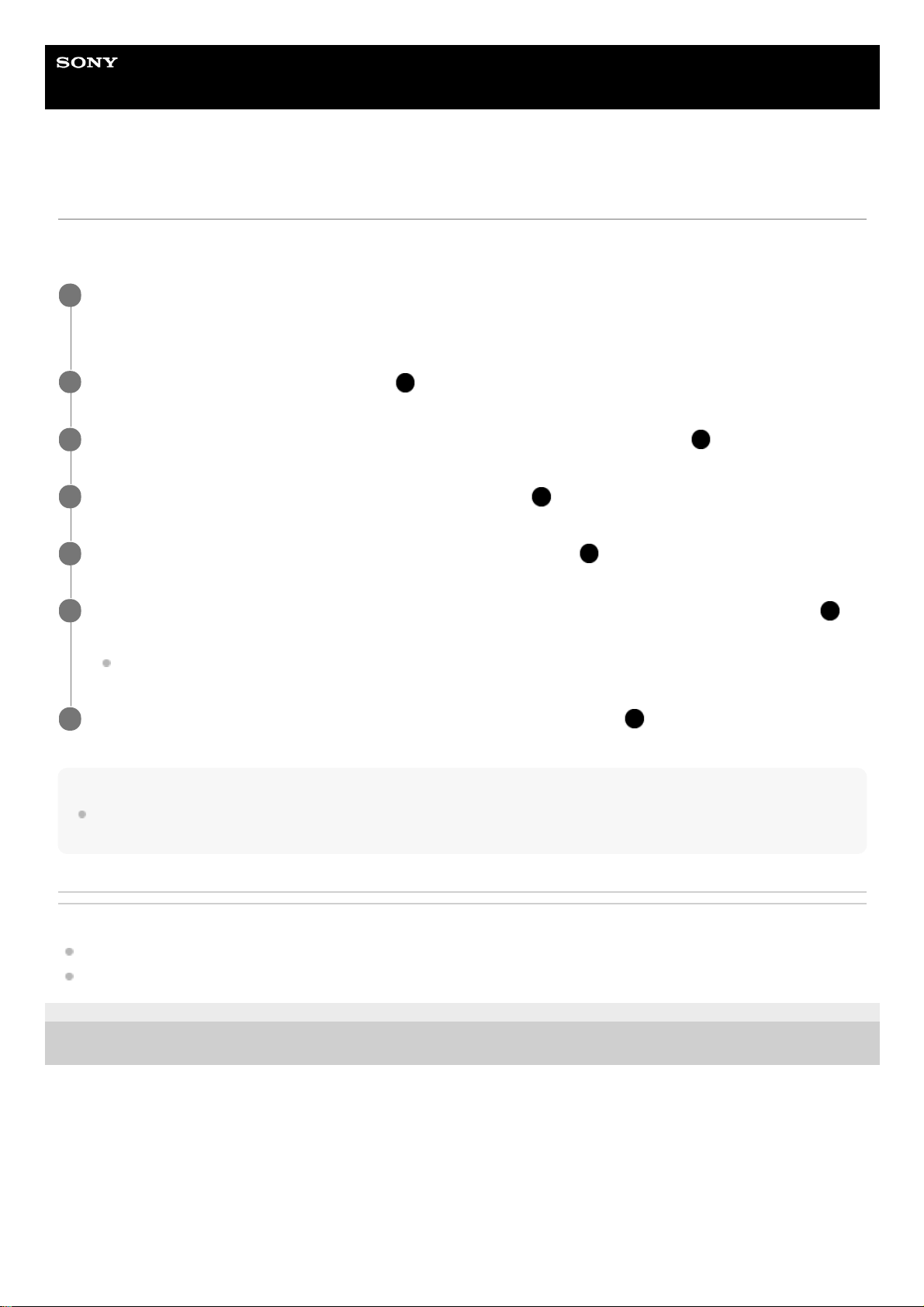
Help Guide
Digital Still Camera
DSC-RX0
Setting language, date and time
When you turn on the camera for the first time or after you have initialized the functions, the setting screen for language,
date and time will appear.
Note
If the date and time setting is cancelled halfway, the setting screen for the date and time appears every time you turn on the
camera.
Related Topic
Date/Time Setup
Area Setting
4-698-613-11(1) Copyright 2017 Sony Corporation
Turn on the camera.
The language setting screen will appear and then setting screen for date and time will appear.
1
Select your language, and then press the
(Enter) button.
2
When the message [Set Area/Date/Time.] is displayed, select [Enter] and press the
(Enter) button.
3
Select your desired geographic location, and then press the
(Enter) button.
4
Select a setting item using the up/down button, and then press the
(Enter) button.
5
Set [Daylight Savings], [Date/Time], and [Date Format] using the up/down button, and then press the
(Enter) button.
Midnight is indicated as 12:00 AM, and noon as 12:00 PM.
6
Repeat steps 5 and 6 to set other items, then select [Enter] and press the
(Enter) button.
7
30
Page 31

Help Guide
Digital Still Camera
DSC-RX0
Using the up/down/left/right buttons and the Enter button
You can select setting items by pressing the up/down/left/right buttons. Your selection is determined when you press the
(Enter) button.
: Up button
: Down button
: Left button
: Right button
: Enter button
DISP (Display Setting) is assigned to the up button. Each time you press the DISP button, the displayed content
changes.
(Playback) is assigned to the down button in shooting mode. Pressing the (Playback) button switches the
camera from shooting mode to playback mode.
Fn (Function) is assigned to the right button in shooting mode.
You can assign the desired functions to the left button and the
(Enter) button in shooting mode.
You can display the previous/next image by pressing the left/right button during playback.
Related Topic
Function of the Enter button
Function of the Left button
4-698-613-11(1) Copyright 2017 Sony Corporation
31
Page 32

Help Guide
Digital Still Camera
DSC-RX0
Using MENU items
In this section, you learn how to change settings related to all camera operations and execute camera functions including
shooting, playback, and operation methods.
Press MENU button to display the MENU items.
1
Select the desired MENU item using the up/down/left/right buttons, and then press the (Enter) button.
The display may move directly from step 1 to step 3 depending on the [Tile Menu] setting.
2
Select the setting you want to adjust using the up/down/left/right buttons, and then press the (Enter)
button.
You can move to another MENU item by selecting one of the icons at the top of the screen (A) and pressing the
left/right button.
You can go back to the previous screen by pressing the MENU button (B).
3
32
Page 33

Related Topic
Tile Menu
4-698-613-11(1) Copyright 2017 Sony Corporation
Select the desired setting value, and press the (Enter) button to confirm.
4
33
Page 34

Help Guide
Digital Still Camera
DSC-RX0
Using the Fn (Function) button
You can register frequently used functions to the Fn (Function) button and recall them while shooting. Up to 12 frequently
used functions can be registered to the Fn (Function) button.
Related Topic
Function Menu Set.
4-698-613-11(1) Copyright 2017 Sony Corporation
Press the Fn (Function) button in shooting mode.
1
Select a function to register by pressing the up/down/left/right buttons, and then press the
(Enter)
button.
2
Select the desired setting by following the operating guide (A) , and then press the
(Enter) button.
3
34
Page 35

Help Guide
Digital Still Camera
DSC-RX0
Shooting still images
Shoots still images.
Focus indicator
lights:
Image is in the focus.
flashes:
The focusing has failed.
Hint
MENU →
(Camera Settings1) → [Shoot Mode] → [Intelligent Auto].
1
Point the camera to the subject.
2
Press the SHUTTER/MOVIE button halfway down to focus.
When the image is in focus, a beep sounds and the focus indicator (
) lights up.
The shortest shooting distance is approximately 50 cm (1.7 ft) (from the lens).
3
Press the SHUTTER/MOVIE button fully down.
4
35
Page 36

When the product cannot focus automatically, the focus indicator flashes and the beep does not sound. Either recompose the
shot or change the focus setting.
Focusing may be difficult in the following situations:
It is dark and the subject is distant.
The contrast of the subject is poor.
The subject is seen through glass.
The subject is moving quickly.
There is reflective light or shiny surfaces.
There is a flashing light.
The subject is backlit.
The subjects in the focus area have different focal distances.
Related Topic
The advantages of automatic shooting
About Scene Recognition
Playing back images
4-698-613-11(1) Copyright 2017 Sony Corporation
36
Page 37

Help Guide
Digital Still Camera
DSC-RX0
Shooting movies
Shoots movies.
Hint
You can assign the start/stop movie recording function to a preferred key. Select MENU →
(Camera Settings2) → [Custom
Key(Shoot.)] → set [MOVIE] to the preferred key.
You can adjust the shutter speed as desired. Select MENU →
(Camera Settings1) → set [Shoot Mode] to [ Manual
Exposure].
Note
The monitor turns off after approximately one minute without any operations by the user during movie recording (default setting).
To turn on the monitor again, press either the MENU button, any of the up/down/left/right buttons, or the
(Enter) button. If you
set MENU →
(Camera Settings2) → [ Mon. Off dur REC] to [Off], the monitor will not turn off during movie recording.
MENU →
(Camera Settings1) → [Shoot Mode] → (Intelligent Auto).
1
Press the SHUTTER/MOVIE button to start recording.
You can set the focus method for shooting movies to either [Preset Focus] or [Manual Focus].
2
Press the SHUTTER/MOVIE button again to stop recording.
3
37
Page 38

Sound from camera operations is recorded during movie recording. The sound of the SHUTTER/MOVIE button operating may be
recorded when movie recording is finished.
Recording may stop to protect the camera depending on the ambient temperature.
Sound will not be recorded if you select MENU →
(Camera Settings2) → [Audio Recording] → [Off].
Related Topic
Intelligent Auto (movie)
Preset Focus
Manual Focus
File Format (movie)
MOVIE Button
Recordable time of movies
Custom Key(Shoot.)
4-698-613-11(1) Copyright 2017 Sony Corporation
38
Page 39

Help Guide
Digital Still Camera
DSC-RX0
Selecting a shooting mode
Set the shooting mode according to the subject you want to shoot and the functions you want to use.
Menu item details
(Intelligent Auto):
Shoots with automatic scene recognition.
(Superior Auto):
Shoots with automatic scene recognition. This mode takes clear images of dark or backlit scenes.
P (Program Auto):
Shoots with the exposure (shutter speed) adjusted automatically. Various functions can be set with Fn (Function) and
MENU.
M (Manual Exposure):
Shoots with the shutter speed adjusted manually.
MR (Memory recall):
Shoots an image after recalling frequently used modes or camera settings registered in advance.
( Intelligent Auto):
Shoots movies with automatic settings of the camera.
( Program Auto):
Shoots movies with the exposure (shutter speed) automatically set by the camera. Various functions can be set with Fn
(Function) and MENU.
( Manual Exposure):
Shoots movies with the shutter speed adjusted manually.
(High Frame Rate):
Records smooth super-slow-motion movies by shooting with a higher frame rate than the recording format.
Related Topic
Intelligent Auto (still image)
Superior Auto (still image)
Program Auto (still image/movie)
Manual Exposure (still image/movie)
Memory recall (Camera Settings1/Camera Settings2)
Intelligent Auto (movie)
Shooting super-slow-motion movies (High Frame Rate)
4-698-613-11(1) Copyright 2017 Sony Corporation
MENU → (Camera Settings1) → [Shoot Mode] → desired mode.
You can also change the shooting mode by pressing the left button in the default settings.
1
39
Page 40

Help Guide
Digital Still Camera
DSC-RX0
Intelligent Auto (still image)
The camera shoots with automatic scene recognition.
Related Topic
The advantages of automatic shooting
About Scene Recognition
4-698-613-11(1) Copyright 2017 Sony Corporation
MENU →
(Camera Settings1) → [Shoot Mode] → [Intelligent Auto].
1
Point the camera to the subject.
When the camera recognized the scene, the icon for the recognized scene appears on the screen.
2
Press the SHUTTER/MOVIE button halfway down to focus, and then press the SHUTTER/MOVIE button fully
down to take the picture.
3
40
Page 41

Help Guide
Digital Still Camera
DSC-RX0
Superior Auto (still image)
The camera shoots with automatic scene recognition. This mode takes clear images of dark or backlit scenes.
For low-lit or backlit scenes, if necessary the camera may shoot multiple images and create a composite image, etc., to
record higher quality images than in Intelligent Auto mode.
Note
When the product is used to create composite images, the recording process takes longer than usual.
When the
(overlay icon) is displayed, be sure not to move the camera before the multiple shots are recorded.
The product may not properly recognize a scene under some shooting conditions.
When [
Quality] is set to [RAW] or [RAW & JPEG], the product cannot create a composite image.
Related Topic
The advantages of automatic shooting
About Scene Recognition
4-698-613-11(1) Copyright 2017 Sony Corporation
MENU →
(Camera Settings1) → [Shoot Mode] → [Superior Auto].
1
Point the camera to the subject.
When the camera recognizes a scene, the scene recognition icon appears on the screen. If necessary,
(overlay icon) may appear.
2
Press the SHUTTER/MOVIE button halfway down to focus, and then press the SHUTTER/MOVIE button fully
down to take the picture.
3
41
Page 42

Help Guide
Digital Still Camera
DSC-RX0
About Scene Recognition
Scene Recognition operates in [Intelligent Auto] mode and [Superior Auto] mode.
This function allows the product to automatically recognize the shooting conditions and shoot the image.
Scene Recognition
When the product recognizes certain scenes, the following icons and guides are displayed on the first line:
(Portrait)
(Infant)
(Night Portrait)
(Night Scene)
(Backlight Portrait)
(Backlight)
(Landscape)
(Spotlight)
(Low Light)
Note
When [Face Detection] is set to [Off], the [Portrait], [Backlight Portrait], [Night Portrait] and [Infant] scenes are not recognized.
Related Topic
Intelligent Auto (still image)
Superior Auto (still image)
4-698-613-11(1) Copyright 2017 Sony Corporation
42
Page 43

Help Guide
Digital Still Camera
DSC-RX0
The advantages of automatic shooting
This camera is equipped with the following three automatic shooting modes: [Intelligent Auto], [Superior Auto], and
[Program Auto].
(Intelligent Auto):
Allows you to shoot with automatic scene recognition.
(Superior Auto):
Allows you to shoot with automatic scene recognition. This mode takes clear images of dark or backlit scenes.
P (Program Auto):
Allows you to adjust various shooting settings such as white balance or ISO value, etc. The shutter speed is
automatically set by the camera.
Note
In [Superior Auto] mode, the recording process takes longer, since the product creates a composite image. In this case, the
(overlay icon) is displayed and the shutter sound is heard multiple times, but only one image is recorded.
In [Superior Auto] mode and when the
(overlay icon) is displayed, be sure not to move the camera before the multiple shots
are recorded.
For [Intelligent Auto] and [Superior Auto] mode, most of the functions are set automatically, and you cannot adjust the settings on
your own.
Related Topic
Intelligent Auto (still image)
Superior Auto (still image)
Program Auto (still image/movie)
4-698-613-11(1) Copyright 2017 Sony Corporation
43
Page 44

Help Guide
Digital Still Camera
DSC-RX0
Program Auto (still image/movie)
Allows you to shoot with the exposure (shutter speed) adjusted automatically.
You can set shooting functions such as [ISO].
Related Topic
The advantages of automatic shooting
4-698-613-11(1) Copyright 2017 Sony Corporation
MENU →
(Camera Settings1) → [Shoot Mode] → [Program Auto] or [ Program Auto].
1
Set the shooting functions to your desired settings.
2
Press the SHUTTER/MOVIE button to shoot the image.
Press the SHUTTER/MOVIE button again to stop recording during movie shooting.
3
44
Page 45

Help Guide
Digital Still Camera
DSC-RX0
Manual Exposure (still image/movie)
You can shoot with the desired exposure setting by adjusting the shutter speed. The shutter speed can be changed while
recording movies.
Note
The aperture value of this camera is fixed at F4.0.
When [ISO] is set to [ISO AUTO], the ISO value automatically changes to achieve the appropriate exposure using the shutter
speed you have set. If the shutter speed you have set are not suitable for appropriate exposure, the ISO value indicator will blink.
The Metered Manual indicator does not appear when [ISO] is set to [ISO AUTO].
When the amount of ambient light exceeds the metering range of the Metered Manual, the Metered Manual indicator flashes.
The brightness of the image on the monitor may differ from the actual image being shot.
Related Topic
Shutter Speed
MENU →
(Camera Settings1) → [Shoot Mode] → [Manual Exposure] or [ Manual Exposure].
1
MENU →
(Camera Settings1) → [Shutter Speed].
2
Use the left/right buttons to select the setting value and press the
(Enter) button.
When [ISO] is set to other than [ISO AUTO], use MM (Metered Manual) to check the exposure value.
Toward +: Images become brighter.
Toward -: Images become darker.
0: Appropriate exposure analyzed by the product.
3
Press the SHUTTER/MOVIE button to shoot the image.
Press the SHUTTER/MOVIE button again to stop recording during movie shooting.
4
45
Page 46

4-698-613-11(1) Copyright 2017 Sony Corporation
46
Page 47

Help Guide
Digital Still Camera
DSC-RX0
Memory recall (Camera Settings1/Camera Settings2)
Allows you to shoot an image after recalling frequently used modes or camera settings registered to [
/
Memory] in advance.
Note
If you set [
/ Recall] after completing the shooting settings, the registered settings are given priority and the original
settings may become invalid. Check the indicators on the screen before shooting.
Related Topic
Memory (Camera Settings1/Camera Settings2)
4-698-613-11(1) Copyright 2017 Sony Corporation
MENU →
(Camera Settings1) → [Shoot Mode] → [Memory recall].
1
Press the left/right buttons to select the desired number, and then press the (Enter) button.
You can also recall registered modes by selecting MENU →
(Camera Settings1) → [ / Recall].
2
47
Page 48

Help Guide
Digital Still Camera
DSC-RX0
Intelligent Auto (movie)
You can shoot movies with automatic camera settings.
Related Topic
Shooting movies
4-698-613-11(1) Copyright 2017 Sony Corporation
MENU →
(Camera Settings1) → [Shoot Mode] → (Intelligent Auto).
1
Press the SHUTTER/MOVIE button to start recording.
2
Press the SHUTTER/MOVIE button again to stop recording.
3
48
Page 49

Help Guide
Digital Still Camera
DSC-RX0
Shooting super-slow-motion movies (High Frame Rate)
By shooting with a higher frame rate than the recording format, you can record a smooth super-slow-motion movie.
MENU→
(Camera Settings1) → [Shoot Mode] → [High Frame Rate] → desired exposure mode.
The shooting setting screen will be displayed.
1
MENU →
(Camera Settings2) → [ HFR Settings] → Select the desired settings for [ Record
Setting], [
Frame Rate], [ Priority Setting] and [ REC Timing].
2
Point the camera at the subject and adjust settings such as the focus.
You can also change other settings, such as focus mode, ISO sensitivity, etc.
3
Press the (Enter) button.
The shooting standby screen will be displayed.
[STBY] will be displayed in the bottom left of the screen during shooting standby. While [STBY] is displayed, you
cannot adjust the exposure or focus settings including manual focus. To change these settings, press the
(Enter) button again to return to the shooting setting screen.
4
Press the SHUTTER/MOVIE button.
When [
REC Timing] is set to [Start Trigger]:
Movie capturing (shooting) starts. When the SHUTTER/MOVIE button is pressed again, or when the recordable
duration of time has elapsed, movie capturing ends and the camera starts to record the captured movie to the
memory card.
When [
REC Timing] is set to [End Trigger]:
Movie capturing ends and the camera starts to record the captured movie to the memory card.
5
49
Page 50

Note
Sound will not be recorded.
The movie will be recorded in XAVC S HD format.
It may take time for recording to finish after you press the SHUTTER/MOVIE button. Wait until the display switches to the
shooting standby screen to start shooting again.
Related Topic
Usable memory cards
Adjusting the settings for super-slow-motion shooting (HFR Settings)
Selecting the exposure mode for super-slow-motion shooting (Exposure Mode)
4-698-613-11(1) Copyright 2017 Sony Corporation
50
Page 51

Help Guide
Digital Still Camera
DSC-RX0
Shooting images underwater
You can also use this camera underwater. In underwater shooting, the brightness and the white balance are different
from what they would be under ordinary shooting conditions. It is recommended that you shoot images with the settings
below when you shoot images underwater using this camera alone or with the housing (sold separately).
Set a faster shutter speed (for still images)
In underwater shooting, the subject becomes darker than under ordinary shooting conditions, even if you are shooting
outdoors. Set a faster shutter speed because the camera or subject tends to shake in underwater shooting.
If [Shoot Mode] is set to [Program Auto], set [ISO AUTO Min. SS] to [Faster] or set [ISO] to a higher value to make
the shutter speed faster.
If [Shoot Mode] is set to [Manual Exposure], set a faster [Shutter Speed].
The shutter speed will be slower if the ISO sensitivity is low.
In [ISO AUTO] mode, set [ISO AUTO Maximum] to a higher value to make the shutter speed faster.
Change the [White Balance] setting (for still images/movies)
In underwater shooting, the appropriate white balance is different from the white balance under ordinary shooting
conditions.
Set [White Balance] to [Underwater Auto].
Note
The optical specifications in this manual were measured in air. Underwater, the minimum shooting distance at which the camera
can focus is approximately 1.3 times that in air, and the angle of view is approximately 0.7 times that in air.
You cannot use wireless functions underwater.
Related Topic
ISO
ISO AUTO Min. SS
Shutter Speed
White Balance
4-698-613-11(1) Copyright 2017 Sony Corporation
51
Page 52

Help Guide
Digital Still Camera
DSC-RX0
Switching the screen display (Shooting)
You can change the display contents on the screen.
Hint
To hide the grid lines displayed during shooting, select MENU →
(Camera Settings2) → [Grid Line] → [Off].
To hide the marker displayed during movie recording, select MENU →
(Camera Settings2) → [ Marker Display] → [Off].
Related Topic
Press the DISP (Display Setting) button.
Each time you press the DISP button, the screen display changes.
Display All Info.
No Disp. Info.
Histogram
1
52
Page 53

Grid Line
Marker Display (movie)
4-698-613-11(1) Copyright 2017 Sony Corporation
53
Page 54

Help Guide
Digital Still Camera
DSC-RX0
Image Size (still image)
The larger the image size, the more detail will be reproduced when the image is printed on large-format paper. The
smaller the image size, the more images can be recorded.
Menu item details
When [
Aspect Ratio] is set to [3:2]
L: 15M: 4800×3200 pixels
M: 7.7M: 3408×2272 pixels
S: 3.8M: 2400×1600 pixels
When [
Aspect Ratio] is set to [4:3]
L: 14M: 4272×3200 pixels
M: 6.9M: 3024×2272 pixels
S: 3.4M: 2128×1600 pixels
VGA: 640×480 pixels
When [
Aspect Ratio] is set to [16:9]
L: 13M: 4800×2704 pixels
M: 6.5M: 3408×1920 pixels
S: 3.2M: 2400×1352 pixels
When [
Aspect Ratio] is set to [1:1]
L: 10M: 3200×3200 pixels
M: 5.2M: 2272×2272 pixels
S: 2.6M: 1600×1600 pixels
Note
When [
Quality] is set to [RAW] or [RAW & JPEG], the image size for RAW images corresponds to [L].
When you print an image shot with [
Aspect Ratio] set to [16:9], the lateral end of the image may be cut off.
Related Topic
Aspect Ratio (still image)
4-698-613-11(1) Copyright 2017 Sony Corporation
MENU →
(Camera Settings1) → [ Image Size] → desired setting.
1
54
Page 55

Help Guide
Digital Still Camera
DSC-RX0
Aspect Ratio (still image)
Sets the aspect ratio of still images.
Menu item details
3:2:
Suitable for standard prints.
4:3:
For shooting in a size suitable for viewing on a computer.
16:9:
For viewing on a high-definition TV.
1:1:
For shooting in composition as a medium format camera.
4-698-613-11(1) Copyright 2017 Sony Corporation
MENU →
(Camera Settings1) → [ Aspect Ratio] → desired setting.
1
55
Page 56

Help Guide
Digital Still Camera
DSC-RX0
Quality (still image)
Selects the compression format of still images.
Menu item details
RAW:
File format: RAW (records in the compressed RAW format)
Digital processing is not performed on this file format. Select this format to process images on a computer for
professional purposes. The image size is fixed to the maximum size. The image size is not displayed on the screen.
RAW & JPEG:
File format: RAW (records in the compressed RAW format) + JPEG
A RAW image and a JPEG image are created at the same time. This is suitable when you need 2 image files, a JPEG
for viewing, and a RAW for editing. The JPEG image quality is set to [Fine].
Extra fine:
File format: JPEG
The image is compressed in the JPEG format and recorded using a higher quality than with [Fine].
Fine:
File format: JPEG
The image is compressed in the JPEG format when recorded.
Standard:
File format: JPEG
The image is compressed in the JPEG format when recorded. Since the compression rate of [Standard] is higher than
that of [Fine], the file size of [Standard] is smaller than that of [Fine]. This will allow more files to be recorded on 1
memory card, but the image quality will be lower.
About RAW images
To open a RAW image file recorded with this camera, the software Image Data Converter is needed. With Image
Data Converter, you can open a RAW image file, then convert it into a popular image format such as JPEG or TIFF,
or readjust the white balance, saturation or contrast of the image.
You cannot apply [Auto HDR] or [Picture Effect] functions with RAW images.
Note
If you do not intend to edit the images on your computer, we recommend that you record in JPEG format.
You cannot add DPOF (print order) registration marks to RAW images.
4-698-613-11(1) Copyright 2017 Sony Corporation
MENU →
(Camera Settings1) → [ Quality] → desired setting.
1
56
Page 57

Help Guide
Digital Still Camera
DSC-RX0
Focus Mode
Selects the method to suit your purpose (still images or movies).
Menu item details
(Single-shot AF):
Press the SHUTTER/MOVIE button halfway down to focus automatically. While the SHUTTER/MOVIE button is pressed
halfway down, the focus is locked. This focus mode is available only during still image shooting.
(Preset Focus):
The focus is locked so that a satisfying resolution can be achieved in a wide front-to-back range. You can shoot movies
without additional focusing operations. When the camera and the subject are close, use the NEAR mode. This focus
mode is available only during movie shooting.
(Manual Focus):
Adjusts the focus manually.
Note
If the subject is too close, the image may show any dust or fingerprints on the lens. Wipe the lens with a soft cloth, etc.
When shooting still images, [Preset Focus] is not available. When shooting movies, [Single-shot AF] is not available.
Related Topic
Preset Focus
Manual Focus
4-698-613-11(1) Copyright 2017 Sony Corporation
MENU →
(Camera Settings1) → [Focus Mode] → desired setting.
1
57
Page 58

Help Guide
Digital Still Camera
DSC-RX0
Focus Area
Selects the focusing area. Use this function when it is difficult to get the proper focus in auto focus mode.
Menu item details
Wide:
Focuses automatically on a subject in all ranges of the image.
When you press the SHUTTER/MOVIE button halfway down, a green frame is displayed around the area that is in focus.
Center:
Focuses automatically on a subject in the center of the image. When used together with the focus lock function, you can
compose the image you want.
Flexible Spot:
Allows you to move the focusing frame to the desired point on the screen and focus on an extremely small subject in a
narrow area.
Expand Flexible Spot:
If the product fails to focus on the single selected point, it uses the focus points around the flexible spot as the second
priority area to achieve focus.
Hint
When [Focus Area] is set to [Flexible Spot] or [Expand Flexible Spot], pressing the
(Enter) button to which [Focus Standard]
has been assigned allows you to shoot images while adjusting the position of the focusing frame by pressing the
up/down/left/right buttons. When you want to change the shooting settings using the up/down/left/right buttons, press the
(Enter) button.
If you cannot focus on the subject by setting [Focus Area] to [Wide], change the setting to [Center] and position the subject within
the focusing frame. Press the SHUTTER/MOVIE button halfway down to lock the focus, and return to the original composition to
shoot images with the focus locked (Focus Lock).
Note
Functions assigned to the up/down/left/right buttons cannot be executed while the focusing frame is being moved.
4-698-613-11(1) Copyright 2017 Sony Corporation
MENU →
(Camera Settings1) → [Focus Area] → desired setting.
1
58
Page 59

Help Guide
Digital Still Camera
DSC-RX0
Lock-on AF
When you press the
(Enter) button, the camera detects the subject positioned in the center of the screen and
continues to track the subject.
Note
[
button Lock-on AF] may not function very well in the following situations:
The subject is moving too quickly.
The subject is too small, or too large.
The contrast between the subject and the background is poor.
It is dark.
The ambient light changes.
Lock-on AF does not work in the following situations:
When shooting in Manual Focus mode
During movie shooting
The camera may not be able to resume tracking for a while after it loses the track of the subject.
4-698-613-11(1) Copyright 2017 Sony Corporation
MENU →
(Camera Settings1) → [ button Lock-on AF] → [On].
1
Align the target frame (A) over the subject and press the (Enter) button.
Press the
(Enter) button again to stop tracking.
If the camera loses track of the subject, it can detect when the subject reappears on the monitor and resume
tracking.
2
Press the SHUTTER/MOVIE button fully down to shoot the image.
3
59
Page 60

Help Guide
Digital Still Camera
DSC-RX0
AF Area Auto Clear
Sets whether the focus area should be displayed all the time or should disappear automatically shortly after focus is
achieved.
Menu item details
On:
The focus area disappears automatically shortly after focus is achieved.
Off:
The focus area is displayed all the time.
4-698-613-11(1) Copyright 2017 Sony Corporation
MENU →
(Camera Settings1) → [AF Area Auto Clear] → desired setting.
1
60
Page 61

Help Guide
Digital Still Camera
DSC-RX0
Focus-lock
Shoots images with the focus locked on the desired subject in auto focus mode.
4-698-613-11(1) Copyright 2017 Sony Corporation
MENU →
(Camera Settings1) → [Focus Mode] → [Single-shot AF].
1
Place the subject within the AF area and press the SHUTTER/MOVIE button halfway down.
The focus is locked.
2
Keep pressing the SHUTTER/MOVIE button halfway down, and place the subject back in the original
position to re-compose the shot.
3
Press the SHUTTER/MOVIE button down fully to take the picture.
4
61
Page 62

Help Guide
Digital Still Camera
DSC-RX0
Preset Focus
The focus is locked so that a satisfying resolution can be achieved in a wide front-to-back range. You can shoot movies
without additional focusing operations.
Note
[Preset Focus] is available only during movie shooting.
Related Topic
NEAR Mode in PF
4-698-613-11(1) Copyright 2017 Sony Corporation
MENU → (Camera Settings1) → [Focus Mode] → [Preset Focus].
The camera will focus on subjects approximately 1 m (3.3 ft.) or more away from the camera.
When shooting subjects at close distances of approximately 50 cm to 1 m (1.7 ft. to 3.3 ft.) from the camera, set
[NEAR Mode in PF] to [On].
1
62
Page 63

Help Guide
Digital Still Camera
DSC-RX0
NEAR Mode in PF
Sets the NEAR mode when [Focus Mode] is set to [Preset Focus].
Menu item details
Off:
Use this mode to shoot subjects approximately 1 m (3.3 ft.) or more away from the camera. This mode is suitable for
regular movie shooting.
On:
Use this mode to shoot subjects approximately 50 cm to 1 m (1.7 ft. to 3.3 ft.) away from the camera. This mode is
suitable for close-up shooting.
Hint
When [Focus Standard] is assigned to the
(Enter) button using [Custom Key(Shoot.)], you can switch between [On] and [Off]
by pressing the
(Enter) button in [Preset Focus] mode.
Related Topic
Preset Focus
4-698-613-11(1) Copyright 2017 Sony Corporation
MENU →
(Camera Settings1) → [NEAR Mode in PF] → desired setting.
1
63
Page 64

Help Guide
Digital Still Camera
DSC-RX0
Manual Focus
If you are shooting still images and it is difficult to get the proper focus in autofocus mode, you can adjust the focus
manually.
When shooting movies, use this mode in situations such as recording movies while outputting 4K images to an external
device, etc. You can make fine adjustments to the focus while monitoring the subject on an external monitor.
Note
Manually set focus distances are cancelled when the [Focus Mode] is reselected.
Hint
Using [MF Assist] allows you to perform manual focusing more easily because the image is automatically enlarged during the
manual focus adjustments.
When you use [Peaking Level], the outlines of in-focus ranges are enhanced using a specific color. This function allows you to
check the focus easily.
MENU →
(Camera Settings1) → [Focus Mode] → [Manual Focus].
1
MENU → (Camera Settings1) → [Set Focus].
The screen for manual focusing operations will appear.
When [Focus Standard] is assigned to the
(Enter) button using [Custom Key(Shoot.)], the manual focusing
screen can be displayed by pressing the
(Enter) button.
2
Press the up/down/left/right buttons to adjust the focus.
The focusing distance jumps at a fixed interval when you press the up/down buttons in the order of “0.5m ↔ 0.7m
↔ 3m ↔ ∞.”
To perform micro adjustments, press the left/right buttons.
To enable fine adjustments to the focus under various conditions, the focusing indicator can be moved beyond
infinity. When you want to focus at infinity, do not move the indicator to the end of the bar. Instead, adjust the
focus while viewing the monitor, etc. and use the ∞ mark where the focusing indicator stops when you press the
up button as a guide.
To return to the shooting screen, press the
(Enter) button.
3
64
Page 65

Related Topic
MF Assist
Peaking Level
4-698-613-11(1) Copyright 2017 Sony Corporation
65
Page 66

Help Guide
Digital Still Camera
DSC-RX0
MF Assist
Enlarges the image on the screen automatically to make manual focusing easier. This works in Manual Focus shooting.
Hint
You can set how long the image is to be shown magnified by selecting MENU →
(Camera Settings1) → [Focus Magnif.
Time].
Note
You cannot change the magnification scale.
Related Topic
Manual Focus
Focus Magnif. Time
4-698-613-11(1) Copyright 2017 Sony Corporation
MENU →
(Camera Settings1) → [MF Assist] → [On].
1
Select MENU →
(Camera Settings1) → [Set Focus] and then adjust the focus using the
up/down/left/right buttons.
2
66
Page 67

Help Guide
Digital Still Camera
DSC-RX0
Focus Magnif. Time
Set the duration for which an image is to be magnified using the [MF Assist].
Menu item details
2 Sec:
Magnifies the images for 2 seconds.
5 Sec:
Magnifies the images for 5 seconds.
No Limit:
Magnifies the images until you press the SHUTTER/MOVIE button.
Related Topic
Manual Focus
MF Assist
4-698-613-11(1) Copyright 2017 Sony Corporation
MENU →
(Camera Settings1) → [Focus Magnif. Time] → desired setting.
1
67
Page 68

Help Guide
Digital Still Camera
DSC-RX0
Peaking Level
Enhances the outline of in-focus ranges using a specific color in Manual Focus shooting. This function allows you to
confirm the focus easily. The setting applies to both still images and movies.
Menu item details
High:
Sets the peaking level to high.
Mid:
Sets the peaking level to middle.
Low:
Sets the peaking level to low.
Off:
Does not use the peaking function.
Hint
It is recommended that you use the peaking function in combination with the [MF Assist] function.
Note
Since the product determines that sharp areas are in focus, the effect of peaking differs, depending on the subject and shooting
conditions.
The outline of in-focus ranges is not enhanced when the product is connected using an HDMI cable.
Related Topic
Manual Focus
Peaking Color
4-698-613-11(1) Copyright 2017 Sony Corporation
MENU →
(Camera Settings1) → [Peaking Level] → desired setting.
1
68
Page 69

Help Guide
Digital Still Camera
DSC-RX0
Peaking Color
Sets the color used for the peaking function in Manual Focus shooting. The setting applies to both still images and
movies.
Menu item details
Red:
Enhances outlines in red.
Yellow:
Enhances outlines in yellow.
White:
Enhances outlines in white.
Related Topic
Manual Focus
Peaking Level
4-698-613-11(1) Copyright 2017 Sony Corporation
MENU →
(Camera Settings1) → [Peaking Color] → desired setting.
1
69
Page 70

Help Guide
Digital Still Camera
DSC-RX0
AF/MF control
You can easily switch the focusing mode from auto to manual or vice versa while shooting still images.
Menu item details
AF/MF Control Hold:
Switches the focusing mode while the button is held down.
AF/MF Ctrl Toggle:
Switches the focusing mode until the button is pressed again.
Note
The function is not available when shooting movies.
You cannot set the [AF/MF Control Hold] function to [Left Button].
4-698-613-11(1) Copyright 2017 Sony Corporation
MENU →
(Camera Settings2) → [Custom Key(Shoot.)] → button to be assigned → [AF/MF Control
Hold] or [AF/MF Ctrl Toggle].
1
Press the button to which the [AF/MF Control Hold] or [AF/MF Ctrl Toggle] function has been assigned
while shooting still images.
The focusing mode will temporarily switch from auto to manual or vice versa.
2
70
Page 71

Help Guide
Digital Still Camera
DSC-RX0
Eye AF
The camera focuses on the subject's eyes while you keep the button pressed.
Hint
When the camera focuses on the eyes, a detection frame is displayed over the eyes. The frame will disappear after a period of
time.
Note
Depending on the circumstances, the camera may not be able to focus on the eyes. In such cases, the camera detects a face
and focuses on the face.
If the camera cannot detect a person’s face, you cannot use [Eye AF].
Depending on the circumstances, you cannot use [Eye AF], such as when [Focus Mode] is set to [Manual Focus], etc.
[Eye AF] may not function in the following situations:
When the person is wearing sunglasses.
When the front hair covers the person’s eyes.
In low-light or back-lit conditions.
When the eyes are closed.
When the person is in the shade.
When the person is out of focus.
When the person is moving too much.
If the person is moving too much, the detection frame may not display correctly over their eyes.
When [Shoot Mode] is set to one of the following, or during movie shooting, you cannot use [Eye AF].
[
Intelligent Auto]
[
Program Auto]
[
Manual Exposure]
[High Frame Rate]
Related Topic
Custom Key(Shoot.)
Face Detection
4-698-613-11(1) Copyright 2017 Sony Corporation
MENU →
(Camera Settings2) → [Custom Key(Shoot.)] → [ Button] → assign the [Eye AF] function.
1
Point the camera at a person's face, and press the
(Enter) button.
2
Press the SHUTTER/MOVIE button fully down to shoot an image while holding down the
(Enter) button.
3
71
Page 72

Help Guide
Digital Still Camera
DSC-RX0
Shutter Speed
Sets the shutter speed in the manual exposure mode.
Menu item details
1/4 - 1/32000
The shutter speed can be set within a range of 1/4 second to 1/12800 second when shooting movies.
Related Topic
Manual Exposure (still image/movie)
4-698-613-11(1) Copyright 2017 Sony Corporation
MENU →
(Camera Settings1) → [Shutter Speed] → desired setting.
1
72
Page 73

Help Guide
Digital Still Camera
DSC-RX0
Exposure Comp.
Based on the exposure value set by auto exposure, you can make the entire image brighter or darker if you adjust
[Exposure Comp.] to the plus side or minus side, respectively (exposure compensation). Normally, exposure is set
automatically (auto exposure).
Note
You can adjust the exposure compensation value within the range of –2.0 EV to +2.0 EV for movies.
If you shoot a subject in extremely bright or dark conditions, you may not be able to get a satisfactory effect.
When you use [Manual Exposure], you can compensate for the exposure only when [ISO] is set to [ISO AUTO].
4-698-613-11(1) Copyright 2017 Sony Corporation
MENU → (Camera Settings1) → [Exposure Comp.] → desired setting.
You can adjust the exposure compensation value within the range of –3.0 EV to +3.0 EV.
1
73
Page 74

Help Guide
Digital Still Camera
DSC-RX0
Metering Mode
Selects the metering mode that sets which part of the screen to measure for determining the exposure.
Menu item details
Multi:
Measures light on each area after dividing the total area into multiple areas and determines the proper exposure of the
entire screen (Multi-pattern metering).
Center:
Measures the average brightness of the entire screen, while emphasizing the central area of the screen (Centerweighted metering).
Spot:
Measures only the central area (Spot metering). This function is useful when the subject is backlit or when there is strong
contrast between the subject and the background.
Note
The setting is fixed to [Multi] in the following shooting modes:
[Intelligent Auto]
[Superior Auto]
4-698-613-11(1) Copyright 2017 Sony Corporation
MENU →
(Camera Settings1) → [Metering Mode] → desired setting.
1
74
Page 75

Help Guide
Digital Still Camera
DSC-RX0
AE lock
When the contrast between the subject and background is high, such as when shooting a backlit subject or a subject
near a window, meter the light at a spot where the subject appears to have the appropriate brightness and lock the
exposure before shooting. To reduce the brightness of the subject, meter the light at a spot brighter than the subject and
lock the exposure of the entire screen. To make the subject brighter, meter the light at a spot darker than the subject and
lock the exposure of the entire screen.
Hint
If you assign [AEL hold] to the
(Enter) button using (Camera Settings2) → [Custom Key(Shoot.)], you can keep the
exposure locked as long as you are holding down the
(Enter) button.
Note
You cannot assign the [AEL hold] function to [Left Button].
4-698-613-11(1) Copyright 2017 Sony Corporation
MENU →
(Camera Settings2) → [Custom Key(Shoot.)], then assign the [AEL toggle] to the desired
key.
1
Adjust the focus on the spot at which the exposure is adjusted.
2
Press the button to which the [AEL toggle] function is assigned.
The exposure is locked, and
(AE lock) is displayed.
3
Focus on the subject again and shoot an image.
To cancel the exposure lock, press the button to which the [AEL toggle] function is assigned.
4
75
Page 76

Help Guide
Digital Still Camera
DSC-RX0
AEL w/ shutter (still image)
Sets whether to fix the exposure when you press the SHUTTER/MOVIE button halfway down.
This function is useful when you want to adjust focus and exposure separately.
Menu item details
Auto:
Fixes the exposure after adjusting the focus automatically when you press the SHUTTER/MOVIE button halfway down
when [Focus Mode] is set to [Single-shot AF].
On:
Fixes the exposure when you press the SHUTTER/MOVIE button halfway down.
Off:
Does not fix the exposure when you press the SHUTTER/MOVIE button halfway down. Use this mode when you want to
adjust focus and exposure separately.
The product keeps adjusting the exposure while shooting in [Cont. Shooting] or [Spd Priority Cont.] mode.
Note
When [AEL toggle] is assigned to any key using [Custom Key(Shoot.)], operation using the key will be given priority over the [
AEL w/ shutter] settings.
4-698-613-11(1) Copyright 2017 Sony Corporation
MENU →
(Camera Settings1) → [ AEL w/ shutter] → desired setting.
1
76
Page 77

Help Guide
Digital Still Camera
DSC-RX0
Zebra
The zebra pattern will appear over part of an image if the brightness level of that part meets the IRE level that you set.
Use this zebra pattern as a guide to adjust the brightness.
Menu item details
Off:
Does not display the zebra pattern.
70/75/80/85/90/95/100/100+/Custom1/Custom2:
Adjusts the brightness level.
Hint
You can register values to check the correct exposure or overexposure as well as the brightness level for [Zebra]. The settings for
correct exposure confirmation and overexposure confirmation are registered to [Custom1] and [Custom2] respectively in the
default settings.
To check the correct exposure, set a standard value and the range for the brightness level. The zebra pattern will appear on
areas that fall within the range you set.
To check the overexposure, set a minimum value for the brightness level. The zebra pattern will appear over areas with a
brightness level equal to or higher than the value you set.
Note
The zebra pattern is not displayed during HDMI connection.
4-698-613-11(1) Copyright 2017 Sony Corporation
MENU →
(Camera Settings2) → [Zebra] → desired setting.
1
77
Page 78

Help Guide
Digital Still Camera
DSC-RX0
Drive Mode
You can set the drive mode, such as continuous or self-timer shooting.
Menu item details
Single Shooting:
Shoots one still image. Normal shooting mode.
Cont. Shooting:
Shoots images continuously while you press and hold down the SHUTTER/MOVIE button.
Spd Priority Cont.:
Shoots images continuously at high speed while you press and hold down the SHUTTER/MOVIE button.
Self-timer:
Shoots an image using the self-timer after a designated number of seconds have elapsed since the SHUTTER/MOVIE
button was pressed.
Self-timer(Cont):
Shoots a designated number of images using the self-timer after a designated number of seconds have elapsed since
the SHUTTER/MOVIE button was pressed.
Cont. Bracket:
Shoots images while holding the SHUTTER/MOVIE button down, each with different degrees of exposure.
Single Bracket:
Shoots a specified number of images, one by one, each with a different degree of exposure.
WB bracket:
Shoots a total of three images, each with different color tones according to the selected settings for white balance, color
temperature and color filter.
DRO Bracket:
Shoots a total of three images, each at a different degree of D-Range Optimizer.
Note
Continuous shooting and bracket shooting are unavailable in the following situations:
[Picture Effect] is set to [Soft Focus], [HDR Painting], [Rich-tone Mono.], [Miniature], [Watercolor], or [Illustration].
[DRO/Auto HDR] is set to [Auto HDR].
[ISO] is set to [Multi Frame NR].
Related Topic
Cont. Shooting
Spd Priority Cont.
Self-timer
Self-timer(Cont)
Cont. Bracket
Single Bracket
WB bracket
DRO Bracket
MENU →
(Camera Settings1) → [Drive Mode] → desired setting.
1
78
Page 79

4-698-613-11(1) Copyright 2017 Sony Corporation
79
Page 80

Help Guide
Digital Still Camera
DSC-RX0
Cont. Shooting
Shoots images continuously while you press and hold down the SHUTTER/MOVIE button.
Note
Continuous shooting is unavailable in the following situations:
[Picture Effect] is set to [Soft Focus], [HDR Painting], [Rich-tone Mono.], [Miniature], [Watercolor], or [Illustration].
[DRO/Auto HDR] is set to [Auto HDR].
[ISO] is set to [Multi Frame NR].
4-698-613-11(1) Copyright 2017 Sony Corporation
MENU→
(Camera Settings1) → [Drive Mode] → [Cont. Shooting].
1
80
Page 81

Help Guide
Digital Still Camera
DSC-RX0
Spd Priority Cont.
The product continues to shoot as long as the SHUTTER/MOVIE button is pressed. You can continuously shoot at a rate
faster than that of [Cont. Shooting].
Note
Between continuous shooting frames, an image of each frame is immediately displayed.
Continuous shooting is unavailable in the following situations:
[Picture Effect] is set to [Soft Focus], [HDR Painting], [Rich-tone Mono.], [Miniature], [Watercolor], or [Illustration].
[DRO/Auto HDR] is set to [Auto HDR].
[ISO] is set to [Multi Frame NR].
Hint
The exposure is fixed for the first shot.
4-698-613-11(1) Copyright 2017 Sony Corporation
MENU→
(Camera Settings1) → [Drive Mode] → [Spd Priority Cont.].
1
81
Page 82

Help Guide
Digital Still Camera
DSC-RX0
Self-timer
Shoots an image using the self-timer after a designated number of seconds have elapsed since the SHUTTER/MOVIE
button was pressed.
Menu item details
Self-timer: 10 Sec:
Sets the 10-second delay self-timer.
When you press the SHUTTER/MOVIE button, a beep sounds and the shutter operates after 10 seconds. To cancel the
self-timer, press the SHUTTER/MOVIE button again.
Self-timer: 5 Sec:
Sets the 5-second delay self-timer.
When you press the SHUTTER/MOVIE button, a beep sounds and the shutter operates after 5 seconds. To cancel the
self-timer, press the SHUTTER/MOVIE button again.
Self-timer: 2 Sec:
Sets the 2-second delay self-timer. This reduces the camera-shake caused by pressing the SHUTTER/MOVIE button.
Hint
To exit the self-timer mode, select MENU →
(Camera Settings1) → [Drive Mode] → [Single Shooting].
To use the self-timer in bracket mode, select bracket mode under drive mode, then select MENU →
(Camera Settings1) →
[Bracket Settings] → [Selftimer during Brkt].
4-698-613-11(1) Copyright 2017 Sony Corporation
MENU →
(Camera Settings1) → [Drive Mode] → [Self-timer].
1
Select the desired mode using the right/left button.
2
82
Page 83

Help Guide
Digital Still Camera
DSC-RX0
Self-timer(Cont)
Shoots a designated number of images using the self-timer after a designated number of seconds have elapsed since
the SHUTTER/MOVIE button was pressed. You can choose the best from multiple shots.
Menu item details
Self-timer(Cont.): 10 Sec. 3 Img.:
Shoots three frames in succession 10 seconds after you press the SHUTTER/MOVIE button.
When you press the SHUTTER/MOVIE button, a beep sounds and the shutter operates after 10 seconds.
Self-timer(Cont.): 10 Sec. 5 Img.:
Shoots five frames in succession 10 seconds after you press the SHUTTER/MOVIE button.
When you press the SHUTTER/MOVIE button, a beep sounds and the shutter operates after 10 seconds.
Self-timer(Cont.): 5 Sec. 3 Img.:
Shoots three frames in succession 5 seconds after you press the SHUTTER/MOVIE button.
When you press the SHUTTER/MOVIE button, a beep sounds and the shutter operates after 5 seconds.
Self-timer(Cont.): 5 Sec. 5 Img.:
Shoots five frames in succession 5 seconds after you press the SHUTTER/MOVIE button.
When you press the SHUTTER/MOVIE button, a beep sounds and the shutter operates after 5 seconds.
Self-timer(Cont.): 2 Sec. 3 Img.:
Shoots three frames in succession 2 seconds after you press the SHUTTER/MOVIE button.
When you press the SHUTTER/MOVIE button, a beep sounds and the shutter operates after 2 seconds.
Self-timer(Cont.): 2 Sec. 5 Img.:
Shoots five frames in succession 2 seconds after you press the SHUTTER/MOVIE button.
When you press the SHUTTER/MOVIE button, a beep sounds and the shutter operates after 2 seconds.
Hint
To exit the self-timer mode, select MENU →
(Camera Settings1) → [Drive Mode] → [Single Shooting].
4-698-613-11(1) Copyright 2017 Sony Corporation
MENU →
(Camera Settings1) → [Drive Mode] → [Self-timer(Cont)].
1
Select the desired mode using the right/left button.
2
83
Page 84

Help Guide
Digital Still Camera
DSC-RX0
Cont. Bracket
Shoots multiple images while automatically shifting the exposure from base to darker and then to lighter. Press and hold
down the SHUTTER/MOVIE button until the bracket recording is completed.
You can select an image that suits your intention, after recording.
Menu item details
Cont. Bracket: 0.3EV 3 Image:
This setting shoots three images continuously with an exposure value shifted by plus or minus 0.3 EV.
Cont. Bracket: 0.3EV 5 Image:
This setting shoots five images continuously with an exposure value shifted by plus or minus 0.3 EV.
Cont. Bracket: 0.3EV 9 Image:
This setting shoots nine images continuously with an exposure value shifted by plus or minus 0.3 EV.
Cont. Bracket: 0.7EV 3 Image:
This setting shoots three images continuously with an exposure value shifted by plus or minus 0.7 EV.
Cont. Bracket: 0.7EV 5 Image:
This setting shoots five images continuously with an exposure value shifted by plus or minus 0.7 EV.
Cont. Bracket: 0.7EV 9 Image:
This setting shoots nine images continuously with an exposure value shifted by plus or minus 0.7 EV.
Cont. Bracket: 1.0EV 3 Image:
This setting shoots three images continuously with an exposure value shifted by plus or minus 1.0 EV.
Cont. Bracket: 1.0EV 5 Image:
This setting shoots five images continuously with an exposure value shifted by plus or minus 1.0 EV.
Cont. Bracket: 1.0EV 9 Image:
This setting shoots nine images continuously with an exposure value shifted by plus or minus 1.0 EV.
Cont. Bracket: 2.0EV 3 Image:
This setting shoots three images continuously with an exposure value shifted by plus or minus 2.0 EV.
Cont. Bracket: 2.0EV 5 Image:
This setting shoots five images continuously with an exposure value shifted by plus or minus 2.0 EV.
Cont. Bracket: 3.0EV 3 Image:
This setting shoots three images continuously with an exposure value shifted by plus or minus 3.0 EV.
Cont. Bracket: 3.0EV 5 Image:
This setting shoots five images continuously with an exposure value shifted by plus or minus 3.0 EV.
Note
The last shot is shown on the Auto Review.
When [ISO AUTO] is selected in [Manual Exposure] mode, the exposure is changed by adjusting the ISO value. If a setting other
than [ISO AUTO] is selected, the exposure is changed by adjusting the shutter speed.
When the exposure is compensated, the exposure is shifted based on the compensated value.
Bracket shooting is unavailable in the following situations:
The shooting mode is set to [Intelligent Auto] or [Superior Auto].
MENU→
(Camera Settings1) → [Drive Mode] → [Cont. Bracket].
1
Select the desired mode using the right/left button.
2
84
Page 85

Related Topic
Settings for bracket shooting
Indicator during bracket shooting
4-698-613-11(1) Copyright 2017 Sony Corporation
85
Page 86

Help Guide
Digital Still Camera
DSC-RX0
Single Bracket
Shoots multiple images while automatically shifting the exposure from base to darker and then to lighter. Press the
SHUTTER/MOVIE button for each image. You can select an image that suits your purpose after recording.
Menu item details
Single Bracket: 0.3EV 3 Image:
This setting shoots a total of three images in a row with an exposure value shifted by plus or minus 0.3 EV.
Single Bracket: 0.3EV 5 Image:
This setting shoots a total of five images in a row with an exposure value shifted by plus or minus 0.3 EV.
Single Bracket: 0.3EV 9 Image:
This setting shoots a total of nine images in a row with an exposure value shifted by plus or minus 0.3 EV.
Single Bracket: 0.7EV 3 Image:
This setting shoots a total of three images in a row with an exposure value shifted by plus or minus 0.7 EV.
Single Bracket: 0.7EV 5 Image:
This setting shoots a total of five images in a row with an exposure value shifted by plus or minus 0.7 EV.
Single Bracket: 0.7EV 9 Image:
This setting shoots a total of nine images in a row with an exposure value shifted by plus or minus 0.7 EV.
Single Bracket: 1.0EV 3 Image:
This setting shoots a total of three images in a row with an exposure value shifted by plus or minus 1.0 EV.
Single Bracket: 1.0EV 5 Image:
This setting shoots a total of five images in a row with an exposure value shifted by plus or minus 1.0 EV.
Single Bracket: 1.0EV 9 Image:
This setting shoots a total of nine images in a row with an exposure value shifted by plus or minus 1.0 EV.
Single Bracket: 2.0EV 3 Image:
This setting shoots a total of three images in a row with an exposure value shifted by plus or minus 2.0 EV.
Single Bracket: 2.0EV 5 Image:
This setting shoots a total of five images in a row with an exposure value shifted by plus or minus 2.0 EV.
Single Bracket: 3.0EV 3 Image:
This setting shoots a total of three images in a row with an exposure value shifted by plus or minus 3.0 EV.
Single Bracket: 3.0EV 5 Image:
This setting shoots a total of five images in a row with an exposure value shifted by plus or minus 3.0 EV.
Note
When [ISO AUTO] is selected in [Manual Exposure] mode, the exposure is changed by adjusting the ISO value. If a setting other
than [ISO AUTO] is selected, the exposure is changed by adjusting the shutter speed.
When the exposure is compensated, the exposure is shifted based on the compensated value.
Bracket shooting is unavailable in the following situations:
The shooting mode is set to [Intelligent Auto] or [Superior Auto].
MENU →
(Camera Settings1) → [Drive Mode] → [Single Bracket].
1
Select the desired mode using the right/left button.
2
86
Page 87

Related Topic
Settings for bracket shooting
Indicator during bracket shooting
4-698-613-11(1) Copyright 2017 Sony Corporation
87
Page 88

Help Guide
Digital Still Camera
DSC-RX0
WB bracket
Shoots three images, each with different color tones according to the selected settings of white balance, color
temperature and color filter.
Menu item details
White Balance Bracket: Lo:
Records a series of three images with small changes in the white balance.
White Balance Bracket: Hi:
Records a series of three images with large changes in the white balance.
Note
The last shot is shown on the Auto Review.
Related Topic
Settings for bracket shooting
4-698-613-11(1) Copyright 2017 Sony Corporation
MENU →
(Camera Settings1) → [Drive Mode] → [WB bracket].
1
Select the desired mode using the right/left button.
2
88
Page 89

Help Guide
Digital Still Camera
DSC-RX0
DRO Bracket
You can record a total of three images, each at a different degree of D-Range Optimizer value.
Menu item details
DRO Bracket: Lo:
Records a series of three images with small changes in the D-Range Optimizer value.
DRO Bracket: Hi:
Records a series of three images with large changes in the D-Range Optimizer value.
Note
The last shot is shown on the Auto Review.
Related Topic
Settings for bracket shooting
4-698-613-11(1) Copyright 2017 Sony Corporation
MENU →
(Camera Settings1) → [Drive Mode] → [DRO Bracket].
1
Select the desired mode using the right/left button.
2
89
Page 90

Help Guide
Digital Still Camera
DSC-RX0
Settings for bracket shooting
You can set the self-timer in bracket shooting mode, and the shooting order for exposure bracketing and white balance
bracketing.
Menu item details
Selftimer during Brkt:
Sets whether to use the self-timer during bracket shooting. Also sets the number of seconds until the shutter is released
if using the self-timer.
(OFF/2 Sec/5 Sec/10 Sec)
Bracket order:
Sets the order of exposure bracketing and white balance bracketing.
(0→-→+/-→0→+)
Related Topic
Cont. Bracket
Single Bracket
WB bracket
DRO Bracket
4-698-613-11(1) Copyright 2017 Sony Corporation
MENU →
(Camera Settings1) → [Drive Mode] → select bracket shooting mode.
1
MENU →
(Camera Settings1) → [Bracket Settings] → desired setting.
2
90
Page 91

Help Guide
Digital Still Camera
DSC-RX0
Indicator during bracket shooting
A bracket indicator is displayed on the monitor during bracket shooting.
Examples of the bracket indicator
The bracket indicator is displayed as follows in ambient light* bracketing with the bracket range set to 0.3 EV and the
number of shots set to 3.
When the exposure compensation value is set to ±0.0 EV
When MM (Metered Manual) indicates -1.0 EV
During bracket shooting, guides for each shot are displayed on the bracket indicator.
When you start bracket shooting, the guides will disappear one by one as the camera shoots images.
Note
MM (Metered Manual) is displayed only when the shooting mode is set to M (Manual Exposure) mode and [ISO] is not set to [ISO
AUTO].
4-698-613-11(1) Copyright 2017 Sony Corporation
Ambient light: A generic term for non-flash light including natural light, electric bulb and fluorescent lighting. Whereas the flash light blinks for a
moment, ambient light is constant, so this kind of light is called “ambient light.”
*
91
Page 92

Help Guide
Digital Still Camera
DSC-RX0
ISO
Sensitivity to light is expressed by the ISO number (recommended exposure index). The larger the number, the higher
the sensitivity.
Menu item details
Multi Frame NR:
Combines continuous shots to create an image with less noise. Select the desired ISO number from [ISO AUTO] or ISO
200 – 25600.
ISO AUTO:
Sets the ISO sensitivity automatically.
ISO 80 – ISO 12800:
Sets the ISO sensitivity manually. Selecting a larger number increases the ISO sensitivity.
Note
[ISO AUTO] is selected when using the following functions:
[Intelligent Auto]
[Superior Auto]
When [ISO] is set to a value lower than ISO 125, the range for recordable subject brightness (dynamic range) may decrease.
The higher the ISO value, the more noise will appear on the images.
The available ISO settings will differ depending on whether you are shooting still images, shooting movies, or using HFR.
When shooting movies, ISO values between ISO 125 and ISO 12800 are available. If the ISO value is set to a value smaller than
ISO 125, the setting is automatically switched to ISO 125. When you finish recording the movie, the ISO value returns to the
original setting.
When you use [Multi Frame NR], it takes some time for the product to perform the overlay processing of images.
Hint
You can change the automatically set ISO sensitivity range for the [ISO AUTO] mode. Select [ISO AUTO] and press the right
button, and set the desired values for [ISO AUTO Maximum] and [ISO AUTO Minimum]. The values for [ISO AUTO Maximum]
and [ISO AUTO Minimum] are also applied when shooting in [ISO AUTO] mode under [Multi Frame NR].
Related Topic
Multi Frame NR
ISO AUTO Min. SS
4-698-613-11(1) Copyright 2017 Sony Corporation
MENU →
(Camera Settings1) → [ISO] → desired setting.
1
92
Page 93

Help Guide
Digital Still Camera
DSC-RX0
ISO AUTO Min. SS
If you select [ISO AUTO] or [ISO AUTO] under [Multi Frame NR] when the shooting mode is P (Program Auto), you can
set the shutter speed at which the ISO sensitivity starts changing.
This function is effective for shooting moving subjects. You can minimize subject blurring while also preventing camera
shake.
Menu item details
FASTER (Faster)/FAST (Fast):
The ISO sensitivity will start to change at shutter speeds faster than [Standard], so you can prevent camera shake and
subject blurring.
STD (Standard):
The camera automatically sets the shutter speed.
SLOW (Slow)/SLOWER (Slower):
The ISO sensitivity will start to change at shutter speeds slower than [Standard], so you can shoot images with less
noise.
1/32000―1/4:
The ISO sensitivity starts to change at the shutter speed you have set.
Hint
The difference in shutter speed at which ISO sensitivity starts to change between [Faster], [Fast], [Standard], [Slow], and [Slower]
is 1 EV.
Note
If the exposure is insufficient even when the ISO sensitivity is set to [ISO AUTO Maximum] in [ISO AUTO], in order to shoot with
an appropriate exposure, the shutter speed will be slower than the speed set in [ISO AUTO Min. SS].
Related Topic
Program Auto (still image/movie)
ISO
Multi Frame NR
4-698-613-11(1) Copyright 2017 Sony Corporation
MENU →
(Camera Settings1) → [ISO AUTO Min. SS] → desired setting.
1
93
Page 94

Help Guide
Digital Still Camera
DSC-RX0
Multi Frame NR
The product automatically shoots multiple images continuously, combines them, reduces the noise, and records them as
one image. The image recorded is one combined image.
Note
When [
Quality] is set to [RAW] or [RAW & JPEG], this function cannot be used.
[D-Range Opt.], and [Auto HDR] cannot be used.
When [Picture Profile] is set to something other than [Off], you cannot set [Multi Frame NR].
When [Picture Effect] is set to something other than [Off], you cannot set [Multi Frame NR].
Hint
You can change the automatically set range of ISO sensitivity in the [ISO AUTO] mode under [Multi Frame NR]. Select [ISO
AUTO] under [ISO] and press the right button, and set the desired values for [ISO AUTO Maximum] and [ISO AUTO Minimum].
The values for [ISO AUTO Maximum] and [ISO AUTO Minimum] are also applied when shooting in [ISO AUTO] mode under
[Multi Frame NR].
4-698-613-11(1) Copyright 2017 Sony Corporation
MENU →
(Camera Settings1) → [ISO] → [Multi Frame NR].
1
Press the right button to display the setting screen, then select a desired value using the up/down button.
2
94
Page 95

Help Guide
Digital Still Camera
DSC-RX0
D-Range Opt. (DRO)
By dividing the image into small areas, the product analyzes the contrast of light and shadow between the subject and
the background, and creates an image with the optimal brightness and gradation.
Menu item details
D-Range Optimizer: Auto:
Corrects the brightness automatically.
D-Range Optimizer: Lv1 ― D-Range Optimizer: Lv5:
Optimizes the gradation of a recorded image for each divided area. Select the optimization level from Lv1 (weak) to Lv5
(strong).
Note
[DRO/Auto HDR] is locked to [Off] when [Multi Frame NR] is used, or [Picture Effect] is not set to [Off].
[DRO/Auto HDR] is fixed to [Off] when [Picture Profile] is set to something other than [Off].
When shooting with [D-Range Opt.], the image may be noisy. Select the proper level by checking the recorded image, especially
when you enhance the effect.
4-698-613-11(1) Copyright 2017 Sony Corporation
MENU →
(Camera Settings1) → [DRO/Auto HDR] → [D-Range Opt.].
1
Select the desired setting using the left/right button.
2
95
Page 96

Help Guide
Digital Still Camera
DSC-RX0
Auto HDR
Widens the range (gradation) so that you can record from bright parts to dark parts with correct brightness (HDR: High
Dynamic Range). One image with proper exposure and one overlaid image are recorded.
Menu item details
Auto HDR: Exposure Diff. Auto:
Sets the exposure difference automatically.
Auto HDR: Exposure Diff. 1.0EV ― Auto HDR: Exposure Diff. 6.0EV:
Sets the exposure difference, based on the contrast of the subject. Select the optimal level between 1.0 EV (weak) and
6.0 EV (strong).
For example, if you set the exposure value to 2.0 EV, three images will be composed with the following exposure levels:
−1.0 EV, correct exposure and +1.0 EV.
Note
[Auto HDR] is not available when the [
Quality] is [RAW] or [RAW & JPEG].
[Auto HDR] is not available in the following shooting modes.
[Intelligent Auto]
[Superior Auto]
When [Multi Frame NR] is selected, you cannot select [Auto HDR].
When [Picture Effect] is set to something other than [Off], you cannot select [Auto HDR].
When [Picture Profile] is set to something other than [Off], you cannot set [Auto HDR].
You cannot start the next shot until the image processing is completed after you shoot.
You may not obtain the desired effect depending on the luminance difference of a subject and the shooting conditions.
When the contrast of the scene is low or when product shake or subject blur occurs, you may not obtain good HDR images.
will be displayed over the recorded image to inform you when the camera detects image blurring. Change the
composition or re-shoot the image carefully to avoid image blur, as needed.
4-698-613-11(1) Copyright 2017 Sony Corporation
MENU →
(Camera Settings1) → [DRO/Auto HDR] → [Auto HDR].
1
Select the desired setting using the left/right button.
2
96
Page 97

Help Guide
Digital Still Camera
DSC-RX0
White Balance
Adjusts the color tones according to the ambient light conditions. Use this feature when the color tones of the image did
not come out as you expected, or when you want to change the color tones on purpose for photographic expression.
Menu item details
Auto:
The product automatically detects the light source and adjusts the color tones.
Daylight:
The color tones are adjusted for the daylight.
Shade:
The color tones are adjusted for shadiness.
Cloudy:
The color temperature is adjusted for a cloudy sky.
Incandescent:
The color temperature is adjusted for places under an incandescent lamp, or under bright lighting, such as in a photo
studio.
Fluor.: Warm White:
The color temperature is adjusted for warm white fluorescent lighting.
Fluor.: Cool White:
The color temperature is adjusted for white fluorescent lighting.
Fluor.: Day White:
The color temperature is adjusted for neutral white fluorescent lighting.
Fluor.: Daylight:
The color temperature is adjusted for daylight fluorescent lighting.
Underwater Auto:
The color temperature is adjusted for underwater shooting.
C.Temp./Filter:
Adjusts the color tones depending on the light source. Achieves the effect of CC (Color Compensation) filters for
photography.
Custom 1/Custom 2/Custom 3:
Uses the white balance setting saved in [Custom Setup].
Custom Setup:
Memorizes the basic white color under the light conditions for the shooting environment.
Select a memorized custom white balance number.
Hint
You can use the right button to display the fine adjustment screen and perform fine adjustments of the color tones as required.
In [C.Temp./Filter], you can use the right button to display the color temperature setting screen and perform a setting. When you
press the right button again, the fine adjustment screen appears to allow you perform fine adjustments as required.
Note
[White Balance] is fixed to [Auto] in the following situations:
[Intelligent Auto]
[Superior Auto]
MENU →
(Camera Settings1) → [White Balance] → desired setting.
1
97
Page 98

Related Topic
Capturing a basic white color in [Custom Setup] mode
4-698-613-11(1) Copyright 2017 Sony Corporation
98
Page 99

Help Guide
Digital Still Camera
DSC-RX0
Capturing a basic white color in [Custom Setup] mode
In a scene where the ambient light consists of multiple types of light sources, it is recommended to use the custom white
balance in order to accurately reproduce the whiteness.
Note
The message [Custom WB Error] indicates that the value is in the unexpected range, for example when the subject is too vivid. If
you register this value, the
indicator turns orange on the recording information display. You can shoot at this point, but it is
recommended that you set the white balance again to get a more accurate white balance value.
4-698-613-11(1) Copyright 2017 Sony Corporation
MENU →
(Camera Settings1) → [White Balance] → [Custom Setup].
1
Hold the product so that the white area fully covers the circle located in the center of the screen, and then
press the
(Enter) button.
The calibrated values (Color Temperature and Color Filter) are displayed.
2
Select a registration number using the right/left button, and then press the
(Enter) button.
The monitor returns to the recording information display while retaining the memorized custom white balance
setting.
3
99
Page 100

Help Guide
Digital Still Camera
DSC-RX0
Picture Effect
Select the desired effect filter to achieve more impressive and artistic images.
Menu item details
Off:
Disables the [Picture Effect] function.
Pop Color:
Creates a vivid look by emphasizing color tones.
Posterization:
Creates a high contrast, abstract look by heavily emphasizing primary colors, or in black and white.
Retro Photo:
Creates the look of an aged photo with sepia color tones and faded contrast.
Soft High-key:
Creates an image with the indicated atmosphere: bright, transparent, ethereal, tender, soft.
Partial Color:
Creates an image which retains a specific color, but converts others to black and white.
High Contrast Mono.:
Creates a high-contrast image in black and white.
Soft Focus:
Creates an image filled with a soft lighting effect.
HDR Painting:
Creates the look of a painting, enhancing the colors and details.
Rich-tone Mono.:
Creates an image in black and white with rich gradation and reproduction of details.
Miniature:
Creates an image which enhances the subject vividly, with the background defocused considerably. This effect may often
be found in pictures of miniature models.
Watercolor:
Creates an image with ink bleed and blurring effects as if painted using watercolors.
Illustration:
Creates an illustration-like image by emphasizing the outlines.
Hint
You can perform detailed settings for the following [Picture Effect] modes using the left/right button.
[Posterization]
[Partial Color]
[Soft Focus]
[HDR Painting]
[Miniature]
[Illustration]
Note
When [Partial Color] is selected, images may not retain the selected color, depending on the subject or shooting conditions.
MENU →
(Camera Settings1) → [Picture Effect] → desired setting.
1
100
