Page 1
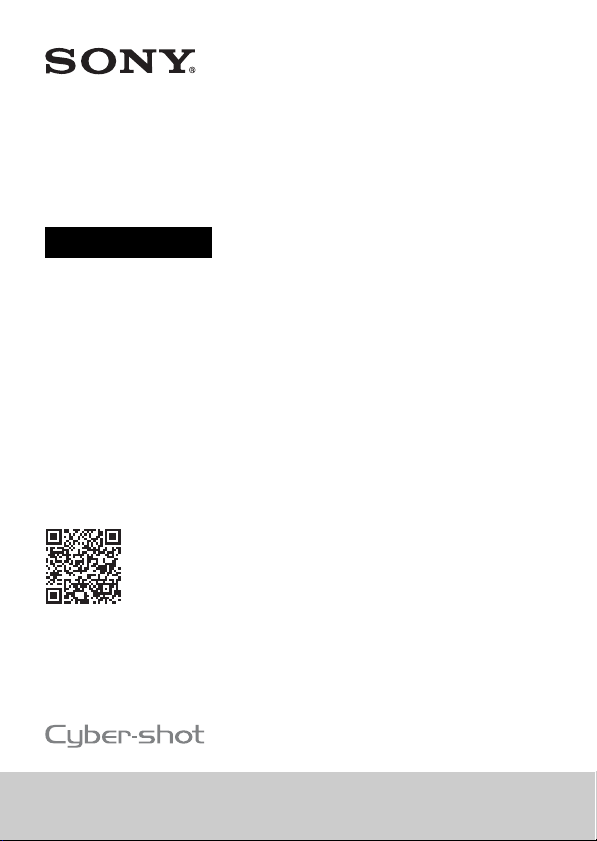
Digital Still Camera
Instruction Manual
“Help Guide” (Web manual)
Refer to “Help Guide” for in-depth
instructions on the many functions of
the camera.
http://rd1.sony.net/help/dsc/1710/h_zz/
4-690-287-11(1)
DSC-RX0
Page 2
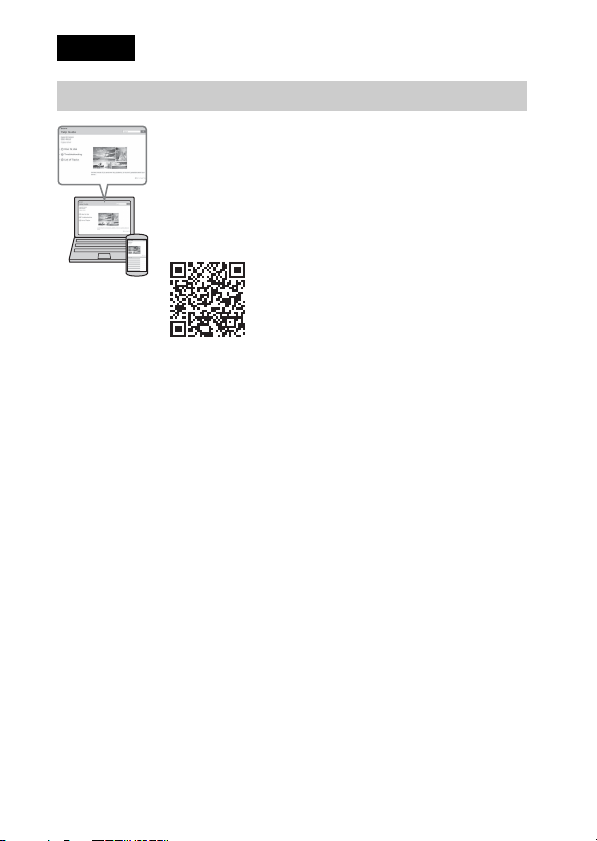
English
Learning more about the camera (“Help Guide”)
“Help Guide” is an on-line manual. You can read the “Help
Guide” on your computer or smartphone.
Refer to it for in-depth instructions on the many functions of
the camera.
URL:
http://rd1.sony.net/help/dsc/1710/h_zz/
GB
2
Page 3
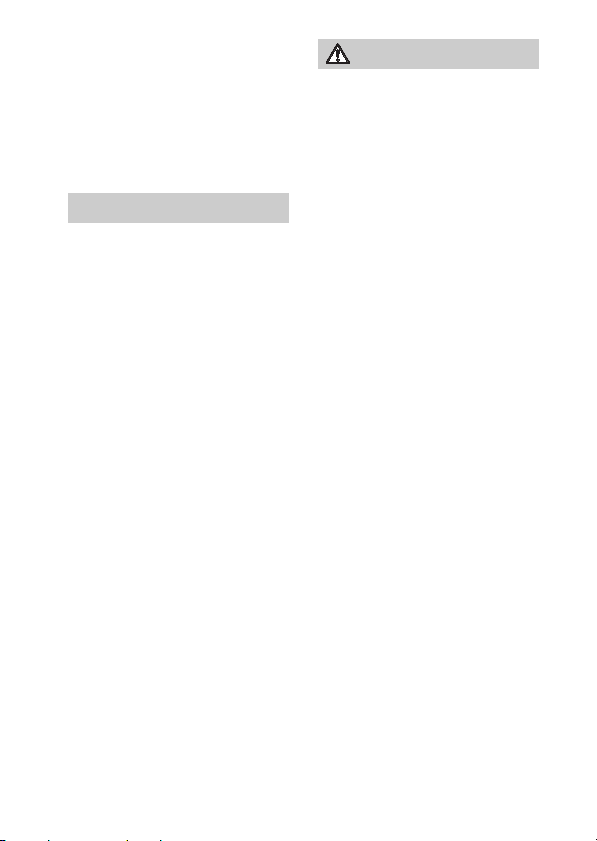
Owner’s Record
Record the model and serial number
(which are located on the product) in the
space provided below. Refer to these
numbers whenever you call your Sony
dealer regarding this product.
Model No. DSC-
Serial No. _____________________
WARNING
To reduce fire or shock hazard,
do not expose the unit to rain
or moisture.
IMPORTANT SAFETY
INSTRUCTIONS
-SAVE THESE
INSTRUCTIONS
DANGER
TO REDUCE THE
RISK OF FIRE OR
ELECTRIC SHOCK,
CAREFULLY
FOLLOW THESE
INSTRUCTIONS
If the shape of the plug does not fit the
power outlet, use an attachment plug
adaptor of the proper configuration for the
power outlet.
CAUTION
[ Battery pack
If the battery pack is mishandled, the
battery pack can burst, cause a fire or even
chemical burns. Observe the following
cautions.
• Do not disassemble.
• Do not crush and do not exp ose the
battery pack to any shock or force such as
hammering, dr opping or stepp ing on it.
• Do not short circuit and do not allow
metal objects to come into contact with
the battery terminals.
• Do not expose to high temperature
above 60°C (140°F) such as in direct
sunlight or in a car parked in the sun.
• Do not incinerate or dispose of in fire.
• Do not handle damaged or leaking
lithium ion batteries.
• Be sure to charge the battery pack using
a genuine Sony battery charger or a
device that can charge the battery pack.
• Keep the battery pack out of the reach of
small children.
• Keep the battery pack dry.
• Replace only with the same or
equivalent type recommended by Sony.
• Dispose of used battery packs promptly
as described in the instructions.
• Do not expose to extremely low
temperatures of -20°C (-4°F) or lower or
extremely low pressures of 11.6 kPa or
lower.
Use a nearby wall outlet (wall socket)
when using the AC Adaptor/Battery
Charger. If any malfunction occurs,
disconnect the plug from the wall outlet
(wall socket) immediately to disconnect
from the power source.
If you use the product with a charge lamp,
note that the product is not disconnected
from the power source even when the
lamp turns off.
GB
3
Page 4
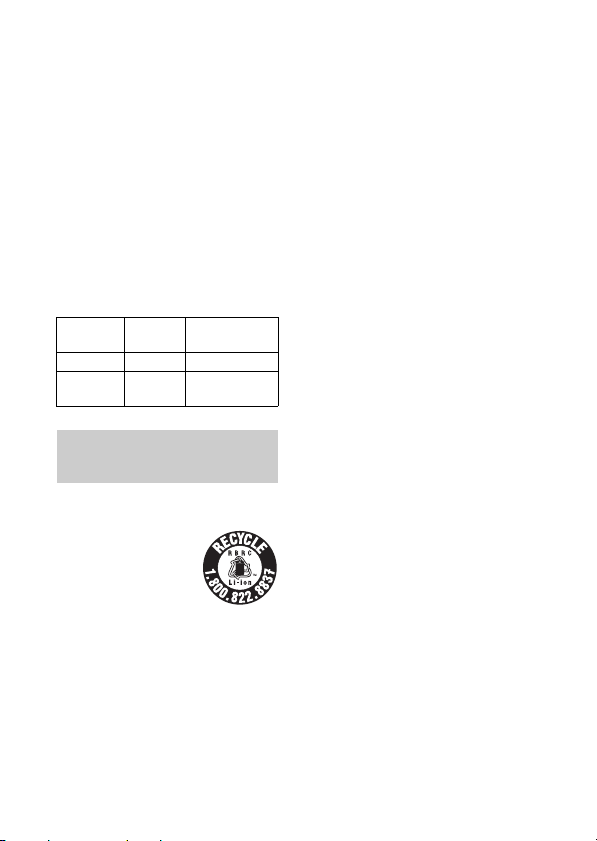
[ Notice
If static electricity or electromagnetism
causes data transfer to discontinue
midway (fail), restart the application or
disconnect and connect the
communication cable (USB, etc.) again.
This product has been tested and found
compliant with the limits set out in the
EMC regulation for using connection
cables shorter than 3 meters (9.8 feet).
The electromagnetic fields at the specific
frequencies may influence the picture and
sound of this unit.
If this unit is subjected to intense
extraneous noise, it may restart.
IEEE
802.11b/g/n
Bluetooth 2.4GHz <10dBm e.i.r.p.
NFC 13.56MHz
2.4GHz
<17.7dBm e.i.r.p.
<60dBuA/m
(10m)
For Customers in the
U.S.A. and Canada
[ RECYCLING LITHIUM-ION
BATTERIES
Lithium-Ion batteries
are recyclable.
You can help preserve
our environment by
returning your used
rechargeable batteries to
the collection and recycling location
nearest you.
For more information regarding recycling
of rechargeable batteries, call toll free
1-800-822-8837, or visit
http://www.call2recycle.org/
Caution: Do not handle damaged or
leaking Lithium-Ion batteries.
GB
4
The available scientific evidence does not
show that any health problems are
associated with using low power wireless
devices. There is no proof, however, that
these low power wireless devices are
absolutely safe. Low power Wireless
devices emit low levels of radio frequency
energy (RF) in the microwave range while
being used.
Whereas high levels of RF can produce
health effects (by heating tissue), exposure
of low-level RF that does not produce
heating effects causes no known adverse
health effects. Many studies of low-level
RF exposures have not found any
biological effects. Some studies have
suggested that some biological effects
might occur, but such findings have not
been confirmed by additional research.
This equipment has been tested and found
to comply with FCC/IC radiation exposure
limits set forth for an uncontrolled
environment and meets the FCC radio
frequency (RF) Exposure Guidelines and
RSS-102 of the IC radio frequency (RF)
Exposure rules.
Page 5
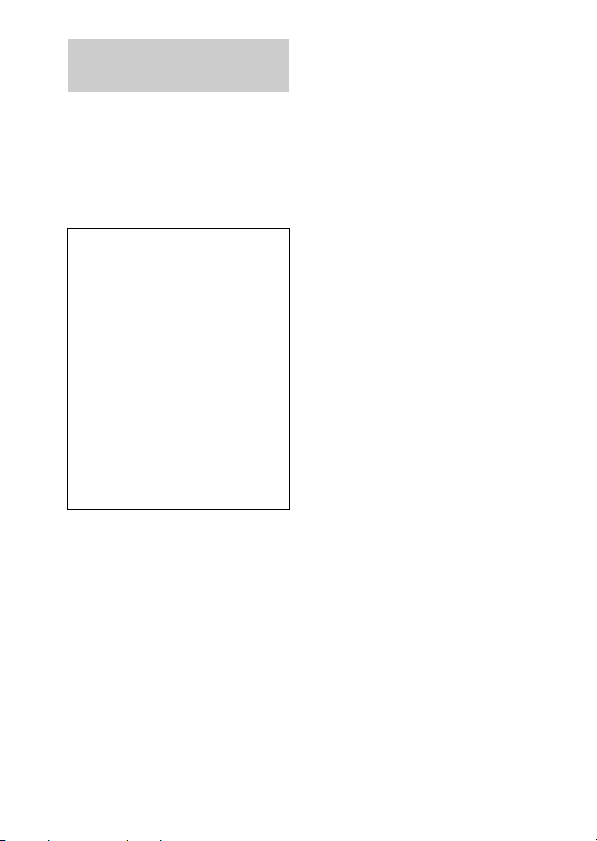
For Customers in the
U.S.A.
If you have any questions about this
product, you may call:
Sony Customer Information Center
1-800-222-SONY (7669).
The number below is for the FCC related
matters only.
[ Regulatory Information
Declaration of Conformity
Trade Name: SONY
Model No.: WW620081
Responsible Party: Sony Electronics Inc.
Address: 16535 Via Esprillo,
Telephone No.: 858-942-2230
This device complies with Part15 of the
FCC Rules. Operation is subject to the
following two conditions: (1) This
device may not cause harmful
interference, and (2) this device must
accept any interference received,
including interference that may cause
undesired operation.
This equipment must not be co-located or
operated in conjunction with any other
antenna or transmitter.
San Diego, CA 92127
U.S.A.
[ CAUTION
You are cautioned that any changes or
modifications not expressly approved in
this manual could void your authority to
operate this equipment.
[ Note:
This equipment has been tested and found
to comply with the limits for a Class B
digital device, pursuant to Part 15 of the
FCC Rules.
These limits are designed to provide
reasonable protection against harmful
interference in a residential installation.
This equipment generates, uses, and can
radiate radio frequency energy and, if not
installed and used in accordance with the
instructions, may cause harmful
interference to radio communications.
However, there is no guarantee that
interference will not occur in a particular
installation. If this equipment does cause
harmful interference to radio or television
reception, which can be determined by
turning the equipment off and on, the user
is encouraged to try to correct the
interference by one or more of the
following measures:
– Reorient or relocate the receiving
antenna.
– Increase the separation between the
equipment and receiver.
– Connect the equipment into an outlet on
a circuit different from that to which the
receiver is connected.
– Consult the dealer or an experienced
radio/TV technician for help.
GB
5
Page 6
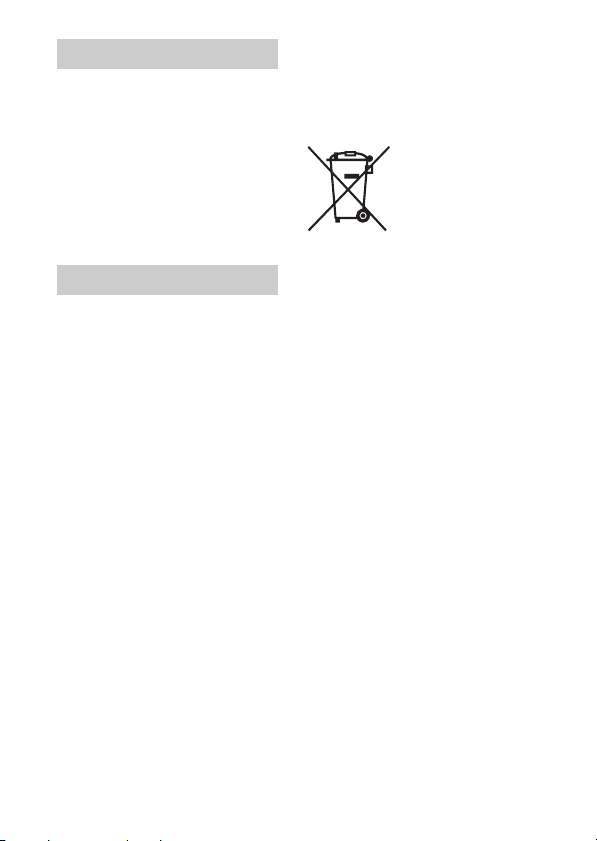
For Customers in Canada
This device complies with Industry
Canada’s licence-exempt RSSs. Operation
is subject to the following two conditions:
(1) This device may not cause
interference; and
(2) This device must accept any
interference, including interference that
may cause undesired operation of the
device.
CAN ICES-3 B/NMB-3 B
For Customers in Europe
This product has been manufactured by or
on behalf of Sony Corporation.
EU Importer: Sony Europe Limited.
Inquiries to the EU Importer or related to
product compliance in Europe should be
sent to the manufacturer’s authorized
representative, Sony Belgium, bijkantoor
van Sony Europe Limited, Da Vincilaan
7-D1, 1935 Zaventem, Belgium.
Hereby, Sony Corporation, declares that
this equipment is in compliance Directive
2014/53/EU.
The full text of the EU declaration of
conformity is available at the following
internet address:
http://www.compliance.sony.de/
[ Disposal of waste batteries
and electrical and electronic
equipment (applicable in the
European Union and other
European countries with
separate collection systems)
This symbol on the
product, the battery or
on the packaging
indicates that the
product and the battery
shall not be treated as
certain batteries this symbol might be used
in combination with a chemical symbol.
The chemical symbols for mercury (Hg)
or lead (Pb) are added if the battery
contains more than 0.0005% mercury or
0.004% lead. By ensuring these products
and batteries are disposed of correctly, you
will help prevent potentially negative
consequences for the environment and
human health which could otherwise be
caused by inappropriate waste handling.
The recycling of the materials will help to
conserve natural resources.
In case of products that for safety,
performance or data integrity reasons
require a permanent connection with an
incorporated battery, this battery should be
replaced by qualified service staff only. To
ensure that the battery and the electrical
and electronic equipment will be treated
properly, hand over these products at endof-life to the applicable collection point
for the recycling of electrical and
electronic equipment. For all other
batteries, please view the section on how
to remove the battery from the product
safely. Hand the battery over to the
applicable collection point for the
recycling of waste batteries.
household waste. On
GB
6
Page 7
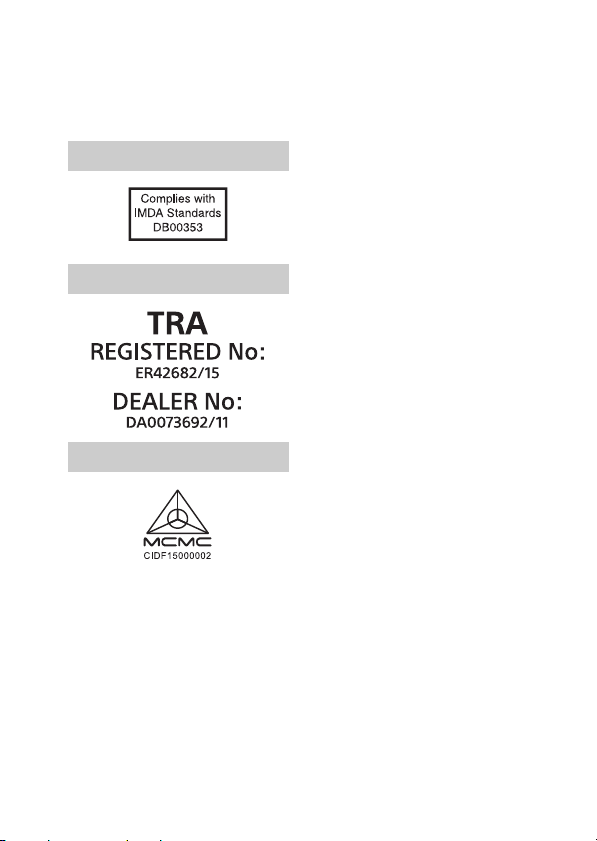
For more detailed information about
recycling of this product or battery, please
contact your local Civic Office, your
household waste disposal service or the
shop where you purchased the product or
battery.
For Customers in Singapore
For Customers in U.A.E.
For Customers in Malaysia
GB
7
Page 8
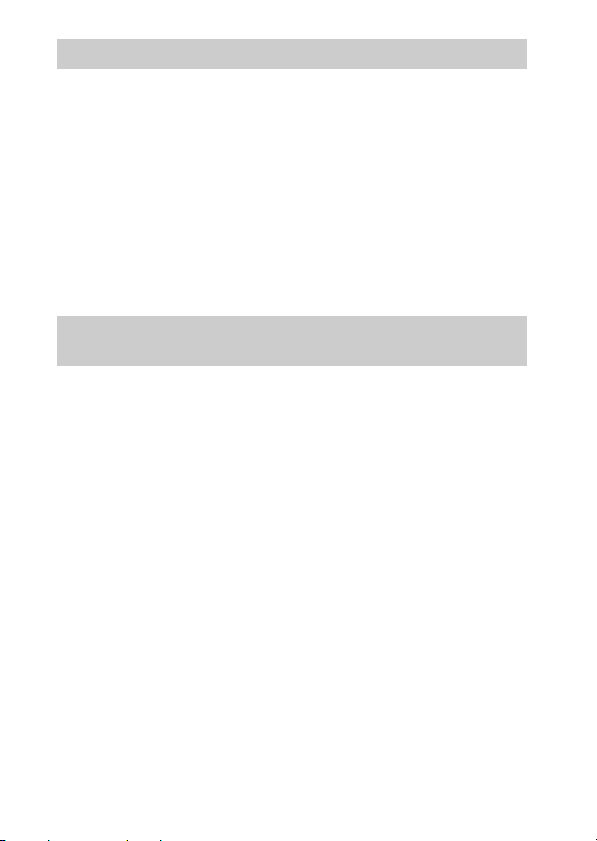
Checking the supplied items
The number in parentheses indicates the number of pieces.
• Camera (1)
• Rechargeable Battery Pack NP-BJ1 (1)
• Micro USB Cable (1)
•AC Adaptor (1)
• Power Cord (mains lead) (supplied in some countries/regions) (1)
• Wrist Strap (1)
• Memory card protector (1)
• Instruction Manual (this manual) (1)
About language setting
Change the screen language before using the camera if necessary (page 21).
About water-proof, dust-proof, and shock-proof performance of the camera
This camera has enhanced water-proof, dust-proof and shock-proof protection.
Damage caused from misuse, abuse or failure to properly maintain the camera
is not covered by the limited warranty.
• This camera is water-proof/dust-proof equivalent to IEC60529 IP68. The
camera is operable up to a water depth of 10 m (33 ft.) for 60 minutes.
• Do not subject the camera to pressurized water, such as from a tap.
• Do not use in hot springs.
• Use the camera in the recommended operating water temperature range of
0°C to +40°C (32°F to 104°F).
• As for shock-proof performance, this product has passed our in-company
testing, which conforms to MIL-STD 810G C1 Method 516.7-Shock (U.S.
Department of Defense test method standard for shock), by dropping this
product from a height of 2.0 m (6.5 ft.) above a 5 cm (2 inches) thick
plywood board*.
* Depending on use conditions and circumstances, no guarantee is made regarding
damage to, malfunction of, or the water-proof/dust-proof performance of this
camera.
• As for shock-proof performance, there is no guarantee that the camera will
not become scratched or dented.
• Sometimes water-proof/dust-proof performance is lost if the camera is
subjected to a strong shock such as from being dropped. We recommend the
GB
camera be inspected at an authorized repair shop for a fee.
8
Page 9
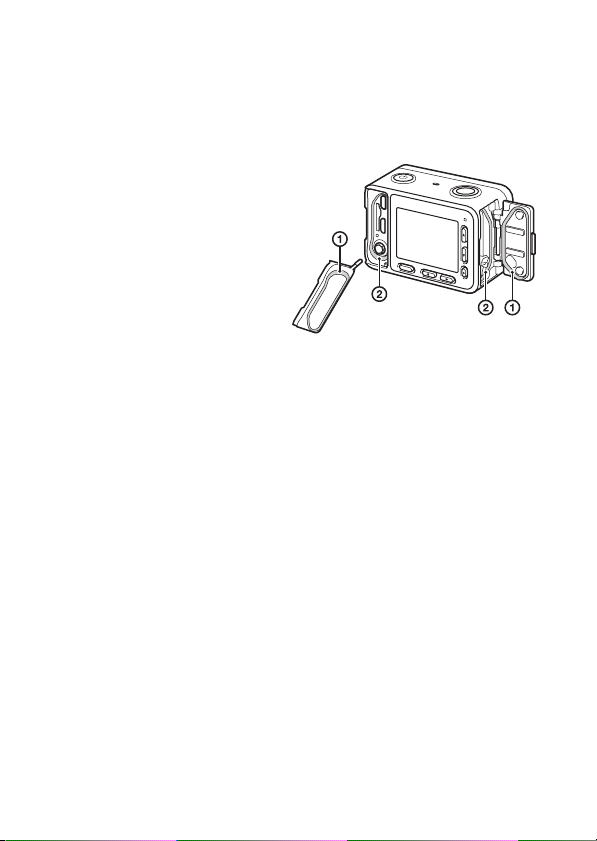
• Accessories supplied do not meet water-proof, dust-proof, and shock-proof
specifications.
Notes before using the camera under/near water
• Make sure that no foreign matter such as sand, hair, or dirt gets inside the
battery cover or memory card/connector cover. Even a small amount of
foreign matter may lead to water entering the camera.
• Confirm that the sealing gasket
and its mating surfaces have not
become scratched. Even a small
scratch may lead to water
entering the camera. If the
sealing gasket or its mating
surfaces become scratched, take
the camera to an authorized
repair shop to have the sealing
gasket replaced for a fee.
• If dirt or sand gets on the sealing
gasket or its mating surfaces,
wipe the area clean with a soft
cloth that will not leave behind
any fibers. Prevent the sealing gasket from becoming scratched by touching
it while charging a battery or using a cable.
• Do not open/close the battery cover or memory card/connector cover with
wet or sandy hands or near water. There is a risk this will lead to sand or
water getting inside. Before opening the cover, perform the procedure
described in “Cleaning after using the camera under/near water.”
• Open the battery cover or memory card/connector cover with the camera
completely dry.
• Always confirm that the battery cover or memory card/connector cover has
been securely locked.
Notes on using the camera under/near water
• Do not subject the camera to shock such as from jumping into water.
• Do not open and close the battery cover or memory card/connector cover
while under/near water.
• This camera sinks in water. When using, place your hand through a strap,
etc. to prevent the camera from sinking.
• The water-proof/dust-proof performance is not ensured when the battery
cover or memory card/connector cover is open.
1 Sealing gasket
2 Surface contacting the
sealing gasket
GB
9
Page 10
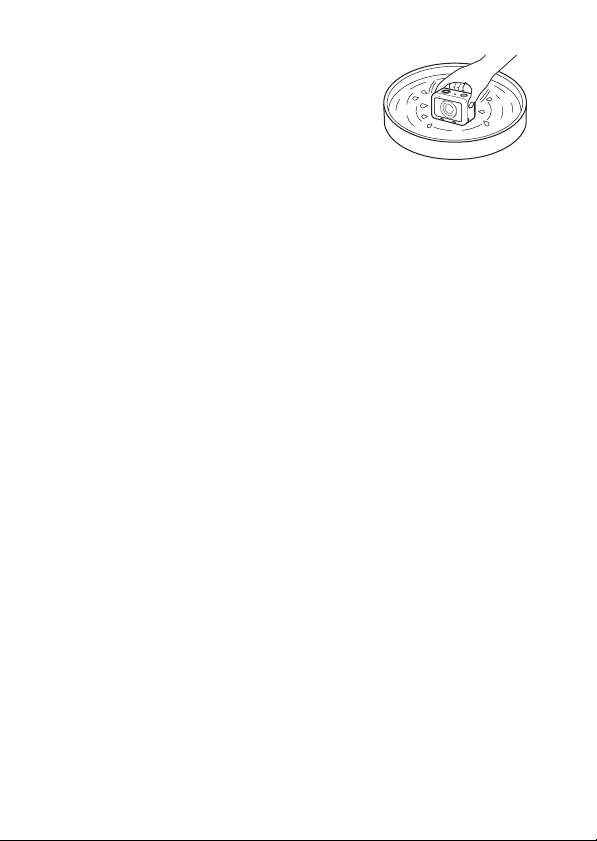
Cleaning after using the camera under/near water
• Always clean the camera with water after use
within 60 minutes, and do not open the battery
cover or memory card/connector cover before
cleaning is finished. Sand or water may get
inside places where it cannot be seen. If not
rinsed, water-proof performance will be
degraded.
• Allow the camera to sit in pure water poured into a cleaning bowl for about
5 minutes. Then, gently shake the camera, press each button inside the water,
to clean away any salt, sand or other matter lodged around the buttons.
• After rinsing, wipe away water drops with a soft cloth. Allow the camera to
dry completely in a shady location with good ventilation. Do not blow dry
with a hair dryer as there is a risk of deformation and/or degraded waterproof performance.
• Wipe water drops or dust off the battery cover and memory card/connector
cover with a soft, dry cloth.
• After removing the camera from water, leave it with the lens-side down on a
dry cloth for a while to allow the water to drain.
If even after you have allowed water to drain, audio cannot be recorded or is
recorded at a low volume, there may still be water inside the internal
microphone (page 11). Let water drain from the camera completely before
use.
• Bubbles may appear when the camera is placed under water. This is not a
malfunction.
• The camera body may become discolored if it comes in contact with
sunscreen or suntan oil. In addition, the sealing gasket may deteriorate if it
comes in contact with sunscreen or suntan oil. If the camera does come in
contact with sunscreen or suntan oil, quickly wipe it clean.
• Do not allow the camera to sit with salt water inside or on the surface. This
may lead to corrosion or discoloration, and degradation of water-proof
performance.
• To maintain the water-proof performance, we recommend that once a year
you take the camera to your dealer, or to an authorized repair shop, to have
the sealing gasket of the battery cover or memory card/connector cover
replaced for a fee.
• The surface of the monitor may dent at depths of around 10 m (33 ft.) due to
water pressure. This is not a malfunction.
GB
10
Page 11
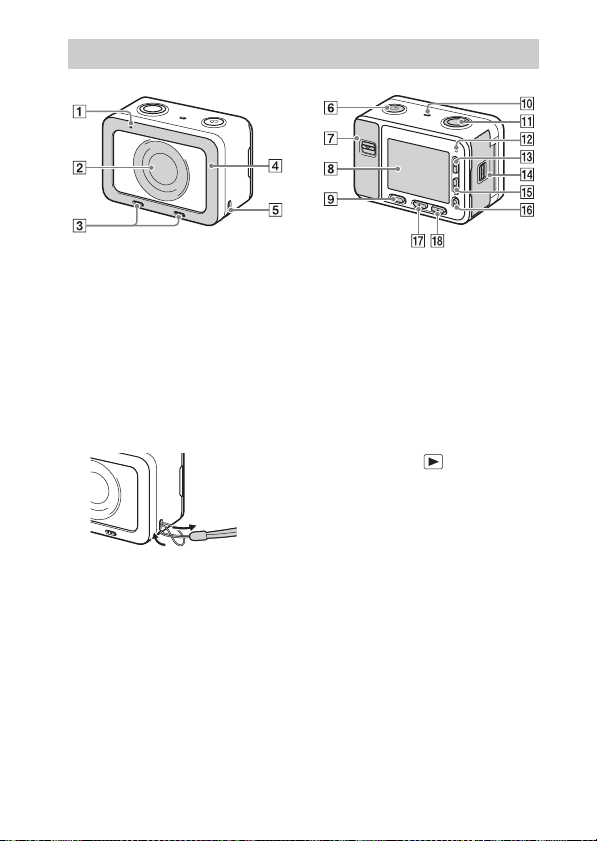
Identifying parts
A Recording lamp
B Lens
C Internal microphones*
D Lens protector*
1
2
E Hook for strap
To avoid dropping the camera,
attach the wrist strap and place
your hand through the strap
when performing hand-held
shooting.
*1
Do not cover this part during movie
recording. Doing so may cause noise
or lower the volume.
*2
You can replace this part with an
optional accessory (sold separately).
F 1 (On/Standby) button
G Memory card/connector cover
H Monitor
I MENU button
J Speaker
K SHUTTER/MOVIE button
L Recording lamp
M Up button/DISP (Display
switching) button
N Battery cover
O Down button/ (Playback)
button
P z (Enter) button/Custom key
Q Left button/Custom key
R Right button/Fn (Function)
button
GB
11
Page 12
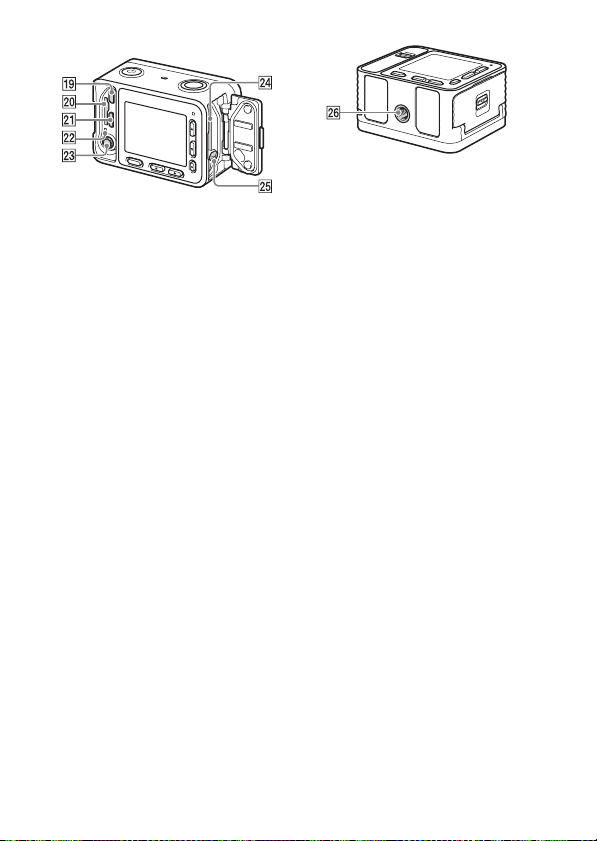
When the covers are open
S HDMI micro jack
T Memory card slot
U Multi/Micro USB Terminal*
V Access lamp/charge lamp
W m Microphone jack
When an external microphone is
connected, the internal
microphone is turned off
automatically. When the external
microphone is a plug-in-power
type, the power of the
microphone is supplied by the
camera.
X Battery insertion slot
Y Battery lock lever
*3
For details on compatible
accessories for the Multi/Micro USB
Terminal, visit the Sony website, or
consult your Sony dealer or local
authorized Sony service facility.
Z Tripod socket hole
3
Use a tripod with a screw
5.5 mm (7/32 inches) or shorter
in length.
12
GB
Page 13
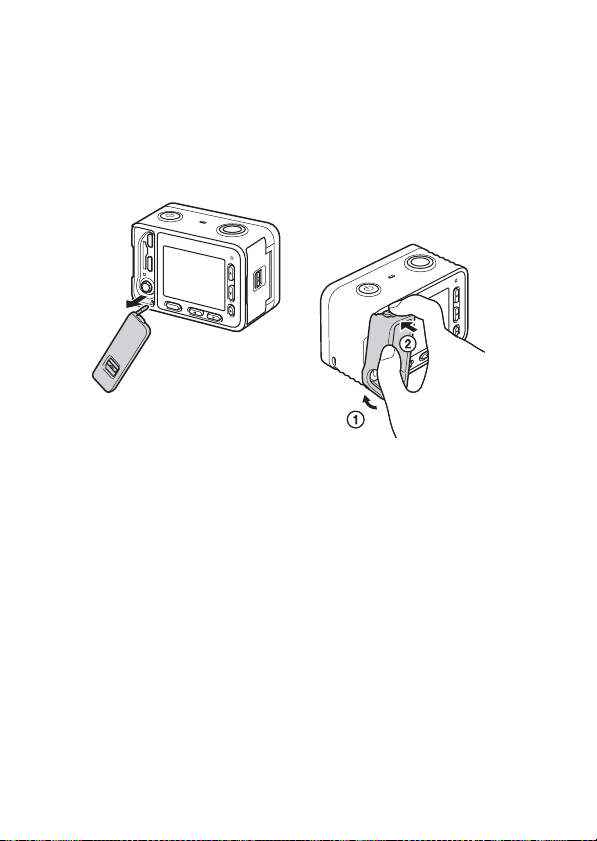
To use the camera with the
memory card/connector cover
detached
You can detach the memory card/
connector cover in order to use the
camera with an HDMI cable, micro
USB cable, or external microphone
connected to the camera.
To reattach the memory card/
connector cover, insert it into the
camera.
Memory card protector
Attach the memory card protector
when you use the camera with an
HDMI cable, micro USB cable, or
external microphone connected. The
memory card protector prevents
memory card access errors when the
memory card is accidentally
loosened due to vibration or shock,
etc.
To remove the memory card
protector, pull it out while pressing
the holding parts on the top and the
bottom of the protector.
GB
13
Page 14
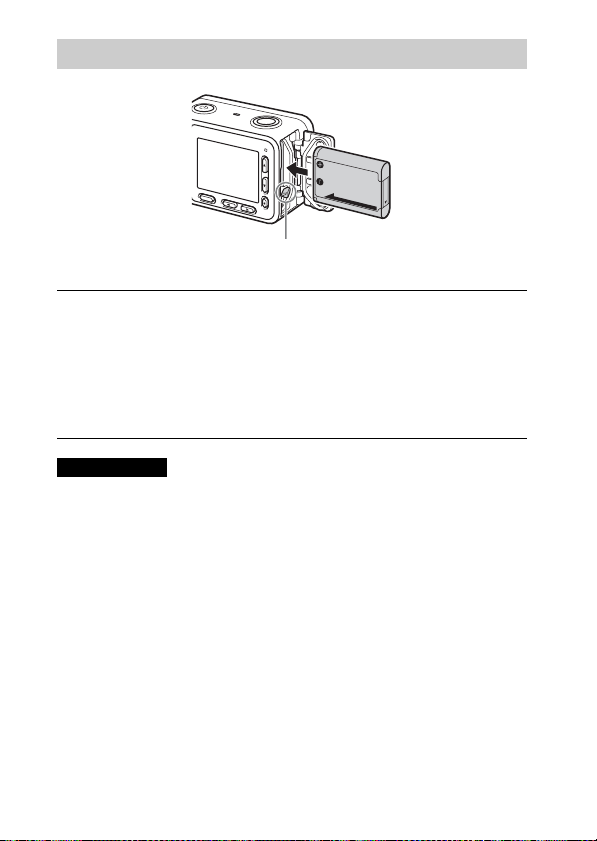
Inserting the battery pack
Battery lock lever
Open the cover.
1
Insert the battery pack.
2
• While pressing the battery lock lever, insert the battery pack as
illustrated. Make sure that the battery lock lever locks after insertion.
• Closing the cover with the battery inserted incorrectly may damage the
camera.
Notes
• When closing the cover, make sure that the yellow mark under the slide lock is
hidden and the cover is tightly closed. If foreign matter such as grains of sand is
caught inside the cover, it may damage the sealing gasket and cause water
penetration (page 8).
14
GB
Page 15
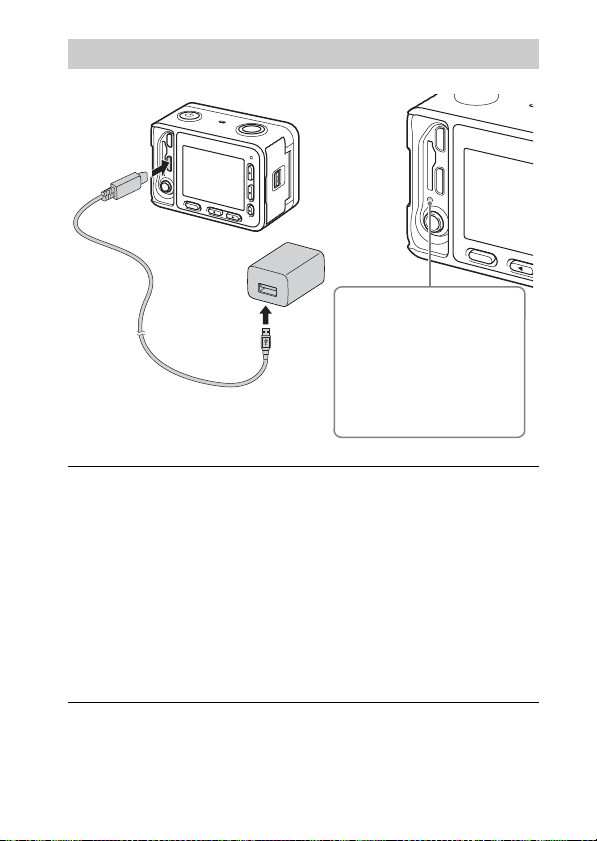
Charging the battery pack
Charge lamp
Lit (orange): Charging
Off: Charging finished
Flashing (orange): Charging
error or charging paused
temporarily because the
camera is not within the
proper temperature range
Connect the camera to the AC Adaptor (supplied),
1
using the micro USB cable (supplied).
Connect the AC Adaptor to the wall outlet (wall socket).
2
The charge lamp lights orange, and charging starts.
• Turn off the camera while charging the battery.
• You can charge the battery pack even when it is partially charged.
• When the charge lamp flashes and charging is not finished, remove and
re-insert the battery pack.
• For some countries/regions, connect the power cord (mains lead) to the
AC Adaptor, and connect the AC Adaptor to the wall outlet (wall
socket).
GB
15
Page 16
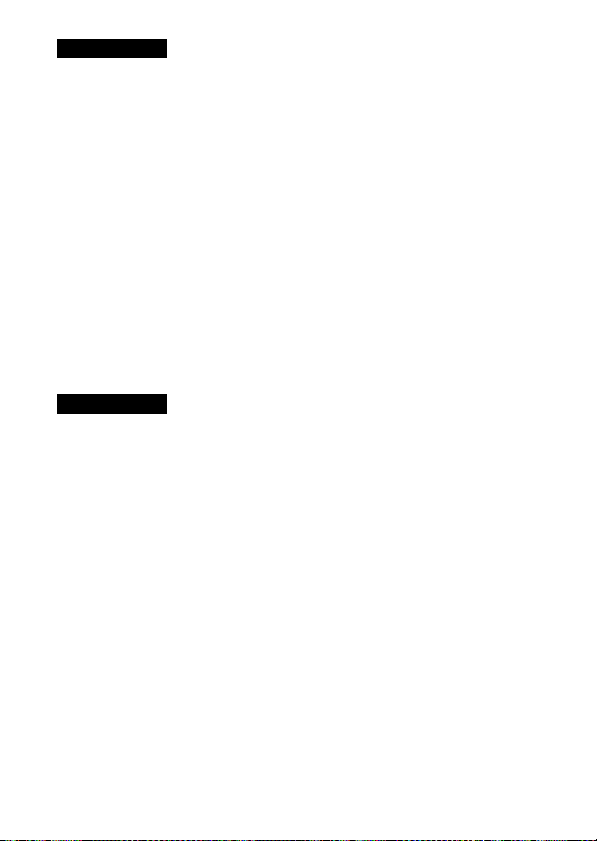
Notes
• If the charge lamp on the camera flashes when the AC Adaptor is connected to the
wall outlet (wall socket), this indicates that charging is temporarily stopped
because the temperature is outside the recommended range. When the temperature
gets back within the appropriate range, the charging resumes. We recommend
charging the battery pack in an ambient temperature of between 10°C to 30°C
(50ºF to 86ºF).
• The battery pack may not be effectively charged if the terminal section of the
battery is dirty. In this case, wipe any dust off lightly using a soft cloth or a cotton
swab to clean the terminal section of the battery.
• When charging is finished, disconnect the AC Adaptor from the wall outlet (wall
socket).
• Be sure to use only genuine Sony brand battery packs, micro USB cable (supplied)
and AC Adaptor (supplied).
x
Charging time (Full charge)
The charging time is approximately 135 min. using the AC Adaptor
(supplied). The charge lamp lights up and then turns off immediately when the
battery pack is fully charged.
Notes
• The above charging time applies when charging a fully depleted battery pack at a
temperature of 25°C (77°F). Charging may take longer depending on conditions of
use and circumstances.
16
GB
Page 17

x
Charging by connecting to a computer
The battery pack can be charged by connecting the camera to a computer using
a micro USB cable. Connect the camera to the computer with the camera
turned off.
To a USB jack
Notes
• If the camera is connected to a laptop computer that is not connected to a power
source, the laptop battery level decreases. Do not charge for an extended period of
time.
• Do not turn on/off or restart the computer, or wake the computer to resume from
sleep mode when a USB connection has been established between the computer
and the camera. That may cause the camera to malfunction. Before turning on/off,
or restarting the computer or waking the computer from sleep mode, disconnect
the camera and the computer.
• No guarantees are made for charging using a custom-built computer or a modified
computer.
x
Battery life and number of recordable images
Battery life Number of images
Shooting (still images) — Approx. 240
Actual shooting (movies) Approx. 35 min. —
Continuous shooting (movies) Approx. 60 min. —
GB
17
Page 18

Notes
• The above estimates for battery life and number of recordable images apply when
the battery pack has been fully charged. The battery life and number of images
may decrease depending on the conditions of use.
• The battery life and number of recordable images are estimates based on shooting
under the following conditions:
– Using the battery pack at an ambient temperature of 25°C (77°F).
– Using a Sony microSDXC memory card (sold separately)
• The number for “Shooting (still images)” is based on the CIPA standard and
shooting under the following conditions:
(CIPA: Camera & Imaging Products Association)
– One picture is taken every 30 seconds.
– The power turns on and off once every ten times.
• The number of minutes for movie shooting is based on the CIPA standard and
shooting under the following conditions:
– The image quality is set to XAVC S HD 60p 50M/50p 50M.
– [Auto Pwr OFF Temp.]: [High]
(For restrictions due to high temperatures, refer to page 45.)
– Actual shooting (movies): Battery life based on repeatedly shooting, shooting
stand-by, turning on/off, etc.
x
Supplying power
Connect the camera to a wall outlet (wall socket) using the micro USB cable
(supplied) and the AC adaptor (supplied).
Notes
• Before you shoot or play back images with power supplied from a wall outlet (wall
socket), insert a charged battery pack into the camera.
• If you use the camera while power is being supplied from a wall outlet (wall
socket), make sure that the icon ( / ) displays on the monitor.
• Do not remove the battery pack or the micro USB cable while the access lamp
(page 12) is lit up. The data on the memory card may be damaged.
• As long as the power is on, the battery pack will not be charged even if the camera
is connected to the AC Adaptor.
• While power is being supplied via USB connection, the temperature inside the
camera will rise and the continuous recording time may be shortened.
• When using a mobile charger as a power source, confirm that it is fully charged
before use. Also, be careful of the remaining power on the mobile charger during
use.
18
GB
Page 19

Inserting a memory card (sold separately)
Terminal side
microSD memory card/
microSDHC memory card/
microSDXC memory card
Open the cover.
1
Insert the memory card.
2
• For microSD/microSDHC/microSDXC cards: Insert a memory card
with the card facing as illustrated in Figure A.
• For Memory Stick Micro media: Insert a memory card with the card
facing as illustrated in Figure B.
Close the cover.
3
Notes
• When closing the cover, make sure that the yellow mark under the slide lock is
hidden and the cover is tightly closed. If foreign matter such as grains of sand is
caught inside the cover, it may damage the sealing gasket and cause water
penetration (page 8).
Memory Stick Micro media
GB
19
Page 20

x
Memory cards that can be used
Memory card
Memory Stick Micro (M2)
microSD memory card
microSDHC memory card
microSDXC memory card
*1
SD Speed Class 4 ( ) or faster, or UHS Speed Class 1 ( ) or faster
*2
SD Speed Class 10 ( ), or UHS Speed Class 1 ( ) or faster
• For details on the number of recordable still images and recordable duration of
movies, refer to pages 43 to 44. Check the tables to select a memory card with the
desired capacity.
Notes
• When a microSDHC memory card is used to record XAVC S or MP4 movies over
extended periods of time, the recorded movies will be divided into files of 4 GB.
The divided files can be integrated into a single file using PlayMemories Home.
• Not all memory cards are guaranteed to operate correctly. For memory cards
produced by manufacturers other than Sony, consult the manufacturers of the
products.
x
To remove the memory card/battery pack
For still
images
(Mark2 only) (Mark2 only)
For movies
MP4 AVCHD XAVC S
*1 *1
*1 *1 *2
*1 *1 *2
—
—
Memory card: Push the memory card in once to eject the memory card.
Battery pack: Make sure that the camera is turned off, then slide the battery
lock lever. Be sure not to drop the battery pack.
Notes
• Never remove the memory card/battery pack when the access lamp (page 12) is lit.
This may cause damage to data in the memory card.
20
GB
Page 21

Setting the language and the clock
Up button
Down button
z (Enter) button
Left button
Select items: Up button/down button/left button/right button
Set the numeric value of date and time: Up button/down button
Set: z (Enter) button
Press the 1 (On/Standby) button.
1
Language setting screen is displayed when you turn on the camera for the
first time.
• It may take time for the power to turn on and allow operation.
Select a desired language, then press the z (Enter)
2
button.
Date & Time setting screen is displayed.
When the message [Set Area/Date/Time.] is displayed,
3
select [Enter] and press the z (Enter) button.
Select a desired geographic location by following the
4
on-screen instructions, then press the z (Enter) button.
Right button
Set [Daylight Savings], [Date/Time] and [Date Format],
5
then press the z (Enter) button.
• When setting [Date/Time], midnight is 12:00 AM, and noon is
12:00 PM.
Check that [Enter] is selected, then press the z (Enter)
6
button.
GB
21
Page 22

Shooting still images/movies
MENU button
Shooting still images
Select MENU t (Camera Settings1) t [Shoot
1
Mode] t [Intelligent Auto].
Press the SHUTTER/MOVIE button halfway down to
2
focus.
When the image is in focus, a beep sounds and the focus indicator (z)
lights.
Press the SHUTTER/MOVIE button fully down to shoot
3
an image.
Shooting movies
Select MENU t (Camera Settings1) t [Shoot
1
Mode] t (Intelligent Auto).
Press the SHUTTER/MOVIE button to start recording.
2
• Focusing is not necessary in regular movie shooting. When shooting
subjects at close distances of approximately 50 cm to 1 m (1.7 ft. to
3.3 ft.) from the camera, set [NEAR Mode in PF] to [On] (page 26).
Press the SHUTTER/MOVIE button again to stop
3
recording.
GB
22
SHUTTER/MOVIE
button
Page 23

Notes
• The monitor turns off after approximately one minute without any operations by
the user during movie recording (default setting). To turn on the monitor again,
press either the MENU button, any of the up/down/left/right buttons, or the
z (Enter) button. If you set MENU t (Camera Settings2) t [ Mon.
Off dur REC] to [Off], the monitor will not turn off during movie recording
(page 27).
• Sound from camera operations is recorded during movie recording. The sound of
the
SHUTTER/MOVIE button operating may be recorded when movie recording
is finished.
• Recording may stop to protect the camera depending on the ambient temperature.
• When shooting under water, shoot with a faster shutter speed. Refer to the “Help
Guide” (page 2) for details on settings for underwater shooting.
Viewing images
(Playback)
button
Left button
Select items: Left button/right button
z (Enter) button
Set:
Press the (Playback) button.
1
x
Selecting next/previous image
Select an image by pressing left button or right button. Press the z (Enter)
button to view movies.
Right button
z (Enter) buttonMENU button
GB
23
Page 24

x
Deleting an image
1 Press the (Playback) button to switch to the playback mode.
2 Select MENU t (Playback) t [Delete].
3 Select images to delete on the screen, and then press the z (Enter)
button.
x
Returning to shooting images
Select MENU t (Playback) t [Shoot./PB Selector] to return to
the shooting mode.
• You can also go back to the shooting mode by pressing the SHUTTER/
MOVIE button halfway down.
Notes
• If you try to play back images right after continuous shooting, the monitor may
display an icon indicating that data is being written/the number of images left to
write. During writing, some functions are not available.
Introduction of other functions
DISP
MENU
x
DISP (Display switching) button
Allows you to change the screen display.
GB
24
Fn (Function)
Page 25

x
Fn (Function) button
Allows you to register 12 functions and recall those functions when shooting.
1 Press the Fn (Function) button.
2 Select the desired function by pressing the up/down/left/right button, then
press the z (Enter) button.
3 Select a setting following the operating guide and then press the z (Enter)
button.
x
Menu Items
(Camera Settings1)
Quality/Image Size
Quality Sets the image quality for still images.
Image Size Selects the size of still images.
Aspect Ratio Selects the aspect ratio for still images.
High ISO NR
Color Space Changes the range of reproducible colors.
Shoot Mode/Drive
Shoot Mode Sets the shooting mode.
Drive Mode Sets the drive mode, such as for continuous shooting.
Bracket Settings
/ Recall
/ Memory Registers the desired modes or camera settings.
AF
Focus Mode Selects the focus method.
Focus Area Selects the area of focus.
z button Lock-on AFSets the function to track a subject when pressing the
AF Area Auto Clear
Sets noise reduction processing for high-sensitivity
shooting.
Sets self-timer shooting in bracket mode, shooting order
for exposure bracketing, and white balance bracketing.
Selects a setting registered in advance when the [Shoot
Mode] is set to [Memory recall].
z (Enter) button in the shooting screen.
Sets whether the focus area should be displayed all the
time or disappear shortly after the focus is achieved.
GB
25
Page 26

NEAR Mode in PF
Set Focus
Exposure
Shutter Speed Sets the shutter speed.
Exposure Comp. Compensates for the brightness of the entire image.
ISO Sets the ISO sensitivity.
ISO AUTO Min. SS
Metering Mode Selects the method for measuring brightness.
AEL w/ shutter
Color/WB/Img. Processing
White Balance Adjusts color tones of an image.
DRO/Auto HDR Compensates automatically for brightness and contrast.
Creative Style
Picture Effect
Picture Profile Changes settings such as color and tone.
Focus Assist
Focus Magnif.
Time
MF Assist Displays an enlarged image when focusing manually.
Peaking Level
Peaking Color Sets the color used for the peaking function.
Face Detection/Shoot Assist
Face Detection
GB
Sets the camera to focus at short distances when [Focus
Mode] is set to [Preset Focus].
Adjusts the focus when the camera is in the manual focus
mode.
Sets the slowest shutter speed at which ISO sensitivity
will start to change in [ISO AUTO] mode.
Sets whether to perform AEL when the SHUTTER/
MOVIE button is half pressed. This is useful when you
want to adjust the focus and exposure separately.
Selects the desired image processing. You can also
adjust contrast, saturation and sharpness.
Selects the desired effect filter to achieve a more
impressive and artistic expression.
Sets the length of time the image will be shown in an
enlarged form.
Enhances the outline of in-focus ranges with a specific
color when focusing manually.
Selects to detect faces and adjust various settings
automatically.
26
Page 27

Face Registration
Registers or changes the person to be given priority in
the focus.
(Camera Settings2)
Movie
Exposure Mode
File Format Selects the movie file format.
Record Setting Selects a frame-rate and bit-rate for the movie.
HFR Settings Sets the High Frame Rate shooting settings.
Dual Video REC
Auto Slow Shut.
Audio Recording Sets whether to record audio when shooting a movie.
Audio Rec Level Adjusts the audio recording level.
Audio Level Display
Wind Noise Reduct. Reduces wind noise during movie recording.
Marker Display
Marker Settings
Mon. Off dur REC
REC Lamp
Shutter
Release w/o Card
Selects the exposure mode during High Frame Rate
shooting to suit your subject or effect.
Sets whether to simultaneously record an XAVC S
movie and MP4 movie or an AVCHD movie and
MP4 movie.
Sets the function that automatically adjusts the shutter
speed following the brightness of the environment in
movie mode.
Sets whether to display the audio level on the
monitor.
Sets whether to display the marker on the monitor
when recording movies.
Sets the marker displayed on the monitor when
recording movies.
Sets whether to turn off the monitor automatically
after approximately one minute without any
operations by the user when recording movies.
Turn off the recording lamp when recording movies
so that light from the lamp will not be reflected on the
subject.
Sets whether to release the shutter when a memory
card is not inserted.
GB
27
Page 28

Display/Auto Review
Zebra Displays stripes to adjust brightness.
Grid Line
Live View Display
Auto Review
Custom Operation
Custom Key(Shoot.)
Function Menu Set.
MOVIE Button
Audio signals Sets the operating sound of the camera.
Write Date
Sets a grid line display to enable alignment to a
structural outline.
Sets whether or not to reflect settings such as
exposure compensation in screen display.
Sets auto review to display the captured image after
shooting.
Assigning functions to the various keys allows you to
perform operations more quickly by pressing the keys
when shooting images.
Customizes the functions displayed when the Fn
(Function) button is pressed.
Sets whether to activate the [MOVIE] function
whenever the button to which [MOVIE] has been
assigned using [Custom Key(Shoot.)] is pressed.
Sets whether to record a shooting date on the still
image.
(Network)
Send to Smartphone Transfers images to display on a smartphone.
Send to Computer
View on TV You can view images on a network-enabled TV.
Ctrl w/ Smartphone
Airplane Mode
Wi-Fi Settings
GB
Backs up images by transferring them to a computer
connected to a network.
You can shoot still images/movies using a
smartphone as the remote controller for the camera.
Still images/movies shot via remote control can be
saved to the smartphone.
You can set this device to not perform wireless
communications.
Allows you to register your access point and check or
change the Wi-Fi connection information.
28
Page 29

Bluetooth Settings
Remote Power Set.
Edit Device Name
Reset Network Set. Resets all network settings.
Controls the settings for connecting the camera with a
smartphone via a Bluetooth connection.
Sets the function that lets the camera be turned on/off
from a smartphone via a Bluetooth connection.
You can change the device name under Wi-Fi Direct,
etc.
(Playback)
Shoot./PB Selector
Delete Deletes an image.
View Mode
Image Index Displays multiple images at the same time.
Slide Show Shows a slide show.
Rotate Rotates the image.
Switches between the shooting mode and playback
mode.
Sets the way in which images are grouped for
playback.
Enlarge Image Enlarges the playback images.
Enlarge Initial Pos.
4K Still Image PB
Protect Protects the images.
Specify Printing Adds a print order mark to a still image.
Sets the initial position when enlarging an image
during playback.
Outputs 4K still images to a 4K compatible TV
connected via HDMI.
(Setup)
Monitor Brightness Sets the monitor brightness.
Gamma Disp. Assist
Volume Settings Sets the volume for movie playback.
Tile Menu
Converts an S-Log image to an ITU709-equivalent
image and displays it on the monitor.
Sets whether to display the tile menu every time you
press the MENU button.
GB
29
Page 30

Pwr Save Start Time
Auto Pwr OFF Temp.
Flip
NTSC/PAL Selector
Demo Mode Sets demonstration playback of a movie to on or off.
TC/UB Settings Sets the time code (TC) and user bit (UB).
HDMI Settings Sets the HDMI settings.
HDMI 4K Output
USB Connection Sets the USB connection method.
USB LUN Setting
USB Power Supply
PC Remote Settings Sets the PC remote shooting settings.
Language Selects the language.
Date/Time Setup Sets date and time, and daylight savings.
Area Setting Sets the location of use.
Copyright Info Sets copyright information for still images.
Format Formats the memory card.
File Number
GB
Sets the length of time until the camera turns off
automatically.
Sets the camera temperature at which the camera
turns off automatically during shooting. When
shooting in hand-held mode, set to [Standard].
Sets whether or not to record images upside down.
When [On] is selected, audio is also recorded with the
left and right reversed. The functions of the up/down
buttons and left/right buttons are also reversed.
By changing the TV format of the device, shooting in
a different movie format is possible.
Sets the HDMI output when the movie mode is
selected, and when connecting with 4K compatible
devices, such as recorders.
Enhances compatibility by limiting the functions of
the USB connection. Set to [Multi] in normal
conditions and to [Single] only when the connection
between the camera and a computer or AV
component cannot be established.
Sets whether to supply power via USB connection
when the camera is connected to a computer or USB
device using a micro USB cable.
Sets the method used to assign file numbers to still
images and movies.
30
Page 31

Set File Name
Select REC Folder
New Folder
Folder Name Sets the folder format for still images.
Recover Image DB
Display Media Info.
Version Displays the camera software version.
Setting Reset Restores settings to their defaults.
Changes the first 3 characters of the file name for still
images.
Changes the selected folder for storing still images
and movies (MP4).
Creates a new folder for storing still images and
movies (MP4).
Recovers the image database file and enables
recording and playback.
Displays the remaining recording time of movies and
the recordable number of still images on the memory
card.
GB
31
Page 32

Using software
Installing the following software to your computer will make your camera
experience more convenient.
• PlayMemories Home: Imports images to your computer and lets you use
them in different ways (page 33).
• Image Data Converter: Displays RAW images and processes them.
• Remote Camera Control: Controls a camera connected to your computer via
a USB cable.
You can download and install these software to your computer from the
following URLs.
Using the Internet browser on your computer, go to one
1
of the following URLs, and then follow the instructions
on the screen to download the desired software.
Windows:
http://www.sony.co.jp/imsoft/Win/
Mac:
http://www.sony.co.jp/imsoft/Mac/
• An Internet connection is required.
• For details on operation, refer to the support page or Help page of the
software.
Notes
• When using Remote Camera Control, select MENU t (Setup) t [USB
Connection] t [PC Remote] and then connect the camera to your computer.
32
GB
Page 33

Importing images to your computer and using them (PlayMemories Home)
The software PlayMemories Home allows you to import still images and
movies to your computer and use them. PlayMemories Home is required for
importing XAVC S movies and AVCHD movies to your computer.
http://www.sony.net/pm/
Playing back importe d
images
Importing images from
your camera
For Windows, the following functions are also
available:
Viewing images
on a calendar
Notes
• An Internet connection is required to use PlayMemories Online or other network
services. PlayMemories Online or other network services may not be available in
some countries or regions.
• If the software PMB (Picture Motion Browser), supplied with models released
before 2011, has already been installed on your computer, PlayMemories Home
will overwrite it during the installation. Use PlayMemories Home, the successor
software of PMB.
• New functions may be installed in PlayMemories Home. Connect the camera to
your computer even if PlayMemories Home is already installed on your computer.
• Do not disconnect the micro USB cable (supplied) from the camera while the
operating screen or the accessing screen is displayed. Doing so may damage the
data.
• To disconnect the camera from the computer, click on the tasktray, then click
[Eject DSC-RX0].
Creating
movie
discs
Uploading
images to
network services
Sharing images on
PlayMemories Online
GB
33
Page 34

Using the Wi-Fi/Bluetooth functions
You can perform the following operations using the camera’s Wi-Fi and
Bluetooth functions.
• Using the smartphone as a remote control for the camera (page 35).
• Turning the camera on/off from a smartphone (page 41).
• Transferring images from the camera to a smartphone (page 42).
• Saving images to a computer (For details, refer to “Help Guide” (page 2)).
• Transferring images from the camera to a TV and viewing them on the TV
(For details, refer to “Help Guide” (page 2)).
x
Install the application PlayMemories Mobile on your
smartphone
If you install PlayMemories Mobile on your smartphone or tablet computer,
you can perform the following operations:
• Using the smartphone as a remote control for the camera (page 35).
• Turning the camera on/off from a smartphone (page 41).
• Easily transferring images recorded with your camera to the smartphone
(page 42).
For the latest information on PlayMemories Mobile and details on functions,
refer to the following URL.
http://www.sony.net/pmm/
Notes
• If PlayMemories Mobile is already installed on your smartphone, be sure to update
it to the latest version.
• The Wi-Fi and Bluetooth functions described in this instruction manual may not
work properly on some smartphones.
• You cannot use this camera’s Wi-Fi functions by connecting to a public wireless
LAN.
• Depending on future version upgrades, the operational procedures or screen
GB
displays are subject to change without notice.
34
Page 35

Controlling the camera from a smartphone
You can control the camera by connecting it with a smartphone using Wi-Fi or
Bluetooth communication.
Wi-Fi: Single connection (page 35)
You can control the camera from a smartphone.
Wi-Fi: Multiple connections (page 38)
You can control multiple cameras from a smartphone.
Bluetooth connection (page 41)
You can turn the camera on/off from a smartphone.
x
Controlling the camera from a smartphone via Wi-Fi
(Single connection)
By connecting a smartphone with the camera via Wi-Fi, you can shoot images
while checking the composition or settings on the screen of the smartphone.
Smartphone Camera
Select MENU t (Network) t [Ctrl w/ Smartphone]
1
and set as follows.
• [Ctrl w/ Smartphone]: [On]
• [ Connection Type]: [Single]
Select [ Connection Info.] under [Ctrl w/ Smartphone].
2
The QR Code and SSID for a single connection will be displayed.
GB
35
Page 36

Scan the QR Code on the monitor of the camera with
3
PlayMemories Mobile (installed on your smartphone) to
connect.
Launch PlayMemories
Mobile on your
smartphone.
Select [Scan QR Code
of the Camera].
Select [OK] on the
smartphone screen.
When a message is
displayed, select [OK]
again.
• If you have activated the
passcode lock function for your
iPhone/iPad, you will need to
enter the passcode. Enter the
passcode that you set for your
iPhone/iPad.
GB
36
Scan the QR Code.
Page 37

Android
Confirm the message [Connect with the camera?] displayed on the smartphone screen
and select [OK].
iPhone/iPad
Select [OK], then
complete the installation
by following the
instructions on the screen.
Control the camera using the smartphone.
4
• Once the QR Code has been read, this camera’s SSID (DIRECT-xxxxx)
Select [Settings] on the
“Home” screen t
[Wi-Fi]
Return to the “Home” screen
of the iPhone or iPad and
launch PlayMemories
Mobile.
Select this product’s SSID
(DIRECT-xxxxx).
and password are registered to the smartphone. This enables you to
easily connect the smartphone to the product via Wi-Fi at a later date by
selecting the SSID.
• If you cannot connect your device to the camera by following the
procedure above, turn the smartphone off and on again and then retry
the same procedure. Alternatively select MENU t (Network) t
[Reset Network Set.] on the camera.
• If you cannot connect your device to this product using the QR Code,
refer to “Help Guide” (page 2).
GB
37
Page 38

Notes
• The communication distance depends on the communication environment and
devices to be connected.
• Wi-Fi connections are not available under water.
• Live view images may not be displayed smoothly on the screen of the smartphone
depending on the surrounding radio wave condition or smartphone performance.
• When [Ctrl w/ Smartphone] is set to [On], the camera’s battery is drained more
quickly. Set it to [Off] when you are not using the [Ctrl w/ Smartphone] function.
• If you have performed [SSID/PW Reset] or [Edit Device Name] on the camera,
you will be unable to establish a Wi-Fi connection by scanning a previously
scanned QR Code. In this case, display a new QR Code by selecting
[ Connection Info.] and rescan it.
x
Controlling multiple cameras from a smartphone via
Wi-Fi (Multiple connections)
With PlayMemories Mobile, you can use a smartphone to control multiple
cameras. You can control up to five cameras simultaneously.
With multiple connections, one of the cameras is set as the “group owner” and
connected to the smartphone via Wi-Fi. Each of the other cameras is set as a
“client” and connected to the group owner via Wi-Fi. Clients communicate
with the smartphone through the group owner.
Smartphone Group owner
Clients
• Only the DSC-RX0 can be connected as the group owner or client.
On the camera that you want to connect as the group
1
owner, select MENU t (Network) t [Ctrl w/
Smartphone] and set as follows.
• [Ctrl w/ Smartphone]: [On]
• [ Connection Type]: [Multi (Group Owner)]
GB
38
Page 39

Connect the smartphone and the group owner.
2
Smartphone Group owner
Connect the group owner to the smartphone by performing the following
procedure.
1 On the group owner, select [ Connection Info.] under [Ctrl w/
Smartphone].
The QR Code and SSID for multiple connections will be displayed.
2 Scan the QR Code on the monitor of the group owner with
PlayMemories Mobile (installed on your smartphone) to
connect.
• Follow the step 3 under “Controlling the camera from a smartphone
via Wi-Fi (Single connection)” (page 36) to connect the camera to
the smartphone.
• Once the camera is connected as the group owner, is displayed in
white on the shooting screen of the camera.
On a camera that you want to connect as a client, select
3
MENU t (Network) t [Ctrl w/ Smartphone] and set
as follows.
• [Ctrl w/ Smartphone]: [On]
• [ Connection Type]: [Multi (Client)]
If the camera has been connected as a client before, the camera will
connect to the previous group owner automatically.
If you are connecting the camera as a client for the first time, or if the
camera cannot be connected to the previous group owner, you need to set
the access point.
Perform the following procedure.
GB
39
Page 40

Connect the group owner and the client (only for the
4
first time).
Group owner
Client
Connect the client to the group owner by performing the following
procedure.
1 On the client, perform [ WPS Push].
2 On the group owner, select MENU t (Network) t [Ctrl w/
Smartphone] t [ WPS Push].
• While the MENU screen is displayed, the smartphone and the group
owner or client will be disconnected temporarily. The connection
will be reestablished automatically when you return to the shooting
screen.
3 When the client detects the SSID of the group owner, select
[OK].
• Once the camera is connected as a client, is displayed in white on
the shooting screen of the camera.
• If you want to add more clients, repeat steps 3 and 4.
• When you have finished connecting all the clients, return the group
owner to the shooting screen.
• When establishing multiple connections for the second time or later, you can
establish connections with the same settings as the last time by setting the
same camera as the group owner. If you want to change the group owner
camera, you need to reconnect the smartphone with the group owner and the
group owner with the clients.
• By selecting MENU t (Netwo rk) t [Ctrl w/ Smartphone] t [Access
Point (Client)] on a client, you can check and change the group owner for
multiple connections.
40
GB
Page 41

Notes
• The communication distance depends on the communication environment and
devices to be connected.
• Wi-Fi connections are not available under water.
• Live view images may not be displayed smoothly on the screen of the smartphone
depending on the surrounding radio wave condition or smartphone performance.
• When [Ctrl w/ Smartphone] is set to [On], the camera’s battery is drained more
quickly. Set it to [Off] when you are not using the [Ctrl w/ Smartphone] function.
• If you have performed [SSID/PW Reset] or [Edit Device Name] on the group
owner, you will be unable to establish a Wi-Fi connection between the group
owner and a smartphone or clients that you previously connected with multiple
connections. In this case, follow the steps 2 to 4 (page 39, 40) again to reestablish
the connections between the smartphone and the group owner, and between the
group owner and the clients.
• While you are operating MENU, the Wi-Fi function is temporarily deactivated.
Thus, if you operate MENU on the group owner, all of the clients and the
smartphone will be disconnected. The connection will be reestablished if you exit
MENU within a certain period of time.
• When you set the cameras in place, position them so that the distance between the
group owner and the farthest client is as short as possible.
x
Turning the camera on/off from a smartphone using
the Bluetooth function
You can turn the camera on or off by operating a smartphone connected to the
camera via the Bluetooth function.
For details, refer to the “Help Guide” (page 2).
Notes
• When [Bluetooth Function] is set to [On], the camera’s battery will drain
gradually even if the camera is turned off. Set [Bluetooth Function] to [Off] when
you are not using the Bluetooth function.
GB
41
Page 42

Transferring images from the camera to a smartphone via Wi-Fi
You can transfer still images or MP4 format movies to a smartphone.
• You can only transfer images that are saved on the camera’s memory card.
Display an image to be transferred on the camera.
1
Select MENU t (Network)
2
t [Send to Smartphone] t
[Select on This Device] t
[This Image].
Connect the camera with a smartphone via Wi-Fi
3
(page 35).
The image will be transferred from the camera to the smartphone.
• Transferred images are saved to a picture gallery/album on an Android
or to an album on an iPhone/iPad.
MENU button
42
GB
Page 43

Number of still images and recordable time of movies
The number of still images and recordable time may vary depending on the
shooting conditions and the memory card.
x
Still images
The table below shows the approximate number of images that can be
recorded on a memory card formatted with this camera.
[ Image Size]: L: 15M
When [ Aspect Ratio] is set to [3:2]*
Quality
Standard 1450 images 6000 images 24000 images
Fine 880 images 3550 images 14000 images
Extra fine 660 images 2650 images 10500 images
RAW & JPEG 300 images 1200 images 4900 images
RAW 460 images 1850 images 7400 images
* When the [ Aspect Ratio] is set to other than [3:2], you can record more
pictures than shown above. (Except when [ Quality] is set to [RAW].)
Notes
• The numbers shown are when using a Sony memory card.
Number of still images
8GB 32 GB 128 GB
GB
43
Page 44

x
Movies
The table below shows the approximate total recording times using a memory
card formatted with this camera. The recording time for XAVC S and AVCHD
movies is the recording time when shooting with [Dual Video REC] set to
[Off].
File
Format
XAVC S
HD
AVCHD
MP4 1920×1080 60p 28M/
* only when [NTSC/PAL Selector] is set to [NTSC].
• The continuous recordable time for movies is approximately 13 hours at
maximum.
• The recordable time of movies varies because the camera is equipped with VBR
(Variable Bit-Rate), which automatically adjusts image quality depending on the
shooting scene. When you record a fast-moving subject, the image is clearer but
the recordable time is shorter because more memory is required for recording.
The recordable time also varies depending on the shooting conditions, the subject
or the image quality/size settings.
• The times shown are recordable times using a Sony memory card.
Record Setting
120p 50M/100p 50M 15 m 1 h 15 m 5 h 10 m
60p 50M/50p 50M 15 m 1 h 15 m 5 h 10 m
30p 50M/25p 50M 15 m 1 h 15 m 5 h 10 m
*
24p 50M
/ – 15 m 1 h 15 m 5 h 10 m
60i 24M(FX)/50i 24M(FX) 40 m 3 h 12 h 5 m
60i 17M(FH)/50i 17M(FH) 55 m 4 h 5 m 16 h 35 m
60p 28M(PS)/50p 28M(PS) 35 m 2 h 30 m 10 h 15 m
24p 24M(FX)/25p 24M(FX) 40 m 3 h 12 h 5 m
24p 17M(FH)/25p 17M(FH) 55 m 4 h 5 m 16 h 35 m
1920×1080 50p 28M
1920×1080 30p 16M/
1920×1080 25p 16M
1280×720 30p 6M/
1280×720 25p 6M
Notes
Recordable time
(h (hour), m (minute))
8GB 32 GB 128 GB
35 m 2 h 35 m 10 h 40 m
1 h 4 h 10 m 16 h 55 m
2 h 35 m 10 h 55 m 44 h 10 m
44
GB
Page 45

Notes on continuous movie recording
• It requires a lot of power to perform high quality movie recording or continuous
shooting. Therefore, if you continue to shoot, the temperature inside the camera
will rise, especially that of the image sensor. In such cases, the camera wi ll turn off
automatically because the surface of the camera is heated to a high temperature or
the high temperature affects the quality of the images or the internal mechanism of
the camera.
• The duration of time available for continuous movie recording is as follows when
the camera starts recording after the power of the camera has been turned off for a
while. The following values indicate the continuous time from when the camera
starts recording until the camera stops recording.
XAVC S HD (60p 50M/50p 50M)
[Auto Pwr OFF Temp.]: [Standard]
Ambient
temperature
20 °C (68 °F) Approx. 45 min. Approx. 20 min.
30 °C (86 °F) Approx. 25 min. Approx. 15 min.
40 °C (104 °F) Approx. 25 min. Approx. 15 min.
XAVC S HD (60p 50M/50p 50M)
[Auto Pwr OFF Temp.]: [High]
Ambient
temperature
20 °C (68 °F) Approx. 60 min. Approx. 50 min.
30 °C (86 °F) Approx. 60 min. Approx. 50 min.
40 °C (104 °F) Approx. 25 min. Approx. 20 min.
• The duration of time available for movie recording varies with the temperature,
file format/record setting for movies, Wi-Fi network environment, or condition of
the camera before you start recording. If you frequently recompose or shoot
images after the power is turned on, the temperature inside the camera will rise
and the recording time available will be shorter.
• When is indicated, the temperature of the camera is too high.
• If the camera stops recording due to the temperature, leave it for some time with
the power turned off. Start recording after the temperature inside the camera drops
fully.
• If you observe the following points, you will be able to record movies for longer
periods of time.
– Keep the camera out of direct sunlight.
– Turn the camera off when it is not being used.
[Ctrl w/ Smartphone]: [Off] [Ctrl w/ Smartphone]: [On]
[Ctrl w/ Smartphone]: [Off] [Ctrl w/ Smartphone]: [On]
GB
45
Page 46

Notes on using the camera
Functions built into this camera
• This camera is compatible with 1080 60p or 50p-format movies. Unlike standard
recording modes up to now, which record in an interlacing method, this camera
records using a progressive method. This increases the resolution, and provides a
smoother, more realistic image. Movies recorded in 1080 60p/1080 50p format
can be played back only on 1080 60p/1080 50p-supported devices.
• While aboard an airplane, set [Airplane Mode] to [On].
On use and care
Avoid rough handling, disassembling, modifying, physical shock, or impact such as
hammering, dropping, or stepping on the product. Be particularly careful of the lens.
Notes on recording/playback
• Before you start recording, make a trial recording to make sure that the camera is
working correctly.
• Do not directly expose the lens to beams such as laser beams. That may damage
the image sensor and cause the camera to malfunction.
• Do not expose the camera to sunlight or shoot sunward for a long time. The
internal mechanism may be damaged.
• If moisture condensation occurs, remove it before using the camera.
• Do not shake or strike the camera. It may cause a malfunction and you may not be
able to record images. Furthermore, the recording media may become unusable or
image data may be damaged.
Do not use/store the camera in the following places
• In an extremely hot, cold or humid place
In places such as in a car parked in the sun, the camera body may become
deformed and this may cause a malfunction.
• Storing under direct sunlight or near a heater
The camera body may become discolored or deformed, and this may cause a
malfunction.
• In a location subject to rocking vibration
• Near a location that generates strong radio waves, emits radiation or is strongly
magnetic place. Otherwise, the camera may not properly record or play back
images.
On carrying
Do not sit down in a chair or other place with the camera in the back pocket of your
trousers or skirt, as this may cause malfunction or damage the camera.
46
GB
Page 47

Notes on continuous shooting
During continuous shooting, the monitor may flash between the shooting screen and
a black screen. If you keep watching the screen in this situation, you may experience
uncomfortable symptoms such as feeling of unwellness. If you experience
uncomfortable symptoms, stop using the camera, and consult your doctor as
necessary.
ZEISS lens
The camera is equipped with a ZEISS lens which is capable of reproducing sharp
images with excellent contrast. The lens for the camera has been produced under a
quality assurance system certified by ZEISS in accordance with the quality
standards of ZEISS in Germany.
Notes on the monitor
The monitor is manufactured using extremely high-precision technology, and over
99.99% of the pixels are operational for effective use. However, some tiny black
and/or bright dots (white, red, blue or green) may appear on the monitor. These dots
are a normal result of the manufacturing process, and do not affect the recording.
Sony accessories
Use only genuine Sony brand accessories, otherwise it may cause a malfunction.
Sony brand accessories may not come to market for some countries or regions.
Notes on recording for long periods of time
• Depending on the camera and battery temperature, you may be unable to record
movies or the power may turn off automatically to protect the camera. A message
will be displayed on the screen before the power turns off or you can no longer
record movies. In this case, leave the power off and wait until the camera and
battery temperature goes down. If you turn on the power without letting the
camera and battery cool enough, the power may turn off again or you may be
unable to record movies.
• Under high ambient temperatures, the temperature of the camera rises quickly.
• When the temperature of the camera rises, the image quality may deteriorate. It is
recommended that you wait until the temperature of the camera drops before
continuing to shoot.
• The surface of the camera may get warm. This is not a malfunction.
• If the same part of your skin touches the camera for a long period of time while
using the camera, even if the camera does not feel hot to you, it may cause
symptoms of a low-temperature burn such as redness or blistering. Pay special
attention in the following situations and use a tripod, etc.
– When using the camera in a high-temperature environment
– When someone with poor circulation or impaired skin sensation uses the camera
– When using the camera with the [Auto Pwr OFF Temp.] set to [High]
GB
47
Page 48

Notes for when [Auto Pwr OFF Temp.] is set to [High]
If [Auto Pwr OFF Temp.] is set to [High], the camera may get hot
due to the ability to record for a longer period of time than usual.
Do not shoot while holding the camera in your hand when [Auto Pwr
OFF Temp.] is set to [High]. Use a tripod, etc.
On charging the battery
• If you charge a battery that has not been used for a long time, you may be unable
to charge it to the proper capacity.
This is due to the battery characteristics. Charge the battery again.
• Batteries which have not been used for more than a year may have become
deteriorated.
Warning on copyright
• Television programs, films, videotapes, and other materials may be copyrighted.
Unauthorized recording of such materials may be contrary to the provisions of the
copyright laws.
• To prevent [Copyright Info] from being used illegally, leave [Set Photographer]
and [Set Copyright] blank when you lend or transfer the camera.
• Sony bears no responsibility for any trouble or damage caused by unauthorized
use of [Copyright Info].
No guarantee in the case of damaged content or recording failures
Sony can provide no guarantees in the event of failure to record or loss or damage of
recorded images or audio data due to a malfunction of the camera or recording
media, etc. We recommend backing up important data.
Cleaning the camera surface
Clean the camera surface with a soft cloth slightly moistened with water, then wipe
the surface with a dry cloth. To prevent damage to the finish or casing:
– Do not expose the camera to chemical products such as thinner, benzine, alcohol,
disposable cloths, insect repellent, sunscreen or insecticide.
Maintaining the monitor
• Hand cream or moisturizer left on the monitor may dissolve its coating. If you get
any on the monitor, wipe it off immediately.
• Wiping forcefully with tissue paper or other materials can damage the coating.
• If fingerprints or debris are stuck to the monitor, we recommend that you gently
remove any debris and then wipe the monitor clean with a soft cloth.
48
GB
Page 49

Notes on wireless LAN
We assume no responsibility whatsoever for any damage caused by unauthorized
access to, or unauthorized use of, destinations loaded on the camera, resulting from
loss or theft.
Notes on security when using wireless LAN products
• Always make sure that you are using a secure wireless LAN to avoid hacking,
access by malicious third parties, or other vulnerabilities.
• It is important that you set the security settings when using a wireless LAN.
• If a security problem arises because no security precautions are in place or due to
any inevitable circumstances when using a wireless LAN, Sony bears no
responsibility for the loss or damage.
GB
49
Page 50

Notes on High Frame Rate shooting
Playback speed
The playback speed will vary as below depending on the assigned [ Frame Rate]
and [ Record Setting].
Frame Rate
240fps/250fps 10 times slower
480fps/500fps 20 times slower
960fps/1000fps 40 times slower
* only when [NTSC/PAL Selector] is set to [NTSC].
24p 50M
[ Priority Setting] and recordable duration
Priority Setting Frame Rate
Quality Priority
Shoot Time Priority
240fps/250fps 1676 × 942
960fps/1000fps 1136 × 384
240fps/250fps 1676 × 566
960fps/1000fps 800 × 270
Playback time
For example, if you shoot for approx. 4 seconds with [ Record Setting] set
to [24p 50M]*, [ Frame Rate] set to [960fps], and [ Priority Setting] set
to [Shoot Time Priority], the playback speed will be 40 times slower and the
playback time will be approx. 160 seconds (approx. 2 minutes and
40 seconds).
* Only when [NTSC/PAL Selector] is set to NTSC.
Record Setting
*
8 times slower/
10 times slower
16 times slower/
20 times slower
32 times slower/
40 times slower
Effective pixel
number read out
from image sensor
30p 50M/
25p 50M
60p 50M/
50p 50M
4 times slower/
5 times slower
8 times slower/
10 times slower
16 times slower/
20 times slower
Recordable
duration
Approx. 2 seconds480fps/500fps 1676 × 566
Approx. 4 seconds480fps/500fps 1136 × 384
Notes
• Sound will not be recorded.
• The movie will be recorded in XAVC S HD format.
GB
50
Page 51

Specifications
Camera
[System]
Image device: 13.2 mm × 8.8 mm
(1.0 type) CMOS sensor
Effective pixel number of camera:
Approx. 15.3 Megapixels
Total pixel number of camera:
Approx. 21.0 Megapixels
Lens: ZEISS Tessar T single focus
lens
f = 7.7 mm (24 mm (35 mm film
equivalent)), F4.0
While shooting movies (HD 16:9):
24 mm
File format (Still images): JPEG (DCF,
Exif, MPF Baseline) compliant,
RAW (Sony ARW 2.3 Format),
DPOF compatible
File format (Movies):
XAVC S format (XAVC S format
compliant):
Video: MPEG-4 AVC/H.264
Audio: LPCM 2ch (48 kHz 16 bit)
AVCHD format (AVCHD format
Ver. 2.0 compatible):
Video: MPEG-4 AVC/H.264
Audio: Dolby Digital 2ch,
equipped with Dolby Digital Stereo
Creator
• Manufactured under license from
Dolby Laboratories.
Movies (MP4 format):
Video: MPEG-4 AVC/H.264
Audio: MPEG-4 AAC-LC 2ch
Recording media:
Memory Stick Micro media,
microSD memory cards
[Input/Output connectors]
HDMI connector: HDMI micro jack
Multi/Micro USB Terminal*:
USB communication
USB communication:
Hi-Speed USB (USB 2.0)
* Supports Micro USB compatible
device.
m (Microphone) terminal:
3.5 mm Stereo mini jack
(supporting plug-in power)
[Monitor]
LCD monitor: 3.8 cm (1.5 type)
Total number of dots: 230 400 dots
[Power, general]
Model No. WW620081
Rated input:
3.7 V , 1.3 W
Operating temperature: 0 to 40 °C
(32 to 104 °F)
Storage temperature: –20 to 55 °C
(–4 to 131 °F)
Dimensions (Approx.):
59.0 × 40.5 × 29.8 mm (2 3/8 ×
15/8× 13/16inches) (W/H/D)
Mass (Approx.):
110 g (3.9 oz) (including battery
pack, microSD card)
Microphone: Stereo
Speaker: Monaural
Exif Print: Compatible
PRINT Image Matching III:
Compatible
GB
51
Page 52

[Wireless LAN]
Supported standard: IEEE 802.11 b/g/n
Frequency: 2.4 GHz
Supported security protocols: WEP/
WPA-PSK/WPA2-PSK
Configuration method: Wi-Fi Protected
Setup™ (WPS) / manual
Access method: Infrastructure Mode
[Bluetooth communications]
Bluetooth standard Ver. 4.1
Frequency band: 2.4 GHz
AC Adaptor AC-UUD12
Rated input: 100-240 V ,
50/60Hz, 0.2A
Rated output: 5 V , 1.5 A
Rechargeable Battery Pack
NP-BJ1
Rated voltage: 3.7 V
Design and specifications are subject to
change without notice.
GB
52
Trademarks
• Memory Stick and are
trademarks or registered trademarks
of Sony Corporation.
• XAVC S and are
registered trademarks of Sony
Corporation.
• “AVCHD Progressive” and
“AVCHD Progressive” logotype are
trademarks of Panasonic Corporation
and Sony Corporation.
• Dolby, Dolby Audio and double-D
symbol are trademarks of Dolby
Laboratories.
• The terms HDMI and HDMI HighDefinition Multimedia Interface, and
the HDMI Logo are trademarks or
registered trademarks of HDMI
Licensing Administrator, Inc. in the
United States and other countries.
• Windows is a registered trademark of
Microsoft Corporation in the United
States and/or other countries.
• Mac is a registered trademark of
Apple Inc. in the United States and
other countries.
• IOS is a registered trademark or
trademark of Cisco Systems, Inc.
• iPhone and iPad are registered
trademarks of Apple Inc. in the
United States and other countries.
• microSDXC logo is a trademark of
SD-3C, LLC.
• Android and Google Play are
trademarks of Google Inc.
• Wi-Fi, the Wi-Fi logo, Wi-Fi
Protected Setup are registered
trademarks or trademarks of the WiFi Alliance.
• DLNA and DLNA CERTIFIED are
trademarks of Digital Living
Network Alliance.
Page 53

• Facebook and the “f” logo are
trademarks or registered trademarks
of Facebook, Inc.
• YouTube and the YouTube logo are
trademarks or registered trademarks
of Google Inc.
• The Bluetooth® word mark and
logos are registered trademarks
owned by the Bluetooth SIG, Inc. and
any use of such marks by Sony
Corporation is under license.
• QR Code is a registered trademark of
Denso Wave Inc.
• In addition, system and product
names used in this manual are, in
general, trademarks or registered
trademarks of their respective
developers or manufacturers.
However, the ™ or ® marks may not
be used in all cases in this manual.
On GNU GPL/LGPL applied
software
The software that is eligible for the
following GNU General Public
License (hereinafter referred to as
“GPL”) or GNU Lesser General
Public License (hereinafter referred
to as “LGPL”) are included in the
product.
This informs you that you have a
right to have access to, modify, and
redistribute source code for these
software programs under the
conditions of the supplied GPL/
LGPL.
Source code is provided on the web.
Use the following URL to download
it.
http://oss.sony.net/Products/Linux/
We would prefer you do not contact
us about the contents of source code.
Licenses (in English) are recorded in
the internal memory of your product.
Establish a Mass Storage connection
between the product and a computer
to read licenses in the “PMHOME” “LICENSE” folder.
Additional information on this
product and answers to frequently
asked questions can be found at
our Customer Support Website.
GB
53
Page 54

54
GB
Page 55

GB
55
Page 56

© 2017 Sony Corporation Printed in China
