Page 1
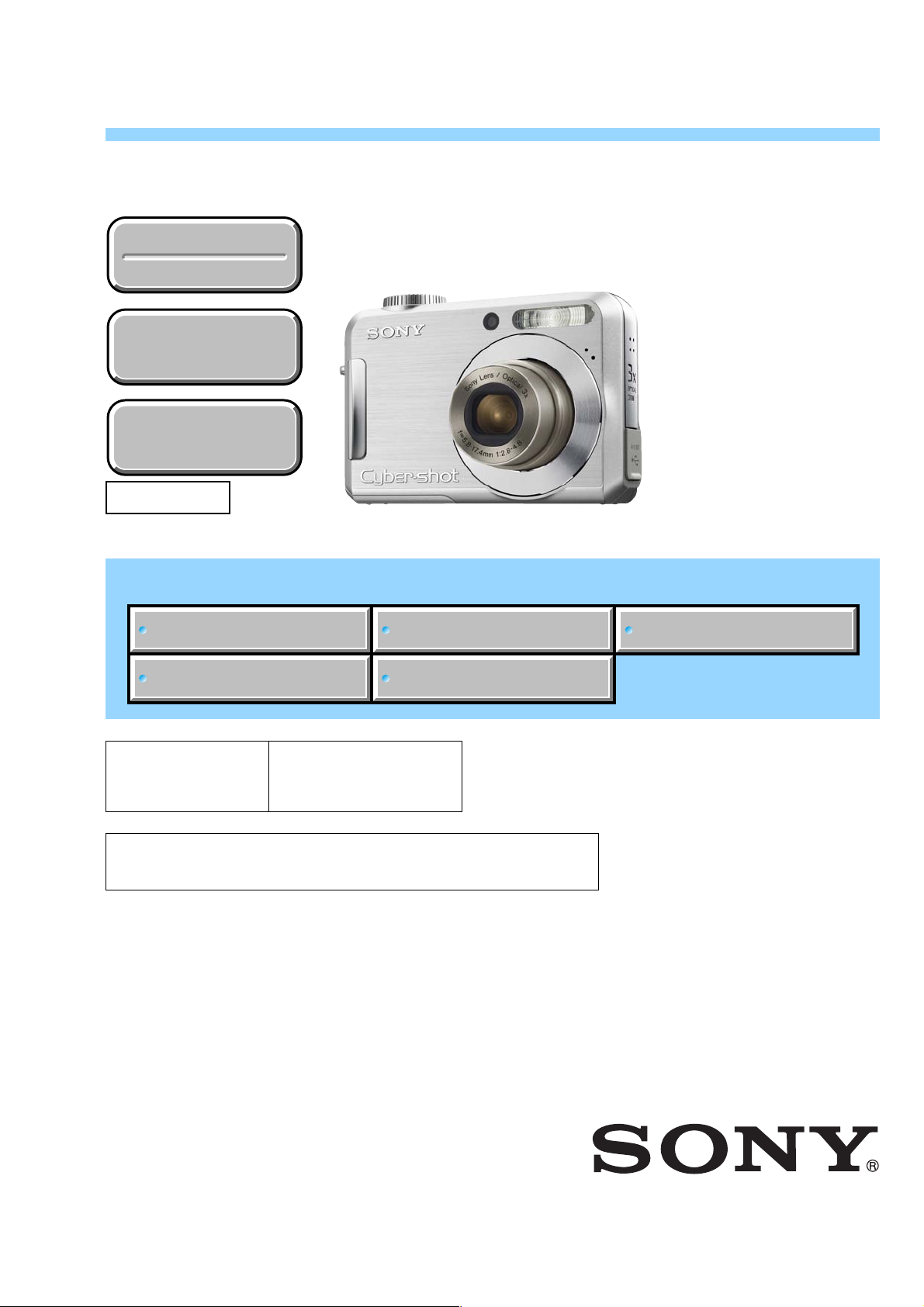
SERVICE MANUAL
DSC-S700
Ver. 1.3 2008.07
Revision History
Revision History
How to use
How to use
Acrobat Reader
Acrobat Reader
Internal memory
Internal memory
ON BOARD
ON BOARD
Revised-3
Replace the previously issued SER VICE MANU AL
9-852-183-13 with this Manual.
Link
Link
SPECIFICATIONS
US Model
Canadian Model
AEP Model
UK Model
E Model
Australian Model
Chinese Model
K orea Model
DISASSEMBLY REPAIR PARTS LIST
SERVICE NOTE
The components identified by
mark 0 or dotted line with
mark 0 are critical for safety .
Replace only with part number specified.
In case of the main board, or main frame assembly failure,
contact your local Sony Service Headquarter for the measures.
Les composants identifiés par une
marque 0 sont critiques pour la
sécurité.
Ne les remplacer que par une pièce
portant le numéro spécifié.
BLOCK DIAGRAMS
DIGITAL STILL CAMERA
DSC-S700
Sony EMCS Co.
2008G0800-1
© 2008.07
Published by Kohda TEC9-852-183-14
Page 2
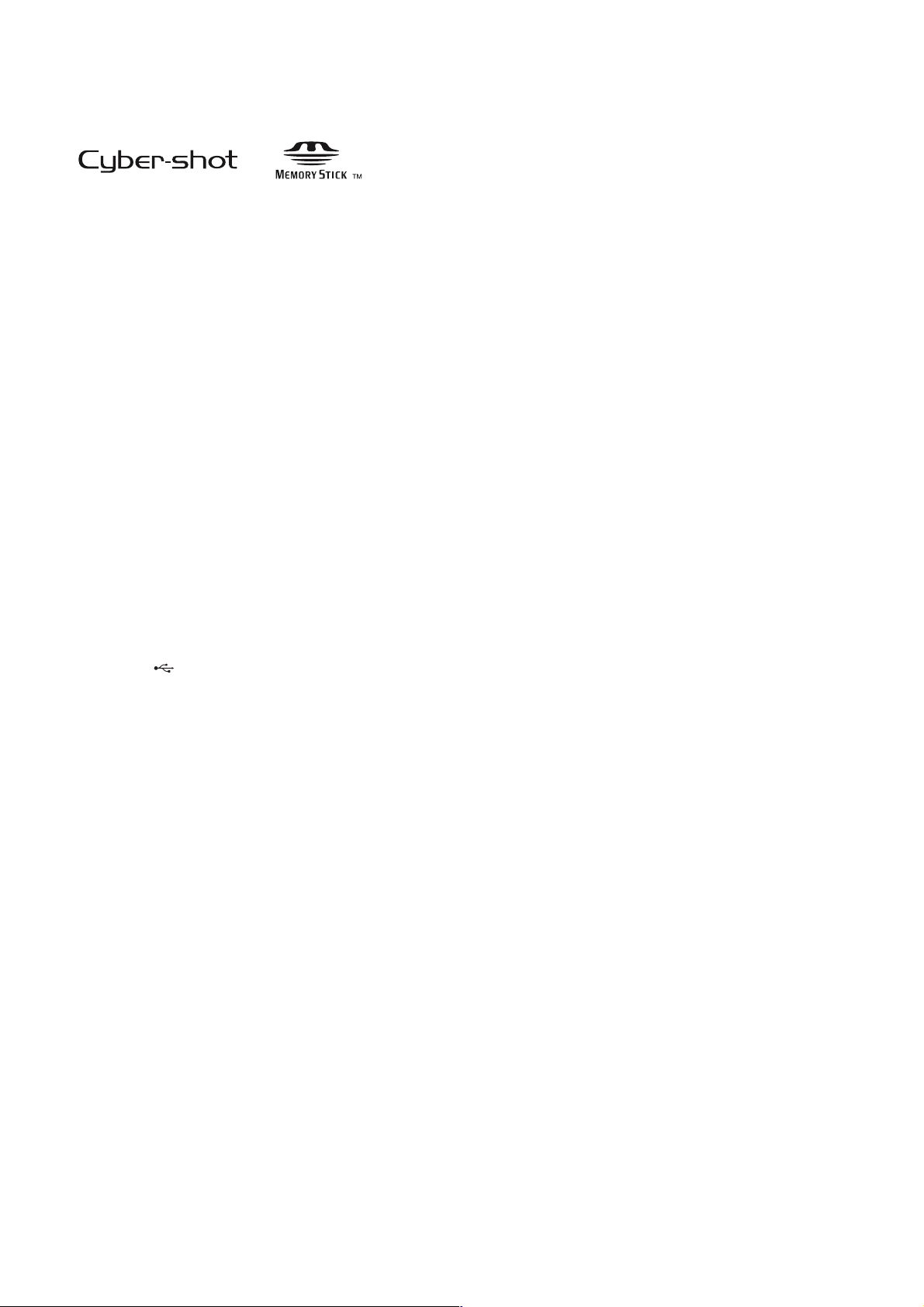
SPECIFICATIONS
[System]
Image device: 7.20 mm (1/2.5 type) color CCD,
Primary color filter
Total pixel number of camera:
Approx. 7 410 000 pixels
Effective pixel number of camera:
Approx. 7 201 000 pixels
Lens: 3× zoom lens f = 5.8 – 17.4 mm (35 –
105 mm when converted to a 35 mm still
camera) F2.8 ~ 4.8
Exposure control: Automatic exposure, Scene
Selection (7 modes)
White balance: Automatic, Daylight, Cloudy,
Fluorescent, Incandescent, Flash
File format (DCF compliant):
Still images: Exif Ver. 2.21 JPEG compliant,
DPOF compatible
Movies: AVI (Motion JPEG)
Recording media: Internal Memory (approx.
24 MB), “Memory Stick Duo ”
Flash: Flash range (ISO sensitivity
(Recommended Exposure Index) set to Auto):
approx. 0.5 to 3.5 m (19 3/4 inches to 137 7/8
inches) (W)/approx. 0.5 to 2.0 m (19 3/4
inches to 78 3/4 inches) (T)
[Input and Output connectors]
(USB)•A/V OUT terminal:
Video, Audio (Monaural), USB
communication
USB communication:
Full-Speed USB (USB 2.0 compliant)
[LCD screen]
LCD panel: 6.0 cm (2.4 type) TFT drive
Total number of dots: 112 320 (480×234) dots
[Power, general]
Power: LR6 (size AA) Alkaline batteries (2), 3 V
HR15/51: HR6 (size AA) Nickel-Metal
Hydride batteries (2) (not supplied), 2.4 V
ZR6 (size AA) Oxy Nickel Primary Battery
(2) (not supplied), 3 V
AC-LS5K AC Adaptor (not supplied), 4.2 V
Power consumption (during shooting):
1.2 W
Operating temperature: 0 to 40 °C (32 to 104 °F)
Storage temperature: –20 to +60 °C (–4 to +140 °F)
Dimensions:
91.0×61.0×25.1 mm (3 5/8×2 1/2×1
inches) (W/H/D, excluding protrusions)
Mass:
Approx. 198 g (7.0 oz) (including two
batteries and wrist strap, etc.)
Microphone: Monaural
Buzzer
Exif Print: Compatible
PRINT Image Matching III: Compatible
PictBridge: Compatible
Design and specifications are subject to change
without notice.
DSC-S700
— 2 —
Page 3
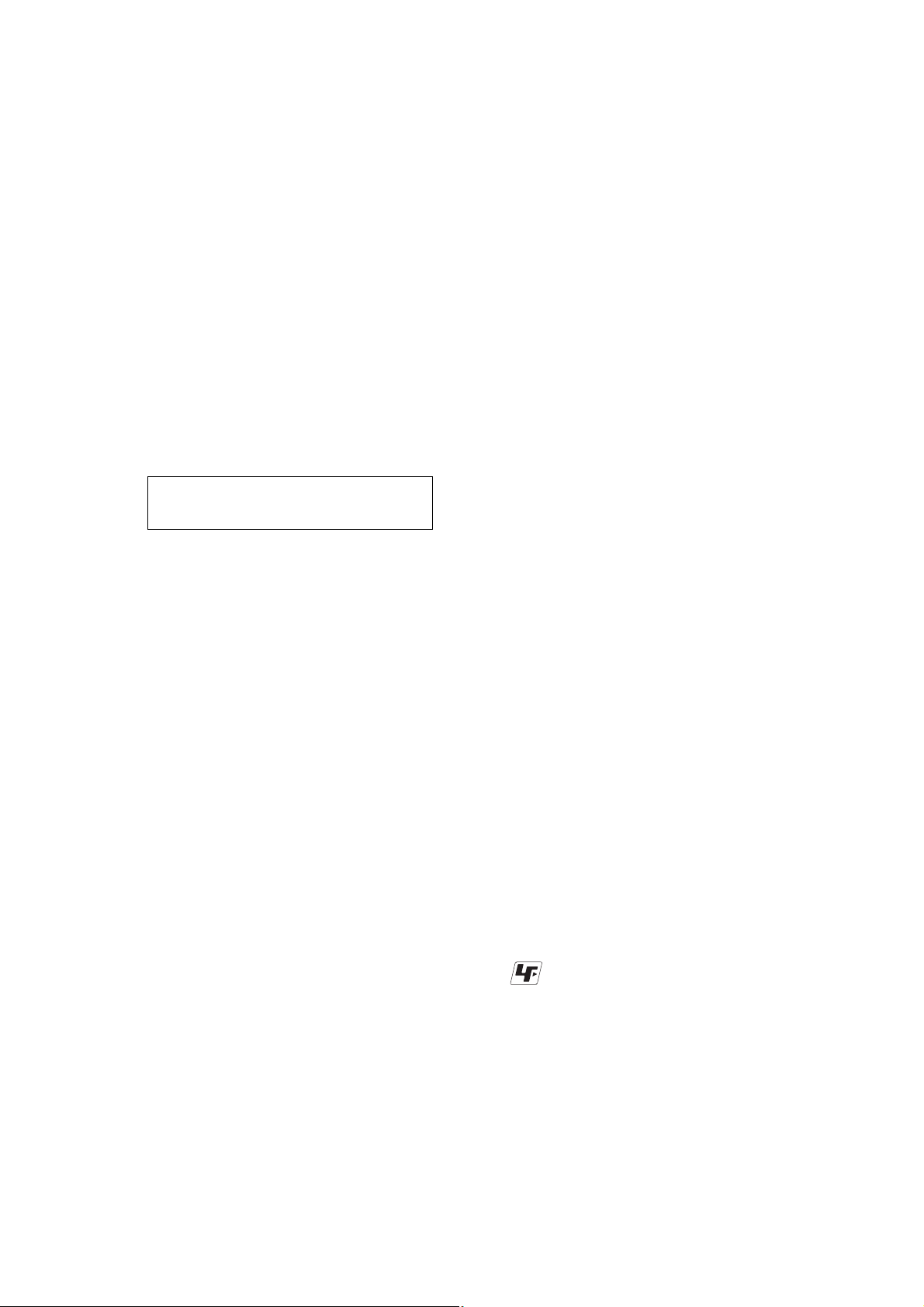
Danger of explosion if battery is incorrectly replaced.
Replace only with the same or equivalent type.
CAUTION
COMPONENTS IDENTIFIED BY MARK 0 OR DOTTED LINE WITH
MARK 0 ON THE SCHEMATIC DIAGRAMS AND IN THE PARTS
LIST ARE CRITICAL TO SAFE OPERATION. REPLACE THESE
COMPONENTS WITH SONY PARTS WHOSE PART NUMBERS
APPEAR AS SHOWN IN THIS MANUAL OR IN SUPPLEMENTS
PUBLISHED BY SONY .
1. Check the area of your repair for unsoldered or poorly-soldered
2. Check the interboard wiring to ensure that no wires are
3. Look for unauthorized replacement parts, particularly
4. Look for parts which, through functioning, show obvious signs
5. Check the B+ voltage to see it is at the values specified.
6. FLEXIBLE Circuit Board Repairing
DSC-S700
SAFETY-RELATED COMPONENT WARNING!!
SAFETY CHECK-OUT
After correcting the original service problem, perform the following
safety checks before releasing the set to the customer.
connections. Check the entire board surface for solder splashes
and bridges.
"pinched" or contact high-wattage resistors.
transistors, that were installed during a previous repair. Point
them out to the customer and recommend their replacement.
of deterioration. Point them out to the customer and
recommend their replacement.
• Keep the temperature of the soldering iron around 270°C
during repairing.
• Do not touch the soldering iron on the same conductor of the
circuit board (within 3 times).
• Be careful not to apply force on the conductor when soldering
or unsoldering.
ATTENTION AU COMPOSANT AYANT RAPPORT
À LA SÉCURITÉ!
LES COMPOSANTS IDENTIFÉS P AR UNE MARQUE 0 SUR LES
DIAGRAMMES SCHÉMA TIQUES ET LA LISTE DES PIÈCES SONT
CRITIQUES POUR LA SÉCURITÉ DE FONCTIONNEMENT. NE
REMPLACER CES COMPOSANTS QUE PAR DES PIÈSES SONY
DONT LES NUMÉROS SONT DONNÉS DANS CE MANUEL OU
DANS LES SUPPÉMENTS PUBLIÉS PAR SONY.
Unleaded solder
Boards requiring use of unleaded solder are printed with the leadfree mark (LF) indicating the solder contains no lead.
(Caution: Some printed circuit boards may not come printed with
the lead free mark due to their particular size.)
: LEAD FREE MARK
Unleaded solder has the following characteristics.
• Unleaded solder melts at a temperature about 40°C higher than
ordinary solder.
Ordinary soldering irons can be used but the iron tip has to be
applied to the solder joint for a slightly longer time.
Soldering irons using a temperature regulator should be set to
about 350°C.
Caution: The printed pattern (copper foil) may peel away if the
heated tip is applied for too long, so be careful!
• Strong viscosity
Unleaded solder is more viscous (sticky, less prone to flow) than
ordinary solder so use caution not to let solder bridges occur such
as on IC pins, etc.
• Usable with ordinary solder
It is best to use only unleaded solder but unleaded solder may
also be added to ordinary solder.
— 3 —
Page 4
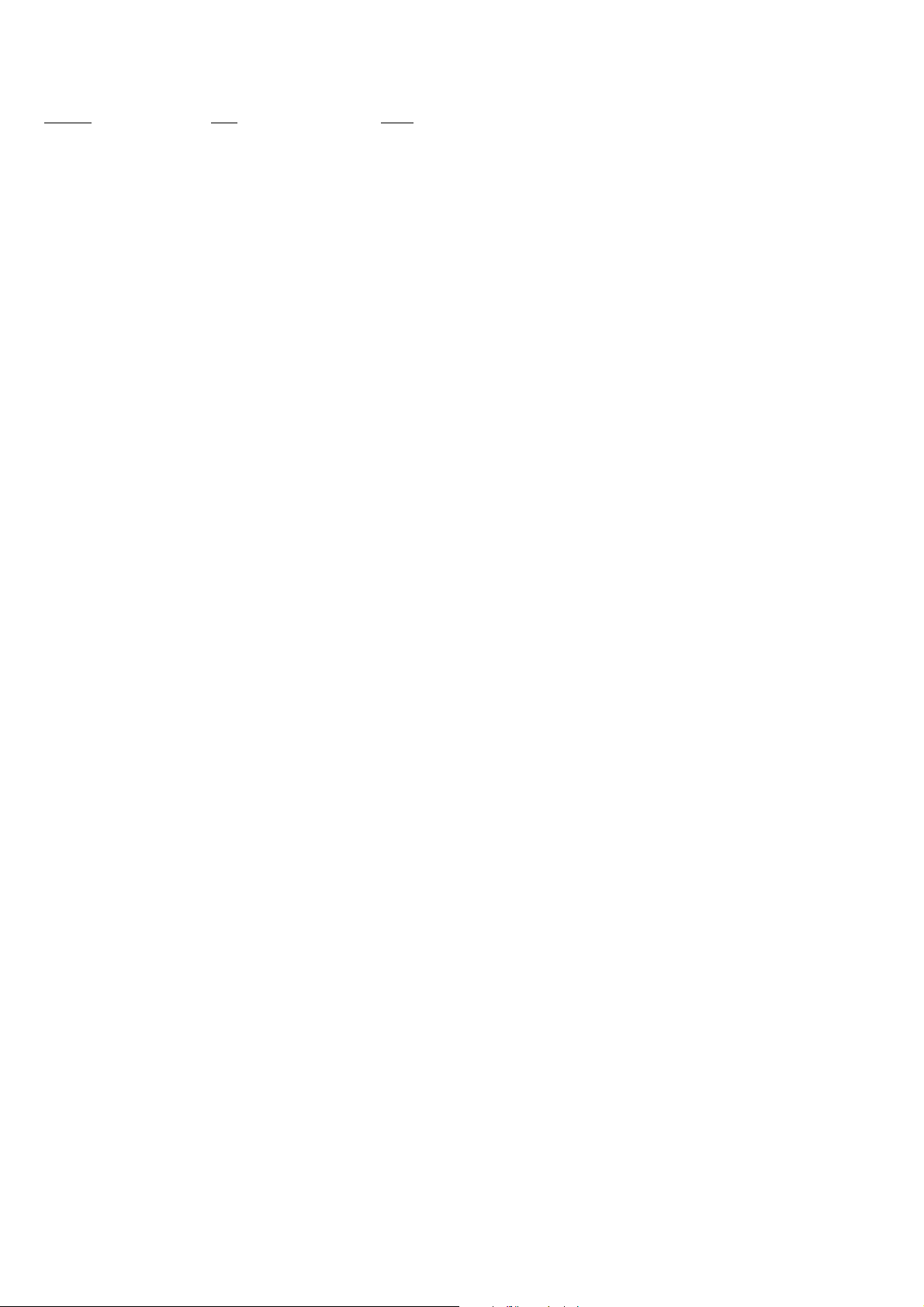
Ver. 1.2 2008.06
The changed portions from
Ver. 1.1 are shown in blue.
TABLE OF CONTENTS
Section Title Page
1. SERVICE NOTE
1-1. Process After Fixing Flash Error····································· 1-1
1-2. Method for Copying or Erasing the Data in Internal
Memory ···········································································1-1
2. DISASSEMBLY
2-1. Disassembly·····································································2-1
3. BLOCK DIAGRAMS
3-1. Overall Block Diagram ···················································3-1
3-2. Power Block Diagram ·····················································3-2
4. REPAIR PARTS LIST
4-1. Exploded Vie ws ·······························································4-1
4-1-1. Overall Section······························································4-1
4-1-2. Main Frame Block ························································4-2
4-1-3. Lens Block ····································································4-3
4-2. Accessories ······································································4-4
DSC-S700
— 4 —
Page 5
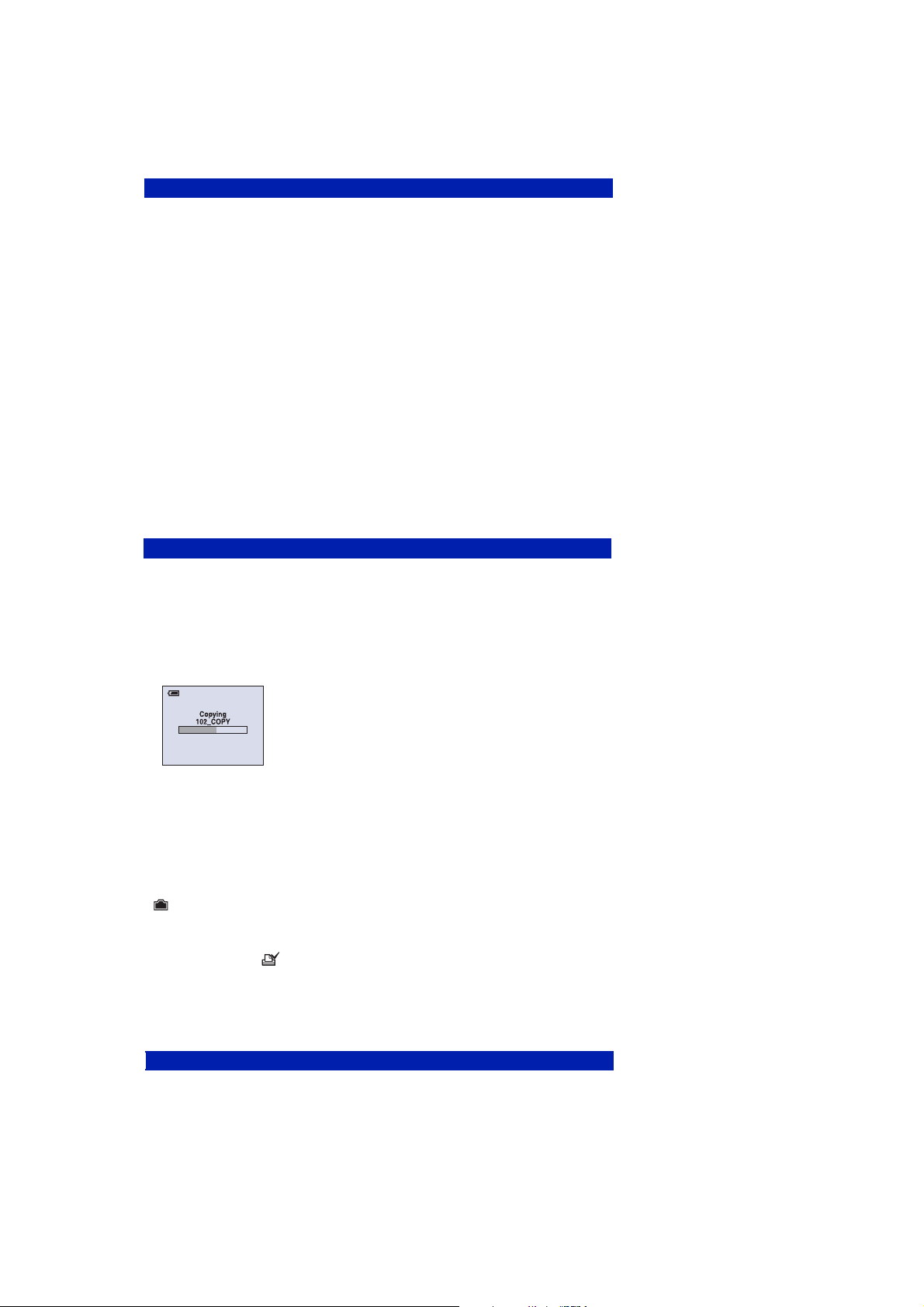
1. SERVICE NOTE
1-1. PROCESS AFTER FIXING FLASH ERROR
Method for Initializing the Flash Error
Initialize
Initializes th e s et ting to the default setting.
1 Select [OK] with v on the control button, then press z.
The message “Ini tia lize all settings Ready?” appears.
2 Select [OK] with v, then pre ss z.
The settings are reset to the default setting.
To cancel the resetting
Select [Cancel] in step 1 or 2, then press z.
• Make sure that the power is not disconnected during resetting.
1-2. METHOD FOR COPYING OR ERASING THE DATA IN INTERNAL MEMORY
The data can be copied/erased by the operations on the Setup screen. (When erasing the data, execute formatting the internal memory.)
Note: When replacing the camera, erase the data in internal memory of the board before replacement.
Method for Copying the Data in Internal Memory
Copy
Copies all images in the internal memory to a “Memory Stick Duo”.
1 Insert a “Memor y S tic k Duo” having 32 MB or larger capacity.
2 Select [OK] with v on the control button, then press z.
The message “All data in internal memory will be copied Ready?” appears.
3 Select [OK] with v, the n press z.
Copying starts.
To cancel the copying
Select [Cancel] in step 2 or 3, then press z.
• Use batteries with enough capacity or the AC Adaptor (not supplied). If you attempt to copy image files
using batteries with little remaining charge, the batteries may run out, causing copying to fail or possibly
corrupting the data.
• You cannot copy individual images.
• The original images in the internal memory are retained even after copying. To delete the contents of the
internal memory, remove the “Memory Stick Duo” after copying, then execute the [Format] command in
(Internal Memory Tool) (page 48).
• When you copy the data in the internal Memory to the “Memory Stick Duo”, all the data will be copied.
You cannot choose a specific folder on the “Memory Stick Duo” as the destination for the data to be
copied.
• Even if you copy data, a (Print order) mark is not copied.
Method for Formatting the Internal Memory
DSC-S700
This item does not app ear when a “Memory Stick Duo” is inserted in the camera.
Format
Formats the internal memo r y.
• Note that formatting irrevocably erases all data in the internal memory, including even protected images.
1 Select [OK] with v on the control button, then press z.
The message “All data in internal memory will be erased Ready?” appears.
2 Select [OK] with v, then pre ss z.
The format is complete.
To cancel the formatting
Select [Cancel] in step 1 or 2, then press z.
1-1
Page 6
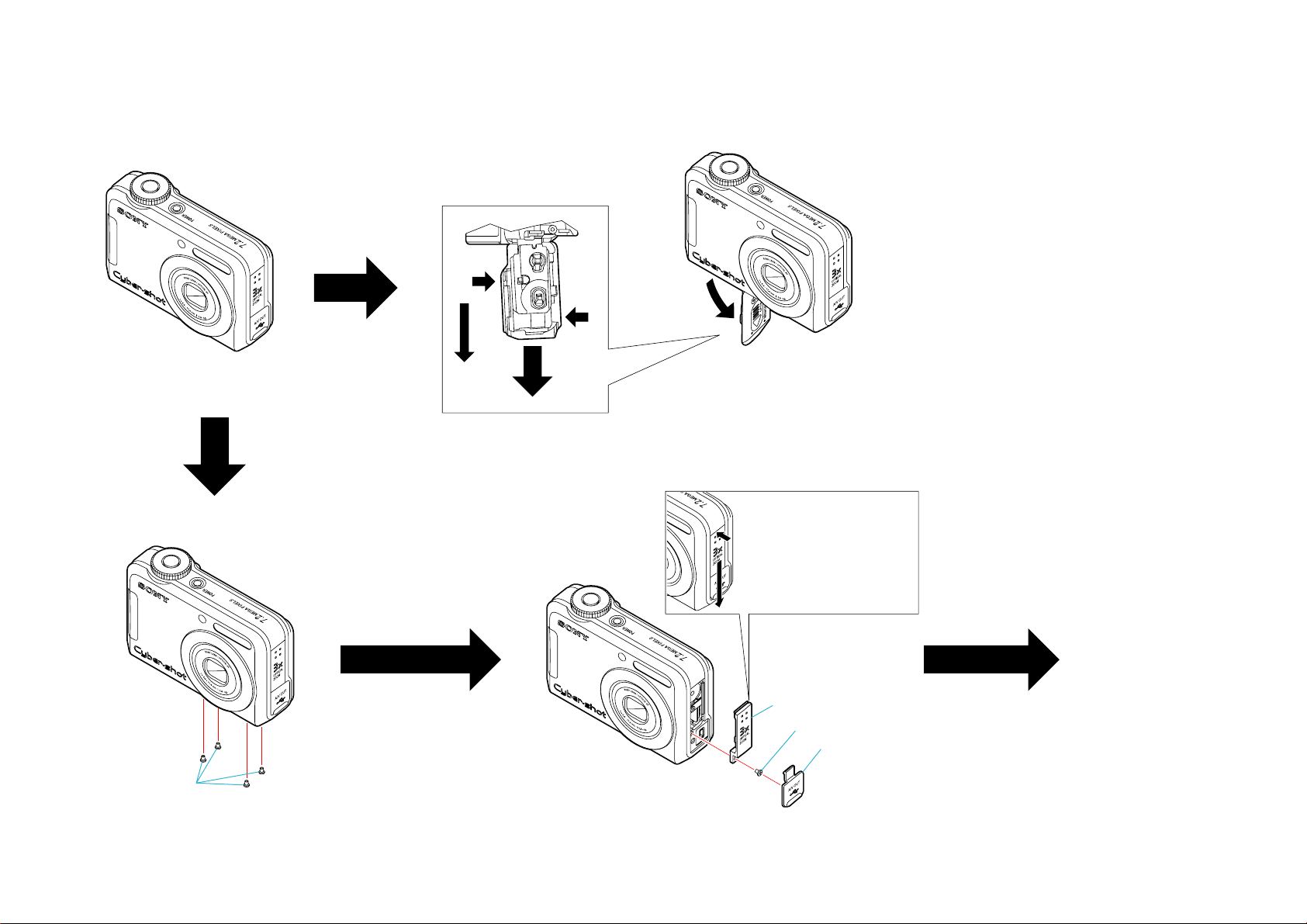
The following flow chart shows the disassembly procedure.
2-1. DISASSEMBLY
2
1
A
2. DISASSEMBLY
3
Battery case lid removal
1 Pull out the battery case slowly until stop
2 Put a nail into a slot
3 Pull the battery case in the direction of arrow A
DSC-S700
1
1 Screw TP1.7 × 3.0
2-1
Push middle cover (right) as
shown to reveal the gap.
2
1
3
1 Screw TP1.7
2 Middle Cover (Right)
3 Jack Cover
(See Page 2-2)
× 3.0
Page 7

(From 2-1 Page)
1 Middle Cover (Left)
1
2. DISASSEMBLY
1
2
1
3
(See Page 2-3)
Insert the plastic tweezers into the gap
between middle cover (left) and DC door to
prize the middle cover (left).
1 Cabinet (Bottom)
1
1
1 Screw TP1.7
2 Cabinet (Rear) Assy
3 Button Assy
1 Cabinet (Front) Assy
×
3.0
DSC-S700
2-2
Page 8

2. DISASSEMBLY
(From 2-2 Page)
1 Screw TP1.7 × 3.0
2 Cabinet (Upper) Block Assy
1
2
1
2
Caution
Shorting jig
(1kΩ/ 1W)
3
1
2
1
1 Screw TP1.7
2 LCD Holder
3 LCD
×
3.0
DSC-S700
(See Page 2-4)
×
1 Screw TP1.7
3.0
2 ST Board Complate
1 SW Frame Assy
2-3
Page 9

Ver. 1.3 2008.07
The changed portions from
V er. 1.2 are shown in blue.
2. DISASSEMBLY
(From 2-3 Page)
1 Screw TP1.7 × 3.0
2 MCU Block Assy
1
2
1
3
4
HELP01
2
1
1 Screw TP1.4
2 Lens Assy
3 Screw TP1.7
4 Strap Bracket
×
×
3.0
3.0
DSC-S700
1 Lens Block Protection Sheet
2 Screw TP1.4
3 CCD Assy
4 Low Pass Filter Set
×
3
2-4
4
HELP02
HELP02
3
2
HELP01
HELP03
1
Page 10

Ver. 1.3 2008.07
The changed portions from
Ver. 1.2 are shown in blue.
HELP01
Be careful about the Lens Assy.
HELP
HELP02
Don't press the Barrier part.
Keep clean these Pins.
Don't press the Sensor holder
Don't press the AF Motor
Attach the Lens block protection sheet
covering this screw.
DSC-S700
HELP03
Attach the Block assy protection sheet as shown.
Attach the Lens block protection sheet
avoiding three screw holes.
Lens block
protection sheet
Screw hole
Screw
Screw holes
HELP
Page 11

Ver. 1.2 2008.06
The changed portions from
Ver. 1.1 are shown in blue.
3-1. OVERALL BLOCK DIAGRAM
3. BLOCK DIAGRAMS
VP
STROBE_Chg
STROBE_Trg
Charge_c
FLASH_RDY
ST_LED
1 2
+5VM
+3.1VD
DGND
1 2
GREENGREEN
FLASH_VP
GREENGREEN
FLASH
FLASH_VP
FLASH_RDY
+5VM
FLASH_CHG_L
STROBE_TRG
+3.1VD STROBE_CHG
AF_LED
DGND
STROBE_PWR
FLASH
+3.1VD
DGND
UGND2
1
2
1
0.1UK_16V_X5R0.1UK_16V_X5R
2
DSP
DSP
1
2
12
1000PK_25V_X7R1000PK_25V_X7R
1000PK_25V_X7R1000PK_25V_X7R
BATT+1BATT+1
BATT-1BATT-1
MIC
VSUB_Con1
VSUB_Con2
CCD_ON
CDS_ON
CCD[0..11]
MS_INS#
MS_CLK
BEEPER
LENS_PS
SHUTTER_M1
SHUTTER_M0
ZOOM_M1
ZOOM_M0
FOCUS_M0
LENS_EN
LENS_SCLK
LENS_SDATA
ZOOM_PI
ZOOM_PR
FOCUS_PI
PWR_ON
PWRKEY
BAT_LOAD
USB_DET
VIDEO_OUT
LINE_OUT
SW_PLAYBACK
SW_WIDE
SW_TELE
MODE_R5
MODE_R4
MODE_R2
MODE_R1
MODE_R0
PW_LED
MIC_N
PXCLK
CDS_EN
SDATA
AFERST
TG_EN
TG_ON
MS_ON
MD[0..7]
IRIS_M1
IRIS_M0
AV_DE T
BEEPER
SHUT1
SHUT2
+3.1VD
UGND2
+3.1VD
+5VM
DGND
DGND
CDS
PXCLK
HD
VD
+3.3V
CDS_EN
SCLK
SDATA
AFERST
TG_EN
+13.4V
VSUB_Con1
VSUB_Con2
DGND
CCD_ON
TG_ON
CDS_ON
CCD[0..11]
CDS
MEMORY
DGND
+3.1VD
MS_ON
R/B
MS_INS#
CLE
WE
WP
ALE
CE0
RE
MS_CLK
MD[0..7]
FA23
FA20
FA22
FA21
UGND2
MEMORY
LENS
+3.1VD
LENS_PS
SHUTTER_M1
SHUTTER_M0
IRIS_M1
IRIS_M0
ZOOM_M1
ZOOM_M0
FOCUS_M1
FOCUS_M0
LENS_EN
LENS_SCLK
LENS_SDATA
ZOOM_PI
ZOOM_PR
FOCUS_PI
+5VM
DGND
LENS
JACK
D+D-+13.6V
+3.1VDUSB_DET
A/V_DET
DGND
VIDEO_OUT
LINE_OUT
BEEPER UGND
JACK
3 1
-7.5V
4 2
56
+3.1VD
+3.3V
-7.5V
+13.4V
DGND
12
+13.6V
+3.1VD
DGND
UGND
56
1
4 2
3
4
Power
Out1GND_3
GND_2
MIC1
MIC1
SPM0204HD5
SPM0204HD5
MIC4_4.72X3.76_173
MIC4_4.72X3.76_173
G2412-0039-00
G2412-0039-00
+13.4V
ZOOM SENSO
R
ZOOM MOTO
R
R
FOCUS SENSO
FOCUS MOTO
R
IRIS MOTOR
R
SHUTTER MOTO
PC
56
4 2
3 1
DGND
+3.1VD
3
2
MODE_R5
MODE_R4
MODE_R2
MODE_R1
MODE_R0
SHUT1
SHUT2
PW_LED
DGND
+3.1VD
TOP
PWR_KEY
PWR_KEY
TOP
MODE_R0 ~R5
SHUT1,2
1 2
GREENGREEN
PXCLK
HD
HD
VD
VD
CDS_EN
SCLK
SCLK
SDATA
AFERST
TG_EN
VSUB_Con1
VSUB_Con2
CCD_ON
TG_ON
CDS_ON
CCD[0..11]
MS_ON
R/B
R/B
MS_INS#
CLE
CLE
WE
WE
WP
WP
ALE
ALE
CE0
CE0
RE
RE
MS_CLK
MD[0..7]
FA23
FA23
FA20
FA20
FA22
FA22
FA21
FA21
BEEPER
LENS_PS
SHUTTER_M1
SHUTTER_M0
IRIS_M1
IRIS_M0
ZOOM_M1
ZOOM_M0
FOCUS_M1
FOCUS_M0
LENS_EN
LENS_SCLK
LENS_SDATA
ZOOM_PI
ZOOM_PR
FOCUS_PI
PWR_ON
PWRKEY
BAT_LOAD
D+
D+
D-
D-
USB_DET
AV_DE T
VIDEO_OUT
LINE_OUT
BEEPER
SW_PLAYBACK
SW_WIDE
SW_TELE
MODE_R5
MODE_R4
MODE_R2
MODE_R1
MODE_R0
SHUT1
SHUT2
PW_LED
32.768KHz32.768KHz
4
1
2
3
LCD
+5VM
+5VM
+3.3V
F1
F1
1.6A/36V
F2
F2
1A/30V
+2.5VD
DGND
VP
-7.5V
+2.5VD
+3.3V
+3.1VD
+5VM
+13.4V
+1.8VD
LCD_SDATA
LCD
DDR
RAMCLK_EN
DDR
POWER
POWER
+3.3V
LCD_EN
LCD_MCLK
LCD_VD
LCD_HD
LCD_SCLK
LCD[0..7]
MLCD_ON
DGND
RAMD[0..15]
RAMA[0..14]
RAMLDM
RAMWE_N
RAMCAS
RAMRAS
RAMCS_N
RAMLDQS
RAMUDQS
RAMUDM
RAMCLK_N
RAMCLK
RAMREF
CCD_ON1
PWR_CTRL
CCD_ON
DGND
BL
DGND
RAMD[0..15]
RAMCLK_EN
CCD_ON
1
4
2
3
12
R131
R131
*10K
*10K
G2112-1002-00
G2112-1002-00
R0402
R0402
LCD_EN
LCD_EN
LCD_MCLK
LCD_MCLK
LCD_VD
LCD_VD
LCD_HD
LCD_HD
LCD_SCLK
LCD_SCLK
LCD_SDATA
LCD_SDATA
LCD[0..7]
LCD[0..7]
MLCD_ON
MLCD_ON
BL
BL
RAMD[0..15]
RAMA[0..14]
RAMA[0..14]
RAMLDM
RAMLDM
RAMWE_N
RAMWE_N
RAMCAS
RAMCAS
RAMRAS
RAMRAS
RAMCS_N
RAMCS_N
RAMLDQS
RAMLDQS
RAMUDQS
RAMUDQS
RAMUDM
RAMUDM
RAMCLK_N
RAMCLK_N
RAMCLK
RAMCLK
RAMCLK_EN
RAMREF
RAMREF
FLASH_RDY
FLASH_CHG_L
STROBE_TRG
STROBE_CHG FOCUS_M1
AF_LED
STROBE_PWR
STA_LED
SW_KEY_ADC
12
CCD_ON1
CCD_ON1
PWR_CTRL
PWR_CTRL
VP
VP
+1.8VD
+1.8VD
+3.1VD
+3.1VD
+3.3VS
+3.3VS
+3.3V
+3.3V
+2.5VD
+2.5VD
DGND
DGND
DGND
Q17
Q17
8
5
7
6
AO8803
AO8803
G2013-0081-00
G2013-0081-00
SOP8_0.65_9
SOP8_0.65_9
LCD 2.0
INCH
PANE L
LCD_BACKLIGHT
1 2
REDRED
+2.5VD
DGND
1 2
42
P1,P2SP1,P2
1
NC
S
3
FLASH_RDY
FLASH_CHG_L
STROBE_TRG
STROBE_CHG
AF_LED
STROBE_PWR
SW
+3.1VD
STA_LED
DGND
SW_KEY_ADC
UGND2
SW
STA_LED
SW_KEY_ADC
1 3
2
VP
-7.5V
+2.5VD
+3.3V
+3.1VD
+5VM
+13.4V
+1.8VD
1 2
1 2
DSC-S700
3-1
Page 12

Ver. 1.2 2008.06
The changed portions from
Ver. 1.1 are shown in blue.
3-2. POWER BLOCK DIAGRAM
4 2
NC
S
3
1 2
1 2
D
P1,P2SP1,P2
1
12
47UF47UF
VCC
BULEBULE
TOP BOARD
BULEBULE
1
2
+3.1VD
+3.1VD
+3.1VD
FLASH_VP
+5VM
1UF1UF
13
Q2
2
STROBE BOAR
AFPIV
3. BLOCK DIAGRAMS
BATT+BATT+
12
0.1UF0.1UF
+3.3V
+3.3V
1
2
+3.3V
+3.3V
+3.3V
0.01UK0.01UK
+13.4V
+5VM
CCD BOARD
BUFFER
+13V_CCD
1
12
0.01UK0.01UK
2.2UK2.2UK
2
-7.5V_CCD
12
0.01UK0.01UK
+13V_VD
VH
1
12
0.1UK0.1UK
4.7UK4.7UK
2
-7.5V_VD
VL
1
1
C107
#4.7UK_25V
#4.7UK_25V
C107
2
10UF10UF
PVDD DVDD AVDD
0.1UK0.1UK
2
+3.1V TG
2
2
0.1UF X 20.1UF X 2
1UF X 21UF X 2
1
1 2
1
+3.1V
1UF1UF
0.01UF X 40.01UF X 4
1 2
1 2
+3.1V CDS
2
2
0.1UF0.1UF
1UF1UF
1
1
1
U1
12
LDO
+3.1VL
12
4.7UF4.7UF
+3.1V
1UF1UF
1 2
BL
1 2
*1K*1K
LED anod
e
PVDD
AVDD
VCC
FB
Q12Q12
2
3
12
1 3
2
*3.3K*3.3K
1
Q13Q13
1
*27.4*27.4
2
1
2.2UK2.2UK
2.2UK2.2UK
2
4.7UK4.7UK
LCD 2.0 INCH
PANE L
LCD_BACKLIGHT
1 2
U2
VCC
12
12
IN
1000PF1000PF
VDD
VL
12
U1
REDRED
BATT-BATT-
MCU BOARD
Q17
Q17
1
8
4
5
2
7
3
12
2
1
1 2
SW
AO8803
AO8803
G2013-0081-00
G2013-0081-00
SOP8_0.65_9
SOP8_0.65_9
R131
R131
*10K
*10K
G2112-1002-00
G2112-1002-00
R0402
R0402
0.1UF0.1UF
0.1UF0.1UF
6
4.7UK4.7UK
+3.1VD
VCC
12
1
10UF10UF
0.1UF X 20.1UF X 2
2
VCC2
1
12
0.1UF X 20.1UF X 2
10UF10UF
2
F1
F1
1.6A/36V
1 2
1 2
F2
F2
VDD
+2.5VD
VDDQ
12
12
12
0.01UF X 70.01UF X 7
1000PF X 31000PF X 3
10UF X 410UF X 4
+2.5VD
0.1UF0.1UF
22UF22UF
1 2
1 2
+1.8VD
0.1UF0.1UF
22UF22UF
1 2
1 2
+5VM
22UF22UF
1 2
1A/30V
+13.4V
12
10UK10UK
-7.5V
2
10UF10UF
+3.3V
1
22UF22UF
1 2
+3.1VD
12
0.1UF X 20.1UF X 2
22UF22UF
1 2
+5VM
PVCC
12
VCC
VM1
VM2
VM3
ZPIV
ZPRC
12
+
0.1UF X 40.1UF X 4
47UF+47UF
+3.1VD
12
+3.3VS
0.1UF X 40.1UF X 4
O
VDDPWR
VDDDDR
+2.5VD
+1.8VD
VDDPLL
VDDUSBPLL
VDDCORE
12
10UF X 210UF X 2
VDDDAC
VDDUSB
VDDSPKR
VDDADC
VDDAUO
12
1000PF X 21000PF X 2
VDDP
+3.1VD
12
10UF X 210UF X 2
12
0.1UF X 20.1UF X 2
12
1000PF X 21000PF X 2
+3.1VD
DSC-S700
3-2
+3.1VD
SW BOARD
1 2
BULEBULE
Page 13

4-1. EXPLODED VIEWS
4-1-1. OVERALL SECTION
ns: not supplied
4. REPAIR PARTS LIST
Main Frame Block
(See 4-1-2)
4
2
9
10
2
2
12
5
11
ns
8
7
11
6
3
1
Ref. No. Part No. Description Ref. No. Part No. Description
1 3-210-010-01 SCREW TP1.7*3
2 3-209-036-01 SCREW TP1.7*3
3 X-2177-832-1 CABINET (FRONT) ASSY
4 3-197-606-01 LID, BT
5 3-197-603-01 MIDDLE COVER (LEFT)
6 3-197-601-01 BOTTOM, CABINET
7 3-197-605-01 LID, JK
8 3-197-602-01 MIDDLE COVER (RIGHT)
9 A-1254-905-A CABINET (UPPER) BLOCK ASSY
10 X-2177-833-1 CABINET (REAR) ASSY
11 3-209-037-01 SCREW TP1.7*3
12 3-197-610-01 KEY, SHEET
DSC-S700
4-1
Page 14

Ver. 1.3 2008.07
The changed portions from
Ver. 1.2 are shown in blue.
4-1-2. MAIN FRAME BLOCK
ns: not supplied
4. REPAIR PARTS LIST
57
(Note 2)
52
52
53
52
Lens Block
(See 4-3)
59
54
(Note 2)
52
ns
(Note 1)
51
51
52
56
58
52
52
F1
F2
55
52
ns
(Note 1)
(Note 1) In case of the main board, or main frame assembly
failure, contact your local Sony Service Headquarter for
the measures.
(Note 2) The adjustment is not required after replacing the ST block
assembly or LCD.
• Refer to cover for mark 0.
Ref. No. Part No. Description
51 3-113-002-01 SCREW TP1.4*3
52 3-209-036-01 SCREW TP1.7*3
53 3-197-607-01 BRACKET, STRAP
0 54 A-1249-950-A ST BLOCK ASSY (Note 2)
55 3-197-609-01 HOLDER, LCD
56 A-1254-907-A FLEXIBLE BLOCK ASSY, SW
DSC-S700
• Items marked “*” are not stocked since they are seldom required for
routine service. Some delay should be anticipated when or
dering these items.
Ref. No. Part No. Description
57 3-197-608-01 LCD (Note 2)
* 58 1-820-333-11 MULTI CONNECTOR (REC) 8P
59 X-2319-398-1 BASE, BT
0 F1 1-576-913-11 FUSE, MICRO (1608 TYPE) (1.6A/36V)
0 F2 1-576-363-11 FUSE, MICRO (1005 TYPE) (1A/30V)
4-2
Page 15

Ver. 1.3 2008.07
The changed portions from
Ver. 1.2 are shown in blue.
4-1-3. LENS BLOCK
ns: not supplied
4. REPAIR PARTS LIST
302
ns
(CCD Assy)
303
301
ns
(TP1.4
(Note)
×
3)
(Note) In case of the CCD Assy failure, contact your local Sony
Service Headquarter for the measures.
Ref. No. Part No. Description
301 4-110-079-01 FILTER SET, LOW PASS
302 4-110-076-01 SHEET, LENS BLOCK PROTECTION
303 A-1253-626-A LENS BLOCK ASSY (SERVICE)
DSC-S700
4-3
Page 16

Ver. 1.2 2008.06
The changed portions from
Ver. 1.1 are shown in blue.
4-2. ACCESSORIES
Checking supplied accessories.
A/V cable
3-196-980-01
USB cable
3-196-981-01
4. REPAIR PARTS LIST
Note 1: This item is supplied with the unit as an accessory,
but is not prepared as a service part.
LR6 (size AA) Alkaline Battery
(Note 1)
Wrist strap
2-050-981-01
CD-ROM
(Cyber-shot Application Software,
handbook
“
Cyber-shot Handbook”)
2-897-942-01
CLICK!
Table o f con ten ts
Basic Operations
DSC-S650/S700
Before operating the unit, please read this
Handbook and “Instruction Manual”
thoroughly, and retain it for future reference.
Using the menu
Using the Setup screen
Viewing images on a TV
screen
Using your computer
Printing still images
Troubleshooting
Others
Index
-549-798-2noitaroproC ynoS 7002 © 11(1)
GB
Cyber-shot Handbook (PDF) (Note 2)
(not supplied with DSC-S700)
2-897-945-11 (ENGLISH)
2-897-945-21 (FRENCH)
2-897-945-31 (ITALIAN)
2-897-945-41 (SPANISH)
2-897-945-51 (PORTUGUESE)
2-897-945-61 (GERMAN)
2-897-945-71 (DUTCH)
2-897-945-81 (TRADITIONAL CHINESE)
2-897-945-91 (SIMPLIFIED CHINESE)
2-897-953-11 (RUSSIAN)
2-897-953-21 (ARABIC)
2-897-953-31 (PERSIAN)
2-897-953-41 (KOREAN)
2-897-953-51 (POLISH)
2-897-953-61 (CZECH)
2-897-953-71 (HUNGARIAN)
2-897-953-81 (SLOVAK)
2-897-953-91 (SWEDISH)
DSC-S650
For details on the advanced operations, please access
“Cyber-shot Handbook”contained on the supplied
CD-ROM via a computer.
Operating Instructions
Before operating the unit, please read this manual thoroughly, and retain it for future reference.
Owner’s Record
The model and serial numbers are located on the bottom. Record the serial number in the space provided below.
Refer to these numbers whenever you call upon your Sony dealer regarding this product.
Model No. DSC-S650
Serial No. ___________________________
GB
-559-798-2noitaroproC ynoS 7002 © 11(1)
Instruction Manual
2-897-955-12 (ENGLISH) (CND, AEP, UK, E, HK, AUS, JE)
2-897-955-22 (FRENCH, ITALIAN) (AEP, CND)
2-897-955-32 (SPANISH, PORTUGUESE) (AEP, E, JE)
2-897-955-42 (GERMAN, DUTCH) (AEP)
2-897-955-52 (TRADITIONAL CHINESE, SIMPLIFIED CHINESE) (E, CH, HK, JE)
2-897-955-62 (RUSSIAN) (AEP)
2-897-955-72 (ARABIC, PERSIAN) (E)
2-897-955-82 (KOREAN) (KR, JE)
2-897-955-92 (CZECH, POLISH) (AEP)
2-897-956-12 (HUNGARIAN, SLOVAK) (AEP)
2-897-956-22 (SWEDISH, FINNISH) (AEP)
2-897-956-32 (DANISH, NORWEGIAN) (AEP)
2-897-956-42 (THAI, MALAYSIAN) (E)
2-897-956-52 (TURKISH, GREEK) (AEP)
2-897-956-62 (ENGLISH, SPANISH) (US)
2-897-954-11 (FINNISH)
2-897-954-21 (NORWEGIAN)
2-897-954-31 (DANISH)
2-897-954-41 (THAI)
2-897-954-51 (MALAYSIAN)
2-897-954-62 (TURKISH)
2-897-954-71 (GREEK)
Note 2: Handbooks (PDF) of each language are included in
CD-ROM (Cyber-shot Application Software).
DSC-S700
4-4
Page 17

Ver. 1.3 2008.07
The changed portions from
V er. 1.2 are shown in blue.
[Regarding Fuse]
• MCU BOARD
Ref. No. :
Part No. :
Description :
Ref. No. :
Part No. :
Description :
F1
1-576-913-11
FUSE, MICRO (1068 TYPE) (1.6A/36V)
F2
1-576-363-11
FUSE, MICRO (1005 TYPE) (1A/30V)
Page 18

[Description of main button functions on toolbar of the Adobe Acrobat Reader Ver5.0 (for Windows)]
Toolbar
Printing a text
1. Click the Print button .
2. Specify a printer , print range, number of copies, and other options, and then click [OK].
Application of printing:
To set a r ange to be printed within a page, select the graphic
selection tool
be printed, and then click the Print button.
and drag on the page to enclose a range to
Finding a text
1. Click the Find button .
2. Enter a character string to be found into a text box, and click
the [Find]. (Specify the find options as necessary)
Application to the Service Manual:
To execute “find” from current page toward the pre vious pages,
select the check box “Find Backward” and then click the
“Find”.
3. Open the find dialog box ag ain, and click the [Find Again] and
you can find the matched character strings displayed next.
(Character strings entered previously are displayed as they are
in the text box.)
Reversing the screens displayed once
•To reverse the previous screens (operation) one by one, click
.
the
•To advance the reversed screens (operation) one by one, click
.
the
Application to the Service Manual:
This function allows you to go and back between circuit diagram and printed circuit board diagram, and accordingly it
will be convenient for the voltage check.
Moving with link
1. Select either palm tool , zoom tool , text selection tool
, or graphic selection tool .
2. Place the pointer in the position in a text where the link e xists
(such as a button on cover and the table of contents page, or
blue characters on the removal flowchart page or drawing
page), and the pointer will change to the forefinger form .
3. Then, click the link. (You will go to the link destination.)
Moving with bookmark:
Click an item (text) on the bookmark pallet, and you can move
to the link destination. Also, clicking can display the
hidden items.
(To go back to original state, click )
Application to the Service Manual:
The parts on the drawing pages (block diagrams, circuit diagrams, printed circuit boards) and parts list pages in a text
can be found using this find function. For example, find a
Ref. No. of IC on the block diagram, and click the [Find Again]
continuously, so that you can move to the Ref. No. of IC on
the circuit diagram or printed circuit board diagram successively.
Note: The find function may not be applied to the Service
Manual depending on the date of issue.
Switching a page
•To move to the first page, click the .
•To move to the last page, click the
•To move to the previous page, click the
•To move to the next page, click the
.
.
.
Zooming or rotating the screen display
“Zoom in/out”
• Click the triangle button in the zoom control box to select the
display magnification. Or, you may click
ing in or out.
“Rotate”
• Click rotate tool , and the page then rotates 90 degrees each.
or for zoom-
Application to the Service Manual:
The printed circuit board diagram you see now can be changed
to the same direction as the set.
Page 19

Reverse
985218314.pdf
Revision History
Ver.
1.0
1.1
1.2
1.3
Date
2007.02
2007.10
2008.06
2008.07
History
Official Release
Revised-1
Revised-2
(DI08-133)
Revised-3
Contents
—
• Change of Supplied accessories
S.M. Revised : Page 4-4
• Addition of DISASSEMBLY for Lens Assy
• Addition of HELP
• Change of BLOCK DIAGRAMS
• Addition of REPAIR PARTS LIST
• Revision of ACCESSORIES
• Revision of Regarding Fuse
S.M. Revised : Page 4, 2-4, HELP, 3-1, 3-2,
4-2, 4-3, 4-4, Regarding Fuse
• Change of Description for Ref. No. F2 and
Ref. No. 302
S.M. Revised : Page 2-4, HELP, 4-2, 4-3,
Regarding Fuse
S.M. Rev.
issued
—
Yes
Yes
Yes
DSC-S700
