Page 1

©2014 Sony Corporation
AR
Printed in China
Digital Still Camera
Instruction Manual
DSC-QX30
Digital Still Camera
Appareil photo numérique/Digitale Fotokamera/
Cámara fotografía digital/Fotocamera digitale/
Digitale camera/Câmara fotográfica digital/
Digital stillbildskamera/Цифровой фотоаппарат/
디지털 카메라/數位照相機
Instruction Manual
DSC-QX30DSC-QX30
4-546-358-12(1)4-546-358-12(1)
GB
FR
DE
ES
IT
NL
PT
SE
RU
KR
CT
Page 2

Using the wrist strap (supplied)/Utilisation de la dragonne
(fournie)/Verwenden der Handschlaufe (mitgeliefert)/Uso de la
correa de muñeca (suministrada)/Uso del cinturino da polso (in
dotazione)/De polsriem gebruiken (bijgeleverd)/Utilizar a correia
de transporte para o pulso (fornecida)/Använda handlovsremmen
(medföljer)/Использование ремня на запястье (прилагается)/
/ /
2
Page 3

Instruction Manual
You can download the image management software PlayMemories
Home™ from the following URL.
http://www.sony.net/pm/
Owner’s Record
The model and serial numbers are located on the back. Record the
serial number in the space provided below. Refer to these numbers
whenever you call your Sony dealer regarding this product.
Model No. DSC-QX30
Serial No.
GB
3
Page 4

WARNING
To reduce fire or shock hazard, do not expose the unit to rain or
moisture.
CAUTION
Battery pack
If the battery pack is mishandled, the battery pack can burst, cause
a fire or even chemical burns. Observe the following cautions.
ˎ Do not disassemble.
ˎ Do not crush and do not expose the battery pack to any shock or force such
as hammering, dropping or stepping on it.
ˎ Do not short circuit and do not allow metal objects to come into contact
with the battery terminals.
4
Page 5

ˎ Do not expose to high temperature above 60°C (140°F) such as in direct
sunlight or in a car parked in the sun.
ˎ Do not incinerate or dispose of in fire.
ˎ Do not handle damaged or leaking lithium ion batteries.
ˎ Be sure to charge the battery pack using a genuine Sony battery charger or
a device that can charge the battery pack.
ˎ Keep the battery pack out of the reach of small children.
ˎ Keep the battery pack dry.
ˎ Replace only with the same or equivalent type recommended by Sony.
ˎ Dispose of used battery packs promptly as described in the instructions.
AC Adaptor
Use the nearby wall outlet (wall socket) when using the AC Adaptor.
Disconnect the AC Adaptor from the wall outlet (wall socket) immediately if
any malfunction occurs while using the apparatus.
GB
5
Page 6

For Customers in Europe
Notice for the customers in the countries applying EU Directives
Manufacturer: Sony Corporation, 1-7-1 Konan Minato-ku Tokyo, 1080075 Japan
For EU product compliance: Sony Deutschland GmbH, Hedelfinger
Strasse 61, 70327 Stuttgart, Germany
Hereby, Sony Corporation, declares that this equipment is in
compliance with the essential requirements and other relevant
provisions of Directive 1999/5/EC. For details, please access the
following URL:
http://www.compliance.sony.de/
6
Page 7

Notice
If static electricity or electromagnetism causes data transfer to
discontinue midway (fail), restart the application or disconnect and
connect the communication cable (USB, etc.) again.
This product has been tested and found compliant with the limits
set out in the EMC regulation for using connection cables shorter
than 3 meters (9.8 feet).
The electromagnetic fields at the specific frequencies may influence
the picture and sound of this unit.
GB
7
Page 8

Disposal of waste batteries and electrical and electronic equipment
(applicable in the European Union and other European countries with
separate collection systems)
This symbol on the product, the battery or on the
packaging indicates that the product and the battery
shall not be treated as household waste. On certain
batteries this symbol might be used in combination with
a chemical symbol. The chemical symbols for mercury
(Hg) or lead (Pb) are added if the battery contains more than
0.0005% mercury or 0.004% lead. By ensuring these products and
batteries are disposed of correctly, you will help prevent potentially
negative consequences for the environment and human health
which could otherwise be caused by inappropriate waste handling.
The recycling of the materials will help to conserve natural
resources.
8
Page 9

In case of products that for safety, performance or data integrity
reasons require a permanent connection with an incorporated
battery, this battery should be replaced by qualified service staff
only. To ensure that the battery and the electrical and electronic
equipment will be treated properly, hand over these products at
end-of-life to the applicable collection point for the recycling of
electrical and electronic equipment. For all other batteries, please
view the section on how to remove the battery from the product
safely. Hand the battery over to the applicable collection point for
the recycling of waste batteries. For more detailed information
about recycling of this product or battery, please contact your local
Civic Office, your household waste disposal service or the shop
where you purchased the product or battery.
GB
9
Page 10

For Customers in Singapore
10
Page 11

About the camera
The camera is designed to be
connected to a smartphone via
Wi-Fi. You can transfer images to
a smartphone on the spot just
after shooting.
Check the supplied items
ˎ Rechargeable battery pack NP-BN
(1)
ˎ Micro USB cable (1)
ˎ Wrist strap (1)
ˎ Smartphone attachment (1)
ˎ Instruction Manual (this manual) (1)
Names of main parts
Power button
Microphone
Multi terminal
RESET button
Power/Charge/Movie lamp
Green: Power ON
Orange: Charging
Red: Recording a movie
Zoom lever
Shutter button
GB
Continued
11
Page 12

About the camera (continued)
Display panel
: Indicates that a memory
card is not inserted
: Indicates remaining
battery capacity
: Indicates the Wi-Fi
Settings
:
Single
Connection (default)
: Multi Connection
Wi-Fi button
Tripod socket
Hook for the wrist strap
: Wi-Fi OFF
12
Page 13

Charging the battery
Charge the battery before using
the camera. To charge, use the
micro USB cable (supplied) to
connect the camera to a
computer.
ˎ Turn off the power when the
battery is being charged.
ˎ If you do not have a computer, use
the AC adaptor AC-UD10 (sold
separately).
GB
Battery Cover
13
Page 14

Inserting a memory card
Insert a microSD memory card (sold separately) or Memory Stick Micro™
(M2) media (sold separately) before shooting.
Note: Make sure that the memory card is correctly oriented when
inserting.
ˎ Memory cards are used for storing pictures of [20M] (default setting) or
video.
14
microSD
memory
card
Terminal
side
Memory
Stick Micro
media
Printed
side
Page 15

Installing PlayMemories Mobile™
Install PlayMemories Mobile to
the smartphone before using the
camera. If PlayMemories Mobile is
already installed, update it to the
latest version.
For details on PlayMemories Mobile,
refer to the support website
http://www.sony.net/pmm/
Android
Search for PlayMemories Mobile
from Google Play and install it.
iPhone
Search for PlayMemories Mobile
from App Store and install it.
GB
15
Page 16

Connecting the camera and a smartphone
via Wi-Fi
The connection method varies
depending on the type of
smartphone. Confirm your
smartphone type and connect via
Wi-Fi.
Android (incompatible with
NFC)
Turn on the power of the camera.
Start PlayMemories Mobile on the
smartphone.
Select the SSID as printed on the
label on the back side of the
camera’s battery cover.
16
Input the password, as printed on
the same label (first time only).
Page 17

Power button
Android (NFC-compatible)
Touch the N Mark of the
smartphone against the (N
mark) of the camera.
Powered on: Continue to touch
(1-2 seconds) without moving
until PlayMemories Mobile starts
up.
Powered off: Keep the camera
and a smartphone touching until
the lens of the camera extends.
GB
Continued
17
Page 18

Connecting the camera and a smartphone via Wi-Fi (continued)
iPhone
Turn on the power of the camera.
On the smartphone, select
[Settings], then select [Wi-Fi].
Select the SSID as printed on the
label on the back side of the
camera’s battery cover.
Power button
18
Input the password, as printed on
the same label (first time only).
Confirm the connection to the
SSID of the camera.
Go back to the Home screen,
then start PlayMemories Mobile.
Page 19

Attaching the camera to a smartphone
Attach the camera to a
smartphone after fixing the
smartphone attachment
(supplied) to the camera.
Fix the camera to the attachment.
Put the camera into the slot of
the attachment, align the white
marks, then rotate the
attachment until it clicks.
Sony mark (top)
Smartphone
Attachment
White mark
GB
Continued
19
Page 20

Attaching the camera to a smartphone (continued)
Open the clamps of the
attachment.
Extend the clamps and attach the
camera to a smartphone.
ˎ Do not swing the camera around
with a smartphone attached to it,
as the smartphone may slip out of
the attachment.
ˎ Make sure no buttons are caught
when the smartphone is attached.
20
Page 21

Shooting images
Start PlayMemories Mobile on the
smartphone.
Shoot images with the shutter
button of the camera or
PlayMemories Mobile.
[2M] images are transmitted
automatically to the smartphone,
and a review screen is displayed.
[20M] images are saved into the
memory card of the camera (default
setting).
Screen of PlayMemories Mobile
Switching shooting modes
Shutter/movie button
Settings
Switching between still image/
movie
Zoom
GB
21
Page 22

Terminating
End PlayMemories Mobile to
return to the Home screen.
Turn off the power of the camera.
ˎ If you turn off the power of the
camera before ending
PlayMemories Mobile, an error
message will be displayed. This is
not a malfunction.
The display screen for the
application is subject to change
without notice by future upgrades.
22
Page 23

Refer to the Help Guide
The Help Guide is an online
manual. Refer to the Help Guide
when you would like to know
further details, settings and
operations of PlayMemories
Mobile, and precautions.
http://rd1.sony.net/help/ilc/1440/
h_zz/
GB
23
Page 24

Q & A
Why doesn’t the camera charge?
ˎ Turn the power off.
Why is the power lamp flashing
red?
ˎ Memory card is not inserted
correctly. Insert it in the correct
direction (see “Inserting a memory
card”).
How can I correct the date/time?
ˎ When Wi-Fi connection between
the camera and the smartphone is
made, the date/time on the
camera is automatically set to that
of the smartphone.
24
How can I return to the default
setting?
ˎ Turn on the power of the camera,
then press the RESET button.
How do I change the settings such
as image size?
ˎ You can make changes on the
settings screen of PlayMemories
Mobile.
How can I see the number of
images or Wi-Fi settings?
ˎ Refer to the “Specifications” of this
manual or the “Help Guide (HTML)”.
Page 25

Why has the power of the camera
turned on unexpectedly?
ˎ If an NFC-enabled smartphone is
close to the camera, the power
may turn on accidentally. This is
not a malfunction.
Why are movies not transferred to
my smartphone after shooting?
ˎ Movies are recorded on a memory
card, but are not transferred
automatically.
Why is the password required
again?
ˎ Depending on the model of your
smartphone, the password may be
required again even if you have set
the password. In this case, perform
the connecting operation again
(see “Connecting the camera and a
smartphone via Wi-Fi”).
GB
25
Page 26

Specifications
Power: Rechargeable battery pack NP-BN, 3.6 V
Power consumption (during shooting): 1.4 W
Maximum charge voltage: DC 4.2 V
Maximum charge current: 0.9 A
Battery life and number of images that can be recorded
Battery life Number of images
Shooting (still images) - Approx. 200 images
Actual shooting (movies) Approx. 25 min. Continuous shooting (movies) Approx. 45 min. -
ˎ The number is based on the CIPA standard.
(CIPA: Camera & Imaging Products Association)
ˎ The above number varies depending on the type of smartphone and how
it is used.
26
Page 27

Trademarks
GB
ˎ , Cyber-shot™, Memory Stick™, , Memory Stick Micro,
, PlayMemories Home are trademarks or registered
trademarks of Sony Corporation.
ˎ microSDXC logo is a trademark of SD-3C,LLC.
ˎ Android, Google Play are trademarks or registered trademarks of Google
Inc.
ˎ Wi-Fi, the Wi-Fi logo, Wi-Fi PROTECTED SET-UP are trademarks or registered
trademarks of the Wi-Fi Alliance.
ˎ The N Mark is a trademark or registered trademark of NFC Forum, Inc. in the
United States and in other countries.
ˎ In addition, system and product names used in this manual are, in general,
trademarks or registered trademarks of their respective developers or
anufacturers. However, the ™ or ® marks are not used in all cases in this
manual.
27
Page 28

Notes on using the camera
Notes on using the camera
•
When you attach a smartphone attachment to the camera, be
careful not to pinch a finger.
•
Do not hold the smartphone only after attaching the camera to the
smartphone. The attachment may fall off the smartphone. Hold
the camera body.
On camera’s temperature
Your camera and battery may get hot due to continuous use, but it
is not a malfunction.
28
Page 29

On the overheat protection
Depending on the camera and battery temperature, you may be
unable to record movies or the power may turn off automatically to
protect the camera.
In this case, leave the power off and wait until the camera and
battery temperature goes down. If you turn on the power without
letting the camera and battery cool enough, the power may turn off
again or you may be unable to record movies.
GB
29
Page 30

About the security on using Wireless LAN products
Please ensure that you always use a secured wireless network
with your devices to avoid hacking, unapproved third party access
and other vulnerabilities. It is important to set security when using
the wireless network function. Sony makes no guarantees and is
not responsible for any damage resulting from having inadequate
security or using the wireless network function.
On use and care
Avoid rough handling, disassembling, modifying, physical shock, or
impact such as hammering, dropping, or stepping on the product.
Be particularly careful of the lens.
30
Page 31

Additional information on this product and answers to frequently
asked questions can be found at our Customer Support Website.
http://www.sony.net/
GB
31
Page 32

Mode d’emploi
Vous pouvez télécharger le logiciel de gestion d’images
PlayMemories Home™ à partir de l’URL suivante.
http://www.sony.net/pm/
Aide-mémoire
Les numéros de modèle et de série se trouvent au dos. Prendre en
note le numéro de série dans l’espace prévu ci-dessous. Se reporter
à ces numéros lors des communications avec le détaillant Sony au
sujet de ce produit.
Modèle no DSC-QX30
No de série
2
Page 33

AVERTISSEMENT
Afin de réduire les risques d’incendie ou de décharge électrique,
n’exposez pas cet appareil à la pluie ou à l’humidité.
ATTENTION
Batterie
Toute erreur de manipulation de la batterie peut provoquer son
explosion, entraîner un incendie, voire même des brûlures de
substances chimiques. Respectez les précautions suivantes :
ˎ Ne démontez pas la batterie.
ˎ N’écrasez et n’exposez pas la batterie à des chocs ou à une force extérieure.
Vous ne devez pas la frapper avec un marteau, la laisser tomber ou marcher
dessus.
Suite
FR
3
Page 34

ˎ Ne court-circuitez pas les bornes de la batterie et maintenez-les à l’écart de
tout contact avec des objets métalliques.
ˎ N’exposez pas la batterie à des températures supérieures à 60 °C (140 °F),
notamment les rayons directs du soleil ou l’habitacle d’un véhicule garé au
soleil.
ˎ N’incinérez pas la batterie et ne la jetez pas au feu.
ˎ Ne manipulez jamais des batteries lithium ion qui sont endommagées ou
présentent une fuite.
ˎ Veillez à recharger la batterie à l’aide d’un chargeur Sony authentique ou
d’un appareil capable de la recharger.
ˎ Tenez la batterie hors de la portée des petits enfants.
ˎ Gardez la batterie au sec.
ˎ Remplacez-la uniquement par une batterie de même type ou d’un type
équivalent recommandé par Sony.
ˎ Mettez les batteries au rebut sans attendre, de la manière décrite dans les
instructions.
4
Page 35

Adaptateur secteur
Lorsque vous utilisez l’adaptateur secteur, branchez-le à une prise murale
se trouvant à proximité. En cas de dysfonctionnement lors de l’utilisation de
l’appareil, débranchez immédiatement l’adaptateur secteur de la prise murale.
Note pour les clients européens
Avis aux consommateurs des pays appliquant les Directives UE
Fabricant : Sony Corporation, 1-7-1 Konan Minato-ku Tokyo, 108-0075
Japon
Pour toute question relative à la conformité des produits dans l’UE:
Sony Deutschland GmbH, Hedelfinger Strasse 61, 70327 Stuttgart,
Allemagne
FR
5
Page 36
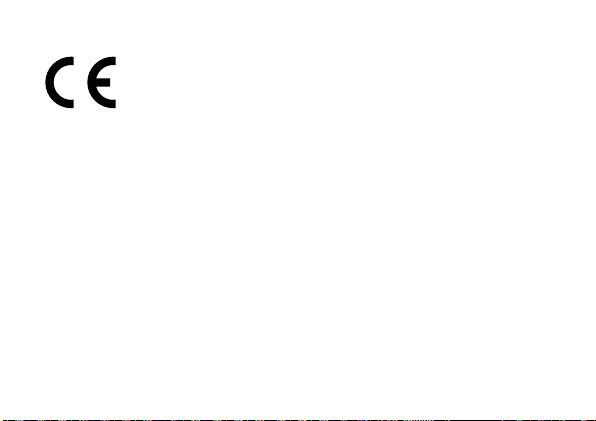
Par la présente, Sony Corporation déclare que cet appareil est
conforme aux exigences essentielles et aux autres dispositions
pertinentes de la directive1999/5/CE. Pour toute information
complémentaire, veuillez consulter l’URL suivante :
http://www.compliance.sony.de/
Avis
Si l’électricité statique ou les champs électrostatiques entraînent
une interruption lors du transfert des données (échec), redémarrez
l’application ou débranchez, puis rebranchez le câble de connexion
(USB, etc.).
6
Page 37
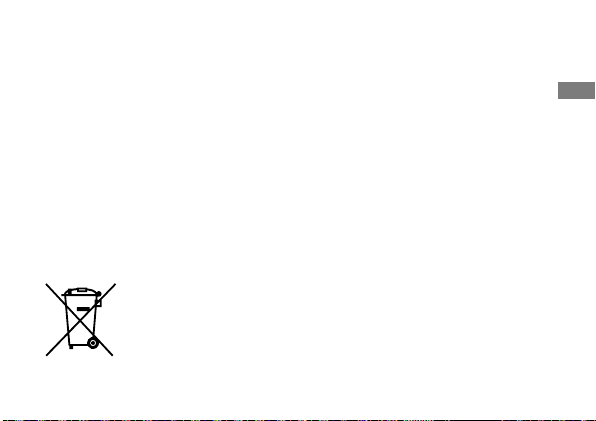
Cet appareil a été testé et jugé conforme aux limites établies par la
réglementation EMC visant l’utilisation de câbles de connexion de
moins de 3 mètres (9,8 pi.).
Le champ électromagnétique à des fréquences particulières peut
avoir une incidence sur l’image et le son de cet appareil.
Elimination des piles et accumulateurs et des Equipements
Electriques et Electroniques usagés (Applicable dans les pays de
l’Union Européenne et aux autres pays européens disposant de
systèmes de collecte sélective)
Ce symbole apposé sur le produit, la pile ou
l’accumulateur ou sur l’emballage, indique que le
produit et les piles et accumulateurs fournis avec ce
produit ne doivent pas être traités comme de simples
déchets ménagers.
Suite
FR
7
Page 38
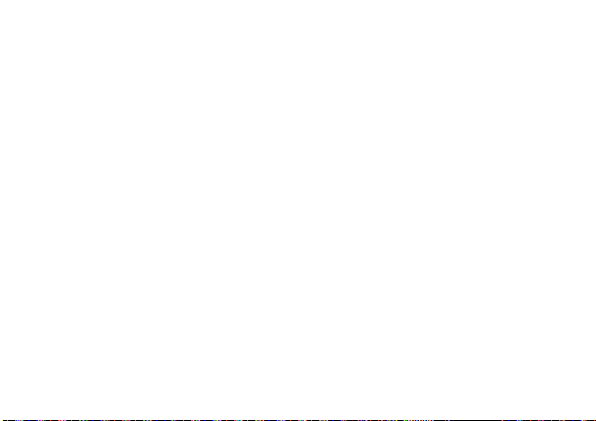
Sur certains types de piles, ce symbole apparaît parfois combiné
avec un symbole chimique. Les symboles pour le mercure (Hg) ou
le plomb (Pb) sont rajoutés lorsque ces piles contiennent plus de
0,0005% de mercure ou 0,004% de plomb.
En vous assurant que les produits, piles et accumulateurs sont mis au
rebut de façon appropriée, vous participez activement à la prévention
des conséquences négatives que leur mauvais traitement pourrait
provoquer sur l’environnement et sur la santé humaine. Le recyclage
des matériaux contribue par ailleurs à la préservation des ressources
naturelles.
Pour les produits qui pour des raisons de sécurité, de performance
ou d’intégrité de données nécessitent une connexion permanente
à une pile ou à un accumulateur, il conviendra de vous rapprocher
d’un Service Technique qualifié pour effectuer son remplacement.
En rapportant votre appareil électrique, les piles et accumulateurs
en fin de vie à un point de collecte approprié vous vous assurez
que le produit, la pile ou l’accumulateur incorporé sera traité
8
Page 39

correctement.
Pour tous les autres cas de figure et afin d’enlever les piles ou
accumulateurs en toute sécurité de votre appareil, reportez-vous au
manuel d’utilisation.
Rapportez les piles et accumulateurs, et les équipements électriques
et électroniques usagés au point de collecte approprié pour le
recyclage.
Pour toute information complémentaire au sujet du recyclage de ce
produit ou des piles et accumulateurs, vous pouvez contacter votre
municipalité, votre déchetterie locale ou le point de vente où vous
avez acheté ce produit.
Pour les clients à Singapour
FR
9
Page 40

À propos de l’appareil
Cet appareil est conçu pour se
connecter à un smartphone via
Wi-Fi. Vous pouvez transférer sur
place des images vers un
smartphone après la prise de vue.
Vérification des éléments
fournis
ˎ Batterie rechargeable NP-BN (1)
ˎ Câble micro-USB (1)
ˎ Dragonne (1)
ˎ Support pour téléphone
intelligent (1)
ˎ Mode d’emploi
(le présent manuel) (1)
10
Noms des pièces principales
Touche d’alimentation
Microphone
Borne polyvalente
Touche RESET
Témoin Alimentation/Charge/
Film
Vert : sous tension
Orange : chargement en cours
Rouge : enregistrement d’un film
Manette de zoom
Déclencheur
Page 41

Panneau d’affichage
: indique qu’aucune carte
mémoire n’est insérée
: indique la capacité
restante de la batterie
: indique les paramètres
Wi-Fi
: une seule connexion (par
défaut)
: plusieurs connexions
: Wi-Fi désactivé
Touche Wi-Fi
Douille du trépied
Crochet de la dragonne
FR
11
Page 42

Chargement de la batterie
Rechargez la batterie avant
d’utiliser l’appareil. Pour cela,
utilisez le câble micro-USB (fourni)
afin de raccorder l’appareil à un
ordinateur.
ˎ Mettez l’appareil hors tension
pendant le chargement de la batterie.
ˎ Si vous ne disposez pas d’un
ordinateur, utilisez l’adaptateur
secteur AC-UD10 (vendu séparément).
12
Cache de la
batterie
Page 43

Insertion d’une carte mémoire
Avant la prise de vue, insérez une carte mémoire microSD (vendue
séparément) ou un Memory Stick Micro™ (M2) (vendu séparément).
Remarque : Veillez à insérer la carte mémoire dans le bon sens.
ˎ Les cartes mémoire sont utilisées pour stocker les photos de [20M]
(réglage par défaut) ou les vidéos.
Carte
mémoire
microSD
Côté avec
les bornes
Memory
Stick Micro
Face
imprimée
FR
13
Page 44

Installation de PlayMemories Mobile™
Installez PlayMemories Mobile sur le
smartphone avant d’utiliser l’appareil.
Si l’application PlayMemories Mobile
est déjà installée, mettez-la à jour
vers la dernière version.
Pour plus de détails sur PlayMemories
Mobile, reportez-vous au site Web
d’assistance
http://www.sony.net/pmm/
14
Android
Recherchez l’application
PlayMemories Mobile sur Google
Play et installez-la.
iPhone
Recherchez l’application
PlayMemories Mobile sur App Store
et installez-la.
Page 45

Connexion de l’appareil à un smartphone
via Wi-Fi
La méthode de connexion varie
selon le type de smartphone.
Vérifiez le type de votre
smartphone et connectez-vous
via Wi-Fi.
Android (non compatible
avec NFC)
Mettez l’appareil sous tension.
Démarrez PlayMemories Mobile
sur le smartphone.
Sélectionnez le SSID tel qu’il est
imprimé sur la face arrière du
cache de la batterie de l’appareil
photo.
Saisissez le mot de passe, tel qu’il
est imprimé sur la même
étiquette (la première fois
uniquement).
Suite
FR
15
Page 46

Connexion de l’appareil à un smartphone via Wi-Fi (Suite)
d’alimentation
16
Touche
Android (compatible NFC)
Mettez le repère N du
smartphone en contact avec le
(repère N) de l’appareil photo.
Sous tension : Maintenez le
contact (1 à 2 secondes) sans
bouger jusqu’à ce que
PlayMemories Mobile démarre.
Hors tension : Laissez l’appareil
et le smartphone en contact
jusqu’à ce que l’objectif de
l’appareil se déploie.
Page 47

iPhone
Mettez l’appareil sous tension.
Sur le smartphone, sélectionnez
[Paramètres], puis sélectionnez
[Wi-Fi].
Sélectionnez le SSID tel qu’il est
imprimé sur la face arrière du
cache de la batterie de l’appareil
photo.
Touche
d’alimentation
Saisissez le mot de passe, tel qu’il
est imprimé sur la même
étiquette (la première fois
uniquement).
Confirmez la connexion au SSID
de l’appareil.
Revenez à l’écran d’accueil, puis
démarrez PlayMemories Mobile.
FR
17
Page 48

Fixation de l’appareil à un smartphone
Après avoir installé le support
pour smartphone (fourni) sur
l’appareil photo, fixez celui-ci au
smartphone.
Fixez l’appareil au support.
Insérez l’appareil photo dans la
fente du support en alignant les
repères blancs, puis faites pivoter
le support jusqu’au déclic.
18
Repère Sony (dessus)
Support pour
téléphone
intelligent
Repère blanc
Page 49
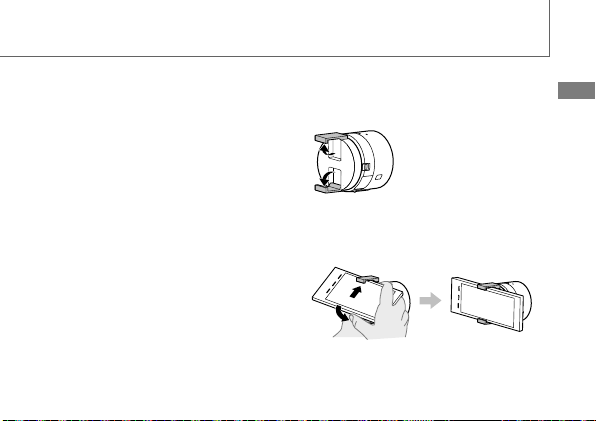
Ouvrez les pinces du support.
Dépliez les pattes et fixez
l’appareil photo à un
smartphone.
ˎ Ne faites pas balancer l’appareil
lorsqu’un smartphone y est fixé,
car le smartphone risquerait de
glisser du support.
ˎ Veillez à ne pas coincer de touches
lors de la fixation du smartphone.
FR
19
Page 50

Prises de vues
Démarrez PlayMemories Mobile
sur le smartphone.
Prenez des photos à l’aide du
déclencheur de l’appareil ou de
PlayMemories Mobile.
Les images [2M] sont
automatiquement transmises au
smartphone et un écran de
vérification s’affiche. Les images
[20M] sont enregistrées sur la carte
mémoire de l’appareil (paramètre
par défaut).
20
Écran de PlayMemories Mobile
Changement de mode de prise
de vue
Déclencheur/touche Film
Paramètres
Basculement entre les modes
image fixe/film
Zoom
Page 51
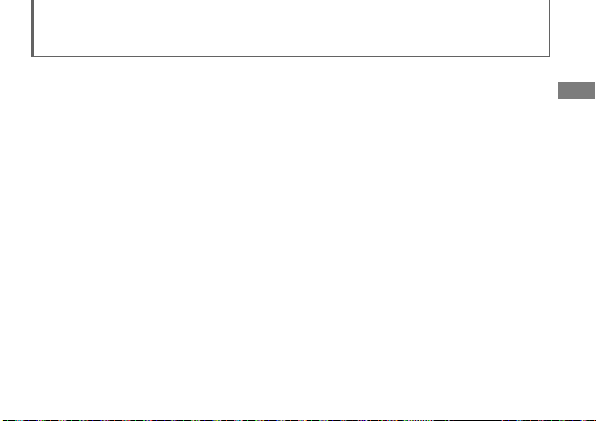
Arrêt
Fermez PlayMemories Mobile
pour revenir à l’écran d’accueil.
Mettez l’appareil hors tension.
ˎ Si vous mettez l’appareil hors
tension avant de fermer
PlayMemories Mobile, un message
d’erreur s’affiche. Il ne s’agit pas
d’un dysfonctionnement.
L’écran affiché pour l’application
est susceptible d’être modifié sans
préavis lors de futures mises à
niveau.
FR
21
Page 52

Reportez-vous au Manuel d’aide
Le Manuel d’aide est un manuel
en ligne. Reportez-vous au
Manuel d’aide si vous souhaitez
de plus amples informations ou
en apprendre davantage sur les
paramètres et procédures
d’utilisation de PlayMemories
Mobile, ainsi que les précautions à
respecter.
http://rd1.sony.net/help/ilc/1440/
h_zz/
22
Page 53
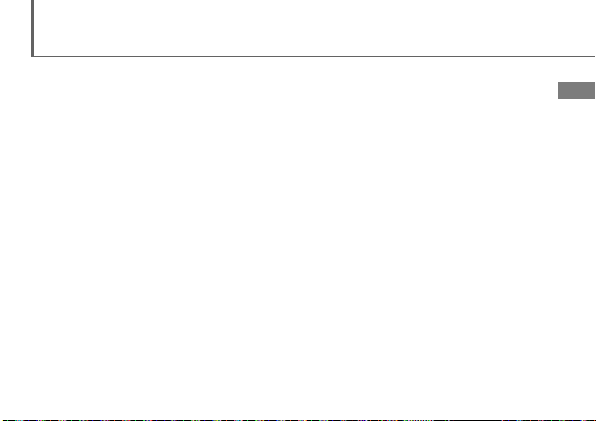
Q & R
Pourquoi l’appareil ne se
recharge-t-il pas ?
ˎ Mettez l’appareil hors tension.
Pourquoi le témoin d’alimentation
clignote-t-il en rouge ?
ˎ La carte mémoire n’est pas
correctement insérée. Insérez-la
dans le bon sens (reportez-vous à
«Insertion d’une carte mémoire »).
Comment puis-je corriger la date
et l’heure ?
ˎ Une fois la connexion Wi-Fi entre
l’appareil et le smartphone établie,
la date et l’heure de l’appareil sont
automatiquement réglées sur
celles du smartphone.
Comment rétablir les paramètres
par défaut ?
ˎ Mettez l’appareil sous tension, puis
appuyez sur la touche RESET.
Comment modifier la configuration
du format d’image, etc. ?
ˎ Vous pouvez apporter des
modifications sur l’écran des
paramètres de PlayMemories
Mobile.
Comment afficher le nombre
d’images ou les paramètres Wi-Fi ?
ˎ Reportez-vous aux
«Spécifications» contenues dans
ce manuel ou au «Manuel d’aide
(HTML)».
Suite
FR
23
Page 54
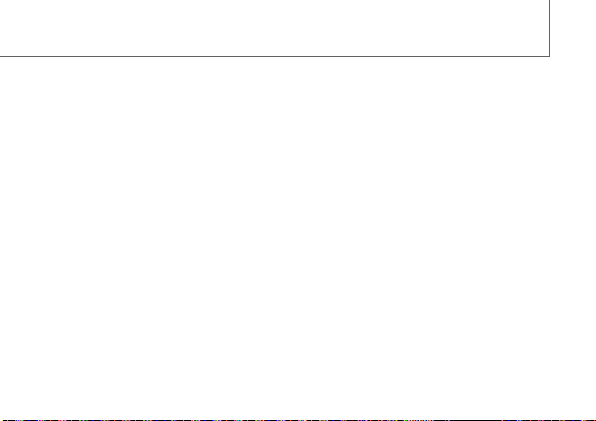
Q & R (Suite)
Pourquoi l’appareil s’est-il mis sous
tension de façon inattendue ?
ˎ Si un smartphone compatible NFC
se trouve à proximité de l’appareil,
il se peut qu’il se mette sous
tension accidentellement. Il ne
s’agit pas d’un dysfonctionnement.
Pourquoi les films ne sont-ils pas
transférés vers mon smartphone
après la prise de vue ?
ˎ Les films sont enregistrés sur une
carte mémoire, mais ne sont pas
automatiquement transférés.
24
Pourquoi le mot de passe est-il à
nouveau demandé ?
ˎ Selon le modèle de votre
smartphone, il est possible que le
mot de passe soit à nouveau
demandé même si vous l’avez déjà
défini. Dans ce cas, répétez la
connexion (reportez-vous à
«Connexion de l’appareil à un
smartphone via Wi-Fi»).
Page 55

Spécifications
Alimentation : Batterie rechargeable NP-BN, 3,6 V
Consommation électrique (pendant la prise de vue) : 1,4 W
Tension de charge maximale : 4,2 V CC
Courant de charge maximal : 0,9 A
Autonomie de la batterie et nombre d’images pouvant être enregistrées
Autonomie de la
batterie
Prise de vue (photos) - Environ 200 images
Enregistrement de film standard Environ 25 min Enregistrement de film en continu
ˎ Ce nombre se base sur la norme CIPA.
(CIPA : Camera & Imaging Products Association)
ˎ Le nombre ci-dessus varie en fonction du type de smartphone et de son
mode d’utilisation.
Environ 45 min -
Nombre d’images
FR
25
Page 56
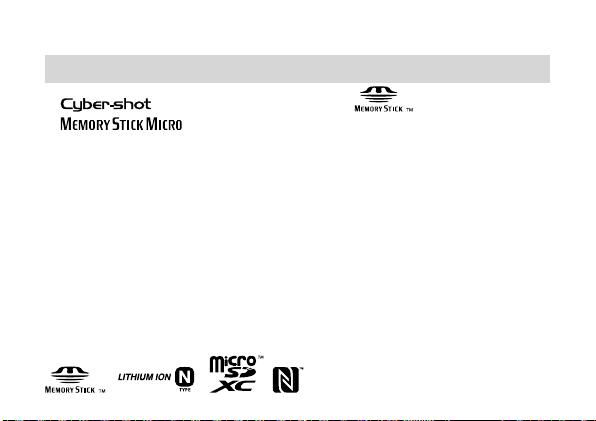
Marques
ˎ , Cyber-shot™, Memory Stick™, , Memory Stick Micro,
, PlayMemories Home sont des marques commerciales
ou des marques déposées de Sony Corporation.
ˎ Le logo microSDXC est une marque commerciale de SD-3C, LLC.
ˎ Android, Google Play sont des marques commerciales ou déposées de
Google Inc.
ˎ Wi-Fi, le logo Wi-Fi, Wi-Fi PROTECTED SET-UP sont des marques
commerciales ou déposées de la Wi-Fi Alliance.
ˎ N Mark est une marque commerciale ou une marque déposée de NFC
Forum, Inc. aux États-Unis et dans d’autres pays.
ˎ De plus, les noms de système et de produit utilisés dans ce manuel sont
généralement des marques commerciales ou des marques déposées de
leurs créateurs ou fabricants respectifs. Toutefois, les indications ™ ou ® ne
sont pas toujours utilisées dans ce manuel.
26
Page 57
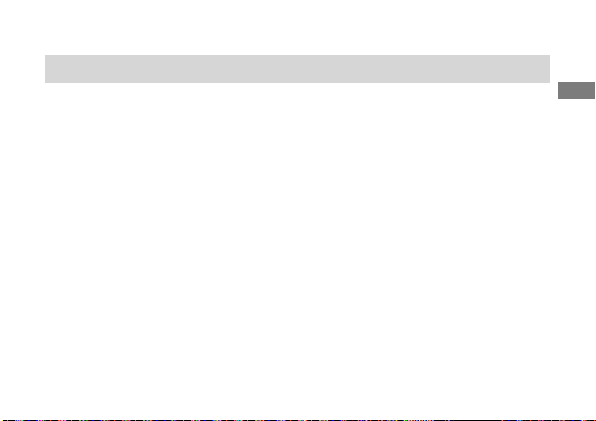
Remarques sur l’utilisation de l’appareil
Remarques sur l’utilisation de l’appareil
•
Lorsque vous fixez un support pour téléphone intelligent à
l’appareil, veillez à ne pas vous pincer les doigts.
•
Une fois l’appareil photo fixé au smartphone, ne vous contentez
pas de tenir uniquement celui-ci. L’accessoire risquerait de se
détacher du smartphone. Tenez l’appareil photo par son boîtier.
Température de l’appareil
En cas d’utilisation continue, votre appareil photo et la batterie
peuvent chauffer, mais il ne s’agit pas d’un dysfonctionnement.
FR
27
Page 58

Protection contre la surchauffe
Selon la température de l’appareil et de la batterie, il se peut que
vous ne puissiez pas enregistrer de films ou que l’alimentation se
coupe automatiquement pour protéger l’appareil.
Dans ce cas, laissez l’appareil hors tension et attendez que la
température de l’appareil et de la batterie baisse. Si vous mettez
l’appareil sous tension sans laisser l’appareil et la batterie refroidir
suffisamment, il se peut que l’alimentation se coupe à nouveau ou
que vous ne puissiez pas enregistrer de films.
28
Page 59

À propos de la sécurité d’utilisation des produits LAN sans fil
Veillez à toujours utiliser vos appareils avec un réseau sans fil
sécurisé afin d’éviter les vulnérabilités, l’accès de tiers non autorisés
ou le piratage de vos appareils. Il est important de configurer la
sécurité lorsque vous utilisez la fonction réseau sans fil. Sony ne
garantit pas et n’assume aucune responsabilité pour les dommages
résultant d’une sécurité inappropriée ou de l’utilisation de la
fonction réseau sans fil.
Utilisation et entretien
Évitez toute manipulation brusque, tout démontage, toute
modification de l’appareil, tout choc mécanique et tout impact tel
que celui d’un marteau, d’une chute ou du piétinement du produit.
Prenez tout particulièrement soin de l’objectif.
FR
29
Page 60

Des informations complémentaires sur ce produit et des réponses
à des questions fréquemment posées sont disponibles sur notre
site Web d’assistance client.
http://www.sony.net/
30
Page 61

31
FR
Page 62

Gebrauchsanleitung
Die Bildmanagementsoftware PlayMemories Home™ können Sie
von der folgenden Website herunterladen.
http://www.sony.net/pm/
WARNUNG
Um Feuergefahr und die Gefahr eines elektrischen Schlags zu
verringern, setzen Sie das Gerät weder Regen noch Feuchtigkeit aus.
ACHTUNG
Akku
Bei unsachgemäßem Gebrauch des Akkus kann er explodieren oder
es besteht Feuergefahr oder die Gefahr von Verätzungen. Beachten
Sie bitte die folgenden Hinweise.
2
Page 63

Zerlegen Sie den Akku nicht.
ˎ
Setzen Sie den Akku keinen Stößen, Schlägen usw. aus, quetschen Sie ihn
ˎ
nicht, lassen Sie ihn nicht fallen und achten Sie darauf, nicht versehentlich
auf den Akku zu treten.
Halten Sie Gegenstände aus Metall von den Akkuanschlüssen fern. Es kann
ˎ
sonst zu einem Kurzschluss kommen.
Setzen Sie den Akku keinen Temperaturen über 60 °C aus, wie sie z. B. bei
ˎ
direkter Sonneneinstrahlung oder in einem in der Sonne geparkten Auto
auftreten können.
Zünden Sie den Akku nicht an und werfen Sie ihn nicht ins Feuer.
ˎ
Berühren Sie beschädigte oder auslaufende Lithium-Ionen-Akkus nicht.
ˎ
Laden Sie den Akku unbedingt mit einem Originalladegerät von Sony oder
ˎ
einem Gerät mit Ladefunktion.
Halten Sie den Akku von kleinen Kindern fern.
ˎ
Schützen Sie den Akku vor Feuchtigkeit.
ˎ
Tauschen Sie den Akku nur gegen den gleichen oder einen vergleichbaren
ˎ
Akkutyp aus, der von Sony empfohlen wird.
Fortsetzung
DE
3
Page 64

Entsorgen Sie verbrauchte Akkus unverzüglich wie in den Anweisungen
ˎ
erläutert.
Netzgerät
Benutzen Sie eine nahe gelegene Netzsteckdose bei Verwendung
des Netzgerätes. Trennen Sie das Netzgerät unverzüglich von der
Netzsteckdose, falls eine Funktionsstörung während der Benutzung
des Apparats auftritt.
Für Kunden in Europa
Hinweis für Kunden in Ländern, in denen EU-Richtlinien gelten
Hersteller: Sony Corporation, 1-7-1 Konan Minato-ku Tokio, 108-0075
Japan
Für EU Produktkonformität: Sony Deutschland GmbH, Hedelfinger
Strasse 61, 70327 Stuttgart, Deutschland
4
Page 65
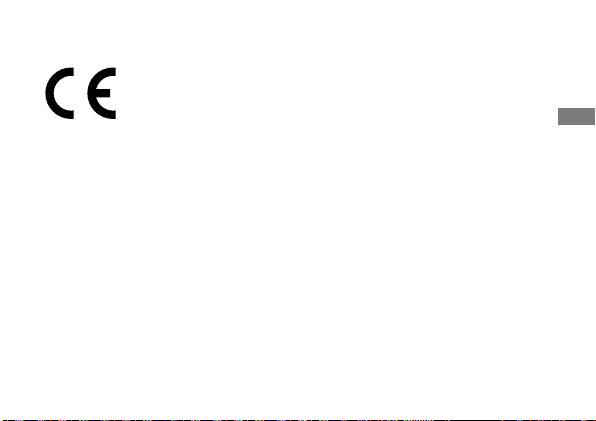
Hiermit erklärt Sony Corporation, dass sich dieses Gerät in
Übereinstimmung mit den grundlegenden Anforderungen und den
übrigen einschlägigen Bestimmungen der Richtlinie 1999/5/EG
befindet. Weitere Informationen erhältlich unter:
http://www.compliance.sony.de/
Hinweis
Wenn eine Datenübertragung aufgrund statischer oder
elektromagnetischer Störeinflüsse abbricht (fehlschlägt), starten Sie
die entsprechende Anwendung neu, oder entfernen Sie das USBKabel, und schließen Sie es wieder an.
DE
5
Page 66

Dieses Produkt wurde geprüft und erfüllt die Auflagen der EMVVorschriften für den Gebrauch von Verbindungskabeln, die kürzer
als 3 m sind.
Die elektromagnetischen Felder bei den speziellen Frequenzen
können Bild und Ton dieses Gerätes beeinflussen.
Entsorgung von gebrauchten Batterien und Akkus und gebrauchten
elektrischen und elektronischen Geräten (anzuwenden in den
Ländern der Europäischen Union und anderen europäischen Ländern
mit einem separaten Sammelsystem für diese Produkte)
Das Symbol auf der Batterie/dem Akku, dem Produkt
oder der Verpackung weist darauf hin, dass das Produkt
oder die Batterie/der Akku nicht als normaler
Haushaltsabfall zu behandeln sind.
Ein zusätzliches chemisches Symbol Pb (Blei) oder Hg
6
Page 67

(Quecksilber) unter der durchgestrichenen Mülltonne bedeutet,
dass die Batterie/der Akku einen Anteil von mehr als 0,0005%
Quecksilber oder 0,004% Blei enthält.
Durch Ihren Beitrag zum korrekten Entsorgen des Produktes und
der Batterie schützen Sie die Umwelt und die Gesundheit Ihrer
Mitmenschen. Umwelt und Gesundheit werden durch falsches
Entsorgen gefährdet. Materialrecycling hilft, den Verbrauch von
Rohstoffen zu verringern.
Bei Produkten, die auf Grund ihrer Sicherheit, der Funktionalität
oder als Sicherung vor Datenverlust eine ständige Verbindung
zur eingebauten Batterie benötigen, sollte die Batterie nur durch
qualifiziertes Servicepersonal ausgetauscht werden.
Um sicherzustellen, dass das Produkt und die Batterie korrekt
entsorgt werden, geben Sie das Produkt zwecks Entsorgung
an einer Annahmestelle für das Recycling von elektrischen und
elektronischen Geräten ab.
Fortsetzung
DE
7
Page 68
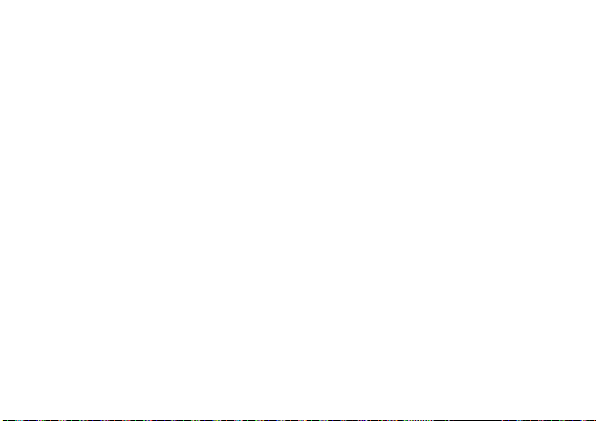
Für alle anderen Batterien entnehmen Sie die Batterie bitte
entsprechend dem Kapitel über die sichere Entfernung der Batterie.
Geben Sie die Batterie an einer Annahmestelle für das Recycling von
Batterien/Akkus ab.
Weitere Informationen über das Recycling dieses Produkts oder
der Batterie erhalten Sie von Ihrer Gemeinde, den kommunalen
Entsorgungsbetrieben oder dem Geschäft, in dem Sie das Produkt
gekauft haben.
Hinweis für Lithiumbatterien: Bitte geben Sie nur entladene
Batterien an den Sammelstellen ab. Wegen Kurzschlussgefahr
überkleben Sie bitte die Pole der Batterie mit Klebestreifen.
Sie erkennen Lithiumbatterien an den Abkürzungen Li oder CR.
8
Page 69
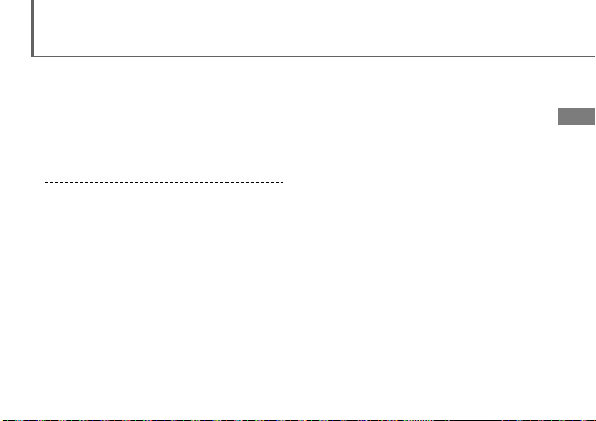
Info zur Kamera
Die Kamera lässt sich über Wi-Fi mit
einem Smartphone verbinden. Sie
können Bilder unmittelbar nach
dem Aufnehmen im Handumdrehen
an ein Smartphone übertragen.
Überprüfen der mitgelieferten
Teile
ˎ Akku NP-BN (1)
ˎ Micro-USB-Kabel (1)
ˎ Handschlaufe (1)
ˎ Smartphone-Halterung (1)
ˎ Gebrauchsanleitung (diese
Anleitung) (1)
Bezeichnung wichtiger Teile
Ein-/Ausschalttaste
Mikrofon
Mehrzweckanschluss
RESET-Taste
Ein/Aus-/Lade-/Filmanzeige
Grün: Eingeschaltet
Orange: Ladevorgang läuft
Rot: Filmaufnahme läuft
Zoomhebel
Auslöser
Fortsetzung
DE
9
Page 70

Info zur Kamera (Fortsetzung)
Display
: Gibt an, dass keine
Speicherkarte eingesetzt ist
:
Gibt die Akkurestladung an
: Gibt die Wi-Fi-
Einstellungen an
: Einzelverbindung
(Standard)
: Mehrfachverbindung
Wi-Fi-Taste
Stativgewinde
Öse für die Handschlaufe
: Wi-Fi AUS
10
Page 71
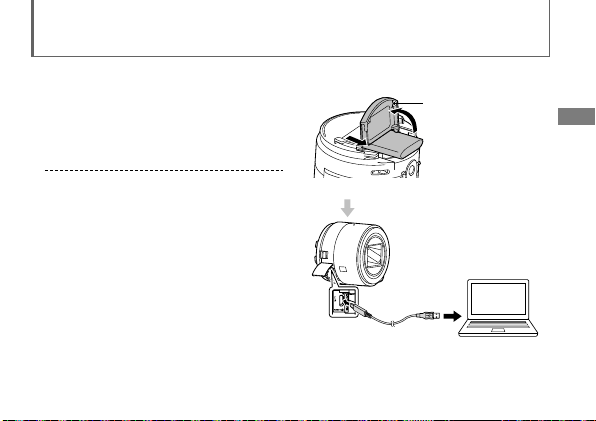
Laden des Akkus
Laden Sie den Akku auf, bevor Sie
die Kamera verwenden. Zum Laden
schließen Sie die Kamera mit dem
Micro-USB-Kabel (mitgeliefert) an
einen Computer an.
ˎ Schalten Sie die Kamera aus, wenn
der Akku geladen wird.
ˎ Wenn Sie nicht über einen
Computer verfügen, verwenden Sie
das Netzteil AC-UD10 (gesondert
erhältlich).
Akkuabdeckung
DE
11
Page 72

Einsetzen einer Speicherkarte
Setzen Sie vor dem Aufnehmen eine microSD-Speicherkarte (gesondert
erhältlich) oder einen Memory Stick Micro™ (M2) (gesondert erhältlich) ein.
Hinweis: Achten Sie beim Einsetzen der Speicherkarte darauf, dass
ˎ Speicherkarten eignen sich zum Speichern von Bildern mit [20M]
diese richtig herum ausgerichtet ist.
(Standardeinstellung) oder von Videos.
12
microSDSpeicherkarte
Seite mit
Kontakten
Memory
Stick Micro
Bedruckte
Seite
Page 73
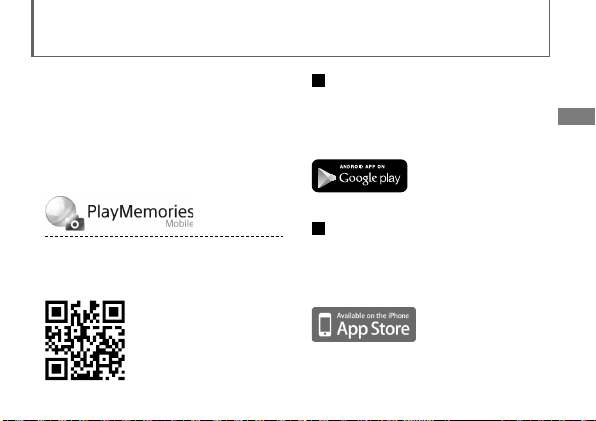
Installieren von PlayMemories Mobile™
Installieren Sie vor der Inbetriebnahme
der Kamera PlayMemories Mobile auf
dem Smartphone. Wenn
PlayMemories Mobile bereits installiert
ist, aktualisieren Sie die App anhand
der neuesten Version.
Einzelheiten zu PlayMemories Mobile
finden Sie auf der Support-Website
http://www.sony.net/pmm/
Android
Suchen Sie in Google Play nach
PlayMemories Mobile und
installieren Sie die App.
iPhone
Suchen Sie in App Store nach
PlayMemories Mobile und
installieren Sie die App.
DE
13
Page 74

Verbinden von Kamera und Smartphone über
Wi-Fi
Die Verbindungsmethode hängt
vom Typ des Smartphones ab.
Stellen Sie fest, um welchen Typ
es sich bei Ihrem Smartphone
handelt, und stellen Sie die
Verbindung über Wi-Fi her.
Android (inkompatibel mit
NFC)
Schalten Sie die Kamera ein.
Starten Sie PlayMemories Mobile
auf dem Smartphone.
Wählen Sie die SSID, die auf dem
Etikett auf der Rückseite der
14
Akkuabdeckung der Kamera
angegeben ist.
Geben Sie das Passwort ein, das
auf demselben Aufkleber
angegeben ist (nur beim ersten
Mal).
Page 75

Ein-/
Ausschalttaste
Android (NFC-kompatibel)
Halten Sie N-Markierung am
Smartphone an die
(N-Markierung) der Kamera.
Eingeschaltet: Halten Sie das
Smartphone weiter (1-2 Sekunden)
an die Kamera, ohne eins der Geräte
zu bewegen, bis PlayMemories
Mobile gestartet wird.
Ausgeschaltet: Halten Sie die
Kamera und ein Smartphone so
lange aneinander, bis das
Objektiv der Kamera ausfährt.
-Markierung
DE
Fortsetzung
15
Page 76

Verbinden von Kamera und Smartphone über Wi-Fi (Fortsetzung)
iPhone
Schalten Sie die Kamera ein.
Wählen Sie am Smartphone
[Einstellungen] und dann [Wi-Fi].
Wählen Sie die SSID, die auf dem
Etikett auf der Rückseite der
Akkuabdeckung der Kamera
angegeben ist.
Ein-/
Ausschalttaste
Geben Sie das Passwort ein, das auf
demselben Aufkleber angegeben ist
(nur beim ersten Mal).
Vergewissern Sie sich, dass eine
Verbindung zur SSID der Kamera
hergestellt wurde.
Rufen Sie wieder den
Startbildschirm auf und starten
Sie PlayMemories Mobile.
16
Page 77

Anbringen der Kamera an einem Smartphone
Bringen Sie zunächst die
Smartphone-Halterung
(mitgeliefert) an der Kamera und
dann die Kamera an einem
Smartphone an.
Befestigen Sie die Halterung an
der Kamera.
Setzen Sie die Kamera auf die
Aussparung an der Halterung,
richten Sie die weißen
Markierungen aneinander aus
und drehen Sie die Halterung
dann, bis sie mit einem Klicken
einrastet.
Sony-Markierung (oben)
SmartphoneHalterung
Weiße Markierung
Fortsetzung
DE
17
Page 78

Anbringen der Kamera an einem Smartphone (Fortsetzung)
Öffnen Sie die Klammern an der
Halterung.
Ziehen Sie die Klammern heraus
und bringen Sie die Kamera an ein
Smartphone an.
ˎ Wenn ein Smartphone an der
Kamera angebracht ist, schlenkern
Sie diese nicht. Andernfalls kann
das Smartphone aus der Halterung
rutschen.
ˎ Achten Sie beim Anbringen des
Smartphones darauf, dass keine
Tasten eingeklemmt werden.
18
Page 79

Aufnehmen von Bildern
Starten Sie PlayMemories Mobile
auf dem Smartphone.
Sie können mit dem Auslöser der
Kamera oder über PlayMemories
Mobile aufnehmen.
[2M]-Bilder werden automatisch auf
das Smartphone übertragen und ein
Anzeigebildschirm wird angezeigt.
[20M]-Bilder werden auf der
Speicherkarte der Kamera
gespeichert (Standardeinstellung).
PlayMemories MobileBildschirm
Wechseln von Aufnahmemodi
Auslöser/Filmtaste
Einstellungen
Wechseln zwischen Standbild/
Zoom
Film
DE
19
Page 80
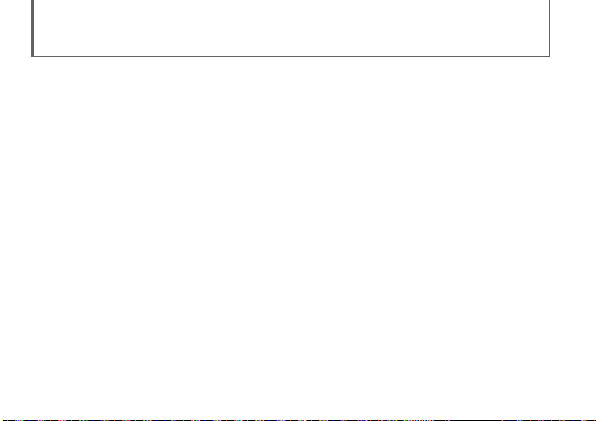
Beenden
Beenden Sie PlayMemories
Mobile, so dass der
Startbildschirm wieder angezeigt
wird.
Schalten Sie die Kamera aus.
ˎ Wenn Sie die Kamera ausschalten
und PlayMemories Mobile noch
läuft, erscheint eine
Fehlermeldung. Dies ist keine
Fehlfunktion.
Der Anzeigebildschirm der App
unterliegt unangekündigten
Änderungen durch zukünftige
Upgrades.
20
Page 81

Weitere Informationen in der Hilfe
Die Hilfe ist eine Online-Anleitung.
Schlagen Sie in der Hilfe nach,
wenn Sie weitere Einzelheiten,
Informationen zu Einstellungen
und Funktionen von PlayMemories
Mobile sowie Sicherheitshinweise
nachlesen möchten.
http://rd1.sony.net/help/ilc/1440/
h_zz/
DE
21
Page 82
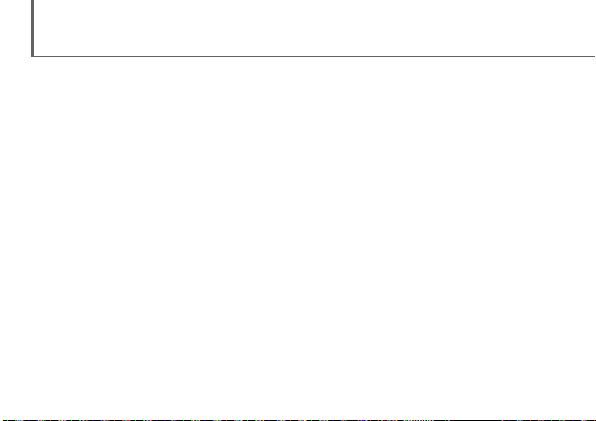
F & A
Warum lädt die Kamera nicht?
ˎ Schalten Sie die Kamera aus.
Warum blinkt die Ein/Aus-Anzeige rot?
ˎ Die Speicherkarte ist nicht richtig
eingesetzt. Setzen Sie sie korrekt
ausgerichtet ein (siehe „Einsetzen
einer Speicherkarte“).
Wie lassen sich Datum/Uhrzeit
korrigieren?
ˎ Wenn zwischen der Kamera und
dem Smartphone eine Wi-FiVerbindung besteht, werden
Datum/Uhrzeit an der Kamera
automatisch wie am Smartphone
eingestellt.
22
Wie lassen sich die
Standardeinstellungen
wiederherstellen?
ˎ Schalten Sie die Kamera ein und
drücken Sie die RESET-Taste.
Wie lassen sich Einstellungen für
Bildgröße usw. ändern?
ˎ Sie können Änderungen auf dem
Einstellbildschirm von
PlayMemories Mobile vornehmen.
Wie lassen sich die Anzahl der
Bilder oder die Wi-Fi Settings
anzeigen?
ˎ Schlagen Sie in „Technische Daten“
in dieser Anleitung oder in der
„Hilfe (HTML)“ nach.
Page 83

Warum hat sich die Kamera
plötzlich eingeschaltet?
ˎ Wenn sich in der Nähe der Kamera
ein NFC-fähiges Smartphone
befindet, kann sich die Kamera
versehentlich einschalten. Dies ist
keine Fehlfunktion.
Warum werden Filme nicht sofort
auf das Smartphone übertragen?
ˎ Filme werden auf eine
Speicherkarte aufgezeichnet, aber
nicht automatisch übertragen.
Warum muss das Passwort erneut
eingegeben werden?
ˎ Bei manchen Smartphone-
Modellen muss das Passwort unter
Umständen erneut eingegeben
werden, selbst wenn Sie das
Passwort schon eingestellt haben.
Führen Sie in diesem Fall die
Schritte zum Herstellen der
Verbindung erneut aus (siehe
„Verbinden von Kamera und
Smartphone über Wi-Fi“).
DE
23
Page 84
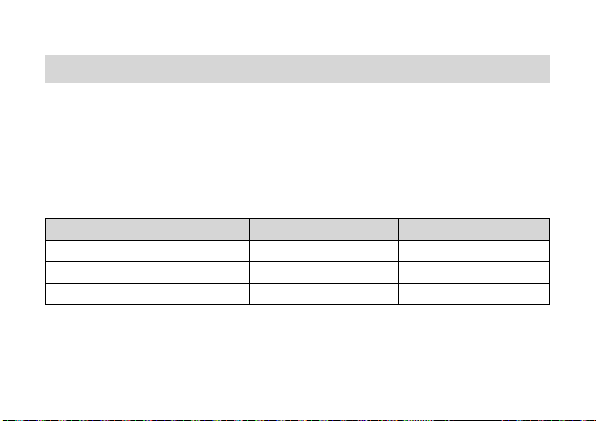
Technische Daten
Stromversorgung: Akku NP-BN, 3,6 V
Leistungsaufnahme (während der Aufnahme): 1,4 W
Maximale Ladespannung: 4,2 V Gleichstrom
Maximaler Ladestrom: 0,9 A
Akku-Nutzungsdauer und mögliche Anzahl an Aufnahmen
Akku-Nutzungsdauer Anzahl von Bildern
Aufnahme (Standbilder) - ca. 200 Bilder
Normale Filmaufnahme ca. 25 Min. Kontinuierliche Filmaufnahme ca. 45 Min. -
ˎ Die Anzahl basiert auf dem CIPA-Standard.
(CIPA: Camera & Imaging Products Association)
ˎ Die Angaben oben hängen vom Typ des Smartphones und den
Verwendungsbedingungen ab.
24
Page 85
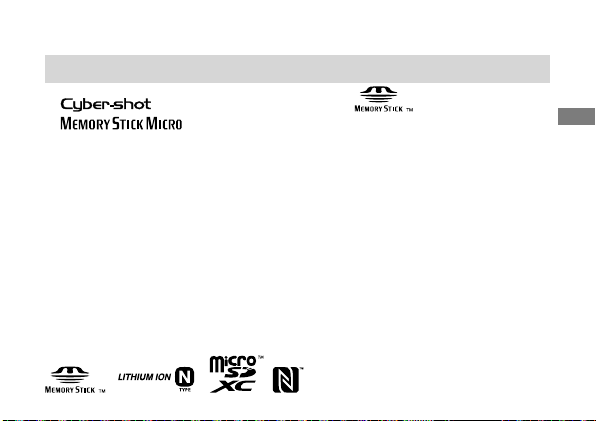
Markenzeichen
ˎ , Cyber-shot™, Memory Stick™, , Memory Stick Micro,
und PlayMemories Home sind Markenzeichen oder
eingetragene Markenzeichen der Sony Corporation.
ˎ Das microSDXC-Logo ist ein Markenzeichen von SD-3C, LLC.
ˎ Android und Google Play sind Markenzeichen oder eingetragene
Markenzeichen von Google Inc.
ˎ Wi-Fi, das Wi-Fi-Logo und Wi-Fi PROTECTED SET-UP sind Markenzeichen
oder eingetragene Markenzeichen von Wi-Fi Alliance.
ˎ Das Zeichen N ist ein Markenzeichen oder eingetragenes Markenzeichen
von NFC Forum, Inc. in den USA und in anderen Ländern.
ˎ Außerdem sind die in dieser Anleitung verwendeten System- und
Produktbezeichnungen im Allgemeinen Markenzeichen oder eingetragene
Markenzeichen ihrer jeweiligen Entwickler oder Hersteller. Die Zeichen ™
oder ® werden in dieser Anleitung jedoch nicht in allen Fällen verwendet.
DE
25
Page 86

Hinweise zur Verwendung der Kamera
Hinweise zur Verwendung der Kamera
•
Achten Sie beim Anbringen der Smartphone-Halterung an der
Kamera darauf, sich nicht die Finger einzuklemmen.
•
Wenn Sie die Kamera am Smartphone angebracht haben, halten
Sie beides nicht allein am Smartphone. Andernfalls kann sich
die Halterung vom Smartphone lösen. Fassen Sie daher das
Kameragehäuse.
Hinweis zur Betriebstemperatur der Kamera
Ihre Kamera und der Akku können bei Dauereinsatz heiß werden,
was aber kein Anzeichen für eine Funktionsstörung ist.
26
Page 87

Hinweis zum Überhitzungsschutz
Je nach der Temperatur der Kamera und des Akkus kann es
vorkommen, dass keine Filme aufgenommen werden können oder
dass sich die Kamera zum eigenen Schutz automatisch ausschaltet.
Lassen Sie die Kamera in diesem Fall ausgeschaltet und warten Sie,
bis sich die Temperatur von Kamera und Akku normalisiert hat. Falls
Sie die Kamera einschalten, ohne Kamera und Akku ausreichend
abkühlen zu lassen, schaltet sich die Kamera u. U. erneut aus oder
Filmaufnahmen sind eventuell nicht möglich.
DE
27
Page 88
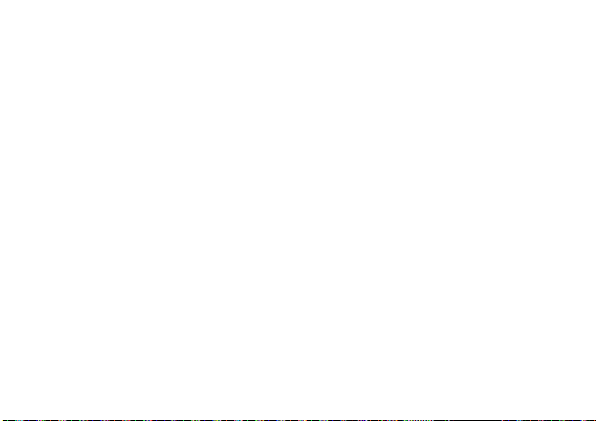
Hinweis zur Sicherheit beim Gebrauch von WLAN-Produkten
Bitte vergewissern Sie sich immer, dass das verwendete WLAN
abgesichert ist, um Ihre Geräte vor Hackerangriffen, Zugriff
durch unautorisierte Dritte und anderen Gefahren zu schützen.
Wenn Sie die WLAN-Funktion nutzen, aktivieren Sie unbedingt
die entsprechenden Sicherheitseinstellungen. Sony übernimmt
keinerlei Haftung für Schäden, die aufgrund unzureichender
Sicherheitseinstellungen oder im Zusammenhang mit der
Verwendung der WLAN-Funktion auftreten.
Betrieb und Pflege
Gehen Sie sorgsam mit dem Gerät um und zerlegen und
modifizieren Sie es nicht. Schützen Sie es vor heftigen Stößen und
Erschütterungen, lassen Sie es nicht fallen und treten Sie nicht
darauf. Behandeln Sie das Objektiv mit besonderer Sorgfalt.
28
Page 89

Zusätzliche Informationen zu diesem Produkt und Antworten zu
häufig gestellten Fragen können Sie auf unserer KundendienstWebsite finden.
http://www.sony.net/
DE
29
Page 90

Manual de instrucciones
Puede descargar el software gestión de imágenes PlayMemories
Home™ de la siguiente dirección URL.
http://www.sony.net/pm/
Nombre del producto: Cámara Digital
Modelo: DSC-QX30
POR FAVOR LEA DETALLADAMENTE ESTE MANUAL DE
INSTRUCCIONES ANTES DE CONECTAR Y OPERAR ESTE EQUIPO.
RECUERDE QUE UN MAL USO DE SU APARATO PODRÍA ANULAR LA
GARANTÍA.
2
Page 91

AVISO
Para reducir el riesgo de incendio o descarga eléctrica, no exponga
la unidad a la lluvia ni a la humedad.
PRECAUCIÓN
Batería
Si la batería se manipula indebidamente, puede explotar y causar un
incendio o provocarle quemaduras químicas. Tenga en cuenta las
siguientes precauciones.
ˎ No desmonte el producto.
ˎ No aplaste ni exponga la batería a impactos tales como golpes o caídas, ni
la deje caer o la pise.
ES
Continúa
3
Page 92

ˎ No provoque un cortocircuito en la batería ni permita que objetos metálicos
entren en contacto con sus terminales.
ˎ No exponga la batería a temperaturas superiores a 60 °C como a la luz solar
directa, o en el interior de un automóvil estacionado al sol.
ˎ No la incinere ni la arroje al fuego.
ˎ No manipule baterías de iones de litio dañadas o con fugas.
ˎ Asegúrese de cargar la batería con un cargador de baterías original de Sony
o con un dispositivo que pueda cargarla.
ˎ Mantenga la batería fuera del alcance de niños pequeños.
ˎ Mantenga la batería seca.
ˎ Sustitúyala únicamente por otra del mismo tipo o equivalente
recomendada por Sony.
ˎ Deshágase de la baterías usada lo antes posible según el procedimiento
que se describe en las instrucciones.
4
Page 93

Adaptador de alimentación de ca (FUENTE DE ALIMENTACIÓN)
Utilice una toma de corriente de la pared cercana cuando utilice el adaptador
de alimentación de ca (FUENTE DE ALIMENTACIÓN). Desconecte el adaptador
de alimentación de ca (FUENTE DE ALIMENTACIÓN) de la toma de corriente de
la pared inmediatamente si se produce algún malfuncionamiento mientras
utiliza el aparato.
Atención para los clientes en Europa
Aviso para los clientes de países en los que se aplican las directivas
de la UE
Fabricante: Sony Corporation, 1-7-1 Konan Minato-ku Tokyo, 108-0075
Japón
Para la conformidad del producto en la UE: Sony Deutschland
GmbH, Hedelfinger Strasse 61, 70327 Stuttgart, Alemania
ES
5
Page 94

Por medio de la presente Sony Corporation declara que este
equipo cumple con los requisitos esenciales y cualesquiera otras
disposiciones aplicables o exigibles de la Directiva 1999/5/CE. Para
mayor información, por favor consulte el siguiente URL:
http://www.compliance.sony.de/
Aviso
Si la electricidad estática o el electromagnetismo interrumpen la
transmisión de datos (fallo), reinicie la aplicación o desconecte el
cable de comunicación (USB, etc.) y vuelva a conectarlo.
6
Page 95

Este producto ha sido probado y cumple con los límites estipulados
por el reglamento EMC para utilizar cables de conexión de menos de
3 metros de longitud.
Los campos electromagnéticos a frecuencias específicas podrán
influir en la imagen y el sonido de esta unidad.
Tratamiento de las baterías y equipos eléctricos y electrónicos al final
de su vida útil (aplicable en la Unión Europea y en países europeos
con sistemas de tratamiento selectivo de residuos)
Este símbolo en el producto, en la batería o en el
embalaje indica que el producto y la batería no pueden
ser tratados como un residuo doméstico normal. En
algunas baterías este símbolo puede utilizarse en
combinación con un símbolo químico. El símbolo
químico del mercurio (Hg) o del plomo (Pb) se añadirá si la batería
Continúa
ES
7
Page 96
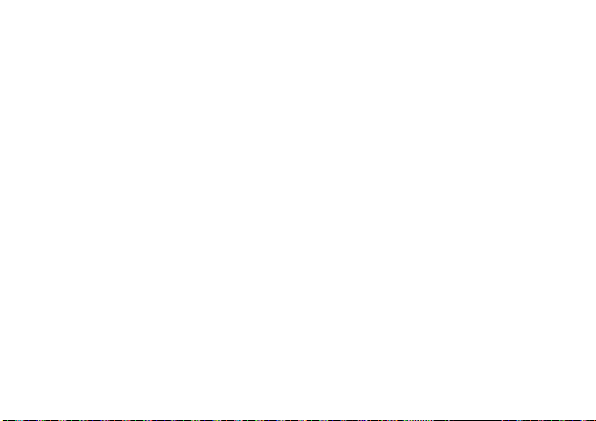
contiene más del 0,0005% de mercurio o del 0,004% de plomo. Al
asegurarse de que estos productos y baterías se desechan
correctamente, usted ayuda a prevenir las consecuencias
potencialmente negativas para el medio ambiente y la salud
humana que podrían derivarse de la incorrecta manipulación. El
reciclaje de materiales ayuda a conservar los recursos naturales.
En el caso de productos que por razones de seguridad, rendimiento
o mantenimiento de datos sea necesaria una conexión permanente
con la batería incorporada, esta batería solo deberá ser reemplazada
por personal técnico cualificado para ello. Para asegurarse de que la
batería será tratada correctamente, entregue estos productos al final
de su vida útil en un punto de recogida para el reciclado de aparatos
eléctricos y electrónicos. Para las demás baterías, consulte la sección
donde se indica cómo extraer la batería del producto de forma
segura. Deposite la batería en el correspondiente punto de recogida
para el reciclado de baterías. Para recibir información detallada
8
Page 97
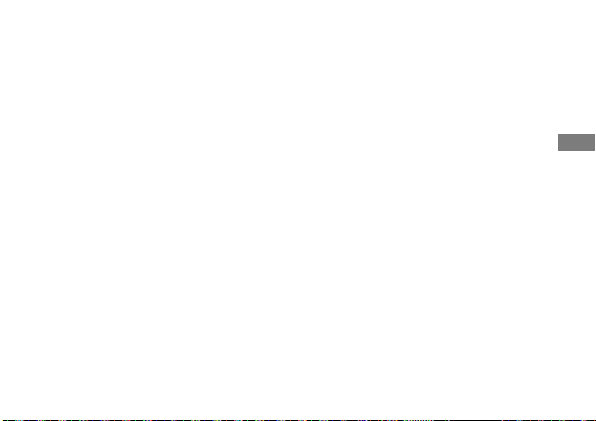
sobre el reciclaje de este producto o de la batería, póngase en
contacto con el ayuntamiento, el punto de recogida más cercano o
el establecimiento donde ha adquirido el producto o la batería.
AVISO IMPORTANTE PARA MÉXICO
La operación de este equipo está sujeta a las siguientes dos
condiciones: (1) es posible que este equipo o dispositivo no cause
interferencia perjudicial y (2) este equipo o dispositivo debe
aceptar cualquier interferencia, incluyendo la que pueda causar su
operación no deseada.
ES
9
Page 98

Acerca de la cámara
La cámara está diseñada para
conectarse a un smartphone a través
de Wi-Fi. Podrá transferir las
imágenes a un smartphone en el acto,
justamente después de su captura.
Compruebe los artículos
suministrados
ˎ Batería recargable NP-BN (1)
ˎ Cable micro USB (1)
ˎ Correa de muñeca (1)
ˎ Acoplamiento del smartphone (1)
ˎ Manual de instrucciones (este
manual) (1)
10
Nombres de las piezas
principales
Botón de alimentación
Micrófono
Terminal múltiple
Botón RESET (Restablecer)
Indicador de Alimentación/
Carga/Película
Verde: Alimentación activada
Naranja: Está cargando
Rojo: Está grabando una película
Palanca de zoom
Botón del obturador
Page 99

Panel de visualización
: Indica que la tarjeta de
memoria no está insertada
: Indica la capacidad
restante de la batería
: Indica los ajustes de Wi-Fi
: Conexión única
(predeterminado)
: Conexión múltiple
: Wi-Fi apagado
Botón Wi-Fi
Toma para el trípode
Gancho para la correa de muñeca
ES
11
Page 100

Carga de la batería
Cargue la batería antes de utilizar
la cámara. Para cargarla, utilice el
cable micro USB (suministrado)
con el fin de conectar la cámara a
un ordenador.
ˎ Desactive la alimentación cuando
la batería se esté cargando.
ˎ Si no dispone de ordenador, utilice
el adaptador de alimentación de ca
(FUENTE DE ALIMENTACIÓN)
AC-UD10 (se vende por separado).
12
Tapa de la
batería
