Page 1

Help Guide
Digital Still Camera
DSC-QX10/QX100
Use this Help Guide when you have any questions on how to use the camera.
For more information about "PlayMemories Mobile," refer to the following website.
http://www.sony.net/pmm/
Go to Page Top
How to use
About this camera
Page 2
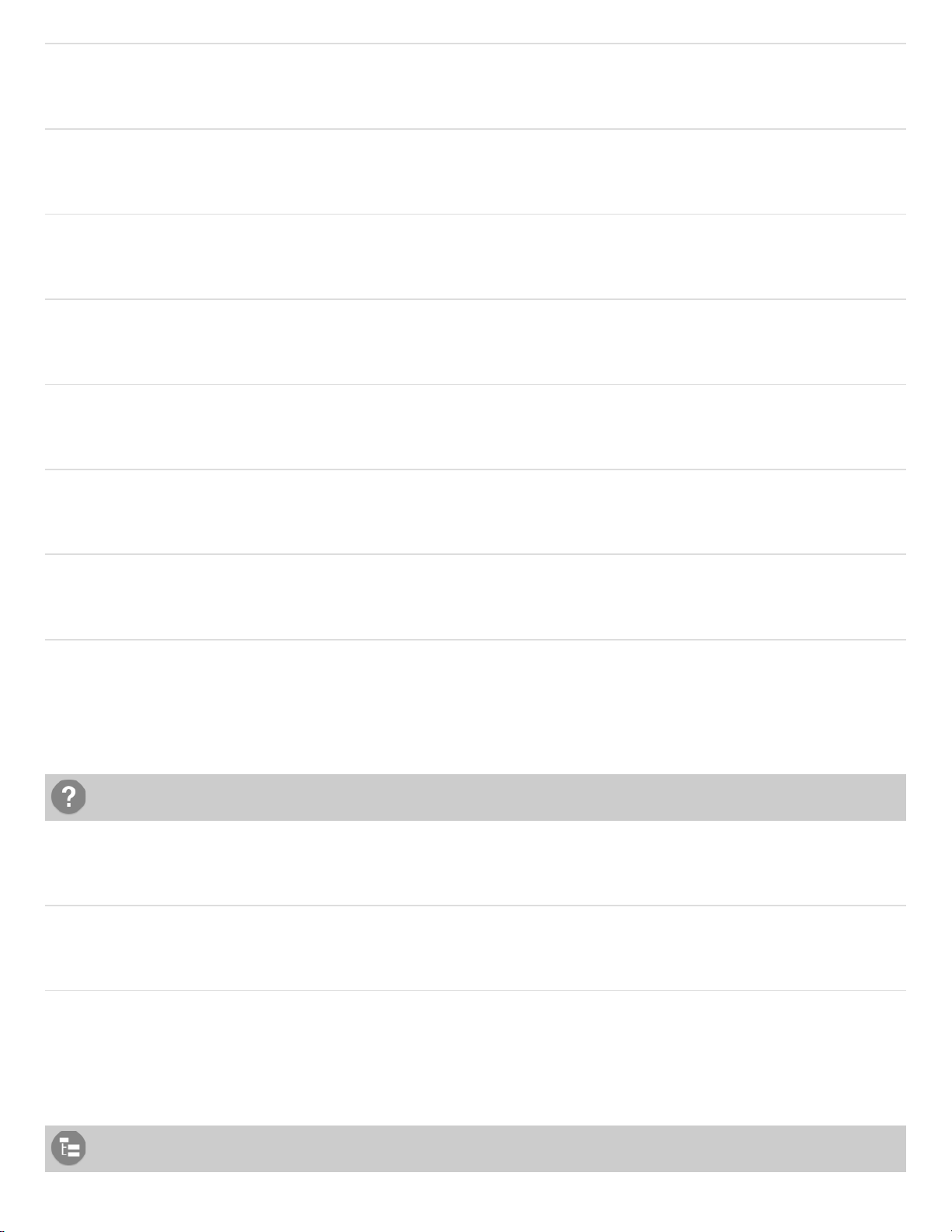
Before Use
Shooting
Transferring images taken with the camera
Initializing/Formatting
Information that appears on the screen
Precautions/About this camera
Information
Troubleshooting
About this camera
"PlayMemories Mobile"
Go to Page Top
Go to Page Top
List of Topics
Page 3
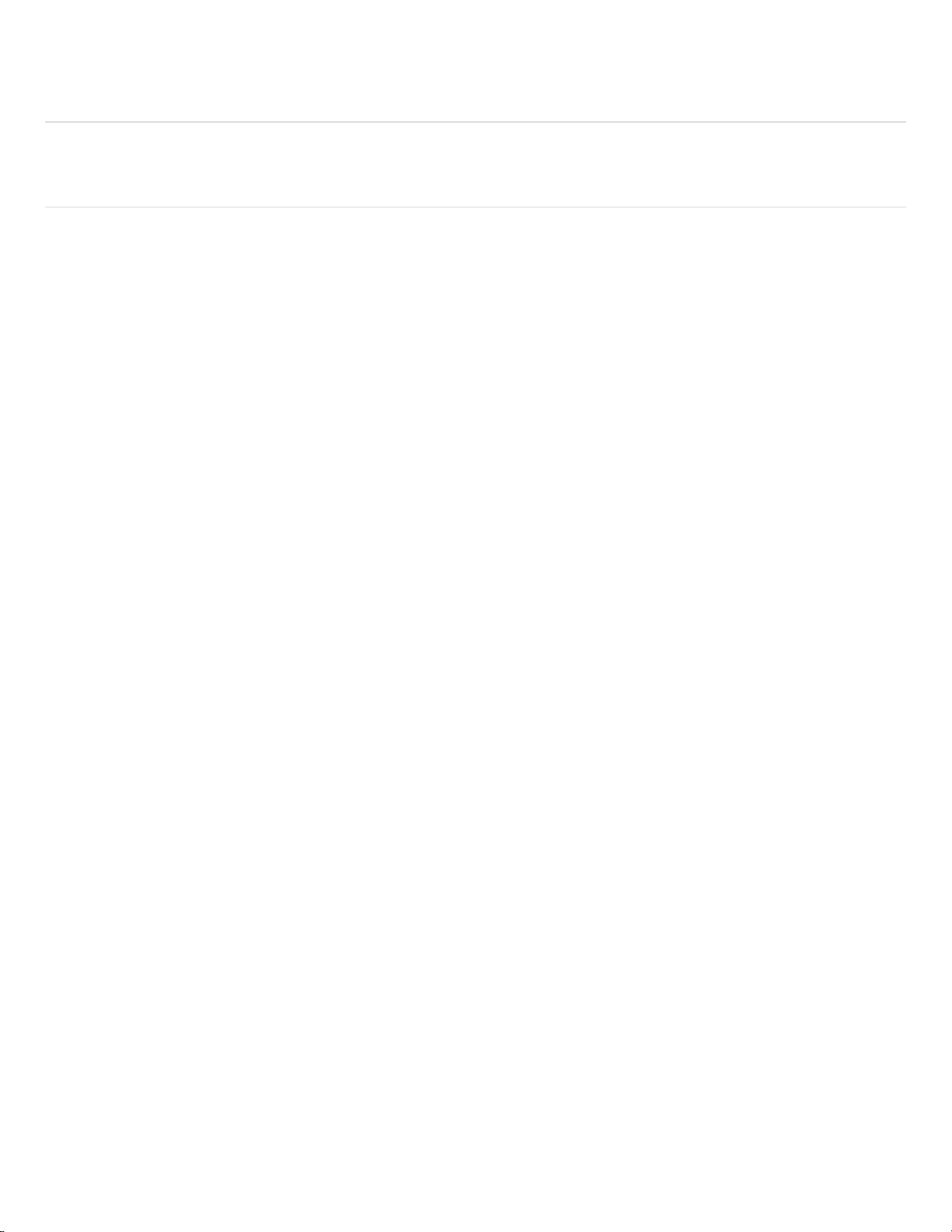
How to use
1
Troubleshooting
Go to Page Top
Notes on use
4-477-311-13(1)
Copyright 2013 Sony Corporation
Page 4

Table Of Contents
TOC-1
Help Guide DSC-QX10/QX100 i
About this camera 1
Names of parts 55
Before Use 2
Charging the battery pack 23
Charging the battery pack 59
Supplying power 24
Supplying power 62
Inserting a memory card 25
Inserting a memory card 64
Installing "PlayMemories Mobile" 26
Installing to an Android smartphone 67
Installing to an iPhone 69
Connecting the camera and the smartphone via Wi-Fi 27
Connecting the camera and an Android smartphone via Wi-Fi 71
Connecting the camera and an NFC-enabled Android smartphone via Wi-Fi
74
Connecting the camera and an iPhone via Wi-Fi 77
Attaching the camera to a smartphone 29
Attaching the camera to a smartphone 81
Removing the smartphone attachment (supplied) 84
Shooting 4
Basic shooting method 30
Shooting still images 86
Shooting movies 88
Zooming 91
Adjusting auto focus (AF) with a one-touch 93
Scene Recognition 95
Shooting settings 32
Self-Timer 97
Selecting the still image size 99
Selecting the transfer size of the still image 101
White Balance 103
EV 105
ISO 107
Exposure Mode 109
Page 5
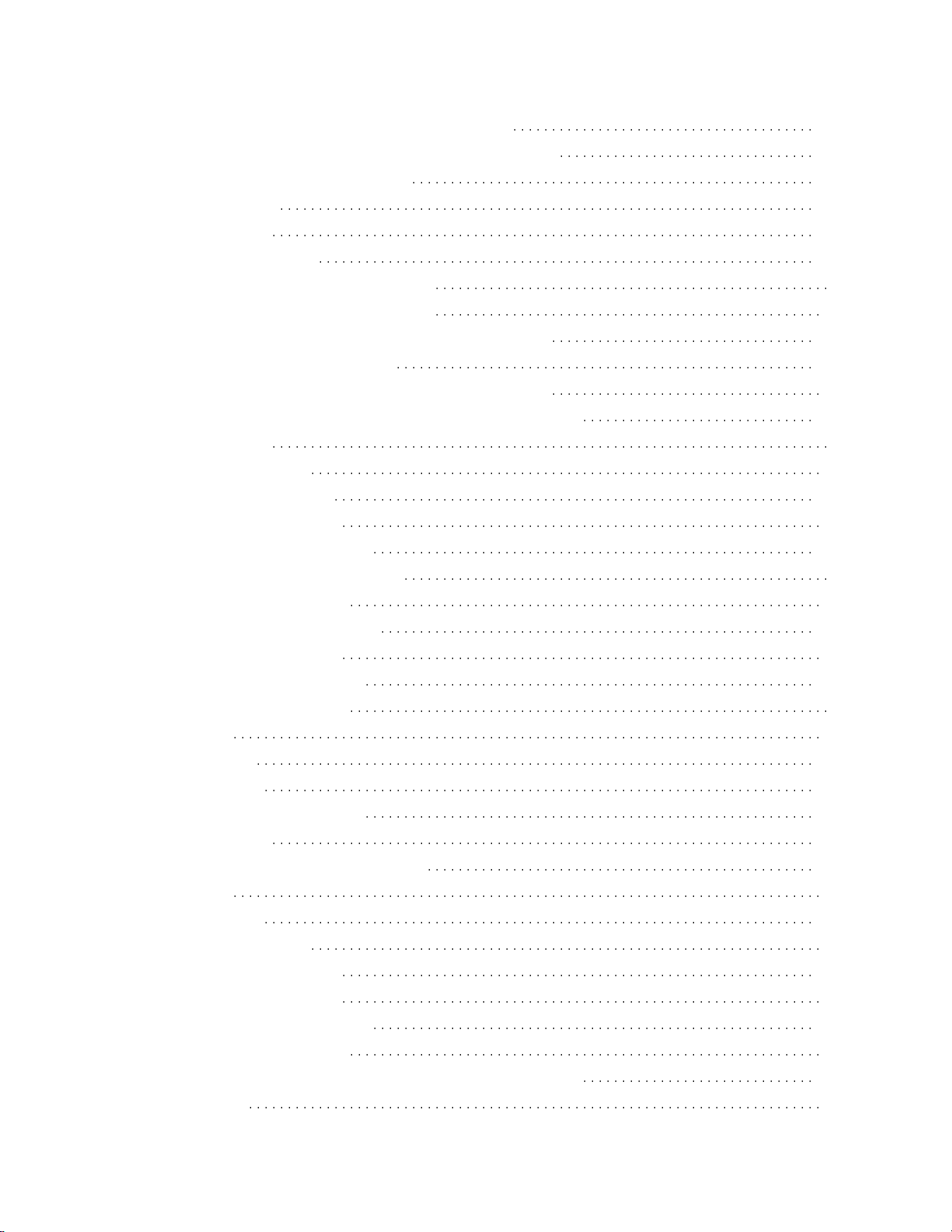
Aperture Priority Shooting (DSC-QX100 only) 111
TOC-2
Shutter Speed Priority Shooting (DSC-QX100 only) 113
Focus Mode (DSC-QX100 only) 115
Review Image 117
Save Options 119
Beep of the camera 121
Transferring images taken with the camera 5
Transferring images to the smartphone 35
Copying/sharing images to an Android smartphone 123
Copying images to an iPhone 125
Transferring images to a computer by USB connection 36
Transferring images to a computer by USB connection 127
Initializing/Formatting 6
Initializing the settings 37
Initializing the settings 129
Formatting a memory card 38
Formatting a memory card 131
Information that appears on the screen 7
Display panel of the camera 39
Display panel of the camera 133
Screen of the smartphone 40
Screen of the smartphone 135
Precautions/About this camera 8
Precautions 41
Precautions 138
Battery pack 142
Charging the battery pack 144
Memory card 146
About adjusting the date and time 149
On cleaning 43
On cleaning 150
Number of still images 44
Number of still images 152
Recordable time of movies 45
Recordable time of movies 154
Battery life that can be used 46
Battery life and number of images that can be recorded 156
Specifications 47
Page 6
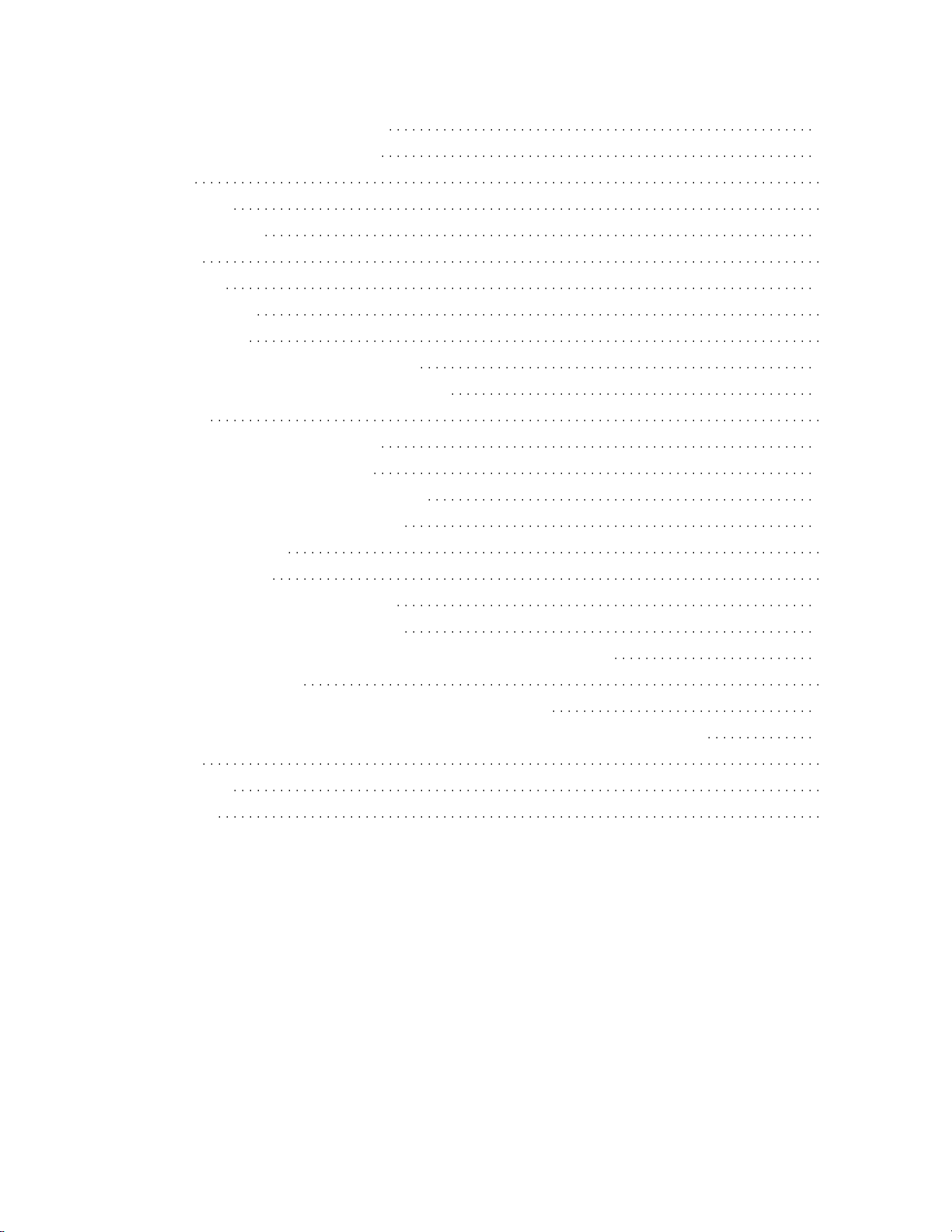
Specifications (DSC-QX100) 158
TOC-3
Specifications (DSC-QX10) 161
Information 10
Trademarks 48
Trademarks 164
License 49
License 166
About this camera 11
Power supply 50
Why doesn’t the camera charge? 168
Why the power lamp flashing green? 169
Shooting 51
Why can't I record images? 170
Why can't I record movies? 172
Why can't I activate Digital zoom? 174
Why can't I use one-touch AF? 175
"PlayMemories Mobile" 12
Wi-Fi connection 53
Why can't I connect via Wi-Fi? 177
Why can't I connect with NFC? 178
I’ve forgotten the password. Where can I find out what it is? 179
Shooting/transferring 54
Why does an image not transfer to a smartphone? 180
Why is the live view image not displayed smoothly on my smartphone? 181
How to use 13
Troubleshooting 18
Notes on use 20
Page 7
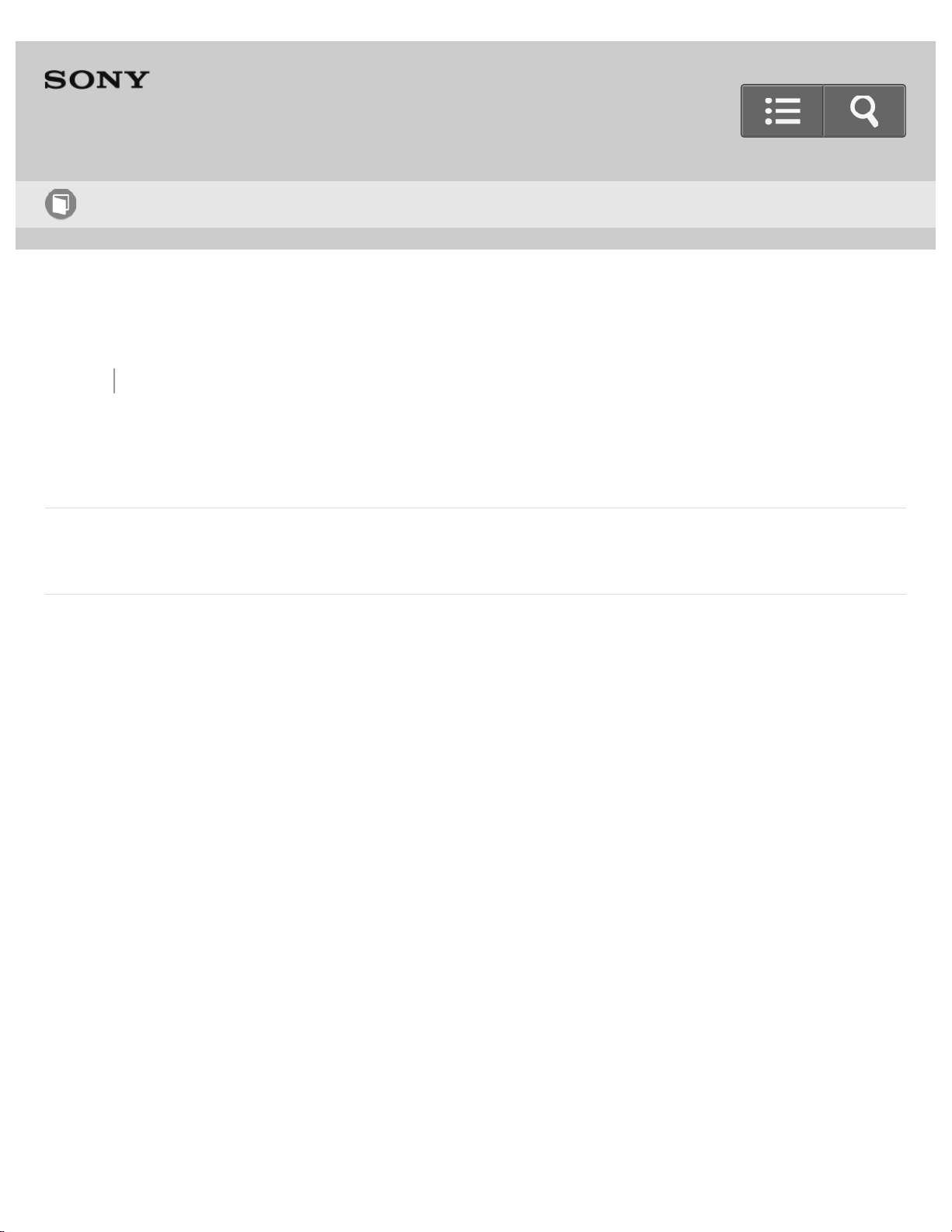
Help Guide
2
How to use
Digital Still Camera
DSC-QX10/QX100
Back Back to Top
About this camera
Names of parts
Notes on use
4-477-311-13(1)
Copyright 2013 Sony Corporation
Go to Page Top
Page 8
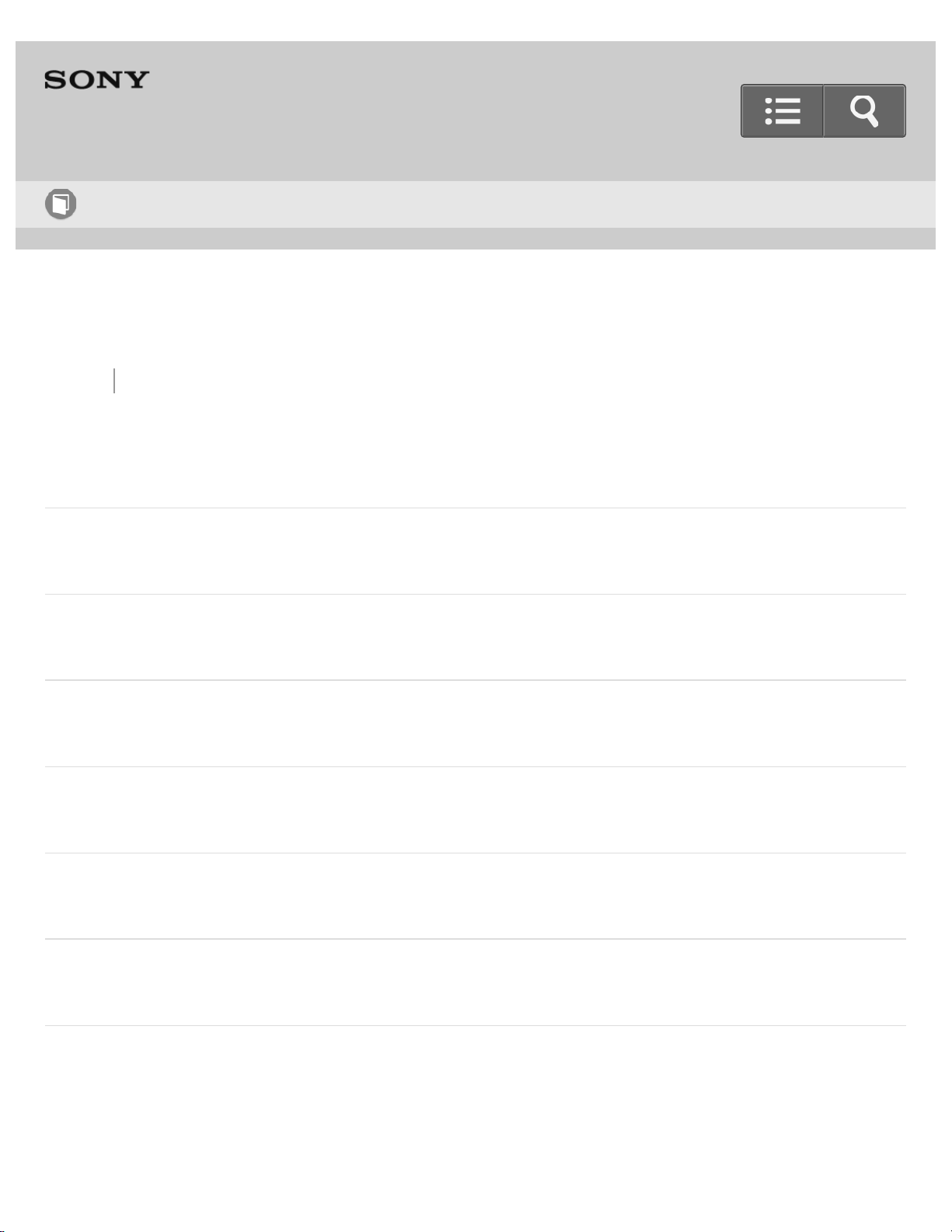
Help Guide
3
How to use
Digital Still Camera
DSC-QX10/QX100
Back Back to Top
Before Use
Charging the battery pack
Supplying power
Inserting a memory card
Installing "PlayMemories Mobile"
Connecting the camera and the smartphone via Wi-Fi
Attaching the camera to a smartphone
Go to Page Top
Page 9
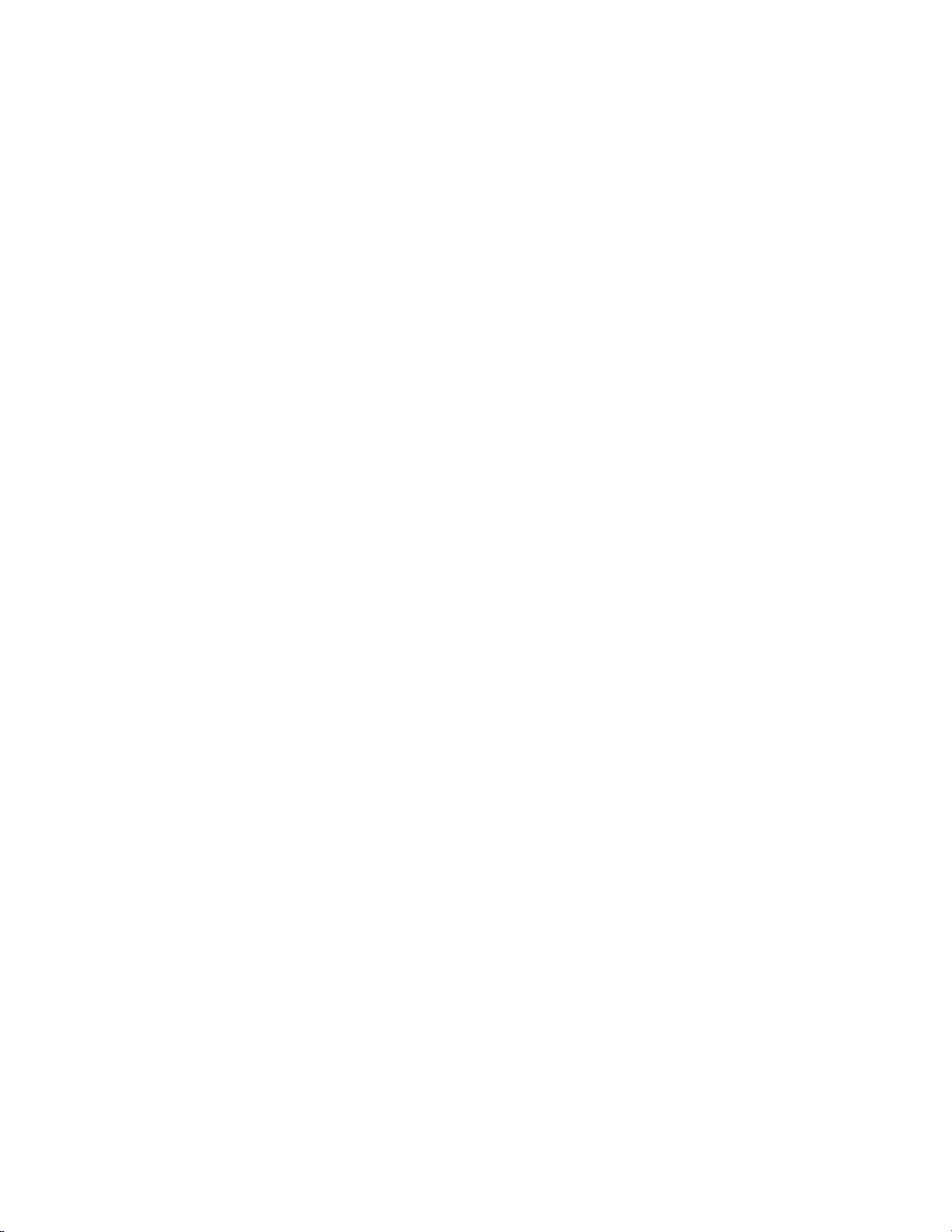
Notes on use
4
4-477-311-13(1)
Copyright 2013 Sony Corporation
Page 10
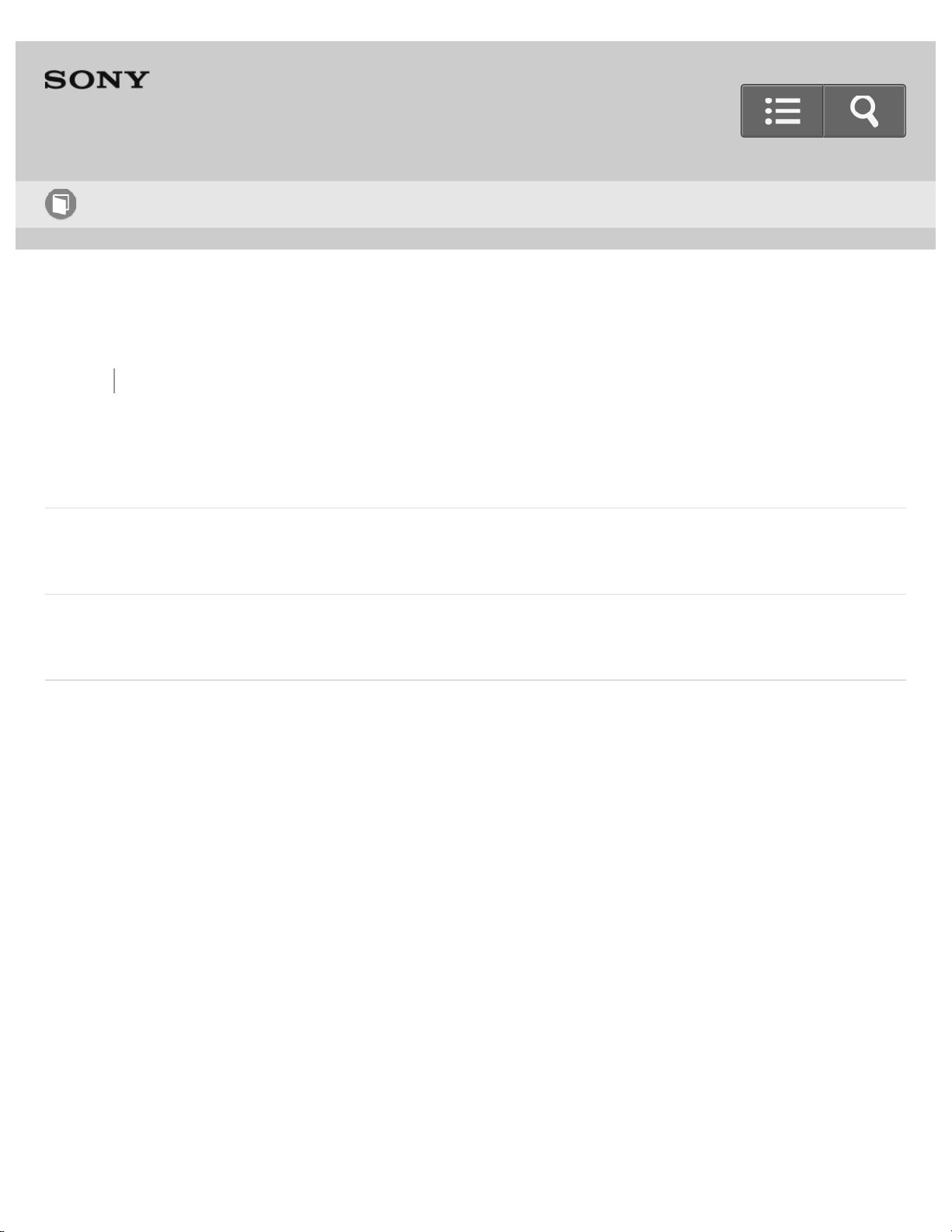
Help Guide
5
How to use
Digital Still Camera
DSC-QX10/QX100
Back Back to Top
Shooting
Basic shooting method
Shooting settings
Go to Page Top
Notes on use
4-477-311-13(1)
Copyright 2013 Sony Corporation
Page 11
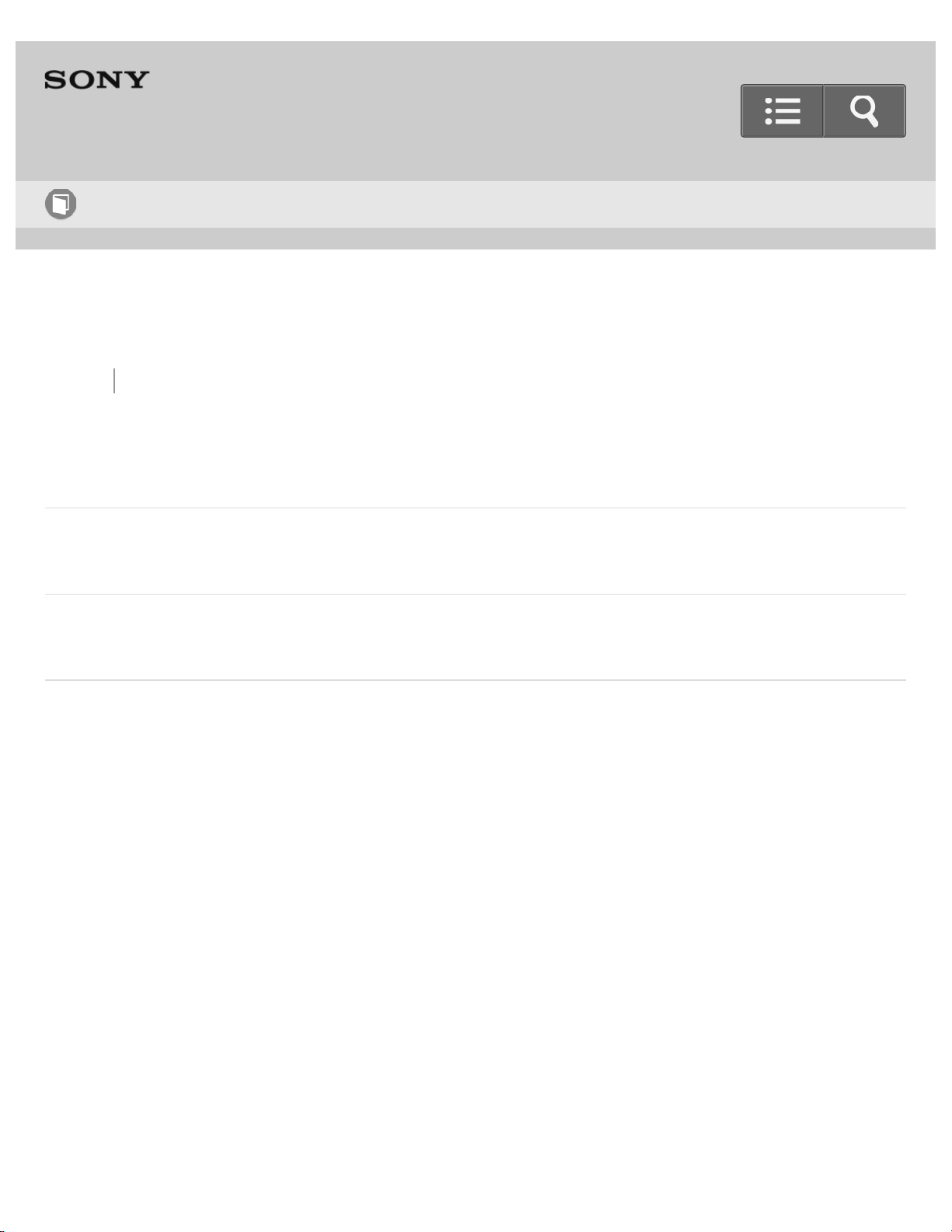
Help Guide
6
How to use
Digital Still Camera
DSC-QX10/QX100
Back Back to Top
Transferring images taken with the camera
Transferring images to the smartphone
Transferring images to a computer by USB connection
Notes on use
4-477-311-13(1)
Copyright 2013 Sony Corporation
Go to Page Top
Page 12
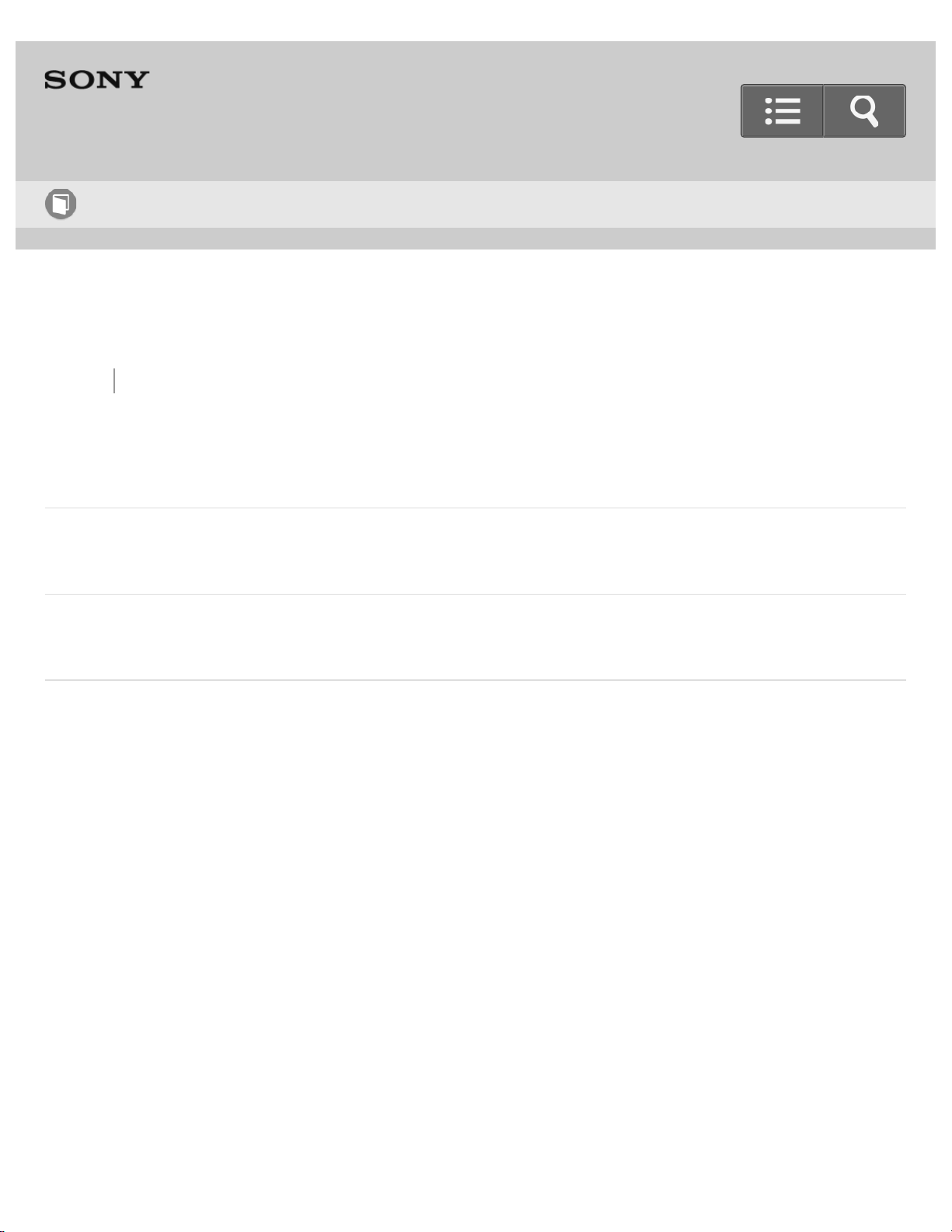
Help Guide
7
How to use
Digital Still Camera
DSC-QX10/QX100
Back Back to Top
Initializing/Formatting
Initializing the settings
Formatting a memory card
Go to Page Top
Notes on use
4-477-311-13(1)
Copyright 2013 Sony Corporation
Page 13
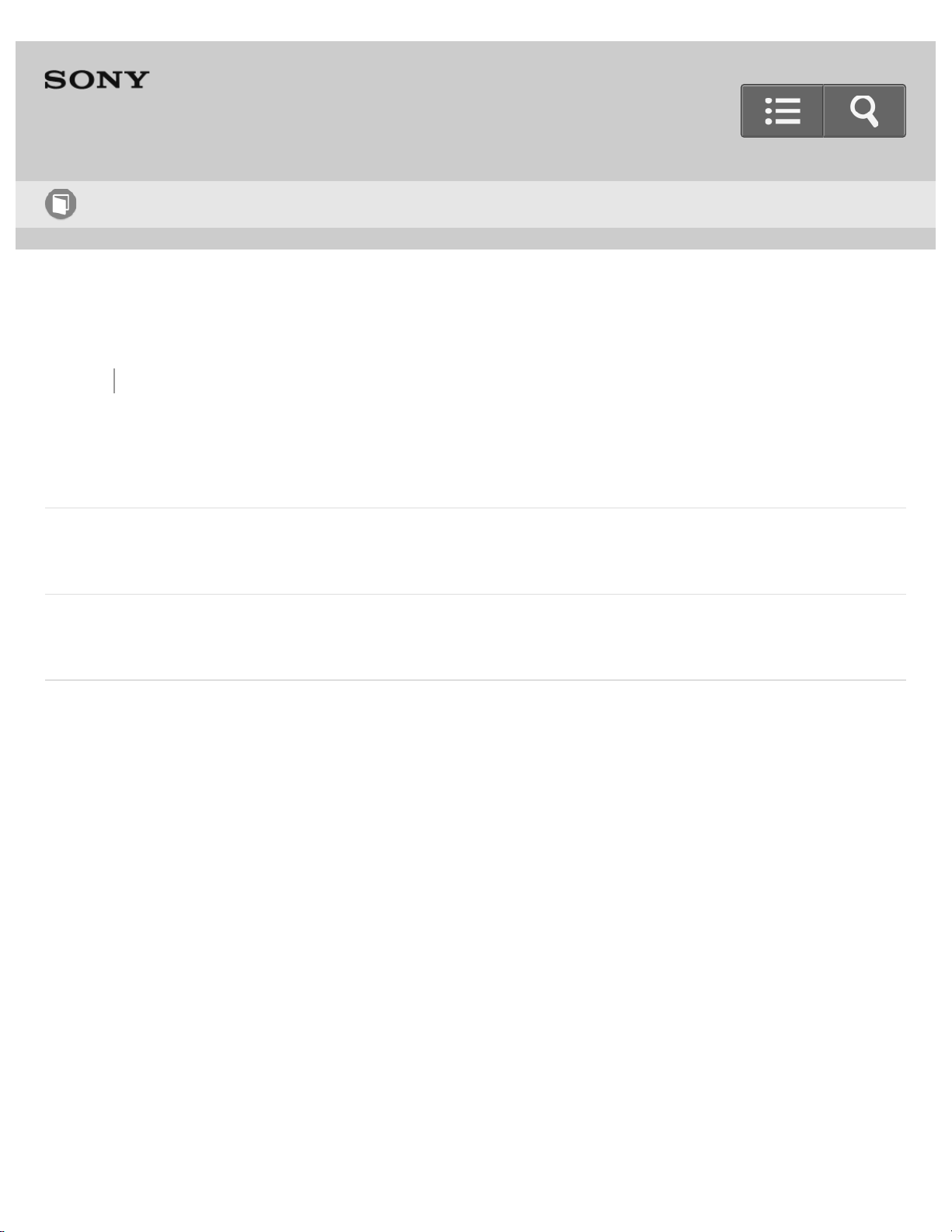
Help Guide
8
How to use
Digital Still Camera
DSC-QX10/QX100
Back Back to Top
Information that appears on the screen
Display panel of the camera
Screen of the smartphone
Go to Page Top
Notes on use
4-477-311-13(1)
Copyright 2013 Sony Corporation
Page 14
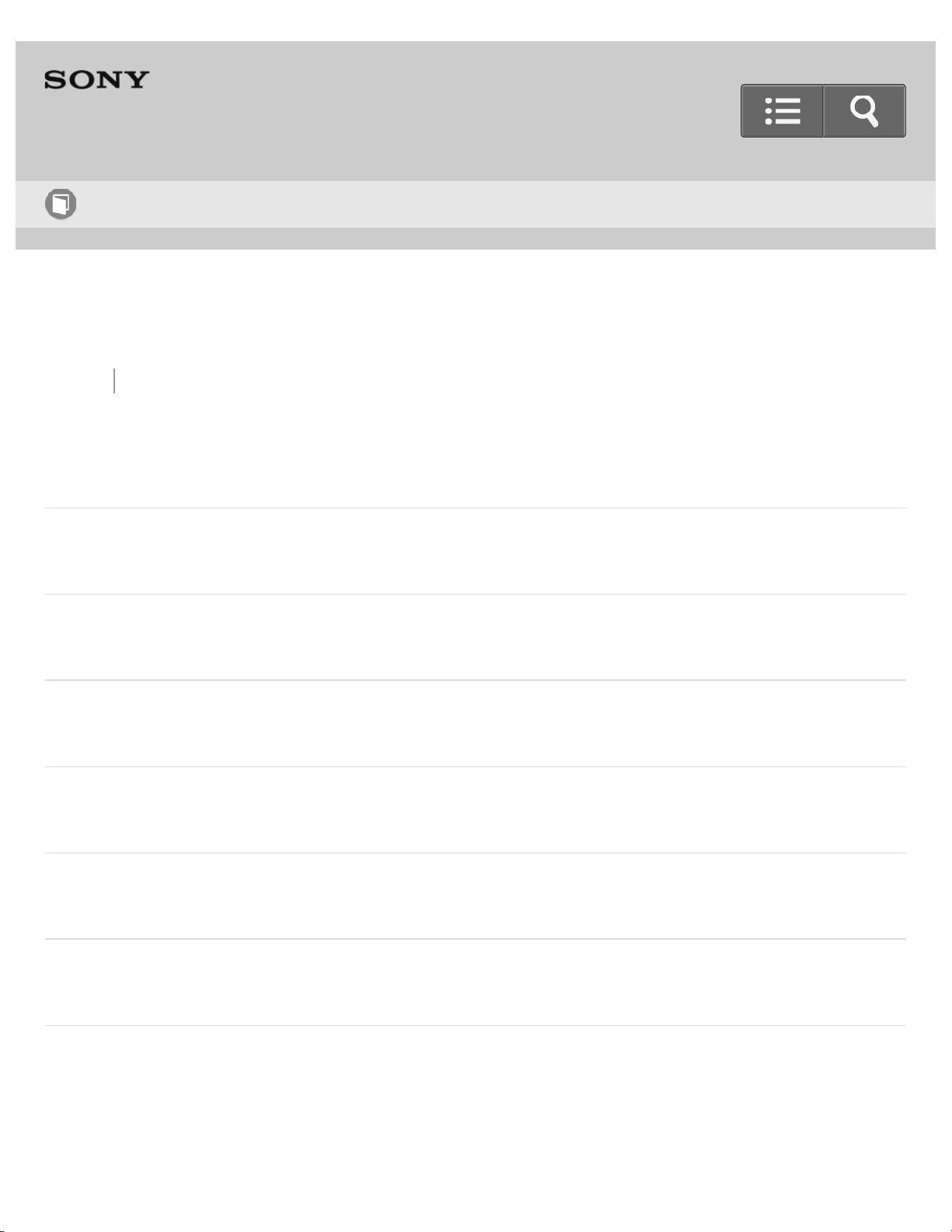
Help Guide
9
How to use
Digital Still Camera
DSC-QX10/QX100
Back Back to Top
Precautions/About this camera
Precautions
On cleaning
Number of still images
Recordable time of movies
Battery life that can be used
Specifications
Go to Page Top
Page 15
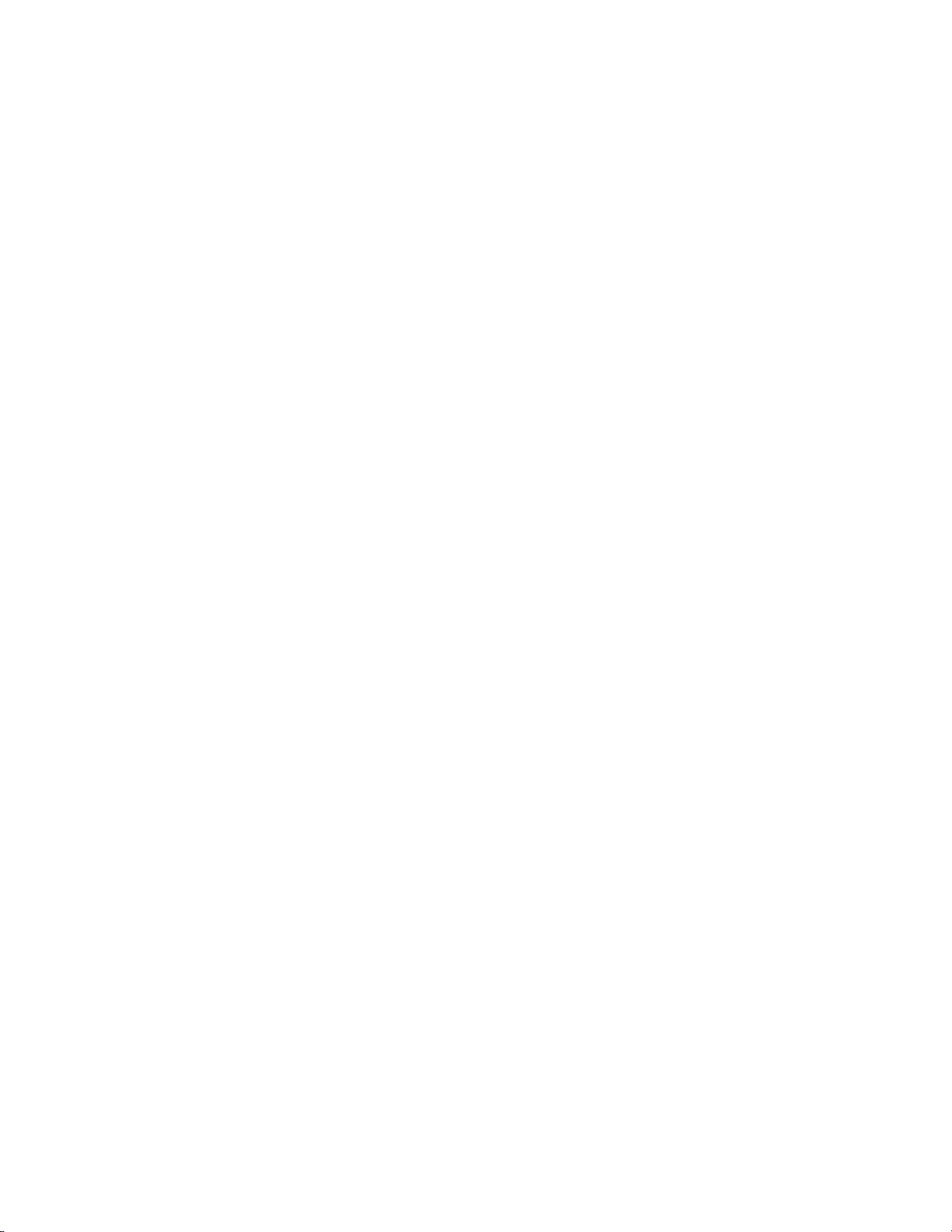
Notes on use
10
4-477-311-13(1)
Copyright 2013 Sony Corporation
Page 16
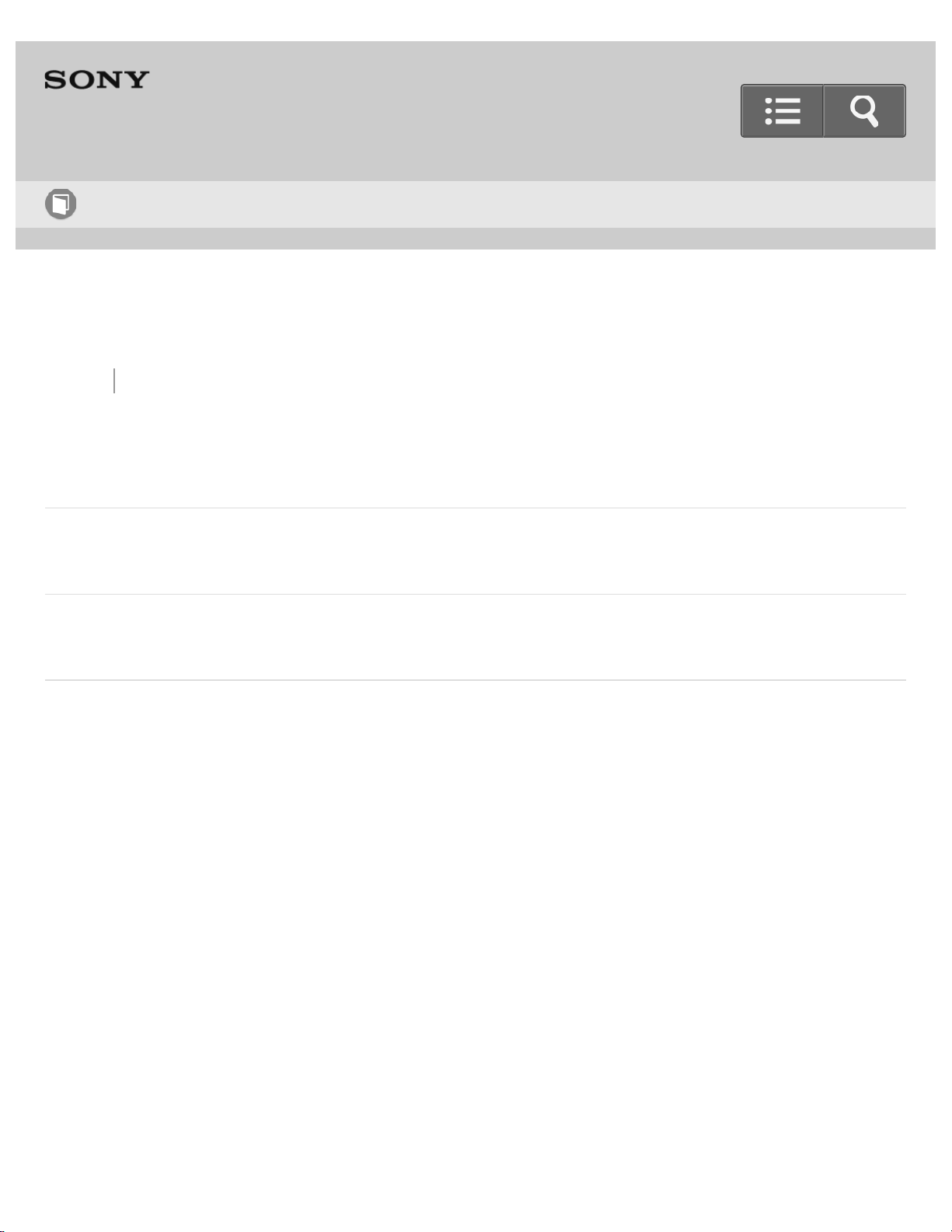
Help Guide
11
How to use
Digital Still Camera
DSC-QX10/QX100
Back Back to Top
Information
Trademarks
License
Go to Page Top
Notes on use
4-477-311-13(1)
Copyright 2013 Sony Corporation
Page 17
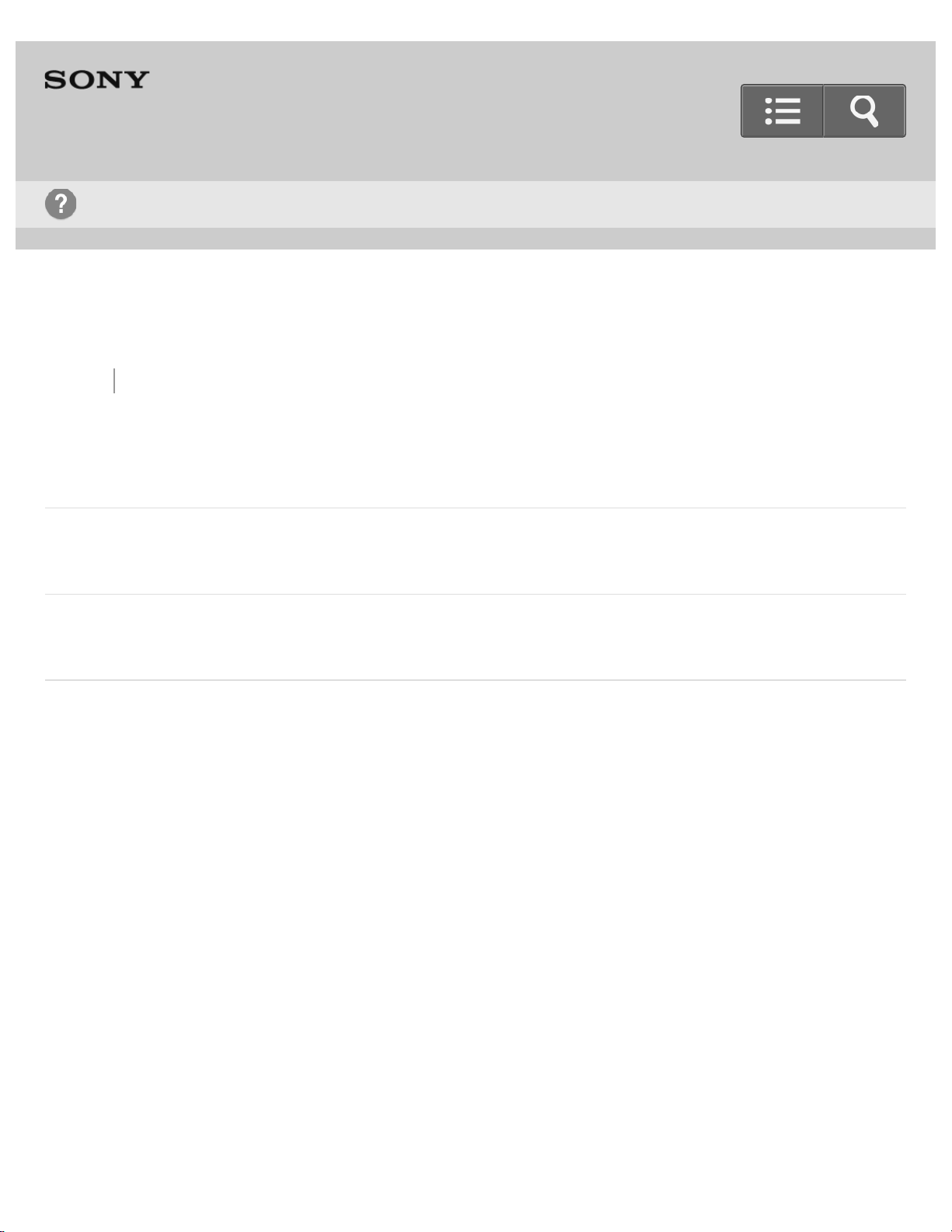
Help Guide
12
Troubleshooting
Digital Still Camera
DSC-QX10/QX100
Back Back to Top
About this camera
Power supply
Shooting
Go to Page Top
Notes on use
4-477-311-13(1)
Copyright 2013 Sony Corporation
Page 18
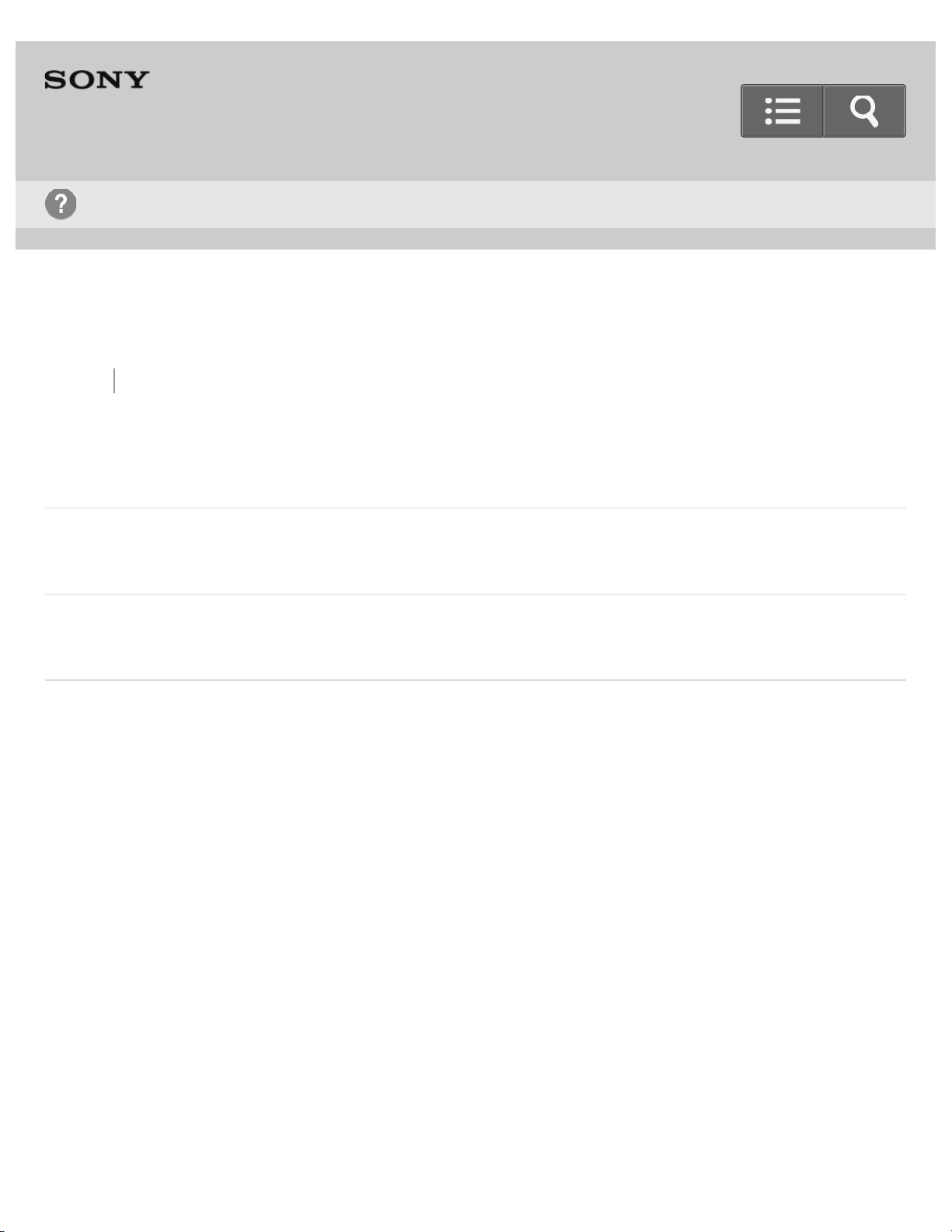
Help Guide
13
Troubleshooting
Digital Still Camera
DSC-QX10/QX100
Back Back to Top
"PlayMemories Mobile"
Wi-Fi connection
Shooting/transferring
Go to Page Top
Notes on use
4-477-311-13(1)
Copyright 2013 Sony Corporation
Page 19
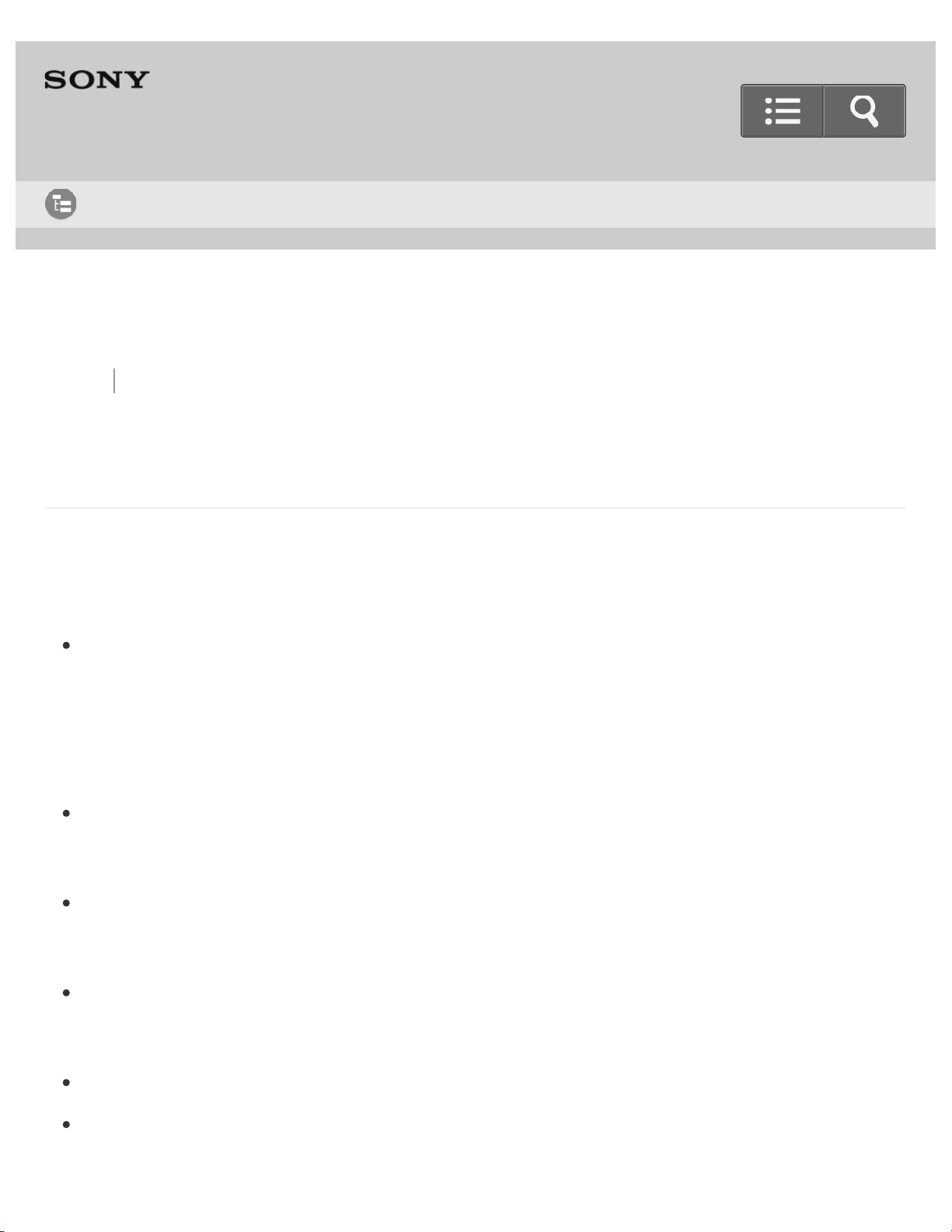
Help Guide
14
List of Topics
Digital Still Camera
DSC-QX10/QX100
Back Back to Top
How to use
About this camera
Names of parts
Names of parts
Before Use
Charging the battery pack
Charging the battery pack
Supplying power
Supplying power
Inserting a memory card
Inserting a memory card
Installing "PlayMemories Mobile"
Installing to an Android smartphone
Installing to an iPhone
Page 20
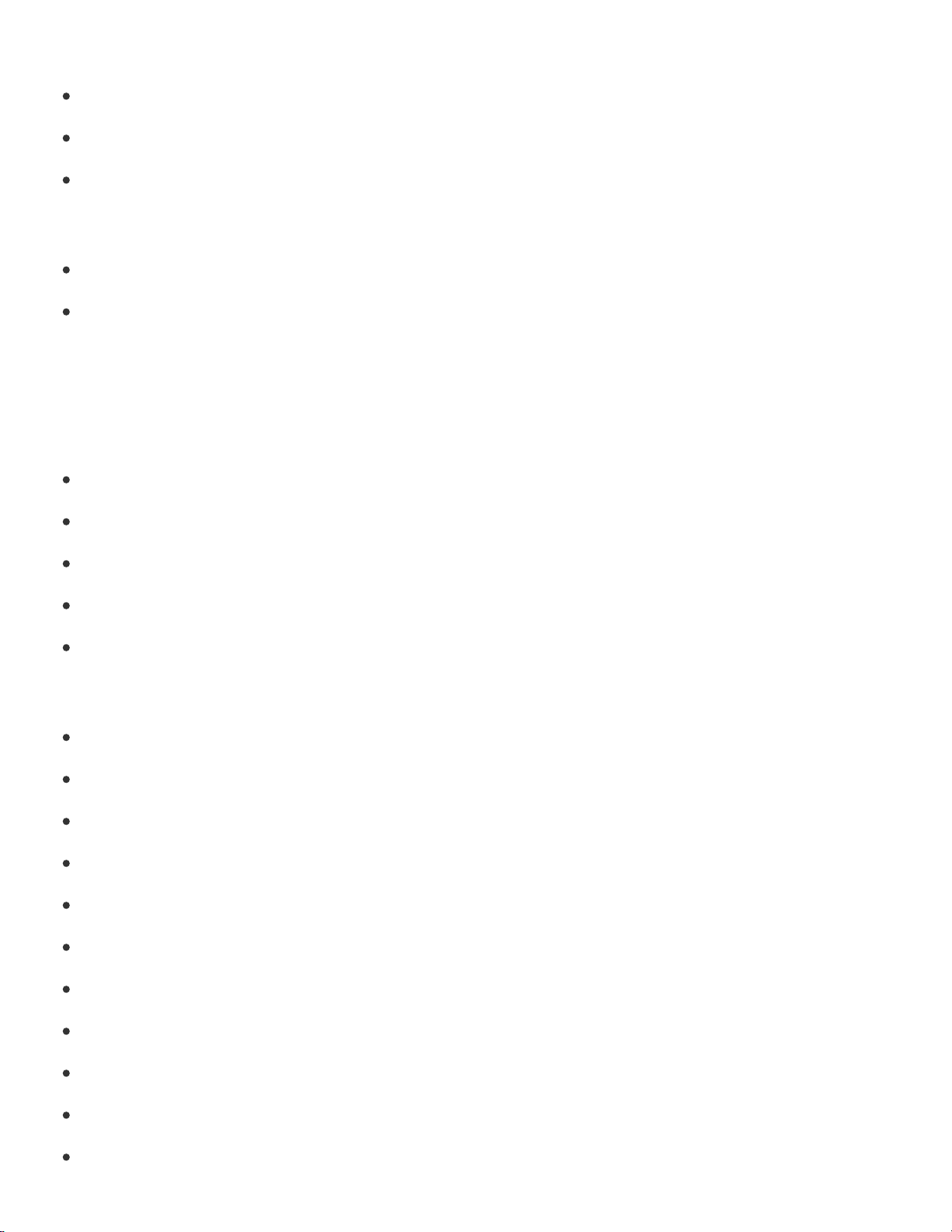
Connecting the camera and the smartphone via Wi-Fi
Connecting the camera and an Android smartphone via Wi-Fi
15
Connecting the camera and an NFC-enabled Android smartphone via Wi-Fi
Connecting the camera and an iPhone via Wi-Fi
Attaching the camera to a smartphone
Attaching the camera to a smartphone
Removing the smartphone attachment (supplied)
Shooting
Basic shooting method
Shooting still images
Shooting movies
Zooming
Adjusting auto focus (AF) with a one-touch
Scene Recognition
Shooting settings
Self-Timer
Selecting the still image size
Selecting the transfer size of the still image
White Balance
EV
ISO
Exposure Mode
Aperture Priority Shooting (DSC-QX100 only)
Shutter Speed Priority Shooting (DSC-QX100 only)
Focus Mode (DSC-QX100 only)
Review Image
Page 21
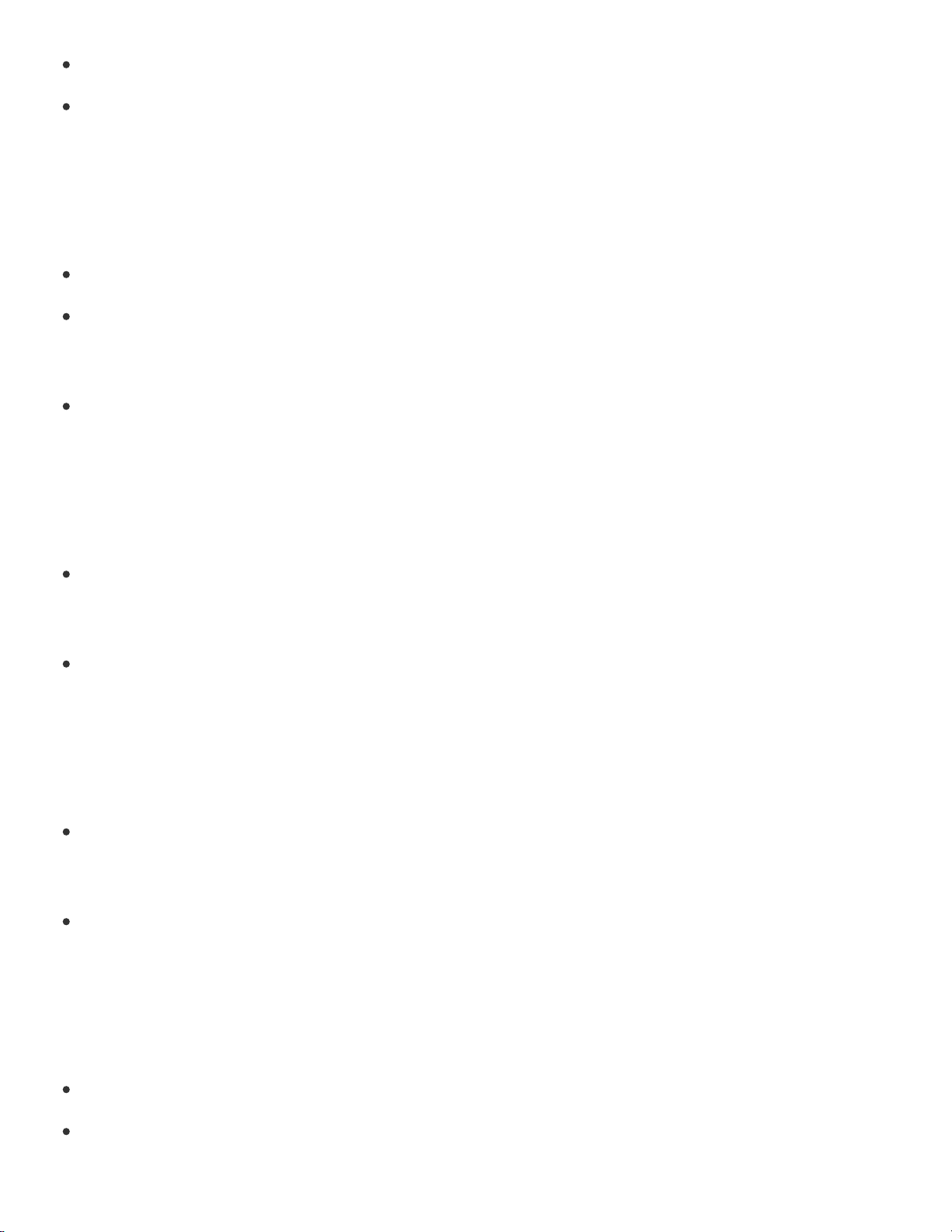
Save Options
16
Beep of the camera
Transferring images taken with the camera
Transferring images to the smartphone
Copying/sharing images to an Android smartphone
Copying images to an iPhone
Transferring images to a computer by USB connection
Transferring images to a computer by USB connection
Initializing/Formatting
Initializing the settings
Initializing the settings
Formatting a memory card
Formatting a memory card
Information that appears on the screen
Display panel of the camera
Display panel of the camera
Screen of the smartphone
Screen of the smartphone
Precautions/About this camera
Precautions
Precautions
Battery pack
Page 22
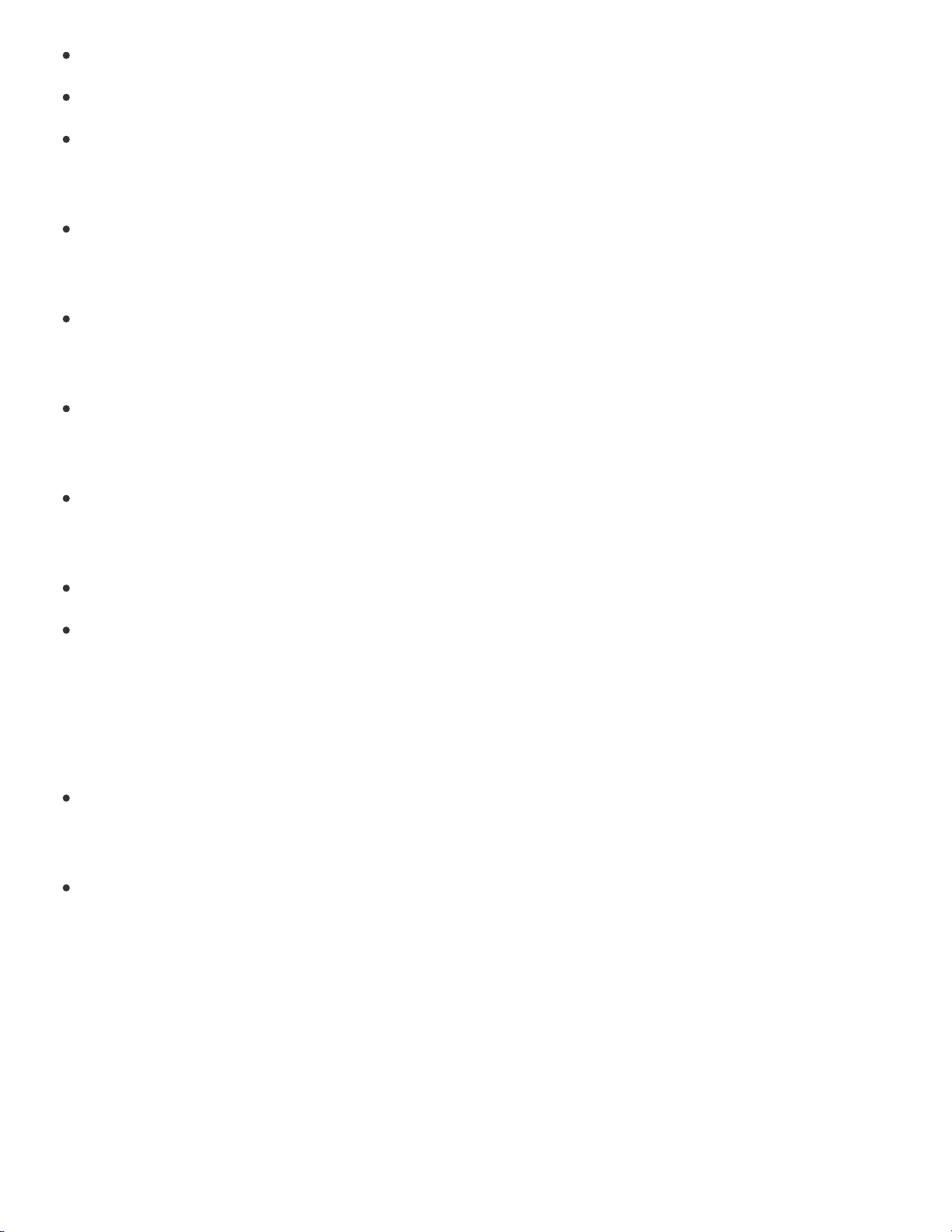
Charging the battery pack
Memory card
17
About adjusting the date and time
On cleaning
On cleaning
Number of still images
Number of still images
Recordable time of movies
Recordable time of movies
Battery life that can be used
Battery life and number of images that can be recorded
Specifications
Specifications (DSC-QX100)
Specifications (DSC-QX10)
Information
Trademarks
Trademarks
License
License
Go to Page Top
Notes on use
4-477-311-13(1)
Copyright 2013 Sony Corporation
Page 23
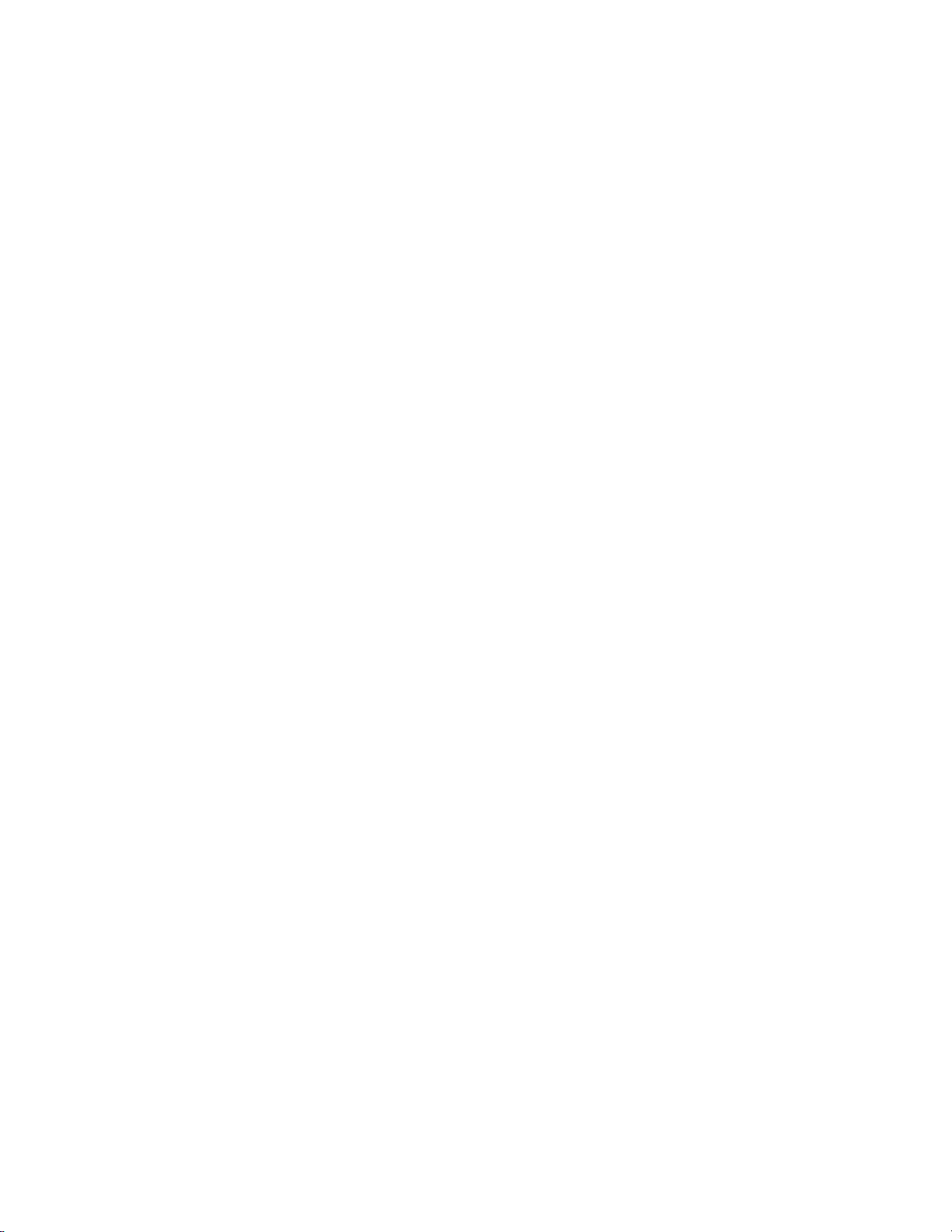
18
Page 24
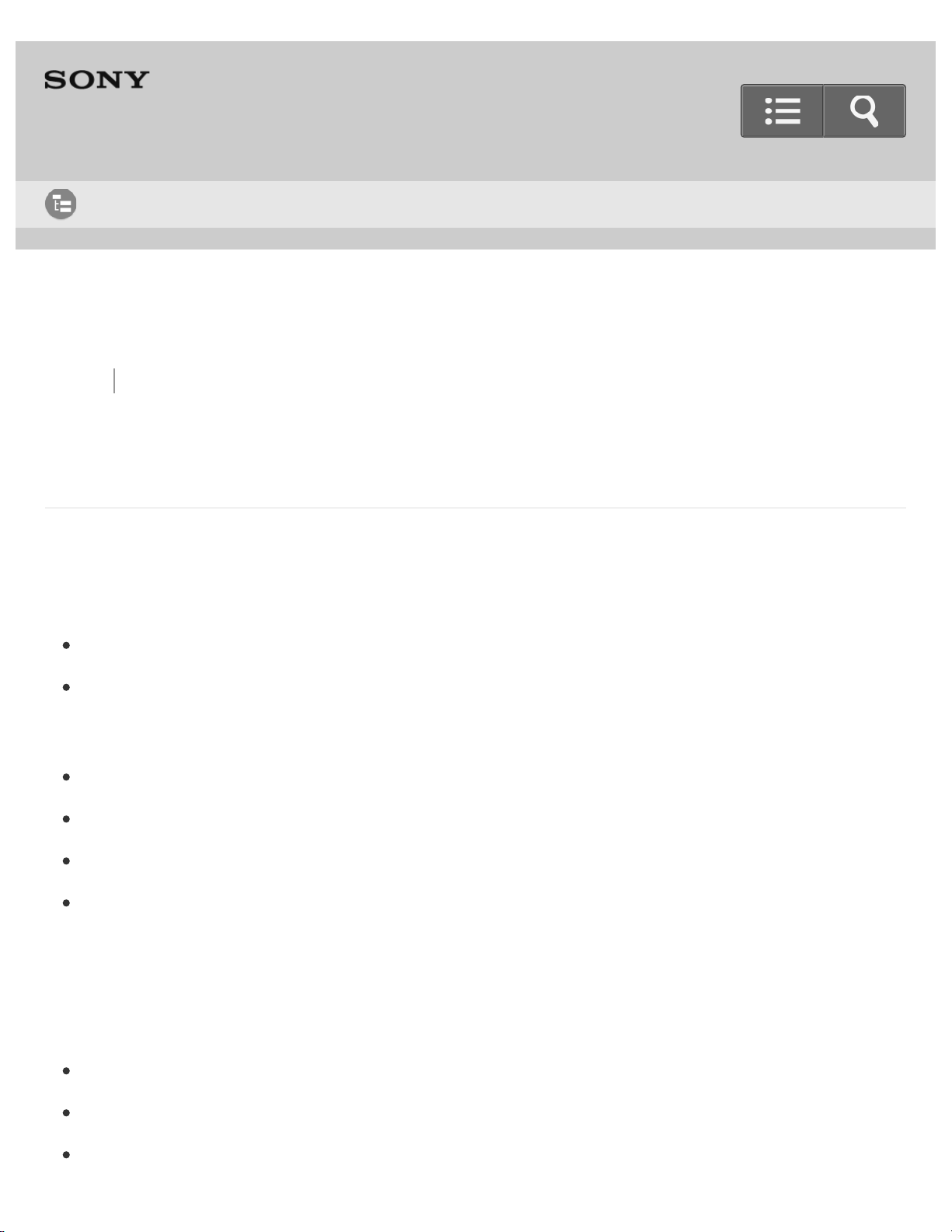
Help Guide
19
List of Topics
Digital Still Camera
DSC-QX10/QX100
Back Back to Top
Troubleshooting
About this camera
Power supply
Why doesn’t the camera charge?
Why the power lamp flashing green?
Shooting
Why can't I record images?
Why can't I record movies?
Why can't I activate Digital zoom?
Why can't I use one-touch AF?
"PlayMemories Mobile"
Wi-Fi connection
Why can't I connect via Wi-Fi?
Why can't I connect with NFC?
I’ve forgotten the password. Where can I find out what it is?
Page 25
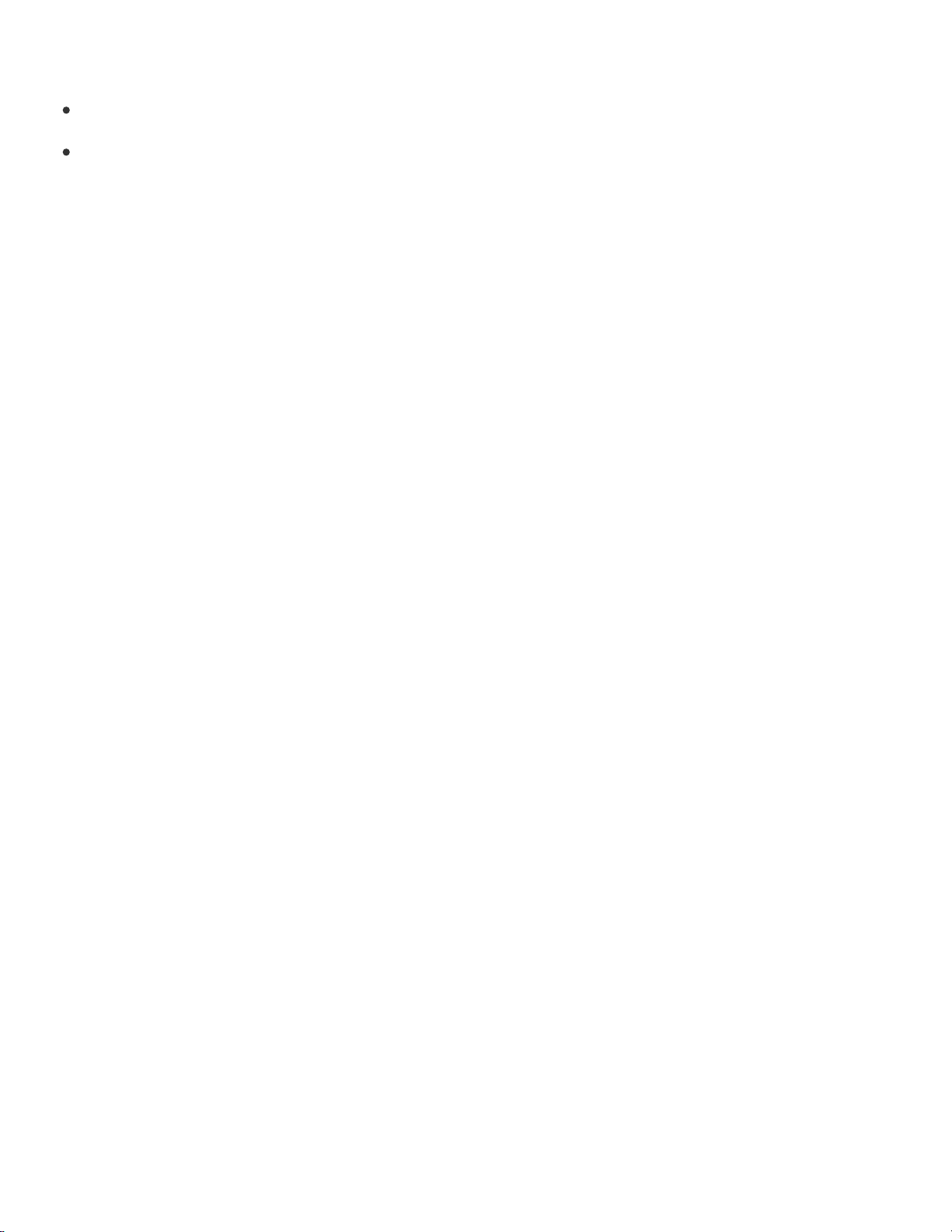
Shooting/transferring
20
Why does an image not transfer to a smartphone?
Why is the live view image not displayed smoothly on my smartphone?
Notes on use
4-477-311-13(1)
Copyright 2013 Sony Corporation
Go to Page Top
Page 26
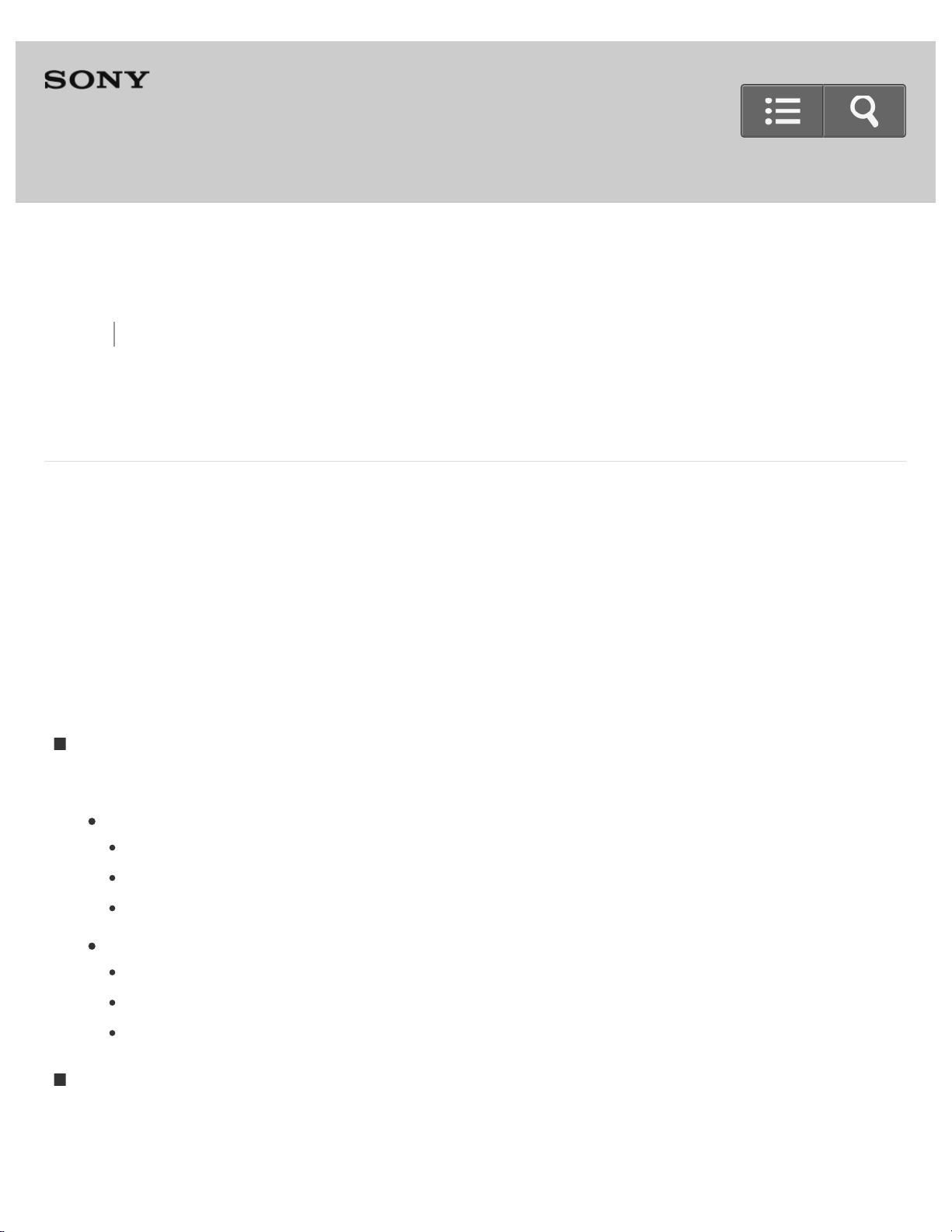
Notes on use
Help Guide
21
Digital Still Camera
DSC-QX10/QX100
Back Back to Top Print
June 2013
Before use
To make full use of this content, please read the following notes thoroughly. Please note
that they are subject to change without prior notice.
Recommended system environment
The following system environments are recommended for displaying this content. You may
not be able to view the content on other system environments.
For viewing on a computer
Recommended browser
With Microsoft Windows
Microsoft Internet Explorer 8 or later
Mozilla Firefox: latest version
Google Chrome™ : latest version
With Apple Mac OS
Apple Safari Ver. 5 or later
Mozilla Firefox: latest version
Google Chrome : latest version
For viewing on a smartphone or tablet
Basic operation has been confirmed on the standard browser for the noted devices
running the following operating systems.
Page 27
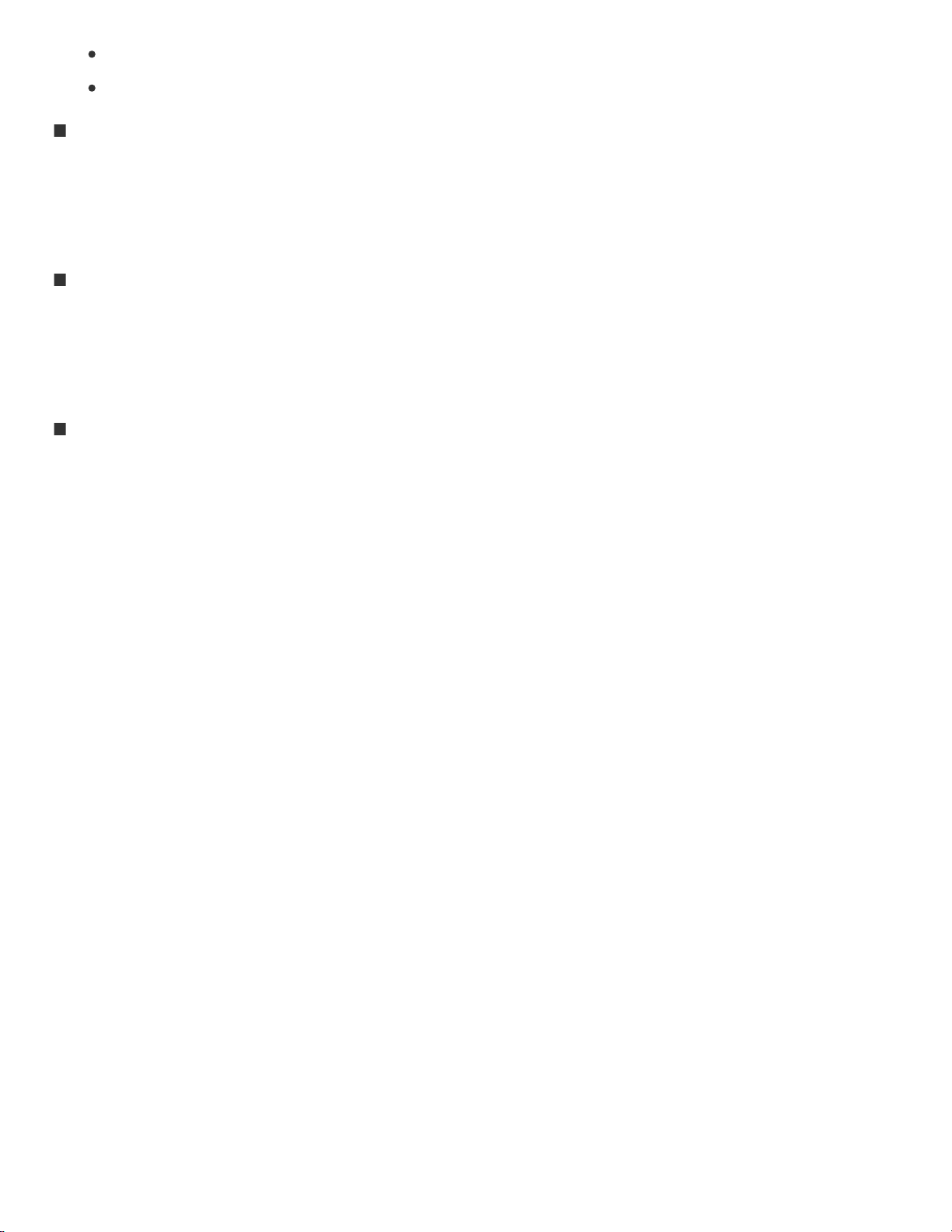
Android™ 2.3 or later: Xperia series, Walkman running Android
iOS 4 or later: iPhone, iPod touch, iPad
22
JavaScript
JavaScript is used with this content for viewing convenience. If JavaScript is disabled in
your web browser settings, the content may not operate properly or it may not be
displayed correctly.
Style Sheets
Cascading Style Sheets are used in designing this content. Page layout may not be as
intended if you view the content with style sheets disabled or on a web browser that is
not compatible with style sheets. However, operation will not be affected.
Cookies
This content uses cookies. To use services incorporating cookies, you need to set your
browser to allow cookies.
Handling of personal information obtained from websites
Sony may use cookies, web beacons or similar technologies to make statistical analysis of
customers’ usage of this content while preserving anonymity.
Go to Page Top
Notes on use
4-477-311-13(1)
Copyright 2013 Sony Corporation
Page 28
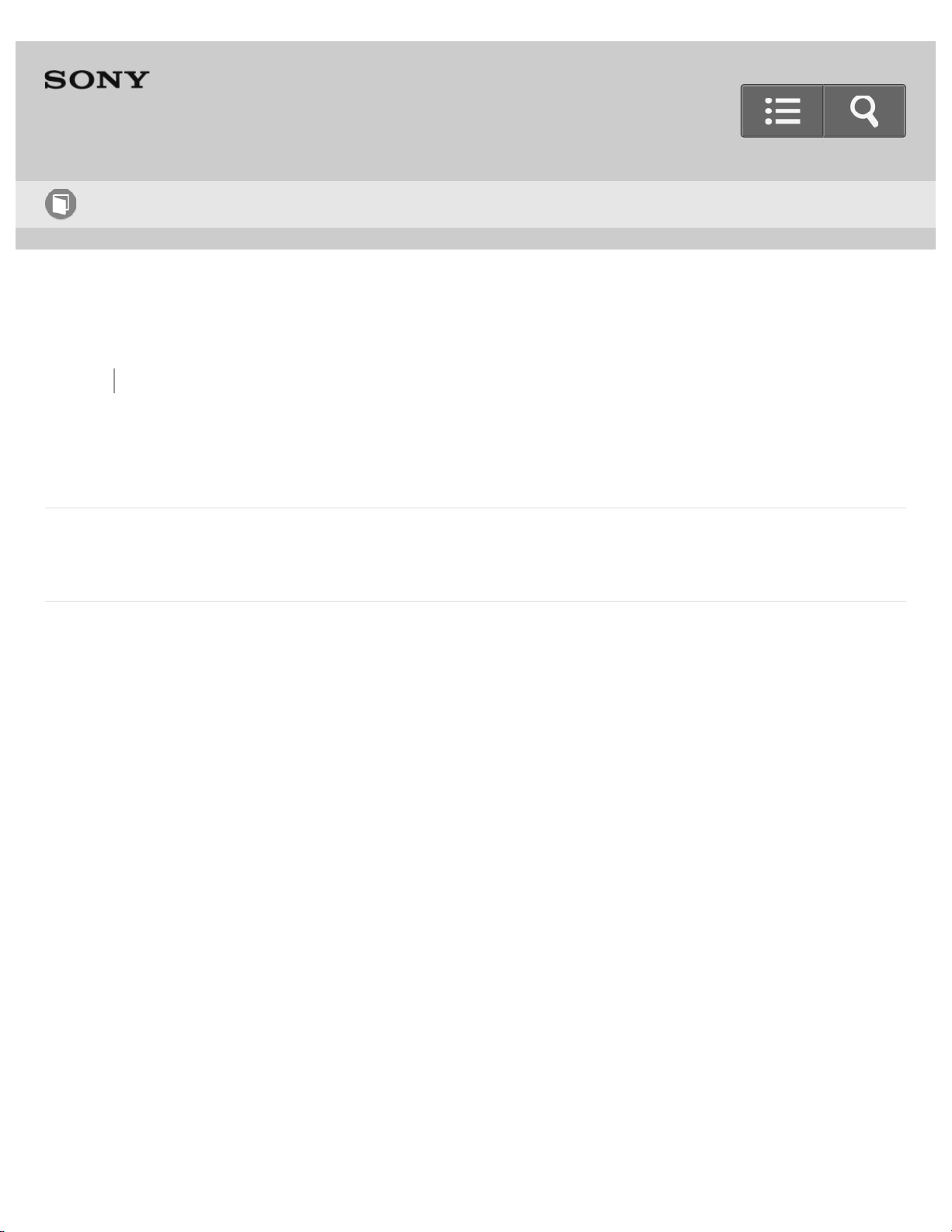
Help Guide
23
How to use
Digital Still Camera
DSC-QX10/QX100
Back Back to Top
Names of parts
Names of parts
Notes on use
4-477-311-13(1)
Copyright 2013 Sony Corporation
Go to Page Top
Page 29
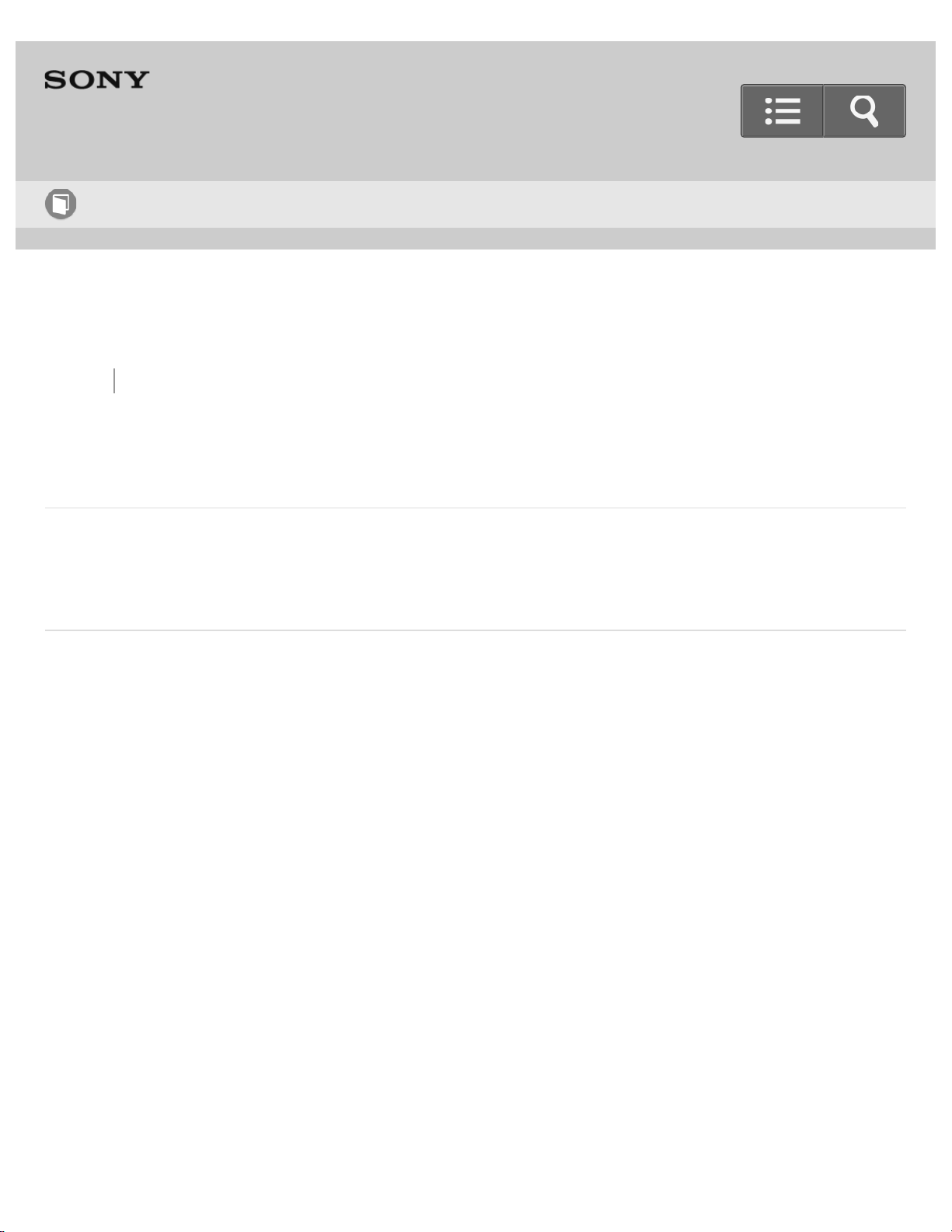
Help Guide
24
How to use
Digital Still Camera
DSC-QX10/QX100
Back Back to Top
Charging the battery pack
Charging the battery pack
Charges the battery pack when it is in the camera.
Notes on use
4-477-311-13(1)
Copyright 2013 Sony Corporation
Go to Page Top
Page 30
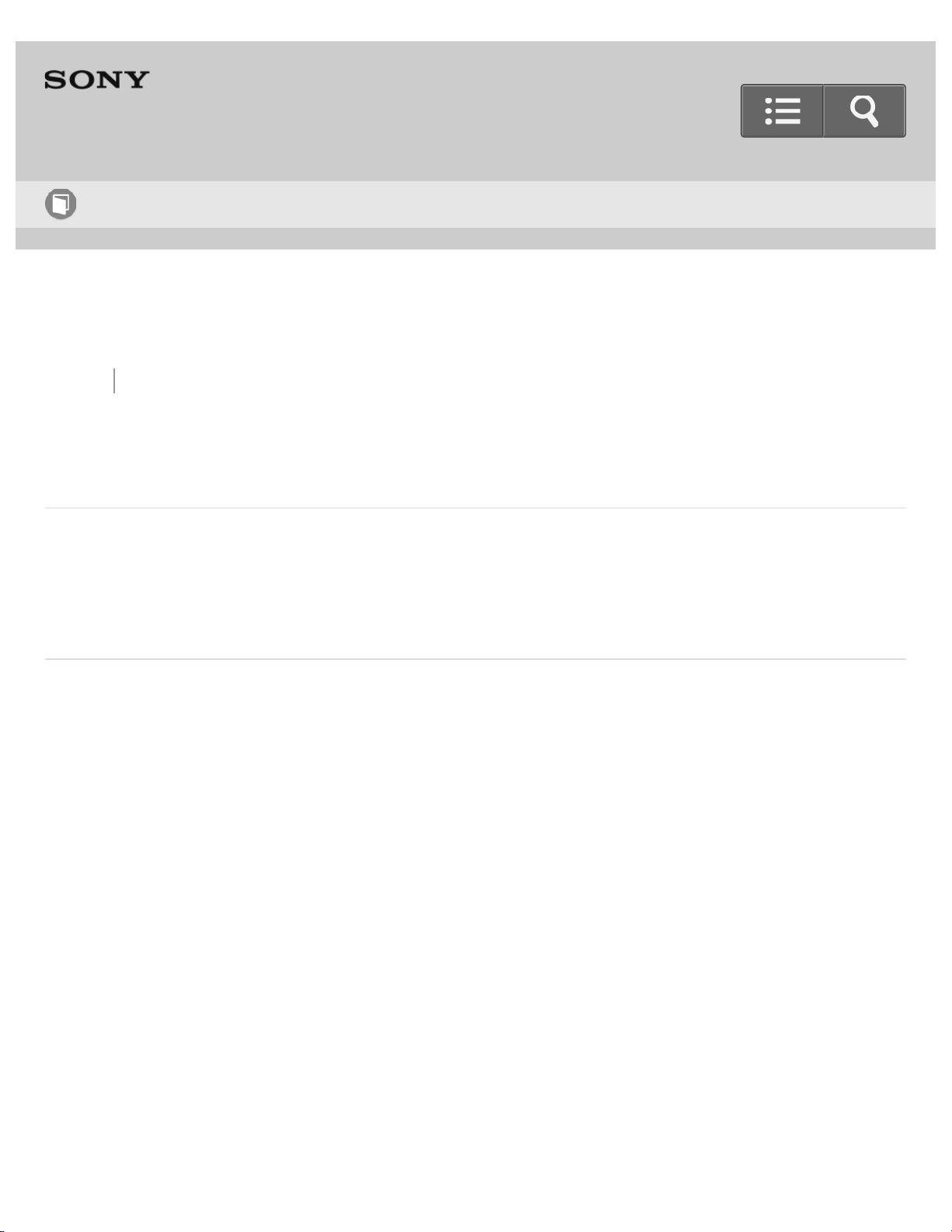
Help Guide
25
How to use
Digital Still Camera
DSC-QX10/QX100
Back Back to Top
Supplying power
Supplying power
By supplying power from a computer or AC adaptor (sold separately), you can use the camera
without worrying about the battery charge becoming low.
Go to Page Top
Notes on use
4-477-311-13(1)
Copyright 2013 Sony Corporation
Page 31

Help Guide
26
How to use
Digital Still Camera
DSC-QX10/QX100
Back Back to Top
Inserting a memory card
Inserting a memory card
You can shoot images after inserting a memory card in the camera.
Notes on use
4-477-311-13(1)
Copyright 2013 Sony Corporation
Go to Page Top
Page 32

Help Guide
27
How to use
Digital Still Camera
DSC-QX10/QX100
Back Back to Top
Installing "PlayMemories Mobile"
Installing to an Android smartphone
Install "PlayMemories Mobile" to a smartphone in order to make a Wi-Fi connection with the camera.
Installing to an iPhone
Install "PlayMemories Mobile" to a smartphone in order to make a Wi-Fi connection with the camera.
Go to Page Top
Notes on use
4-477-311-13(1)
Copyright 2013 Sony Corporation
Page 33

Help Guide
28
How to use
Digital Still Camera
DSC-QX10/QX100
Back Back to Top
Connecting the camera and the smartphone via Wi-Fi
Connecting the camera and an Android smartphone via Wi-Fi
Connects the camera and Android via Wi-Fi.
Connecting the camera and an NFC-enabled Android smartphone via Wi-Fi
Connects the camera and an Android smartphone with one-touch, using NFC functions.
Connecting the camera and an iPhone via Wi-Fi
Connects the camera and iPhone via Wi-Fi.
Go to Page Top
Notes on use
4-477-311-13(1)
Copyright 2013 Sony Corporation
Page 34

29
Page 35

Help Guide
30
How to use
Digital Still Camera
DSC-QX10/QX100
Back Back to Top
Attaching the camera to a smartphone
Attaching the camera to a smartphone
Attaches a smartphone after fixing the camera to the smartphone attachment (supplied).
Removing the smartphone attachment (supplied)
Removes the smartphone attachment after using the camera.
Go to Page Top
Notes on use
4-477-311-13(1)
Copyright 2013 Sony Corporation
Page 36

smartphone.
Help Guide
31
How to use
Digital Still Camera
DSC-QX10/QX100
Back Back to Top
Basic shooting method
Shooting still images
Shoots still images.
Shooting movies
Shoots MP4 movies.
Zooming
Shoots enlarged images with zoom.
Adjusting auto focus (AF) with a one-touch
If you touch a point on the live view image displayed on the smartphone, the camera focuses
automatically on that point.
Scene Recognition
The camera automatically recognizes the shooting scene and conditions and makes the appropriate
settings for shooting. Icons for recognized scenes and conditions will be displayed on the
Page 37

Notes on use
32
4-477-311-13(1)
Copyright 2013 Sony Corporation
Go to Page Top
Page 38

Help Guide
33
How to use
Digital Still Camera
DSC-QX10/QX100
Back Back to Top
Shooting settings
Self-Timer
You can shoot using the self-timer.
Selecting the still image size
Selects the still image size to be saved in a memory card that is inserted into the camera.
Selecting the transfer size of the still image
Selects the size at which the image is transferred to the smartphone when shooting.
White Balance
Adjusts color tones according to the surrounding light conditions.
EV
Adjusts the exposure manually.
ISO
Page 39

Adjusts the ISO manually.
34
Exposure Mode
You can select the Exposure Mode based on condition and objective.
Aperture Priority Shooting (DSC-QX100 only)
You can adjust the focus range or degree of background defocus by manually setting the aperture (F
value).
Shutter Speed Priority Shooting (DSC-QX100 only)
A moving subject can be depicted in freeze-frame or with traces of motion, for example, by selecting
a suitable shutter speed.
Focus Mode (DSC-QX100 only)
Selects the focus method to suit the movement of the subject.
Review Image
Selects whether or not to display the review image of the smartphone after the shooting.
Save Options
Selects whether or not to save an image reviewed on the smartphone after the shooting.
Beep of the camera
You can select the operation sounds of the camera.
Go to Page Top
Page 40

Notes on use
35
4-477-311-13(1)
Copyright 2013 Sony Corporation
Page 41

Help Guide
36
How to use
Digital Still Camera
DSC-QX10/QX100
Back Back to Top
Transferring images to the smartphone
Copying/sharing images to an Android smartphone
Transfer the images in a memory card of the camera to an Android smartphone.
Copying images to an iPhone
Transfer the images in a memory card of the camera to an iPhone.
Notes on use
4-477-311-13(1)
Copyright 2013 Sony Corporation
Go to Page Top
Page 42

Help Guide
37
How to use
Digital Still Camera
DSC-QX10/QX100
Back Back to Top
Transferring images to a computer by USB connection
Transferring images to a computer by USB connection
Transfer the images in a memory card to a computer by USB connection.
Notes on use
4-477-311-13(1)
Copyright 2013 Sony Corporation
Go to Page Top
Page 43

Help Guide
38
How to use
Digital Still Camera
DSC-QX10/QX100
Back Back to Top
Initializing the settings
Initializing the settings
You can initialize the settings to the default setting.
Notes on use
4-477-311-13(1)
Copyright 2013 Sony Corporation
Go to Page Top
Page 44

Help Guide
39
How to use
Digital Still Camera
DSC-QX10/QX100
Back Back to Top
Formatting a memory card
Formatting a memory card
Formats the memory card in the camera.
Copyright 2013 Sony Corporation
Go to Page Top
Notes on use
4-477-311-13(1)
Page 45

Help Guide
40
How to use
Digital Still Camera
DSC-QX10/QX100
Back Back to Top
Display panel of the camera
Display panel of the camera
Describes the icons displayed on the display panel of the camera.
Notes on use
4-477-311-13(1)
Copyright 2013 Sony Corporation
Go to Page Top
Page 46

Help Guide
41
How to use
Digital Still Camera
DSC-QX10/QX100
Back Back to Top
Screen of the smartphone
Screen of the smartphone
Describes the buttons and icons that appear on the screen of a smartphone connected to the camera
via Wi-Fi.
Go to Page Top
Notes on use
4-477-311-13(1)
Copyright 2013 Sony Corporation
Page 47

Help Guide
42
How to use
Digital Still Camera
DSC-QX10/QX100
Back Back to Top
Precautions
Precautions
Battery pack
Charging the battery pack
Memory card
About adjusting the date and time
Go to Page Top
Notes on use
Page 48

4-477-311-13(1)
43
Copyright 2013 Sony Corporation
Page 49

Help Guide
44
How to use
Digital Still Camera
DSC-QX10/QX100
Back Back to Top
On cleaning
On cleaning
Notes on use
4-477-311-13(1)
Copyright 2013 Sony Corporation
Go to Page Top
Page 50

Help Guide
45
How to use
Digital Still Camera
DSC-QX10/QX100
Back Back to Top
Number of still images
Number of still images
Maximum number of still images that can be recorded on a memory card in the camera.
Go to Page Top
Notes on use
4-477-311-13(1)
Copyright 2013 Sony Corporation
Page 51

Help Guide
46
How to use
Digital Still Camera
DSC-QX10/QX100
Back Back to Top
Recordable time of movies
Recordable time of movies
Approximate maximum movie times (total of all movie files) that can be recorded on a memory card in
the camera. (h (hour), m (minute))
Go to Page Top
Notes on use
4-477-311-13(1)
Copyright 2013 Sony Corporation
Page 52

Help Guide
47
How to use
Digital Still Camera
DSC-QX10/QX100
Back Back to Top
Battery life that can be used
Battery life and number of images that can be recorded
The battery life of use/number of images which can be recorded with the charged battery (supplied).
Go to Page Top
Notes on use
4-477-311-13(1)
Copyright 2013 Sony Corporation
Page 53

Help Guide
48
How to use
Digital Still Camera
DSC-QX10/QX100
Back Back to Top
Specifications
Specifications (DSC-QX100)
Specifications (DSC-QX10)
Go to Page Top
Notes on use
4-477-311-13(1)
Copyright 2013 Sony Corporation
Page 54

Help Guide
49
How to use
Digital Still Camera
DSC-QX10/QX100
Back Back to Top
Trademarks
Trademarks
Notes on use
4-477-311-13(1)
Copyright 2013 Sony Corporation
Go to Page Top
Page 55

Help Guide
50
How to use
Digital Still Camera
DSC-QX10/QX100
Back Back to Top
License
License
Notes on use
4-477-311-13(1)
Copyright 2013 Sony Corporation
Go to Page Top
Page 56

Help Guide
51
Troubleshooting
Digital Still Camera
DSC-QX10/QX100
Back Back to Top
Power supply
Why doesn’t the camera charge?
Why the power lamp flashing green?
Copyright 2013 Sony Corporation
Go to Page Top
Notes on use
4-477-311-13(1)
Page 57

Help Guide
52
Troubleshooting
Digital Still Camera
DSC-QX10/QX100
Back Back to Top
Shooting
Why can't I record images?
Why can't I record movies?
Why can't I activate Digital zoom?
Why can't I use one-touch AF?
Go to Page Top
Notes on use
4-477-311-13(1)
Copyright 2013 Sony Corporation
Page 58

53
Page 59

Help Guide
54
Troubleshooting
Digital Still Camera
DSC-QX10/QX100
Back Back to Top
Wi-Fi connection
Why can't I connect via Wi-Fi?
Why can't I connect with NFC?
I’ve forgotten the password. Where can I find out what it is?
Notes on use
4-477-311-13(1)
Copyright 2013 Sony Corporation
Go to Page Top
Page 60

Help Guide
55
Troubleshooting
Digital Still Camera
DSC-QX10/QX100
Back Back to Top
Shooting/transferring
Why does an image not transfer to a smartphone?
Why is the live view image not displayed smoothly on my smartphone?
Notes on use
4-477-311-13(1)
Copyright 2013 Sony Corporation
Go to Page Top
Page 61

Help Guide
56
How to use
Digital Still Camera
DSC-QX10/QX100
Back Back to Top Print
Names of parts
DSC-QX10
DSC-QX100
Page 62

1. Display panel
57
:Indicates memory card not inserted
:Indicates remaining battery capacity
2. Removal lever
3. Hook for strap
4. Power button
5. (N Mark)
Touch the mark when you connect the camera to a smartphone equipped with the
NFC function.
NFC (Near Field Communication) is an international standard of the short-range
wireless communication technology.
6. Microphone
7. Lens
8. Control ring (DSC-QX100 only)
9. Power/Charge/Movie lamp
Green: Power on
Orange: Charging
Red: Recording a movie
10. Zoom lever
11. Shutter button
12. Multi terminal
Supports Micro USB compatible device.
13. Speaker
Page 63

14. Attachment part
15. Memory card slot
58
16. Access lamp
17. Battery cover
The password and SSID required for Wi-Fi connection are printed on a label on the
inside of the battery cover.
18. RESET button
19. Tripod socket hole
Use a tripod with a screw less than 5.5 mm (7/32 inches) long. Otherwise, you
cannot firmly secure the camera, and damage to the camera may occur.
Note
Illustrations used in this manual are of the DSC-QX10, unless noted otherwise.
Hint
Attach the strap and place your hand through the loop to prevent the camera from damage
by being dropped.
Go to Page Top
Notes on use
Page 64

4-477-311-13(1)
Copyright 2013 Sony Corporation
59
Page 65

Help Guide
60
How to use
Digital Still Camera
DSC-QX10/QX100
Back Back to Top Print
Charging the battery pack
Charges the battery pack when it is in the camera.
1. Turn off the power of the camera.
2. Insert the battery pack in the camera.
3. Connect the multi terminal of the camera to a USB port of your computer, using the
micro USB cable (supplied).
Page 66

Charge lamp (A)
61
Lit: Charging
Off: Charging finished
Flashing: Charging error, or charging paused temporarily due to charging outside
appropriate temperature range
If you do not have a computer, use the AC adaptor AC-UD10 or AC-UD11 (both sold
separately).
The AC Adaptor AC-UD11 (sold separately) may not be available in some
countries/regions.
Charging time (Full charge)
The charging time is approximately 115 min. using the micro USB cable (supplied).
The above charging time applies when charging a fully depleted battery pack at a
temperature of 25°C (77°F). Charging may take longer depending on conditions of use and
circumstances.
Note
Note the following points when charging:
If the camera is connected to a laptop computer that is not connected to a power source, the
laptop battery level decreases. Do not charge for an extended period of time.
Do not turn on/off or restart the computer, or wake the computer to resume from sleep mode
when a USB connection has been established between the computer and the camera. The
camera may cause a malfunction. Before turning on/off, or restarting the computer or waking the
computer from sleep mode, disconnect the camera and the computer.
Page 67

No guarantees are made for charging using a custom-built computer or a modified computer.
Hint
62
When the Charge lamp flashes and charging is not finished, remove and re-insert the
battery pack.
Go to Page Top
Related Topic
Charging the battery pack
Battery life and number of images that can be recorded
Notes on use
4-477-311-13(1)
Copyright 2013 Sony Corporation
Go to Page Top
Page 68

Help Guide
63
How to use
Digital Still Camera
DSC-QX10/QX100
Back Back to Top Print
Supplying power
By supplying power from a computer or AC adaptor (sold separately), you can use the
camera without worrying about the battery charge becoming low.
When supplying power from a computer, you can transfer images in the memory card of
the camera to a computer through the Mass Storage.
You can shoot while charging when the AC Adaptor AC-UD10 or AC-UD11 (both sold
separately) is used.
The AC Adaptor AC-UD11 (sold separately) may not be available in some
countries/regions.
Note
The battery remaining indicator on the display panel of the camera will disappear.
While the camera is turned off, the battery pack is charged.
No power is supplied to the camera if the battery is not inserted.
Go to Page Top
Notes on use
Page 69

4-477-311-13(1)
64
Copyright 2013 Sony Corporation
Page 70

Help Guide
65
How to use
Digital Still Camera
DSC-QX10/QX100
Back Back to Top Print
Inserting a memory card
You can shoot images after inserting a memory card in the camera.
1. Open the cover and insert a microSD memory card or "Memory Stick Micro" (M2)
media.
DSC-QX10
microSD memory card
"Memory Stick Micro" media
A: Printed side
Page 71

B: Terminal side
DSC-QX100
66
microSD memory card
"Memory Stick Micro" media
A: Printed side
B: Terminal side
2. Close the cover.
Before removing the memory card, make sure that the access lamp is off, then
press the memory card.
Note
If (indicates memory card not inserted) appears on the display panel of the camera,
or the power lamp flashes red, the memory card is inserted upside down or the other
way around. Insert it in the correct direction.
Go to Page Top
Related Topic
Page 72

Memory card
67
Go to Page Top
Notes on use
4-477-311-13(1)
Copyright 2013 Sony Corporation
Page 73

Help Guide
68
How to use
Digital Still Camera
DSC-QX10/QX100
Back Back to Top Print
Installing to an Android smartphone
Install "PlayMemories Mobile" to a smartphone in order to make a Wi-Fi connection with
the camera.
1. Install "PlayMemories Mobile" from Google Play.
Note
Operating environment is Android OS v2.3-4.2 (Android 4.0 or later is required to use
One-touch functions (NFC)). (As of 09/01/2013)
Operation of "PlayMemories Mobile"with all smartphones and tablets is not assured.
Operation methods and display screens for a smartphone or "PlayMemories Mobile" are
subject to change without notice by future upgrades.
Hint
For more information, refer to the following website.
http://www.sony.net/pmm/
Go to Page Top
Page 74

Related Topic
69
Connecting the camera and an Android smartphone via Wi-Fi
Connecting the camera and an NFC-enabled Android smartphone via Wi-Fi
Notes on use
4-477-311-13(1)
Copyright 2013 Sony Corporation
Go to Page Top
Page 75

Help Guide
70
How to use
Digital Still Camera
DSC-QX10/QX100
Back Back to Top Print
Installing to an iPhone
Install "PlayMemories Mobile" to a smartphone in order to make a Wi-Fi connection with
the camera.
1. Install "PlayMemories Mobile" from App Store.
Note
Operating environment is iOS v4.3-6.0. (As of 09/01/2013)
Operation of "PlayMemories Mobile" with all smartphones and tablets is not assured.
Operation methods and display screens for a smartphone or "PlayMemories Mobile" are
subject to change without notice by future upgrades.
Hint
For more information, refer to the following website.
http://www.sony.net/pmm/
Go to Page Top
Page 76
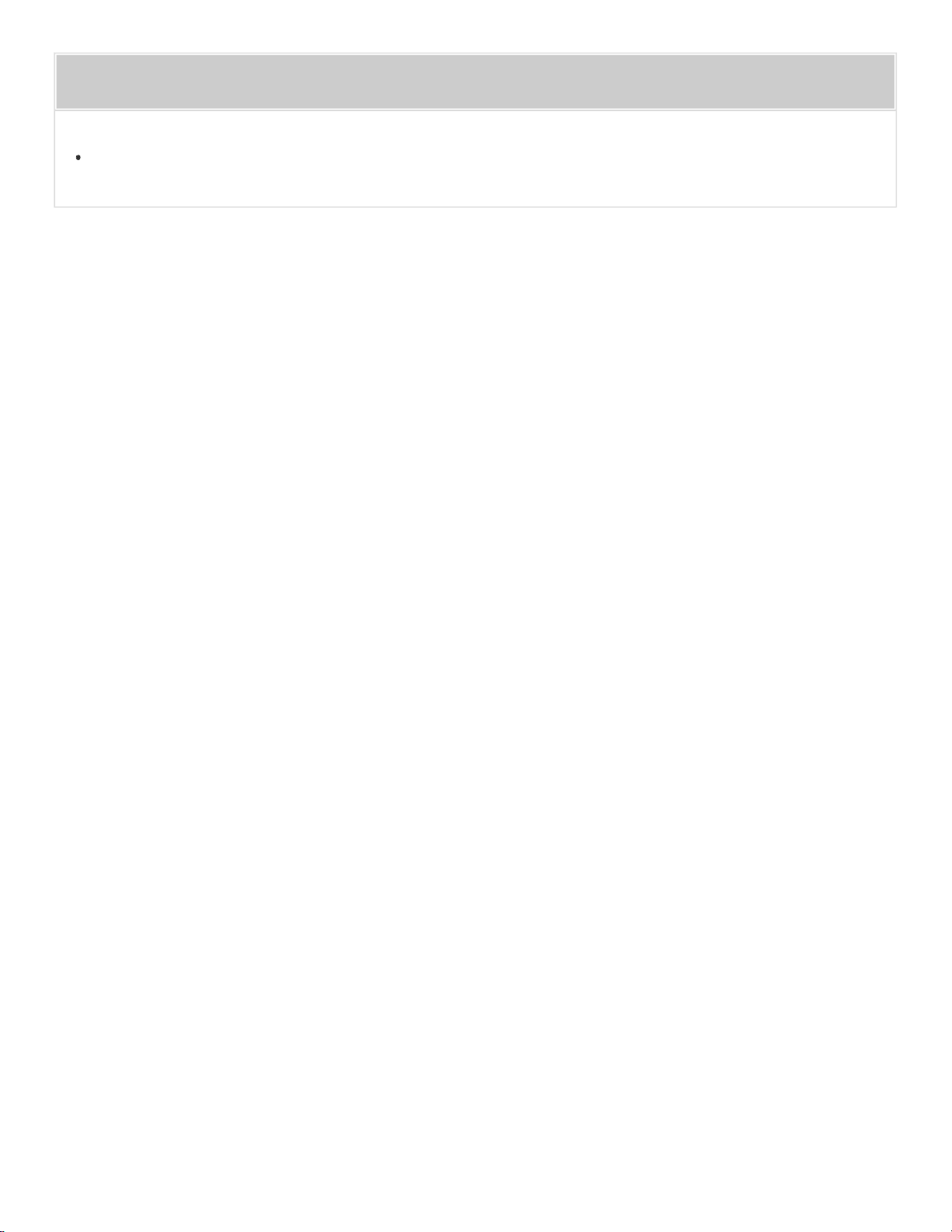
Related Topic
71
Connecting the camera and an iPhone via Wi-Fi
Notes on use
4-477-311-13(1)
Copyright 2013 Sony Corporation
Go to Page Top
Page 77

Help Guide
72
How to use
Digital Still Camera
DSC-QX10/QX100
Back Back to Top Print
Connecting the camera and an Android smartphone via Wi-Fi
Connects the camera and Android via Wi-Fi.
1. Turn on the power of the camera.
A: Power button
2. Start "PlayMemories Mobile" on the smartphone.
Page 78

3. Select the SSID, as printed on the inside of the camera’s battery cover or on the
73
cover of the manual.
4. Input the password, as printed on the same label (first time only).
Page 79

Go to Page Top
Related Topic
74
Installing to an Android smartphone
Go to Page Top
Notes on use
4-477-311-13(1)
Copyright 2013 Sony Corporation
Page 80

Help Guide
75
How to use
Digital Still Camera
DSC-QX10/QX100
Back Back to Top Print
Connecting the camera and an NFC-enabled Android smartphone via Wi-Fi
Connects the camera and an Android smartphone with one-touch, using NFC functions.
1. Turn on the power of the camera.
A: Power button
2. Select [Settings] on the smartphone, then select [More…] to check that [NFC] is
enabled.
3. Touch the N mark of the smartphone to (N Mark) of the camera.
Powered on: Continue to touch (1-2 seconds) without moving the smartphone until
"PlayMemories Mobile" starts up.
Powered off: Continue to touch without moving the smartphone until the lens of the
camera extends.
Page 81

Note
76
Canceling sleep and the screen lock of the smartphone in advance.
If there is no N mark on the smartphone, refer to the manual of the smartphone.
If the camera and a smartphone cannot be connected by NFC, see "Connecting the
camera and an Android smartphone via Wi-Fi" and connect them without using NFC.
Hint
If you touch the N Mark of an NFC-enabled Android smartphone that is not installed
with "PlayMemories Mobile" against the N mark of the camera, the smartphone’s
browser will start and display the "PlayMemories Mobile" download page of the
application store.
Go to Page Top
Related Topic
Connecting the camera and an Android smartphone via Wi-Fi
Go to Page Top
Notes on use
4-477-311-13(1)
Page 82

Copyright 2013 Sony Corporation
77
Page 83

Help Guide
78
How to use
Digital Still Camera
DSC-QX10/QX100
Back Back to Top Print
Connecting the camera and an iPhone via Wi-Fi
Connects the camera and iPhone via Wi-Fi.
1. Turn on the power of the camera.
A: Power button
2. On the smartphone, select [Settings].
Page 84

3. Select [Wi-Fi].
79
4. Select the SSID, as printed on the inside of the camera’s battery cover or on the
cover of the manual.
5. Input the password, as printed on the same label (first time only).
Page 85

6. Confirm the connection to the SSID of the camera.
80
7. Go back to the Home screen, then start "PlayMemories Mobile".
Note
To terminate the Wi-Fi connection, make sure you do not only terminate "PlayMemories
Mobile" but also turn off the power of the camera.
If you terminate "PlayMemories Mobile" only, the Wi-Fi connection remains.
Page 86

Go to Page Top
Related Topic
81
Installing to an iPhone
Go to Page Top
Notes on use
4-477-311-13(1)
Copyright 2013 Sony Corporation
Page 87

Help Guide
82
How to use
Digital Still Camera
DSC-QX10/QX100
Back Back to Top Print
Attaching the camera to a smartphone
Attaches a smartphone after fixing the camera to the smartphone attachment (supplied).
1. Fix the camera to the attachment.
Align the index (-) of the camera with the index (-) of the attachment, then rotate the
attachment until its LOCK position aligns with the index (-) of the camera.
2. Open the clamps of the attachment.
Page 88

3. Extend the clamps and attach a smartphone.
83
To remove the smartphone, extend the clamps of the attachment as you did when
attaching, and remove. If you pull out the smartphone by sliding it to the side, the
rubber part of the attachment clamps may be damaged.
Note
Make sure no buttons are caught when the smartphone is attached.
Make sure no fingers are caught when the smartphone is attached.
Do not swing the camera around with a smartphone attached to it, as the smartphone
may slip out of the attachment.
Go to Page Top
Related Topic
Removing the smartphone attachment (supplied)
Go to Page Top
Notes on use
Page 89

4-477-311-13(1)
84
Copyright 2013 Sony Corporation
Page 90

Help Guide
85
How to use
Digital Still Camera
DSC-QX10/QX100
Back Back to Top Print
Removing the smartphone attachment (supplied)
Removes the smartphone attachment after using the camera.
1. Slide the removal lever to the lens side and rotate the attachment.
Related Topic
Go to Page Top
Attaching the camera to a smartphone
Page 91

Go to Page Top
Notes on use
86
4-477-311-13(1)
Copyright 2013 Sony Corporation
Page 92

Help Guide
87
How to use
Digital Still Camera
DSC-QX10/QX100
Back Back to Top Print
Shooting still images
Shoots still images.
In the default setting, [2M] images are transmitted automatically to the smartphone, and a
review screen is displayed on the smartphone. Images set in [Still Image Size] are saved
into the memory card of the camera.
1. Connect the camera and the smartphone via Wi-Fi.
2. Press the shutter button of the camera or touch the shutter button of the smartphone.
Note
When you use the shutter button of the camera, press it halfway to focus on the subject,
then press it fully to shoot an image. A beep sounds when focus is achieved with the
shutter button halfway down.
Page 93

Related Topic
88
Inserting a memory card
Selecting the still image size
Selecting the transfer size of the still image
Review Image
Save Options
Go to Page Top
Notes on use
4-477-311-13(1)
Copyright 2013 Sony Corporation
Go to Page Top
Page 94

Help Guide
89
How to use
Digital Still Camera
DSC-QX10/QX100
Back Back to Top Print
Shooting movies
Shoots MP4 movies.
1. Confirm that the memory card is inserted in the camera.
2. Connect the camera and the smartphone via Wi-Fi.
3. Orient the smartphone as illustrated.
4. Touch the still image/movie switching button (A) to switch to movie mode.
Page 95

5. Touch the (Movie) button of the smartphone.
90
6. Touch the (Movie) button to stop recording the movie.
Note
You cannot record movies with the shutter button of the camera.
Movies are not transferred automatically. Transfer the movie to your smartphone after
recording.
You cannot record movies if no memory card is inserted in the camera.
If you shoot a movie with the camera rotated from the position set up in step 3, the
recorded movie may be displayed inclined.
Go to Page Top
Related Topic
Inserting a memory card
Copying/sharing images to an Android smartphone
Copying images to an iPhone
Go to Page Top
Notes on use
Page 96

4-477-311-13(1)
91
Copyright 2013 Sony Corporation
Page 97

Help Guide
92
How to use
Digital Still Camera
DSC-QX10/QX100
Back Back to Top Print
Zooming
Shoots enlarged images with zoom.
DSC-QX10 can zoom images up to 10×, and DSC-QX100 can zoom up to 3.6×.
1. Connect the camera and the smartphone via Wi-Fi.
2. Zoom with the zoom lever of the camera or the zoom button of the smartphone.
Hint
When [Focus Mode] is set to [AF-S] or [AF-C], you can also zoom by turning the control
ring (DSC-QX100 only).
Page 98

Related Topic
93
Names of parts
Focus Mode (DSC-QX100 only)
Go to Page Top
Go to Page Top
Notes on use
4-477-311-13(1)
Copyright 2013 Sony Corporation
Page 99

Help Guide
94
How to use
Digital Still Camera
DSC-QX10/QX100
Back Back to Top Print
Adjusting auto focus (AF) with a one-touch
If you touch a point on the live view image displayed on the smartphone, the camera
focuses automatically on that point.
1. Connect the camera and the smartphone via Wi-Fi.
2. Touch the point you want to focus on.
If you touch another point before shooting, the camera refocuses on that point.
If you touch the One-touch AF release button ( ), focus will be canceled.
Note
One-touch AF cannot be used in the following settings:
Movie mode
[Focus Mode] is set to [MF] (DSC-QX100 only)
While using one-touch AF, only the shutter button is effective. If you would like to
Page 100

perform other operations, cancel one-touch AF.
One-touch AF is released if either of the following operations is performed:
95
Shooting still images
Zooming
Notes on use
4-477-311-13(1)
Copyright 2013 Sony Corporation
Go to Page Top
