Page 1
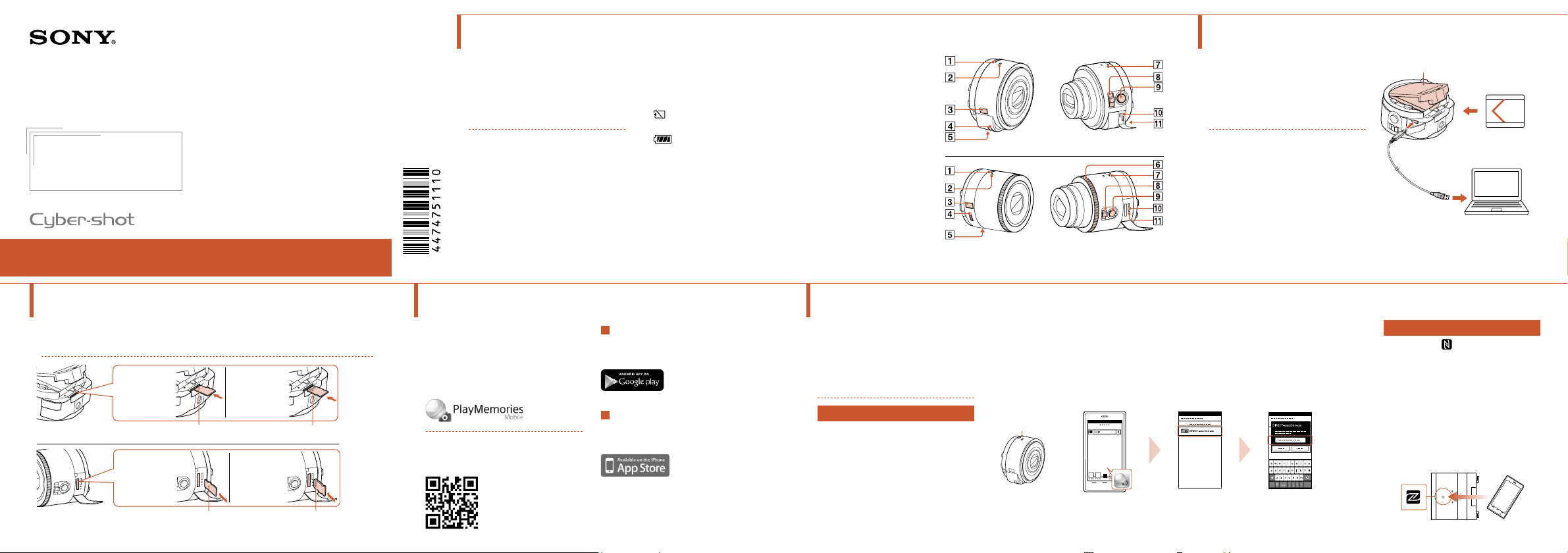
1 About the camera
2 Charging the battery
Digital Still Camera
Quick Start Guide
4-474-751-11(1)
DSC-QX10/QX100
3 Inserting a memory card
Insert a microSD memory card or “Memory Stick Micro” (M2) media
before shooting.
microSD
memory
card
DSC-QX10
microSD
memory
card
DSC-QX100
“Memory
Stick Micro”
media
Terminal sidePrinted side
“Memory
Stick Micro”
media
Terminal sidePrinted side
©2013 Sony Corporation
Printed in China
The camera is designed to be
connected to a smartphone via
Wi-Fi. You can transfer images to
a smartphone on the spot just
after shooting.
Check the supplied items
ˎ Rechargeable battery pack NP-BN
(1)
ˎ Micro USB cable (1)
ˎ Wrist strap (1)
ˎ Smartphone attachment (1)
ˎ Quick Start Guide (this manual) (1)
ˎ Reference Guide (1)
Name of main parts
Power button
Microphone
Display panel
: Indicates memory card
not inserted
battery capacity
Hook for strap
Tripod socket
Control ring (DSC-QX100)
4 Installing “PlayMemories Mobile”
Install “PlayMemories Mobile” to
the smartphone before using the
camera. If “PlayMemories Mobile”
is already installed, update it to
the latest version.
For details on “PlayMemories Mobile”,
refer to the support website
http://www.sony.net/pmm/
Android
Search for “PlayMemories Mobile”
from Google Play and install it.
iPhone
Search for “PlayMemories Mobile”
from App Store and install it.
: Indicates remaining
Power/Charge/Movie lamp
Green: Power ON
Orange: Charging
Red: Recording a movie
Zoom lever
Shutter button
Multi terminal
RESET button
DSC-QX10
DSC-QX100
5 Connecting the camera and a smartphone via Wi-Fi
The connection method varies
depending on the type of
smartphone. Confirm your
smartphone type and connect via
Wi-Fi.
Android
Turn on the power of the camera.
Start “PlayMemories Mobile” on
the smartphone.
Select the SSID, as printed on the
inside of the camera’s battery
cover or on the cover of this
manual.
Input the password, as printed on the same label (first time only).
Power button
Charge the battery before using
the camera. To charge, use the
micro USB cable (supplied) to
connect the camera to a
computer.
ˎ Turn off the power when the
battery is being charged.
ˎ If you do not have a computer, use
the AC adaptor AC-UD10 or
AC-UD11 (both sold separately). The
AC-UD11 (sold separately) may not
be available in some countries/
regions.
Battery Cover
Continued
Android (NFC-compatible)
Touch the (N mark) of the
smartphone against the N Mark
of the camera.
Powered on: Continue to touch
(1-2 seconds) without moving
until “PlayMemories Mobile”
starts up.
Powered off: Keep the camera
and a smartphone touching until
the lens of the camera extends.
Page 2
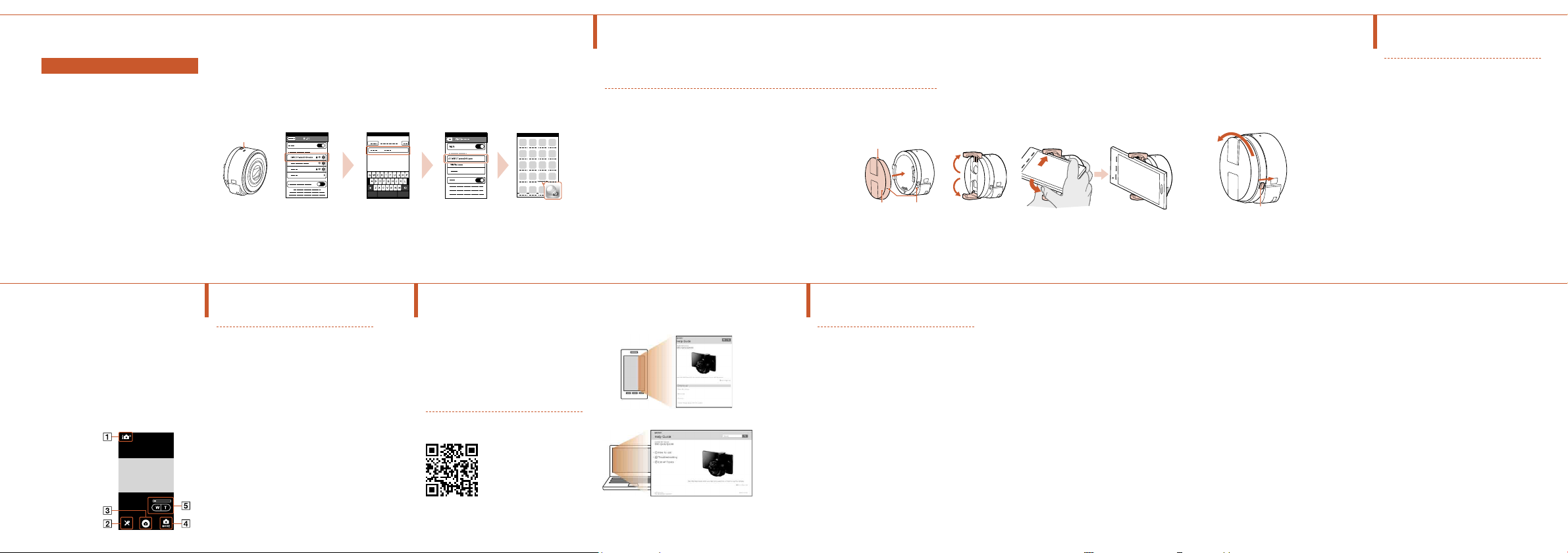
Connecting the camera and a smartphone via Wi-Fi (continued)
6 Attaching the camera to a smartphone
7
Shooting images
iPhone
Turn on the power of the camera.
On the smartphone, select
[Settings], then select [Wi-Fi].
Select the SSID, as printed on the
inside of the camera’s battery
cover or on the cover of this
manual.
Input the password, as printed on
the same label (first time only).
Confirm the connection to the
SSID of the camera.
Go back to the Home screen,
then start “PlayMemories
Mobile”.
Shooting images (continued)
Screen of “PlayMemories
Mobile”
Switching exposure modes
Settings
Shutter/movie button
Switching between still image/
movie
Zoom
Power button
8 Terminating
End “PlayMemories Mobile” to
return to the Home screen.
Turn off the power of the camera.
ˎ If you turn off the power of the
camera before ending
“PlayMemories Mobile”, an error
message will be displayed. This is
not a malfunction.
The display screen for the
application is subject to change
without notice by future upgrades.
Refer to the Help Guide
The Help Guide is an online
manual. Refer to the Help Guide
when you would like to know
further details, settings and
operations of “PlayMemories
Mobile”, and precautions.
http://www.sony.net/SonyInfo/
Support/
Attach a smartphone after fixing the camera to the smartphone
attachment (supplied).
Fix the camera to the attachment.
Put the camera into the slot of the attachment,
aligning the index, then rotate the attachment
until it clicks.
Open the clamps of the attachment.
Extend the clamps and attach a smartphone.
ˎ Do not swing the camera around with a
smartphone attached to it, as the smartphone
may slip out of the attachment.
ˎ Make sure no buttons are caught when the
smartphone is attached.
Sony mark
Smartphone
Attachment
Q & A
Why doesn’t the camera charge?
ˎ Turn the power off.
Why the power lamp flashing red?
ˎ Memory card is not inserted
correctly. Insert it in the correct
direction.
How can I correct the date/time?
ˎ When Wi-Fi connection between
the camera and the smartphone is
made, the date/time on the
camera is automatically set to that
of the smartphone.
How can I return to the default
setting?
ˎ Turn on the power of the camera,
Index (-)
then press the RESET button.
How can I change a setup of image
size, etc.?
ˎ You can make changes on the
settings screen of “PlayMemories
Mobile”.
How can I see the number of
images or information about the
camera?
ˎ Refer to the “Reference Guide”
(supplied) or the “Help Guide
(HTML)”.
Why has the power of the camera
turned on unexpectedly?
ˎ If an NFC-enabled smartphone is
Removing the smartphone
attachment
Slide the removal lever to the lens
side and rotate the attachment.
Removal lever
close to the camera, the power
may turn on accidentally. This is
not a malfunction.
Why does an image not transfer to
my smartphone after shooting?
ˎ Movies are recorded on a memory
card, but are not transferred
automatically.
I’ve forgotten the password. Where
can I find out what it is?
ˎ The password and SSID are printed
on the inside of the battery cover
or on the cover of this manual.
Start “PlayMemories Mobile” on
the smartphone.
Shoot images with the shutter
button of the camera or
“PlayMemories Mobile”. The
shutter button of the camera is
not available while shooting
movies.
[2M] images are transmitted
automatically to the smartphone.
[18M] images are saved into the
memory card of the camera (default
setting).
