Page 1
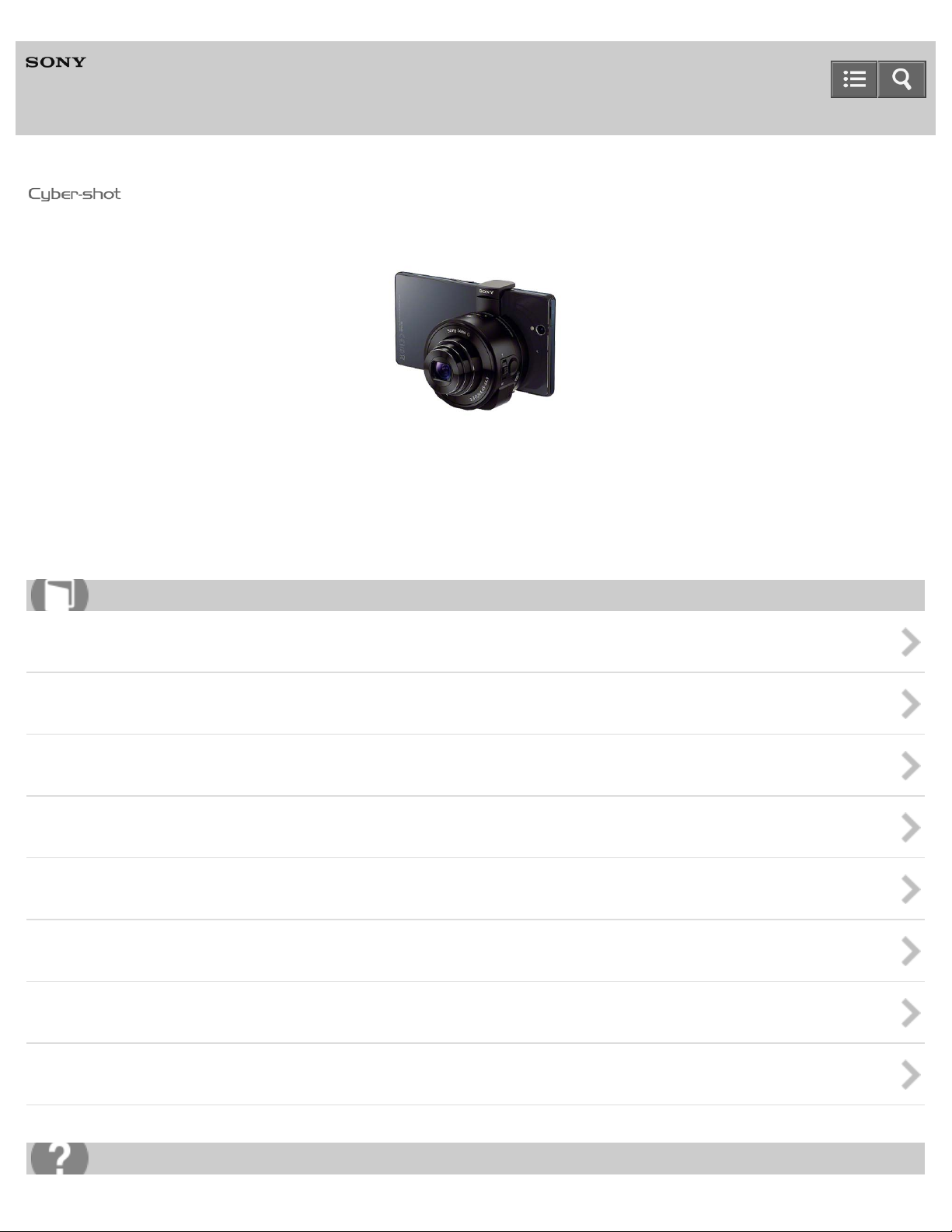
Help Guide
1
Digital Still Camera
DSC-QX10/QX100
Use this Help Guide when you have any questions on how to use the camera.
For more information about "PlayMemories Mobile," refer to the following website.
http://www.sony.net/pmm/
How to use
About this camera
Before Use
Shooting
Transferring images taken with the camera
Initializing/Formatting
Information that appears on the screen
Precautions/About this camera
Information
Troubleshooting
Page 2
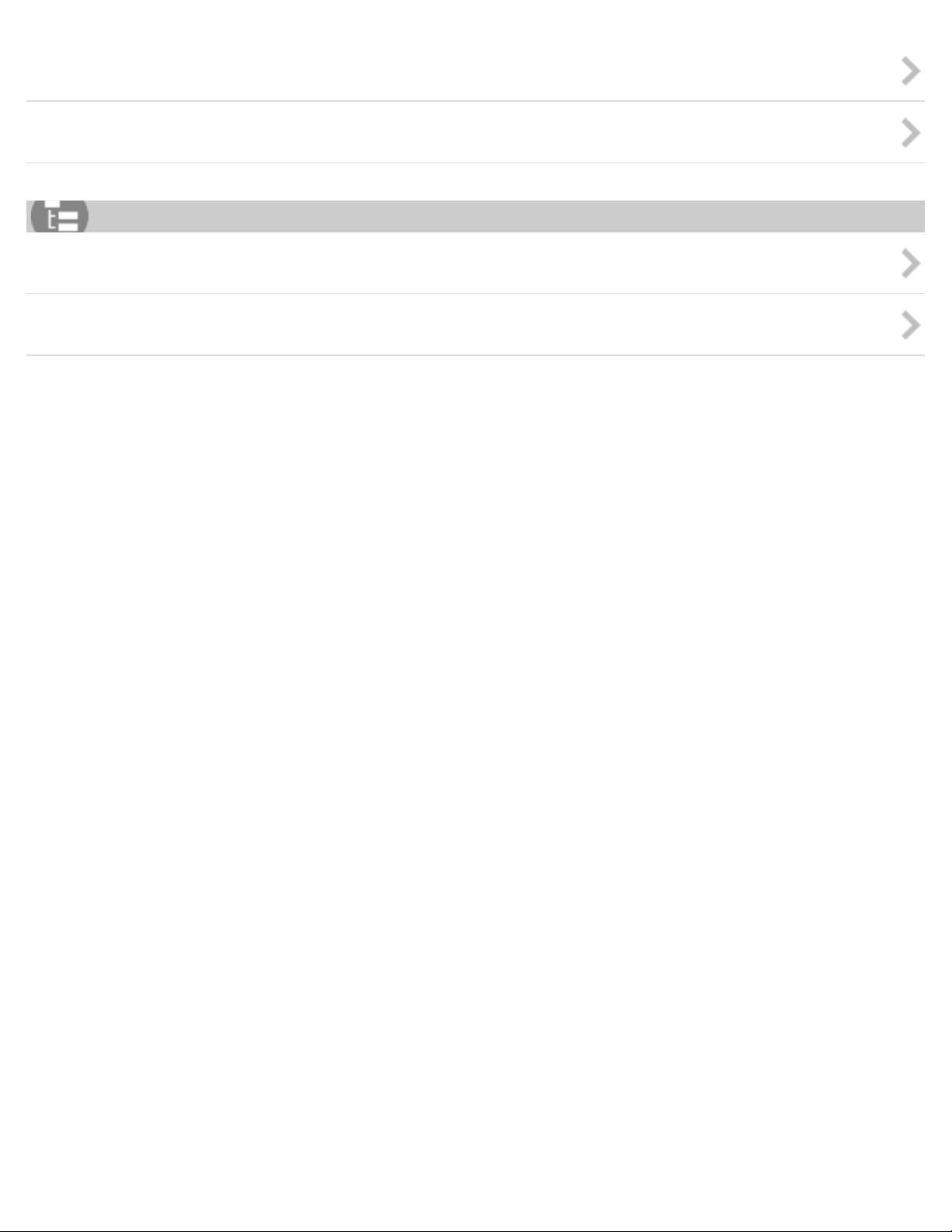
About this camera
2
"PlayMemories Mobile"
List of Topics
How to use
Troubleshooting
Notes on use
4-477-311-12(1)
Copyright 2013 Sony Corporation
Page 3
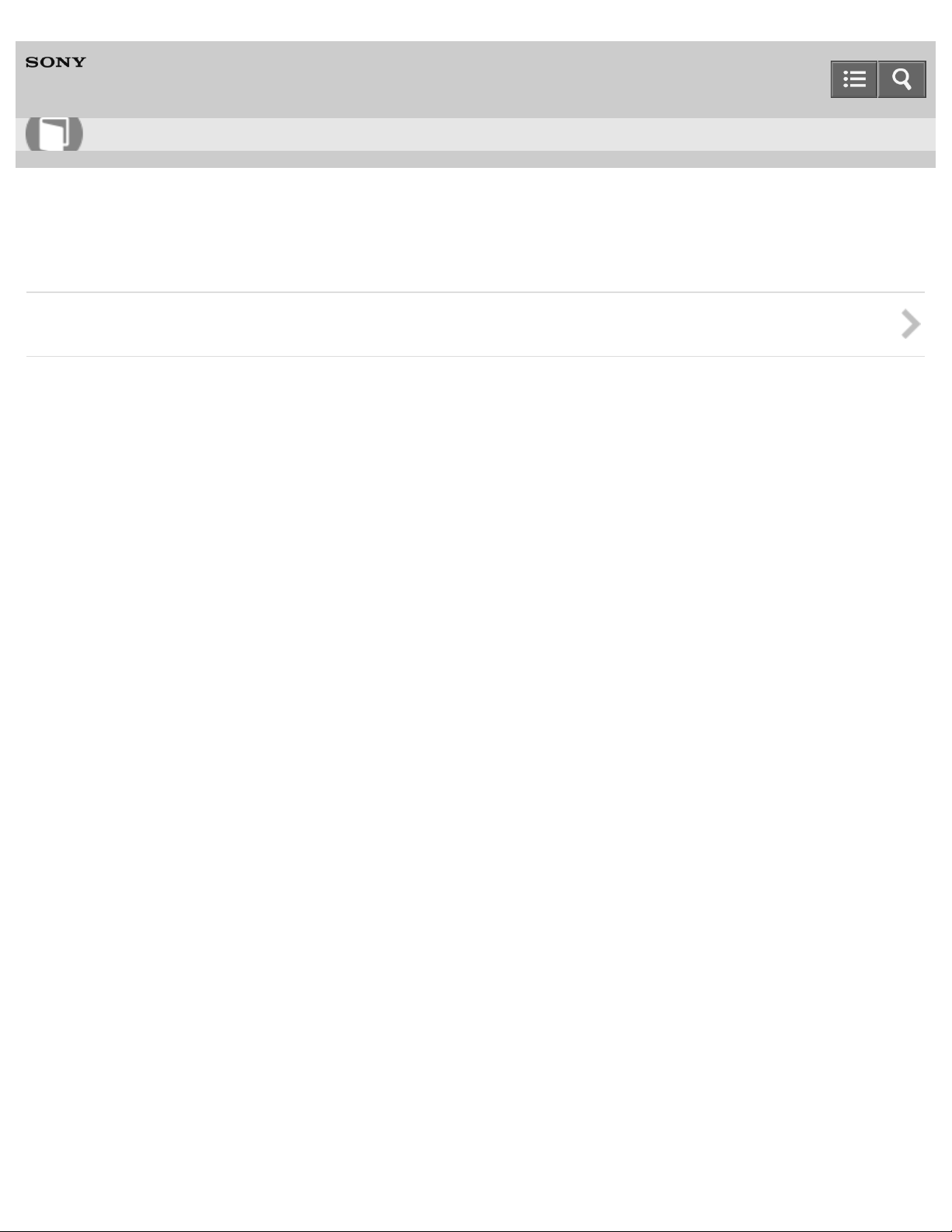
Help Guide
3
How to use
Digital Still Camera
DSC-QX10/QX100
About this camera
Names of parts
Notes on use
4-477-311-12(1)
Copyright 2013 Sony Corporation
Page 4
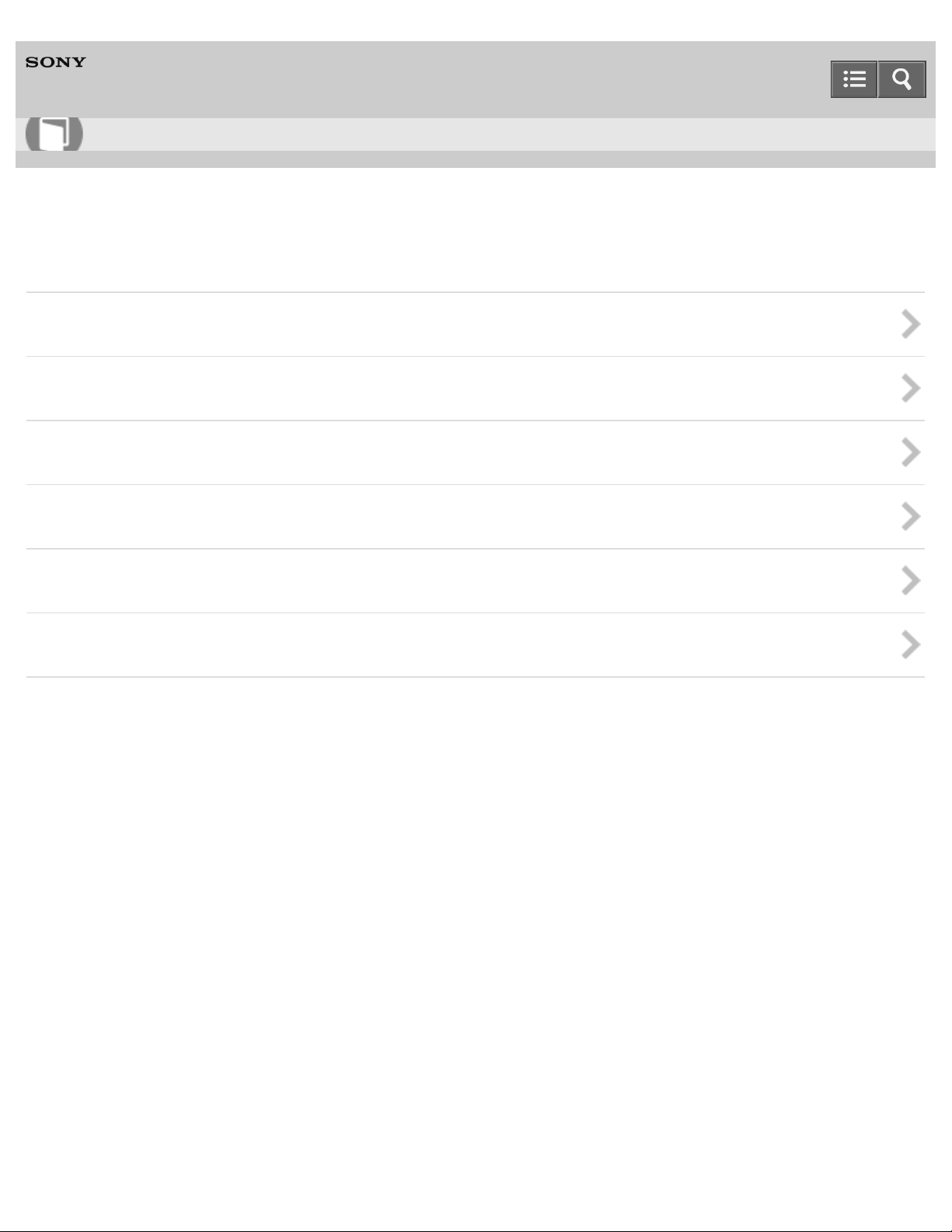
Help Guide
4
How to use
Digital Still Camera
DSC-QX10/QX100
Before Use
Charging the battery pack
Supplying power
Inserting a memory card
Installing "PlayMemories Mobile"
Connecting the camera and the smartphone via Wi-Fi
Attaching the camera to a smartphone
Notes on use
4-477-311-12(1)
Copyright 2013 Sony Corporation
Page 5
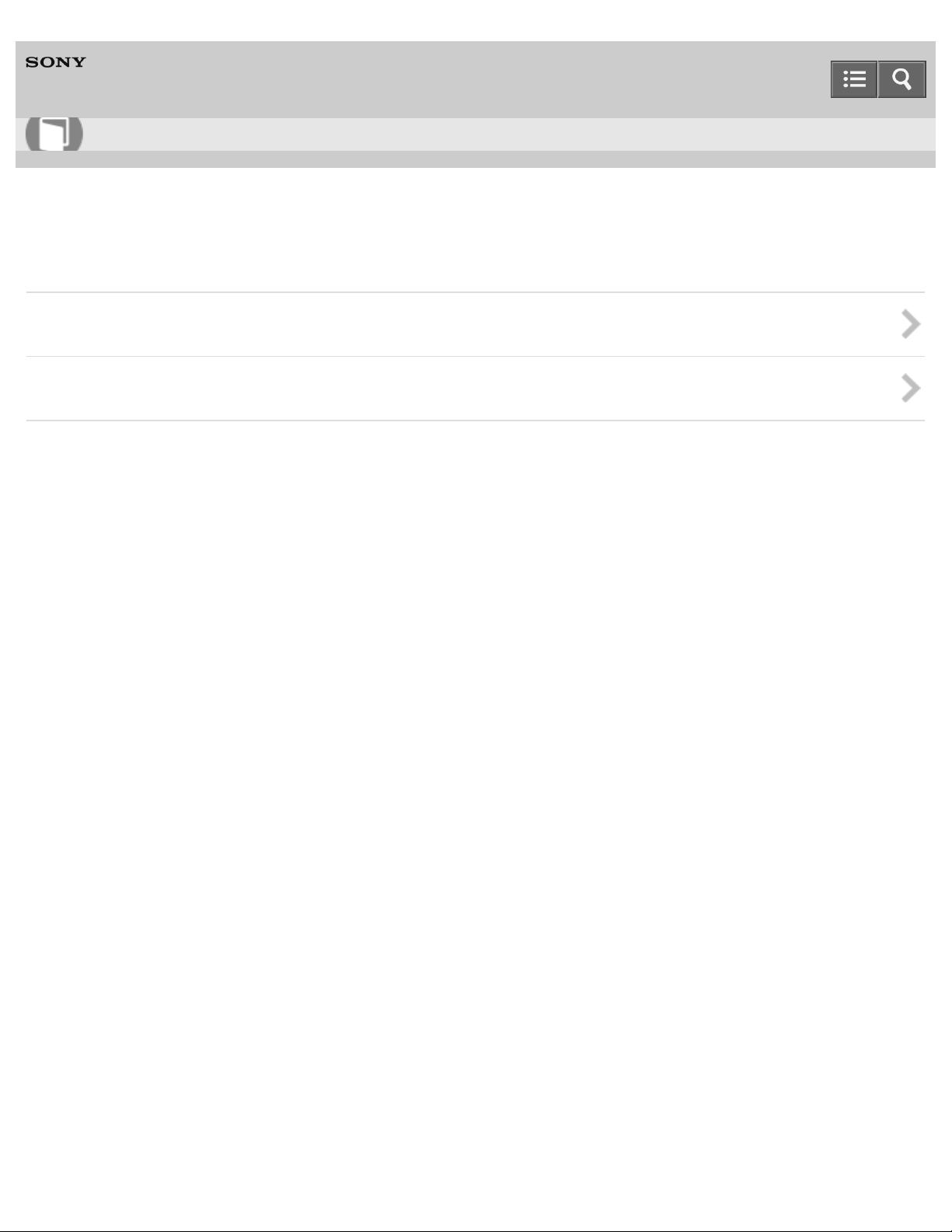
Help Guide
5
How to use
Digital Still Camera
DSC-QX10/QX100
Shooting
Basic shooting method
Shooting settings
Notes on use
4-477-311-12(1)
Copyright 2013 Sony Corporation
Page 6
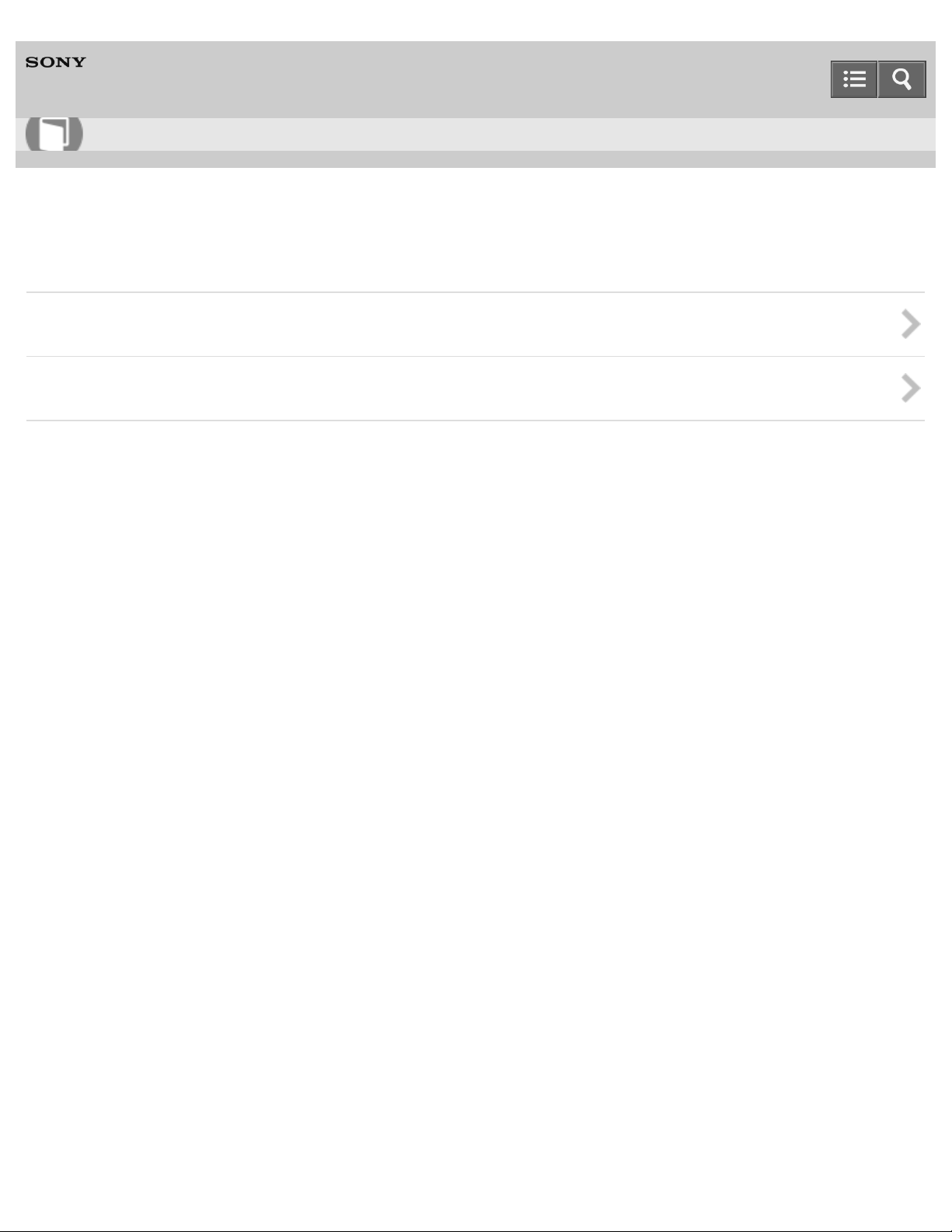
Help Guide
6
How to use
Digital Still Camera
DSC-QX10/QX100
Transferring images taken with the camera
Transferring images to the smartphone
Transferring images to a computer by USB connection
Notes on use
4-477-311-12(1)
Copyright 2013 Sony Corporation
Page 7
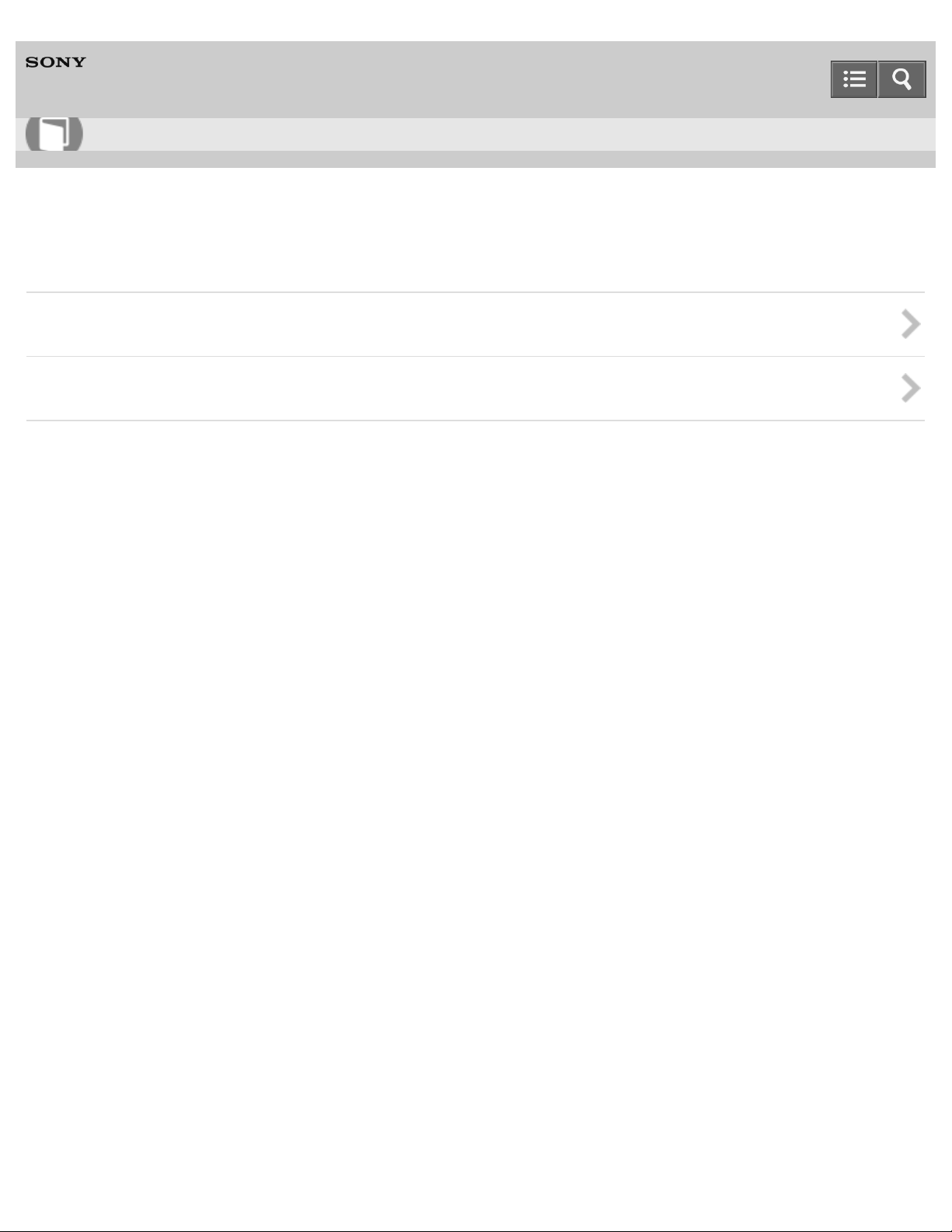
Help Guide
7
How to use
Digital Still Camera
DSC-QX10/QX100
Initializing/Formatting
Initializing the settings
Formatting a memory card
Notes on use
4-477-311-12(1)
Copyright 2013 Sony Corporation
Page 8
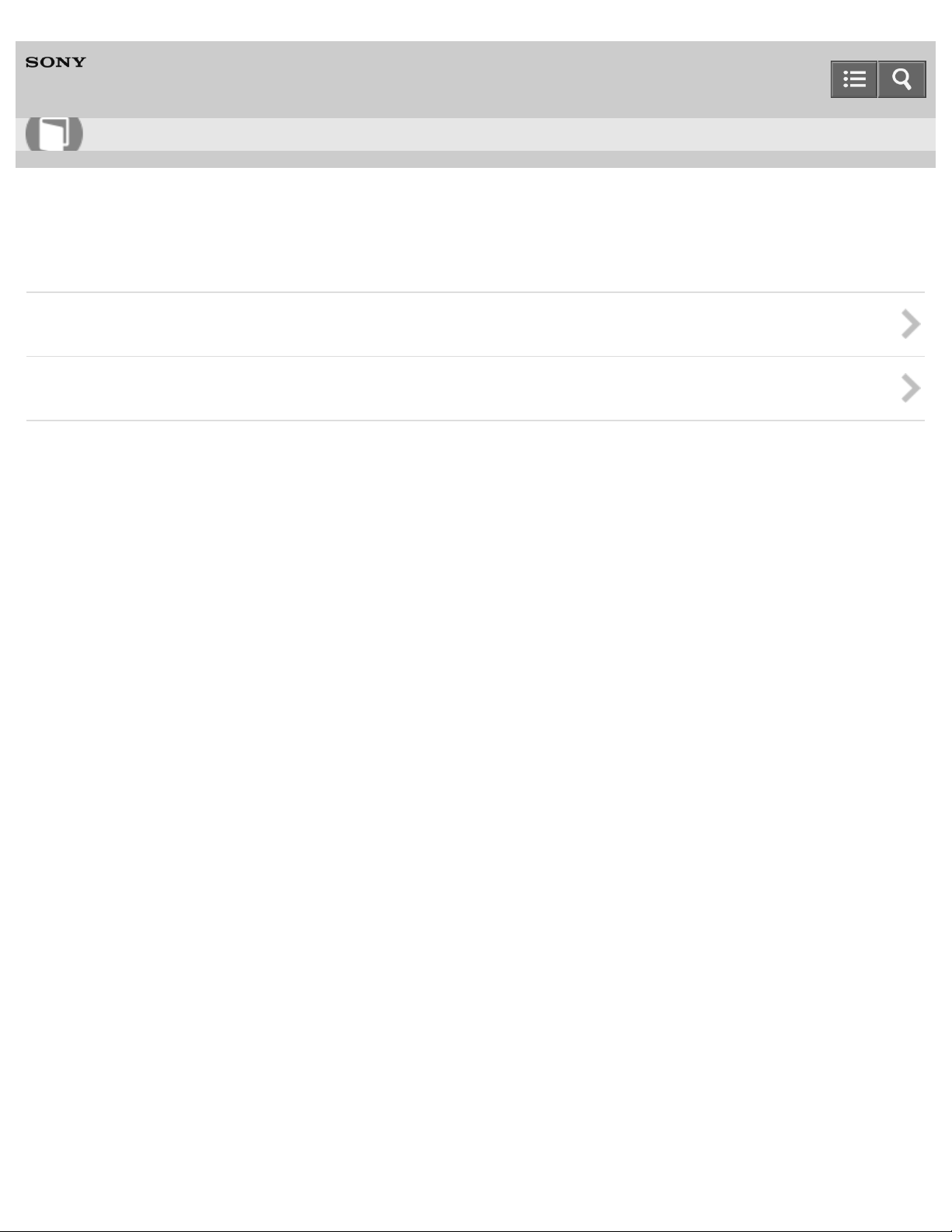
Help Guide
8
How to use
Digital Still Camera
DSC-QX10/QX100
Information that appears on the screen
Display panel of the camera
Screen of the smartphone
Notes on use
4-477-311-12(1)
Copyright 2013 Sony Corporation
Page 9

Help Guide
9
How to use
Digital Still Camera
DSC-QX10/QX100
Precautions/About this camera
Precautions
On cleaning
Number of still images
Recordable time of movies
Battery life that can be used
Specifications
Notes on use
4-477-311-12(1)
Copyright 2013 Sony Corporation
Page 10
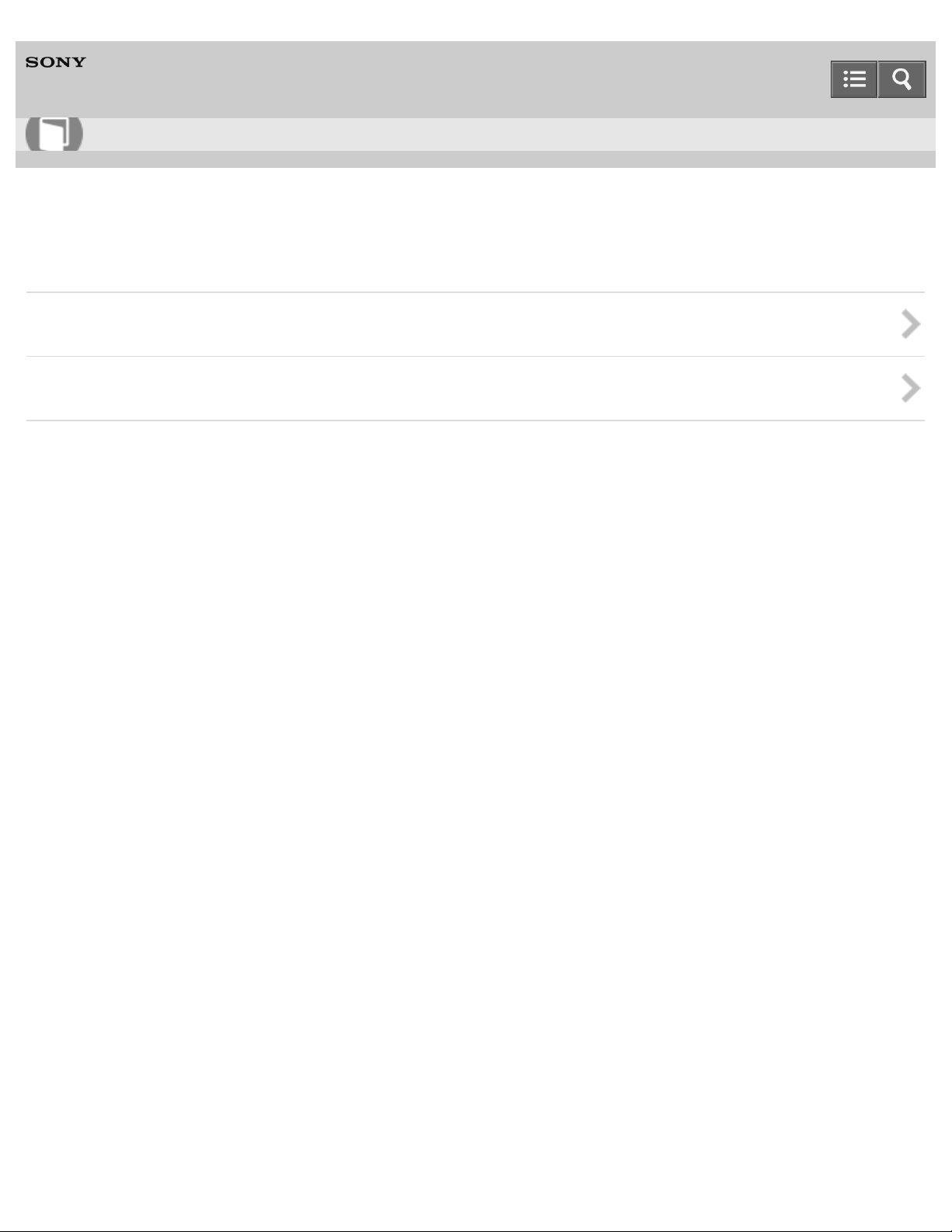
Help Guide
10
How to use
Digital Still Camera
DSC-QX10/QX100
Information
Trademarks
License
Notes on use
4-477-311-12(1)
Copyright 2013 Sony Corporation
Page 11
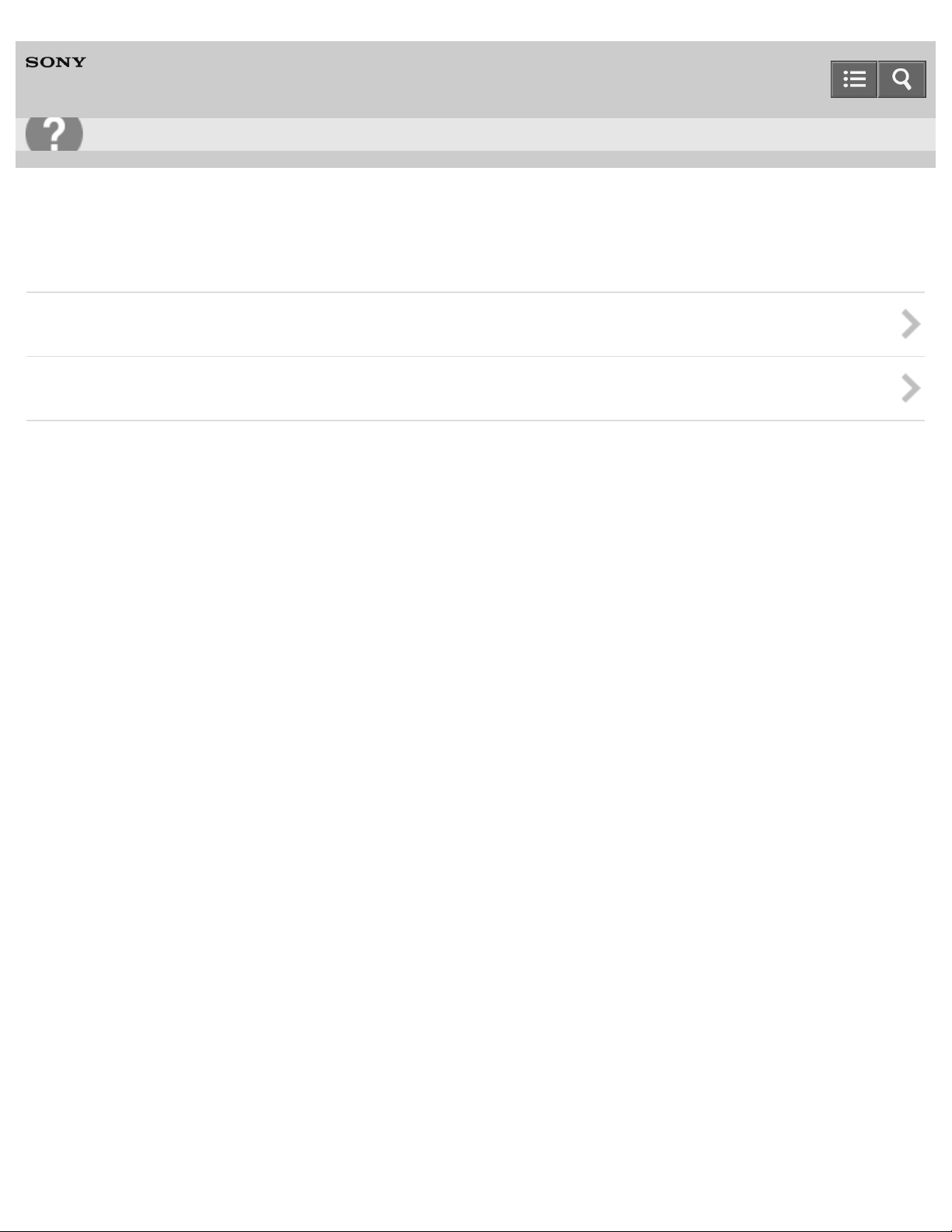
Help Guide
11
Troubleshooting
Digital Still Camera
DSC-QX10/QX100
About this camera
Power supply
Shooting
Notes on use
4-477-311-12(1)
Copyright 2013 Sony Corporation
Page 12
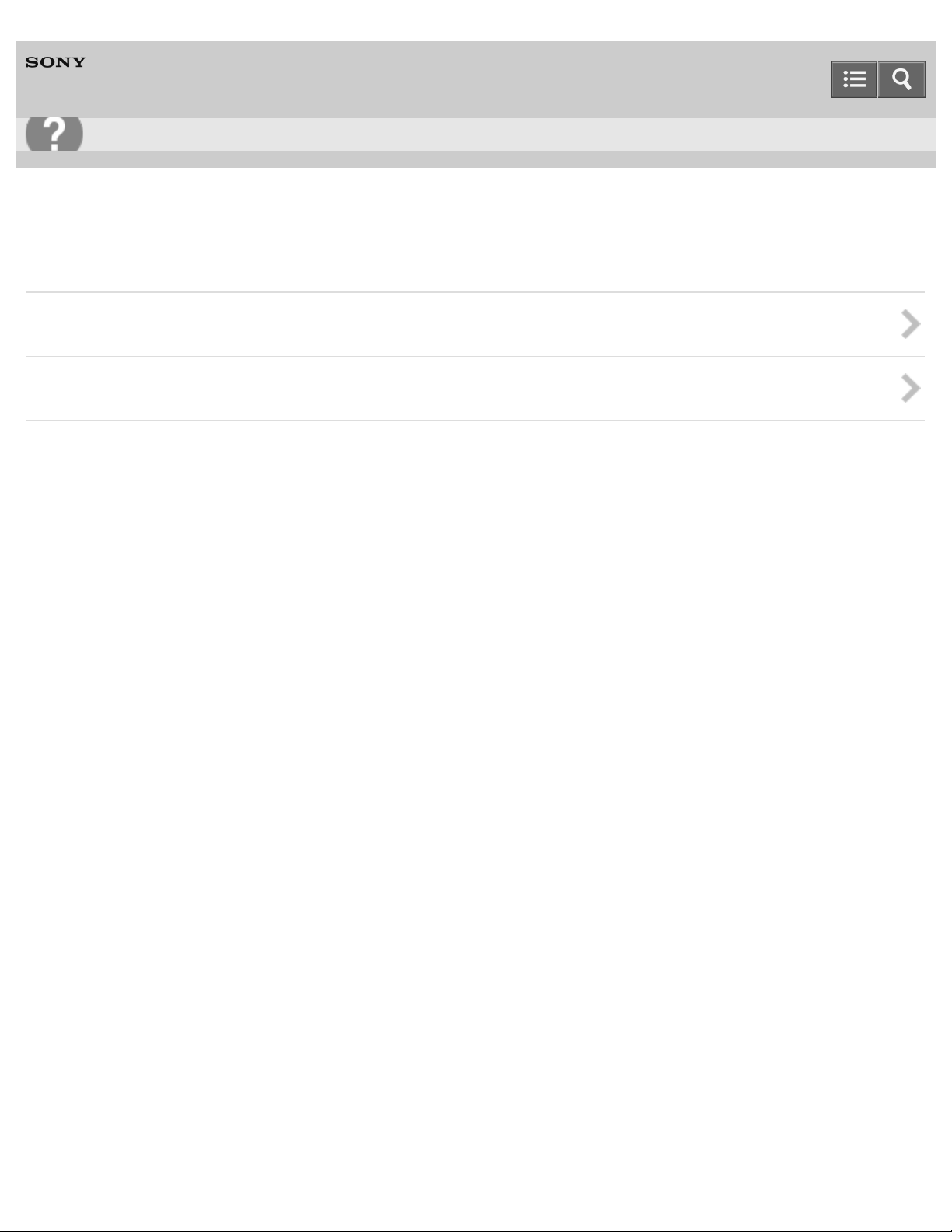
Help Guide
12
Troubleshooting
Digital Still Camera
DSC-QX10/QX100
"PlayMemories Mobile"
Wi-Fi connection
Shooting/transferring
Notes on use
4-477-311-12(1)
Copyright 2013 Sony Corporation
Page 13
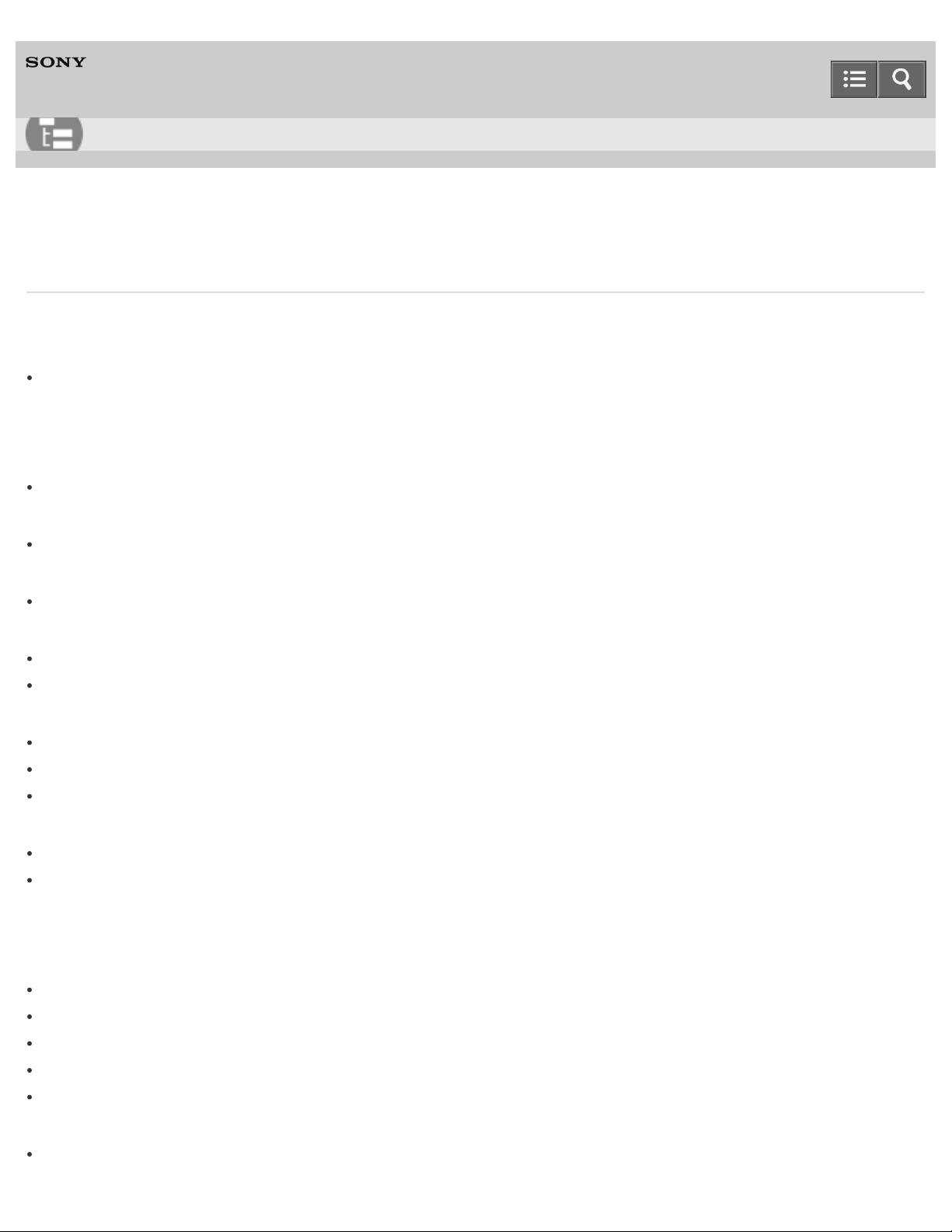
Help Guide
13
List of Topics
Digital Still Camera
DSC-QX10/QX100
How to use
About this camera
Names of parts
Names of parts
Before Use
Charging the battery pack
Charging the battery pack
Supplying power
Supplying power
Inserting a memory card
Inserting a memory card
Installing "PlayMemories Mobile"
Installing to an Android smartphone
Installing to an iPhone
Connecting the camera and the smartphone via Wi- Fi
Connecting the camera and an Android smartphone via Wi -Fi
Connecting the camera and an NFC-enabled Android smartphone via Wi-Fi
Connecting the camera and an iPhone via Wi-Fi
Attaching the camera to a smartphone
Attaching the camera to a smartphone
Removing the smartphone attachment (supplied)
Shooting
Basic shooting method
Shooting still images
Shooting movies
Zooming
Adjusting auto focus (AF) with a one-touch
Scene Recognition
Shooting settings
Self-Timer
Page 14
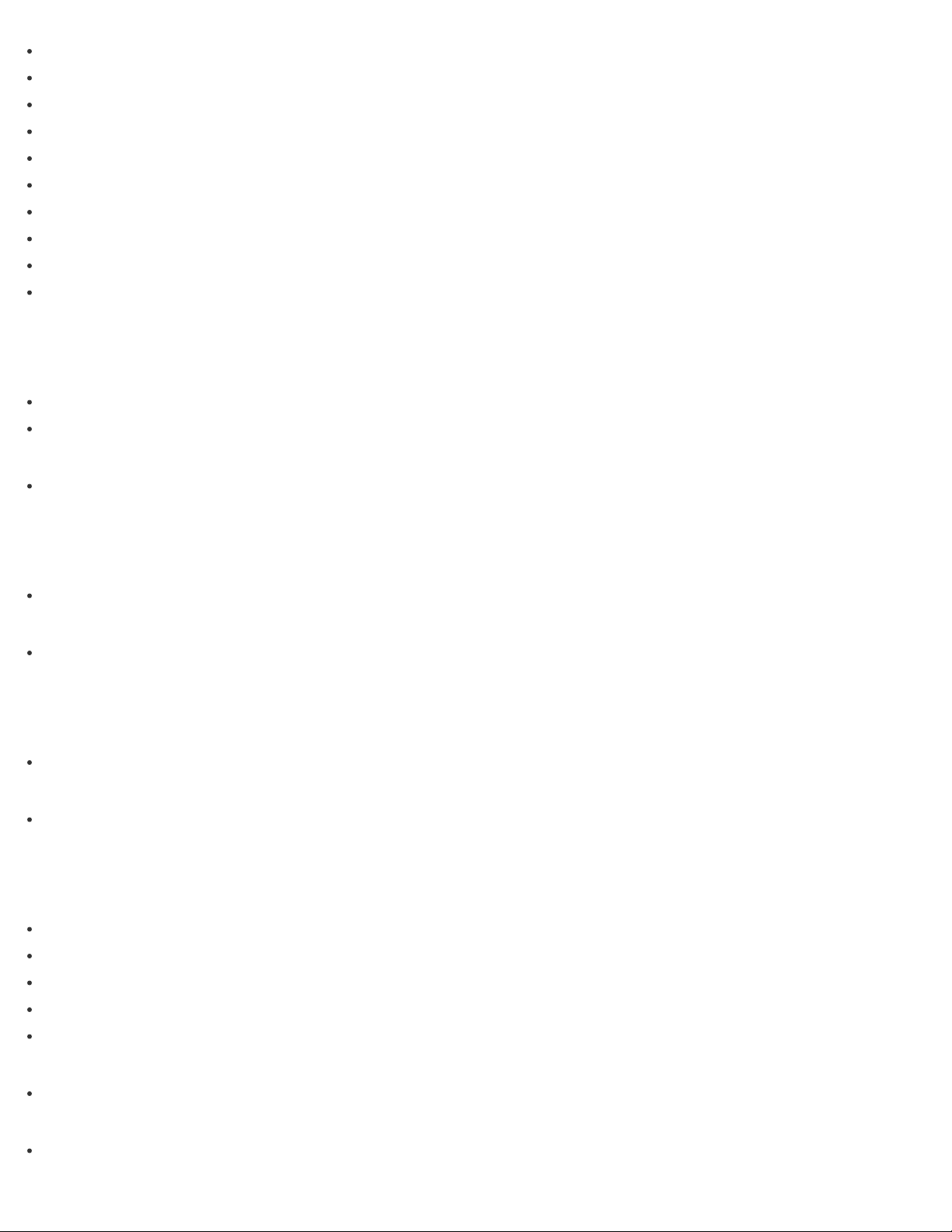
Selecting the still image size
Selecting the transfer size of the still image
14
White Balance
EV
Exposure Mode
Aperture Priority Shooting (DSC-QX100 only)
Focus Mode (DSC- QX100 only)
Review Image
Save Options
Beep of the camera
Transferring images taken with the camera
Transferring images to the smartphone
Copying/sharing images to an Android smartphone
Copying images to an iPhone
Transferring images to a computer by USB connection
Transferring images to a computer by USB connection
Initializing/Formatting
Initializing the settings
Initializing the settings
Formatting a memory card
Formatting a memory card
Information that appears on the screen
Display panel of the camera
Display panel of the camera
Screen of the smartphone
Screen of the smartphone
Precautions/About this camera
Precautions
Precautions
Battery pack
Charging the battery pack
Memory card
About adjusting the date and time
On cleaning
On cleaning
Number of still images
Number of still images
Page 15
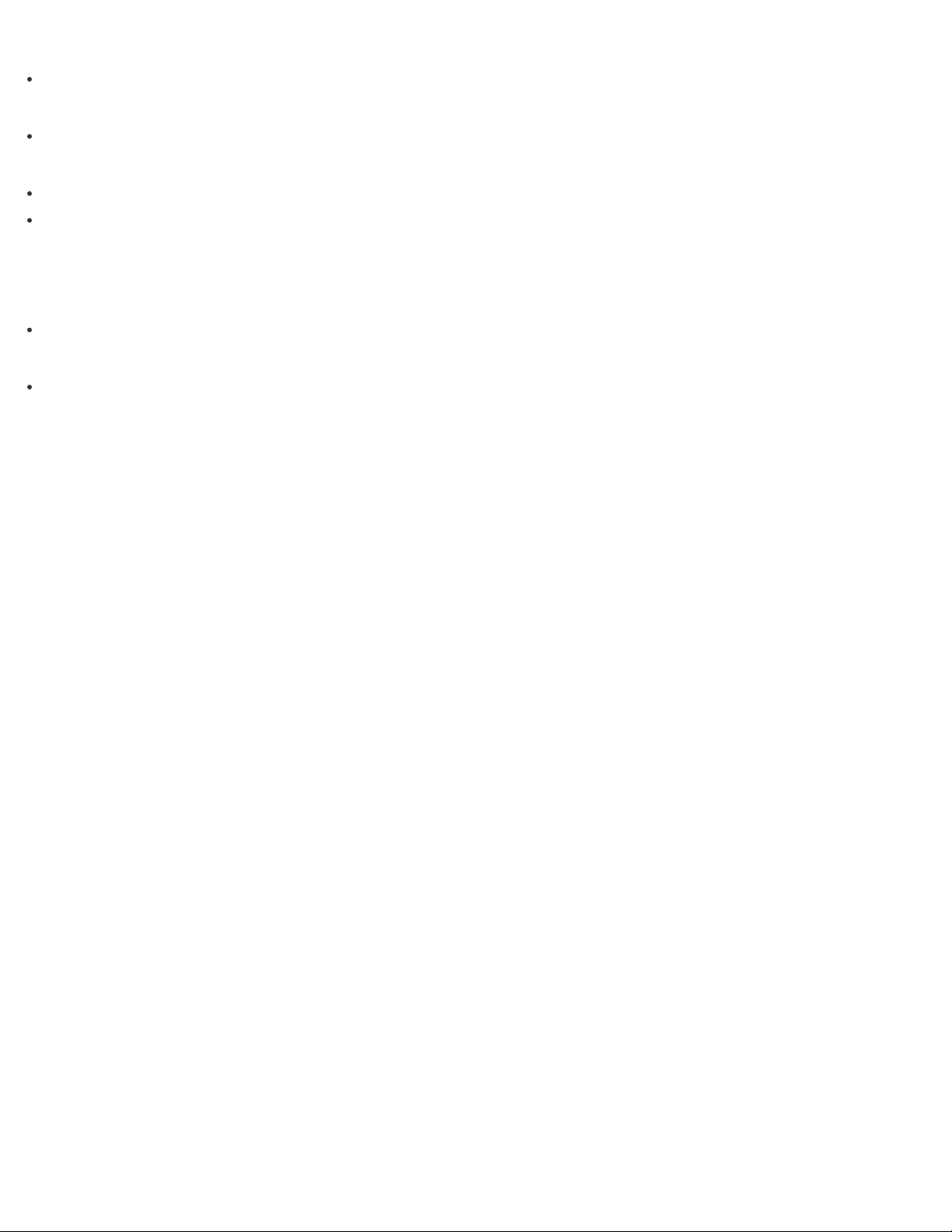
Recordable time of movies
Recordable time of movies
15
Battery life that can be used
Battery life and number of images that can be recorded
Specifications
Specifications (DSC-QX100)
Specifications (DSC-QX10)
Information
Trademarks
Trademarks
License
License
Copyright 2013 Sony Corporation
Notes on use
4-477-311-12(1)
Page 16
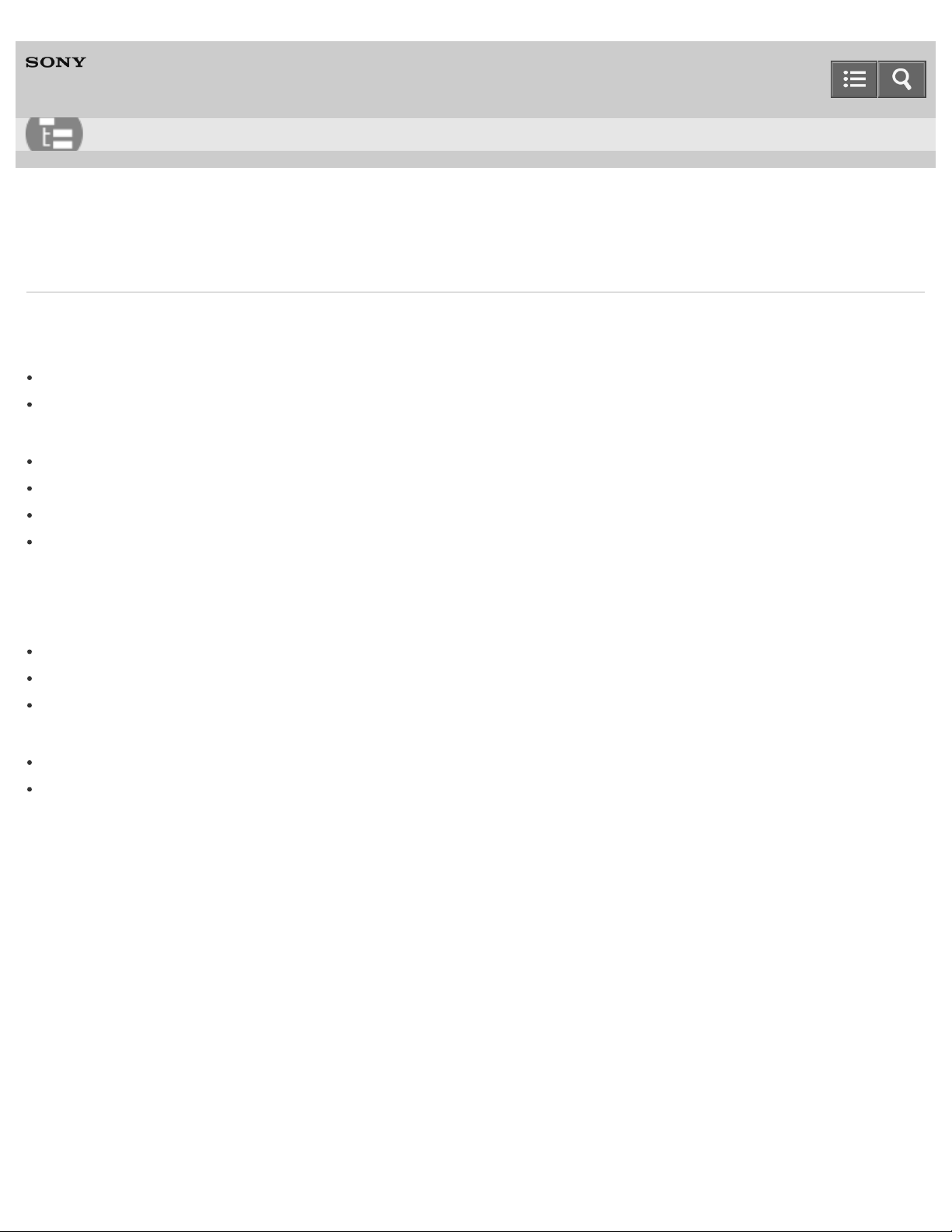
Help Guide
16
List of Topics
Digital Still Camera
DSC-QX10/QX100
Troubleshooting
About this camera
Power supply
Why doesn’t the camera charge?
Why the power lamp flashing green ?
Shooting
Why can't I record images ?
Why can't I record movies?
Why can't I activate Digital zoom?
Why can't I use one- touch AF?
"PlayMemories Mobile"
Wi-Fi connection
Why can't I connect via Wi - Fi?
Why can't I connect with NFC?
I’ve forgotten the password. Where can I find out what it is ?
Shooting/transferring
Why does an image not transfer to a smartphone?
Why is the live view image not displayed smoothly on my smartphone?
Notes on use
4-477-311-12(1)
Copyright 2013 Sony Corporation
Page 17
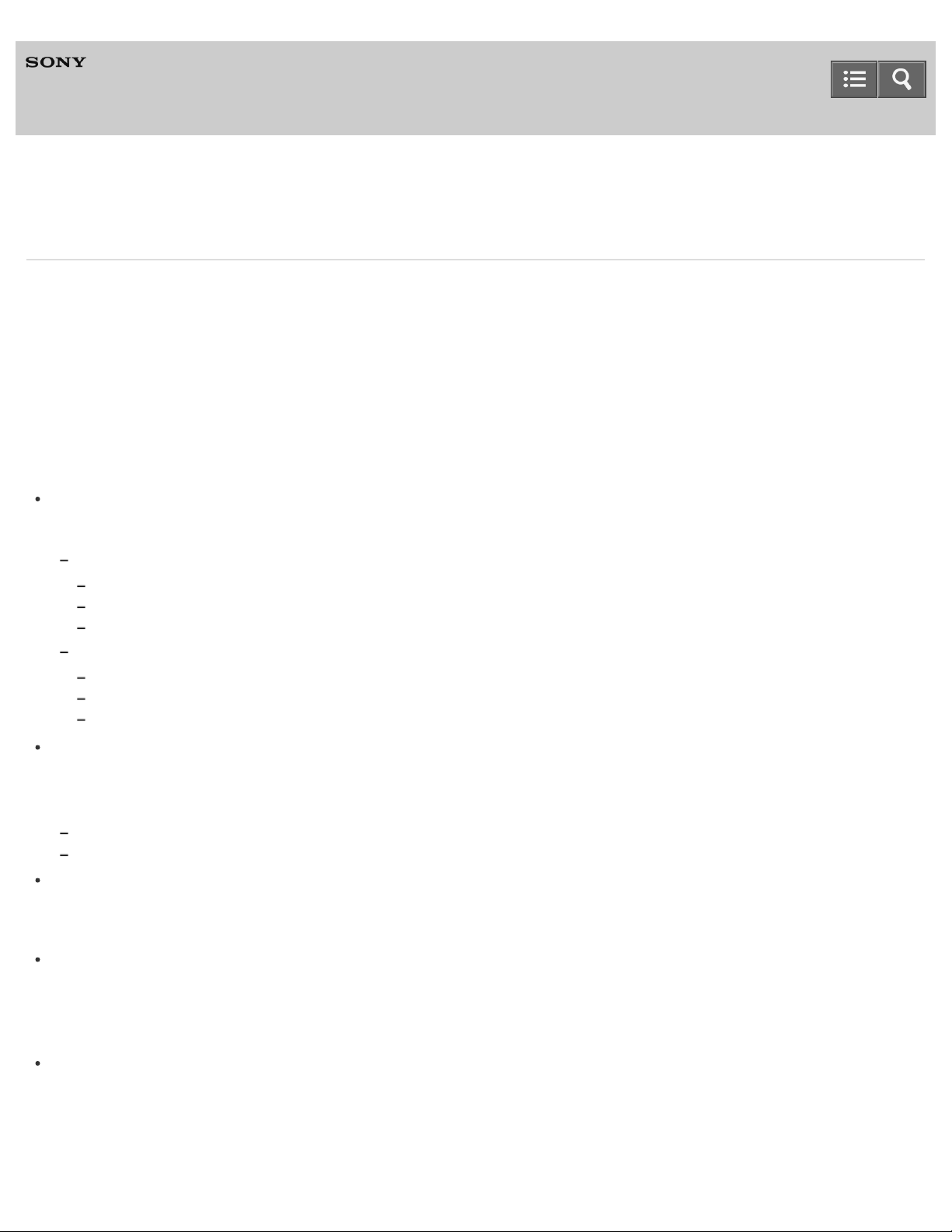
Help Guide
17
Digital Still Camera
DSC-QX10/QX100
Notes on use
Before use
To make full use of this content, please read the following notes thoroughly. Please note that they are subject to change
without prior notice.
June 2013
Recommended system environment
The following system environments are recommended for displaying this content. You may not be able to view the
content on other system environments.
For viewing on a computer
Recommended browser
With Microsoft Windows
Microsoft Internet Explorer 8 or later
Mozilla Firefox: latest version
Google Chrome™ : latest version
With Apple Mac OS
Apple Safari Ver. 5 or later
Mozilla Firefox: latest version
Google Chrome™ : latest version
For viewing on a smartphone or tablet
Basic operation has been confirmed on the standard browser for the noted devices running the following operating
systems.
Android 2.3 or later: Xperia series, Walkman running Android
iOS 4 or later: iPhone, iPod touch, iPad
JavaScript
JavaScript is used with this content for viewing convenience. If JavaScript is disabled in your web browser settings,
the content may not operate properly or it may not be displayed correctly.
Style Sheets
Cascading Style Sheets are used in designing this content. Page layout may not be as intended if you view the
content with style sheets disabled or on a web browser that is not compatible with style sheets. However, operation
will not be affected.
Cookies
This content uses cookies. To use services incorporating cookies, you need to set your browser to allow cookies.
Handling of personal information obtained from websites
Page 18

Sony may use cookies, web beacons or similar technologies to make statistical analysis of customers’ usage of this
content while preserving anonymity.
18
Notes on use
4-477-311-12(1)
Copyright 2013 Sony Corporation
Page 19
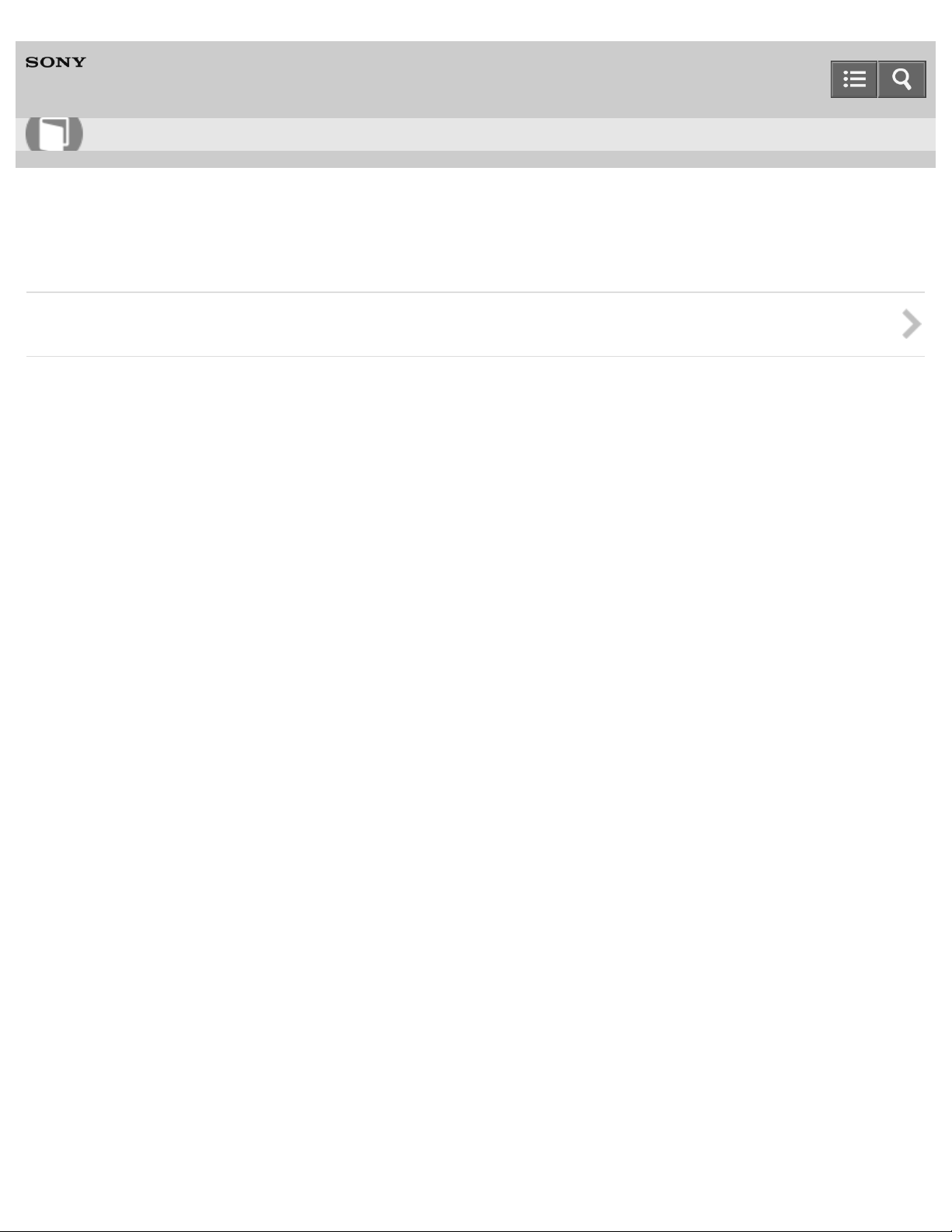
Help Guide
19
How to use
Digital Still Camera
DSC-QX10/QX100
Names of parts
Names of parts
Notes on use
4-477-311-12(1)
Copyright 2013 Sony Corporation
Page 20
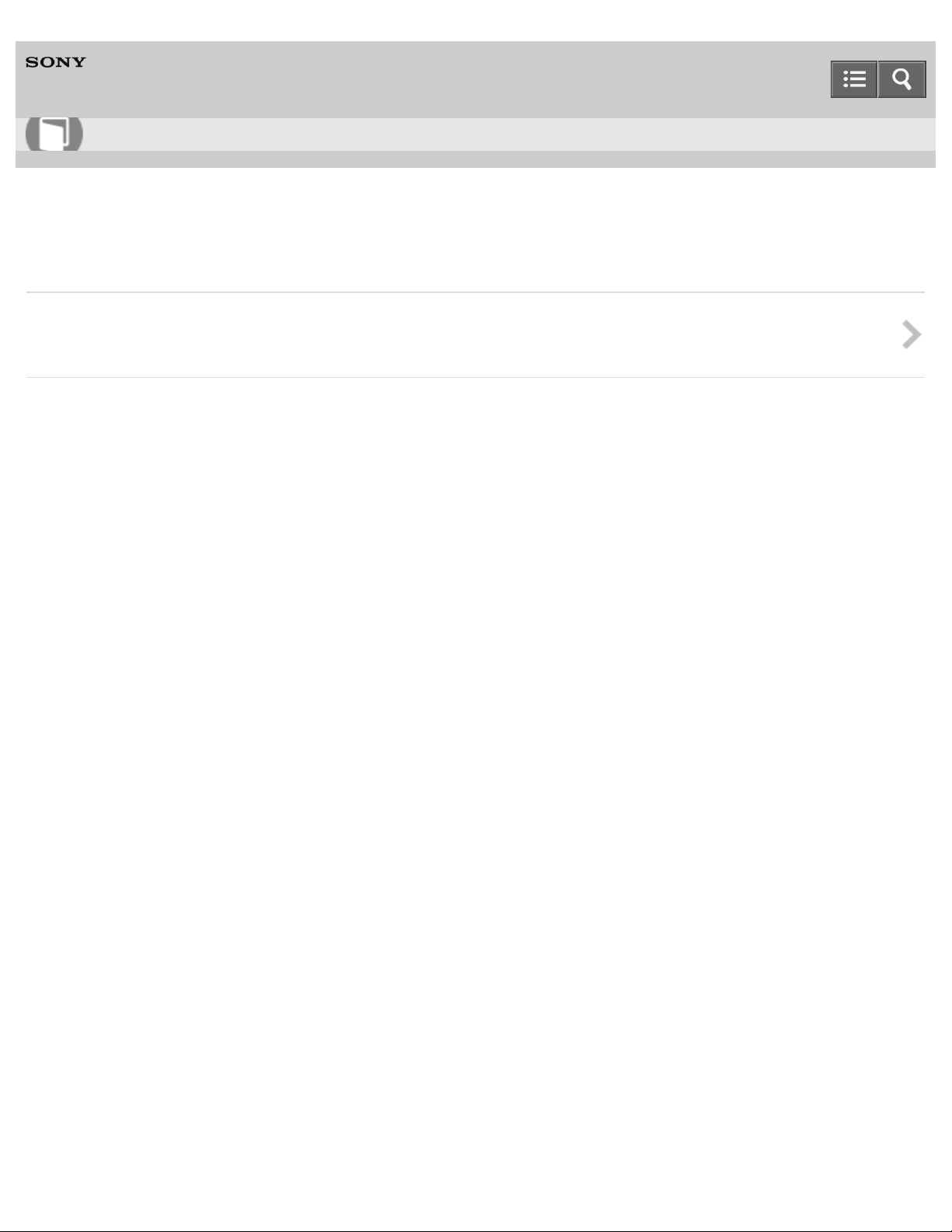
Help Guide
20
How to use
Digital Still Camera
DSC-QX10/QX100
Charging the battery pack
Charging the battery pack
Charges the battery pack when it is in the camera.
Copyright 2013 Sony Corporation
Notes on use
4-477-311-12(1)
Page 21
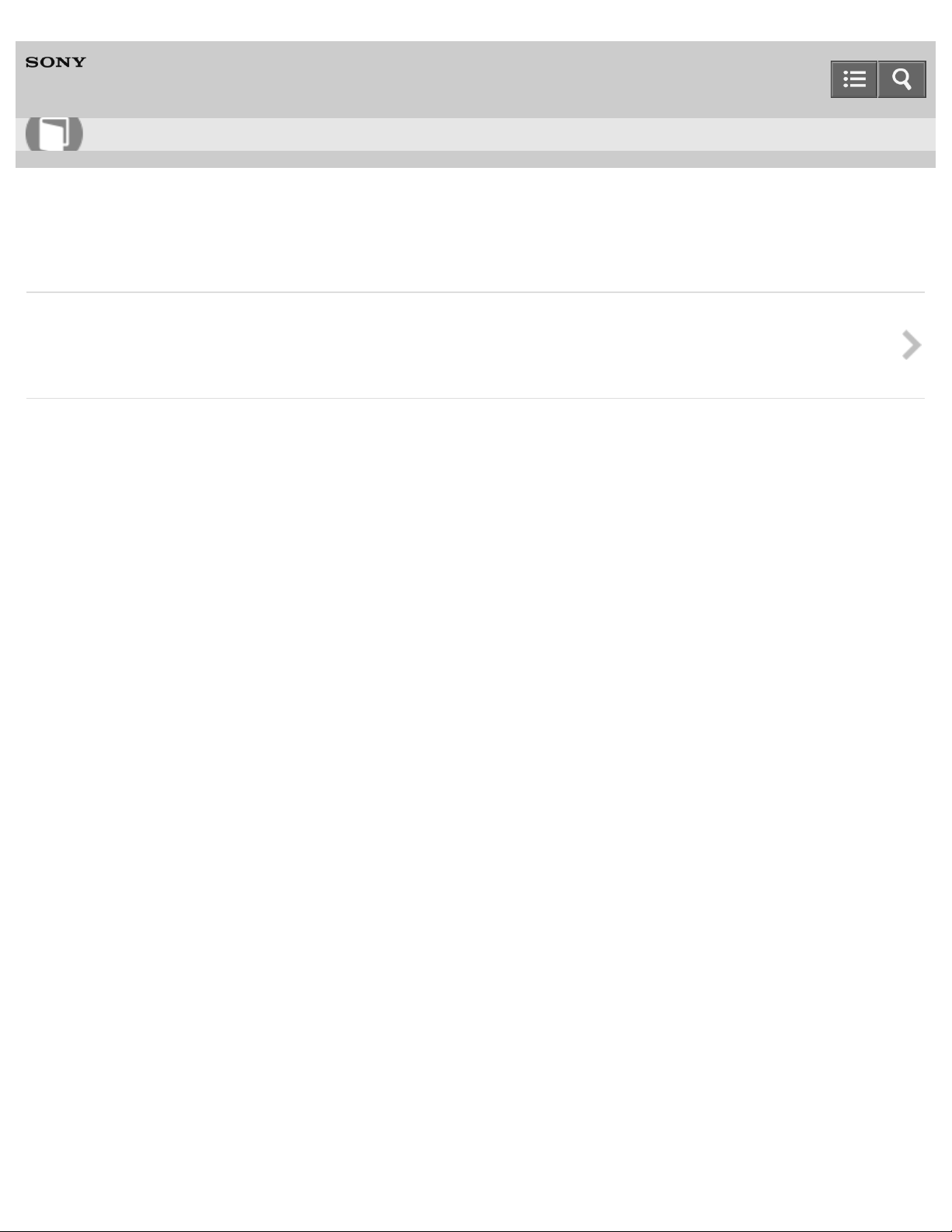
Help Guide
21
How to use
Digital Still Camera
DSC-QX10/QX100
Supplying power
Supplying power
By supplying power from a computer or AC adaptor (sold separately), you can use the camera without
worrying about the battery charge becoming low.
Notes on use
4-477-311-12(1)
Copyright 2013 Sony Corporation
Page 22
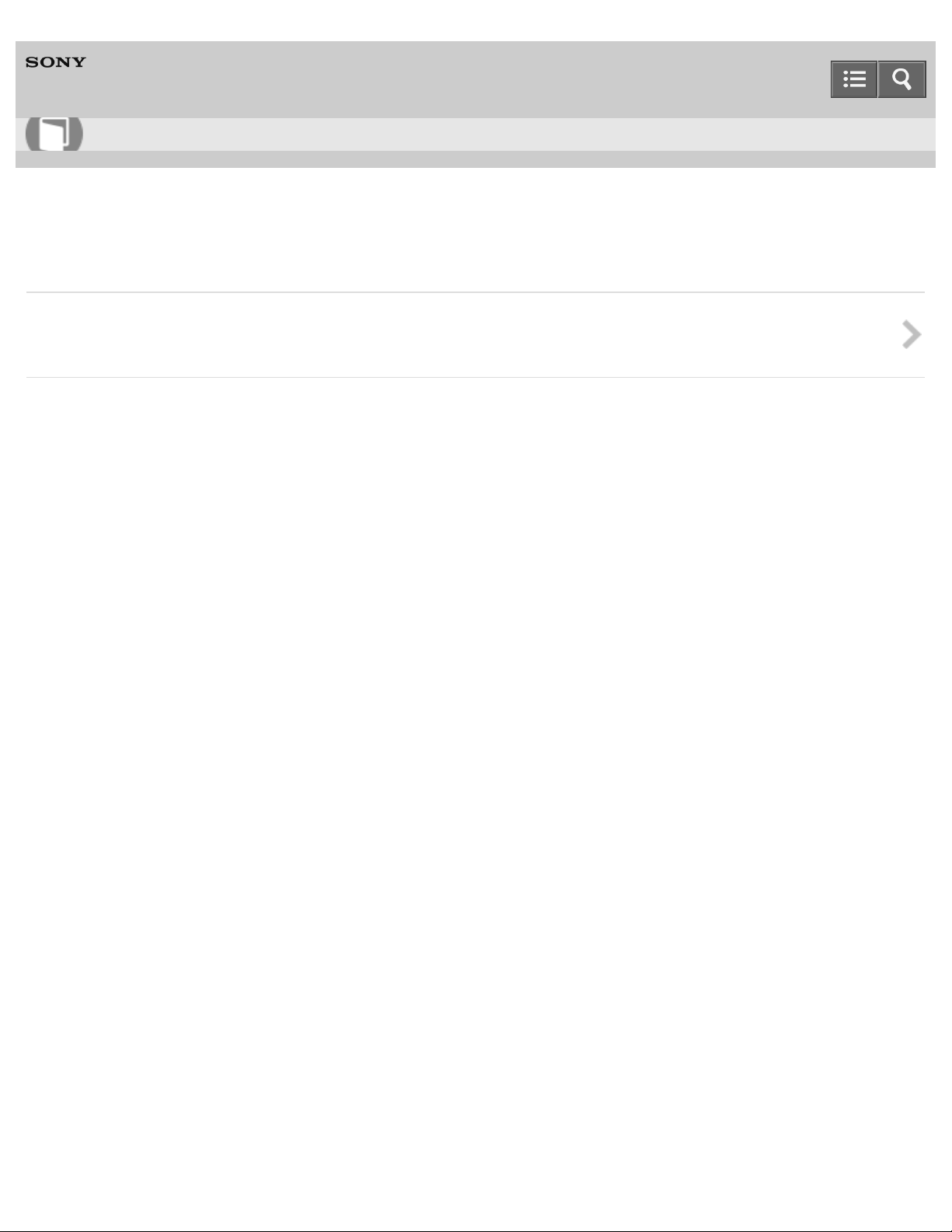
Help Guide
22
How to use
Digital Still Camera
DSC-QX10/QX100
Inserting a memory card
Inserting a memory card
You can shoot images after inserting a memory card in the camera.
Notes on use
4-477-311-12(1)
Copyright 2013 Sony Corporation
Page 23
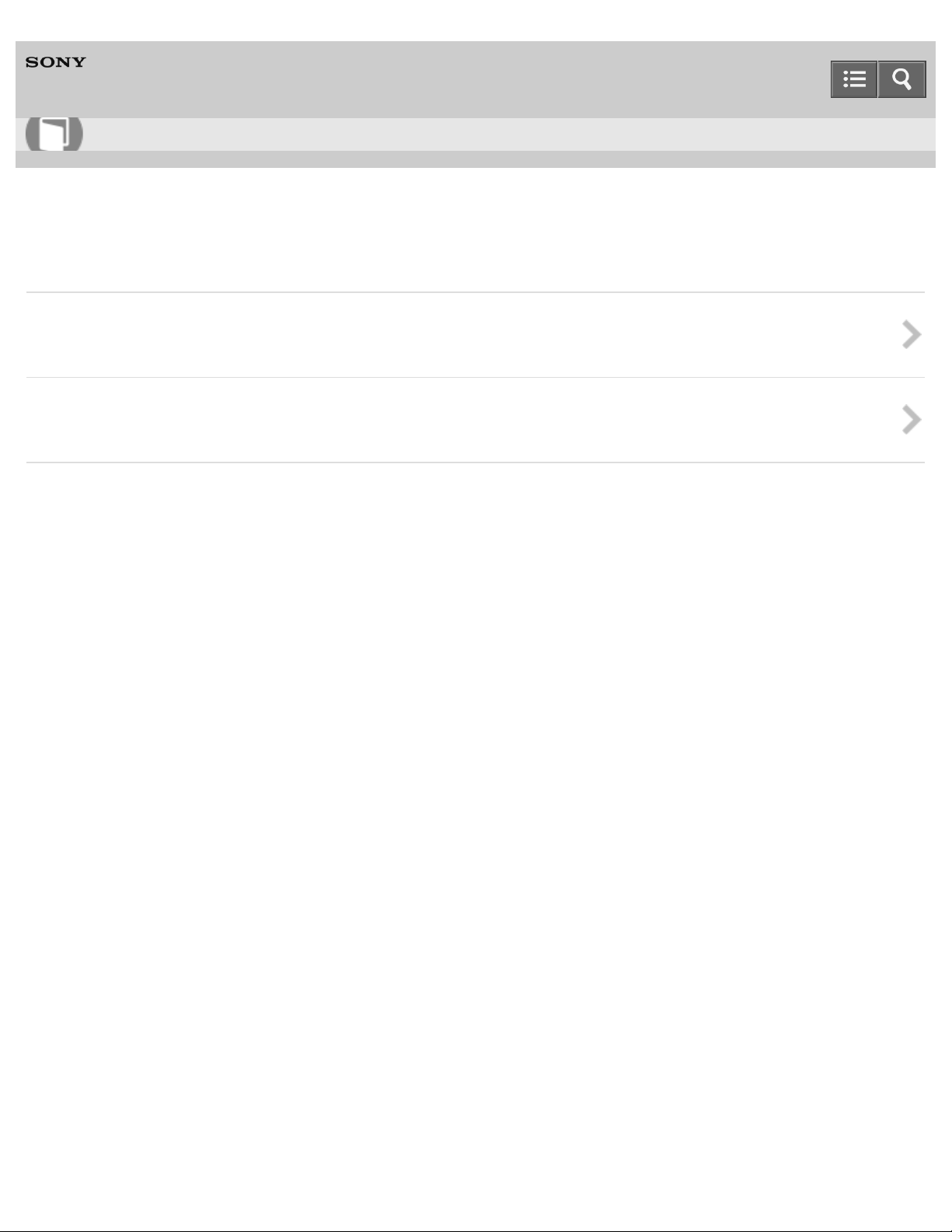
Help Guide
23
How to use
Digital Still Camera
DSC-QX10/QX100
Installing "PlayMemories Mobile"
Installing to an Android smartphone
Install "PlayMemories Mobile" to a smartphone in order to make a Wi -Fi connection with the camera.
Installing to an iPhone
Install "PlayMemories Mobile" to a smartphone in order to make a Wi -Fi connection with the camera.
Notes on use
4-477-311-12(1)
Copyright 2013 Sony Corporation
Page 24
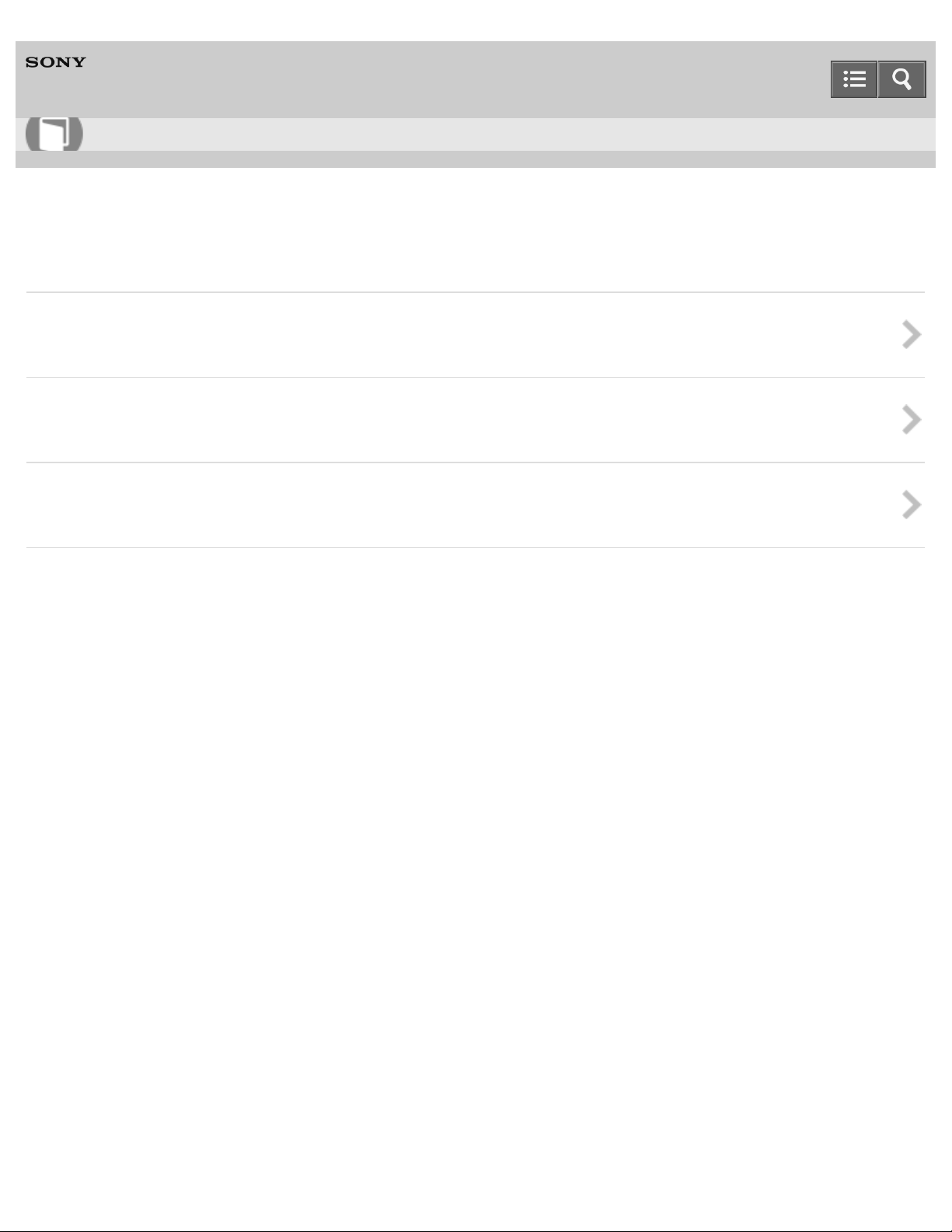
Help Guide
24
How to use
Digital Still Camera
DSC-QX10/QX100
Connecting the camera and the smartphone via Wi-Fi
Connecting the camera and an Android smartphone via Wi-Fi
Connects the camera and Android via Wi -Fi.
Connecting the camera and an NFC-enabled Android smartphone via Wi-Fi
Connects the camera and an Android smartphone with one-touch, using NFC functions.
Connecting the camera and an iPhone via Wi-Fi
Connects the camera and iPhone via Wi-Fi.
Notes on use
4-477-311-12(1)
Copyright 2013 Sony Corporation
Page 25
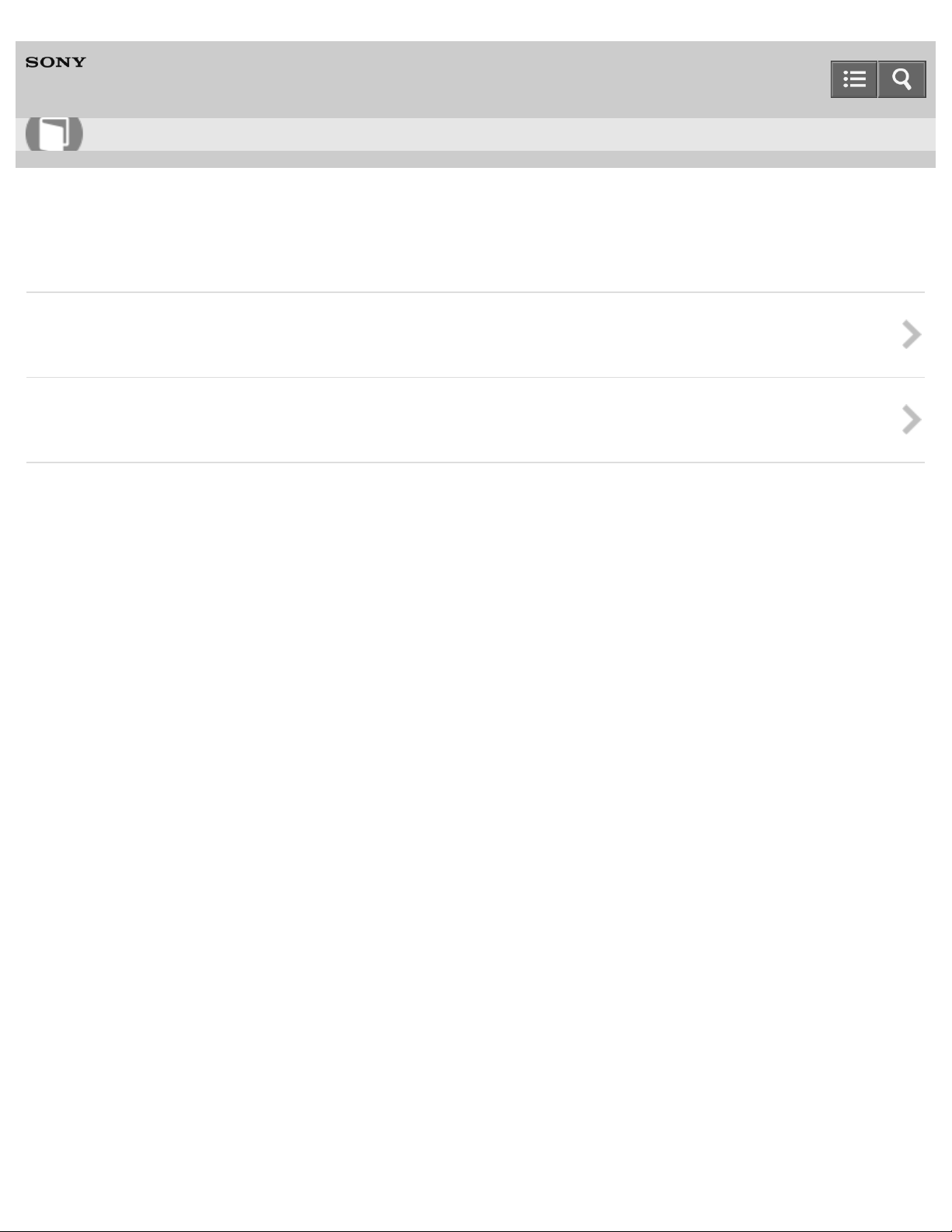
Help Guide
25
How to use
Digital Still Camera
DSC-QX10/QX100
Attaching the camera to a smartphone
Attaching the camera to a smartphone
Attaches a smartphone after fixing the camera to the smartphone attachment (supplied).
Removing the smartphone attachment (supplied)
Removes the smartphone attachment after using the camera.
Notes on use
4-477-311-12(1)
Copyright 2013 Sony Corporation
Page 26
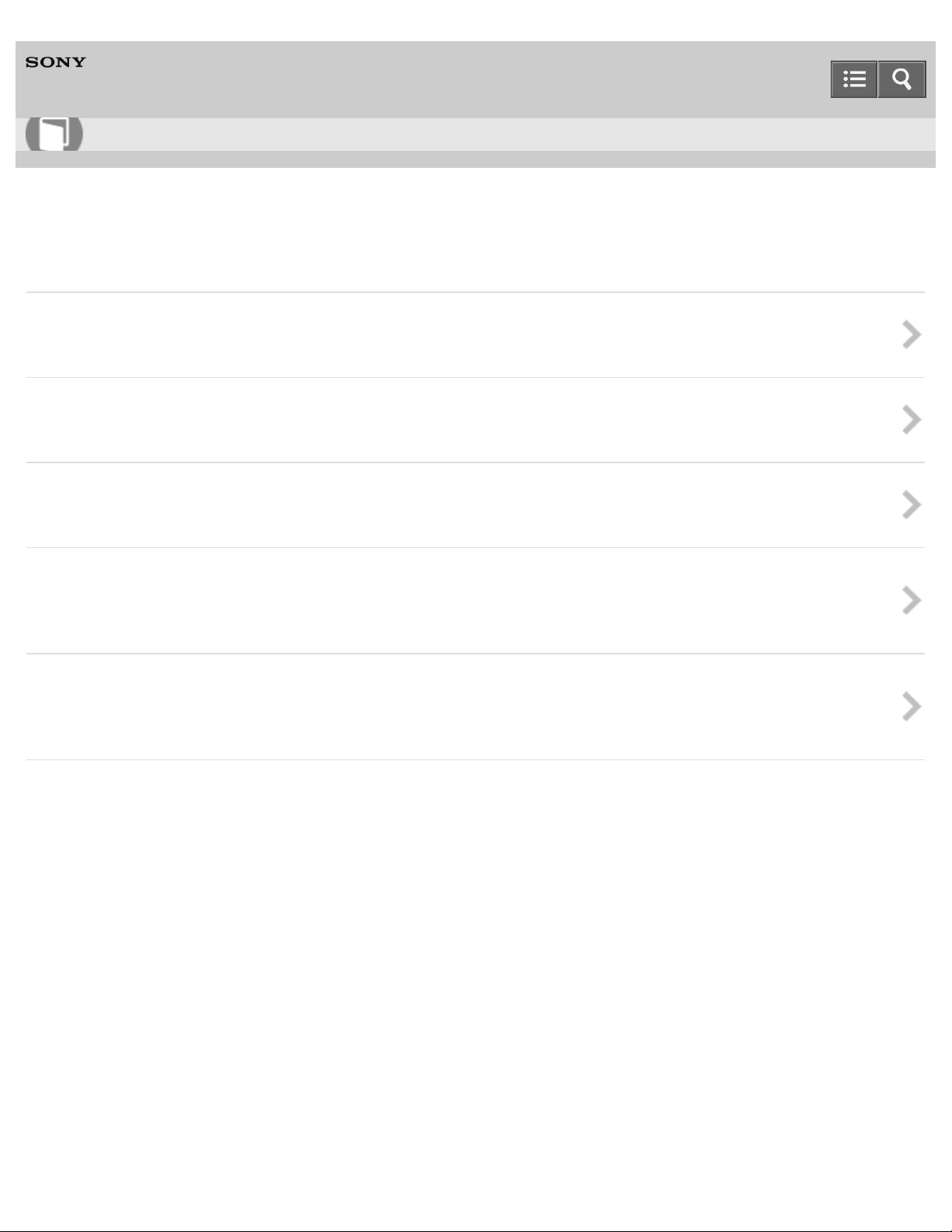
Help Guide
26
How to use
Digital Still Camera
DSC-QX10/QX100
Basic shooting method
Shooting still images
Shoots still images.
Shooting movies
Shoots MP4 movies.
Zooming
Shoots enlarged images with zoom.
Adjusting auto focus (AF) with a one-touch
If you touch a point on the live view image displayed on the smartphone, the camera focuses automatically on
that point.
Scene Recognition
The camera automatically recognizes the shooting scene and conditions and makes the appropriate settings for
shooting. Icons for recognized scenes and conditions will be displayed on the smartphone.
Notes on use
4-477-311-12(1)
Copyright 2013 Sony Corporation
Page 27
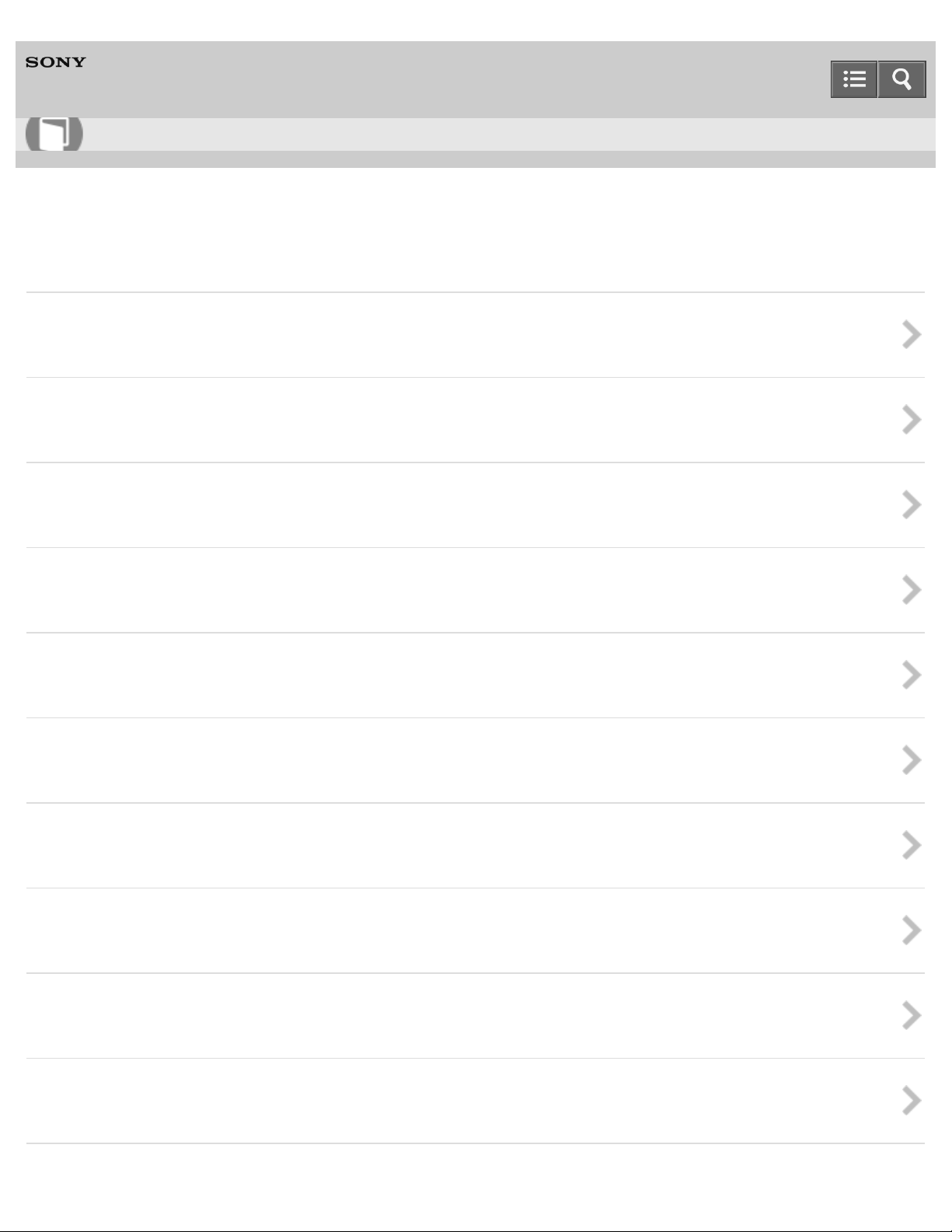
Help Guide
27
How to use
Digital Still Camera
DSC-QX10/QX100
Shooting settings
Self-Timer
You can shoot using the self -timer.
Selecting the still image size
Selects the still image size to be saved in a memory card that is inserted into the camera.
Selecting the transfer size of the still image
Selects the size at which the image is transferred to the smartphone when shooting.
White Balance
Adjusts color tones according to the surrounding light conditions.
EV
Adjusts the exposure manually.
Exposure Mode
You can select the Exposure Mode based on condition and objective.
Aperture Priority Shooting (DSC-QX100 only)
You can adjust the focus range or degree of background defocus by manually setting the aperture (F value).
Focus Mode (DSC-QX100 only)
Selects the focus method to suit the movement of the subject.
Review Image
Selects whether or not to display the review image of the smartphone after the shooting.
Save Options
Selects whether or not to save an image reviewed on the smartphone after the shooting.
Page 28
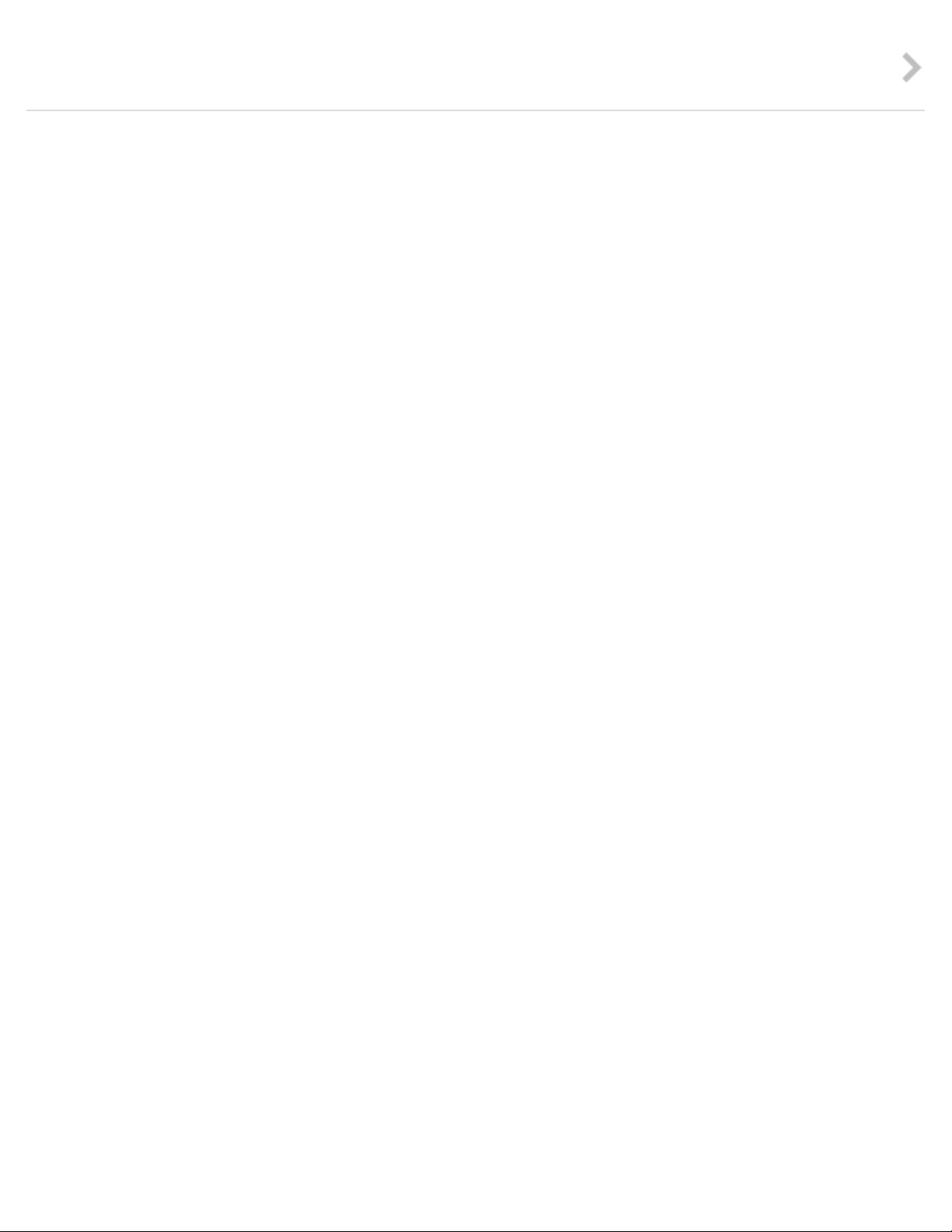
Beep of the camera
You can select the operation sounds of the camera.
28
Notes on use
4-477-311-12(1)
Copyright 2013 Sony Corporation
Page 29
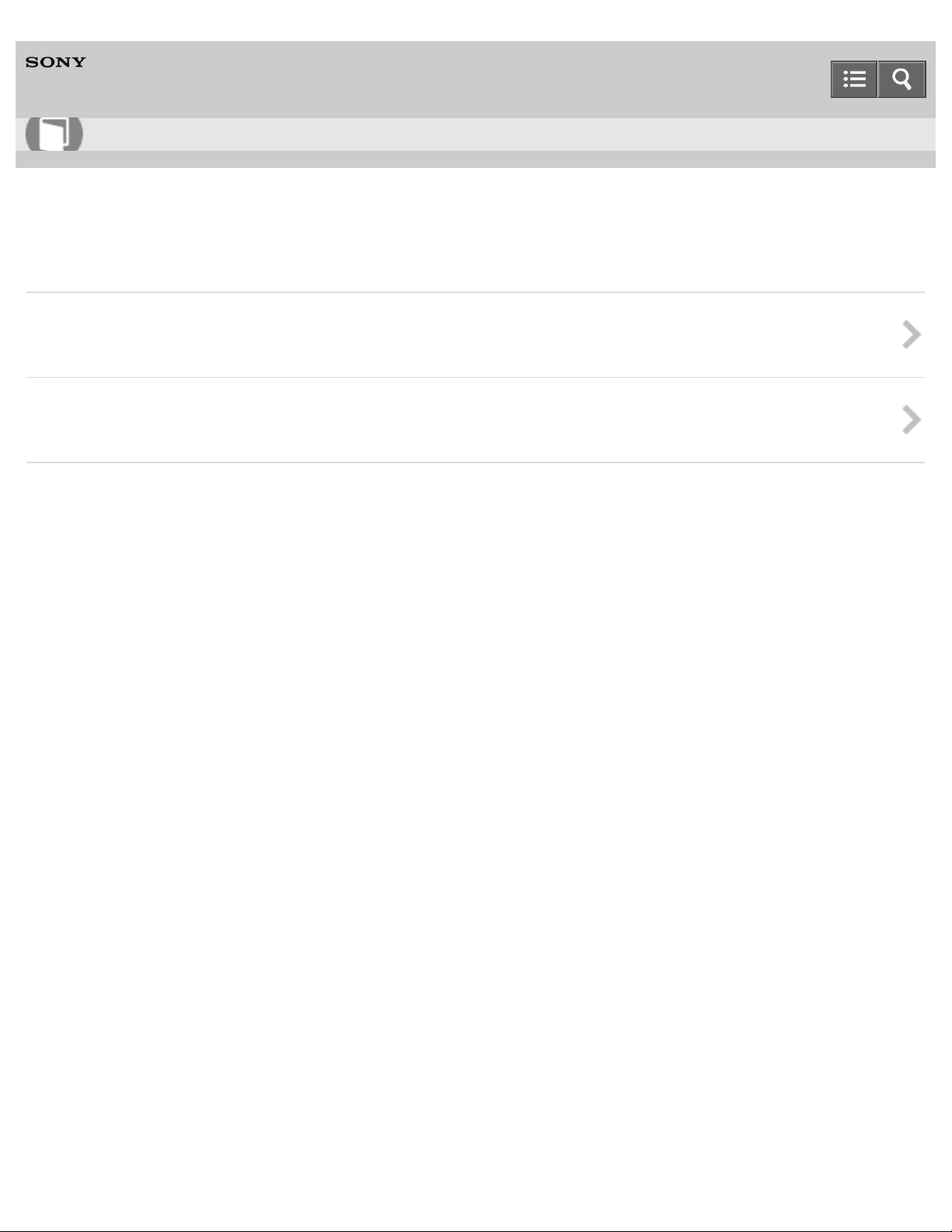
Help Guide
29
How to use
Digital Still Camera
DSC-QX10/QX100
Transferring images to the smartphone
Copying/sharing images to an Android smartphone
Transfer the images in a memory card of the camera to an Android smartphone.
Copying images to an iPhone
Transfer the images in a memory card of the camera to an iPhone.
Notes on use
4-477-311-12(1)
Copyright 2013 Sony Corporation
Page 30
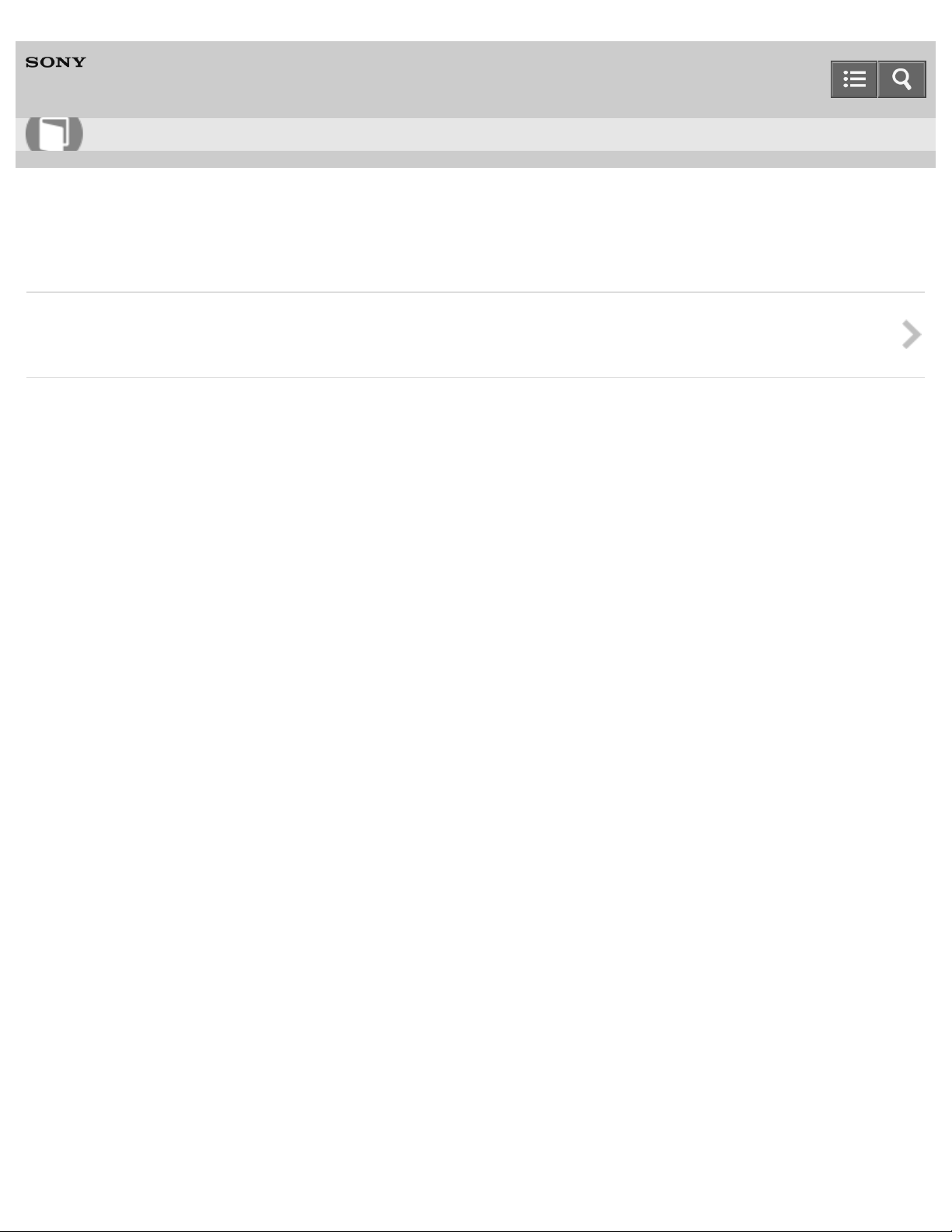
Help Guide
30
How to use
Digital Still Camera
DSC-QX10/QX100
Transferring images to a computer by USB connection
Transferring images to a computer by USB connection
Transfer the images in a memory card to a computer by USB connection.
Notes on use
4-477-311-12(1)
Copyright 2013 Sony Corporation
Page 31

Help Guide
31
How to use
Digital Still Camera
DSC-QX10/QX100
Initializing the settings
Initializing the settings
You can initialize the settings to the default setting.
Copyright 2013 Sony Corporation
Notes on use
4-477-311-12(1)
Page 32

Help Guide
32
How to use
Digital Still Camera
DSC-QX10/QX100
Formatting a memory card
Formatting a memory card
Formats the memory card in the camera.
Notes on use
4-477-311-12(1)
Copyright 2013 Sony Corporation
Page 33

Help Guide
33
How to use
Digital Still Camera
DSC-QX10/QX100
Display panel of the camera
Display panel of the camera
Describes the icons displayed on the display panel of the camera.
Notes on use
4-477-311-12(1)
Copyright 2013 Sony Corporation
Page 34

Help Guide
34
How to use
Digital Still Camera
DSC-QX10/QX100
Screen of the smartphone
Screen of the smartphone
Describes the buttons and icons that appear on the screen of a smartphone connected to the camera via Wi Fi.
Notes on use
4-477-311-12(1)
Copyright 2013 Sony Corporation
Page 35

Help Guide
35
How to use
Digital Still Camera
DSC-QX10/QX100
Precautions
Precautions
Battery pack
Charging the battery pack
Memory card
About adjusting the date and time
Notes on use
4-477-311-12(1)
Copyright 2013 Sony Corporation
Page 36

Help Guide
36
How to use
Digital Still Camera
DSC-QX10/QX100
On cleaning
On cleaning
Notes on use
4-477-311-12(1)
Copyright 2013 Sony Corporation
Page 37

Help Guide
37
How to use
Digital Still Camera
DSC-QX10/QX100
Number of still images
Number of still images
Maximum number of still images that can be recorded on a memory card in the camera.
Notes on use
4-477-311-12(1)
Copyright 2013 Sony Corporation
Page 38

Help Guide
38
How to use
Digital Still Camera
DSC-QX10/QX100
Recordable time of movies
Recordable time of movies
Approximate maximum movie times (total of all movie files) that can be recorded on a memory card in the
camera. (h (hour), m (minute))
Notes on use
4-477-311-12(1)
Copyright 2013 Sony Corporation
Page 39

Help Guide
39
How to use
Digital Still Camera
DSC-QX10/QX100
Battery life that can be used
Battery life and number of images that can be recorded
The battery life of use/number of images which can be recorded with the charged battery (supplied).
Notes on use
4-477-311-12(1)
Copyright 2013 Sony Corporation
Page 40

Help Guide
40
How to use
Digital Still Camera
DSC-QX10/QX100
Specifications
Specifications (DSC-QX100)
Specifications (DSC-QX10)
Notes on use
4-477-311-12(1)
Copyright 2013 Sony Corporation
Page 41

Help Guide
41
How to use
Digital Still Camera
DSC-QX10/QX100
Trademarks
Trademarks
Notes on use
4-477-311-12(1)
Copyright 2013 Sony Corporation
Page 42

Help Guide
42
How to use
Digital Still Camera
DSC-QX10/QX100
License
License
Notes on use
4-477-311-12(1)
Copyright 2013 Sony Corporation
Page 43

Help Guide
43
Troubleshooting
Digital Still Camera
DSC-QX10/QX100
Power supply
Why doesn’t the camera charge?
Why the power lamp flashing green?
Notes on use
4-477-311-12(1)
Copyright 2013 Sony Corporation
Page 44

Help Guide
44
Troubleshooting
Digital Still Camera
DSC-QX10/QX100
Shooting
Why can't I record images?
Why can't I record movies?
Why can't I activate Digital zoom?
Why can't I use one-touch AF?
Notes on use
4-477-311-12(1)
Copyright 2013 Sony Corporation
Page 45

Help Guide
45
Troubleshooting
Digital Still Camera
DSC-QX10/QX100
Wi-Fi connection
Why can't I connect via Wi-Fi?
Why can't I connect with NFC?
I’ve forgotten the password. Where can I find out what it is?
Notes on use
4-477-311-12(1)
Copyright 2013 Sony Corporation
Page 46

Help Guide
46
Troubleshooting
Digital Still Camera
DSC-QX10/QX100
Shooting/transferring
Why does an image not transfer to a smartphone?
Why is the live view image not displayed smoothly on my smartphone?
Notes on use
4-477-311-12(1)
Copyright 2013 Sony Corporation
Page 47

Help Guide
47
How to use
Digital Still Camera
DSC-QX10/QX100
Names of parts
DSC-QX10
DSC-QX100
Page 48

1. Display panel
48
:Indicates memory card not inserted
:Indicates remaining battery capacity
2. Removal lever
3. Hook for strap
4. Power button
5. (N Mark)
Touch the mark when you connect the camera to a smartphone equipped with the NFC function.
NFC (Near Field Communication) is an international standard of the short-range wireless
communication technology.
6. Microphone
7. Lens
8. Control ring (DSC-QX100 only)
9. Power/Charge/Movie lamp
Green: Power on
Orange: Charging
Red: Recording a movie
10. Zoom lever
11. Shutter button
12. Multi terminal
Supports Micro USB compatible device.
13. Speaker
14. Attachment part
15. Memory card slot
16. Access lamp
17. Battery cover
The password and SSID required for Wi-Fi connection are printed on a label on the inside of the
battery cover.
18. RESET button
19. Tripod socket hole
Use a tripod with a screw less than 5.5 mm (7/32 inches) long. Otherwise, you cannot firmly
secure the camera, and damage to the camera may occur.
Note
Illustrations used in this manual are of the DSC-QX10, unless noted otherwise.
Hint
Attach the strap and place your hand through the loop to prevent the camera from damage by being
dropped.
Page 49

Notes on use
49
4-477-311-12(1)
Copyright 2013 Sony Corporation
Page 50

Help Guide
50
How to use
Digital Still Camera
DSC-QX10/QX100
Charging the battery pack
Charges the battery pack when it is in the camera.
1. Turn off the power of the camera.
2. Insert the battery pack in the camera.
3. Connect the multi terminal of the camera to a USB port of your computer, using the micro USB cable
(supplied).
Charge lamp (A)
Lit: Charging
Off: Charging finished
Flashing: Charging error, or charging paused temporarily due to charging outside appropriate
temperature range
Page 51

If you do not have a computer, use the AC adaptor AC-UD10 or AC-UD11 (both sold separately).
The AC Adaptor AC-UD11 (sold separately) may not be available in some countries/regions.
51
Charging time (Full charge)
The charging time is approximately 115 min. using the micro USB cable (supplied).
The above charging time applies when charging a fully depleted battery pack at a temperature of 25°C
(77°F). Charging may take longer depending on conditions of use and circumstances.
Note
Note the following points when charging:
If the camera is connected to a laptop computer that is not connected to a power source, the laptop
battery level decreases. Do not charge for an extended period of time.
Do not turn on/off or restart the computer, or wake the computer to resume from sleep mode when a USB
connection has been established between the computer and the camera. The camera may cause a
malfunction. Before turning on/off, or restarting the computer or waking the computer from sleep mode,
disconnect the camera and the computer.
No guarantees are made for charging using a custom - built computer or a modified computer.
Hint
When the Charge lamp flashes and charging is not finished, remove and re-insert the battery pack.
Related Topic
Charging the battery pack
Battery life and number of images that can be recorded
Notes on use
4-477-311-12(1)
Copyright 2013 Sony Corporation
Page 52

Help Guide
52
How to use
Digital Still Camera
DSC-QX10/QX100
Supplying power
By supplying power from a computer or AC adaptor (sold separately), you can use the camera without
worrying about the battery charge becoming low.
When supplying power from a computer, you can transfer images in the memory card of the camera to a
computer through the Mass Storage.
You can shoot while charging when the AC Adaptor AC-UD10 or AC-UD11 (both sold separately) is used.
The AC Adaptor AC-UD11 (sold separately) may not be available in some countries/regions.
Note
The battery remaining indicator on the display panel of the camera will disappear.
While the camera is turned off, the battery pack is charged.
No power is supplied to the camera if the battery is not inserted.
Notes on use
4-477-311-12(1)
Copyright 2013 Sony Corporation
Page 53

Help Guide
53
How to use
Digital Still Camera
DSC-QX10/QX100
Inserting a memory card
You can shoot images after inserting a memory card in the camera.
1. Open the cover and insert a microSD memory card or "Memory Stick Micro" (M2) media.
DSC-QX10
microSD memory card
"Memory Stick Micro" media
A: Printed side
B: Terminal side
DSC-QX100
microSD memory card
"Memory Stick Micro" media
Page 54

A: Printed side
54
B: Terminal side
2. Close the cover.
Before removing the memory card, make sure that the access lamp is off, then press the memory
card.
Note
If (indicates memory card not inserted) appears on the display panel of the camera, or the power
lamp flashes red, the memory card is inserted upside down or the other way around. Insert it in the
correct direction.
Related Topic
Memory card
Notes on use
4-477-311-12(1)
Copyright 2013 Sony Corporation
Page 55

Help Guide
55
How to use
Digital Still Camera
DSC-QX10/QX100
Installing to an Android smartphone
Install "PlayMemories Mobile" to a smartphone in order to make a Wi-Fi connection with the camera.
1. Install "PlayMemories Mobile" from Google Play.
Note
Operating environment is Android OS v2.3-4.2 (Android 4.0 or later is required to use One- touch
functions (NFC)). (As of 09/01/2013)
Operation of "PlayMemories Mobile"with all smartphones and tablets is not assured.
Operation methods and display screens for a smartphone or PlayMemories Mobile are subject to
change without notice by future upgrades.
Hint
For more information, refer to the following website.
http://www.sony.net/pmm/
Related Topic
Connecting the camera and an Android smartphone via Wi -Fi
Connecting the camera and an NFC-enabled Android smartphone via Wi-Fi
Notes on use
4-477-311-12(1)
Copyright 2013 Sony Corporation
Page 56

Help Guide
56
How to use
Digital Still Camera
DSC-QX10/QX100
Installing to an iPhone
Install "PlayMemories Mobile" to a smartphone in order to make a Wi-Fi connection with the camera.
1. Install "PlayMemories Mobile" from App Store.
Note
Operating environment is iOS v4.3 -6.0. (As of 09/01/2013)
Operation of "PlayMemories Mobile" with all smartphones and tablets is not assured.
Operation methods and display screens for a smartphone or PlayMemories Mobile are subject to
change without notice by future upgrades.
Hint
For more information, refer to the following website.
http://www.sony.net/pmm/
Related Topic
Connecting the camera and an iPhone via Wi-Fi
Notes on use
4-477-311-12(1)
Copyright 2013 Sony Corporation
Page 57

Help Guide
57
How to use
Digital Still Camera
DSC-QX10/QX100
Connecting the camera and an Android smartphone via Wi-Fi
Connects the camera and Android via Wi-Fi.
1. Turn on the power of the camera.
A: Power button
2. Start "PlayMemories Mobile" on the smartphone.
3. Select the SSID, as printed on the inside of the camera’s battery cover or on the cover of the
manual.
Page 58

4. Input the password, as printed on the same label (first time only).
58
Related Topic
Installing to an Android smartphone
Notes on use
4-477-311-12(1)
Copyright 2013 Sony Corporation
Page 59

Help Guide
59
How to use
Digital Still Camera
DSC-QX10/QX100
Connecting the camera and an NFC-enabled Android smartphone via Wi-Fi
Connects the camera and an Android smartphone with one-touch, using NFC functions.
1. Turn on the power of the camera.
A: Power button
2. Select [Settings] on the smartphone, then select [More…] to check that [NFC] is enabled.
3. Touch the N mark of the smartphone to (N Mark) of the camera.
Powered on: Continue to touch (1-2 seconds) without moving the smartphone until "PlayMemories
Mobile" starts up.
Powered off: Continue to touch without moving the smartphone until the lens of the camera extends.
Note
Canceling sleep and the screen lock of the smartphone in advance.
If there is no N mark on the smartphone, refer to the manual of the smartphone.
If the camera and a smartphone cannot be connected by NFC, see "Connecting the camera and an
Android smartphone via Wi-Fi" and connect them without using NFC.
Page 60

Hint
60
If you touch the N Mark of an NFC-enabled Android smartphone that is not installed with
"PlayMemories Mobile" against the N mark of the camera, the smartphone’s browser will start and
display the "PlayMemories Mobile" download page of the application store.
Related Topic
Connecting the camera and an Android smartphone via Wi -Fi
Notes on use
4-477-311-12(1)
Copyright 2013 Sony Corporation
Page 61

Help Guide
61
How to use
Digital Still Camera
DSC-QX10/QX100
Connecting the camera and an iPhone via Wi-Fi
Connects the camera and iPhone via Wi-Fi.
1. Turn on the power of the camera.
A: Power button
2. On the smartphone, select [Settings].
3. Select [Wi-Fi].
Page 62

4. Select the SSID, as printed on the inside of the camera’s battery cover or on the cover of the
62
manual.
5. Input the password, as printed on the same label (first time only).
6. Confirm the connection to the SSID of the camera.
Page 63

7. Go back to the Home screen, then start "PlayMemories Mobile".
63
Note
To terminate the Wi-Fi connection, make sure you do not only terminate "PlayMemories Mobile" but
also turn off the power of the camera.
If you terminate "PlayMemories Mobile" only, the Wi-Fi connection remains.
Related Topic
Installing to an iPhone
Notes on use
4-477-311-12(1)
Copyright 2013 Sony Corporation
Page 64

Help Guide
64
How to use
Digital Still Camera
DSC-QX10/QX100
Attaching the camera to a smartphone
Attaches a smartphone after fixing the camera to the smartphone attachment (supplied).
1. Fix the camera to the attachment.
Align the index (-) of the camera with the index ( -) of the attachment, then rotate the attachment
until its LOCK position aligns with the index (-) of the camera.
2. Open the clamps of the attachment.
3. Extend the clamps and attach a smartphone.
Page 65

To remove the smartphone, extend the clamps of the attachment as you did when attaching, and
65
remove. If you pull out the smartphone by sliding it to the side, the rubber part of the attachment
clamps may be damaged.
Note
Make sure no buttons are caught when the smartphone is attached.
Make sure no fingers are caught when the smartphone is attached.
Do not swing the camera around with a smartphone attached to it, as the smartphone may slip out of
the attachment.
Related Topic
Removing the smartphone attachment (supplied)
Notes on use
4-477-311-12(1)
Copyright 2013 Sony Corporation
Page 66

Help Guide
66
How to use
Digital Still Camera
DSC-QX10/QX100
Removing the smartphone attachment (supplied)
Removes the smartphone attachment after using the camera.
1. Slide the removal lever to the lens side and rotate the attachment.
Related Topic
Attaching the camera to a smartphone
Notes on use
4-477-311-12(1)
Copyright 2013 Sony Corporation
Page 67

Help Guide
67
How to use
Digital Still Camera
DSC-QX10/QX100
Shooting still images
Shoots still images.
In the default setting, [2M] images are transmitted automatically to the smartphone, and a review screen
is displayed on the smartphone. Images set in [Still Image Size] are saved into the memory card of the
camera.
1. Connect the camera and the smartphone via Wi-Fi.
2. Press the shutter button of the camera or touch the shutter button of the smartphone.
Note
When you use the shutter button of the camera, press it halfway to focus on the subject, then press it
fully to shoot an image. A beep sounds when focus is achieved with the shutter button halfway down.
Related Topic
Inserting a memory card
Selecting the still image size
Selecting the transfer size of the still image
Review Image
Save Options
Notes on use
Page 68

4-477-311-12(1)
68
Copyright 2013 Sony Corporation
Page 69

Note
Help Guide
69
How to use
Digital Still Camera
DSC-QX10/QX100
Shooting movies
Shoots MP4 movies.
1. Confirm that the memory card is inserted in the camera.
2. Connect the camera and the smartphone via Wi-Fi.
3. Orient the smartphone as illustrated.
4. Touch the still image/movie switching button (A) to switch to movie mode.
5. Touch the (Movie) button of the smartphone.
6. Touch the (Movie) button to stop recording the movie.
Page 70

You cannot record movies with the shutter button of the camera.
70
Movies are not transferred automatically. Transfer the movie to your smartphone after recording.
You cannot record movies if no memory card is inserted in the camera.
If you shoot a movie with the camera rotated from the position set up in step 3, the recorded movie
may be displayed inclined.
Related Topic
Inserting a memory card
Copying/sharing images to an Android smartphone
Copying images to an iPhone
Notes on use
4-477-311-12(1)
Copyright 2013 Sony Corporation
Page 71

Help Guide
71
How to use
Digital Still Camera
DSC-QX10/QX100
Zooming
Shoots enlarged images with zoom.
DSC-QX10 can zoom images up to 10×, and DSC-QX100 can zoom up to 3.6×.
1. Connect the camera and the smartphone via Wi-Fi.
2. Zoom with the zoom lever of the camera or the zoom button of the smartphone.
Hint
When [Focus Mode] is set to [AF-S] or [AF- C], you can also zoom by turning the control ring (DSCQX100 only).
Related Topic
Names of parts
Focus Mode (DSC- QX100 only)
Notes on use
Page 72

4-477-311-12(1)
72
Copyright 2013 Sony Corporation
Page 73

Help Guide
73
How to use
Digital Still Camera
DSC-QX10/QX100
Adjusting auto focus (AF) with a one-touch
If you touch a point on the live view image displayed on the smartphone, the camera focuses
automatically on that point.
1. Connect the camera and the smartphone via Wi-Fi.
2. Touch the point you want to focus on.
If you touch another point before shooting, the camera refocuses on that point.
If you touch the One-touch AF release button ( ), focus will be canceled.
Note
One-touch AF cannot be used in the following settings:
Movie mode
[Focus Mode] is set to [MF] (DSC-QX100 only)
While using one -touch AF, only the shutter button is effective. If you would like to perform other
operations, cancel one-touch AF.
One-touch AF is released if either of the following operations is performed:
Shooting still images
Zooming
Notes on use
4-477-311-12(1)
Copyright 2013 Sony Corporation
Page 74

Help Guide
74
How to use
Digital Still Camera
DSC-QX10/QX100
Scene Recognition
The camera automatically recognizes the shooting scene and conditions and makes the appropriate
settings for shooting. Icons for recognized scenes and conditions will be displayed on the smartphone.
The position of an icon depends on whether the camera recognizes a scene or a condition. If the camera
recognizes a scene and icons such as (Portrait), (Infant), (Night Portrait), (Night Scene),
(Backlight Portrait), (Backlight), (Landscape), (Macro), (Low Light), (Spotlight) are
displayed on the first line. If the camera recognizes a condition, icons such as (Tripod) or (Move)*
are displayed on the second line. The camera may recognize both the scene and condition, or just one.
*When [Superior Auto] is set, (Move (Bright)) and (Move (Dark)) are recognized.
Note
Scene Recognition is effective only when [Intelligent Auto] or [Superior Auto] is set.
These scenes may not be recognized depending on the situation.
Related Topic
Exposure Mode
Notes on use
4-477-311-12(1)
Copyright 2013 Sony Corporation
Page 75

Help Guide
75
How to use
Digital Still Camera
DSC-QX10/QX100
Self-Timer
You can shoot using the self-timer.
1. Connect the camera and the smartphone via Wi-Fi, then touch (Settings).
The setting screen is displayed.
2. [Self-Timer] desired mode
Menu items
Off: Does not use the self-timer.
2sec: Sets the self-timer to a 2-second delay.
10sec: Sets the self-timer to a 10-second delay.
3. Press the shutter button of the camera or touch the shutter button of the smartphone.
If you press the shutter button of the camera, the self-timer is canceled.
Note
You cannot record movies using the self- timer.
If you use the shutter button of "PlayMemories Mobile" in step 3, this button cannot be used to cancel
the self-timer.
Notes on use
4-477-311-12(1)
Copyright 2013 Sony Corporation
Page 76

Help Guide
76
How to use
Digital Still Camera
DSC-QX10/QX100
Selecting the still image size
Selects the still image size to be saved in a memory card that is inserted into the camera.
1. Connect the camera and the smartphone via Wi-Fi, then touch (Settings).
The setting screen is displayed.
2. [Still Image Size] desired mode
Menu items
DSC-QX100:
3:2 20M/3:2 5M/16:9 17M/16:9 4.2M/4:3 18M (Default setting)/4:3 5M/1:1 13M/1:1 3.7M
DSC-QX10:
4:3 18M (Default setting)/4:3 5M/16:9 13M/16:9 2M
Related Topic
Selecting the transfer size of the still image
Notes on use
4-477-311-12(1)
Copyright 2013 Sony Corporation
Page 77

Help Guide
77
How to use
Digital Still Camera
DSC-QX10/QX100
Selecting the transfer size of the still image
Selects the size at which the image is transferred to the smartphone when shooting.
1. Connect the camera and the smartphone via Wi-Fi, then touch (Settings).
The setting screen is displayed.
2. [Size of Review Image] desired mode
Menu items
2M (Default setting): Reduces the size to [2M] for transfer.
Original: Keeps the original recorded size.
Related Topic
Selecting the still image size
Review Image
Save Options
Notes on use
4-477-311-12(1)
Copyright 2013 Sony Corporation
Page 78

Help Guide
78
How to use
Digital Still Camera
DSC-QX10/QX100
White Balance
Adjusts color tones according to the surrounding light conditions.
1. Connect the camera and the smartphone via Wi-Fi, then touch (Settings).
The setting screen is displayed.
2. [White Balance] desired mode
Menu items
(Auto WB)(Default setting): Adjusts the white balance automatically so that the colors appear
natural.
(Daylight): Adjusts for outdoors conditions on a fine day.
(Shade)*: Adjusts for a shady location.
(Cloudy): Adjusts for a cloudy sky.
(Incandescent): Adjusts for places under incandescent lamp, or under bright lighting, such as in a
photo studio.
(Fluor.: Warm White) *: Adjusts for warm white fluorescent lighting.
(Fluor.: Cool White): Adjusts for cool white fluorescent lighting.
(Fluor.: Day White): Adjusts for day white fluorescent lighting.
(Fluor.: Daylight): Adjusts for daylight fluorescent lighting.
(Color Temp.)*: Adjusts for the color temperature of the light source. Increases the value to get a
more reddish color tone, and decrease the value to get a more bluish color tone.
*
DSC-QX100 only
Note
You cannot set the white balance when [Intelligent Auto] or [Superior Auto] is set.
Related Topic
Exposure Mode
Notes on use
4-477-311-12(1)
Page 79

Copyright 2013 Sony Corporation
79
Page 80

Help Guide
80
How to use
Digital Still Camera
DSC-QX10/QX100
EV
Adjusts the exposure manually.
1. Connect the camera and the smartphone via Wi-Fi, then touch the exposure compensation value and
select the desired value.
DSC-QX100: Adjusts the exposure manually in a range of –3.0 EV to +3.0 EV.
DSC-QX10: Adjusts the exposure manually in a range of –2.0 EV to +2.0 EV.
Note
You cannot set the EV value when [Intelligent Auto] or [Superior Auto] is set.
The exposure compensation value you can see on the screen when shooting is from -2.0 EV to +2.0
EV. If you set the value outside of that range, the brightness on the screen will not change while
shooting, but will be reflected in the recorded images (DSC-QX100 only).
Hint
A: Overexposure (too much light)
B: Correct exposure
C: Underexposure (too little light)
When the image shot is overexposed, adjust [EV] to the minus side.
When the image shot is underexposed, adjust [EV] to the plus side.
Related Topic
Page 81

Exposure Mode
81
Notes on use
4-477-311-12(1)
Copyright 2013 Sony Corporation
Page 82

Help Guide
82
How to use
Digital Still Camera
DSC-QX10/QX100
Exposure Mode
You can select the Exposure Mode based on condition and objective.
1. Connect the camera and the smartphone via Wi-Fi, then touch (Exposure Mode).
Exposure Mode selecting screen is displayed.
2. Select the desired mode.
Menu items
(Intelligent Auto): Shoots still images with the settings adjusted automatically.
(Superior Auto): Shoots still images in higher quality than with Intelligent Auto mode.
(Program Auto): Shoots with automatic exposure (shutter speed and aperture (F) value). You can
adjust the EV value and white balance.
(Aperture Priority Shooting)(DSC - QX100 only): Shoots with the aperture manually adjusted for
focus range and degree of background defocus. You can adjust the EV value and white balance.
Note
When [Intelligent Auto] or [Superior Auto] is set, you cannot change the following settings.
EV
White Balance
In [Superior Auto] mode, it takes some time to record an image, because the camera overlays images
to create a high-quality image with less subject blur and noise.
Related Topic
Aperture Priority Shooting (DSC-QX100 only)
Page 83

Notes on use
83
4-477-311-12(1)
Copyright 2013 Sony Corporation
Page 84

Help Guide
84
How to use
Digital Still Camera
DSC-QX10/QX100
Aperture Priority Shooting (DSC-QX100 only)
You can adjust the focus range or degree of background defocus by manually setting the aperture (F
value).
1. Connect the camera and the smartphone via Wi-Fi, then set the Exposure Mode to A (Aperture
Priority Shooting).
2. Touch the F value and select the desired F value.
Selects an aperture (F value) from F1.8 to F11.
Note
When you adjust the zoom to the T side, the maximum aperture (minimum F value) will increase.
Related Topic
Exposure Mode
Page 85

Notes on use
85
4-477-311-12(1)
Copyright 2013 Sony Corporation
Page 86

Help Guide
86
How to use
Digital Still Camera
DSC-QX10/QX100
Focus Mode (DSC-QX100 only)
Selects the focus method to suit the movement of the subject.
1. Connect the camera and the smartphone via Wi-Fi, then touch (Settings).
The setting screen is displayed.
2. [Focus Mode] desired mode
Menu items
AF-S: When the subject is in focus, the focus is fixed. You can select AF -S only when shooting still
images.
AF-C: Continues to focus on a moving subject. You can select AF-C only when recording movies.
MF: Turns the control ring to adjust the focus manually.
Note
The zoom operation works by turning the control ring when AF-S or AF -C is selected.
Related Topic
Zooming
Notes on use
4-477-311-12(1)
Copyright 2013 Sony Corporation
Page 87

Help Guide
87
How to use
Digital Still Camera
DSC-QX10/QX100
Review Image
Selects whether or not to display the review image of the smartphone after the shooting.
1. Connect the camera and the smartphone via Wi-Fi, then touch (Settings).
The setting screen is displayed.
2. [Review Image] desired mode
Menu items
On (Default setting): Displays a review image.
2sec: Displays a review image for 2 seconds.
Off: Does not display a review image.
Related Topic
Save Options
Selecting the transfer size of the still image
Notes on use
4-477-311-12(1)
Copyright 2013 Sony Corporation
Page 88

Help Guide
88
How to use
Digital Still Camera
DSC-QX10/QX100
Save Options
Selects whether or not to save an image reviewed on the smartphone after the shooting.
1. Connect the camera and the smartphone via Wi-Fi, then touch (Settings).
The setting screen is displayed.
2. [Save Options] desired mode
Menu items
On (Default setting): Saves images reviewed on the smartphone.
Off: Does not save images reviewed on the smartphone.
Related Topic
Review Image
Selecting the transfer size of the still image
Notes on use
4-477-311-12(1)
Copyright 2013 Sony Corporation
Page 89

Help Guide
89
How to use
Digital Still Camera
DSC-QX10/QX100
Beep of the camera
You can select the operation sounds of the camera.
1. Connect the camera and the smartphone via Wi-Fi, then touch (Settings).
The setting screen is displayed.
2. [Beep of Connected Device] desired mode
Menu items
Shutter: Turns on the shutter sound only when you press the shutter button.
On (Default setting): Turns on the beep/shutter sound when you operate shooting/press the shutter
button.
Off: Turns off the beep/shutter sound.
Notes on use
4-477-311-12(1)
Copyright 2013 Sony Corporation
Page 90

Help Guide
90
How to use
Digital Still Camera
DSC-QX10/QX100
Copying/sharing images to an Android smartphone
Transfer the images in a memory card of the camera to an Android smartphone.
1. Connect the camera and the smartphone via Wi-Fi, then touch (Settings).
The setting screen is displayed.
2. Select [Copy from Connected Device].
3. Select the date of the image(s) you want to copy.
If you want to change the image size, touch or [Copy Image Size] and select the desired image
size.
4. Add a mark in the check box of the image you want to copy.
5. Touch [Copy].
Hint
Touch to return to shooting standby.
You can upload images to the network service by pressing [Share].
Notes on use
4-477-311-12(1)
Copyright 2013 Sony Corporation
Page 91

Help Guide
91
How to use
Digital Still Camera
DSC-QX10/QX100
Copying images to an iPhone
Transfer the images in a memory card of the camera to an iPhone.
1. Connect the camera and the smartphone via Wi-Fi, then touch (Settings).
The setting screen is displayed.
2. Select [Copy from Connected Device].
3. Select the date of the image(s) you want to copy.
If you want to change the image size, touch Setting [Copy Image Size] and select the desired
image size.
4. Add a mark in the check box of the image you want to copy.
5. Touch [Copy].
Note
If you are using iOS 6 or later and cannot copy images, set to permit access from "PlayMemories
Mobile" with [Settings] [Privacy] [Photos].
Hint
Touch to return to shooting standby.
Notes on use
4-477-311-12(1)
Copyright 2013 Sony Corporation
Page 92

92
Page 93

Help Guide
93
How to use
Digital Still Camera
DSC-QX10/QX100
Transferring images to a computer by USB connection
Transfer the images in a memory card to a computer by USB connection.
1. Turn on the power of the camera.
2. Connect the multi terminal of the camera to a USB port of your computer, using the micro USB cable
(supplied).
Note
When the camera is connected in Mass Storage mode, you cannot connect via Wi-Fi.
Hint
Download the image management software "PlayMemories Home" from the following URL.
http://www.sony.net/pm/
Notes on use
4-477-311-12(1)
Copyright 2013 Sony Corporation
Page 94

94
Page 95

Help Guide
95
How to use
Digital Still Camera
DSC-QX10/QX100
Initializing the settings
You can initialize the settings to the default setting.
1. Turn on the power of the camera.
2. Press the RESET button of the camera.
Note
The camera restarts when the RESET button is pressed.
Related Topic
Names of parts
Notes on use
4-477-311-12(1)
Copyright 2013 Sony Corporation
Page 96

Help Guide
96
How to use
Digital Still Camera
DSC-QX10/QX100
Formatting a memory card
Formats the memory card in the camera.
1. Connect the camera and the smartphone via Wi-Fi, then touch (Settings).
The setting screen is displayed.
2. [Format] [OK]
Note
Formatting will delete all data, which cannot be restored.
Notes on use
4-477-311-12(1)
Copyright 2013 Sony Corporation
Page 97

Help Guide
97
How to use
Digital Still Camera
DSC-QX10/QX100
Display panel of the camera
Describes the icons displayed on the display panel of the camera.
1. Memory card warning
Memory card is not inserted (lit)
Memory card full capacity (lit)
Memory card error (flashing):
A memory card which cannot be used in the camera is inserted.
The terminals of the memory card are dirty.
The memory card is damaged.
The memory card is inserted in the wrong direction.
2. Battery remaining indicator
The indicator moves to the right as battery power is depleted.
Notes on use
4-477-311-12(1)
Copyright 2013 Sony Corporation
Page 98

Help Guide
98
How to use
Digital Still Camera
DSC-QX10/QX100
Screen of the smartphone
Describes the buttons and icons that appear on the screen of a smartphone connected to the camera via
Wi-Fi.
1. Switching exposure modes
2. Scene Recognition
3. Self-Timer
4. White Balance
5. Focus Mode
6. Memory Card
7. Number of recordable images
8. Still image size
9. Switching between still image/movie
10. Shutter/movie button
11. Settings
12. Disp. Button
Reduces buttons and icons displayed on the smartphone for easier viewing.
13. Shutter speed/Aperture value/EV
Page 99

14. Zoom
Note
99
The display screen or operating method for the application is subject to change without notice by
future upgrades.
Related Topic
Zooming
Scene Recognition
Self-Timer
Selecting the still image size
White Balance
Exposure Mode
Focus Mode (DSC- QX100 only)
Number of still images
Recordable time of movies
Notes on use
4-477-311-12(1)
Copyright 2013 Sony Corporation
Page 100

Help Guide
100
How to use
Digital Still Camera
DSC-QX10/QX100
Precautions
On database files
When you insert a memory card without a database file into the camera and turn on the power, part of
the memory card capacity is used to automatically create a database file. It may take some time until
you can perform the next operation.
If a database file error occurs, import all the images to a computer, then format the memory card.
Notes on recording
Before you start recording, make a trial recording to make sure that the camera is working correctly.
The camera is neither dust -proof, nor splash-proof, nor waterproof.
Avoid exposing the camera to water. If water enters inside the camera, a malfunction may occur. In
some cases, the camera cannot be repaired.
Do not aim the camera at the sun or other bright light. It may cause the malfunction of the camera.
Do not use the camera near a location that generates strong radio waves or emits radiation. Otherwise,
the camera may not properly record images.
Do not shake or strike the camera. It may cause a malfunction and you may not be able to record
images. Furthermore, the recording media may become unusable or image data may be damaged.
When the battery level becomes low, the lens might stop moving. Insert a charged battery pack and
turn on the camera again.
Do not use/store the camera in the following places
In an extremely hot, cold or humid place
In places such as in a car parked in the sun, the camera body may become deformed and this may
cause a malfunction.
Storing under direct sunlight and near a heater
The camera body may become discolored or deformed, and this may cause a malfunction.
In a location subject to rocking vibration
Near strongly magnetic place
In sandy or dusty places
Be careful not to let sand or dust get into the camera. This may cause the camera to malfunction, and
in some cases this malfunction cannot be repaired.
On a genuine Sony accessories
If you use except for a genuine Sony accessories, it may cause a mulfunction.
