Sony DSC-HX1 Owner’s Manual
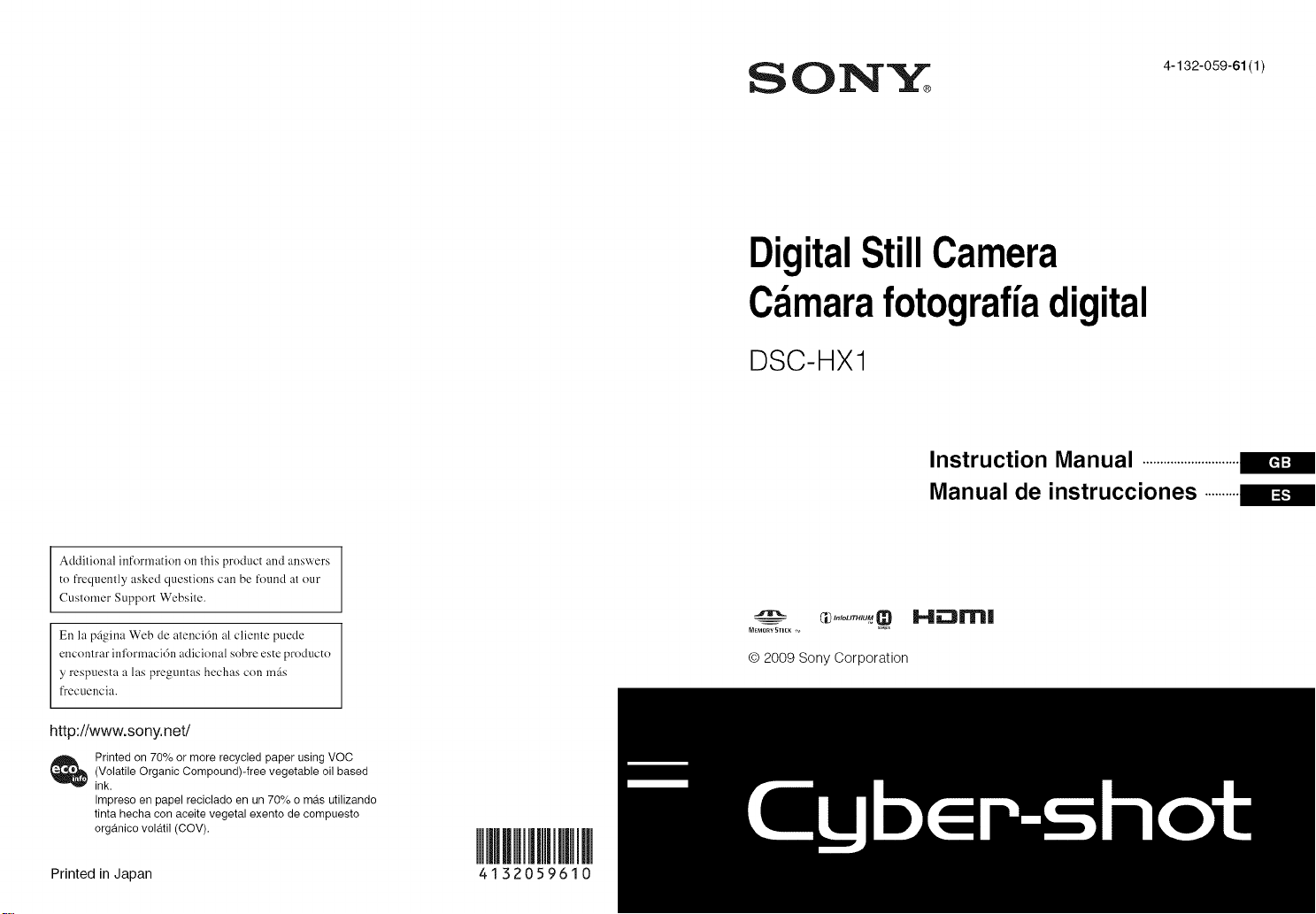
Additional information on this product and answers
to frequently asked questions can be found at our
Customer Support Website.
ON"_ 4-132-0_9-61/1/
DigitalStillCamera
Camarafotografiadigital
DSC-HX1
Instruction Manual ............................
Manual de instrucciones ..........
En la pSgina Web de atenci6n al cliente puede
encontrar inl_)rmacidn adicional sobre este producto
y respuesta alas preguntas hechas con m_s
frecuencia.
http:llwww.sony.net/
(Volatile Organic Compound)-free vegetable oil based
_ rinted on 70% or more recycled paper using VOC
ink.
Impreso en papel reciclado en un 70% o ma.s utilizando
tinta hecha con aceite vegetal exento de compuesto
organico vola.til (COY).
Printed in Japan 4 1 3 2 0 5 9 6 1 0
© 2009 Sony Corporation
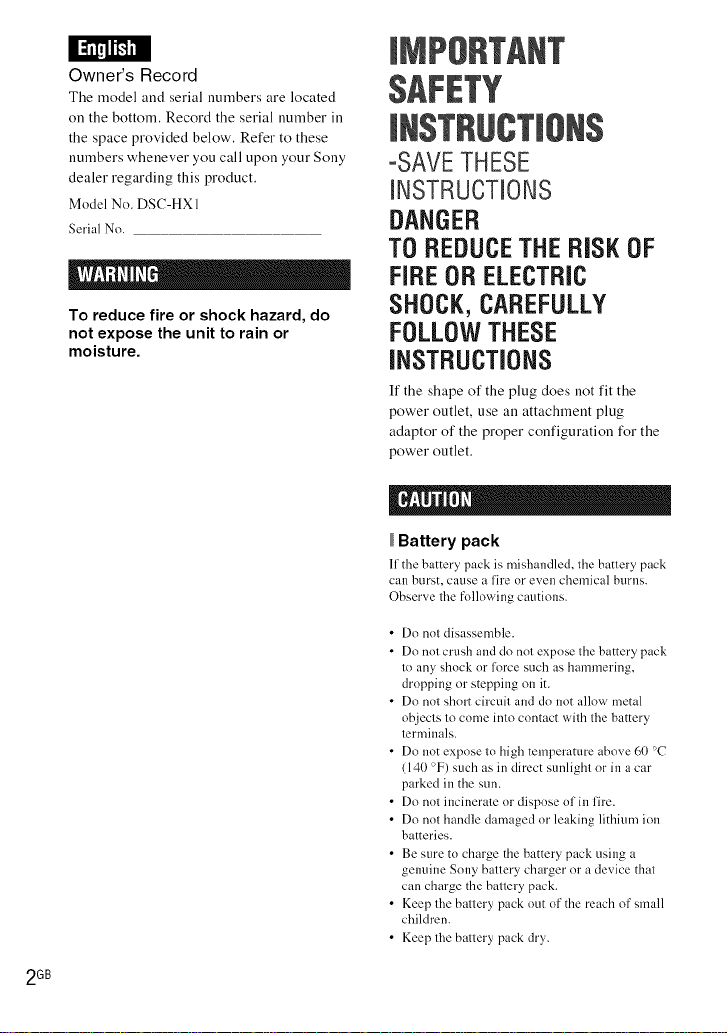
Owner's Record
The ruodel and serial nurubers are located
on the bottom, Record the serial number ill
the space provided below, Refer to these
nurubers whenever you call upon your Sony
dealer regarding this product,
Model No. DSC-HXI
Serial No.
To reduce fire or shock hazard, do
not expose the unit to rain or
moisture.
-SAVETHESE
iNSTRUCTiONS
DANGER
TO REDUCETHE RiSK OF
FiREORELECTRIC
SHOCK,CAREFULLY
FOLLOWTHESE
iNSTRUCTiONS
If the shape of the plug does not fit the
power outlet, use an attachment plug
adaptor of the proper configuration for the
power outlet.
Battery pack
lithe battery pack is mishandled, Ihe battery pack
can burst, cause a lire nr even chemical burns.
Observe lhe following cautions.
• Do nnt disassemble.
• Dn not crush and do not expnse the battery pack
to any shock or force such as hammering,
drnpping or stepping on it.
• Do not short circuit and dn not allow metal
objects to come into contact with the battery
terminals.
• Do not expose to high temperature above 60 °C
(140 °F) such as in direct sunlight or in a car
parked in the sun.
• Do not incinerate or dispose of in fire.
• Do not handle damaged or leaking lithium inn
batteries.
• Be sure to charge the battery pack using a
genuine Sony battery charger or a device that
can charge the battery pack.
• Keep the battery pack nut of the reach of small
children.
• Keep the battery pack dry.
2GB
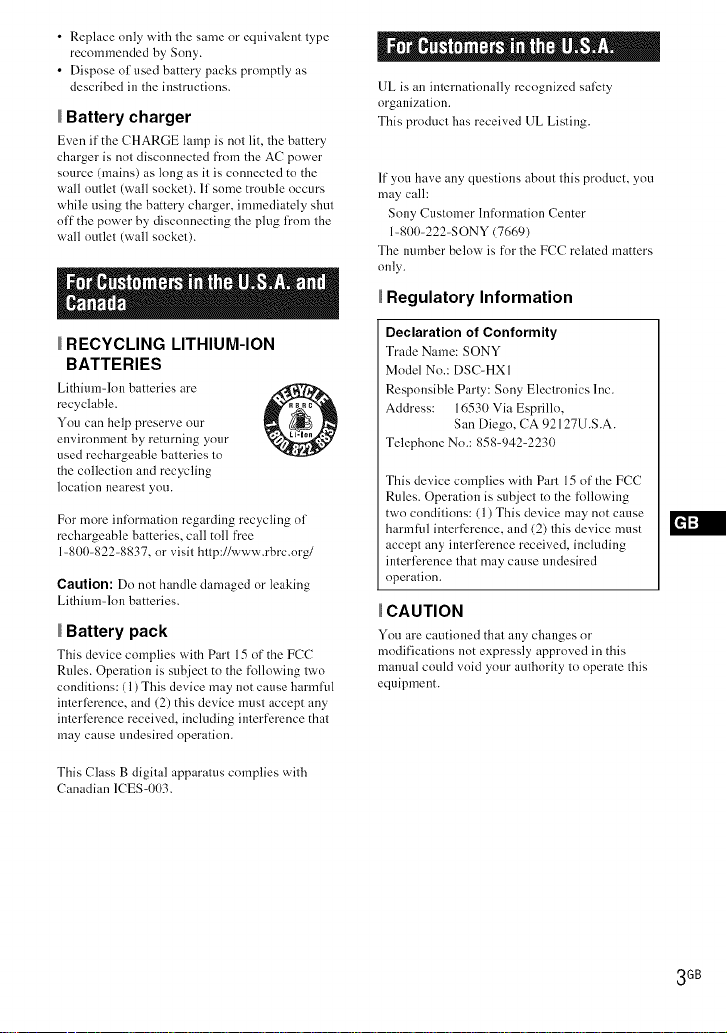
• Replaceonlywitbtbesameorequivalenttype
recommendedbySony.
• Disposeofusedbatterypackspromptlyas
describedintheinstructions.
Battery charger
Eve]] it" the CHARGE lamp is not lit, tbe battery
charger is not disconnected fi'om the AC power
source (mains) as long as it is connected to the
wall outlet (wall socket). If some trouble occurs
while using the battery cbarger, immediately shut
off the power by disconnecting the plug from the
wall outlet (wall socket).
UL is an internationally recognized sali_ty
organization.
This product has received UL Listing.
If you have any questions about this product, you
may call:
Sony Customer lnfk>rmation Center
1-800-222-SONY (7669)
The number below is for the FCC related matters
only.
Regulatory Information
RECYCLING LITHIUM-ION
BATTERIES
Lithium-Ion batteries are
recyclable.
You can help preserve our
environment by returning your
used rechargeable batteries to
the collection and recycling
location nearest you.
For more inlormation regarding recycling of
rechargeable batteries, call toll flee
1-81)(t-822-8837, or visit http://www.rbrc.org/
Caution: Do not handle damaged or leaking
Lithium-Ion batteries.
Battery pack
This de,_ice complies with Part 15 of the FCC
Rules. Operation is subject to the following two
conditions: (1) This device may not cause harmful
interli_rence, and (2) this device must accept any
interli_rence received, including interference that
may cause undesired operation.
This Class B digital apparatus complies with
Canadian ICES-003.
Declaration of Conformity
Trade Name: SONY
Model No.: DSC-HX 1
Responsible Party: Sony Electronics Inc.
Address: 16530 Via Esprillo,
San Diego, CA 92127U.S.A.
Telephone No.: 858-942-2230
This device complies with Part 15 of the FCC
Rules. Operation is subject to the following
two conditions: (1) This device may not cause
ham]tiff interfi_rence, and (2) tbis device must
accept any interli_rence received, including
interli_rence that may cruise undesired
operation.
CAUTION
You are cautioned that any changes or
modifications not expressly approved in this
manual could void your authority to operate this
equipment.
3GB
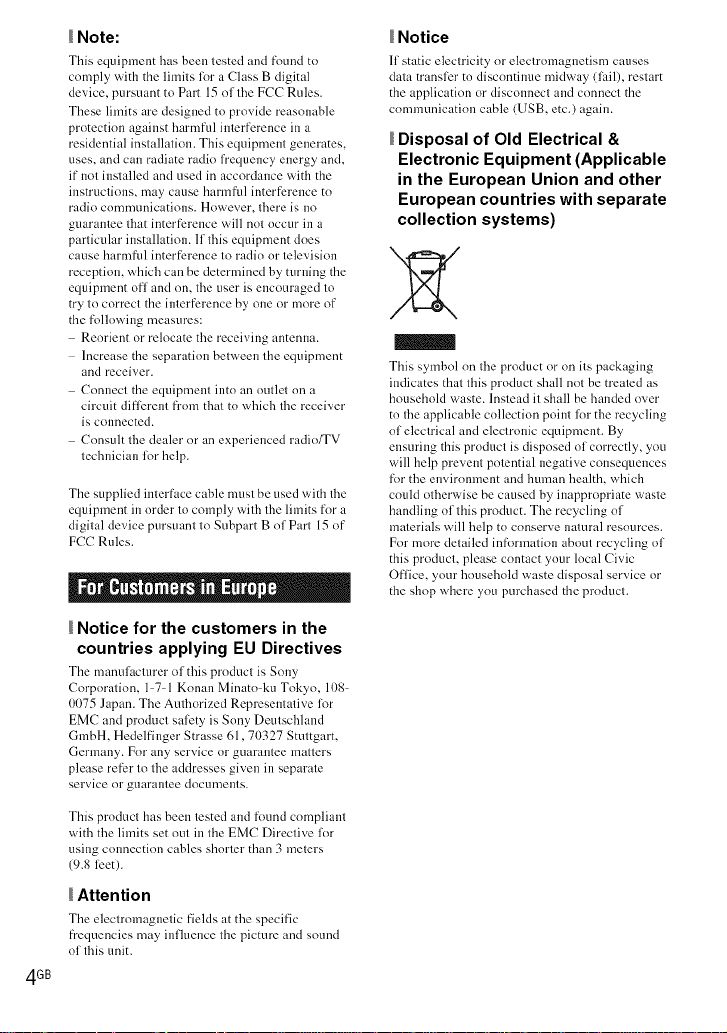
Note:
This equipment has been tested and _mnd to
comply with the limits lor a Class B digital
device, pursnant to Part 15 of tile FCC Rules.
These limits are designed to provide reasonable
protection against harnlful interference in a
residential installation. This equipnlent generates,
uses, and can radiate radio fl'equency energy and,
if not installed and used in accordance with the
instructions, may cause harmfhl interfi_rence to
radio communications. However, there is no
guarantee that interfi_reuce will not occur in a
particular installation. If this equipment does
cause harmful interfi_rence to radio or television
reception, which can be determined by turning the
equipment off and on, tile user is encouraged to
try to correct the interference by one or more of
the following measures:
Reorient or relocate the receiving antenna.
Increase the separation between the equipment
and receiver.
Connect the equipment into an outlet on a
circuit difli_rent fi'om that to which tile receiver
is connected.
Consult tile dealer or an experienced radio/TV
technician for help.
The supplied interface cable must be used with tile
equipment in order to comply with tile limits for a
digital device pursuant to Subpart B of Part 15 of
FCC Rules.
I I " J i °
Notice for the customers in the
countries applying EU Directives
The manulhcmrer of this prodnct is Sony
Corporation, 1=7=1Konau Minato=ku Tokyo, 108=
0075 Japan. The Authorized Representative for
EMC and product sali_ty is Sony Deutschland
GmbH, Hedelfinger Strasse 61,7t)327 Stuttgart,
Germany. For any service or guarantee matters
please relier to tile addresses given in separate
service or guarantee documents.
This product has been tested and found compliant
with the limits set out in the EMC Directive for
using connection cables shorter than 3 meters
(9.8 li_et).
Attention
The electromagnetic fields at the specific
frequencies may influence the picture and sonnd
of this unit.
4GB
Notice
If static electricity or electromagnetism causes
data transli_r to discontinue midway (lail), restart
the application or disconnect and connect the
communication cable (USB, etc.) again.
Disposal of Old Electrical &
Electronic Equipment (Applicable
in the European Union and other
European countries with separate
collection systems)
This symbol on tile product or on its packaging
indicates that this product shall not be treated as
household waste. Instead it shall be handed over
to tile applicable collection point lot the recycling
of electrical and electronic equipment. By
ensuring this product is disposed of correctly, you
will help prevent potential negative consequences
for the environment and human health, which
could otherwise be caused by inappropriate waste
handling of this product. The recycling of
materials will help to conserve natural resources.
For more detailed infk_rmatiou about recycling of
this product, please contact your local Civic
Office, your household waste disposal service or
the shop where you purchased the product.
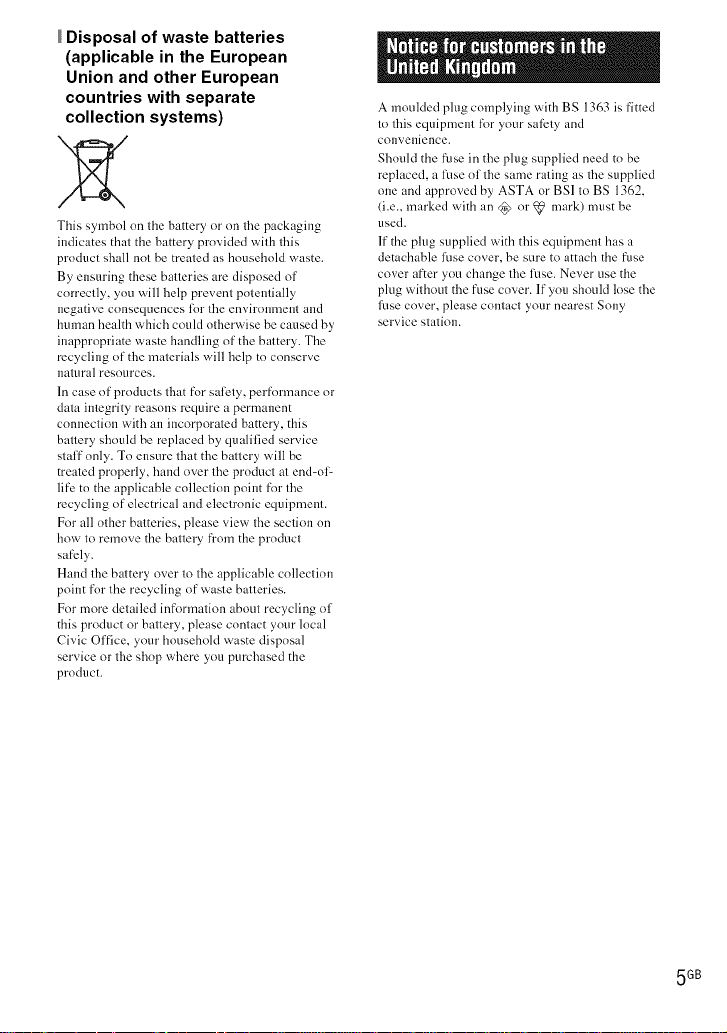
Disposal of waste batteries
(applicable in the European
Union and other European
countries with separate
collection systems)
This symbol on the battery or on the packaging
indicates that the battery provided with this
product shall not be treated as household waste.
By ensuring these batteries are disposed of
correctly, you will help prevent potentially
negative consequences lilt the environment and
human health which could otherwise be caused by
inappropriate waste handling of the battery. The
recycling of the materials will help to conserve
natural resnurces.
In case of products that for salbty, perfnrmance or
data integrity reasons require a permanent
connection with an incorporated battery, this
battery should be replaced by qualified service
staff only. To ensure that the battery will be
treated properly, hand over the product at end=olL
life to the applicable collection point fnr the
recycling of electrical and electronic equipment.
For all other batteries, please view the section on
how to remove the battery from the product
safely.
Hand the battery over to the applicable collection
point for the recycling of waste batteries.
For more detailed infbrmation about recycling of
this product or battery, please contact your local
Civic Office, your household waste disposal
service or the shop where you purchased the
product.
A moulded ping complying with BS 1363 is fitted
to this equipment for your safety and
convenience.
Should the fuse in the plug supplied need to be
replaced, a luse of the same rating as the supplied
one and approved by ASTA or BSI to BS 1362,
(i.e., marked with an @ nr _ mark) must be
used.
If the plug supplied with this equipment has a
detachable fuse cover, be sure to attach the fuse
cover after you change the fuse. Never use the
plug without the fnse cover. If you should lose the
Rise cover, please contact your nearest Sony
service station.
5GB
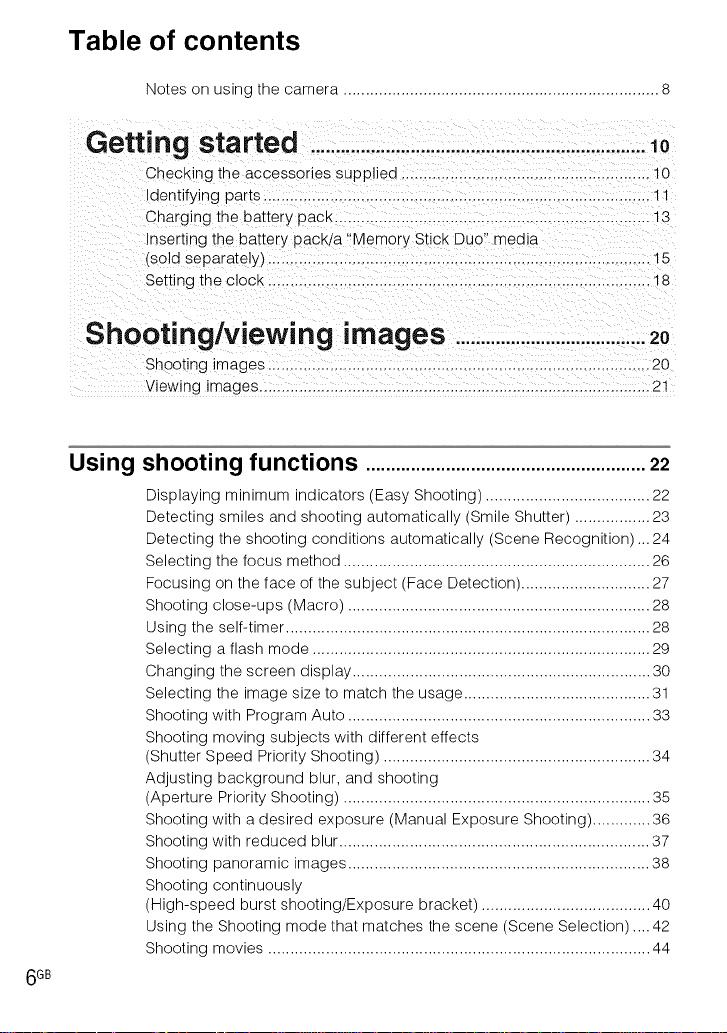
Table of contents
Notes on using the camera ....................................................................... 8
Getting started ...................................................................10
Checking tne accessones supplied ............................. 10
Identifying par_s..................................................................................... 11
Charging the battery pacK ....................................................................... 13
Inserting tne battery pacKta "Memory Stick Duo" media
(sold separately) ...................................................................................... 15
Setting the clock .................................................................................... 18
Shooting/viewing images ......................................20
Shooting images ...................................................................................... 20
Viewing images ........................................................................................ 21
Using shooting functions ........................................................22
Displaying minimum indicators (Easy Shooting) ..................................... 22
Detecting smiles and shooting automatically (Smile Shutter) ................. 23
Detecting the shooting conditions automatically (Scene Recognition)... 24
Selecting the focus method ..................................................................... 26
Focusing on the face of the subject (Face Detection) ............................. 27
Shooting close-ups (Macro) .................................................................... 28
Using the self-timer .................................................................................. 28
Selecting a flash mode ............................................................................ 29
Changing the screen display ................................................................... 30
Selecting the image size to match the usage .......................................... 31
Shooting with Program Auto .................................................................... 33
Shooting moving subjects with different effects
(Shutter Speed Priority Shooting) ............................................................ 34
Adjusting background blur, and shooting
(Aperture Priority Shooting) ..................................................................... 35
Shooting with a desired exposure (Manual Exposure Shooting) ............. 36
Shooting with reduced blur ...................................................................... 37
Shooting panoramic images .................................................................... 38
Shooting continuously
(High-speed burst shooting/Exposure bracket) ...................................... 40
Using the Shooting mode that matches the scene (Scene Selection) .... 42
Shooting movies ...................................................................................... 44
6GB
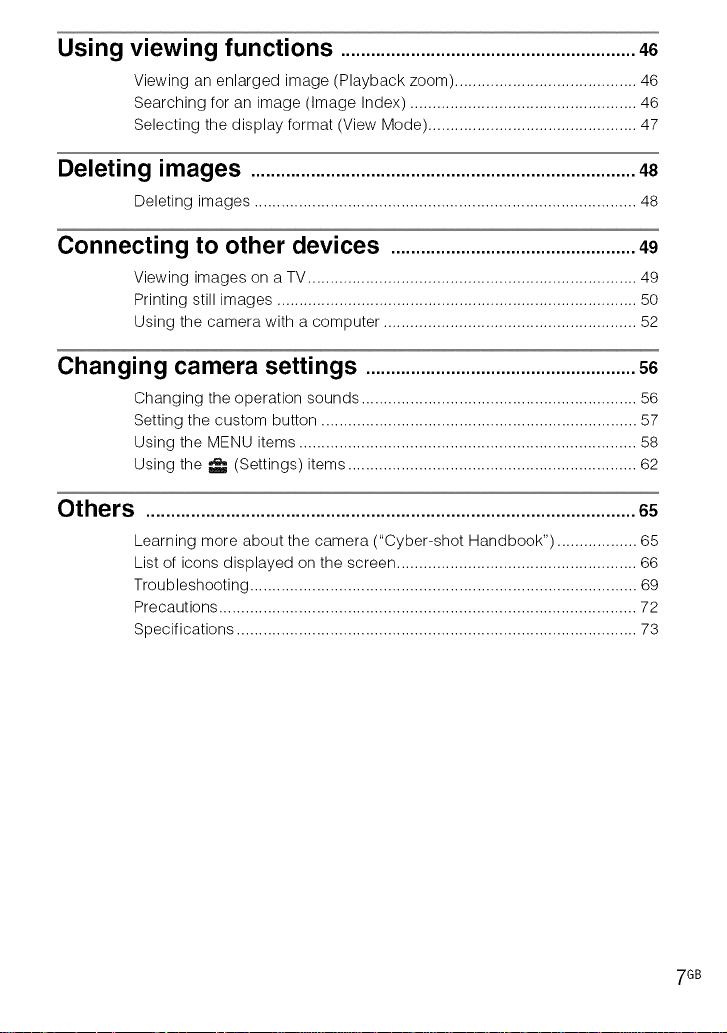
Using viewing functions ...........................................................46
Viewing an enlarged image (Playback zoom) ......................................... 46
Searching for an image (Image Index) ................................................... 46
Selecting the display format (View Mode) ............................................... 47
Deleting images .............................................................................48
Deleting images ...................................................................................... 48
Connecting to other devices .................................................49
Viewing images on a TV .......................................................................... 49
Printing still images ................................................................................. 50
Using the camera with a computer ......................................................... 52
Changing camera settings ......................................................56
Changing the operation sounds .............................................................. 56
Setting the custom button ....................................................................... 57
Using the MENU items ............................................................................ 58
Using the _ (Settings) items ................................................................. 62
Others ..................................................................................................65
Learning more about the camera ("Cyber-shot Handbook") .................. 65
List of icons displayed on the screen ...................................................... 66
Troubleshooting ....................................................................................... 69
Precautions .............................................................................................. 72
Specifications .......................................................................................... 73
7GB
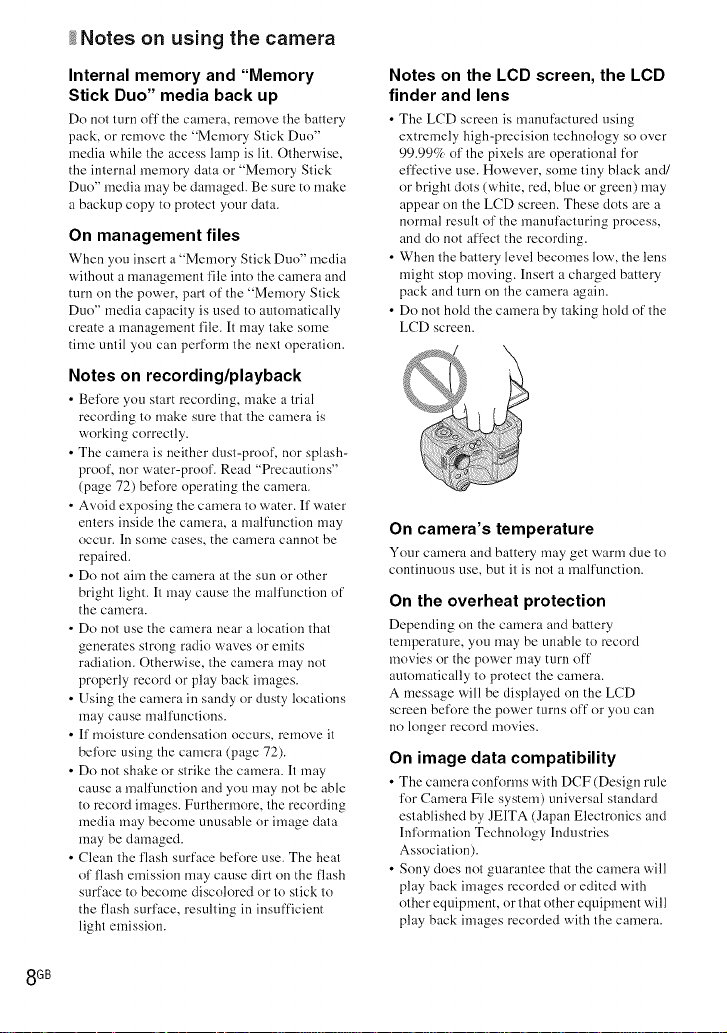
_Notes on using the camera
Internal memory and "Memory
Stick Duo" media back up
Do not turn off the camera, remox, e tile battery
pack, or remove the "Memory Stick Duo"
media while the access lamp is lit. Otherwise,
the internal memory data or "Memory Stick
Duo" media may be damaged. Be sure to make
a backup copy to protect your data.
On management files
When you insert a "Memory Stick Duo" media
without a management file into the camera and
turn oil the power, pan of the "Memory Stick
Duo" media capacity is used to automatically
create a management file. It may take some
time until you can perform the next operation.
Notes on recording/playback
• Before you start rccordiug, make a trial
recording to make sure that the camera is
working correctly.
• The camera is neither dust-proof, nor splash-
proof, nor water-proof. Read "Precautions"
(page 72) before operating the camera.
• Avoid exposing the camera to water. If water
enters inside the camera, a malfunction may
OCCllr. Ill SOllfle cases, the cal3rlera cannot be
repaircd.
• Do not aim the camera at the sun or other
bright light. It may cause the malfunction of
the camera.
• Do not use the camera near a location that
generates strong radio waves or emits
radiation. Otherwise, the camera may not
properly record or play back images.
• Using the camera in sandy or dusty locations
may cause malfunctions.
• If moisture condensation occurs, remove it
befk)rc using the camera (page 72).
• Do not shake or strike the camera. It may
cause a malfunction and you may not be able
to record images. Furthermore, the recording
media may become unusable or image data
may be damaged.
• Clean the flash surface before use. The heat
of flash emission may cause dirt oil the flash
surface to become discolored or to stick to
the flash surface, resulting in insufficient
light emission.
Notes on the LCD screen, the LCD
finder and lens
• Tile LCD scrcen is manufactured using
extremely high-precision technology so over
99.99c_ of the pixels are operational for
effective use. However, some tiny black and/
or bright dots (white, red, blue or green) may
appear on the LCD screen. These dots arc a
normal result of the manufacturiug process,
and do not affect the recording.
• When the battery level becomes low, the lens
might stop moving. Inserl a charged battery
pack and turn oil the camera again.
• Do not hold the camera by taking hold of the
LCD screen.
On camera's temperature
Your camera and battery may get v<trm due to
continuous use, but it is not a malfunction.
On the overheat protection
Dependiug on the camcra and battery
temperature, you may be unable to record
movies or the power may turn off"
automatically to protect the camera.
A message will be displayed on the LCD
screen before the power turns off or you can
no longer record movies.
On image data compatibility
• The camera conforms with DCF (Dcsign rule
for Camera File system) universal standard
established by JEITA (Japan Electronics and
Information Technology Industries
Association).
• Sony does not guarantee that the camera will
play back images rccorded or edited with
other equipment, or that other equipment will
play back images recorded with the camera.
8GB
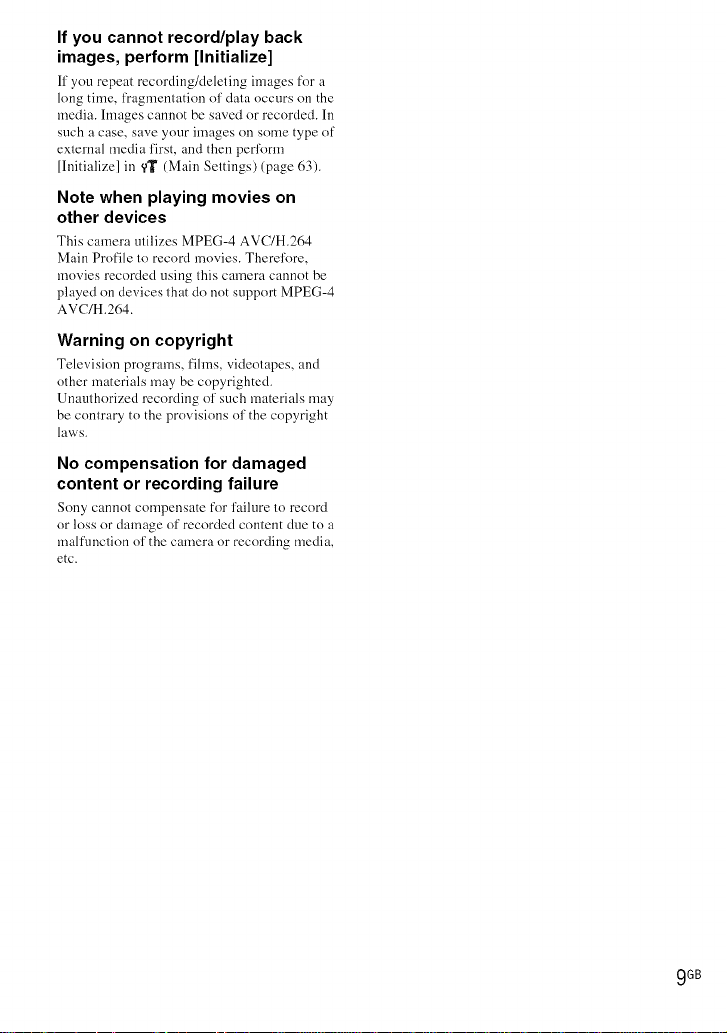
If you cannot record/play back
images, perform [Initialize]
If you repeat rccording/deletiug images for a
long time, fragmentation of data occurs on the
media, hnages cannot be saved or recorded. In
such a case, save your images on some type of
external media first, and then perform
{Initialize] in '(][ (Main Settings) (page 63).
Note when playing movies on
other devices
This camera utilizes MPEG-4 AVC/H.264
Main Profile to record movies. Therefore,
movies recorded using this camera cannot be
played on devices that do not support MPEG-4
AVC/H.264.
Warning on copyright
Telc'_,ision programs, fihns, videotapes, aim
other materials may be copyrighted.
Unauthorized recording of such materials may
be contrary to the provisions of the copyright
laws.
No compensation for damaged
content or recording failure
Sony cannot compensate for failure to record
or loss or damage of recorded content due to a
malfunction of the camera or recording media,
etc.
9GB
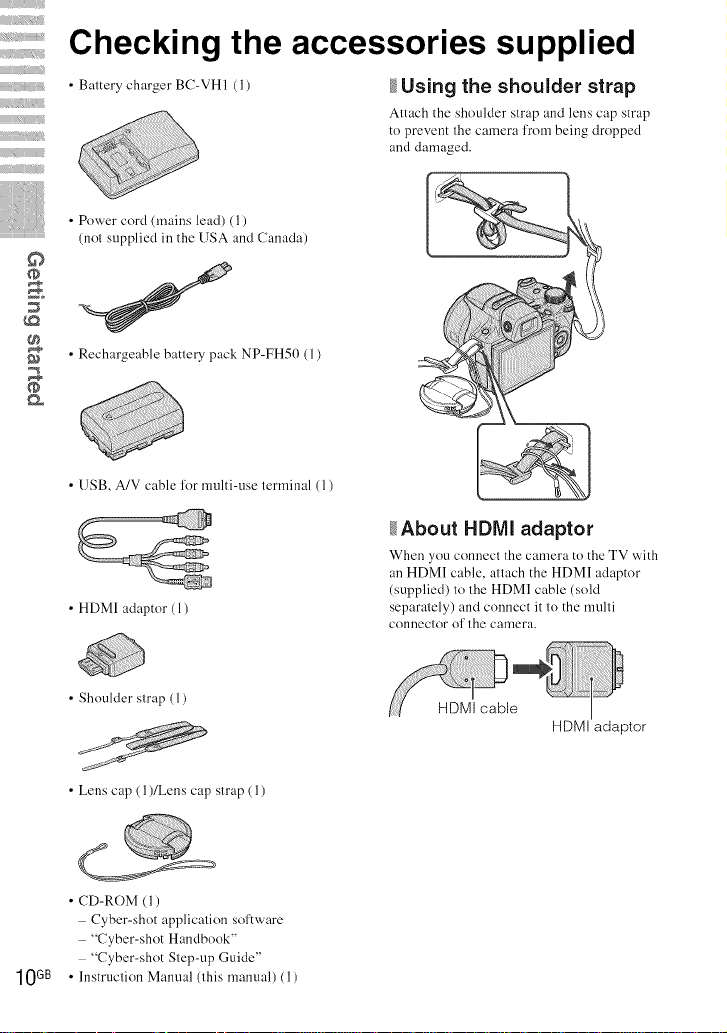
%!iiii%iii_iiii_ii
iiUi_iiiii_
iiiiii iiiii_
iiiiii--_iiiiiiiii_i
Checking the accessories supplied
• Battery charger BC-VHI (1) _Using the shoulder strap
Attach the shoulder strap and lens cap strap
to prevent the camera l'rom being dropped
and damaged.
iiiiiiiiiiiiiiiiiiiiiiiiiiiiiiiiiiiii_iii
• Power cord (mains lead) ( 1)
©
• Rechargeable battery pack NP-FH50 ( 1)
• USB, A/V cable l'or multi-use terminal ( 1)
• HDMI adaptor ( 1)
• ShouMer strap (1)
• Lens cap (l)/Lens cap strap (1)
(not supplied in the USA and Canada)
_About HDMI adaptor
When you connect thc camera to the T¥ with
an HDMI cable, attach the HDMI adaptor
(supplied) to the HDMI cable (sold
separately) and connect it _o the multi
connector of the camera.
HDMI adaptor
• CD-ROM (l)
Cyber-shot application software
"Cyber-shot Handbook"
"Cyber-shot Step-up Guide"
• Instruction Manual (this manual) (1)
10GB
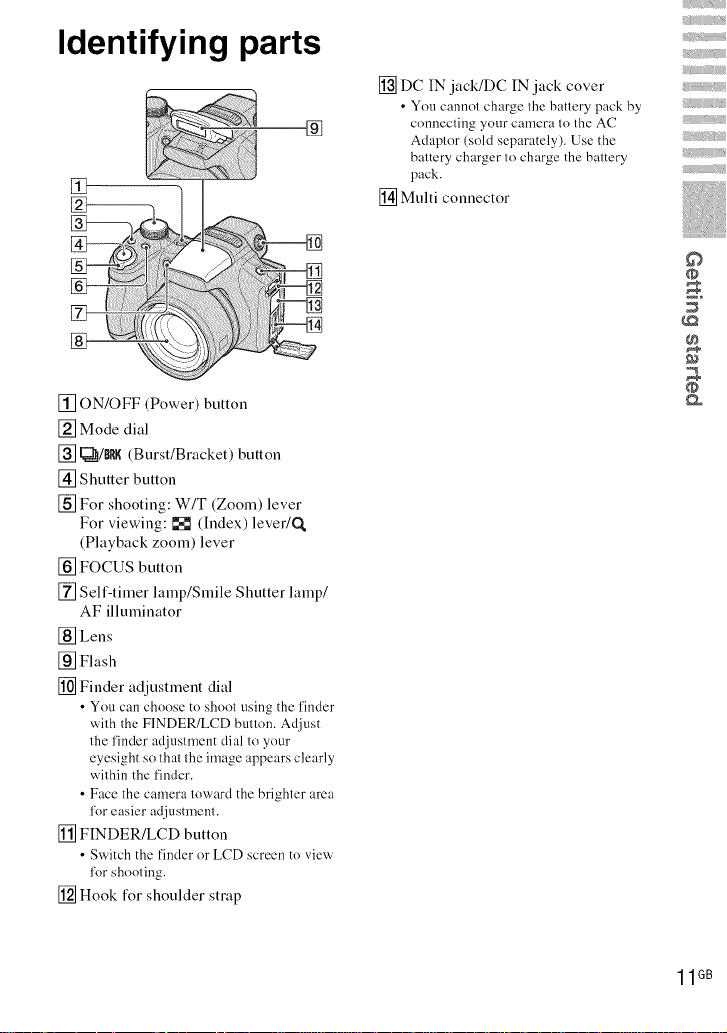
Identifying parts
[]
[] DC IN jack/DC IN jack cover
• You cannot charge the battery pack by
connecting your camera to the AC
Adaptor (sold separately). Use the
battery charger to charge the battery
pack.
[] Multi connector
iiiii_iiiiiiii
_iii--_iiiiiiiiiiiiii
_iiii iiiii_
_iiiiiii iii
©
[] ON/OFF (Power) button
[] Mode dial
[] [_/BI1K (Burst/Bracket) button
[] Shutter button
[] For shooting: W/T (Zoom) lever
For viewing: [] (Index) lever/Q,
(Playback zoom) lever
[] FOCUS button
[] Self-timer lamp/Smile Shutter lamp/
AF illuminator
[] Lens
[] Flash
[] Finder adjustment dial
• You can choose to shoot using the finder
with the FINDER/LCD button. Adjust
the finder adjustment dial to your
eyesight so that the image appears clearly
within the finder.
• Face the camera toward the brighter area
for easier adjustment.
[] FINDER/LCD button
• Switch the finder or LCD screen to view
for shooting.
[] Hook for shoulder strap
O
11GB
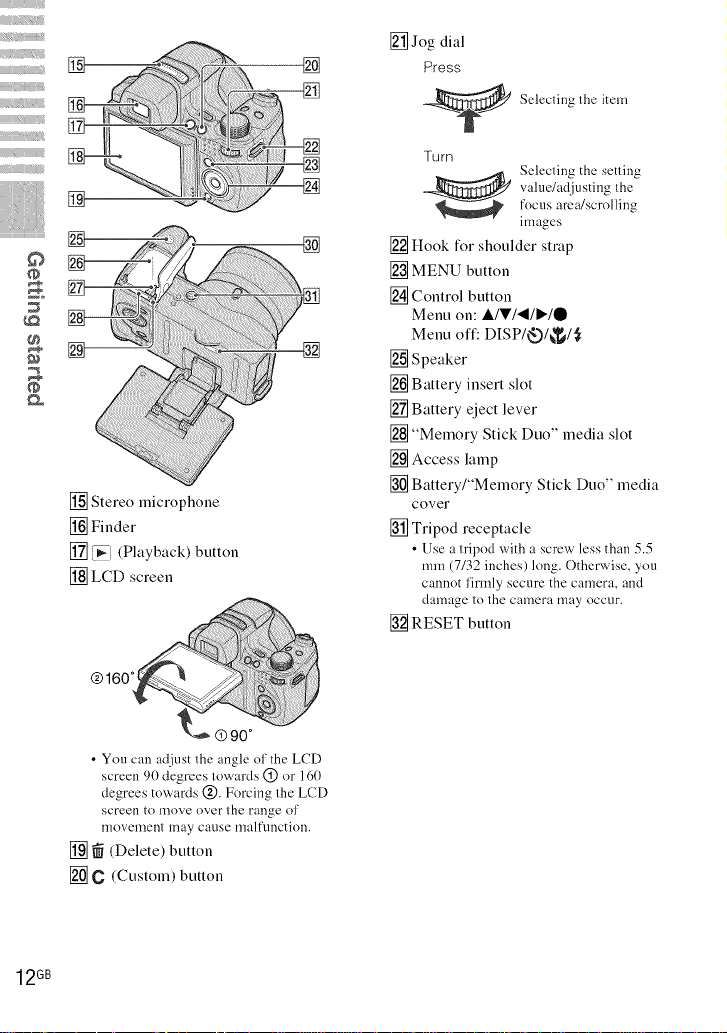
_iiii!iiii,)iiiiiiii'i_iiiii_iii
iiiiii_)idi)_iiiiiiiiiif_
iiiii_iiiiiii}/iii_iii!iiiiii_,_,';';';';';';';'i
[]
[]
iiiiiiiiiiiiiiiiiiiiiiiiiiiiiiiiiiiii_m
O
[] Stereo microphone
[] Finder
[] _] (Playback) button
[] LCD screen
[] Jog dial
Press
Selecting the item
Turn
value/adjusting Ihe
Selecting the setling
!'oc us area/scrolling
unages
[] Hook for shoulder strap
[] MENU button
[] Control button
Menu on: A/_'/'_/P"/O
Menu off: DISP/<e,.)/_/,_
[] Speaker
[] Battery insert slot
[] Battery eject lever
[] "Memory Stick Duo" media slot
[] Access lamp
[] Battery/"Memory Stick Duo" media
cover
[] Tripod receptacle
• Use a tripod with a screw less than 5.5
mm (7/32 inches) long. Otherwise, you
cannot firmly secure the camera, and
damage to the camera may occtlr.
[] RESET button
[] _ (Delete) button
[] C (Custom) button
12GB
• You can adjust the angle of the LCD
screen 90 degrces towards @ or 160
degrees towards @. Forcing the LCD
screen to move over the range of
movement may cause malfl.lnction.
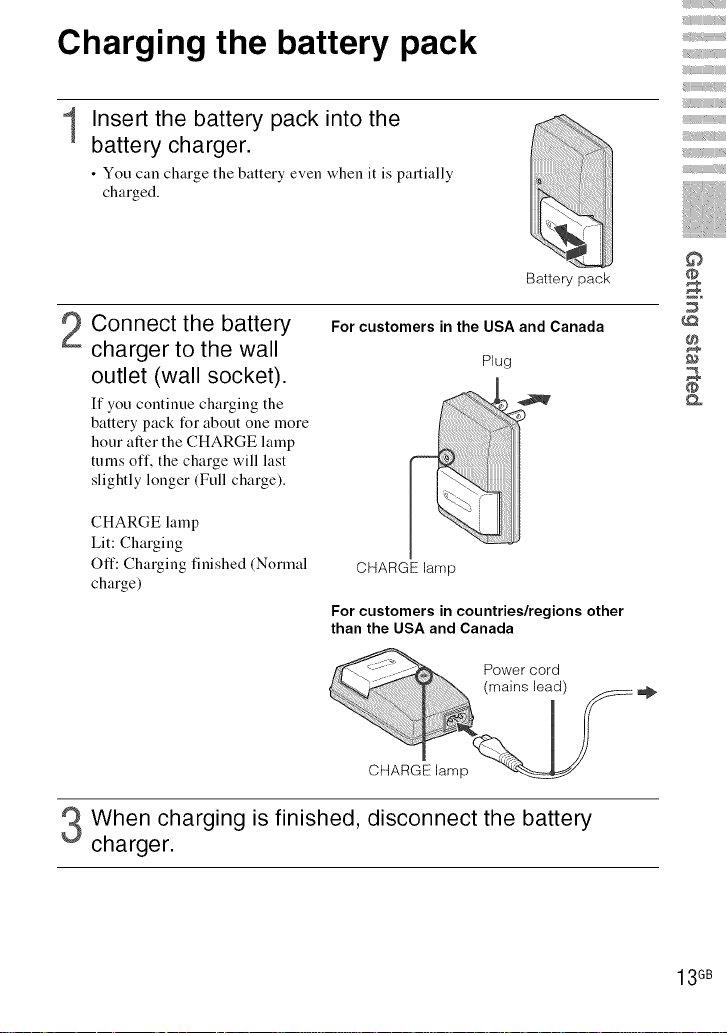
Charging the battery pack
Insert the battery pack into the
1
battery charger.
• You can charge the battery even when it is partially
charged.
;, iiiii_iiiiiiii
_iii--_iiiiiiiiiiiiii
_iiii iiiii_
_iiiiiii iii
©
Battery pack
Connect the battery
charger to the wall
For customers in the USA and Canada
Plug
outlet (wall socket).
If you continue charging the
battery pack for about one more
hour after the CHARGE lamp
turns off. the charge will last
slightly longer (Full charge).
CHARGE lamp
Lit: Charging
Off: Charging finished
charge)
Normal
CHARGE lamp
For customers in countries/regions other
than the USA and Canada
Power cord
ei 5°
CHARGE lamp _
When charging _sfinished, disconnect the battery
charger.
o
13GB
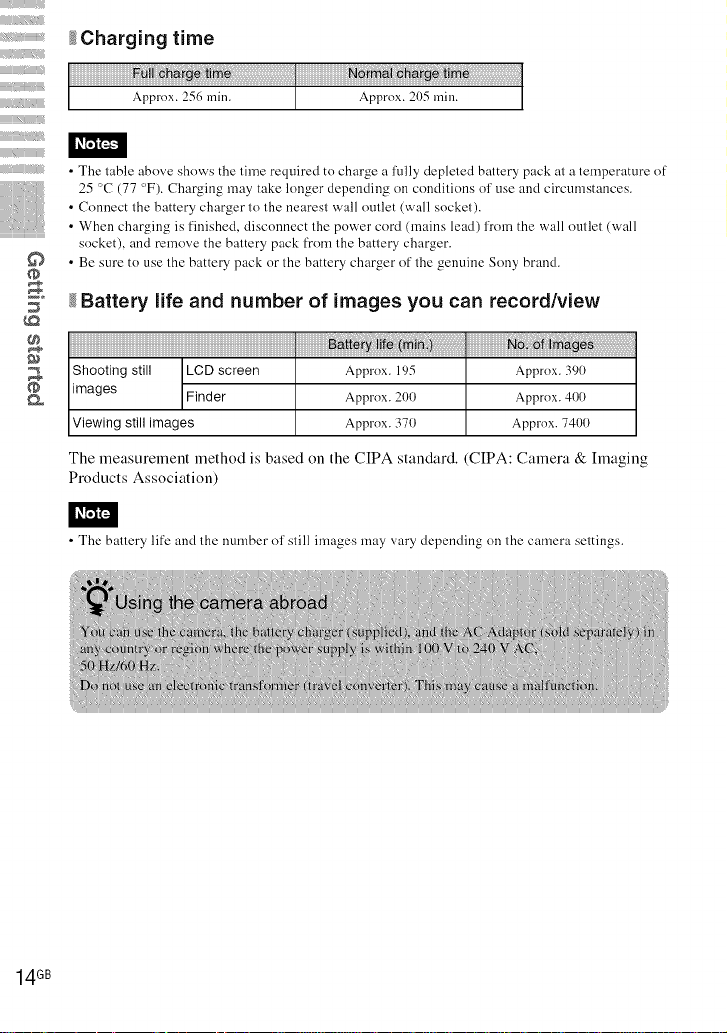
i_i iiil
iiiiiiiiiiiii_
_Charging time
iiiiiiiiiiiiiiiiii_iiiiiiiiiiiiiiiiii
iiiiiiiiiiiiiiiiii_iiiiiii/ii!iiiiiii
iiiiiiiiiiiiiiiiiiiiiiiiiiiiiiiiiiiii_m
• The table above shows the time required to charge a fully depleted battery pack at a temperature of
• Connect the battery charger to the nearest wall outlet (wall socket).
• When charging is ['inished, disconnect the power cord (mains lead) from the wall outlet (wall
©
• Be sure to use the battery pack or the battery charger of the genuine Sony brand.
5=
The measurement method is based on the CIPA standard. (CIPA: Camera & hnaging
Products Association)
• The baHery life and the number of still images may vary depending on the camera settings.
25 °C (77 °F). Charging may take longer dependiug on conditions of use and circumstances.
socket), and remove the battery pack ['rom the battery charger.
Battery life and number of images you can record/view
Shooting still LCD screen Approx. 195 Approx. 390
images Finder Approx. 200 Approx. 400
Viewing still images Approx. 371) Approx. 7400
14GB
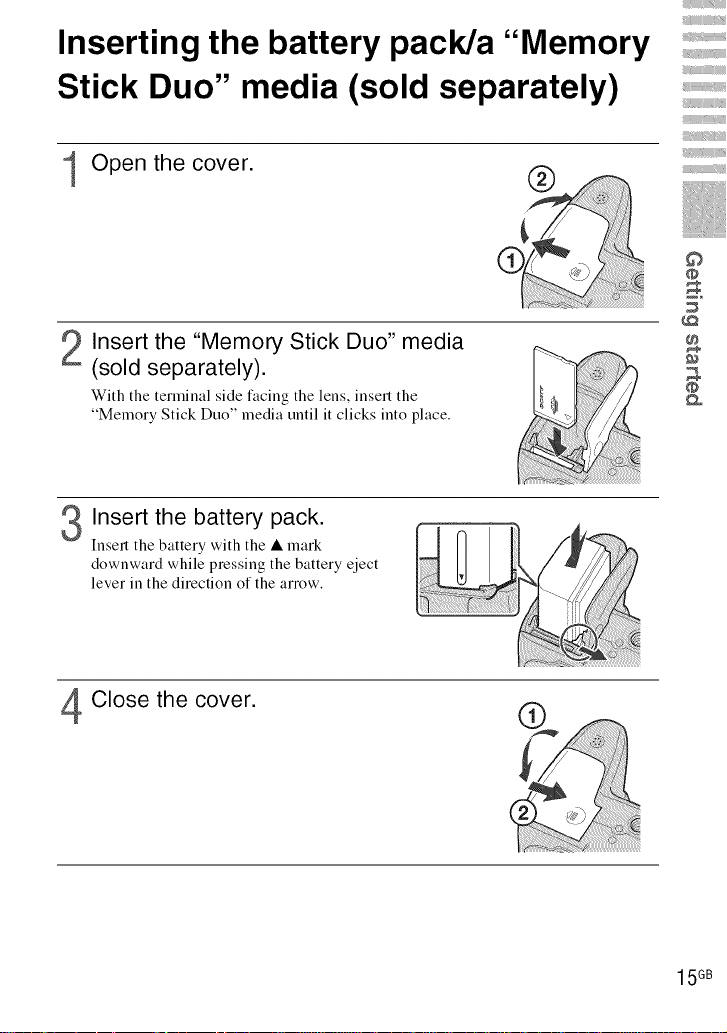
Inserting the battery pack/a "Memory
Stick Duo" media (sold separately)
Open the cover.
iiiii_iiiiiiii
_iii--_iiiiiiiiiiiiii
_iiii iiiii_
_iiiiiii iii
Insert the "Memory Stick Duo" media
(sold separately).
With the terminal side facing the lens, insert the
"Memory Stick Duo" media until it clicks into place.
Insert the battery pack.
Insert the battery with the • mark
downward while pressing the battery eject
lever in the direction of the arrow.
Close the cover.
C
©
o
15 GB
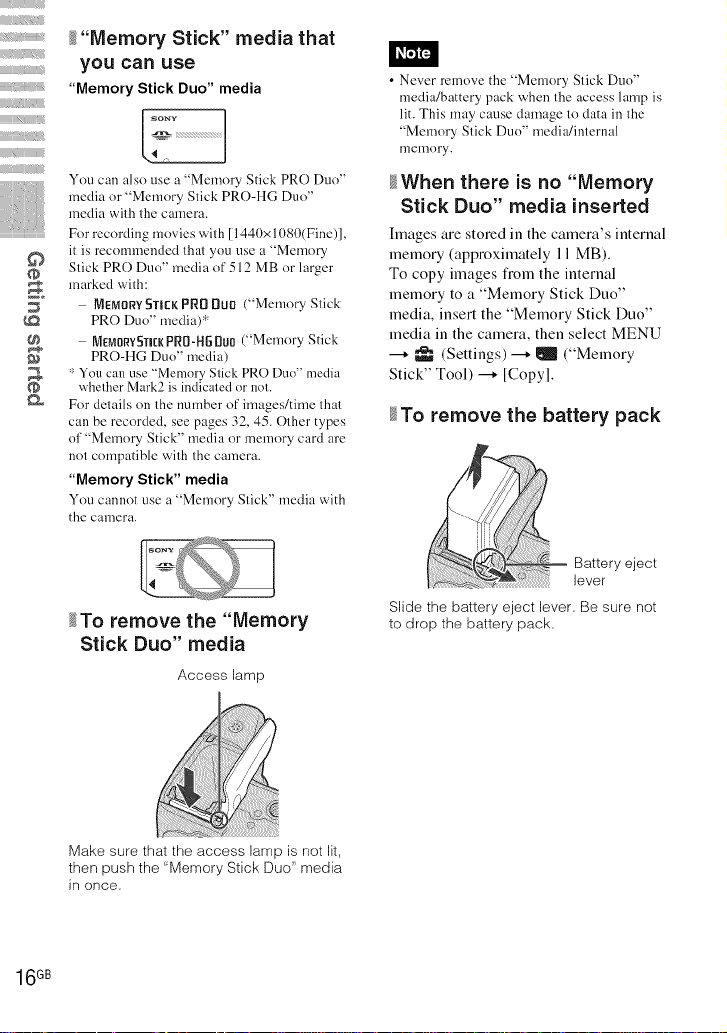
i_i iiil
iiiiiiiiiiiii_
iiUi_iiiii_
iiiiii iiiii_
iiiiii--_iiiiiiiii_i
iiiiiiiii_iii
iiiiiiiii',,,,iiiiii/i_iii_
O
_"Memory Stick" media that
you can use
"Memory Stick Duo" media
You can also use a "Memory Stick PRO Duo"
media or "Memory Stick PRO-HG Duo"
media with the camera.
For recording movies with [1440x 1080(Fine)],
it is recommended that you use a "Memory
Stick PRO Duo" media of 512 MB or larger
marked with:
MfiMORYSTill< PR8 DUO ("Memory Stick
PRO Duo" media)*
_EMORYfTICI(PRO-H[_DUO("Memory Stick
PRO-HG Duo" media)
* You can use "Memory Stick PRO Duo" media
whether Mark2 is indicated or not.
For details on the number of images/time that
can be recorded, see pages 32, 45. Other types
of "Memory Stick" media or memory card are
not compatible with the camera.
"Memory Stick" media
You cannot use a "Memory Stick" media with
the camera.
_To remove the "Memory
Stick Duo" media
Access lamp
• Never remove the "Memory Stick Duo"
media/battery pack when the access lamp is
lit. This may cause damage to data in the
"Memory Stick Duo" media/internal
melilory.
_When there is no "Memory
Stick Duo" media inserted
hnages are stored in the camera's internal
memory (approximately 11 MB).
To copy images from the internal
memory to a "Memory Stick Duo"
media, insert the "Memory Stick Duo"
media in the camera, then select MENU
--+ _ (Settings) --+ _ ("Memory
Stick" Tool) --+ [Copyl.
_To remove the battery pack
Battery eject
lever
Slide the battery eject lever, Be sure not
to drop the battery pack.
Make sure that the access lamp is not lit,
then push the "Memory Stick Duo" media
in once,
16GB
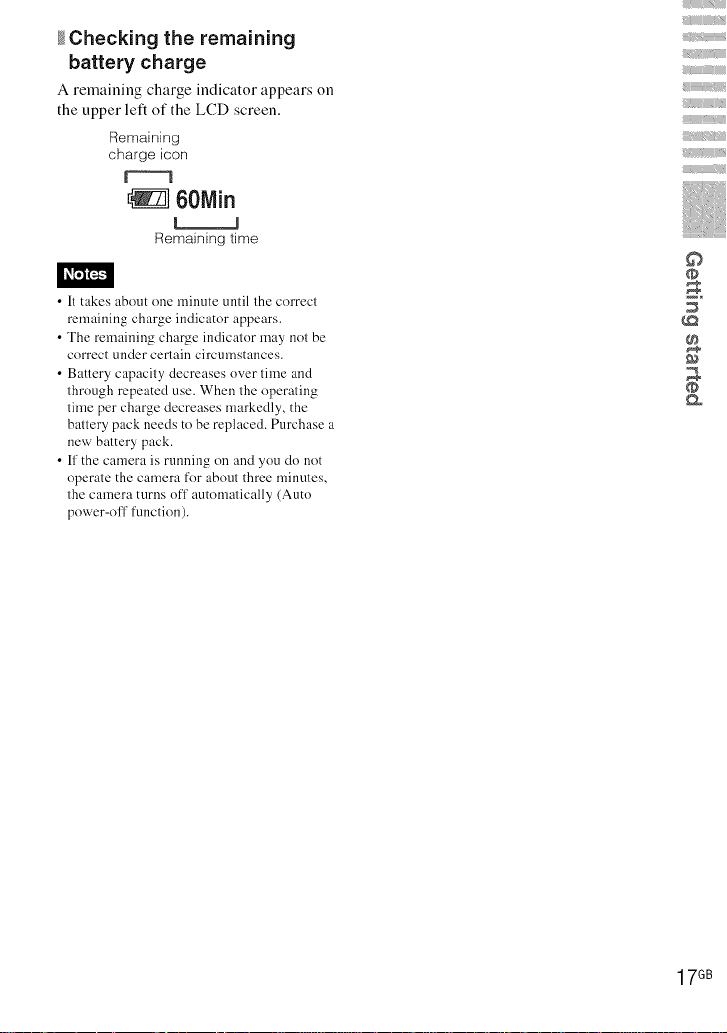
_Checking the remaining
battery charge
A remaining charge indicator appears on
the upper let) of the LCD screen.
i-:_emaining
charge icon
60Min
L_J
Remaining time
• It takes about one minute until the correct
remaining charge indicator appears.
• The remaining charge indicator may not be
correct under ceilain circumstances.
• Battery capacity decreases over time and
through repeated use. When the operating
time per charge decreases markedly, the
battery pack needs to be replaced. Purchase a
new battery pack.
• ff the camera is running on and you do not
operate the camera for about three minutes,
the camera turns off automatically (Auto
power-off function).
iiiii_iiiiiiii
_iii--_iiiiiiiiiiiiii
_iiiiiii iii
©
@
@
17GB
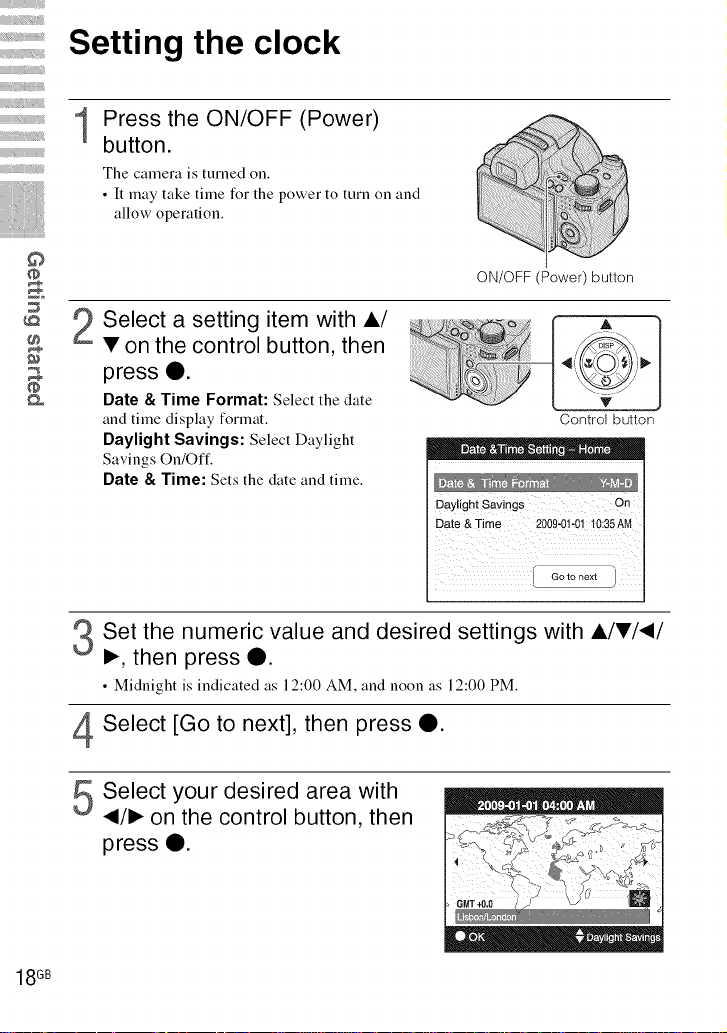
i_i iiil
iiiiiiiiiiiii_
iiiiii iiiii_
iiiiii--_illli_i
iiiiii_iii
iiiiii ',,,,iili/i_ii_
iiiiiiiiiiiiiiiiiiiiiiiiiiiiiiiiiiiii_m
©
o
Setting the clock
Press the ON/OFF (Power)
1
button.
The camera is turned on.
• It may take time for the power to turn on and
allow operation.
Select a setting item with A/
• on the control button, then
press O.
Date & Time Format: Select the date
and time display format.
Daylight Savings: Select Daylight
Savings On/Off.
Date & Time: Sets the date and time.
ON/OFF (Power) button
Control button
m. = ; - - o o =
Daylight SaVings On
Date &Time 2009-01-01 10:35AM
18 GB
Set the numeric value and desired settings with A/•/_I/
I_, then press O.
• Midnight is indicated as 12:00 AM, and noon as 12:00 PM.
Select [Go to next], then press O.
Select your desired area with
_1/1_on the control button, then
press O.
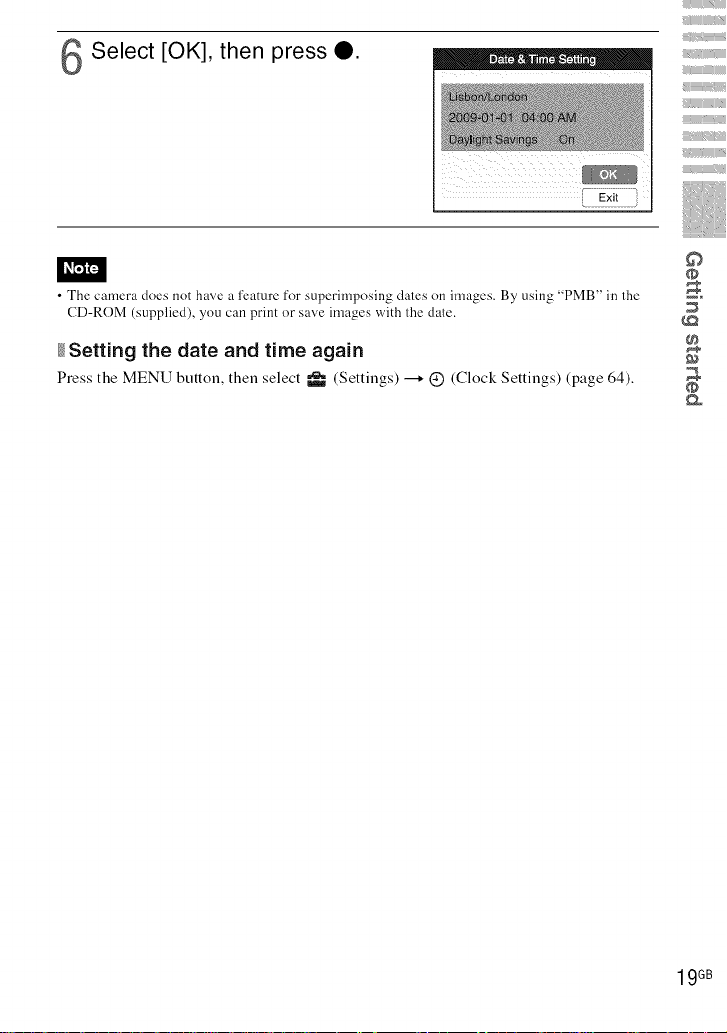
iiiii_iiiiiiii
Select [OK], then press 0.
I_t'_t'_
• The camera does not have a feature for superimposing dales on images. By using "PMB" in the
CD-ROM (supplied), you can print or save images with the date.
_Setting the date and time again
Press the MENU button, then select _ (Settings) _ (_) (Clock Settings) (page 64).
_iii--_iiiiiiiiiiiiii
_iiii iiiii_
_iiiiiii iii
©
@
@
19GB
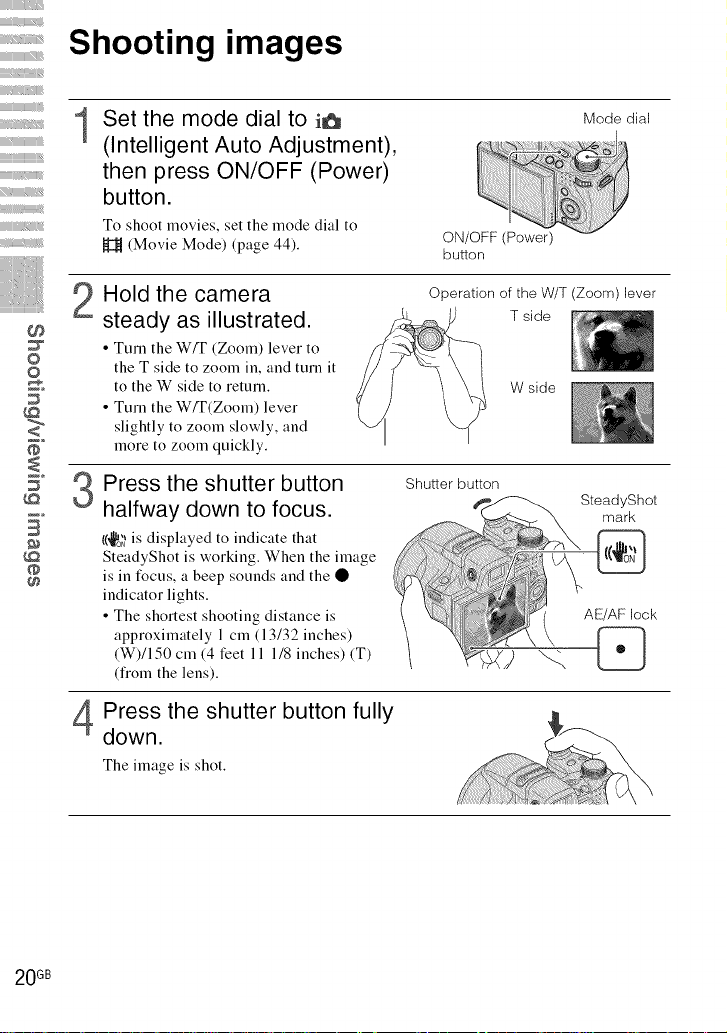
iiiiii-_iiiiiiii_
iiiiii/i
iiiiii iii_
iiiiii_iii_• iii_
iiiiii/i_/_i/iiiiii_
iiiiiiiiiiiiii_iiiiiiiiii[i}iiiiiiiii_
iiiiiiiJiiiit!itiiiiiit_iiiiiii
iiiiiiiiii_iiiiiiiiiiiiiiiiiiiiiiiti_
iiiiiiiiiiii/F••iiiiiWiii
_iiiiiiiiiiiiiiii
Shooting images
1
Set the mode dial to i_
(Intelligent Auto Adjustment),
then press ON/OFF (Power)
button.
To shoot movies, set the mode dial to
_t (Movie Mode) (page 44).
Mode dial
ON/OFF (Power)
button
Hold the camera
2
steady as illustrated.
©
• Turn the W/T (Zoom) lever to
the T side to zoom in, and turn it
to the W side to return.
• Turn the WfF(Zoom) lever
slightly to zoom slowly, and
more to zoom quickly.
Press the shutter button
halfway down to focus.
B
I(_;' is displayed to indicate that
SteadyShot is working. When the image
is in t_cus, a beep sounds and the •
indicator lights.
• The shortest shooting distance is
approximately 1 cm (13/32 inches)
(W)/150 cm (4 feet 11 1/8 inches) iT)
(from the lens).
Operation of the W/T (Zoom) lever
T side
W side
Shutter button
SteadyShot
mark
AE/AF lock
Press the shutter button fully
down.
The image is shot.
20 GB
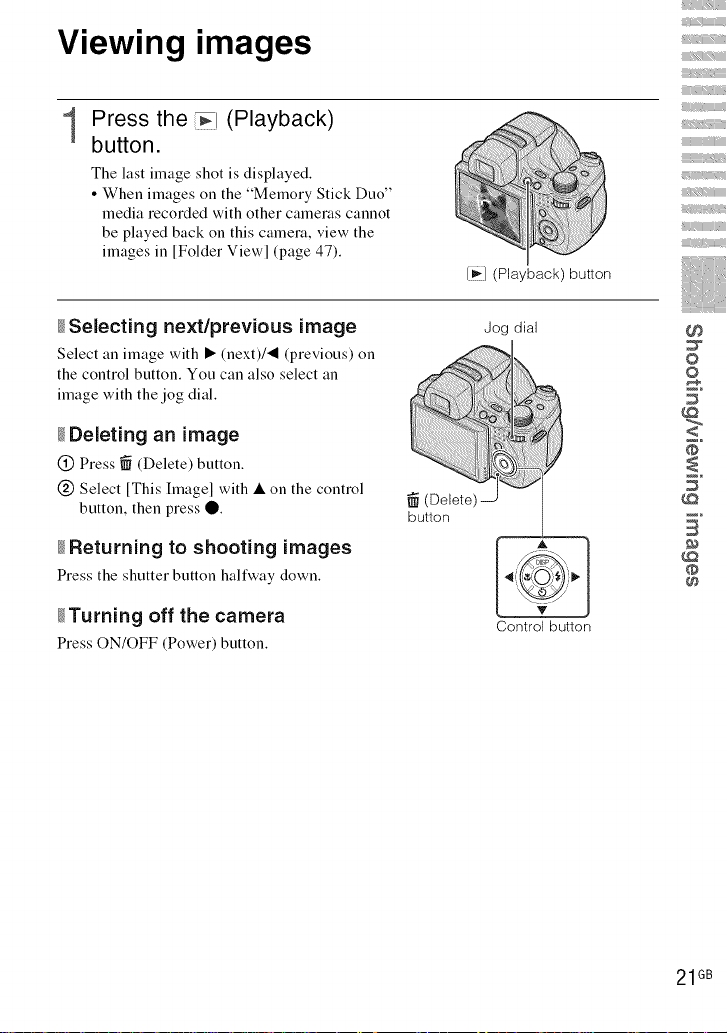
Viewing images
iii_iiiii
Press the _ (Playback)
1
button.
The last image shot is displayed.
• When images on the "Memory Stick Duo"
media recorded with other cameras cannot
be played back on this camera, view the
images in [Folder Viewl (page 47).
_Selecting next/previous image
Select an image with • (next)/'4 (previous) on
the control button. You can also select an
image with the jog dial.
_Deleting an image
(_) Press _ (Delete) button.
(_DSelect [This hnagel with • on the control
button, then press O.
_Returning to shooting images
Press the shutter button halfway down.
_Turning off the camera
Press ON/OFF (Power) button.
[i_] (Playback) button
...........
(Delete)
button
Jog dial
Control button
i
iii
0
©
@
B
@
@
21GB

Displaying minimum indicators
(Easy Shooting)
This mode uses the minimum number of settings. The text size increases and indicators
become easier to see.
1 Set the mode dial to EASY(Easy
Shooting).
i!i!i!i!i_!!_i_i_i_i_i_i_i_i_i_i_i_i_i_i_i_i_i_i_i_i_i_i_i_i_i_i_i_i_i_i_i_i_i_i_i_i_i_i_i_i_i_i_i_i_i_i_i_i_i_i_i_i_i_i_i_i_i_i_i_i_i_i_i_i_i_i_i_i_i_i_i_i_i_i_i_i_i_i_i_i_i_i_i_i!i!i¸i_i_!_i!!_!i_i_i!_11_!!ii_!!_i!!!!_i!!!!_i!!!!_i!!!!_i!!!!_i!!!!_i!!!!_i!!!!_i!!!!_i!!!!_i!!!!_i!!!!_i!!!!_i!!!!_i!!!!_i!!!!_i!!!!_i!!!!_i!!!!_i!!!!_i!!!!_i!!!!_i!!!!_i!!!!_i!!!!_i!!!!_i!!!!_i!!!!_i!!!!_i!!!!_i!!!!_i!!!!_i!!!!_i!!!!_i!!!!_i!!!!_i!!!!_i!!!!_i!!!!_i!!!!_i!!!!_i!!!!_i!!!!_i!!!!_i!!!!_i!!!!_i!!!!_i!!!!_i!!!!_i!!!!_i!!!!_i!!!!_i!!!!_i!!!!_i!!!!_i!!!!_i!!!!_i!!!!_i!!!!_i!!!!_i!!!!_i!!!!_i!!!!_i!!!!_i!!!!_i!!!!_i!!!!_i!!!!_i!!!!_i!!!!_i!!!!_i!!!!_i!!!!_i!!!!_i!!!!_i!!!!_i!!!!_i!!!!_i!!!!_i!!!!_i!!!!_i!!!!_i!!!!_i!!!!_i!!!!_i!!!!_i!!!!_i!!!!_i!!!!_i!!!!_i!!!!_i!!!!_i!!!!_i!!!!_i!!!!_i!!!!_i!!!!_i!!!!_i!!!!_i!!!!_i!!!!_i!!!!_i!!!!_i!!!!_i!!!!_i!!!!_i!!!!_i!!!!_i!!!!_i!!!!_i!!!!_i!!!!_i!!!
Self-Timer Press _ on the control button ---+ Select [SelffTimer 10sec] or [Self-
Image Size Press MENU ---+ Select [Large] or [Small] from [lmage Size].
Flash Press ,_ on the control button --+ Select [Flash Auto] or [Flash Offl/
Timer Off].
Press MENU ---+ [Flash] ---+ Select [Auto] or [Off].
22 GB
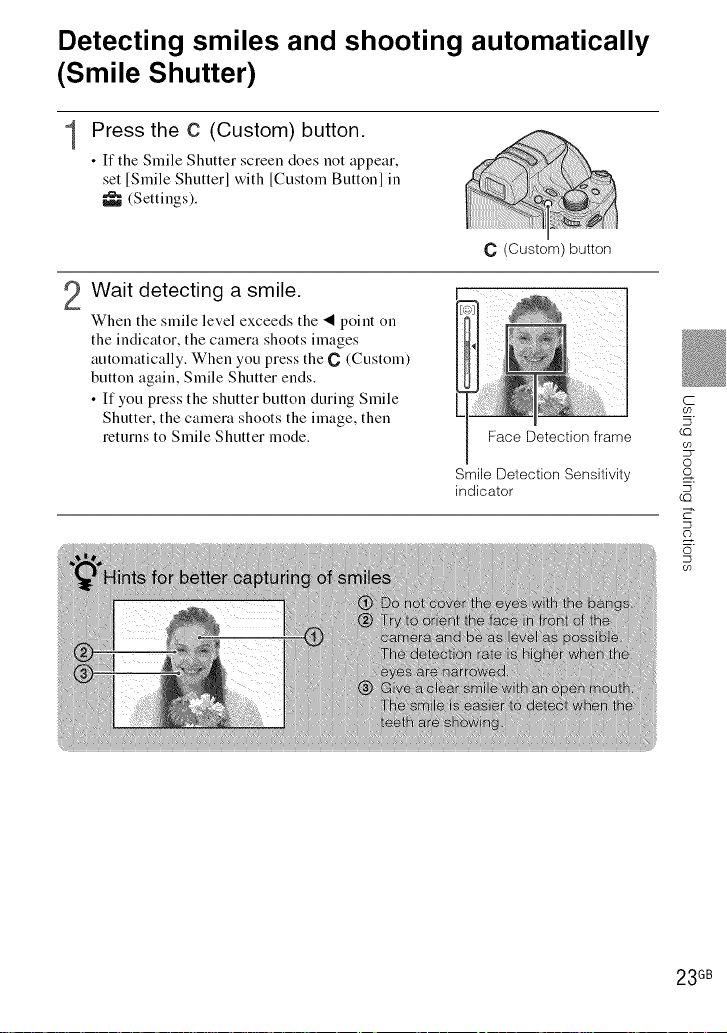
Detecting smiles and shooting automatically
(Smile Shutter)
Press the C (Custom) button.
1
• If the Smile Shutter screen does not appear,
set [Smile Shutter] with [Custom Button] in
m'_ (Settings).
C (Custom) button
2 Wait detecting a smile.
When the smile level exceeds the "_ point on
the indicator, the camera shoots images
automatically. When you press the C (Custom)
button again, Smile Shutter ends.
• If you press the shutter button during Smile
Shutter, the camera shoots the image, then
returns to Smile Shutter mode.
Face Detection frame
Smile Detection Sensitivity
indicator
C
09
5
LQ
0
o
5
LQ
09
23 GB
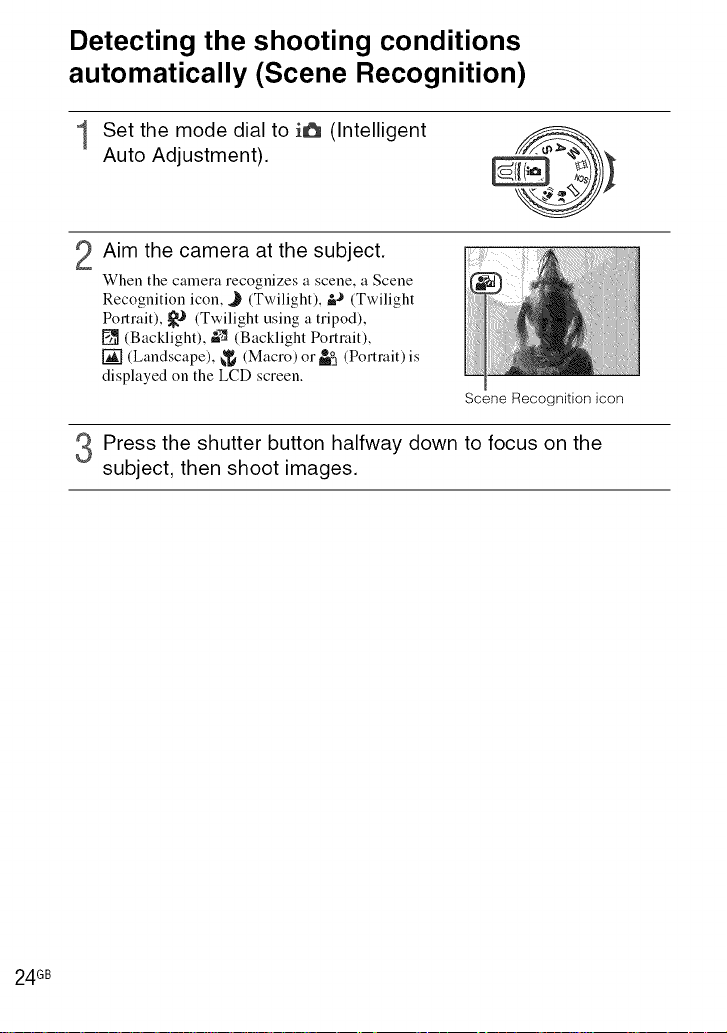
Detecting the shooting conditions
automatically (Scene Recognition)
1 Set the mode dial to i6 (Intelligent
Auto Adjustment).
2 Aim the camera at the subject.
When the camera recognizes a scene, a Scene
Recognition icon, J (Twilight), &._ (Twilight
Portrait), _J (Twilight using a tripod),
[] (Backlight), :9 (Backlight Portrait),
[] (Landscape), _ (Macro)or_3 (Portrait)is
displayed on the LCD screen.
Scene Recognition icon
Press the shutter button halfway down to focus on the
subject, then shoot images.
24 GB
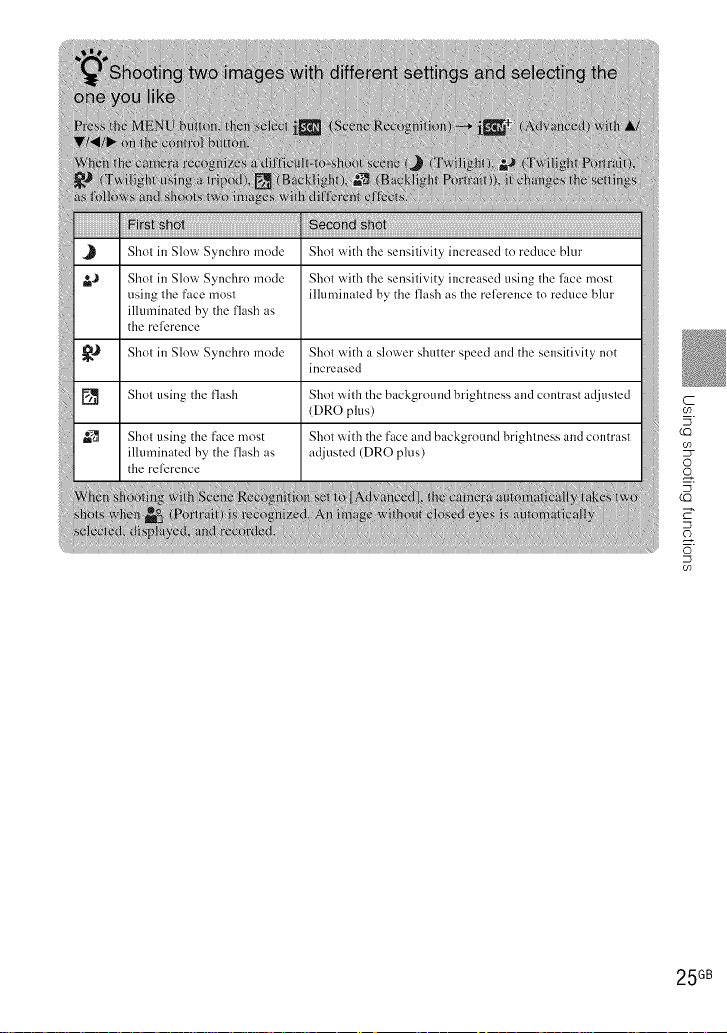
@
c
09
5
LQ
o
5
LQ
d"
o
09
25 GB
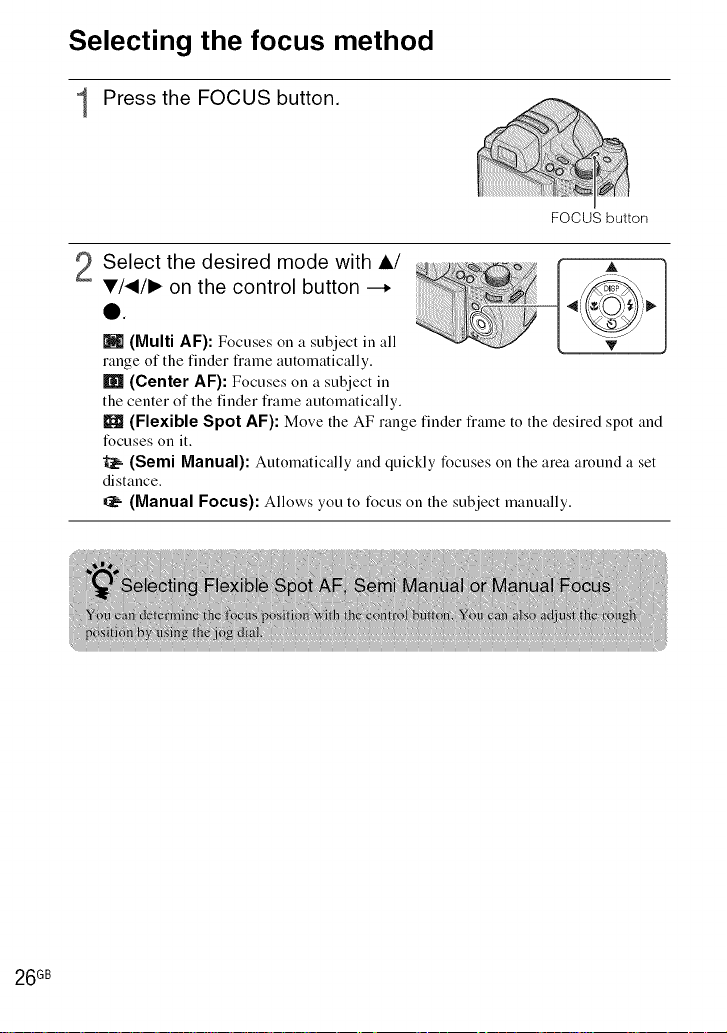
Selecting the focus method
1 Press the FOCUS button.
Select the desired mode with i/
2
V/_/I_ on the control button --,
0.
N (Multi AF): Focuses on a subject in all
range of the finder tran-le automatically.
m (Center AF): Focuses on a subject in
the center of the finder frame automatically.
(Flexible Spot AF): Move the AF range finder fran-ie to the desired spot find
ti)cuses on it.
(Semi Manual): Automatically and quickly focuses on the area around a set
distance.
(Manual Focus): Allows you to focus on the subject manually.
FOCUS button
f A
v
26 GB
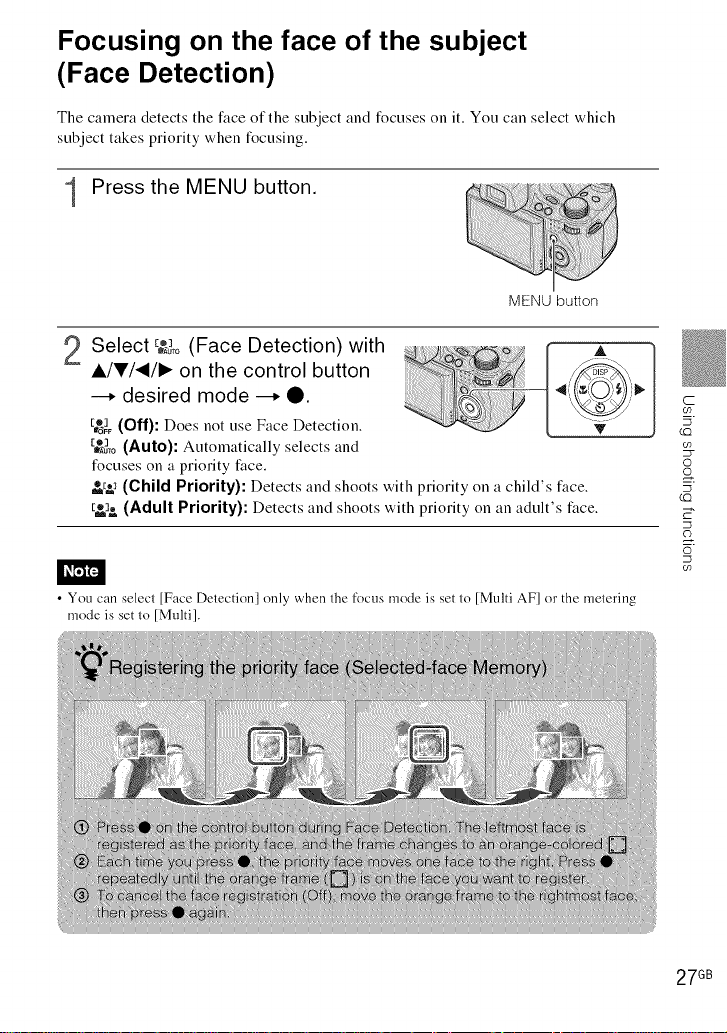
Focusing on the face of the subject
(Face Detection)
The camera detects the fi_ce of the subject and focuses on it. You can select which
subject takes priority when focusing.
j Press the MENU button.
MENU button
2 Select E*,,_,o(Face Detection) with
A
i/T/_/I_ on the control button
--. desired mode --. Q.
[,1 (Off): Does not use Face Detection.
CdFF
[o] (Auto): Automatically selects anduTo
focuses on a priority titce.
_ (Child Priority): Detects and shoots with priority on a child's filce.
[_,_ (Adult Priority): Detects and shoots with priority on an adult's lilce.
• You can selecl [Face Delectionl only when the focus mode is set to [Multi AF] or the metering
mode is set 1o [Multi].
_)
!v
C
oo
r.C)
0
5
r.c)
oo
27 GB
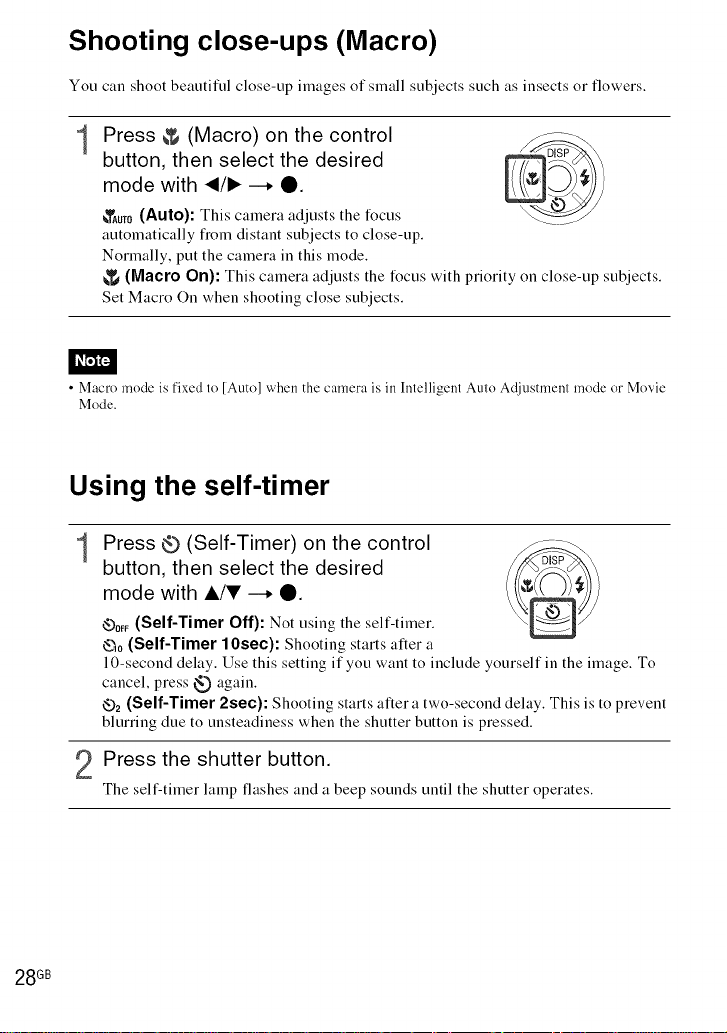
Shooting close-ups (Macro)
You can shoot beautiful close-up images of small subjects such as insects or flowers.
Press & (Macro) on the control
1
button, then select the desired
mode with </1_ --. O.
_AUTO(Auto): This camera adjusts the t_cus
automatically fiom distant subjects to close-up.
Nonnally, put the camera in this mode.
(Macro On): This camera adjusts the focus with priority on close-up subjects.
Set Macro On when shooting close subjects.
• Macro mode is fixed to [Auto] when the camera is in Intelligent Auto Adjustment mode or Movie
Mode.
Using the self-timer
Press ® (Self-Timer) on the control
1
button, then select the desired
mode with a/V --. O.
OOFF(Self-Timer Off): Not using the self-timer.
_0 (Self-Timer lOsec): Shooting starts after a
10-second delay. Use this setting if you want to include yourself in the image. To
cancel, press _) again.
6-32(Self-Timer 2see): Shooting starts after a two-second delay. This is to prevent
blurring due to unsteadiness when the shutter button is pressed.
28 GB
Press the shutter button.
The self-timer lamp flashes and a beep sounds until the shutter operates.
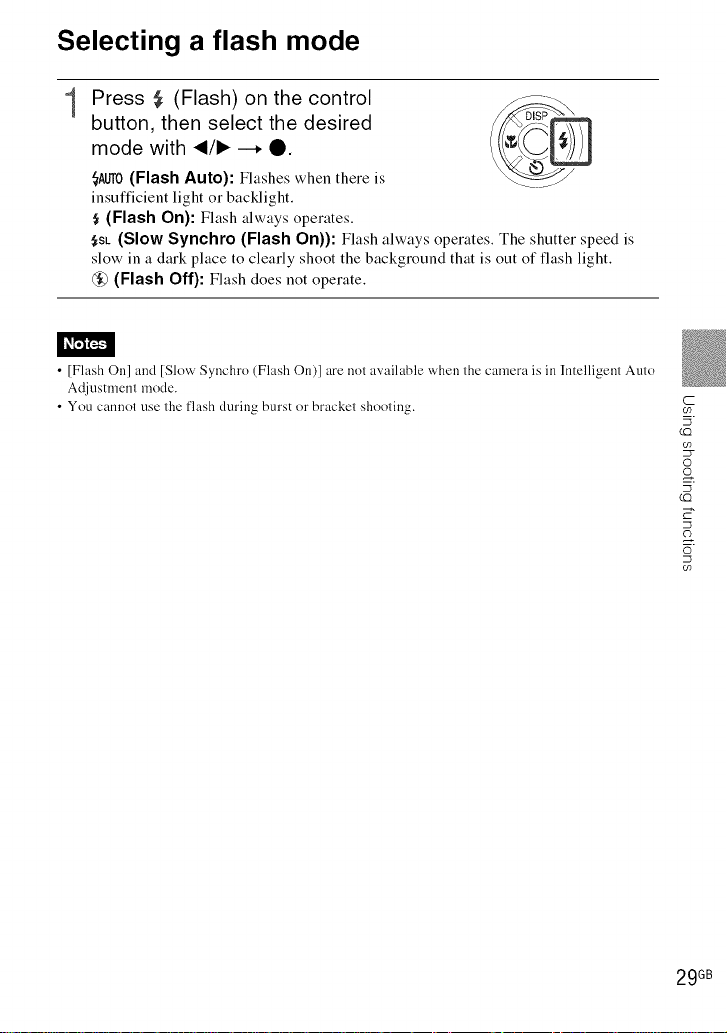
Selecting a flash mode
Press $ (Flash) on the control
1
button, then select the desired
mode with _/1_ --. O.
_A_O(Flash Auto): Flashes when there is
insufficient light or backlight.
(Flash On): Flash always operates.
SSL (Slow Synchro (Flash On)): Flash always operates. The shutter speed is
slow in a dark place to clearly shoot the background that is out of flash light.
@ (Flash Off): Flash does not operate.
• [Flash On] and [Slow Synchro (Flash On)] are nol available when the camera is in Intelligent Auto
Adjustmcnl mode.
• You Callnot rise the flash during burst ('Jr bracket shooting.
C
oo
5
CO)
©
o
5
CO)
E"
oo
29 GB
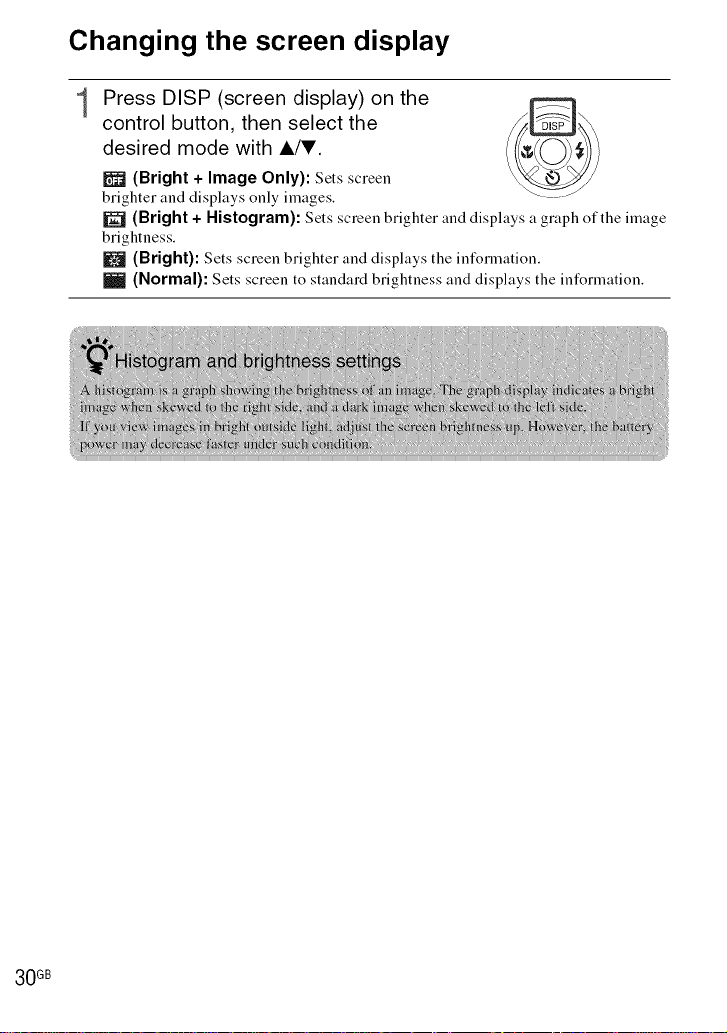
Changing the screen display
Press DISP (screen display) on the
1
control button, then select the
desired mode with a/V.
m (Bright + Image Only): Sets screen
brighter and displays only images.
(Bright + Histogram): Sets screen brighter and displays a graph of the image
brightness.
m (Bright): Sets screen brighter and displays the information.
m (NormaO: Sets screen to standard brightness and displays the information.
30 GB
