Page 1
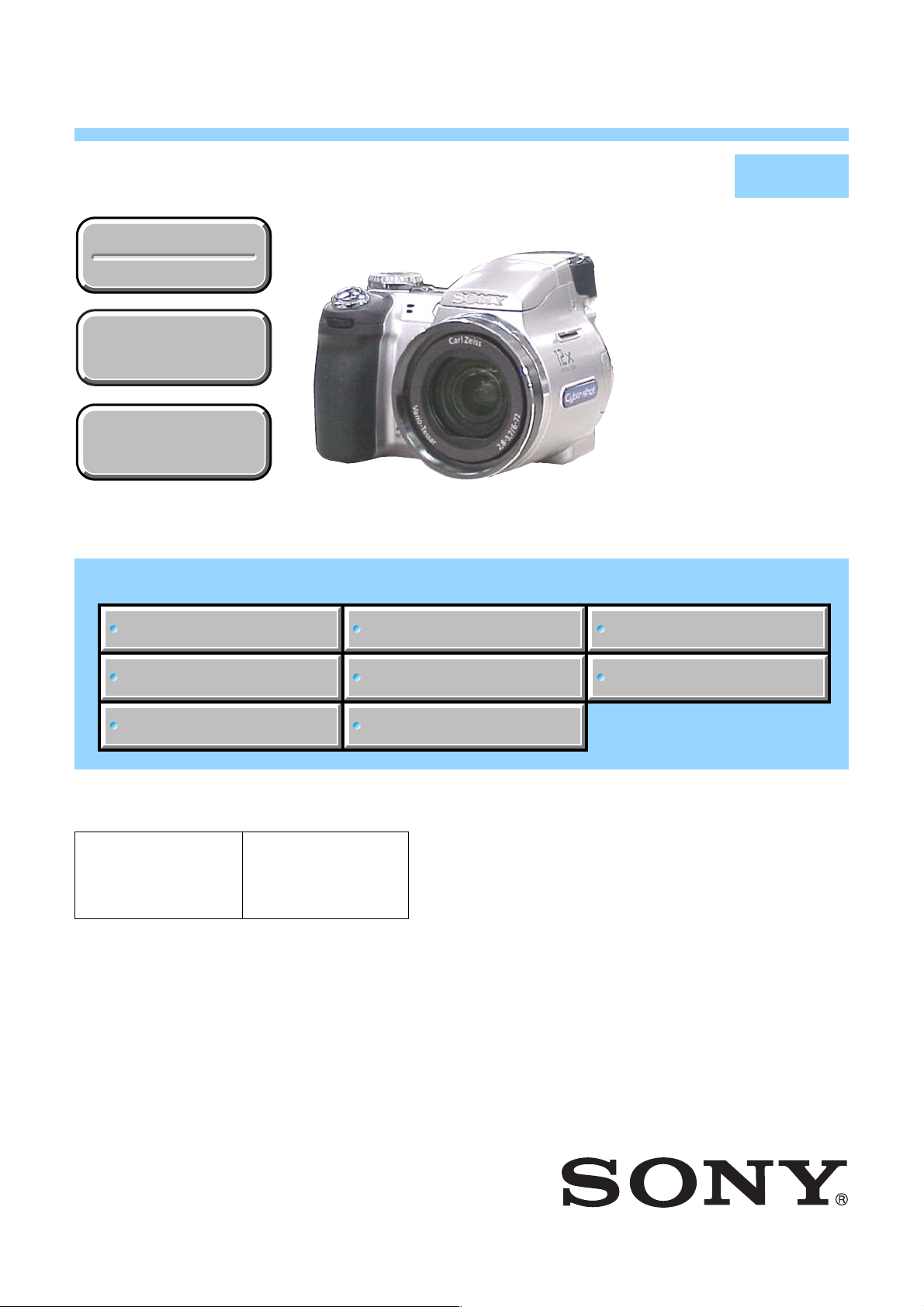
DSC-H5
SERVICE MANUAL
Ver. 1.1 2006. 06
Revision History
Revision History
How to use
How to use
Acrobat Reader
Acrobat Reader
Internal memory
Internal memory
ON BOARD
ON BOARD
Link
Link
SPECIFICATIONS
SPECIFICATIONS
BLOCK DIAGRAMS
BLOCK DIAGRAMS
LEVEL 2
US Model
Canadian Model
AEP Model
UK Model
E Model
Australian Model
Chinese Model
Brazilian Model
Hong Kong Model
Korea Model
Tourist Model
Japanese Model
PRINTED WIRING BOARDS
PRINTED WIRING BOARDS
SERVICE NOTE
SERVICE NOTE
DISASSEMBLY
DISASSEMBLY
• Precaution on Replacing the SY-150 board
Note :
The components identified by
mark 0 or dotted line with mark
0 are critical for safety.
Replace only with part number
specified.
Note :
Les composants identifiés par
une marque 0 sont critiques
pour la sécurité.
Ne les remplacer que par une
pièce portant le numéro spécifié.
FRAME SCHEMATIC DIAGRAM
FRAME SCHEMATIC DIAGRAM
SCHEMATIC DIAGRAMS
SCHEMATIC DIAGRAMS
REPAIR PARTS LIST
REPAIR PARTS LIST
DIGITAL STILL CAMERA
DSC-H5_L2
9-852-117-31
Sony EMCS Co.
2006F1600-1
©2006.06
Published by Kohda TEC
Page 2
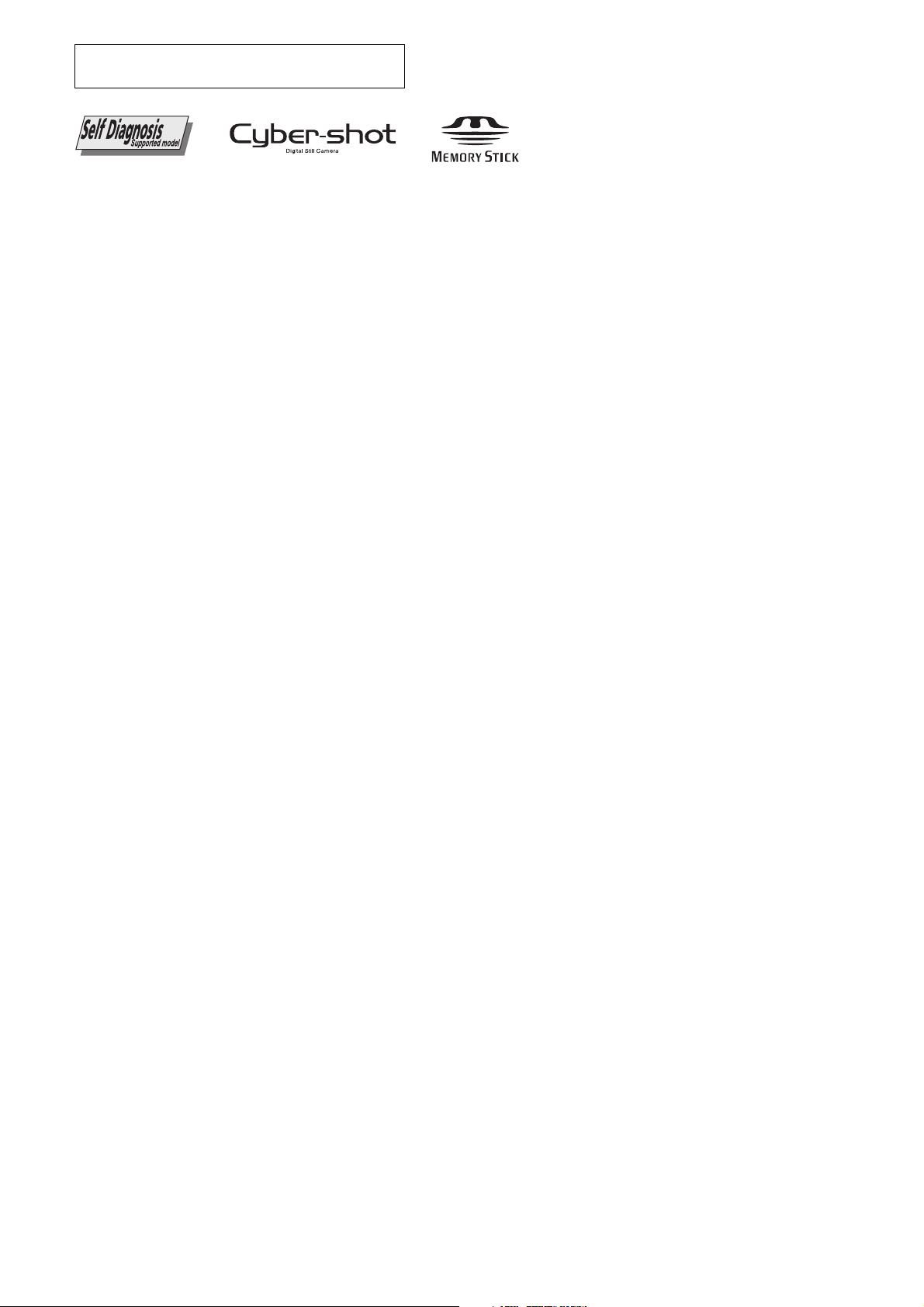
These specifications are extracted from User’s Guide/
Troubleshooting of DSC-H5 (2-673-176-11 (1)).
SPECIFICATIONS
Camera
[System]
Image device 7.20 mm (1/2.5 type) color
Total pixel number of camera
Effective pixel number of camera
Lens Carl Zeiss Vario-Tessar
Exposure control Automatic exposure, Shutter
White balance Automatic, Daylight, Cloudy,
File format (DCF compliant)
Recording media Internal Memory (30 MB)
Flash Flash range (ISO set to Auto):
Viewfinder Electric viewfinder (color)
CCD, Primary color filter
Approx. 7 410 000 pixels
Approx. 7 201 000 pixels
12× zoom lens
f = 6.0 – 72.0 mm (36 –
432 mm when converted to a
35 mm still camera)
F2.8 – 3.7
speed priority, Aperture
priority, Manual exposure,
Scene Selection (7 modes)
Fluorescent, Incandescent,
Flash, One push
Still images: Exif Ver. 2.21
JPEG compliant, DPOF
compatible
Movies: MPEG1 compliant
(Monaural)
“Memory Stick Duo”
approx. 0.3 m to 9.0 m (11 7/
8 inches to 29 feet 6 3/8 inches)
(W)/approx. 0.9 m to 6.8 m
(35 1/2 inches to 22 feet 3 3/
4 inches) (T)
[Input and Output connectors]
A/V OUT jack (Monaural)
USB jack mini-B
USB communication
Minijack
Video: 1 Vp-p, 75 Ω,
unbalanced, sync negative
Audio: 327 mV (at a 47 kΩ
load)
Output impedance 2.2 kΩ
Hi-Speed USB (USB 2.0
compliant)
[LCD screen]
LCD panel 7.5 cm (3.0 type) TFT drive
Total number of dots
230 400 (960×240) dots
[Finder]
Panel 0.5 cm (0.2 type) color
Total number of dots
Approx. 200 000 dots
equivalent
[Power, general]
Power HR 15/51:HR6 (size AA)
Power consumption (during shooting with the
Operating temperature
Storage temperature
Nickel-Metal Hydride batteries
(2), 2.4 V
LR6 (size AA) alkaline
batteries (2), 3 V
ZR6 (size AA) Oxy Nickel
Primary Battery (2), 3 V
AC-LS5K AC Adaptor 4.2 V
LCD screen)
1.4 W
0 to 40°C (32 to 104°F)
–20 to +60°C (–4 to +140°F)
Dimensions 113.2×83.0×94.0 mm
Mass Approx. 554 g (1 lb 3.5 oz)
Microphone Electret condenser microphone
Speaker Dynamic speaker
Exif Print Compatible
PRINT Image Matching III
PictBridge Compatible
(4 1/2 inches × 3 3/8 inches ×
3 3/4 inches) (W/H/D,
excluding protrusions)
(including two batterries,
shoulder strap, adaptor ring,
lens hood, lens cap, etc.)
Compatible
BC-CS2A/CS2B Ni-MH battery charger
Power requirements
Output voltage AA: DC 1.4V 400 mA × 2
Operating temperature
Storage temperature
Dimensions Approx. 713091 mm
Mass Approx. 90 g (3 oz)
Design and specifications are subject to change
without notice.
AC 100 to 240 V, 50/60 Hz,
3W
AAA: DC 1.4 V 160 mA × 2
0 to +40°C (+32 to +104°F)
–20 to +60°C (–4 to +140°F)
(2 7/8×13/16×3 5/8 inches)
(W/H/D)
DSC-H5_L2
— 2 —
Page 3
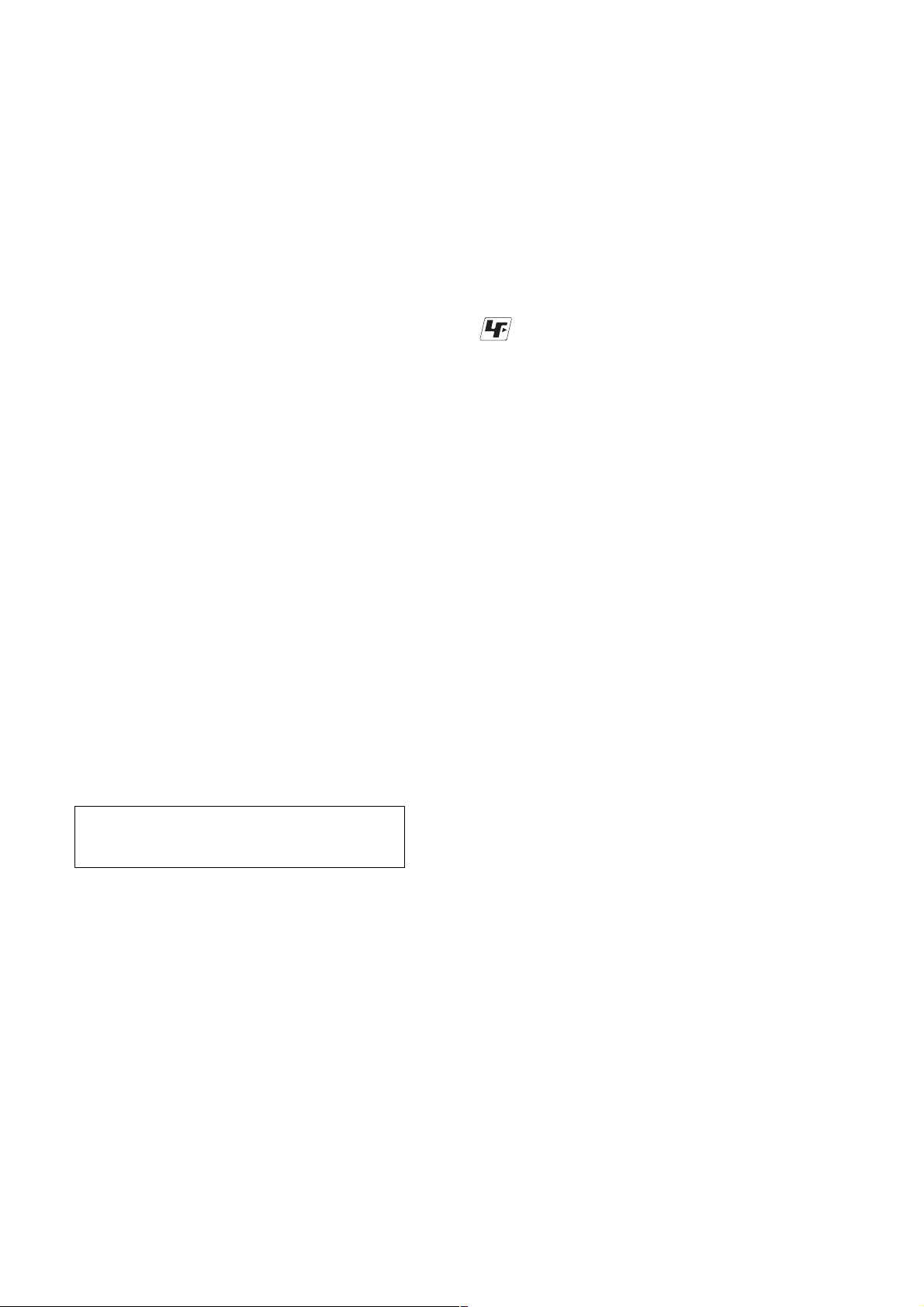
SAFETY CHECK-OUT
After correcting the original service problem, perform the following
safety checks before releasing the set to the customer.
1. Check the area of your repair for unsoldered or poorly-soldered
connections. Check the entire board surface for solder splashes
and bridges.
2. Check the interboard wiring to ensure that no wires are
"pinched" or contact high-wattage resistors.
3. Look for unauthorized replacement parts, particularly
transistors, that were installed during a previous repair . Point
them out to the customer and recommend their replacement.
4. Look for parts which, through functioning, show obvious signs
of deterioration. Point them out to the customer and
recommend their replacement.
5. Check the B+ voltage to see it is at the values specified.
6. Flexible Circuit Board Repairing
• Keep the temperature of the soldering iron around 270˚C
during repairing.
• Do not touch the soldering iron on the same conductor of the
circuit board (within 3 times).
• Be careful not to apply force on the conductor when soldering
or unsoldering.
SAFETY-RELATED COMPONENT WARNING!!
COMPONENTS IDENTIFIED BY MARK 0 OR DOTTED LINE WITH
MARK 0 ON THE SCHEMATIC DIAGRAMS AND IN THE PARTS
LIST ARE CRITICAL TO SAFE OPERATION. REPLACE THESE
COMPONENTS WITH SONY PARTS WHOSE PART NUMBERS
APPEAR AS SHOWN IN THIS MANUAL OR IN SUPPLEMENTS
PUBLISHED BY SONY.
Unleaded solder
Boards requiring use of unleaded solder are printed with the leadfree mark (LF) indicating the solder contains no lead.
(Caution: Some printed circuit boards may not come printed with
the lead free mark due to their particular size.)
: LEAD FREE MARK
Unleaded solder has the following characteristics.
• Unleaded solder melts at a temperature about 40°C higher than
ordinary solder.
Ordinary soldering irons can be used but the iron tip has to be
applied to the solder joint for a slightly longer time.
Soldering irons using a temperature regulator should be set to
about 350°C.
Caution: The printed pattern (copper foil) may peel away if the
heated tip is applied for too long, so be careful!
• Strong viscosity
Unleaded solder is more viscous (sticky, less prone to flow) than
ordinary solder so use caution not to let solder bridges occur such
as on IC pins, etc.
• Usable with ordinary solder
It is best to use only unleaded solder but unleaded solder may
also be added to ordinary solder.
ATTENTION AU COMPOSANT AYANT RAPPORT
À LA SÉCURITÉ!
LES COMPOSANTS IDENTIFÉS PAR UNE MARQUE 0 SUR LES
DIAGRAMMES SCHÉMATIQUES ET LA LISTE DES PIÈCES SONT
CRITIQUES POUR LA SÉCURITÉ DE FONCTIONNEMENT. NE
REMPLACER CES COMPOSANTS QUE PAR DES PIÈSES SONY
DONT LES NUMÉROS SONT DONNÉS DANS CE MANUEL OU
DANS LES SUPPÉMENTS PUBLIÉS PAR SONY.
CAUTION :
Danger of explosion if battery is incorrectly replaced.
Replace only with the same or equivalent type.
DSC-H5_L2
— 3 —
Page 4

TABLE OF CONTENTS
1. SERVICE NOTE
1-1. DESCRIPTION ON SELF-DIAGNOSIS DISPLAY······1-1
1-2. METHOD FOR COPYING OR ERASING THE DATA IN
INTERNAL MEMORY ··················································1-2
1-3. PRECAUTION ON REPLACING THE SY-150
BOARD ···········································································1-3
1-4. VIDEO OUT DEFAULT DATA CHECK ·······················1-3
1-5. INITIAL LANGUAGE DATA CHECK ··························1-3
2. DISASSEMBLY
2-1. DISASSEMBLY······························································2-3
3. BLOCK DIAGRAMS
3-1. OVERALL BLOCK DIAGRAM (1/2) ···························3-1
3-2. OVERALL BLOCK DIAGRAM (2/2) ···························3-2
3-3. POWER BLOCK DIAGRAM (1/2) ································3-3
3-4. POWER BLOCK DIAGRAM (2/2) ································3-4
4. PRINTED WIRING BOARDS AND
SCHEMATIC DIAGRAMS
4-1. FRAME SCHEMATIC DIAGRAM································4-1
4-2. SCHEMATIC DIAGRAMS ············································4-5
4-3. PRINTED WIRING BOARDS ·····································4-25
4-4. MOUNTED PARTS LOCATION ·································4-32
5. REPAIR PARTS LIST
5-1. EXPLODED VIEWS ······················································5-3
5-2. ELECTRICAL PARTS LIST ········································5-10
DSC-H5_L2
— 4 —
Page 5

1. SERVICE NOTE
1-1. DESCRIPTION ON SELF-DIAGNOSIS DISPLAY
Self-diagnosis display
• C: ss: ss
The contents which can be handled
by customer, are displayed.
• E: ss: ss
The contents which can be handled
by engineer, are displayed.
Display Code
C:32:ss
C:13:ss
E:61:ss
E:62:ss
E:91:ss
E:92:ss
Note : After repair, be sure to execute the “Initialize” of the setup screen.
Turn the power off and on again.
Format the “Memory Stick” or internal
memory.
Insert a new “Memory Stick”.
Checking of lens drive circuit.
Inspect angular velocity sensor
peripheral circuits.
Checking of flash unit or replacement
of flash unit. (Note)
Countermeasure
Trouble with hardware.
“Memory Stick” or internal memory is
unformatted.
“Memory Stick” is broken.
Trouble with internal mamory.Turn the power off and on again.
When failed in the focus zoom
initialization.
Steady shot function does not work well.
Abnormality when flash is being
charged.
Batteries are pack is not inserted correctly.Insert a batteries correctly.
Cause
Caution Display During Error
SYSTEM ERROR
FORMAT ERROR
MEMORY STICK ERROR
INTERNAL MEMORY ERROR
_
DSC-H5_L2
1-1
Page 6
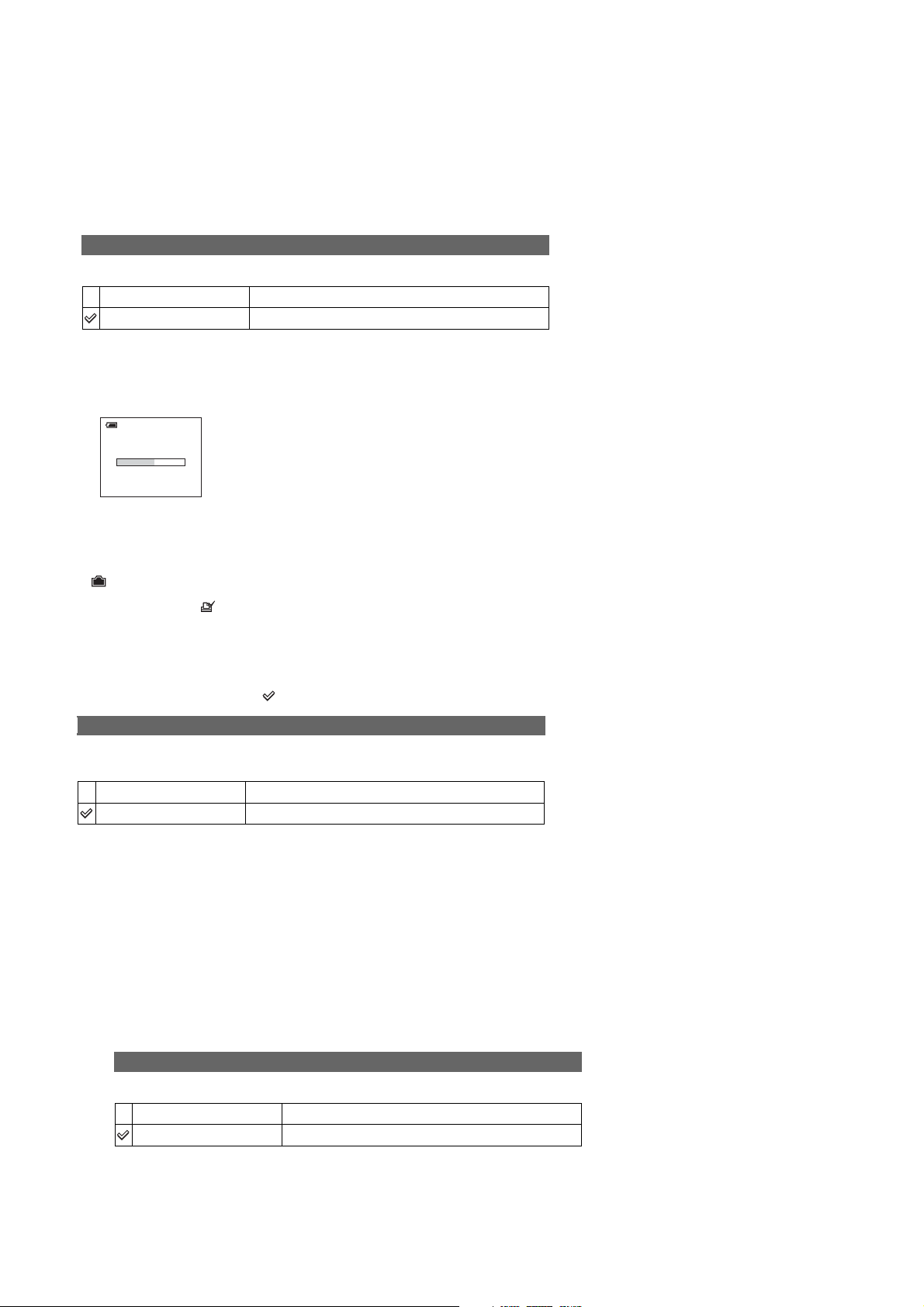
1-2. METHOD FOR COPYING OR ERASING THE DATA IN INTERNAL MEMORY
The data can be copied/erased by the operations on the Setup screen. (When erasing the data, execute formatting the internal memory.)
Note: 1 When replacing the SY-150 board, erase the data in internal memory of the board before replacement.
Note: 2 When replacing the SY-150 board or the IC202 on the SY-150 board, execute formatting and initialize the internal memory after
replacement.
Method for copying the data in internal memory
Copy
Copies all images in the internal memory to a “Memory Stick Duo”.
OK
Cancel
1 Insert a “Memory Stick Duo” having 32 MB or larger capacity.
2 Select [OK] with v on the control button, then press z.
The message “All data in internal memory will be copied Ready?” appears.
3 Select [OK] with v, then press z.
Copying starts.
Copying
102_COPY
• Use a fully charged Nickel-Metal Hydride battery or the AC Adaptor (not supplied). If you attempt to
copy image files using a batteries with little remaining charge, the batteries may run out, causing copying
to fail or possibly corrupting the data.
• You cannot copy individual images.
• The original images in the internal memory are retained even after copying. To delete the contents of the
internal memory, remove the “Memory Stick Duo” after copying, then execute the [Format] command in
(Internal Memory Tool).
• You cannot select a folder copied on a “Memory Stick Duo”.
• Even if you copy data, a (Print order) mark is not copied.
See the following procedure.
Cancels the copying.
Method for formatting the internal memory
This item does not app ear when a “Memory Stick Duo” is inserted in the camera.
The default settings are m arke d with .
Format
Formats the internal memo r y.
• Note that formatting irrevocably erases all data in the inter na l me mory, including even protected images.
OK
Cancel
1 Select [OK] with v on the control button, then press z.
The message “All data in internal memory will be erased Ready?” appears.
2 Select [OK] with v, then press z.
The format is complete.
See the following procedure.
Cancels the forma tting.
• PROCESS AFTER FIXING FLASH ERROR
When “FLASH error” (Self-diagnosis Code E : 91 : ** ) occurs, to prevent any abnormal situation caused by high voltage, setting of the
flash is changed automatically to disabling charge and flash setting.
After fixing, this setting needs to be deactivated. Flash error code can be initialized by the operations on the Setup screen.
Method for Initializing the Flash Error Code
Initialize
Initializes the setting to the default setting.
OK
Cancel
See the following procedure.
Cancels the resetting.
1 Select [OK] with v on the control button, then press z.
2 Select [OK] with v, then press z.
DSC-H5_L2
The message “Initialize all settings Ready?” appears.
The settings are reset to the default setting.
Make sure that the power is not disconnected during resetting.
1-2
Page 7
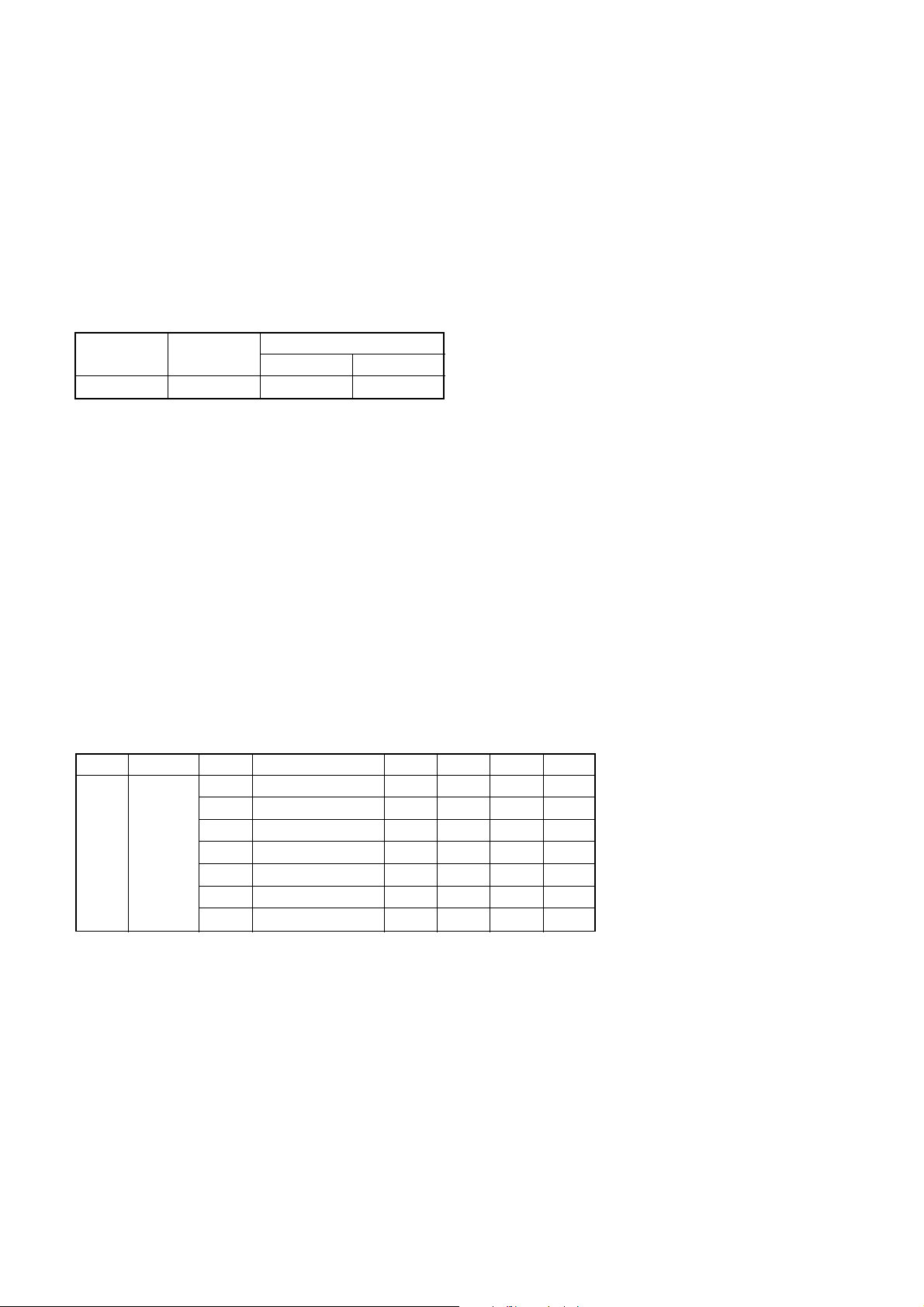
1-3. PRECAUTION ON REPLACING THE SY-150 BOARD
Ver. 1.1 2006. 06
• The Repair Board has already been adjusted. Re-initialization or EVR data copy from the set before repair is not
required.
• Perform “VIDEO OUT Default Data Check” and “Initial Language Data Check” mentioned below, and also the
adjustment items necessary after SY Board replacement.
1-4. VIDEO OUT DEFAULT DATA CHECK
When you replace to the repairing board, the written data of repairing board also might be changed to original setteing
because of broadcast system (NTSC/PAL).
When the data has changed because of board replaceing etc., check the default data of VIDEO OUT if destination code
is right. If not, rewrite to the right value.
VIDEO OUT Default Data
Page Address
4F 8D 00 01
Writing Method:
1) Select page: 00, address: 01, and set data: 01.
2) Select page: 4F, address: 8D, and set data: 00 (NTSC) or data: 01 (PAL).
3) Select page: 40, address: 38, and set data: 00.
4) Click
5) Select page: 80, address: 34, and check that the data is “00”.
6) Select page: 80, address: 30, and check that the data is “00”.
7) Select page: 00, address: 01, and set data: 00.
[Save] on the SEUS screen.
NTSC PAL
Data
1-5. INITIAL LANGUAGE DATA CHECK
If the SY-150 board was replaced, initial language setting may be changed. Accordingly, change the following data so
as to set same initial language as that of the set distributing in each region.
Initial language: Language displayed at the next starting if the setting of Setup menu was reset.
It is different from the language setting selectable with the menu.
Initial Language Data
Page Address Data Language GP1 GP2 GP3 GP4
00 English zzz
01 Japanese z
04 Spanish zz
4F 8C
Note: GP1 is fixed to Japanese.
GP2 is fixed to English.
GP3 is either English, Spanish, or Russian.
GP4 is either English, Spanish, Portugal, Simplified Chinese, or Korean.
Writing Method:
1) Select page: 00, address: 01 and set data: 01.
2) Select page: 4F, address: 8C, and set the Initial Language Data.
3) Select page: 40, address: 38, and set data: 00.
4) Click
5) Select page: 80, address: 34, and check that the data is “00”.
6) Select page: 80, address: 30, and check that the data is “00”.
7) Select page: 00, address: 01, and set data: 00.
8) Turn off the camera.
9) Turn on the camera. Execute “Initialize” of Setup screen.
10) Check the language displayed when the camera starts.
[Save]
06 Portugal
08 Simplified Chinese z
0B Russian z
0D Korean z
on the SEUS screen.
z
DSC-H5_L2
1-3E
Page 8

Link
Link
DISASSEMBLY
DISASSEMBLY
HELP
HELP
COMMON NOTE FOR DISASSEMBLY
COMMON NOTE FOR DISASSEMBLY
2. DISASSEMBLY
DSC-H5_L2
Page 9
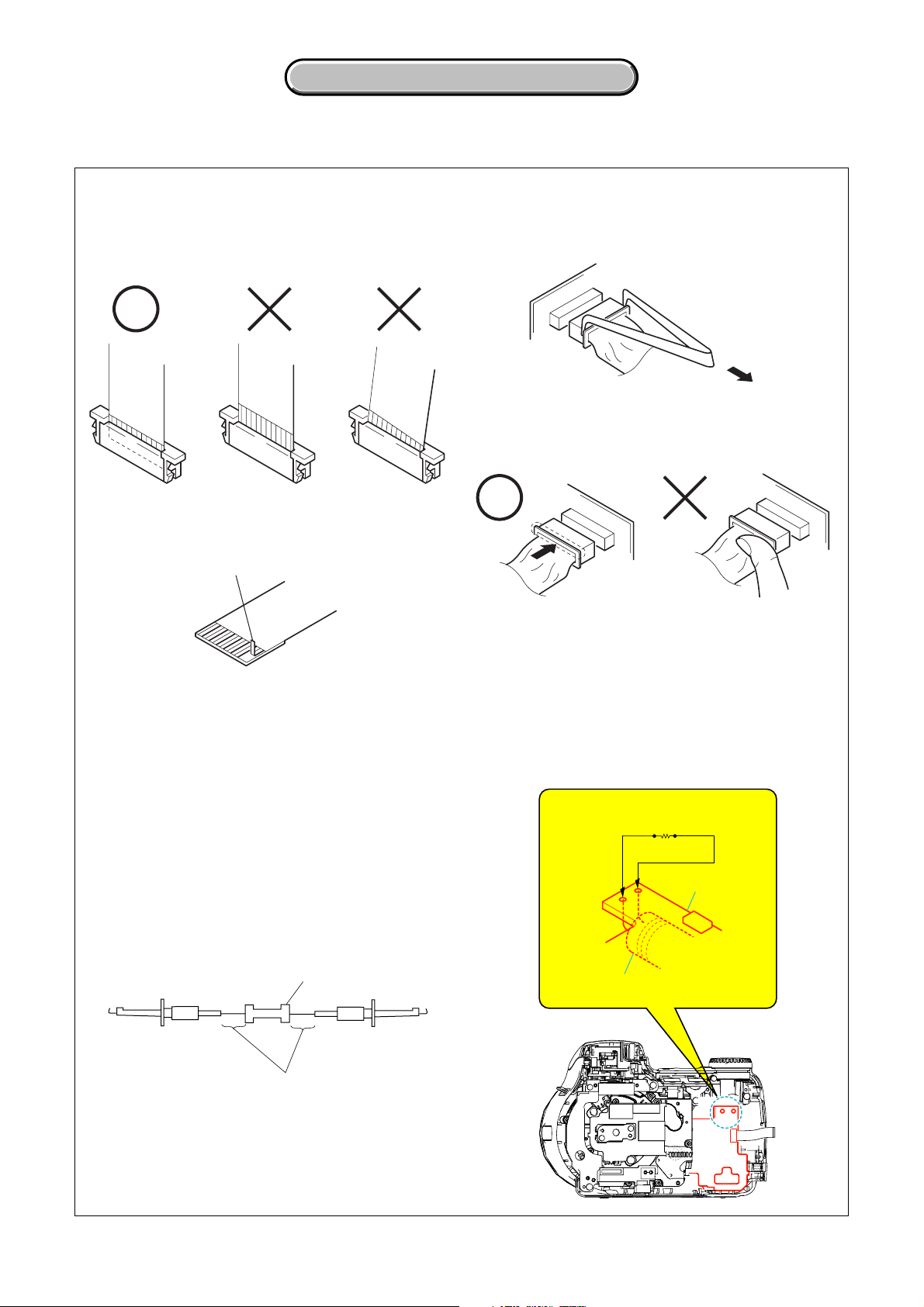
NOTE FOR REPAIR
2. DISASSEMBLY
2. DISASSEMBLY
2. DISASSEMBLY
Make sure that the flat cable and flexible board are not cracked of
bent at the terminal.
Do not insert the cable insufficiently nor crookedly.
Cut and remove the part of gilt
which comes off at the point.
(Take care that there are
some pieces of gilt left inside)
When remove a connector, don't pull at wire of connector.
Be in danger of the snapping of a wire.
When installing a connector, don't press down at wire of connector.
Be in danger of the snapping of a wire.
DISCHARGING OF THE FLASHLIGHT POWER SUPPLY CAPACITOR
The charging elect capacitor 320uF (330V) is charged up to the
maximum 300 V potential.
There is a danger of electric shock by this high voltage when the
capacitor is handled by hand. The electric shock is caused by the
charged voltage which is kept without discharging when the main
power of the DSC-H5 is simply turned off. Therefore, the
remaining voltage must be discharged as described below.
Preparing the Short Jig
T o preparing the short jig. a small clip is a ttached to each end of
a resistor of 1 kW /1 W (1-215-869-11)
Wrap insulating tape fully around the leads of the resistor to
prevent electrical shock.
1 kΩ/1 W
Wrap insulating tape.
Discharging the Capacitor
Short circuits between the positive and the ne gative terminals of
charged capacitor with the short jig about 10 seconds.
Short jig (
Capacitor
1kΩ/1W
)
ST-142 board
DSC-H5_L2
ST-142
2-1
Page 10
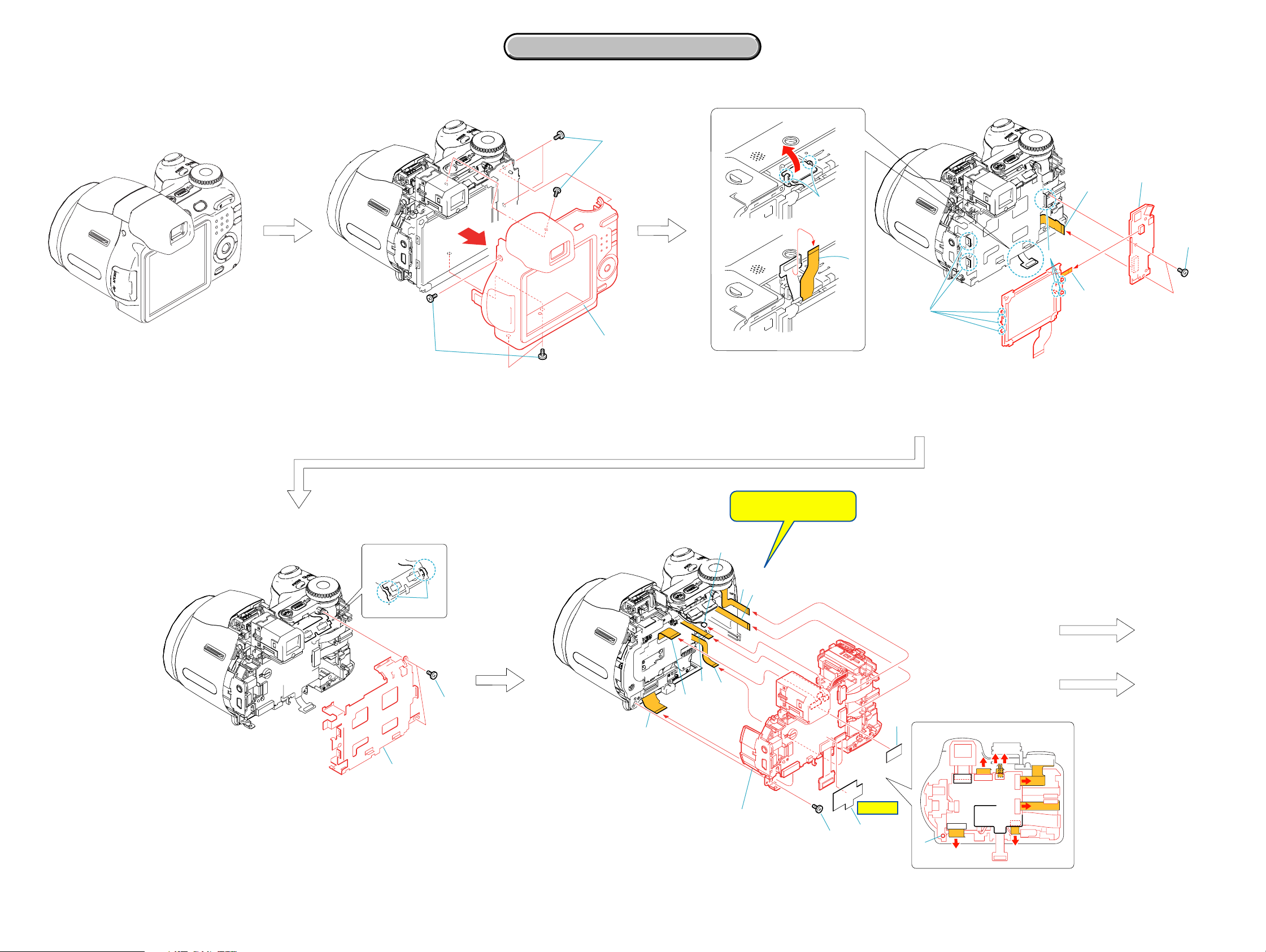
2. DISASSEMBLY
The following flow chart shows the disassembly procedure.
2-1. DISASSEMBLY
2. DISASSEMBLY
2. DISASSEMBLY
2
1
1
Three screws (M1.7x4)
2
Three screws (M1.7x4)
3
Cabinet (rear) section
SW471
7
1
2
4
3
1
Two claws
2
Flexible board (from the LCD unit)
3
Flexible board
(from the light guide plate (3.0) block)
Note:
Be very careful not to
damage the flexible board.
4
Two claws, two dowels
5
Claw, two dowels
6
Two tapping screws (M1.7x3.5)
7
SW-478 flexible board
8
SW-471 board
5
3
8
SW471
6
SY-150
1
Two claws
2
Two tapping screws (M1.7x3.5)
3
LCD frame
9
7
8
1
(See page 2-4)
A
5
6
2
2
1
3
Fuse replacement caution label
2
Flexible board (from the lens section)
3
Tape CD retainer (420)
4
CD-621 flexible board
5
AF-105 flexible board
6
Flexible board (from the lens section)
7
Control switch block
8
Flexible flat cable (ST-003)
9
From the microphone
q;
Tapping screw (M1.7x5)
qa
Main section
4
3
SY-150
66
5
9
7
4
3
qa
q;
HELP 01
1
1
2
q;
SY-150
8
6
(See page 2-4)
B
DSC-H5_L2
2-3
Page 11

2. DISASSEMBLY
2. DISASSEMBLY
1
2
Refer to page 2-1 "DISCHARGING
2
OF THE FLASHLIGHT POWER
1
6
3
4
3
SUPPLY CAPACITOR, when
1
3
discharging the capacitor.
2
7
8
9
4
5
HELP 07
HELP 04
HELP 05
HELP 06
1
A
2
HELP 08
1
Turn the flexible board.
2
Tapping screw (M1.7x5)
3
Lens section
1
Two tapping screws (M1.7x4)
2
Control switch block
1
Tapping screw (M1.7x4)
2
Microphone holder
3
Microphone cushion (B)
4
Microphone
5
Microphone cushion
6
Tapping screw (M1.7x4)
7
AF-105 flexible board
8
Tapping screw (M1.7x4)
9
AF holder
1
Claw
2
Three harnesses (HA-001) (Red, White, Blue)
3
Open the ST cover in the direction of the arrow.
4
ST section
B
3
2
1
SY-150
1
Two claws
2
Flexible board (from the LCD module)
3
EVF section
3
1
Battery connector
2
From the loudspeaker
3
JK-306 flexible board
4
Two tapping screws (M1.7x4)
1
HELP 02
5
5
6
1
SY-150
2
8
7
5
Flexible flat cable (MS-030)
6
SW-478 flexible board
7
CK-161 flexible board
8
SY-150 board
4
1
Flexible flat cable (MS-030)
2
Two tapping screws (M1.7x4)
3
MS-305 board
4
Battery connector
5
Three claws
6
Battery terminal board
HELP 03
4
6
3
2
MS 305
DSC-H5_L2
2-4E
Page 12

HELP
Disassembling and assembling procedures that require attention are described here.
HELP 01
When attaching the fuse replacement caution label to the SY-150 board,
cover the harness of the loudspeaker with the fuse replacement caution label.
Fuse replacement
caution label
Harnesses of
the loudspeaker
HELP 02
When installing the loudspeaker, route the harnesses of the loudspeaker as shown in the figure.
Harnesses of
the loudspeaker
Loudspeaker (1.0cm)
Bend the harnesses of the
loudspeaker at the route
of the connector.
HELP 03
When installing the battery terminal board, route the harnesses of the
battery terminal board as shown in the figure.
The harnesses in the area A
must be kept below surface B.
Battery terminal
board
A
surface B
Harnesses of the battery
terminal board
D
The harnesses in the area C must be
kept within the D lines.
Bend the harness at portion E so that
the harness runs along line F.
Harnesses of the battery
terminal board
C
E
F
DSC-H5_L2
HELP
Page 13

HELP 04
HELP 05
When installing the ST section, route the
Harness (HA-004) (Blue) ,Harness (HA-004)(White),
and Harness (HA-004) (Red) as shown in the figure.
Route the harnesses with the ST cover closed.
Harness (HA-004) (Blue)
Harness (HA-004) (White)
Harness (HA-004) (Red)
When installing the ST section, route the
Harness (HA-004) (Blue) ,Harness (HA-004)(White),
and Harness (HA-004) (Red) as shown in the figure.
ST section
Harness (HA-004) (Blue) ,
Harness (HA-004)(White),
Harness (HA-004) (Red)
ST section
HELP 06
q;
Solder each harness according to the color
( Red, White, Blue) as shown in the figure.
ST-144 board
Blue
Red
White
4
1
5
2
White
3
1
Red
Blue
7
9
8
6
Harness (H-004) (Red)
2
Harness (H-004) (White)
3
Harness (H-004) (
4
Flash unit, ST-144 board
5
Apply the soldering in three points.
6
ST-142 board
7
Apply the soldering in three points.
8
ST cover
9
Two
claws
q;
Tapping screw (M1.7x4)
Blue
)
Solder each harness according to the color
( Red, White, Blue) as shown in the figure.
ST-142 board
Blue
White
DSC-H5_L2
Red
HELP
Page 14

HELP 07
Install the microphone tilted as
shown in the figure below.
Microphone
holder
Microphone
cushion (B)
HELP 08
Microphone
Microphone cushion
When removing the lens ring, remove the screw and strap sheet metal (R) first.
A
Slide the cap lever in the direction of arrow
while taking care that the cap
lever is not caught on the notch of the lens ring.
Remove the lens ring by turning it in the direction of arrow
B
.
Microphone holder
Microphone cushion (B)
Microphone
Microphone cushion
1
Tapping screw (M1.7x4)
2
Strap sheet metal (R)
Cap lever
Notch of the
lens ring
Cap lever
B
3
A
Lens ring
Lens ring
DSC-H5_L2
HELP
Page 15

Link
Link
3. BLOCK DIAGRAMS
OVERALL BLOCK DIAGRAM (1/2)
OVERALL BLOCK DIAGRAM (2/2)
POWER BLOCK DIAGRAM (1/2)
POWER BLOCK DIAGRAM (2/2)
DSC-H5_L2
Page 16

3-1. OVERALL BLOCK DIAGRAM (1/2)
3. BLOCK DIAGRAMS
Ver. 1.1 2006. 06
( ) : Number in parenthesis ( ) indicates the division number of schematic diagram where the component is located.
LENS UNIT
ACTIVE LENS ACTUATOR
SE501
PITCH
SENSOR
SE502
YAW
SENSOR
IRIS
SHUTER
IRIS
MOTOR
M
SHUTTER
MOTOR
M
FOCUS
MOTOR
M
ZOOM
MOTOR
M
FOCUS RESET
SENSOR
ZOOM RESET
SENSOR 1ST
ZOOM RESET
SENSOR 2ND
ZOOM DC FG
LENS TEMP
SENSOR
PITCH
H
YAW
H
8
12
Q503
BUFFER
CD-617 BOARD
1
4
8
5
9
16
36
39
22
24
25
32
31
18
CN401
11
10
7
6
12
13
3
2
CN501
(6/8)
IC506
PITCH/YAW
SENSOR
AMP
19146
V1
V2
V3A,B
V4
V5A,B
V6
IRIS A
IRIS XA
IRIS B
IRIS XB
SHUTTER +
SHUTTER-
FOCUS A
FOCUS XA
FOCUS B
FOCUS XB
ZOOM +
ZOOM -
PITCH +
PITCH -
PITCH HALL+
PITCH HALL-
YAW+
YAW-
YAW HALL+
YAW HALL-
C_RESET
1-14
26-39
26-39
2
18
IC002
CCD IMAGER
27,28
19-17
V7
V8
V9
V10
VST,
VHLD
12,10,8,6,14
12,10,8,6,14
F2
E2
D2
B1
F3
F4
D6
E6
B7
C6
B4
B5
PITCH AD
YAW AD
H1A,B
H2A,B
RG
2
2
IC401
(1/2)
IRIS DRIVE
SHUTTER DRIVE
FOCUS MOTOR
ZOOM MOTOR
B1
D1
H2
J4
B10
D10
J9
J7
G5
J5
D5
D6
CSUB
(1/8)
DRIVE
DRIVE
2324
CN001
CN301
15
(6/8)
IC504
STEADY SHOT
CONTROL
1
CD-621 FLEXIBLE
BOARD
IC001
BUFFER
Q001
VSUB
DIR2A
BRK2A
F5
DIR2B
BRK2B
E5
D3
F1
MSHUT DIR
MSHUT EN
G1
E4
FC DIR A
D5
FC DIR B
A6
FC EN
B6
C5
ZM DIR A
ZM BRK A
A2
B2
FC SENS
ZM SENS 1ST
ZM SENS 2ND
ZM DC FG 1A
ZM DC FG 1B
LENS TEMP
XSAN RST OUT
A7
A3
A6
A5
A4
B4
B5
B6
SY-150 BOARD (1/2)
22
|
3
20 20
CCD OUT
S/H
A/D CONV.
6
35
(2/8)
11
44
CN001
VSUB
RANDOM TRIGGER
CN301
21
36
20
1
|
5
7
|
CP301
TIMING
GENERATOR
40, 41
SAN1 SO,SCK
47
45
46
39
42
XSAN_RST_OUT
B5
(4/8)
IC201
BURST
FLASH MEMORY
D0-D15 D0-D15
SAN 27M CLK0
XBONOBO CPU RESET XBONOBO CPU RESET
XCS BONOBO XCS BONOBO
SAN0 SO, SI, SCK
KEY BONO
XMS IN
USB V BUS
TO
OVERALL
BLOCK DIAGRAM
(2/2)
(PAGE 3-2)
1
A01-A21
CA AD0 - CA AD13
12MHz
XTAL OSC
CLK TGO
CA HD, CA FD
XCS_FE
Q301
VSUB
IC202
FLASH MEMORY
D0-D15
A01-A21
X101
(4/8)
ONE NAND
SAN27M CK0
DIR2A
BRK2A
DIR2B
BRK2B
MSHUT DIR
MSHUT EN
FC DIR A
FC DIR B
FC EN
ZM DIR A
ZM BRK A
FC SENS
ZM SENS 1ST
ZM SENS 2ND
ZM DC FG 1A
ZM DC FG 1B
LENS TEMP
A2B4
EXTAL
VSUB_CONT_POST
VSUB_CONT_PRE
A01-A16
AB13,AA13,AE13,AF13,AF12
AE12,AA12,AC12,AC11,AB12
AE11,AF11,AE10,AB11,AC10
AF21,AF20,AE20,AB18,AB19
AC19,AB16,AE19,AF19,AF18
AE18,AA15,AC18,AC17,AB15
AE17,AF17,AE16,AB14,AC16
V OUT
K5,G4,H4,L5
H2,H1,J1,J2
M5,J4,K4,M6
K2,K1
A6
E1
H5
J5
U22
T4
R23
N4
P6
P4
R2
R25
R5
L2
N5
L4
N6
N2
U4
U5
V4
V5
W4
J25
AB10
AC15
AF9
AC25
Y23
H26
(3/8)
IC101
(1/2)
CAMERA DSP
D21,D22,D20,B22,A22,A23
B23,E20,E21,B24,A24,A25
B25,C25,C26,B26,E10,A10
D10,E11,B10,A11,B11,E12
D11,D12,F12,B12,A12,E13
D17,D18,D16,B18,A19
B19,E16,D19,E19,E17
SAN1 SO, SCK
D13,D14
B20,A20
AC4,AE4
AE5,AC5
AB6,AF6
D8,D7,E8
E7,D6,D5
E6,B4
E9
B8
D9
U2
R6
AF4
Y26
L26
K26
AC1
AD1
U25
U23
D0-D31
A0-A11
LCD HD
LCD VD
LCD CK
SAN1 SO, SCK
XSAN RST OUT
XCS_AUDIO
AUIN
AUOUT
XAV JACK IN
VIDEO AMP ON
MS D0-MS D3, MS BS, MS CLK
(4/8)
IC203
256Mbit
SDRAM
XMS IN
SAN1 SO, SCK
USB VBUS
3
E4
F3
E3
E6
C1
E5
IC601
LCD D0-D7
SAN1 SO, SCK
(5/8)
IC602
MIC AMP
SPEAKER AMP
AU OUT AMP
USB DPP, USB DMM
4
(5/8)
VIDEO AMP
MS-030 FLEXIBLE
FLAT CABLE
4,3,5,7,2,8
XMS IN
4,3,5,
7,2,8
66
CN706
4,3,5,
7,2,8
CN301
CN302
MEMORY
STICK Duo
6
CONNECTOR
MS-305
BOARD
CK-161
BOARD
CN707
20
LCD D0-D7
|
13
11
10
12
22
23
24
CN703
15
|
12
10
LCD D0-D7
|
COLOR EVF
7
LCD HD
LCD VD
18
17
LCD CK
19
CN602
CN601
CN651
6
4
20
2
1
2
9
8
6
3
1
2
MIC SIG
SP+
SP-
AU LINE OUT
V LINE OUT
BACK LIGHT
SAN1 SO, SCK
XSAN RST OUT
B6
A5
A2
D1
C2
V LINE OUT
5
LCD9002
UNIT
with in
MIC
LCD D0-D7
MIC9001
SP9001
SPEAKER
CN001
12
|
LCD9001
19
21
22
20
10
3,2
1
3.0 INCH
COLOR LCD
PANEL
9
8
CN001
(USB)
J001
A/V OUT
JK-306
FLEXIBLE
BOARD
DSC-H5_L2
3-1
Page 17

3-2. OVERALL BLOCK DIAGRAM (2/2)
Ver. 1.1 2006. 06
( ) : Number in parenthesis ( ) indicates the division number of schematic diagram where the component is located.
BT9001
BATTERY
TERMINAL
SY-150 BOARD (2/2)
1
UNREG
2
3
4
REG GND
CN001
BT001
LITHIUM
BATTERY
(SECONDARY)
F001
F002
X001
32.768KHz
UNREG
DC/DC CONVERTER
REAL TIME CLOCK
A8
OSC I
OSC O
A9
B8
VL 3V
XPWR ON
C7
USB VBUS
C9
XMS IN
B10
XPLAY SW
D7
1
(8/8)
IC001
TO
OVERALL
BLOCK DIAGRAM
(1/2)
(PAGE 3-1)
SAN0 SO
SAN0 SI
XSAN0 SCK
XCS DD
BATT SENS
XDD RST OUT
XPWR OFF
C5
C6
B6
A6
D4
A7
B7
A4
SAN0 SO, SI, SCK
KEY BONO
USB VBUS
XMS IN
EVER SRAM
D 3.2V
CAM 3.2V
A 3.2V
MS VCC
CAM 2.9V
PANEL 2.9V
D 1.8V
M 5V
ST 5V
D 1.2V
CAM 15V
CAM -7.5V
BL H
BL L
XAF LED
ST UNREG
SAN0 SO, SI, SCK
SAN0 SO
SAN0 SI
XSAN0 SCK
XCS DD
BATT SENS
RSTA
XDD RST OUT
XPWR OFF
W23
AB5
AA5
Y5
K25
Y4
R26
AA23
(3/8)
IC101
(2/2)
SYSTEM CONTROL
STRB CHG
R22
XSTRB FULL
V23
STRB CHG CONT
AB22
STRB ON
R4
STRB PLUNGER ON
AA25
XSTRB POPUP
V22
XLENS COVER SENSE
AC23
XAE LOCK SW
XSHUTTER SW
N21
P23
MODE DIAL 0
MODE DIAL 1
L22
L25
JOG A
JOG B
AB23
W22
KEY AD2
G25
XPWR LED
D23
KEY AD0
K23
KEY AD1
L23
XACCESS LED
E4
Q702
STRB CONTD1.2V
A1
STRB PLUNGER DRIVE
(1/8)
IC401
(2/2)
ST-003
FLEXIBLE
FLAT CABLE
1
|
3
STRB CHG
7
XSTRB FULL
6
STRB CHG CONT
5
STRB ON
4
CN701
AF-105 FLEXIBLE BOARD
CN705
CN704
CN702
8
7
5
1
XAF LED
4
9
6
14
12
11
10
8
1
5
3
2
8
7
1
30
31
32
33
S103
SHUTTER
MODE DIAL
FINDER, FOCUS, BRK
XPLAY SW
XPWR ON
KEY BONO
BL H
BL L
B3
ST-142 BOARD ST-144
1
|
3
7
6
5
4
STRB PLUNGER
XSTRB_POPUP
S001
(LENS COVER OPEN)
CN101
ST UNREG
15
10
9
6
4
D001 (AF LED)
HIGH VOLTAGE
CHAGER
IC101
IGBT
DRIVE
4
3
3
4
6
1
CN201
PL-045 BOARD
T101
1
2
7
RY201
PLUNGER
S201
(FLASH POP UP)
D102
(RECT)
Q101
FLASH
DRIVE
C105
CONTROL SWITCH
BLOCK
S105
JOG DIAL
S106,101,102
STEADY SHOT
S108
PLAY
S104
POWER
S107
26
27
33
4
3
2
1
EXEC
DOWN, RIGHT, UP, LEFT, SET, DUST
ZOOM W, ZOOM T, MENU, DISP
CN401
D102 (POWER)
S401 — S406
S407 — S410
D401 (ACCESS)
CN402
LED9001
6
5
2
1
LCD
BACK
LIGHT
XE H
XE L
BOARD
TRIGGER
COIL
L001
D001
FLASH
UNIT
SW-478
FLEXIBLE
BOARD
SW-471 BOARD
DSC-H5_L2
3-2
Page 18

3-3. POWER BLOCK DIAGRAM (1/2)
( ) : Number in parenthesis ( ) indicates the division number of schematic diagram where the component is located.
MS-305
BOARD
CN302
MEMORY
STICK Duo
CONNECTOR
CONTROL SWITCH
BLOCK
MODE
DIAL
AF-105 FLEXIBLE
BOARD
9
MS-030 FLEXIBLE
FLAT CABLE
D102 (POWER)
S104
POWER
S108
PLAY
D001 (AF LED)
BT9001
BATTERY
TERMINAL
MS VCC
CN301
D 3.2V
A 3.2V
XPWR ON
XPLAY SW
D3.2V
XAF LED
SY-150 BOARD (1/2)
UNREG
1
2
REG GND
3
4
CN001
1010
CN706
BT001
LITHIUM
BATTERY
(SECONDARY)
5
4
13
3
1
CN704
3
4
CN705
F001
F002
STRB CHG
XSTRB FULL
STRB CHG CONT
D 3.2V
A 3.2V
AU 3.0V
VI 3.2V
D 1.2V
D 3.2V
D 1.8V
R22
V23
AB22
D23
XPWR LED
(4/8)
IC202
ONE NAND
FLASH MEMORY
R002
EVER SRAM
(3/8)
IC101
CAMERA DSP
SYSTEM CONTROL
D 1.8V
L201
XCS DD
SAN0 SO
SAN0 SI
XSAN0 SCK
SD 1.8V
D001
K25
Y4
R26
AA23
T25
W23
AB5
AA5
Y5
(4/8)
IC203
256Mbit
SDRAM
(4/8)
IC201
BURST
FLASH MEMORY
X001
32.768KHz
BATT SENS
XDD RST OUT
XPWR OFF
MS PWR ON
XPWR ON
XPLAY SW
ST UNREG
MS VCC
UNREG
(8/8)
IC001
DC/DC CONVERTER
REAL TIME CLOCK
J1
UNREG1-1,2
K1
3.1V
LDO1
H1
VL 3V
REG.
B8
RTC BAT
A8
OSC I
A9
OSC O
D4
DTG1
A7
XRESET
B7
XPWR OFF
MS PWR ON
D3
XCS DD
A6
SAN0 SO
C5
SAN0 SI
C6
XSAN0 SCK
B6
XPWRON1
C7
XPWRON2
D7
A4
XAF LED
D 3.2V
A 3.2V, AU 3.0V, VI 3.2V, D 1.8V, D 1.2V
2.9V REG
1.8V REG
PWR1-1
PWR1-2
PWR1-3
VO1-1
VO1-2
VFB1
MS PWR IN
MS PWR
LDO3IN
LDO3
LDO2IN
LDO2
UNREG2
PWR56 OUT
LX5-1
LX5-2
LX5-3
LX5-4
PWR2
VFB2
LV3
RS3
TG4
VFB4
PSG4
PORTB
PORTA
ST-003
ST-142 BOARD
FLEXIBLE
FLAT CABLE
1
ST UNREG
STRB CHG
XSTRB FULL
STRB CHG CONT
A1
B1
C2
F1
F2
H2
L011
G1
MS VCC
G2
B2
A2
B3
A3
J6
K6
J7
K7
L006
J9
J10
K9
D003
K10
(RECT)
H9VFB5
H6GT6
H7VFB6
D10
L003
C10
LX2
D8
E10
LX3
E9VO3
F9
F8
Q001
SWITCHING
G9BG4
F10
F7
G8
C4
B4
L005
D002
(RECT)
PANEL 8.5V ON
MT 5V ON
F003
Q002
RECT
L008
L001
Q004
SWITCHING & RECT
L009
BL H
BL L
Q003
SWITCH
(5/8)
IC603
4
1
3V REG
|
3
7
6
5
ST 5V
8
CN701
ST UNREG
AU 3.0V
ST 5V
CAM 3.2V CAM 3.2V
D 3.2V
A 3.2V
AU 3.0V
3
PANEL 2.9V
D 1.8V
D 1.2V
M 5V
ST 5V
1
|
15
3
L101
7
6
5
8
CN101
CAM 3.2V
VI 3.2V
IC101
10
9
HIGH VOLTAGE
CHAGER
6
IGBT DRIVE
3
AU 3.0V
ST 5V
D 3.2V
A 3.2V
CAM 2.9VCAM 2.9V
CAM 15V
CAM -7.5V
M 5V
ST UNREG
BL H
BL L
ST 5V
PANEL 8.5V ON
MT 5V ON
PANEL 2.9V
L602
T101
1
2
L601
TO
POWER
BLOCK DIAGRAM
(2/2)
(PAGE 3-4)
D601
D102(RECT)
IC602
SPEAKER AMP
1
IC601
C105
(5/8)
MIC AMP
AU OUT AMP
(5/8)
VIDEO AMP
XE H
ST-144 BOARD
FLASH
UNIT
DSC-H5_L2
3-3
Page 19

3-4. POWER BLOCK DIAGRAM (2/2)
Ver. 1.1 2006. 06
( ) : Number in parenthesis ( ) indicates the division number of schematic diagram where the component is located.
SY-150 BOARD (2/2)
1
TO
POWER
BLOCK DIAGRAM
(1/2)
(PAGE 3-3)
CAM 3.2V
D 3.2V
A 3.2V
CAM 2.9V
CAM 15V
CAM -7.5V
M 5V
ST UNREG
L303
D 3.2V
ST 5V
HDVDD
L302
TG 3V
DRVDD
FB308
L304
(2/8)
IC301
4
1
3.3V REG
3
FE 3V
TCVDD
RGVDD
(2/8)
CP301
S/H
A/D CONV.
TIMING GENERATOR
FB302
FB301
D 3.2V
(1/8)
A 3.2V
IC401
IRIS DRIVE
SHUTTER DRIVE
FOCUS MOTOR DRIVE
ZOOM MOTOR DRIVE
PLUNGER DRIVE
(6/8)
D501
(RECT)
D502
(RECT)
2
5V
ST 5V
M 5V ON
Q504
L503
9
SW
6
VBAT
PS
8
1
EN
(6/8)
IC501
DC/DC CONV.
C542
VOUT
(6/8)
A 3.2V
ST 5V ST 5V
D 3.2V
IC503
2.9V REG
1
2.9V
34
IC507
8.5V REG
1
PANEL 8.5V 0N
46
PANEL 8.5V
IC506
PITCH/YAW
SENSOR AMP
(6/8)
SE501, 502
PITCH/YAW
SENSOR
L301
DISCHARGE
CAM 15V CD
CAM -7.5V CD
CN401
L703
L705
L704
CN301
CN707
CD-621
FLEXIBLE
BOARD
22
18
21
27
28
33
27
4
3
6
FC RST VCC
ZM RST VCC
ZM FG VCC
PDD
VSSG
VDD2
VDD1
D 3.2V
CD-617 BOARD
22
18
CN001
FOCUS
RESET
SENSOR
ZOOM
RESET
SENSOR
ZOOM
DC FG
LENS UNIT
CK-161 BOARD
D401
28
ACCESS LED
IC001
BUFFER
CN001
IC002
CCD IMAGER
5
LCD9001
626
3.0 INCH
COLOR LCD
28
29
PANEL
DSC-H5_L2
BL H
BL L
ST 5V
PANEL 8.5V 0N
M 5V ON
PANEL 2.9V
D3.2V
ST 5V
30
31
32
33
CN702
B9
(6/8)
IC505
4
1
1.5V REG
1.5V
3
(6/8)
IC504
STEADY SHOT
CONTROL
SW-478
FLEXIBLE
BOARD
BL H
BL L
4
3
2
1
CN401
SW-471
BOARD
CN402
6
5
2
1
LED9001
LCD BACK LIGHT
(7/8)
L701
IC701
4
1
2.5V REG
3
L702
2.5V
5.0V
LED 5V
CN703
22
1
11
LCD9002
COLOR EVF
UNIT
EVF BACK LIGHT
3-4E
Page 20

4-1. FRAME SCHEMATIC DIAGRAM
4. PRINTED WIRING BOARDS AND SCHEMATIC DIAGRAMS
MS-305 BOARD
(SIDE B)
MS-305 BOARD
(SIDE A)
10
CN302
MEMORY STICK Duo
CONNECTOR
CD-617 BOARD
(A SIDE)
IC002
MS-030 FLEXIBLE
12
CN301
1
1
FLAT CABLE
SW-471 BOARD
(SIDE B)
33
32
CN401
2
1
SW-478 FLEXIBLE BOARD
331
BT9001
BATTERY
TERMINAL
MIC9001
MICROPHONE
12
CN001
CN602
14
F001
1
F002
F003
CN706
12
1
33
2
CN702
32
133
SW-471 BOARD
(SIDE A)
291
CD-617 BOARD
(B SIDE)
LEVEL3
SY-150 BOARD
(SIDE B)
39
CN001
38
LITHIUM BATTERY
(SECONDARY)
BT001
AF-105 FLEXIBLE BOARD
139
1
2
CD-621
FLEXIBLE
BOARD
LCD9002
COLOR
EVF
UNIT
CN703
22
139
LEVEL3
SY-150 BOARD
(SIDE A)
CN705
1
10
CN301
1
2
39
1
38
S201
(FLASH POP UP)
2
1
PL-045 BOARD
(SIDE A)
14
CN704
1
RY201
(PLUNGER)
12
CONTROL
SWITCH
BLOCK
CN201
PL-045 BOARD
(SIDE B)
16
16
S001
(LENS COVER OPEN)
D001
AF LED
12
3
110
1346
ST-003 FLEXIBLE
FLAT CABLE
FLASH UNIT
LND004
ST-142 BOARD
(SIDE A)
12
CN101
1
LND005LND006
114
29
CN501
12
CN701
1
1
CN651
14
228
CN707
2
1
CN401
38
CN601
39
12
1
CN402
16
LCD9001
3.0 INCH
COLOR
LCD
MONITOR
LED9001
BACKLIGHT
1
31
CN001
2
30
CK-161 FLEXIBLE BOARD
J001
A/V OUT
4
JACK
3
CN001
USB
CONNECTOR
CN001
JK-306 FLEXIBLE BOARD
J001
2
1
1
2
5
1
14
SP9001
SPEAKER
ST-144 BOARD
LND003
LND002
LND001
LND101
LND103
LND102
LENS BLOCK
ST-142 BOARD
C105
(SIDE B)
1
2
DSC-H5_L2
4-1
FRAME SCHEMATIC DIAGRAM
Page 21

Link
Link
4-2. SCHEMATIC DIAGRAMS
CD-617 BOARD
(CCD IMAGER)
SW-471 BOARD
(LCD BACK LIGHT, FUNCTION SWITCH)
CK-161 BOARD
ST-142 BOARD
ST-144 BOARD
MS-305 BOARD
PL-045 BOARD
COMMON NOTE FOR SCHEMATIC DIAGRAMS
COMMON NOTE FOR SCHEMATIC DIAGRAMS
(LCD PANEL)
(FLASH DRIVE)
(FLASH)
(MEMORY STICK)
(PLUNGER)
CONTROL SWITCH BLOCK
(MODE/JOG DIAL, FUNCTION SW)
AF-105 FLEXIBLE BOARD
(AF LED, LENS COVER SW)
JK-306 FLEXIBLE BOARD
CD-621 FLEXIBLE BOARD
SW-478 FLEXIBLE BOARD
(AV/USB JACK)
(SY-CD RELAY)
(SY-SW RELAY)
MS-030 FLEXIBLE FLAT CABLE
ST-003 FLEXIBLE FLAT CABLE
(SY-MS RELAY)
(SY-ST RELAY)
DSC-H5_L2
Page 22

4-2. SCHEMATIC DIAGRAMS
4-2. SCHEMATIC DIAGRAMS
4-2. SCHEMATIC DIAGRAMS
THIS NOTE IS COMMON FOR SCHEMATIC DIAGRAMS
(In addition to this, the necessary note is printed in each block)
(For schematic diagrams)
• All capacitors are in µF unless otherwise noted. pF : µ
Link
µF. 50 V or less are not indicated except for electrolytics
and tantalums.
• Chip resistors are 1/10 W unless otherwise noted.
kΩ=1000 Ω, MΩ=1000 kΩ.
• Caution when replacing chip parts.
New parts must be attached after removal of chip.
Be careful not to heat the minus side of tantalum
capacitor, Because it is damaged by the heat.
• Some chip part will be indicated as follows.
Example C541 L452
22U 10UH
TA A 2520
1. Connection
Pattern box Color bar chart
Pattern box
Pattern box PTB-450
J-6082-200-A
or
Small pattern box
PTB-1450
J-6082-557-A
L = 1 m (PTB-450)
L = 40 cm (PTB-1450)
For PTB-450:
J-6020-250-A
For PTB-1450:
J-6082-559-A
Front of the lens
Kinds of capacitor
Temperature characteristics
External dimensions (mm)
• Constants of resistors, capacitors, ICs and etc with XX
indicate that they are not used.
In such cases, the unused circuits may be indicated.
• Parts with * differ according to the model/destination.
Refer to the mount table for each function.
• All variable and adjustable resistors have characteristic
curve B, unless otherwise noted.
• Signal name
XEDIT → EDIT PB/XREC → PB/REC
• 2: non flammable resistor
• 5: fusible resistor
• C: panel designation
• A : B+ Line
• B : B– Line
• J : IN/OUT direction of (+,–) B LINE.
• C: adjustment for repair.
(Measuring conditions voltage)
• Voltages are measured between the measurement
points and ground when camera shoots color bar chart
of pattern box. They are reference values.
(VOM of DC 10 MΩ input impedance is used)
• Voltage values change depending upon input
impedance of VOM used.)
Precautions for Replacement of imager
• If the imager has been replaced, carry out all the
adjustments for the camera section.
• As the imager may be damaged by static electricity from
its structure, handle it carefully like for the MOS IC.
In addition, ensure that the receiver is not covered with
dusts nor exposed to strong light.
L
Camera
2. Adjust the distance so that the output waveform of
Fig. a and the Fig. b can be obtain.
H
Yellow
Cyan
White
Magenta
Green
AABBA=B
Fig. a (Video output terminal output waveform)
Fig.b (Picture on monitor TV)
Red
Blue
Electronic beam
scanning frame
CRT picture frame
When indicating parts by reference number, please
include the board name.
Note :
The components identified by
mark 0 or dotted line with mark
0 are critical for safety.
Replace only with part number
specified.
Note :
Les composants identifiés par
une marque 0 sont critiques
pour la sécurité.
Ne les remplacer que par une
pièce portant le numéro spécifié.
DSC-H5_L2
4-3
Page 23

4-2. SCHEMATIC DIAGRAMS
A
B
C
D
E
F
1
CD-617 BOARD
CCD IMAGER
XX MARK:NO MOUNT
TO
CD-621
FLEXIBLE
BOARD
(PAGE 4-12)
23 9
584
7
NO MARK:REC/PB MODE
R :REC MODE
P :PB MODE
CN001 39P
REG_GND
39V4
38V10
37VST
36V3B
35V1
34V3A
33V6
32V2
31V8
30VHLD
29V7
28V5B
27V9
26V5A
25REG_GND
24REG_GND
23REG_GND
22CAM_15V_CD
21REG_GND
20CCD_OUT
19REG_GND
18CAM_-7.5V_CD
17REG_GND
16REG_GND
15
14RG
13REG_GND
12H1A
11REG_GND
10H1B
9REG_GND
8H2B
7REG_GND
6H2A
5REG_GND
4RAMDOM_TRIGGER
3REG_GND
2CSUB
1VSUB
R001
0
R9.1
P0
1
IN
2
P0
GND
3
OUT
CXA3691EN-T9
R002
R9.1
Q001
DTC144EMT2L
VSUB
0
0
R003
270k
1
R8.8
2
P0
3
R004
1M
C001
XX
Note: IC002 is not included in this
COMPLETE of CD-617 board.
IC001
BUFFER
C002
0.1u
R5.0
P0
ISF
6
R12.7
VCC
IDRV
IC001
P0
5
R4.3
P0
4
C008
XX
C009
0.1u
R010
100K
R007
150k
IC002
CCD IMAGER
C003
XX
CL007
R-6.0P0R-0.7P0R-0.7P0R-0.7P0R-0.7P0R-0.7P0R-0.7P0R-0.7P0R-0.7P0R-0.7P0R-7.2P0R-6.0P0R-5.4P0R-6.0
V10
CCD_OUT16VDD17RG18H1B19H2B20GND21GND22GND23SUB24CSUB25N.C.26VL27H1A28H2A
15
P0
R9.1
C005
0.1u
16V
C004
0.1u
16V
R009
XX
P0
R12.7
0
R011
R7.7
CL008
9
10V611V712V813V914
V5B
P0
P0
P0
R1.1
R2.1
CL002
CL003
7V48
V5A
IC002
ICX629BQF-13
0
106
CL001
3V24
5
6
V3A
V3B
VHLD
P0
R9.5
R9.1
P-0.2
B
16V
C006
0.1u
2
R-7.5
CL006
P0
1
V1
VST
P0
P0
P0
R1.1
R2.1
C007
0.1u
16V
B
DSC-H5_L2
4-5
CD-617
Page 24

1
23 9
584
7
106
SW-471 BOARD
LCD BACK LIGHT, FUNCTION SWITCH
A
XX MARK:NO MOUNT
B
C
D
E
TO
SW-478
FLEXIBLE
BOARD
(PAGE 4-12)
CN401
33P
XACCESS_LED
REG_GND
REG_GND
REG_GND
D_3.2V
KEY_AD1
KEY_AD0
REG_GND
REG_GND
REG_GND
REG_GND
REG_GND
REG_GND
REG_GND
BL_H
BL_H
BL_L
BL_L
RB402
2200x4
33
32
31
NC
30
29
28
27
26
25
NC
24
NC
23
NC
22
NC
21
NC
20
NC
19
18
17
NC
16
15
14
NC
13
NC
12
11
NC
10
NC
9
8
NC
7
NC
6
NC
5
4
3
2
1
D401
SML-310LTT86
(ACCESS)
R401
330
D402
MAZW068H0LS0
LND401
STATIC_GND
CN402
6 BL_H
5 BL_H
4NC
3NC
2 BL_L
1 BL_L
1
RB401
2200x4
S406
LEFT
2
1
D403
MA2S111-(K8).SO
6P
LED9001
LCD
BACK LIGHT
4
3
R402
27k
2
S402
DUST
2
1
4
3
1
3
S403
DOWN
4
1
S404
UP
2
1
4
3
R403
5600
2
1
3
S405
SET
4
1
3
S407
ZOOM T
1
4
56
2
4
S401
RIGHT
NO
2
3
S408
DISP
2
1
4
3
S409
ZOOM W
NO
1
4
56
1
3
2
3
S410
MENU
2
4
R405
5600
1005
R404
27k
DSC-H5_L2
4-6
SW-471
Page 25

B
C
D
E
1
23
54
6
CK-161 FLEXIBLE BOARD
LCD PANEL
A
XX MARK:NO MOUNT
TO
SY-150
BOARD(7/8)
CN707
(PAGE 4-20
of LEVEL 3)
29P 31 P
GND
GND
VCC1
VCC2
4.2VADJ
VBRT
COMAC
COMDC(H)
COMDC(L)
VD
HD
DCK
D7
D6
D5
D4
D3
D2
D1
D0
XCS
SI
SCLK
RESET
POFF
VSSG
PVDD
GND
COM
LND001
1
LND002
2
LND003
3
LND004
4
LND005
5
LND006
6
LND007
7
LND008
8
LND009
9
LND010
10
LND011
11
LND012
12
LND013
13
LND014
14
LND015
15
LND016
16
LND017
17
LND018
18
LND019
19
LND020
20
LND021
21
LND022
22
LND023
23
LND024
24
LND025
25
LND026
26
LND027
27
LND028
28
LND029
29
31
30
29
28
27
26
25
24
23
22
21
20
19
18
17
16
15
14
13
12
11
10
9
8
7
6
5
4
3
2
1
CN001
GND
GND
VCC1
VCC2
4.2VADJ
VBRT
COMAC
COMDC(H)
COMDC(L)
VD
HD
DCK
D7
D6
D5
D4
D3
D2
D1
D0
XCS
SI
SCLK
RESET
POFF
VSSG
PVDD
GND
COM
N.C.
N.C.
LCD9001
(LCD UNIT)
3.0 INCH
COLOR
LCD PANEL
DSC-H5_L2
4-7
CK-161
Page 26

• Refer to page 4-3 for mark 0.
A
B
C
1
TO
ST-003 FLEXIBLE
FLAT CABLE
(PAGE 4-13)
23 9
ST-142 BOARD
FLASH DRIVE
XX MARK:NO MOUNT
12P
CN101
ST_UNREG
ST_UNREG
ST_UNREG
STRB_ON
STRB_CHG_CONT
XSTRB_FULL
STRB_CHG
ST_5V
REG_GND
REG_GND
REG_GND
REG_GND
584
7
106
NO MARK:REC/PB MODE
R :REC MODE
P :PB MODE
L101
1
2
3
4
5
6
7
8
9
10
11
12
4.7uH
C101
22u
6.3V
C102
22u
6.3V
C106
22u
6.3V
CL101
T101
CONVERTER
TRANSFORMER
5
2
1
17
HGND
3
D102
CRF02(TE85R)
4
C105
R2.4/P2.6
15
16
N.C
13
N.C14N.C
VBATT
Note: C105 is not included in this
320u
330V
COMPLETE of ST-142 board.
LND101
1
XE_H
TO
ST-144
BOARD
(PAGE 4-9)
D
E
F
D101
MAZS068008SO
R102
XX
R2.4/P2.6
R2.4/P2.6
C103
1u
B
N.C
PGND
PGND
CHG
XFULL
C104
XX
12
11
0
10
3.2
9
Q101
GT8G133 (T2LSONY.Q)
R103
4.7M
R104
33
0
FLASH DRIVE
1
2
3
4
283
5
6
7
8
LND102
LND103
2
3
REG_GND
XE_L
1
SW
2
5.0
SW
3
VCC
0
4
F_ON
IC101
HIGH VOLTAGE CHARGE,
IGBT DRIVE
IC101
TPS65552RGTR
I_PEAK
G_IGBT
N.C
7
5
8
6
0
0
DSC-H5_L2
4-8
ST-142
Page 27

• Refer to page 4-3 for mark 0.
1
23
54
ST-144 BOARD
FLASH
A
B
C
XX MARK:NO MOUNT
TO
ST-142
BOARD
(PAGE 4-8)
XE_H
XE_L
LND001
1
R001
1M
LND002
2
LND003
3REG_GND
C002
0.047u
250V
C003
0.01u
250V
D001
RR255L-400TE25
L001
TRIGGER COIL
13
2
R002
100k
LND004
TRIGGER
LND005
XE_+
LND006
XE_-
FLASH
UNIT
6
1
23
4
PL-045 BOARD
Note: RY201 is not included in this
COMPLETE of PL-045 board.
D202
1SS355TE-17
C201
1u
(FLASH POP UP)
S201
D203
MAZW068H0LS0
1
2
3
RY201
(PLUNGER)
A
B
PLUNGER
XX MARK:NO MOUNT
TO
AF-105
FLEXIBLE
BOARD
(PAGE 4-11)
CN201
6P
REG_GND
REG_GND
STRB_PLUNGER
STRB_PLUNGER
REG_GND
XSTRB_POPUP
1
2
3
4
5
6
MS-305 BOARD
MEMORY STICK
A
B
XX MARK:NO MOUNT
TO
MS-030
FLEXIBLE
FLAT CABLE
(PAGE 4-13)
C
1
23
12PCN301
REG_GND
MS_BS
MS_D1
MS_D0
XMS_IN
MS_D3
MS_SCLK
REG_GND
MS_VCC
REG_GND
REG_GND
1
2
3
4
5
6
7
8
9
10
11
12
LND302
C301
STATIC_GND
22u
6.3V
R303
R304
82
C302
B
1kR302
82
0.1u
FB305
FB301
FB302
FB303
FB304
FB306
0
0uH
0uH
0uH
0uH
0
1
2
3
4
5
6
7
8
9
10
54
10P
REG_GND
MS_BS
MS_D1
MS_D0
MS_D2MS_D2
XMS_IN
MS_D3
MS_SCLK
MS_VCC
REG_GND
6
CN302
MEMORY
STICK Duo
CONNECTOR
DSC-H5_L2
4-9
ST-144/MS-305/PL-045
Page 28

1
CONTROL SWITCH BLOCK
MODE/JOG DIAL, FUNCTION SW
A
XX MARK:NO MOUNT
B
23
R101
4900
S102
BRKFOCUS
2
1
3
4
S101
132
4
(MODE DIAL)
R104
2k
R105
2k
R106
2k
R107
2k
584
R109
2k
6
4
3
2
R111
2k
7
1
8
6
R112
2k
13
125
11
10
9
R115
R116
R117
2k
R118
2k
2k
2k
S106
FINDER
7
S107
STEADY SHOT
1
1
324
2
3
4
C
D
E
R102
9300
3
4
S103
SHUTTER
S108
PLAY
1
2
R110
R108
10k
2200
R103
1
2
3
4
S104
POWER
1
2
3
4
D102
POWER
2k
R114
2k
12345
7
S105
JOG DIAL
6
CONTROL SWITCH BLOCK is replaced as a block.
So that this PRINTED WIRING BOARD is omitted.
LND101
LND102
LND104
LND103
LND105
LND106
LND107
LND108
LND109
LND110
LND111
LND112
LND113
LND114
F
G
DSC-H5_L2
XSHUTTER_SW
XPWR_LED
D_3.2V
XPWR_ON
KEY_BONO
XPLAY_SW
123456789
14P
TO SY-150 BOARD(7/8) CN704
(PAGE 4-20
of LEVEL 3)
REG_GND
KEY_AD2
XAE_LOCK_SW
JOG_A
JOG_B
1011121314
MODE_DIAL1
MODE_DIAL0
A_3.2V
4-10
MODE DIAL
Page 29

Ver. 1.1 2006. 06
1
23
AF-105 FLEXIBLE BOARD
A
B
AF LED,LENS COVER SW
XX MARK:NO MOUNT
XLENS_COVER_SENSE
1
REG_GND
2
D_3.2V
3
TO
SY-150
BOARD
(7/8)
CN705
(PAGE 4-20
of LEVEL 3)
XAF_LED
4
XSTRB_POPUP
5
REG_GND
6
STRB_PLUNGER
7
STRB_PLUNGER
8
REG_GND
9
REG_GND
10
10P
S001
(LENS COVER OPEN)
LND001
LND002
LND003
LND004
LND005
LND006
LND007
LND008
LND009
LND010
DOR5073
(AF LED)
1
2
3
D001
6
5
4
LND011
LND012
LND013
LND014
LND015
LND016
54
Note: D001 (AF LED) is not supplied,
but this is included in AF-105
flexible board complete.
6P
XSTRB_POPUP
REG_GND
STRB_PLUNGER
STRB_PLUNGER
REG_GND
REG_GND
1
2
3
4
5
6
6
TO
PL-045
BOARD
CN201
(PAGE 4-9)
C
A
B
C
1
23
JK-306 FLEXIBLE BOARD
AV/USB JACK
XX MARK:NO MOUNT
14P
XAV_JACK_IN
V_LINE_OUT
AU_LINE_OUT
TO
SY-150 BOARD
(5/8)
CN651
(PAGE 4-18
of LEVEL 3)
STATIC_GND
STATIC_GND
GND
VCC
GND
GND
GND
54
GND
D+
D-
VCC
LND015
STATIC_GND
3
1
2
4
5PCN001
LND001
1
LND002
2
LND003
3
LND004
4
NC
D-
D+
NC
LND005
5
LND006
6
LND007
7
LND008
8
LND009
9
LND010
10
LND011
11
LND012
12
LND013
13
LND014
14
5
4ID
3
2
1
J001
A/V OUT
6
(USB)
DSC-H5_L2
4-11
AF-105/JK-306
Page 30

1
23
54
1
23
54
A
B
C
D
E
F
CD-621 FLEXIBLE BOARD
SY-CD RELAY
XX MARK:NO MOUNT
39P
REG_GND
REG_GND
TO
SY-150
BOARD(2/8)
CN301
(PAGE 4-15
of LEVEL 3)
REG_GND
CAM_15V_CD
REG_GND
CCD_OUT
REG_GND
CAM_-7.5V_CD
REG_GND
REG_GND
REG_GND
REG_GND
REG_GND
REG_GND
REG_GND
REG_GND
RANDOM_TRIGGER
REG_GND
VST
V3B
V3A
VHLD
V5B
V5A
H1A
H1B
H2B
H2A
CSUB
VSUB
V10
SW-478 FLEXIBLE BOARD
SY-SW RELAY
A
39P
39
V4
38
37
36
35
V1
34
33
V6
32
V2
31
V8
30
29
V7
28
27
V9
26
25
24
23
22
21
20
19
18
17
16
15
RG
14
13
12
11
10
9
8
7
6
5
4
3
2
1
V4
39
V10
38
VST
37
36
V3B
35
V1
34
V3A
33
V6
32
V2
31
V8
30
VHLD
29
V7
V5B
28
V9
27
V5A
26
REG_GND
25
REG_GND
24
REG_GND
23
CAM_15V_CD
22
REG_GND
21
CCD_OUT
20
REG_GND
19
CAM_-7.5V_CD
18
REG_GND
17
REG_GND
16
REG_GND
15
RG
14
REG_GND
13
H1A
12
REG_GND
11
H1B
10
REG_GND
9
H2B
8
REG_GND
7
H2A
6
REG_GND
5
RANDOM_TRIGGER
4
REG_GND
3
CSUB
2
VSUB
1
TO
CD-617
BOARD
CN001
(PAGE 4-5)
B
C
D
E
XX MARK:NO MOUNT
TO
SY-150
BOARD(7/8)
CN702
(PAGE 4-20
of LEVEL 3)
33P
BL_H
BL_H
REG_GND
REG_GND
REG_GND
REG_GND
REG_GND
REG_GND
REG_GND
KEY_AD0
KEY_AD1
D_3.2V
REG_GND
REG_GND
REG_GND
XACCESS_LED
BL_L
BL_L
33P
33
32
31
30
29
NC
28
NC
27
NC
26
25
NC
24
NC
23
22
NC
21
NC
20
19
18
NC
17
16
15
NC
14
NC
13
NC
12
NC
11
NC
10
NC
9
8
7
6
5
4
NC
3
2
1
1
2
3
4
5
6
7
8
9
10
11
12
13
14
15
16
17
18
19
20
21
22
23
24
25
26
27
28
29
30
31
32
33
BL_L
BL_L
BL_H
BL_H
NC
NC
NC
REG_GND
NC
NC
REG_GND
NC
NC
REG_GND
REG_GND
NC
REG_GND
REG_GND
NC
NC
NC
NC
NC
NC
REG_GND
KEY_AD0
KEY_AD1
D_3.2V
REG_GND
NC
REG_GND
REG_GND
XACCESS_LED
TO
SW-471
BOARD
CN401
(PAGE 4-6)
DSC-H5_L2
4-12
CD-621/SW-478
Page 31

1
23
54
1
3
425
MS-030 FLEXIBLE FLAT CABLE
SY-MS RELAY
A
B
C
XX MARK:NO MOUNT
12P
1
2
3
4
5
6
7
8
9
10
11
12
TO
SY-150
BOARD(7/8)
CN706
(PAGE 4-20
of LEVEL 3)
REG_GND
MS_BS
MS_D1
MS_D0
MS_D2
XMS_IN
MS_D3
MS_SCLK
REG_GND
MS_VCC
REG_GND
REG_GND
MS-030 FLEXIBLE FLAT CABLE is replaced as a block.
So that this PRINTED WIRING BOARD is omitted.
A
12P
1
REG_GND
2
MS_BS
3
MS_D1
4
MS_D0
5
MS_D2
6
XMS_IN
7
MS_D3
8
MS_SCLK
9
REG_GND
10
MS_VCC
11
REG_GND
12
REG_GND
TO
MS-305
BOARD
CN301
(PAGE 4-9)
B
C
ST-003 FLEXIBLE FLAT CABLE
SY-ST RELAY
XX MARK:NO MOUNT
12P
ST_5V
12
11
10
9
8
7
6
5
4
3
2
1
REG_GND
REG_GND
REG_GND
REG_GND
TO
SY-150
BOARD(7/8)
CN701
of LEVEL 3)
STRB_CHG
XSTRB_FULL
STRB_CHG_CONT
STRB_ON
ST_UNREG
ST_UNREG
ST_UNREG
ST-003 FLEXIBLE FLAT CABLE is replaced as a block.
So that this PRINTED WIRING BOARD is omitted.
12P
12
REG_GND
11
REG_GND
10
REG_GND
9
REG_GND
8
ST_5V
7
STRB_CHG
6
XSTRB_FULL
5
STRB_CHG_CONT
STRB_ON
4
ST_UNREG
3
ST_UNREG
2
ST_UNREG
1
(PAGE 4-8)(PAGE 4-20
TO
ST-142
BOARD
CN101
DSC-H5_L2
4-13
Schematic diagram of the SY-150 board and CH-199
board are not shown.
Pages from 4-14 to 4-22 are not shown.
MS-030/ST-003
Page 32

Link
Link
4-3. PRINTED WIRING BOARDS
CD-617 BOARD
SW-471 BOARD
ST-142 BOARD
ST-144 BOARD
MS-305 BOARD
PL-045 BOARD
COMMON NOTE FOR PRINTED WIRING BOARDS
COMMON NOTE FOR PRINTED WIRING BOARDS
AF-105 FLEXIBLE BOARD
JK-306 FLEXIBLE BOARD
CD-621 FLEXIBLE BOARD
SW-478 FLEXIBLE BOARD
CK-161 FLEXIBLE BOARD
MOUNTED PARTS LOCATION
MOUNTED PARTS LOCATION
DSC-H5_L2
Page 33

4-3. PRINTED WIRING BOARDS
21
3
12
3
21321
3
345
21
123
654
EB
C
31
5
5246
123
54
43
12
5
4
1
3
12
43
312
45
534
12
34
21
12
43
4625
31
12
4
3
64
1
3
4-3. PRINTED WIRING BOARDS
4-3. PRINTED WIRING BOARDS
THIS NOTE IS COMMON FOR WIRING BOARDS
(In addition to this, the necessary note is printed in each block)
(For printed wiring boards)
• : Uses unleaded solder.
• : Pattern from the side which enables seeing.
(The other layers’ patterns are not indicated)
• Through hole is omitted.
• There are a few cases that the part printed on diagram
isn’t mounted in this model.
• C: panel designation
• Chip parts.
Transistor Diode
DSC-H5_L2
4-23
Page 34

4-3. PRINTED WIRING BOARDS
CD-617 (4 layers), SW-471 (4 layers)
• : Uses unleaded solder.
CD-617 BOARD(SIDE A)
A
28
IC002
B
1
15
14
Note:IC002 is not included in
this COMPLETE of CD-617 board
1-869-215-
11
CD-617 BOARD(SIDE B)
C003
1
3
C002
IC001
C004
R010
6
4
C009
R001
C008
R007
R009
38
39
R002
2
Q001
2
1
C005
R011
C007
CN001
R003
1
3
R004
C001
C006
CL001
CL003
CL007
CL008
CL002
CL006
1-869-215-
B
11
A
12 3
SW-471 BOARD(SIDE A)
A
2
5
1
B
1
C
3
4
6
S407
3
ZOOM T
56
24
ZOOM W
123 4
4
S409
1
SW-471 BOARD(SIDE B)
2
R404
3
1
S408
DISP
R405
8
2
RB402
1-869
1
7
1
-214-
6
CN402
4
3
S410
MENU
SW-471
2
1
2
1
2
S405
3
1
3
A
4
3
1-869-214-
K
D401
(ACCESS)
2
1
>EP GW<
11
6
6
4
SET
4
3
4
S403
DOWN
2
1
2
3
4
S402
DUST
5
R401
LND401
1
D402
D403
3
2
R402
2
1
RB401
1
7
R403
5
2
8
CN401
32
33
4
1
S404
UP
S401
RIGHT
3
4
1
2
S406
LEFT
2
3
A
B
C
1-869-214-
3
2
1
DSC-H5_L2
4-25
CD-617/SW-471
Page 35

ST-142 (2 layers), ST-144 (1 layer), MS-305 (4 layers)
• : Uses unleaded solder.
ST-142 BOARD(SIDE A)
L101
A
B
LND101
LND103
58
Q101
1-869-218-
C101
LND102
4
1
ST-142
C102
C103
R104
R103
D101
CL101
4
5
17
8
9
C104
351
1
16
13
12
IC101
1
T101
C106
R102
CN101
12
ST-142 BOARD(SIDE B)
>EP GW<
24
A
K
D102
C105
1-869-218-
11
21
ST142-
1-869-218-
A
B
11
12 3
ST-144 BOARD
D001
LND003
2
1
LND002
C002
L001
C003
R002
LND001
R001
3
ST144
>PI<
LND004
LND005LND006
1-869-225-
11
4
MS-305 BOARD(SIDE A)
1
FB305
FB301
FB302
FB303
R302
FB304
FB306
C302
10
MEMORY STICK Duo
CONNECTOR
4
CN302
LND302
12
1-869-216-
11
11
123
MS-305 BOARD(SIDE B)
1-869-216-
MS-305
>EP
GW<
12
P
CN301
R304
+
C301
1
R303
1-869-216-
11
DSC-H5_L2
4-26
ST-142/ST-144/MS-305
Page 36

PL-045 (2 layers), AF-105 FLEXIBLE (1 layer), JK-306 FLEXIBLE (1 layer)
F X
PL-045 BOARD
PL-045 BOARD
(SIDE B)
(SIDE A)
12
(PLUNGER)
Note: RY201 is not included in this
COMPLETE of PL-045 board.
RY201
S201
(FLASH POP UP)
1
2
1-869-217-
11
16
CN201
PL045
• : Uses unleaded solder.
>EP GW<
D202
C201
D203
2
1
3
1-869-217-
11
Ver. 1.1 2006. 06
AF-105 FLEXIBLE BOARD
1
6
1-869-223-
D001
AF LED
K
6
1
A
LND011
LND012
LND013
LND014
LND015
LND016
4
3
AF-105
>PI<
LND010
LND009
LND008
LND007
LND006
LND005
LND004
LND003
LND002
JK-306 FLEXIBLE BOARD
4
2
J001
1
>PI<
1
10
S001
(LENS COVER OPEN)
2
1
3
1
1-869-223-
11
14
FX
JK-306-
CN001
1
2
5
1-869-224-
A/V OUT
3
(USB)
11
Note: D001 (AF LED) is not supplied,
but this is included in AF-105
flexible board complete.
DSC-H5_L2
4-27
PL-045/AF-105/JK-306
Page 37

CD-621 FLEXIBLE (2 layers), SW-478 FLEXIBLE (1 layer), CK-161 FLEXIBLE (2 layer)
CD-621 FLEXIBLE BOARD
• : Uses unleaded solder.
1
39
SW-478 FLEXIBLE BOARD
33 1
1-869-222-
1
39
11
CK-161 FLEXIBLE BOARD
2
CN001
1
30
31
DSC-H5_L2
>PI<
SW-478-
X
F
Y
S
1-869-227-
11
133
4-28
LND029
LND027
LND028
LND025
LND026
LND024
LND023
1-869-226-
LND011
LND012
LND013
LND014
LND015
LND016
LND017
LND018
LND019
LND020
LND021
LND022
LND009
LND010
LND007
LND008
LND006
LND005
LND004
LND003
129
LND002
11
LND001
Printed wiring board of the SY-150 board and CH-199
board are not shown.
Pages from 4-29 to 4-31 are not shown.
CD-621/SW-478/CK-161
Page 38

4-3. PRINTED WIRING BOARDS
4-3. PRINTED WIRING BOARDS
4-4. MOUNTED PARTS LOCATION
CD-617 BOARD
* C001 B-2
* C002 B-1
* C003 B-1
* C004 B-1
* C005 B-1
* C006 B-2
* C007 B-1
* C008 B-2
* C009 B-2
* CL001 B-3
* CL002 B-3
* CL003 B-3
* CL006 B-3
* CL007 B-3
* CL008 B-3
* CN001 B-1
* IC001 B-1
IC002 B-2
* Q001 B-2
* R001 B-2
* R002 B-2
* R003 B-2
* R004 B-2
* R007 B-2
* R009 B-2
* R010 B-2
* R011 B-1
SW-471 BOARD
* CN401 C-5
CN402 B-2
D401 B-6
* D402 B-6
* D403 B-5
* LND401 B-6
* R401 B-5
* R402 B-5
* R403 B-5
R404 A-2
R405 B-2
* RB401 B-5
RB402 B-2
S401 A-4
S402 C-5
S403 B-5
S404 B-3
S405 B-4
S406 C-4
S407 B-1
S408 B-2
S409 C-1
S410 B-3
ST-142 BOARD
C101 A-2
C102 A-2
C103 A-2
C104 B-2
* C105 B-3
C106 B-3
CL101 A-2
CN101 B-3
D101 B-2
D102 B-3
IC101 B-3
L101 A-1
LND101 A-1
LND102 A-2
LND103 A-1
Q101 B-1
R102 B-3
R103 B-2
R104 B-2
T101 A-3
no mark : side A
* mark : side B
DSC-H5_L2
Mounted parts location of the SY-150 board is not shown.
Page 4-33 is not shown.
4-32E
CD-617/SW-471/ST-142
Page 39

NOTE
OVERALL SECTION
CABINET (FRONT) SECTION
NOTE
5. REPAIR PARTS LIST
NOTE: Characters A to Z of the electrical parts list indicate location of exploded views in which the desired part is shown.
Link
Link
Link
Link
A
EXPLODED VIEWS
EXPLODED VIEWS
J
I
G
F
LCD SECTION MAIN SECTION LENS SECTION
H
C
E
ST SECTION
ELECTRICAL PARTS LIST
ELECTRICAL PARTS LIST
B
ACCESSORIES
ACCESSORIES
D
AF-105 FLEXIBLE BOARD MS-305 BOARD ST-144 BOARD
CD-617 BOARD PL-045 BOARD SW-471 BOARD
CK-161 FLEXIBLE BOARD ST-142 BOARD SY-150 BOARD
JK-306 FLEXIBLE BOARD
ABC
DEF
GHI
J
DSC-H5_L2
Page 40

5. REPAIR PARTS LIST
5. REPAIR PARTS LIST
5. REPAIR PARTS LIST
NOTE:
• -XX, -X mean standardized parts, so they may have some differences from
the original one.
• Items marked “*” are not stocked since they are seldom required for routine
service. Some delay should be anticipated when ordering these items.
• The mechanical parts with no reference number in the exploded views are not
supplied.
• Due to standardization, replacements in the parts list may be different from
the parts specified in the diagrams or the components used on the set.
• CAPACITORS:
uF: µF
• COILS
uH: µH
• RESISTORS
All resistors are in ohms.
METAL: metal-film resistor
METAL OXIDE: Metal Oxide-film resistor
F: nonflammable
• SEMICONDUCTORS
In each case, u: µ, for example:
uA...: µA... , uPA... , µPA... ,
uPB... , µPB... , uPC... , µPC... ,
uPD..., µPD...
When indicating parts by reference number,
please include the board name.
The components identified by mark 0 or
dotted line with mark 0 are critical for safety.
Replace only with part number specified.
Les composants identifiés par une marque
0 sont critiques pour la sécurité.
Ne les remplacer que par une pièce portant
le numéro spécifié.
Language that can be selected about SY-150 board
GP1
Area
J
English
Japanese
z
French
German
Spanish
Italian
Portugal
Simplified
Chinese
Traditional
US
GP2
CND
AUS
z
z
z
zz
Vietnam
GP3
AEP
UK
zzzz
z
zz
E
JE
HK
GP4
CH
z
zz
z
z
KR
BR
• Abbreviation
J : Japanese model
CND : Canadian model
AUS : Australian model
JE : Tourist model
HK : Hong Kong model
CH : Chinese model
KR : Korea model
BR : Brazilian model
Chinese
Arabic
z
Dutch
RussianzzSwedishzKorean
zzz
Norwegian
DanishzzFinnishzPolishzHungarian
z
CzechzPersian
Thai
DSC-H5_L2
5-1
Page 41

5-1. EXPLODED VIEWS
5-1-1. OVERALL SECTION
ns : not supplied
5. REPAIR PARTS LIST
5. REPAIR PARTS LIST
3
-
W
S
471
8
2
3
4
1
LCD section
(See page 5-4)
ns
3
3
6
Ref. No. Part No. Description Ref. No. Part No. Description
1 2-673-346-01 PLATE, ORNAMENTAL
2 2-673-327-11 CABINET (UPPER) (SILVER)
2 2-673-327-21 CABINET (UPPER) (BLACK)
3 2-630-005-31 SCREW (M2), NEW TRUSTER, P2 (BLACK)
3 2-655-582-11 SCREW 0+P2 M2 NEWTRU-STAR (SILVER)
5 2-673-247-01 LID, DC (SILVER)
5 2-673-247-11 LID, DC (BLACK)
6 2-673-303-01 LID, JK (SILVER)
6 2-673-303-11 LID, JK (BLACK)
7 2-673-345-01 WINDOW (420), LCD
5
7
4 X-2108-909-1 CABINET (REAR) ASSY (420) (SILVER)
4 X-2109-111-1 CABINET (REAR) ASSY (420D) (BLACK)
DSC-H5_L2
* 8 2-685-484-01 CUSHION (REAR)
5-3
Page 42

5-1-2. LCD SECTION
Cabinet (front) section
(See page 5-7)
5. REPAIR PARTS LIST
5. REPAIR PARTS LIST
51
55
56
52
SY-150
Lens section
(See page 5-6)
53
60
57
Main section
(See page 5-5)
54
LED9001
59
Ref. No. Part No. Description Ref. No. Part No. Description
51 2-666-551-21 SCREW, TAPPING, P2
52 3-078-890-01 SCREW, TAPPING
* 53 2-694-714-01 TAPE CD RETAINER (420)
* 54 2-673-339-03 LABEL, FUSE REPLACEMENT CAUTION
55 A-1176-922-A SW-471 BOARD, COMPLETE
* 57 2-673-342-01 FRAME (420), LCD
* 58 2-673-344-01 HOLDER (R), LCD
* 59 2-673-343-01 HOLDER (L), LCD
60 2-666-551-21 SCREW, TAPPING, P2
LCD9001 8-753-256-97 ACX541AKA-1
52
58
LCD9001
* 56 2-678-099-01 SHEET, SW MUFFLE
DSC-H5_L2
LED9001 1-479-403-11 BLOCK, LIGHT GUIDE PLATE (3.0)
5-4
Page 43

5-1-3. MAIN SECTION
ns : not supplied
111
LCD9002
5. REPAIR PARTS LIST
5. REPAIR PARTS LIST
113
110
109
A
108
112
105
115
BT9001
116
BT001
A
SY-150
102
MS-305
114
106
ns
107
102
SP9001
101
ns
: BT001 (Lithium battery) SY-150 board
on the mount position. (See page 4-29)
Ref. No. Part No. Description Ref. No. Part No. Description
* 101 2-684-446-01 SPACER, SP
102 3-080-204-11 SCREW, TAPPING, P2
* 103 2-672-564-01 SHEET (JK), RADIATION
104 A-1176-978-A CK-161 FLEXIBLE BOARD, COMPLETE
105 A-1176-915-A JK-306 FLEXIBLE BOARD, COMPLETE
106 A-1176-925-A SY-150 BOARD, COMPLETE (SERVICE) (GP1)
106 A-1176-926-A SY-150 BOARD, COMPLETE (SERVICE) (GP2)
106 A-1176-927-A SY-150 BOARD, COMPLETE (SERVICE) (GP3)
106 A-1176-928-A SY-150 BOARD, COMPLETE (SERVICE) (GP4)
107 1-869-227-11 SW-478 FLEXIBLE BOARD
* 108 2-673-306-01 PLATE, JK GROUND
109 X-2108-910-1 HOLDER ASSY, BATTERY (SILVER)
109 X-2109-112-1 HOLDER (420D), BATTERY (BLACK)
102
* 110 2-677-004-01 SHEET (INR), RADIATION
* 111 2-673-337-01 RETAINER, MODULE
112 X-2108-913-1 ASSY, VF
113 A-1176-924-A MS-305 BOARD, COMPLETE
114 1-831-557-11 FLEXIBLE FLAT CABLE (MS-030)
* 115 2-694-712-01 USB PROTECTION SHEET
* 116 2-694-713-01 USB GASKET
0 BT001 1-756-539-21 BATTERY, LITHIUM SECONDARY
* BT9001 1-780-338-11 TERMINAL BOARD, BATTERY (SILVER)
* BT9001 1-780-338-21 TERMINAL BOARD, BATTERY (BLACK)
LCD9002 1-802-033-11 LCD MODULE
SP9001 1-826-403-21 LOUDSPEAKER (1.0CM)
104
CAUTION :
Danger of explosion if battery is incorrectly replaced.
Replace only with the same or equivalent type.
103
DSC-H5_L2
• Refer to page 5-1 for mark 0.
5-5
Page 44

5-1-4. LENS SECTION
ns : not supplied
161
5. REPAIR PARTS LIST
5. REPAIR PARTS LIST
154
157
158
151
153
155
156
IC002
CD-617
152
159
ns
Ref. No. Part No. Description Ref. No. Part No. Description
151 A-1177-128-A SERVICE, OPTICS UNIT (B191A) (SERVICE)
* 152 2-672-563-01 SHEET (LNS), RADIATION
153 2-592-693-01 PLATE (T), LIGHT INTERCEPTION
* 154 2-672-565-01 SHEET (TB), RADIATION
155 1-788-338-11 OPTICAL FILTER BLOCK
156 2-592-605-01 RUBBER (TM), SEAL
* 157 2-672-562-01 SHEET (CD), RADIATION
158 1-869-222-11 CD-621 FLEXIBLE BOARD
159 A-1176-923-A CD-617 BOARD, COMPLETE
(IC002 is not included in this COMPLETE board.)
160 2-666-551-21 SCREW, TAPPING, P2
* 161 2-689-504-01 SHEET (LNS 2), RADIATION
IC002 A-1176-035-A CCD BLOCK ASSY (CCD IMAGER)
(IC002 is not included in this COMPLETE board
ns
160
160
of CD-617.)
DSC-H5_L2
Be sure to read “Precautions upon replacing CCD imager”
on page 4-3 when changing the CCD imager.
5-6
Page 45

5-1-5. CABINET (FRONT) SECTION
ns : not supplied
208
207
5. REPAIR PARTS LIST
5. REPAIR PARTS LIST
209
ST section
(See page 5-8)
212
206
205
204
202
ns
203
210
202
201
218
211
202
217
219
214
213
MIC9001
202
215
216
202
202
Ref. No. Part No. Description Ref. No. Part No. Description
201 X-2108-907-1 CABINET (FRONT) ASSY (420) (SILVER)
201 X-2109-110-1 CABINET (FRONT) ASSY (420D) (BLACK)
202 3-080-204-11 SCREW, TAPPING, P2
203 2-673-230-01 SCREW, TRIPOD
* 204 2-673-328-01 SHEET METAL (R), STRAP
205 2-673-324-11 RING, ORNAMENTAL
206 2-673-323-11 RING, LENS
207 2-673-325-11 GRIP (SILVER)
207 2-673-325-21 GRIP (BLACK)
208 X-2108-326-1 RELEASE ASSY (420)
209 2-673-301-11 BUTTON, FB
* 210 2-673-305-01 PLATE, GRIP GROUND
* 211 2-673-302-01 HOLDER, AF
212 1-831-558-11 FLEXIBLE FLAT CABLE (ST-003)
213 1-479-699-21 SWITCH BLOCK, CONTROL
* 214 2-673-335-01 CUSHION, MICROPHONE
* 215 2-678-097-01 CUSHION (B), MICROPHONE
* 216 2-673-334-01 HOLDER, MICROPHONE
217 A-1176-913-A AF-105 FLEXIBLE BOARD, COMPLETE
* 218 2-689-505-01 SHEET (TRIPOD), RADIATION
219 2-695-940-01 SPACER, RELEASE
MIC9001 1-542-618-21 MICROPHONE
DSC-H5_L2
5-7
Page 46

5-1-6. ST SECTION
ns : not supplied
254
5. REPAIR PARTS LIST
5. REPAIR PARTS LIST
255
256
264
257
258
C105
251
RY201
Red
253
252
251
PRECAUTION DURING SOLENOID PLUNGER INSTALLATION
4
2
259
White
Blue
263
261
260
5
3
262
7
6
1
1
Close the ST cover.
2
Plunger solenoid
Ref. No. Part No. Description Ref. No. Part No. Description
251 3-080-204-11 SCREW, TAPPING, P2
252 A-1176-908-A PL-045 BOARD, COMPLETE
253 2-629-818-01 RETAINER, SOLENOID
254 X-2108-912-1 BASE ASSY, ST
0 255 1-479-553-11 FLASH UNIT
256 A-1176-914-A ST-144 BOARD, COMPLETE
257 2-673-341-01 EMBLEM (320), ST (SILVER)
257 2-673-341-11 EMBLEM (320), ST (BLACK)
258 2-673-326-01 COVER, ST (SILVER)
3
Two claws
4
Solenoid retainer
258 2-673-326-11 COVER, ST (BLACK)
259 1-964-411-11 HARNESS (HA-004) (Red)
260 1-964-411-21 HARNESS (HA-004) (White)
261 1-964-411-31 HARNESS (HA-004) (Blue)
* 262 2-678-098-01 SHEET, ST ELECTROSTATIC
263 A-1176-909-A ST-142 BOARD, COMPLETE
* 264 2-678-099-01 SHEET, SW MUFFLE
0 C105 1-112-763-11 CAP, ELECT 320uF 330V
RY201 1-455-038-11 SOLENOID, PLUNGER
DSC-H5_L2
5-8
5
PL-045 board
6
Apply the soldering in two points.
7
Tapping screw (M1.7x4)
• Refer to page 5-1 for mark 0.
Page 47

5. REPAIR PARTS LIST
5. REPAIR PARTS LIST
Checking supplied accessories.
Make sure that the following accessories are supplied with your camcorder.
0
Ni-MH battery charger BC-CS2A/CS2B (1)
(US,CND,JE,J model)
1-479-378-11
0
Ni-MH battery charger BC-CS2A/CS2B (1)
(AEP,UK,E,AUS,HK model)
1-479-378-21
0
Ni-MH battery charger BC-CS2A/CS2B (1)
(KR,CH model)
1-479-378-31
0
Power cord (Mains lead) (1)
(US,CND model)
1-790-107-51
0
Power cord (Mains lead) (1)
(AEP,E model)
1-824-910-31
0
Power cord (Mains lead) (1)
(AUS model)
1-827-945-41
0
Power cord (Mains lead) (1)
(KR model)
1-823-947-51
0
Power cord (Mains lead) (1)
(UK model)
1-827-269-22
0
Power cord (Mains lead) (1)
(HK model)
1-783-374-22
0
Power cord (Mains lead) (1)
(CH model)
1-782-476-41
0
Power cord (Mains lead) (1)
(JE, J model)
1-792-549-31
HR6 (size AA) Nickel-Metal
Hydride batteries (2)
(not supplied)
Battery case (1)
3-074-757-01
USB cable (1)
1-829-868-41
AV cable (1)
1-824-519-11
Shoulder strap (1)
2-629-892-01
Lens hood (1)
2-629-860-01
Other accessories
2-673-174-01 INSTRUCTION (READ THIS FIRST) (JAPANESE)(J)
2-673-174-11 INSTRUCTION (READ THIS FIRST) (ENGLISH)
2-673-174-21 INSTRUCTION (READ THIS FIRST) (FRENCH/ITALIAN)
2-673-174-31 INSTRUCTION (READ THIS FIRST)
2-673-174-41 INSTRUCTION (READ THIS FIRST) (GERMAN/DUTCH)
(US,CND,AEP,UK,E,AUS,HK,JE)
(CND,AEP)
(SPANISH/PORTUGUESE)(AEP,E,JE)
(AEP)
Adaptor ring (1)
2-629-861-01
Lens cap (1)
X-2055-960-1
Lens cap strap (1)
3-979-194-31
CD-ROM
(Cyber-shot application software) (1)
(Except BR model)
2-666-673-03
2-pin conversion adaptor (1)
(JE model)
1-569-007-12
2-pin conversion adaptor (1)
(E model)
1-569-008-12
2-673-175-31 INSTRUCTION (READ THIS FIRST)
(NORWEGIAN/DANISH)(AEP)
2-673-176-01 INSTRUCTION (USER’S GUIDE) (JAPANESE)(J)
2-673-176-11 INSTRUCTION (USER’S GUIDE) (ENGLISH)
(US,CND,AEP,UK,E,AUS,HK,JE)
2-673-176-21 INSTRUCTION (USER’S GUIDE) (FRENCH/ITALIAN)
(CND,AEP)
2-673-176-31 INSTRUCTION (USER’S GUIDE)
(SPANISH/PORTUGUESE)(AEP,E,JE)
2-673-174-51 INSTRUCTION (READ THIS FIRST)
(SIMPLIFIED CHINESE/TRADITIONAL CHINESE)
2-673-174-61 INSTRUCTION (READ THIS FIRST) (RUSSIAN)(AEP)
2-673-174-71 INSTRUCTION (READ THIS FIRST) (ARABIC/PERSIAN)(E)
2-673-174-81 INSTRUCTION (READ THIS FIRST) (KOREAN)(KR,JE)
2-673-174-91 INSTRUCTION (READ THIS FIRST) (CZECH/POLISH)
2-673-175-11 INSTRUCTION (READ THIS FIRST)
(HUNGARIAN/SLOVAK)(AEP)
2-673-175-21 INSTRUCTION (READ THIS FIRST) (SWEDISH/FINNISH)
DSC-H5_L2
(E,HK,CH,JE)
(AEP)
(AEP)
2-673-176-41 INSTRUCTION (USER’S GUIDE) (GERMAN/DUTCH)(AEP)
2-673-176-51 INSTRUCTION (USER’S GUIDE) (SIMPLIFIED CHINESE/
TRADITIONAL CHINESE)(E,HK,CH,JE)
2-673-176-61 INSTRUCTION (USER’S GUIDE) (RUSSIAN)(AEP)
2-673-176-71 INSTRUCTION (USER’S GUIDE) (ARABIC/PERSIAN)(E)
2-673-176-81 INSTRUCTION (USER’S GUIDE) (KOREAN)(KR,JE)
2-673-176-91 INSTRUCTION (USER’S GUIDE) (POLISH/CZECH)(AEP)
2-673-177-11 INSTRUCTION (USER’S GUIDE) (HUNGARIAN/SLOVAK)
(AEP)
2-673-177-21 INSTRUCTION (USER’S GUIDE) (SWEDISH/FINNISH)
(AEP)
2-673-177-31 INSTRUCTION (USER’S GUIDE) (NORWEGIAN/DANISH)
(AEP)
• Refer to page 5-1 for mark 0.
5-9
Page 48

Ver. 1.1 2006. 06
AF-105 CD-617 JK-306 MS-305 PL-045
CK-161
5-2. ELECTRICAL PARTS LIST
Ref. No. Part No. Description Ref. No. Part No. Description
A-1176-913-A AF-105 FLEXIBLE BOARD, COMPLETE
******************************
(D001 (AF LED) is not supplied, but this is included
in AF-105 flexible board complete.)
A-1176-915-A JK-306 FLEXIBLE BOARD, COMPLETE
********************
< CONNECTOR >
< DIODE >
D001 Not supplied DIODE DOR5073 (AF LED)
(D001 (AF LED) is not supplied, but this is included
in AF-105 flexible board complete.)
< SWITCH >
S001 1-762-805-21 SWITCH, PUSH (1 KEY)(LENS COVER OPEN)
************************************************************
A-1176-923-A CD-617 BOARD, COMPLETE
**********************
(IC002 is not included in this COMPLETE board.)
< CAPACITOR >
C002 1-100-566-91 CERAMIC CHIP 0.1uF 10% 25V
C004 1-107-826-11 CERAMIC CHIP 0.1uF 10% 16V
C005 1-107-826-11 CERAMIC CHIP 0.1uF 10% 16V
C006 1-107-826-11 CERAMIC CHIP 0.1uF 10% 16V
C007 1-107-826-11 CERAMIC CHIP 0.1uF 10% 16V
C009 1-100-566-91 CERAMIC CHIP 0.1uF 10% 25V
< CONNECTOR >
* CN001 1-816-057-51 CONNECTOR, FPC (ZIF) 39P
< IC >
IC001 8-753-230-85 IC CXA3691EN-T9
IC002 A-1176-035-A CCD BLOCK ASSY (CCD IMAGER)
(IC002 is not included in this COMPLETE of
CD-617 board.)
< TRANSISTOR >
Q001 6-550-119-01 TRANSISTOR DTC144EMT2L
< RESISTOR >
R001 1-218-990-81 SHORT CHIP 0
R002 1-218-990-81 SHORT CHIP 0
R003 1-218-982-11 RES-CHIP 270K 5% 1/16W
R004 1-218-989-11 RES-CHIP 1M 5% 1/16W
R007 1-218-979-11 RES-CHIP 150K 5% 1/16W
R010 1-218-977-11 RES-CHIP 100K 5% 1/16W
R011 1-218-990-81 SHORT CHIP 0
************************************************************
A-1176-978-A CK-161 FLEXIBLE BOARD, COMPLETE
******************************
< CONNECTOR >
* CN001 1-817-391-51 CONNECTOR, FPC (ZIF) 31P
************************************************************
CN001 1-794-962-11 CONNECTOR, SQUARE TYPE (USB 5P)
< JACK >
J001 1-793-620-41 JACK (A/V OUT)
************************************************************
A-1176-924-A MS-305 BOARD, COMPLETE
**********************
< CAPACITOR >
C301 1-100-786-91 TANTAL. CHIP 22uF 20% 6.3V
C302 1-125-777-11 CERAMIC CHIP 0.1uF 10% 10V
< CONNECTOR >
* CN301 1-816-644-51 FFC/FPC CONNECTOR (LIF) 12P
CN302 1-817-827-11 MEMORY STICK DUO CONNECTOR
< FERRITE BEAD >
FB301 1-469-581-21 INDUCTOR, FERRITE BEAD (1005)
FB302 1-469-581-21 INDUCTOR, FERRITE BEAD (1005)
FB303 1-469-581-21 INDUCTOR, FERRITE BEAD (1005)
FB304 1-469-581-21 INDUCTOR, FERRITE BEAD (1005)
FB305 1-218-990-81 SHORT CHIP 0 (Note1)
FB306 1-218-990-81 SHORT CHIP 0 (Note1)
< RESISTOR >
R302 1-218-953-11 RES-CHIP 1K 5% 1/16W
R303 1-218-940-11 RES-CHIP 82 5% 1/16W
R304 1-218-940-11 RES-CHIP 82 5% 1/16W
************************************************************
A-1176-908-A PL-045 BOARD, COMPLETE
**********************
(RY201 is not included in this COMPLETE board.)
< CAPACITOR >
C201 1-165-908-11 CERAMIC CHIP 1uF 10% 10V
< CONNECTOR >
* CN201 1-816-654-51 FFC/FPC CONNECTOR (LIF) 6P
< DIODE >
D202 8-719-988-61 DIODE 1SS355TE-17
D203 6-500-776-01 DIODE MAZW068H0LS0
< RELAY >
RY201 1-455-038-11 SOLENOID, PLUNGER
(RY201 is not included in this COMPLETE of
PL-045 board.)
Be sure to read “Precautions upon replacing CCD imager”
on page 4-3 when changing the CCD imager.
DSC-H5_L2
Note 1:
Resistor is mounted to the location where FB305
and FB306 are printed.
5-10
Page 49

PL-045
Ref. No. Part No. Description Ref. No. Part No. Description
< SWITCH >
ST-142 ST-144 SW-471 SY-150
< RESISTOR >
S201 1-786-179-31 SWITCH, PUSH (1KEY)(FLASH POP UP)
************************************************************
A-1176-909-A ST-142 BOARD, COMPLETE
**********************
(C105 is not included in this COMPLETE board.)
< CAPACITOR >
C101 1-100-611-91 CERAMIC CHIP 22uF 20% 6.3V
C102 1-100-611-91 CERAMIC CHIP 22uF 20% 6.3V
C103 1-165-908-11 CERAMIC CHIP 1uF 10% 10V
0 C105 1-112-763-11 CAP, ELECT 320uF 330V
(C105 is not included in this COMPLETE of
ST-142 board.)
C106 1-100-611-91 CERAMIC CHIP 22uF 20% 6.3V
< CONNECTOR >
* CN101 1-816-644-51 FFC/FPC CONNECTOR (LIF) 12P
< DIODE >
D101 8-719-056-54 DIODE MAZS068008SO
0 D102 6-501-096-01 DIODE CRF02 (TE85R)
< IC >
IC101 6-707-555-01 IC TPS65552RGTR
R001 1-216-121-11 RES-CHIP 1M 5% 1/10W
R002 1-216-097-11 RES-CHIP 100K 5% 1/10W
************************************************************
A-1176-922-A SW-471 BOARD, COMPLETE
***********************
< CONNECTOR >
* CN401 1-815-333-51 CONNECTOR, FPC (ZIF) 33P
* CN402 1-816-654-51 FFC/FPC CONNECTOR (LIF) 6P
< DIODE >
D401 8-719-064-07 DIODE SML-310LTT86 (ACCESS)
D402 6-500-776-01 DIODE MAZW068H0LS0
D403 8-719-056-23 DIODE MA2S111-(K8).SO
< RESISTOR >
R401 1-208-671-11 METAL CHIP 330 0.5% 1/16W
R402 1-218-970-11 RES-CHIP 27K 5% 1/16W
R403 1-218-962-11 RES-CHIP 5.6K 5% 1/16W
R404 1-218-970-11 RES-CHIP 27K 5% 1/16W
R405 1-218-962-11 RES-CHIP 5.6K 5% 1/16W
< COMPOSITION CIRCUIT BLOCK >
RB401 1-234-376-11 RES, NETWORK 2.2K (1005X4)
RB402 1-234-376-11 RES, NETWORK 2.2K (1005X4)
< COIL >
L101 1-456-995-22 INDUCTOR 4.7uH
< TRANSISTOR >
Q101 6-550-891-01 TRANSISTOR GT8G133 (T2LSONY.Q)
< RESISTOR >
R103 1-243-975-11 METAL CHIP 4.7M 5% 1/16W
R104 1-218-935-11 RES-CHIP 33 5% 1/16W
< TRANSFORMER >
0 T101 1-443-850-21 DC-DC CONVERTER TRANSFORMER,
************************************************************
A-1176-914-A ST-144 BOARD, COMPLETE
**********************
< CAPACITOR >
C002 1-100-758-11 CERAMIC CHIP 0.047uF 10% 250V
C003 1-100-761-21 CERAMIC CHIP 0.01uF 10% 250V
< DIODE >
D001 6-500-811-01 DIODE RR255L-400TE25
< SWITCH >
S401 1-786-157-11 SWITCH, TACTILE (RIGHT)
S402 1-786-157-31 TACTILE SWITCH (DUST)
S403 1-786-157-11 SWITCH, TACTILE (DOWN)
S404 1-786-157-11 SWITCH, TACTILE (UP)
S405 1-786-157-11 SWITCH, TACTILE (SET)
S406 1-786-157-11 SWITCH, TACTILE (LEFT)
S407 1-786-525-31 TACTILE SWITCH (ZOOM T)
S408 1-786-157-11 SWITCH, TACTILE (DISP)
S409 1-786-525-31 TACTILE SWITCH (ZOOM W)
S410 1-786-157-11 SWITCH, TACTILE (MENU)
************************************************************
SY-150 BOARD, COMPLETE
**********************
************************************************************
Electrical parts list of the SY-150 board is not
shown.
Pages from 5-12 to 5-15 are not shown.
L001 1-456-193-11 COIL, TRIGGER
DSC-H5_L2
< COIL >
• Refer to page 5-1 for mark 0.
5-11E
Page 50

[Description of main button functions on toolbar of the Adobe Acrobat Reader Ver5.0 (for Windows)]
Toolbar
Printing a text
1. Click the Print button .
2. Specify a printer , print range, number of copies, and other options, and then click [OK].
Application of printing:
To set a range to be printed within a page, select the graphic
selection tool
be printed, and then click the Print button.
and drag on the page to enclose a range to
Finding a text
1. Click the Find button .
2. Enter a character string to be found into a text box, and click
the [Find]. (Specify the find options as necessary)
Application to the Service Manual:
T o execute “find” from current page to ward the previous pages,
select the check box “Find Backward” and then click the
“Find”.
3. Open the find dialog box again, and click the [Find Again] and
you can find the matched character strings displayed next.
(Character strings entered previously are displayed as they are
in the text box.)
Reversing the screens displayed once
• To reverse the previous screens (operation) one by one, click
the .
• To advance the reversed screens (operation) one by one, click
the .
Application to the Service Manual:
This function allows you to go and back between circuit diagram and printed circuit board diagram, and accordingly it
will be convenient for the voltage check.
Moving with link
1. Select either palm tool , zoom tool , text selection tool
, or graphic selection tool .
2. Place the pointer in the position in a text w here the link e xists
(such as a button on cover and the table of contents page, or
blue characters on the removal flowchart page or drawing
page), and the pointer will change to the forefinger form
3. Then, click the link. (You will go to the link destination.)
Moving with bookmark:
Click an item (text) on the bookmark pallet, and you can move
to the link destination. Also, clicking
hidden items.
(To g o back to original state, click )
can display the
.
Application to the Service Manual:
The parts on the drawing pages (block diagrams, circuit diagrams, printed circuit boards) and parts list pages in a text
can be found using this find function. For example, find a
Ref. No. of IC on the block diagram, and click the [Find Again]
continuously, so that you can move to the Ref. No. of IC on
the circuit diagram or printed circuit board diagram successively.
Note: The find function may not be applied to the Service
Manual depending on the date of issue.
Switching a page
• To move to the first page, click the .
• To move to the last page, click the .
• To move to the previous page, click the
• To move to the next page, click the
.
.
Zooming or rotating the screen display
“Zoom in/out”
• Click the triangle button in the zoom control box to select the
display magnification. Or, you may click
ing in or out.
“Rotate”
• Click rotate tool , and the page then rotates 90 degrees each.
or for zoom-
Application to the Service Manual:
The printed circuit board diagram you see now can be changed
to the same direction as the set.
Page 51

Reverse
985211732.pdf
Revision History
Ver.
1.0
1.1
Date
2006.04
2006.06
History
Official Release
Correction-1
Contents
—
• Correction of service note
• Correction of block diagrams
• Correction of schematic diagrams
• Correction of printed wiring boards
• Correction of electrical parts list
S.M. correction: Page 1-3E, 3-1, 3-2, 3-4E,
4-11, 4-27, 5-10
S.M. Rev.
issued
—
Yes
DSC-H5_L2
