Page 1
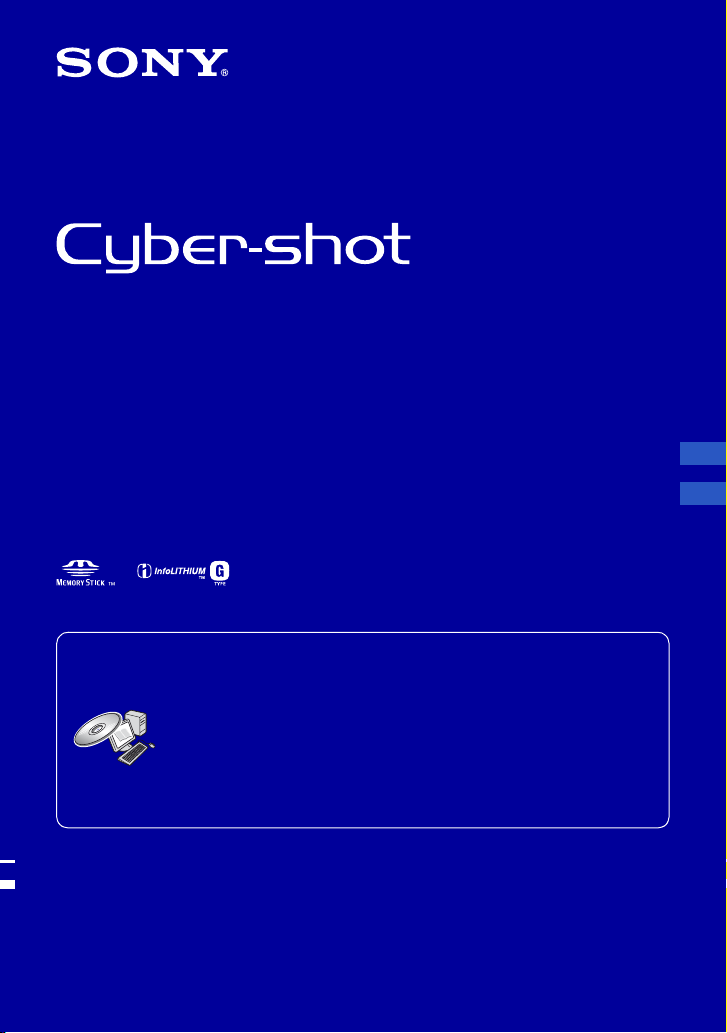
Digital Still Camera/Cámara fotografía digital
Instruction Manual
Manual de instrucciones
DSC-H50
For details on advanced operations, please read “Cybershot Handbook” (PDF) and “Cyber-shot Step-up Guide”
on the CD-ROM (supplied) using a computer.
Para tener más información sobre las operaciones
avanzadas, consulte la “Guía práctica de Cyber-shot”
(PDF) y la “Guía avanzada de Cyber-shot” del CD-ROM
(suministrado) utilizando un ordenador.
Operating Instructions
Before operating the unit, please read this manual thoroughly, and retain it for future reference.
Manual de instrucciones
Antes de operar la unidad, lea este manual atentamente, y guárdelo para futuras referencias.
© 2008 Sony Corporation 3-295-473-61(1)
GB
ES
Page 2

English
Owner’s Record
The model and serial numbers are located
on the bottom. Record the serial number in
the space provided below. Refer to these
numbers whenever you call upon your Sony
dealer regarding this product.
Model No. DSC-H50
Serial No. ___________________________
WARNING
IMPORTANT
SAFEGUARDS
For your protection, please read these safety
instructions completely before operating
the appliance, and keep this manual for
future reference.
Carefully observe all warnings, precautions
and instructions on the appliance, or the one
described in the operating instructions and
adhere to them.
To reduce fire or shock hazard, do
not expose the unit to rain or
moisture.
For Customers in the U.S.A.
This symbol is intended to
alert the user to the presence
of uninsulated “dangerous
voltage” within the
product’s enclosure that
may be of sufficient
magnitude to constitute a
risk of electric shock to
persons.
This symbol is intended to
alert the user to the presence
of important operating and
maintenance (servicing)
instructions in the literature
accompanying the
appliance.
Use
[ Power Sources
This set should be operated only from the type of
power source indicated on the marking label. If
you are not sure of the type of electrical power
supplied to your home, consult your dealer or
local power company. For those sets designed to
operate from battery power, or other sources, refer
to the operating instructions.
[ Polarization
This set may be equipped with a polarized ac
power cord plug (a plug having one blade wider
than the other).
This plug will fit into the power outlet only one
way. This is a safety feature. If you are unable to
insert the plug fully into the outlet, try reversing
the plug. If the plug should still fail to fit, contact
your electrician to have a suitable outlet installed.
Do not defeat the safety purpose of the polarized
plug by forcing it in.
[ Overloading
Do not overload wall outlets, extension cords or
convenience receptacles beyond their capacity,
since this can result in fire or electric shock.
[ Object and Liquid Entry
Never push objects of any kind into the set
through openings as they may touch dangerous
voltage points or short out parts that could result
in a fire or electric shock. Never spill liquid of any
kind on the set.
[ Attachments
Do not use attachments not recommended by the
manufacturer, as they may cause hazards.
2
Page 3
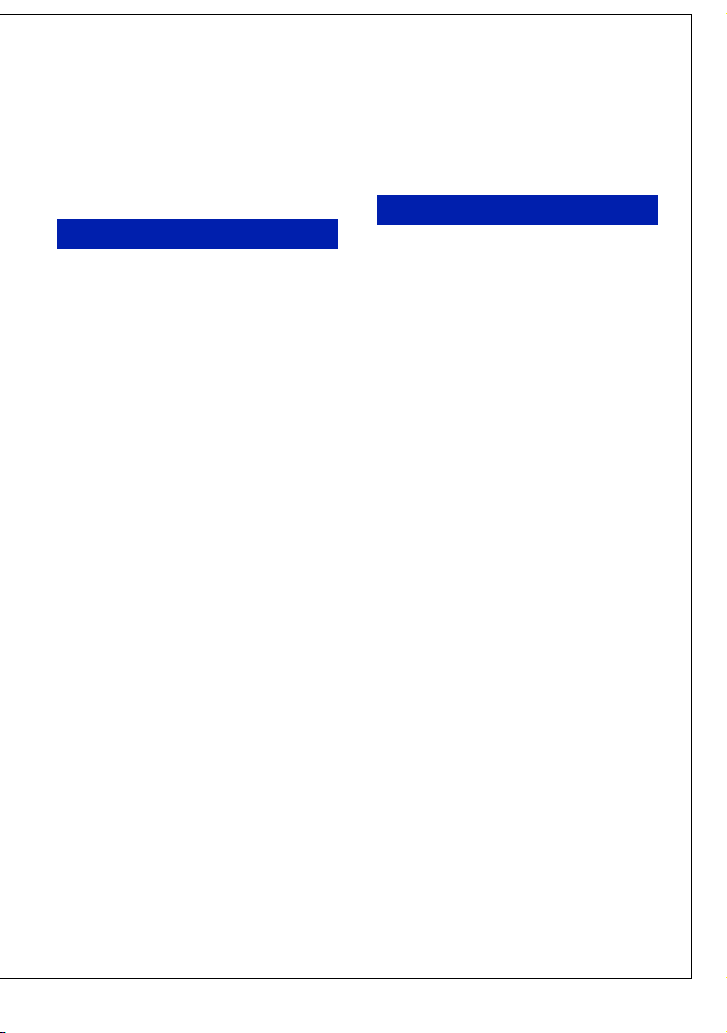
[ Cleaning
Unplug the set from the wall outlet before
cleaning or polishing it. Do not use liquid cleaners
or aerosol cleaners. Use a cloth lightly dampened
with water for cleaning the exterior of the set.
Installation
[ Water and Moisture
Do not use power-line operated sets near water –
for example, near a bathtub, washbowl, kitchen
sink, or laundry tub, in a wet basement, or near a
swimming pool, etc.
[ Power-Cord Protection
Route the power cord so that it is not likely to be
walked on or pinched by items placed upon or
against them, paying particular attention to the
plugs, receptacles, and the point where the cord
exits from the appliance.
[ Accessories
Do not place the set on an unstable cart, stand,
tripod, bracket, or table. The set may fall, causing
serious injury to a child or an adult, and serious
damage to the set. Use only a cart, stand, tripod,
bracket, or table recommended by the
manufacturer.
[ Ventilation
The slots and openings in the cabinet are provided
for necessary ventilation. To ensure reliable
operation of the set, and to protect it from
overheating, these slots and openings must never
be blocked or covered.
– Never cover the slots and openings with a cloth
or other materials.
– Never block the slots and openings by placing
the set on a bed, sofa, rug, or other similar
surface.
– Never place the set in a confined space, such as
a bookcase, or built-in cabinet, unless proper
ventilation is provided.
– Do not place the set near or over a radiator or
heat register, or where it is exposed to direct
sunlight.
[ Lightning
For added protection for this set during a lightning
storm, or when it is left unattended and unused for
long periods of time, unplug it from the wall
outlet and disconnect the antenna or cable system.
This will prevent damage to the set due to
lightning and power-line surges.
Service
[ Damage Requiring Service
Unplug the set from the wall outlet and refer
servicing to qualified service personnel under the
following conditions:
– When the power cord or plug is damaged or
frayed.
– If liquid has been spilled or objects have fallen
into the set.
– If the set has been exposed to rain or water.
– If the set has been subject to excessive shock by
being dropped, or the cabinet has been
damaged.
– If the set does not operate normally when
following the operating instructions. Adjust
only those controls that are specified in the
operating instructions. Improper adjustment of
other controls may result in damage and will
often require extensive work by a qualified
technician to restore the set to normal operation.
– When the set exhibits a distinct change in
performance – this indicates a need for service.
[ Servicing
Do not attempt to service the set yourself as
opening or removing covers may expose you to
dangerous voltage or other hazards.
Refer all servicing to qualified service personnel.
[ Replacement parts
When replacement parts are required, be sure the
service technician has used replacement parts
specified by the manufacturer that have the same
characteristics as the original parts.
Unauthorized substitutions may result in fire,
electric shock, or other hazards.
[ Safety Check
Upon completion of any service or repairs to the
set, ask the service technician to perform routine
safety checks (as specified by the manufacturer)
to determine that the set is in safe operating
condition.
3
Page 4
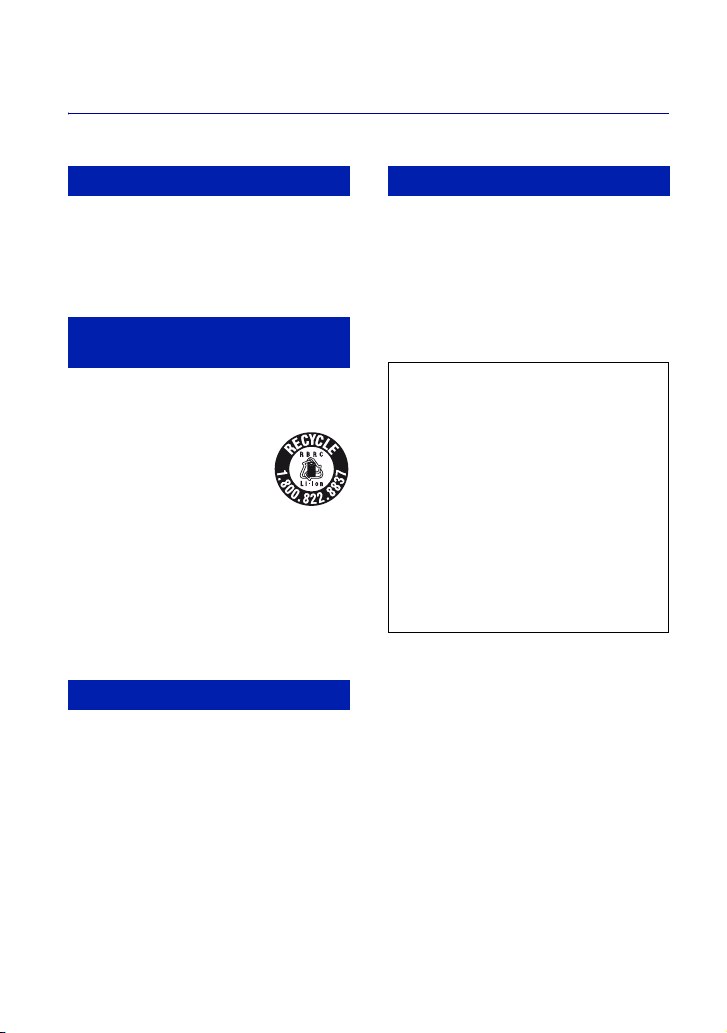
Read this first
CAUTION
Replace the battery with the specified type only.
Otherwise, fire or injury may result.
Do not expose the batteries to excessive heat such
as sunshine, fire or the like.
For Customers in the U.S.A. and
Canada
[ RECYCLING LITHIUM-ION
BATTERIES
Lithium-Ion batteries are
recyclable.
You can help preserve our
environment by returning your
used rechargeable batteries to
the collection and recycling
location nearest you.
For more information regarding recycling of
rechargeable batteries, call toll free
1-800-822-8837, or visit http://www.rbrc.org/
Caution: Do not handle damaged or leaking
Lithium-Ion batteries.
Battery charger
This power unit is intended to be correctly
orientated in a vertical or floor mount position.
For Customers in the U.S.A.
If you have any questions about this product, you
may call:
Sony Customer Information Center
1-800-222-SONY (7669)
The number below is for the FCC related matters
only.
[ Regulatory Information
Declaration of Conformity
Trade Name: SONY
Model No.: DSC-H50
Responsible Party: Sony Electronics Inc.
Address: 16530 Via Esprillo,
San Diego, CA 92127U.S.A.
Telephone No.: 858-942-2230
This device complies with Part 15 of the FCC
Rules. Operation is subject to the following
two conditions: (1) This device may not cause
harmful interference, and (2) this device must
accept any interference received, including
interference that may cause undesired
operation.
[ CAUTION
You are cautioned that any changes or
modifications not expressly approved in this
manual could void your authority to operate this
equipment.
4
Page 5
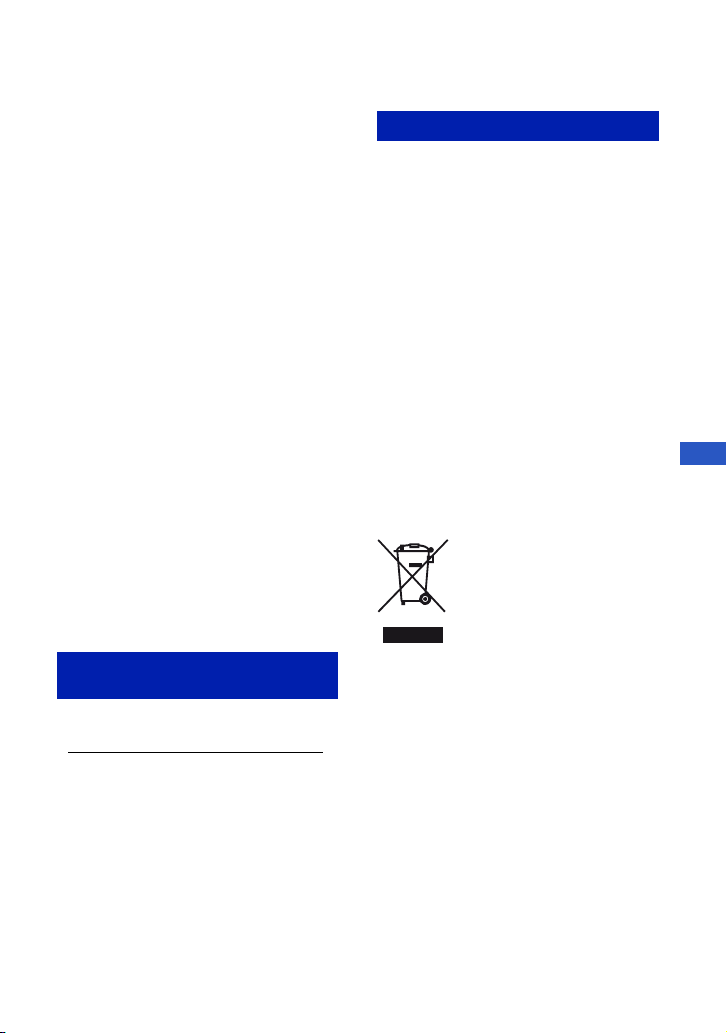
[ Note:
This equipment has been tested and found to
comply with the limits for a Class B digital
device, pursuant to Part 15 of the FCC Rules.
These limits are designed to provide reasonable
protection against harmful interference in a
residential installation. This equipment generates,
uses, and can radiate radio frequency energy and,
if not installed and used in accordance with the
instructions, may cause harmful interference to
radio communications. However, there is no
guarantee that interference will not occur in a
particular installation. If this equipment does
cause harmful interference to radio or television
reception, which can be determined by turning the
equipment off and on, the user is encouraged to
try to correct the interference by one or more of
the following measures:
– Reorient or relocate the receiving antenna.
– Increase the separation between the
equipment and receiver.
– Connect the equipment into an outlet on a
circuit different from that to which the
receiver is connected.
– Consult the dealer or an experienced radio/TV
technician for help.
The supplied interface cable must be used with t he
equipment in order to comply with the limits for a
digital device pursuant to Subpart B of Part 15 of
FCC Rules.
For Customers in Europe
This product has been tested and found compliant
with the limits set out in the EMC Directive for
using connection cables shorter than 3 meters (9.8
feet).
[ Attention
The electromagnetic fields at the specific
frequencies may influence the picture and sound
of this unit.
[ Notice
If static electricity or electromagnetism causes
data transfer to discontinue midway (fail), restart
the application or disconnect and connect the
communication cable (USB, etc.) again.
[ Disposal of Old Electrical &
Electronic Equipment (Applicable
in the European Union and other
European countries with separate
collection systems)
GB
For the State of California, USA
only
Perchlorate Material - special handling may apply,
See
www.dtsc.ca.gov/hazardouswaste/perchlorate
Perchlorate Material: Lithium battery contains
perchlorate.
This symbol on the product or on its packaging
indicates that this product shall not be treated as
household waste. Instead it shall be handed over
to the applicable collection point for the recycling
of electrical and electronic equipment. By
ensuring this product is disposed of correctly, you
will help prevent potential negative consequences
for the environment and human health, which
could otherwise be caused by inappropriate waste
handling of this product. The recycling of
materials will help to conserve natural resources.
For more detailed information about recycling of
this product, please contact your local Civic
Office, your household waste disposal service or
the shop where you purchased the product.
Applicable Accessory: Remote Control
5
Page 6
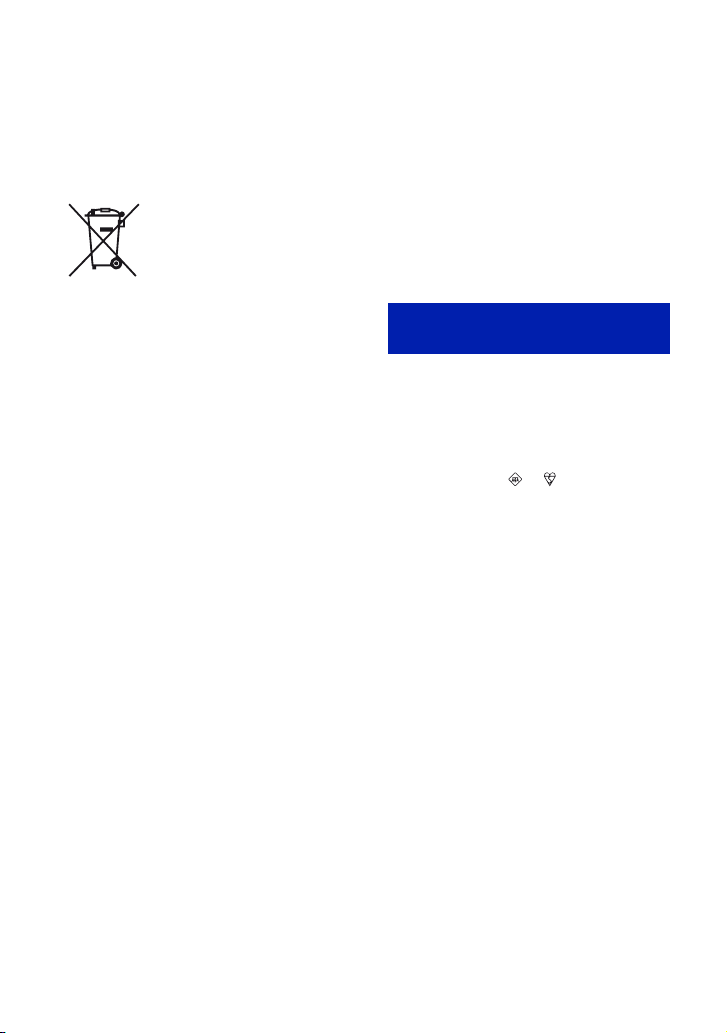
Disposal of waste batteries
(applicable in the European Union
and other European countries with
separate collection systems)
This symbol on the battery or on the packaging
indicates that the battery provided with this
product shall not be treated as household waste.
By ensuring these batteries are disposed of
correctly, you will help prevent potentially
negative consequences for the environment and
human health which could otherwise be caused by
inappropriate waste handling of the battery. The
recycling of the materials will help to conserve
natural resources.
In case of products that for safety, performance or
data integrity reasons require a permanent
connection with an incorporated battery, this
battery should be replaced by qualified service
staff only. To ensure that the battery will be
treated properly, hand over the product at end-oflife to the applicable collection point for the
recycling of electrical and electronic equipment.
For all other batteries, please view the section on
how to remove the battery from the product
safely.
Hand the battery over to the applicable collection
point for the recycling of waste batteries.
For more detailed information about recycling of
this product or battery, please contact your local
Civic Office, your household waste disposal
service or the shop where you purchased the
product.
[ Notice for the customers in the
countries applying EU Directives
The manufacturer of this product is Sony
Corporation, 1-7-1 Konan Minato-ku Tokyo, 1080075 Japan. The Authorized Representative for
EMC and product safety is Sony Deutschland
GmbH, Hedelfinger Strasse 61, 70327 Stuttgart,
Germany. For any service or guarantee matters
please refer to the addresses given in separate
service or guarantee documents.
Notice for customers in the
United Kingdom
A moulded plug complying with BS 1363 is fitted
to this equipment for your safety and
convenience.
Should the fuse in the plug supplied need to be
replaced, a fuse of the same rating as the supplied
one and approved by ASTA or BSI to BS 1362,
(i.e., marked with an or mark) must be
used.
If the plug supplied with this equipment has a
detachable fuse cover, be sure to attach the fuse
cover after you change the fuse. Never use the
plug without the fuse cover. If you should lose the
fuse cover, please contact your nearest Sony
service station.
6
Page 7

Table of contents
IMPORTANT SAFEGUARDS .................................................................... 2
Read this first ............................................................................................ 4
Notes on using the camera ...................................................................... 8
Getting started .................................................................................9
Checking the accessories supplied ......................................................... 9
Lens hood/Remote Control ..................................................................... 10
1 Preparing the battery pack .................................................................. 12
2 Inserting the battery pack/a “Memory Stick Duo” (not supplied) ........ 13
3 Turning the camera on/setting the clock ............................................. 15
Shooting images easily .................................................................16
Mode dial/Zoom/Flash/Macro/Self-timer/Display ................................... 17
Shooting in Smile Shutter mode ............................................................. 20
Shooting with manual adjustment .......................................................... 21
Viewing/deleting images ...............................................................23
Learning the various functions – HOME/Menu ...........................26
Using the HOME screen ......................................................................... 26
HOME items ............................................................................................ 27
Using menu items ................................................................................... 28
Menu items.............................................................................................. 29
Enjoying your computer ...............................................................31
Supported Operating Systems for USB connection and application
software (supplied) ................................................................................. 31
Viewing “Cyber-shot Handbook” ............................................................ 32
Indicators on the screen ............................................................... 33
Battery life and memory capacity ................................................36
Battery life and number of images you can record/view ........................ 36
Recordable number of still images and recordable time of movies ...... 37
Troubleshooting ............................................................................38
Battery pack and power ......................................................................... 38
Shooting still images/movies .................................................................. 39
Viewing images ...................................................................................... 40
Precautions .................................................................................... 41
Specifications ................................................................................42
GB
7
Page 8
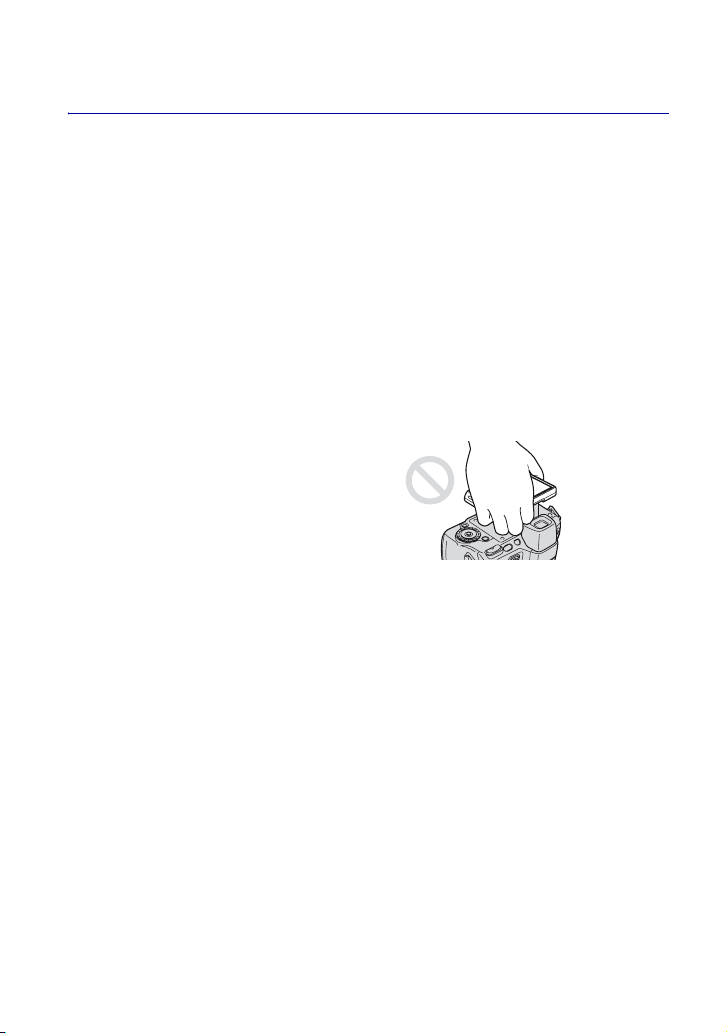
Notes on using the camera
[ Internal memory and “Memory
Stick Duo” back up
Do not turn off the camera, remove the battery
pack, or remove the “Memory Stick Duo” while
the access lamp is lit. Otherwise, the internal
memory data or “Memory Stick Duo” may be
damaged. Be sure to make a backup copy to
protect your data.
[ Notes on recording/playback
• Before you start recording, make a trial
recording to make sure that the camera is
working correctly.
• The camera is neither dust-proof, nor splashproof, nor water-proof. Read “Precautions”
(page 41) before operating the camera.
• Avoid exposing the camera to water. If water
enters inside the camera, a malfunction may
occur. In some cases, the camera cannot be
repaired.
• Do not aim the camera at the sun or other bright
light. It may cause the malfunction of the
camera.
• Do not use the camera near a location that
generates strong radio waves or emits radiation.
Otherwise, the camera may not properly record
or play back images.
• Using the camera in sandy or dusty locations
may cause malfunctions.
• If moisture condensation occurs, remove it
before using the camera (page 41).
• Do not shake or strike the camera. It may cause
a malfunction and you may not be able to record
images. Furthermore, the recording media may
become unusable or image data may be
damaged.
• Clean the flash surface before use. The heat of
flash emission may cause dirt on the flash
surface to become discolored or to stick to the
flash surface, resulting in insufficient light
emission.
[ Notes on the LCD screen, the
LCD finder and lens
• The LCD screen and the LCD finder are
manufactured using extremely high-precision
technology so over 99.99% of the pixels are
operational for effective use. However, some
tiny black and/or bright dots (white, red, blue or
green) may appear on the LCD screen or the
LCD finder. These dots are a normal result of
the manufacturing process, and do not affect the
recording.
• When the battery level becomes low, the lens
might stop moving. Insert a charged battery
pack and turn on the camera again.
• Do not hold the camera by taking hold of the
LCD screen.
[ On image data compatibility
• The camera conforms with DCF (Design rule
for Camera File system) universal standard
established by JEITA (Japan Electronics and
Information Technology Industries
Association).
• Sony does not guarantee that the camera will
play back images recorded or edited with other
equipment, or that other equipment will play
back images recorded with the camera.
[ Warning on copyright
Television programs, films, videotapes, and other
materials may be copyrighted. Unauthorized
recording of such materials may be contrary to the
provisions of the copyright laws.
[ No compensation for damaged
content or recording failure
Sony cannot compensate for failure to record or
loss or damage of recorded content due to a
malfunction of the camera or recording media,
etc.
8
Page 9

Getting started
Checking the accessories supplied
• Battery charger BC-CSGB/BC-CSGC (1)
• Power cord (mains lead) (1)
(not supplied in the USA and Canada)
• Rechargeable battery pack NP-BG1 (1)/
Battery case (1)
• USB, A/V cable for multi-use terminal (1)
• Shoulder strap (1)
• Remote Control (1)
• Lens hood (1)/Adaptor ring (1)
• Lens cap (1)/Lens cap strap (1)
•CD-ROM (1)
– Cyber-shot application software
– “Cyber-shot Handbook”
– “Cyber-shot Step-up Guide”
• Instruction Manual (this manual) (1)
Attach the shoulder strap and lens cap strap to prevent the camera from being dropped and
damaged.
GB
9
Page 10
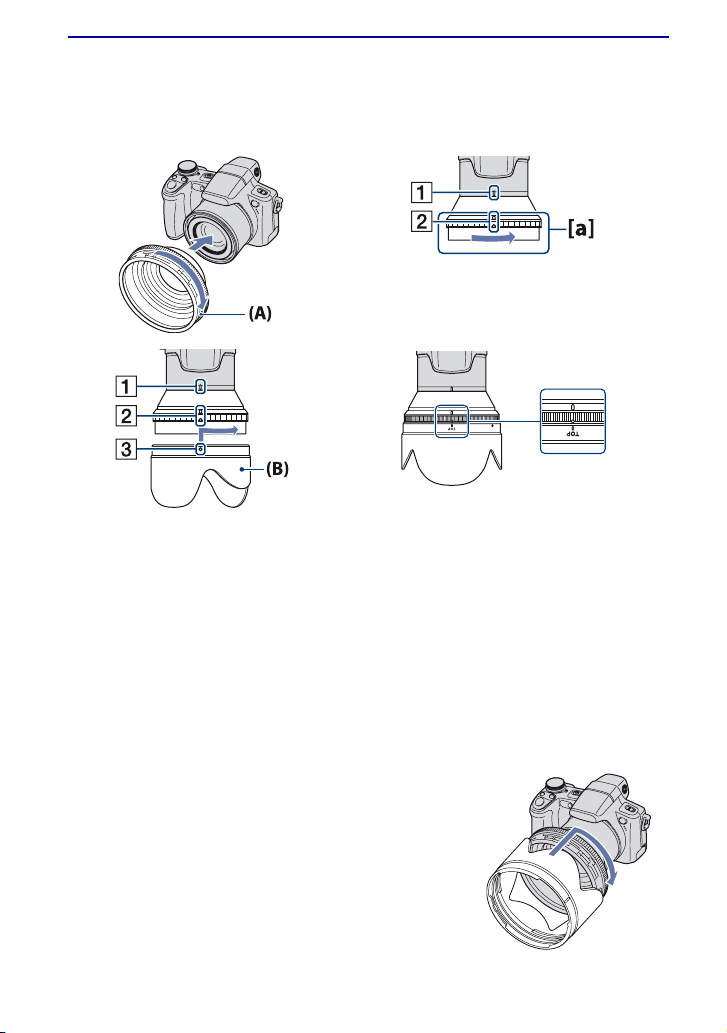
Lens hood/Remote Control
[ Attaching the lens hood
12
34
1 Attach the adaptor ring (A) while the power is off.
2 Turn the area of [a] on the adaptor ring in the direction of the arrow and position the
indicator of 1 to the indicator of 2.
3 Position the indicator of 3 on the lens hood (B) to the indicator of 2 and attach the lens
hood. Turn the lens hood in the direction of the arrow until it clicks.
4 Check that the “TOP” indication is positioned as shown in the illustration.
The lens hood will be attached correctly as shown in the illustration.
• After the lens hood (B) is attached, the area of [a] on the adaptor ring will not turn. If the lens hood is
attached misaligned, dark shadows will appear on the corners of the screen. Remove the lens hood once
and start again from step 2.
Storing the lens hood
Position the lens hood as shown on the right and turn the lens
hood clockwise until it clicks.
10
Page 11

[ Remote Control
Using the Remote Control, you can easily operate the camera.
A Transmitter
B HOME button
C (Slideshow) button
D MENU button
E SHUTTER button
F for shooting: Zoom (W/T) button
for viewing:
(Index) button
G Control button
H Remote sensor
Note
Remove the insulation sheet before using the Remote Control.
To change the battery of the Remote Control
1 While pressing on the tab, inset your fingernail into
the slit to pull out the battery case.
2 Place a new battery with the + side facing up.
3 Insert the battery case back into the Remote Control
until it clicks.
/ (playback zoom)/
Insulation sheet
Ta b
GB
WARNING
Battery may explode if mistreated. Do not recharge, disassemble or dispose of in fire.
• When the lithium battery becomes weak, the operating distance of the Remote Control may shorten, or the
Remote Control may not function properly. In this case, replace the battery with a Sony CR2025 lithium
battery.
Use of another battery may present a risk of fire or explosion.
11
Page 12
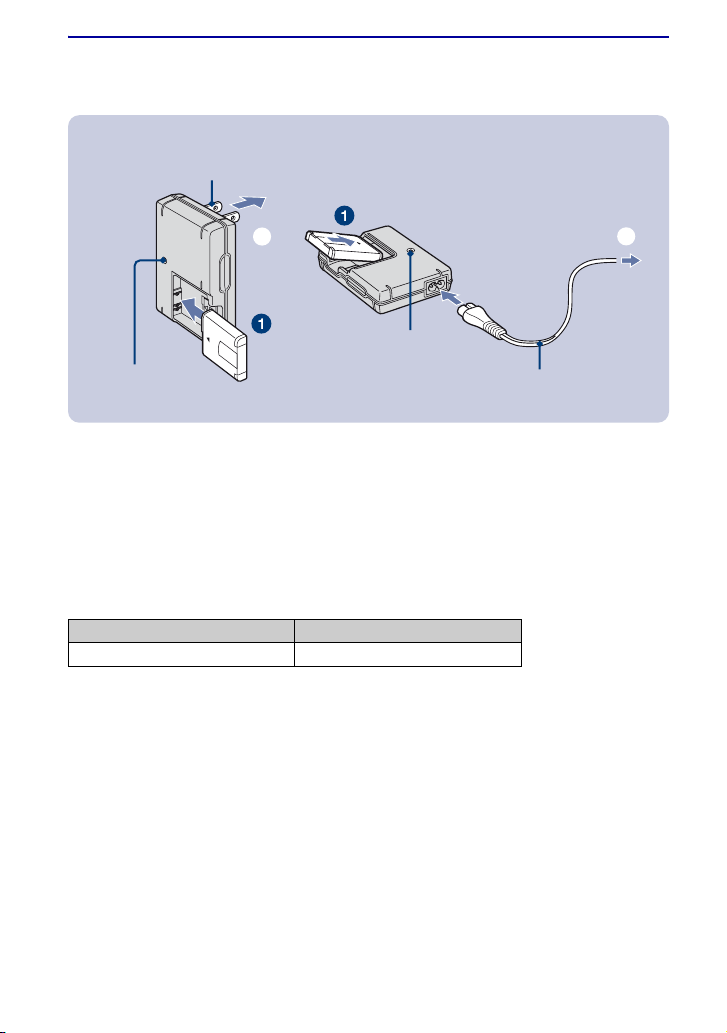
1 Preparing the battery pack
For customers in the USA and
Canada
Plug
ɟ
CHARGE lamp
For customers in countries/regions other than the
USA and Canada
ɟ
CHARGE lamp
Power cord (mains lead)
1Insert the battery pack into the battery charger.
2Connect the battery charger to the wall outlet (wall socket).
The CHARGE lamp lights up, and charging starts.
When the CHARGE lamp turns off, charging is finished (Normal charge).
If you continue charging the battery pack for about one more hour (Full charge), the charge will last
slightly longer.
[ Charging time
Full charge Normal charge
Approx. 330 min. Approx. 270 min.
• The table above shows the time required to charge a fully depleted battery pack at a temperature of 25 °C
(77 °F). Charging may take longer depending on conditions of use and circumstances.
• See page 36 for the number of images that can be recorded.
• Connect the battery charger to the nearest wall outlet (wall socket).
• Even if the CHARGE lamp is not lit, the battery charger is not disconnected from the AC power source
(mains) as long as it is connected to the wall outlet (wall socket). If some trouble occurs while using the
battery charger, immediately shut off the power by disconnecting the plug from the wall outlet (wall
socket).
• When charging is finished, disconnect the power cord (mains lead) from the wall outlet (wall socket), and
remove the battery pack from the battery charger.
• Designed for use with compatible Sony batteries.
12
Page 13
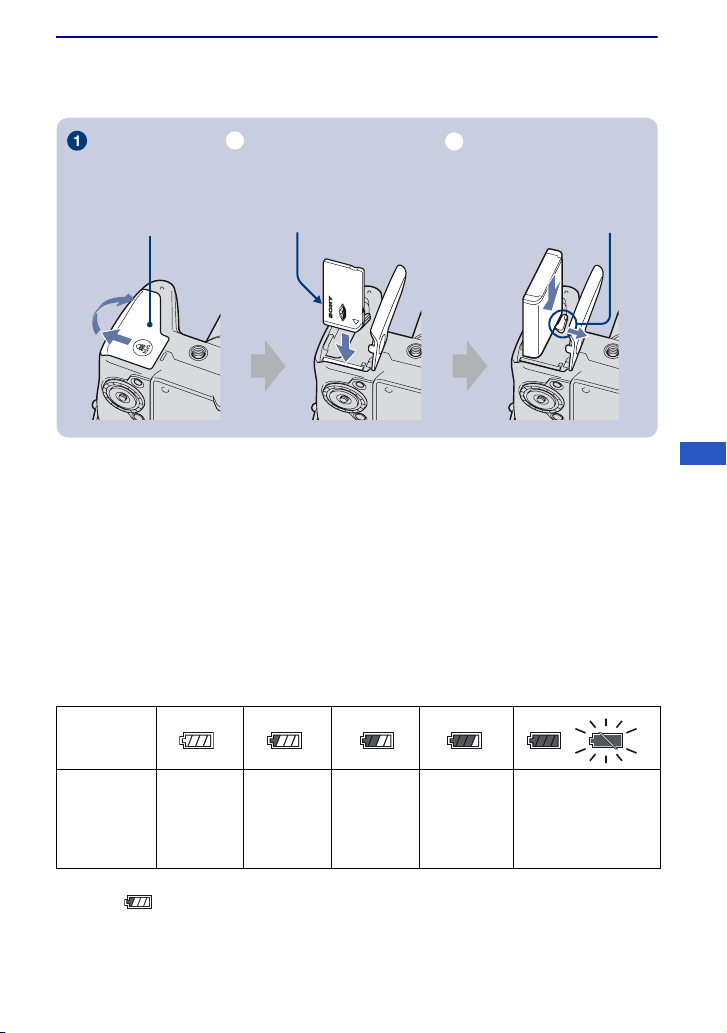
2 Inserting the battery pack/a “Memory Stick Duo” (not
supplied)
Battery/“Memory Stick
Duo” cover
ɟ
With the terminal side
facing the lens, insert the
“Memory Stick Duo” until it
clicks into place.
ɠ
Insert the battery pack while
pressing the battery eject
lever with the tip of the
battery pack.
1Open the battery/“Memory Stick Duo” cover.
2Insert the “Memory Stick Duo” (not supplied).
3Insert the battery pack.
4Close the battery/“Memory Stick Duo” cover.
[ When there is no “Memory Stick Duo” inserted
The camera records/plays back images using the internal memory (approx. 15 MB).
[ To check the remaining battery charge
Press POWER to turn on and check the remaining battery charge on the LCD screen.
Remaining
charge
indicator
Status Sufficient
power
remaining
• If you use the NP-FG1 battery pack (not supplied), the minutes also appear after the battery remaining
indicator ( 60 Min).
• It takes about one minute until the correct remaining charge indicator appears.
• The remaining charge indicator may not be correct depending on conditions of use and circumstances.
• The Clock Set screen appears when you turn on the camera for the first time (page 15).
Battery
almost fully
charged
Battery half
full
Battery low,
recording/
playback
will stop
soon.
Change the battery
with fully charged
one, or charge the
battery. (The warning
indicator flashes.)
GB
13
Page 14
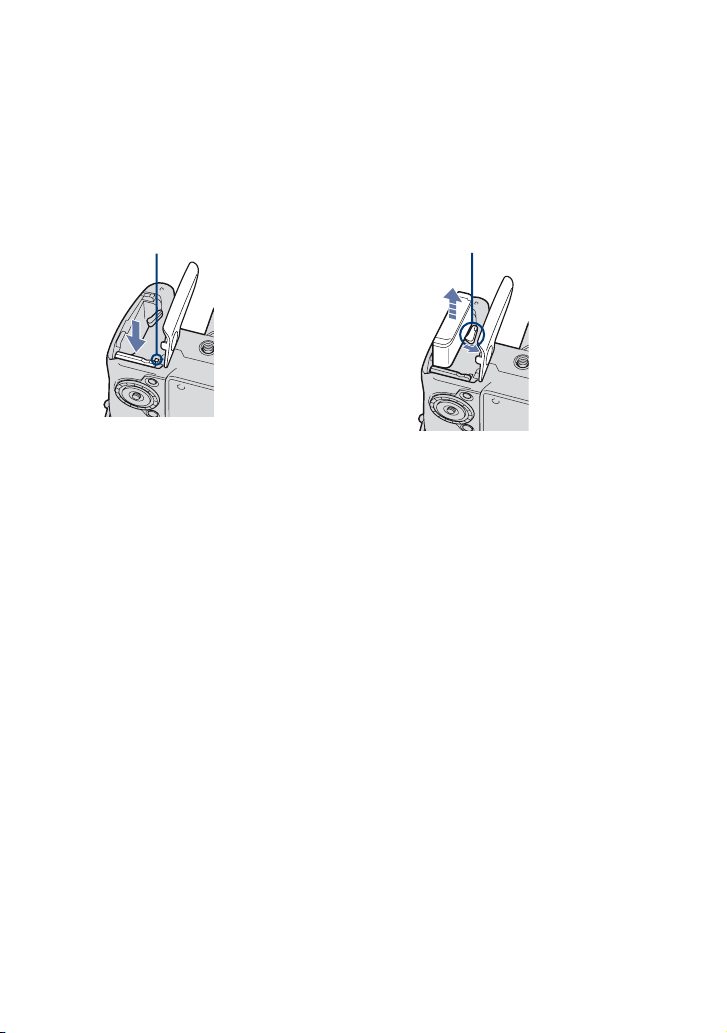
[ To remove the battery pack/“Memory Stick Duo”
Open the battery/“Memory Stick Duo” cover.
Battery pack“Memory Stick Duo”
Make sure that the access lamp
is not lit, then push the “Memory
Stick Duo” in once.
• Never remove the battery pack/“Memory Stick Duo” when the access lamp is lit. This may cause damage
to data in the “Memory Stick Duo”/internal memory.
Slide the battery eject lever.
Be sure not to drop the battery
pack.
14
Page 15

3 Turning the camera on/setting the clock
POWER button
z button
Control button
ɟ
HOME button
1Press POWER.
1
2
3
2Set the clock with the control button.
1 Select the date display format with v/V, then press z.
2 Select each item with b/B and set the numeric value with v/V, then press z.
3 Select [OK], then press z.
• The camera does not have a feature for superimposing dates on images. By using “Picture Motion
Browser” in the CD-ROM (supplied), you can print or save images with the date.
• Midnight is indicated as 12:00 AM, and noon as 12:00 PM.
[ To change the date and time
Press HOME, and select [ Clock Settings] in (Settings) (pages 26, 27).
[ Notes on when the power is turned on
• Once the battery pack is inserted in the camera, it may take time before operation becomes possible.
• If the camera is running on battery power and you do not operate the camera for about three minutes, the
camera turns off automatically to prevent wearing down the battery pack (Auto power-off function).
GB
15
Page 16

Shooting images easily
Finder
ɠ
W/T (Zoom) button
MENU button
Flash
Self-timer lamp/
Smile Shutter lamp
Shutter button
Microphone
Mode dial
Macro button
DISP button
Control button
Tripod receptacle (bottom)
Flash button
Self-timer button
1Select the desired function from the mode dial.
When shooting still images (Auto Adjustment mode):
When shooting movies: Select .
Select .
2Hold the camera, with your elbows pressed against your body to steady it.
Position the subject in
the center of the focus
frame.
3Shoot with the shutter button.
When shooting still images:
1 Press and hold the shutter button
halfway down to focus.
The z (AE/AF lock) indicator (green)
flashes, a beep sounds, the indicator stops
flashing and remains lit.
2 Press the shutter button fully down.
When shooting movies:
Press the shutter button fully down.
To stop recording, press the shutter button fully down again.
AE/AF lock indicator
• The shortest shooting distance is approximately 1 cm (13/32 inches) (W)/120 cm (3 feet 11 1/4 inches)
(T) (from the front of the lens).
16
Page 17

Mode dial/Zoom/Flash/Macro/Self-timer/Display
[ Using the mode dial
Set the mode dial to the desired function.
Auto Adjustment
Allows you to shoot with the settings adjusted automatically.
Easy Shooting
Allows easy shooting with easy-to-see indicators.
• The battery power decreases faster because the brightness of the LCD backlight automatically
increases.
• You cannot shoot images using the finder.
P Program Auto
Allows you to shoot with the exposure adjusted automatically (both the shutter speed and the aperture
value). You can adjust other settings using the menu.
S Shutter Speed Priority Shooting
Allows you to shoot after adjusting the shutter speed manually.
A Aperture Priority Shooting
Allows you to shoot after adjusting the aperture value manually.
M Manual Exposure Shooting
Allows you to shoot after adjusting the exposure manually.
Movie Mode
Allows you to record movies with audio.
High Sensitivity
Shoots images without a flash even in low lighting.
Smile Shutter
When the camera detects a smile, the shutter is released automatically. For details, see page 20.
Portrait
Shoots with backgrounds blurred away, and the subject is sharpened.
Advanced Sports Shooting
Shoots images by predicting the movement of the subject and setting focus.
SCN* Scene Selection
Selects a setting from the Scene Selection menu.
* Scene Selection in SCN mode
Press MENU and select a setting.
Landscape
Shoots with the focus on a distant subject.
Twilight Portrait
Shoots sharp images of people in a dark place without losing the nighttime atmosphere.
Twilight
Shoots night scenes without losing the nighttime atmosphere.
Beach
Shoots seaside or lakeside scenes with the blueness of the water captured more vividly.
Snow
Shoots snow scenes in white more clearly.
Fireworks
Shoots fireworks in all their splendor.
GB
17
Page 18

[ W/T Using the zoom
Press T to zoom, press W to undo zoom.
Pressing the button slightly zooms slowly and pressing the button fully down zooms fast.
[ Flash (Selecting a flash mode for still images)
Press B ( ) on the control button repeatedly until the desired mode is selected.
: Flash Auto
Flashes when there is insufficient light or backlight (default setting).
: Flash forced on
: Slow synchro (Flash forced on)
The shutter speed is slow in a dark place to clearly shoot the background that is out of flash light.
: Flash forced off
• The flash automatically pops up and strobes. Close the flash by hand after use.
[ Macro (Shooting close-up)
Press b ( ) on the control button repeatedly until the desired mode is selected.
: Auto
The camera adjusts the focus automatically from distant subjects to close-up.
Normally, put the camera in this mode.
: Macro
The camera adjusts the focus with priority on close-up subjects. Set Macro On when shooting close
subjects.
[ Using the self-timer
Press V ( ) on the control button repeatedly until the desired mode is selected.
: Not using the self-timer
: Setting the 10-second delay self-timer
: Setting the 2-second delay self-timer
When you press the shutter button, the self-timer lamp flashes and a beep sounds until the
shutter operates.
[ DISP Changing the screen display
Press v (DISP) on the control button.
Each time you press v (DISP), the display and brightness changes as follows:
Indicators on
r
Indicators on*
r
Histogram on*
r
Indicators off*
* The brightness of the LCD Backlight is set to up.
18
Page 19

[ Shooting in the dark
The Night Shot function lets you shoot subjects in the dark places without using the flash.
Set NIGHTSHOT switch to ON.
NIGHTSHOT switch
[ To shoot using the finder
With the FINDER/LCD button, you can choose to shoot either using the finder or the LCD
screen. When you use the finder, the image does not appear on the LCD screen. Adjust the
finder adjustment dial to your eyesight so that the image appears clearly within the finder, then
shoot the image.
FINDER/LCD button
Finder Adjustment dial
[ Adjusting the angle of the LCD screen
You can adjust the angle of the LCD screen to meet various shooting situation.
GB
• Forcing the LCD screen to move over the range of movement may cause malfunction.
19
Page 20

Shooting in Smile Shutter mode
When the camera detects a smile, the shutter is released automatically.
1Select (Smile Shutter) mode from the mode dial.
2Point the camera at the subject and press the shutter button halfway down
to focus on the subject.
3Press the shutter button all the way down to set Smile Detection mode.
The Smile Shutter enters standby.
Smile Detection mark/Number of images
Smile Detection frame (Orange)
Smile Detection Sensitivity indicator
This indicates the current smile level.
Each time the smile level reaches the set Smile Detection Sensitivity (indicated by b), the
camera automatically operates the shutter and records up to six images. After recording the
image, the Smile Shutter lamp lights.
4Press the shutter button all the way down again to exit the Smile Shutter
mode.
• When the Smile Shutter is in standby, the Record lamp (Orange) flashes.
• Shooting using the Smile Shutter ends automatically when either the “Memory Stick Duo” or internal
memory becomes full or when six images have been recorded.
• You can select the subject that has priority for smile detection with [Smile Detection] (page 29).
• If a smile is not detected, set the [Smile Detection Sensitivity] (page 29).
• You can have the camera shoot the image automatically when any person displayed in the smile detection
frame (Orange) smiles after pressing the shutter button all the way down.
• The image may not be in focus if the distance between the camera and the subject is changed after pressing
the shutter button all the way down. The suitable exposure may not be obtained if the surrounding
brightness changes.
• Faces may not be detected correctly when:
– It is too dark or too bright.
– Faces are partially hidden by sunglasses, masks, hats, etc.
– The subjects are not facing the camera.
• Smiles may not be detected correctly depending on the conditions.
• You cannot use the Digital Zoom function.
• You cannot change the zoom ratio when the Smile Shutter is in standby.
20
Page 21

Shooting with manual adjustment
[ Using the wheel dial
You can change the following settings by using the wheel dial.
• ISO value
• Shutter speed
• Aperture value
• Exposure value (EV)
• AF range finder frame indicator
– When manual focus is selected, the distance which
the focus is set is adjusted.
Shutter speed
ISO value
Select Set
AF range finder frame
indicator
Exposure value
Aperture value
GB
Wheel dial
Control button
To select the item
1 Turn the wheel dial to select the item you want to set.
Move the yellow indication V to select the item.
2 Press z on the control button.
The value turns yellow.
Turn the wheel dial to set the value while the value is displayed in yellow.
The displayed value is set.
3 To set other items, press z and then perform the following operations.
Items that cannot be selected are displayed as gray.
21
Page 22

[ Shooting with Burst mode/Bracket mode
Selects whether the camera performs Burst/Bracket shooting or not when you press the shutter
button.
Press /BRK (REC Mode) button repeatedly until the desired mode is selected.
/BRK (REC Mode) button
: Normal
Does not shoot continuously.
: Burst
Records up to 100 images in succession while you press and hold down the shutter button.
BRK: Bracket
Records a series of three images in a bracket shooting type selected from Exposure, White Balance, or
Color Mode.
• Set the bracket type using [Bracket Set] in the menu screen (page 29).
• The flash is set to (Flash forced off).
[ Selecting the metering mode
Selects the metering mode that sets which part of the subject to measure the brightness, to
determine the exposure.
Press (Metering Mode) button repeatedly until the desired mode is selected.
(Metering Mode) button
: Multi
Determines the exposure based on the brightness of the entire image.
: Center
Determines the exposure based on the brightness of the center of the image.
: Spot (only for still image)
Measures only the brightness of a part of the subject.
Set the position of + (Spot metering cross hairs) to the part that you want to measure the brightness in
the image.
• You can select the metering mode only when [Face Detection] is set to [Off] (page 29).
22
Page 23

Viewing/deleting images
(Playback) button
(Slideshow) button
Multi connector
(side)
Speaker
(Beneath the LCD screen)
1Press (Playback).
If you press when the camera is powered off, the camera is turned on automatically and set to
playback mode. To switch to the shooting mode, press again.
2Select an image with b/B on the control button.
Movie:
Press z to play back a movie. (Press z again to stop playback.)
Press B to fast forward, b to rewind. (Press z to return to normal playback.)
Press V to display the volume control screen, then press b/B to adjust the volume.
• Sometimes images shot using earlier Sony models cannot be played back.
Press the HOME button, select [ Folder View] from (View Images), then play back the images.
• By turning the wheel dial, you can also easily view the next/previous image.
[ To delete images
1 Display the image you want to delete, then press MENU.
2 Select [Delete] with v/V and select [This Image] with b/B, then press z.
3 Select [OK] with v, then press z.
(Index)/ (playback
zoom) button
(playback zoom) button
MENU button
ɟ
Control button
HOME button
GB
[ To view an enlarged image (playback zoom)
Press while displaying a still image. To undo the zoom, press .
Adjust the position with v/V/b/B.
To cancel the playback zoom, press z.
23
Page 24

[ To view an index screen
Press (Index) to display the index screen while a still image is displayed.
Then, select an image with v/V/b/B.
To return to the single image screen, press z.
• In the default setting, images are displayed in Date View (when using the “Memory Stick Duo”) or in
Folder View (when using the internal memory).
When using a “Memory Stick Duo”, you can change the View Mode by selecting (View Images) on
the HOME screen (page 27).
• Each time you press (Index), the number of images on the index screen increases.
[ To delete images in index mode
1 Press MENU while the index screen is displayed.
2 Select [Delete] with v/V and select [Multiple Images] with b/B, then press z.
3 Select the image you want to delete with v/V/b/B, then press z.
The mark is checked in the checkbox of the image.
To cancel a selection, select an image you have selected for deletion, then press z again.
4 Press MENU and select [OK] with v, then press z.
• To delete all the images of a date/folder, select [All Images in Date Range]/[All In This Folder] in step 2,
then press z.
[ To play back a series of images with effects and music (Slideshow)
1 Press (Slideshow) button.
The setup screen appears.
2 Press (Slideshow) button again.
• This is the same as pressing the (Slideshow) button on the Remote Control.
The music will change together with the [Effects]. You can also transfer and change the music
to your desired music.
To transfer and change the music, take the following steps.
1 Press the HOME button. Then select [ Music Tool] t [Download Music] in (Slideshow)
(pages 26, 27).
2 Install the software included in the CD-ROM (supplied) to your computer.
3 Connect the camera and a computer with USB cable.
4 Start up “Music Transfer” installed to your computer and change the music.
For details on changing the music, refer to Help in “Music Transfer”.
24
Page 25

[ To view images on TV
Connect the camera to the TV with the cable for multi-use terminal (supplied).
To audio/video
To the multi connector
Cable for multi-use terminal (supplied)
input jacks
To view on HD (High Definition) TV, an HD Output Adaptor Cable (not supplied) is needed.
• If you set the image size to [16:9], you can record images in the size that fills the entire screen of the HD
TV.
• You cannot view movies output in [HD(1080i)] signal format. Set [COMPONENT] to [SD] when
shooting movies.
GB
25
Page 26

Learning the various functions – HOME/Menu
Using the HOME screen
The HOME screen is the gateway screen for all the functions of the camera, and can be called
up regardless of the mode setting (shooting/viewing).
z button
ɟ ɠ
Control button
HOME button
1Press HOME to display the HOME screen.
Shooting
Shooting
Shoot photos or movies
Category
Item
Guide
2 Select a category with b/B on the control button.
3 Select an item with v/V, then press z.
[ When you select the (Manage Memory) or (Settings) category
1 Select the desired setting with v/V, then press z.
• The HOME screen is displayed by pressing b.
2 Select a setting with v/V, then press z.
• The camera is set to the shooting or viewing mode by pressing the HOME button again.
26
Page 27

For details on the operation 1 page 26
HOME items
Pressing HOME displays the following items. Only the available items are displayed on the
screen. Details on each item are displayed in the guide at the bottom of the screen.
Categories Items
Shooting
View Images
Slideshow
Print
Manage Memory
Settings
Shooting
Date View
Folder View
Favorites
Slideshow
Music Tool
Download Music Format Music
Print
Memory Tool
Memory Stick Tool
Format Create REC.Folder
Change REC.Folder Copy
Internal Memory Tool
Format
Main Settings
Main Settings 1
Beep Function Guide
Initialize Smile demo mode
Main Settings 2
USB Connect COMPONENT
Video Out Wide Zoom Display
Shooting Settings
Shooting Settings 1
AF Illuminator Grid Line
AF Mode Digital Zoom
Conversion Lens
Shooting Settings 2
Flash Sync. Auto Orientation
Auto Review Expanded Focus
Clock Settings
Language Setting
GB
27
Page 28

Using menu items
MENU button
z button
ɟ ɠ
Control button
1
Press MENU to display the menu.
Function Guide
• The menu will be displayed only during shooting and playback mode.
• Different items will become visible depending on the selected mode.
2Select a desired menu item with v/V on the control button.
• If the desired item is hidden, keep pressing v/V until the item appears on the screen.
3Select a setting with b/B.
• If the desired item is hidden, keep pressing b/B until the item appears on the screen.
• Select an item in playback mode, then press z.
4Press MENU to turn off the menu.
28
Page 29

For details on the operation 1 page 28
Menu items
The available menu items vary depending on the mode setting (shooting/viewing), and the
mode dial position in the shooting mode. Only the available items are displayed on the screen.
Shooting menu
Scene Selection Selects the settings pre-adjusted to match various scene
Image Size Selects the image size.
Flash Selects the flash setting in Easy Shooting mode.
Face Detection Selects the priority subject for adjusting the focus when using
Smile Detection Selects the priority subject for the Smile Shutter function.
Smile Detection Sensitivity Sets the level of sensitivity to detect smile.
Bracket Set Sets the type of bracket shooting.
Scene Recognition Automatically detects the shooting conditions and then takes
White Balance Adjusts the color tones.
Flash Level Adjusts the amount of flash light.
Red Eye Reduction Sets to reduce the red-eye phenomenon.
DRO Optimizes the brightness and contrast.
Noise Reduction Adjusts the resolution and noise balance.
Color Mode Changes the vividness of the image or adds special effects.
Color Filter Adds color effects as if using a color filter.
Color Saturation Adjusts the color saturation.
Contrast Adjusts the contrast.
Sharpness Adjusts the sharpness.
SteadyShot Selects the anti-blur mode.
(Shooting Settings) Selects the shooting settings.
conditions.
face detection.
the shot.
GB
29
Page 30

For details on the operation 1 page 28
Viewing menu
(Delete) Deletes images.
(View Mode) Switches the View Mode.
(Date List) Selects the playback date.
(Filter by Faces) Plays back images filtered to meet certain conditions.
(Add/Remove Favorites) Registers images to Favorites or removes images from
(Slideshow) Sets and performs the Slideshow (playback of a series of
(Retouch) Retouches still images.
(Multi-Purpose Resize) Changes the image size according to usage.
(Protect) Prevents accidental erasure.
(Print) Prints images using a PictBridge compliant printer.
(Rotate) Rotates a still image.
(Select Folder) Selects the folder for viewing images.
Favorites.
images).
Adds a Print order mark on image that you want to print out.
30
Page 31

Enjoying your computer
You can view images shot with the camera on a computer. By using the software in the CDROM (supplied), you can enjoy still images and movies from the camera more than ever. For
details, refer to “Cyber-shot Handbook” in the CD-ROM (supplied).
Supported Operating Systems for USB connection and application
software (supplied)
For Windows users For Macintosh users
USB connection
Application software
“Picture Motion
Browser”
* 64-bit editions and Starter (Edition) are not supported.
• Your computer must be pre-installed with an OS listed above. OS upgrades are not supported.
• If your OS does not support USB connections, copy images by inserting the “Memory Stick Duo” into the
Memory Stick slot on your computer, or use a commercially available Memory Stick Reader/Writer.
• For further details on the operating environment of “Picture Motion Browser” Cyber-shot application
software, refer to “Cyber-shot Handbook”.
Windows 2000 Professional SP4,
Windows XP* SP2, Windows
Vista*
Windows 2000 Professional SP4,
Windows XP* SP2, Windows
Vista*
Mac OS 9.1/9.2/ Mac OS X(v10.1
to v10.5)
not compatible
GB
31
Page 32

Viewing “Cyber-shot Handbook”
“Cyber-shot Handbook” in the CD-ROM
(supplied) explains how to use the camera
in detail. Adobe Reader is required to view
it.
[ For Windows users
1 Turn on your computer, and insert the CD-
ROM (supplied) into the CD-ROM drive.
The screen below appears.
When you click the [Cyber-shot Handbook]
button, the screen for copying “Cyber-shot
Handbook” appears.
2 Follow the on-screen instructions to copy.
• When you install “Cyber-shot Handbook”,
the “Cyber-shot Step-up Guide” will be
installed automatically.
3 After the installation is complete, double-
click the shortcut created on the desktop.
[ For Macintosh users
1 Turn on your computer, and insert the CD-
ROM (supplied) into the CD-ROM drive.
2 Select the [Handbook] folder and copy
“Handbook.pdf” stored in the [GB] folder
to your computer.
3 After copying is complete, double-click
“Handbook.pdf”.
32
Page 33

Indicators on the screen
Each time you press v (DISP) on the
control button, the display changes
(page 18).
[ When shooting still images
• The indicators are limited in Easy Shooting
mode.
[ When shooting movies
[ When playing back
A
Battery remaining
Low battery warning
P S A M Mode dial
BRK Burst mode/Bracket mode
Metering mode
Face Detection/Smile
SteadyShot
DRO
Bracket Set
Noise Reduction
Image size
Mode dial/Menu (Scene
Selection)
Night Shot
White balance
Detection
Vibration warning
Smile Detection Sensitivity
indicator/Number of
images
GB
Zoom scaling
Color mode
Color Filter
33
Page 34

Filter by Faces
VOL. Volume
Contrast
Sharpness
Color Saturation
PictBridge connecting
View Mode
Favorites
Protect
Print order (DPOF) mark
Zoom scaling
PictBridge connecting
B
z AE/AF lock
ISO400 ISO number
NR slow shutter
125 Shutter speed
F3.5 Aperture value
+2.0EV Exposure Value
AF range finder frame
9 Manual focus
z SET
z OK
MOVE
MOVE
REC
Standby
0:12 Recording time (minutes :
101-0012 Folder-file number
indicator
Semi manual
Macro
Operation guide for
shooting image
Manual focus bar
Recording/Standby a movie
seconds)
2008 1 1
9:30 AM
STOP
z
z PLAY
Recorded date/time of the
playback image
Operation guide for playing
image
BACK/NEXT Selecting images
VOLUME Adjusting volume
V
C
Recording folder
Playback folder
96 Number of recordable
8/8 12/12 Image number/Number of
00:25:05 Recordable time (hours :
Recording/playback Media
Changing folder
Metering mode
Flash mode
C:32:00 Self-diagnosis display
ISO400 ISO number
+2.0EV Exposure Value
500 Shutter speed
F3.5 Aperture value
Conversion lens
REAR Flash synchro
images
images recorded in selected
folder
minutes : seconds)
(“Memory Stick Duo”,
Internal memory)
Scene Recognition
AF illuminator
Red-eye reduction
Flash charging
White balance
34
Page 35

D
Self-timer
C:32:00 Self-diagnosis display
Database full
AF range finder frame
+ Spot metering cross hair
N Playback
Playback bar
Histogram
• appears when histogram
display is disabled.
GB
35
Page 36

Battery life and memory capacity
Battery life and number of images you can record/view
The numbers shown in the following tables
assume a fully charged battery pack
(supplied) is used at an ambient
temperature of 25 °C (77 °F). The numbers
shown for images you can record/view are
approximations and allow for changing of
the “Memory Stick Duo” as necessary.
Note that the actual numbers may be less
than those indicated in the table depending
on the conditions of use.
[ When shooting still images
LCD
screen/
Battery life (min.) No. of Images
Finder
LCD
screen
Finder Approx. 165 Approx. 330
• Shooting in the following situations:
– [REC Mode] is set to [Normal].
– [AF Mode] is set to [Single].
– [SteadyShot] is set to [Shooting].
– Shooting once every 30 seconds.
– The zoom is switched alternately between the
– The flash strobes once every two times.
– The power turns on and off once every ten
• The measurement method is based on the CIPA
standard.
(CIPA: Camera & Imaging Products
Association)
• The battery life and the number of images do
not change, regardless of image size.
Approx. 150 Approx. 300
W and T ends.
times.
[ When viewing still images
Battery life (min.) No. of Images
Approx. 360 Approx. 7200
• Viewing single images in order at about three
second intervals
[ Notes on the battery pack
• Battery capacity decreases over time and
through repeated use.
• The battery life and the number of images you
can record/view are decreased under the
following conditions:
– The surrounding temperature is low.
– The flash is used frequently.
– The camera has been turned on and off many
times.
– The zoom is used frequently.
– The brightness of LCD Backlight is set to up.
– [AF Mode] is set to [Monitor].
– [SteadyShot] is set to [Continuous].
– The battery power is low.
– The Face Detection function is activated.
36
Page 37

Recordable number of still images and recordable time of movies
The number of still images and the length of time for movies may vary depending on the
shooting conditions.
• Even if the capacity of your recording media is the same as the one in the table below, the number of still
images and the length of time for movies may be different.
• You can select the image size from the menu (pages 28, 29).
[ The approximate recordable number of still images
(Units: Images)
Capacity
Size
9M 4 64 133 273 550 1089 2188 4437
5M 6 92 190 390 786 1556 3127 6339
3M 10 148 305 625 1261 2497 5016 10169
VGA 96 1420 2932 6000 12102 23956 48138 97618
3:2 (8M) 4 65 135 278 560 1110 2229 4520
16:9 (6M) 4 69 142 291 588 1163 2337 4739
16:9 (2M) 16 236 489 1001 2018 3995 8025 16270
• The numbers of images listed assume [REC Mode] is set to [Normal].
• When the number of remaining shootable images is greater than 9,999, the “>9999” indicator appears.
• When an image was recorded using earlier Sony models and is played back on the camera, the image may
not appear in the actual image size.
Internal
memory
Approx.
15 MB
256 MB 512 MB 1GB 2GB 4GB 8GB 16 GB
[ The approximate recordable time of movies
The numbers in the table below show the approximate maximum recordable time obtained by
totaling all movie files. The maximum length of time you can shoot continuously is about 10
minutes.
Capacity
Size
640(Fine) – 0:02:50 0:06:00 0:12:30 0:25:10 0:49:50 1:40:10 3:23:20
640(Standard) 0:00:40 0:10:30 0:22:00 0:45:00 1:30:50 2:59:40 6:01:00 12:12:10
320 0:02:50 0:42:30 1:28:00 3:00:00 6:03:10 11:59:00 24:04:10 48:48:30
Internal
memory
Approx.
15 MB
256 MB 512 MB 1GB 2GB 4GB 8GB 16 GB
“Memory Stick Duo” formatted with the camera
(Units: hour : minute : second)
“Memory Stick Duo” formatted with the camera
GB
• Movies with the size set to [640(Fine)] can only be recorded on a “Memory Stick PRO Duo”.
• The camera does not support HD recordings or playbacks for movies.
37
Page 38

Troubleshooting
If you experience trouble with the camera, try the following solutions.
1 Check the items below, and refer to “Cyber-shot Handbook” (PDF).
If a code such as “C/E:ss:ss” appears on the screen, refer to “Cyber-shot
Handbook”.
2 Remove the battery pack, wait for about one minute, re-insert the battery
pack, then turn on the power.
3 Initialize the settings (page 27).
4 Consult your Sony dealer or local authorized Sony service facility.
Be aware that by sending the camera for repair, you give consent that the contents of the
internal memory, Music files may be checked.
Battery pack and power
Cannot insert the battery pack.
• Insert the battery pack correctly to push the battery eject lever (page 13).
Cannot turn on the camera.
• After inserting the battery pack into the camera, it may take a few moments for the camera to
power up.
• Insert the battery pack correctly (page 13).
• The battery pack is discharged. Insert charged battery pack (page 12).
• The battery pack is dead. Replace it with a new one.
• Use a recommended battery pack.
The power turns off suddenly.
• If you do not operate the camera for about three minutes while the power is on, the camera
turns off automatically to prevent wearing down the battery pack. Turn on the camera again
(page 15).
• The battery pack is dead. Replace it with a new one.
38
Page 39

The remaining charge indicator is incorrect.
• This phenomenon occurs when you use the camera in an extremely hot or cold location.
• A discrepancy arose between the remaining charge indicator and the actual remaining battery
charge. Fully discharge the battery pack once, then charge it to correct the indication.
• The battery pack is discharged. Insert the charged battery pack (page 12).
• The battery pack is dead. Replace it with a new one.
Cannot charge the battery pack.
• You cannot charge the battery pack using the AC Adaptor (not supplied). Use the battery
charger to charge the battery.
Shooting still images/movies
Cannot record images.
• Check the free capacity of the internal memory or “Memory Stick Duo” (page 37). If it is full,
do one of the following:
– Delete unnecessary images (page 23).
– Change the “Memory Stick Duo”.
• You cannot record images while charging the flash.
• When shooting a still image, set the mode dial to a position other than .
• Set the mode dial to when shooting movies.
• The image size is set to [640(Fine)] when recording movies. Do one of the following:
– Set the image size to other than [640(Fine)].
– Insert a “Memory Stick PRO Duo”.
• The lens cap is attached. Remove it.
Vertical streaks appear when you are shooting a very bright subject.
• The smear phenomenon is occurring and white, black, red, purple, or other streaks appear on
the image. This phenomenon is not a malfunction.
GB
39
Page 40

Viewing images
Cannot play back images.
• Press (Playback) (page 23).
• The folder/file name has been changed on your computer.
• Sony does not guarantee playback of image files on the camera if the files have been
processed using a computer or recorded with another camera.
• The camera is in USB mode. Delete the USB connection.
• Playback is impossible if the Smile Shutter is in standby mode. Exit standby mode by
pressing the shutter button all the way down.
• This is caused by copying images on the PC to the “Memory Stick Duo” without using the
“Picture Motion Browser”. Play such images in Folder View (page 27).
• Sometimes a “Memory Stick Duo” containing images shot with earlier Sony models cannot
be played back. Play such images in Folder View (page 27).
40
Page 41

Precautions
[ Do not use/store the camera in
the following places
• In an extremely hot, cold or humid place
In places such as in a car parked in the sun, the
camera body may become deformed and this
may cause a malfunction.
• Under direct sunlight or near a heater
The camera body may become discolored or
deformed, and this may cause a malfunction.
• In a location subject to rocking vibration
• Near strong magnetic place
• In sandy or dusty places
Be careful not to let sand or dust get into the
camera. This may cause the camera to
malfunction, and in some cases this malfunction
cannot be repaired.
[ On carrying
Do not sit down in a chair or other place with the
camera in the back pocket of your trousers or
skirt, as this may cause malfunction or damage the
camera.
[ On cleaning
Cleaning the LCD screen
Wipe the screen surface with an LCD cleaning kit
(not supplied) to remove fingerprints, dust, etc.
Cleaning the lens
Wipe the lens with a soft cloth to remove
fingerprints, dust, etc.
Cleaning the camera surface
Clean the camera surface with a soft cloth slightly
moistened with water, then wipe the surface with
a dry cloth. To prevent damage to the finish or
casing:
– Do not expose the camera to chemical products
such as thinner, benzine, alcohol, disposable
cloths, insect repellent, sunscreen or insecticide.
– Do not touch the camera with any of the above
on your hand.
– Do not leave the camera in contact with rubber
or vinyl for a long time.
[ On operating temperatures
The camera is designed for use under the
temperatures between 0°C and 40°C (32°F and
104°F). Shooting in extremely cold or hot places
that exceed this range is not recommended.
[ On moisture condensation
If the camera is brought directly from a cold to a
warm location, moisture may condense inside or
outside the camera. This moisture condensation
may cause a malfunction of the camera.
If moisture condensation occurs
Turn off the camera and wait about an hour for the
moisture to evaporate. Note that if you shoot with
moisture remaining inside the lens, images will
not be clear.
[ On the internal rechargeable
backup battery
The camera has an internal rechargeable battery
for maintaining the date and time and other
settings regardless of whether the power is on or
off.
This rechargeable battery is continually charged
as long as you are using the camera. However, if
you use the camera for only short periods, it
discharges gradually, and if you do not use the
camera at all for about one month it becomes
completely discharged. In this case, be sure to
charge this rechargeable battery before using the
camera.
However, even if this rechargeable battery is not
charged, you can still use the camera, but the date
and time will not be indicated.
Charging method of the internal
rechargeable backup battery
Insert charged battery pack in the camera, and
then leave the camera for 24 hours or more with
the power off.
GB
41
Page 42

Specifications
Camera
[System]
Image device: 7.70 mm (1/2.3 type) color CCD,
Primary color filter
• Only 7.30 mm (1/2.5 type equivalent) area is
used in the camera.
Total pixel number of camera:
Approx. 10.3 Megapixels
Effective pixel number of camera:
Approx. 9.1 Megapixels
Lens: Carl Zeiss Vario-Tessar 15× zoom lens
f = 5.2 - 78 mm (31 - 465 mm (35 mm film
equivalent)) F2.7(W) - 4.5(T)
Exposure control: Automatic exposure, Shutter
speed priority, Aperture priority, Manual
exposure, Scene Selection (10 modes)
White balance: Automatic, Daylight, Cloudy,
Fluorescent 1,2,3, Incandescent, Flash,
One push
File format (DCF compliant):
Still images: Exif Ver. 2.21 JPEG compliant,
DPOF compatible
Movies: MPEG1 compliant (Monaural)
Recording media: Internal Memory (approx.
15 MB), “Memory Stick Duo”
Flash: Flash range (ISO sensitivity
(Recommended exposure Index) set to Auto):
Approx. 0.2 to 9.1 m (7 7/8 inches to 29 feet
10 3/8 inches) (W)/approx. 1.2 to 5.5 m
(3 feet 11 1/4 inches to 18 feet 5/8 inches) (T)
Viewfinder: Electric view finder (color)
[Input and Output connectors]
Multi connector: Video output
USB communication: Hi-Speed USB (USB 2.0
compliant)
Audio output (Monaural)
USB communication
[LCD screen]
LCD panel: 7.5 cm (3.0 type) TFT drive
Total number of dots: 230 400 (960 × 240) dots
[Finder]
Panel: 0.5 cm (0.2 type) color
Total number of dots:
Approx. 200 000 dots equivalent
[Power, general]
Power: Rechargeable battery pack
NP-BG1, 3.6 V
NP-FG1 (not supplied), 3.6 V
AC-LS5K AC Adaptor (not supplied), 4.2 V
Power consumption (during shooting, LCD sc reen
on): 1.1 W
Operating temperature: 0 to 40°C (32 to 104°F)
Storage temperature: –20 to +60°C (–4 to +140°F)
Dimensions: 116.1 × 81.4 × 86.0 mm (4 5/8 ×
3 1/4 × 3 1/2 inches) (W/H/D, excluding
protrusions)
Mass: Approx. 547 g (1 lb 3.3 oz)
(including NP-BG1 battery pack, strap, etc.)
Microphone: Monaural
Speaker: Monaural
Exif Print: Compatible
PRINT Image Matching III: Compatible
PictBridge: Compatible
BC-CSGB/BC-CSGC battery
charger
Power requirements: AC 100 V to 240 V, 50/60 Hz,
2.6 W (BC-CSGB)/2 W (BC-CSGC)
Output voltage: DC 4.2 V, 0.25 A
Operating temperature: 0 to 40°C (32 to 104°F)
Storage temperature: –20 to +60°C (–4 to +140°F)
Dimensions: Approx. 62 × 24 × 91 mm (2 1/2 ×
31/32 × 3 5/8 inches) (W/H/D)
Mass: Approx. 75 g (2.7 oz)
Rechargeable battery pack NPBG1
Used battery: Lithium-ion battery
Maximum voltage: DC 4.2 V
Nominal voltage: DC 3.6 V
Capacity: 3.4 Wh (960 mAh)
Design and specifications are subject to change
without notice.
42
Page 43

Trademarks
• , “Cyber-shot” are trademarks
of Sony Corporation.
• “Memory Stick”, , “Memory Stick PRO”,
Duo”, , “Memory
Stick PRO-HG Duo”,
Micro”, “MagicGate”, and
are trademarks of Sony Corporation.
• “PhotoTV HD” is a trademark of Sony
Corporation.
• “Info LITHIUM” is a trademark of Sony
Corporation.
• Microsoft, Windows, DirectX and Windows
Vista are either registered trademarks or
trademarks of Microsoft Corporation in the
United States and/or other countries.
• Macintosh, Mac OS, iMac, iBook, PowerBook,
Power Mac and eMac are trademarks or
registered trademarks of Apple Inc.
• Intel, MMX, and Pentium are trademarks or
registered trademarks of Intel Corporation.
• Adobe and Reader are trademarks or registered
trademarks of Adobe Systems Incorporated in
the United States and/or other countries.
• In addition, system and product names used in
this manual are, in general, trademarks or
registered trademarks of their respective
developers or manufacturers. However, the ™
or ® marks are not used in all cases in this
manual.
, “Memory Stick Duo”,
, “Memory Stick PRO
, “Memory Stick
GB
43
Page 44

Page 45

Page 46

Additional information on this product and answers
to frequently asked questions can be found at our
Customer Support Website.
En la página Web de atención al cliente puede
encontrar información ad icional sobre este producto
y respuesta a las preguntas hechas con más
frecuencia.
Printed on 70% or more recycled paper using VOC
(Volatile Organic Compound)-free vegetable oil based
ink.
Impreso en papel reciclado en un 70% o más utilizando
tinta hecha con aceite vegetal exento de compuesto
orgánico volátil (COV).
Printed in Japan
