Page 1
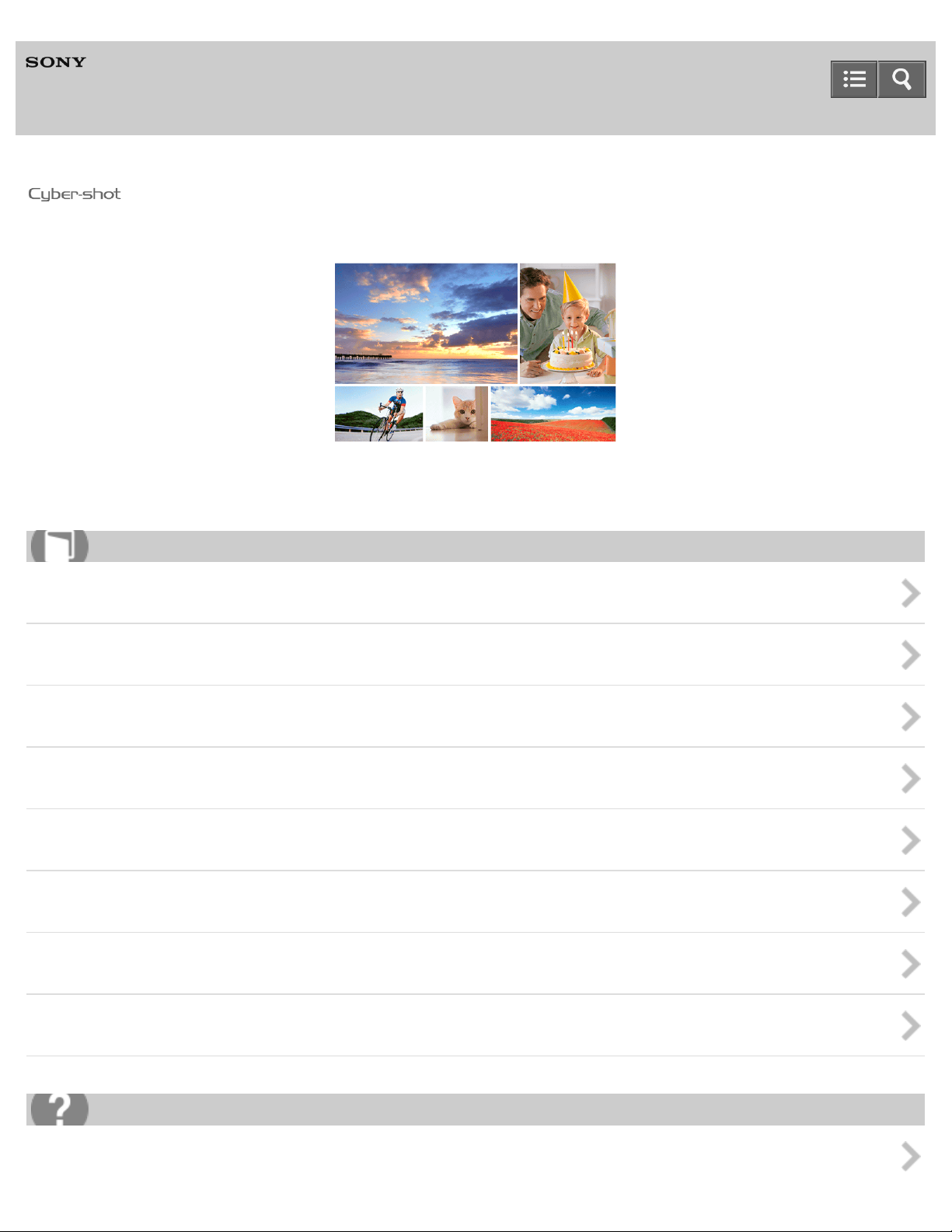
Help Guide
1
Digital Still Camera
DSC-H400
Use this Help Guide when you have any questions on how to use the camera.
How to use
Before Use
Confirming the operation method
Shooting
Useful shooting functions
Viewing
Changing settings
Using with your computer
Precautions/About this camera
Troubleshooting
If you have problems
Page 2

Troubleshooting
2
Warning indicators and messages
Situations this camera has difficulty handling
List of Topics
How to use
Troubleshooting
Notes on use
4-488-060-11(1)
Copyright 2014 Sony Corporation
Page 3

Help Guide
3
How to use
Digital Still Camera
DSC-H400
Before Use
Names of parts
List of icons displayed on the screen
Using the strap
Using the internal memory
Notes on use
4-488-060-11(1)
Copyright 2014 Sony Corporation
Page 4
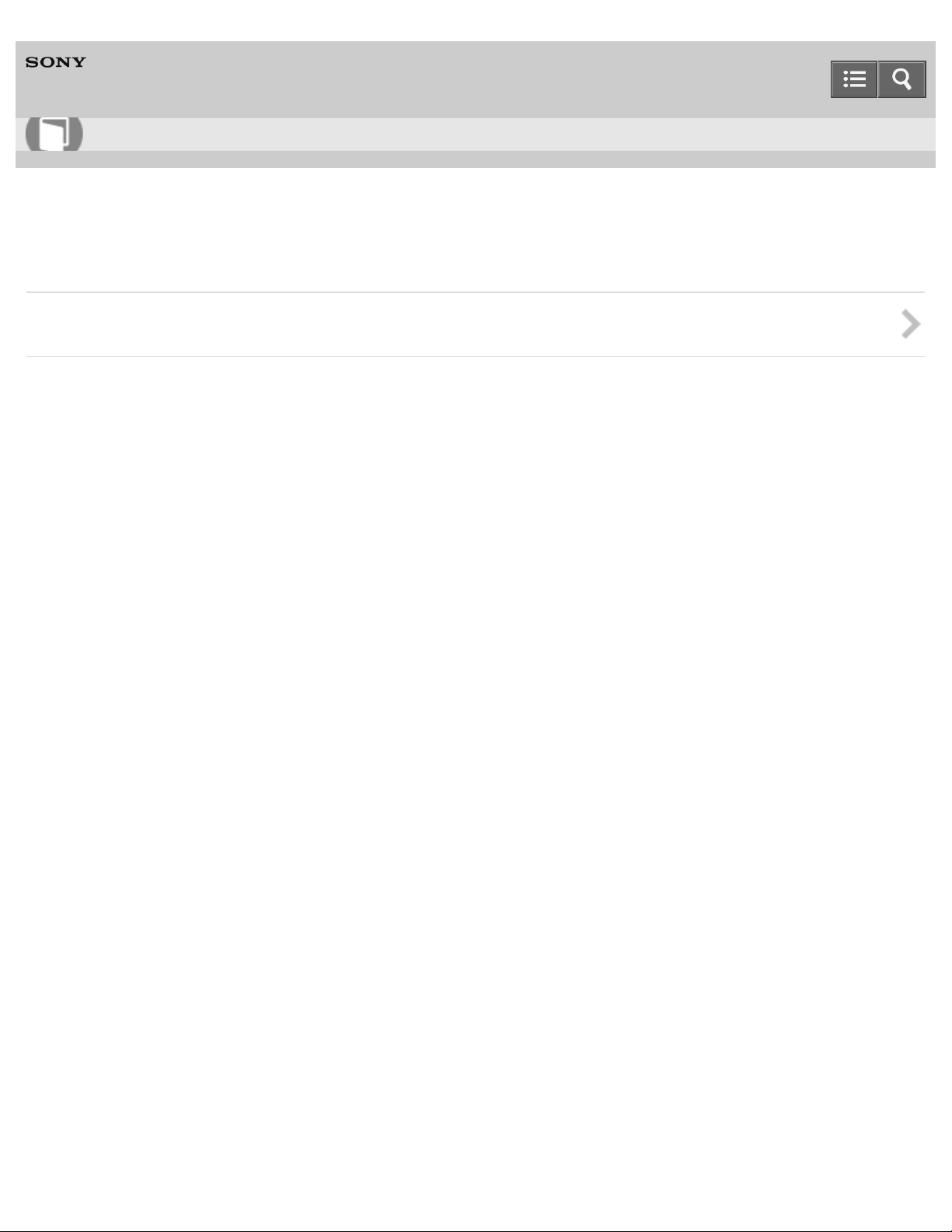
Help Guide
4
How to use
Digital Still Camera
DSC-H400
Confirming the operation method
Confirming the operation method
Notes on use
4-488-060-11(1)
Copyright 2014 Sony Corporation
Page 5
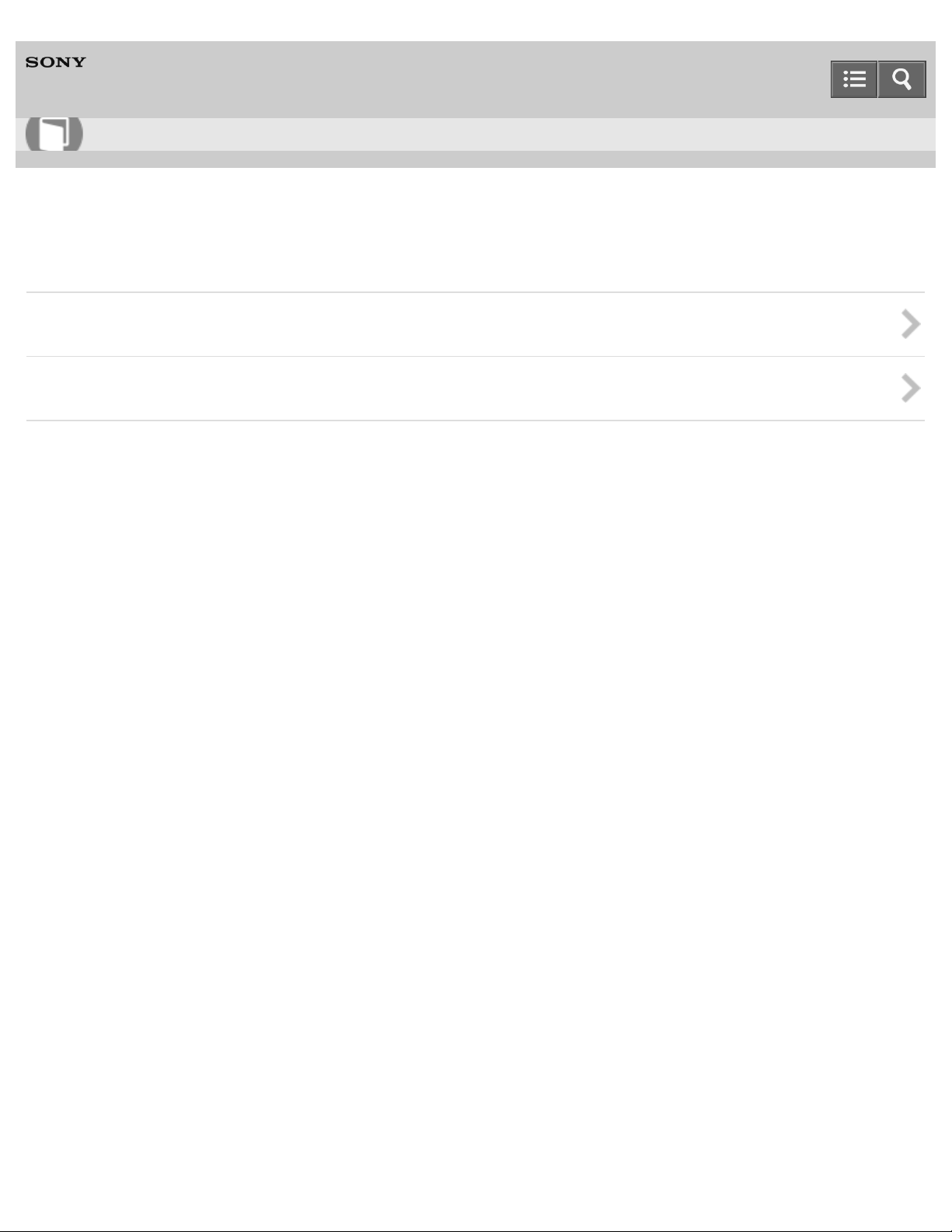
Help Guide
5
How to use
Digital Still Camera
DSC-H400
Shooting
Shooting images
Selecting the shooting mode based on the subject
Notes on use
4-488-060-11(1)
Copyright 2014 Sony Corporation
Page 6

Help Guide
6
How to use
Digital Still Camera
DSC-H400
Useful shooting functions
Zoom
DISP (Display Setting)
Using the flash
Selecting image size
Adjusting the focus
Advanced shooting
Notes on use
4-488-060-11(1)
Copyright 2014 Sony Corporation
Page 7
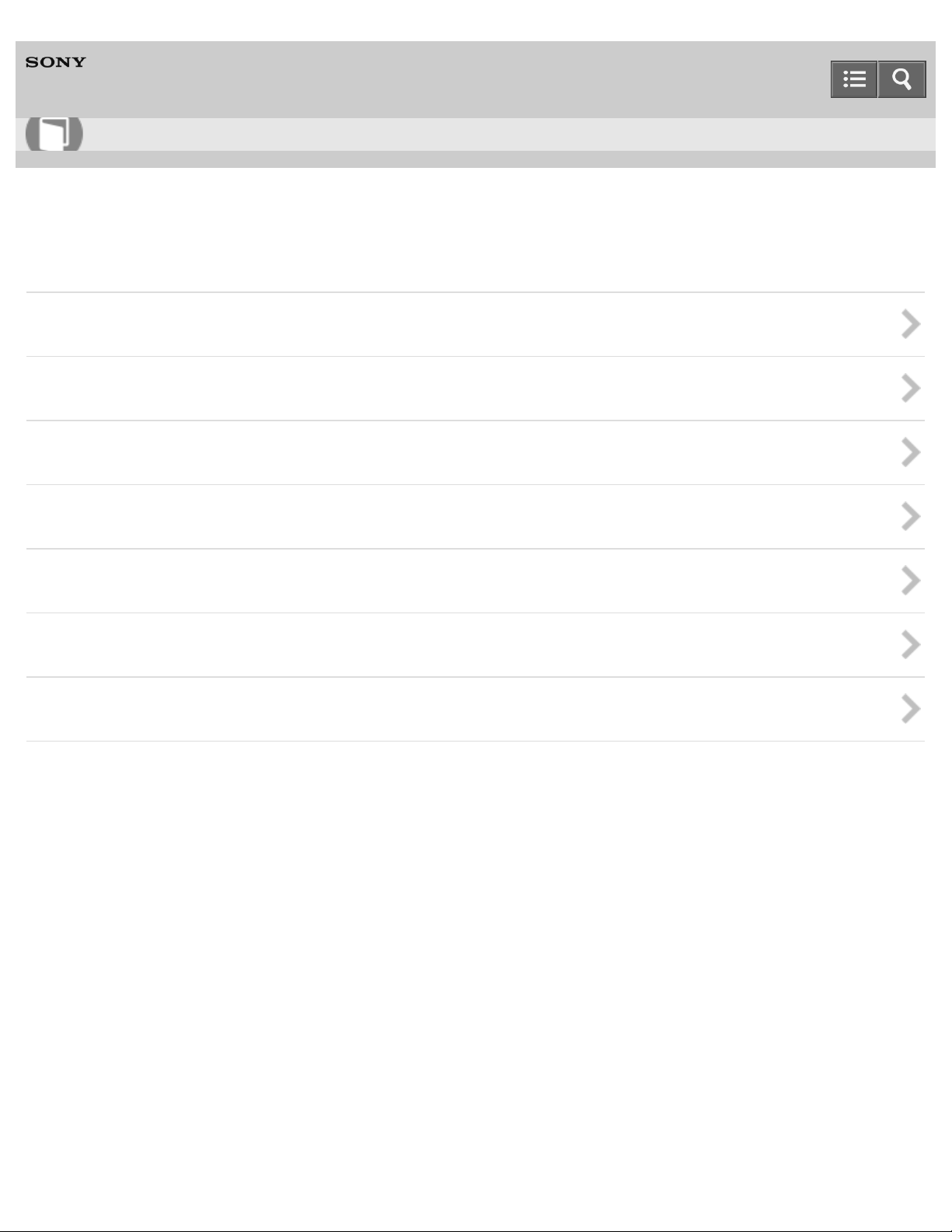
Help Guide
7
How to use
Digital Still Camera
DSC-H400
Viewing
Viewing still images
Deleting images
Viewing movies
Viewing panorama images
Printing still images
Useful viewing functions
Viewing images on a TV
Notes on use
4-488-060-11(1)
Copyright 2014 Sony Corporation
Page 8
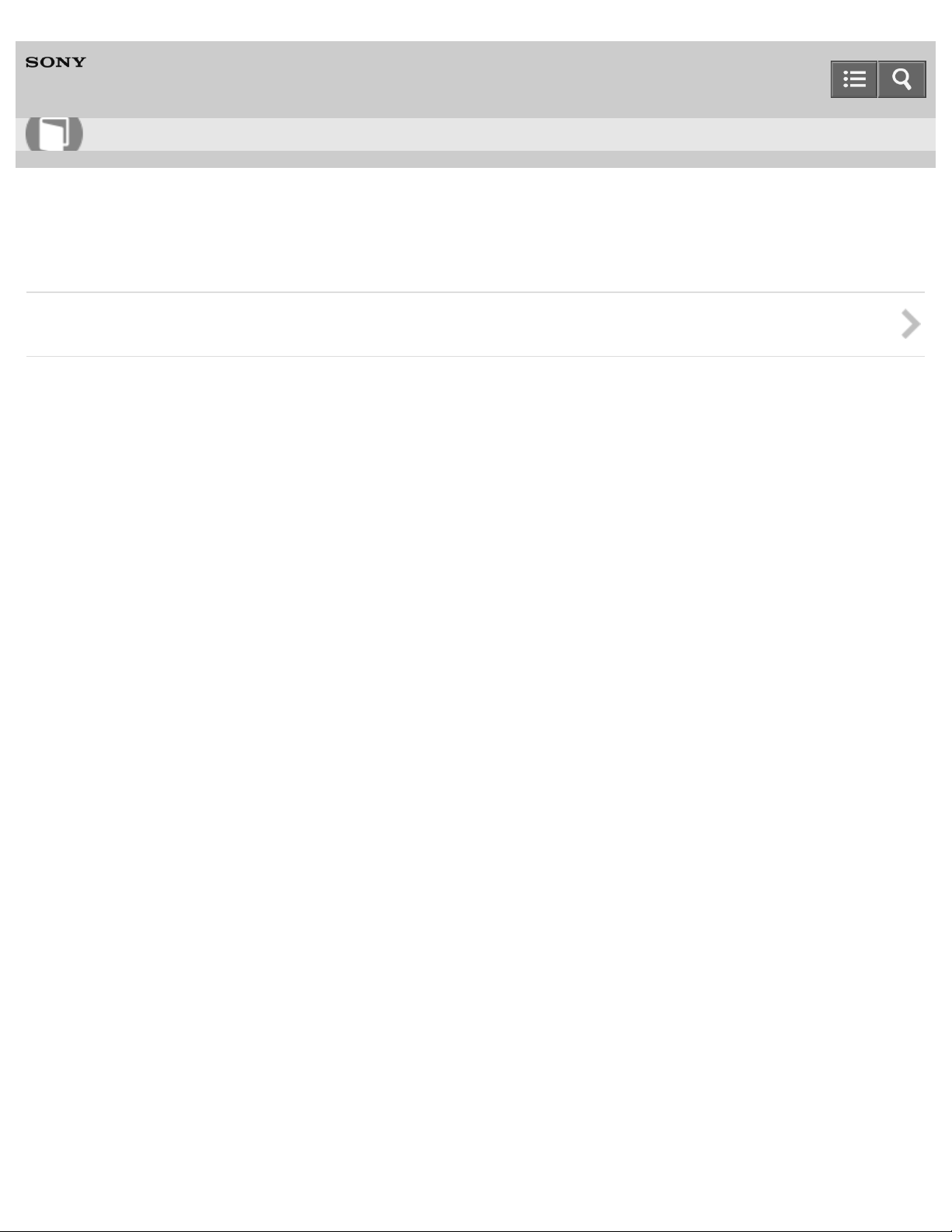
Help Guide
8
How to use
Digital Still Camera
DSC-H400
Changing settings
Setup menu
Notes on use
4-488-060-11(1)
Copyright 2014 Sony Corporation
Page 9
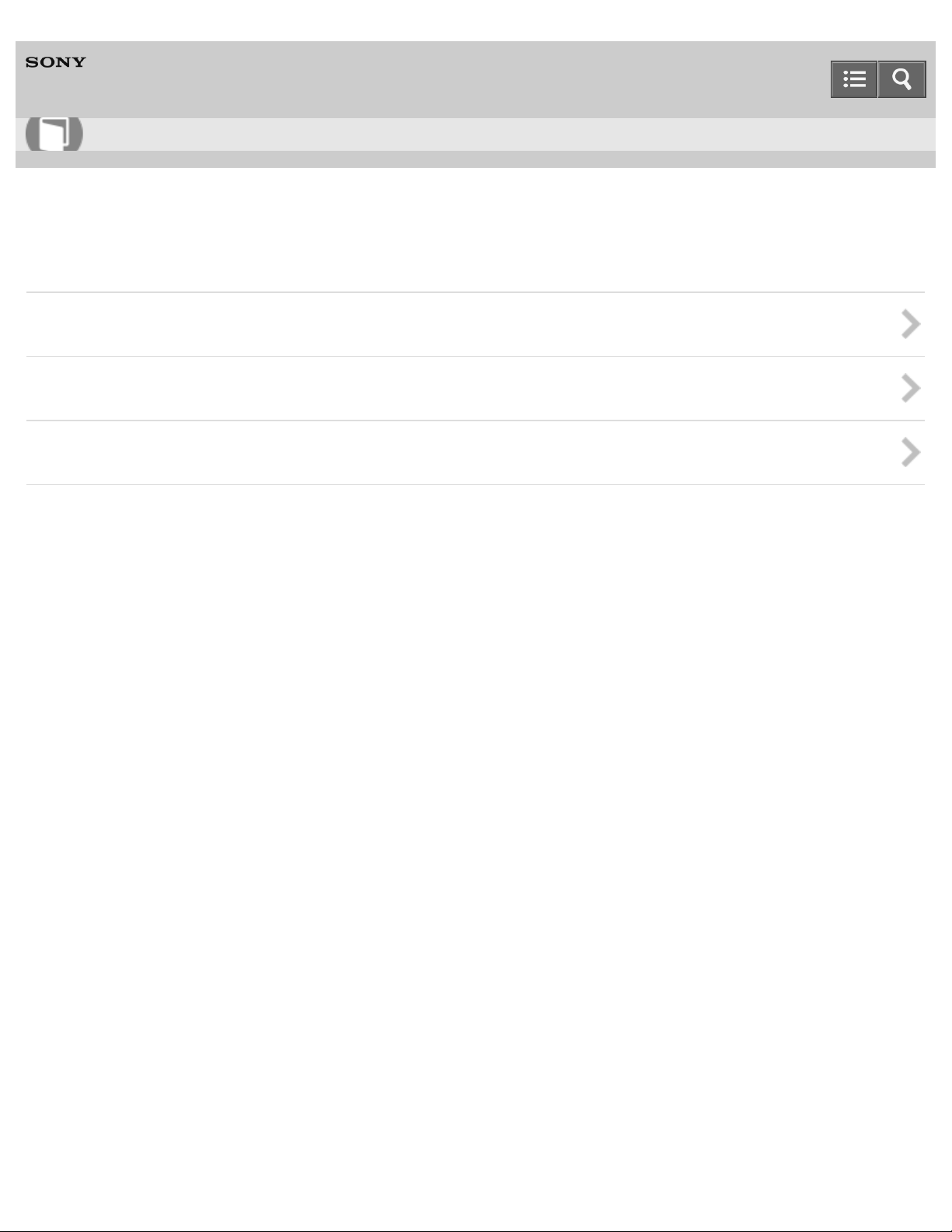
Help Guide
9
How to use
Digital Still Camera
DSC-H400
Using with your computer
Recommended computer environment
Using the software
Connecting the camera to the computer
Notes on use
4-488-060-11(1)
Copyright 2014 Sony Corporation
Page 10

Help Guide
10
How to use
Digital Still Camera
DSC-H400
Precautions/About this camera
Precautions
On cleaning
Number of still images and recordable time of movies
Using the camera abroad
About this camera
Trademarks
Notes on use
4-488-060-11(1)
Copyright 2014 Sony Corporation
Page 11
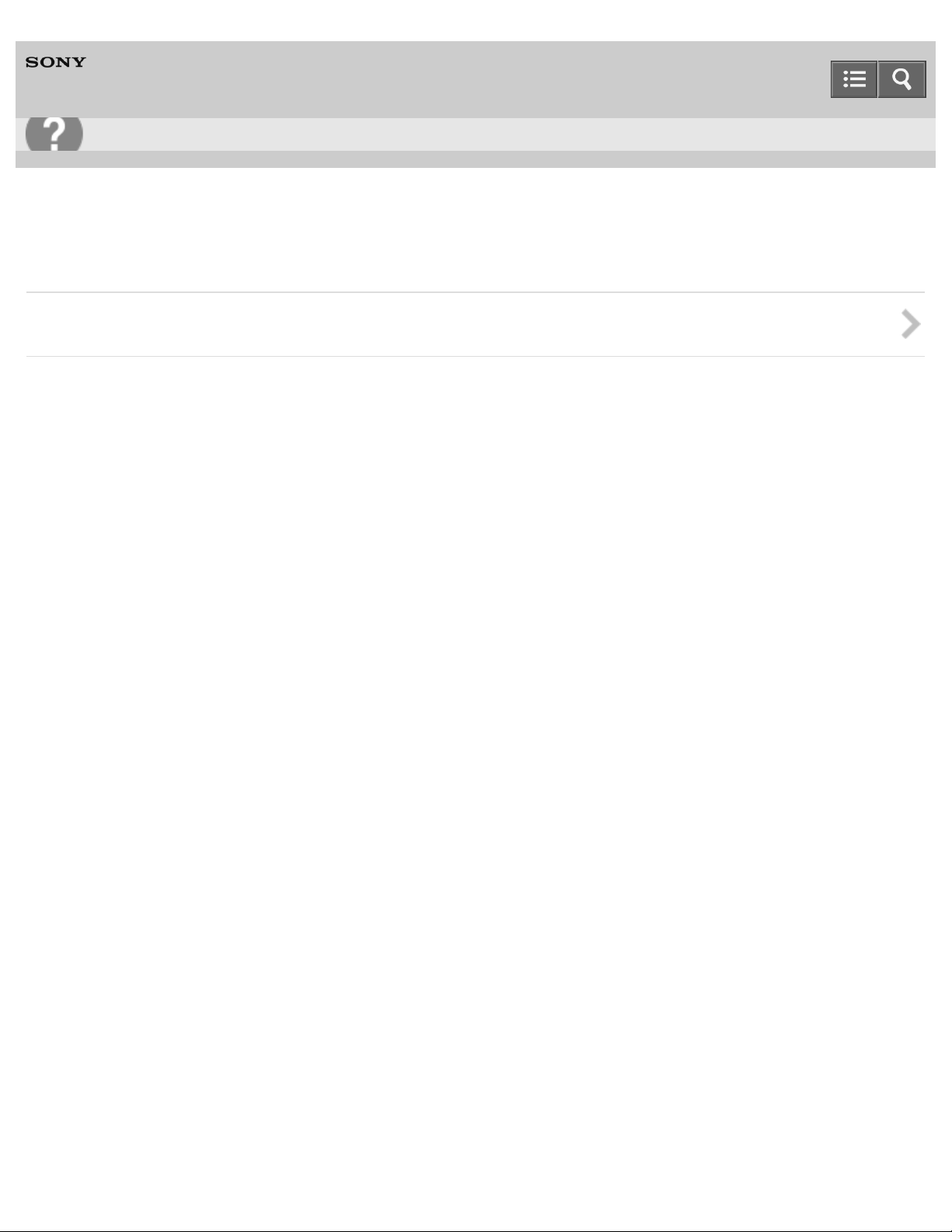
Help Guide
11
Troubleshooting
Digital Still Camera
DSC-H400
If you have problems
If you have problems
Notes on use
4-488-060-11(1)
Copyright 2014 Sony Corporation
Page 12
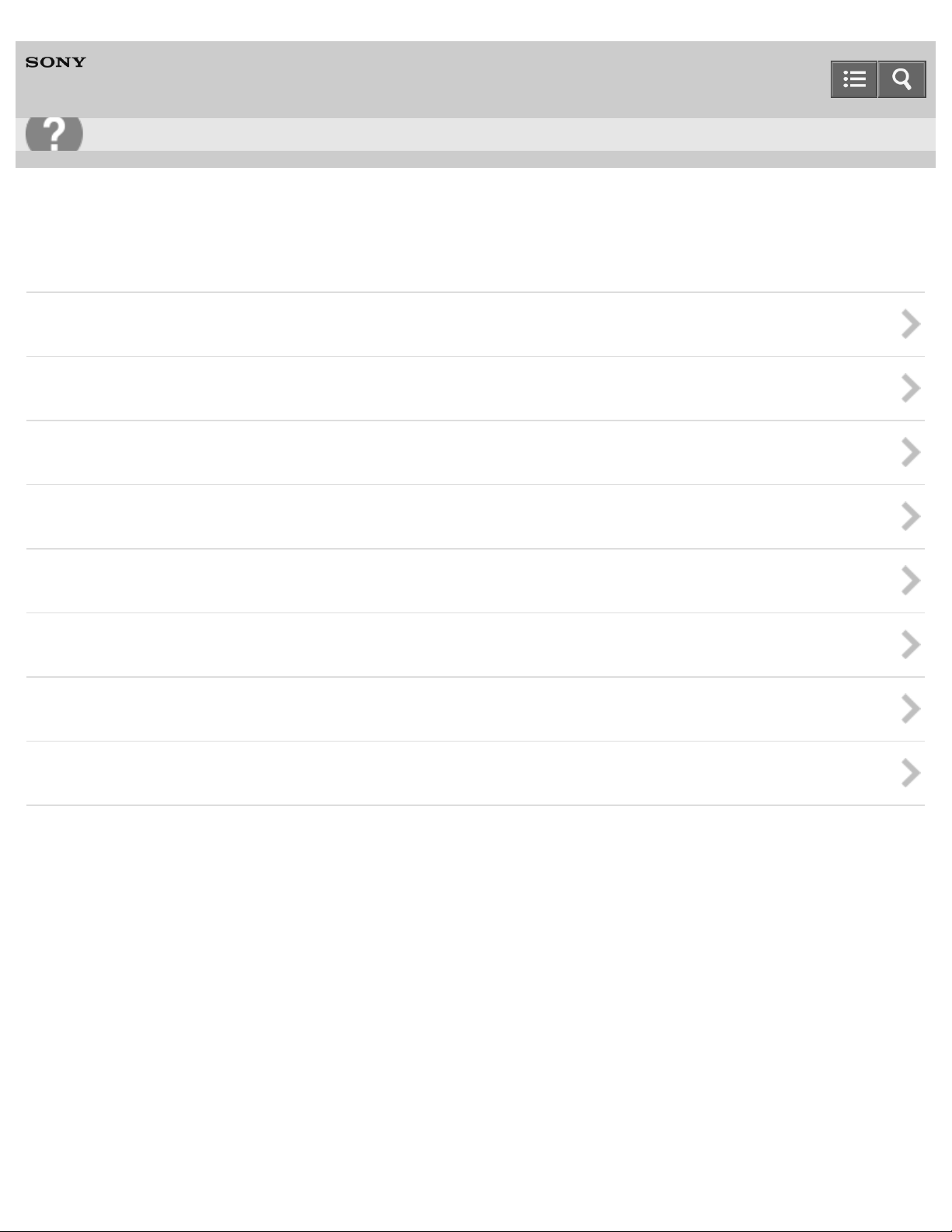
Help Guide
12
Troubleshooting
Digital Still Camera
DSC-H400
Troubleshooting
Battery pack and power
Shooting still images/movies
Viewing images
Computers
Memory card
Internal memory
Printing
Others
Notes on use
4-488-060-11(1)
Copyright 2014 Sony Corporation
Page 13
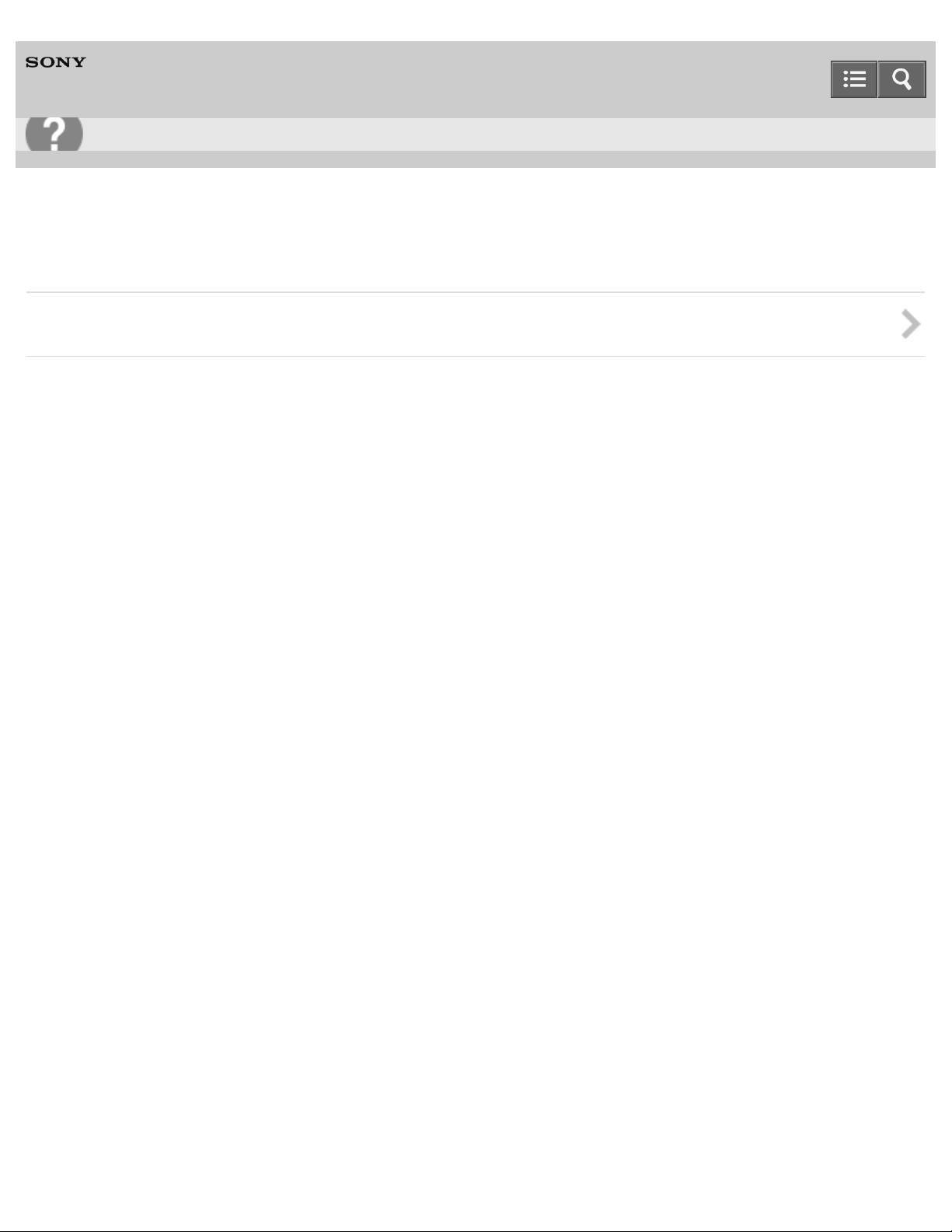
Help Guide
13
Troubleshooting
Digital Still Camera
DSC-H400
Warning indicators and messages
Warning indicators and messages
Notes on use
4-488-060-11(1)
Copyright 2014 Sony Corporation
Page 14

Help Guide
14
Troubleshooting
Digital Still Camera
DSC-H400
Situations this camera has difficulty handling
Situations this camera has difficulty handling
Notes on use
4-488-060-11(1)
Copyright 2014 Sony Corporation
Page 15
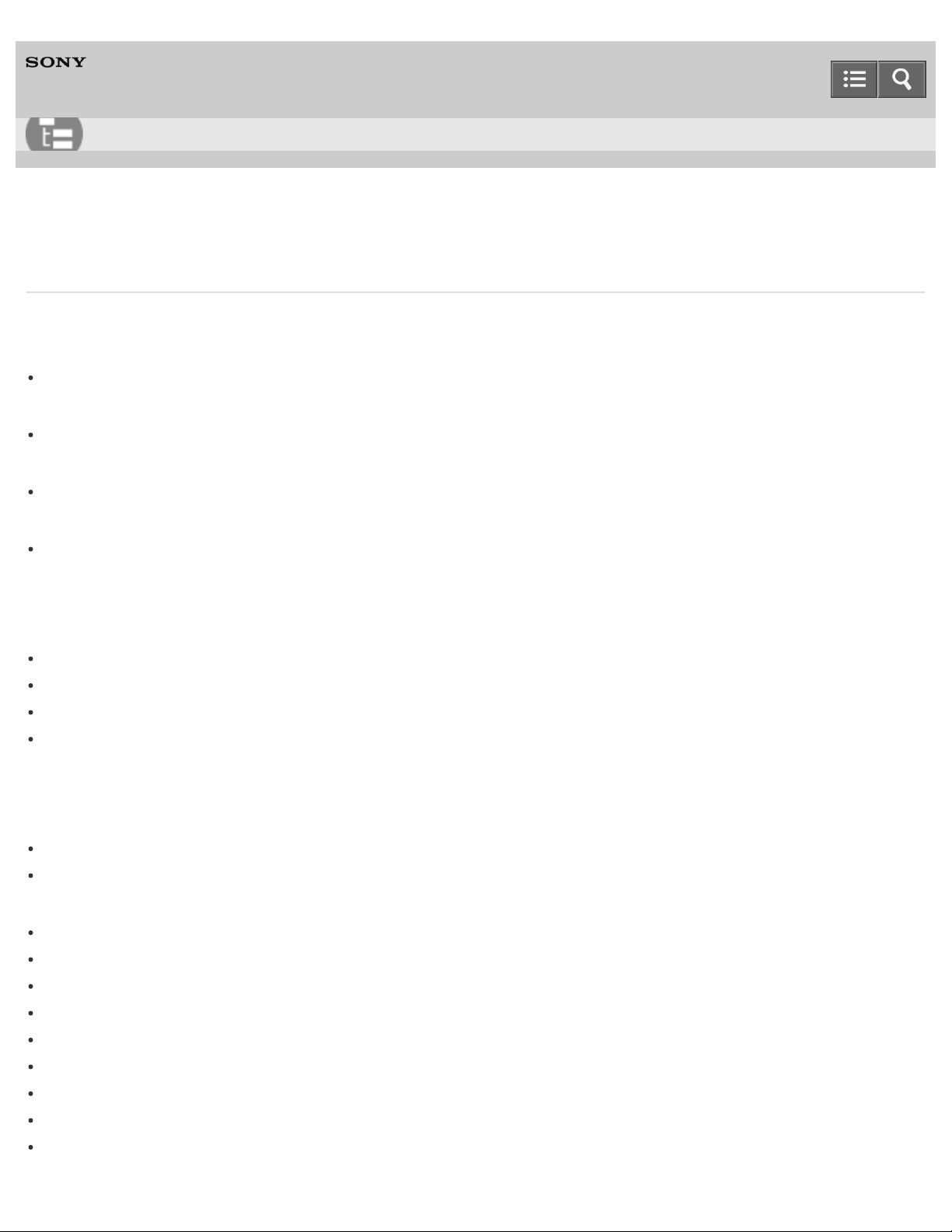
Help Guide
15
List of Topics
Digital Still Camera
DSC-H400
How to use
Before Use
Names of parts
Names of parts
List of icons displayed on the screen
List of icons displayed on the screen
Using the strap
Using the shoulder strap
Using the internal memory
Using internal memory
Confirming the operation method
Confirming the operation method
Using the control button
Using MENU items (Shooting)
Using MENU items (Viewing)
Changing camera settings
Shooting
Shooting images
Shooting still images
Shooting movies
Selecting the shooting mode based on the subject
List of mode dial functions
Intelligent Auto
Scene Recognition
Program Auto
Shooting panoramic images
Scene Selection
Shutter Speed Priority Shooting
Aperture Priority Shooting
Manual Exposure Shooting
Page 16

Useful shooting functions
16
Zoom
Zoom
Digital Zoom
DISP (Display Setting)
DISP (Display Setting)
Using the flash
Flash
Selecting image size
Image size
Image size when shooting Sweep Panorama
Image size when shooting movies
Adjusting the focus
Focus
TRACKING FOCUS
Advanced shooting
Easy Mode
Shooting Direction in Sweep Panorama
AF Illuminator
Exposure Compensation
Metering Mode
Cont. Shooting Settings
Self-Timer
Bracket Setting
DRO
ISO
White Balance
Picture Effect
Color hue
Extracted Color
Face Detection
Red Eye Reduction
Write Date
Grid Line
Viewing
Viewing still images
Viewing still images
Playback zoom
Image Index
Deleting images
Page 17

Deleting images
17
Viewing movies
Viewing movies
Viewing panorama images
Playing back panoramic images
Printing still images
Print (DPOF)
Printing still images
Useful viewing functions
View Mode
Slideshow
Rotate
Protect
Viewing images on a TV
Viewing an image on a Standard Definition (SD) TV
Changing settings
Setup menu
Disp. Resolution
Beep
Monitor Brightness
Language Setting
Initialize
Function Guide
Video Out
USB Connect Setting
USB Power Supply
LUN Setting
Eye-Fi
Power Save
Format
Create REC.Folder
Change REC.Folder
Delete REC.Folder
Copy
File Number
Area Setting
Date & Time Setting
Using with your computer
Recommended computer environment
Page 18
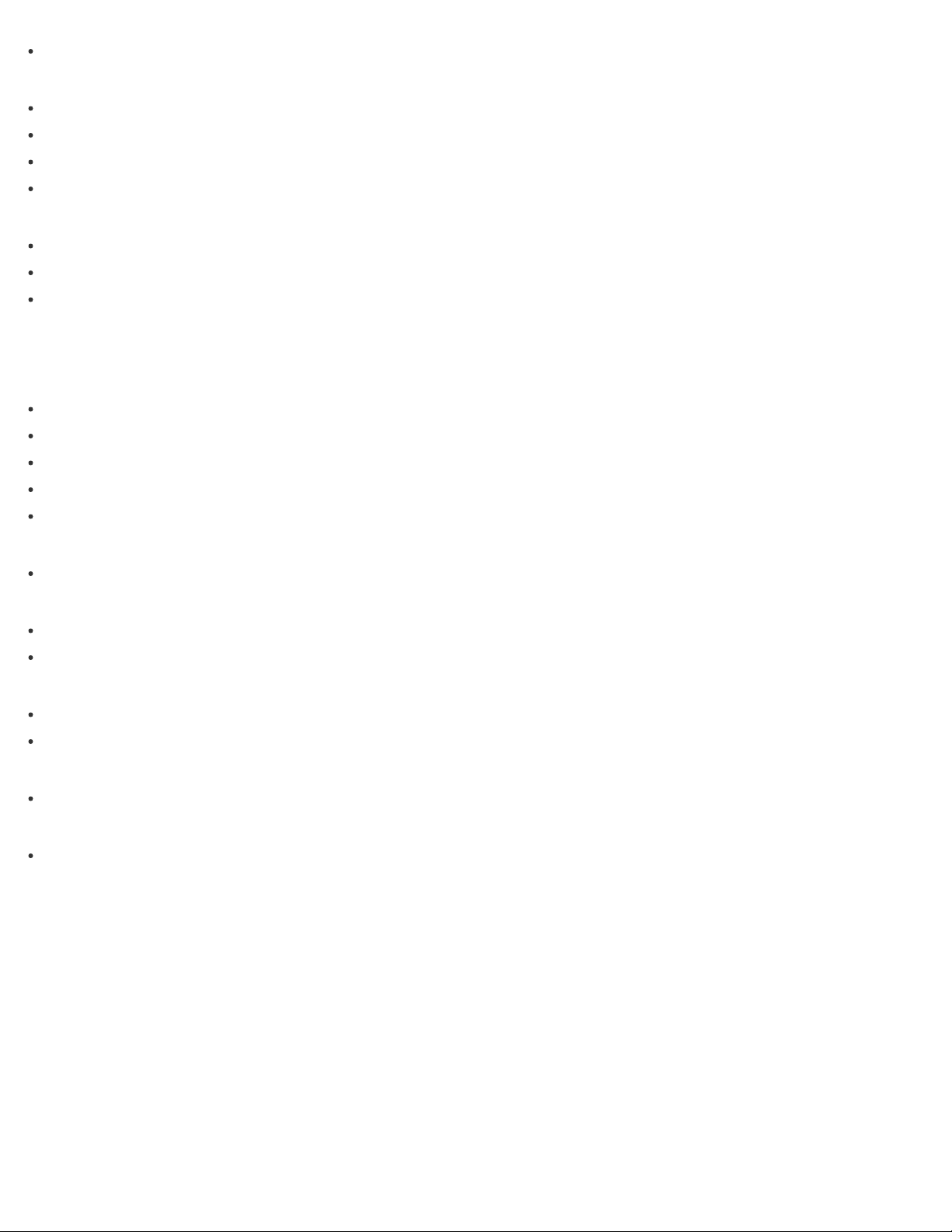
Recommended computer environment
Using the software
18
PlayMemories Home
Music Transfer
Installing PlayMemories Home
Software for Mac
Connecting the camera to the computer
Connecting the camera to the computer
Importing images to a computer
Disconnecting the camera from the computer
Precautions/About this camera
Precautions
Precautions
Backup of various settings, date and time
Battery pack
Notes on charging the battery pack
Memory card
On cleaning
On cleaning
Number of still images and recordable time of movies
Number of still images
Recordable time of movies
Using the camera abroad
Using the camera abroad
On TV color systems
About this camera
License
Trademarks
Trademarks
Notes on use
4-488-060-11(1)
Copyright 2014 Sony Corporation
Page 19

Help Guide
19
List of Topics
Digital Still Camera
DSC-H400
Troubleshooting
If you have problems
If you have problems
If you have problems
Troubleshooting
Battery pack and power
Cannot insert the battery pack into the camera
Cannot turn on the camera
Power turns off suddenly
Remaining charge indicator is incorrect
Charge lamp of the camera flashes while charging the battery
Battery is not charged even if the Charge lamp turns off and charging is finished
Shooting still images/movies
Cannot record images
Image is blurred
Image is out of focus
Zoom does not work
Cannot select the Face Detection function
Flash does not work
Fuzzy white circular spots appear in images shot using flash
Close-up shoot function (Macro) does not work
Date and time are not displayed on the screen
F value and shutter speed flash when you press and hold the shutter button halfway down
Image colors are not correct
White or purple streaks appear in bright areas of the subject, or the whole screen of the image becomes reddish
Noise appears in the image when you view the screen in a dark place
Eyes of the subject come out red
Dots appear and remain on the screen
Cannot shoot images in succession
Same image is shot several times
Viewing images
Cannot play back images
Page 20
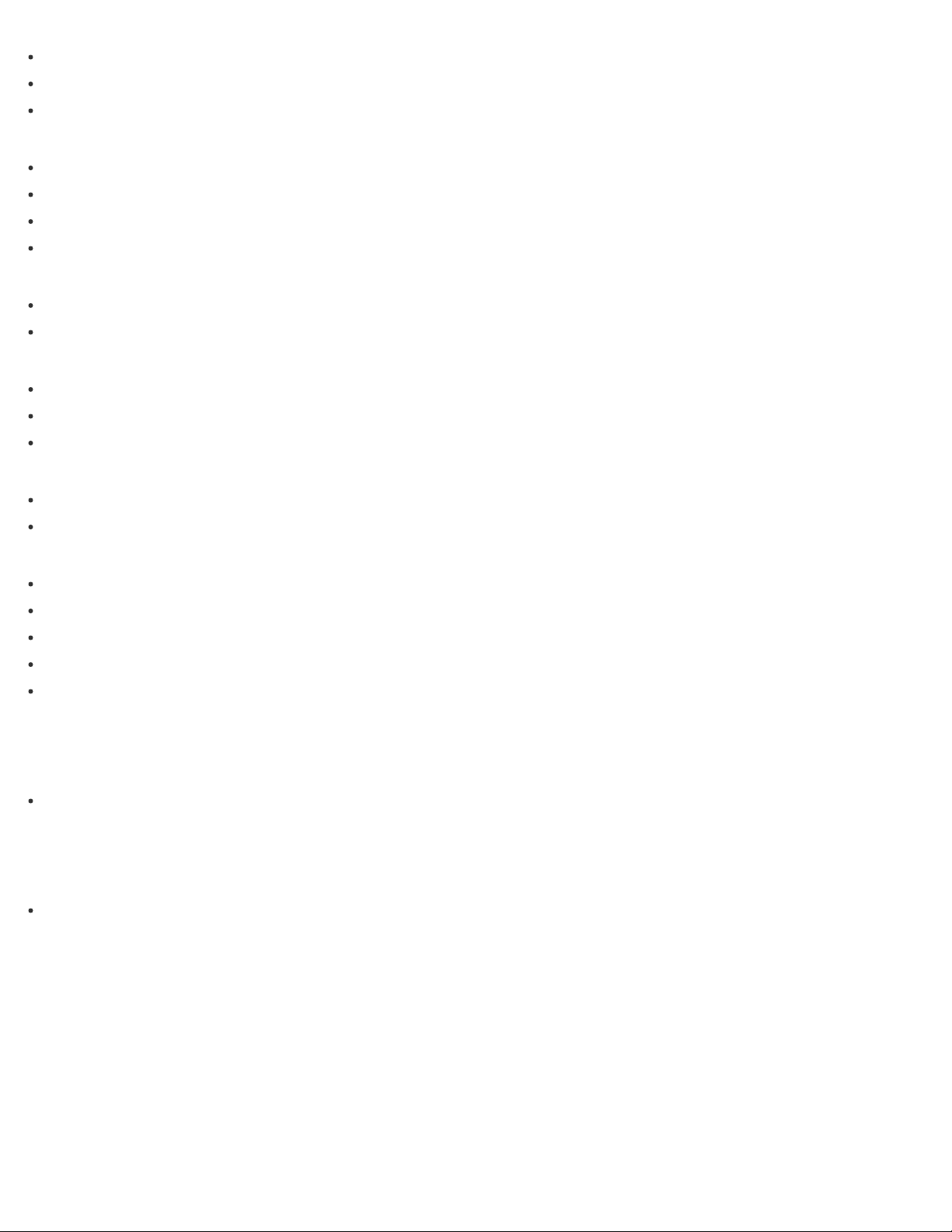
Date and time are not displayed
20
Cannot display images in index mode
Cannot hear music during slideshow
Computers
Your computer does not recognize the camera
Cannot import images
Image and sound are interrupted by noise when you view a movie on a computer
Images once exported to a computer cannot be viewed on the camera
Memory card
You have formatted a memory card by mistake
Images are recorded on internal memory even when a memory card is inserted into the camera
Internal memory
Cannot play back or record images using internal memory
Cannot copy stored data in internal memory to a memory card
Cannot copy memory card data or computer data to internal memory
Printing
Images are printed with both edges cut off
Cannot print images with date
Others
The lens gets fogged
Camera turns off with the lens portion extended
Camera becomes warm when you use it for a long time
Clock Set screen appears when you turn on the camera
Date or time is incorrect
Warning indicators and messages
Warning indicators and messages
Messages
Situations this camera has difficulty handling
Situations this camera has difficulty handling
Situations this camera has difficulty handling
Notes on use
4-488-060-11(1)
Copyright 2014 Sony Corporation
Page 21

Help Guide
21
Digital Still Camera
DSC-H400
Notes on use
June 2013
Before use
To make full use of this content, please read the following notes thoroughly. Please note that they are subject to change
without prior notice.
Recommended system environment
The following system environments are recommended for displaying this content. You may not be able to view the
content on other system environments.
For viewing on a computer
Recommended browser
With Microsoft Windows
Microsoft Internet Explorer 8 or later
Mozilla Firefox: latest version
Google Chrome™ : latest version
With Apple Mac OS
Apple Safari Ver. 5 or later
Mozilla Firefox: latest version
Google Chrome : latest version
For viewing on a smartphone or tablet
Basic operation has been confirmed on the standard browser for the noted devices running the following operating
systems.
Android™ 2.3 or later: Xperia series, Walkman running Android
iOS 4 or later: iPhone, iPod touch, iPad
JavaScript
JavaScript is used with this content for viewing convenience. If JavaScript is disabled in your web browser settings,
the content may not operate properly or it may not be displayed correctly.
Style Sheets
Cascading Style Sheets are used in designing this content. Page layout may not be as intended if you view the
content with style sheets disabled or on a web browser that is not compatible with style sheets. However, operation
will not be affected.
Cookies
Page 22
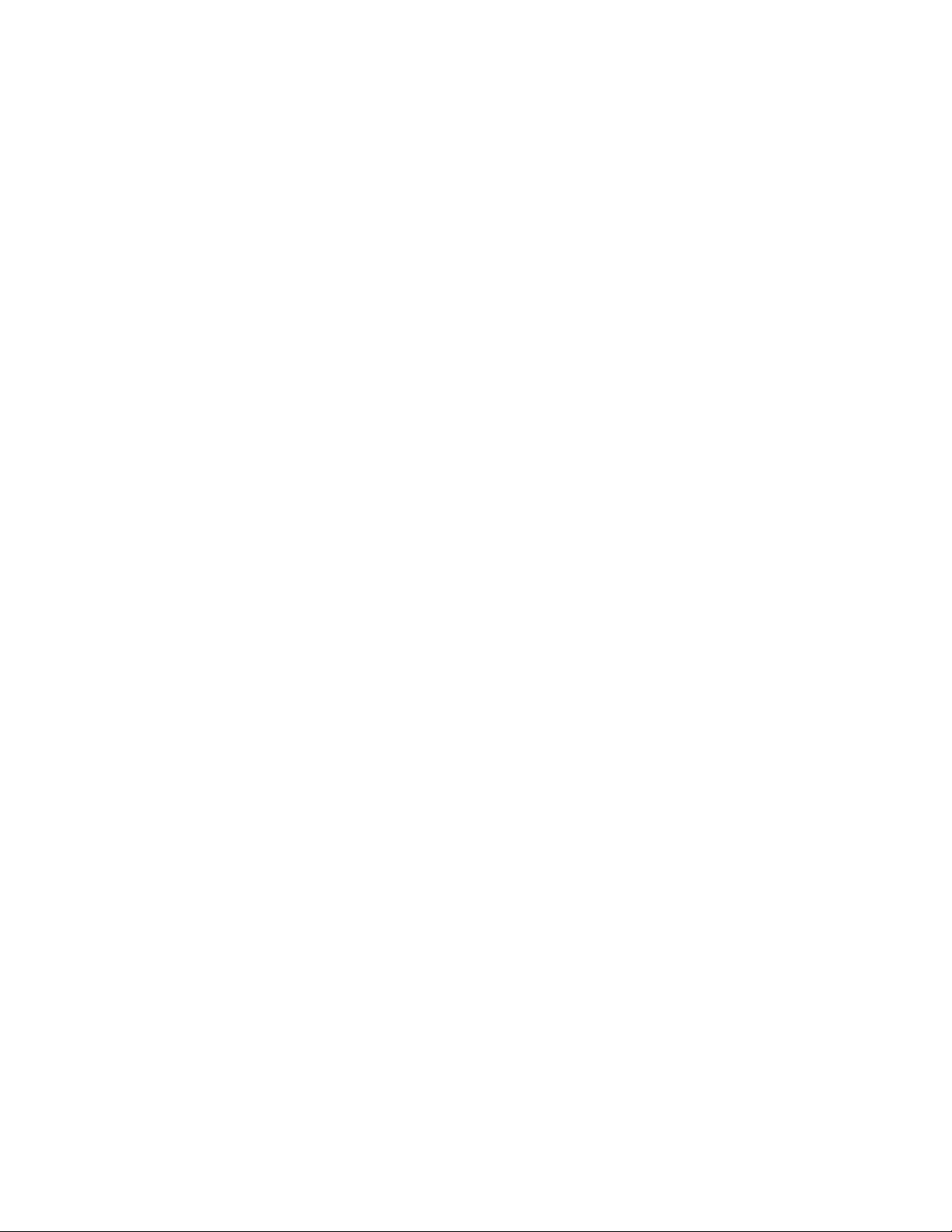
This content uses cookies. To use services incorporating cookies, you need to set your browser to allow cookies.
22
Handling of personal information obtained from websites
Sony may use cookies, web beacons or similar technologies to make statistical analysis of customers’ usage of this
content while preserving anonymity.
Notes on use
4-488-060-11(1)
Copyright 2014 Sony Corporation
Page 23

Help Guide
23
How to use
Digital Still Camera
DSC-H400
Names of parts
Names of parts
Notes on use
4-488-060-11(1)
Copyright 2014 Sony Corporation
Page 24
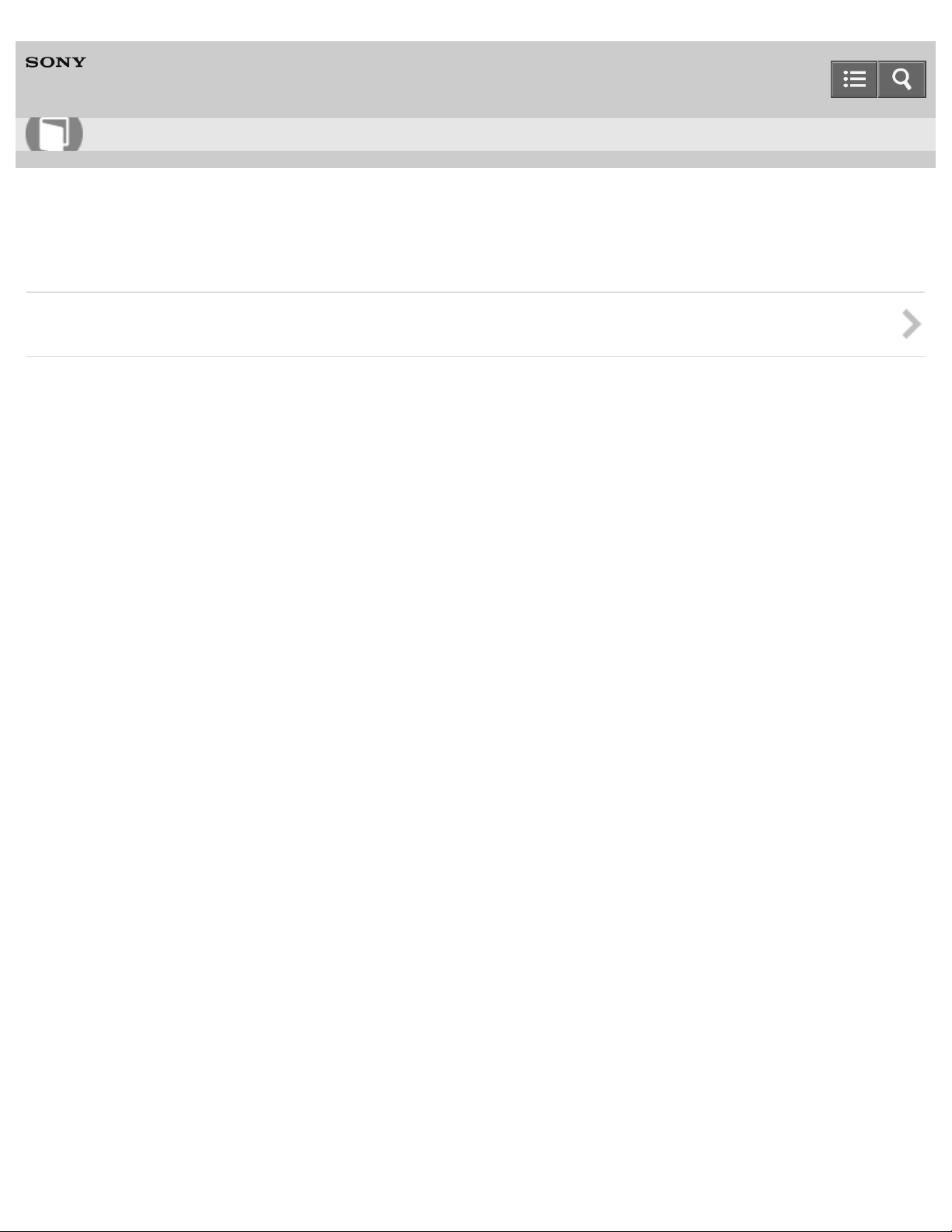
Help Guide
24
How to use
Digital Still Camera
DSC-H400
List of icons displayed on the screen
List of icons displayed on the screen
Notes on use
4-488-060-11(1)
Copyright 2014 Sony Corporation
Page 25
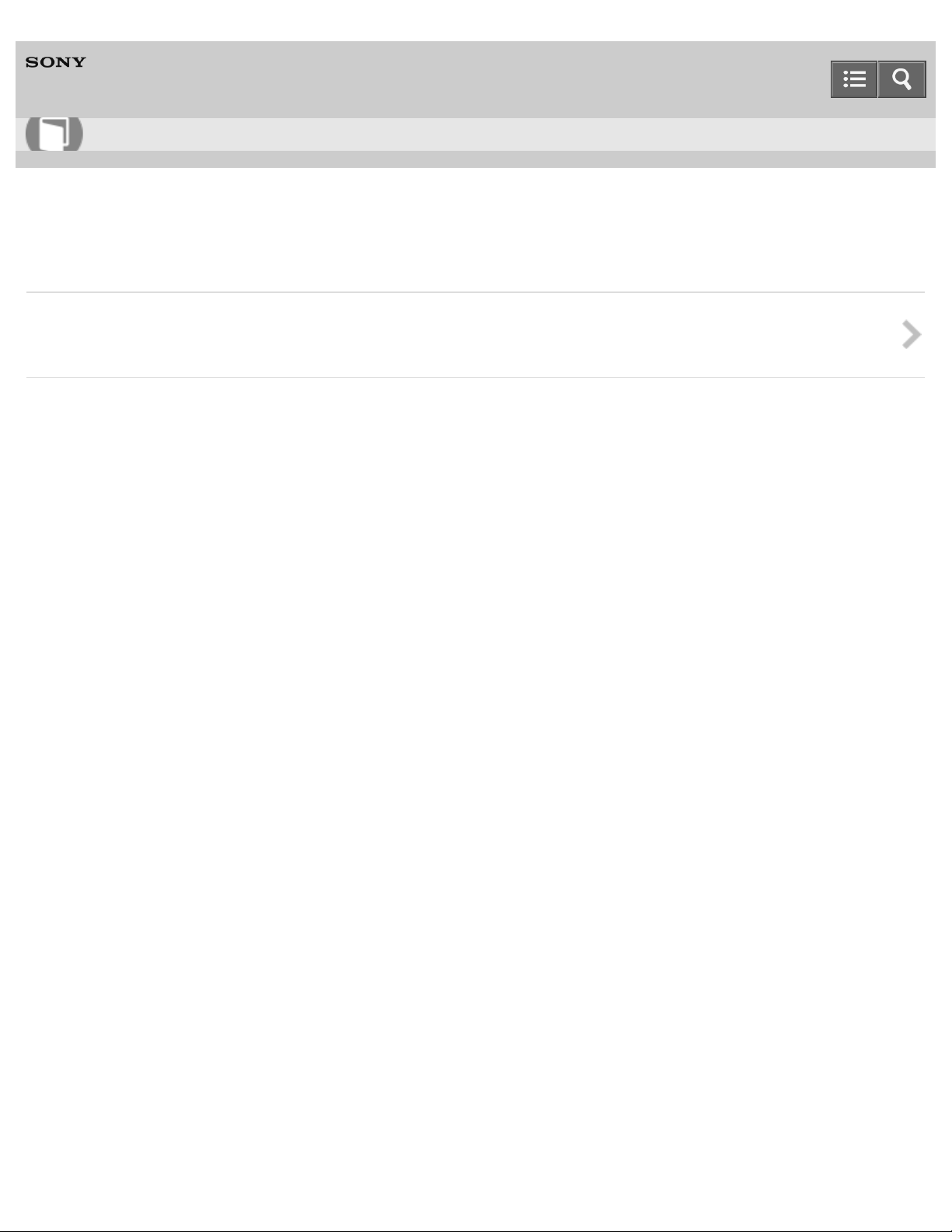
Help Guide
25
How to use
Digital Still Camera
DSC-H400
Using the strap
Using the shoulder strap
Attaches the strap and place it over your shoulder to prevent the camera from damage by being dropped.
Notes on use
4-488-060-11(1)
Copyright 2014 Sony Corporation
Page 26

Help Guide
26
How to use
Digital Still Camera
DSC-H400
Using the internal memory
Using internal memory
The camera has approximately 55 MB of internal memory.
Notes on use
4-488-060-11(1)
Copyright 2014 Sony Corporation
Page 27
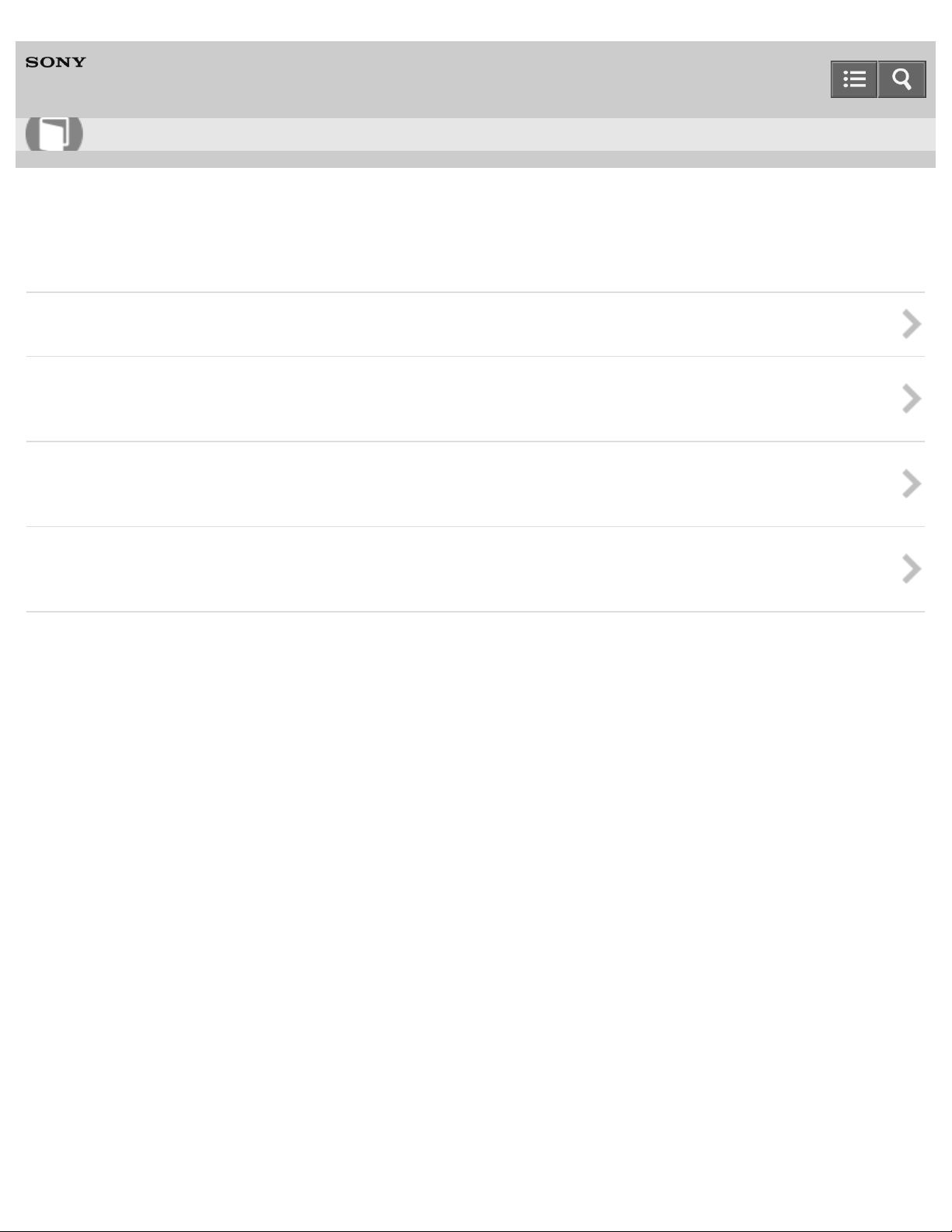
Help Guide
27
How to use
Digital Still Camera
DSC-H400
Confirming the operation method
Using the control button
Using MENU items (Shooting)
You can select various shooting functions easily from the MENU button.
Using MENU items (Viewing)
You can select various viewing functions easily from the MENU button.
Changing camera settings
You can change settings on the [Settings] screen.
Notes on use
4-488-060-11(1)
Copyright 2014 Sony Corporation
Page 28
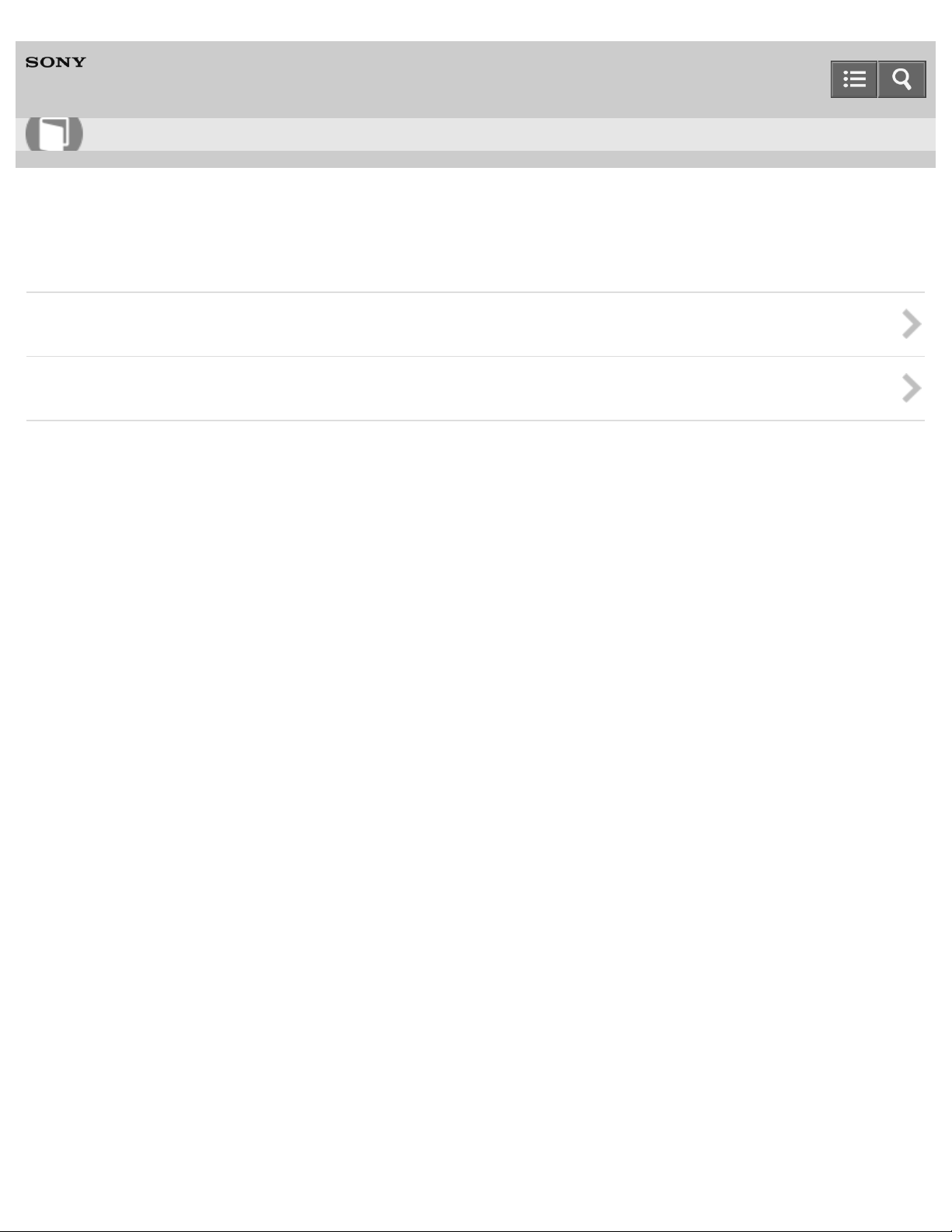
Help Guide
28
How to use
Digital Still Camera
DSC-H400
Shooting images
Shooting still images
Shooting movies
Notes on use
4-488-060-11(1)
Copyright 2014 Sony Corporation
Page 29

Help Guide
29
How to use
Digital Still Camera
DSC-H400
Selecting the shooting mode based on the subject
List of mode dial functions
Sets the mode dial to the desired function.
Intelligent Auto
You can shoot still images with settings adjusted automatically.
Scene Recognition
Scene Recognition operates in Intelligent Auto mode.
Program Auto
You can shoot with exposure adjusted automatically (both shutter speed and aperture value).
Shooting panoramic images
You can create a panoramic image from composite images.
Scene Selection
You can shoot with preset settings according to the scene.
Shutter Speed Priority Shooting
By adjusting shutter speed, you can shoot a moving object with a different representation, such as freezing action, or
emphasizing movement with its trace.
Aperture Priority Shooting
You can adjust focus range or degree of background defocus.
Manual Exposure Shooting
You can shoot at your favorite exposure by manually setting shutter speed and aperture value.
Notes on use
Page 30

Help Guide
30
How to use
Digital Still Camera
DSC-H400
Zoom
Zoom
You can enlarge the image when shooting. The camera's optical zoom function can enlarge images up to 63×.
Digital Zoom
Selects digital zoom mode.
Notes on use
4-488-060-11(1)
Copyright 2014 Sony Corporation
Page 31

Help Guide
31
How to use
Digital Still Camera
DSC-H400
DISP (Display Setting)
DISP (Display Setting)
Sets the display setting mode.
Notes on use
4-488-060-11(1)
Copyright 2014 Sony Corporation
Page 32

Help Guide
32
How to use
Digital Still Camera
DSC-H400
Using the flash
Flash
When shooting in low light or backlit conditions, you can brighten the subject by using flash.
Notes on use
4-488-060-11(1)
Copyright 2014 Sony Corporation
Page 33

Help Guide
33
How to use
Digital Still Camera
DSC-H400
Selecting image size
Image size
Image size determines the size of the image file that is recorded when you take an image.
Image size when shooting Sweep Panorama
Sets the image size of Sweep Panorama. The image size varies depending on the panorama shooting direction.
Image size when shooting movies
The larger the size of the movie image, the higher the image quality. The higher the amount of data used per second (average
bit- rate), the smoother the playback image.
Notes on use
4-488-060-11(1)
Copyright 2014 Sony Corporation
Page 34

Help Guide
34
How to use
Digital Still Camera
DSC-H400
Adjusting the focus
Focus
You can change the focus method. Use the menu when it is difficult to get proper focus in auto focus mode.
TRACKING FOCUS
Tracks the subject and adjusts focus automatically even when the subject is moving.
Notes on use
4-488-060-11(1)
Copyright 2014 Sony Corporation
Page 35

Help Guide
35
How to use
Digital Still Camera
DSC-H400
Advanced shooting
Easy Mode
Allows you to shoot still images using the minimum necessary functions.
Shooting Direction in Sweep Panorama
Sets the direction in which the camera will be panned when shooting in Sweep Panorama mode.
AF Illuminator
The AF illuminator supplies fill light to focus more easily on a subject in dark surroundings.
Exposure Compensation
You can adjust exposure manually in 1/3 EV steps in a range of –2.0 EV to +2.0 EV.
Metering Mode
Selects the metering mode that sets which part of the subject to measure to determine exposure.
Cont. Shooting Settings
You can select Single Shooting or Continuous Shooting as the shooting mode.
Self-Timer
You can shoot with a 10-second or 2-second delay using the self-timer.
Bracket Setting
You can set the type of bracket shooting. In bracket shooting mode, you can record a series of 3 images with the setting
changed. You can select the most suitable image afterwards.
DRO
Analyzes the shooting scene and automatically corrects brightness and contrast to improve image quality.
ISO
Selects luminous sensitivity when the camera is set to Program Auto. In Movie mode, [ISO] is fixed to [Auto].
Page 36

White Balance
36
Color tones are adjusted according to surrounding light conditions. Use this function if image color appears unnatural.
Picture Effect
You can shoot a still image with original texture, according to the desired effect.
Color hue
When you select [Toy camera] in Picture Effect , adjusts color hue.
Extracted Color
When you select [Partial Color] in [Picture Effect], select the color to extract.
Face Detection
When the Face Detection function is used, the camera detects the faces of your subjects and adjusts the focus, flash,
exposure, white balance and red -eye reduction settings automatically.
Red Eye Reduction
The flash strobes two or more times before shooting to reduce the red-eye phenomenon when using flash.
Write Date
Sets whether to record a shooting date on the still image.
Grid Line
With reference to grid lines, you can easily set a subject in a horizontal/vertical position.
Notes on use
4-488-060-11(1)
Copyright 2014 Sony Corporation
Page 37

Help Guide
37
How to use
Digital Still Camera
DSC-H400
Viewing still images
Viewing still images
You can play back still images.
Playback zoom
You can enlarge the image being played back.
Image Index
When you play back images, you can display multiple images at the same time.
Notes on use
4-488-060-11(1)
Copyright 2014 Sony Corporation
Page 38

Help Guide
38
How to use
Digital Still Camera
DSC-H400
Deleting images
Deleting images
You can select and delete unwanted images.
Notes on use
4-488-060-11(1)
Copyright 2014 Sony Corporation
Page 39

Help Guide
39
How to use
Digital Still Camera
DSC-H400
Viewing movies
Viewing movies
You can play back recorded movies.
Notes on use
4-488-060-11(1)
Copyright 2014 Sony Corporation
Page 40

Help Guide
40
How to use
Digital Still Camera
DSC-H400
Viewing panorama images
Playing back panoramic images
You can view an entire panoramic image with automatic scrolling.
Notes on use
4-488-060-11(1)
Copyright 2014 Sony Corporation
Page 41

Help Guide
41
How to use
Digital Still Camera
DSC-H400
Printing still images
Print (DPOF)
DPOF (Digital Print Order Format) is a function that you can specify the images of the memory card that you want to print out
later.
Printing still images
You can print still images using the following methods.
Notes on use
4-488-060-11(1)
Copyright 2014 Sony Corporation
Page 42

Help Guide
42
How to use
Digital Still Camera
DSC-H400
Useful viewing functions
View Mode
You can select the display format for images.
Slideshow
Images are automatically played back in succession.
Rotate
A still image can be rotated. Use this to display a horizontal orientation image in vertical orientation.
Protect
You can protect recorded images against accidental erasure.
Notes on use
Copyright 2014 Sony Corporation
4-488-060-11(1)
Page 43

Help Guide
43
How to use
Digital Still Camera
DSC-H400
Viewing images on a TV
Viewing an image on a Standard Definition (SD) TV
You can view images recorded on the camera in standard picture quality by connecting the camera to a Standard Definition
(SD) TV.
Notes on use
4-488-060-11(1)
Copyright 2014 Sony Corporation
Page 44

Help Guide
44
How to use
Digital Still Camera
DSC-H400
Setup menu
Disp. Resolution
Adjusts the image quality on the screen for shooting.
Beep
Selects the sound produced when you operate the camera.
Monitor Brightness
Selects screen brightness from level 1 to 5. The screen becomes brighter as the number rises.
Language Setting
Selects the language to be used in menu items, warnings and messages.
Initialize
Initializes settings to the default setting.
Function Guide
You can select whether or not the function guide is displayed when you operate the camera.
Video Out
Sets the video signal output according to the TV color system of the connected video equipment. The TV color systems differ
depending on the country and region.
USB Connect Setting
Sets how to make a USB connection when connecting the camera to a computer, etc.
USB Power Supply
Sets whether to use the USB power supply function when the camera is connected to a computer or USB device using the
dedicated USB cable (supplied).
LUN Setting
Sets USB connection mode when connecting the camera to a computer, etc.
Page 45

Eye-Fi
45
You can use the upload function by using a commercially available Eye -Fi card.
Power Save
Sets the length of time until the screen goes dark and the time until the camera turns off.
Format
Formats the memory card or the internal memory.
Create REC.Folder
Creates a folder in a memory card for recording images.
Change REC.Folder
Changes the folder in the memory card that is currently used for recording images.
Delete REC.Folder
Deletes a folder for recording images in a memory card.
Copy
Copies all images in the internal memory to a memory card.
File Number
Selects the method used to assign file numbers to images.
Area Setting
Sets the area in which you are using this camera.
Date & Time Setting
Sets date and time again.
Notes on use
4-488-060-11(1)
Copyright 2014 Sony Corporation
Page 46

Help Guide
46
How to use
Digital Still Camera
DSC-H400
Recommended computer environment
Recommended computer environment
Notes on use
4-488-060-11(1)
Copyright 2014 Sony Corporation
Page 47

Help Guide
47
How to use
Digital Still Camera
DSC-H400
Using the software
PlayMemories Home
Music Transfer
Installing PlayMemories Home
Software for Mac
Notes on use
4-488-060-11(1)
Copyright 2014 Sony Corporation
Page 48

Help Guide
48
How to use
Digital Still Camera
DSC-H400
Connecting the camera to the computer
Connecting the camera to the computer
Importing images to a computer
PlayMemories Home allows you to easily import images.
Disconnecting the camera from the computer
Disconnects the camera from the computer.
Notes on use
4-488-060-11(1)
Copyright 2014 Sony Corporation
Page 49

Help Guide
49
How to use
Digital Still Camera
DSC-H400
Precautions
Precautions
Backup of various settings, date and time
Battery pack
Notes on charging the battery pack
Memory card
Notes on use
4-488-060-11(1)
Copyright 2014 Sony Corporation
Page 50

Help Guide
50
How to use
Digital Still Camera
DSC-H400
On cleaning
On cleaning
Notes on use
4-488-060-11(1)
Copyright 2014 Sony Corporation
Page 51

Help Guide
51
How to use
Digital Still Camera
DSC-H400
Number of still images and recordable time of movies
Number of still images
Recordable time of movies
Copyright 2014 Sony Corporation
Notes on use
4-488-060-11(1)
Page 52

Help Guide
52
How to use
Digital Still Camera
DSC-H400
Using the camera abroad
Using the camera abroad
On TV color systems
Notes on use
4-488-060-11(1)
Copyright 2014 Sony Corporation
Page 53

Help Guide
53
How to use
Digital Still Camera
DSC-H400
About this camera
License
Notes on use
4-488-060-11(1)
Copyright 2014 Sony Corporation
Page 54

Help Guide
54
How to use
Digital Still Camera
DSC-H400
Trademarks
Trademarks
Notes on use
4-488-060-11(1)
Copyright 2014 Sony Corporation
Page 55

Help Guide
55
Troubleshooting
Digital Still Camera
DSC-H400
If you have problems
If you have problems
If you experience trouble with the camera, try the following solutions.
Notes on use
4-488-060-11(1)
Copyright 2014 Sony Corporation
Page 56

Help Guide
56
Troubleshooting
Digital Still Camera
DSC-H400
Battery pack and power
Cannot insert the battery pack into the camera
Cannot turn on the camera
Power turns off suddenly
Remaining charge indicator is incorrect
Charge lamp of the camera flashes while charging the battery
Battery is not charged even if the Charge lamp turns off and charging is finished
Notes on use
4-488-060-11(1)
Copyright 2014 Sony Corporation
Page 57

Help Guide
57
Troubleshooting
Digital Still Camera
DSC-H400
Shooting still images/movies
Cannot record images
Image is blurred
Image is out of focus
Zoom does not work
Cannot select the Face Detection function
Flash does not work
Fuzzy white circular spots appear in images shot using flash
Close-up shoot function (Macro) does not work
Date and time are not displayed on the screen
F value and shutter speed flash when you press and hold the shutter button halfway down
Image colors are not correct
White or purple streaks appear in bright areas of the subject, or the whole screen of the image becomes reddish
Noise appears in the image when you view the screen in a dark place
Eyes of the subject come out red
Page 58

Dots appear and remain on the screen
58
Cannot shoot images in succession
Same image is shot several times
Notes on use
4-488-060-11(1)
Copyright 2014 Sony Corporation
Page 59

Help Guide
59
Troubleshooting
Digital Still Camera
DSC-H400
Viewing images
Cannot play back images
Date and time are not displayed
Cannot display images in index mode
Cannot hear music during slideshow
Notes on use
4-488-060-11(1)
Copyright 2014 Sony Corporation
Page 60

Help Guide
60
Troubleshooting
Digital Still Camera
DSC-H400
Computers
Your computer does not recognize the camera
Cannot import images
Image and sound are interrupted by noise when you view a movie on a computer
Images once exported to a computer cannot be viewed on the camera
Notes on use
4-488-060-11(1)
Copyright 2014 Sony Corporation
Page 61

Help Guide
61
Troubleshooting
Digital Still Camera
DSC-H400
Memory card
You have formatted a memory card by mistake
Images are recorded on internal memory even when a memory card is inserted into the camera
Notes on use
4-488-060-11(1)
Copyright 2014 Sony Corporation
Page 62

Help Guide
62
Troubleshooting
Digital Still Camera
DSC-H400
Internal memory
Cannot play back or record images using internal memory
Cannot copy stored data in internal memory to a memory card
Cannot copy memory card data or computer data to internal memory
Notes on use
4-488-060-11(1)
Copyright 2014 Sony Corporation
Page 63

Help Guide
63
Troubleshooting
Digital Still Camera
DSC-H400
Printing
Images are printed with both edges cut off
Cannot print images with date
Notes on use
4-488-060-11(1)
Copyright 2014 Sony Corporation
Page 64

Help Guide
64
Troubleshooting
Digital Still Camera
DSC-H400
Others
The lens gets fogged
Camera turns off with the lens portion extended
Camera becomes warm when you use it for a long time
Clock Set screen appears when you turn on the camera
Date or time is incorrect
Notes on use
4-488-060-11(1)
Copyright 2014 Sony Corporation
Page 65

Help Guide
65
Troubleshooting
Digital Still Camera
DSC-H400
Warning indicators and messages
Messages
Notes on use
4-488-060-11(1)
Copyright 2014 Sony Corporation
Page 66

Help Guide
66
Troubleshooting
Digital Still Camera
DSC-H400
Situations this camera has difficulty handling
Situations this camera has difficulty handling
Notes on use
4-488-060-11(1)
Copyright 2014 Sony Corporation
Page 67

Help Guide
67
How to use
Digital Still Camera
DSC-H400
Names of parts
Page 68

1. Mode dial
68
2. Shutter button
3. For shooting: W/T (Zoom) lever
For viewing: (Index) lever / (Playback zoom) lever
4. Self-timer lamp/AF illuminator
5. Lens
6. Flash
7. Finder adjustment dial
8. Flash pop-up button
9. Hook for shoulder strap
10. Speaker
11. USB A/V OUT terminal
12. View finder
13. LCD screen
14. MENU button
15. Microphone
16. FINDER/MONITOR button
17. ON/OFF (Power) button
18. REC button
19. Control button
20. (Delete) button
21. (Playback) button
22. Battery insertion slot
23. Battery eject lever
24. Memory card slot
25. Access lamp
26. Battery/Memory card cover
27. Tripod receptacle
Notes on use
Page 69

Help Guide
69
How to use
Digital Still Camera
DSC-H400
List of icons displayed on the screen
List of shooting mode icons
List of viewing mode icons
1
Battery charge remaining
Low battery warning
, , , , , , , , , , ,
Image size/Panorama image size/Movie size
, , , , , , , , , ,
Picture Effect
Page 70

Bracket Shooting
70
, , ,
Bracket Setting
, , , , , ,
Shooting mode
, , , , , , , , , ,
Scene Selection
, , , , , , , , , ,
Scene Recognition icon
, , , , , , ,
White Balance
,
Metering Mode
Vibration warning
,
DRO
Cont. Shooting Settings
, ,
Zoom scaling
2
Tracking focus
AE/AF lock
ISO400
ISO number
NR slow shutter
125
Shutter speed
F4.0
Aperture value
+2.0EV
Exposure Compensation
,
AF range finder frame indicator
REC/Standby
Recording a movie/Movie standby
0:12:00
Recording time (m:s)
101-0012
Folder-file number
Page 71

2014-1-1
9:30 AM
71
Recorded date/time of the playback image
3
Recording folder
Playback folder
96
Number of recordable images
100Min
Recordable time
,
Recording media/Playback media (Memory card, internal memory)
, , , , ,
Eye-Fi Mode display
AF Illuminator
, , ,
Flash mode
Red-eye reduction
Flash charging
12/12
Image number/Number of images recorded in selected date range, folder
, ,
Changing folder
4
, , ,
Self-timer
Face detection
,
Database file full/Database file error
Destination
Histogram
Overheating warning
Page 72

, , ,
72
AF range finder frame
Spot metering cross-hairs
Protect
Print order (DPOF)
×2.0
Playback zoom
,
View mode
Playback
Playback bar
0:00:12
Counter
Volume
Notes on use
4-488-060-11(1)
Copyright 2014 Sony Corporation
Page 73

Help Guide
73
How to use
Digital Still Camera
DSC-H400
Using the shoulder strap
Attaches the strap and place it over your shoulder to prevent the camera from damage by being dropped.
1. Attach both tips of the strap.
Notes on use
4-488-060-11(1)
Copyright 2014 Sony Corporation
Page 74

Help Guide
74
How to use
Digital Still Camera
DSC-H400
Using internal memory
The camera has approximately 55 MB of internal memory.
You can record images on internal memory when there is no memory card inserted in the camera.
When a memory card is inserted
[Recording]: Images are recorded on the memory card.
[Playback]: Images on the memory card are played back.
[Menu, Settings, etc.]: Various functions can be performed on images on the memory card.
When there is no memory card inserted
[Recording]: Images are recorded using internal memory.
You cannot record movies to internal memory when the movie image size is [1280x720(Fine)] or [1280x720(Standard)].
[Playback]: Images stored in internal memory are played back.
[Menu, Settings, etc.]: Various functions can be performed on images in internal memory.
On image data stored in internal memory
We recommend that you copy (back up) data using one of the following methods.
To copy (back up) data on a hard disk of your computer
Without a memory card inserted in the camera, import the images into a computer.
To copy (back up) data on a memory card
Prepare a memory card with sufficient free capacity, then copy the images in internal memory to the memory card.
Note
You cannot transfer image data on a memory card to internal memory.
By making a USB connection between the camera and a computer with a USB cable, you can transfer data stored in
internal memory to a computer. However you cannot transfer data on a computer to internal memory.
Notes on use
4-488-060-11(1)
Copyright 2014 Sony Corporation
Page 75

Help Guide
75
How to use
Digital Still Camera
DSC-H400
Using the control button
The following functions are located on the up/down/right/left side of the control button: (Display Setting), (SelfTimer), (Exposure Compensation) and (Flash).
Press the control button toward each icon to enter the setup screen for each function.
Moving the selection frame on the MENU screen, etc.
Press the up/down/right/left side of the control button to move the selection frame.
Selecting an image to be played back
Press the right or left side of the control button to play back the next/previous image.
Notes on use
4-488-060-11(1)
Copyright 2014 Sony Corporation
Page 76

Help Guide
76
How to use
Digital Still Camera
DSC-H400
Using MENU items (Shooting)
You can select various shooting functions easily from the MENU button.
1. Press the ON/OFF (Power) button and set the camera to shooting mode.
2. Press the MENU button to display the Menu screen.
3. Select the desired menu item with / / / on the control button.
4. Press on the control button.
Notes on use
4-488-060-11(1)
Copyright 2014 Sony Corporation
Page 77

Help Guide
77
How to use
Digital Still Camera
DSC-H400
Using MENU items (Viewing)
You can select various viewing functions easily from the MENU button.
1. Press the (Playback) button to switch to playback mode.
2. Press the MENU button to display the Menu screen.
3. Select the desired menu item with / / / on the control button.
4. Press on the control button.
Notes on use
4-488-060-11(1)
Copyright 2014 Sony Corporation
Page 78

Help Guide
78
How to use
Digital Still Camera
DSC-H400
Changing camera settings
You can change settings on the [Settings] screen.
1. Press the MENU button to display the Menu screen.
2. Select (Settings) with / on the control button, then press to display the setup screen.
3. Select the desired category by using / / / , then press to display the setup screen.
4. Select the desired setting, then press .
Note
[Shooting Settings] appears only when settings have been entered from shooting mode.
[Memory Card Tool] appears only when a memory card is inserted in the camera, while [Internal Memory Tool]
appears only when a memory card is not inserted.
Page 79

Help Guide
79
How to use
Digital Still Camera
DSC-H400
Shooting still images
1. Set the mode dial to (Intelligent Auto), then press the ON/OFF (Power) button.
2. Hold the camera steady to determine the composition of the still image.
3. Press the shutter button halfway down to focus.
When the image is in focus, a beep sounds and the indicator lights.
The shortest shooting distance is approximately 1 cm (0.03 ft.) (W), 350 cm (11.48 ft.) (T) (from lens).
Macro mode may be automatically set for some shooting conditions.
4. Press the shutter button fully down.
Do not put your fingers on the flash or lens when shooting.
Page 80

Hint
80
When the camera cannot focus automatically, the focus indicator flashes and the beep does not sound. Either
recompose the shot or change the focus setting.
Focusing may be difficult in the following situations:
It is dark and the subject is distant.
Contrast between the subject and the background is poor.
Subject is seen through glass.
Subject is moving quickly.
There is reflective light or shiny surfaces.
Subject is backlit or there is a flashing light.
Related Topic
Zoom
Viewing still images
Notes on use
4-488-060-11(1)
Copyright 2014 Sony Corporation
Page 81

Help Guide
81
How to use
Digital Still Camera
DSC-H400
Shooting movies
1. Set the mode dial to (Movie Mode), then press the ON/OFF (Power) button.
2. Press the MOVIE button to start recording.
3. Press the MOVIE button again to stop recording.
Note
The operating sound of the lens may be recorded when the zoom function operates while shooting a movie.
For details on the continuous shooting, see "Recordable time of movies".
When shooting stops, you can press the MOVIE button again to restart shooting. Depending on the temperature when
shooting, recording may automatically stop to protect the camera.
Related Topic
Zoom
Viewing movies
Recordable time of movies
Notes on use
4-488-060-11(1)
Page 82

Help Guide
82
How to use
Digital Still Camera
DSC-H400
List of mode dial functions
Sets the mode dial to the desired function.
(Intelligent Auto):
You can shoot still images with settings adjusted automatically.
(Program Auto):
You can shoot with exposure adjusted automatically (both shutter speed and aperture value (F value)). Also you can
select various settings using the menu.
(Aperture Priority Shooting):
You can shoot after adjusting aperture value (F value) manually.
(Shutter Speed Priority Shooting):
You can shoot after adjusting shutter speed manually.
(Manual Exposure Shooting):
You can shoot after adjusting exposure manually (both shutter speed and aperture (F value)).
(Sweep Panorama):
You can shoot a panorama image after composing images.
(Movie Mode):
You can change the setting for movie recording.
(Scene Selection):
You can shoot with preset settings according to the scene.
Related Topic
Intelligent Auto
Program Auto
Aperture Priority Shooting
Page 83

Shutter Speed Priority Shooting
83
Manual Exposure Shooting
Shooting movies
Shooting panoramic images
Scene Selection
Notes on use
4-488-060-11(1)
Copyright 2014 Sony Corporation
Page 84

Help Guide
84
How to use
Digital Still Camera
DSC-H400
Intelligent Auto
You can shoot still images with settings adjusted automatically.
1. Set the mode dial to (Intelligent Auto).
2. Shoot with the shutter button.
Related Topic
Scene Recognition
Notes on use
4-488-060-11(1)
Copyright 2014 Sony Corporation
Page 85

Help Guide
85
How to use
Digital Still Camera
DSC-H400
Scene Recognition
Scene Recognition operates in Intelligent Auto mode. This function lets the camera automatically recognize shooting
conditions and shoot the image.
In Scene Recognition, the position of an icon displayed on the screen is different depending on the circumstances. It
depends on whether the camera recognizes a scene or condition.
If the camera recognizes a scene, icons and guides such as (Portrait), (Night Portrait), (Night Scene),
(Backlight Portrait), (Backlight), (Landscape), (Macro), (Spotlight) or (Low Light), are displayed on the first
line. If the camera recognizes a condition, icons such as (Tripod) or (Move) are displayed on the second line. The
camera may recognize both the scene and condition, or just one.
Related Topic
Intelligent Auto
Notes on use
4-488-060-11(1)
Copyright 2014 Sony Corporation
Page 86

Help Guide
86
How to use
Digital Still Camera
DSC-H400
Program Auto
You can shoot with exposure adjusted automatically (both shutter speed and aperture value). Also you can select
various settings using the menu.
1. Set the mode dial to (Program Auto).
2. Shoot with the shutter button.
Notes on use
4-488-060-11(1)
Copyright 2014 Sony Corporation
Page 87

Help Guide
87
How to use
Digital Still Camera
DSC-H400
Shooting panoramic images
You can create a panoramic image from composite images.
1. Open the menu and select (Sweep Panorama) from the shooting modes.
2. Align the camera with the end of the subject to be shot and press the shutter button fully.
3. Pan the camera to the end of the guide (A), following the indicator on the screen.
Tips for shooting a panoramic image
Pan the camera in an arc at a constant velocity in the direction indicated on the screen.
Subjects at rest are more suited for panoramic shots than moving subjects.
Radius as short as possible.
Page 88

Vertical direction
88
Horizontal direction
First press the shutter button halfway so that you can lock focus and exposure. Then press the shutter button fully
down and pan or tilt the camera.
If a section with greatly varied shapes or scenery is concentrated along a screen edge, the image composition may
fail. In such a case, adjust the frame composition so that the section is in the center of the image, then shoot again.
To shoot a 360 degree panoramic image
This camera is equipped with a panorama shooting function, capable of shooting a nearly 360 degree panoramic image.
Shoot a panoramic image by selecting MENU - set [Panorama Image Size] to [360°]. Recorded panoramic images can
be scrolled normally when played on the camera.
Press MENU - [Shooting Direction] - select [Right] or [Left]. [Up] and [Down] cannot be selected for [Shooting Direction]
when shooting 360 degree panoramic images.
The image actually recorded may not cover 360 degrees, depending on the subject or the way it is shot.
Note
If you cannot pan the camera across the entire subject within the given time, a gray area occurs in the composite
image. If this happens, move the camera faster to record a full panoramic image.
Since several images are stitched together, the stitched part will not be recorded smoothly.
When the whole angle of panoramic shooting and the AE/AF locked angle are very different in brightness, color and
focus, the shooting will not be successful. If this happens, change the AE/AF locked angle and shoot again.
You cannot create panoramic images in the following situations:
You pan the camera too quickly or too slowly.
Page 89

There is too much camera shake.
89
Related Topic
Shooting Direction in Sweep Panorama
Image size when shooting Sweep Panorama
Playing back panoramic images
Picture Effect
Notes on use
4-488-060-11(1)
Copyright 2014 Sony Corporation
Page 90

Help Guide
90
How to use
Digital Still Camera
DSC-H400
Scene Selection
You can shoot with preset settings according to the scene.
1. Set the mode dial to (Scene Selection).
2. Select the desired mode - on the control button.
If you want to select another Scene Selection mode, select from MENU.
(Portrait):
You can shoot images with a softer atmosphere for portraits and flowers, etc.
(Landscape):
Allows easy shooting of distant scenes by focusing in the distance. Shoots a clear sky, trees and flowers in vivid colors.
(Night Portrait):
You can shoot sharp images of people with a night view in the background, without compromising atmosphere.
(Night Scene):
You can shoot night scenes at far distance without losing the dark atmosphere of the surroundings.
(High Sensitivity):
You can shoot images without a flash under low light conditions, reducing blur.
(Gourmet):
You can shoot food arrangements in delicious and bright colors.
(Pet):
You can shoot images of your pet with the best settings.
(Beach):
You can shoot scenes on the beach in bright and vivid colors even under sunlight.
(Snow):
You can record clear images preventing sunken colors in snowy scenes or other places where the whole screen appears
white.
(Fireworks):
You can record fireworks in all their splendor.
(Party):
You can shoot party scene with bright and vivid tone.
Note
When you shoot images using (Night Portrait), (Night Scene) or (Fireworks) modes, the shutter speed is
slower and images tend to blur. To prevent blurring, use of a tripod is recommended.
When you select (Party), the image size is limited to a maximum of [5M].
Page 91

Help Guide
91
How to use
Digital Still Camera
DSC-H400
Shutter Speed Priority Shooting
By adjusting shutter speed, you can shoot a moving object with a different representation, such as freezing action, or
emphasizing movement with its trace.
1. Set the mode dial to (Shutter Speed Priority Shooting).
2. Press on the control button, then select the desired value with / .
3. Focus on your subject and shoot.
The aperture value is set automatically to achieve correct exposure.
Note
If proper exposure is not obtained after making settings, the setting value indicators on the screen blink. You can
shoot in this condition, but we recommend that you readjust the values that blink.
When the shutter speed is fast, the amount of light may be insufficient even if you fire the flash.
When you set the shutter speed slower, using a tripod is recommended to prevent the effects of vibration.
If you select slow shutter speeds, it takes time to process data.
In [Shutter Speed Priority Shooting] mode, (SteadyShot warning) is not displayed.
If you shoot with the shutter speed set to 1 second or slower (long exposure shooting), the noise reduction process
works for the same period of time as the time the shutter has been open (Long Exposure NR). You cannot do any
further shooting during the reduction.
The brightness of the image displayed on the screen may differ from the actual recorded image.
Hint
With a faster shutter speed, moving subjects (people running, moving cars, splashing water, etc.) will appear
stationary. With a slower shutter speed, moving subjects (flowing river, etc.) will portray more natural aspects of
motion.
Notes on use
4-488-060-11(1)
Copyright 2014 Sony Corporation
Page 92

Help Guide
92
How to use
Digital Still Camera
DSC-H400
Aperture Priority Shooting
You can adjust focus range or degree of background defocus.
1. Set the mode dial to (Aperture Priority Shooting).
2. Press on the control button, then select the desired value with / .
Decrease the aperture value: foreground and background are not focused.
Increase the aperture value: foreground and background are clearly focused.
3. Focus on your subject and shoot.
Shutter speed is set automatically to achieve correct exposure.
Note
If proper exposure is not obtained after making settings, the setting value indicators on the screen flash. You can
shoot in this condition, but we recommend that you adjust the flashing values again.
The brightness of the image displayed on the screen may differ from the actual recorded image.
Hint
With a lower aperture value (wider aperture), depth of field in front of and behind the subject is shallower, rendering
surroundings softly focused, and the subject more distinctly portrayed. With a higher aperture value (narrower
aperture), the depth of field in front of and behind the subject is deeper, portraying more landscape depth.
Notes on use
4-488-060-11(1)
Copyright 2014 Sony Corporation
Page 93

Help Guide
93
How to use
Digital Still Camera
DSC-H400
Manual Exposure Shooting
You can shoot at your favorite exposure by manually setting shutter speed and aperture value.
1. Set the mode dial to (Manual Exposure Shooting).
2. Press on the control button.
3. Press / to select the desired shutter speed, and press / to select the aperture (F value).
Select a shutter speed from 1/2000 seconds to 30 seconds.
When zoom is set fully to W, you can select an aperture of F3.4 or F8.1.
When zoom is set fully to T, you can select an aperture of F6.5 or F8.0.
4. Press the shutter button to shoot the image.
Setting the shutter speed and aperture (F value)
The difference between the settings and the proper exposure as judged by the camera appears as an Exposure
Compensation value on screen.
A: Shutter speed/aperture (F value)
B: Exposure Compensation value
0EV is the value judged as the most suitable by the camera.
When the shutter speed is one second or slower, the shutter speed is indicated by ["], for example, [1"].
When you set the shutter speed slower, using a tripod is recommended to prevent the effects of vibration.
When the shutter speed becomes slower than a certain speed, the NR slow shutter function is activated automatically
to reduce image noise, and appears on the screen.
If you select slow shutter speeds, it takes time to process the data.
Note
If proper exposure is not obtained by your settings, setting value indicators on the screen will flash when the shutter
Page 94

button is pressed halfway down. You can shoot in this condition, but exposure readjustment is recommended.
You cannot select shutter speed and aperture (F value) when the self-timer is set to [Self-portrait One Person] or
94
[Self -portrait Two People].
Notes on use
4-488-060-11(1)
Copyright 2014 Sony Corporation
Page 95

Help Guide
95
How to use
Digital Still Camera
DSC-H400
Zoom
You can enlarge the image when shooting. The camera's optical zoom function can enlarge images up to 63×.
1. Turn the W/T (zoom) lever to the T side to zoom in, W side to zoom out.
Note
Zoom is locked to the W side in Sweep Panorama mode.
The operating sound of the lens is recorded when the zoom function operates while shooting a movie.
Related Topic
Digital Zoom
Notes on use
4-488-060-11(1)
Copyright 2014 Sony Corporation
Page 96

Help Guide
96
How to use
Digital Still Camera
DSC-H400
Digital Zoom
Selects digital zoom mode. The camera enlarges the image using optical zoom (up to 63×). When the zoom scale is
exceeded, the camera uses either smart or precision digital zoom.
1. Set the camera to shooting mode.
2. MENU - (Settings) - (Shooting Settings) - [Digital Zoom] - desired mode - on the control button
(Smart)(Default settings):
Enlarges the image digitally within the range where the image will not be distorted, according to the image size (Smart
zoom).
(Precision):
Enlarges all image sizes by the total zoom scale of approximately 126×, including the optical zoom 63×. However, note
that image quality deteriorates when the optical zoom scale is exceeded (Precision digital zoom).
Off:
Does not use digital zoom.
Note
[Digital Zoom] is not available in the following situations:
In [Sweep Panorama]
When [Self -Timer] is set to [Self- portrait One Person] or [Self- portrait Two People].
Smart zoom is not available when you record movies or the image size is set to [20M] or [16:9 (15M)].
The Face Detection function does not operate in the range of [Digital Zoom].
Total zoom scale when using Smart zoom (including optical zoom 63×)
The supported zoom ratio differs depending on image size.
Image size and total zoom scale:
10M: Approx. 89×
5M: Approx. 120×
VGA: Approx. 500×
16:9(2M): Approx. 160×
Related Topic
Zoom
Page 97

Help Guide
97
How to use
Digital Still Camera
DSC-H400
DISP (Display Setting)
Sets the display setting mode.
1. Press (Display Setting) on the control button.
2. Select the desired mode with the control button.
(OFF):
Displays only images.
(Detailed Info):
Displays information. Exif data for the recorded image and the histogram are also displayed.
(ON)(Default setting):
Displays information.
Histogram
A histogram is a graph showing the brightness of an image. The graph display indicates a bright image when skewed to
the right side (A), and a dark image when skewed to the left side (B).
Page 98

1. Press (Display Setting) on the control button, then select [Detailed Info].
98
Note
The histogram also appears when playing back a single image, but you cannot adjust exposure.
The histogram does not appear when:
Recording/playing back movies
Viewing vertical orientation images
Rotating still images
Shooting/viewing in [Sweep Panorama]
The histogram may not appear for images recorded using other cameras.
Notes on use
4-488-060-11(1)
Copyright 2014 Sony Corporation
Page 99

Help Guide
99
How to use
Digital Still Camera
DSC-H400
Flash
When shooting in low light or backlit conditions, you can brighten the subject by using flash.
In addition, the flash helps to reduce camera shake.
1. Press the flash unit pop-up button to raise the flash.
When the flash unit is not raised, the flash mode is set to (Off) automatically. You cannot change the setting.
2. Press (Flash) on the control button.
3. Select the desired mode with the control button.
(Advanced Flash):
Flashes to a farther distance by increasing the upper limit value of ISO sensitivity.
(Auto)(Default setting):
Flashes automatically operates in dark locations or when there is a backlight.
(On):
Flashes always operates.
(Slow Synchro):
Flashes always operates.
The shutter speed is slow in a dark place to clearly shoot background that is out of flash light.
When "White circular spots" appears in flash photos
These spots are caused by particles (dust, pollen, etc.) floating close to the lens. When they are accentuated by the
camera’s flash, they appear as white circular spots.
How can the "White circular spots" be reduced?
Light the room and shoot the subject without flash.
If you select (High Sensitivity) mode in Scene Selection, [Flash] is automatically set to [Off].
Note
While charging the flash, is displayed.
Page 100

You cannot use flash during burst shooting.
(Advanced Flash) can be selected only in [Intelligent Auto] mode. When (Advanced Flash) is selected, the
100
maximum size of [Still Image Size] is [5M]. If [Still Image Size] is set to larger than [5M], [Still Image Size] is set to
[5M] automatically.
When shooting with flash and zoom is set to W, the shadow of the lens may appear on the screen, depending on
shooting conditions. If this happens, set the zoom to T and shoot with flash again.
When not using flash, keep the flash down.
Notes on use
4-488-060-11(1)
Copyright 2014 Sony Corporation
