Page 1

Digital Still Camera
Digital Still Camera
User’s Guide/
User’s Guide/
Troubleshooting
Troubleshooting
Enjoying
the camera
Using the menu
Using the Setup
screen
Using your computer
Additional information on this product and answers
to frequently asked questions can be found at our
Customer Support Website.
Printed on 100% recycled paper using VOC (Volatile
Organic Compound)-free vegetable oil based ink.
Printed in Japan
DSC-H2
“Read This First” (separate volume)
Explains the set-up and basic operations for
shooting/playback with your camera.
Operating Instructions
Before operating the unit, please read this manual and
“Read This First” (separate volume) thoroughly, and retain
it for future reference.
Owner’s Record
The model and serial numbers are located on the bottom.
Record the serial number in the space provided below.
Refer to these numbers whenever you call upon your Sony
dealer regarding this product.
Model No. DSC-H2
Serial No. ___________________________
Printing still images
Connecting your
ca mera to your TV
Troubleshooting
Others
Index
2-673-166-11(1)© 2006 Sony Corporation
Page 2

WARNING
To reduce fire or shock hazard, do
not expose the unit to rain or
moisture.
For Customers in the U.S.A.
This symbol is intended to
alert the user to the presence
of uninsulated “dangerous
voltage” within the product's
enclosure that may be of
sufficient magnitude to
constitute a risk of electric
shock to persons.
This symbol is intended to
alert the user to the presence
of important operating and
maintenance (servicing)
instructions in the literature
accompanying the appliance.
2
Page 3
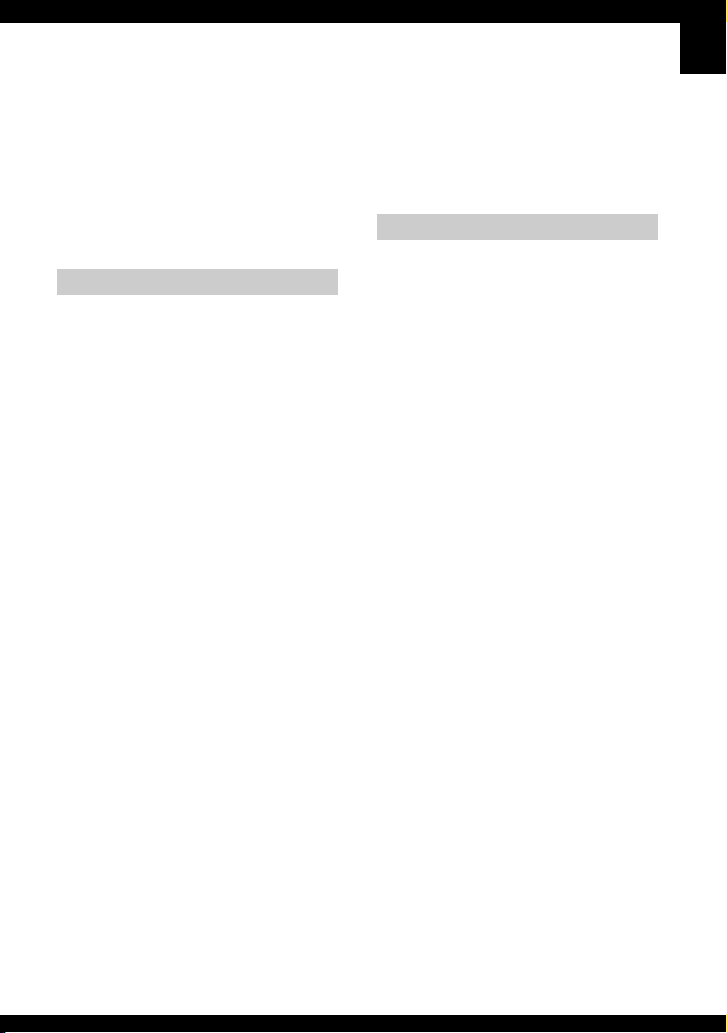
IMPORTANT SAFEGUARDS
For your protection, please read these safety
instructions completely before operating
the appliance, and keep this manual for
future reference.
Carefully observe all warnings, precautions
and instructions on the appliance, or the one
described in the operating instructions and
adhere to them.
Use
Power Sources
This set should be operated only from the type of
power source indicated on the marking label. If
you are not sure of the type of electrical power
supplied to your home, consult your dealer or
local power company. For those sets designed to
operate from battery power, or other sources, refer
to the operating instructions.
Polarization
This set may be equipped with a polarized ac
power cord plug (a plug having one blade wider
than the other).
This plug will fit into the power outlet only one
way. This is a safety feature. If you are unable to
insert the plug fully into the outlet, try reversing
the plug. If the plug should still fail to fit, contact
your electrician to have a suitable outlet installed.
Do not defeat the safety purpose of the polarized
plug by forcing it in.
Overloading
Do not overload wall outlets, extension cords or
convenience receptacles beyond their capacity,
since this can result in fire or electric shock.
Object and Liquid Entry
Never push objects of any kind into the set
through openings as they may touch dangerous
voltage points or short out parts that could result
in a fire or electric shock. Never spill liquid of any
kind on the set.
Attachments
Do not use attachments not recommended by the
manufacturer, as they may cause hazards.
Cleaning
Unplug the set from the wall outlet before
cleaning or polishing it. Do not use liquid cleaners
or aerosol cleaners. Use a cloth lightly dampened
with water for cleaning the exterior of the set.
Installation
Water and Moisture
Do not use power-line operated sets near water –
for example, near a bathtub, washbowl, kitchen
sink, or laundry tub, in a wet basement, or near a
swimming pool, etc.
Power-Cord Protection
Route the power cord so that it is not likely to be
walked on or pinched by items placed upon or
against them, paying particular attention to the
plugs, receptacles, and the point where the cord
exits from the appliance.
Accessories
Do not place the set on an unstable cart, stand,
tripod, bracket, or table. The set may fall, causing
serious injury to a child or an adult, and serious
damage to the set. Use only a cart, stand, tripod,
bracket, or table recommended by the
manufacturer.
Ventilation
The slots and openings in the cabinet are provided
for necessary ventilation. To ensure reliable
operation of the set, and to protect it from
overheating, these slots and openings must never
be blocked or covered.
– Never cover the slots and openings with a cloth
or other materials.
– Never block the slots and openings by placing
the set on a bed, sofa, rug, or other similar
surface.
– Never place the set in a confined space, such as
a bookcase, or built-in cabinet, unless proper
ventilation is provided.
– Do not place the set near or over a radiator or
heat register, or where it is exposed to direct
sunlight.
3
Page 4
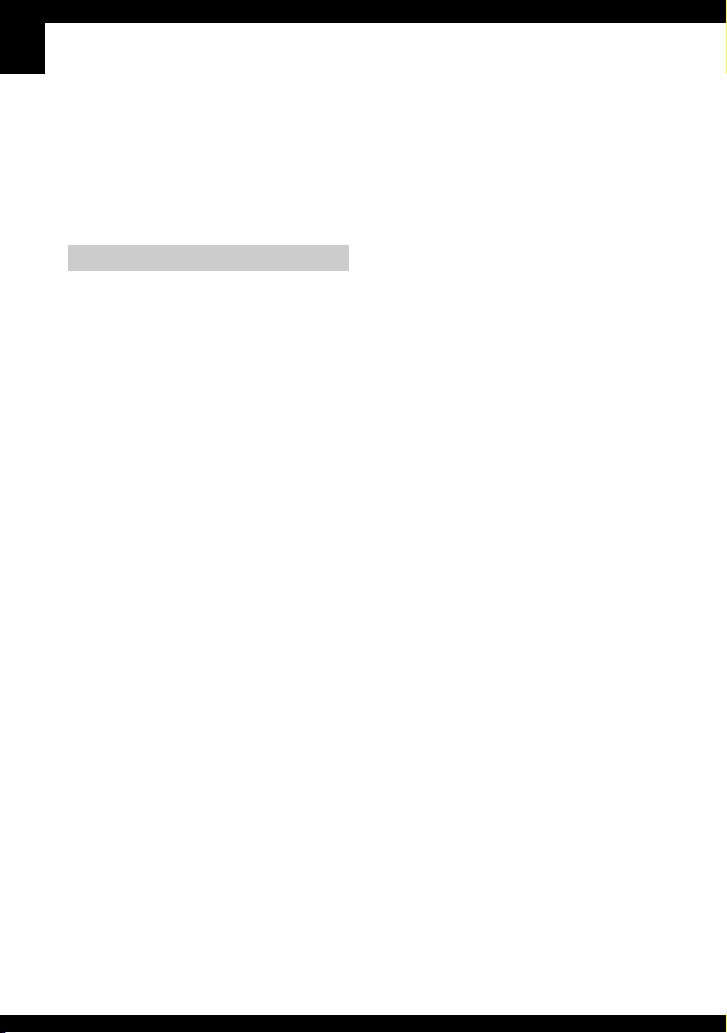
Lightning
For added protection for this set during a lightning
storm, or when it is left unattended and unused for
long periods of time, unplug it from the wall
outlet and disconnect the antenna or cable system.
This will prevent damage to the set due to
lightning and power-line surges.
Service
Damage Requiring Service
Unplug the set from the wall outlet and refer
servicing to qualified service personnel under the
following conditions:
– When the power cord or plug is damaged or
frayed.
– If liquid has been spilled or objects have fallen
into the set.
– If the set has been exposed to rain or water.
– If the set has been subject to excessive shock by
being dropped, or the cabinet has been
damaged.
– If the set does not operate normally when
following the operating instructions. Adjust
only those controls that are specified in the
operating instructions. Improper adjustment of
other controls may result in damage and will
often require extensive work by a qualified
technician to restore the set to normal operation.
– When the set exhibits a distinct change in
performance – this indicates a need for service.
Servicing
Do not attempt to service the set yourself as
opening or removing covers may expose you to
dangerous voltage or other hazards.
Refer all servicing to qualified service personnel.
Safety Check
Upon completion of any service or repairs to the
set, ask the service technician to perform routine
safety checks (as specified by the manufacturer)
to determine that the set is in safe operating
condition.
Replacement parts
When replacement parts are required, be sure the
service technician has used replacement parts
specified by the manufacturer that have the same
characteristics as the original parts.
Unauthorized substitutions may result in fire,
electric shock, or other hazards.
4
Page 5
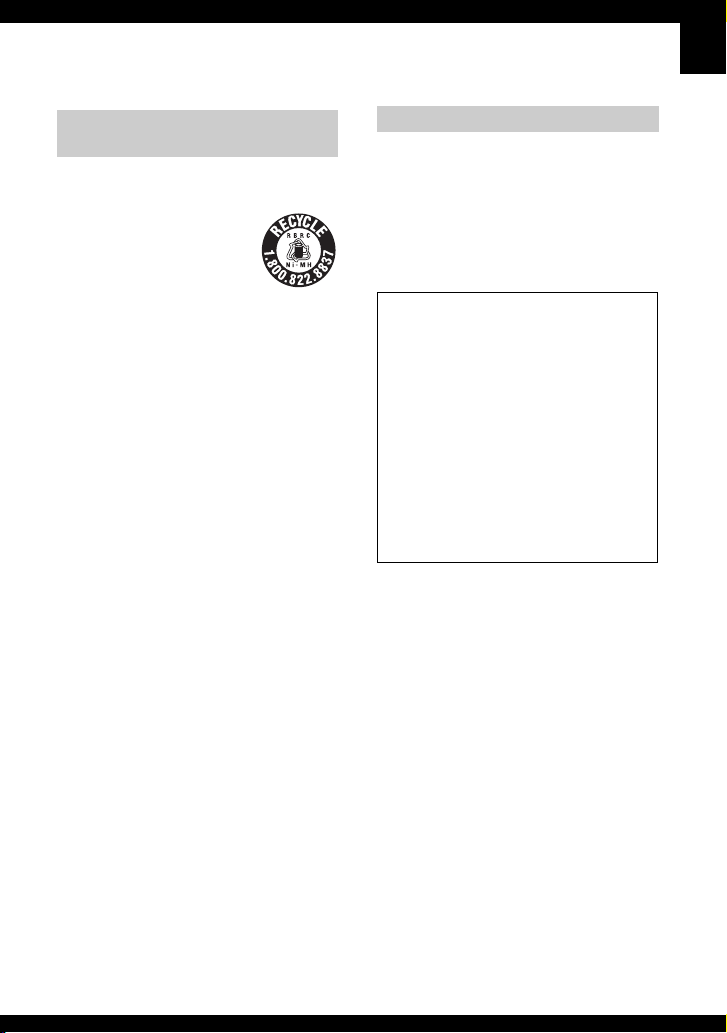
Read this first
For Customers in the U.S.A. and
Canada
RECYCLING NICKEL METAL HYDRIDE
BATTERIES
Nickel Metal Hydride batteries
are recyclable.
You can help preserve our
environment by returning your
used rechargeable batteries to
the collection and recycling
location nearest you.
For more information regarding recycling of
rechargeable batteries, call toll free
1-800-822-8837, or visit http://www.rbrc.org/
Caution: Do not handle damaged or leaking
Nickel Metal Hydride batteries.
For Customers in the U.S.A.
If you have any questions about this product, you
may call:
Sony Customer Information Services Center
1-800-222-SONY (7669)
The number below is for the FCC related matters
only.
Regulatory Information
Declaration of Conformity
Trade Name: SONY
Model No.:DSC-H2
Responsible Party: Sony Electronics Inc.
Address: 16530 Via Esprillo,
San Diego, CA 92127 U.S.A.
Telephone No.: 858-942-2230
This device complies with Part 15 of the FCC
Rules. Operation is subject to the following
two conditions: (1) This device may not cause
harmful interference, and (2) this device must
accept any interference received, including
interference that may cause undesired
operation.
CAUTION
You are cautioned that any changes or
modifications not expressly approved in this
manual could void your authority to operate this
equipment.
5
Page 6

Note:
This equipment has been tested and found to
comply with the limits for a Class B digital
device, pursuant to Part 15 of the FCC Rules.
These limits are designed to provide reasonable
protection against harmful interference in a
residential installation. This equipment generates,
uses, and can radiate radio frequency energy and,
if not installed and used in accordance with the
instructions, may cause harmful interference to
radio communications. However, there is no
guarantee that interference will not occur in a
particular installation. If this equipment does
cause harmful interference to radio or television
reception, which can be determined by turning the
equipment off and on, the user is encouraged to
try to correct the interference by one or more of
the following measures:
– Reorient or relocate the receiving antenna.
– Increase the separation between the
equipment and receiver.
– Connect the equipment into an outlet on a
circuit different from that to which the
receiver is connected.
– Consult the dealer or an experienced radio/TV
technician for help.
The supplied interface cable must be used with the
equipment in order to comply with the limits for a
digital device pursuant to Subpart B of Part 15 of
FCC Rules.
For Customers in Europe
This product has been tested and found compliant
with the limits set out in the EMC Directive for
using connection cables shorter than 3 meters (9.8
feet).
Attention
The electromagnetic fields at the specific
frequencies may influence the picture and sound
of this camera.
Notice
If static electricity or electromagnetism causes
data transfer to discontinue midway (fail), restart
the application or disconnect and connect the
communication cable (USB, etc.) again.
Disposal of Old Electrical & Electronic
Equipment (Applicable in the
European Union and other European
countries with separate collection
systems)
This symbol on the product or on its packaging
indicates that this product shall not be treated as
household waste. Instead it shall be handed over
to the applicable collection point for the recycling
of electrical and electronic equipment. By
ensuring this product is disposed of correctly, you
will help prevent potential negative consequences
for the environment and human health, which
could otherwise be caused by inappropriate waste
handling of this product. The recycling of
materials will help to conserve natural resources.
For more detailed information about recycling of
this product, please contact your local Civic
Office, your household waste disposal service or
the shop where you purchased the product.
Notice for customers in the
United Kingdom
A moulded plug complying with BS 1363 is fitted
to this equipment for your safety and convenience.
Should the fuse in the plug supplied need to be
replaced, a fuse of the same rating as the supplied
one and approved by ASTA or BSI to BS 1362,
(i.e., marked with an or mark) must be
used.
If the plug supplied with this equipment has a
detachable fuse cover, be sure to attach the fuse
cover after you change the fuse. Never use the
plug without the fuse cover. If you should lose the
fuse cover, please contact your nearest Sony
service station.
6
Page 7
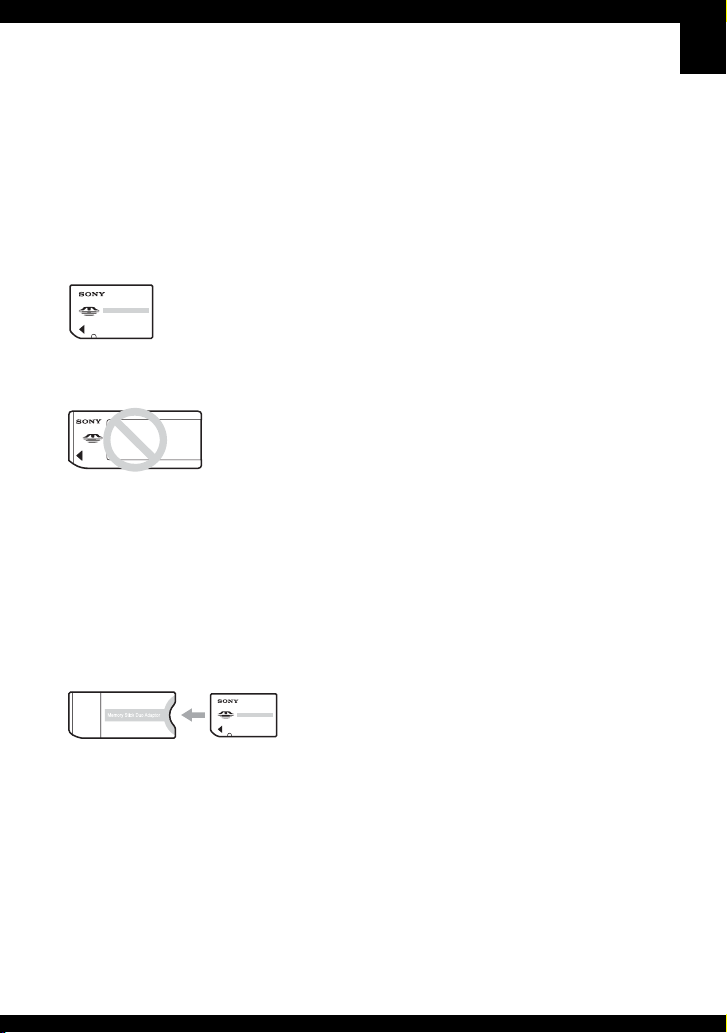
Notes on using your camera
Types of “Memory Stick” that can be
used (not supplied)
The IC recording medium used by this
camera is a “Memory Stick Duo”. There are
two types of “Memory Stick”.
“Memory Stick Duo”: you can use a
“Memory Stick Duo” with your
camera.
“Memory Stick”: you cannot use a
“Memory Stick” with your camera.
Other memory cards cannot be used.
• For details on “Memory Stick Duo”, see
page 108.
When using a “Memory Stick Duo”
with “Memory Stick” compatible
equipment
You can use the “Memory Stick Duo” by
inserting it into the Memory Stick Duo
Adaptor (not supplied).
Memory Stick Duo Adaptor
Notes on the Nickel-Metal Hydride
battery
• Charge both of the Ni-MH batteries (supplied)
before using the camera for the first time.
t step 1 in “Read This First”)
(
• The batteries can be charged even if they are not
completely discharged. Also, even if batteries
are not fully charged, you can use the partially
charged capacity of the batteries as is.
• If you do not intend to use the batteries for a
long time, use up the existing charge and
remove them from your camera, then store them
in a cool, dry place. This is to maintain the
batteries’ functions (page 110).
• For details on the usable batteries, see page 110.
Carl Zeiss lens
This camera is equipped with a Carl Zeiss
lens which is capable of reproducing sharp
images with excellent contrast.
The lens for this camera has been produced
under a quality assurance system certified
by Carl Zeiss in accordance with the quality
standards of Carl Zeiss in Germany.
No compensation for contents of the
recording
• The contents of the recording cannot be
compensated for if recording or playback is not
possible due to a malfunction of your camera or
recording media, etc.
Internal memory and “Memory Stick
Duo” back up
• Do not turn off the camera or remove the battery
or “Memory Stick Duo” while the access lamp
is lighted, as the internal memory data or
“Memory Stick Duo” data may be destroyed.
Always protect your data by making a back up
copy. See page 30 for the data back up method.
Notes on recording/playback
• This camera is neither dust-proof, nor splashproof, nor water-proof. Read “Precautions”
(page 112) before operating the camera.
• Before you record one-time events, make a trial
recording to make sure that the camera is
working correctly.
• Be careful not to get the camera wet. Water
entering the inside of the camera may cause
malfunctions which in some cases may not be
repairable.
• Do not aim the camera at the sun or other bright
light. This may cause irrecoverable damage to
your eyes. Or it may cause the malfunction of
your camera.
• Do not use the camera near a location that
generates strong radio waves or emits radiation.
The camera may not be able to record or play
back properly.
7
Page 8
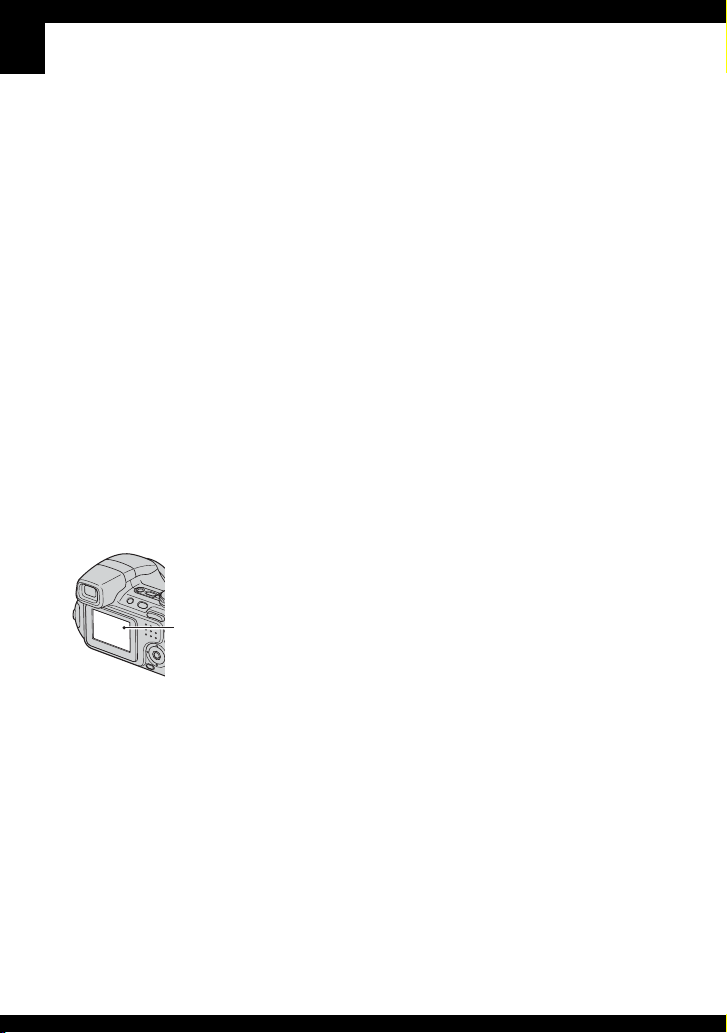
• Using the camera in sandy or dusty locations
may cause malfunctions.
• If moisture condensation occurs, remove it
before using the camera (page 112).
• Do not shake or strike the camera. In addition to
malfunctions and an inability to record images,
this may render the recording medium unusable,
or cause image data breakdown, damage or loss.
• Clean the flash surface before use. The heat of
flash emission may cause dirt on the flash
surface to become discolored or to stick to the
flash surface, resulting in insufficient light
emission.
Notes on the LCD screen, LCD finder
and lens
• The LCD screen and the LCD finder are
manufactured using extremely high-precision
technology so over 99.99% of the pixels are
operational for effective use. However, there
may be some tiny black points and/or bright
points (white, red, blue or green in color) that
constantly appear on the LCD screen and the
LCD finder. These points are normal in the
manufacturing process and do not affect the
recording in any way.
Black, white, red,
blue and green
points
• Exposing the LCD screen or the lens to direct
sunlight for long periods may cause
malfunctions. Be careful when placing the
camera near a window or outdoors.
• Do not press against the LCD screen. The screen
may be discolored and that may cause a
malfunction.
• Images may trail across on the LCD screen in a
cold location. This is not a malfunction.
• This camera is equipped with a power zoom
lens. Be careful not to bump the lens, and be
careful not to apply force to it.
Information Technology Industries
Association).
• Playback of images recorded with your camera
on other equipment and playback of images
recorded or edited with other equipment on your
camera are not guaranteed.
Warning on copyright
Television programs, films, videotapes, and other
materials may be copyrighted. Unauthorized
recording of such materials may be contrary to the
provisions of the copyright laws.
The pictures used in this manual
The photographs used as examples of pictures in
this manual are reproduced images, and are not
actual images shot using this camera.
On image data compatibility
• This camera conforms with DCF (Design rule
for Camera File system) universal standard
established by JEITA (Japan Electronics and
8
Page 9
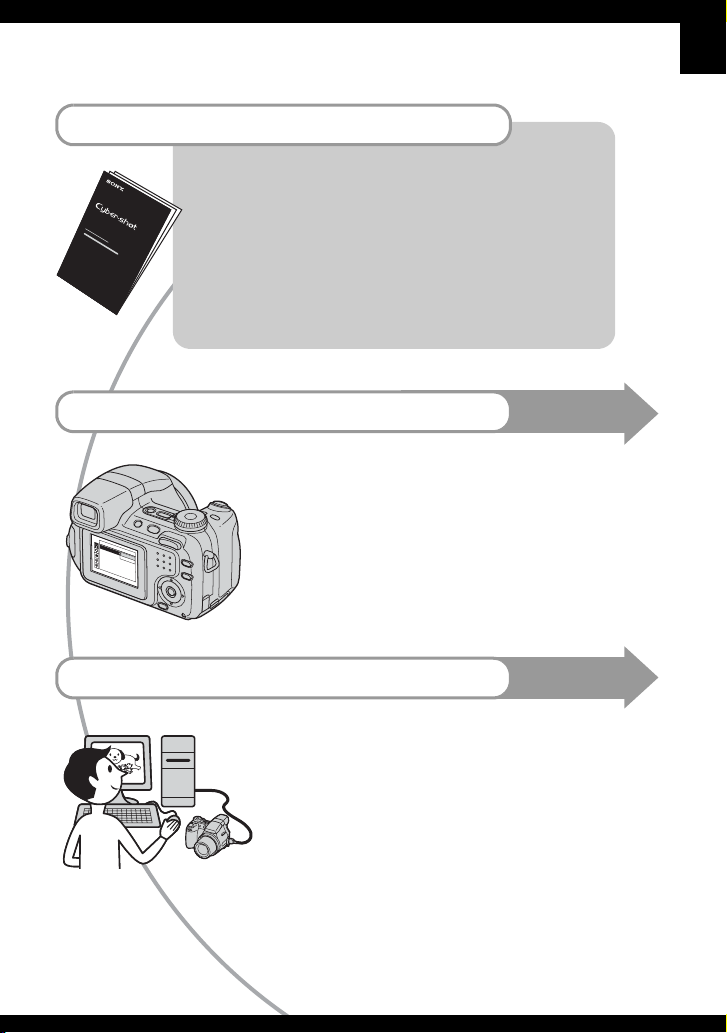
For full use of the digital still camera
Prepare the camera and shoot images easily
“Read This First” (separate volume)
1 Prepare the batteries
2 Turn the camera on/set the clock
3 Insert a “Memory Stick Duo” (not supplied)
4 Select the image size for use
5 Shoot images easily (Auto adjustment mode)
Shoot still images (Scene Selection)
6 View/delete images
Get more friendly with your camera
• Shoot with your favorite settings (Program auto shooting/
Manual exposure shooting) t page 33
• Enjoy various shooting/playback using the menu t page 43
• Change the default settings t page 56
Connect your camera to a PC or a printer
• Copy your images to a computer and enjoy editing them in
various ways t page 69
• Print images by connecting your camera directly to a printer
(PictBridge compliant printers only) t page 86
This manual
This manual
9
Page 10
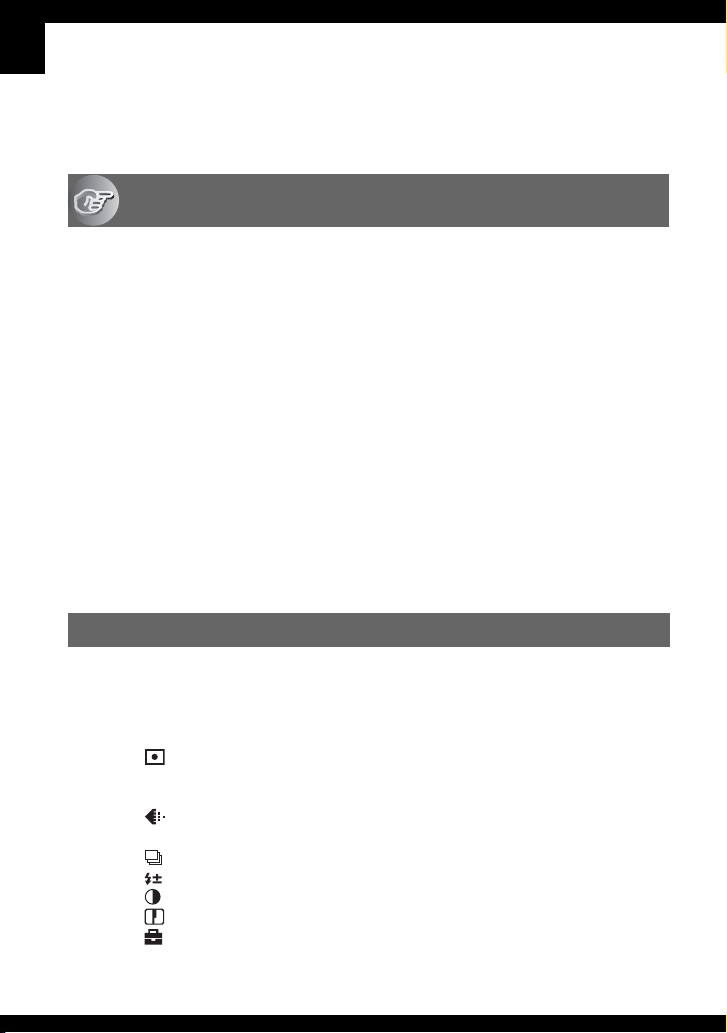
Table of contents
Read this first ............................................................................................ 5
Notes on using your camera ..................................................................... 7
Enjoying the camera
Basic techniques for better images......................................................... 13
Focus – Focusing on a subject successfully................................................... 13
Exposure – Adjusting the light intensity........................................................... 14
Color – On the effects of lighting .....................................................................16
Quality – On “image quality” and “image size” ............................................... 16
Identifying parts ...................................................................................... 18
Indicators on the screen.......................................................................... 22
Changing the screen display................................................................... 27
Number of still images and recording time of movies .............................28
When you do not have a “Memory Stick Duo” (Recording with the internal
memory).................................................................................................. 29
Battery life and number of images that can be recorded/viewed............ 31
Using the jog dial .................................................................................... 32
Using the mode dial ................................................................................ 33
Shooting with manual adjustment ........................................................... 35
Continuous shooting............................................................................... 41
Using the menu
Using menu items .............................................................................. 43
Menu items.......................................................................................... 44
Shooting menu........................................................................................ 45
10
COLOR (Color Mode)
(Metering Mode)
WB (White Bal)
ISO
(P.Quality)
BRK (Bracket Step)
M
(Interval)
(Flash Level)
(Contrast)
(Sharpness)
(Setup)
Page 11

Viewing menu..........................................................................................49
(Folder)
- (Protect)
DPOF
(Print)
(Slide)
(Resize)
(Rotate)
(Divide)
(Setup)
Trimmin g
Using the Setup screen
Using Setup items ..............................................................................56
Camera 1 ..........................................................................................57
1
AF Mode
Digital Zoom
Function Guide
Red Eye Reduction
AF Illuminator
Auto Review
Camera 2 ..........................................................................................60
2
Expanded Focus
Flash Sync.
STEADY SHOT
Conversion Lens
Internal Memory Tool .........................................................................62
Format
Memory Stick Tool .............................................................................63
Format
Create REC. Folder
Change REC. Folder
Copy
Setup 1 ............................................................................................... 65
1
EVF Backlight
Beep
Language
Initialize
Setup 2 ............................................................................................... 67
2
File Number
USB Connect
Video Out
Clock Set
11
Page 12

Using your computer
Enjoying your Windows computer........................................................... 69
Installing the software (supplied) ............................................................ 71
Copying images to your computer .......................................................... 72
Viewing image files stored on a computer with your camera (using a
“Memory Stick Duo”) ............................................................................... 78
Using the “Cyber-shot Viewer” (supplied) ............................................... 79
Using your Macintosh computer ............................................................. 83
Printing still images
How to print still images .......................................................................... 85
Printing images directly using a PictBridge compliant printer................. 86
Printing at a shop .................................................................................... 89
Connecting your camera to your TV
Viewing images on a TV screen ............................................................. 91
Troubleshooting
Troubleshooting....................................................................................... 93
Warning indicators and messages........................................................ 105
12
Others
On the “Memory Stick”.......................................................................... 108
On the battery charger and the batteries .............................................. 110
Precautions ........................................................................................... 112
Specifications........................................................................................ 114
.................................................................................................... 116
Index
Page 13
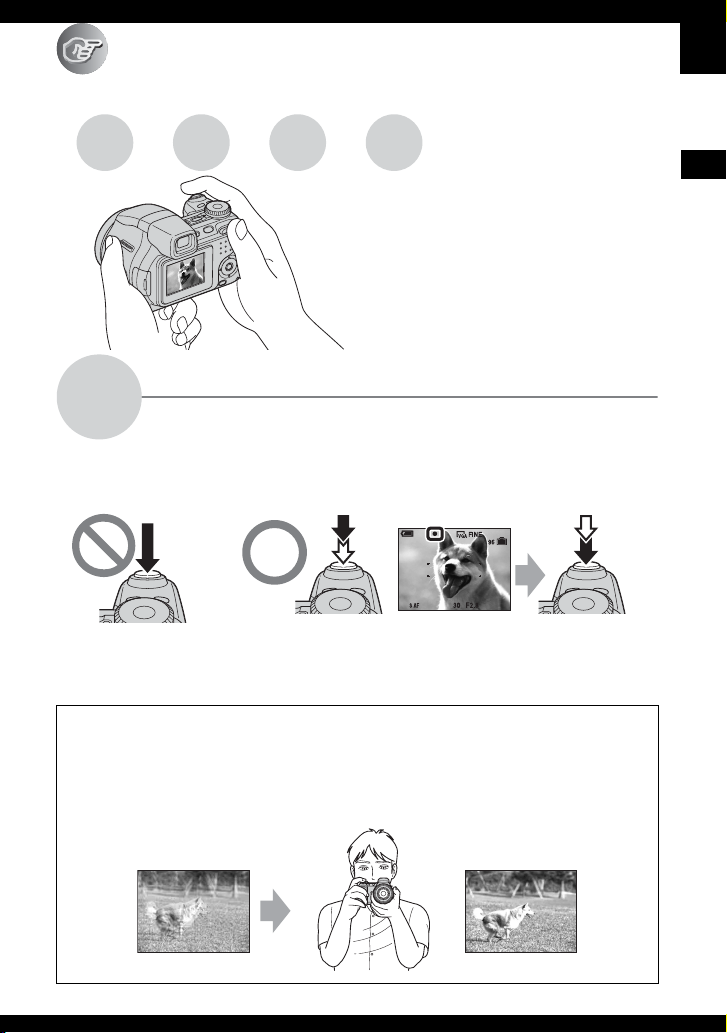
Enjoying the camera
Basic techniques for better images
Focus Exposure Color Quality
This section describes the basics so you can
enjoy your camera. It tells you how to use
various camera functions such as the mode
dial (page 33), jog dial (page 32), the menus
(page 43), and so on.
Focus
Focusing on a subject successfully
When you press the shutter button halfway down, the camera adjusts the focus automatically
(Auto Focus). Remember to press the shutter button only halfway down.
Press the shutter
button fully down
straight away.
Press the shutter
button halfway
down.
AE/AF lock indicator
Flashing , lit/beeps
Then press the
shutter button
fully down.
To shoot a still image difficult to focus on t “Choosing a focus method” (page 38)
If the image looks blurred even after focusing, it may be because of camera shake.
t See
“Hints for preventing blur” (as follows).
Hints for preventing blur
Hold the camera steadily, keeping your arms at your side. Also, you can stabilize the
camera by leaning against a tree or a building beside you. Using the 2-second delay selftimer or a tripod, or turning on the anti-blur function may be effective. Also, using the
flash in dark places is also recommended.
Enjoying the camera
13
Page 14

Exposure
You can create various images by adjusting the exposure and the ISO sensitivity. Exposure is
the amount of light that the camera will receive when you release the shutter.
Adjusting the light intensity
Exposure:
Overexposure
= too much light
Whitish image
Correct exposure
Underexposure
= too little light
Darker image
Shutter speed = Length of time the camera receives
Aperture = Size of the opening allowing light to pass
ISO =
The exposure is automatically set to the
proper value in the auto adjustment mode.
However, you can adjust it manually using
the functions below.
Manual exposure:
Allows you to adjust the shutter speed and
aperture value manually. t page 37
Image Brightness (EV):
Allows you to adjust the exposure that has
been determined by the camera.
t step 5 in “Read This First”, page 37
Metering Mode:
Allows you to change the part of the
subject to be measured to determine the
exposure. t page 45
light
through
Recording sensitivity
14
Page 15

Hints for adjusting the exposure (EV)
The camera judges that the
subject is bright so that the
exposure is darker.
When shooting a whitish
overall image such as a backlit
subject or a snowy scene
Adjust in the +
direction
Enjoying the camera
The camera judges that the
subject is dark so that the
exposure is brighter.
Adjust in the –
direction
When shooting a darker overall
image
You can check the exposure referring to the histogram chart. Be careful not to overexpose or
underexpose your subject (giving a whitish or darkish image). t step 5 in “Read This
First”, page 38
Adjusting the ISO sensitivity
ISO is unit of measurement (sensitivity), estimating how much light an image pickup device
(equivalent to photo films) receives. Even when the exposure is the same, images differ
depending on the ISO sensitivity.
To adjust the ISO sensitivity t page 47
High ISO sensitivity
Records a bright image even when shooting in a dark location.
However, the image tends to become noisy.
Low ISO sensitivity
Records a smoother image.
However, when the exposure is insufficient, the image may become darker.
15
Page 16

Color
On the effects of lighting
The apparent color of the subject is affected by the lighting conditions.
Example: The color of an image affected by light sources
Weather/lighting
Characteristics of light
Daylight Cloudy Fluorescent Incandescent
White (standard) Bluish Blue-tinged Reddish
The color tones are adjusted automatically in the auto adjustment mode.
However, you can adjust color tones manually with [White Bal] (page 46).
Quality
On “image quality” and “image size”
A digital image is made up of a collection of small dots called pixels.
If it contains a large number of pixels, the picture becomes large, it takes up more memory,
and the image is displayed in fine detail. “Image size” is shown by the number of pixels.
Although you cannot see the differences on the screen of the camera, the fine detail and data
processing time differ when the image is printed or displayed on a computer screen.
Description of the pixels and the image size
1 Image size: 6M
2 Image size: VGA
2112
2816 pixels × 2112 pixels = 5,947,392 pixels
640 pixels × 480 pixels = 307,200 pixels
640
Pixels
2816
480
16
Page 17
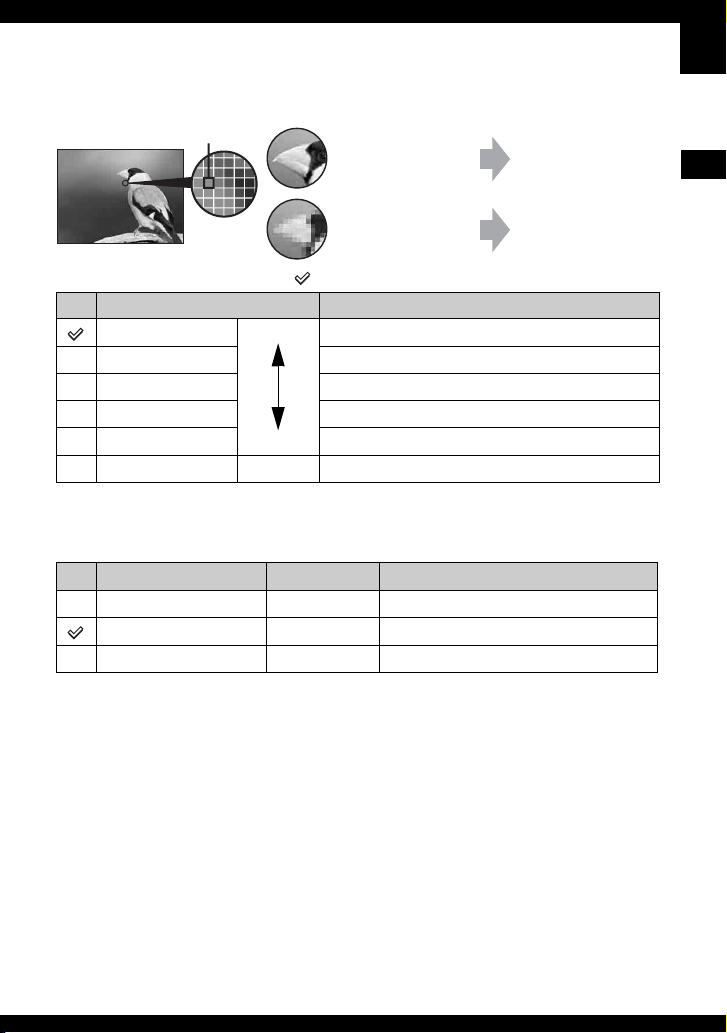
Selecting the image size for use (t step 4 in “Read This First”)
Pixel
The default settings are marked with .
Image size Usage guidelines
6M (2816×2112) Larger
3:21) (2816×1872) Match 3:2 Aspect Ratio
3M (2048×1536) Up to 13×18cm/5×7"print
2M (1632×1224) Up to 10×15cm/4×6"print
VGA (640×480) For E-mail
Smaller
16:92)(1920×1080)
1)
Images are recorded in the same 3:2 aspect ratio as photograph printing paper or postcards, etc.
2)
Both edges of the image may be cut off when printing (page 102).
3)
By using a Memory Stick slot or USB connection, you can enjoy higher quality images.
Many pixels (Fine
image quality and
large file size)
Few pixels (Rough
image quality but
small file size)
Up to A4/8×10"print
Display On 16:9 HDTV
3)
Example: Printing in
up to A4 size
Example: An attached
image to be sent by email
Enjoying the camera
Movie image size
Frame/Second
Usage guidelines
640(Fine) (640×480) Approx. 30 Display on TV (high quality)
640(Standard) (640×480) Approx. 17 Display on TV (standard)
160 (160×112) Approx. 8 For E-mail
• The larger the image size, the higher the quality is.
• The more frames per second you played back, the smoother playback can be.
Selecting the image quality (compression ratio) in combination (page 47)
You can select the compression ratio when digital images are saved. When you select a high
compression ratio, the image lacks the fineness of detail, but has a smaller file size.
17
Page 18

Identifying parts
See the pages in parentheses for details of
operation.
A POWER lamp (
First”)
B Mode dial (33)
C /BRK button (41)
D Shutter button (
First”)
E Jog dial (32)
F FOCUS button (38)
G Microphone
H Self-timer lamp (
First”)/AF illuminator (59)
I Lens
J Flash (
t step 5 in “Read This First”)
K Hook for shoulder strap (20)
L A/V OUT jack (91)
M (USB) jack (73)
N Jack cover
18
t step 2 in “Read This
t step 5 in “Read This
t step 5 in “Read This
A (Playback) button (
t step 6 in
“Read This First”)
B FINDER/LCD button (
t step 5 in
“Read This First”)
C Finder (
D Finder adjustment dial (
t step 5 in “Read This First”)
t step 5 in
“Read This First”)
E LCD screen (27)
F Control button
Menu on: v/V/b/B/
z (t step 2 in
“Read This First”)
Menu off: /// (
t step 5 in
“Read This First”)
G (Image Size/Delete) button
(
t step 4 and 6 in “Read This First”)
H Access lamp (
t step 4 in “Read This
First”)
I (STEADY SHOT) button (
5 in “Read This First”)
J POWER button (
t step 2 in “Read This
First”)
t step
Page 19
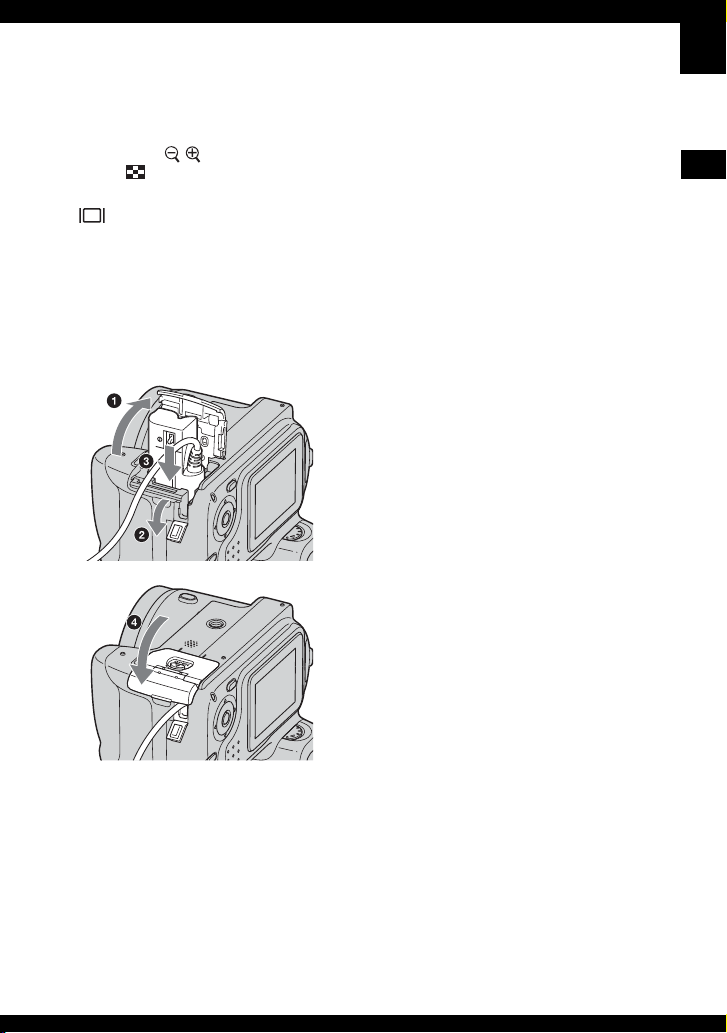
K For shooting: Zoom (W/T) button
(
t step 5 in “Read This First”)
For viewing: / (Playback zoom)
button/ (Index) button (
t step 6 in
“Read This First”)
L (Screen display switch) button (27)
M MENU button (43)
N Hook for shoulder strap (20)
O AC Adaptor cord cover
When using an AC-LS5K AC Adaptor
(not supplied)
For details, refer to the operation
manual supplied with the AC adaptor.
T Tripod receptacle (bottom)
• Use a tripod with a screw length of less than
5.5 mm (7/32 inch). You will be unable to
firmly secure the camera to tripods having
screws longer than 5.5 mm (7/32 inch), and
may damage the camera.
Enjoying the camera
• Do not pinch the cord when you close the
cover.
P Speaker (bottom)
Q “Memory Stick Duo” cover (bottom)
(
t step 3 in “Read This First”)
R OPEN button (bottom) (
t step 1 in
“Read This First”)
S Battery cover (bottom) (
t step 1 in
“Read This First”)
19
Page 20
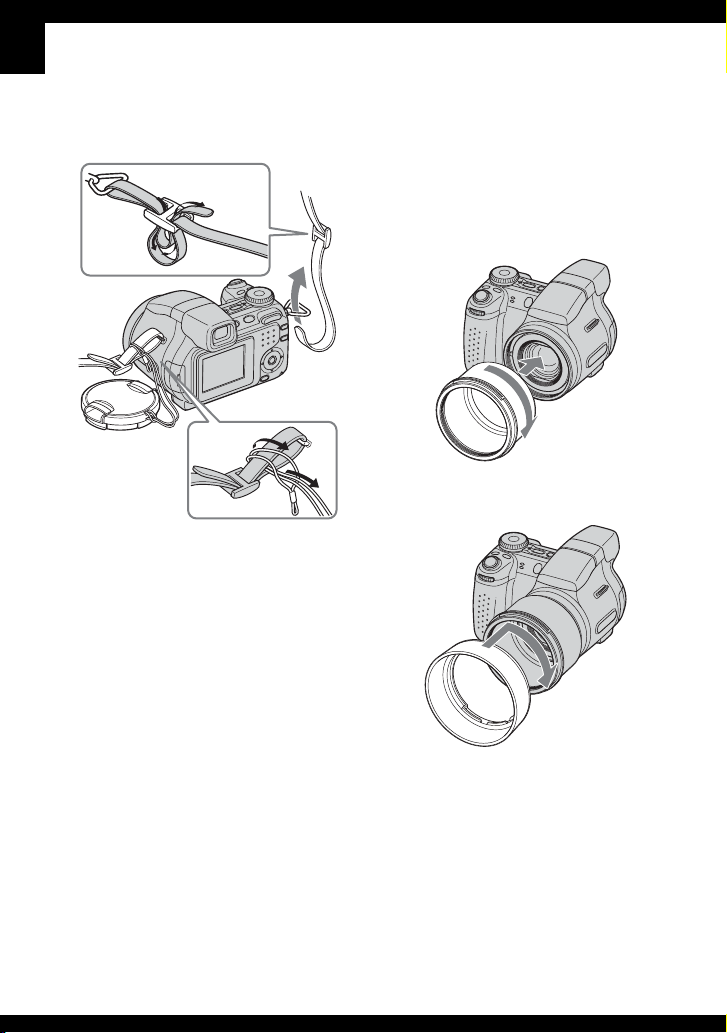
Attaching the shoulder strap and the
lens cap
Attaching the lens hood
When you shoot in bright lighting
conditions, such as outdoors, we
recommend that you use the lens hood to
reduce the image quality deterioration
caused by unnecessary light.
1 Attach the adaptor ring.
2 Position the lens hood as shown below and
turn the lens hood clockwise until it clicks.
20
• You can attach the lens cap with the lens hood
attached.
• When using the lens hood, be careful that the
following:
– The AF illuminator light may be blocked.
– The flash light may be blocked, causing the
shadow to appear when using the built-in
flash.
Page 21
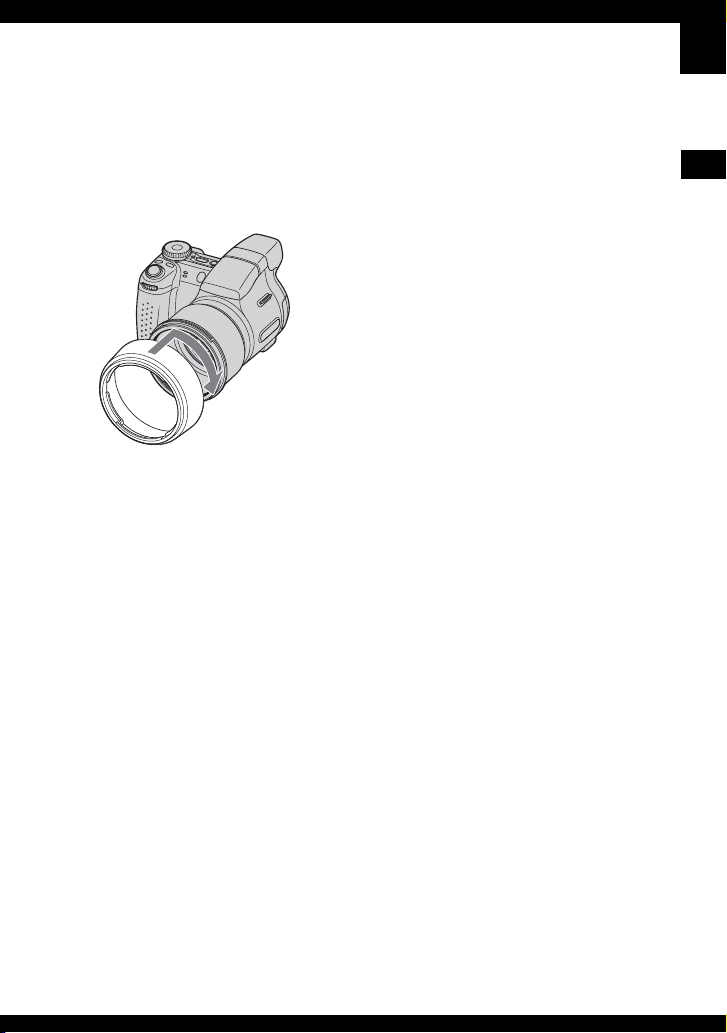
Storing the lens hood
The lens hood can be attached in the reverse
direction to store it with the camera when it
is not in use.
Position the lens hood as shown below and
turn the lens hood clockwise until it clicks.
Attaching a conversion lens (not
supplied)
When you want to do enhanced wide-angle
shots or zoom-in shots on distant objects,
attach a conversion lens.
1 Attach the adaptor ring.
2 Attach a conversion lens.
• For details, see the operating instructions
supplied with your conversion lens.
Enjoying the camera
21
Page 22

Indicators on the screen
See the pages in parentheses for details of
operation.
When shooting still images
When shooting movies
A
Display Indication
Battery remaining (t step
1 in “Read This First”)
z AE/AF lock (
“Read This First”)
M
BRK Recording mode (33, 41)
t step 5 in
Display Indication
P S A M Mode dial (33)
Camera mode (t step 5 in
“Read This First”)
SL
Flash mode (
t step 5 in
“Read This First”)
Flash charging
Zoom scaling (57,
1.3
in “Read This First”)
Red-eye reduction (58)
REAR Flash synchro (60)
Sharpness (48)
Contrast (48)
Conversion lens (61)
ON
AF illuminator (59)
Metering mode (45)
VIVID
Color mode (45)
NATURAL
SEPIA B&W
t step 5
22
STBY
REC
WB
White balance (46)
Standby/Recording a movie
(
t step 5 in “Read This
First”)
Mode dial (Scene
Selection) (
t step 5 in
“Read This First”)
Page 23

BC
Display Indication
Peaking High
Peaking Low
Peaking Off
2 5 10 90cm
0.9 2 5m
Peaking (40)
Manual focus bar (40)
zSet Flexible spot AF (39)
Manual focus (40)
t step 5 in “Read
Macro (
This First”)
Manual focus (40)
S AF M A F C AF
AF mode (57)
AF range finder frame
indicator (38)
STEADY SHOT OFF (
step 5 in “Read This First”)
t
Display Indication
Image size (t step 4 in
“Read This First”)
STD
6 40
1M
• is displayed only when
the Multi Burst is activated.
160
16:9
3:26M 3M
1M VGA
FINE
6 40
FINE STD Image quality (47)
101
Recording folder (63)
• This does not appear when
using internal memory.
Remaining internal
memory capacity (29)
Remaining “Memory
Stick” capacity (28)
00:00:00
[00:28:05]
Recording time [maximum
recordable time] (28, 29)
1/30" Multi Burst interval (48)
400 Remaining number of
recordable images (28, 29)
Self-timer (
t step 5 in
“Read This First”)
C:32:00 Self-diagnosis display
(105)
ISO number (47)
Enjoying the camera
23
Page 24

DE
Display Indication
Vibration warning (13)
• Indicates vibration may
prevent you from shooting
clear images due to
insufficient lighting. Even if
the vibration warning
appears, you can still shoot
images. However, we
recommend that you turn on
the anti-blur function, you
use the flash for better
lighting or using a tripod or
other means to stabilize the
camera.
E Low battery warning (31,
105)
+ Spot metering cross hair
(45)
AF range finder frame (38)
Display Indication
Histogram (27, 38)
NR slow shutter (36)
• When using certain shutter
speeds*, the NR slow
shutter function activates
automatically to reduce the
picture noise.
* When [ISO] is [Auto],
[80] to [200]: 1/6 second
or slower
When [ISO] is [400] to
[1000], or the mode dial
is set to (High
Sensitivity): 1/25 second
or slower
125 Shutter speed (36)
F3.5 Aperture value (36)
+2.0EV Exposure Value (37,
t
step5 in “Read This First”)
MOVE
MOVE
Flexible spot AF (39)
Manual focus (40)
zOK
Menu (43)
(not displayed
on the screen
on the previous
page)
24
Page 25

When playing back still images
1
2
BACK/NEXT
VOLUME
When playing back movies
1
2
3
4
5
3
4
5
A
Display Indication
Battery remaining (t step
1 in “Read This First”)
M
160
16:9
3:26M 3M
1M VGA
FINE
6 40
Recording mode (33, 41)
Image size (
“Read This First”)
STD
6 40
Playback mode (
t step 4 in
t step 6
in “Read This First”)
- Protect (50)
Print order (DPOF) mark
(89)
Change folder (49)
• This does not appear when
using internal memory.
1.3
Step
12/16
N Playback (
Zoom scaling (t step 6 in
“Read This First”)
Frame by frame playback
(42)
t step 6 in
“Read This First”)
Vo l um e ( t step 6 in “Read
This First”)
B
Display Indication
101-0012 Folder-file number (49)
Playback bar (
t step 6 in
“Read This First”)
Enjoying the camera
25
Page 26
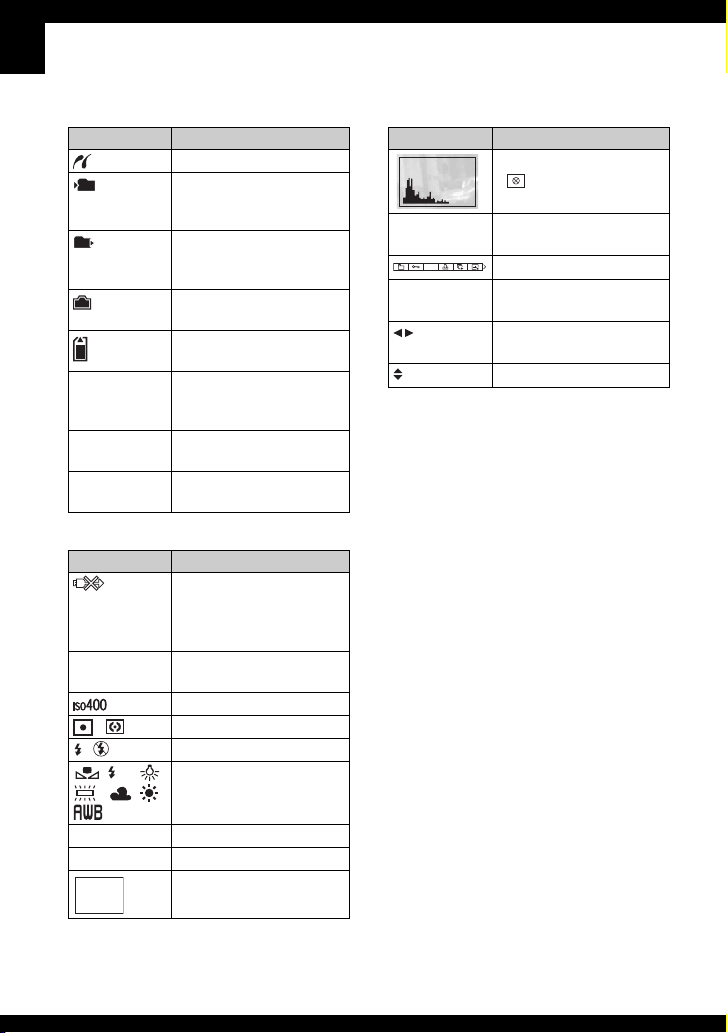
C
Display Indication
PictBridge connecting (87)
101
101
Recording folder (63)
• This does not appear when
using internal memory.
Playback folder (49)
• This does not appear when
using internal memory.
Remaining internal
memory capacity (29)
Remaining “Memory
Stick” capacity (28)
8/8 12/12 Image number/Number of
images recorded in selected
folder
C:32:00 Self-diagnosis display
(105)
00:00:12 Counter (
t step 6 in “Read
This First”)
D
Display Indication
PictBridge connecting (88)
• Do not disconnect the
USB cable, while the icon
is displayed.
+2.0EV Exposure Value (37,
t step
5 in “Read This First”)
ISO number (47)
Metering mode (45)
Flash
WB
White balance (46)
E
Display Indication
Histogram (27, 38)
• appears when histogram
display is disabled.
2006 1 1
9:30 AM
DPOF
z PAU SE
z PLAY
BACK/
Recorded date/time of the
playback image
Menu (43)
Playing back Multi Burst
images in series (41)
Select images
NEXT
VOLUME
Adjust volume
500 Shutter speed (36)
F3.5 Aperture value (36)
Playback image (t step 6
in “Read This First”)
26
Page 27
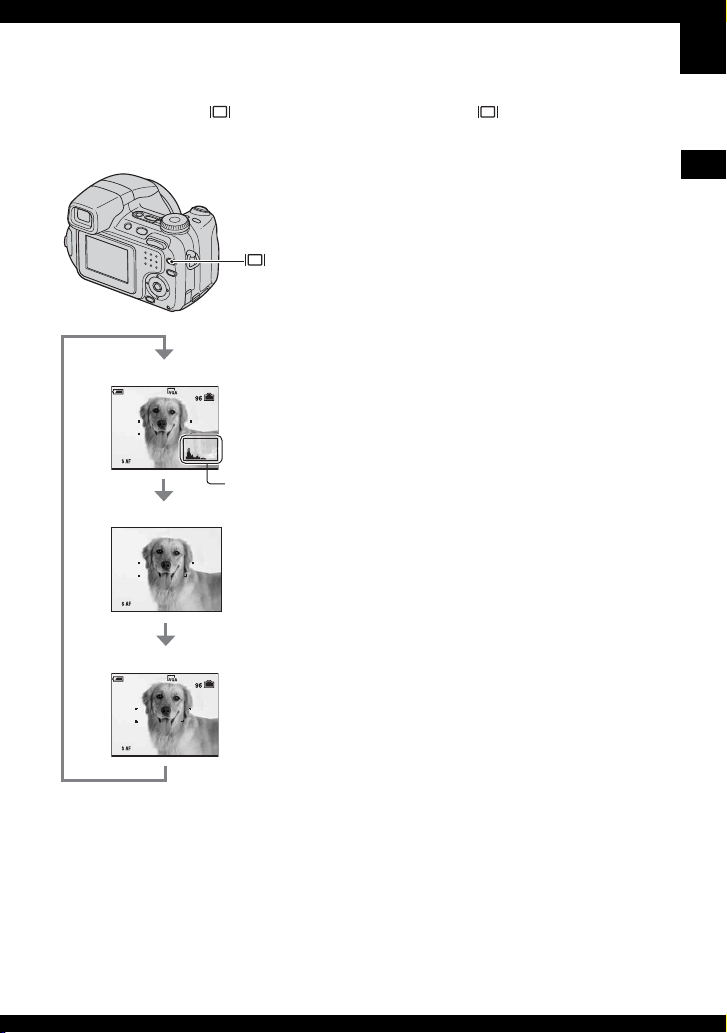
Changing the screen display
Each time you press the (Screen display
switch) button, the display changes as
follows.
(Screen
display
switch) button
Histogram on
Histogram display
Indicators off
Indicators on
• By pressing the (Screen display switch)
button longer, you can brighten the EVF
backlight (page 65).
• When you set the histogram display to on,
image information is displayed during playback.
• The histogram does not appear in the following
situations:
While shooting
– When the menu is displayed.
– When recording movies
During playback
– When the menu is displayed.
– In index mode
– When you are using playback zoom.
– When you are rotating still images.
– During playback of movies
• A large difference in the histogram displayed
when shooting and during playback may occur
when:
– The flash strobes.
– The shutter speed is slow or high.
• The histogram may not appear for images
recorded using other cameras.
Enjoying the camera
27
Page 28

Number of still images and recording time of movies
The tables show the approximate number of still images and the length of time for movies that
can be recorded on a “Memory Stick Duo” formatted with this camera. The values may vary
depending on the shooting conditions. For image size and image quality,
This First”, see page 16.
t step 4 in “Read
The number of still images (The image quality is [Fine] on the upper line and
[Standard] on the lower line.)
Capacity
Size
6M 10 21 42 77 157 322 660
3:2 10214277157322660
3M 20 41 82 148 302 617 1266
2M 33 66 133 238 484 988 2025
VGA 196 394 790 1428 2904 5928 12154
16:9 33 66 133 238 484 988 2025
• The number of images listed is for when the normal mode is selected.
• When the number of remaining shootable images is greater than 9,999, the “>9999” indicator appears.
• You can resize the images later ([Resize], page 52).
32MB 64MB 128MB 256MB 512MB 1GB 2GB
19 39 79 142 290 592 1215
19 39 79 142 290 592 1215
37 74 149 264 537 1097 2250
61 123 246 446 907 1852 3798
491 985 1975 3571 7261 14821 30385
61 123 246 446 907 1852 3798
(Units: Images)
The recording time of movies (Units: hour : minute : second)
Capacity
Size
640(Fine) – – – 0:02:57 0:06:02 0:12:20 0:25:18
640(Standard) 0:01:27 0:02:56 0:05:54 0:10:42 0:21:47 0:44:27 1:31:09
160 0:22:42 0:45:39 1:31:33 2:51:21 5:47:05 11:44:22 24:18:25
• Movies with the size set to [640(Fine)] can only be recorded on a “Memory Stick PRO Duo”.
• When images recorded using earlier Sony models are played back on this camera, the display may differ
from the actual image size.
32MB 64MB 128MB 256MB 512MB 1GB 2GB
28
Page 29

When you do not have a “Memory Stick Duo” (Recording with the internal memory)
The camera has 30 MB of internal memory. This memory is not removable. Even when there
is no “Memory Stick Duo” inserted in the camera, you can record images using this internal
memory.
• Movies with the image size set to [640(Fine)] cannot be recorded using the internal memory.
When a “Memory Stick Duo” is inserted
[Recording]: Images are recorded on the “Memory Stick
Duo”.
[Playback]: Images on the “Memory Stick Duo” are
B
Internal
B
memory
Recordable number of still images and time of movies in the internal memory are as follows.
The number of still images (The image quality is [Fine] on the upper line and
[Standard] on the lower line.)
Capacity
30MB 9 9 19 31 183 31
Size
6M 3:2 3M 2M VGA 16:9
18 18 34 57 459 57
played back.
[Menu, Setup, etc.]: Various functions can be performed
on images on the “Memory Stick Duo”.
When there is no “Memory Stick Duo”
inserted
[Recording]: Images are recorded using the internal
memory.
[Playback]: Images stored in the internal memory are
played back.
[Menu, Setup, etc.]: Various functions can be performed
on images in the internal memory.
(Units: Images)
Enjoying the camera
The recording time of movies
(Units: hour : minute : second)
Size
Capacity
30MB 0:01:21 0:21:59
640(Standard) 160
29
Page 30

On image data stored in the internal memory
We recommend that you copy (back up) data without fail using one of the following methods.
To copy (back up) data on a “Memory Stick Duo”
Prepare a “Memory Stick Duo” with a capacity of 32 MB or mo re, then perform the procedure
explained in [Copy] (page 64).
To copy (back up) data on a hard disk of your computer
Perform the procedure on pages 72 to 74 without a “Memory Stick Duo” inserted in the
camera.
• You cannot move image data on a “Memory Stick Duo” to the internal memory.
• You can copy data stored in the internal memory to a computer via a USB connection between a computer
and your camera, but you cannot copy data on a computer to the internal memory.
30
Page 31

Battery life and number of images that can be recorded/viewed
The tables show the approximate number of
images that can be recorded/viewed and the
battery life when you shoot images in
[Normal] mode with the batteries (supplied)
at full capacity and at an ambient
temperature of 25°C (77°F). The numbers
of images that can be recorded or viewed
take into account changing the “Memory
Stick Duo” as necessary.
Note that the actual numbers may be less
than those indicated depending on the
conditions of use.
• The battery capacity decreases as the number of
uses increases and also over time (page 110).
• The number of images that can be recorded/
viewed and the battery life are decreased under
the following conditions:
– The surrounding temperature is low.
– The flash is used frequently.
– The camera has been turned on and off many
times.
– The zoom is used frequently.
– The brightness of EVF backlight is set to up.
– [AF Mode] is set to [Monitor] or
[Continuous].
– [STEADY SHOT] is set to [Continuous].
– The battery power is low.
When shooting still images
Battery
NH-AA-DB
(Ni-MH)
(supplied)
Alkaline
• Shooting in the following situations:
– (P.Quality) is set to [Fine].
– [AF Mode] is set to [Single].
– [STEADY SHOT] is set to [Shooting].
– Shooting once every 30 seconds.
– The zoom is switched alternately between the
– The flash strobes once every two times.
LCD/
Finder
LCD
Finder
LCD Approx. 60 Approx. 30
Finder
W and T ends.
No. of
images
Approx.
400
Approx.
400
Approx. 60 Approx. 30
Battery life
(min.)
Approx.
200
Approx.
200
– The power turns on and off once every ten
times.
• The measurement method is based on the CIPA
standard.
(CIPA: Camera & Imaging Products
Association)
• The number of shooting images/battery life does
not change, regardless of image size.
When viewing still images
Batteries
NH-AA-DB (Ni-
MH) (supplied)
• Viewing single images in order at about three
second intervals
No. of
images
Approx.
9800
Battery life
(min.)
Approx.
490
When shooting movies
NH-AA-DB (Ni-MH) (supplied) (min.)
LCD Finder
Approx. 250 Approx. 250
• Shooting movies continuously with an image
size of [160]
Enjoying the camera
31
Page 32

Using the jog dial
The jog dial is used to change the setting values when shooting with the manual adjustment
modes (shutter speed priority mode, aperture priority mode, manual exposure mode) or the EV
adjustment.
By turning the jog dial, you can also easily view the next/previous image.
Jog dial
To select the value
Turn the jog dial to change the values you want to set.
To select the item
Turn the jog dial to select the item you want to set the value.
When adjusting the value
Change the values in yellow.
The displayed value is set.
Ye l l o w
(adjustable)
Ye l l o w
(adjustable)
When selecting the item
Ye l l o w
(selectable)
• You cannot set items that are not available to select.
32
Press the jog dial to switch the
screen for selecting an item and the
screen for adjusting a value.
Ye l l o w
(selectable)
Move the yellow indication V to
select the item.
Page 33

Using the mode dial
Set the mode dial to the desired function.
Control button
Still image shooting modes
: Auto Adjustment
Allows easy shooting with the settings adjusted automatically. t step 5 in “Read
This First”
P: Program Auto
Allows you to shoot with the exposure adjusted automatically (both the shutter
speed and the aperture value). Also you can select various settings using the
menu.
(For details on the functions available t page 44)
S: Shutter Speed Priority Shooting
Allows you to shoot after adjusting the shutter speed manually (page 36).
Also, you can select the various settings using the menu.
(For details on the functions available t page 44)
A: Aperture Priority Shooting
Allows you to shoot after adjusting the aperture value manually (page 36).
Also, you can select the various settings using the menu.
(For details on the functions available t page 44)
Mode dial
Enjoying the camera
: Movie
t step 5 in “Read This First”
M: Manual Exposure Shooting
Allows you to shoot after adjusting the exposure manually (both the shutter speed
and the aperture value) (page 37).
Also, you can select the various settings using the menu.
(For details on the functions available t page 44)
: Scene Selection mode
Allows you to shoot with preset settings according to the scene. t step 5 in
“Read This First”
33
Page 34

In this Operating Instructions, the available mode dial setting is shown as follows.
Unavailable Available
Scene Selection
For details t step 5 in “Read This First”
For shooting an image appropriately according to the scene condition, a combination of
functions is determined by the camera.
Macro Flash White Balance Flash level
———
SL
/
/
— /
Auto/ / —
( : you can select the desired setting)
Burst/Multi Burst/
Exposure Bracket
—
WB
34
Page 35

Shooting with manual adjustment
The camera automatically adjusts the focus and the exposure, however, you can manually
adjust these settings.
Mode dial
FOCUS button
Jog dial
Aperture value
Exposure value
Shutter speed
Characteristics of “shutter speed” Characteristics of “aperture”
(F value)
Faster
Moving objects
appear stopped.
Shooting with Program Shift
You can change the aperture value and shutter speed combination while keeping the brightness
fixed.
1 Select the aperture value and shutter speed combination using the jog dial (page 32).
is indicated while the aperture value and shutter speed combination is shifted.
Slower
Moving objects
appear to flow.
Open
In-focus range
narrows, both
backward and
forward.
P S A M
Close
In-focus range
widens, both
backward and
forward.
Enjoying the camera
2 Shoot the image.
To cancel Program Shift, turn the jog dial to return the indication from to .
• You cannot shift the aperture value and shutter speed combination when the shutter button is pressed
halfway down.
• When the brightness changes, the aperture value and shutter speed also change while maintaining the shift
amount.
35
Page 36

• You may not be able to change the aperture value and shutter speed combination depending on your
shooting situations.
• When the flash mode setting is changed, Program Shift is canceled.
• Setting the mode dial to other than P or turning off the power cancels Program Shift.
Shooting with shutter speed
priority mode
P S A M
You can adjust the shutter speed manually.
1 Select a shutter speed using the jog dial (page 32).
You can select a shutter speed from 1/1000 to 30 seconds.
2 Shoot the image.
• Shutter speeds of one second or longer are indicated by [”], for example, 1”.
• When you set the shutter speed slower, using a tripod is recommended to prevent the effects of vibration.
• If you select slow shutter speeds, it takes time to process the data.
• If you select certain shutter speeds*, the NR slow shutter function activates automatically to reduce the
picture noise and “NR” appears.
* When [ISO] is [Auto], [80] to [200]: 1/6 second or slower
When [ISO] is [400] to [1000]: 1/25 second or slower
• If the proper exposure is not obtained after making the settings, the setting value indicators on the screen
flash when the shutter button is pressed halfway down. You can shoot in this condition, but we
recommend that you adjust the flashing values again.
• The flash is set to (Flash forced on) or (Flash forced off).
• When the shutter speed is high, the amount of flash light may be insufficient even if you fire the flash.
Shooting with aperture priority
mode
P S A M
You can manually adjust the amount of light that passes through the lens.
1 Select an aperture value using the jog dial (page 32).
– When the zoom is set fully to the W side, you can select an aperture from F2.8 to F8.0.
– When the zoom is set fully to the T side, you can select an aperture from F3.7 to F8.0.
2 Shoot the image.
• The shutter speed is automatically adjusted from 1/1000 to 8 seconds. When you set an aperture value of
F5.6 or more, the values start from 1/2000 second.
• If the proper exposure is not obtained after making the settings, the setting value indicators on the screen
flash when the shutter button is pressed halfway down. You can shoot in this condition, but we
recommend that you adjust the flashing values again.
• The flash is set to (Flash forced on), (Slow synchro) or (Flash forced off).
SL
36
Page 37

Shooting with manual exposure
mode
P S A M
You can manually adjust the shutter speed and the aperture values.
1 Select a shutter speed using the jog dial (page 32).
2 Select an aperture value using the jog dial (page 32).
The difference between the settings and proper exposure judged by the camera appears as an EV
value (below) on the screen. 0EV indicates the value judged as the most suitable by the camera.
3 Shoot the image.
• The camera maintains the setting even when the power is turned off. Once you set a value you like, you
can reproduce the same exposure by simply setting the mode dial to M.
• If the proper exposure is not obtained after making the settings, the setting value indicators on the screen
flash when the shutter button is pressed halfway down. You can shoot in this condition, but we
recommend that you adjust the flashing values again.
• The flash is set to (Flash forced on) or (Flash forced off).
Adjusting the exposure
manually — Image Brightness
P S A M
(EV)
Towar d –
1 Press b ( ) on the control button.
The exposure value turns yellow.
Exposure value (yellow)
2 Select an exposure value using the jog dial (page 32).
Toward +: Brightens an image.
0EV:The exposure is determined automatically by the camera.
Toward –: Darkens an image.
• For details on the exposure t page 14
• The compensation value can be set in 1/3EV increments (+2.0EV to –2.0EV).
• If a subject is being shot in extremely bright or dark conditions, or the flash is used, the exposure
adjustment may not be effective.
Towar d +
Enjoying the camera
37
Page 38

z Using a histogram
A histogram is a graph showing the brightness of
an image. Set the mode dial to
A
Scene Selection, then press (Screen display
, P, S, A or
switch) repeatedly to display the histogram inside
the screen. The graph display indicates a bright
B
BrightDark
image when skewed to the right side, and a dark
image when skewed to the left side. Adjust the
exposure while checking it with the histogram.
A Number of pixels
B Brightness
• The histogram also appears when the mode dial is set to M, or playing back a single image, but you cannot
adjust the exposure.
Choosing a focus method
P S A M
You can change the focus method. Press the FOCUS button repeatedly when it is difficult to
get the proper focus in auto focus mode.
( : The default setting)
Multipoint AF ( )
Center AF
()
Focuses automatically on a subject in all ranges of the finder
frame. When the mode dial is set to , only Multipoint AF
is available.
• This mode is useful when the subject is not in the center of the
frame.
AF range finder frame
AF range finder frame
indicator
Focuses automatically on a subject near the center of the
frame.
• Using this with the AF lock function lets you shoot in the
desired image composition.
AF range finder frame
AF range finder frame
indicator
38
Page 39

Flexible Spot AF
()
Focuses on an extremely small subject or a narrow area.
Flexible Spot AF lets you shoot in the desired image
composition.
• To set the Flexible Spot AF, see the following procedure.
• This is useful when you shoot using a tripod and the subject is
out of the center area.
• When shooting a moving subject, take care that the subject does
not deviate from the range finder frame.
Manual Focus
Focuses on the subject using a previously set distance to the
subject.
• To set distance, see page 40.
• When shooting a subject through a net or through window glass,
it is difficult to get the proper focus in auto focus mode. In these
cases, the manual focus mode is convenient.
• AF stands for Auto Focus.
• When you are shooting movies, Multi point AF is recommended as the AF works even with a certain
amount of vibration.
• When you use Digital Zoom or AF Illuminator, priority AF movement is given to subjects in or near the
center of the frame. In this case the , or indicator flashes and the AF range finder frame is
not displayed.
To set the Flexible Spot AF
1 Press the FOCUS button repeatedly to select (Flexible Spot AF).
The color of the AF range finder frame changes from white to yellow.
AF range finder frame
(yellow: adjustable/white: fixed)
AF range finder frame indicator
2 Move the AF range finder frame to the point you want to focus on with v/V/b/B on the control
button, then press z.
The AF range finder frame turns white from yellow.
To move the AF range finder frame again, press z again.
• When the AF range finder frame is being moved, AF mode is set to [Monitor] and pressing z turns to the
mode set on the Setup screen.
• Once you change a focus method, the position of the AF range finder frame you set up is cleared.
Enjoying the camera
39
Page 40

To set the manual focus
1 Press the FOCUS button repeatedly to select 9.
The manual focus bar appears.
Peaking level
Manual focus bar
Focus range 2 to 90 cm:
Focus range 90 cm to :
Focus indicator
(yellow: adjustable/white: fixed)
2 Set the bar to the desired distance with b/B on the control button.
• If 9 flashes, it indicates the limitation of focus adjustment.
• Using the Expanded focus function (page 60), the image on the screen is expanded double to focus on
easily (The default setting).
3 Press z. 9 changes from yellow to white. To set again, press z again.
• Distance setting information in manual focus is approximate. If you point the lens up or down, the error
increases.
• The distance selection is limited according to the zoom scaling or the setting of the [Conversion Lens].
• Once you change a focus method, the distance of the manual focus you set up is cleared.
z Enhancing the outline of the subject that is visually in focus (Peaking)
The outline of the subject on the screen is enhanced using blue for easier focusing.
Set the peaking level with v/V on the control button while setting the manual focus.
( : The default setting)
Peaking High
Peaking Low
Peaking Off
Sets the peaking level high.
Sets the peaking level low.
Does not use the peaking function.
40
Page 41

Continuous shooting
Shooting continuously
P S A M
Select a continuous shooting mode by pressing the /BRK button repeatedly.
/BRK button
( : The default setting)
Burst ( )
Exposure Bracket (BRK)
Multi Burst ( )
M
Normal
Records the maximum number of images in succession (refer
to the following table) when you press and hold down the
shutter button.
• When “Recording” disappears, you can shoot the next image.
Records a series of three images with the exposure values
automatically shifted.
+ direction Correct – direction
• When the mode dial is set to , Exposure Bracket cannot be
selected.
• You can select the image with the appropriate exposure after
recording when you are unable to shoot good pictures depending
on the brightness of the subject.
• You can select the bracket step value in [Bracket Step] mode
(page 47).
Records 16 frames in succession as a still image file when
you press the shutter button.
• This is convenient for checking your form in sports, for
example.
• You can select the Multi Burst shutter interval in [Interval] mode
(page 48).
Does not shoot continuously.
Enjoying the camera
On the Burst
• The flash is set to (Flash forced off).
• When recording with the self timer, a series of a maximum of five images is recorded.
• You cannot select the following shutter speeds.
When [ISO] is [Auto], [80] to [200]: 1/6 second or slower
When [ISO] is [400] to [1000]: 1/25 second or slower
41
Page 42

• When the battery level is low, or when the internal memory or “Memory Stick Duo” is full, the Burst
stops.
• The recording interval is approximately 0.8 second.
The maximum number of continuous shots
(Units: images)
Size
Quality
Fine Standard
6M 7 12
3:2 7 12
3M 12 21
2M 19 35
VGA 100 100
16:9 19 35
On the Exposure Bracket
• The flash is set to (Flash forced off).
• The focus and white balance are adjusted for the first image, and these settings are also used for the other
images.
• When the exposure is manually adjusted (page 37) the exposure is shifted based on the adjusted
brightness.
• The recording interval is approximately 0.8 second.
• If the subject is too bright or too dark, you may be unable to shoot properly with the selected bracket step
value.
• You cannot select the following shutter speeds.
When [ISO] is [Auto], [80] to [200]: 1/6 second or slower
When [ISO] is [400] to [1000]: 1/25 second or slower
• You may not be able to shoot images in the Exposure Bracket mode depending on the Scene mode
(page 34).
On the Multi Burst
• You can play back images shot with Multi Burst using the following procedure.
– To pause/resume: Press z on the control button.
– To play back frame-by-frame: Press b/B in pause mode. Press z to resume playback in series.
• You cannot use the following functions in the Multi Burst mode:
– Smart zoom
–Flash
– Dividing a series of images shot with Multi Burst
– Deleting or extracting a frame in a series of images shot with Multi Burst
– Setting the frame interval to a mode other than [1/30] when the mode dial is set to
– Setting the shutter speed to lower than 1/30 second
• When playing back a series of images shot with Multi Burst using a computer or a camera not equipped
with the Multi Burst function, the image is displayed as a single image with 16 frames.
• The image size of images shot in the Multi Burst mode is 1M.
• You may not be able to shoot images in the Multi Burst mode depending on the Scene mode (page 34).
42
Page 43

Using the menu
Using menu items
v/V/b/B button
z button
button
Mode dial
MENU button
Control button
1 Recording: Turn on the camera, then set the mode dial.
Playback: Press .
Different items are available depending on the position of the mode dial and Recording/Playback mode.
2 Press MENU to display the menu.
3 Select the desired menu item with b/B
on the control button.
• If the desired item is invisible, keep pressing b/B
until the item appears on the screen.
•Press z after selecting an item in the Playback
mode.
4 Select the setting with v/V.
The setting you select is zoomed and is set.
Using the menu
5 Press MENU to turn off the menu.
To turn to the shooting mode
Press the shutter button halfway down so that the menu disappear.
• If there is an item that is not displayed, an v/V mark appears on the edges of the location where menu
items usually appear. To display an item that is not displayed, select the mark with the control button.
• You cannot set items that are not available to select.
43
Page 44

Menu items
For details on the operation 1 page 43
Menu for shooting (page 45)
The menu items available vary depending on the mode dial position. Only the available items
are displayed on the screen.
( : available)
Mode dial position: P S A M Scene
COLOR (Color Mode) —
(Metering Mode) —
WB (White Bal) —
ISO — —
(P.Quality) — —
BRK (Bracket Step)
M
(Interval) —
(Flash Level) —
(Contrast) — — —
(Sharpness) — — —
(Setup)
—
Menu for viewing (page 49)
(Folder) - (Protect)
DPOF (Print)
(Slide) (Resize)
(Rotate) (Divide)
(Setup)
* The operation is limited according to the Scene mode (page 34).
**Available only during playback zoom.
Trimming**
—
—
*
—
*
—
*
44
Page 45

Shooting menu
The default settings are marked with .
For details on the operation 1 page 43
COLOR (Color Mode)
P S A M
You can change the brightness of the image, accompanied by effects.
B&W (B & W)
Sepia (SEPIA)
Natural (NATURAL)
Vivid (VIVID)
Normal
• You can select only [B&W] and [Sepia] when shooting movies.
• When Multi Burst is selected, the color mode is set to [Normal].
(Metering Mode)
Sets the image to monochromatic color
Sets the image to sepia color
Sets the image to quiet color
Sets the image to deep and vivid color
P S A M
Selects the metering mode that sets which part of the subject to measure to determine the
exposure.
Spot (Spot metering)
()
Center (Center-weighted
metering) ( )
Multi (Multi-pattern
metering)
• For details on the exposure t page 14
• When using spot metering or center-weighted metering, setting the AF range finder frame to Center AF is
recommended to focus on the metering position (page 38).
Measures only a part of the subject.
• This function is useful when the subject is backlit or when there
is strong contrast between the subject and the background.
Spot metering cross hairs
Positions on the subject
Measures the center of the image, and determines the
exposure based on the brightness of the subject there.
Divides into multiple regions and measures each region. The
camera determines a well-balanced exposure.
Using the menu
45
Page 46

For details on the operation 1 page 43
WB (White Bal)
P S A M
Adjusts the color tones according to the lighting condition in a situation, for example, when
the colors of an image look strange.
One Push Set ( )
One Push ( )
WB
Flash ( )
Incandescent (n)
Fluorescent ( )
Cloudy ( )
Daylight ( )
Auto
• For details on the white balance t page 16
• Under fluorescent lights that flicker, the white balance function may not work correctly even though you
select [Fluorescent] ( ).
• Except in [One Push] ( ), [Flash] ( ) modes, [WB] is set to [Auto] when the flash strobes.
• Some options are not available depending on the Scene mode (page 34).
Memorizes the basic white color which will be used in [One
Push] ( ) mode.
• This is unable to be selected while charging the flash.
Adjusts the white balance depending on the light source. The
white color memorized in [One Push Set] ( ) mode
becomes the basic white color. Use this mode when [Auto] or
other modes cannot set the color properly.
Adjusts for the flash conditions.
• You cannot select this item when shooting movies.
Adjusts for places where the lighting conditions change
quickly such as at a party hall, or under bright lighting such as
at photography studios.
Adjusts for fluorescent lighting.
Adjusts for a cloudy sky.
Adjusts for outdoors, shooting night scenes, neon signs,
fireworks, or sunrise, or conditions before and after sundown.
Adjusts the White Balance automatically.
WB
To capture the basic white color in [One Push Set] ( ) mode
Memorizes the basic white color for the [One Push] ( ) mode. After selecting , do as
follows.
1 Frame a white object such as a piece of paper filling the screen under the same lighting
conditions as you will shoot the subject.
2 Select [One Push Set] ( ) with v. The screen momentarily turns black and the
indicator flashes quickly. When the white balance has been adjusted and stored in the memory,
[One Push] ( ) is selected again.
• If the indicator flashes slowly, the white balance has not been set or cannot be set. Use automatic
white balance.
• Do not shake or strike the camera while the
• When flash mode is set to (Flash forced on) or (Slow synchro), the white balance is adjusted to
the condition with the flash emitting.
indicator flashes quickly.
SL
46
Page 47

For details on the operation 1 page 43
ISO
P S A M
Selects a luminous sensitivity with units of ISO. The larger the number, the higher the
sensitivity.
1000
800
Select a large number when shooting in dark locations or
shooting a subject moving at high speed, or select a small
number to obtain high image quality.
400
200
100
80
Auto
• For details on the ISO sensitivity t page 15
• Note that the image tends to become noisier as the ISO sensitivity number increases.
• [ISO] is set to [Auto] in the Scene mode.
(P.Quality)
P S A M
Selects the still image quality.
Fine (FINE)
Standard (STD)
• For details on the image quality t page 16
BRK (Bracket Step)
Records with high quality (low compression).
Records with standard quality (high compression).
P S A M
Selects the bracket step value when the Exposure Bracket is selected with the /BRK button
(page 41).
± 1.0EV
± 0.7EV
± 0.3EV
Shifts the exposure value by plus or minus 1.0EV.
Shifts the exposure value by plus or minus 0.7EV.
Shifts the exposure value by plus or minus 0.3EV.
Using the menu
• Select Exposure Bracket with the /BRK button first, set the desired setting for [Bracket Step]. When
you select a function other than Exposure Bracket, this function is unavailable (page 41).
47
Page 48

For details on the operation 1 page 43
M
(Interval)
P S A M
Selects the frame interval in the Multi Burst mode (page 41).
1/7.5 (1/7.5")
1/15 (1/15")
• Select Multi Burst with the /BRK button first, set the desired
setting for [Interval]. When you select a function other than
Multi Burst, this function is unavailable (page 41).
1/30 (1/30")
(Flash Level)
P S A M
Adjusts the amount of flash light.
M +2.0EV
0EV
m –2.0EV
• The flash level can be set in 1/3 EV increments.
• The value is not displayed on the screen. It is indicated as + or –.
• To change flash mode
• If the subject is too bright or dark, this adjustment may have no effect.
• When the flash mode is set to (Flash forced off), you cannot adjust the flash level.
t step 5 in “Read This First”
(Contrast)
Toward +: Makes the flash level higher.
The amount of flash light that the camera adjusts
automatically.
Toward –: Makes the flash level lower.
P S A M
Adjusts the contrast of the image.
+ ( )
Toward +: Enhances the contrast.
Normal
– ( )
Toward –: Reduces the contrast.
(Sharpness)
Adjusts the sharpness of the image.
+ ( )
Normal
– ( )
(Setup)
See page 56.
48
P S A M
Toward +: Sharpens the image.
Toward –: Softens the image.
P S A M
Page 49

Viewing menu
For details on the operation 1 page 43
The default settings are marked with .
(Folder)
Selects the folder containing the image you want to play back when using the camera with
“Memory Stick Duo”.
OK
Cancel
See the following procedure.
Cancels the selection.
1 Select the desired folder with b/B on the control button.
Select Folder
102 2/2
102MSDCF
Folder Name:
9
No. Of Files:
Created:
111::05:34
2006
OK
Cancel
BACK/NEXT
AM
2 Select [OK] with v, then press z.
z On the folder
The camera stores images in a specified folder of a “Memory Stick Duo” (page 63). You can change the
folder or create a new one.
• To create a new folder t [Create REC. Folder] (page 63)
• To change the folder for recording images t [Change REC. Folder] (page 64)
• When multiple folders are created in the “Memory Stick Duo” and the first or last image in the folder is
displayed, the following indicators appear.
: Moves to the previous folder.
: Moves to the next folder.
: Moves to either the previous and next folders.
Using the menu
49
Page 50

For details on the operation 1 page 43
- (Protect)
Protects images against accidental erasure.
Protect (-)
Exit
See the following procedure.
Exits the Protection function.
To protect images in single-image mode
1 Display the image you want to protect.
2 Press MENU to display the menu.
3 Select [-] (Protect) with b/B on the control button, then press z.
The image is protected and the - (protect) indicator appears on the image.
VGA
Protect
Exit
BACK/NEXT
2/9
-
4 To protect other images, select the desired image with b/B, then press z.
To protect images in index mode
1 Press (Index) to display the index screen.
2 Press MENU to display the menu.
3 Select [-] (Protect) with b/B on the control button, then press z.
4 Select [Select] with v/V, then press z.
5 Select the image you want to protect with v/V/b/B, then press z.
A green - indicator appears on the selected image.
- (green)
MENU
TO NEXT
SELECT
•
6 Repeat step 5 to protect other images.
7 Press MENU.
8 Select [OK] with B, then press z.
The - indicator turns white. The selected images are protected.
• To protect all images in the folder, select [All In This Folder] in step 4, and press z. Select [On] with B,
then press z.
50
Page 51

For details on the operation 1 page 43
To cancel the protection
In single-image mode
Press z in step 3 or 4 of “To protect images in single-image mode.”
In index mode
1 Select the image for which you want to remove protection in step
index mode.”
2 Press z to turn the - indicator gray.
3 Repeat the operation above for all images to be unprotected.
4 Press MENU, select [OK] with B, and then press z.
5 of “To protect images in
To cancel protection of all images in the folder
Select [All In This Folder] in step 4 of “To protect images in index mode,” and press z.
Select [Off] with
• Note that formatting the internal memory or “Memory Stick Duo” erases all the data stored on the
recording media, even if images are protected, and these images cannot be recovered.
• It may take some time to protect an image.
B, then press z.
DPOF
Adds a (Print order) mark to images you want to print (page 89).
(Print)
See page 86.
Using the menu
(Slide)
Plays back recorded images in order (Slide show).
Interval
3 sec
5 sec
10 sec
30 sec
1 min
Sets the slide show interval.
51
Page 52

Repeat
On
Off
Image
Folder
All
For details on the operation 1 page 43
Plays back images in a continuous loop.
After all the images have been played back, the slide show
ends.
Plays back all images in the selected folder.
Plays back all images stored on the “Memory Stick Duo”.
Start
Cancel
1 Select [Interval], [Repeat] and [Image] with v/V/b/B on the control button.
2 Select [Start] with V/B, then press z.
The slide show starts.
To end the slide show, press z to pause the slide show, select [Exit] with V, then press z.
• While pausing a slide show, you can display the previous/next image with b/B.
• The interval time is just a guideline, so it may vary depending on the image size, etc.
See the following procedure.
Cancels the slide show.
(Resize)
You can change the image size of a recorded image (Resize), and save it as a new file. The
original image is retained even after resizing.
6M
3M
The setting size is just a guideline.
t step 4 in “Read This First”
2M
VGA
Cancel
1 Display the image you want to resize.
2 Press MENU to display the menu.
3 Select [ ] (Resize) with b/B on the control button, then press z.
4 Select the desired size with v/V, then press z.
The resized image is recorded in the recording folder as the newest file.
Cancels resizing.
52
Page 53

For details on the operation 1 page 43
• For details on [Image Size] t step 4 in “Read This First”
• You cannot change the size of movies or Multi Burst images.
• When you change from a small size to a large size, the image quality deteriorates.
• You cannot resize the image size to [3:2] or [16:9].
• When you resize a [3:2] or [16:9] image, the upper and lower black portions will be displayed on the
image.
(Rotate)
Rotates a still image.
OK
Cancel
1 Display the image to be rotated.
2 Press MENU to display the menu.
3 Select [ ] (Rotate) with b/B on the control button, then press z.
4 Select [
5 Select [OK] with v/V, then press z.
• You cannot rotate protected images, movies, or Multi Burst images.
• You may not be able to rotate images shot with other cameras.
• When viewing images on a computer, the image rotation information may not be reflected depending on
the software.
] with v, then rotate the image with b/B.
Rotates an image. See the following procedure.
Determines the rotation. See the following procedure.
Cancels rotation.
(Divide)
Cuts movies, or deletes unnecessary portions of movies. This is the recommended function to
use when the internal memory or “Memory Stick Duo” capacity is insufficient, or when you
attach movies to your e-mail messages.
• Note that the original movie is deleted and that number is skipped. Also note that you cannot restore files
once you cut them.
OK
Cancel
See the following procedure.
Cancels division.
Using the menu
53
Page 54

For details on the operation 1 page 43
Example: Cutting a movie numbered 101_0002
This section describes an example of dividing a movie numbered 101_0002 and deleting it in
the following file configuration.
101_0001
101_0003
1
2
101_0002
3
1 Cutting scene A.
1
2
101_0002
3AB
Divide
101_0002 is divided into 101_0004 and 101_0005.
2 Cutting scene B.
101_0004
123 B
A
101_0005
Divide
101_0005 is divided into 101_0006 and 101_0007.
3 Deleting scenes A and B if they are unnecessary.
101_0004 101_0007
13
AB2
101_0006
Delete Delete
4 Only the desired scenes remain.
13
2
101_0006
Procedure
1 Display the movie to be divided.
2 Press MENU to display the menu.
3 Select [ ] (Divide) with b/B on the control button, then press z.
4 Select [OK] with v, then press z.
The playback of the movie starts.
54
Page 55

For details on the operation 1 page 43
5 Press z at the desired cutting point.
STD
640
Divide
Dividing
Point
O K
Cancel
Exit
• When you want to adjust the cutting point, select [c/C] (frame rewind/forward) and adjust the
cutting point using b/B.
10/10
00:00:02
• If you want to change the cutting point, select [Cancel]. The playback of the movie starts again.
6 Select [OK] with v/V, and press z.
7 Select [OK] with v, then press z.
The movie is cut.
• The cut movies are assigned new numbers, and then recorded as the newest files in the selected recording
folder.
• You cannot cut the following kinds of images.
– Still image
– Movies not long enough to cut (shorter than about two seconds)
– Protected movies (page 50)
(Setup)
See page 56.
Trimming
Records an enlarged image (
Tri mm in g
Return
t step 6 in “Read This First”) as a new file.
See the following procedure.
Cancels trimming.
Using the menu
1 Press MENU during playback zoom to display the menu.
2 Select [Trimming] with B on the control button, then press z.
3 Select the image size with v/V, then press z.
The image is recorded, and the original image is displayed again.
• The trimmed image is recorded as the newest file in the selected recording folder, and the original image is
retained.
• The quality of trimmed images may deteriorate.
• You cannot trim to an image size of [3:2] or [16:9].
55
Page 56

Using the Setup screen
Using Setup items
You can change the default settings using the Setup screen.
v/V/b/B button
Mode dial
z button
MENU button
Control button
1 Turn on the camera.
2 Press MENU to display the menu.
3 After pressing B on the control button, go to the (Setup) setting, then
press B again.
4 Press v/V/b/B on the control button to select the item you want to set.
The frame of the selected item turns yellow.
5 Press z to enter the setting.
To turn off the (Setup) screen, press MENU.
To return to the menu from the (Setup) screen, press b on the control button repeatedly.
• By pressing the shutter button halfway down, the camera turns off the (Setup) screen and returns to the
shooting mode.
When the menu is not displayed
If you press MENU longer, the (Setup) is displayed.
To cancel the (Setup) setting
Select [Cancel] if it appears, then press z on the control button. If it does not appear, select
the previous setting again.
• This setting is maintained even when the power is turned off.
56
Page 57

Camera 1
1
For details on the operation 1 page 56
The default settings are marked with .
AF Mode
Selects the auto focus operation mode.
Single (S AF)
Monitor (M AF)
Continuous (C AF)
On the [Continuous] (C AF)
• Focus adjustment may not be able to keep up when shooting fast moving subjects.
• The AF range finder frame is Center AF (page 38).
• The focus is not adjusted after the lock is completed in the following cases, and the “C AF” indicator
flashes. The camera operates in [Monitor] mode.
– When shooting in the dark place
– When shooting with a slow shutter speed
• There is no lock sound when the focus is achieved.
• When you press the shutter button all the way down using the self-timer, the focus is locked.
Automatically adjusts the focus when the shutter button is
pressed and held halfway down. This mode is useful for
shooting stationary subjects.
Automatically adjusts the focus before the shutter button is
pressed and held halfway down. This mode shortens the time
needed for focusing.
• Battery consumption may be faster than in [Single] mode.
Adjusts the focus before you press and hold the shutter button
halfway down, and then continues to adjust the focus even
after AF lock is completed.
This mode allows shooting of moving subjects with
continued focus.
• Battery consumption may be faster than in any other AF mode.
Using the Setup screen
Digital Zoom
Selects the digital zoom mode. The camera enlarges the image using optical zoom (up to 12×).
When the zoom scale exceeds 12×, the camera uses either smart or precision digital zoom.
Smart
(Smart zoom)
()
Precision
(Precision digital zoom)
Enlarges the image digitally with almost no distortion. This is
not available when the image size is set to [6M] or [3:2].
• The maximum zoom scale of Smart zoom is shown in the
following table.
Enlarges all image sizes up to a maximum of 24×, but the
image quality deteriorates.
()
Off
Does not use the digital zoom.
57
Page 58

For details on the operation 1 page 56
Image size and maximum zoom scale using Smart zoom
Size Maximum zoom scale
3M Approx. 16×
2M Approx. 20×
VGA Approx. 52×
16:9 Approx. 17×
• If you press the zoom button, the zoom scale is displayed.
The W side of this line is the optical zoom area,
and the T side is the digital zoom area
Zoom scaling indicator
• The maximum zoom scale of smart zoom/precision zoom includes the scale of the optical zoom.
• The AF range finder frame does not appear when using the digital zoom. The , or indicator
flashes, and AF operates with priority on subjects located near the center of the frame.
• When using the smart zoom, the image on the screen may look rough. However, this phenomenon has no
effect on the recorded image.
Function Guide
When you operate the camera, the instructions of various functions are displayed.
On
Off
Displays the function guide.
Does not display the function guide.
Red Eye Reduction
Reduces the red-eye phenomenon when using the
flash. Select this before shooting.
On ( )
Off
• Because it takes about a second until the shutter clicks, hold the camera firmly to prevent the effects of
vibration. Also, do not let the subject move.
• Red-eye reduction may not produce the desired effects depending on individual differences, the distance
to the subject, if the subject does not see the pre-strobe, or other conditions.
Reduces the red-eye phenomenon.
• The flash pre-strobes twice or more before shooting.
Does not use Red Eye Reduction.
58
Page 59

For details on the operation 1 page 56
AF Illuminator
The AF illuminator supplies fill light to focus more easily on a subject in dark surroundings.
The AF illuminator emits red light allowing the camera to focus easily when the shutter button
is pressed halfway, until the focus is locked. The indicator appears at this time.
Auto
Off
• If the AF illuminator light does not reach the subject sufficiently or the subject has no contrast, focus will
not be achieved. (A distance of up to approximately 2.7 m (106 3/8 inches) (zoom: W)/2.6 m
(102 3/8 inches) (zoom: T) is recommended.)
• Focus is achieved as long as the AF illuminator light reaches the subject, even if the light is slightly off the
center of the subject.
• When the manual focus is selected (page 38), AF Illuminator does not function.
• The AF range finder frame does not appear. The , or indicator flashes, and AF operates with
priority on subjects located near the center of the frame.
• The AF illuminator does not operate when (Twilight) or (Landscape) is selected in the Scene mode
or when [Conversion Lens] is not set to [Off].
• The AF illuminator emits very bright light. Although there are no problems with safety, do not look
directly into the AF illuminator emitter at close range.
Uses the AF illuminator.
Does not use AF illuminator.
ON
Auto Review
Displays the recorded image on the screen for approximately two seconds immediately after
shooting a still image.
On
Off
Use the Auto Review.
Does not use Auto Review.
Using the Setup screen
• If you press the shutter button halfway down during this period, the recorded image display disappears
and you can immediately shoot the next image.
59
Page 60

Camera 2
2
For details on the operation 1 page 56
The default settings are marked with .
Expanded Focus
Expands the center of the screen double in manual focus mode.
On
Off
Expands double.
Does not expand.
Flash Sync.
Select the timing that the flash strobes.
Front
Normally, use this setting. Since the flash strobes right after
the shutter is released, this allows you to get your shot closer
to the time you release the shutter.
Rear (REAR)
On the [Rear]
• When the shutter speed is too high, the [Rear] setting effect may not be available.
• When the red-eye reduction is selected, the red-eye reduction effect may not be available at slower shutter
speeds.
Used for a moving subject, etc. Since the flash strobes right
before the shutter is closed, this allows you to reflect the trail
of a light or movement afterimage on a subject.
60
Page 61

For details on the operation 1 page 56
STEADY SHOT
Selects the anti-blur mode.
Shooting
Continuous
• When shooting movies, [Continuous] is activated even if you select [Shooting].
• You can turn off the anti-blur function using the (STEADY SHOT) button when the mode di al is not
set to . (t step 5 in “Read This First”)
• The anti-blur function may not work properly in the following cases.
– When camera shake is too strong
– When the shutter speed is slow, for example, shooting night scenes
Activates the anti-blur function when pressing the shutter
button halfway down.
Always activates the anti-blur function. You can stabilize
images even when zooming up a far subject.
• Battery consumption is faster than in [Shooting] mode.
Conversion Lens
Sets for achieving appropriate focus when attaching a conversion lens (not supplied). Attach
the supplied adaptor ring, then attach a conversion lens.
Close-up ( )
Tel e ( )
Wide ( )
Off
Attaches a close-up lens.
Attaches a tele conversion lens.
Attaches a wide conversion lens.
Does not attach a lens.
Using the Setup screen
• When using the built-in flash, the flash light may be blocked, causing the shadow to appear.
• The available zoom area is limited.
• The available focusing area is limited.
• For details, see the operating instructions supplied with your conversion lens.
61
Page 62

Internal Memory Tool
This item does not appear when a “Memory Stick Duo” is inserted in the camera.
The default settings are marked with .
For details on the operation 1 page 56
Format
Formats the internal memory.
• Note that formatting irrevocably erases all data in the internal memory, including even protected images.
OK
Cancel
1 Select [OK] with v on the control button, then press z.
The message “All data in internal memory will be erased Ready?” appears.
2 Select [OK] with v, then press z.
The format is complete.
See the following procedure.
Cancels the formatting.
62
Page 63

Memory Stick Tool
For details on the operation 1 page 56
This item appears only when a “Memory Stick Duo” is inserted in the camera.
The default settings are marked with .
Format
Formats the “Memory Stick Duo”. A commercially available “Memory Stick Duo” is already
formatted, and can be used immediately.
• Note that formatting irrevocably erases all data on a “Memory Stick Duo”, including even protected
images.
OK
Cancel
See the following procedure.
Cancels the formatting.
1 Select [OK] with v on the control button, then press z.
The message “All data in Memory Stick will be erased Ready?” appears.
2 Select [OK] with v, then press z.
The format is complete.
Create REC. Folder
Creates a folder in a “Memory Stick Duo” for recording images.
OK
Cancel
See the following procedure.
Cancels folder creation.
1 Select [OK] with v on the control button, then press z.
The folder creation screen appears.
Create REC. Folder
Creating REC. folder
102MSDCF
Ready?
OK
Cancel
2 Select [OK] with v, then press z.
A new folder is created with a number incremented one higher than the largest number, and the
folder becomes the current recording folder.
• For details on the folder, see page 49.
• When not creating a new folder, the “101MSDCF” folder is selected as the recording folder.
• You can create folders designated up to “999MSDCF.”
• Images are recorded in the newly created folder until a different folder is created or selected.
• You cannot delete a folder with the camera. To delete a folder, use your computer, etc.
• Up to 4,000 images can be stored in one folder. When the folder capacity is exceeded, a new folder is
automatically created.
• For details, see “Image file storage destinations and file names” (page 77).
Using the Setup screen
63
Page 64

For details on the operation 1 page 56
Change REC. Folder
Changes the folder currently used for recording images.
OK
Cancel
See the following procedure.
Cancels changing the recording folder.
1 Select [OK] with v on the control button, then press z.
The folder selection screen appears.
Select REC. Folder
102 2/2
102MSDCF
Folder Name:
0
No. Of Files:
Created:
111::05:34
2006
OK
Cancel
BACK/NEXT
AM
2 Select the desired folder with b/B, and [OK] with v, then press z.
• You cannot select the “100MSDCF” folder as a recording folder.
• You cannot move recorded images to a different folder.
Copy
Copies all images in the internal memory to a “Memory Stick Duo”.
OK
Cancel
See the following procedure.
Cancels the copying.
1 Insert a “Memory Stick Duo” having 32 MB or larger capacity.
2 Select [OK] with v on the control button, then press z.
The message “All data in internal memory will be copied Ready?” appears.
3 Select [OK] with v, then press z.
Copying starts.
Copying
102_COPY
• Use a fully charged Nickel-Metal Hydride battery or the AC Adaptor (not supplied). If you attempt to
copy image files using a batteries with little remaining charge, the batteries may run out, causing copying
to fail or possibly corrupting the data.
• You cannot copy individual images.
• The original images in the internal memory are retained even after copying. To delete the contents of the
internal memory, remove the “Memory Stick Duo” after copying, then execute the [Format] command in
(Internal Memory Tool) (page 62).
• You cannot select a folder copied on a “Memory Stick Duo”.
• Even if you copy data, a (Print order) mark is not copied.
64
Page 65

Setup 1
1
The default settings are marked with .
For details on the operation 1 page 56
EVF Backlight
Selects the brightness of the finder backlight when using the camera with batteries.
Bright
Normal
• You can also change the setting with the (Screen display switch) button pressed longer.
• Selecting [Bright] uses up the battery charge faster.
Brightens.
Beep
Selects the sound produced when you operate the camera.
Shutter
On
Off
Turns on the shutter sound when you press the shutter button.
Turns on the beep/shutter sound when you press the control
button/ press the shutter button.
Turns off the beep/shutter sound.
Language
Selects the language to be used to display the menu items, warnings, and messages.
Using the Setup screen
65
Page 66

For details on the operation 1 page 56
Initialize
Initializes the setting to the default setting.
OK
Cancel
1 Select [OK] with v on the control button, then press z.
The message “Initialize all settings Ready?” appears.
2 Select [OK] with v, then press z.
The settings are reset to the default setting.
• Make sure that the power is not disconnected during resetting.
See the following procedure.
Cancels the resetting.
66
Page 67

Setup 2
2
For details on the operation 1 page 56
The default settings are marked with .
File Number
Selects the method used to assign file numbers to images.
Series
Reset
Assigns numbers to files in sequence even if the recording
folder or the “Memory Stick Duo” is changed. (When the
replaced “Memory Stick Duo” contains a file with a number
higher than the last assigned number, a number one higher
than the largest number is assigned.)
Starts from 0001 each time the folder is changed. (When the
recording folder contains a file, a number one higher than the
largest number is assigned.)
USB Connect
Selects the USB mode to be used when connecting the camera to a computer or a PictBridge
compliant printer using the USB cable.
PictBridge
PTP
Mass Storage
Auto
Connects the camera to a PictBridge compliant printer
(page 86).
When [PTP] (Picture Transfer Protocol) is set and the camera
is connected to a computer, the images in the recording folder
on the camera are copied to the computer. (Compatible with
Windows XP and Mac OS X.)
Establishes a Mass Storage connection between the camera
and a computer or other USB device (page 73).
The camera recognizes automatically and sets up
communication with a computer or PictBridge compliant
printer (pages 73 and 86).
• If the camera and a PictBridge compliant printer cannot be
connected when set to [Auto], change the setting to
[PictBridge].
• If the camera and a computer or other USB device cannot be
connected when set to [Auto], change the setting to [Mass
Storage].
Using the Setup screen
67
Page 68

For details on the operation 1 page 56
Video Out
Sets the video signal output according to the TV color system of the connected video
equipment. Different countries and regions use different TV color systems. If you want to
view images on a TV screen, check page 92 for the TV color system of the country or region
where the camera is used.
NTSC
PAL
Sets the video output signal to NTSC mode (e.g., for the
USA, Japan).
Sets the video output signal to PAL mode (e.g., for Europe).
Clock Set
Sets the date and time.
OK
Cancel
Select [OK] with v on the control button, and press z. Then,
perform the procedure explained in “Set the clock” (t step 2
in “Read This First”).
Cancels setting the clock.
68
Page 69

Using your computer
Enjoying your Windows computer
For details on using a Macintosh computer,
refer to “Using your Macintosh computer”
(page 83).
This section describes the English version
screen contents.
Install the software (supplied) first (page 71)
Copying images to your computer (page 72)
Viewing images on your computer
Enjoying images using the “Cyber-shot Viewer” (page 79)
• Viewing images saved on your computer
• Viewing photos organized by date
• Editing images
Printing images
Using your computer
69
Page 70

Recommended computer
environment
The following environment is
recommended for a computer connected to
the camera.
Recommended environment for
copying images
OS (pre-installed): Microsoft Windows
2000 Professional, Windows Millennium
Edition, Windows XP Home Edition or
Windows XP Professional
• Operation is not assured in an environment
based on an upgrade of the operating
systems described above or in a multi-boot
environment.
USB jack: Provided as standard
Recommended environment for using
the supplied software
OS (pre-installed): Microsoft Windows
2000 Professional, Windows Millennium
Edition, Windows XP Home Edition or
Windows XP Professional
Sound card: 16-bit stereo sound card with
speakers
Processor/Memory: Pentium III 500 MHz
or faster, 128 MB of RAM or more
(Recommended: Pentium III 800 MHz or
faster and 256 MB of RAM or more)
Hard Disk: Disk space required for
installation—200 MB or more
Display:
Screen resolution; 800 × 600 dots or more
Colors; High Color (16-bit color, 65,000
colors) or more
depending on the types of USB devices you are
using.
• Operations are not guaranteed when using a
USB hub.
• Connecting your camera using a USB interface
that is compatible with Hi-Speed USB (USB 2.0
compliant) allows advanced transfer (high speed
transfer) as this camera is compatible with HiSpeed USB (USB 2.0 compliant).
• There are three modes for a USB connection
when connecting a computer, [Auto] (default
setting), [Mass Storage] and [PTP] modes. This
section describes the [Auto] and [Mass Storage]
as examples. For details on [PTP], see page 67.
• When your computer resumes from a suspend or
sleep mode, communication between your
camera and your computer may not recover at
the same time.
Notes on connecting your camera to a
computer
• Operations are not guaranteed for all the
recommended computer environments
mentioned above.
• If you connect two or more USB devices to a
single computer at the same time, some devices,
including your camera, may not operate,
70
Page 71

Installing the software (supplied)
You can install the software (supplied)
using the following procedure.
• When using Windows 2000/Me, do not connect
the camera to the computer before installation.
• In Windows 2000/XP, log on as Administrator.
• When the supplied software is installed, the
USB driver is installed automatically.
1 Turn on your computer, and insert
the CD-ROM (supplied) into the
CD-ROM drive.
The installation menu screen appears.
4 Follow the instructions on the
screen to complete the
installation.
When the restarting confirmation
message appears, restart the computer
following the instructions on the screen.
5 Remove the CD-ROM after the
installation is complete.
Using your computer
• If it does not appear, double-click (My
Computer)
t (CYBERSHOTSOFT).
2 Click [Install].
The “Choose Setup Language” screen
appears.
3 Select the desired language, then
click [Next].
The “License Agreement” screen
appears.
Read the agreement carefully. If you
accept the terms of the agreement, click
the radio button next to [I accept the
terms of the license agreement] and then
click [Next].
71
Page 72

Copying images to your computer
This section describes the process using a
Windows computer as an example.
You can copy images from the camera to
your computer as follows.
For a computer with a “Memory Stick”
slot
Remove the “Memory Stick Duo” from the
camera and insert it in the Memory Stick
Duo Adaptor. Insert the Memory Stick Duo
Adaptor in the computer and copy the
images.
If the “Memory Stick PRO Duo” is not
recognized, see page 101.
For a computer without a “Memory
Stick” slot
Follow Stages 1 through 4 on pages 72 to
76 to copy images.
• When using Windows 2000/Me, install the
supplied software before proceeding. With
Windows XP, the installation is unnecessary.
• The screen displays shown in this section are the
examples for copying images from “Memory
Stick Duo”.
Stage 1: Preparing the camera
and the computer
2 Insert the sufficiently charged
Nickel-Metal Hydride batteries in
the camera, or connect the
camera to a wall outlet (wall
socket) with the AC Adaptor (not
supplied).
• When you copy images to your computer
using batteries, copying may fail or image
data may become corrupted if the batteries
shut down too soon.
1 Insert a “Memory Stick Duo” with
recorded images into the camera.
• When copying images in the internal
memory, this step is unnecessary.
72
3 Press to turn on the camera
and the computer.
Page 73

Stage 2: Connecting the camera
and your computer
2 To the (USB)
jack
USB cable
1 To the USB jack
• With Windows XP, the AutoPlay wizard
appears on the desktop.
“USB Mode Mass Storage” appears on the
screen of the camera.
USB Mode
Mass Storage
Memory Stick
MENU
Switch on
When a USB connection is established for
the first time, your computer automatically
runs a program to recognize the camera.
Wait for a while.
* During communication, the access indicators
turn red. Do not operate the computer until the
indicators turn white.
• If “USB Mode Mass Storage” does not appear,
set [USB Connect] to [Mass Storage] (page 67).
Access
indicators*
Stage 3-A: Copying images to a
computer
• For Windows 2000/Me, follow the procedure
explained in “Stage 3-B: Copying images to a
Computer” on page 74.
• For Windows XP, when the wizard screen does
not appear automatically, follow the procedure
explained in “Stage 3-B: Copying images to a
Computer” on page 74.
This section describes an example of
copying images to a “My Documents”
folder.
1 After making a USB connection in
Stage 2, click [Copy pictures to a
folder on my computer using
Microsoft Scanner and Camera
Wizard]
t [OK] as the wizard
screen appears automatically on
the desktop.
1
2
The “Scanner and Camera Wizard”
screen appears.
2 Click [Next].
The images saved on the “Memory
Stick Duo” of the camera appear.
• If no “Memory Stick Duo” is inserted,
images in the internal memory appear.
Using your computer
73
Page 74

3 Click the check box of unwanted
images to remove the checkmark
so they are not copied, then click
[Next].
1
5 Click the radio button next to
[Nothing. I'm finished working
with these pictures] to select it,
then click [Next].
1
2
The “Picture Name and Destination”
screen appears.
4 Select a name and destination for
the images, then click [Next].
1
2
Image copying starts. When the copying
is completed, the “Other Options”
screen appears.
• This section describes an example of
copying images to the “My Documents”
folder.
2
The “Completing the Scanner and
Camera Wizard” screen appears.
6 Click [Finish].
The wizard screen closes.
• To continue copying other images,
disconnect the USB cable (page 76). Then
follow the procedure explained in “Stage 2:
Connecting the camera and your computer”
on page 73.
Stage 3-B: Copying images to a
Computer
• For Windows XP, follow the procedure
explained in “Stage 3-A: Copying images to a
computer” on page 73.
This section describes an example of
copying images to the “My Documents”
folder.
74
Page 75

1 Double-click [My Computer] t
[Removable Disk]
• If the “Removable Disk” icon is not
displayed, see page 99.
t [DCIM].
2 Double-click the folder where the
image files you want to copy are
stored.
Then, right-click an image file to
display the menu and click
[Copy].
1
2
3 Double-click the [My Documents]
folder. Then, right-click on the
“My Documents” window to
display the menu and click
[Paste].
1
2
The image files are copied to the “My
Documents” folder.
• When an image with the same file name
exists in the copy destination folder, the
overwrite confirmation message appears.
When you overwrite an existing image with
a new one, the original file data is deleted.
To copy an image file to the computer
without overwriting, change the file name to
a different name and then copy the image
file. However, note that if you change the
file name (page 78), you may not be able to
play back that image with your camera.
Using your computer
• On the storage destination of the image
files, see page 77.
75
Page 76

Stage 4: Viewing images on
your computer
This section describes the procedure for
viewing copied images in the “My
Documents” folder.
1 Click [Start] t [My Documents].
To delete the USB connection
Perform the procedures listed below
beforehand when:
• Disconnecting the USB cable
• Removing a “Memory Stick Duo”
• Inserting a “Memory Stick Duo” into the
camera after copying images from the internal
memory
• Turning off the camera
2
1
The contents of the “My Documents”
folder are displayed.
• If you are not using Windows XP,
double-click [My Documents] on the
desktop.
2 Double-click the desired image
file.
The image is displayed.
x For Windows 2000/Me/XP
1 Double-click on the tasktray.
Double-click here
2 Click (Sony DSC)
3 Confirm the device on the confirmation
window, then click [OK].
4 Click [OK].
The device is disconnected.
• Step 4 is unnecessary for Windows XP.
t [Stop].
76
Page 77

Image file storage destinations
and file names
The image files recorded with your camera
are grouped as folders on the “Memory
Stick Duo”.
Example: viewing folders on Windows XP
A Folder containing image data recorded
using a camera not equipped with the
folder creating function
B Folder containing image data recorded
using this camera
When no new folders are created, there are
folders as follows:
– “Memory Stick Duo”; “101MSDCF” only
– Internal memory; “101_SONY” only
• You cannot record any images to the
“100MSDCF” folder. The images in these
folders are available only for viewing.
• You cannot record/playback any images to the
“MISC” folder.
• Image files are named as follows. ssss
stands for any number within the range from
0001 to 9999. The numerical portions of the
name of a movie file recorded in movie mode
and its corresponding index image file are the
same.
– Still image files: DSC0ssss.JPG
– Movie files: MOV0ssss.MPG
– Index image files that are recorded when you
record movies: MOV0ssss.THM
• For more information about folders, see pages
49 and 63.
Using your computer
77
Page 78

Viewing image files stored on a computer with your camera (using a “Memory Stick Duo”)
This section describes the process using a
Windows computer as an example.
When an image file copied to a computer
no longer remains on a “Memory Stick
Duo”, you can view that image again on the
camera by copying the image file on the
computer to a “Memory Stick Duo”.
• Step 1 is not necessary if the file name set with
your camera has not been changed.
• You may be unable to play back some images
depending on the image size.
• When an image file has been processed by a
computer or when the image file was recorded
using a model other than that of your camera,
playback on your camera is not guaranteed.
• When there is no folder, first create a folder with
your camera (page 63) and then copy the image
file.
1 Right-click the image file, then
click [Rename]. Change the file
name to “DSC0ssss.”
Enter a number from 0001 to 9999 for
ssss.
2 Copy the image file to the
“Memory Stick Duo” folder in the
following order.
1Right-click the image file, then click
[Copy].
2Double-click [Removable Disk] or
[Sony MemoryStick] in [My
Computer].
3Right-click the [sssMSDCF] folder
in the [DCIM] folder, then click [Paste].
• sss stands for any number within the
range from 100 to 999.
1
2
• If the overwrite confirmation message
appears, enter a different number.
• An extension may be displayed depending
on the computer settings. The extension for
still images is JPG, and the extension for
movies is MPG. Do not change the
extension.
78
Page 79

Using the “Cyber-shot Viewer” (supplied)
You can use still images and movies from
the camera more than ever by taking
advantage of the software.
This section summarizes the “Cyber-shot
Viewer” and gives basic instructions.
“Cyber-shot Viewer” overview
With the “Cyber-shot Viewer” you can:
• Import images shot with the camera and display
them on the monitor.
• Organize images on the computer on a calendar
by shooting date to view them.
• Retouch, print, and send still images as e-mail
attachments, change the shooting date, and
more.
• For details on the “Cyber-shot Viewer”, refer to
the Help.
To access the Help, click [Start] t
[Programs] (in Windows XP, [All
Programs]) t [Sony Picture Utility] t
[Help] t [Cyber-shot Viewer].
Starting and exiting the “Cybershot Viewer”
Starting the “Cyber-shot Viewer”
Double-click the (Cyber-shot Viewer)
icon on the desktop.
Or, from the Start menu: Click [Start] t
[Programs] (in Windows XP, [All
Programs]) t [Sony Picture Utility] t
[Cyber-shot Viewer].
Basic instructions
Follow these steps to import and view
images from the camera.
Importing images
1 Make sure “Media Check Tool”* is
running.
* “Media Check Tool” is a program that
automatically detects and imports images
when a “Memory Stick” is inserted or when
the camera is connected.
Look for a (Media Check Tool) icon
in the taskbar.
• If there is no icon: Click [Start] t
[Programs] (in Windows XP, [All
Programs]) t [Sony Picture Utility] t
[Cyber-shot Viewer] t [Tools] t [Media
Check Tool].
2 Connect the camera to your
computer with the USB cable.
After the camera is automatically
detected, the [Import Images] screen is
displayed.
Using your computer
Exiting the “Cyber-shot Viewer”
Click button in the top right corner of
the screen.
• If you will use the “Memory Stick” slot,
first refer to page 72.
• In Windows XP, if the AutoPlay Wizard
appears, close it.
79
Page 80

3 Import the images.
To start importing images, click the
[Import] button.
By default, images are imported into a
folder created in “My Pictures” that is
named with the date of importing.
• For instructions on changing the “Folder to
be imported”, refer to page 82.
Viewing images
1 Checking imported images
When importing is complete, the
“Cyber-shot Viewer” starts. Thumbnails
of the imported images are displayed.
2 Viewing images in “Viewed
folders” arranged by shooting
date on a calendar
1Click the [Calendar] tab.
Years when images were shot are listed.
2Click the year.
Images shot that year are displayed,
arranged on the calendar by shooting
date.
3To display images by month, click the
desired month.
Thumbnails of images shot that month
are displayed.
4To display images by time, click the
desired date.
Thumbnails of images shot that day are
displayed, arranged by hour.
Year display screen
1
2
3
Month display screen
• The “My Pictures” folder is set as the
default folder in “Viewed folders”.
• You can double-click a thumbnail to display
the image by itself.
80
4
Page 81

Hour display screen
• To list images from a particular year or
month, click that period on the left of the
screen.
3 Displaying individual images
On the hour display screen, double-click
a thumbnail to display the image by
itself in a separate window.
• You can edit displayed images by clicking
the toolbar button.
Displaying images in full-screen
mode
To display a slide show of current images in
full-screen mode, click the button.
• To play or pause the slide show, click the
button on the lower left of the screen.
• To stop the slide show, click the button on
the lower left of the screen.
Using your computer
81
Page 82

Other functions
Preparing images stored on the
computer for viewing
To view them, register the folder that
contains the images as one of the “Viewed
folders”.
From the [File] menu, choose [Register
Viewed Folders...] to display the settings
screen for “Viewed folders” registration.
1
2
Click the [Add...] button, and then specify
the folder with images for importing to
register the folder as a “Viewed folder.”
• Images in any subfolders of “Viewed folders”
are also registered.
Changing the “Folder to be imported”
To change the “Folder to be imported”,
access the “Import Settings” screen.
To display the “Import Settings” screen,
choose [Image Import Settings...] from the
[File] menu.
Updating image registration
information
To update image information, choose
[Update Database] from the [Tools] menu.
• Updating the database may take a while.
• If you rename image files or folders in “Viewed
folders”, they cannot be displayed with this
software. In this case, update the database.
Uninstalling the “Cyber-shot
Viewer”
1 Click [Start] t [Settings] t [Control
Panel]. Double-click [Add/Remove
Programs]. (For Windows XP, click [Start]
t [Control Panel], then double-click
[Add or Remove Programs].)
2 Select [Sony Picture Utility] and click
[Change/Remove] (For Windows XP,
[Remove] ) to uninstall.
Technical Support
Additional information on this product
and answers to frequently asked
questions can be found at the Sony
Customer Support Website.
http://www.sony.net/
1
2
Choose the “Folder to be imported”.
• You can specify the “Folder to be imported”
from folders registered as “Viewed folders.”
82
Page 83

Using your Macintosh computer
You can copy images to your computer.
• The supplied software is not compatible with
Macintosh computers.
Recommended computer
environment
The following environment is
recommended for a computer connected to
the camera.
Recommended environment for
copying images
OS (pre-installed): Mac OS 9.1, 9.2 or Mac
OS X (v10.0 or later)
USB jack: Provided as standard
Notes on connecting your camera to a
computer
• Operations are not guaranteed for all the
recommended computer environments
mentioned above.
• If you connect two or more USB devices to a
single computer at the same time, some devices,
including your camera, may not operate
depending on the types of USB devices you are
using.
• Operations are not guaranteed when using a
USB hub.
• Connecting your camera using a USB interface
that is compatible with Hi-Speed USB (USB 2.0
compliant) allows advanced transfer (high speed
transfer) as this camera is compatible with HiSpeed USB (USB 2.0 compliant).
• There are three modes for a USB connection
when connecting a computer, [Auto] (default
setting), [Mass Storage] and [PTP] modes. This
section describes the [Auto] and [Mass Storage]
as examples. For details on [PTP], see page 67.
• When your computer resumes from the suspend
or sleep mode, communication between your
camera and your computer may not recover at
the same time.
Copying and viewing images on
a computer
1 Prepare the camera and a
Macintosh computer.
Perform the same procedure as that
described in “Stage 1: Preparing the
camera and the computer” on page 72.
2 Connect the USB cable.
Perform the same procedure as that
described in “Stage 2: Connecting the
camera and your computer” on page 73.
3 Copy image files to the Macintosh
computer.
1Double-click the newly recognized icon
t [DCIM] t the folder where the
images you want to copy are stored.
2Drag and drop the image files to the
hard disk icon.
The image files are copied to the hard
disk.
• For details on the storage location of the
images and file names, see page 77.
4 View images on the computer.
Double-click the hard disk icon
desired image file in the folder
containing the copied files to open that
image file.
t the
Using your computer
83
Page 84

To delete the USB connection
Perform the procedures listed below
beforehand when:
• Disconnecting the USB cable
• Removing a “Memory Stick Duo”
• Inserting a “Memory Stick Duo” into the
camera after copying images from the internal
memory
• Turning off the camera
Drag and drop the drive icon or the
icon of the “Memory Stick Duo” to the
“Trash” icon.
The camera is disconnected from the
computer.
• If you are using Mac OS X v10.0, perform the
procedure above after you have turned your
computer off.
Technical Support
Additional information on this product
and answers to frequently asked
questions can be found at the Sony
Customer Support Website.
http://www.sony.net/
84
Page 85

Printing still images
How to print still images
When you print images shot in [16:9] mode, both
edges may be cut off, so be sure to check before
printing (page 102).
Printing directly using a PictBridge compliant printer (page 86)
You can print images by connecting the camera directly to a
PictBridge compliant printer.
Printing directly using a “Memory Stick” compliant printer
You can print images with a “Memory Stick” compliant printer.
For details, see the operating instructions supplied with the printer.
Printing using a computer
You can copy images to a computer using the “Cyber-shot Viewer”
software in the supplied CD-ROM and print the images.
Printing at a shop (page 89)
You can take a “Memory Stick Duo” containing images shot with
your camera to a photo printing service shop. You can make a
(Print order) mark on images that you want to print out in advance.
Printing still images
85
Page 86

Printing images directly using a PictBridge compliant printer
Even if you do not have a computer, you
can print images shot using your camera by
connecting the camera directly to a
PictBridge compliant printer.
• “PictBridge” is based on the CIPA standard.
(CIPA: Camera & Imaging Products
Association)
In single-image mode
You can print a single image on a printing
sheet.
In index mode
You can print several images at a reduced
size on a printing sheet. You can print a set
of either the same images (1) or different
images (2).
Stage 1: Preparing the camera
Prepare the camera to connect it to the
printer via a USB connection. When
connecting the camera to a printer that is
recognized when [USB Connect] is set to
[Auto], Stage 1 is unnecessary.
Index button
MENU button
Control Button
• It is recommended to use fully charged NickelMetal Hydride batteries or an AC Adaptor (not
supplied) to prevent the power from turning off
partway through printing.
1 Press MENU to display the menu.
12
• An index print function may not be provided
depending on the printer.
• The quantity of images that can be printed as an
index image differ depending on the printer.
• You cannot print movies.
• If the indicator flashes on the screen of the
camera for about five seconds (error
notification), check the connected printer.
86
2 Press B on the control button to
select (Setup).
3 Select [ ] (Setup2) with V, then
select [USB Connect] with v/V/B.
2
4 Select [PictBridge] with B/v, then
press z.
The USB mode is set.
Page 87

Stage 2: Connecting the camera
to the printer
1 Connect the camera to the
printer.
2 To t he ( U S B)
jack
USB cable
1 To the USB
jack
2 Turn on your camera and the
printer.
After the connection is made,
the indicator appears.
1 Select the desired printing
method with v/V on the control
button, then press z.
[All In This Folder]
Prints all the images in the folder.
[DPOF image]
Prints all the images with a (Print
order) mark (page 89) regardless of the
displayed image.
[Select]
Selects images and prints all the
selected images.
1Select the image you want to print with
b/B, then press z.
The mark appears on the selected
image.
• To select other images, repeat this
procedure.
2Select [Print] with V, then press z.
[This image]
Prints a displayed image.
• If you select [This image] and set [Index] to
[On] in step 2, you can print a set of the
same images as an index image.
2 Select print settings with v/V/b/B.
Printing still images
The camera is set to playback mode, then an
image and the print menu appear on the
screen.
Stage 3: Printing
Regardless of what the mode dial is set to,
the print menu appears when you complete
Stage 2.
[Index]
Select [On] to print as an index image.
[Size]
Select the size of the printing sheet.
[Date]
Select [Day&Time] or [Date] to insert
the date and time on images.
87
Page 88

• When you choose [Date], the date will be
inserted in the order you select (
“Read This First”). This function may not
be provided depending on the printer.
t step 2 in
[Quantity]
When [Index] is set to [Off]:
Select the number of sheets of an image
that you want to print. The image will
be printed as a single image.
When [Index] is set to [On]:
Select the number of sets of images that
you want to print as an index image. If
you selected [This image] in step 1,
select the number of the same image
you want to print side by side on a sheet
as an index image.
• The designated number of images may not
all fit onto a single sheet depending on the
quantity of images.
3 Select [OK] with V/B, then press
z.
The image is printed.
• If the (PictBridge Connecting) icon
appears on the screen, do not disconnect the
USB cable.
Printing
2/3
Exit
indicator
When you connect the camera to a printer,
the print menu appears. Select [Cancel] to
turn off the print menu, then proceed as
follows.
1 Press (Index).
The index screen appears.
2 Press MENU to display the menu.
3 Select [ ] (Print) with B, then press z.
4 Select the desired printing method with v/
V, then press z.
Print
All In
This Folder
DPOF image
Select
Cancel
[Select]
Selects images and prints all the selected
images.
Select the image you want to print with v/
V/b/B, then press z to display the
mark. (Repeat this procedure to select
other images.) Then, press MENU.
[DPOF image]
Prints all the images with a (Print
order) mark regardless of the displayed
image.
[All In This Folder]
Prints all the images in the folder.
5 Perform steps 2 and 3 of “Stage 3:
Printing” (page 87).
To print other images
After step 3, select [Select] and the desired
image with v/V, then perform from step 1.
To print images on the index screen
Perform “Stage 1: Preparing the camera”
(page 86) and “Stage 2: Connecting the
camera to the printer” (page 87), then
proceed with the following.
88
Page 89

Printing at a shop
You can take a “Memory Stick Duo”
containing images shot with your camera to
a photo printing service shop. As long as
the shop supports photo printing services
conforming to the DPOF, you can make a
(Print order) mark on images in
advance so that you do not need to reselect
them when you print them out at the shop.
• You cannot print images stored in the internal
memory at a print shop directly from the
camera. Copy the images to a “Memory Stick
Duo”, then take the “Memory Stick Duo” to the
print shop.
What is DPOF?
DPOF (Digital Print Order Format) is a
function allowing you to make a
order) mark on images of “Memory Stick
Duo” that you want to print out later.
• You can also print the images with the
(Print order) mark using a printer that conforms
to the DPOF (Digital Print Order Format)
standard or using a PictBridge compliant printer.
• You cannot mark movies.
• When you mark images shot in Multi Burst
mode, all the images are printed on one sheet
divided into 16 panels.
(Print
When taking a “Memory Stick Duo” to
a shop
• Consult your photo printing service shop as to
what types of “Memory Stick Duo” they handle.
• If a “Memory Stick Duo” is not handled by your
photo printing service shop, copy the images
you want to print out to other medium such as a
CD-R and take it to the shop.
• Be sure to take the Memory Stick Duo Adaptor
with it.
• Before you take image data to a shop, always
copy (back up) your data to a disk.
• You cannot set the number of prints.
Marking in single-image mode
MENU button
Control button
1 Display the image you want to
print.
2 Press MENU to display the menu.
3 Select DPOF with b/B, then press
z.
A (Print order) mark is marked on
the image.
4 To mark other images, display the
desired image with b/B, then
press z.
To remove the mark in single-image
mode
Press z in step 3 or 4.
Printing still images
89
Page 90

Marking in index mode
To cancel, select [Cancel] in step 4 or select
[Exit] in step 8, then press z.
1 Display the index screen (t step
6 in “Read This First”).
2 Press MENU to display the menu.
3 Select DPOF with b/B, then press
z.
4 Select [Select] with v/V, then
press z.
• You cannot add a mark in [All In This
Folder].
5 Select the image you want to
mark with v/V/b/B, then press z.
A green mark appears on the
selected image.
(green)
MENU
TO NEXT
SELECT
To remove the mark in index mode
Select the images from which you want to
remove the mark in step 5, then press z.
To remove all the marks in the folder
Select [All In This Folder] in step 4, then
press z. Select [Off], then press z.
6 Repeat step 5 to mark other
images.
7 Press MENU.
8 Select [OK] with B, then press z.
The mark turns white.
90
Page 91

Connecting your camera to your TV
Viewing images on a TV screen
You can view images on a TV screen by
connecting the camera to a TV.
Turn off both your camera and the TV
before connecting the camera and the TV.
3 Press to turn on the camera.
1 Connect the camera to the TV.
1 To audio/video input jacks
2 To A/V
OUT jack
A/V cable
• If your TV has stereo input jacks, connect the
audio plug (black) of the A/V cable to the left
audio jack.
2 Turn on the TV and set the TV/
video input switch to “video.”
• For details, see the operating instructions
supplied with the TV.
button
Control button
Images shot with the camera appear on
the TV screen.
Press b/B on the control button to
select the desired image.
• When using your camera abroad, it may be
necessary to switch the video signal output
to match that of your TV system (page 68).
Connecting your camera to your TV
91
Page 92

On TV color systems
If you want to view images on a TV screen,
you need a TV with a video input jack the
A/V cable. The color system of the TV
must match that of your digital still camera.
Check the following lists for the TV color
system of the country or region where the
camera is used.
NTSC system
Bahama Islands, Bolivia, Canada, Central
America, Chile, Colombia, Ecuador,
Jamaica, Japan, Korea, Mexico, Peru,
Surinam, Taiwan, the Philippines, the
U.S.A., Venezuela, etc.
PAL system
Australia, Austria, Belgium, China, Czech
Republic, Denmark, Finland, Germany,
Holland, Hong Kong, Hungary, Italy,
Kuwait, Malaysia, New Zealand, Norway,
Poland, Portugal, Singapore, Slovak
Republic, Spain, Sweden, Switzerland,
Thailand, United Kingdom, etc.
PAL-M system
Brazil
PAL-N system
Argentina, Paraguay, Uruguay
SECAM system
Bulgaria, France, Guiana, Iran, Iraq,
Monaco, Russia, Ukraine, etc.
92
Page 93

Troubleshooting
Troubleshooting
If you experience trouble with your camera, try the following solutions.
1 Check the items on pages 94 to 104.
If a code such as “C/E:ss:ss” appears on the screen, see page 105.
2 Remove the batteries, and insert the batteries again after about one
minute, and turn on the power.
3 Initialize the settings (page 66).
4 Consult your Sony dealer or local authorized Sony service facility.
Please understand that you give your consent that the contents of the internal memory may be
checked when you send your camera to be repaired.
93
Troubleshooting
Page 94

Batteries and power
The battery remaining indicator is incorrect, or sufficient battery remaining
indicator is displayed but the power runs out too quickly.
• This phenomenon occurs when you use the camera in an extremely hot or cold location
(page 110).
• The batteries are discharged. Install charged batteries (t step 1 in “Read This First”).
• The poles of batteries or the terminals of the battery cover are dirty so the batteries are not
charged sufficiently. Clean them with a cotton swab, etc. (page 110).
• The displayed time remaining differs from the current one due to the memory effect
(page 110), etc. Fully discharge and then charge the batteries to correct the display.
• The batteries are dead (page 110). Replace them with new ones.
The batteries run down too quickly.
• Charge them sufficiently (t step 1 in “Read This First”).
• You are using the camera in an extremely cold location (page 110).
• The batteries are dead (page 110). Replace them with new ones.
Cannot turn on the camera.
• Install the batteries correctly (t step 1 in “Read This First”).
• The batteries are discharged. Install charged batteries (t step 1 in “Read This First”).
• The batteries are dead (page 110). Replace them with new ones.
The power turns off suddenly.
• If you do not operate the camera for about three minutes while the power is on, the camera
turns off automatically to prevent wearing down the batteries. Turn on the camera again (
step 2 in “Read This First”).
• The batteries are discharged. Install charged batteries (t step 1 in “Read This First”).
t
Shooting still images/movies
The LCD screen does not turn on even when the power is turned on.
• The finder is turned on. Turn on the LCD screen using the FINDER/LCD button (t step 5 in
“Read This First”).
The image is not clear on the finder.
• Adjust the diopter scale properly using the finder adjustment dial (t step 5 in “Read This
Firs t”).
94
Page 95

Your camera cannot record images.
• Check the free capacity of the internal memory or “Memory Stick Duo” (page 28). If it is full,
do one of the following:
– Delete unnecessary images (t step 6 in “Read This First”).
– Change the “Memory Stick Duo”.
• You are using the “Memory Stick Duo” with the write-protect switch, and the switch is set to
the LOCK position. Set the switch to the recording position (page 108).
• You cannot record images while charging the flash.
• When shooting a still image, set the mode dial to a position other than .
• Set the mode dial to when shooting movies.
• The image size is set to [640(Fine)] when recording movies. Do one of the following:
– Set the image size to other than [640(Fine)].
– Insert a “Memory Stick PRO Duo” (page 108).
The subject is not visible on the screen.
• Your camera is set to the Playback mode. Press the shutter button halfway down, change the
mode dial position, or press to change to the recording mode (
t step 6 in “Read This
First”).
Recording takes a long time.
• The NR slow shutter function is activated (page 24). This is not a malfunction.
The image is out of focus.
• The subject is too close. Record in the close-up (Macro) recording mode. Make sure to
position the lens farther away from the subject than the shortest shooting distance,
approximately 2 cm (13/16 inches) (W)/90 cm (35 1/2 inches) (T), when shooting. (
in “Read This First”).
• (Twilight) or (Landscape) is selected in the Scene mode when shooting still images.
• The manual focus is selected. Select the auto focus mode using the FOCUS button (page 38).
• Confirm that the setting of [Conversion Lens] is correct (page 61).
t step 5
Troubleshooting
Precision digital zoom does not function.
• Set [Digital Zoom] to [Precision] (page 57).
• This function cannot be used while shooting movies.
Smart zoom does not function.
• Set [Digital Zoom] to [Smart] (page 57).
• This function cannot be used when:
– The image size is set to [6M] or [3:2].
– Shooting in Multi Burst mode.
– Shooting movies.
95
Page 96

The flash does not work.
• The flash is set to (Flash forced off) (t step 5 in “Read This First”).
• You cannot use the flash when:
– Multi Burst, Burst or Exposure Bracket mode is selected (page 41).
– (High Sensitivity) or (Twilight) is selected in the Scene Selection.
– When the mode dial is set to .
• Set the flash to (Flash forced on) when (Beach), (High-Speed Shutter) or
(Landscape) is selected in the Scene Selection.
The close-up (Macro) function does not work.
• (Twilight) or (Landscape) is selected in the Scene mode (page 34).
The date and time are not displayed.
• While shooting, the date and time are not displayed. Only during playback, the date and time
are displayed.
The date and time are recorded incorrectly.
• Set the correct date and time (t step 2 in “Read This First”).
The F value and shutter speed flash when you press and hold the shutter
button halfway down.
• The exposure is incorrect. Correct the exposure (page 37, t step 5 in “Read This First” ).
The image is too dark.
• You are shooting a subject with a light source behind the subject. Select the metering mode
(page 45) or adjust the exposure (page 37, t step 5 in “Read This First”).
• When the brightness of the finder backlight is too low, adjust the brightness of the EVF
backlight (page 65).
The image is too bright.
• You are shooting a spotlighted subject in a dark location such as on a stage. Adjust the
exposure (page 37,
• When the brightness of the finder backlight is too high, adjust the brightness of the EVF
t step 5 in “Read This First”).
backlight (page 65).
The image colors are not correct.
• Adjust the [Color Mode] to [Normal] (page 45).
Vertical streaks appear when you are shooting a very bright subject.
• The smear phenomenon is occurring. This phenomenon is not a malfunction.
96
Page 97

Noise appears in the image when you view the screen in a dark place.
• The camera is attempting to increase the visibility of the screen by temporarily brightening
the image under conditions of low illumination. There is no effect on the recorded image.
The eyes of the subject come out red.
• Set [Red Eye Reduction] in the (Setup) menu to [On] (page 58).
• Shoot the subject at a distance closer than the recommended shooting distance using the flash
t step 5 in “Read This First”).
(
• Light the room and shoot the subject.
The outline of the subject turns blue.
• The peaking function is worked (page 40). If it is unnecessary, cancel the function.
Dots appear and remain on the screen.
• This is not a malfunction. These dots are not recorded (page 8, t “Read This First”).
Cannot shoot images in succession.
• The internal memory or “Memory Stick Duo” is full. Delete unnecessary images (t step 6 in
“Read This First”).
• The battery level is low. Install charged batteries.
Viewing images
Refer to “Computers” (page 98) in conjunction with the following items.
Your camera cannot play back images.
• Press (t step 6 in “Read This First”).
• The folder/file name has been changed on your computer (page 78).
• When an image file has been processed by a computer or when the image file was recorded
using a model other than that of your camera, playback on your camera is not guaranteed.
• The camera is in USB mode. Delete the USB connection (page 76).
The date and time are not displayed.
• (Screen display switch) button is turned off (page 27).
The image appears rough right after playback starts.
• The image may appear rough right after playback starts due to image processing. This is not a
malfunction.
Troubleshooting
97
Page 98

Color unevenness may appear during video playback.
• This is not a malfunction. The recorded images are not affected.
Images are not displayed on the screen.
• Remove the A/V cable if the cable is connected (page 91).
The image does not appear on the TV screen.
• Check [Video Out] to see if the video output signal of your camera is set to the color system of
your TV (page 68).
• Check whether the connection is correct (page 91).
• The USB cable is connected to the USB jack. Disconnect it according to the correct procedure
(page 76).
Deleting/Editing images
Your camera cannot delete an image.
• Cancel the protection (page 51).
• You are using the “Memory Stick Duo” with the write-protect switch, and the switch is set to
the LOCK position. Set the switch to the recording position (page 108).
You have deleted an image by mistake.
• Once you have deleted an image, you cannot restore it. We recommend that you protect
images (page 50), or use the “Memory Stick Duo” with the write-protect switch and set the
switch to the LOCK position (page 108) to prevent accidental erasure.
The resizing function does not work.
• You cannot resize movies and Multi Burst images.
You cannot display a DPOF (Print order) mark.
• You cannot display DPOF (Print order) marks on movies.
You cannot cut a movie.
• The movie is not long enough to cut (shorter than about two seconds).
• Cancel the protection (page 51).
• Still images cannot be cut.
Computers
You do not know if the OS of your computer is compatible with the camera.
• Check “Recommended computer environment” on page 70 for Windows, and page 83 for
Macintosh.
98
Page 99

Your computer does not recognize your camera.
• Turn on the camera (t step 2 in “Read This First”).
• When the battery level is low, install the charged batteries (t step 1 in “Read This First”), or
use the AC Adaptor (page 19).
• Use the USB cable (supplied) (page 73).
• Disconnect the USB cable, and connect it again firmly. Make sure that “USB Mode Mass
Storage” is displayed (page 73).
• Set [USB Connect] to [Mass Storage] in the (Setup) menu (page 67).
• Disconnect all equipment other than the camera, the keyboard and the mouse from the USB
jacks of your computer.
• Connect the camera directly to your computer without passing through a USB hub or other
device (page 73).
• The software (supplied) is not installed. Install the software (page 71).
• Your computer does not properly recognize the device because you connected the camera and
your computer with the USB cable before you installed the software (supplied). Delete the
erroneously recognized device from your computer, then install the software (see the next
item).
The “Removable disk” icon does not appear on the computer screen when you
connect your computer to the camera.
• Follow the procedure below to install the USB driver again. The following procedure is for a
Windows computer.
1 Right-click [My Computer] to display the menu, then click [Properties].
The “System Properties” screen appears.
2 Click [Hardware]
• For Windows Me, click the [Device Manager] tab.
t [Device Manager].
The “Device Manager” appears.
3 Right-click [ Sony DSC], then click [Uninstall]
t [OK].
The device is deleted.
4 Install the software (page 71).
The USB driver is also installed.
Troubleshooting
You cannot copy images.
• Make the USB connection by properly connecting the camera with your computer (page 73).
• Follow the designated copy procedure for your OS (pages 73, 83).
• When you shoot images with a “Memory Stick Duo” formatted by a computer, you may not
be able to copy the images to a computer. Shoot using a “Memory Stick Duo” formatted by
your camera (page 63).
After making a USB connection, “Cyber-shot Viewer” does not start
automatically.
• Start “Media Check Tool” (page 79).
• Make the USB connection after the computer is turned on (page 73).
99
Page 100

The image cannot be played back on a computer.
• If you are using “Cyber-shot Viewer,” refer to the Help.
• Consult the computer or software manufacturer.
The image and sound are interrupted by noise when you view a movie on a
computer.
• You are playing back the movie directly from the internal memory or the “Memory Stick
Duo”. Copy the movie to the hard disk of your computer, then play back the movie from the
hard disk (page 72).
You cannot print an image.
• Check the printer settings.
Images once copied to a computer cannot be viewed on the camera.
• Copy them to a folder recognized by the camera, such as “101MSDCF” (page 77).
• Operate correctly (page 78).
Cyber-shot Viewer
Images are not displayed correctly.
• Make sure the folder of the images is registered in “Viewed folders”. If the images are not
displayed even if the folder is registered in “Viewed folders”, update the database (page 82).
You cannot find images imported.
• Look in the “My Pictures” folder.
• If you have changed the default settings, refer to “Changing the “Folder to be imported”” on
page 82 and check what folder is used for importing.
You want to change the “Folder to be imported”.
• Access the “Import Settings” screen to change “Folder to be imported”. You can specify a
different folder after using “Cyber-shot Viewer” to register it in “Viewed folders” (page 79).
All imported images are displayed on the calendar with the date January 1.
• The date has not been set on the camera. Set the date on the camera (t step 2 in “Read This
Firs t”).
“Memory Stick Duo”
Cannot insert a “Memory Stick Duo”.
• Insert it in the correct direction (t step 3 in “Read This First”).
100
