Page 1
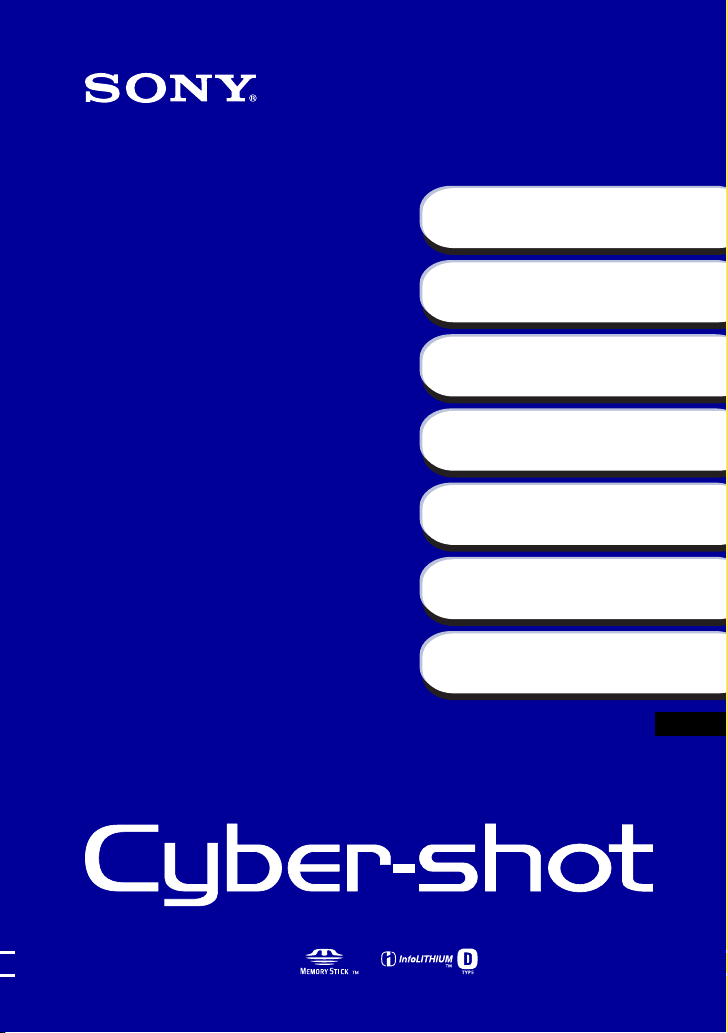
Digital Still Camera
Instruction Manual
4-105-996-21(1)
Getting started
Shooting/viewing images
Uploading images
DSC-G3
Before operating the unit, please read
this manual thoroughly and retain it for
future reference.
© 2008 Sony Corporation
Using shooting functions
Using viewing functions
Connecting to other devices
Changing camera settings
GB
Page 2

Owner’s Record
The model and serial numbers are located
on the bottom. Record the serial number in
the space provided below. Refer to these
numbers whenever you call upon your Sony
dealer regarding this product.
Model No. DSC-G3
Serial No. ___________________________
WARNING
To reduce fire or shock hazard, do
not expose the unit to rain or
moisture.
For Customers in the U.S.A.
This symbol is intended to
alert the user to the presence
of uninsulated “dangerous
voltage” within the
product’s enclosure that
may be of sufficient
magnitude to constitute a
risk of electric shock to
persons.
This symbol is intended to
alert the user to the presence
of important operating and
maintenance (servicing)
instructions in the literature
accompanying the
appliance.
IMPORTANT SAFEGUARDS
For your protection, please read these safety
instructions completely before operating
the appliance, and keep this manual for
future reference.
Carefully observe all warnings, precautions
and instructions on the appliance, or the one
described in the operating instructions and
adhere to them.
Use
[ Power Sources
This set should be operated only from the type of
power source indicated on the marking label. If
you are not sure of the type of electrical power
supplied to your home, consult your dealer or
local power company. For those sets designed to
operate from battery power, or other sources, refer
to the operating instructions.
[ Polarization
This set may be equipped with a polarized ac
power cord plug (a plug having one blade wider
than the other).
This plug will fit into the power outlet only one
way. This is a safety feature. If you are unable to
insert the plug fully into the outlet, try reversing
the plug. If the plug should still fail to fit, contact
your electrician to have a suitable outlet installed.
Do not defeat the safety purpose of the polarized
plug by forcing it in.
[ Overloading
Do not overload wall outlets, extension cords or
convenience receptacles beyond their capacity,
since this can result in fire or electric shock.
[ Object and Liquid Entry
Never push objects of any kind into the set
through openings as they may touch dangerous
voltage points or short out parts that could result
in a fire or electric shock. Never spill liquid of any
kind on the set.
2
Page 3
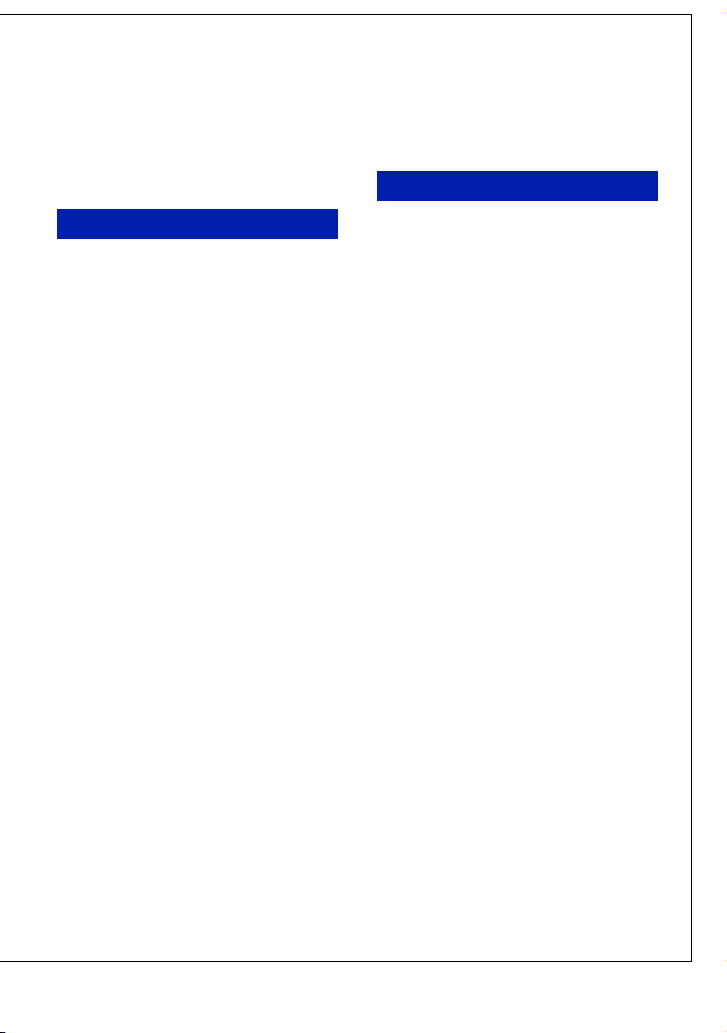
[ Attachments
Do not use attachments not recommended by the
manufacturer, as they may cause hazards.
[ Cleaning
Unplug the set from the wall outlet before
cleaning or polishing it. Do not use liquid cleaners
or aerosol cleaners. Use a cloth lightly dampened
with water for cleaning the exterior of the set.
[ Lightning
For added protection for this set during a lightning
storm, or when it is left unattended and unused for
long periods of time, unplug it from the wall
outlet and disconnect the antenna or cable system.
This will prevent damage to the set due to
lightning and power-line surges.
Service
Installation
[ Water and Moisture
Do not use power-line operated sets near water –
for example, near a bathtub, washbowl, kitchen
sink, or laundry tub, in a wet basement, or near a
swimming pool, etc.
[ Power-Cord Protection
Route the power cord so that it is not likely to be
walked on or pinched by items placed upon or
against them, paying particular attention to the
plugs, receptacles, and the point where the cord
exits from the appliance.
[ Accessories
Do not place the set on an unstable cart, stand,
tripod, bracket, or table. The set may fall, causing
serious injury to a child or an adult, and serious
damage to the set. Use only a cart, stand, tripod,
bracket, or table recommended by the
manufacturer.
[ Ventilation
The slots and openings in the cabinet are provided
for necessary ventilation. To ensure reliable
operation of the set, and to protect it from
overheating, these slots and openings must never
be blocked or covered.
– Never cover the slots and openings with a cloth
or other materials.
– Never block the slots and openings by placing
the set on a bed, sofa, rug, or other similar
surface.
– Never place the set in a confined space, such as
a bookcase, or built-in cabinet, unless proper
ventilation is provided.
– Do not place the set near or over a radiator or
heat register, or where it is exposed to direct
sunlight.
[ Damage Requiring Service
Unplug the set from the wall outlet and refer
servicing to qualified service personnel under the
following conditions:
– When the power cord or plug is damaged or
frayed.
– If liquid has been spilled or objects have fallen
into the set.
– If the set has been exposed to rain or water.
– If the set has been subject to excessive shock by
being dropped, or the cabinet has been
damaged.
– If the set does not operate normally when
following the operating instructions. Adjust
only those controls that are specified in the
operating instructions. Improper adjustment of
other controls may result in damage and will
often require extensive work by a qualified
technician to restore the set to normal operation.
– When the set exhibits a distinct change in
performance – this indicates a need for service.
[ Servicing
Do not attempt to service the set yourself as
opening or removing covers may expose you to
dangerous voltage or other hazards.
Refer all servicing to qualified service personnel.
[ Replacement parts
When replacement parts are required, be sure the
service technician has used replacement parts
specified by the manufacturer that have the same
characteristics as the original parts.
Unauthorized substitutions may result in fire,
electric shock, or other hazards.
[ Safety Check
Upon completion of any service or repairs to the
set, ask the service technician to perform routine
safety checks (as specified by the manufacturer)
to determine that the set is in safe operating
condition.
3
Page 4
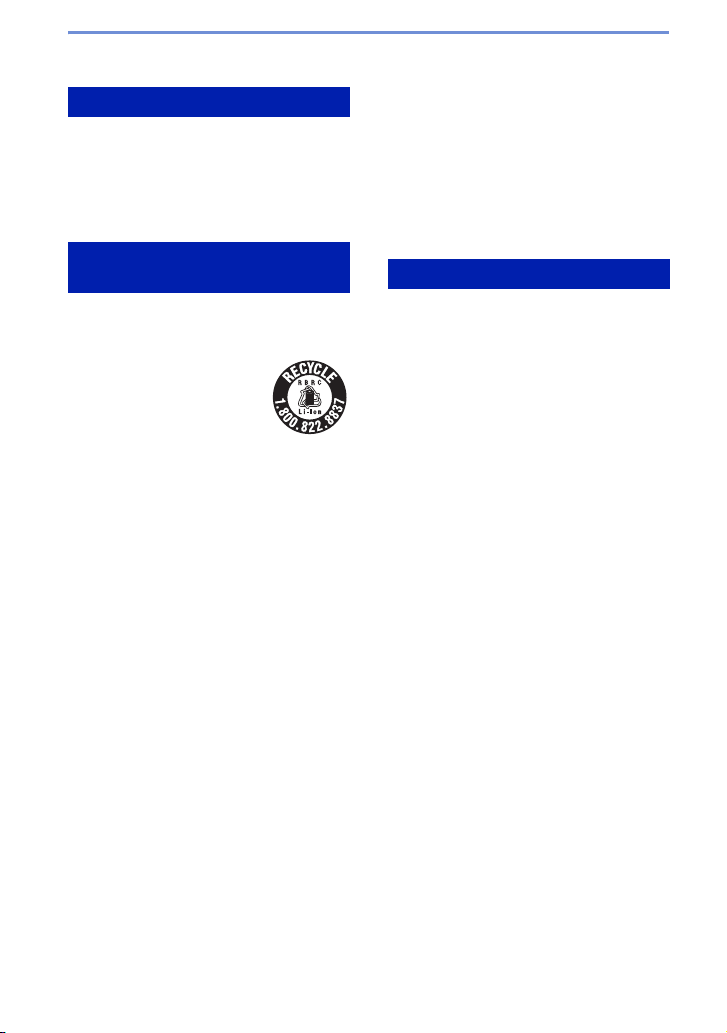
Read this first
CAUTION
Replace the battery with the specified type only.
Otherwise, fire or injury may result.
Do not expose the batteries to excessive heat such
as sunshine, fire or the like.
For Customers in the U.S.A. and
Canada
[ RECYCLING LITHIUM-ION
BATTERIES
Lithium-Ion batteries are
recyclable.
You can help preserve our
environment by returning your
used rechargeable batteries to
the collection and recycling
location nearest you.
For more information regarding recycling of
rechargeable batteries, call toll free
1-800-822-8837, or visit http://www.rbrc.org/
Caution: Do not handle damaged or leaking
Lithium-Ion batteries.
[ Battery charger
This power unit is intended to be correctly
orientated in a vertical or floor mount position.
This device complies with Part 15 of the FCC
Rules and RSS-Gen of IC Rules. Operation is
subject to the following two conditions: (1) This
device may not cause harmful interference, and
(2) this device must accept any interferenece
received, including interference that may cause
undesired operation.
[ IMPORTANT NOTE
To comply with FCC RF exposure requirements,
the following antenna installation and device
operating configurations must be satisfied: the
antenna has been installed by the manufacturer
and no change can be made.
This device and its antenna(s) must not be colocated or operating in conjunction with any other
antenna or transmitter.
For Customers in the U.S.A.
The available scientific evidence does not show
that any health problems are associated with using
low power wireless devices. There is no proof,
however, that these low power wireless devices
are absolutely safe. Low power Wireless devices
emit low levels of radio frequency energy (RF) in
the microwave range while being used. Whereas
high levels of RF can produce health effects (by
heating tissue), exposure to low-level RF that
does not produce heating effects causes no known
adverse health effects. Many studies of low-level
RF exposures have not found any biological
effects. Some studies have suggested that some
biological effects might occur, but such findings
have not been confirmed by additional research.
DSC-G3 has been tested and found to comply
with FCC radiation exposure limits set forth for an
uncontrolled equipment and meets the FCC radio
frequency (RF) Exposure Guidelines in
Supplement C to OET65.
If you have any questions about this product, you
may call:
Sony Customer Information Center
1-800-222-SONY (7669)
The number below is for the FCC related matters
only.
This Class B digital apparatus complies with
Canadian ICES-003.
4
Page 5
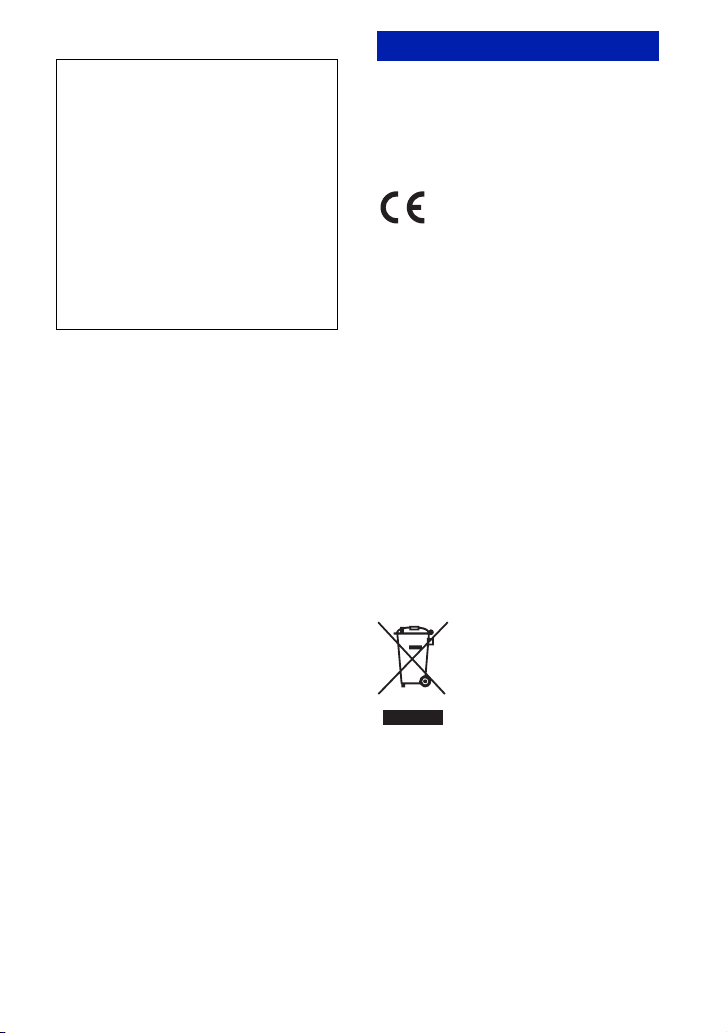
[ Regulatory Information
Declaration of Conformity
Trade Name: SONY
Model No.: DSC-G3
Responsible Party: Sony Electronics Inc.
Address:16530 Via Esprillo,
San Diego, CA 92127U.S.A.
Telephone No.: 858-942-2230
This device complies with Part 15 of the FCC
Rules. Operation is subject to the following
two conditions: (1) This device may not cause
harmful interference, and (2) this device must
accept any interference received, including
interference that may cause undesired
operation.
[ CAUTION
You are cautioned that any changes or
modifications not expressly approved in this
manual could void your authority to operate this
equipment.
[ Note:
This equipment has been tested and found to
comply with the limits for a Class B digital
device, pursuant to Part 15 of the FCC Rules.
These limits are designed to provide reasonable
protection against harmful interference in a
residential installation. This equipment generates,
uses, and can radiate radio frequency energy and,
if not installed and used in accordance with the
instructions, may cause harmful interference to
radio communications. However, there is no
guarantee that interference will not occur in a
particular installation. If this equipment does
cause harmful interference to radio or television
reception, which can be determined by turning the
equipment off and on, the user is encouraged to
try to correct the interference by one or more of
the following measures:
– Reorient or relocate the receiving antenna.
– Increase the separation between the equipment
and receiver.
– Connect the equipment into an outlet on a
circuit different from that to which the receiver
is connected.
– Consult the dealer or an experienced radio/TV
technician for help.
The supplied interface cable must be used with t he
equipment in order to comply with the limits for a
digital device pursuant to Subpart B of Part 15 of
FCC Rules.
For Customers in Europe
Hereby, Sony Corporation, declares that this
DSC-G3 Digital Still Camera is in compliance
with the essential requirements and other relevant
provisions of the Directive 1999/5/EC. For
details, please access the following URL:
http://www.compliance.sony.de/
This product has been tested and found compliant
with the limits set out in the EMC regulation for
using connection cables shorter than 3 meters
(9.8 feet).
[ Attention
The electromagnetic fields at the specific
frequencies may influence the picture and sound
of this unit.
[ Notice
If static electricity or electromagnetism causes
data transfer to discontinue midway (fail), restart
the application or disconnect and connect the
communication cable (USB, etc.) again.
[ Disposal of Old Electrical &
Electronic Equipment (Applicable
in the European Union and other
European countries with separate
collection systems)
This symbol on the product or on its packaging
indicates that this product shall not be treated as
household waste. Instead it shall be handed over
to the applicable collection point for the recycling
of electrical and electronic equipment. By
ensuring this product is disposed of correctly, you
will help prevent potential negative consequences
for the environment and human health, which
could otherwise be caused by inappropriate waste
handling of this product. The recycling of
materials will help to conserve natural resources.
For more detailed information about recycling of
this product, please contact your local Civic
Office, your household waste disposal service or
the shop where you purchased the product.
5
Page 6
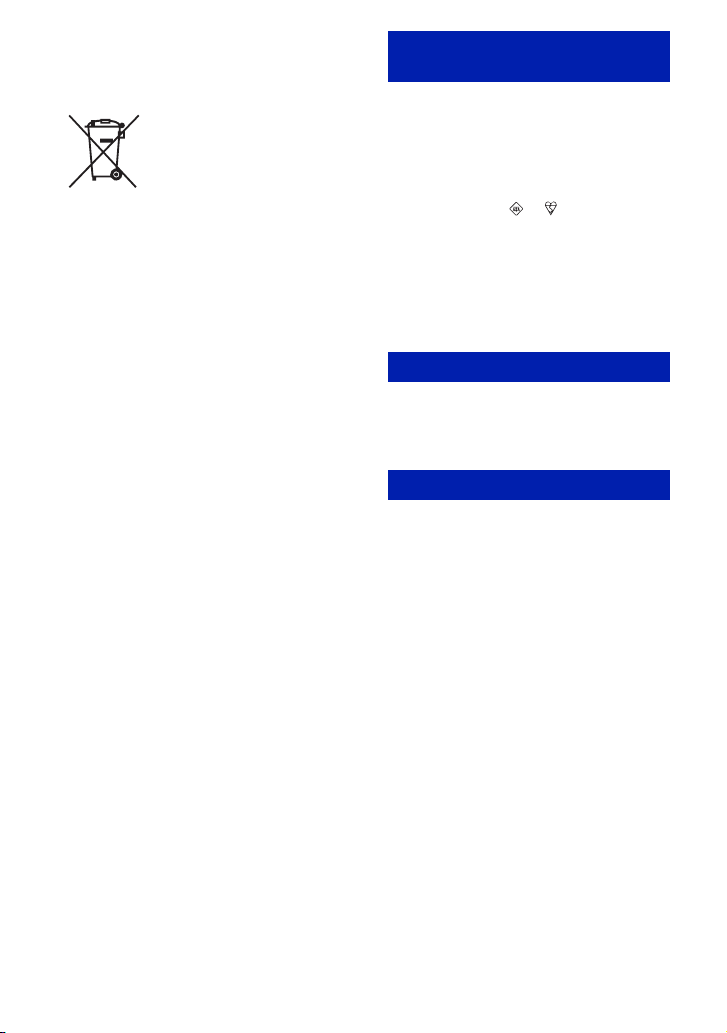
Disposal of waste batteries
(applicable in the European Union
and other European countries with
separate collection systems)
This symbol on the battery or on the packaging
indicates that the battery provided with this
product shall not be treated as household waste.
By ensuring these batteries are disposed of
correctly, you will help prevent potentially
negative consequences for the environment and
human health which could otherwise be caused by
inappropriate waste handling of the battery. The
recycling of the materials will help to conserve
natural resources.
In case of products that for safety, performance or
data integrity reasons require a permanent
connection with an incorporated battery, this
battery should be replaced by qualified service
staff only.
To ensure that the battery will be treated properly,
hand over the product at end-of-life to the
applicable collection point for the recycling of
electrical and electronic equipment.
For all other batteries, please view the section on
how to remove the battery from the product
safely. Hand the battery over to the applicable
collection point for the recycling of waste
batteries.
For more detailed information about recycling of
this product or battery, please contact your local
Civic Office, your household waste disposal
service or the shop where you purchased the
product.
Notice for customers in the
United Kingdom
A moulded plug complying with BS 1363 is fitted
to this equipment for your safety and
convenience.
Should the fuse in the plug supplied need to be
replaced, a fuse of the same rating as the supplied
one and approved by ASTA or BSI to BS 1362,
(i.e., marked with an or mark) must be
used.
If the plug supplied with this equipment has a
detachable fuse cover, be sure to attach the fuse
cover after you change the fuse. Never use the
plug without the fuse cover. If you should lose the
fuse cover, please contact your nearest Sony
service station.
For use in Norway
Use of this radio equipment is not allowed in the
geographical area within a radius of 20 km from
the centre of Ny-Alesund, Svalb ard.
For use in Cyprus
The end user must register the RLAN (or WAS or
WiFi) devices in the Department of Electronic
Communications (P.I. 6/2006 and P.I. 6A/2006).
P.I .6/2006 is the Radiocommunications
(Categories of Stations Subject to General
Authorization and Registration) Order of 2006.
P.I. 6A/2006 is the General Authorization for the
use of Radiofrequencies by Radio Local area
Networks and by Wireless Access Systems,
including Radio Local Area Networks (WAS/
RLAN).
6
Page 7

Table of contents
IMPORTANT SAFEGUARDS .................................................................... 2
Read this first ............................................................................................ 4
Notes on using the camera ...................................................................... 9
Getting started ................................................................... 11
Checking the accessories supplied........................................................ 11
Identifying parts....................................................................................... 12
Charging the battery pack ...................................................................... 13
Inserting the battery pack ....................................................................... 15
Setting the clock...................................................................................... 17
Setting the wireless network.................................................................... 18
Shooting/viewing images ...................................... 20
Shooting images...................................................................................... 20
Viewing images....................................................................................... 21
Storing images ........................................................................................ 22
Uploading images .......................................................... 23
Uploading images via wireless connection............................................. 23
Using shooting functions ........................................................25
Selecting the desired shooting mode ..................................................... 25
Detecting smiles and shooting automatically (Smile Shutter) ................. 26
Detecting the shooting conditions automatically (Scene Recognition)... 27
Shooting close-ups (Macro/Close focus) ................................................ 28
Using the self-timer ................................................................................. 28
Selecting a flash mode............................................................................ 29
Focusing on a specific point of the frame ............................................... 30
Focusing on the face of the subject (Face Detection) ............................ 30
Selecting the image size to match the usage ......................................... 31
7
Page 8

Using viewing functions .......................................................... 33
Viewing an enlarged image (Playback zoom).........................................33
Displaying images full-screen (Wide Zoom)............................................33
Rotating a vertical orientation image (Temporarily rotated display)........ 34
Viewing still images with music (Slideshow)............................................34
Viewing images with the Scrapbook display...........................................35
Searching for an image (Image Index)....................................................36
Selecting the display format (View Mode) ............................................... 36
Connecting to other devices ................................................. 38
Viewing images on “BRAVIA”..................................................................38
Sending images to “BRAVIA” ..................................................................39
Viewing images on a TV .......................................................................... 41
Using the camera with a computer..........................................................42
Changing camera settings ...................................................... 47
Changing the screen display...................................................................47
Setting the password lock for the internal memory ................................. 48
Using the HOME screen ..........................................................................49
Using the MENU items.............................................................................52
Using functions in Program Auto mode...................................................54
Others .................................................................................................. 55
Viewing “Cyber-shot Handbook” .............................................................55
List of icons displayed on the screen ......................................................56
Troubleshooting .......................................................................................58
Precautions ..............................................................................................61
Specifications .......................................................................................... 62
8
Page 9
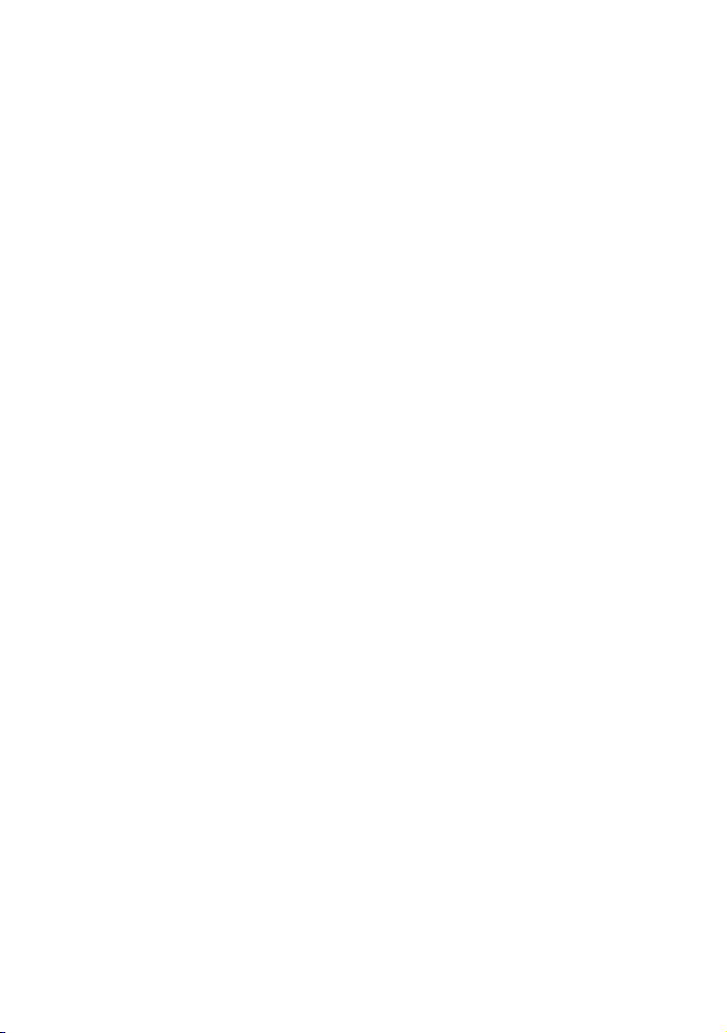
x
Notes on using the camera
Internal memory and “Memory
Stick Duo” back up
Do not turn off the camera, remove the battery
pack, or remove the “Memory Stick Duo”
while the access lamp is lit. Otherwise, the
internal memory data or “Memory Stick Duo”
may be damaged. Be sure to make a backup
copy to protect your data.
On management files
When you insert a “Memory Stick Duo”
without a management file into the camera and
turn on the power, part of the “Memory Stick
Duo” capacity is used to automatically create a
management file. It may take some time until
you can perform the next operation.
Notes on recording/playback
• Before you start recording, make a trial
recording to make sure that the camera is
working correctly.
• The camera is neither dust-proof, nor splash-
proof, nor water-proof. Read “Precautions”
(page 61) before operating the camera.
• Avoid exposing the camera to water. If water
enters inside the camera, a malfunction may
occur. In some cases, the camera cannot be
repaired.
• Do not aim the camera at the sun or other
bright light. It may cause the malfunction of
the camera.
• Do not use the camera near a location that
generates strong radio waves or emits
radiation. Otherwise, the camera may not
properly record or play back images.
• Using the camera in sandy or dusty locations
may cause malfunctions.
• If moisture condensation occurs, remove it
before using the camera (page 61).
• Do not shake or strike the camera. It may
cause a malfunction and you may not be able
to record images. Furthermore, the recording
media may become unusable or image data
may be damaged.
• Clean the flash surface before use. The heat
of flash emission may cause dirt on the flash
surface to become discolored or to stick to
the flash surface, resulting in insufficient
light emission.
Notes on the LCD screen
• The LCD screen is manufactured using
extremely high-precision technology so over
99.99% of the pixels are operational for
effective use. However, some tiny black and/
or bright dots (white, red, blue or green) may
appear on the LCD screen. These dots are a
normal result of the manufacturing process,
and do not affect the recording.
• If water droplets or other liquids splash on
the LCD screen and make it wet,
immediately wipe off the screen with a soft
cloth. Leaving liquids on the LCD screen
surface can harm the quality and cause a
malfunction.
On image data compatibility
• The camera conforms with DCF (Design rule
for Camera File system) universal standard
established by JEITA (Japan Electronics and
Information Technology Industries
Association).
• Sony does not guarantee that the camera will
play back images recorded or edited with
other equipment, or that other equipment will
play back images recorded with the camera.
Warning on copyright
Television programs, films, videotapes, and
other materials may be copyrighted.
Unauthorized recording of such materials may
be contrary to the provisions of the copyright
laws.
No compensation for damaged
content or recording failure
Sony cannot compensate for failure to record
or loss or damage of recorded content due to a
malfunction of the camera or recording media,
etc.
On wireless network function
• The wireless network function built into this
camera has been confirmed to conform with
Wi-Fi specifications set forth by the Wi-Fi
Alliance (WFA).
9
Page 10

• The web browser does not necessary work
with all wireless access points or with all
home pages. Depending on the region,
access to a wireless LAN may not be
available, may require a separate service
charge, or communications may be blocked
or suffer from intermittent outages. For
details, check with your wireless LAN
administrator and/or service provider.
• Sony makes no guarantees whatsoever in the
provision of the web browser. Sony bears
absolutely no responsibility for damages that
may arise from the use of the web browser
even in the case of claims made by a thirdparty.
Security precautions when using
wireless network products
Security settings are absolutely critical when
using a wireless network.
Sony bears no responsibility for any damages
that may arise due to security problems
occurring due to failure to implement security
measures or unavoidable circumstances
associated with the use of a wireless network.
10
Page 11
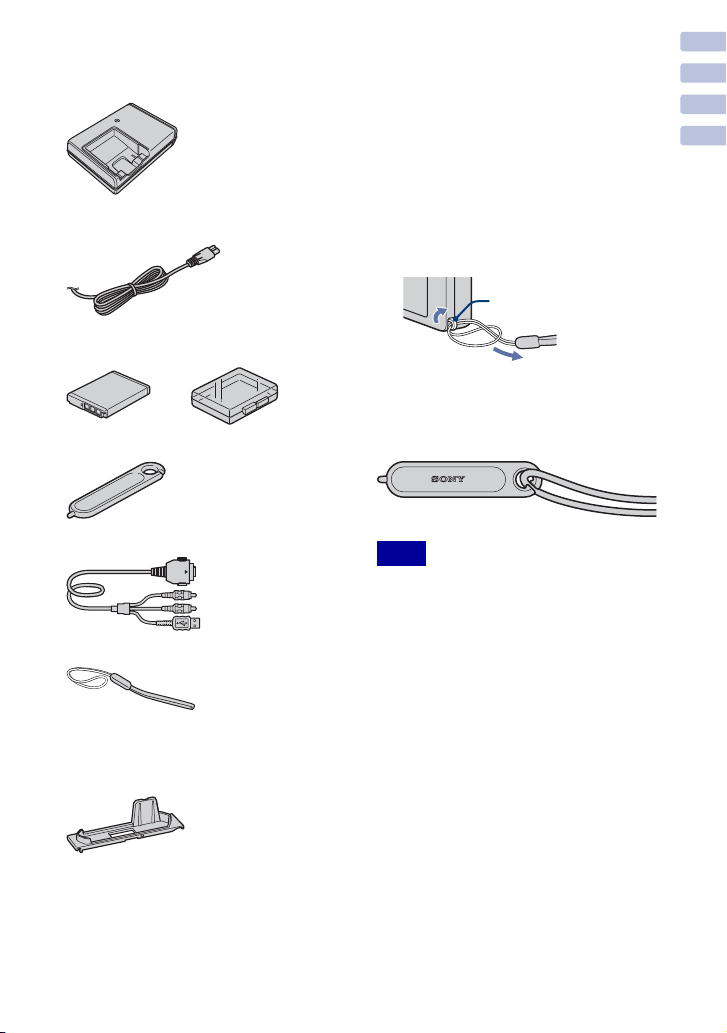
Getting started
Checking the accessories supplied
• Battery charger BC-CSD (1)
• Power cord (mains lead) (1)
(not supplied in the USA and Canada)
• Rechargeable battery pack NP-BD1 (1)/
Battery case (1)
• Paint pen (1)
• USB, A/V cable for multi-use terminal (1)
• Wrist strap (1)
• CD-ROM (1)
– Cyber-shot application software
– “Cyber-shot Handbook”
– “Cyber-shot Step-up Guide”
• Instruction Manual (this manual) (1)
x
Using the wrist strap
Attach the strap and place your hand through
the loop to prevent the camera from damage
by being dropped.
Hook
x
Using the paint pen
The paint pen is used when operating the
touch panel. It attaches to the wrist strap.
Note
• Do not carry the camera by holding the
paint pen. The camera may fall off.
Getting started
• Station plate H (1)
The station plate is used when mounting the
camera on Cyber-Shot Station (not
supplied).
11
Page 12
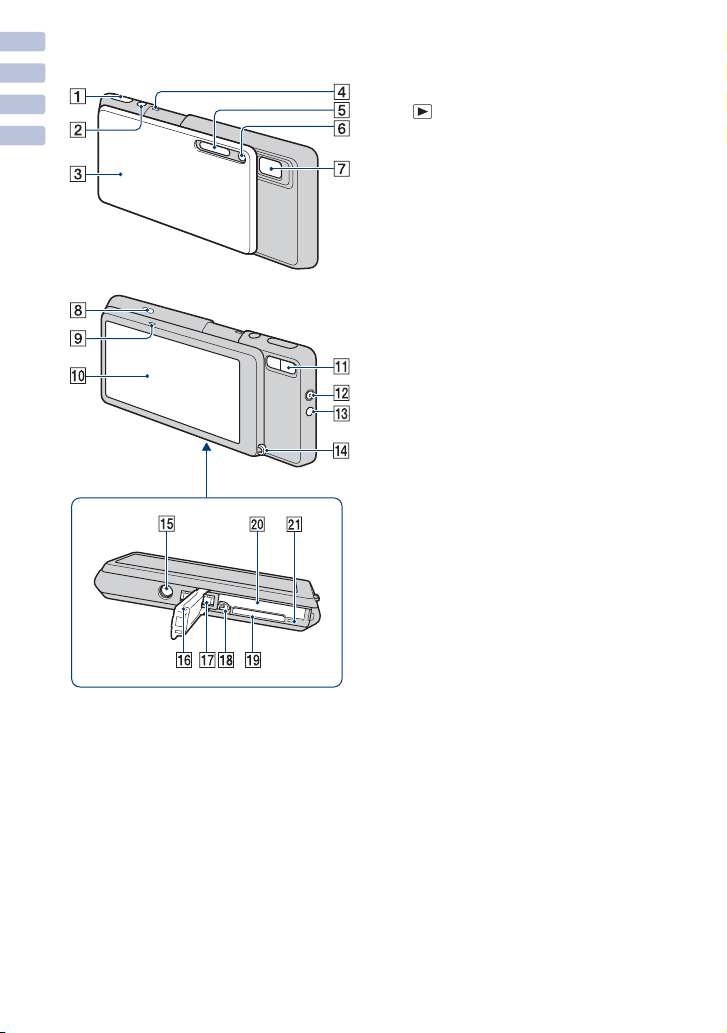
Identifying parts
Getting started
Bottom
A Shutter button
B (Playback) button
C Lens cover
D Microphone
E Flash
F Self-timer lamp/Smile Shutter lamp/
AF illuminator lamp
G Lens
H WLAN (Wireless network) lamp
I Speaker
J LCD screen/Touch panel
K Zoom (W/T) button
L POWER button/POWER lamp
M WLAN (Wireless network) button
N Hook for wrist strap
O Tripod receptacle
• Use a tripod with a screw less than 5.5 mm
(7/32 inch) long. Otherwise, you cannot
firmly secure the camera, and damage to the
camera may occur.
P Battery/“Memory Stick Duo” cover
Q Multi connector
R Battery eject lever
S “Memory Stick Duo” slot
T Battery insertion slot
U Access lamp
12
Page 13
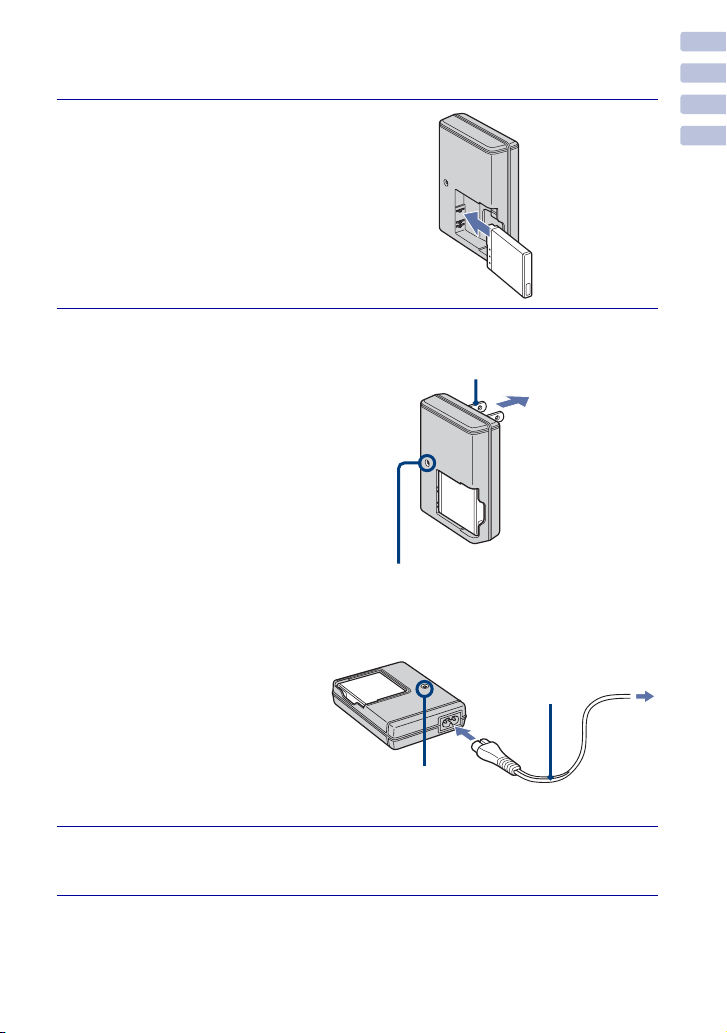
Charging the battery pack
Insert the battery pack into
1
the battery charger.
• You can charge the battery even when
it is partially charged.
Getting started
Battery pack
Connect the battery
2
charger to the wall
For customers in the USA and Canada
Plug
outlet (wall socket).
If you continue charging the
battery pack for about one more
hour after the CHARGE lamp
turns off, the charge will last
slightly longer (full charge).
CHARGE lamp
Lit: Charging
Off: Charging finished (normal
charge)
CHARGE lamp
For customers in countries/regions other
than the USA and Canada
Power cord
(mains lead)
CHARGE lamp
When charging is finished, disconnect the battery
3
charger.
13
Page 14
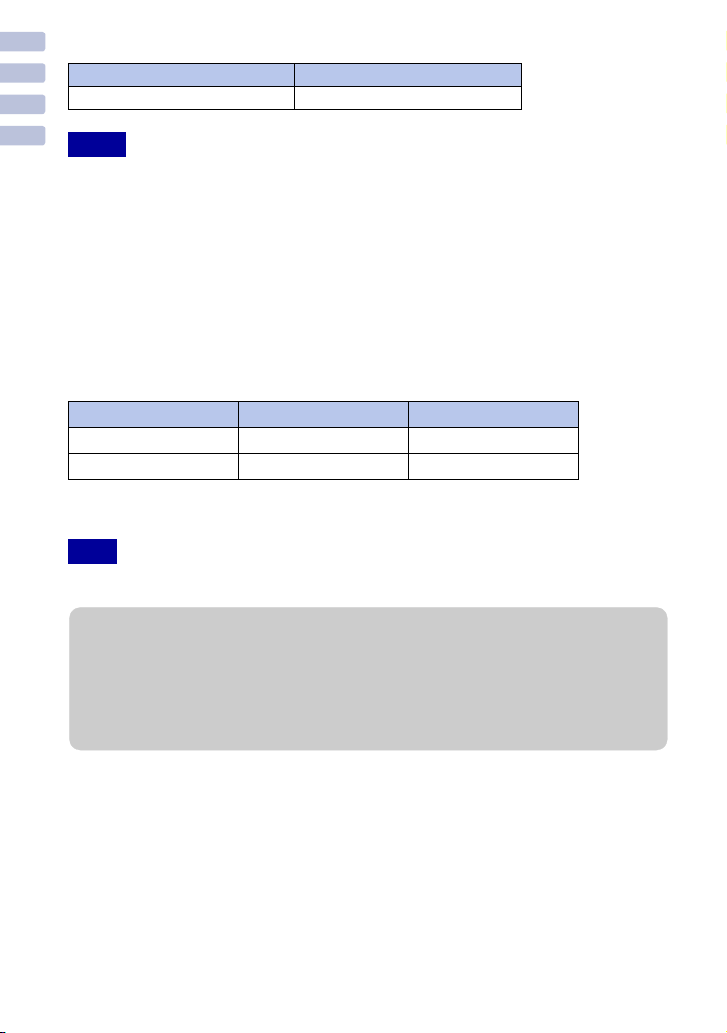
x
Charging time
Full charge time Normal charge time
Approx. 220 min. Approx. 160 min.
Notes
Getting started
• The table above shows the time required to charge a fully depleted battery pack at a temperature of
25°C (77°F). Charging may take longer depending on conditions of use and circumstances.
• Connect the battery charger to the nearest wall outlet (wall socket).
• Even if the CHARGE lamp is not lit, the battery charger is not disconnected from the AC power
source (mains) as long as it is connected to the wall outlet (wall socket). If some trouble occurs
while using the battery charger, immediately shut off the power by disconnecting the plug from the
wall outlet (wall socket).
• When charging is finished, disconnect the power cord (mains lead) from the wall outlet (wall
socket), and remove the battery pack from the battery charger.
• Designed for use with compatible Sony batteries.
x
Battery life and number of images you can record/view
Battery life (min.) No. of Images
Shooting still images Approx. 100 Approx. 200
Viewing still images Approx. 170 Approx. 3400
• The measurement method is based on the CIPA standard. (CIPA: Camera & Imaging Products
Association)
Note
• The battery life and the number of still images may vary depending on the camera settings.
zUsing the camera abroad
You can use the camera, the battery charger (supplied), and the AC-LS5K AC Adaptor (not
supplied) in any country or region where the power supply is within 100 V to 240 V AC,
50/60 Hz.
Do not use an electronic transformer (travel converter). This may cause a malfunction.
14
Page 15

Inserting the battery pack
Open the cover.
1
Insert the battery pack.
2
Align the v mark on the battery with the
battery eject lever, then insert the battery
while pressing the lever in the direction of
the arrow.
Close the cover.
3
Getting started
x
Checking the remaining battery charge
A remaining charge indicator appears on the upper left of the LCD screen.
High
Notes
• It takes about one minute until the correct remaining charge indicator appears.
• The remaining charge indicator may not be correct under certain circumstances.
• If the NP-FD1 battery pack (not supplied) is used, the minute display is also shown after the
remaining charge indicator.
• Battery capacity decreases over time and through repeated use. When the operating time per
charge decreases markedly, the battery pack needs to be replaced. Purchase a new battery pack.
Low
15
Page 16

x
To remove the battery pack
Battery eject
lever
Getting started
Slide the battery eject
lever. Be sure not to drop
the battery pack.
Note
• Never remove the battery pack/“Memory
Stick Duo” (not supplied) when the access
lamp is lit. This may cause damage to data.
x
Recording to internal
Access lamp
memory
The camera has an approximately 4GB
internal memory that allows you to
record and play many images even
without a “Memory Stick Duo” (not
supplied).
x
Recording to a “Memory
Stick Duo”
When a “Memory Stick Duo” is inserted,
you can record images to the “Memory
Stick Duo” and play images on the
“Memory Stick Duo”.
“Memory Stick Duo”
You can also use a “Memory Stick PRO Duo”
or “Memory Stick PRO-HG Duo” with the
camera.
For details on the number of images/time that
can be recorded, see page 32. Other types of
“Memory Stick” or memory card are not
compatible with the camera.
“Memory Stick”
You cannot use a “Memory Stick” with the
camera.
x
Copying images between
recording media
You cannot transfer images between the
internal memory and a “Memory Stick
Duo” inserted in the camera. Use “PMB”
in the CD-ROM (supplied) to move
images to the PC and then select the
recording media to write the images to.
For details, refer to “PMB Guide” after
installing “PMB” (page 43).
You cannot record or play images on
internal memory.
With the terminal
side facing the
lens, insert the
“Memory Stick
Duo” until it clicks
into place.
To remove the “Memory Stick Duo”,
push the “Memory Stick Duo” in once.
16
Page 17

Setting the clock
Slide the lens cover as
1
illustrated.
Press the frame on the
LCD screen with your
thumb until it opens fully.
The camera is turned on.
• You can also turn on the camera by
pressing the POWER button.
Touch the desired date
2
display format, then
touch .
Touch each item, then
3
touch v/V to set its
numeric value.
• Midnight is indicated as 12:00 AM,
and noon as 12:00 PM.
POWER button
Getting started
Touch [OK].
4
Notes
• The camera does not have a feature for superimposing dates on images. By using “PMB” in the
CD-ROM (supplied), you can print or save images with the date.
• If the camera is running on and you do not operate the camera for about three minutes, the camera
turns off automatically (Auto power-off function).
• It may take time for the power to turn on and allow operation.
x
Setting the date and time again
Touch t (Settings) t [Clock Settings] (page 51).
17
Page 18

Setting the wireless network
A wireless LAN function is equipped with this camera.
Connect the camera to a network via an access point.
Getting started
Press the POWER button
1
to turn on the camera.
Touch t
2
(Communication) t
[Network] t t
[ Network Settings] t
.
Touch [Time Zone] t t region in which you live.
POWER button
3
Touch [Access Point] t t [Create New] t [Auto
4
Scan]
The SSID information confirmation screen is displayed.
t t access point you want to use t .
18
Confirm the SSID is displayed t .
5
If the SSID is not displayed, select [SSID] t Input using the
keyboard t .
Select the designated encryption type t .
6
If you have selected [Disable], proceed to step 8.
Page 19
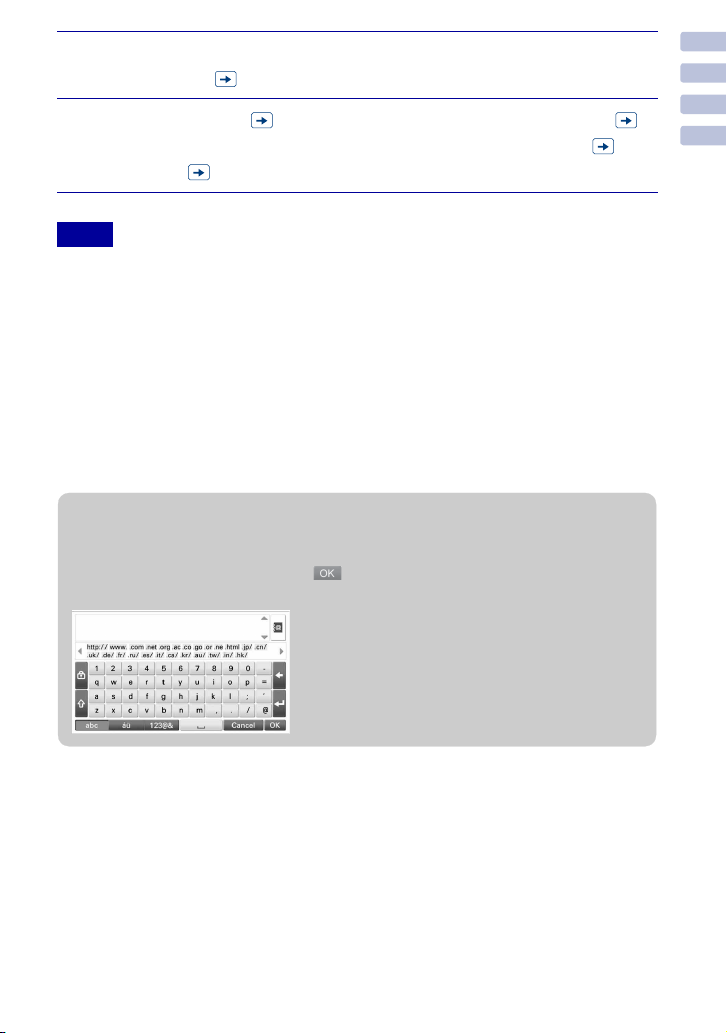
Touch [Encryption Key] t Input the encryption key using the
7
keyboard t .
Touch [Easy] t t check your connection name t
8
t check your settings on the confirmation screen t t
[Save] t t [OK].
Notes
• Network device connections and setting methods differ according to the device.
• The following are needed to connect the camera to a network:
– An internet service provider (ISP) contract
– ADSL modem or other network device
– Access point or wireless router
– Access point setting information (SSID)
• If you do not know the settings to make, be sure to check with the person who set up the access
point, administrator, or with your service provider.
• The auto power-off function does not operate.
• When connected to a network, if you do not operate the camera for about three minutes, the camera
may disconnect from the network automatically to save battery power. In these cases establish the
connection again.
zUsing the keyboard
When manual character input is needed, touch the input field to display the keyboard screen.
When you are finished with input, touch
• The input language is the display language of the camera.
on the bottom right of the screen.
Getting started
19
Page 20
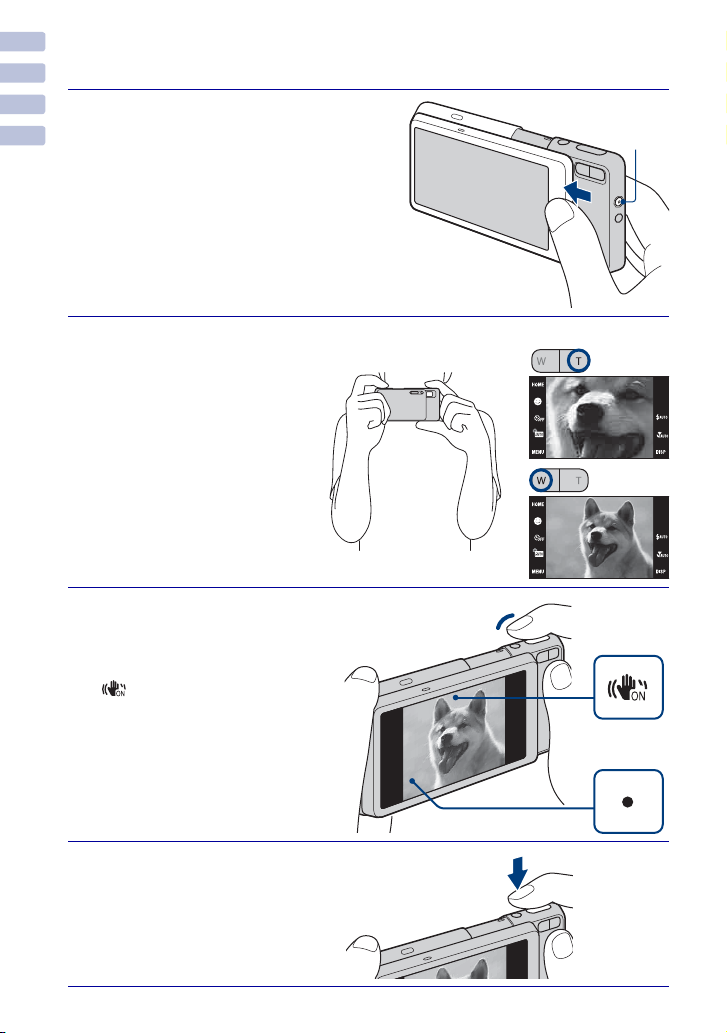
Shooting/viewing imag
es
Shooting images
Slide the lens cover as
1
Shooting/viewing images
illustrated.
Press the frame on the
LCD screen with your
thumb until it opens fully.
The camera is turned on.
Hold the camera
2
steady as illustrated.
• Press the T side of the zoom
(W/T) button to zoom in.
Press the W side to zoom
out.
Press the shutter
3
button halfway down
to focus.
is displayed to indicate that
SteadyShot is working. When the
image is in focus, a beep sounds
and the z indicator lights.
• The shortest shooting distance
is approximately 8 cm (3 1/4
inches) (W)/50 cm (19 3/4
inches) (T) (from the lens).
Shutter button
POWER button
Zoom (W/T) button
SteadyShot
mark
AE/AF
lock
20
Press the shutter
4
button fully down.
The image is shot.
Page 21

Viewing images
Press the (Playback)
1
button.
The last image shot is displayed.
• When images on the “Memory Stick Duo”
recorded with other cameras cannot be
played back on this camera, view the
images in [Folder View] (page 36).
x
Selecting next/previous
image
Touch (Next)/ (Previous) on the
screen.
x
Deleting an image
Touch (Delete), then touch [OK].
Shooting/viewing images
(Playback) button
x
Returning to shooting images
Press the shutter button halfway down.
x
Turning off the camera
Close the lens cover.
• You can also turn off the camera by pressing the POWER button.
21
Page 22

Storing images
The camera has an approximately 4GB internal memory that can store many images.
You can import images from a computer to the camera and view them anytime using the
camera.
Shooting/viewing images
Export images to the
1
camera using “PMB”.
• For details on the computer
connection or “PMB”, see page 42.
x
Viewing stored images
You can play back images stored in the camera using the Slideshow and Scrapbook
functions. You can also organize large numbers of images using the desired View Mode
and easily search through them.
Slideshow (page 34) Scrapbook (page 35) View Mode (page 36)
22
Page 23

Uploading imag
es
Uploading images via wireless connection
You can access media services via an access point using wireless LAN and upload
images.
Network settings are required before use (page 18).
Press the WLAN (wireless
1
network) button during the
power is on.
The internet browser starts up.
The default setting displays the Sony
portal site.
WLAN (Wireless network) button
Log in to a media service.
2
Upload images according to the on-screen instructions.
3
Uploading images
Notes
• Some media services may not operate correctly.
• You must create an account at the website for each media service in advance.
• The number of images that can be uploaded at once differs depending on the media service.
• It may not be possible to upload some images due to the size of the still image. In addition, the
maximum movie size that can be uploaded is 100 MB.
• Operation may become slower if you remove or insert the “Memory Stick Duo” while connected to
the network.
• Be sure to use sufficiently charged batteries while connected to the network.
x
Shutting down the browser
Press the WLAN (wireless network) button, or touch t [OK].
23
Page 24

x
Operation buttons on the internet browser
Uploading images
A
Button Action
Switches screen display
Displays Sony portal site
Next/Previous page
/
/
v/V/b/B
/
B
Button Action
Update/Cancels loading data
Scroll key
Zoom in/zoom out
Closes the browser
Switches screen display
URL display
You can enter a URL address
•
manually by touching the
tab.
• You can display the URL
history by touching .
Button Action
Jump
•
Enter a URL address
manually, then touch this
button. The screen is moved
to the specified website.
Displays HOME
•
You can return to the default
Web page.
Search
•
You can search text within
the browser.
Bookmark list
Displays history
Switch Tab
Address Book registration and
display
Web Browser Settings
Display Mode Settings
Text Size
Character Encoding
Detailed Display Settings
Home Page
Proxy
Cookie
Cache
Web Browser Information
Security
24
Page 25

Using shooting f
unctions
Selecting the desired shooting mode
Touch (REC Mode) t
1
desired mode t .
Shooting mode Function
Auto Adjustment Allows you to shoot still images with the setting adjusted
Program Auto
Easy Shooting Allows easy shooting with easy-to-see indicators.
High Sensitivity Shoots images without a flash even in low lighting.
Movie Mode Shoots movies.
Landscape Allows easy shooting of distant scenes by focusing in the distance.
Soft Snap Shoots images with a softer atmosphere for portraits of people,
Twilight Portrait Shoots sharp images of people in a dark place without losing the
Twilight Shoots night scenes without losing the nighttime atmosphere.
Scene Selection Selects the other Scene Selection modes.
automatically.
Allows you to shoot with the exposure adjusted automatically
(both the shutter speed and the aperture value). You can adjust
other settings using the menu.
Shoots vivid blue sky and flora colors.
flowers, etc.
nighttime atmosphere.
Using shooting functions
Scene Selection modes below
Gourmet Shifts to Macro mode, allowing you to shoot food arrangements in
Beach
Snow
Fireworks
Hi-Speed Shutter
delicious color.
Shoots seaside or lakeside scenes with the blueness of the
water captured more vividly.
Shoots snow scenes in white more clearly.
Shoots fireworks in all their splendor.
Shoots moving subjects in bright places.
Note
• The flash does not operate in some Scene Selection modes.
25
Page 26

Detecting smiles and shooting automatically (Smile Shutter)
Touch (REC Mode) t
1
(Auto Adjustment) t
or t (Smile
icon).
Wait detecting a smile.
2
When the smile level exceeds the b
point on the indicator, the camera
shoots images automatically. When
you touch (Smile icon) again,
Smile Shutter ends.
• If you press the shutter button
during Smile Shutter, the camera
shoots the image in Auto
Adjustment, and then returns to
Smile Shutter mode.
Face Detection frame
Smile Detection Sensitivity indicator
zHints for better capturing of smiles
26
1 Do not cover the eyes with the bangs.
2 Try to orient the face in front of the
camera and be as level as possible.
The detection rate is higher when the
eyes are narrowed.
3 Give a clear smile with an open mouth.
The smile is easier to detect when the
teeth are showing.
Page 27

Detecting the shooting conditions automatically (Scene Recognition)
The camera automatically detects the shooting conditions, and then takes the shot.
Touch (REC Mode) t
1
(Auto Adjustment) t
or .
Touch t (Scene Recognition) t desired mode t
2
.
(Off): Does not use Scene Recognition.
(Auto): When the camera recognizes the scene, it switches to the optimal
settings and shoots the image.
(Advanced): When the camera recognizes the scene, it switches to the
optimal settings and shoots the image.
In addition, when the camera recognizes (Twilight), (Twilight Portrait),
(Twilight using a tripod), (Backlight) or (Backlight Portrait), it shoots
another image. When the camera recognizes (Portrait), Anti Blink operates.
Note
• Scene Recognition does not operate in (Macro On), (Close focus enabled) or Burst mode.
Using shooting functions
zWhen the camera recognizes the scene
When the camera recognizes the scene.
(Twilight), (Twilight Portrait), (Twilight
using a tripod), (Backlight), (Backlight
Portrait), (Landscape), (Macro) or
(Portrait) appears.
When the camera does not recognize the scene,
the image is shot as Scene Recognition [Off].
Scene Recognition icon
Setting value icon
27
Page 28

Shooting close-ups (Macro/Close focus)
You can shoot beautiful close-up images of small subjects such as insects or flowers.
Touch (Macro) t
1
desired mode t .
(Auto): The camera adjusts the
focus automatically from distant
subjects to close-up.
Normally, put the camera in this
mode.
(Macro On): The camera adjusts
the focus with priority on close-up subjects.
Set Macro On when shooting close subjects.
(Close focus enabled): Use this mode to shoot at even closer distances than
Macro recording.
Locked to the W side: Approximately 1 to 20 cm (13/32 to 7 7/8 inches)
Using the self-timer
Touch (Self-Timer) t
1
desired mode t .
(Off): Not using the self-timer.
(Self-Timer 10sec): Shooting
starts after a 10-second delay. Use this
setting if you want to include yourself
in the image. To cancel, touch .
(Self-Timer 2sec): Shooting
starts after a two-second delay. This is to prevent blurring due to unsteadiness when
the shutter button is pressed.
28
Press the shutter button.
2
The self-timer lamp flashes and a beep sounds until the shutter operates.
Page 29

Selecting a flash mode
Touch (Flash) t
1
desired mode t .
(Flash Auto): Flashes when
there is insufficient light or backlight.
(Flash On): Flash always operates.
(Slow Synchro): Flash always
operates. The shutter speed is slow in
a dark place to clearly shoot the
background that is out of flash light.
(Flash Off): Flash does not operate.
Notes
• You cannot use (Flash On) or (Slow Synchro) when Scene Recognition is set to [Auto] or
[Advanced].
• Even with flash on, the flash may not operate during burst.
Using shooting functions
29
Page 30

Focusing on a specific point of the frame
Simply touch the point of the frame you wish to focus on to change the focus position.
Point the camera at the
1
subject, then touch the point
of the frame you want to
focus on.
• You can change the focus point as
many times as you wish before
pressing the shutter button halfway
down.
• If you want the camera to choose a
focus point automatically, touch
.
: Face detected.
: No face detected.
Focusing on the face of the subject (Face Detection)
The camera detects the face of the subject and focuses on it. You can select which
subject takes priority when focusing.
Touch t (Face
1
Detection) t desired mode
t .
(When touched): Detects the
face when an area with a face is
touched on the screen.
(Auto): Selects the face the
camera is to automatically focus on.
(Child Priority): Detects and shoots with priority on a child’s face.
(Adult Priority): Detects and shoots with priority on an adult’s face.
30
Page 31

Selecting the image size to match the usage
The image size determines the size of the image file that is recorded when you take a
image.
1
t (Image Size)
t desired size t .
Image size Usage guidelines LCD screen
10M
(3648×2736)
5M
(2592×1944)
3M
(2048×1536)
VGA
(640×480)
3:2 (8M)
(3648×2432)
16:9 (7M)
(3648×2056)
16:9 (2M)
(1920×1080)
For prints up to A3+ size
For prints up to A4 size
For prints up to L/L2 size
For e-mail attachments
3:2 aspect ratio as in photo prints and
postcards
For viewing on a high-definition TV
Images are displayed in 4:3 or 3:2
aspect ratio.
Images will fill the entire screen.
Using shooting functions
Movie image size Frame/Second Usage guidelines
640(Fine) (640×480) Approx. 30 For viewing on a TV (high picture quality)
640(Standard) (640×480) Approx. 17 For viewing on a TV (standard picture quality)
320 (320×240) Approx. 8 For e-mail attachments
Note
• When you print images shot with 16:9 aspect ratio, both edges may be cut off.
31
Page 32

x
Number of images and recording time of movies
The figures in the table below indicate the number of images when [REC Mode] is set to
[Normal].
Capacity
Size
10M 988 56 118 242 493 972 1963 3991
5M 1566 89 188 384 781 1541 3111 6324
3M 2512 144 301 617 1253 2472 4991 10140
VGA 24120 1385 2898 5925 12030 23730 47910 97390
3:2(8M) 996 57 119 244 497 980 1980 4024
16:9(7M) 1048 60 126 257 523 1031 2083 4234
16:9(2M) 4020 230 483 987 2005 3955 7986 16230
Internal
memory
Approx.
4GB
“Memory Stick Duo” formatted with this camera
256 MB 512 MB 1GB 2GB 4GB 8GB 16 GB
(Units: Images)
The table below shows the approximate maximum recording times. These are the total
times for all movie files. Continuous shooting is possible for approximately 10 minutes.
(Units: hour : minute : second)
Capacity
Size
640(Fine) 0:50:10 0:02:50 0:06:00 0:12:20 0:25:00 0:49:20 1:39:40 3:22:50
640(Standard) 3:00:50 0:10:20 0:21:40 0:44:20 1:30:10 2:58:00 5:59:20 12:10:20
320 12:03:30 0:41:30 1:25:20 2:57:40 6:01:00 11:52:00 23:57:30 48:41:50
Internal
memory
Approx.
4GB
“Memory Stick Duo” formatted with this camera
256 MB 512 MB 1GB 2GB 4GB 8GB 16 GB
Notes
• The number of still images and the recording time of movies may vary depending on the shooting
conditions and the recording media.
• When the number of remaining shootable still images is greater than 9,999, the “>9999” indicator
appears.
• When using a “Memory Stick Duo”, movies with the size set to [640(Fine)] can be recorded to
only a “Memory Stick PRO Duo”.
• This camera does not support HD recordings or playbacks for movies.
• When an image shot with other camera is played back on this camera, the image may not appear in
the actual image size.
• When many images are recorded in the internal memory, operation may become slightly slower.
32
Page 33

Using viewing f
unctions
Viewing an enlarged image (Playback zoom)
Press the (Playback)
1
button to display an image,
then touch the area you want
to enlarge.
The image is enlarged at twice the size,
with the area you touched at the center.
When (screen display) is set to
[Image Only], touch the center of the
screen, then touch the area you want to
enlarge.
Adjust the zoom scale and
2
position.
The zoom scale increases each time
you touch the screen.
/ / / : Adjusts the position.
: Changes the zoom scale.
: Turns /// on/off.
: Cancels playback zoom.
Shows the displayed area of the whole
image
Using viewing functions
Displaying images full-screen (Wide Zoom)
Press the (Playback)
1
button to display the still
image, then touch (Wide
Zoom).
• Touch again to end the wide
zoom.
33
Page 34

Rotating a vertical orientation image (Temporarily rotated display)
Press the (Playback)
1
button to display the still
image, then select the
vertical orientation images,
then touch .
• Touch again to end the display.
Viewing still images with music (Slideshow)
Press the (Playback)
1
button to display a still
image, then touch
(Slideshow).
Touch [Start].
2
The slideshow starts.
• To end the slideshow, touch the screen, and then touch [Exit].
zSelecting background music
You can transfer a desired music file from your CDs or MP3 files to the camera to play back
during slideshow.
To transfer music files, install the “Music Transfer” software (supplied) to your computer
(page 43), then follow the steps below.
1 Touch t (View Images 2) t [Music Tool] t [Download Music].
2 Make a USB connection between the camera and your computer.
3 Start and operate “Music Transfer”.
For details on “Music Transfer”, see the “Music Transfer” help.
34
Page 35

Viewing images with the Scrapbook display
The camera automatically presents images against a background like a homemade photo
album.
Press the (Playback)
1
button to display a still
image, then touch t
(Scrapbook) t .
Turn the page with / .
2
/ : Save image in recording media
: Background select
: Auto playback start
Touch the screen to stop auto
playback.
: Exit
: Return to front cover
Note
• Scrapbook display is not available when the view mode is set to [Folder View].
Using viewing functions
zTo select the save method
[Save This Page]: Save the page you are currently viewing.
[Select pages and save]: Touch / to display the image, then touch the image to save.
[Save All Pages in Scrapbook]: Saves all images in the scrapbook.
The image size to be saved is 3M.
35
Page 36

Searching for an image (Image Index)
Press the (Playback)
1
button to display an image,
then touch (Image
Index).
• If you touch , you can set the
number of images displayed in the
index screen to 12 or 20 images.
Touch the / buttons to
2
turn the pages.
• To return to the single-image screen,
touch the thumbnail image.
Selecting the display format (View Mode)
Allows you to select the display format for viewing multiple images.
36
Press the (Playback)
1
button to display an image,
then touch (Image Index)
t (View Mode) t
desired mode.
(Date View): Displays images by
the date.
(Event View): Analyzes the dates shots and frequency, automatically organizes
the images into groups and displays them.
(Favorites): Displays images registered as Favorites.
(Folder View): Displays and organizes images by folders.
Page 37

x
Easily locating the images to be displayed
When set to Date View/Event View/Folder View:
Touch (Date List), (Event List) or (Select Folder) to easily locate the desired
images.
Date List: Displays a list
of the images taken on the
selected date.
Event List: Displays a list
of the images registered
to the selected event.
Select Folder: Touch
[OK] to display a list of the
images contained in the
selected folder.
When set to Favorites: You can display images registered to Favorites divided into
six groups.
Favorites: Displays a list of the images registered to the
selected Favorites number.
Note
• When you cannot play back images recorded with other cameras, view the images in [Folder
View].
Using viewing functions
37
Page 38

C
onnecting to other devices
Viewing images on “BRAVIA”
Operate the DLNA-enabled “BRAVIA” via the home network and set the camera so that
images stored in the camera can be viewed.
1
t
(Communication) t
[Network] t t (Be
Viewed) t .
Touch [Connect].
2
If there are multiple access points,
touch [Access pt. to connect to] to
select the access point.
Select the image to be shared on the network.
3
Select the sharing method.
4
Notes
• You can share only still images.
• You can select up to 100 images at a time.
• To view the images with a DLNA-enabled device, setup and some operations of a playback device
are required. For details, see the operating manual of the playback device.
• Be sure to use sufficiently charged batteries while connected to the network.
x
Cancelling one image to be shared
Touch the image during sharing to remove the checkmark.
x
Cancelling all images to be shared
Touch t (Remove) t t [OK] during sharing.
38
Page 39

x
Exiting image sharing
Press the WLAN (wireless network) button, or touch t (Exit) t t
[OK].
Sending images to “BRAVIA”
Operate the camera over your home network to send images to a “BRAVIA” that
supports a renderer function.
Touch t
1
2
(Communication) t
[Network] t t
(Send and View) t
.
Touch [Search ext. devices].
The camera searches for connectable devices. Detected devices are displayed on
the LCD screen.
To connect to the same device as previously, touch [Last Connected Device] t
Go to step 4.
Connecting to other devices
Touch the device you want
3
to connect with.
: Last-connected device
Select the image you want to send.
4
Touch the image to be sent.
5
39
Page 40

x
To stop sending images
Press the WLAN (wireless network) button, or touch t (Exit) t t
[OK].
Notes
• Images can only be played on equipment that supports a renderer function. For details on renderer
settings, refer to the “BRAVIA” instruction manual.
• Be sure to use sufficiently charged batteries while connected to the network.
zSending multiple images to the “BRAVIA” all at once
Using slideshow is useful when you want to send multiple images at once.
1 Touch (Slideshow) in index mode while the
connection is made.
2 Touch the image you want to begin the
slideshow from.
Changing the slideshow settings
1 Touch (Slideshow) t t desired
item t desired setting t in index mode.
2 Touch [OK].
Set the following items:
– Interval Settings (Fast/Normal/Slow)
– Repeat (On/Off)
40
Page 41

Viewing images on a TV
Connect the camera to the TV with the cable for multi-use
1
terminal (supplied).
To the multi connector
Cable for multi-use terminal
Note
• Output to a TV is not possible while connected to the network.
To audio/video input
jacks
zViewing images on an HD (High Definition) TV
• You can view images recorded on the camera by connecting the camera to an HD (High
Definition) TV with the HD Output Adaptor Cable (not supplied) or Cyber-shot Station (not
supplied).
• Set [COMPONENT] to [HD(1080i)] in [Main Settings 2] by selecting (Settings) on the
HOME screen.
• You cannot view movies output in [HD(1080i)] signal format. Set [COMPONENT] to [SD]
when viewing movies.
Connecting to other devices
41
Page 42

Using the camera with a computer
x
Using “PMB (Picture Motion Browser)”
You can enjoy the recorded still images and movies more than ever by taking advantage
of the software, and “PMB” is included on a CD-ROM (supplied).
There are more functions, in addition to those listed below, for enjoying your still
images and movies. For details, see “PMB Guide”.
Import to
computer
Calendar
Viewing images in a calendar.
Print
Printing images
with date stamps.
DVD
Creating a data disc using a
CD burner drive or DVD
burner drive.
Media service
Uploading the image to the
media service.
Export to
camera
x
Using “PMB Portable”
The camera has a built-in application “PMB Portable” that lets you easily upload images
to a media service. You can also upload images with this application from a computer
that does not have “PMB” installed. For details, see the “PMB Portable” help.
Note
• “PMB” and “PMB Portable” are not compatible with Macintosh computers.
42
Page 43

x
Installing the “PMB” (supplied)
You can install the software (supplied) using the following procedure. When you install
“PMB”, “Music Transfer” is also installed.
• Log on as Administrator.
Check your computer environment.
1
Recommended environment for using “PMB” and “Music Transfer”
OS (pre-installed): Microsoft Windows 2000 Professional SP4/Windows XP*
SP3/Windows Vista SP1
Intel Pentium III 500 MHz or faster (Recommended: Intel Pentium III
CPU:
800 MHz or faster)
Memory:
Hard Disk: Disk space required for installation—approximately 400 MB
Display: Screen resolution: 1,024 × 768 dots or more
* 64-bit editions and Starter (Edition) are not supported.
Turn on your computer, and insert the CD-ROM (supplied)
2
into the CD-ROM drive.
The installation menu screen appears.
Click [Install].
3
The “Choose Setup Language” screen
appears.
256 MB or more (Recommended: 512 MB or more)
Connecting to other devices
Follow the instructions on the screen to complete the
4
installation.
Remove the CD-ROM after the installation is complete.
5
43
Page 44

x
Importing images to your computer using “PMB”
Insert a fully charged battery pack to the camera, then press
1
the (Playback) button.
Connect the camera to your computer.
2
“Connecting…” appears on the screen of the camera.
1 To a USB jack
Cable for multi-use
• is displayed on the screen during the communication session. Do not operate the
computer while the indicator is displayed. When the indicator changes to , you can
start using the computer again.
Click the [Import] button.
3
For details, see the “PMB Guide”.
Notes
• Do not disconnect the cable for multi-use terminal from the camera while the camera is operating
or while “Accessing…” appears on the screen of the camera. Doing so may corrupt the data.
• When using a battery with little remaining charge, you may not be able to transfer the data or the
data may be corrupted. Using the AC Adaptor (not supplied) and the USB / A/V / DC IN cable for
multi-use terminal (not supplied) is recommended.
terminal
2 To the multi
connector
44
Page 45

x
Exporting images to the camera using “PMB”
You can select and export images that have not been exported to the internal memory
automatically.
Connect the camera to your computer.
1
If the AutoPlay Wizard appears, close it.
Double-click (PMB) on the desktop to start up “PMB”.
2
Click on the top of the screen.
3
The easy export screen appears.
For details, see the “PMB Guide”.
x
Viewing “PMB Guide”
Double-click the (PMB Guide) icon on the desktop.
1
• To access the “PMB Guide” from the start menu: Click [Start] t [All Programs]
t [Sony Picture Utility] t [Help] t [PMB Guide].
Connecting to other devices
45
Page 46

x
Using “PMB Portable”
Connect the camera to your computer.
1
When you connect the camera and your computer, AutoPlay Wizard
[PMBPORTABLE] appears.
• If the desired AutoPlay Wizard does not appear, click [Computer] (in Windows XP/2000,
[My Computer]) t [PMBPORTABLE], then double-click “PMB_P.exe”.
Click “PMB Portable” in AutoPlay Wizard.
2
The User Agreement screen appears.
Follow the instructions on the screen to complete the
3
installation.
“PMB Portable” starts up.
For details, see the “PMB Portable” help.
Note
• Always connect to a network when using “PMB Portable”.
x
Using the camera with your Macintosh computer
You can copy images to your Macintosh computer. “PMB” is not compatible, but you
can install “Music Transfer” on your Macintosh computer. When images are exported to
the camera, view them in [Folder View].
Recommended computer environment
The following environment is recommended for a computer connected to the camera.
Recommended environment for importing images
OS (pre-installed): Mac OS 9.1/9.2/ Mac OS X (v10.1 to v10.5)
USB jack: Provided as standard
Recommended environment for using “Music Transfer”
OS (pre-installed): Mac OS X (v10.3 to v10.5)
Memory: 64 MB or more (128 MB or more is recommended)
Hard Disk: Disk space required for installation—approximately 250 MB
46
Page 47

Changing
camera se
tting
s
Changing the screen display
Touch t desired
1
mode t .
(Normal): Displays buttons and
icons
(Simple): Displays only buttons
(Image Only): Hides buttons
and icons
Note
• disappears from the screen if [Image Only] playback is selected. To display the buttons,
touch the center of the screen. The [Normal] display returns temporarily.
zHistogram and brightness settings
The following setting can be accessed by touching .
Histogram: A histogram is a graph showing the brightness of an image. The graph display
indicates a bright image when skewed to the right side, and a dark image when skewed to the left
side.
Brightness: This sets the backlight brightness ([Normal]/[Bright]). When viewing images in
bright outside light, reset to [Bright]. However, the battery power may decrease faster under such
condition.
Changing camera settings
47
Page 48

Setting the password lock for the internal memory
You can set a password to prevent the playback of images in the internal memory.
Touch t (Settings)
1
t [Main Settings] t
t [Password Lock] t .
Input the 4-digit number of your choice t touch [OK].
2
Input the same 4-digit number again t touch [OK] t [OK].
3
Turn off the camera.
4
Password Lock is enabled starting from the next playback.
x
Entering the password and playing back images
The password input screen appears t input the password number which you set t
touch [OK].
x
Releasing the password lock of the camera
Touch t (Settings) t [Main Settings] t t [Password Lock] t
t input the password number which you set t [OK] t [OK].
Note
• You cannot set the password for “Memory Stick Duo” images.
zWhat to do when you have forgotten the password
1 Slide the lens cover.
2 Press the POWER button to turn off the camera.
3 Press (Playback) button while pressing the W side of the zoom (W/T) button.
4 The power is now turned on, and the password release screen appears t touch [OK].
5 Enter the password release number (page 62) t touch [OK] t [OK].
48
Page 49

Using the HOME screen
On the HOME screen, camera operations are organized for convenience into broad
categories for selection, such as shooting, viewing and printing images.
Only the available items are displayed on the screen.
x
Shooting
Item Description
Shooting Records still images or movies.
x
View Images 1
Item Description
Date View Displays images by the date.
Event View Analyzes the dates shots and frequency, automatically organizes the
Favorites Displays images registered as Favorites.
Folder View Displays and organizes images by folders.
images into groups and displays them.
Changing camera settings
x
View Images 2
Item Description
Slideshow Plays back images in succession along with effects and music.
Music Tool Download Music: Changes the slideshow music.
Scrapbook Attaches a background and displays images like a photo album.
x
Print
Item Description
Print Prints still images.
Format Music: Deletes all slideshow music.
49
Page 50

x
Communication
Item Description
Network Upload Images/Browse the Web:Displays the web browser.
x
Manage Memory
Item Description
Memory Tool Format: Formats recording media.
x
Settings
Item Description
Main Settings - Main
Settings 1
Main Settings - Main
Settings 2
Be Viewed: Allows you to operate the camera via
Send and View: Allows you to send images to the
Network Settings: Sets the network connection settings.
Create REC.Folder: Creates a new folder on recording media.
Change REC.Folder: Changes the folder used for recording images.
Beep: Selects the beeps produced when you operate
Function Guide: Displays the function guide.
Initialize: Restores the camera to its default settings.
Calibration: Corrects misalignment of the response
Demo Mode: Demonstrates the Smile Shutter and Scene
USB Connect: Sets the mode used when connecting the
LUN Settings: Sets the recording media to be displayed on a
COMPONENT: Sets the video s ignal according to a connected
Video Out: Sets the mode according to the video output
TV TYPE: Set to the aspect ratio of a TV to be
Password Lock: Sets the password for images in the internal
DLNA-enabled device and view images
on the camera.
DLNA-enabled device and view the
images.
(Access Point/Nickname/Network
Power Save/Time Zone/Initialize)
the camera.
positions of the buttons on the touch panel.
Recognition function.
camera to a computer or a printer.
computer or other device when connecting
the camera using a USB connection.
TV terminal.
system to be connected.
connected.
memory.
50
Page 51

Item Description
Shooting Settings Shooting Settings 1
Shooting Settings Shooting Settings 2
Clock Settings Sets the date and time.
Language Setting Selects the language to be used in the menu items, warnings and
AF Illuminator: Strobes the fill light when focusing in low
Grid Line: Displays lines to easily set a subject in a
AF Mode: Selects the auto focus operation mode.
Digital Zoom: Selects the digital zoom method.
Auto Orientation: Recognizes the orientation change and saves
Auto Review: Displays the image on the screen for
messages.
light.
horizontal or vertical position.
the image in the proper orientation.
approximately two seconds after shooting a
still image.
Changing camera settings
51
Page 52

Using the MENU items
Displays available functions for easy setting when the camera is in shooting or playback
mode. Only the available items are displayed on the screen.
x
MENU in shooting mode
Item Description
Image Size Sets the image size.
( 10M/ 5M/ 3M/ VGA/ 3:2(8M)/
16:9(7M)/ 16:9(2M)/ 640(Fine)/ 640(Standard)/
320)
Scene Recognition Automatically detects the shooting conditions and then takes the shot.
( Off/ Auto/ Advanced)
Face Detection Selects the priority subject for adjusting the focus when using face
Smile Detection Sensitivity Sets the level of sensitivity to detect smile.
REC Mode Selects the continuous shooting method.
EV Adjusts exposure manually.
Metering Mode Sets which part of the subject to measure to determine the exposure.
Focus Changes the focus method.
White Balance Adjusts color tones according to the surrounding light conditions.
Flash Level Adjusts the amount of flash light.
detection.
( When touched/ Auto/ Child Priority/ Adult Priority)
( Low/ Medium/ High)
( Normal/ Burst/BRK±0.3EV, BRK±0.7EV, BRK±1.0EV)
(–2.0EV to +2.0EV)
( Multi/ Center)
( Multi AF/ unlimited distance)
( Auto/ Daylight/ Cloudy/ Fluorescent Light 1,
Fluorescent Light 2, Fluorescent Light 3/n Incandescent/
Flash)
( / Standard/ )
52
Page 53

Item Description
Anti Blink Sets Anti Blink function.
( Auto/ Off)
Red Eye Reduction Sets to reduce the red-eye phenomenon.
( Auto/ On/ Off)
DRO Optimizes the brightness and contrast.
( Off/ DRO standard/ DRO plus)
Color Mode Changes the vividness of the image or adds special effects.
( Normal/ Vivid/ Sepia/ B & W)
SteadyShot Selects the anti-blur mode.
( Shooting/ Continuous/ Off)
Shooting Settings Selects the shooting settings.
x
MENU in viewing mode
Item Description
(Date List) Selects the playback date list.
(Event List) Selects the event group to be played back.
(Select Folder) Selects the folder for viewing images.
(View Mode) Switches the View Modes.
( Date View/ Event View/ Favorites/ Folder View)
(Filter by Faces) Plays back images filtered to meet certain conditions.
( Off/ All people/ Children/ Infants/
Smiles)
(Slideshow) Plays back images in succession along with effects and music.
(Scrapbook) Attaches a background and displays images like a photo album.
(Add / Remove
Favorites)
(Add / Remove
Sharemark)
(Retouch) Retouches still images.
(Paint) Paints on a still image and saves as a new image.
(Multi-Purpose
Resize)
Adds images to Favorites or removes images from Favorites.
( This Image/ Multiple Images/ Add All in Date Range*/
Remove All in Date Range*)
* The displayed text differs according to each View Mode.
Registers/cancels registration of images to be uploaded to a media service.
( This Image/ Multiple Images/ Add All in Date Range*/
Remove All in Date Range*)
* The displayed text differs according to each View Mode.
( Trimming/ Red Eye Correction/ Unsharp masking/
Soft Focus/ Partial Color/ Fisheye Lens/ Cross Filter/
Radial Blur/ Retro/ Happy Faces)
Changes the image size according to usage.
( HDTV/ Blog/E-mail)
Changing camera settings
53
Page 54

Item Description
(Delete) Deletes images.
(Protect) Prevents accidental erasure.
(Print) Prints images using a PictBridge compliant printer.
(Rotate) Rotates a still image.
(Volume Settings) Adjusts the volume.
( This Image/ Multiple Images/ All in Date Range*)
* The displayed text differs according to each View Mode.
( This Image/ Multiple Images/ Set All in Date Range*/
Remove All in Date Range*)
* The displayed text differs according to each View Mode.
Adds a Print order mark to the images you want to print in a “Memory
Stick Duo”.
( This Image/ Multiple Images/ Set All in Date Range*/
Remove All in Date Range*)
* The displayed text differs according to each View Mode.
( This Image/ Multiple Images/ All in Date Range*)
* The displayed text differs according to each View Mode.
Using functions in Program Auto mode
You can change the Focus, Metering Mode, ISO, and EV settings when [REC Mode] is
set to (Program Auto).
Item Description
(Focus) Changes the focus method.
(Metering Mode) Measures the metering area.
(ISO) Sets the ISO sensitivity.
(EV) Adjusts the exposure.
54
( Multi AF/ Center AF/ Spot AF/1.0m/3.0m/7.0m/
unlimited distance)
( Multi/ Center/ Spot)
(ISO AUTO/ISO80 to ISO3200)
(–2.0EV to +2.0EV)
Page 55

Oth
ers
Viewing “Cyber-shot Handbook”
“Cyber-shot Handbook”, which explains how to use the camera in detail, is included on
the CD-ROM (supplied). Refer to it for in-depth instructions on the many functions of
the camera.
x
For Windows users
Turn on your computer, and insert the CD-ROM (supplied)
1
into the CD-ROM drive.
Click “Cyber-shot Handbook”.
2
“Cyber-shot Step-up Guide”, which
contains information on accessories for
the camera, is installed at the same time.
Start “Cyber-shot Handbook” from the shortcut on the
3
desktop.
x
For Macintosh users
Others
Turn on your computer, and insert the CD-ROM (supplied)
1
into the CD-ROM drive.
Select the [Handbook] folder and copy “Handbook.pdf”
2
stored in the [GB] folder to your computer.
After copying is complete, double-click “Handbook.pdf”.
3
55
Page 56

List of icons displayed on the screen
Icons are displayed on the screen to indicate the camera status.
You can select the display settings by touching the indication on the bottom right
of the screen (page 47).
When shooting still images
• The icons are limited in (Easy
Shooting) mode.
When shooting movies
When playing back
A
Display Indication
Battery remaining
Low battery warning
Filter by Faces
Image size
PictBridge connecting
Smile Detection Sensitivity
indicator
Zoom scaling
View Mode
PMB export
Favorites
Sharemark
Protect
Print order (DPOF) mark
Playback zoom
56
B
Display Indication
SteadyShot
Recording folder
Page 57

Display Indication
Playback folder
96
8/8
00:25:05
Recording/Playback Media
Changing folder
Flash level
Recording mode
Face Detection
Focus
Touch AF indicator
Colo r mode
Number of recordable
images
Image number/Number of
images recorded in selected
folder
Recordable time (h:m:s)
(“Memory Stick Duo”,
internal memory)
PictBridge connecting
Scene Recognition
Red-eye reduction
Flash charging
Metering Mode
AF illuminator
Vibration warning
White balance
C
Display Indication
AF range finder frame
Display Indication
Self-timer
VOL.
C:32:00
DRO
Management file full
Volume
Self-diagnosis display
Histogram
• appears when
histogram display is
disabled.
D
Display Indication
z AE/AF lock
NR slow shutter
125
F3.5
ISO400
+2.0EV
REC
Standby
0:12
N Playback
0:00:12
101-0012
2008 1 1
9:30 AM
Shutter speed
Aperture value
ISO number
Exposure Value
Metering mode
Flash
White balance
Macro/Close focus
Displayed when
•
[Display Setup] is set to
[Image Only].
Flash mode
•
Displayed when
[Display Setup] is set to
[Image Only].
Recording a movie/Standby
a movie
Recording time (m:s)
Playback bar
Counter
Folder-file number
Recorded date/time of the
playback image
Others
57
Page 58

Troubleshooting
If you experience trouble with the camera, try the following solutions.
1 Check the items below, and refer to “Cyber-shot Handbook” (PDF).
If a code such as “C/E:ss:ss” appears on the screen, refer to “Cyber-shot
Handbook”.
2 Remove the battery pack, wait for about one minute, re-insert the battery
pack, then turn on the power.
3 Initialize the settings (page 50).
4 Consult your Sony dealer or local authorized Sony service facility.
On repairing cameras with internal memory or Music files function included, data in the
camera may be checked on minimum necessity to verify and improve the malfunction
symptoms. Sony will not copy or save any of those data.
Battery pack and power
Cannot insert the battery pack.
• Insert the battery pack correctly to push the battery eject lever (page 15).
Cannot turn on the camera.
• After inserting the battery pack into the camera, it may take a few moments for the camera to
power up.
• Insert the battery pack correctly (page 15).
• The battery pack is discharged. Insert a charged battery pack (page 13).
• The battery pack is dead. Replace it with a new one.
• Use a recommended battery pack.
The power turns off suddenly.
• If you do not operate the camera for about three minutes while the power is on, the camera
turns off automatically to prevent wearing down the battery pack. Turn on the camera again
(page 17).
• The battery pack is dead. Replace it with a new one.
58
Page 59

The remaining charge indicator is incorrect.
• The battery charge is quickly used up in the following cases:
– When you use the camera in an extremely hot or cold location.
– When you use the flash and zoom frequently.
– When you repeatedly turn the power on and off.
– When [Brightness] of the (screen display) is set to [Bright].
• A discrepancy arose between the remaining charge indicator and the actual remaining battery
charge. Fully discharge the battery pack once, then charge it to correct the indication.
• The battery pack is discharged. Insert the charged battery pack (page 13).
• The battery pack is dead. Replace it with a new one.
Cannot charge the battery pack while inside the camera.
• You cannot charge the battery pack using the AC Adaptor (not supplied). Use the battery
charger (supplied) to charge the battery.
Shooting still images/movies
Cannot record images.
• Check the free capacity of the internal memory or “Memory Stick Duo” (page 32). If it is full,
do one of the following:
– Delete unnecessary images.
– Change the “Memory Stick Duo”.
• You cannot record images while charging the flash.
• When shooting a still image, set the shooting mode other than (Movie).
• Set the shooting mode to (Movie) when shooting movies.
• The image size is set to [640(Fine)] when recording movies. Do one of the following:
– Set the image size to other than [640(Fine)].
– Record images in the internal memory or on a “Memory Stick PRO Duo.”
Vertical streaks appear when you are shooting a very bright subject.
• The smear phenomenon is occurring and white, black, red, purple or other streaks appear on
the image. This phenomenon is not a malfunction.
Others
Viewing images
Cannot play back images.
• Press (Playback) button (page 21).
• The folder/file name has been changed on your computer.
• No guarantees are made for playing back, on this camera, files containing images which were
processed on a computer or images which were shot using other cameras.
• The camera is in USB mode. Delete the USB connection.
• You may not be able to play back some images stored on the “Memory Stick Duo” shot using
other cameras. Play such images in Folder View (page 36).
• This is caused by copying images on your computer to the “Memory Stick Duo” without
using the “PMB”. Play such images in Folder View (page 36).
59
Page 60

Wireless network
Cannot establish a connection with the Wireless LAN access point.
• Check to make sure the power of the Wireless LAN access point is on.
• The communication range may be shortened by the surrounding conditions, such as various
obstacles, radio wave traffic, and the wall material between this camera and the Wireless
LAN access point. Change the location of the camera or move the camera closer to the access
point.
• Check whether an encryption key (WEP/WPA) or other special settings (Fixed IP address,
proxy settings, etc.) are needed to connect to the access point.
• When the access point is set so that the SSID is hidden, the SSID may not be displayed on the
network list. Check the SSID of the access point with an administrator and make settings
manually. Or cancel the setting on the access point.
• You may be unable to use the internet at public Wireless LAN access points unless you use
the Web or another method to enter your login ID, password, or other identifying information.
Check with the wireless network service that you are connecting to.
• Microwave ovens or Bluetooth-enabled devices use the 2.4 GHz wavelength and could hinder
the communication. If such devices are in the vicinity, move the camera away from those
devices or shut those devices down.
Cannot enter the encryption key.
• For details on the verification method used for the encryption key (WEP key or WPA key),
see the operation manual for the access point or the information listed on the bottom panel of
the device.
• The number of characters and numbers that can be input differs depending on the encryption
type.
The MAC address of this camera is unknown.
• To check the MAC address, enter an invalid SSID and test the connection to force a
connection failure. The MAC address of this camera will be displayed after the connection
test.
It takes too much time to transfer an image.
• The communication range may be shortened by the surrounding conditions, such as various
obstacles, radio wave traffic, and the wall material between the devices or between this
camera and the Wireless LAN access point. Change the location of the devices, put the
devices closer together, or move the camera closer to the access point.
• You may be getting a crossed connection with another Wireless LAN access point. Set the
wireless channel at the Wireless LAN access point. For further information, refer to the
operating manual of the Wireless LAN access point.
• Microwave ovens or Bluetooth-enabled devices use the 2.4 GHz wavelength and could hinder
the communication. If such devices are in the vicinity, move the camera away from those
devices or shut those devices down.
Cannot connect to a hotspot (public Wireless LAN access point) service.
• Check with the hotspot service provider that you have contracted with.
60
Page 61

Precautions
Do not use/store the camera in the
following places
• In an extremely hot, cold or humid place
In places such as in a car parked in the sun,
the camera body may become deformed and
this may cause a malfunction.
• Under direct sunlight or near a heater
The camera body may become discolored or
deformed, and this may cause a malfunction.
• In a location subject to rocking vibration
• Near strong magnetic place
• In sandy or dusty places
Be careful not to let sand or dust get into the
camera. This may cause the camera to
malfunction, and in some cases this
malfunction cannot be repaired.
On carrying
Do not sit down in a chair or other place with
the camera in the back pocket of your trousers
or skirt, as this may cause malfunction or
damage the camera.
On cleaning
Cleaning the LCD screen
Wipe the screen surface with an LCD cleaning
kit (not supplied) to remove fingerprints, dust,
etc.
Cleaning the lens
Wipe the lens with a soft cloth to remove
fingerprints, dust, etc.
Cleaning the camera surface
Clean the camera surface with a soft cloth
slightly moistened with water, then wipe the
surface with a dry cloth. To prevent damage to
the finish or casing:
– Do not expose the camera to chemical
products such as thinner, benzine, alcohol,
disposable cloths, insect repellent, sunscreen
or insecticide.
– Do not touch the camera with any of the
above on your hand.
– Do not leave the camera in contact with
rubber or vinyl for a long time.
On operating temperatures
Your camera is designed for use under the
temperatures between 0°C and 40°C (32°F and
104°F). Shooting in extremely cold or hot
places that exceed this range is not
recommended.
On moisture condensation
If the camera is brought directly from a cold to
a warm location, moisture may condense
inside or outside the camera. This moisture
condensation may cause a malfunction of the
camera.
If moisture condensation occurs
Turn off the camera and wait about an hour for
the moisture to evaporate. Note that if you
attempt to shoot with moisture remaining
inside the lens, you will be unable to record
clear images.
On the internal rechargeable
backup battery
This camera has an internal rechargeable
battery for maintaining the date and time and
other settings regardless of whether the power
is on or off.
This rechargeable battery is continually
charged as long as you are using the camera.
However, if you use the camera for only short
periods, it discharges gradually, and if you do
not use the camera at all for about one month it
becomes completely discharged. In this case,
be sure to charge this rechargeable battery
before using the camera.
However, even if this rechargeable battery is
not charged, you can still use the camera, but
the date and time will not be indicated.
Charging method of the internal
rechargeable backup battery
Insert charged battery pack in the camera, and
then leave the camera for 24 hours or more
with the power off.
Precaution when disposing of the
camera
Formatting the camera does not completely
delete all of the data in the internal memory.
Therefore, when disposing of the camera,
physically destroying the camera is
recommended.
Others
61
Page 62

Specifications
Camera
[System]
Image device: 7.7 mm (1/2.3 type) color CCD,
Primary color filter
Total pixel number of camera:
Approx. 10.3 Megapixels
Effective pixel number of camera:
Approx. 10.1 Megapixels
Lens: Carl Zeiss Vario-Tessar 4× zoom lens
f = 6.18 – 24.7 mm (35 – 140 mm (35 mm
film equivalent))
F3.5 (W) – F4.6 (T)
Exposure control: Automatic exposure, Scene
Selection (10 modes)
White balance: Automatic, Daylight, Cloudy,
Fluorescent 1,2,3, Incandescent, Flash
File format (DCF compliant):
Still images: Exif Ver. 2.21 JPEG compliant,
DPOF compatible
Movies: MPEG1 compliant (Monaural)
Recording media: Internal Memory
(approx. 4 GB*), “Memory Stick Duo”
* When measuring media capacity, 1GB equals
1 billion bytes, a portion of which is used for
system management and/or application files.
The capacity that a user can use is
approximately 3.71GB.
Flash: Flash range (ISO sensitivity
(Recommended exposure Index) set to Auto):
Approx. 0.08 to 4.3 m (3 1/4 inches to
14 feet 1 3/8 inches) (W)/
approx. 0.5 to 3.4 m (1 feet 7 3/4 inches to
11 feet 1 7/8 inches) (T)
[Input and Output connectors]
Multi-use terminal Type1a (AV-out(SD/HD
Component)/USB/DC-in):
Video output
Audio output (Monaural)
USB communication
USB communication: Hi-Speed USB (USB 2.0
compliant)
[LCD screen]
LCD panel: Wide (16:9), 8.8 cm (3.5 type) TFT
drive
Total number of dots: 921 600 (1920 × 480) dots
[Power, general]
Power: Rechargeable battery pack NP-BD1, 3.6 V
NP-FD1 (not supplied), 3.6 V
AC-LS5K AC Adaptor (not supplied), 4.2 V
Power consumption (during shooting): 1.2 W
Operating temperature: 0 to 40°C (32 to 104°F)
Storage temperature: –20 to +60°C (–4 to +140°F)
Dimensions
During shooting: 123.7 × 62.3 × 19.4 mm
(4 7/8 × 2 1/2 × 25/32 inches) (W/H/D,
excluding protrusions)
During playback: 101.7 × 62.3 × 19.4 mm
(4 1/8 × 2 1/2 × 25/32 inches) (W/H/D,
excluding protrusions)
Mass (including NP-BD1 battery pack and strap
etc.): Approx. 198 g (7.0 oz)
Microphone: Monaural
Speaker: Monaural
Exif Print: Compatible
PRINT Image Matching III: Compatible
PictBridge: Compatible
[Password]
Release number: 7669
[Wireless LAN]
Standards: IEEE802.11b/g
Channel: 1 to 11 (USA, Canada, Taiwan)
1 to 13 (EU, China, Hong Kong, South Korea)
BC-CSD battery charger
Power requirements: AC 100 V to 240 V,
50/60Hz, 2.2W
Output voltage: DC 4.2 V, 0.33 A
Operating temperature: 0 to 40°C (32 to 104°F)
Storage temperature: –20 to +60°C (–4 to +140°F)
Dimensions: Approx. 62 × 24 × 91 mm (2 1/2 ×
31/32 × 3 5/8 inches) (W/H/D)
Mass: Approx. 75 g (2.7 oz)
Rechargeable battery pack
NP-BD1
Used battery: Lithium-ion battery
Maximum voltage: DC 4.2 V
Nominal voltage: DC 3.6 V
Capacity: 2.4 Wh (680 mAh)
Design and specifications are subject to
change without notice.
62
Page 63

Trademarks
• The following marks are trademarks of Sony
Corporation.
, “Cyber-shot”, “Memory
Stick”, , “Memory Stick PRO”,
, “Memory Stick Duo”,
, “Memory Stick PRO
Duo”, , “Memory
Stick PRO-HG Duo”,
, “Memory Stick
Micro”, “MagicGate”, ,
• Contains iType™ from Monotype Imaging,
Inc. iType is a trademark of Monotype
Imaging Inc. and registered in the U.S.
Patent and Trademarks Office and which
may be registered in certain jurisdictions.
• In addition, system and product names used
in this manual are, in general, trademarks or
registered trademarks of their respective
developers or manufacturers. However, the
™ or ® marks are not used in all cases in this
manual.
“PhotoTV HD”, “Info LITHIUM”,
“BRAVIA”
• Microsoft, Windows, DirectX and Windows
Vista are either registered trademarks or
trademarks of Microsoft Corporation in the
United States and/or other countries.
• Macintosh and Mac OS are trademarks or
registered trademarks of Apple Inc.
• Intel, MMX, and Pentium are trademarks or
registered trademarks of Intel Corporation.
• DLNA and DLNA CERTIFIED are
trademarks and/or service marks of Digital
Living Network Alliance.
• Adobe and Reader are either trademarks or
registered trademarks of Adobe Systems
Incorporated in the United States and/or
other countries.
• This product contains Adobe
®
Flash® Player
under license from Adobe Systems
Incorporated. Copyright© 1995-2007 Adobe
Macromedia Software LLC. All rights
reserved.
Adobe and Flash are either registered
trademarks or trademarks of Adobe Systems
Incorporated in the United States and/or
other countries.
• This product contains NetFront Browser,
NetFront Living Connect, AVE-TCP of
ACCESS CO., LTD.
ACCESS, ACCESS logo, NetFront and
AVE are trademarks or registered
trademarks of ACCESS CO., LTD. in the
United States, Japan and other countries.
© 2008 ACCESS CO., LTD. All rights
reserved.
This software is based in part on the work of
the Independent JPEG Group.
• AdvancedWnn© Copyright OMRON
SOFTWARE Co., Ltd. 2003-2006 All Rights
Reserved.
Others
63
Page 64

Additional information on this product and answers
to frequently asked questions can be found at our
Customer Support Website.
Printed on 70% or more recycled paper using VOC
(Volatile Organic Compound)-free vegetable oil based
ink.
Printed in Japan
