Page 1
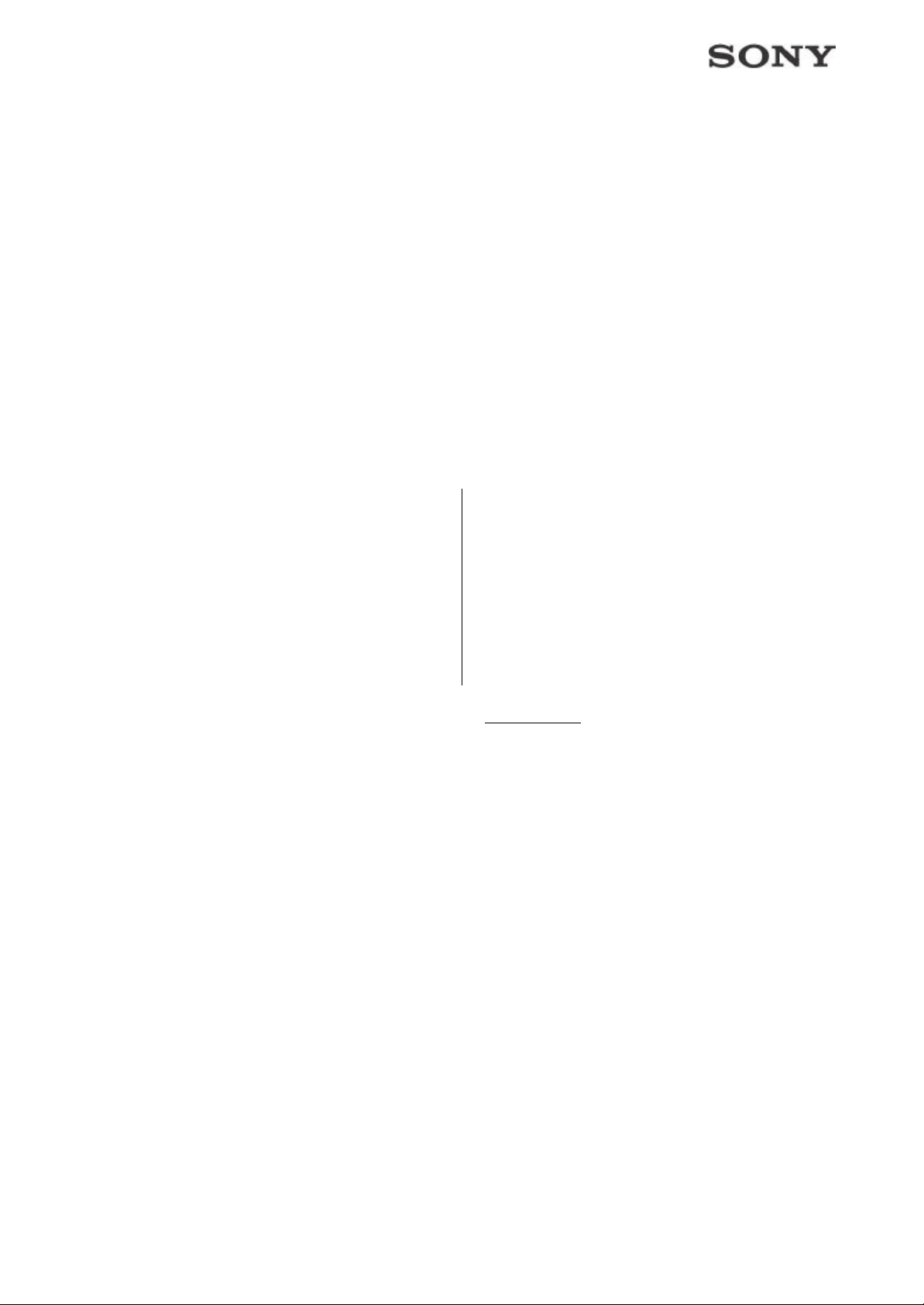
1
Firmware Update Manual
for Sony Cyber-shot digital still cameras - DSC-F828
The term „Firmware“ refers to the software in your Cyber-shot camera. You can update this
software to solve problems or to add new functions to your still camera, by basically downloading a
new firmware-file, copying it onto Memory Stick / Memory Stick PRO / CompactFlash card /
Microdrive media, and inserting this Memory Stick / Memory Stick PRO / CompactFlash card /
Microdrive media into the camera. It is not possible to return to a previous firmware version
after updating this firmware. By continuing this update process and downloading and
updating this firmware, you acknowledge that you are aware and understand that this
update cannot be reversed. In case of any problem, pl ease contact to your local Sony
Service Center.
Here’s how.
Before you start reading these instructions, check out if your PC is equipped either with a Memory
Stick slot/ Memory Stick adapter or / CompactFlash card / Microdrive adapter or with a USB-plug.
PC with Memory Stick slot or Memory
Stick adapter or / CompactFlash card /
Microdrive adapter
• In case your PC features a Memory
Stick slot or Memory Stick adapter or
CompactFlash card / Microdrive
adapter, always read the left column...
...whenever a line is separating the page into two columns, as shown above.
What you need...
• A Cyber-shot camera with all-mains set (originally supplied AC power adapter, AC -L15A)
Without using AC adapter, it can lead to a major defect in your Cyber-shot camera,
which is not covered by the warranty.
• A formatted Memory Stick / Memory Stick PRO / CompactFlash card / Microdrive media.
If the Memory Stick is not new, or not formatted by your camera, problems may occur.
• A PC with Internet access and
PC with USB plug only
• In case your PC features a USB-plug
but no Memory Stick slot or Memory
Stick adapter or CompactFlash card /
Microdrive adapter, always read the
right column...
Page 2

2
• Memory Stick slot / Memory Stick
adapter or / CompactFlash card /
Microdrive adapter
)
System requirements
Microsoft Windows® 98/ 98SE/ ME/ 2000Professional/
XP Professional/ XP Home Edition
Mac OS 9.1/ 9.2/ X v10.0/ X v10.1/ X v10.2 / / X v10.3
Installed Memory: 32MB or more
Available Hard Disk Space: 5MB or more
• Memory Stick slot / Memory Stick /
CompactFlash card / Microdrive
adapter installed and working
... and how you proceed
Start your computer. In Windows2000 and XP ®, log in as administrator or make sure you have
administrator rights and permissions to download, extract and copy the firmware-file.
Step 1 - Download the firmware update file to your PC
• Make sure no program is running.
• Go to the Son y support-page
http://www.sonydigital-link.com/dime/firmware/firmware.asp?l=en,
and choose the „firmware upgrade“ button in the navigation.
• Select the camera you want to update.
• Please accept the license agreement. Please note that any download of firmware is
subject to Sony's Terms and Conditions of Website Use or the relevant License
Agreement accompanying the download!
• Download the firmware update file to your PC, and double-click it to be extracted (this
might happen automatically, depending on your system settings).
• USB port
• Your Cyber-shot camera, connected
to the PC with the supplied USB
cable, installed and working
Page 3

3
Step 2 - Copy the firmware update file to the Memory Stick / Memory Stick PRO /
CompactFlash card / Microdrive media and load it to your camera
• Put the (new or formatted) Memory
Stick / Memory Stick PRO media into
the Memory Stick Slot or adapter on
the computer or put the (new or
formatted) CompactFlash card /
Microdrive into PC card slot on the
computer.
• Select the extracted firmware-file,
right-click the file and select [copy]
from the menu
• Open the Memory Stick /
CompactFlash card / Microdrive
media drive
• Paste the copied file into the Memory
Stick / CompactFlash card /
Microdrive media’s root directory (i.e.,
do not copy it into a folder).
• After the copy-process is complete,
take out the Memory Stick / Memory
Stick PRO / CompactFlash card /
Microdrive media, in order to proceed
with the next step below.
Before you proceed: In order to establish a
properly set-up USB connection, please refer
to the instruction-manual of your camera!
• Connect your Cyber-shot camera to
your PC via the originally supplied
USB-cable, as explained in the
instruction-manual.
• Put the (new, or formatted) Memory
Stick / Memory Stick PRO /
CompactFlash card / Microdrive
media into your came ra.
• Select the extracted firmware-file,
right-click the file and select [copy]
from the menu
• Open the Memory Stick /
CompactFlash card / Microdrive
media drive
• Paste the copied file to the Memory
Stick / CompactFlash card /
Microdrive media’s root directory (i.e.,
do not copy it into a folder).
• Turn the camera off, and disconnect
the USB-cable.
Page 4

4
Step 3 - Install the firmware update file on your camera
Before you proceed: If the power runs out during the update, this can make your Cyber-shot
camera inoperable! Therefore please use the originally supplied AC adapter as power-source.
• Make sure the camera is powered, but switched off
• Insert the Memory Stick / Memory Stick PRO / CompactFlash card / Microdrive media
containing the firmware-file into your camera.
• Turn the camera’s mode-switch to SETUP.
• While pressing the menu button, turn the camera on.
• Although the firmware is already copied onto the Memory Stick / Memory Stick PRO /
CompactFlash card / Microdrive media, you will see the message "No file in this folder" on the
LCD screen. This is normal (so not a failure). Please go ahead with the next step."
• On the camera-screen-menu, select SETUP 2 > VERSION .
• then it will show the CURRENT VERSION of the firmware.
Page 5

5
• At „Version“, you will find a menu, where you need to select „Update“. „Access“ will be
shown on a black screen.
• If an error is shown at this step or during the rest of the updating-process, please refer to
the section „problems that may occur“ in this document.
• Check and compare the version-numbers that are shown. If the NEW VERSION number
is higher than the CURRENT VERSION number, select OK. Else select CANCEL and
stop the procedure, for you already have the latest version installed on your camera, or
you did not download the latest version from the website.
• Select OK again to proceed
Page 6

6
• As the firmware update is executed, you will see three circle signs. The circle signs will
begin to blink and then turn on one-by-one. Once all three circles are lit, the update is
finished. The text „Finished – Turn off and on again“ appears on the screen.
<signs blinking>
Start
1/3 finished
2/3 finish ed
• Turn the camera off.
• Please push the "RESET" button with some sharp pointed item
Note that all settings except language and Video out will be initialised again after pushing the
"RESET" button.
Page 7

7
("RESET" Button)
Step 4 - Check the firmware version in your camera
• Turn the mode-switch to SETUP.
• While pressing the menu button, turn the camera on.
• Select SETUP 2> VERSION and check the Version number.
• It should be the new one.
• Format Memory Stick / Memory Stick PRO / CompactFlash card / Microdrive media
after the completion of firmware update. – That’s it for the firmware update…
Problems that may occur
• Error 10
Cause: The update has failed.
Solution: Unplug AC power supply adapter.
Proceed: Re-updating (see next chapter)
Page 8

8
Memory Stick PRO /
• Error 20: No software file
Cause: No file was found on the Memory Stick /
CompactFlash card / Microdrive media.
Proceed: Copy the firmware update file to your Memory Stick /
Memory Stick PRO / CompactFlash card / Microdrive media
(refer to Step 2)
If thi s doesn’t work,
proceed: Download the firmware update file to your PC
(refer to Step 1)
• Error 30: Format Memory Stick / CompactFlash card media before use
Cause: Other files or folders may exist on the Memory Stick /
Memory Stick PRO / CompactFlash card / Microdrive media
Solution: Follow the instruction manual that came with your Cyber-shot camera to
format the Memory Stick / Memory Stick PRO / CompactFlash card /
Microdrive media.
Proceed: Copy the firmware update file to your Memory Stick /
Memory Stick PRO / CompactFlash card / Microdrive media
(refer to Step 2)
• Error 40: Invalid file
Page 9

9
Causes:
• The file on your Memory Stick / Memory Stick PRO / CompactFlash card /
Microdrive media is not valid
• You tried to downgrade the camera
• You tried to upgrade your camera with the wrong software
• The file on the Memory Stick / Memory Stick PRO / CompactFlash card /
Microdrive media is not containing firmware
• You already have the same version in the camera.
Proceed: Check the firmware version in your camera and Download the latest
firmware update file to your PC (refer to Step 1)
• If the circles are not fully lit, and they do not blink for over 30 seconds:
Cause: The update has failed.
Solution: Unplug AC power supply adapter.
Proceed: Re-updating (see next chapter)
Re-updating -procedure in case of error 10 or if the circles are not fully lit, and they do not
blink for over 30 seconds: Memory Stick PRO / CompactFlash card / Microdrive is not
available for re-updating. Only Blue Memory Stick is applicable for this operation.
• Leave the Memory Stick media in the camera.
• Unplug AC power supply adapter.
• Wait for 5 seconds.
• Plug in the AC power supply adapter.
• The red Memory Stick access lamp will turn on. The camera’s screen stays black.
• Approximately 2 minutes later, the red Memory Stick access light will turn off.
Page 10

10
Please push the "RESET" button with some sharp pointed item
Note that all settings except language and Video out will be initialised again after pushing the "RESET"
button.
("RESET" Button)
Check the firmware version in your camera
• Turn the mode-switch to SETUP.
• While pressing the menu button, turn the camera on.
• Select SETUP 2 > VERSION and check the Version number.
• It should be the new one.
Possible problems during re-updating
If the access lamp of the Memory Stick blinks during re-updating or the access lamp doesn't
turn off after 3 minutes, a failure may have occurred with the camera or the Memory Stick
media.
Solution: Please contact a local Sony Service Center for repair options.
(C) Copyright 2003 Sony Europe BV, all rights reserved.
Sony, Cyber -shot and Memory Stick/ Memory Stick PRO are registered trademarks of Sony Corporation, Japan.
Other names and products may be trademarks of their respective owners.
