Page 1
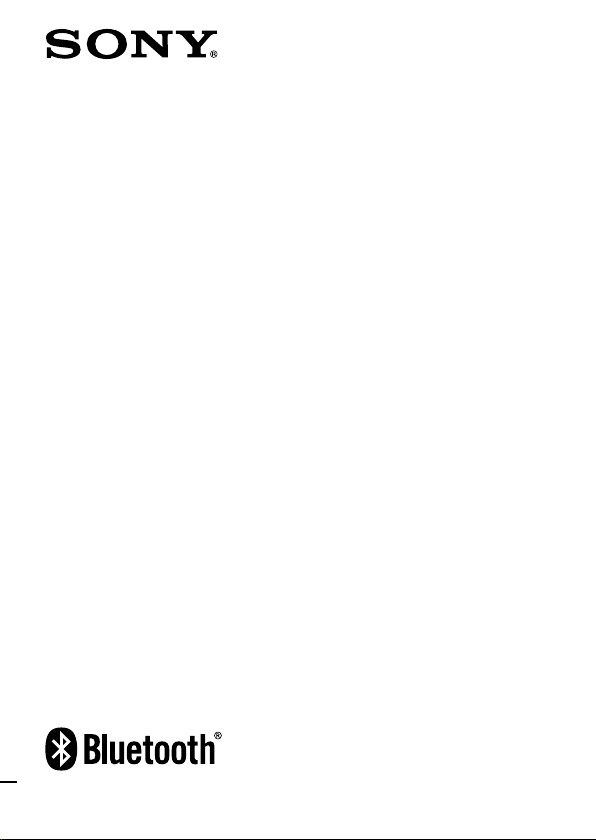
Wireless Stereo
Headset
4-130-037-11(1)
Operating Instructions
DR-BT100CX
©2009 Sony Corporation
Page 2
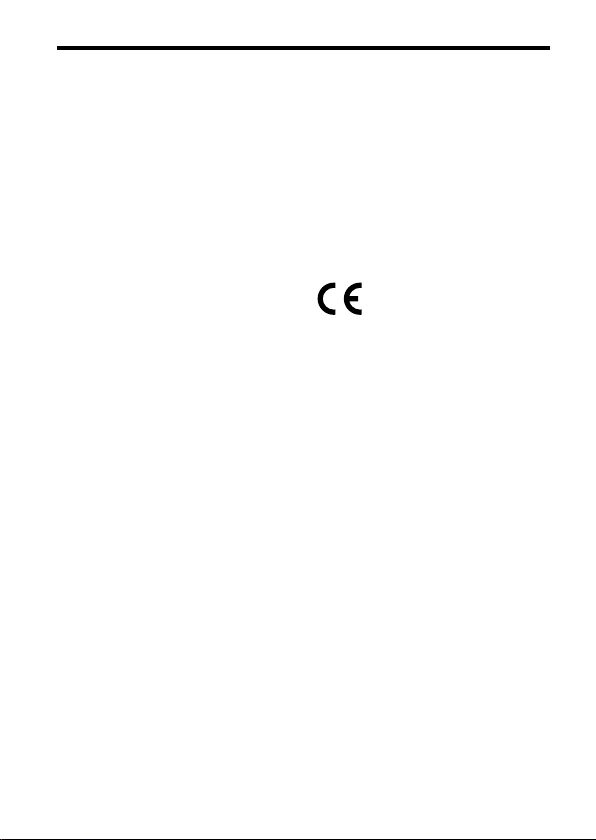
WARNING
To reduce the risk of fire or electric
shock, do not expose this apparatus to
rain or moisture.
To reduce the risk of electrical shock, do
not open the cabinet. Refer servicing to
qualified personnel only.
Do not install the appliance in a confined
space, such as a bookcase or built-in cabinet.
Do not expose the batteries (battery pack or
batteries installed) to excessive heat such as
sunshine, fire or the like for a long time.
Excessive sound pressure from headphones
can cause hearing loss.
The Bluetooth word mark and logos are
owned by the Bluetooth SIG, Inc. and any
use of such marks by Sony Corporation is
under license.
Microsoft, Windows and Windows Vista are
registered trademarks or trademarks of
Microsoft Corporation in the United States
and/or other countries.
Macintosh and Mac OS are trademarks of
Apple Inc., registered in the U.S. and other
countries.
MPEG Layer-3 audio coding technology and
patents licensed from Fraunhofer IIS and
Thomson.
Other trademarks and trade names are those
of their respective owners.
Notice for customers: the following
information is only applicable to
equipment sold in countries applying EU
directives
The manufacturer of this product is Sony
Corporation, 1-7-1 Konan, Minato-ku, Tokyo,
Japan. The Authorized Representative for
EMC and product safety is Sony Deutschland
GmbH, Hedelfinger Strasse 61, 70327
Stuttgart, Germany. For any service or
guarantee matters please refer to the addresses
given in separate service or guarantee
documents.
Hereby, Sony Corp., declares that this
equipment is in compliance with the essential
requirements and other relevant provisions of
Directive 1999/5/EC.
For details, please access the following URL :
http://www.compliance.sony.de/
Use of this radio equipment is not allowed in
the geographical area within a radius of 20 km
from the centre of Ny-Alesund, Svalbard in
Norway.
2
Page 3
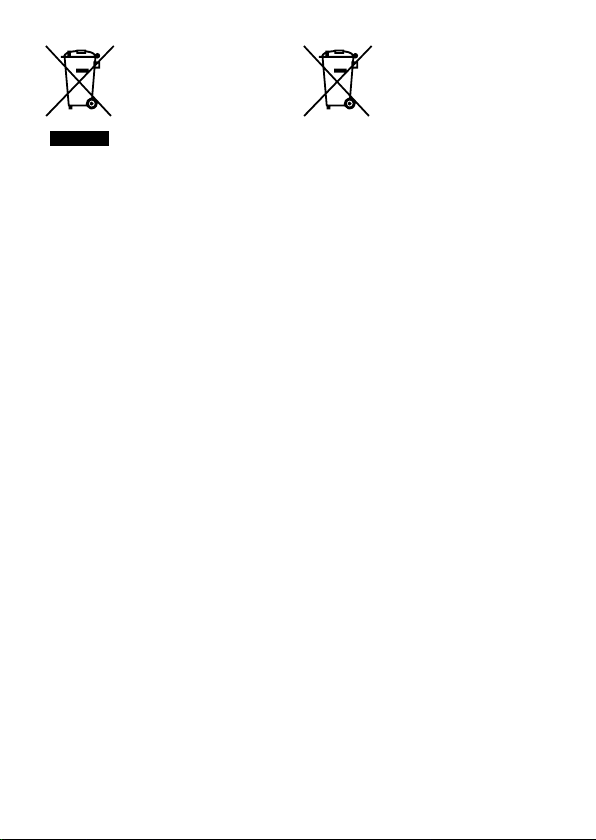
Disposal of Old Electrical &
Electronic Equipment
(Applicable in the
European Union and other
European countries with
separate collection
systems)
This symbol on the product or on its
packaging indicates that this product shall
not be treated as household waste. Instead it
shall be handed over to the applicable
collection point for the recycling of electrical
and electronic equipment. By ensuring this
product is disposed of correctly, you will
help prevent potential negative consequences
for the environment and human health,
which could otherwise be caused by
inappropriate waste handling of this
product. The recycling of materials will help
to conserve natural resources. For more
detailed information about recycling of this
product, please contact your local Civic
Office, your household waste disposal service
or the shop where you purchased the
product.
Disposal of waste batteries
(applicable in the
European Union and other
European countries with
separate collection
systems)
This symbol on the battery or on the
packaging indicates that the battery provided
with this product shall not be treated as
household waste.
By ensuring these batteries are disposed of
correctly, you will help prevent potentially
negative consequences for the environment
and human health which could otherwise be
caused by inappropriate waste handling of
the battery. The recycling of the materials
will help to conserve natural resources.
In case of products that for safety,
performance or data integrity reasons
require a permanent connection with an
incorporated battery, this battery should be
replaced by qualified service staff only.
To ensure that the battery will be treated
properly, hand over the product at end-oflife to the applicable collection point for
the recycling of electrical and electronic
equipment.
For all other batteries, please view the section
on how to remove the battery from the
product safely. Hand the battery over to the
applicable collection point for the recycling
of waste batteries.
For more detailed information about
recycling of this product or battery, please
contact your local Civic Office, your
household waste disposal service or the shop
where you purchased the product.
3
Page 4
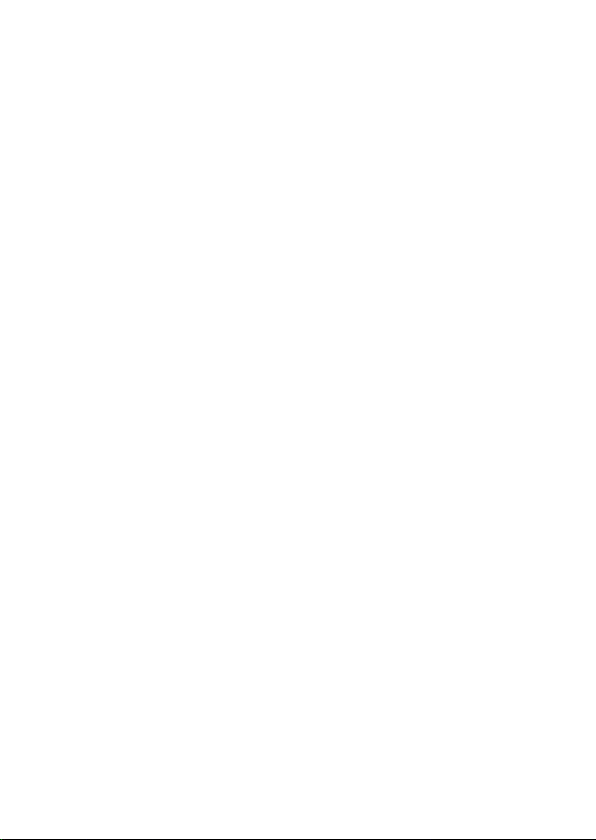
4
Page 5
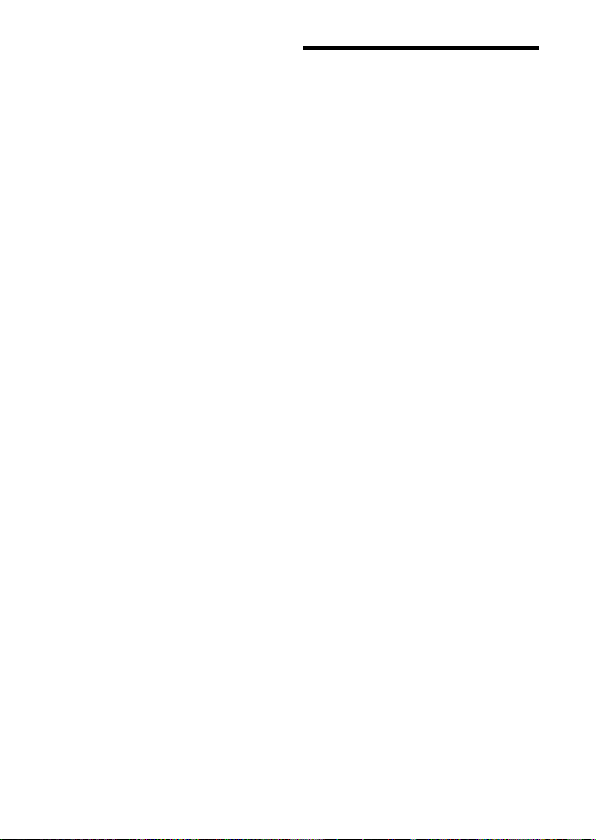
Table Of Contents
What is Bluetooth wireless
technology? ............................6
Welcome! .....................................7
3 steps to
Bluetooth
function ..............8
Location and Function of
Parts .........................................9
Charging the unit ..................... 10
Pairing .......................................12
What is pairing? ..................................12
Procedures of pairing .........................12
Wearing the unit .......................14
Indications of Bluetooth
function ................................. 15
Listening to music ....................16
Controlling the audio device –
AVRCP ............................................17
Calling ........................................19
Controlling the
phone – HFP, HSP ........................21
Calling while playing back
music .....................................22
Precautions ...............................23
Troubleshooting .......................25
Common ..............................................25
When charging .................................... 26
When listening to music .................... 26
When calling ........................................27
Initializing the unit ................... 27
Specifications ............................28
General .................................................28
Headset ................................................. 29
System requirements for battery
charge using USB ...........................29
Bluetooth
mobile
5
Page 6
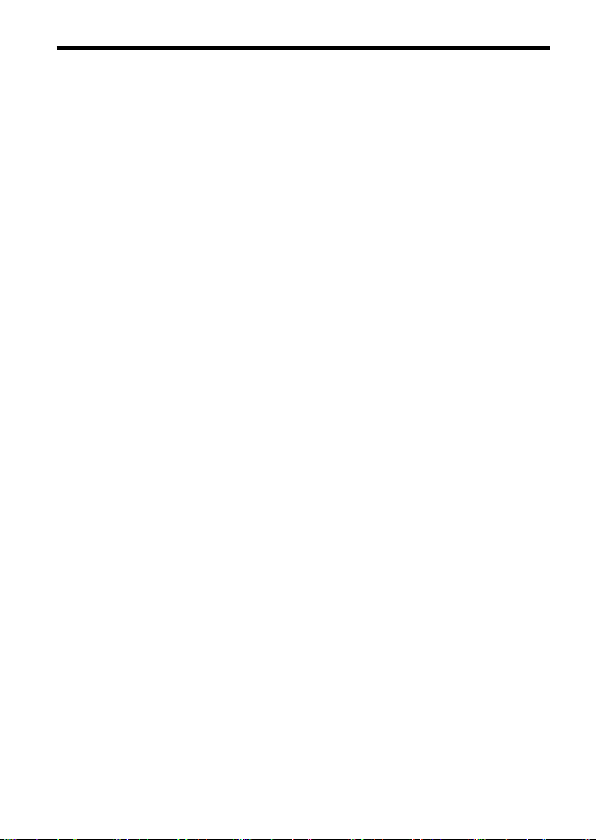
What is Bluetooth wireless technology?
Bluetooth® wireless technology is a
short-range wireless technology that
enables wireless data communication
between digital devices, such as a
computer or digital camera. Bluetooth
wireless technology operates within a
range of about 10 metres.
Connecting two devices as necessary is
common, but some devices can be
connected to multiple devices at the
same time.
You do not need to use a cable for
connection, nor is it necessary for the
devices to face one another, such is the
case with infrared technology. For
example, you can use such a device in
a bag or pocket.
Bluetooth standard is an international
standard supported by thousands of
companies all over the world, and
employed by various companies
worldwide.
Communication System and
Compatible Bluetooth Profiles
of this unit
Profile is standardization of the
function for each Bluetooth device
specification. This unit supports the
following Bluetooth version and
profiles:
Communication System :
Bluetooth Specification version 2.1 + EDR*
Compatible Bluetooth Profiles:
– A2DP (Advanced Audio Distribution
Profile): Transmitting or receiving audio
content of high-quality.
– AVRCP (Audio Video Remote Control
Profile): Controlling A/V equipment;
pausing, stopping, starting playback,
volume control, etc.
6
– HSP (Headset Profile)*
phone/Operating the phone.
– HFP (Hands-free Profile)*
the phone/Operating the phone by
hands-free.
*1 Enhanced Data Rate
*2 When you use a Bluetooth mobile phone
supported by both HFP (Hands-free
Profile) and HSP (Headset Profile), set to
HFP.
Notes
To be able to use the
the Bluetooth device to be connected
requires the same profile as the unit’s.
Note also that even if the same profile
exists, devices may vary in function
depending on their specifications.
Due to the characteristic of
wireless technology, the sound played on
this unit is slightly delayed from the sound
played on the Bluetooth device during
talking on the telephone or listening to the
music.
1
Bluetooth function,
2
: Talking on the
2
: Talking on
Bluetooth
Page 7
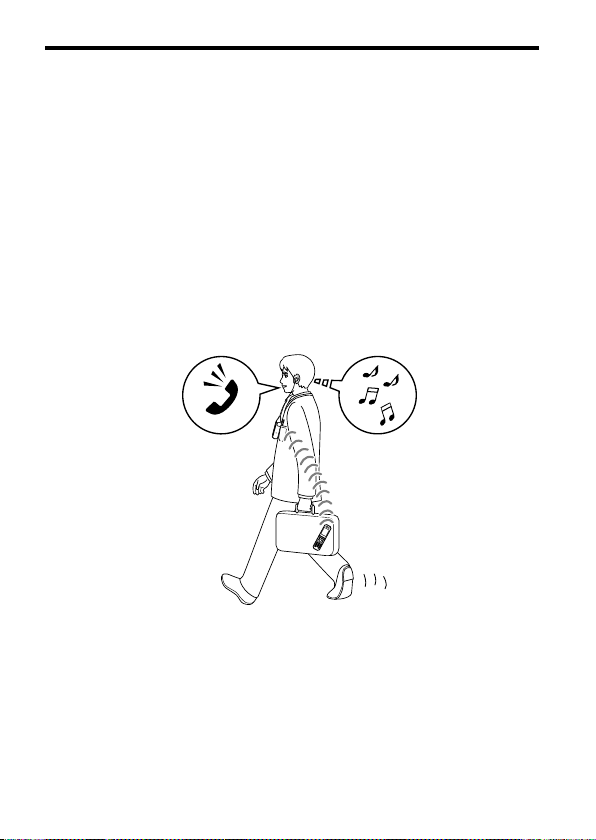
Welcome!
Thank you for purchasing this Sony Wireless Stereo Headset. This unit uses
Bluetooth wireless technology.
Enjoy music wirelessly from
mobile phones.*1
Embedded microphone enables hands-free conversation from
enabled mobile phone.*2
Enjoy basic remote control operation (play, stop, etc.) of music player functions
via Bluetooth connection.*3
Bluetooth version 2.1 + EDR*4 for higher quality audio with less interference,
lower power consumption and easy connection.
USB rechargeable function.
Noise suppression and echo cancellation functions for superior conversation
sound quality.
For details on Bluetooth wireless technology, see page 6.
Talking on the phone Listening to music
*1 The connected Bluetooth device is required to support A2DP (Advanced Audio
Distribution Profile).
*2 The connected Bluetooth device is required to support HFP (Hands-free Profile) or HSP
(Headset Profile).
*3 The connected Bluetooth device is required to support AVRCP (Audio Video Remote
Control Profile).
*4 Enhanced Data Rate
Bluetooth Stereo-enabled music players and
Bluetooth-
7
Page 8
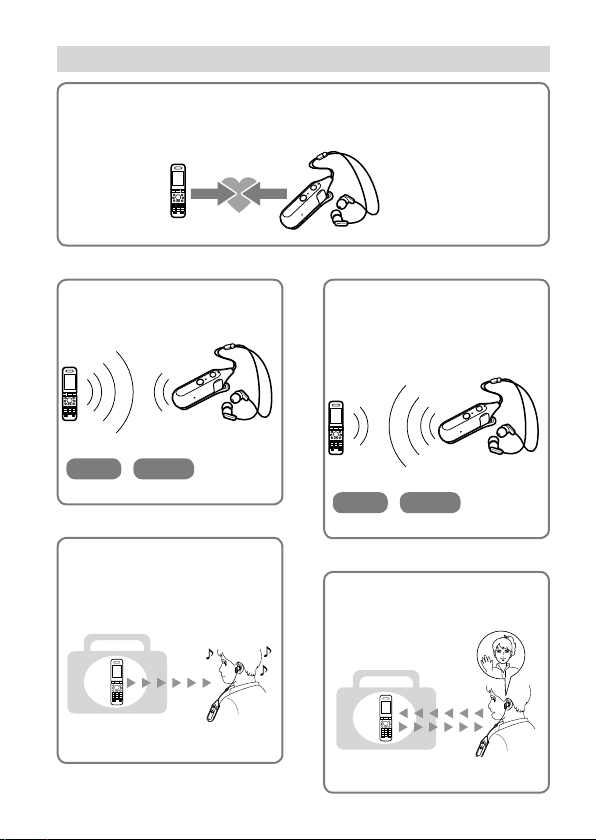
3 steps to
Pairing
First, register (“pair”) a Bluetooth device (mobile phone, etc.) and this unit
with each other. Once pairing is established, there is no need for pairing again.
Bluetooth
function
Bluetooth
mobile phone,
etc.
Listening to music
Bluetooth connection
Operate the Bluetooth device to
make the Bluetooth connection.
A2DP AVRCP
Connection
Listening to music
You can listen to music played on
the Bluetooth device.
Playback, stop, or pause is
possible from this unit.
Music
Page 17-18
8
Pairing
Page 16
Wireless Stereo
Headset
Page 12–13
Calling
Bluetooth connection
When the unit is turned on, the
unit starts making the Bluetooth
connection to the recognized
mobile phone automatically.
Connection
HFP HSP
Page 19-20
Talking on the phone
You can make and receive a call
by operating this unit.
Voice
Page 21-22
Page 9
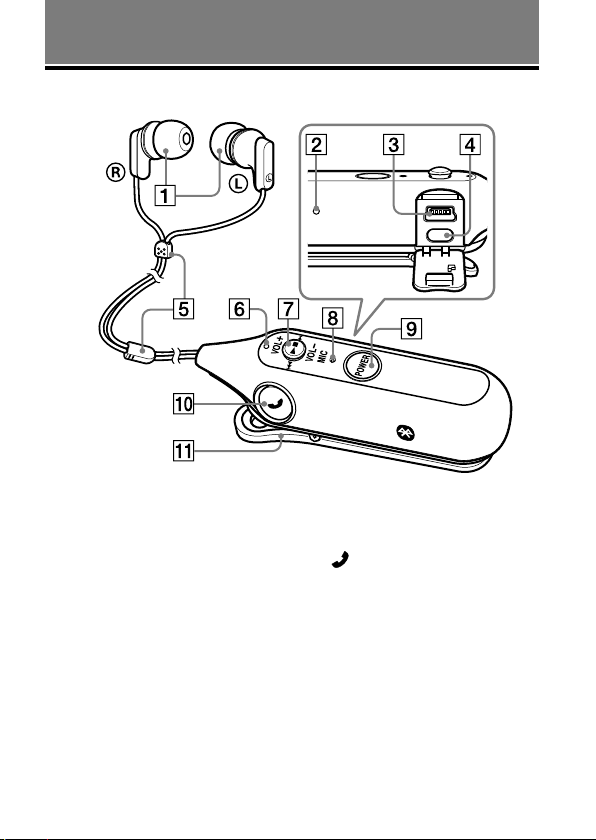
GETTING STARTED
Location and Function of Parts
Headphones
RESET button
USB() jack
PAIRING button
Cord slider
Indicator (blue) (red)
Indicate the communication
status (blue) or power status (red)
of the unit.
Jog switch
Controls various functions when
listening to music.
Adjust the volume of this unit
when talking over the telephone.
Microphone
POWER button
Multi function button
Controls various call functions.
Clip
9
Page 10
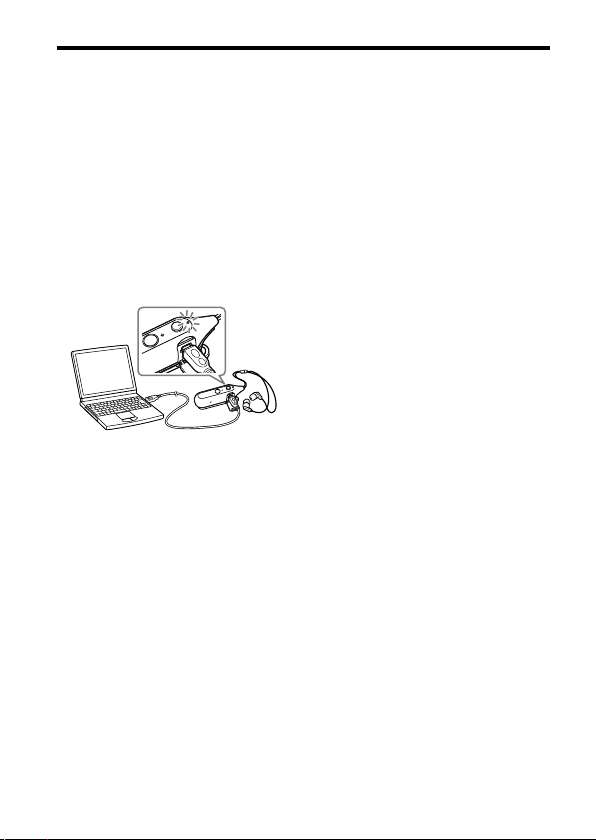
Charging the unit
The unit contains a rechargeable Lithium-Ion battery, which should be charged
before using for the first time.
1 Open the cover of the USB (
jack.
2 Connect the supplied USB (
cable to the unit, and then
connect the other end to a
computer.
When connecting, insert the
connector with facing down.
Charging starts when the unit and
the computer are connected.
Make sure that the indicator (red)
lights up. Charging is completed in
about 2.5 hours* and the indicator
(red) goes off automatically.
* Time required for empty battery to
recharge.
Notes
If this unit is not used for a long time, the
indicator (red) may not light up when you
connect the USB cable to charge this unit.
In this case, do not disconnect the USB
cable from the unit and wait until the
indicator (red) lights up.
When you close the cover of the USB (
jack after charging, push the cover
thoroughly until the tab is full inserted.
For system requirements for a personal
computer that can charge the battery using
USB, see the “Specifications” (page 29).
10
Tips
)
If the USB cable is connected to a
computer while the unit is turned on, the
unit will be turned off automatically.
)
To charge the unit from an AC outlet, use
the USB charging AC power adaptor ACU50A (sold separately*). For details, refer
to the manuals supplied with the USB
charging AC power adaptor.
This unit cannot be turned on while
charging.
* The above optional accessory is not
provided in some areas.
)
Page 11

Caution
If this unit detects a problem while
charging, the indicator (red) may turn
off, although charging is not complete.
Check for the following causes:
– Ambient temperature exceeds the
range of 0 °C – 40 °C.
– There is a problem with the battery.
In this case, charge again within the
above-mentioned temperature range.
If the problem persists, consult your
nearest Sony dealer.
Notes
If the battery is not used for a long time,
battery may be quickly depleted, however,
after a few recharges, battery life will
improve.
If the life of the built-in rechargeable
battery drops to half the normal length,
the battery should be replaced. Consult
your nearest Sony dealer for replacement
of the rechargeable battery.
Avoid exposure to temperature extremes,
direct sunlight, moisture, sand, dust or
mechanical shock. Never leave in a car
parked in the sun.
Use only the supplied USB cable. Do not
use any other USB cable.
If the computer enters into hibernation
mode while connected to the unit,
charging will not be completed properly.
Check the setting of the computer before
charging. The indicator (red) will go off
automatically even if the computer enters
into hibernation mode. Charge the unit
again in this case.
Use the supplied USB cable only, and
connect directly to a computer. Charging
will not be completed properly by an
indirect connection, such as via a USB
hub.
Usage hours*
Status Approx.
Communication time
(including music
playback time) (up to)
Standby time (up to) 120 hours
* Time stated above may vary, depending on
ambient temperature or conditions of use.
usage hours
8 hours
Checking the remaining
battery
When pressing the POWER button
while the unit is turned on, the
indicator (red) flashes. You can check
the remaining battery by the number
of times the indicator (red) flashes.
Indicator (red) Status
3 times Full
2 times Mid
1 time Low (needs to charge)
Note
You cannot check the remaining battery
immediately after the unit is turned on, or
while pairing.
When the battery is almost empty
Indications of the Bluetooth function
that are stated by the indicator (blue)
changes to the indicator (red).
When the battery becomes empty, a
beep sounds and the unit will turn off
automatically.
11
Page 12

Pairing
What is pairing?
Bluetooth devices need to be “paired”
with each other beforehand.
Once Bluetooth devices are paired,
there is no need for pairing again,
except in the following cases:
Pairing information is deleted after
repair, etc.
This unit is paired with 9 or more
devices. This unit can be paired with
up to 8 devices; if a new device is
paired after 8 devices have been
paired, the device whose latest
connection time is the oldest among
the 8 paired devices is replaced by
the new one.
When recognition of the unit by the
device to be connected is deleted.
This unit is initialized (page 27). All
pairing information is deleted.
Procedures of pairing
1 Place the Bluetooth device
within 1 m of this unit.
2 Press and hold the PAIRING
button for 2 seconds or more to
standby for pairing while the
unit is turned off.
The indicator (blue) and indicator
(red) flash in turn and the unit
enters into pairing mode.
Note
If pairing is not established within about
5 minutes, pairing mode will be
cancelled and this unit will turn off. In
this case, start over from step 1.
12
Page 13

3 Perform pairing procedure on
the Bluetooth device to detect
this unit.
The list of detected devices appears
on the display of the Bluetooth
device. This unit is displayed as
“DR-BT100CX.” If “DR-BT100CX”
is not displayed, repeat from step 1.
Notes
For details, refer to the operating
instructions supplied with the
Bluetooth device.
When pairing with a
that cannot display a list of detected
devices or that has no display, you
may pair the device by setting both
this unit and the Bluetooth device to
pairing mode. At this time, if passcode
is set besides “0000” on the Bluetooth
device, pairing cannot be done with
this unit.
Bluetooth device
4 Select “DR-BT100CX” on the
display of the Bluetooth device.
5 If Passcode* input is required
on the display of a Bluetooth
device, input “0000.”
Pairing is complete when the
indicator (blue) flashes slowly. The
message standing for “Pairing
complete” appears on the display
of some Bluetooth devices.
* Passcode may be called “Passkey,”
“PIN code,” “PIN number,” or
“Password.”
Note
Passcode may be not required
depending on the connected Bluetooth
device. For details, refer to the operating
instructions supplied with the Bluetooth
device.
6 Start the Bluetooth connection
from the Bluetooth device.
This unit memorizes the device as
the last connected device. Some
Bluetooth devices may connect
with the unit automatically when
pairing is complete.
Tips
To pair with other
repeat steps 1 to 5 for each device.
To delete all pairing information, see
“Initializing the unit” (page 27).
Bluetooth devices,
13
Page 14

Wearing the unit
To use the clip
1 Clip this unit to a pocket, etc.,
of your clothes and then wear
the headphones.
Wear the earphone marked in
your left ear, and the one marked
in your right ear.
Tip
Move the cord slider to change the split
position of the cord, to prevent the
headphones coming apart when the unit
is not in use.
How to install the earbuds
correctly
If the earbuds do not fit your ears
correctly, low-bass sound may not be
heard. To enjoy better sound quality,
change the earbuds to another size, or
adjust the earbuds position to sit on
your ears comfortably and fit your ears
snugly. If the earbuds do not fit your
ears, try another size. Confirm the size
of the earbuds by checking the colour
inside. When you change the earbuds,
install them firmly on the headphones
to prevent the earbud from detaching
and remaining in your ear.
14
Page 15

Indications of Bluetooth function
: Indicator (blue)
: Indicator (red)
Status Flashing patterns
Searching
Pairing
Connectable
Connecting
Connecting
HFP/HSP or A2DP
(standby for receiving
audio signal)
HFP/HSP and A2DP
Connected
(standby for receiving
audio signal)
Listening
Music
Listening during standby
for telephone call
Incoming call
Phone
Talking
Calling while playing
back music
— — — — — — — —
— — — — — — — —
—— —— —— —— ——
—
— — — — —
—
————————— —————
—
— ——————— — ———
—
———————— ————
—
——————— ———
—
…
—
———————— ————
—
——————— ———
—
…
…
…
…
…
…
…
…
…
…
15
Page 16

OPERATING THE UNIT
Listening to music
Jog switch
POWER button
This unit supports SCMS-T content
protection. You can enjoy music, etc.,
from a device such as a mobile phone
or portable TV that supports SCMS-T
content protection.
Check the following before operating
the unit.
– The
Bluetooth device is turned on.
– Pairing of this unit and the
Bluetooth device is complete.
– The
Bluetooth device supports the
transmitting music function (profile:
A2DP*).
1 Press and hold the POWER
button for about 2 seconds
while the unit is turned off.
The indicator (blue) flashes twice
and the unit is turned on.
Note
After the unit is turned on, the unit
attempts to connect to the last
connected Bluetooth device
automatically with HFP or HSP.
When not calling with this unit, do not
make the last connected Bluetooth
device ready for HFP or HSP
connection. To make or receive a call
while playing back music, see page 22.
2 Make the Bluetooth connection
(A2DP) from a
to this unit.
Refer to the operating instructions
supplied with the Bluetooth device
on how to operate it.
Bluetooth device
3 Start playback on the Bluetooth
device.
Tip
Bluetooth connection of A2DP (Advanced
Audio Distribution Profile) can also be
operated with the jog switch from this unit
to the Bluetooth device except when making
a call on this unit.
Notes
When you play music by connecting the
unit to a Bluetooth device using HSP
(Headset Profile), sound quality will not be
high. For better sound, change the
Bluetooth connection to A2DP by
operating the Bluetooth device.
If this unit is turned off while an A2DP
Bluetooth connection is established,
operate the unit again from step 1 to make
the A2DP Bluetooth connection again.
* For detail on profiles, see page 6.
16
Page 17

To adjust the volume
Push the jog switch up or down while
listening to music to adjust the
volume.
Tips
Depending on the connected device, it
may be necessary to adjust the volume on
the connected device as well.
Volume for calling and listening to music
can be adjusted independently. Even if you
change the volume while calling, the
volume for music playback does not
change.
To stop use
1 Terminate the Bluetooth
connection by operating the
Bluetooth device.
2 Press and hold the POWER
button for about 2 seconds.
The indicator (blue) lights up, and
the unit turns off.
Tip
When you finish playing music, the
Bluetooth connection may terminate
automatically, depending on the Bluetooth
device.
Controlling the audio device – AVRCP
If the Bluetooth audio device
connected with this unit supports
AVRCP (Audio Video Remote
Control Profile), you can control by
using the unit buttons.
Refer to the operating instructions
supplied with the Bluetooth device on
how to operate it.
Note
Operation of the Bluetooth connecting
device by this unit will vary depending on its
specification.
Status: In stop or pause mode
Short Press Long Press
/
Starts playback*
Stop
Skip to next/previous
Fast-forward/Fast-rewind*
Status: In play mode
/
Pause*
Stop
Skip to next/previous
Fast-forward/Fast-rewind*
*1 You may need to press the button twice
depending on the Bluetooth device.
*2 Some Bluetooth devices may not operate.
Note
You cannot adjust the volume of the
Bluetooth device by pushing the jog switch of
this unit up or down.
1
2
Short Press Long Press
1
2
Continued
17
Page 18

Tip
Depending on the Bluetooth device, the fastforward or fast-rewind operation can be
done by performing the following
procedures on this unit.
1 Press and hold the POWER
button for about 2 seconds to
turn off the unit.
2 Press and hold the POWER
button and jog switch ()
for about 7 seconds. The
indicator (blue) flashes once.
The setting can be released by
repeating the above
procedures. At this time, the
indicator (blue) flashes twice.
Note
You cannot adjust the volume of the
Bluetooth device by pushing the jog switch of
this unit up or down.
18
Page 19

Calling
Jog switch
POWER
Multi function
button
Check the following before operating
the unit.
– The
Bluetooth function is active on
the mobile phone.
– Pairing of this unit and the
Bluetooth mobile phone is complete.
1 Press and hold the POWER
button for about 2 seconds
while the unit is turned off.
The indicator (blue) flashes twice,
the unit turns on and then this unit
tries to connect to the last
Bluetooth mobile phone that was
used.
Tip
This unit will stop trying to connect to
the Bluetooth mobile phone after 1
minute. In such a case, press the multi
function button to try to connect again.
button
When this unit does not
connect to a Bluetooth mobile
phone automatically
You can make a connection by
operating Bluetooth mobile phone or
by operating this unit to connect the
last connected Bluetooth device.
To make a connection by
operating Bluetooth mobile
phone
1 Make the Bluetooth connection
(HFP or HSP*) from the
Bluetooth mobile phone to this
unit.
Refer to the manual supplied with
your Bluetooth mobile phone for
operation details.
The list of recognized devices
appears on the display of the
Bluetooth mobile phone. This unit
is displayed as “DR-BT100CX.”
When you use the Bluetooth
mobile phone features both HFP
(Hands-free Profile) and HSP
(Headset Profile), set to HFP.
Note
When connecting to a Bluetooth mobile
phone which is different from the last
connected one, make the connection
following the above procedure.
* For details on profiles, see page 6.
Continued
19
Page 20

To make a connection with
the last connected Bluetooth
device by operating this unit
1 Press the multi function button.
The indicator (blue) starts flashing,
and the unit performs the
connection operation for about 5
seconds.
Note
When listening to music with this unit, a
Bluetooth connection cannot be made with
the multi function button.
To call
1 Use the buttons on your mobile
phone when making a call.
If no dialing tone is heard on this
unit, press and hold the multi
function button for about
2 seconds.
Tip
You can call in the following way, depending
on the Bluetooth mobile phone. Refer to the
manual supplied with your mobile phone on
operating details.
– When not communicating, you can call
using the voice-dial function by pressing
the multi function button.
– You can call the last dialed number by
pressing the multi function button for
about 2 seconds.
To receive a call
When an incoming call arrives, a ring
tone will be heard from the unit.
1 Press the multi function button
on the unit.
The ring tone differs in the
following ways, depending on your
mobile phone.
– ring tone set on the unit
– ring tone set on the mobile
phone
– ring tone set on the mobile
phone only for Bluetooth
connection
Note
If you received a call by pressing the
button on the Bluetooth mobile phone,
some Bluetooth mobile phones may have
handset use priority. In this case, set to
talk with the unit by pressing and
holding the multi function button for
about 2 seconds, or by operating the
Bluetooth mobile phone. For details,
refer to the manual supplied with your
Bluetooth mobile phone.
To adjust the volume
Push the jog switch up or down to
adjust the volume.
Tips
You cannot adjust the volume when not
communicating.
Volume for calling and listening to music
can be adjusted independently. Even if you
change the volume while playing back the
music, the volume of a call does not
change.
To terminate a call
You can end a call by pressing the
multi function button on the unit.
To stop use
1 Terminate Bluetooth
connection by the Bluetooth
mobile phone.
2 Press and hold the POWER
button for about 2 seconds to
turn off the power.
The indicator (blue) lights up, and
the unit turns off.
20
Page 21

Controlling the
Bluetooth
mobile
phone – HFP, HSP
The operation of the buttons on this
unit varies depending on your mobile
phone.
HFP (Hands-free Profile) or HSP
(Headset Profile) is used for Bluetooth
mobile phone. Refer to the operating
instructions supplied with your
Bluetooth mobile phone on supported
Bluetooth profiles or how to operate.
HFP (Hands-free Profile)
Status Multi function button
Short Press Long Press
Standby Start Voice
Voice Dial
active
Outgoing call End outgoing
Incoming call
During call End call Change call
HSP (Headset Profile)
Dial*
Cancel Voice
Dial*
Answer Reject
Status Multi function button
Short Press Long Press
Standby — Dial
Outgoing call End outgoing
Incoming call
During call End call*3Change call
call*
Answer —
call
1
1
1
Last number
redial
—
Change call
device
device
End outgoing
call or change
call device to
2
headset*
device to
headset
*1 Some functions may not be supported
depending on the Bluetooth mobile
phone. Refer to the operating instructions
supplied with your mobile phone.
*2 This may vary, depending on the
Bluetooth mobile phone.
*3 Some functions may not be supported
when calling using the Bluetooth mobile
phone.
21
Page 22

Calling while playing back music
The Bluetooth connection using HFP or HSP as well as A2DP is necessary to
make a call while playing back music.
For example, to make a call using a Bluetooth mobile phone while listening to
music on a Bluetooth compatible music player, this unit needs to be connected to
the mobile phone using HFP or HSP.
Make a Bluetooth connection between this unit and the device in
use following the procedures outlined below.
1 Make a Bluetooth connection between this unit and the mobile phone
in use with HFP or HSP following the procedures outlined in “Calling”
(page 19).
2 Operate the Bluetooth device (music player or mobile phone) used for
playing the music to make a Bluetooth connection to this unit using
A2DP.
To make a call while playing
back music
1 Press the multi function button
while playing back music (page
21), or operate your
mobile phone to make a
telephone call.
If no dialing tone is heard on this
unit, press and hold the multi
function button for about 2
seconds.
22
Bluetooth
To receive a call while playing
back music
When an incoming call arrives, the
music pauses and the ring tone is
heard from this unit.
1 Press the multi function button
and talk.
After finishing the call, press the
multi function button. This unit is
switched back to music playback.
When no ring tone is heard
even if an incoming call arrives
1 Stop music playback.
2 When ringing, press the multi
function button and talk.
Page 23

ADDITIONAL INFORMATION
Precautions
On Bluetooth communication
Bluetooth wireless technology operates
within a range of about 10 metres.
Maximum communication range may
vary depending on obstacles (human body,
metal, wall, etc.) or electromagnetic
environment.
The aerial is built into the unit as
illustrated in the dotted line. The
sensitivity of the Bluetooth communication
will improve by turning the direction of
the built-in aerial to the connected
Bluetooth device.
The communication distance shortens
when the obstacles are between the aerial
of the connected device and this unit.
Location of
built-in aerial
The following conditions may affect the
sensitivity of Bluetooth communication.
– There is an obstacle such as a human
body, metal, or wall between this unit
and Bluetooth device.
– A device using 2.4 GHz frequency, such
as a wireless LAN device, cordless
telephone, or microwave oven, is in use
near this unit.
Because
Bluetooth devices and wireless
LAN (IEEE802.11b/g) use the same
frequency, microwave interference may
occur and resulting in communication
speed deterioration, noise, or invalid
connection if this unit is used near a
wireless LAN device. In such as case,
perform the following.
– Use this unit at least 10 m away from
the wireless LAN device.
– If this unit is used within 10 m of a
wireless LAN device, turn off the
wireless LAN device.
– Install this unit and
near to each other as possible.
Microwaves emitting from a
device may affect the operation of
electronic medical devices. Turn off this
unit and other Bluetooth devices in the
following locations, as it may cause an
accident:
– where inflammable gas is present, in a
hospital, train, airplane, or a petrol
station
– near automatic doors or a fire alarm
This unit supports security capabilities
that comply with the Bluetooth standard to
provide a secure connection when the
Bluetooth wireless technology is used, but
security may not be enough depending on
the setting. Be careful when
communicating using Bluetooth wireless
technology.
We do not take any responsibility for the
leakage of information during Bluetooth
communication.
Connection with all
cannot be guaranteed.
– A device featuring
required to conform to the Bluetooth
standard specified by Bluetooth SIG,
Inc. and be authenticated.
– Even if the connected device conforms
to the above mentioned Bluetooth
standard, some devices may not be
connected or work correctly, depending
on the features or specifications of the
device.
– While talking on the phone hands free,
noise may occur, depending on the
device or communication environment.
Depending on the device to be connected,
it may require some time to start
communication.
Bluetooth device as
Bluetooth
Bluetooth devices
Bluetooth function is
Continued
23
Page 24

Note on static electricity
In particularly dry air conditions, mild
tingling may be felt on your ears. This is a
result of static electricity accumulated in the
body, and not a malfunction of the
headphones. The effect can be minimized by
wearing clothes made from natural
materials.
Others
Do not place this unit in a place exposed to
humidity, dust, soot or steam, subject to
direct sunlight, or in a car waiting at a
traffic signal. It may cause a malfunction.
Using the
Bluetooth device may not
function on mobile phones, depending on
radio wave conditions and location where
the equipment is being used.
If you experience discomfort after using
the Bluetooth device, stop using the
Bluetooth device immediately. Should any
problem persist, consult your nearest Sony
dealer.
Listening with this unit at high volume
may affect your hearing. For traffic safety,
do not use this unit while driving or
cycling.
Do not put weight or pressure on this unit
as it may cause the unit to deform during
long storage.
Do not subject the headphones to
excessive shock.
Clean the headphones with a soft dry
cloth.
If you have any questions or problems
concerning this unit that are not covered
in this manual, please consult your nearest
Sony dealer.
EP-EX10A is available (sold separately*)
as optional replacement earbuds.
EP-EX10A offers 4 types of the earbuds:
SS, S, M and L.
* The optional accessory is not provided
in some areas.
24
Page 25

Troubleshooting
If you run into any problems using this unit, use the following checklist and read
the product support information on our website.
Should any problem persist, consult your nearest Sony dealer.
Common
The unit is not turned on.
Charge the battery of the unit.
The unit cannot be turned on while
charging. Remove the USB cable from
the unit, and then turn on the power.
Pairing cannot be done.
Bring this unit and the
closer together.
Cannot make the Bluetooth
connection.
Check that this unit is turned on.
Check that the
device is turned on and the Bluetooth
function is on.
Connection with the
may not be memorized on this unit.
Make the Bluetooth connection from the
Bluetooth device to this unit soon after
pairing is complete.
This unit or
is in sleep mode.
The
Bluetooth connection is terminated.
Make the Bluetooth connection again
(when listening to music: see page 16,
when calling: see page 19).
Distorted sound
Ensure that this unit is not receiving
interference from a wireless LAN, other
2.4 GHz wireless device, or microwave
oven.
Bluetooth device
Bluetooth connecting
Bluetooth device
Bluetooth connecting device
The correspondence distance
is short. (Sound skips.)
If a device that generates
electromagnetic radiation, such as a
wireless LAN, other Bluetooth device(s),
or a microwave oven is nearby, move
away from such sources.
Point the aerial of this unit (page 23)
towards the Bluetooth device. Make sure
no obstacles blocks the communication.
The unit does not operate
properly.
Reset the unit. Pairing information is
not deleted by this operation.
Insert a small pin, etc., into the hole, and
push until you feel a click.
Continued
25
Page 26

When charging
Charging cannot be done.
Check that the unit and the computer
are firmly connected by the USB cable.
Check that the computer is turned on.
Check that the computer is not in
standby, sleep or hibernation mode.
Charging time is too long.
Check that the unit and the computer
are directly connected, not via a USB
hub.
The unit cannot be recognized
by a computer.
The USB cable is not connected properly
to the USB port of the computer.
Connect the USB cable again.
Check that the unit and the computer
are directly connected, not via a USB
hub.
A problem may occur with the
connected USB port of the computer.
Connect to another USB port if it is
available.
Try the USB connection procedure
again in cases other than those stated
above.
When listening to music
No sound
Bluetooth device are turned on.
A2DP
Bluetooth connection is not made
between this unit and the Bluetooth
device. Make an A2DP Bluetooth
connection (page 16).
Check that music is being played back
by the Bluetooth device.
Check that the volume of the unit is not
set too low.
Turn up the volume on the connected
device if necessary.
Pair this unit and
(page 12).
Bluetooth device again
Low sound level
Turn up the volume of this unit.
Turn up the volume on the connected
device if necessary.
Low sound quality
Switch the
Bluetooth connection to
A2DP (Advanced Audio Distribution
Profile) when HSP (Headset Profile) is
set.
Sound skips frequently during
playback.
Reception condition of this unit may
have become unstable due to improper
matching of the bit-rate setting for the
music transmitted from the Bluetooth
device and the environment in which
this unit is used. *1
Terminate A2DP Bluetooth connection
by operating the Bluetooth device. While
this unit is turned on, press and hold
for about 7 seconds to lower the
setting of receivable bit rate. *
*1 Bit rate is a numerical value which
represents data transmission volume
per second. The higher the bit rate, in
general, the better quality the sound
will be. This unit can receive high bit
rate music but sound skipping may
occur depending on the usage
environment.
*2 When bit rate setting is completed,
the indicator (blue) flashes once. The
above operations may not reduce the
sound skip depending on the usage
environment. To reset to the original
setting, press and hold again
for about 7 seconds. The indicator
(blue) flashes twice.
2
26
Page 27

When calling
The recipient’s voice cannot be
heard.
Check that both this unit and the
Bluetooth mobile phone are turned on.
Check the connection between this unit
and the Bluetooth mobile phone. Make a
Bluetooth connection (HFP or HSP)
again (page 19).
Check that output of the
mobile phone is set for this unit.
Check that the volume of the unit is not
set too low.
Turn up the volume on the connected
Bluetooth mobile phone if necessary.
If you are listening to music using this
unit, stop playback, press the multi
function button and talk.
Low sound from recipient
Turn up the volume of this unit.
Turn up the volume on the connected
Bluetooth mobile phone if necessary.
Bluetooth
Initializing the unit
You can reset this unit to its default
(such as volume setting) and delete all
pairing information.
1 If this unit is turned on, press
and hold the POWER button for
about 2 seconds to turn off this
unit.
2 Press and hold the POWER
button and multi function
button together for about 7
seconds.
The indicator (blue) flashes four
times, and this unit is reset to the
default setting. All pairing
information is deleted.
27
Page 28

Specifications
General
Communication System
Bluetooth Specification version 2.1 + EDR
(Enhanced Data Rate)
Output
Bluetooth Specification Power Class 2
Maximum communication range
Line of sight approx. 10 m*
Frequency band
2.4 GHz band (2.4000 GHz – 2.4835 GHz)
Modulation method
FHSS
Compatible Bluetooth Profiles*
A2DP (Advanced Audio Distribution
Profile)
AVRCP (Audio Video Remote Control
Profile)
HSP (Headset Profile)
HFP (Hands-free Profile)
Supported Codecs*
SBC*4, MP3
Supported content protection method
SCMS-T
Transmission range (A2DP)
20 - 20,000 Hz (Sampling frequency
44.1 kHz)
Supplied accessories
USB () cable (1)
Earbuds (S×2, M×2, L×2)
Operating instructions (this book) (1)
Recommended accessories
Spare Earbuds: EP-EX10A (not supplied)*
USB charging AC power adaptor: AC-U50A
(not supplied)*
*1 The actual range will vary depending on
factors such as obstacles between devices,
magnetic fields around a microwave oven,
static electricity, reception sensitivity,
aerial’s performance, operating system,
software application, etc.
*2 Bluetooth standard profiles indicate the
28
5
1
3
purpose of Bluetooth communication
between devices.
*3 Codec: Audio signal compression and
conversion format
*4 Subband Codec
*5 The optional accessories are not provided
in some areas.
2
5
Page 29

Headset
Power source
DC 3.7 V: Built-in lithium-ion rechargeable
battery
Dimension (w/h/d) (excluding projection
parts and controls)
Approx. 19.5 × 74.0 × 17.5 mm
Cord (from unit to earpiece)
Approx. 0.6 m
Mass
Approx. 26 g (including headphones: 4g)
Rated power consumption
1.3 W
Receiver
Type
Closed, dynamic
Driver unit
9 mm, dome type (CCAW voice coil)
Frequency response
6 – 23,000 Hz
Microphone
Type
Electret condenser
Direction characteristic
Omni directional
Effective frequency range
100 – 4,000 Hz
Operating temperature
0 °C to 45 °C
System requirements for battery charge using USB
Personal Computer with pre-installed with
any of the following operating systems and
USB port:
Operating Systems
(when using Windows)
Microsoft Windows Vista® Home Basic /
Home Premium / Business / Ultimate /
Windows® XP Home Edition / Professional /
Media Center Edition (Service Pack2 or
later) / Media Center Edition 2004 & 2005
(Service Pack2 or later)
(when using Macintosh)
Mac OS X (version.10.3 or later)
Design and specifications are subject to
change without notice.
29
Page 30

Page 31

Page 32

Printed in Thailand
