Page 1

Multi-Ef fect
Pr ocessor
3-862-747-11(1)
Operating Instructions
Mode d’emploi
Bedienungsanleitung
GB
GB
F
D
DPS-V55M
© 1998 by Sony Corporation
Page 2
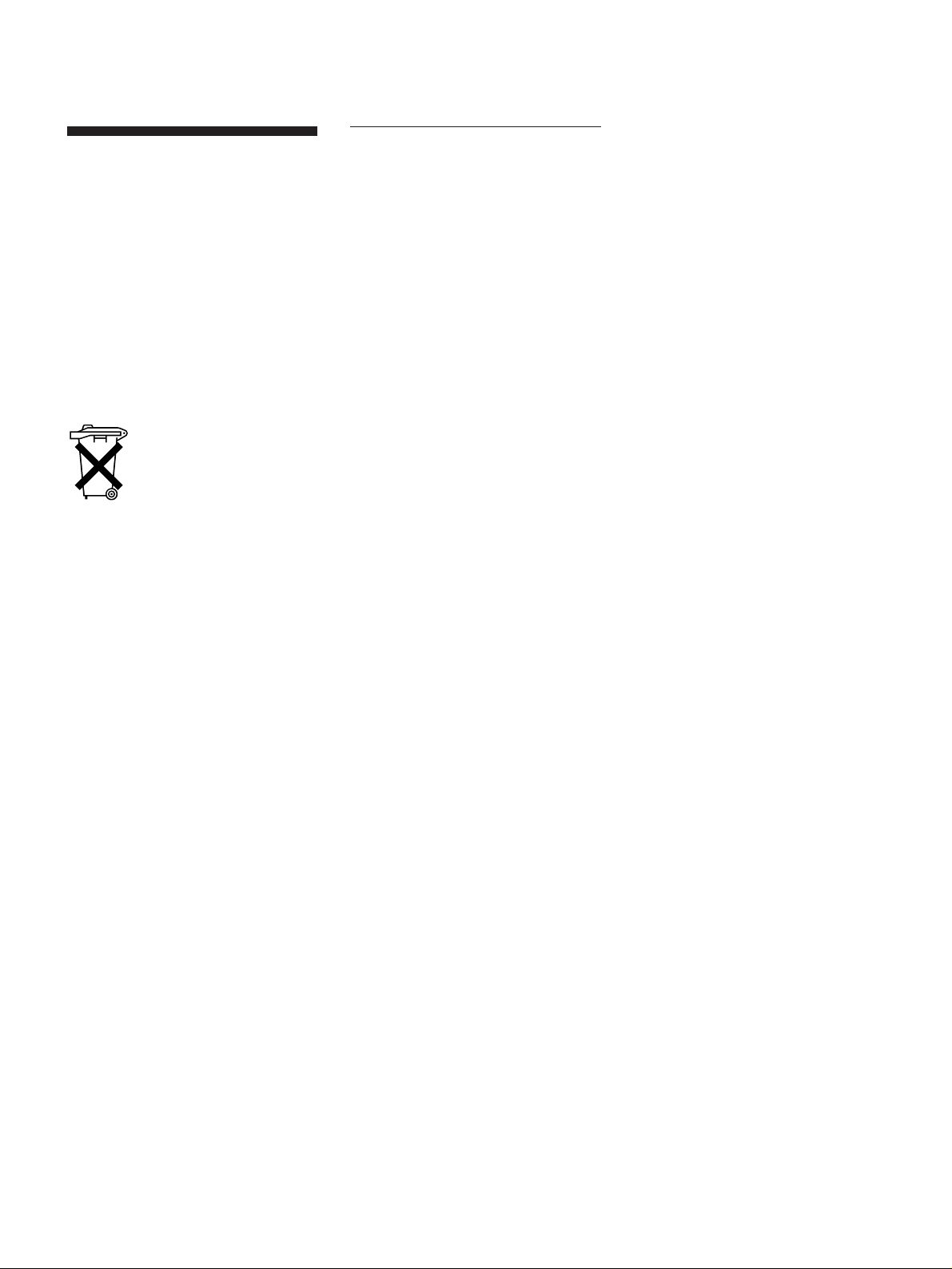
WARNING
To prevent fire or shock
hazard, do not expose the
unit to rain or moisture.
WARNING
To prevent shock hazard, do not insert the
plug cut off from the mains lead into a
socket outlet. This plug cannot be used and
should be destroyed.
Voor de klanten in Nederland
Bij dit produkt zijn batterijen
geleverd. Wanneer deze leeg
zijn, moet u ze niet weggooien
maar inleveren als KCA.
VARNING
Explosionsfara vid felaktigt batteribyte.
Använd samma batterityp eller en
ekvivalent typ som rekommenderas av
apparattillverkaren. Kassera använt batteri
enligt fabrikantens instruktion.
ADVARSEL!
Lithiumbatteri – Explosionsfare ved
fejlagtig handtering.Udskiftning må kun
ske med batteri af samme fabrikat og type.
Levér det brugte batteri tilbage til
leverandøren.
VAROITUS
Paristo voi räjähtää, jos se on virheellisesti
asennettu. Vaihda pariso ainoastaan
laitevalmistajan suosittelemaan tyyppiin.
Hävita käytetty paristo valmistajan
ohjeiden mukaisesti.
ADVARSEL
Eksplosjonsfare ved feilaktig skifte av
batteri. Benytt samme batteritype eller en
tilsvaende type anbefalt av
apparatfabrikanten. Brukte batterier
kasseres i henhold til fabrikantens
instruksjoner.
GB
2
Page 3
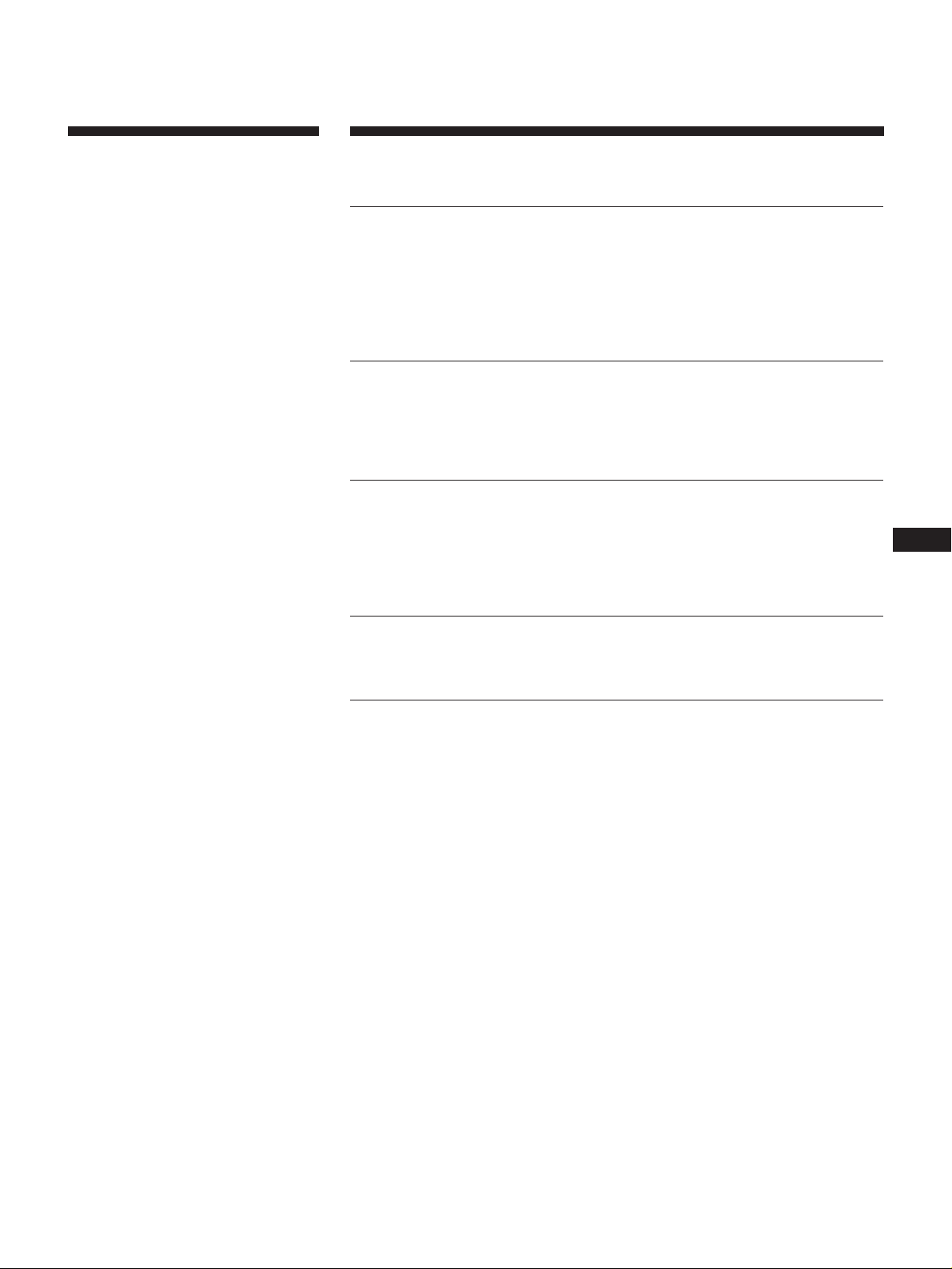
Welcome!
Thank you for purchasing the Sony MultiEffect Processor. Before operating the unit,
please read this manual thoroughly and
retain it for future reference.
Table of Contents
Getting Started
Main Features 4
How to Use This Manual 4
Functional Hierarchy 5
Names and Functions of Parts 6
Understanding the Effect Types and Program Structures 8
Hooking Up 9
Basic Operations
Choosing a Program 10
Reading the Display 11
Outputting Without Effects (BYPASS) 11
Choosing a Program by Effect Type 12
Editing a Program
Choosing the Effects 13
Choosing a Structure 14
Changing Effect Parameters 14
Using the TAP Function 15
Saving Processed Effects 16
GB
System Operations
MIDI Settings 17
Other Settings 18
Additional Information
Restoring the Original Factory Settings 19
Replacing the Memory Back-up Battery 19
Troubleshooting 19
Precautions 20
Specifications 20
MIDI Implementation Chart (Inside Back Cover)
Blank Chart (Back Cover)
GB
3
Page 4
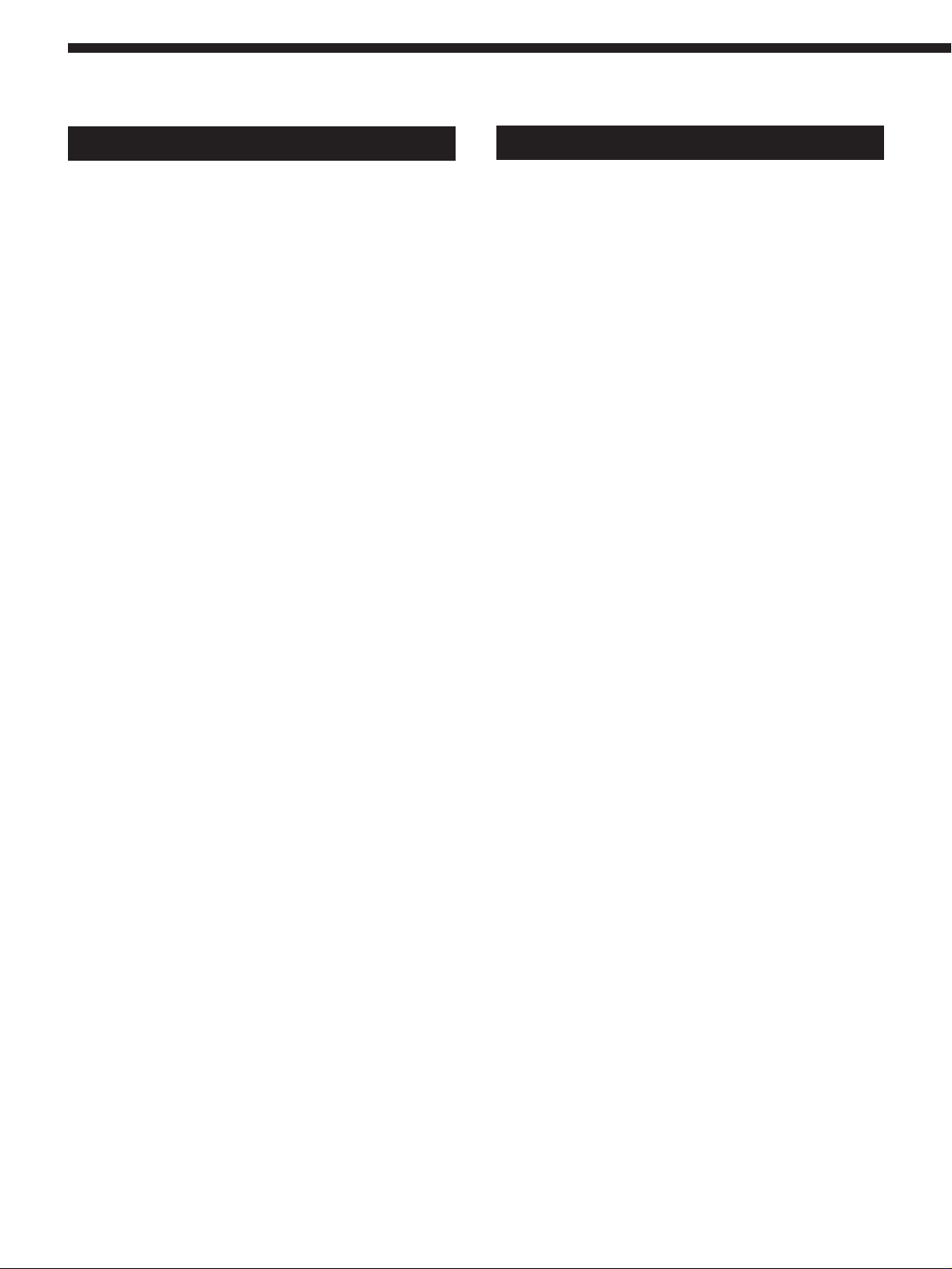
Getting Started
Main Features
The DPS-V55M is a four channels multi–effect processor.
Four channel construction
The DPS-V55M is outfitted with four inputs (and outputs) and can
route the input signals in a variety of different ways depending on
the chosen effect algorithms and program structures.
Flexible effect algorithms and program structures
The DPS-V55M incorporates a total of 45 different effect
algorithms divided into three different types: 4ch, 2ch (stereo),
and Mono-Pair. Each effect contains several adjustable parameters
and can be easily modified. In addition 2ch and/or Mono-Pair
effects can be used in combination within a program, and the
program structure can be switched between serial and parallel,
allowing you to take full advantage of the four channel
construction.
User-friendly operating environment
A primary concern when creating the DPS-V55M, was to provide
an intuitive operating system for creative sound control. All effect
parameters can be accessed directly using the EDIT PARAMETER
buttons.
How to Use This Manual
These operating instructions describe setup and operating
procedures for the DPS-V55M multi–effect processor.
Before using this unit we do recommend taking a glance at the
“Functional Hierarchy” chart on page 5 and reading
“Understanding Effect Algorithms and Program Structures” on
page 8 to familiarize yourself with the unit.
“Hooking Up” shows you how to make different kinds of
connections between this unit and instruments, mixers, and/or
components.
The remaining chapters show you how to operate the unit. Refer
to each as necessary.
For specific information regarding the individual effects and
parameters, refer to the separate “Effect Parameter Guide.” For
information regarding the preset memory, refer to the separate
“Preset Memory Catalog.”
• The following icon is used in this manual:
z Indicates hints and tips for making the task easier.
Large memory banks
In addition to the 200 different preset programs (numbers
001~200) created by musicians and engineers from around the
world (preset memory), there is also room for you to store up to
200 of your own original programs in the user memory (numbers
201~400). We've also included a search function so you can recall
the programs you need without having to remember their
program numbers.
Search function
The search function lets you locate programs you want by
specifying the type of effects they contain. (See page 12.)
TAP function
The TAP function lets you adjust certain parameters or trigger
certain effects simply by tapping on the ENTER (TAP) button. (See
page 15.)
MIDI compatibility
The MIDI interface lets you conduct program change and data
save operations. (See page 17.)
GB
4
Page 5

Functional Hierarchy
PLAY
FxTYPE
Effect On/OffEDIT
FxA
FxB
Master Level
Fx Type
Search
Program NumberSAVE
Program number
FxA On/Off
FxB On/Off
Parameter 1
*
*
*
Parameter n
Parameter 1
*
*
*
Parameter n
Master Level (0 ~ 100)
Effect A Type Number
Structure Type
Effect B Type Number
Effect Type Number
Program Number
Execute (push ENTER)
TAP
BYPASS
SYSTEM
Program Name
Execute
MIDI
Set Up
Tap Function
Bypass or Muting
Channel (1 ~ 16)
Omni Mode (On/Off)
Out/Thru (Out/Thru)
Program Change Table (Prog #, #)
Bulk Trans (From, To)
Bypass Mode (Bypass/Muting)
1
Tap Mode (x / / x / / x / / x1 / x2 / x3)
131
4
2
GB
5
Page 6
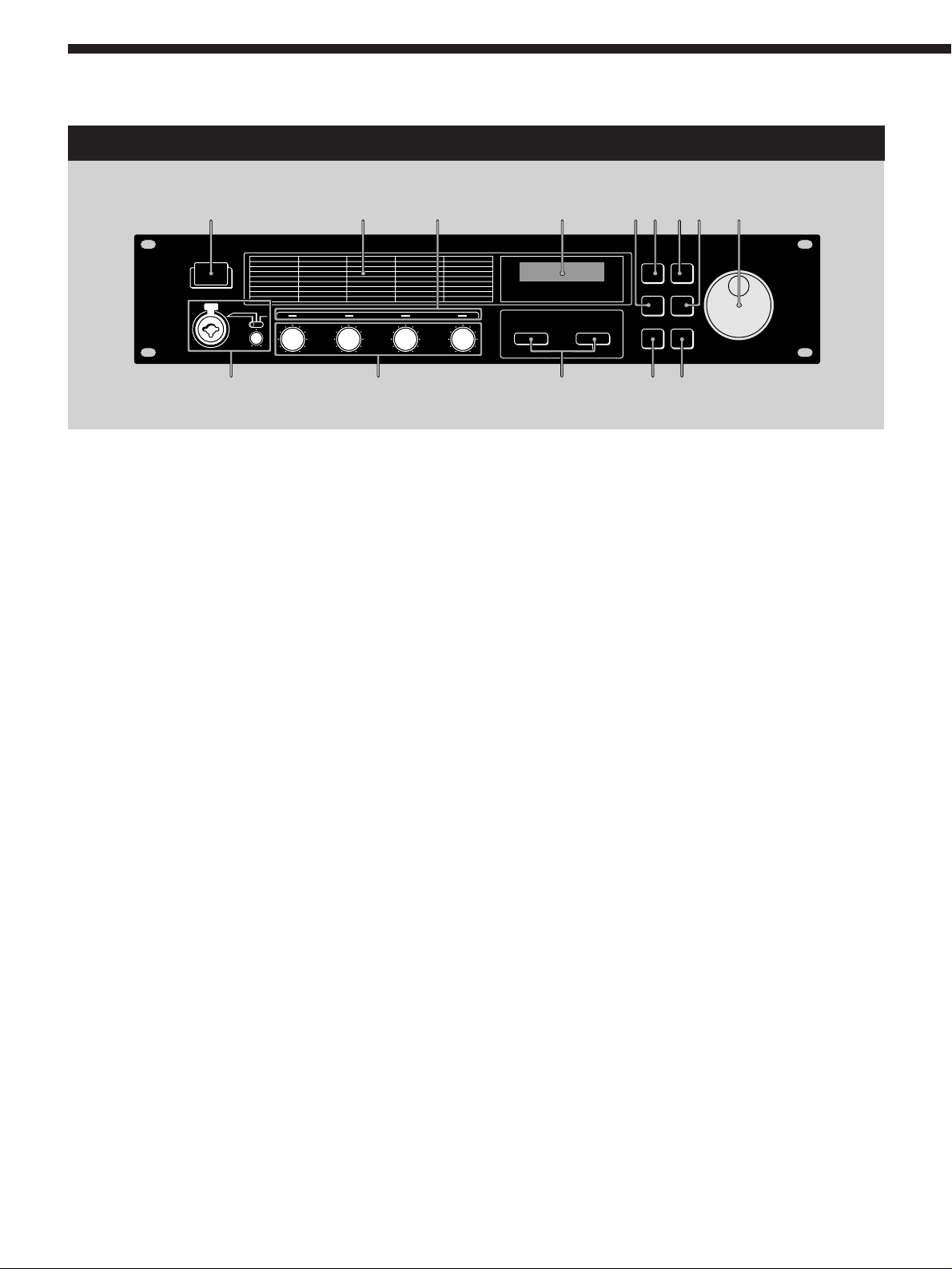
Getting Started
Names and Functions of Parts
Front panel
1
10
2
11
3
4
12
6 5
7 8 9
13 14
1 U (Power switch)
Press this switch to turn the power on and off. Turning
on the power on recalls the last used memorized effect
and activates play mode automatically.
2 Effect algorithm list
Numbers and names of the 45 available effect
algorithms. 01~09 are 4ch algorithms, 10~36 are 2ch
algorithms, and 37~45 are Mono-Pair algorithms. (See
“Understanding Effect Algorithms and Program
Structures” on page 8 for details).
3 Input level indicators
Light green, orange, or red to indicate strength of the
signal input to the respective channel (1~4).
Green = –30 to -6 dB; Orange = –6 to –2 dB; Red = clip
(greater than –2 dB).
4 Display
Displays various information such as program
numbers, program names, effect numbers, effect
names, structures, parameter values, etc.
5 Fx TYPE (SEARCH) button
Use to select an effect type or program structure.
Also use to search for program by effect type (see page
12).
6 BYPASS button
Press to turn the selected program on or off. (Can also
be set to mute the output of the processor, see page 18.)
7 SAVE button
Use this button to save a customized program.
8 SYSTEM button
Use this button to access the MIDI and system setup
parameters.
9 Rotary encoder
Use to select program numbers and make adjustments
to parameter settings.
10 MIC IN jack
Use to connect a microphone with either an XLR or
phone type connector.
Microphone assign switch
Use select which channel the signal input to MIC IN
jack will be assigned to.
CH-1: to channel 1 (signals input to the INPUT 1 jack
on the rear panel are muted);
CH-1+2: to channels 1 and 2 (signals input to the
INPUT 1 and 2 jacks on the rear panel are muted);
REAR: input from the MIC IN jack is muted and only
the sound input to the rear inputs (1~4) is processed.
MIC GAIN level adjustment knobs
Turn the knob to the left or right to adjust the input
level of the signal input to the MIC IN jack (up to 40
dB).
11 INPUT LEVEL adjustment knobs
Turn the knob to the left or right to adjust the input
level of the respective channel (1~4). The input level
can be increased up to 12 dB above unity* without
clipping.
* When the input and output levels are the same. (On this
unit, unity is achieved when the mark on the INPUT
LEVEL knob is pointing toward the large index mark
(located at approximately 1 o’clock).)
12 EDIT PARAMETER (SKIP) buttons
Use to select the parameter you want to adjust when
customizing an effect.
Press both buttons at the same time to skip to another
parameter group, see page 14.
13 EXIT button
Press to return to the play mode.
14 ENTER (TAP) button
Use to confirm SAVE operations (etc.).
Also use as a trigger, or to set time-variable parameters
(see page 15).
GB
6
Page 7

Names and Functions of Parts
Rear panel
2 3
1
4
5
6
1 LCD CONTRAST knob
Use to adjust the contrast of the display on the front
panel.
2 MIDI OUT/THRU terminal
For sending and/or relaying MIDI command signals
from the processor to other components. To switch
between OUT and THRU, see pages 17~18.
3 MIDI IN terminal
Input for MIDI command signals. Use a commercially
available MIDI cable to connect this terminal to another
component's MIDI OUT (or THRU) terminal.
4 OUTPUT jacks (1~4)
Standard output jacks for channels 1, 2, 3, and 4.
Connect to and amplifier or mixer (etc.).
Jacks are divided into two groups:
GROUP A (1 (L) and 2 (R))
GROUP B (3 (L) and 4 (R))
Output level selector
Use to set the output level of the OUTPUT jacks to
match the input level of the connected equipment.
You can select a +4 dBu or –10 dBu output level.
This setting effects all jacks (1, 2, 3, and 4).
5 INPUT jacks (1~4)
Standard input jacks for channels 1, 2, 3, and 4.
Connect to mixer, CD player, or keyboard (etc.).
Jacks are divided into two groups:
GROUP A (1 (L/MONO) and 2 (R))
GROUP B (3 (L/MONO) and 4 (R))
When inputting a monaural signal, use the 1 or 3
(MONO) jacks. The signal is sent to both of the
channels in the respective group.
Input level selector
Use to set the input level of the INPUT jacks to match
the output level of the connected equipment.
You can select a +4 dBu or –10 dBu input level.
This setting effects all jacks (1, 2, 3, and 4).
6 AC power cord
Connect to an AC power outlet.
GB
7
Page 8
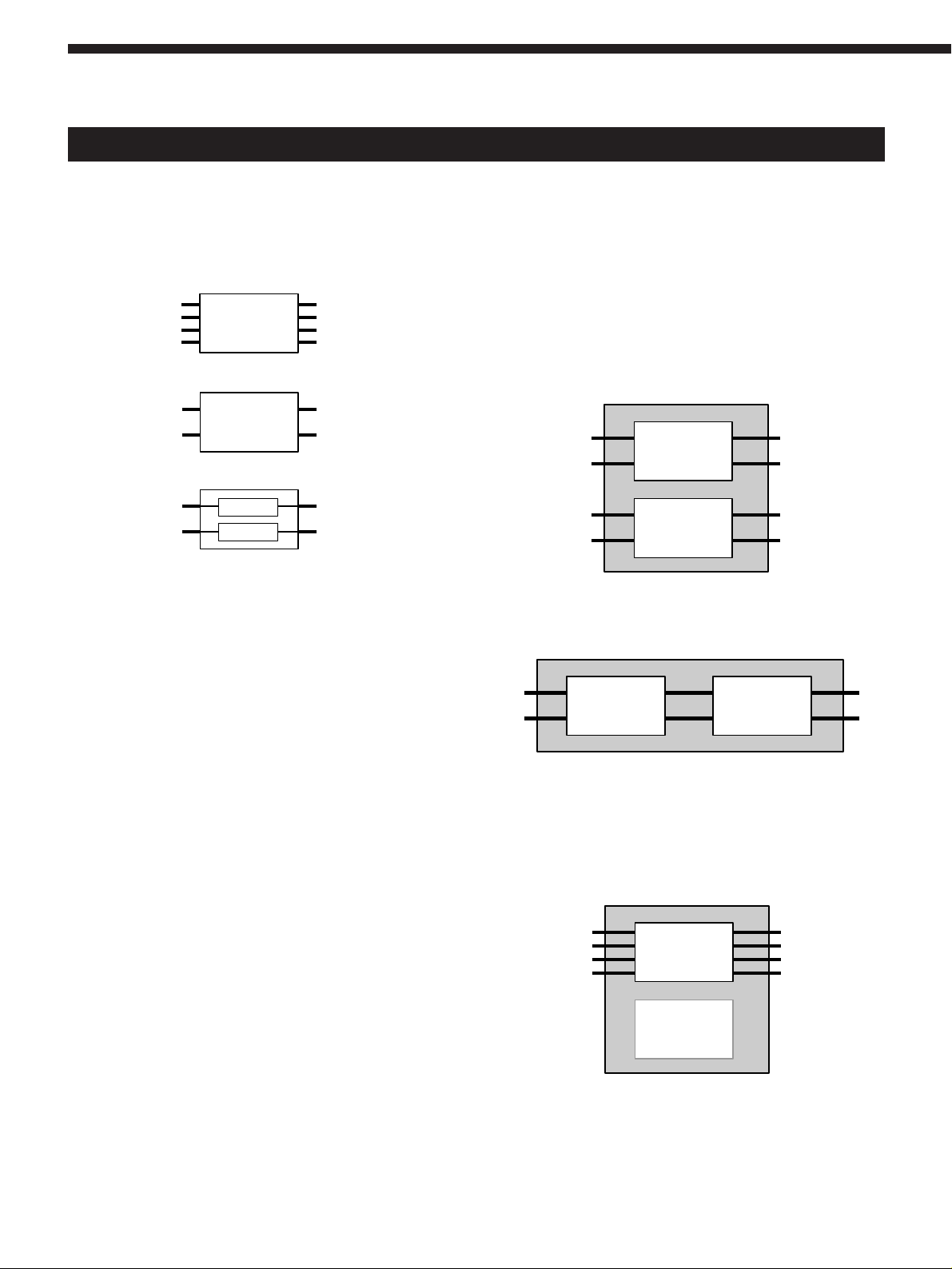
Getting Started
Understanding Effect Algorithms and Program Structures
Effect algorithms
This unit contains three types of effect algorithms: 4ch, 2ch,
and Mono-Pair.
4ch
n
n
n
n
2ch
n
n
Mono-Pair
n
n
The 4ch effects (algorithms # 01~09) are designed to handle
four channels simultaneously. These are also the highest
quality effects. Consequently, programs containing these
effects can not contain any other effects.
Program structures
Each program can contain up two effects (FxA and FxB)
depending on the type of effect selected.
If a 2ch or Mono-Pair effects are selected, the program
contains two effects (one, or both can be turned off if
necessary). When a program contains two effects, the way
the unit routes the signals through the effects is controlled
by the program structure. There are two possible program
structures: parallel (/) and serial (m).
Parallel (/) program
1
2
3
4
FxA and FxB are completely independent.
Serial (m) program
FxA
(10~45)
FxB
(10~45)
n
n
n
n
1
2
3
4
2ch effects (algorithms # 10~36) and Mono-Pair effects
(algorithms # 37~45), on the other hand, are designed to
handle two channels simultaneously and can be used in
various combinations within a program. Each program can
contain two 2ch effects, two Mono-pair effects, or one 2ch
effect and one Mono-Pair effect.
The 2ch effects are “traditional” stereo effects.
Mono-Pair effects are combinations of two parallel mono
effects (one for each channel).
1 + 3
2 + 4
If a 4ch effect is selected, the program contains only one
effect (the other effect is automatically disabled).
Example of program containing a 4ch effect
FxA
(10~45) (10~45)
The sound from FxA is fed into FxB for further
processing before being output.
1
22
3
44
FxA
(01~09)
FxB
1
n
n
3
n
n
FxB
(09~40)
FxA only
n
n
1, 3
2, 4
GB
8
Page 9

Hooking Up
• Before connecting this unit to another device, be sure to unplug the AC power cord from the power outlet.
• Turn off the power switch on this unit and all components to be connected, such as keyboards and active speakers
(speakers with built in amplifiers).
• After all the connections, double check that the connections are correct before plugging the AC power cord back into the
power outlet.
• If the connected components output large signals that cause distortion, adjust the INPUT LEVEL knobs on this unit to lower
the input level, or lower the output level of the connected component.
Example 1: Hooking up to instruments
Keyboard
IN
OUT
Active
Speaker
MIDI IN
IN
DPS-V55M
Mixer (MDM-X4, etc..)
Electric Guitar
Guitar Pre-Amplifier
Active
Speaker
Example 2: Hooking up a mixer (Mono send, Stereo return)
DPS-V55M
Effect Send
(Monox2)
Active
Speaker
Example 3: Hooking up to a mixer (cutting the direct sound) (Stereo send, Stereo Return)
Microphones
etc
OUTIN
Effect Return
(Stereo x 2)
Mixer (MDM-X4, etc..)
Main Monitor Speaker System
Power Amplifier
Active
Speaker
IN
DPS-V55M
OUT
DAT Recorders
CD Players
etc
Audio Mixing Console
Effect Send
(Stereo x 2)
Effect Return
(Stereo x 2)
When using the processor in a send-return loop
• When using effect that have an effect level parameter, we recommend setting the direct sound to “0” so that only the sound of the
effect will be output.
• We also recommend setting the BYPASS function to “Muting” (as shown on page 18).
GB
9
Page 10
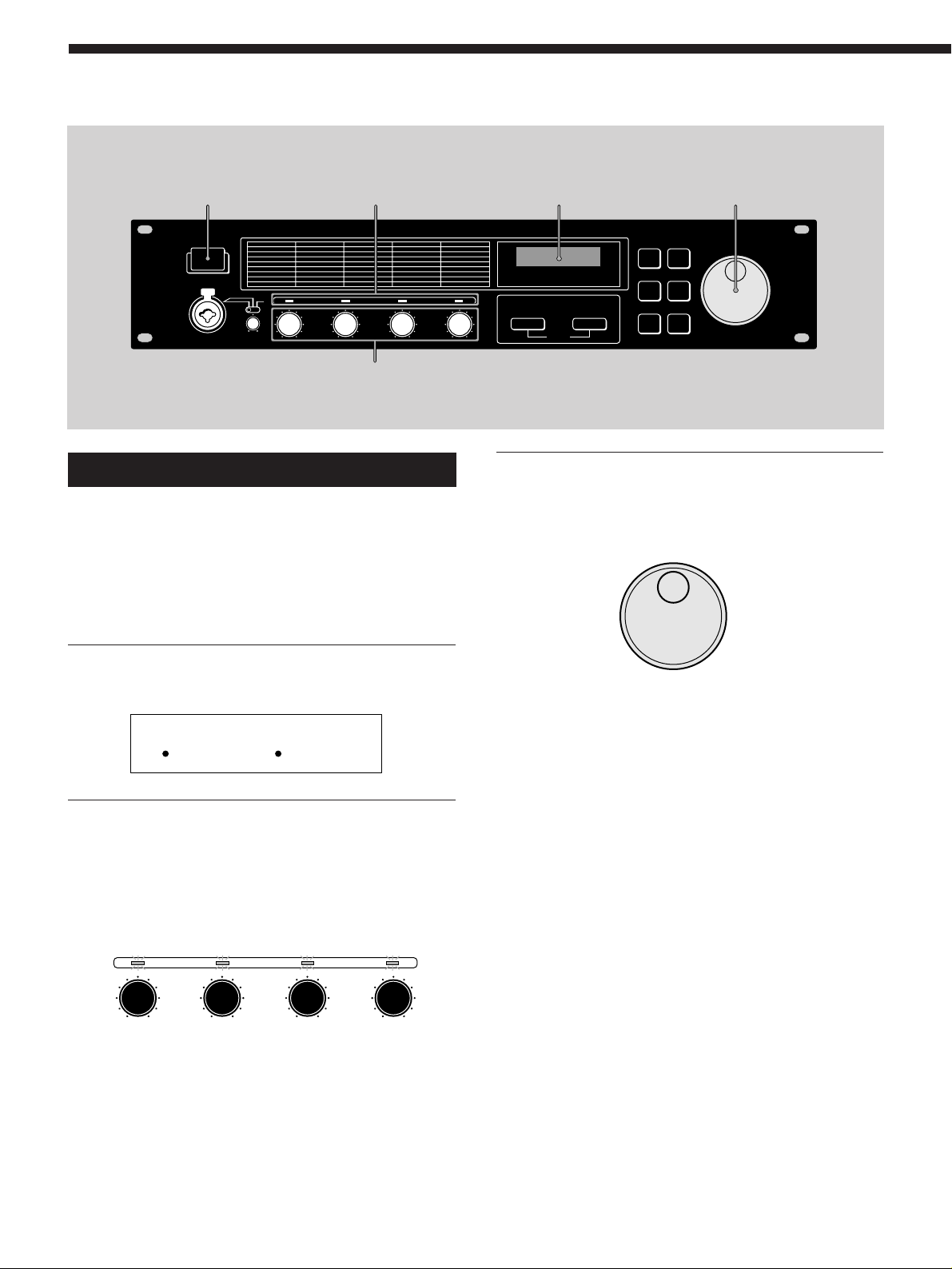
Basic Operations
U
Level indicators Display
INPUT LEVEL (1~4)
Choosing a Program
The processor comes with 200 different preset programs
(numbers 001~200) as well as room for 200 user programs
for storing the programs you create (numbers 201~400). Use
the following procedure to choose the program you desire.
Rotary encoder
3 Turn the rotary encoder to select a
program (001~400).
The program numbers (and corresponding names)
appear in the display as you turn the jog dial.
1 Press U to turn on the power.
After a few seconds, the play mode screen appears.
001 Super Reverb
FxA:11/ FxB:12
2 Turn INPUT LEVEL (1~4) to adjust the input
levels.
If an input level indicator lights red (clip), the input
level for that channel is set too high. Be sure to set the
input level correctly since it has a direct relationship to
the quality of the effects (see page 6 for details).
INPUT LEVEL123 4
Before you turn on the connected components
Be sure to turn the volume level down to avoid an unexpected
output of massive volume.
You can also search programs by effect type
See page 12 for details.
10
GB
Page 11
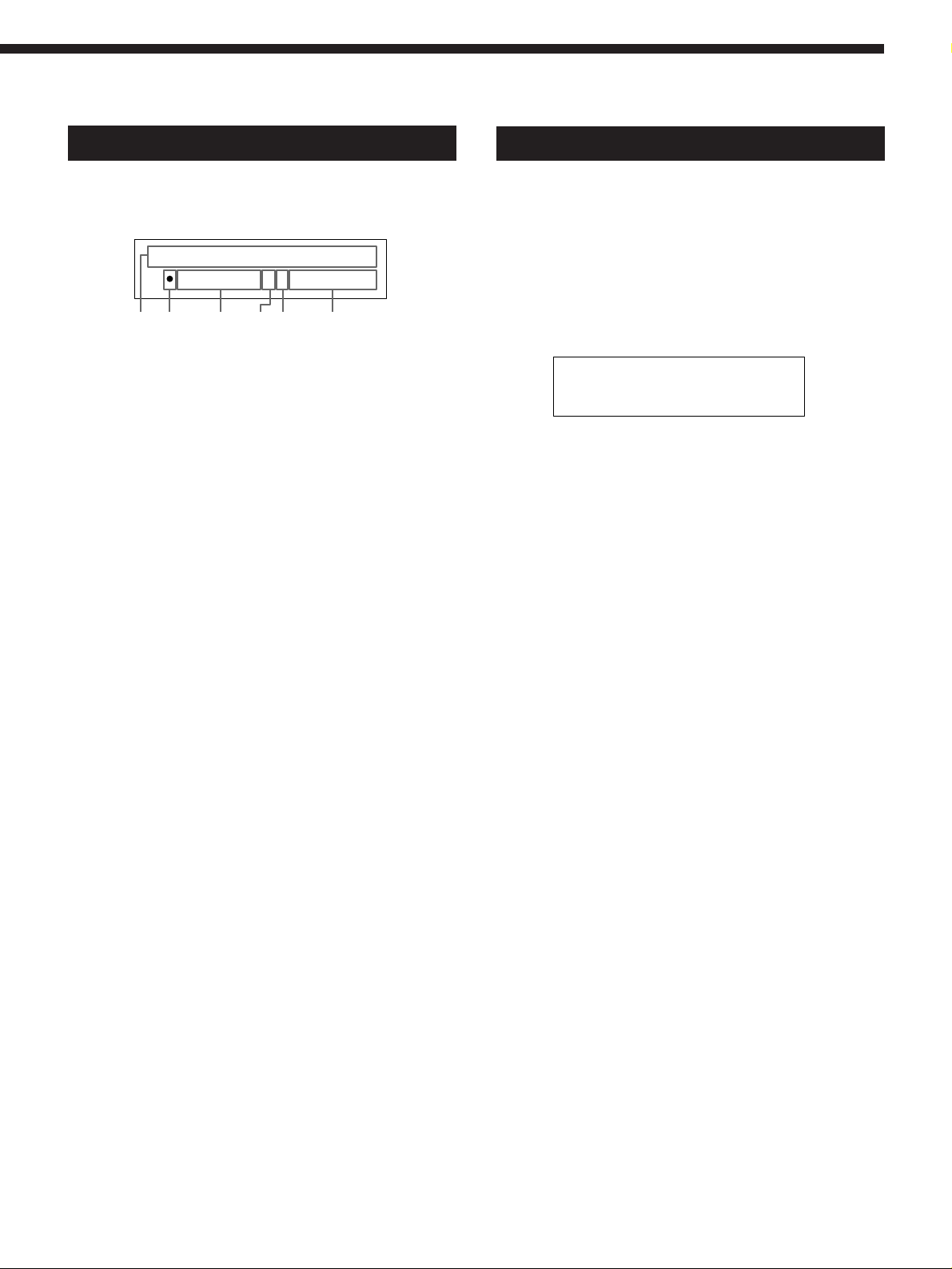
Reading the Display
Outputting Without Effects (BYPASS)
During play mode the display provides various information
about the selected program
001 Super Reverb
FxA:11/ FxB:12
234 651
1 Program number and name:
The number (001~400) and name of the current program .
2 FxA On/Off symbol:
“•” : FxA is on (in the illustration, FxA is on).
(Blank) : FxA is off
3 FxA effect number:
The number (01~45) of the effect assigned to the current
program’s FxA block.
The effect numbers correspond to those printed on the front panel
to the left of the display. When a 4ch effect is assigned to the FxA
block, the FxB effect number and the structure symbol do not
appear in the display.
4 Structure symbol:
“/” (Parallel) : To use FxA and FxB separately (the
illustration shows a parallel structure).
“m” (Serial) : To feed the output of FxA into FxB for
additional processing.
The structure symbols correspond to those printed on the front
panel below the display. (See page 8 for details.)
5 FxB On/Off symbol:
“•” : FxB is on
(Blank) : FxB is off (in the illustration, FxB is off).
6 FxB effect number:
The number (10~45) of the effect assigned to the current
program’s FxB block.
The effect numbers correspond to those printed on the front panel
to the left of the display.
The bypass function allows you to output the original signal
without adding any effects. This function can also be set to
completely cut (mute) the sound output from the processor
(see page 18 if you want to switch to muting).
Press BYPASS to activate the bypass (mute)
function.
“BYPASS” (or “MUTING”) appears in the display.
<< BYPASS >>
Press again to cancel and output with effects.
11
GB
Page 12
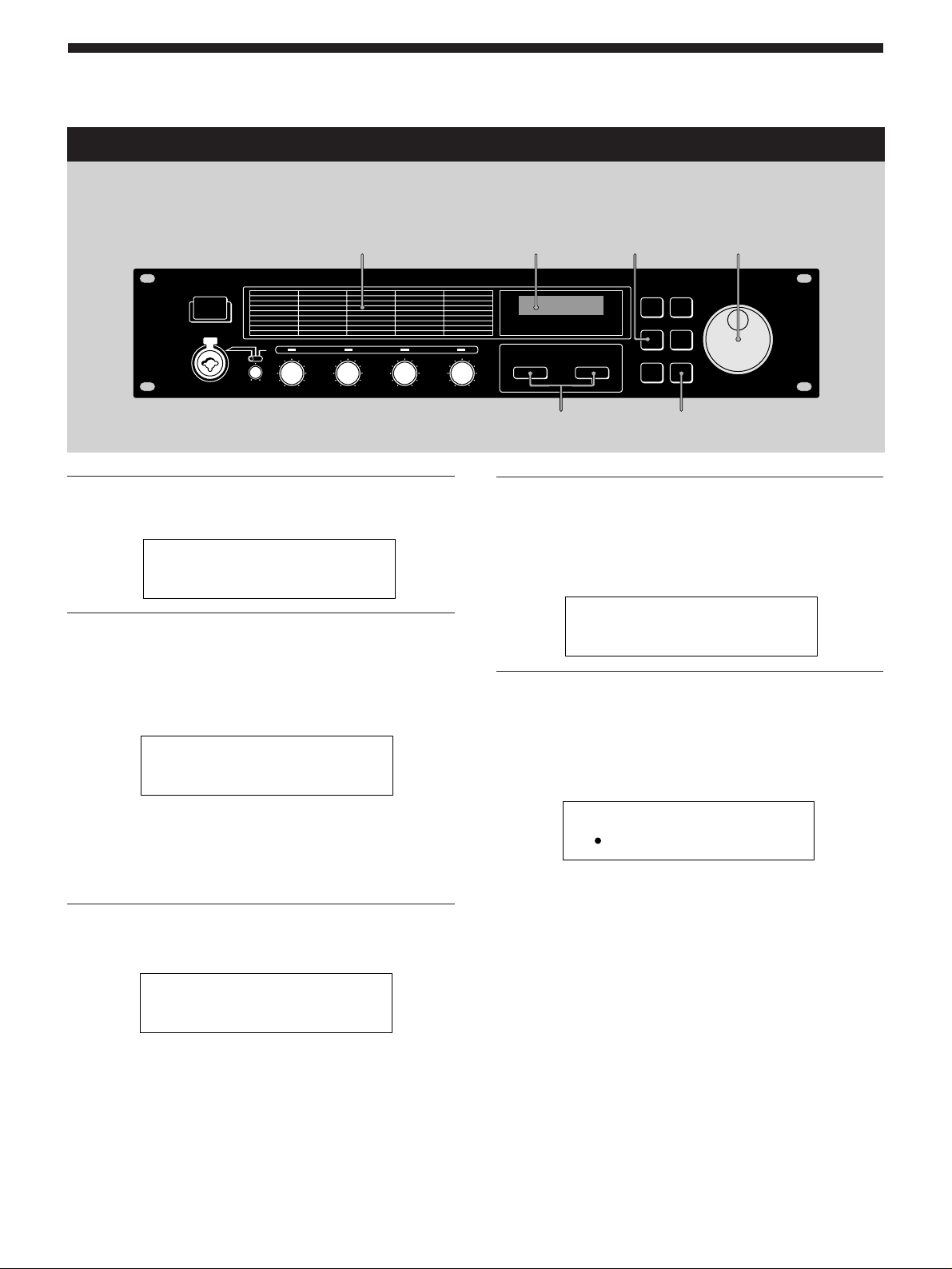
Basic Operations
Selecting Programs by Effect Block
This function lets you search for programs based on the type of effects they contain. In addition to being a good way to
explore different implementations of the same effect, it is also a quick way locate a specific program.
Effect algorithms Display Rotary encoder
FxTYPE
(SEARCH)
1 Press Fx TYPE (SEARCH) twice to display
the search screen.
Search:01 Plat1
098 Super Reverb
2 Turn the rotary encoder to select an effect
(01~45).
The numbers (01~45) and names of the effects
correspond to those printed on the front panel to the
left of the display.
Search:03 Room1
017 Sound Fx
The number and name of the first program containing
the selected effect appear on the bottom line of the
display.
You can also monitor the sound of this program.
EDIT PARAMETER
? /
ENTER
(TAP)
4 Turn the rotary encoder to select a
program.
Only programs containing the selected effect
(displayed on the first line) will appear.
You can also monitor the sound of these programs.
Search:03 Room1
147 Other Progrm
5 Press ENTER (TAP) to switch to the
selected program.
“Executing” appears momentarily and the unit
switches to the selected program (and back to play
mode).
147 Other Progrm
FxA:03
3 Press EDIT PARAMETER / to move the
cursor to the bottom line of the display.
Search:03 Room1
017 Sound Fx
GB
12
Page 13
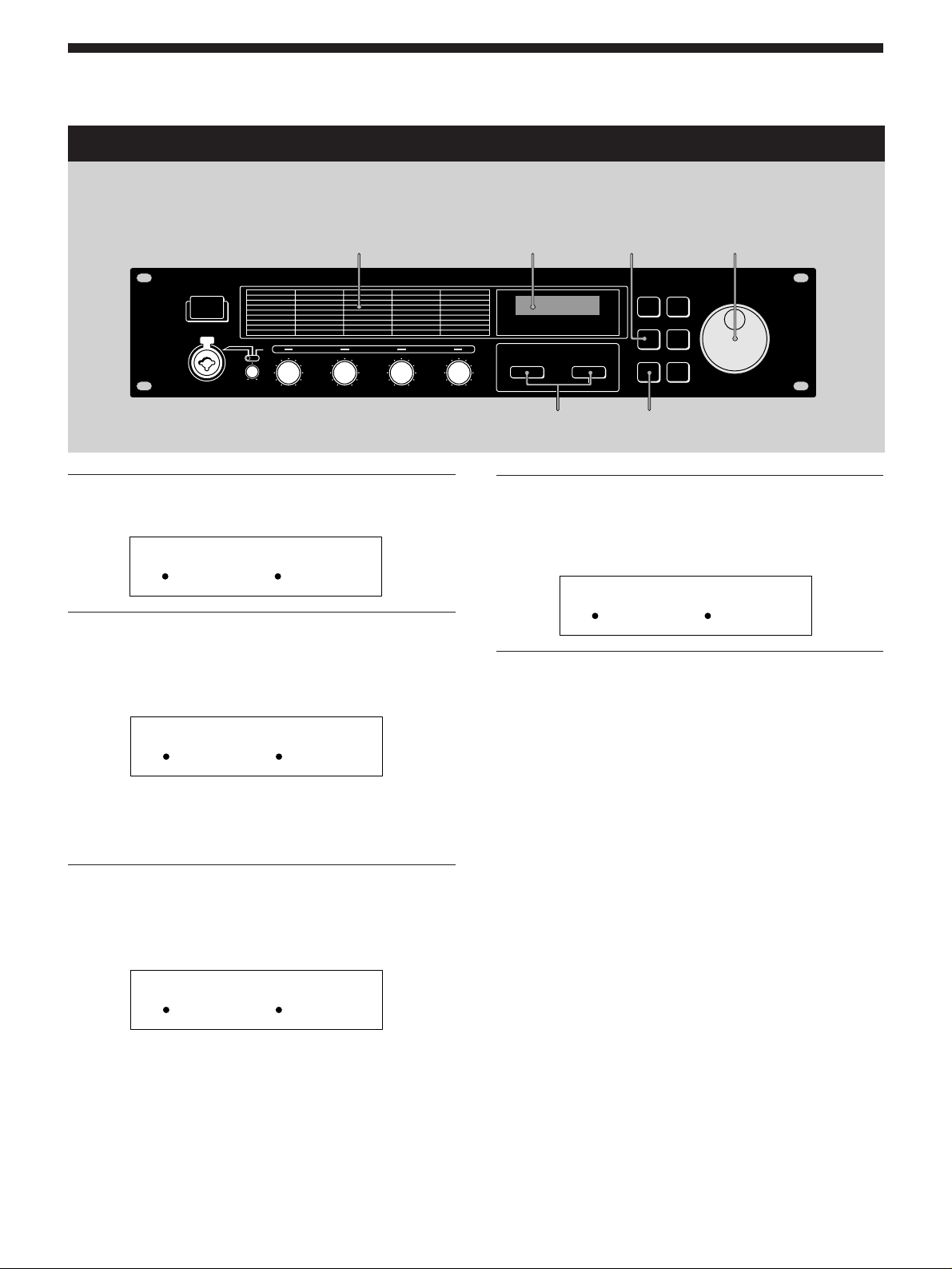
Editing a Program
Choosing the Effects
Use the following operations to choose the effect(s) to be used in your program. You can choose up to two effect blocks
(when using 2ch (10~36) or Mono-Pair (37~45) effects). When using a 4ch effect (01~09), you may choose only one effect.
(See page 8 for details).
Effect algorithms Display Rotary encoder
FxTYPE
(SEARCH)
1 Press Fx TYPE (SEARCH) to display the type
screen.
Fx Type:Type
FxA:11/ FxB:12
2 Turn the rotary encoder to select the
effect (01~45) for FxA.
The numbers (01~45) correspond to the effects printed
on the front panel to the left of the display.
Fx Type:Type
FxA:45/ FxB:12
When you select a 4ch effect (numbers 01~09), press
EXIT to return to play mode and skip the following
steps.
EDIT PARAMETER
? /
EXIT
4 Turn the rotary encoder to select an effect
(10~45) for FxB.
The numbers (10~45) correspond to the effects printed
on the front panel.
Fx Type:Type
FxA:45/ FxB:30
5 Press EXIT to return to play mode.
To change the structure type before returning to the
play mode, press EDIT PARAMETER ? to switch to
the structure parameter, then proceed from step 3 of
“Choosing the Structure”.
3 Press EDIT PARAMETER / twice to move
the cursor to FxB.
Note: this is not possible if you select a 4ch effect
(01~09) in the previous step.
Fx Type:Type
FxA:45/ FxB:12
13
GB
Page 14
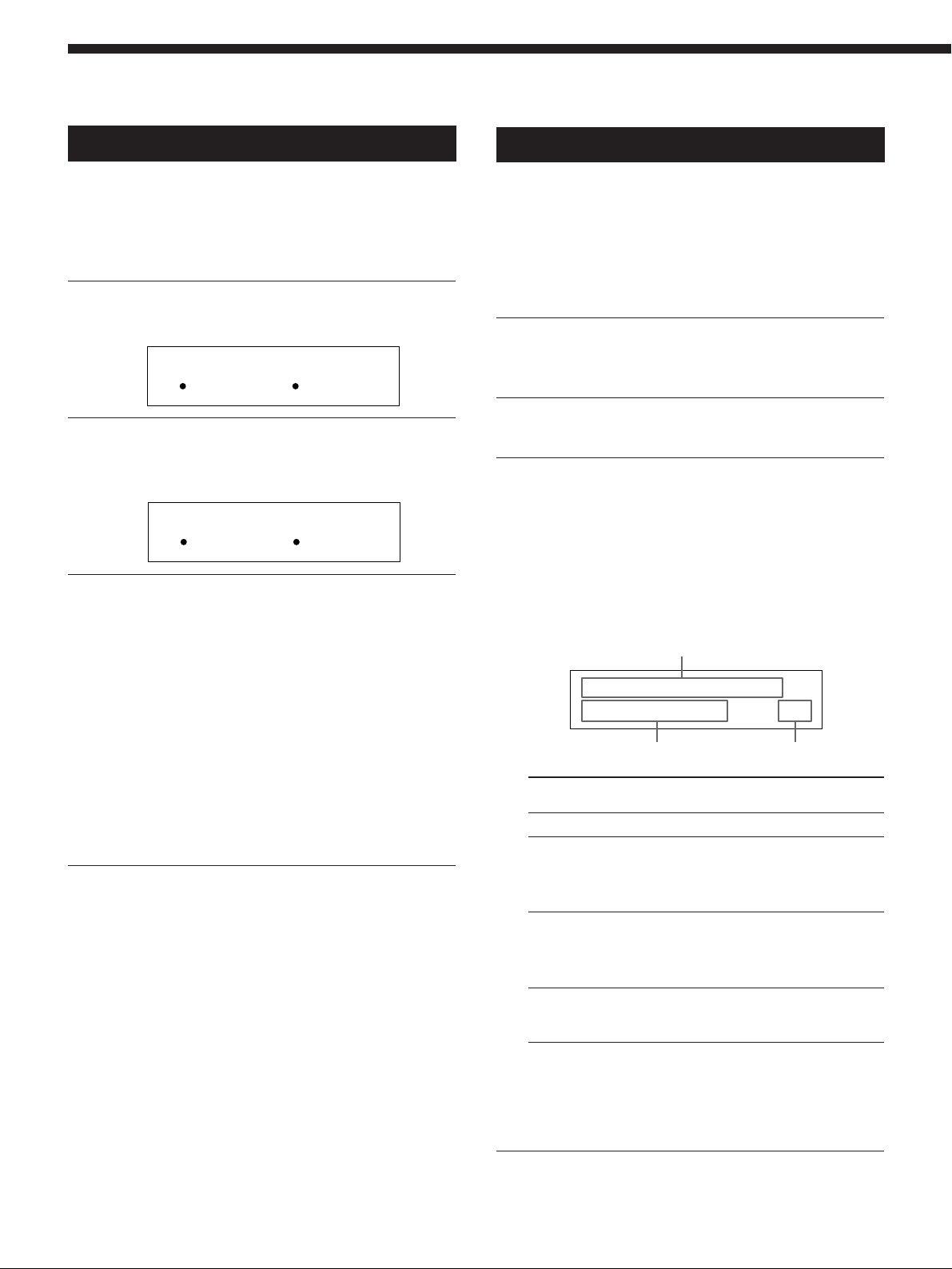
Editing a Program
Choosing the Structure
This function lets you choose the structure of the effect
blocks. Note, this setting is only possible when you have
selected effects for both FxA and FxB. (It is not possible
when using 4ch effects).
1 Press Fx TYPE to display the effect type
screen.
Fx Type:Type
FxA:11/ FxB:12
2 Press EDIT PARAMETER / to display
“Struct”.
The structure symbol starts blinking.
Fx Type:Struct
FxA:11/ FxB:12
3 Turn the rotary encoder to select “/” or
“m”.
The structure symbols correspond to those printed on
the front panel below the display.
/ : Parallel
Allows you to use FxA and FxB separately.
With this structure, channels 1 and 2 are processed
separately from channels 3 and 4.
m : Serial
Allows you to feed the output of FxA into FxB for
additional processing.
With this structure, channel 1 is mixed with channel 3
and channel 2 is mixed with channel 4.
4 Press EXIT to return to play mode.
Changing the Parameters
Use the following procedures to:
• Turn an effect on or off,
• Adjust individual effect parameters (FxA or FxB)
• Adjust the master volume (output) of the program.
For descriptions of the parameters available for each effect, refer to
the separate Effect Parameter Guide.
1 Press EDIT PARAMETER ? or /
repeatedly to display the parameter you
want to adjust.
2 Turn the rotary encoder to change the
parameter.
3 Repeat steps 1 and 2 to change all
necessary parameters.
Press EDIT PARAMETER ? and / at the same time
to skip to the next parameter group instead of
switching parameters one at a time.
The name of the parameter group is shown at the top of
the display. The individual parameters and parameter
values appear at the bottom.
Parameter group
Edi t:Fx On/Off
FxA On/Off On
Parameter Setting
Parameter group contains parameters that
Fx On/Off Turn FxA and FxB*1 off or on.
FxA [effect name*2] Change the sound produced by
FxA. The number and type of
parameters available depends on
the effect block.*
FxB *1 [effect name*2] Change the sound produced by
FxB. The number and type of
parameters available depends on
the effect block.*
Master Level This parameter lets you adjust the
output level of the current
program.
3
3
14
*1There are no FxB parameters when FxA is a 4ch effect.
*2The effect name is abbreviated to 5 characters.
*3Refer to the separate Effect Parameter Guide for detailed
information.
4 Press EXIT to return to play mode.
GB
Page 15

Using the TAP function
This function lets you change the value of certain time
related parameters or trigger an effect by tapping on the
ENTER (TAP) button.
The parameter which responds to the TAP function is
different for each effect, and not all effect have compatible
parameters. However, many time related parameters (such
as Delay Time) or parameters activated by a trigger (such as
Key Trigger) are designed to work with the TAP function.
(Refer to the separate Effect Parameter Guide for specific
information.)
The TAP function works the same in either play mode or
edit mode, but not can not be used when any other modes
(such as SYSTEM or SAVE) are active.
To use TAP with time related parameters
(“Time” below)
Select a program containing a compatible effect, then tap
ENTER (TAP) repeatedly to enter the desired tempo.
The effector’s tap editor measures the timing of the last two
taps an sets the corresponding parameter accordingly.
You can also change the ratio between your taps and the
actual parameter value (see page 18 for details).
To use TAP as a trigger (“Trigger” below)
Press ENTER (TAP) at the point where you want to activate
the effect.
Effects that can be adjusted using the TAP function.
Number Name TAP type
7 Rotary Speaker Trigger
9 Doppler Trigger
15 Stereo Delay Time
16 Ping Pong Delay Time
22 Stereo Panner Trigger
23 Haas Panner Trigger
31 Tremolo Trigger
32 Vibrato Trigger
34 Pitch Roller Trigger
36 Freeze Trigger
z You can also use MIDI to control the TAP function
Data above 40H received on Control Change 04H produces
the same effect as pressing ENTER (TAP) on the front panel.
15
GB
Page 16

Editing a Program
Saving your Program
New programs created by changing effect blocks, effect structures, and effect parameters can be stored in memory for later
use. You can store up to 200 different user programs using program numbers 201~400.
1 Press SAVE to activate the save mode.
The program number starts blinking.
(A previously saved program name appears in the
display.)
Save:
201 Super Reverb
2 Turn the rotary encoder to select the
program number (201~400) where you
want to save the effect.
(A previously saved program name appears in the
display.)
Save:
300 StereoChorus
EXIT
SAVE
ENTER
(TAP)
Display Rotary encoder
EDIT PARAMETER
? /
4 Turn the rotary encoder to select a
character.
Save:
300 Xuper Delay
5 Use EDIT PARAMETER ? or / to move
the cursor into place for the next
character.
Repeat steps 4 and 5 to enter up to 12 characters.
6 When you’ve finished entering the
characters, press SAVE (or ENTER (TAP)).
Save:OK?
N[EXIT]/Y[ENTER]
3 Press EDIT PARAMETER / to move the
cursor to the program name.
The name of the program you edited appears in the
display and the first character starts to blink.
Save:
300 Super Delay
GB
16
7 The unit will ask for confirmation before
saving the program.
To execute the save operation, press ENTER (TAP).
If you press ENTER (TAP), “Writing...” appears
momentarily, the program is saved, and the unit
switches back to the play mode.
If you do not want to save the program, press EXIT.
If you press EXIT, the unit returns directly to the play
mode without saving the program.
300 X My Program
FxA:24/ FxB:31
Page 17
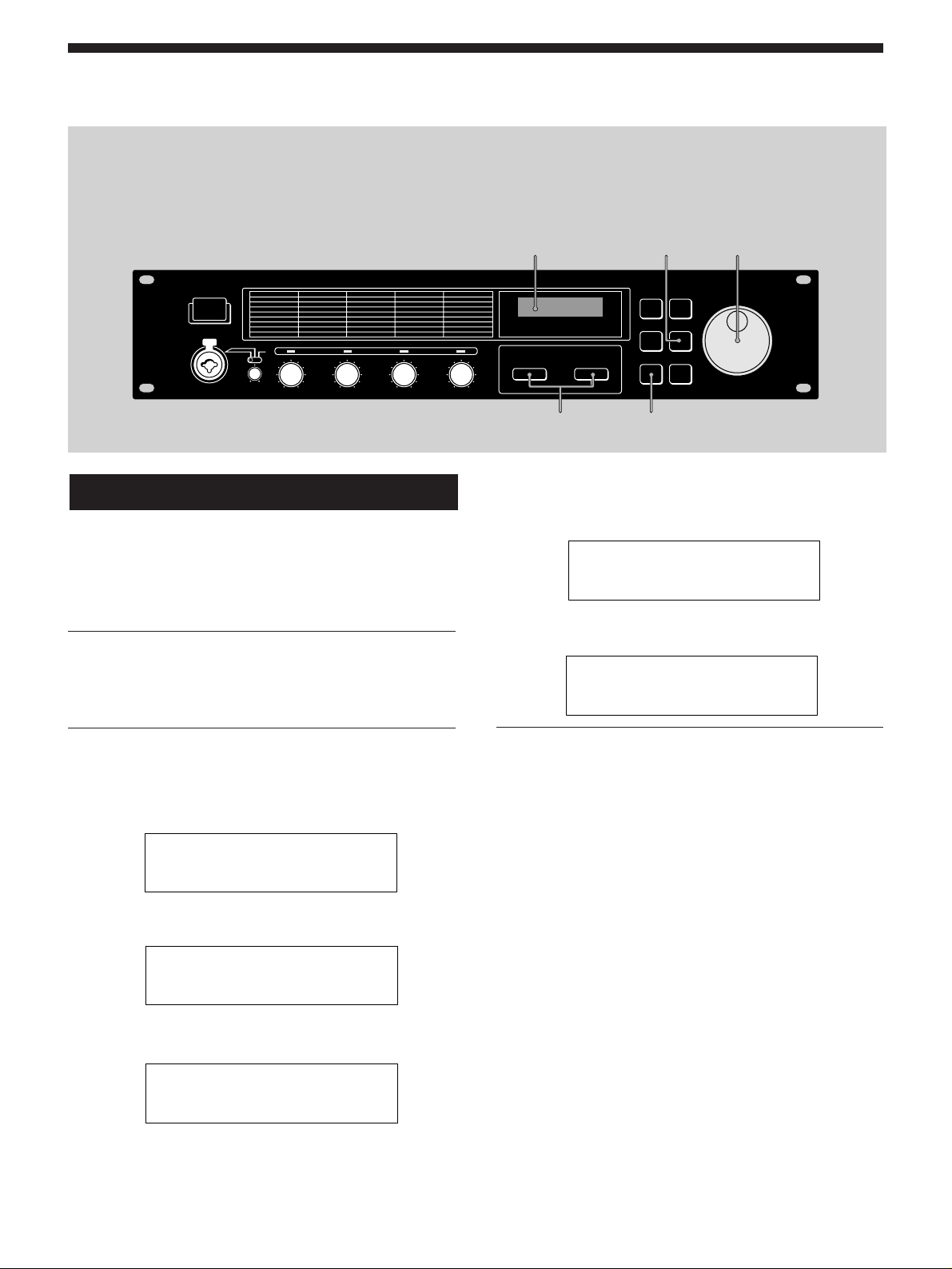
System Operations
The system settings allow you customize this unit’s operating environment. You can specify how the unit will respond to
MIDI commands and how the BYPASS and TAP functions will operate.
MIDI Settings
You can use the MIDI interface to control various aspects of
this unit. For example, you can switch between memorized
effects by using the program table, or save your custom
effects to and external storage device.
1 Press SYSTEM.
The first MIDI parameter (MIDI channel) appears
automatically.
Display
EDIT PARAMETER
? /
The “MIDI Tabl” parameter lets you create a MIDI
program table that specifies which MIDI program
change commands will activate which programs.
SYSTEM
EXIT
Rotary encoder
System:MIDI Tabl
MIDI#001 Prg#001
The “MIDI Bulk” parameter lets you specify the range
of MIDI data to be output.
n
System:MIDI Bulk
Trans Sys #400
n
2 Press EDIT PARAMETER ? or / to choose
the MIDI parameter you want to adjust.
The “MIDI Ch” parameter lets you specify the MIDI
channel (1~16)
System:MIDI Ch
Channel 01
The “MIDI Omni” parameter lets you turn the omni
function on or off.
System:MIDI Omni
Omni Mode On
The “MIDI Out” parameter lets you specify the
function of the MIDI OUT/THRU jack.
System:MIDI Out
Out/Thru Thru
3 Use the rotary encoder to make the
adjustments you desire.
Setting the MIDI channel
1 Use the rotary encoder to specify the MIDI channel (1~16).
2 Press EXIT to return to the play mode or press EDIT
PARAMETER ? or / to switch to another parameter.
Setting the MIDI omni operation
1 Use the rotary encoder to select “On” or “Off”.
2 Press EXIT to return to the play mode or press EDIT
PARAMETER ? or / to switch to another parameter.
Setting the MIDI Thru/Out
1 Use the rotary encoder to select “Thru” or “Out”.
Thru: Data input to the MIDI IN jack is output as is.
Out: Outputs bulk transfer data, etc.
2 Press EXIT to return to the play mode or press EDIT
PARAMETER ? or / to switch to another parameter.
17
GB
Page 18
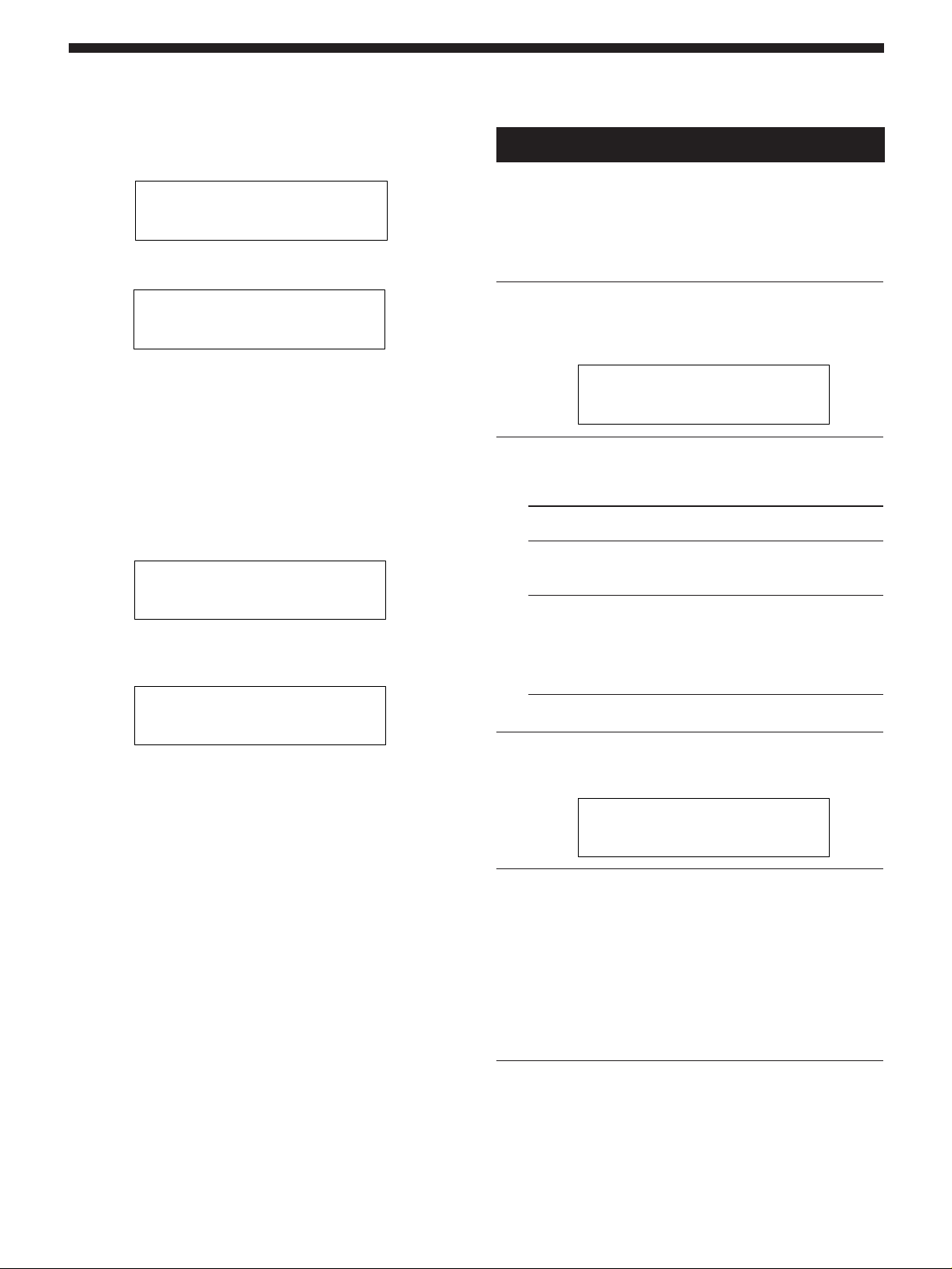
System Operations
Setting the MIDI Program Table
1 Use the rotary encoder to specify the MIDI program change
number.
System:MIDI Tabl
MIDI#001 Prg#001
2 Press EDIT PARAMETER /.
3 Use the rotary encoder to specify the program to be switched to.
n
System:MIDI Tabl
MIDI#006 Prg#006
4 Press EXIT to return to the play mode or press EDIT
PARAMETER ? or / to switch to another parameter.
Setting the MIDI Bulk Transfer Options
1 Make sure the “MIDI Thru/Out” setting is set to “Out”.
2 Use the rotary encoder to select “Sys” or the first program
number to be transferred.
You can transfer either system settings or program data.
(Sys) : Transfers data for the settings made in the system mode.
(#201~#400): Transfers the program data for the specified range
of program numbers.
n
System:MIDI Bulk
Trans #201 #400
3 Press EDIT PARAMETER /.
4 Use the rotary encoder to select the last program number to be
transferred.
n
System:MIDI Bulk
Trans Sys #400
5 Press ENTER (TAP) to output the data.
“Transferring..” appears during the transfer.
When finished, the “MIDI Bulk” parameter reappears.
6 Press EXIT to return to the play mode or press EDIT
PARAMETER ? or / to switch to another parameter.
n
Other Settings
The system set up parameters let you to select how the
BYPASS button and TAP function parameters will operate.
For example, you can set BYPASS mute the output of the
processor instead of passing the input signal.
1 Press SYSTEM twice.
The first set up parameter (“Bypass”) appears
automatically.
System:Set Up
BYP Mode Bypass
2 Use the rotary encoder to select “Bypass”
or “Muting”.
Select When
Bypass you want to output the original signal
without adding any effects. Only the original
signal is output (see “Bypass” on page 11).
Muting you want to completely cut the sound output
from the processor (including the input
signal). We especially recommend using
mute when connecting the processor in a
send-return loop with a mixer (as shown on
page 9).
3 Press EDIT PARAMETER / to switch to
“Tap”.
System:Set Up
Tap Mode x1
18
4 Use the rotary encoder to select “x1/4”,
“x1/3”, “x1/2”, “x1”, “x2”, or “x3”.
These represent different ratios for calculating the
values input via the TAP function.
Example: When the tap is set to “x1/4”, tapping at a
rate that would normally create a 1 second delay
creates a 0.25 second delay.
5 Press EXIT to return to the play mode.
GB
Page 19
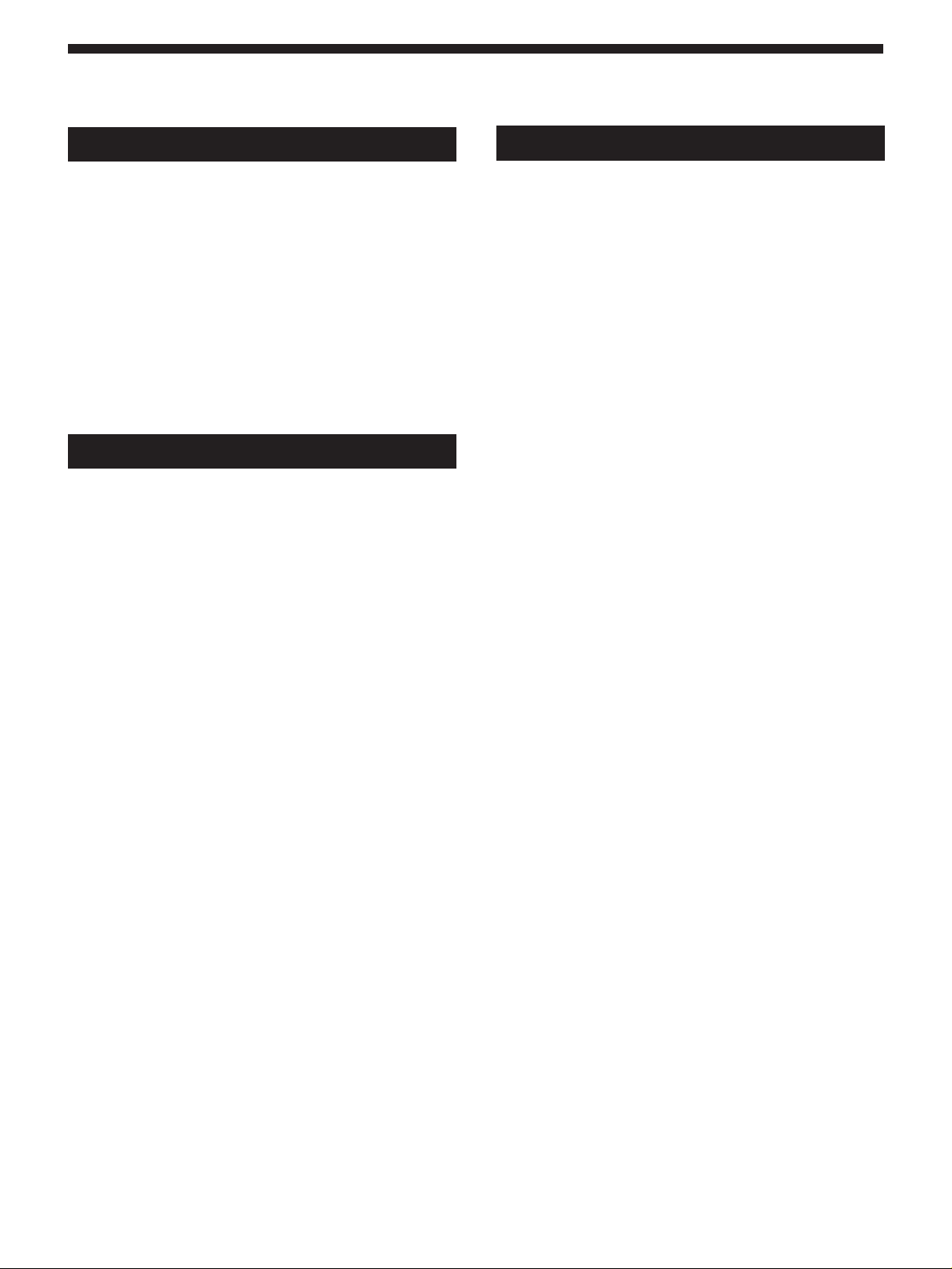
Additional Information
Restoring the Original Factory Settings
You can restore the entire user memory and all system settings to
the original factory conditions.
1 Turn off the power.
2 Hold down SAVE and SYSTEM, and turn the power back on.
“All Initialize!!” appears in the display and the unit is reset to
the original factory settings.
Note
All user memory data is rewritten by the original factory data.
Before restoring the original factory settings, be sure to save all
necessary data (in a MIDI data filer, etc.).
Replacing the Memory Back-up Battery
If “Battery Low!” appears in the display when you turn on the
power, the internal memory back-up battery is nearly exhausted.
In order to preserve the user memory data, promptly request
battery replacement service from the store of purchase or a nearby
Sony dealer.
Note
User memory data may be reverted to the original factory data
when requesting battery replacement. Be sure to save important
data using an external MIDI data filer, or by writing down the
settings on a piece of paper (etc.).
Troubleshooting
If this unit does not operate as expected, the problem may
simply be an oversight, a disconnected cable or a setting
error. Before calling a service technician, compare the
symptoms of the problem with those listed below to see if
you can correct the problem yourself.
No sound is heard, or the sound is small.
/ Press BYPASS to cancel mute.
/ Check to see if the INPUT LEVEL knobs are set to
the appropriate level.
/ Check that all the cables are connected correctly.
/ Make sure the level of the “Master Level”
parameter is not set excessively low (see page 14).
/ Check the volume of the connected amplifier or
mixer.
The input sound is not modified.
/ Press BYPASS to cancel bypass.
/ Is one (or both) of the effects set to “Off”?
The input level indicator lights red.
/ Turn INPUT LEVEL to the left to reduce the input
level of the respective channel.
/ Reduce the output level of the source component.
/ Set the INPUT level selector switch to +4 dB and
use the INPUT adjustment knob to re-adjust the
input level.
MIDI operations cannot be carried out.
/ Make sure the MIDI receive channel matches the
transmit channel of the MIDI device.
/ Make sure the MIDI cable is connected securely.
/ Make sure the MIDI program table is set correctly.
“RAM Error!” appears in the display and output is cut off.
/ Reset the unit using the procedure described in
“Restoring the Original Factory Settings”.
19
GB
Page 20
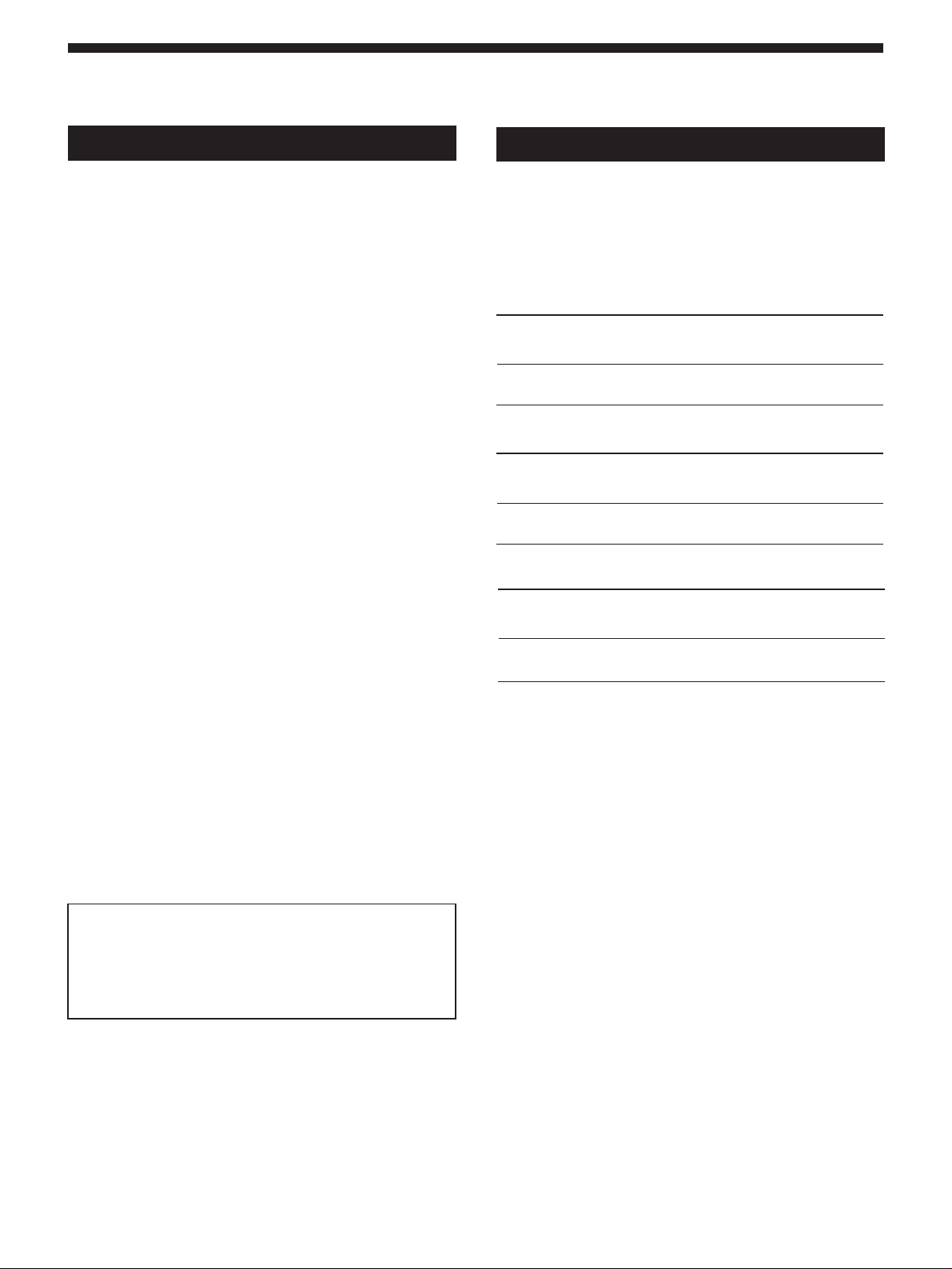
Additional Information
Precautions
On safety
• Should any liquid or solid object fall into the unit, unplug the
unit and have the unit checked by qualified personnel before
operating it any further.
On power sources
• Before operating the unit, be sure that the operating voltage of
your unit is identical with that of your local power supply.
• Unplug the unit from the wall outlet if it is not to be used for an
extended period of time. To disconnect the cord, pull it out by
grasping the plug. Never pull the cord itself.
• AC power cord must be changed only at the qualified service
shop.
On placement
• Place the unit in a location with adequate ventilation to prevent
heat build-up and prolong the life of its components.
• Do not place the unit near heat sources, or in a place subject to
direct sunlight, excessive dust or mechanical shock.
• Do not place anything on top of the cabinet which might block
the ventilation holes and cause malfunctions.
On cleaning the cabinet
• Clean the cabinet, panels and controls with a soft cloth lightly
moistened with a mild detergent solution. Do not use any type
of abrasive pad, scouring powder or solvent such as alcohol or
benzine.
On repacking
• Do not throw away the carton and the packing material. This
makes an ideal container when transporting the unit. When
shipping the unit, repack it as it was packed at the factory.
If you have any question or problem concerning your unit that is
not covered in this manual, please consult your nearest Sony
dealer.
Specifications
A/D Converter
D/A Converter
Sampling
Frequency
Input (rear panel)
reference
Jack type
PHONE
Input (front panel)
Jack type
XLR/
PHONE
Output
Jack type
PHONE
MIDI Input/Output
Frequency Response
Signal–to–Noise
Ratio
Distortion
Effect Algorithms
input level
–10 dBu
or +4 dBu
reference
input level
–50 dBu
reference
output level
–10 dBu
or +4 dBu
20 bit resolution
20 bit resolution
48 kHz
maximum
input level
+20 dBu
maximum
input level
+10 dBu
maximum
output level
+10 dBu
or +20 dBu
Jack: 5 pin DIN (IN x 1, OUT/THRU x 1)
OUT/THRU can be set to either OUT or THRU
20 Hz ~ 22 kHz (+0, –1 dB)
Greater than 93 dB
Less then 0.005% (1 kHz)
45 (4ch: 9, 2ch: 27, Mono-Pair: 9)
input
impedance
More than
45 kilohms
input
impedance
10 kilohms
load
impedance
less than 1
kilohm
circuit type
unbalanced
circuit type
balanced
circuit type
unbalanced
20
When requesting repairs, all user program data (#201~400)
will be reverted to the original factory data settings.
Before requesting repairs, be sure to save your important data
using an external MIDI data filer, or by making written notes
of the parameter settings.
GB
Memory
Power Source
Power Consumption
Dimensions
Mass
Supplied accessories
Design and specifications subject to change without notice.
Preset 200 locations (numbers 001~200)
User 200 locations (numbers 201~400)
AC 230 V, 50/60 Hz
12 W (230 V)
482 x 88 x 290 mm (WxHxD not including
projections)
approx. 3.6 kg
Operating Instructions (1)
Effect Parameter Guide (1)
Preset Memory Catalog (1)
Page 21

21
GB
Page 22

AVERTISSEMENT
Afin d’éviter tout risque
d’incendie ou
d’électrocution, éviter
d’exposer l’appareil à la
pluie ou à l’humidité.
F
2
Page 23

Bienvenue
Nous vous remercions d’avoir choisi ce
Processeur Multi-effets Sony. Avant
d’utiliser cet appareil, veuillez lire
attentivement ce manuel que vous
conserverez pour toute référence
ultérieure.
Table des matières
Informations préliminaires
Caractéristiques principales 4
Comment utiliser ce manuel 4
Hiérarchie Fonctionnelle 5
Appellation et fonctions des organes 6
Fonctionnement des algorithmes d’effet et des structures de programme 8
Connexions fondamentales 9
Opérations de base
Sélection d’un programme 10
Légende de l’affichage 11
Sortie sans effets (BYPASS) 11
Sélection de programmes par bloc d’effets 12
Edition d’un programme
Sélection des effets 13
Sélection de la structure 14
Changement des paramètres 14
Utilisation de la fonction TAP 15
Sauvegarde d’un programme 16
F
Réglages de l’environnement du système
Réglages MIDI 17
Autres réglages 18
Informations complémentaires
Rétablissement des réglages d’usine 19
Remplacement de la pile de sauvegarde de la mémoire 19
Guide de dépannage 19
Précautions 20
Spécifications 20
Charte d’implémentation MIDI (à l’intérieur de la couverture dos)
Tableaux d’espace (Couverture dos)
F
3
Page 24

Informations préliminaires
Caractéristiques principales
Le DPS-V55M est un processeur multi-effets quatre canaux.
Construction à quatre canaux
Le DPS-V55M est doté de quatre entrées (et sorties) et peut diriger
les signaux d’entrée de différentes façons selon les algorithmes
d’effet et les structures de programme choisis.
Algorithmes d’effet et structures de programme flexibles
Le DPS-V55M présente en tout 45 algorithmes d’effet différents,
qui se divisent en trois catégories: 4 canaux (4ch), 2 canaux (stéréo)
(2ch) et mono (Mono-Pair). Chaque effet contient plusieurs
paramètres ajustables qui permettent de le modifier facilement.
Par ailleurs, les effets 2ch et/ou Mono-Pair peuvent être associés à
l’intérieur d’un programme. La structure de ce programme pourra
être commutée pour un traitement sériel ou parallèle, ce qui
permettra de tirer pleinement parti de la construction à 4 canaux.
Environnement d’utilisation convivial
Une des préoccupations centrales lors de la création du DPS-V55M
a été de fournir un système d’exploitation intuitif permettant un
contrôle créatif du son. Ainsi, les touches EDIT PARAMETER
offrent un accès direct aux divers paramètres d’effet.
Comment utiliser ce manuel
Ce mode d’emploi décrit l’installation et les démarches
d’utilisation du processeur multi-effets DPS-V55M.
Avant d’utiliser cet appareil, nous vous conseillons de jeter un
coup d’oeil au tableau intitulé “ Hiérarchie Fonctionnelle” en page
5 et de lire “Fonctionnement des algorithmes d’effet et des
structures de programme” en page 8 afin de vous familiariser avec
cet appareil.
Le chapitre “Connexions fondamentales” vous montre les
différentes liaisons entre cet appareil et les instruments, mixeurs
et/ou autres composants.
Les autres chapitres concernent le fonctionnement proprement dit
de l’appareil. Consultez-les au besoin.
Pour des informations particulières sur les effets et les paramètres,
reportez-vous à “Guide des paramètres d’effet”. Pour les détails
sur la mémoire, consultez le “Catalogue de la mémoire préréglée”.
• L’icône suivante est utilisée dans ce manuel:
z Elle signale des conseils et suggestions visant à vous
faciliter la tâche.
Grands blocs de mémoire
En plus des 200 programmes préréglés (numéros 001 à 200) créés
par les musiciens et les ingénieurs du son du monde entier
(mémoire PRESET), la mémoire Utilisateur offre suffisamment
d’espace pour stocker 200 programmes d’effets originaux de votre
propre crû (numéros 201 à 400). Une fonction de recherche a été
incluse pour rappeler ces programmes même si l’on ne se souvient
plus de leur numéro.
Fonction de recherche
Cette fonction sert à localiser des programmes en spécifiant le
type d’effets qu’ils contiennent. (Cf. page 12.)
Fonction TAP
Cette fonction sert à ajuster ou à activer certains paramètres par
une simple frappe de la touche ENTER (TAP). (Cf. page 15.)
Compatibilité MIDI
L’interface MIDI permet d’exécuter un changement de
programme et les opérations de sauvegarde de données. (Cf. page
17.)
F
4
Page 25

Hiérarchie Fonctionnelle
PLAY
FxTYPE
Effect On/OffEDIT
FxA
FxB
Master Level
Fx Type
Search
Program NumberSAVE
Program number
FxA On/Off
FxB On/Off
Parameter 1
*
*
*
Parameter n
Parameter 1
*
*
*
Parameter n
Master Level (0 ~ 100)
Effect A Type Number
Structure Type
Effect B Type Number
Effect Type Number
Program Number
Execute (push ENTER)
TAP
BYPASS
SYSTEM
Program Name
Execute
MIDI
Set Up
Tap Function
Bypass or Muting
Channel (1 ~ 16)
Omni Mode (On/Off)
Out/Thru (Out/Thru)
Program Change Table (Prog #, #)
Bulk Trans (From, To)
Bypass Mode (Bypass/Muting)
1
Tap Mode (x / / x / / x / / x1 / x2 / x3)
131
4
2
F
5
Page 26

Informations préliminaires
Appellation et fonctions des organes
Panneau avant
2
1
10
11
3
4
12
6 5
7 8 9
13 14
1 Interrupteur d’alimentation (U)
Cet interrupteur met l’appareil sous et hors tension. A
la mise sous tension, le dernier effet mémorisé qui a été
utilisé est rappelé et le mode de lecture est
automatiquement activé.
2 Liste des algorithmes d’effet
Numéros et noms des 45 algorithmes d’effet proposés.
Les numéros 01-09 sont des algorithmes 4 canaux, les
numéros 10-36 sont des algorithmes 2ch et les numéros
37-45 sont des algorithmes Mono-Pair. (Reportez-vous
à “Fonctionnement des algorithmes d’effet et des
structures de programme” en page 8 pour les détails. )
3 Témoins de niveau d’entrée
Ils s’allument en vert clair, orange ou rouge pour
indiquer la puissance du signal fourni au canal
correspondant (1~4).
Vert = –30 à –6 dB ; Orange = –6 à –2 dB ; Rouge = crête
(supérieur à –2 dB).
4 Afficheur
Il indique diverses informations, telles que les numéros
et les noms de programme, les numéros et les noms
d’effet, les structures, les valeurs de paramètre, etc.
5 Touche de recherche (Fx TYPE (SEARCH))
Elle sert à sélectionner un type d’effet ou une structure
de programme, ainsi qu’à rechercher un programme
selon le type d’effets qu’il contient (Cf. page 12).
6 Touche de découplage (BYPASS)
Elle sert à activer ou désactiver le programme
sélectionné. (Elle sert aussi à couper la sortie du
processeur, Cf. page 18.)
7 Touche de sauvegarde (SAVE)
Utilisez cette touche pour sauvegarder un programme
personnalisé.
8 Touche d’accès (SYSTEM)
Utilisez cette touche pour accéder aux paramètres
MIDI et de configuration du système.
9 Bague d’exploitation
Elle sert à sélectionner les numéros de programme et à
faire les réglages de paramètre.
F
6
10 Prise d’entrée microphone (MIC IN)
Pour le raccordement d’un microphone à connecteur
XLR ou à jack 6,35.
Commutateur d’affectation du microphone
Il sert à sélectionner le canal auquel le signal fourni à la
prise MIC IN sera affecté.
CH-1: au canal 1 (les signaux fournis à la prise INPUT
1 sur le panneau arrière seront coupés).
CH-1+2: aux canaux 1 et 2 (les signaux fournis aux
prises INPUT 1 et 2 sur le panneau arrière seront
coupés).
REAR: le signal entrant par la prise MIC IN est coupé
et seul le son fourni aux entrées arrière (1~4) est traité.
Boutons de réglage du niveau du gain du
microphone (MIC GAIN)
Tournez le bouton vers la gauche ou la droite pour
ajuster le niveau d’entrée du signal fourni à la prise
MIC IN (jusqu’à 40 dB).
11 Boutons de réglage du niveau d’entrée
(INPUT LEVEL)
Tournez le bouton vers la gauche ou la droite pour
ajuster le niveau d’entrée du canal correspondant
(1~4). Le niveau d’entrée peut être augmenté sans
écrêtage jusqu’à 12 dB au-dessus de l’unité*.
* Quand les niveaux d’entrée et de sortie sont identiques.
(Sur cet appareil, une unité est atteinte quand le repère sur
le bouton INPUT LEVEL est dirigé vers le gros repère (à la
position 1 heure approximativement).)
12 Touches d’édition de paramètres (EDIT
PARAMETER (SKIP))
Utilisez ces touches pour sélectionner le paramètre que
vous voulez ajuster pour personnaliser un effet.
Appuyez simultanément sur les deux touches pour
passer à un autre groupe de paramètres (Cf. page 14).
13 Touche de sortie (EXIT)
Utilisez cette touche pour revenir au mode de lecture.
14 Touche d’entrée (ENTER (TAP))
Elle sert à valider les opérations de sauvegarde (etc.).
Elle sert aussi à activer certains paramètres temporels
variables (Cf. page 15).
Page 27

Appellation et fonctions des organes
Panneau arrière
2 3
1
4
5
6
1 Bouton de réglage du contraste de
l’afficheur (LCD CONTRAST)
Pour ajuster le contraste de l’afficheur sur le panneau
avant.
2 Borne de sortie/boucle MIDI (MIDI OUT/
THRU)
Pour transmettre et/ou relayer des signaux de
commande MIDI fournis à d’autres appareils par le
processeur. Pour permuter entre OUT et THRU, Cf.
pages 17 et 18.
3 Borne d’entrée MIDI (MIDI IN)
Entrée des signaux de commande MIDI. Utilisez un
câble MIDI (en vente dans le commerce) pour relier
cette borne à la borne MIDI OUT (ou THRU) d’un autre
appareil.
4 Prises de sortie (OUTPUT) (1-4)
Prises de sortie standard pour les canaux 1, 2, 3 et 4.
Reliez-les à un amplificateur ou mixeur (etc.).
Ces prises sont divisées en deux groupes:
GROUP A (1 (L) et 2 (R))
GROUP B (3 (L) et 4 (R))
Sélecteur de niveau de sortie
Il sert à régler le niveau de sortie des prises OUTPUT
pour l’ajuster sur le niveau d’entrée de l’appareil
raccordé.
Vous pouvez sélectionner un niveau de sortie à +4 dBu
ou –10 dBu.
Ce réglage agit sur toutes les prises (1, 2, 3 et 4).
5 Prises d’entrée (INPUT) (1-4)
Prises d’entrée standard pour les canaux 1, 2, 3 et 4.
Reliez-les à un mixeur, lecteur CD ou clavier (etc.).
Ces prises sont divisées en deux groupes:
GROUP A (1 (L/MONO) et 2 (R))
GROUP B (3 (L/MONO) et 4 (R))
Lorsqu’un signal monophonique est fourni, utilisez les
prises (MONO) 1 ou 3. Le signal sera envoyé aux deux
canaux du groupe correspondant.
Sélecteur de niveau d’entrée
Il sert à régler le niveau d’entrée des prises INPUT
pour l’ajuster sur le niveau de sortie de l’appareil
raccordé.
Vous pouvez sélectionner un niveau de sortie à +4 dBu
ou –10 dBu.
Ce réglage agit sur toutes les prises (1, 2, 3 et 4).
6 Cordon d’alimentation secteur
Raccordez-le à une prise secteur.
F
7
Page 28

Informations préliminaires
Fonctionnement des algorithmes d’effet et des structures de programme
Algorithmes d’effet
Cet appareil contient trois types d’algorithmes d’effet: 4
canaux (4ch), 2 canaux (2ch) et mono (Mono-Pair).
4ch
n
n
n
n
2ch
n
n
Mono-Pair
n
n
Les effets 4ch (algorithmes #01~09) sont destinés au
traitement simultané des quatre canaux. Ce sont des effets
de très haute qualité. Par conséquent, les programmes
contenant ces effets ne peuvent pas en contenir d’autres.
Structures des programmes
Chaque programme contient jusqu’à deux effets (FxA et
FxB) selon le type d’effet sélectionné.
Si des effets 2ch ou Mono-Pair sont sélectionnés, le
programme contiendra deux effets (il est possible de
désactiver un effet ou les deux, si nécessaire). Quand un
programme contient deux effets, la manière dont les signaux
sont acheminés dépend de la structure de programme. Deux
structures de programme sont possibles: parallèle (/) et
sérielle (m).
Structure de programme parallèle (/)
1
2
3
4
FxA et FxB sont complètement indépendants.
Structure de programme sérielle (m)
FxA
(10~45)
FxB
(10~45)
n
n
n
n
1
2
3
4
Les effets 2ch (algorithmes #10~36) et les effets Mono-Pair
(algorithmes #37~45), d’autre part, sont destinés au
traitement simultané de deux canaux et peuvent être
associés de différentes manières dans un programme.
Chaque programme peut contenir deux effets 2ch, deux
effets Mono-Pair, ou un effet 2ch et un effet Mono-Pair.
Les effets 2ch sont des effets stéréo “classiques”.
Les effets Mono-Pair associent deux effets monophoniques
dans une structure parallèle (un pour chaque canal).
1 + 3
2 + 4
Le son de FxA est transmis à FxB où il est traité une
seconde fois avant sa sortie.
Si un effet 4ch est sélectionné, le programme ne contiendra
qu’un seul effet (l’autre effet sera automatiquement
désactivé).
Exemple de programme contenant un effet 4ch
FxA
(10~45) (10~45)
1
22
3
44
FxA
(01~09)
FxB
1
n
n
3
n
n
FxB
(09~40)
FxA seulement
n
n
1, 3
2, 4
F
8
Page 29

Connexions fondamentales
• Avant de raccorder cet appareil à un autre dispositif, prenez soin de débrancher le cordon d’alimentation secteur au
niveau de la prise secteur.
• Coupez l’alimentation de cet appareil et de tous les composants à raccorder, tels que claviers et enceintes actives
(enceintes amplifiées).
• Une fois qu’elles sont terminées, vérifiez à nouveau toutes les connexions avant de rebrancher le cordon d’alimentation
sur la prise du secteur.
• Si les composants raccordés fournissent des signaux qui pourraient provoquer une distorsion, ajustez le bouton INPUT
LEVEL de cet appareil pour réduire le niveau d’entrée, ou abaissez le niveau de sortie du composant raccordé.
Exemple 1: Branchement d’instruments
Exemple 2: Branchement d’un mixeur (Envoi mono, Retour
stéréo)
Enceinte
amplifiél
MIDI IN
Clavier
DPS-V55M
IN
Mixeur (MDM-X4, etc.)
OUT
Guitare électrique
Préampli de guitare
IN
Enceinte
amplifiél
Enceinte
amplifiél
DPS-V55M
Envoi de l’effet
(Mono x 2)
Exemple 3: Branchement d’un mixeur (coupure du son direct) (Envoi stéréo, Retour stéréo)
Microphones
etc
OUTIN
Retour de l’effet
(Stéréo x 2)
Mixeur (MDM-X4, etc.)
Enceintes de contrôle principales
Ampli de puissance
Enceinte
amplifiél
IN
DPS-V55M
OUT
Enregistreurs DAT
Lecteurs CD,
etc
Console de mixage audio
Envoi de l’effet
(Stéréo x 2)
Retour de l’effet
(Stéréo x 2)
A l’emploi du processeur dans une boucle envoi-retour
• Quand un effet offrant un paramètre de réglage de niveau est utilisé, il est conseillé de régler le niveau du son direct sur “0” pour
que seul le son de l’effet soit fourni.
• Nous conseillons également de régler la fonction BYPASS sur “Muting” (comme indiqué en page 18).
F
9
Page 30

Opérations de base
U
Témoins de niveau Afficheur
INPUT LEVEL (1~4)
Sélection d’un programme
Le processeur dispose de 200 programmes préréglés
(numéros 001 à 200) et permet de stocker jusqu’à 200
programmes créés par l’utilisateur (numéros 201 à 400).
Procédez de la façon suivante pour choisir le programme
souhaité.
Bague d’exploitation
3 Tournez la bague d’exploitation pour
sélectionner le programme (001 à 400).
Les numéros de programme (et les noms
correspondants) apparaissent sur l’afficheur quand
vous tournez la bague.
1 Appuyez sur U pour mettre l’appareil sous
tension.
L’écran de mode de lecture apparaît dans les quelques
secondes qui suivent.
001 Super Reverb
FxA:11/ FxB:12
2 Tournez INPUT LEVEL (1~4) pour ajuster les
niveaux d’entrée.
Un témoin de niveau d’entrée allumé en rouge (crête),
indique que le niveau d’entrée de ce canal est réglé trop
haut. Réglez-le correctement car la qualité des effets en
dépend directement (Cf. page 6 pour les détails).
INPUT LEVEL123 4
Avant de mettre les appareils raccordés sous tension
Ne pas oublier de réduire le volume pour éviter une sortie subite à
volume élevé.
Vous pouvez aussi rechercher un programme en fonction du
type d’effets
Reportez-vous à la page 12 pour les détails.
10
F
Page 31

Légende de l’affichage
Sortie sans effets (BYPASS)
En mode de lecture, l’afficheur indique différentes
informations à propos des programmes sélectionnés.
001 Super Reverb
FxA:11/ FxB:12
234 651
1 Numéro et nom de programme:
Le numéro (001 à 400) et le nom du programme actuel.
2 Symbole FxA activé/désactivé:
“•”: FxA activé (sur l’illustration, FxA est activé)
(vide): FxA est désactivé
3 Numéro d’effet FxA:
Numéro (01 à 45) de l’effet affecté au bloc FxA du
programme actuel.
Les numéros d’effet correspondent à ceux qui sont imprimés sur le
panneau avant à gauche de l’afficheur. Quand un effet 4ch est
affecté au bloc FxA, le numéro d’effet FxB et le symbole de
structure de programme n’apparaissent pas sur l’afficheur.
4Symbole de structure:
“/” (Parallèle): Pour utiliser FxA et FxB séparément
(l’illustration montre une structure parallèle).
“m” (Sérielle): Pour transmettre la sortie de FxA à FxB pour
un second traitement.
Les symboles de structure correspondent à ceux qui sont imprimés
sur le panneau avant sous l’afficheur. (Cf. page 7 pour les détails.)
5 Symbole FxB activé/désactivé:
“•”: FxB est activé
(vide): FxB est désactivé (sur l’illustration, FxB est désactivé)
6 Numéro d’effet FxB:
Numéro (10 à 45) de l’effet affecté au bloc FxB du
programme actuel.
Les numéros d’effet correspondent à ceux qui sont imprimés sur le
panneau avant à gauche de l’afficheur.
La fonction de découplage permet de fournir le signal
original sans addition d’effets. Elle peut également être
réglée pour couper (fonction MUTE) complètement le son
fourni par le processeur (voir page 18 pour passer à la
fonction MUTE).
Appuyez sur BYPASS pour activer la fonction
de découplage (coupure du son)
“BYPASS” (ou “MUTING”) apparaît sur l’afficheur.
<< BYPASS >>
Appuyez une nouvelle fois sur cette touche pour annuler la
fonction et fournir le son traité.
11
F
Page 32
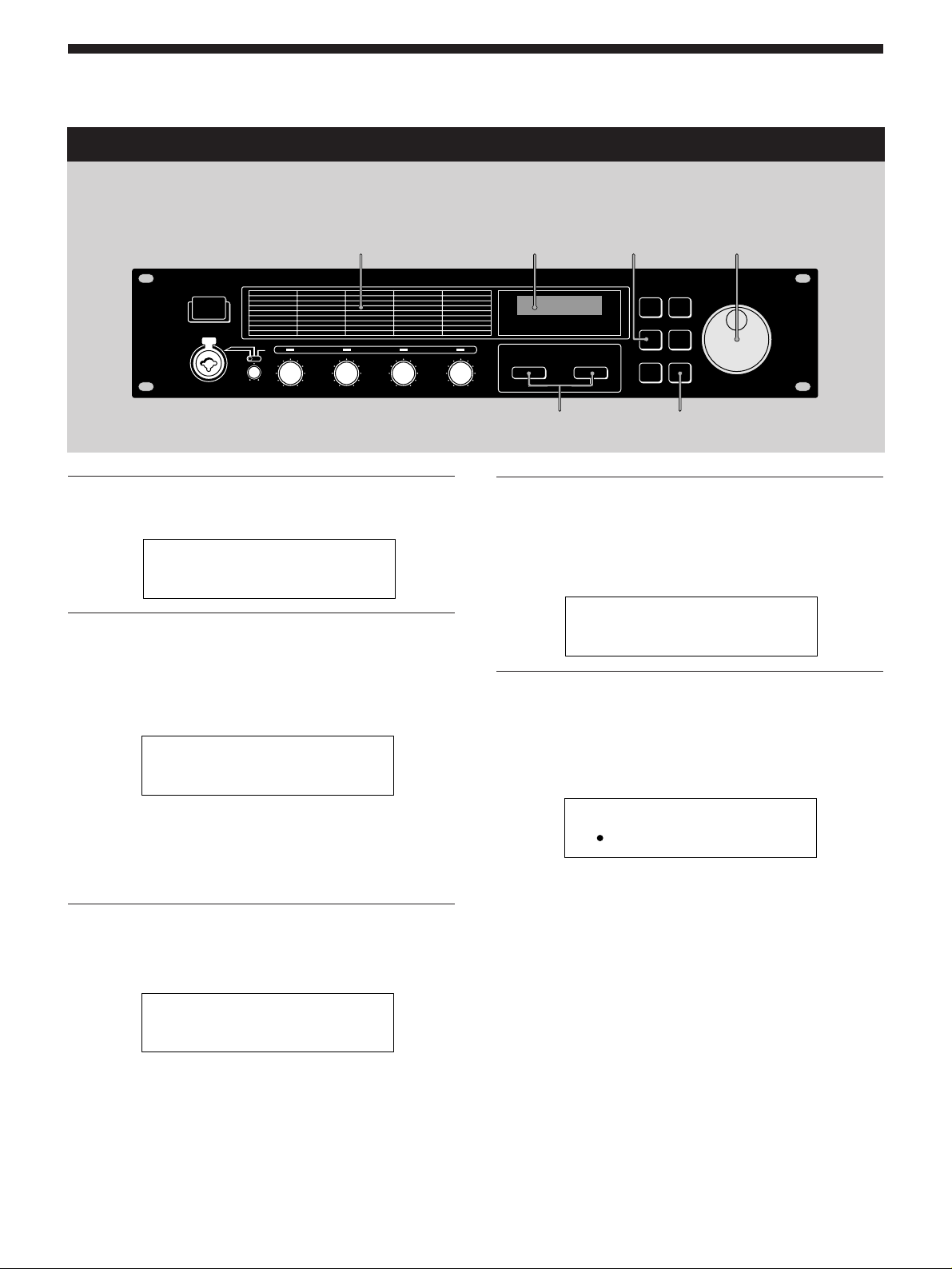
Opérations de base
Sélection de programmes par bloc d’effets
Cette fonction sert à rechercher des programmes en fonction du type d’effets qu’ils contiennent. Elle permet non
seulement d’explorer les différentes implémentations d’un même effet mais aussi de localiser rapidement un programme
particulier.
Algorithmes d’effet
Afficheur
FxTYPE
(SEARCH)
Bague d’exploitation
1 Appuyez deux fois sur Fx TYPE (SEARCH)
pour afficher l’écran de recherche.
Search:01 Plat1
098 Super Reverb
2 Tournez la bague d’exploitation pour
sélectionner un effet (01~45).
Les numéros (01~45) et les noms d’effet correspondent
à ceux qui sont imprimés sur le panneau avant à
gauche de l’afficheur.
Search:03 Room1
017 Sound Fx
Le numéro et le nom du premier programme contenant
l’effet sélectionné apparaissent sur la ligne inférieure de
l’afficheur.
Vous pouvez aussi contrôler le son de ce programme.
EDIT PARAMETER
? /
ENTER
(TAP)
4 Tournez la bague d’exploitation pour
sélectionner un programme.
Seuls les programmes qui contiennent l’effet
sélectionné (affiché sur la première ligne) apparaissent.
Vous pouvez aussi contrôler le son de ces programmes.
Search:03 Room1
147 Other Progrm
5 Appuyez sur ENTER (TAP) pour passer au
programme sélectionné.
“Executing” apparaît brièvement et l’appareil se règle
sur le programme sélectionné (et revient au mode de
lecture).
147 Other Progrm
FxA:03
3 Appuyez sur EDIT PARAMETER / pour
amener le curseur sur la ligne inférieure de
l’afficheur.
Search:03 Room1
017 Sound Fx
F
12
Page 33

Edition d’un programme
Sélection des effets
Effectuez les opérations suivantes pour choisir le ou les effets qui seront utilisés dans votre programme. Vous pouvez choisir
deux blocs d’effets au maximum (lorsque les effets 2ch (10-36) ou Mono-Pair (37-45) sont utilisés). Lorsqu’un effet 4ch (01-
09) est utilisé, un seul effet peut être sélectionné. (Reportez - vous à la page 8 pour les détails.)
Algorithmes d’effet
Afficheur
FxTYPE
(SEARCH)
Bague d’exploitation
1 Appuyez sur Fx TYPE (SEARCH) pour
afficher l’écran de type d’effet.
Fx Type:Type
FxA:11/ FxB:12
2 Tournez la bague d’exploitation pour
sélectionner l’effet (01~45) pour FxA.
Les numéros (01~45) correspondent aux effets
imprimés sur le panneau avant à gauche de l’afficheur.
Fx Type:Type
FxA:45/ FxB:12
Si vous sélectionnez un effet 4ch (numéros 01~09),
appuyez sur EXIT pour revenir au mode de lecture et
sauter les étapes suivantes.
3 Appuyez deux fois sur EDIT PARAMETER
/ pour amener le curseur sur FxB.
Remarque: Ce n’est pas possible si vous sélectionnez un
effet 4ch (01~09) à l’étape précédente.
EDIT PARAMETER
? /
EXIT
4 Tournez la bague d’exploitation pour
sélectionner un effet (10~45) pour FxB.
Les numéros (10~45) correspondent aux effets
imprimés sur le panneau avant.
Fx Type:Type
FxA:45/ FxB:30
5 Appuyez sur EXIT pour revenir au mode de
lecture.
Pour changer le type de structure avant de revenir au
mode de lecture, appuyez sur EDIT PARAMETER ?
pour passer au paramètre de la structure, puis effectuez
l’étape 3 de “Sélection de la structure”.
Fx Type:Type
FxA:45/ FxB:12
13
F
Page 34

Edition d’un programme
Sélection de la structure
Cette fonction permet de choisir la structure des blocs
d’effets. Ce réglage n’est possible que si vous avez
sélectionné des effets pour FxA et FxB (il est impossible si
des effets 4ch sont utilisés).
1 Appuyez sur Fx TYPE pour afficher l’écran
de type d’effet.
Fx Type:Type
FxA:11/ FxB:12
2 Appuyez sur EDIT PARAMETER / pour
afficher “Struct”.
Le symbole de structure se met à clignoter.
Fx Type:Struct
FxA:11/ FxB:12
3 Tournez la bague d’exploitation pour
sélectionner “/” ou “m”.
Les symboles de structure correspondent à ceux qui
sont imprimés sur le panneau avant sous l’afficheur.
/: Parallèle
Permet d’utiliser séparément FxA et FxB.
Avec cette structure, les canaux 1 et 2 sont traités
indépendamment des canaux 3 et 4.
m: Sérielle
Permet de fournir la sortie de FxA à FxB pour un
second traitement.
Avec cette structure, le canal 1 est mixé au canal 3 et le
canal 2 est mixé au canal 4.
4 Appuyez sur EXIT pour revenir au mode de
lecture.
Changement des paramètres
Procédez de la façon suivante pour:
• Activer ou désactiver un effet
• Ajuster des paramètres d’effet particuliers (FxA ou FxB)
• Ajuster le volume principal (sortie) du programme.
Pour la description des paramètres disponibles pour chaque
effet, reportez-vous au Guide des paramètres d’effet fourni.
1 Appuyez plusieurs fois de suite sur EDIT
PARAMETER ? ou / pour afficher le
paramètre qui doit être ajusté.
2 Tournez la bague d’exploitation pour
changer de paramètre.
3 Répétez les étapes 1 et 2 pour changer
tous les paramètres nécessaires.
Appuyez simultanément sur EDIT PARAMETER ?
ou / pour passer au groupe de paramètres suivants
au lieu de changer de paramètres un à un.
Le nom du groupe de paramètres est indiqué en haut
de l’afficheur. Les paramètres individuels et les valeurs
de paramètre apparaissent au bas de l’afficheur.
Groupe de paramètres
Edi t:Fx On/Off
FxA On/Off On
Paramètre Réglage
Groupe de paramètres contient des paramètres qui
Fx On/Off activent ou désactivent FxA et
FxB*1.
FxA [nom de l’effet*2] changent le son produit par FxA.
Le nombre et le type de paramètres
disponibles dépend du bloc
d’effet*3.
FxB*1 [nom de l’effet*2] changent le son produit pas FxB.
Le nombre et le type de paramètres
disponibles dépend du bloc
d’effets*3.
Niveau principal Ce paramètre sert à ajuster le
niveau de sortie du programme
actuel.
14
*1Il n’y a pas de paramètres FxB quand FxA est un effet 4ch.
*2Le nom de l’effet est limité à 5 caractères.
*3Consultez le Guide des paramètres d’effet fourni pour de
plus amples informations.
4 Appuyez sur EXIT pour revenir au mode de
lecture.
F
Page 35

Utilisation de la fonction TAP
Cette fonction permet de changer la valeur de certains
paramètres liés au tempo ou à activer un effet par une
simple frappe de la touche ENTER (TAP).
Le paramètre qui répond à la fonction TAP est différent
pour chaque effet, et tous les effets n’ont pas des paramètres
compatibles. Toutefois, de nombreux paramètres liés au
temps (temps de retard, etc.) ou les paramètres activés par
un déclencheur (déclencheur à touche) sont conçus pour être
utilisés avec la fonction TAP.
(Reportez-vous au Guide des paramètres d’effet fourni pour
des informations particulières.)
La fonction TAP est valide en mode de lecture ou d’édition,
mais ne peut pas être utilisée quand d’autres modes (par
exemple SYSTEM ou SAVE) sont en service.
Pour utiliser la fonction TAP avec les
paramètres liés au temps (“Temps” ci-dessous)
Sélectionnez un programme contenant un effet compatible,
puis tapez de façon répétée sur ENTER (TAP) pour
sélectionner la vitesse souhaitée.
L’éditeur TAP de l’effecteur mesure la vitesse des deux
dernières frappes et règle le paramètre en conséquence.
Vous pouvez aussi changer la vitesse de frappe et la valeur
actuelle du paramètre (voir page 18 pour les détails).
Pour utiliser TAP comme déclencheur
(“Déclencheur” ci-dessous)
Appuyez sur ENTER (TAP) au point où vous voulez activer
l’effet.
Effets pouvant être réglés avec la fonction TAP
Numéro Nom Type TAP
7 Haut-parleur tournant Déclencheur
9 Doppler Déclencheur
15 Délai stéréo Temps
16 Délai alterné Temps
22 Panoramique stéréo Déclencheur
23 Panoramique Haas Déclencheur
31 Trémolo Déclencheur
32 Vibrato Déclencheur
34 Pitch Roller Déclencheur
36 Immobilisation Déclencheur
z Vous pouvez aussi utiliser MIDI pour contrôler la fonction
TAP
Les données au dessus de 40H reçues sur Control Change
04H produisent le même effet qu’une pression sur ENTER
(TAP) sur le panneau avant.
15
F
Page 36

Edition d’un programme
Sauvegarde d’un programme
Les nouveaux programmes obtenus après le changement des blocs de paramètres, les structures d’effet et les paramètres
d’effet peuvent être sauvegardés pour être utilisés ultérieurement. Un total de 200 programmes Utilisateur peuvent ainsi
être sauvegardés sous les numéros de programme 201 à 400.
Afficheur Bague d’exploitation
EDIT PARAMETER
? /
EXIT
SAVE
ENTER
(TAP)
1 Appuyez sur SAVE pour activer le mode de
sauvegarde.
Le numéro de programme se met à clignoter.
(Un nom de programme sauvegardé antérieurement
apparaît.)
Save:
201 Super Reverb
2 Tournez la bague d’exploitation pour
sélectionner le numéro de programme
(201~400) où vous voulez sauvegarder
l’effet.
(Un nom de programme sauvegardé antérieurement
apparaît.)
Save:
300 StereoChorus
3 Appuyez sur EDIT PARAMETER / pour
amener le curseur sur le nom de
programme.
Le nom de programme édité apparaît et le premier
caractère se met à clignoter.
5 Servez-vous de EDIT PARAMETER ? ou
/ pour amener le curseur au caractère
suivant.
Répétez les étapes 4 et 5 pour saisir 12 caractères au
maximum.
6 Appuyez une nouvelle fois sur SAVE (ou
ENTER (TAP)) quand vous avez fini.
Save:OK?
N[EXIT]/Y[ENTER]
7 La sauvegarde du programme doit être
confirmée.
Pour confirmer la sauvegarde, appuyez sur ENTER
(TAP).
Si vous appuyez sur ENTER (TAP), “Writing...”
apparaîtra un instant pendant la sauvegarde du
programme, puis l’appareil revient au mode de lecture.
Si vous ne voulez pas sauvegarder le programme,
appuyez sur EXIT.
Si vous appuyez sur EXIT, l’appareil reviendra
immédiatement au mode de lecture sans sauvegarder le
programme.
Save:
300 Super Delay
4 Tournez la bague d’exploitation pour
sélectionner un caractère.
Save:
300 Xuper Delay
F
16
300 X My Program
FxA:24/ FxB:31
Page 37

Réglages de l’environnement du système
Les réglages Système permettent à l’utilisateur de personnaliser l’environnement d’exploitation de l’appareil. Vous pouvez
définir la manière dont il répondra aux commandes MIDI et la manière dont les fonctions BYPASS et TAP opéreront.
Réglages MIDI
Vous pouvez utiliser l’interface MIDI pour contrôler
différentes caractéristiques de l’appareil. Par exemple, vous
pouvez permuter les effets mémorisés en utilisant la table de
programmes, ou sauvegarder des effets personnalisés sur un
autre appareil.
1 Appuyez sur SYSTEM.
Le premier paramètre MIDI (canal MIDI) apparaît
automatiquement.
Afficheur
EDIT PARAMETER
? /
Le paramètre “MIDI Tabl” sert à créer une table de
programmes MIDI qui déterminera les commandes de
changement de programme MIDI activant des
programmes précis.
SYSTEM
EXIT
Bague d’exploitation
System:MIDI Tabl
MIDI#001 Prg#001
Le paramètre “MIDI Bulk” sert à définir la plage de
données MIDI à fournir.
n
System:MIDI Bulk
Trans Sys #400
n
2 Appuyez sur EDIT PARAMETER ? ou /
pour choisir le paramètre MIDI qui doit
être ajusté.
Le paramètre “MIDI Ch” sert à définir le canal MIDI (1-
16).
System:MIDI Ch
Channel 01
Le paramètre “MIDI Omni” sert à activer ou désactiver
la fonction Omni.
System:MIDI Omni
Omni Mode On
Le paramètre “MIDI Out” sert à définir la fonction de la
borne MIDI OUT/THRU.
System:MIDI Out
Out/Thru Thru
3 Servez-vous de la bague d’exploitation
pour faire les réglages souhaités.
Réglage du canal MIDI
1 Servez-vous de la bague d’exploitation pour désigner le canal
MIDI (1~16).
2 Appuyez sur EXIT pour revenir au mode de lecture ou appuyez
sur EDIT PARAMETER ? ou / pour passer à un autre
paramètre.
Réglage de l’opération MIDI Omni
1 Servez-vous de la bague d’exploitation pour sélectionner “On”
ou “Off”.
2 Appuyez sur EXIT pour revenir au mode de lecture ou appuyez
sur EDIT PARAMETER ? ou / pour passer à un autre
paramètre.
Réglage de MIDI Thru/Out
1 Servez-vous de la bague d’exploitation pour sélectionner “Thru”
ou “Out”.
Thru: Les données fournies à la borne MIDI IN sortent telles
quelles.
Out: Fournit des données MIDI en bloc, etc.
2 Appuyez sur EXIT pour revenir au mode de lecture ou sur EDIT
PARAMETER ? ou / pour passer à un autre paramètre.
17
F
Page 38
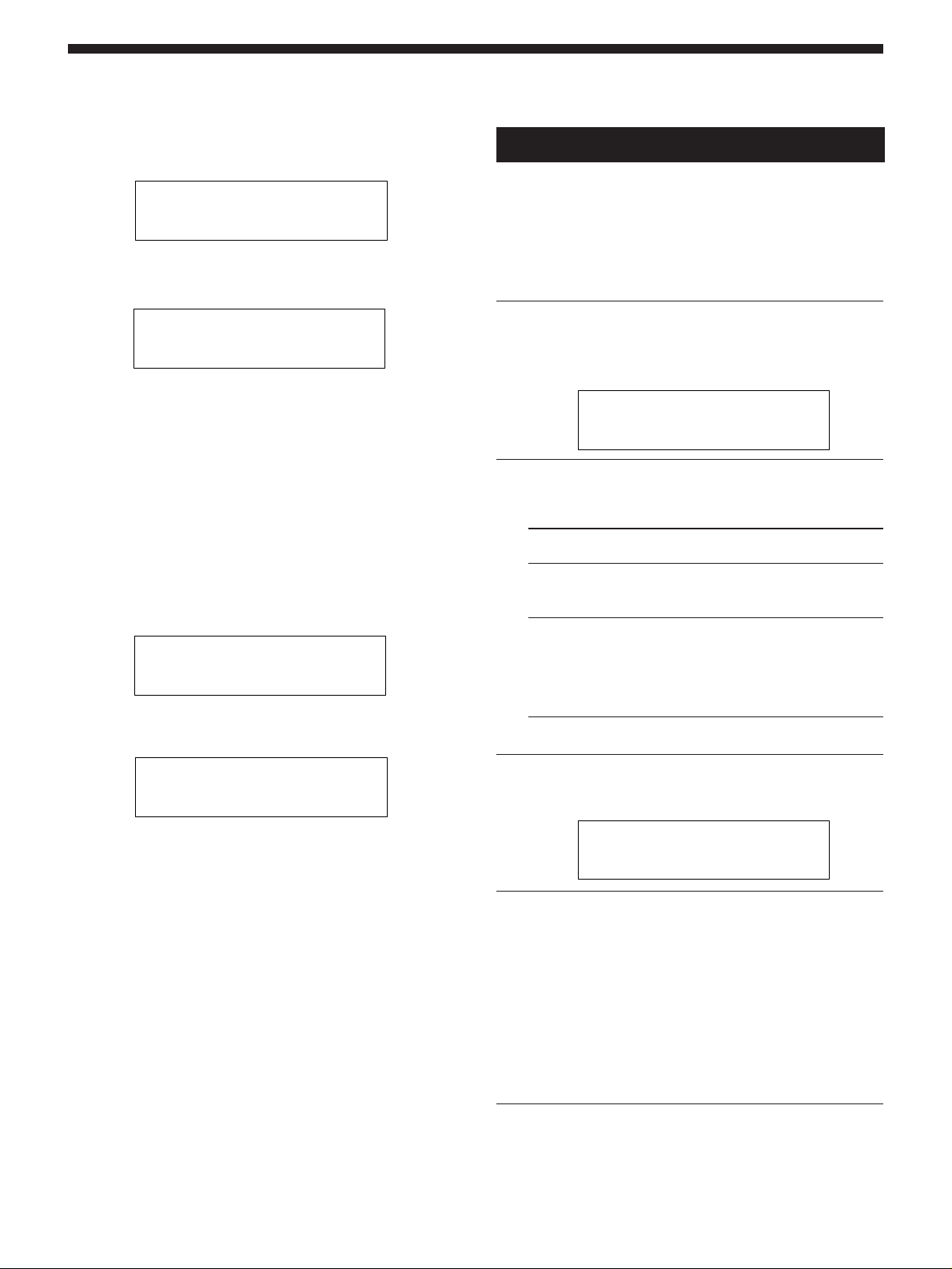
Réglages de l’environnement du système
Réglage de la table de programmes MIDI
1 Servez-vous de la bague d’exploitation pour définir le numéro
de changement de programme MIDI.
System:MIDI Tabl
MIDI#001 Prg#001
2 Appuyez sur EDIT PARAMETER /.
3 Servez-vous de la bague d’exploitation pour définir le
programme à activer.
n
System:MIDI Tabl
MIDI#006 Prg#006
4 Appuyez sur EXIT pour revenir au mode de lecture ou sur EDIT
PARAMETER ? ou / pour passer à un autre paramètre.
Réglage des options de transmission en bloc des données MIDI
1 Assurez-vous que le réglage “MIDI Thru/Out” est réglé sur
“Out”.
2 Servez-vous de la bague d’exploitation pour sélectionner “Sys”
ou le premier numéro de programme à transmettre.
Vous pouvez transmettre les réglages du système ou les
données de programme.
(Sys): Transmet les données des réglages effectués dans le mode
System.
(#201-#400): Transmet les données de programme pour la plage
de numéros de programme désignée.
n
System:MIDI Bulk
Trans #201 #400
3 Appuyez sur EDIT PARAMETER /.
4 Servez-vous de la bague d’exploitation pour sélectionner le
dernier numéro de programme à transmettre.
n
Autres réglages
Les paramètres de configuration du système permettent de
sélectionner la manière dont les paramètres de la touche
BYPASS et de la fonction TAP opéreront.
Par exemple, vous pouvez régler BYPASS pour couper la
sortie du processeur au lieu de contourner le signal d’entrée.
1 Appuyez deux fois sur SYSTEM.
Le premier paramètre de configuration (“Bypass”)
apparaît automatiquement.
System:Set Up
BYP Mode Bypass
2 Servez-vous de la bague d’exploitation
pour sélectionner “Bypass” ou “Muting”.
Sélectionnez Quand
Bypass vous voulez fournir le signal original sans
ajouter aucun effet. Seul le signal original
sera fourni (Cf. “Bypass” en page 11).
Muting vous voulez couper complètement le son
fourni par le processeur (signal d’entrée
compris). Ce réglage est conseillé quand on
raccorde le processeur dans une boucle
envoi-retour à un mixeur (comme indiqué en
page 9).
System:MIDI Bulk
Trans Sys #400
5 Appuyez sur ENTER (TAP) pour fournir les données.
“Transferring..” apparaît pendant la transmission.
Quand elle est terminée, le paramètre “MIDI Bulk” réapparaît.
6 Appuyez sur EXIT pour revenir au mode de lecture ou sur EDIT
PARAMETER ? ou / pour passer à un autre paramètre.
F
18
n
3 Appuyez sur EDIT PARAMETER / pour
passer à “Tap”.
System:Set Up
Tap Mode x1
4 Servez-vous de la bague d’exploitation
pour sélectionner “x1/4”, “x1/3”, “x1/2”,
“x1”, “x2” ou “x3”.
Ces paramètres représentent différents taux de calcul
des valeurs entrées au moyen de la fonction TAP.
Exemple: Quand la fonction TAP est réglée sur “x1/4”,
une frappe à une vitesse qui créerait normalement un
retard d’une seconde, crée un retard de 0,25 seconde.
5 Appuyez sur EXIT pour revenir au mode de
lecture.
Page 39

Informations complémentaires
Rétablissement des réglages d’usine
Il est possible de ramener toute la mémoire Utilisateur et
tous les réglages du système aux valeurs originales, définies
en usine.
1 Mettez l’appareil hors tension.
2 Tout en appuyant sur SAVE et ENTER, remettez l’appareil sous
tension. Le message “All Initialize!!” apparaît sur l’afficheur et
l’appareil revient à ses réglages d’origine.
Remarque
Toutes les données de la mémoire Utilisateur sont remplacées par
les données d’usine. Avant de procéder à la réinitialisation, prenez
soin de sauvegarder toutes les données nécessaires (dans un
fichier de données MIDI, etc).
Remplacement de la pile de sauvegarde
de la mémoire
Quand “Battery Low!” apparaît sur l’afficheur à la mise sous
tension, la pile de sauvegarde est presque épuisée. Pour ne pas
perdre vos réglages personnels, faites remplacer rapidement la
pile auprès de votre revendeur Sony.
Remarque
Les réglages personnels de l’utilisateur peuvent être rétablis à
leurs valeurs originales lors du remplacement des piles. Veuillez
sauvegarder toutes données importantes sur un fichier MIDI
externe ou les noter.
Guide de dépannage
Si l’appareil ne fonctionne pas normalement, il se peut que
le problème soit un simple oubli, un cordon débranché ou
une erreur de réglage. Avant de faire appel à un technicien,
veuillez comparer les symptômes du problème en question
avec ceux de la liste ci-après pour voir si vous ne pouvez pas
porter remède vous-même à la difficulté.
Aucun son ou son très réduit.
/ Appuyez sur BYPASS pour annuler la coupure du
son.
/ Vérifiez si les boutons INPUT LEVEL sont au
niveau approprié.
/ Vérifiez que tous les câbles sont raccordés
correctement.
/ Assurez-vous que le niveau du paramètre “Master
Level” n’est pas réglé trop bas (Cf. page 14).
/ Vérifiez le volume de l’amplificateur ou du mixeur
raccordé.
Le son n’est pas modifié.
/ Appuyez sur BYPASS pour annuler la fonction.
/ Un effet ou les deux effets sont éventuellement
réglés sur “Off”.
Le témoin de niveau d’entrée s’allume en rouge.
/ Tournez INPUT LEVEL vers la gauche pour
réduire le niveau d’entrée du canal approprié.
/ Réduisez le niveau de sortie de l’appareil servant
de source.
/ Réglez le sélecteur de niveau INPUT sur +4 dB et
utilisez le bouton de réglage INPUT pour réajuster
le niveau d’entrée.
Les opérations MIDI ne sont pas effectuées.
/ Assurez-vous que le canal de réception MIDI
correspond au canal de transmission de l’appareil
MIDI utilisé.
/ Assurez-vous que le câble MIDI est branché
correctement.
/ Assurez-vous que la table de programmes MIDI
est définie correctement.
“RAM Error!” apparaît sur l’afficheur et la sortie est coupée.
/ Réinitialisez l’appareil comme indiqué dans
“Rétablissement des réglages d’usine”.
19
F
Page 40

Informations complémentaires
Précautions
Sécurité
• Si un liquide ou un solide quelconque pénètre à l’intérieur de
l’appareil, débranchez le cordon secteur et faites vérifier
l’appareil par un personnel qualifié avant de le remettre en
service.
Sources d’alimentation
• Avant d’utiliser l’appareil, vérifiez que sa tension de
fonctionnement correspond à celle du secteur local.
• Débranchez l’appareil au niveau de sa prise murale si vous
prévoyez qu’il ne sera pas utilisé pendant longtemps. Pour
débrancher le cordon, saisissez-le par sa fiche et ne tirez pas sur
le fil proprement dit.
• Le remplacement du cordon d’alimentation doit être confié
uniquement à un centre de service qualifié.
Emplacement
• Installez l’appareil dans un endroit bien ventilé pour éviter un
échauffement et pour prolonger la vie de ses composants.
• Ne placez pas l’appareil près de sources de chaleur ou dans un
endroit en plein soleil; protégez-le contre la poussière et les
chocs.
• Ne posez rien qui puisse boucher les orifices de ventilation sous
le coffret et provoquer des défaillances.
Spécifications
Convertisseur A/N
Convertisseur N/A
Fréquence
d’échantillonnage
Entrée (panneau arrière)
Niveau
Type de
prise
PHONE
Entrée (panneau avant)
Type de
prise
XLR/
PHONE
Sortie
Type de
prise
d’entrée de
référence
–10 dBu ou
+4 dBu
Niveau
d’entrée de
référence
–50 dBu
Niveau de
sortie de
référence
Résolution 20 bits
Résolution 20 bits
48 kHz
Niveau
d’entrée
maximal
+20 dBu
Niveau
d’entrée
maximal
+10 dBu
Niveau de
sortie
maximal
Impédance
d’entrée
plus de 45
kilohms
Impédance
d’entrée
10 kilohms
Impédance
de charge
Type de
circuit
asymétrique
Type de
circuit
symétrique
Type de
circuit
Nettoyage du coffret
• Nettoyez le coffret, les panneaux et les commandes avec un
linge doux, légèrement trempé dans une solution de détergent
doux. N’utilisez aucun détergent abrasif, poudre décapante ou
solvant, tel que de l’alcool ou de la benzine.
Remballage
• Ne jetez pas le carton ni les matériaux d’emballage qu’il
contient. Ils assurent une protection idéale lors d’un transport
éventuel de l’appareil. Avant de le transporter, replacez-le tel
qu’il était à la livraison.
Pour toute question ou problème concernant cet appareil et non
traité dans le présent manuel, veuillez vous informer auprès d’un
concessionnaire Sony.
En cas de réparation, toutes les données Utilisateur (#201-400)
seront rétablies au réglages d’usine. Avant de faire réparer
l’appareil, veillez à sauvegarder toutes vos données
importantes sur un enregistreur de données MIDI, ou à noter
les réglages de paramètres.
PHONE
Entrée/Sortie MIDI
Réponse en fréquence
Signal sur bruit
Rapport
Distorsion
Algorithmes d’effet
Mémoire
Alimentation
Consommation
Dimensions
Poids
Accessoires fournis
La conception et les spécifications sont modifiables sans préavis.
–10 dBu ou
+4 dBu
+10 dBu ou
+20 dBu
Prise: DIN à 5 broches (IN x 1, OUT/THRU x 1)
OUT/THRU peut être réglé sur OUT ou THRU
22 Hz ~ 22 kHz (+0, –1 dB)
Supérieur à 93 dB
Inférieure à 0,005% (1 kHz)
45 (4ch: 9, 2ch: 27, Mono-Pair: 9)
200 préréglages (numéros 001 à 200)
200 préréglages utilisateur (numéros 201 à 400)
Secteur 230 V, 50/60 Hz
12 W (230 V)
482 x 88 x 290 mm (L/H/P) sans les saillies
Env. 3,6 kg
Mode d’emploi (1)
Guide des paramètres d’effet (1)
Catalogue de la mémoire préréglée (1)
moins de
1 kilohm
asymétrique
20
F
Page 41

21
F
Page 42

WARNUNG
Um Feuergefahr und die
Gefahr eines elektrischen
Schlags zu vermeiden,
setzen Sie das Gerät weder
Regen noch sonstiger
Feuchtigkeit aus.
D
2
Page 43

Herzlichen
Glückwunsch!
Inhaltsverzeichnis
Wir beglückwünschen Sie zum Kauf dieses
Sony Multieffektprozessors. Vor der
Inbetriebnahme lesen Sie die Anleitung
sorgfältig durch und bewahren Sie sie zum
späteren Nachschlagen gut auf.
Vorbemerkungen
Die Hauptmerkmale 4
Zu dieser Anleitung 4
Funktionshierarchie 5
Bezeichnung der Bedienungselemente 6
Die Effektalgorithmen und Programmstrukturen 8
Anschluß 9
Grundlegender Betrieb
Wahl eines Programms 10
Anzeigen im Display 11
Ausgabe ohne Effekte (BYPASS) 11
Programmwahl durch Vorgabe des Effekttyps 12
Editieren eines Programms
Wahl eines Effektes 13
Wahl der Struktur 14
Ändern der Parameter 14
Verwendung der TAP-Funktion 15
Sichern eines Programms 16
D
Systemeinstellungen
MIDI-Einstellungen 17
Sonstige Einstellungen 18
Zusatzinformationen
Zurücksetzen auf die werksseitigen Ausgangseinstellungen 19
Auswechseln der Pufferbatterie des Speichers 19
Störungsüberprüfungen 19
Zur besonderen Beachtung 20
Technische Daten 20
MIDI-Implementationstabelle (Innenseite des rückwärtigen Umschlags)
Leertabellen (Rückwärtige Umschlagseite)
D
3
Page 44

Vorbemerkungen
Die Hauptmerkmale
Der Multieffektprozessor DPS-V55M zeichnet sich durch folgende
Merkmale aus:
Vier Kanäle
Der DPS-V55M besitzt vier Eingänge (und Ausgänge). Je nach den
gewählten Effektalgorithmen und Programmstrukturen werden
die Eingangssignale auf verschiedene Arten weitergeleitet.
Vielseitige Effektalgorithmen und Programmstrukturen
Der DPS-V55M besitzt 45 verschiedene Effektalgorithmen, die in
die folgenden drei Typen unterteilt sind: 4ch, 2ch (Stereo) und
Mono-Paar. Bei jedem Effekt lassen sich mehrere Parameter
einstellen und leicht modifizieren. Darüber hinaus können die
Effekte „2ch“ und/oder „Mono-Paar“ innerhalb eines Programms
kombiniert werden, und für die Programmstruktur kann zwischen
„Seriell“ und „Parallel“ gewählt werden. Dadurch lassen sich die
Vorteile einer Vier-Kanal-Anlage voll ausschöpfen.
Benutzerfreundliche Auslegung
Um eine effektive und kreative Klangaufbereitung zu
ermöglichen, wurde für den DPS-V55M ein geniales
Bedienungssystem entwickelt. Mit den EDIT PARAMETER-Tasten
besitzen Sie einen direkten Zugriff auf alle Parameter.
Zu dieser Anleitung
In dieser Anleitung wird das Einrichten und die Bedienung des
Multieffektprozessors DPS-V55M behandelt.
Vor der Inbetriebnahme des Geräts sollten Sie sich mit dem
Diagramm „Funktionshierarchie“ auf Seite 5 vertraut machen und
den Abschnitt „Die Effektalgorithmen und Programmstrukturen“
auf Seite 8 durchlesen.
Der Abschnitt „Anschluß“ behandelt die Zusammenschaltung mit
anderen Geräten, wie Musikinstrumenten, Mischern usw.
Die anderen Kapitel behandeln die Bedienung des Geräts. Lesen
Sie bei Unklarheiten die betreffenden Kapitel durch.
Einzelheiten zu den Effekten und Parametern finden Sie in der
getrennten „Effektparameter-Übersicht“ und Informationen zu
den Vorwahlspeichern im separaten „Vorwahlspeicher-Katalog“.
• Folgendes Symbol wird an einigen Stellen in der Anleitung
verwendet:
z Weist auf Tips zur Bedienungserleichterung hin.
Große Speicherbanken
Neben 200 fest einprogrammierten Programmen
(Speichernummern 001-200), die von Musikern und
Toningenieuren aus aller Welt entwickelt wurden, besitzt die
Anlage noch 200 Speicherplätze (Speichernummern 201-400) für
Programme, die Sie selbst erstellt haben. Mit der Suchfunktion
können Sie die Programme leicht wiederfinden, selbst wenn Sie
die Speichernummer nicht wissen.
Suchfunktion
Mit der Suchfunktion können Sie das gewünschte Programm
durch Vorgabe des Effekttyps suchen (siehe Seite 12).
TAP-Funktion
Dank der TAP-Funktion können Sie durch einfaches Antippen der
ENTER (TAP)-Taste bestimmte Parameter einstellen und
bestimmte Effekte auslösen (siehe Seite 15).
MIDI-Kompatibilität
Über das MIDI-Interface können Programme geändert und Daten
gesichert werden (siehe Seite 17).
D
4
Page 45

Funktionshierarchie
PLAY
FxTYPE
Effect On/OffEDIT
FxA
FxB
Master Level
Fx Type
Search
Program NumberSAVE
Program number
FxA On/Off
FxB On/Off
Parameter 1
*
*
*
Parameter n
Parameter 1
*
*
*
Parameter n
Master Level (0 ~ 100)
Effect A Type Number
Structure Type
Effect B Type Number
Effect Type Number
Program Number
Execute (push ENTER)
TAP
BYPASS
SYSTEM
Program Name
Execute
MIDI
Set Up
Tap Function
Bypass or Muting
Channel (1 ~ 16)
Omni Mode (On/Off)
Out/Thru (Out/Thru)
Program Change Table (Prog #, #)
Bulk Trans (From, To)
Bypass Mode (Bypass/Muting)
1
Tap Mode (x / / x / / x / / x1 / x2 / x3)
131
4
2
D
5
Page 46

Vorbemerkungen
Bezeichnung der Bedienungselemente
Vorderseite
1
10
1 Netzschalter (U)
Zum Ein- und Ausschalten des Geräts. Beim
Einschalten wird zunächst der letzte Effekt aus dem
Speicher zurückgerufen und auf Wiedergabe
geschaltet.
2 Effektalgorithmusliste
Enthält die Nummern und Namen der verfügbaren 45
Effektalgorithmen. Bei 01 bis 09 handelt es sich um
Vier-Kanal-Algorithmen, bei 10 bis 36 um Zwei-KanalAlgorithmen und bei 37 bis 45 um Mono-PaarAlgorithmen. (Einzelheiten finden Sie unter „Die
Effektalgorithmen und Programmstrukturen“ auf Seite
8.)
3 Eingangspegelanzeigen
Diese Anzeigen leuchten je nach Signalstärke der
Eingangskanäle 1 bis 4 grün, orange oder rot auf.
Grün = –30 bis –6 dB, Orange = –6 bis –2 dB,
Rot = geclippt (über –2 dB).
4 Display
Zeigt verschiedene Informationen wie
Programmnummern, Programmnamen,
Effektnummern, Effektnamen, Strukturen,
Parameterwerte usw. an.
5 Fx TYPE (SEARCH)-Taste
Zur Wahl eines Effekttyps oder einer
Programmstruktur. Darüber hinaus dient die Taste zur
Wahl eines Programms durch Vorgabe des Effekttyps
(siehe Seite 12).
6 BYPASS-Taste
Zum Ein- und Ausschalten des gewählten Programms.
(Außerdem kann mit der Taste der Ausgang des
Prozessors stummgeschaltet werden. Einzelheiten
siehe Seite 18.)
7 SAVE-Taste
Zum Sichern eines selbsterstellten Programms.
8 SYSTEM-Taste
Zum Zugreifen auf die MIDI- und System-SetupParameter.
9 Einstellscheibe
Zur Wahl von Programmnummern und zum Einstellen
D
6
von Parametern.
2
11
3
4
12
6 5
7 8 9
13 14
10 MIC IN-Buchse
Zum Anschluß eines Mikrofons mit XLR- oder
Klinken-Stecker.
Mikrofonzuweisungsschalter
Zur Wahl des Kanals, an den das Eingangssignal der
MIC IN-Buchse geleitet wird.
CH-1: Kanal 1 (die der INPUT 1-Buchse an der
Rückseite zugeleiteten Signale werden
stummgeschaltet).
CH-1+2: Kanäle 1 und 2 (die den INPUT 1- und 2Buchsen an der Rückseite zugeleiteten Signale werden
stummgeschaltet).
REAR: Das Eingangssignal der MIC IN-Buchse wird
stummgeschaltet; nur die Eingangssignale der
rückseitigen Eingänge 1 bis 4 werden verarbeitet.
MIC GAIN-Pegelregler
Durch Drehen dieses Reglers kann das Eingangssignal
der MIC IN-Buchse um bis zu 40 dB variiert werden.
11 INPUT LEVEL-Regler
Mit diesen Reglern können die Eingangssignalpegel
der Kanäle 1 bis 4 varriert werden. Der Eingangspegel
kann bis auf 12 dB über den Einheitspegel* angehoben
werden, ohne daß ein Clippen auftritt.
* Gleicher Eingangs- und Ausgangspegel. (Bei diesem Gerät
erhält man den Eingangspegel, wenn der INPUT LEVELWähler auf die große Punktmarke eingestellt ist (etwa „1
Uhr“).
12 EDIT PARAMETER (SKIP)-Tasten
Bei der individuellen Effekteinstellung dienen diese
Tasten zur Wahl des Parameters.
Durch gleichzeitiges Drücken beider Tasten kann zu
einer anderen Parametergruppe gesprungen werden
(siehe Seite 14).
13 EXIT-Taste
Zum Zurückschalten in den Wiedergabemodus.
14 ENTER (TAP)-Taste
Zum Bestätigen des SAVE-Vorgangs usw.
Außerdem dient die Taste zum Einstellen von ZeitParametern (siehe Seite 15).
Page 47

Bezeichnung der Bedienungselemente
Rückseite
2 3
1
4
5
6
1 LCD CONTRAST-Regler
Mit diesem Regler kann der Kontrast des Displays an
der Vorderseite variiert werden.
2 MIDI OUT/THRU-Buchse
Über diese Buchse werden MIDI-Steuersignale vom
Prozessor zu anderen Geräten ausgegeben und/oder
durchgeschleift. Zum Umschalten zwischen AusgabeModus (OUT) und Durchschleif-Modus (THRU) siehe
Seite 17 und 18.
3 MIDI IN-Buchse
Zur Zuleitung von MIDI-Steuersignalen. Die Buchse
wird über ein handelsübliches MIDI-Kabel mit der
MIDI OUT- (oder THRU-)Buchse eines anderen Geräts
verbunden.
4 OUTPUT-Buchsen 1-4
Diese Standardbuchsen geben die Ausgangssignale der
Kanäle 1, 2, 3 und 4 aus. Verbinden Sie sie mit einem
Verstärker, Mischer usw.
Die Buchsen sind in die folgenden beiden Gruppen
unterteilt:
GROUP A (1 (L) und 2 (R))
GROUP B (3 (L) und 4 (R))
Ausgangspegelwähler
Dieser Wähler dient zum Anpassen des
Ausgangspegels der OUTPUT-Buchsen an den Pegel
des angschlossenen Geräts. Zwischen +4 dBu und –10
dBu kann gewählt werden. Die Einstellung hat für alle
Buchsen (1, 2, 3 und 4) Gültigkeit.
5 INPUT-Buchsen 1-4
Diesen Standardbuchsen werden die Eingangssignale
der Kanäle 1, 2, 3 und 4 zugeleitet. Verbinden Sie sie
mit einem Mischer, CD-Spieler, Keyboard usw.
Die Buchsen sind in die folgenden beiden Gruppen
unterteilt:
GROUP A (1 (L/MONO) und 2 (R))
GROUP B (3 (L/MONO) und 4 (R))
Wenn es sich um ein Mono-Eingangssignal handelt,
schließen Sie es an die Buchsen 1 oder 3 (MONO) an.
Das Signal wird dann beiden Kanälen der betreffenden
Gruppe zugeleitet.
Eingangspegelwähler
Dieser Wähler dient zur Anpassung des
Eingangspegels der INPUT-Buchsen an den
Ausgangspegel des angeschlossenen Geräts.
Zwischen den Pegeln +4 dBu und –10 dBu kann
gewählt werden.
Die Einstellung hat für alle Buchsen (1, 2, 3 und 4)
Gültigkeit.
6 Netzkabel
Zum Anschluß an eine Steckdose.
D
7
Page 48

Vorbemerkungen
Die Effektalgorithmen und Programmstrukturen
Effektalgorithmen
Dieses Gerät besitzt die folgenden drei Typen von
Effektalgorithmen: 4ch, 2ch und Mono-Paar.
4ch
n
n
n
n
2ch
n
n
Mono-Pair
n
n
Die 4-Kanal-Effekte (Algorithmen Nr. 01 bis 09) ermöglichen
eine gleichzeitige Aufbereitung von vier Kanälen und liefern
Effekte mit der höchsten Qualität. Programme mit diesen
Effekten können jedoch nicht mit anderen Effekten
kombiniert werden.
Programmstrukturen
Jedes Programm kann je nach dem gewählten Effekttyp aus
bis zu zwei Effekten (FxA und FxB) bestehen. Wenn ein 2choder Mono-Paar-Effekt gewählt ist, enthält das Programm
zwei Effekte (falls erforderlich, können Sie einen oder beide
Effekte abschalten). Wenn ein Programm zwei Effekte
enthält, hängt der Signalpfad von der Programmstruktur ab.
Die folgenden beiden Programmstrukturen sind möglich:
Parallel (/) und Seriell (m).
Parallele Programmstruktur (/)
1
2
3
4
FxA und FxB sind vollkommen getrennt.
Serielle Programmstruktur (m)
1 + 3
2 + 4
FxA
(10~45) (10~45)
FxA
(10~45)
FxB
(10~45)
FxB
n
n
n
n
1
2
3
4
n
n
1, 3
2, 4
Die 2-Kanal-Effekte (Algorithmen Nr. 10 bis 36) und die
Mono-Paar-Effekte (Algorithmen Nr. 37 bis 45) dienen
dagegen zur gleichzeitigen Aufbereitung von zwei Kanälen
und können innerhalb eines Programms in verschiedenen
Kombinationen eingesetzt werden. Ein Programm kann aus
zwei 2ch-Effekten, zwei Mono-Paar-Effekten oder einem
2ch-Effekt und einem Mono-Paar-Effekt bestehen.
Bei den 2ch-Effekten handelt es sich um herkömmliche
Stereoeffekte.
Bei den Mono-Paar-Effekten handelt es sich um zwei
parallele Monoeffekte (ein Effekt für jeden Kanal).
Das Signal wird nacheinander von FxA und FxB aufbereitet
und dann ausgegeben.
Bei einem 4ch-Effekt enthält das Programm nur einen Effekt
(der andere wird automatisch abgeschaltet).
Beispiel eines Programms mit 4ch-Effekt
1
22
3
44
FxA
(01~09)
1
n
n
3
n
n
FxB
(09~40)
Nur FxA
D
8
Page 49

Anschluß
• Bevor Sie dieses Gerät mit einem anderen Gerät zusammenschalten, trennen Sie das Netzkabel von der Wandsteckdose ab.
• Schalten Sie dieses Gerät und alle anderen Komponenten (wie Keyboard, Aktiv-Lautsprecher usw.) aus, bevor Sie
Anschlüsse vornehmen.
• Überprüfen Sie den Anschluß nochmals, bevor Sie das Netzkabel an die Wandsteckdose anschließen.
• Wenn die angeschlossenen Komponenten einen zu hohen Ausgangssignalpegel liefern, so daß es zu Verzerrungen kommt,
reduzieren Sie entweder den Ausgangspegel am angeschlossenen Gerät oder den Eingangspegel am INPUT LEVEL- Regler.
Beispiel 1: Anschluß eines Instrumentes
Beispiel 2: Anschluß eines Mischers (Senden: Mono, Empfang:
Stereo)
Keyboard
IN
MIDI IN
DPS-V55M
Aktivlautsprecher Aktivlautsprecher
Mischer (MDM-X4 usw.)
Elektrogitarre
Gitarren-Vorverstärker
IN
OUT
Aktivlautsprecher Aktivlautsprecher
DPS-V55M
Gesendeter Effekt
(Mono x2)
Mischer (MDM-X4 usw.)
Beispiel 3: Anschluß eines Mischers (Unterdrücken des Direktsignals, Senden: Stereo, Empfang: Stereo)
Haupt-Monitorlautsprecher
Mikrofone
usw.
OUTIN
Zurückgeführter Effekt
(Stere x2)
Endverstärker
IN
DPS-V55M
OUT
DAT-Recorder
CD-Spieler
usw.
Mischkonsole
Gesendeter Effekt
(Stere x2)
i Zurückgeführter
Effekt (Stere x2)
Betrieb des Prozessors in einer Sende-Rücklauf-Schleife
• Bei Verwendung eines Effektes mit Effektpegel-Parameter empfehlen wir, das Direktsignal auf „0“ einzustellen, so daß nur das
Signal des Effektes ausgegeben wird.
• Es wird empfohlen, den Bypass-Modus (BYP Mode) auf „Muting“ zu setzen (siehe Seite 18).
D
9
Page 50

Grundlegender Betrieb
U
Pegelanzeigen Display
INPUT LEVEL (1~4)
Wahl eines Programms
Neben 200 Festprogrammen (mit den Nummern 001 bis 200)
besitzt der Prozessor Speicherplätze für 200 von Ihnen selbst
erstellte Benutzerprogramme (mit den Nummern 201 bis
400). Zur Wahl eines Programms führen Sie die folgenden
Schritte aus.
Einstellscheibe
3 Wählen Sie mit der Einstellscheibe das
Programm (001 bis 400).
Beim Drehen der Einstellscheibe erscheinen die
Programmnummern (und die zugehörigen Namen) im
Display.
1 Drücken Sie U, um das Gerät
einzuschalten.
Nach einigen Sekunden erscheint das
Wiedergabemenü.
001 Super Reverb
FxA:11/ FxB:12
2 Drehen Sie INPUT LEVEL (1-4), um die
Eingangspegel einzustellen.
Wenn eine Anzeige rot aufleuchtet, ist der
Eingangssignalpegel zu hoch und wird geclippt.
Achten Sie auf richtige Einstellung der Eingangspegel,
um eine gute Effektqualität zur erhalten (Einzelheiten
siehe Seite 6).
INPUT LEVEL123 4
Vor dem Einschalten der externen Geräte
Reduzieren Sie die Lautstärke, um eine plötzliche Ausgabe von
sehr hochpegeligen Signalen zu vermeiden.
Programmwahl durch Vorgabe des Effekttyps
Siehe Seite 12.
10
D
Page 51

Anzeigen im Display
Ausgabe ohne Effekte (BYPASS)
Im Wiedergabemodus zeigt das Display verschiedene
Informationen zum gewählten Programm an.
001 Super Reverb
FxA:11/ FxB:12
234 651
1 Programmummer und -name
Die Nummer (001 bis 400) und der Name des momentanen
Programms wird angezeigt.
2 Ein/Aus-Symbol für FxA
„•“: FxA eingeschaltet (im oben dargestellten Beispiel ist
FxA eingeschaltet).
Leer: FxA ausgeschaltet.
3 FxA-Effektnummer
Die Nummer (01 bis 45) des Effektes, der dem FxA-Block
des momentanen Programms zugeordnet ist, wird
angezeigt.
Die Effektnummern stimmen mit den links vom Display
aufgedruckten Nummern überein. Wenn dem FxA-Block ein 4chEffekt zugeordnet ist, erscheint die FxB-Effektnummer und das
Struktursymbol nicht im Display.
4 Struktursymbol
„/“ (Parallel): FxA und FxB werden getrennt verwendet
(das obige Anzeigebeispiel zeigt eine parallele Struktur).
„m“ (Seriell): Das Ausgangssignal von FxA wird zur
weiteren Aufbereitung zu FxB geleitet.
Die Struktursymbole stimmen mit den unter dem Display 7.)
5 Ein/Aus-Symbol für FxB
„•“: FxB eingeschaltet.
Leer: FxB ausgeschaltet (im oben dargestellten Beispiel ist
FxB ausgeschaltet).
6 FxB-Effektnummer
Die Nummer (10 bis 45) des Effektes, der dem FxB-Block des
momentanen Programms zugeordnet ist, wird angezeigt.
Die Effektnummern stimmen mit den links vom Display
aufgedruckten Nummern überein.
Mit der Bypass-Funktion können Sie das Originalsignal
ohne Aufbereitung durch Effekte ausgeben. Darüber hinaus
ermöglicht diese Funktion auch eine vollkommene
Stummschaltung (Muting) des Prozessorausgangs
(Einzelheiten zur Muting-Funktion finden Sie auf Seite 18).
Zum Aktivieren der Funktion Bypass (bzw.
Muting) drücken Sie BYPASS.
„BYPASS“ (oder „MUTING“) erscheint im Display.
<< BYPASS >>
Zum Ausschalten der Funktion drücken Sie erneut. Das
Ausgangssignal wird dann wieder mit Effekten aufbereitet.
11
D
Page 52

Grundlegender Betrieb
Programmwahl durch Vorgabe des Effekttyps
Bei der Wahl eines Programms können Sie einen bestimmten Effekttyp vorgeben. Diese Funktion hilft Ihnen dabei, sich
einen Überblick über die unterschiedlichen Wirkungen eines bestimmten Effektes zu verschaffen und ermöglicht darüber
hinaus ein schnelles Auffinden eines bestimmten Programms.
Effektalgorithmus Display Einstellscheibe
FxTYPE
(SEARCH)
1 Drücken Sie Fx TYPE (SEARCH) zweimal,
um das Suchmenü anzuzeigen.
Search:01 Plat1
098 Super Reverb
2 Wählen Sie mit der Einstellscheibe den
Effekt (01 bis 45).
Die Nummern (01 bis 45) und die Namen der Effekte
stimmen mit den links neben dem Display
aufgedruckten Nummern und Namen überein.
Search:03 Room1
017 Sound Fx
In der unteren Zeile des Displays erscheint die
Nummer und der Name des ersten Programms, das
den gewählten Effekt enthält.
Der Klang dieses Programms kann überprüft werden.
EDIT PARAMETER
? /
ENTER
(TAP)
4 Wählen Sie mit der Einstellscheibe das
Programm.
Nur Programme mit dem gewählten (in der ersten
Zeile angezeigten) Effekt erscheinen.
Der Klang der Programme kann überprüft werden.
Search:03 Room1
147 Other Progrm
5 Drücken Sie ENTER (TAP), um auf das
gewählte Programm umzuschalten.
„Executing“ erscheint kurzzeitig, und das Gerät
schaltet auf das gewählte Programm (und in den
Wiedergabemodus zurück).
147 Other Progrm
FxA:03
3 Drücken Sie EDIT PARAMETER /, um den
Cursor zur unteren Zeile des Displays zu
verschieben.
Search:03 Room1
017 Sound Fx
D
12
Page 53

Editieren eines Programms
Wahl eines Effektes
Mit dem folgenden Verfahren können Sie die Effekte, die in Ihrem Programm verwendet werden sollen, wählen. Bei den 2chEffekten (10 bis 36) und den Mono-Paar-Effekten (37 bis 45) stehen ein oder zwei Effektblöcke zur Auswahl. Bei den 4chEffekten (01 bis 09) steht nur ein Effektblock zur Auswahl. (Einzelheiten siehe Seite 8.)
Effektalgorithmus Display Einstellscheibe
FxTYPE
(SEARCH)
1 Drücken Sie Fx TYPE (SEARCH), um das
Typenmenü anzuzeigen.
Fx Type:Type
FxA:11/ FxB:12
2 Wählen Sie mit der Einstellscheibe den
Effekt (01 bis 45) für FxA.
Die Nummern (01 bis 45) stimmen mit den links vom
Display aufgedruckten Effekten überein.
Fx Type:Type
FxA:45/ FxB:12
Wenn Sie einen 4ch-Effekt (Nummer 01 bis 09) gewählt
haben, entfallen die folgenden Schritte. Drücken Sie in
diesem Fall EXIT, um in den Wiedergabemodus
zurückzuschalten.
EDIT PARAMETER
? /
EXIT
4 Wählen Sie mit der Einstellscheibe einen
Effekt (10 bis 45) für FxB.
Die Nummern (10 bis 45) stimmen mit den auf dem
Bedienungspult aufgedruckten Effekten überein.
Fx Type:Type
FxA:45/ FxB:30
5 Drücken Sie EXIT, um in den
Wiedergabemodus zurückzuschalten.
Wenn Sie vor dem Zurückschalten in den
Wiedergabemodus den Strukturtyp ändern wollen,
aktivieren Sie durch Drücken von EDIT PARAMETER
? den Strukturparameter und fahren Sie dann mit
Schritt 3 des Abschnitts „Wahl der Struktur“ fort.
3 Drücken Sie EDIT PARAMETER / zweimal,
um den Cursor zu FxB zu verschieben.
Hinweis: Wenn im vorausgegangen Schritt ein 4chEffekt (01 bis 09) gewählt wurde, ist dies nicht möglich
Fx Type:Type
FxA:45/ FxB:12
13
D
Page 54

Editieren eines Programms
Wahl der Struktur
Durch das folgende Verfahren können Sie die Struktur der
Effektblöcke einstellen. Beachten Sie, daß dies nur möglich
ist, wenn sowohl für FxA als auch für FxB Effekte gewählt
worden sind. (Bei 4ch-Effekten ist diese Einstellung nicht
möglich.)
1 Drücken Sie Fx TYPE, um das
Effekttypmenü anzuzeigen.
Fx Type:Type
FxA:11/ FxB:12
2 Drücken Sie EDIT PARAMETER /, um
“Struct” anzuzeigen.
Das Struktursymbol beginnt zu blinken.
Fx Type:Struct
FxA:11/ FxB:12
3 Wählen Sie mit der Einstellscheibe die
Option „/“ oder „m“.
Die Struktursymbole entsprechen den Symbolen
unterhalb des Displays.
/: Parallel
Ermöglicht eine getrennte Verwendung von FxA und
FxB.
Bei dieser Struktur werden die Kanäle 1 und 2 getrennt
von den Kanälen 3 und 4 bearbeitet.
m: Seriell
Das Ausgangssignal von FxA wird zur weiteren
Aufbereitung an FxB geleitet.
Bei dieser Struktur wird Kanal 1 mit Kanal 3 und Kanal
2 mit Kanal 4 gemischt.
4 Drücken Sie EXIT, um in den
Wiedergabemodus zurückzuschalten.
Ändern der Parameter
Durch das folgenden Verfahren können Sie:
• einen Effekt ein- und ausschalten;
• individuelle Effektparameter (FxA oder FxB) einstellen;
• die Gesamtlautstärke (Ausgang) des Programms
einstellen.
Eine Beschreibung der Parameter der einzelnen Effekte finden Sie
in der separaten Effektparameter-Übersicht.
1 Drücken Sie EDIT PARAMETER ? oder /
wiederholt, um den Parameter, den Sie
einstellen wollen, anzuzeigen.
2 Stellen Sie den Parameter mit der
Einstellscheibe ein.
3 Wiederholen Sie die Schritte 1 und 2, bis
alle erforderlichen Parameter eingestellt
sind.
Durch gleichzeitiges Drücken von EDIT PARAMETER
? und / können Sie direkt zur nächsten
Parametergruppe springen (statt die Parameter
nacheinander zu durchlaufen).
In der oberen Zeile des Displays erscheint der Name
der Parametergruppe, in der unteren Zeile erscheint
der Parameter und die Einstellung.
Parametergruppe
Edi t:Fx On/Off
FxA On/Off On
Parameter
Parametergruppe Enthaltene Parameter
Fx On/Off Ein- und Ausschaltung von FxA und
FxB*1.
FxA [Effektname *2] Ändern der Klangaufbereitung durch
FxA. Anzahl und Typ der verfügbaren
Parameter hängt vom Effektblock ab.*
FxB*1 [Effektname*2] Ändern der Klangaufbereitung durch
FxB. Anzahl und Typ der verfügbaren
Parameter hängt vom Effektblock ab.*
Master Level Einstellung des Ausgangspegels des
momentanen Programms.
Einstellung
3
3
14
*1Wenn für FxA ein 4ch-Effekt gewählt ist, sind die FxB-
Parameter nicht verfügbar.
*2Abgekürzt auf 5 Zeichen.
*3Einzelheiten finden Sie in der separaten Effektparameter-
Übersicht.
4 Drücken Sie EXIT, um in den
Wiedergabemodus zurückzuschalten.
D
Page 55

Verwendung der TAP-Funktion
Mit der TAP-Funktion können Sie durch einfaches Antippen
der ENTER (TAP)-Taste bestimmte Zeitparameter ändern
oder einen Effekt auslösen. Die Parameter, die sich auf diese
Weise ändern lassen, sind von Effekt zu Effekt verschieden.
Beachten Sie auch, daß bei einigen Effekten keine
Parameteränderung mit der TAP-Funktion möglich ist. Viele
der Zeit-Parameter (wie beispielsweise Delay Time) sowie
durch Triggerung aktivierte Parameter (wie Key Trigger)
können jedoch mit TAP-Funktion geändert werden.
(Weitere Informationen entnehmen Sie bitte der separaten
Effektparameter-Übersicht.)
Die TAP-Funktion kann sowohl im Wiedergabe- als auch im
editiermodus eingesetzt werden, in anderen Modi (wie
beispielsweise SYSTEM oder SAVE) steht die Funktion
jedoch nicht zur Verfügung.
Verwendung von TAP für Zeit-Parameter
(siehe „Time“ in der untenstehenden Tabelle)
Wählen Sie ein Programm mit einem kompatiblen Effekt,
und tippen Sie ENTER (TAP) wiederholt an, um das Tempo
einzustellen.
Der Tap-Editor des Effektors mißt das Timing der letzten
beiden Taps und stellt den betreffenden Parameter
entsprechend ein.
Der Zusammenhang zwischen den Taps und dem
Parameterwert kann geändert werden (siehe hierzu Seite 18).
Verwendung der TAP zur Effektauslösung
(siehe „Trigger“ in der untenstehenden
Tabelle)
Drücken Sie ENTER (TAP) an der Stelle, an der der Effekt
einsetzen soll.
Effekte, die mit der TAP-Funktion eingestellt werden können:
Nummer Name TAP-Modus
7 Rotary Speaker Trigger
9 Doppler Trigger
15 Stereo Delay Time
16 Ping Pong Delay Time
22 Stereo Panner Trigger
23 Haas Panner Trigger
31 Tremolo Trigger
32 Vibrato Trigger
34 Pitch Roller Trigger
36 Freeze Trigger
z Auch eine MIDI-Steuerung der TAP-Funktion ist möglich
Ein Datencode über 40H im Steueränderungssignal 04H
bewirkt dasselbe wie die Taste ENTER (TAP) an der
Gerätevorderseite.
15
D
Page 56

Editieren eines Programms
Sichern eines Programms
Auf den Speicherplätzen 201 bis 400 können Sie insgesamt 200 Programme, die Sie selbst durch Ändern der Effektblöcke,
Effektstrukturen und Effektparameter erstellt haben, abspeichern.
1 Drücken Sie SAVE, um den
Sicherungsmodus zu aktivieren.
Die Programmnummer beginnt zu blinken.
(Der Name des zuvor gesicherten Programms wird
angezeigt.)
Save:
201 Super Reverb
2 Wählen Sie mit der Einstellscheibe die
Programmnummer (201-400), unter der
der Effekt gesichert werden soll.
(Der Name des zuvor gesicherten Programms wird
angezeigt.)
Save:
300 StereoChorus
3 Drücken Sie EDIT PARAMTER /, um den
Cursor zum Programmnamen zu
verschieben.
Der Name des von Ihnen editierten Programms
erscheint, wobei das erste Zeichen blinkt.
Save:
300 Super Delay
EXIT
SAVE
ENTER
(TAP)
Display Einstellscheibe
EDIT PARAMETER
? /
5 Bewegen Sie den Cursor mit EDIT
PARAMTER ? oder / zum nächsten
Zeichen.
Wiederholen Sie die Schritte 4 und 5, bis alle Zeichen
(max. 12) eingegeben sind.
6 Drücken Sie am Ende der Zeicheneingabe
die Taste SAVE (oder ENTER (TAP)).
Save:OK?
N[EXIT]/Y[ENTER]
7 Eine Bestätigungsfrage erscheint.
Wenn Sie die Sicherung ausführen wollen, drücken
Sie ENTER (TAP).
Nach Drücken dieser Taste erscheint kurzzeitig
„Writing...”. Das Programm wird nun gesichert;
anschließend schaltet das Gerät in den
Wiedergabemodus zurück.
Wenn Sie das Programm nicht sichern wollen,
drücken Sie EXIT.
Bei Drücken dieser Taste kehrt das Gerät direkt in den
Wiedergabemodus zurück, ohne das Programm zu
sichern.
300 X My Program
FxA:24/ FxB:31
4 Wählen Sie mit der Einstellscheibe das
Zeichen.
Save:
300 Xuper Delay
D
16
Page 57

Systemeinstellungen
Durch die folgenden Systemeinstellungen können Sie das Gerät an die jeweiligen Anforderungen anpassen. So läßt sich
beispielsweise die Reaktion des Geräts auf MIDI-Befehle und die Arbeitsweise der BYPASS- und TAP-Funktionen festlegen.
MIDI-Einstellungen
Über das MIDI-Interface können verschiedene Funktionen
gesteuert werden. So können Sie beispielsweise mit Hilfe
der Programmtabelle zwischen gespeicherten Effekten
umschalten oder eigene Effekte in einem externen Speicher
sichern.
1 Drücken Sie SYSTEM.
Der erste MIDI-Parameter (MIDI-Kanal) erscheint
automatisch.
Display
EDIT PARAMETER
? /
Der Parameter MIDI Tabl dient zur Erzeugung einer
Midi-Programmtabelle. (Diese Tabelle legt fest, welche
Programme durch die MIDIProgrammänderungsbefehle aktiviert werden.)
SYSTEM
EXIT
Einstellscheibe
System:MIDI Tabl
MIDI#001 Prg#001
Der Parameter MIDI Bulk dient zur Festlegung des
Bereichs der ausgegebenen MIDI-Daten.
n
System:MIDI Bulk
Trans Sys #400
n
2 Wählen Sie mit EDIT PARAMETER ? oder
/ den MIDI-Parameter, den Sie einstellen
wollen.
Der Parameter MIDI Ch dient zum Einstellen des
MIDI-Kanals (1 bis 16).
System:MIDI Ch
Channel 01
Der Parameter MIDI Omni dient zum Ein- und
Ausschalten der Omni-Funktionen.
System:MIDI Omni
Omni Mode On
Der Parameter MIDI Out dient zur
Funktionseinstellung der MIDI OUT/THRU-Buchse.
System:MIDI Out
Out/Thru Thru
3 Nehmen Sie die Einstellung mit der
Einstellscheibe vor.
Einstellen des MIDI-Kanals
1 Wählen Sie mit der Einstellscheibe den MIDI-Kanal (1 bis 16).
2 Schalten Sie durch Drücken von EXIT in den Wiedergabemodus
zurück oder wählen Sie durch Drücken von EDIT PARAMETER
? oder / einen anderen Parameter.
Einstellen der MIDI Omni-Funktion
1 Wählen Sie mit der Einstellscheibe zwischen „On“ und „Off“.
2 Schalten Sie durch Drücken von EXIT in den Wiedergabemodus
zurück oder wählen Sie durch Drücken von EDIT PARAMETER
? oder / einen anderen Parameter.
Einstellen von MIDI Thru/Out
1 Wählen Sie mit der Einstellscheibe zwischen „Thru“ und „Out“.
Thru: Das Eingangssignal der MIDI IN-Buchse wird
unverändert ausgegeben.
Out: Bulk-Transferdaten usw. werden ausgegeben.
2 Schalten Sie durch Drücken von EXIT in den Wiedergabemodus
zurück oder wählen Sie durch Drücken EDIT PARAMETER ?
oder / einen anderen Parameter.
17
D
Page 58

Systemeinstellungen
Einstellen der MIDI-Programmtabelle
1 Wählen Sie mit der Einstellscheibe die MIDI-
Programmänderungsnummer.
System:MIDI Tabl
MIDI#001 Prg#001
2 Drücken Sie EDIT PARAMETER /.
3 Wählen Sie mit der Einstellscheibe das Programm, auf das
umgeschaltet werden soll.
n
System:MIDI Tabl
MIDI#006 Prg#006
4 Schalten Sie durch Drücken von EXIT in den Wiedergabemodus
zurück oder wählen Sie durch Drücken von EDIT PARAMETER
? oder / einen anderen Parameter.
Einstellen der MIDI Bulk Transfer-Optionen
1 Stellen Sie sicher, daß „MIDI Thru/Out“ auf „Out“ eingestellt
ist.
2 Wählen Sie mit der Einstellscheibe „Sys“ oder die Nummer des
als erstes zu übertragenen Programms.
Wahlweise können Systemeinstellungen oder Programmdaten
übertragen werden.
Sys: Die Daten der Einstellungen im Systemmodus werden
übertragen.
201-400: Die Programmdaten des angegebenen
Programmnummernbereichs werden übertragen.
n
System:MIDI Bulk
Trans #201 #400
3 Drücken Sie EDIT PARAMETER /
4 Wählen Sie mit der Einstellscheibe die Nummer des als letztes
zu übertragenen Programmns.
n
Sonstige Einstellungen
Mit den System Setup-Parametern können die Funktionen
BYPASS und TAP eingestellt werden. So kann
beispielsweise „BYP-Mode“ auf „Muting“ gesetzt werden,
um den Prozessor stummzuschalten (statt das
Eingangssignal unverändert auszugeben).
1 Drücken Sie SYSTEM zweimal.
Der erste Setup-Parameter („Bypass“) erscheint
automatisch.
System:Set Up
BYP Mode Bypass
2 Wählen Sie mit der Einstellscheibe
zwischen „Bypass“ und „Muting“.
Einstellung Wirkung
Bypass Das Originalsystem wird ohne
Effektaufbereitung unverändert ausgegeben.
Außer dem Originalsignal wird kein anderes
Signal ausgegeben (siehe auch „Bypass“ auf
Seite 11).
Muting Der Prozessorausgang wird vollständig
stummgeschaltet (auch das Eingangssignal
wird nicht ausgegeben). Diese Einstellung
wird insbesondere dann empfohlen, wenn
der Prozessor in den Mischer eingeschleift
wird (wie auf Seite 9 dargestellt).
System:MIDI Bulk
Trans Sys #400
5 Drücken Sie ENTER (TAP), um die Daten auszugeben.
Während der Übertragung erscheint „Transferring..“
Am Ende der Übertragung erscheint der „MIDI Bulk“Parameter.
6 Schalten Sie durch Drücken von EXIT in den Wiedergabemodus
zurück oder wählen Sie durch Drücken von EDIT PARAMETER
? oder / einen anderen Parameter.
D
18
n
3 Schalten Sie durch Drücken von EDIT
PARAMETER / auf „Tap“.
System:Set Up
Tap Mode x1
4 Wählen Sie mit der Einstellscheibe
zwischen „x1/4“, „x1/3“, „x1/2“, „x1“, „x2“
oder „x3“.
Je nach dem gewählten Faktor wird die TAP-Eingabe
anders verwertet.
Beispiel: Wenn ein Faktor von „x1/4“ gewählt ist,
erhält man bei einer Tap-Eingabe, die im Normalfall
eine 1-Sekunden-Verzögerung bewirken würde, eine
0,25-Sekunden-Verzögerung.
5 Schalten Sie durch Drücken von EXIT in
den Wiedergabemodus zurück.
Page 59

Zusatzinformationen
Zurücksetzen auf die werksseitigen
Ausgangseinstellungen
Durch den folgenden Vorgang werden alle Benutzerspeicher und
Systemeinstellungen auf die werksseitigen Ausgangszustände
zurückgesetzt.
1 Schalten Sie das Gerät aus.
2 Während Sie SAVE und SYSTEM gedrückt halten, schalten Sie
das Gerät wieder ein. „All Initialize!!“ erscheint im Display,
und alle Einstellungen werden in die werksseitigen
Ausgangszustände zurückgesetzt.
Hinweis
Beim Rücksetzen werden die Daten des Benutzerspeichers durch
die werksseitigen Originaldaten überschrieben. Sichern Sie
deshalb alle Daten zuvor (beispielsweise in einem MIDI-DataFiler).
Auswechseln der Pufferbatterie des
Speichers
Wenn beim Einschalten „Battery Low!“ im Display erscheint, ist
die interne Pufferbatterie fast erschöpft. Lassen Sie die Batterie
dann umgehend von Ihrem Händler auswechseln. Bei erschöpfter
Batterie gehen die gespeicherten Daten verloren.
Hinweis
Beim Auswechseln der Pufferbatterie können die gespeicherten
Daten verlorengehen. Sichern Sie die Daten deshalb zuvor auf
einen externen MIDI-Data-Filer oder notieren Sie sich die Daten.
Störungsüberprüfungen
Bevor Sie sich bei einer Störung an einen Fachmann wenden,
gehen Sie die folgende Liste durch. Häufig ist die Störung
lediglich auf einen Bedienungs-, Einstellungsfehler oder ein
nicht korrekt angeschlossenes Kabel zurückzuführen.
Schwacher oder überhaupt kein Ton.
/ Durch Drücken von BYPASS die Muting-Funktion
ausschalten.
/ Sicherstellen, daß mit den INPUT LEVEL-Reglern
ein geeigneter Pegel eingestellt ist.
/ Sicherstellen, daß alle Kabel richtig angeschlossen
sind.
/ Sicherstellen, daß für den „Master Level“-
Parameter kein zu geringer Wert eingestellt ist
(siehe Seite 14).
/ Sicherstellen, daß am Verstärker oder Mischer ein
geeeigneter Lautstärkepegel eingestellt ist.
Das eingegebene Tonsignal wird nicht aufbereitet.
/ Durch Drücken von BYPASS die Bypass-Funktion
ausschalten.
/ Überprüfen, ob einer der (oder beide) Effekte
ausgeschaltet ist (sind).
Die Eingangspegelanzeige leuchtet rot.
/ INPUT LVEVEL nach links drehen, um den
Eingangspegel des betreffenden Kanals zu
reduzieren.
/ Den Ausgangspegel des Quellgeräts reduzieren.
/ Den INPUT-Pegel Wahlschalter auf +4 dB stellen
und mit dem INPUT-Regler den Eingangspegel
einjustieren.
Die MIDI-Vorgänge können nicht ausgeführt werden.
/ Sicherstellen, daß der MIDI-Empfangskanal mit
dem Sendekanal des MIDI-Geräts übereinstimmt.
/ Sicherstellen, daß das MIDI-Kabel richtig
angeschlossen ist.
/ Sicherstellen, daß die MIDI-Programmtabelle
stimmt.
„RAM Error!“ erscheint im Display, und das Ausgangssignal
wird stummgeschaltet.
/ Das Gerät zurücksetzen (siehe „Zurücksetzen auf
die werkseitigen Ausgangseinstellungen“).
19
D
Page 60

Zusatzinformationen
Zur besonderen Beachtung
Sicherheit
• Sollte ein fester Gegenstand oder Flüssigkeit in das Gerät
gelangen, trennen Sie es ab und lassen Sie es von einem
Fachmann überprüfen, bevor Sie es weiterverwenden.
Stromversorgung
• Vor dem Betrieb des Geräts vergewissern Sie sich, daß die
Betriebsspannung mit der örtlichen Netzspannung
übereinstimmt.
• Trennen Sie das Gerät bei längerer Nichtverwendung von der
Wandsteckdose ab. Zum Abtrennen fassen Sie stets am Stecker
und niemals am Kabel selbst an.
• Das Netzkabel darf nur von einer Fachwerkstatt ausgewechselt
werden.
Aufstellung
• Stellen Sie das Gerät an einem Platz auf, an dem ausreichende
Luftzirkulation gewährleistet ist, um einen internen Hitzestau
zu vermeiden und lange Lebensdauer der Bauteile
sicherzustellen.
• Stellen Sie das Gerät nicht in die Nähe von Wärmequellen und
auch nicht an Plätze, die direktem Sonnenlicht, starker
Staubentwicklung oder mechanischen Stößen ausgesetzt sind.
• Stellen Sie nichts oben auf das Gehäuse, da es sonst durch
Blockieren der Ventilationsöffnungen zu Fehlfunktionen
kommen kann.
Technische Daten
A/D-Wandler
D/A-Wandler
Abtastfrequenz
Eingang (Rückseite)
Buchsentyp
PHONE
Eingang (Vorderseite)
Buchsentyp
XLR/
PHONE
Ausgang
Buchsentyp
20 Bit Auflösung
20 Bit Auflösung
48 kHz
ReferenzEingangspegel
–10 dBu oder
+4 dBu
ReferenzEingangspegel
–50 dBu
ReferenzAusgangspegel
Max.
Eingangspegel
+20 dBu
Max.
Eingangspegel
+10 dBu
Max.
Ausgangspegel
Eingangsimpedanz
über 45 kOhm
Eingangsimpedanz
10 kOhm
Lastimpedanz
Schaltungstyp
unsymmetrisch
Schaltungstyp
symmetrisch
Schaltungstyp
Reinigung des Gehäuses
• Reinigen Sie das Gehäuse, das Bedienungspult und die
Bedienungselemente mit einem weichen, leicht mit mildem
Haushaltsreiniger angefeuchteten Tuch. Scheuerschwämme,
Scheuerpulver und Lösungsmittel wie Alkohol oder Benzin
dürfen nicht verwendet werden.
Wiederverpackung
• Heben Sie den Karton und das Verpackungsmaterial auf, um
das Gerät bei einem späteren Transport sicher wieder verpacken
zu können. Packen Sie es wieder so ein, wie es werksseitig
verpackt war.
Bei weiterführenden Fragen wenden Sie sich bitte an den nächsten
Sony Händler.
Bei einer Reparatur des Geräts werden alle Daten der
Benutzerspeicher (Nr. 201 - 400) durch die werksseitigen
Originaldaten überschrieben.
Sichern Sie wichtige Daten auf einen externe MIDI-Data-Filer
oder notieren Sie sich die Parametereinstellungen, bevor Sie
das Gerät reparieren lassen.
PHONE
MIDI-Eingang/Ausgang
Frequenzgang
Signal-Rauschabstand
Klirrgrad
Effektalgorithmen
Speicher
Stromquelle
Leistungsaufnahme
Abmessungen
Gewicht
Mitgeliefertes Zubehör
–10 dBu oder
+ 4 dBu
+10 dBu
oder
+20 dBu
Buchse: 5 pol DIN (IN x 1 , OUT/THRU x 1)
Für die OUT/THRU-Buchse kann zwischen
OUT (Ausgang) und THRU (durchgeschleift)
gewählt werden.
20 Hz - 22 kHz (+0, –1 dB)
über 93 dB
unter 0,005% (1 kHz)
45 (4ch: 9, 2ch: 27, Mono-Paar: 9)
Festspeicherplätze: 200 (Nummer 001 bis 200)
Benutzerspeicherplätze: 200 (Nummer 201 bis
400)
230 V Wechselspannung, 50/60 Hz
12 W (230 V)
482 x 88 x 290 mm (B/H/T, ausschl.
vorspringender Teile)
ca. 3,6 kg
Bedienungsanleitung (1)
Effektparameter-Übersicht (1)
Vorwahlspeicher-Katalog (1)
unter 1 kOhm
unsymmetrisch
20
Änderungen, die dem technischen Fortschritt dienen, bleiben
vorbehalten.
D
Page 61

21
D
Page 62

22
D
Page 63

Sony Multi Effect Processor DPS-V55M
MIDI Implementation Chart / Charte d’implémentation MIDI / MIDI-Implementationstabelle Mar 01, 1998 Version: 1.0
Function...
Basic Default
Channel Changed
Default
Mode Messages
Altered
Note
Number: True Voice
Velocity Note ON
Note OFF
After Key’s
Touch Ch’s
Pitch Bend
0 – 31, 64 – 120
Transmitted
* * * * * * * * * * * * * *
* * * * * * * * * * * * * *
Recognized
1–16
1–16
OMNI ON/OFF
Remarks
Memorized
Memorized
07H (Main Volume)*
2,3
04H*
1,3
Control
Change
Prog
Change : True#
System Exclusive
: Song Pos
Common : Song Sel
: Tune
System : Clock
Real Time : Commands
Aux : Local ON/OFF
: All Notes OFF
Messages : Active Sense
: Reset
* * * * * * * * * * * * * *
0–127
3
*
Notes
*1: Used as master level control.
2
*
: Used as input from TAP key.
3
: It can be received on the play mode only.
*
Mode 1 : OMNI ON, POLY MODE 2 : OMNI ON, MONO : YES
Mode 3 : OMNI OFF, POLY MODE 4 : OMNI OFF, MONO : NO
GB
1
Page 64

Blank Chart / Tableaux d’espace / Leertabellen
Program Number: Program Name:
Fx Type: FxA: FxB:
Fx Structure: Parallel(/) / Serial (m) Master Level:
FxA
Parameter Name Value
1
2
3
4
5
6
7
8
Comments:
FxB
Parameter Name Value
1
2
3
4
5
6
7
8
Program Number: Program Name:
Fx Type: FxA: FxB:
Fx Structure: Parallel(/) / Serial (m) Master Level:
FxA
Parameter Name Value
1
2
3
4
5
6
7
8
1
2
3
4
5
6
7
8
Comments:
FxB
Parameter Name Value
GB
Sony Corporation Printed in Japan
2
