Page 1
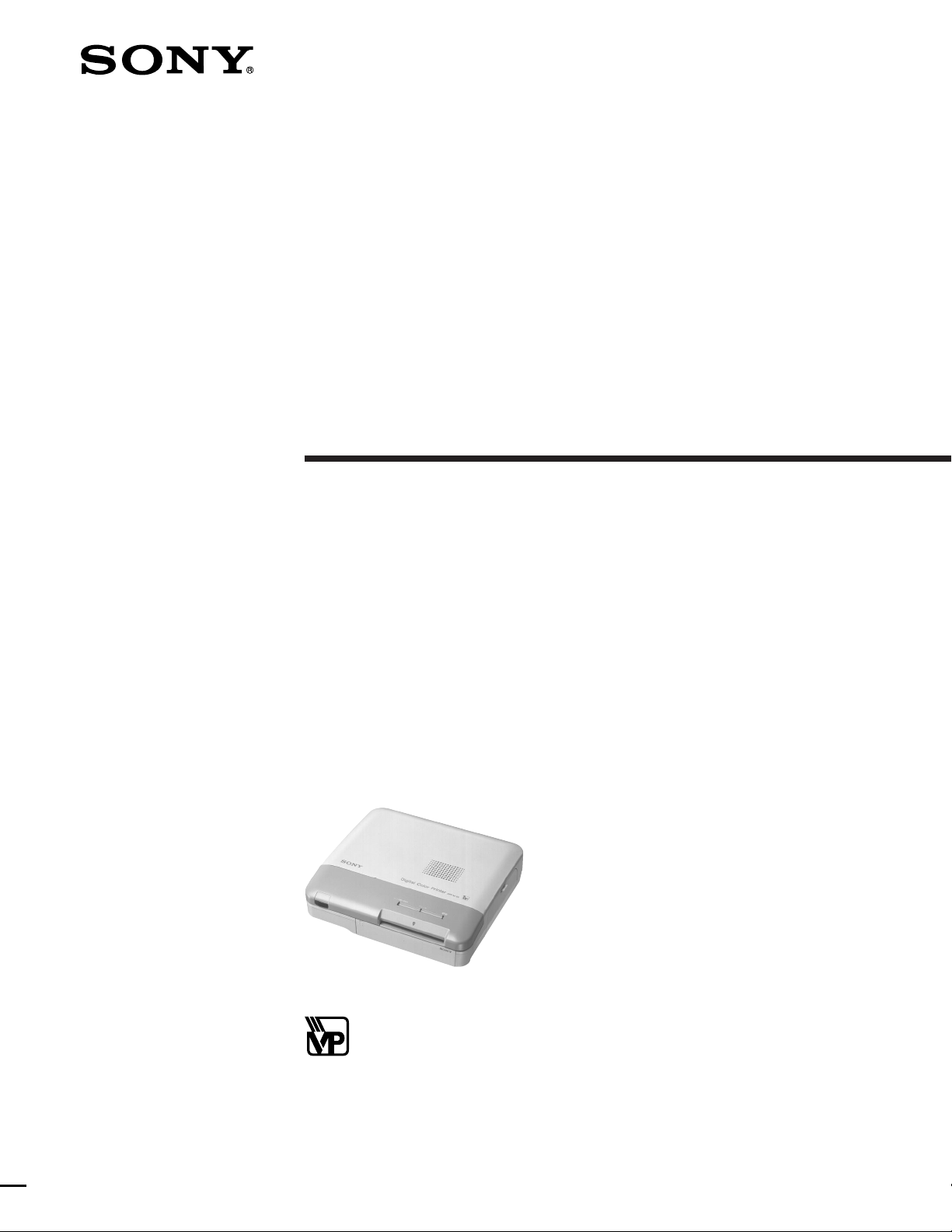
Digital Color
Printer
3-858-635-12 (1)
Operating Instructions
Before operating the unit, please read this manual thoroughly and retain it for
future reference.
This PRINTER is designed to use PRINT PACK bearing the VP
trademark to yield quality prints.
VP Logomark and Design is a trademark used under license.
DPP-M55
1996 by Sony Corporation
Page 2
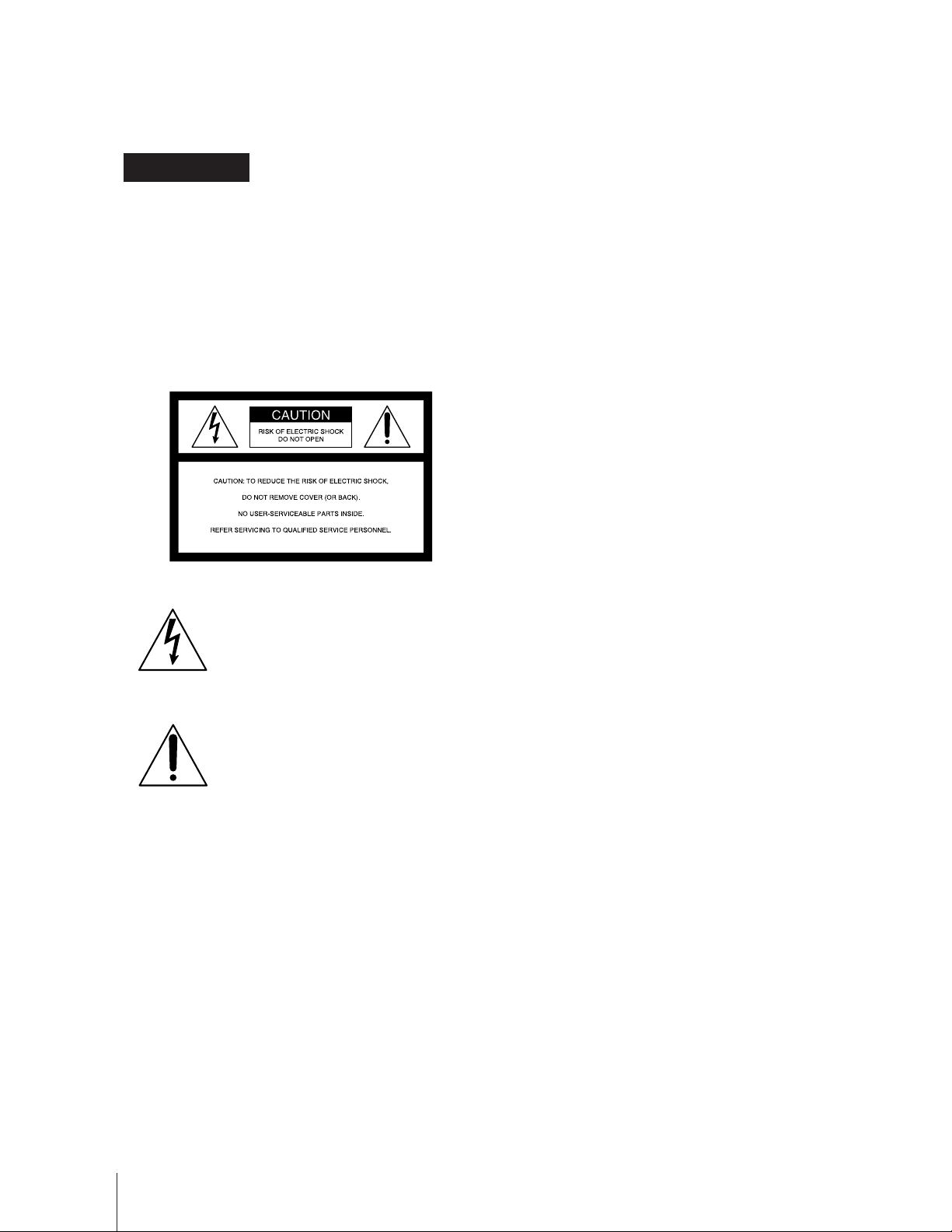
WARNING
Information
To prevent fire or shock hazard, do not
expose the unit to rain or moisture.
To avoid electrical shock, do not open the
cabinet. Refer servicing to qualified
personnel only.
This symbol is intended to alert the
user to the presence of uninsulated
“dangerous voltage” within the
product’s enclosure that may be of
sufficient magnitude to constitute a risk
of electric shock to persons.
This equipment has been tested and found to comply
with the limits for a Class B digital device, pursuant to
Part 15 of the FCC rules. These limits are designed to
provide reasonable protection against harmful
interference in a residential installation. This equipment
generates, uses, and can radiate radio frequency energy
and, if not installed and used in accordance with the
instructions, may cause harmful interference to radio
communications.
However, there is no guarantee that interference will not
occur in a particular installation. If this equipment does
cause harmful interference to radio or television
reception, which can be determined by turning the
equipment off and on, the user is encouraged to try to
correct the interference by one or more of the following
measures:
– Reorient or relocate the receiving antenna.
– Increase the separation between the equipment and
receiver.
– Connect the equipment into an outlet on a circuit
different from that to which the receiver is connected.
– Consult the dealer or an experienced radio/TV
technician for help.
You are cautioned that any changes or modifications not
expressly approved in this manual could void your
authority to operate this equipment.
This symbol is intended to alert the
user to the presence of important
operating and maintenance (servicing)
instructions in the literature
accompanying the appliance.
Owner‘s Record
The model and serial numbers are located at the rear.
Record the serial number in the space provided below.
Refer to them whenever you call upon your Sony dealer
regarding this product.
Model No. DPP-M55
Serial No. _______________________________
CAUTION
TV programs, films, video tapes and other materials may
be copyrighted.
Unauthorized video printing of such materials may be
contrary to the provisions of the copyright laws.
• IBM PC/AT is a registered trademark of International
Business Machines Corporation of the U.S.A.
• MS-DOS and Windows are registered trademarks
licensed to Microsoft Corporation, registered in the
U.S.A. and other countries.
• Macintosh is a trademark licensed to Apple Computer
Inc., registered in the U.S.A. and other countries.
• Adobe and Photoshop are trademarks of Adobe
Systems Incorporated.
• All other product names mentioned herein may be the
trademarks or registered trademarks of their respective
companies.
Furthermore, “” and “®” are not mentioned in each
case in this manual.
2
Page 3
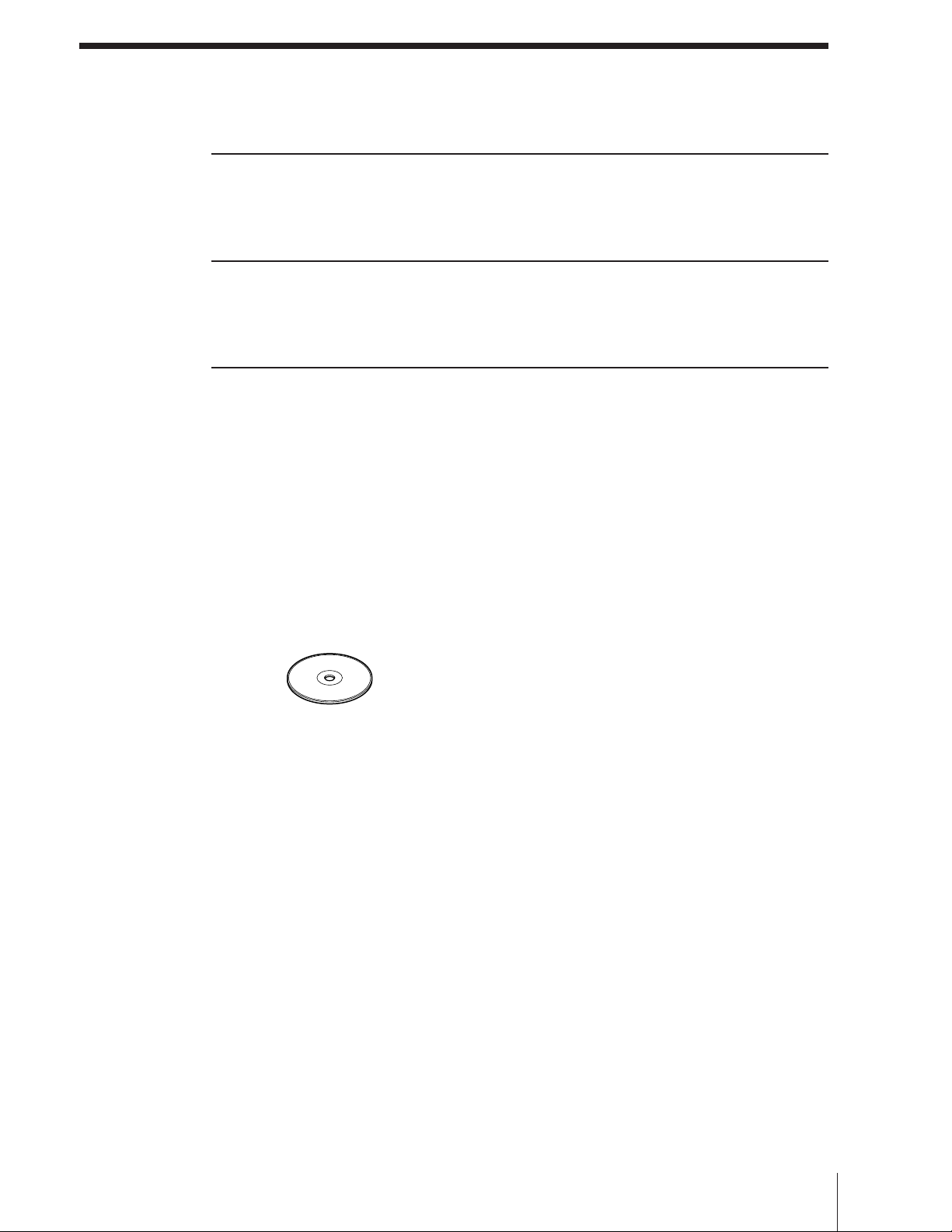
Table of Contents
Getting Started
What you can do with the Digital Color Printer DPP-M55 ............................................ 4
Loading the print cartridge ............................................................................................. 5
Inserting the print paper ................................................................................................. 6
Printing
Printing an image recorded by Sony Digital Still Camera DSC-F1 ................................. 7
Preparation .............................................................................................................. 7
Printing ..................................................................................................................... 7
For Your Information
Precautions ....................................................................................................................... 8
Troubleshooting ............................................................................................................... 9
If the indicators are on ........................................................................................... 9
If the print paper jammed .................................................................................... 10
Specifications ..................................................................................................................10
Identifying the parts ...................................................................................................... 11
Optional supplies ........................................................................................................... 11
Supplied accessories
Make sure that the following accessories are supplied with your printer.
• Power cord (1)
• CD-ROM (for Windows 95 and Macintosh) (1)
• User’s Guide (for Windows 95) (1)
• User’s Guide (for Macintosh) (1)
• Print paper and cartridge (1 set)
3
Page 4
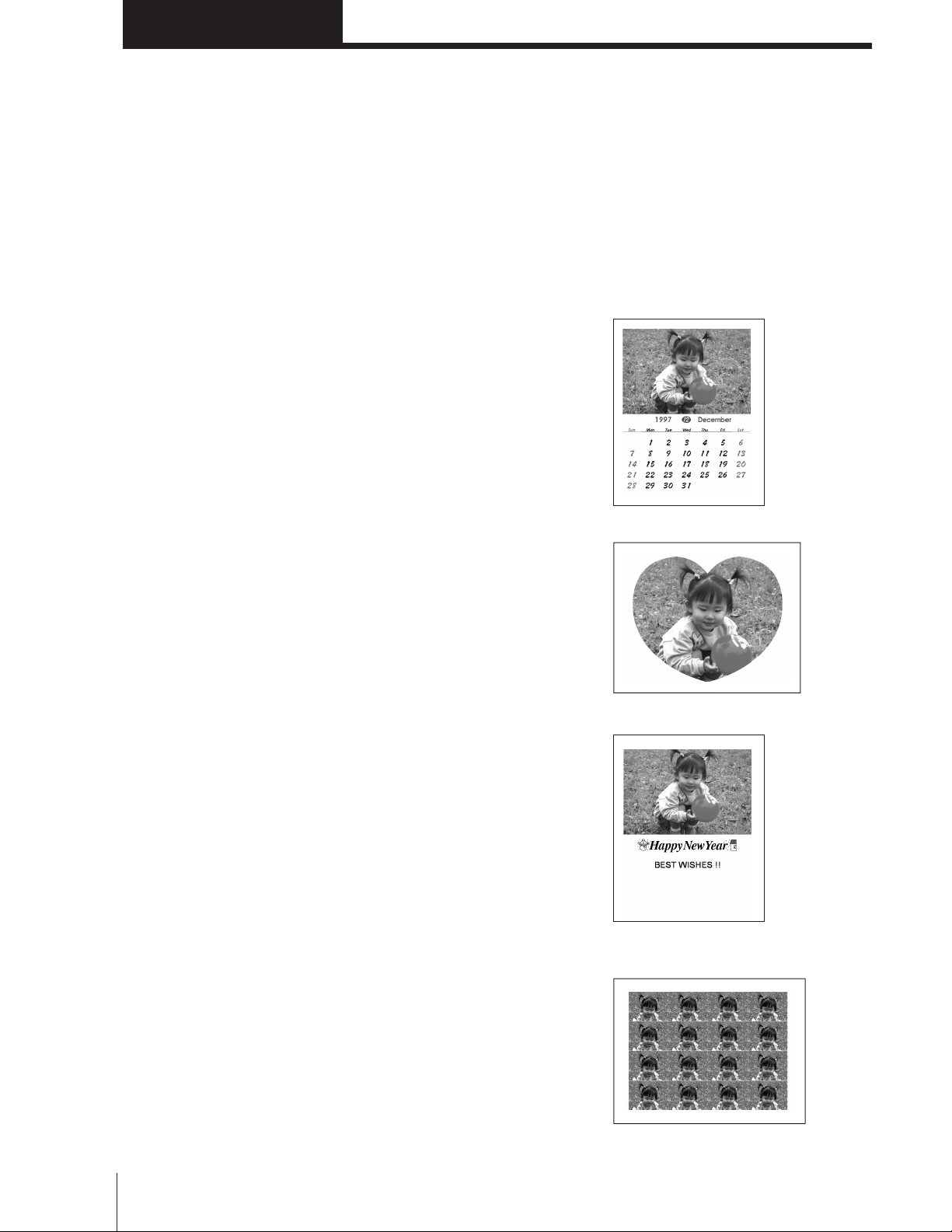
Getting Started
What you can do with the Digital Color
Printer DPP-M55
The Digital Color Printer DPP-M55 enables you to
directly print the image you recorded using the Sony
Digital Still Camera DSC-F1 without connecting the
printer to the camera.
By connecting the DPP-M55 to your PC or Macintosh,
you can edit images and make prints.
Direct printing of the image
recorded by the Sony Digital Still
Camera
m page 7
You don’t have to connect the printer to the camera. The
image data is transmitted from the DSC-F1 to the DPPM55 via infrared data communication system.
The image data can then be transmitted from the DPPM55 to the connected PC or Macintosh computer.
Exclusive software to edit images
The DPP-M55 is supplied with a CD-ROM in which you
will find the printer driver and the Printer Utility
software.
You can use the DPP-M55 to print images processed not
only on the supplied Printer Utility but also on an image
processing software such as Adobe Photoshop.
Various printouts from the Printer
Utility
You can edit images and make printouts from the Printer
Utility.
For details, see the ”User’s Guide” either for Windows 95
or for Macintosh depending on your computer.
• Calendar
• Cropping
• Greeting card
• 1/16-size stickers
Getting Started
4
Page 5

Loading the print cartridge
Insert the print cartridge with the VP mark into
the printer.
Use only the video print cartridge supplied with the
video print paper packed in the same carton.
1 While pressing down the lever,
open the cartridge compartment
lid.
2 Wind up the ink ribbon to remove
the slack.
2
Remove any slack (1).
Then, while pressing the
center of the reel, wind the
ink ribbon until the black
bar appears on the left (2).
1
If the cartridge compartment lid
does not close
Remove the print cartridge, and then reinsert it.
MCaution
Never put your hand into the cartridge
compartment. The thermal head reaches
high temperatures, especially after
repeated printing.
Notes
• When you put the print cartridge,
stand it as illustrated so that dust will
not get on the ink ribbon.
• Do not touch the ink ribbon or place
the print cartridge in a dusty location.
Fingerprints or dust on the ink ribbon
may result in imperfect printing.
To remove the used print cartridge
Open the cartridge compartment lid and push up the
eject lever.
m
To load the half-used print cartridge
3 Insert the print cartridge firmly
until it clicks into place and close
the cartridge compartment lid.
2
Remove any slack (1).
Then, while pressing the
center of the reel, wind the
ink ribbon until the black
bar appears on the left (2).
1
If ink ribbon should tear
Repair the ribbon with transparent tape. There should be
no problem with using the remaining portion of the
ribbon. Before loading the print cartridge into the printer,
turn the reel until the transparent tape hides.
Repair with transparent
tape.
Getting Started
5
Page 6

Inserting the print paper
Notes
You can use the print paper with the VP mark.
Insert the print paper only one sheet at a time.
• Do not touch the printing surface (the side where nothing is
• Do not place the print paper in a dusty location. Fingerprints
• Use the print paper recommended for this printer only. If you
1 Connect the supplied power cord,
and turn on the power.
• To prevent paper from jamming, do not insert another sheet
• Do not hand-write or type an address or other characters or
• You cannot type on the printing surface; use an oil pen to
printed).
or dust on the printing surface may result in imperfect
printing.
use a different type of paper, it may cause problems and the
printer may not print properly.
of print paper before you take out the printout.
drawings in the reverse side of the print paper before
printing. This may cause paper jamming, or failure in
printing.
write greetings or other characters or drawings on the
printing surface.
Power cord
(supplied)
to the wall outlet
Power switch
2 Send the print command from the
computer or Sony digital still
camera.
First the data transmission indicator starts
flashing and then the print paper indicator starts
flashing.
3 Insert a sheet of print paper into
the paper inlet until less than
13/16 inches (2 cm) of the print
paper is left out of the paper inlet.
The print paper automatically loaded into the
printer.
Getting Started
6
Less than
13/16 inches (2 cm)
Page 7

Printing
Printing an image recorded by Sony Digital
Still Camera DSC-F1
You can directly print the image recorded by the Sony Digital Still Camera DSC-F1.
Preparation
Point the printer’s infrared port to the camera’s infrared
port face to face. Controllable area is about 4 - 12 inches
(10 - 30 cm) in terms of straight line distance and an angle
of 15 degrees right or left.
Notes
• Position the infrared ports of both equipment within the
controllable area. Do not place them outside the area nor place
them too close, which may interrupt transferring or results in
noises.
• Do not cover the infrared port with your hand or any other
objects.
• Infrared rays cannot pass through a wall, opaque glass, etc. If
they pass through glass, etc., the controllable distance
becomes short.
• Keep other infrared devices such as infrared cordless
headphones away during printing.
• Very bright lighting may cause malfunction.
• Use the camera on the AC power adaptor.
Within 4 - 12 inches
(10 - 30 cm)
Printing
As you must operate the camera to print, refer to the
camera’s manual for the procedure.
When the printer receives the first data from the camera,
it sounds a short beep.
When the printer receives all data successfully, it sounds
a long beep and starts printing.
Printing takes about 70 seconds per sheet.
Infrared port
Notes
• Do not move the printer and the camera during printing.
• You may move the printer and the camera after you hear a
long beep, except when making several prints.
• The printer will sound intermittent beeps when it cannot
receive data properly. If this happens, reposition the camera
and the printer as described above.
• To use other functions of the printer, open and read
”Readme” file in the supplied CD-ROM. The file contains
up-to-date information on the printer.
Printing
7
Page 8

For Your Information
Precautions
On safety
• Operate the printer on 120 V AC, 60 Hz only.
• Be careful not to put or drop any heavy objects on the
power cord, or to damage the cord in any way. Never
operate this printer with a damaged power cord.
• Should any solid object or liquid fall into the cabinet,
unplug the printer and have it checked by qualified
personnel before operating it any further.
• To disconnect the cord, pull it out by the plug. Never
pull the cord itself.
• When the printer is not going to be used for an
extended period of time, disconnect the power cord
from the wall outlet.
• Never disassemble the printer.
• Do not handle the printer roughly.
• To reduce the risk of electrical shock, always unplug
the printer from electrical outlet before cleaning and
servicing the printer.
On installation
• Avoid placing the printer in a location subject to:
– vibration
– high humidity
– excessive dust
– direct sunlight
– extremely high or low temperatures
• Do not use electronic equipment near the printer. The
printer will not work properly in electromagnetic
fields.
• The printer is designed to operate horizontally. Never
attempt to incline the printer.
• Do not place heavy objects on the printer.
• Leave enough room around the printer so that the
ventilation holes are not blocked. Blocking these holes
may cause internal heat build-up.
• Do not cover the printer with cloth or other materials.
On cleaning
Clean the cabinet, panel and controls with a soft dry
cloth, or a soft cloth lightly moistened with a mild
detergent solution. Do not use any type of solvent, such
as alcohol or benzine, which may damage the finish.
On the print cartridge and print
paper
Notes on storing the print cartridge
• Avoid placing the cartridge in a location subject to:
– high temperatures
– high humidity
– excessive dust
– direct sunlight
• When you are going to store a partially-used cartridge
for an extended period of time, store it in its original
bag.
Notes on storing the print paper
• Avoid placing the print paper in a location subject to:
– high temperatures
– high humidity
– excessive dust
– direct sunlight
• When you are going to store the partially-used print
paper for an extended period of time, store it in its
original bag.
On moisture condensation
If the printer is brought directly from a cold location to
warm location or placed in an extremely warm or humid
room, moisture may condense inside the unit. In such
cases the printer will probably not work properly and
may even develop a fault if you persist in using it. If
moisture condensation occurs, turn off the power and do
not use the printer for at least one hour.
For Your Information
8
Page 9

Troubleshooting
If you run into any problems using the printer, use the
following check list.
Should any problem persist after you have made the
checks below, consult your nearest Sony dealer or Sony
service facility.
Refer to the software manual as well.
The power is not turned on.
b Connect the AC power cord to an AC outlet securely.
Cannot remove the print cartridge.
b Turn off and on the printer. After the motor sound
stops, try to remove the cartridge.
Printing takes longer than usual.
b If the printing indicator is flashing, see “If the
indicators are on.”
Cannot print.
b Connect the printer to the computer properly.
b Install the software to the computer.
b If the data transmission indicator is not on, see ”If the
indicators are on.”
The beeps sound.
b Insert the print paper properly.
b Make sure that the correct print cartridge is loaded for
the print paper.
b See ”If the indicators are on.”
If the indicators are on
If you cannot print, check the indicators on the front
panel.
The ribbon error indicator is on.
b The print cartridge is not loaded.
b The ink ribbon has run out. Change the print cartridge.
The printer will start printing automatically.
The print paper indicator (›) is flashing.
b No print paper is inserted.
The print paper indicator (›) is on.
b No print paper is inserted in the auto paper feeder (not
supplied.)
The ribbon error indicator and the print paper
indicator (›) are flashing.
b The print cartridge does not match the print paper. Use
the correct print cartridge for the print paper.
The ribbon error indicator is flashing.
b The print cartridge does not match the paper type set
on the computer. Change the print cartridge or paper
type setting and try printing again.
The printing indicator is flashing.
b Next printing command is input during printing. Wait
as it is.
The data transmission indicator does not turn
on.
b The print paper is jammed. Remove the paper from the
paper inlet or outlet.
(continued)
For Your Information
9
Page 10

Troubleshooting
Specifications
If the print paper jammed
If the print paper jammed, all indicators flash and
printing stops. Turn off the power and remove the
jammed paper.
Remove the jammed paper from the
paper outlet on the rear panel.
Pull out the
jammed paper
slowly.
Remove the jammed paper from the
paper inlet on the front panel.
Pull out the
jammed paper
slowly.
Note
If the data transmission indicator does not turn on after having
removed the jammed paper, turn the power off and on again.
Try printing from the camera or computer again.
Printing system Sublimation heat transfer printing
(Yellow/Magenta/Cyan overlay)
Effective pixels 448 (V) x 640 (H) dot
Printing size 3
Gradations 256 levels (8 bits),
Printing time (excluding data transmission time)
Input/output connectors
Video Print Cartridge and Video Print Paper
Power requirements
Operating temperature
Operating humidity
Dimensions Approx. 10
Mass Approx. 5 lb 8 oz (2.5 kg)
Supplied accessories
Design and specifications are subject to change without
notice.
3
/8 (V) x 4 1/2 (H) inches
(85 x 113 mm)
Approx. 16,770,000 colors
Approx. 70 seconds per sheet
Centronics Parallel Interface
Mini DIN 8-pin Serial Interface
Infrared port
Video Print Cartridge for regular
and sticker print paper for use only
with PRINTERS bearing the VP
trademark.
Video Print Paper for use only with
PRINTERS bearing the VP
trademark (4 x 5
140 mm)/sheet)
120 V AC, 60 Hz, 0.8A
40°F to 95 °F (5°C to 35 °C)
20 % to 80 %
(w/h/d, excluding protruding
parts) (274 x 65.5 x 242 mm)
See page 3.
5
/8 inches (100 x
7
/8 x 2 5/8 x 9 5/8 inches
For Your Information
10
Page 11

Identifying the parts
Optional supplies
(print packs)
See the pages given in parenthesis for use of the parts.
Paper outlet (p. 10)
Printer connector
Power switch (p. 6)
AC power connector (p. 6)
Infrared port (p. 7)
Auto paper feeder compartment
Data transmission indicator
You need an optional print pack containing print paper
and print cartridge for printing.
Make sure to use the following print packs with the
mark.
Video Print Pack VPM-P50STA (Standard type)
One print cartridge and 50 sheets of standard print paper
for 50 printouts
Video Print Pack VPM-P50WSA (Sticker type)
One print cartridge and 50 sheets of sticker print paper
for 50 printouts
Paper inlet
(p. 6)
Print paper
indicator
Printing indicator
Ribbon error indicator
Print cartridge
compartment
lid
Print cartridge
compartment
Eject lever
(p. 5)
Print cartridge (p. 5)
For Your Information
11
Page 12

Sony Corporation Printed in Japan
