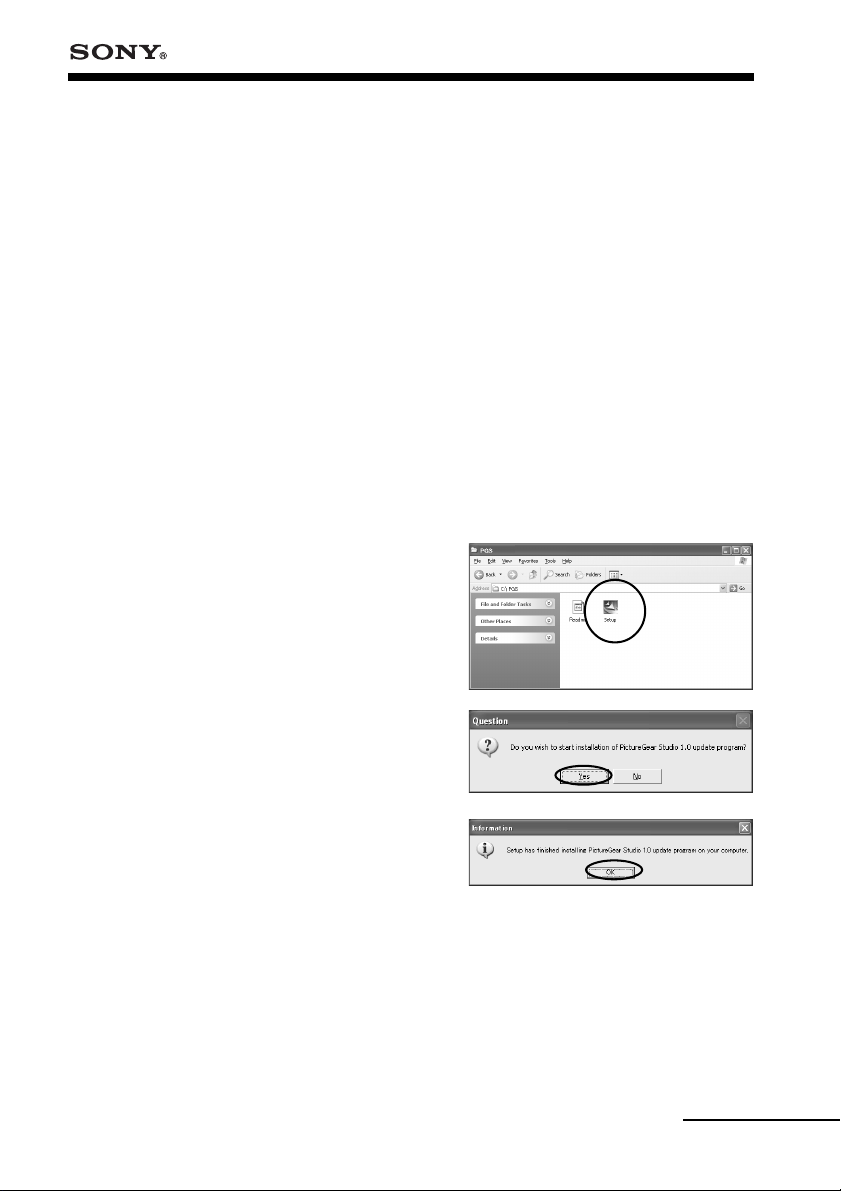
For the customers using the computer with the
Sony original software “PictureGear Studio”
installed
PictureGear Studio © 2002 Sony Corporation
The “PictureGear Studio” is a Sony’s original software application that allows
you to do the series of procedures for handling a still image—capturing,
managing, processing, and outputting.
About paper templates for the PictureGear Studio
By installing the paper templates for the PictureGear Studio into your
computer, you can use the software to print a still image onto the Post card
size (SVM-25LS/SVM-25LW), 3.5 x 5 inch size (SVM-30MS), and the Small size
(SVM-30SS/SVM-30SW) print paper.
Installing the template for the PictureGear Studio
1 Double-click “Setup”.
The PictureGear Studio update
program starts up.
2 Click “Yes”.
Installation starts.
3 Click “OK”.
Continued
1
GB
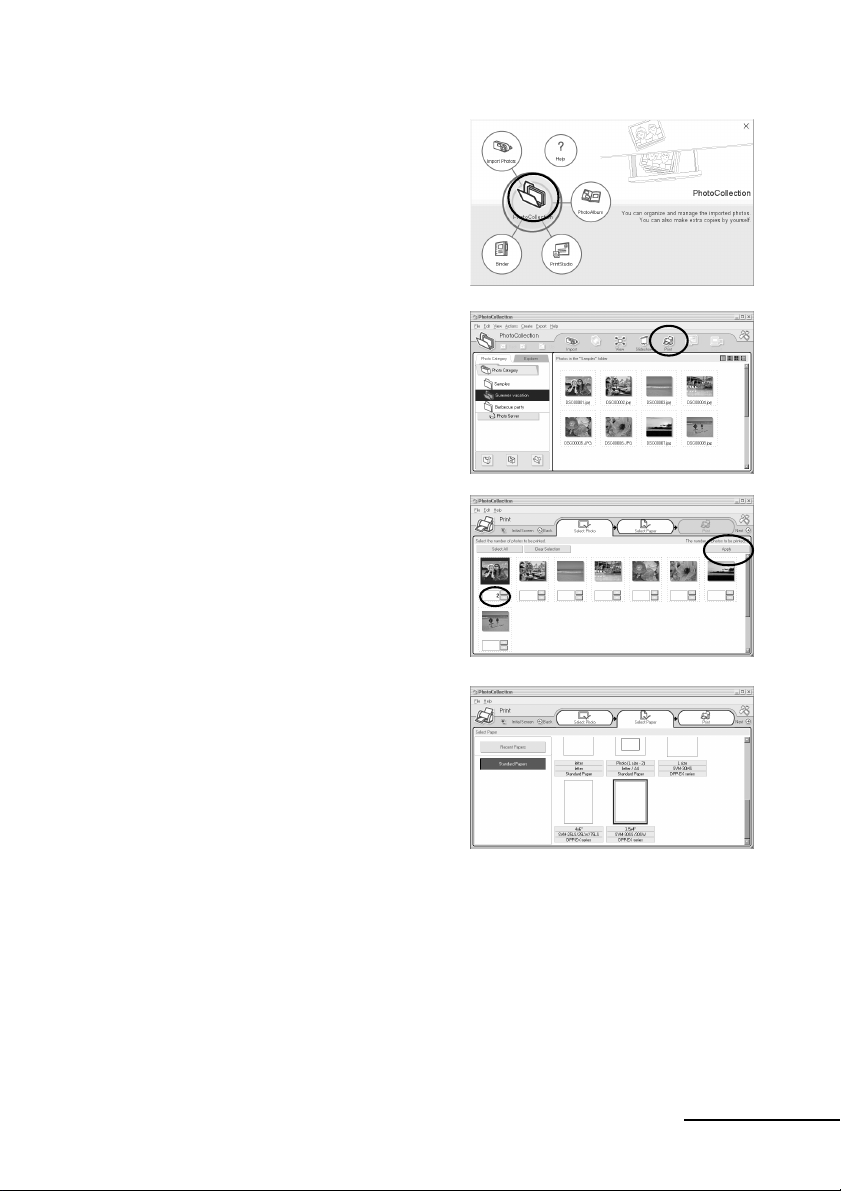
Printing photos from the PictureGear Studio
Start the PictureGear Studio
1
and click “PhotoCollection”.
The “PhotoCollection” window is
displayed.
2 Click the desired photo
category folder and the
“Print”.
3 Select the photos that you
want to print, set the number
of copies to be printed for each
photo, and then click “Apply”.
4 In the “Standard Papers”,
select the desired paper size.
Select either of the following sizes:
• L size
SVM-30MS
DPP-EX series
•4 x 6“
SVM-25LS/24LW/75LS
DPP-EX series
•3.5 x 4“
SVM-30SS/30SW
DPP-EX series
Continued
2
GB
