Page 1
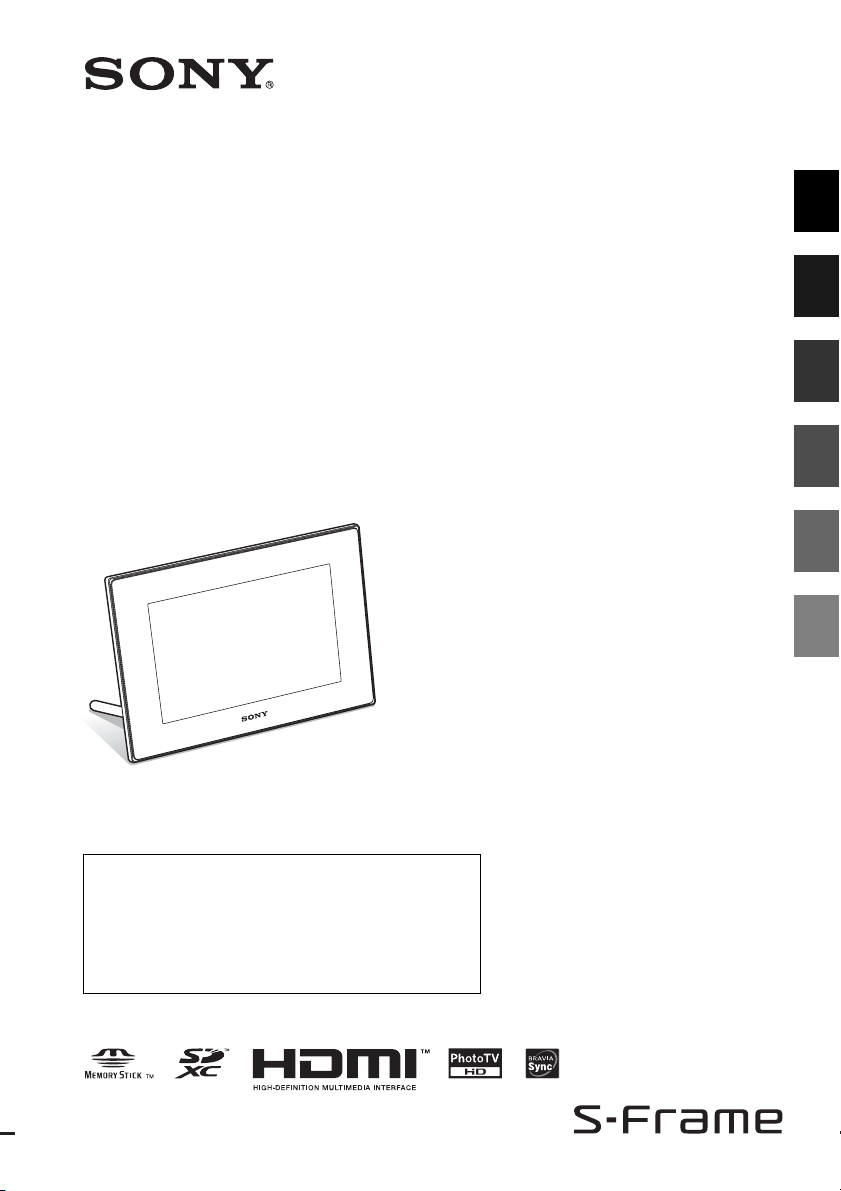
4-259-434-14 (1)
For your safety
Digital Photo
Frame
DPF-XR100/VR100
Operating Instructions
Before operating this unit, please read this manual thoroughly and
retain it for future reference.
Owner’s Record
The model and serial numbers are located at the rear.
Record the serial number in the space provided below. Refer to
these numbers whenever you call upon your Sony dealer
regarding this product.
Model No. DPF-XR100/VR100
Serial No. ________________________
Let’s get the photo
frame ready
Let’s view an image
Try using various functions
Troubleshooting
Additional information
© 2010 Sony Corporation
Page 2
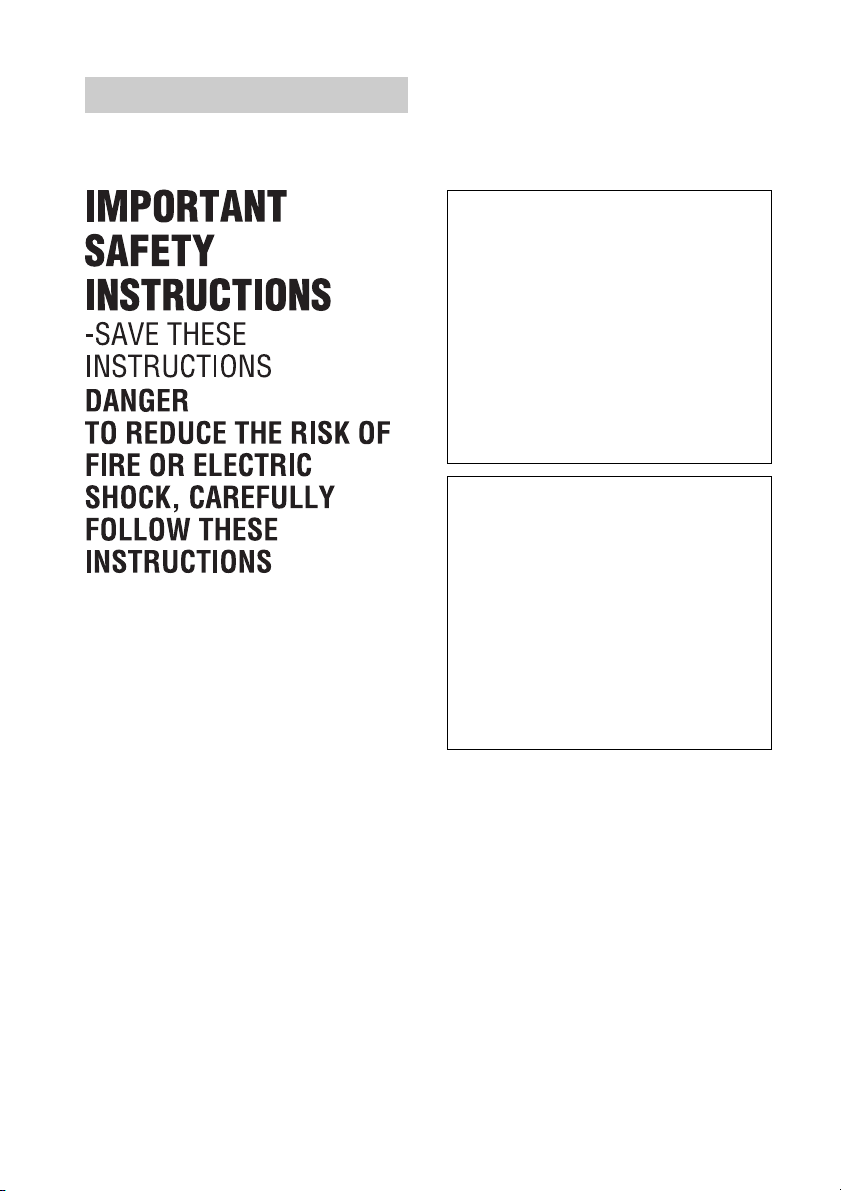
WARNING
To reduce fire or shock hazard, do not
expose the unit to rain or moisture.
If the shape of the plug does not fit the
power outlet, use an attachment plug
adaptor of the proper configuration for the
power outlet.
Do not expose the batteries to
excessive heat such as sunshine, fire
or the like.
CAUTION
Replace the battery with the specified
type only. Otherwise, fire or injury
may result.
Dispose of used batteries according
to the instructions.
For the customers in the U.S.A.
CAUTION
You are cautioned that any changes or modifications
not expressly approved in this manual could void
your authority to operate this equipment.
If you have any questions about this product, you may
call:
Sony Customer Information Services Center
1-800-222-SONY (7669)
The number below is for the FCC related matters
only.
Regulatory Information
Declaration of Conformity
Trade Name: SONY
Model No.: DPF-XR100
Responsible Party: Sony Electronics Inc.
Address: 16530 Via Esprillo, San Diego,
CA 92127 U.S.A.
Telephone No.: 858-942-2230
This device complies with part 15 of the FCC
Rules. Operation is subject to the following two
conditions:
(1) This device may not cause harmful
interference, and (2) this device must accept any
interference received, including interference that
may cause undesired operation.
Declaration of Conformity
Trade Name: SONY
Model No.: DPF-VR100
Responsible Party: Sony Electronics Inc.
Address: 16530 Via Esprillo, San Diego,
CA 92127 U.S.A.
Telephone No.: 858-942-2230
This device complies with part 15 of the FCC
Rules. Operation is subject to the following two
conditions:
(1) This device may not cause harmful
interference, and (2) this device must accept any
interference received, including interference that
may cause undesired operation.
Note:
This equipment has been tested and found to comply
with the limits for a Class B digital device, pursuant to
Part 15 of the FCC Rules.
These limits are designed to provide reasonable
protection against harmful interference in a residential
installation. This equipment generates, uses, and can
radiate radio frequency energy and, if not installed and
used in accordance with the instructions, may cause
harmful interference to radio communications.
However, there is no guarantee that interference will
not occur in a particular installation. If this equipment
does cause harmful interference to radio or television
reception, which can be determined by turning the
equipment off and on, the user is encouraged to try to
correct the interference by one or more of the following
measures:
– Reorient or relocate the receiving antenna.
2
GB
Page 3
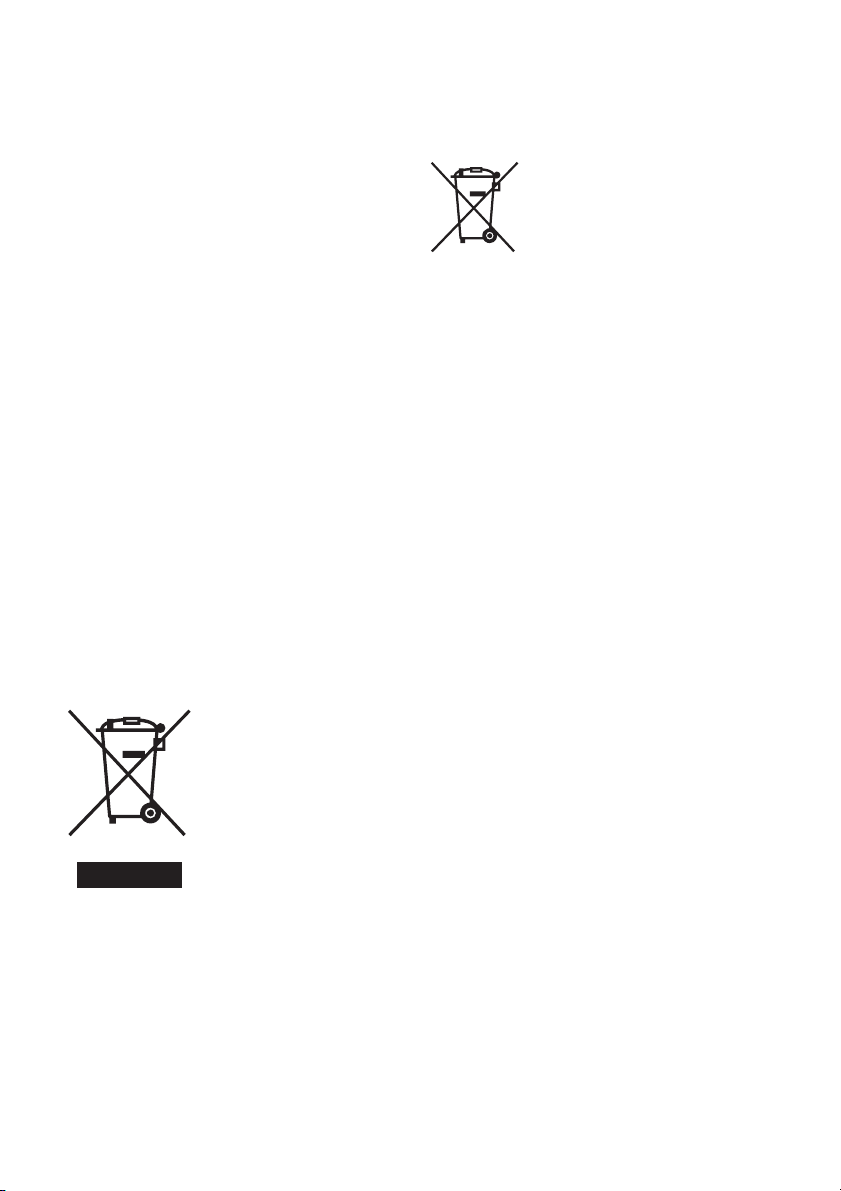
– Increase the separation between the equipment and
receiver.
– Connect the equipment into an outlet on a circuit
different from that to which the receiver is connected.
– Consult the dealer or an experienced radio/TV
technician for help.
For the State of California, USA
only
Perchlorate Material - special handling may apply,
See
www.dtsc.ca.gov/hazardouswaste/perchlorate
Perchlorate Material: Lithium battery contains
perchlorate.
For the Customer in Europe
This product has been tested and found compliant
with the limits set out in the EMC Directive for using
connection cables shorter than 3 meters (9.8 feet).
Attention
The electromagnetic fields at the specific frequencies
may influence the picture of this digital photo frame.
Notice
If static electricity or electromagnetism causes data
transfer to discontinue midway (fail), restart the
application or disconnect and connect the
communication cable (USB, etc) again.
Disposal of Old Electrical & Electronic
Equipment (Applicable in the European
Union and other European countries
with separate collection systems)
This symbol on the product or
on its packaging indicates that
this product shall not be treated
as household waste. Instead it
shall be handed over to the
applicable collection point for
the recycling of electrical and
electronic equipment. By
ensuring this product is disposed
of correctly, you will help
prevent potential negative
consequences for the
environment and human health, which could otherwise
be caused by inappropriate waste handling of this
product. The recycling of materials will help to conserve
natural resources. For more detailed information about
recycling of this product, please contact your local Civic
Office, your household waste disposal service or the
shop where you purchased the product.
Disposal of waste batteries
(applicable in the European Union
and other European countries with
separate collection systems)
This symbol on the battery or on the
packaging indicates that the battery
provided with this product shall not be
treated as household waste. On certain
batteries this symbol might be used in
combination with a chemical symbol.
The chemical symbols for mercury
(Hg) or lead (Pb) are added if the battery contains more
than 0.0005% mercury or 0.004% lead. By ensuring
these batteries are disposed of correctly, you will help
prevent potentially negative consequences for the
environment and human health which could otherwise
be caused by inappropriate waste handling of the
battery. The recycling of the materials will help to
conserve natural resources. In case of products that for
safety, performance or data integrity reasons require a
permanent connection with an incorporated battery, this
battery should be replaced by qualified service staff
only. To ensure that the battery will be treated properly,
hand over the product at end-of-life to the applicable
collection point for the recycling of electrical and
electronic equipment. For all other batteries, please
view the section on how to remove the battery from the
product safely. Hand the battery over to the applicable
collection point for the recycling of waste batteries.
For more detailed information about recycling of this
product or battery, please contact your local Civic
Office, your household waste disposal service or the
shop where you purchased the product.
Notice for the customers in the
countries applying EU Directives
The manufacturer of this product is Sony Corporation,
1-7-1 Konan Minato-ku Tokyo, 108-0075 Japan. The
Authorized Representative for EMC and product safety
is Sony Deutschland GmbH, Hedelfinger Strasse 61,
70327 Stuttgart, Germany. For any service or guarantee
matters please refer to the addresses given in separate
service or guarantee documents.
3
GB
Page 4
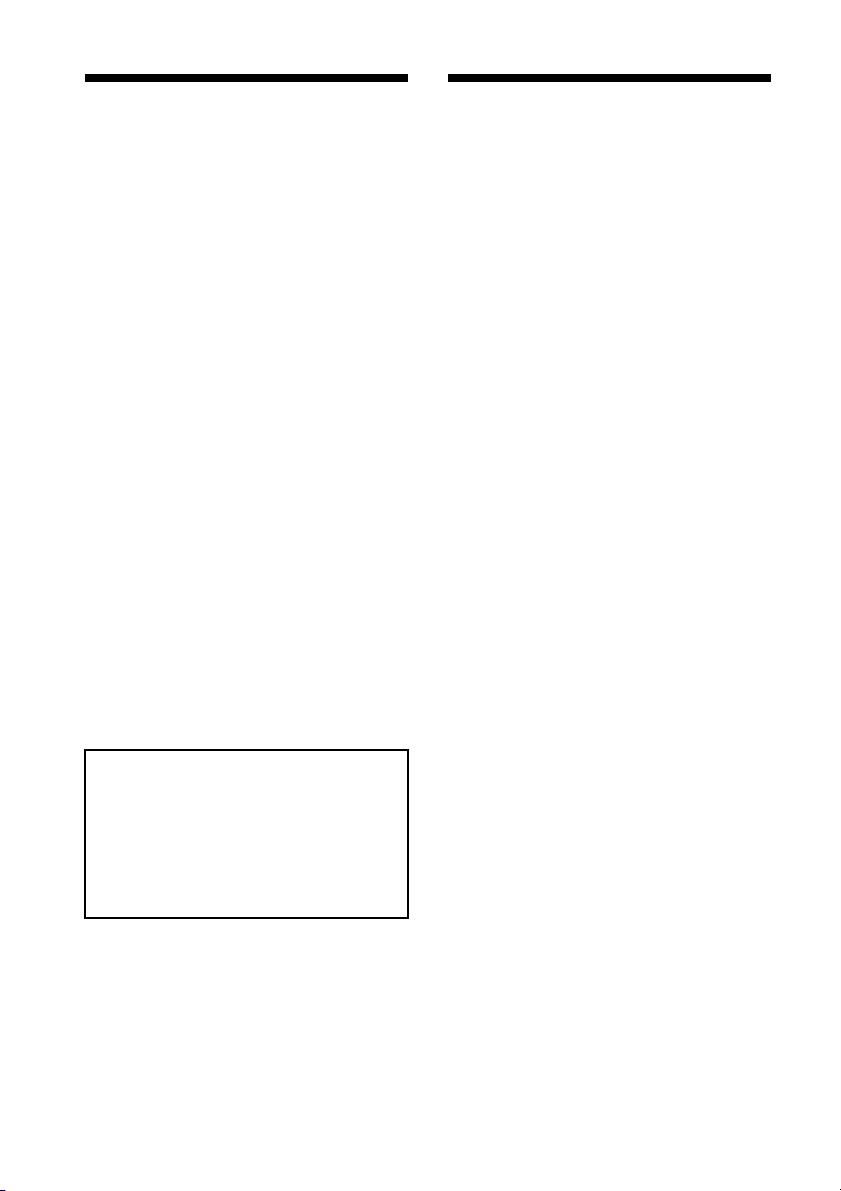
Notice for users
Read this before using
Program © 2010 Sony Corporation
Documentation © 2010 Sony Corporation
All rights reserved. This manual or the software
described herein, in whole or in part, may not be
reproduced, translated or reduced to any machine
readable form without prior written approval from
Sony Corporation.
IN NO EVENT SHALL SONY CORPORATION BE
LIABLE FOR ANY INCIDENTAL,
CONSEQUENTIAL OR SPECIAL DAMAGES,
WHETHER BASED ON TORT, CONTACT, OR
OTHERWISE, ARISING OUT OF OR IN
CONNECTION WITH THIS MANUAL, THE
SOFTWARE OR OTHER INFORMATION
CONTAINED HEREIN OR THE USE THEREOF.
Sony Corporation reserves the right to make any
modification to this manual or the information
contained herein at any time without notice.
The software described herein may also be governed
by the terms of a separate user license agreement.
Any design data such as sample pictures provided in
this software cannot be modified or duplicated except
for the purpose of personal use. Any unauthorized
duplication of this software is prohibited under
copyright law.
Please note that unauthorized duplication or
modification of portraits or copyrighted work could
infringe the rights reserved by rights holders.
On the illustrations and screen
shots used in this manual
The illustrations and screen shots used in this
manual are of the DPF-XR100 unless noted
otherwise.
The illustrations and screen shots used in this
manual may not be identical to those actually
used or displayed.
Notes on playback
Connect the AC adaptor to an easily accessible AC
outlet. Should you notice an abnormality in it,
disconnect it from the AC outlet immediately.
Notes on copyrights
Duplication, edition, or printing of a CD, TV
programs, copyrighted materials such as pictures or
publications, or any other materials except for your
own recording or creation is limited to private or
domestic use only. Unless you hold copyright or have
permission of copyright holders for the materials to
be duplicated, use of those materials beyond this limit
may infringe the provisions of the copyright law and
be subject to the copyright holders claim for damages.
When using photo images with this digital photo
frame, pay special attention not to infringe the
provisions of the copyright law. Any unauthorized
use or modification of other’s portrait may also
infringe their rights.
For some demonstrations, performances, or exhibits,
photography may be forbidden.
Recording contents are not
guaranteed
Sony shall assume no responsibility for any
accidental or consequential damages or loss of the
recording contents which may be caused by use or
malfunction of the digital photo frame or memory
card.
Backup recommendations
To avoid potential risk of data loss caused by
accidental operation or malfunction of the digital
photo frame, we recommend that you save a backup
copy of your data.
Notes on LCD screen
• Do not press against the LCD screen. The screen
may be discolored and that may cause a
malfunction.
• Exposing the LCD screen to direct sunlight for a
long period may cause malfunctions.
• The LCD screen is manufactured using extremely
high-precision technology, so over 99.99% of the
pixels are operational for effective use. However,
there may be some tiny black points and/or bright
points (white, red, blue or green in color) that
constantly appear on the LCD screen. These points
are normal in the manufacturing process and do not
affect the viewing in any way.
• Images may trail across on the LCD screen in a cold
location. This is not a malfunction.
4
GB
Page 5
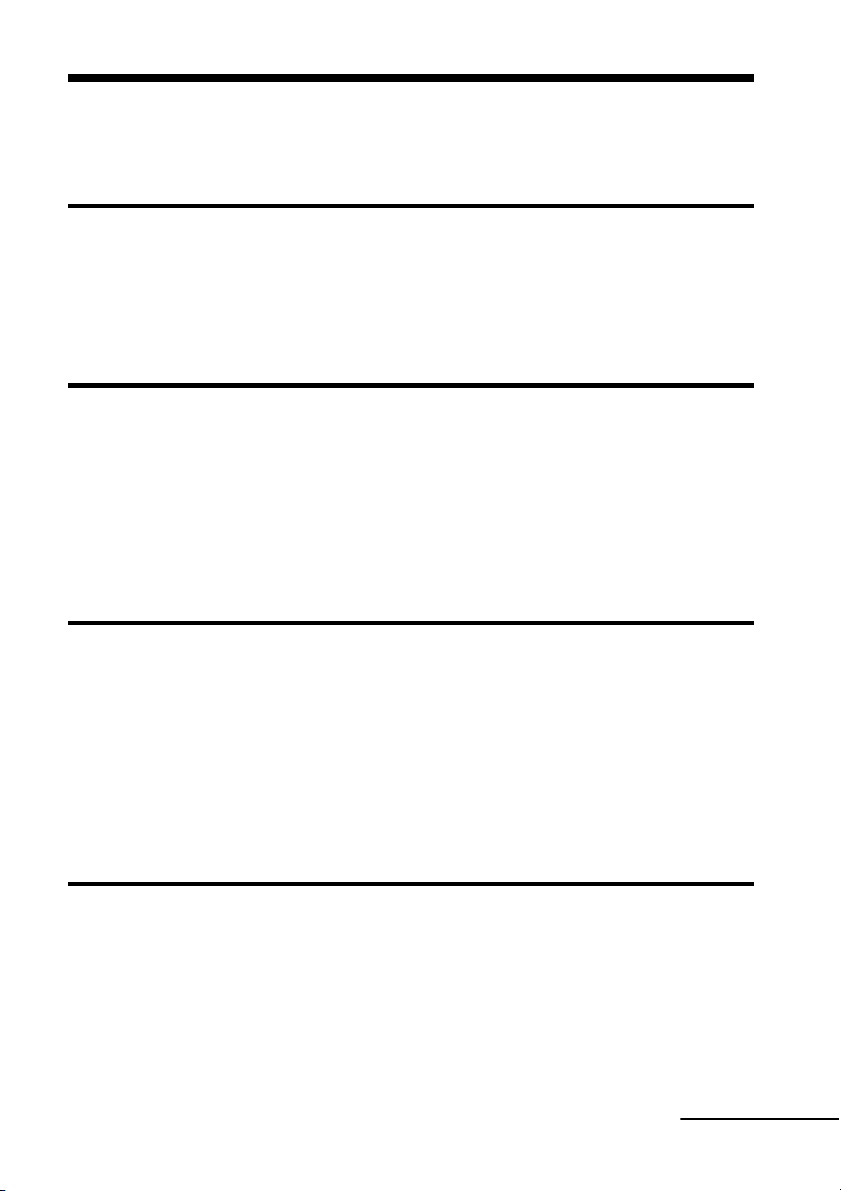
Table of Contents
Read this before using ..................................................................................... 4
For your safety
Checking included items .................................................................................. 7
Identifying the parts ......................................................................................... 8
x Digital photo frame ............................................................................................... 8
x Remote control ..................................................................................................... 9
Let’s get the photo frame ready
Remote control .............................................................................................. 10
Stand .............................................................................................................10
To display the photo frame on the wall .................................................................... 11
Turning the photo frame on ........................................................................... 12
Operations in an initial state ........................................................................... 13
Setting the current time ................................................................................. 13
Let’s view an image
Inserting a memory card ................................................................................ 14
Changing the display ...................................................................................... 15
Playing a video file ......................................................................................... 17
Playing a slideshow with background music .................................................. 18
Importing a music file .............................................................................................. 18
Selecting a music file to play ...................................................................................18
Playing background music with a slideshow ...........................................................19
Try using various functions
Various functions ........................................................................................... 20
Sorting images (Filtering) .............................................................................. 21
Specifying the playback device ...................................................................... 22
Adjusting image size and orientation (Zoom in/Zoom out/Rotate) ................. 22
Changing the settings of the auto power on/off function ............................... 23
Using the alarm function ................................................................................ 24
Continued
5
GB
Page 6
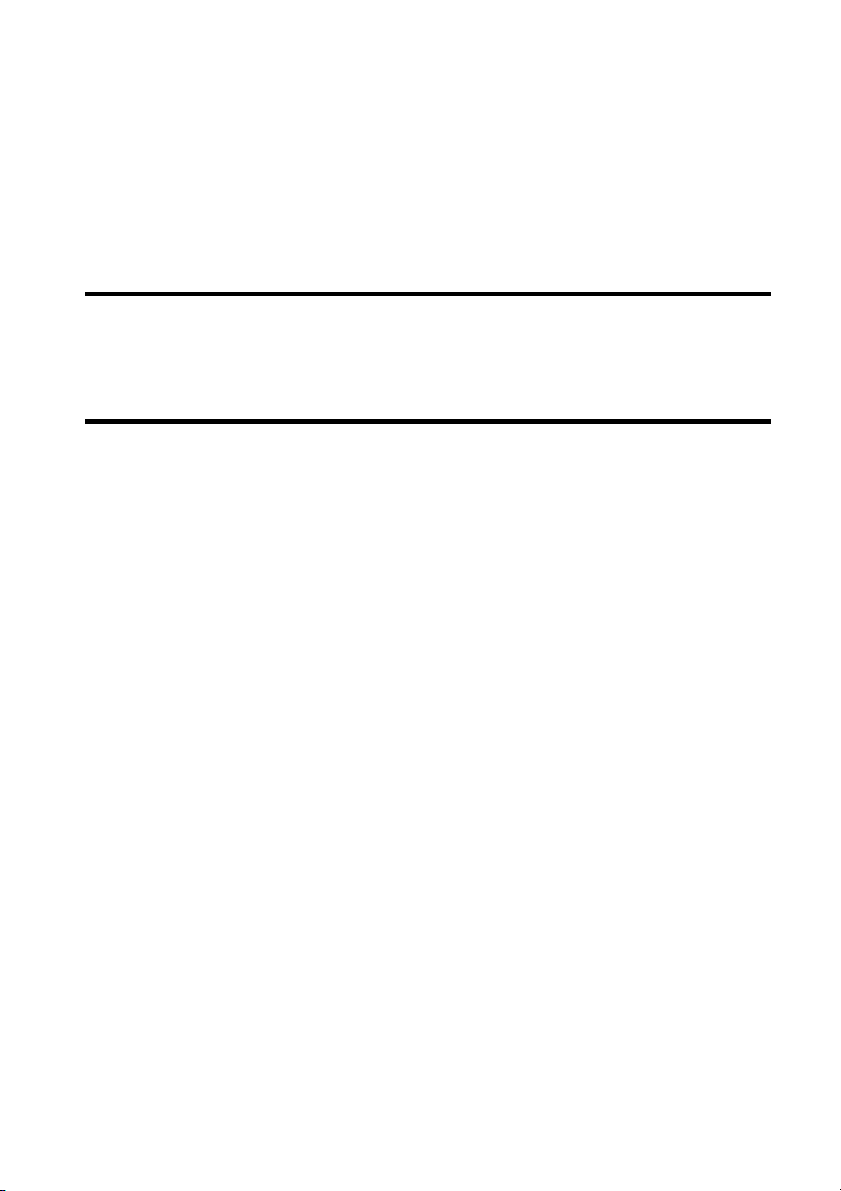
Changing the settings .....................................................................................25
Maintenance mode .........................................................................................26
Activating maintenance mode .................................................................................. 26
Initializing the system .............................................................................................. 27
Connecting to a high-definition TV (DPF-XR100 only) ....................................28
Operating an external device connected to the photo frame ...........................29
Connecting to a computer ..............................................................................30
Troubleshooting
If an error message appears ...........................................................................32
If trouble occurs .............................................................................................33
Additional information
Precautions ....................................................................................................36
Installation ...............................................................................................................36
Cleaning ..................................................................................................................36
Restrictions on duplication ......................................................................................36
Disposing of the photo frame ...................................................................................36
Specifications .................................................................................................37
On trademarks and copyrights .................................................................................39
6
GB
Page 7
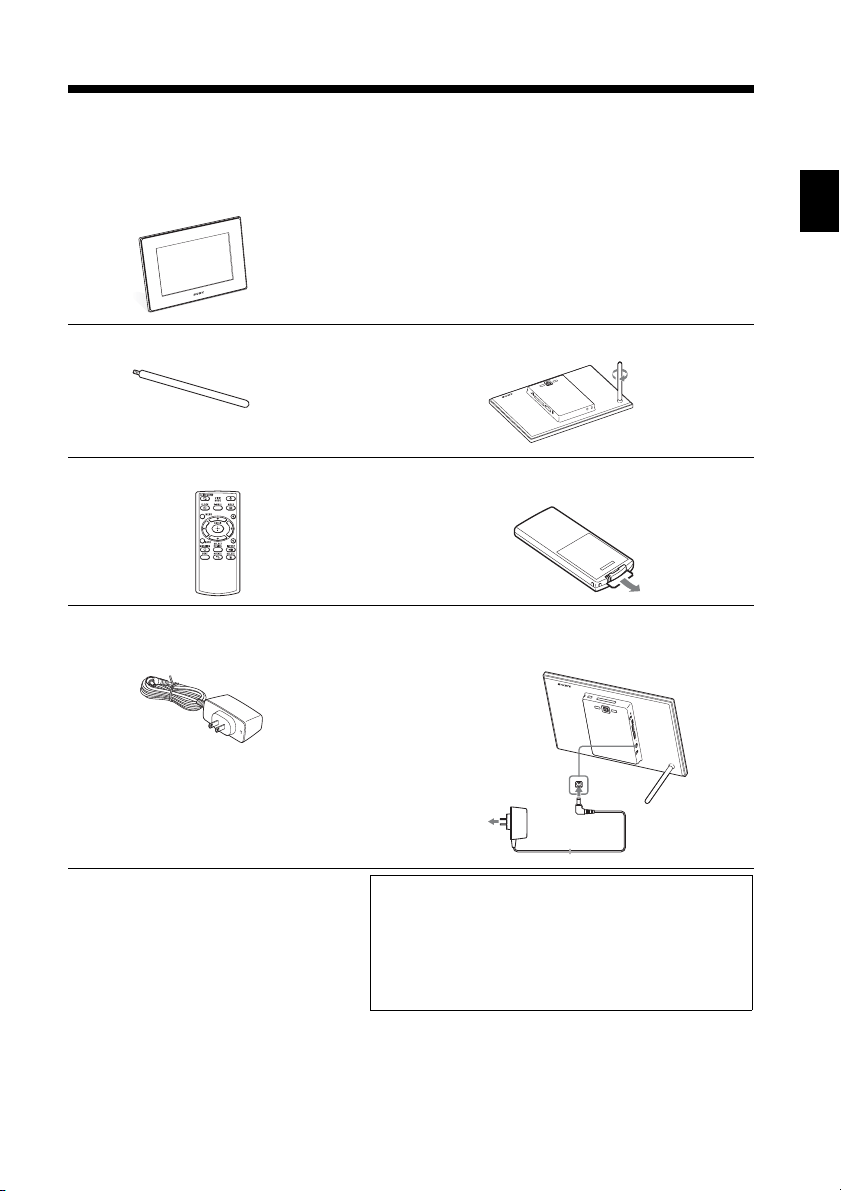
oyousaey
For your safety
Checking included items
Make sure that the following items are included.
Digital photo frame (1)
For your safety
Stand (1)
Remote control (1)
AC adaptor (1)
Hanging unit on the wall (1)
Screws (4)
Operating Instructions (this manual) (1)
Digital Photo Frame Handbook (1)
Warranty (1)
(In some regions, the warranty is not
supplied.)
Attaching to the screw hole (page 10)
,
Removing the protective sheet
(page 10)
,
Connecting to the AC power source
(page 12)
,
The supplied CD-ROM contains the Digital Photo
Frame Handbook that explains operations and setups
of the digital photo frame in detail. To view the
handbook, insert the CD-ROM into the computer
and double-click the Handbook icon. (To display the
handbook, you need Adobe Acrobat Reader. )
7
GB
Page 8
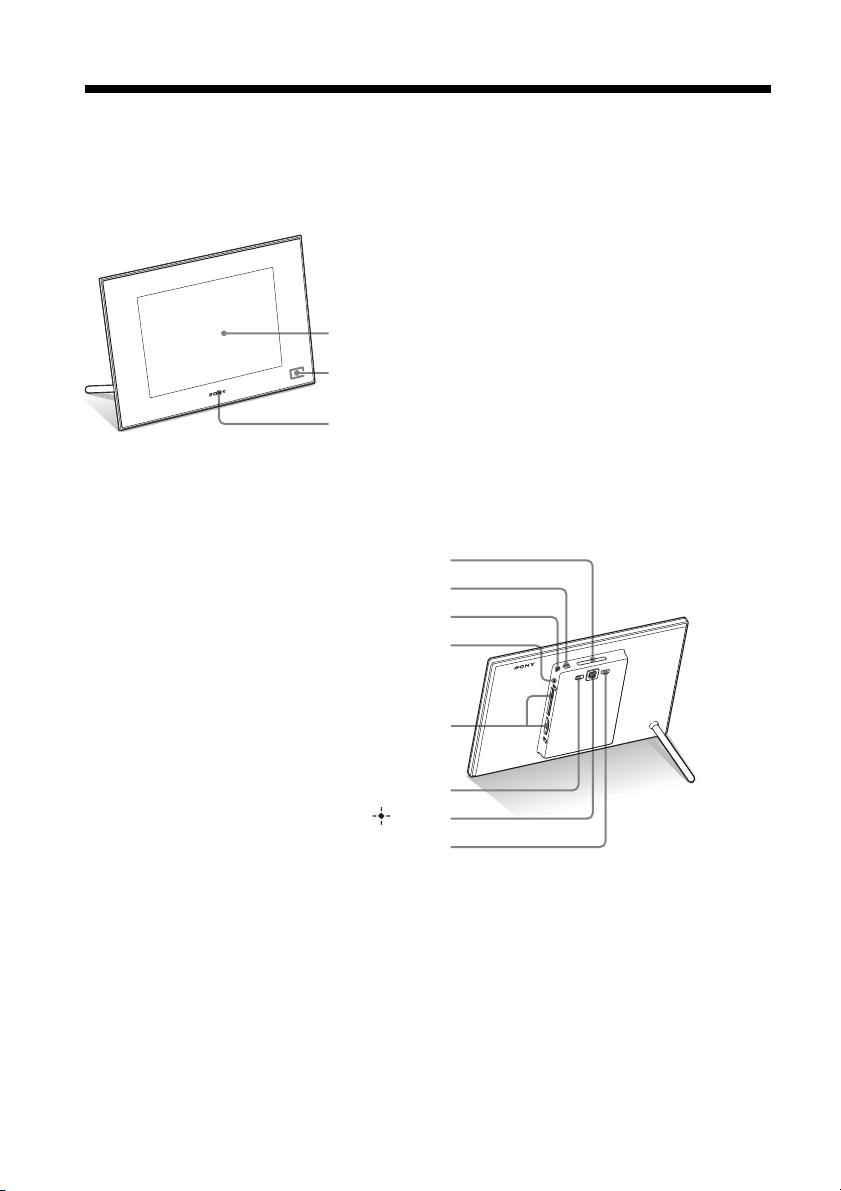
Identifying the parts
x Digital photo frame
Front
LCD screen
Remote sensor
Sony logo (page 10)
Rear
VIEW MODE button (page 15)
1 (on/standby) button
Standby indicator
Access lamp
8
Memory card slot (page 14)
MENU button
Direction (B/b/v/V) buttons, ENTER ( ) button
BACK button
GB
Page 9
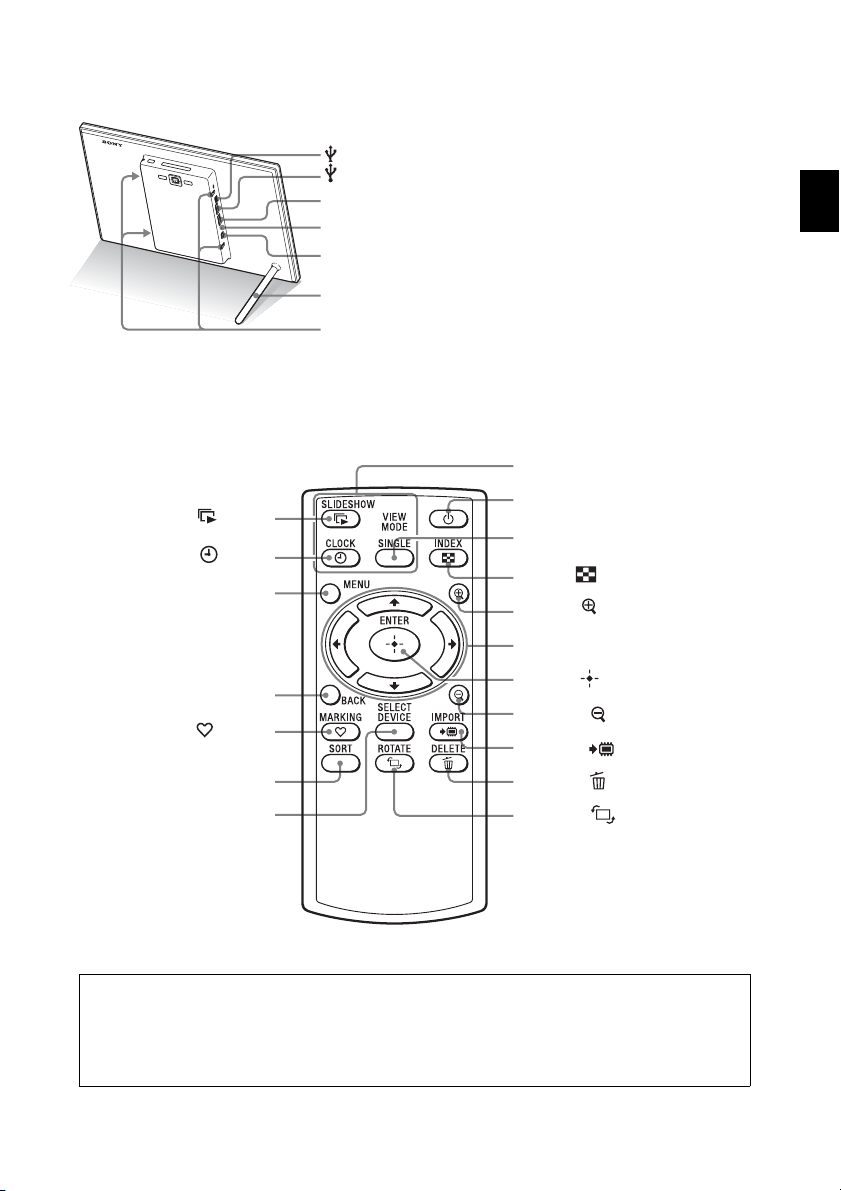
x Remote control
SLIDE-SHOW ( ) button
CLOCK ( ) button
MENU button
USB mini-B connector (page 30)
USB A connector (page 29)
HDMI OUT connector (page 28) (DPF-XR100 only)
Reset switch
DC IN 9 V jack
Stand
Holes for hanging unit on the wall
VIEW MODE buttons
1 (on/standby) button
SINGLE button
INDEX ( ) button
Zoom in ( ) button
Direction (B/b/v/V) buttons
For your safety
BACK button
MARKING ( ) button
SORT button
SELECT DEVICE button
ENTER ( ) button
Zoom out ( ) button
IMPORT ( ) button
DELETE ( ) button
ROTATE ( ) button
About descriptions in this manual
The operations described in this manual are based on remote control operation.
When an operation is performed differently, for example, with the remote control and the
buttons on the photo frame, it will be explained in a tip.
9
GB
Page 10
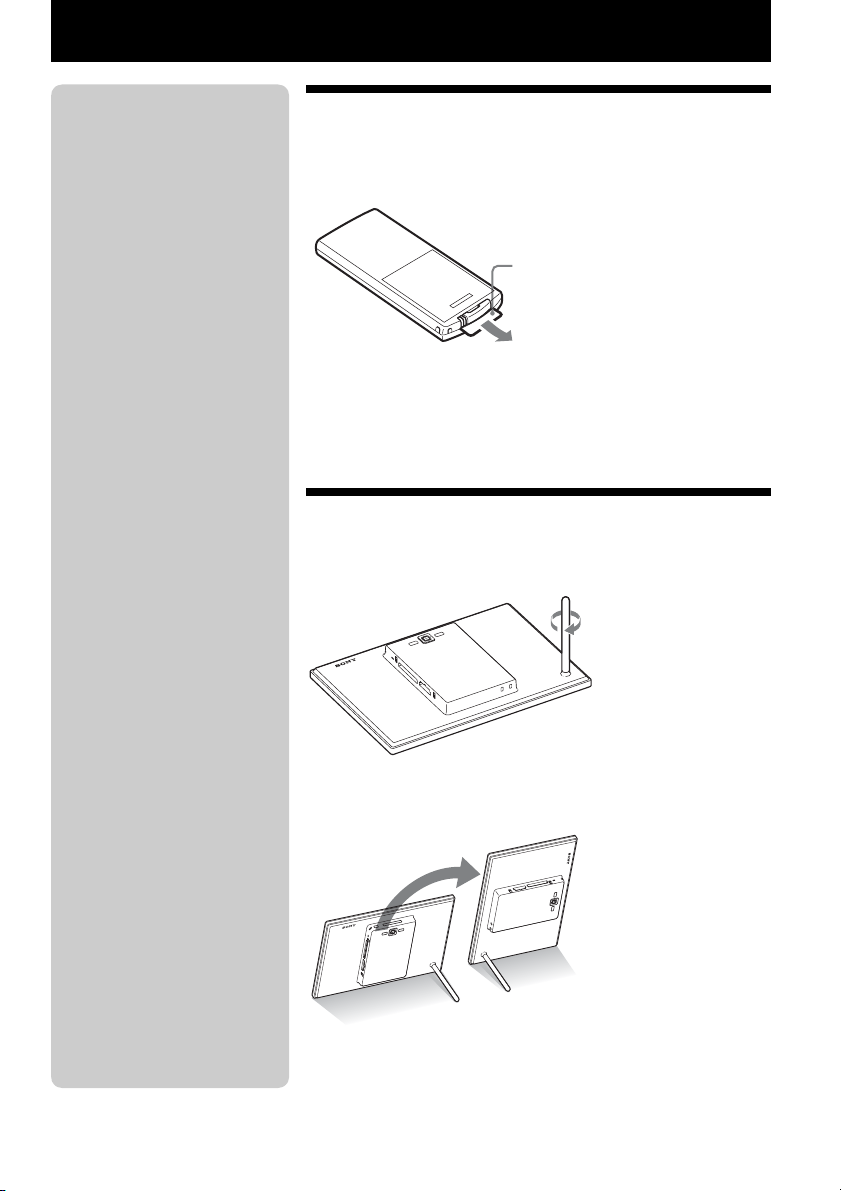
Let’s get the photo frame ready
P Note
If the remote control stops
working:
Replace the battery (CR2025 lithium
battery) with a new one.
P WARNING
• Battery may explode if mistreated.
Do not recharge, disassemble or
dispose of in fire.
• When the lithium battery becomes
weak, the operating distance of the
remote control may shorten, or the
remote control may not function
properly. In this case, replace the
battery with a Sony CR2025
lithium battery. Use of another
battery may present a risk of fire or
explosion.
Replacing procedures:
CD-ROM (Handbook), “Preparing
the remote control”
zTips
x When the photo frame is
placed in the portrait
orientation
The display is automatically rotated
on the portrait orientation.
x Sony logo
When the photo frame is placed in
the portrait orientation or when you
turn off the power, the Sony logo
doesn't light up.
Remote control
Pull out the protective sheet before use as shown in the
figure.
Protective sheet
Using the remote control
Point the top end of the remote control towards the remote sensor on
the photo frame.
Stand
Turn the stand clockwise until the stand stops turning and
is firmly attached to the stand socket on the rear panel.
You can set the photo frame to portrait or landscape orientation by
rotating it without moving the stand.
10
GB
Page 11
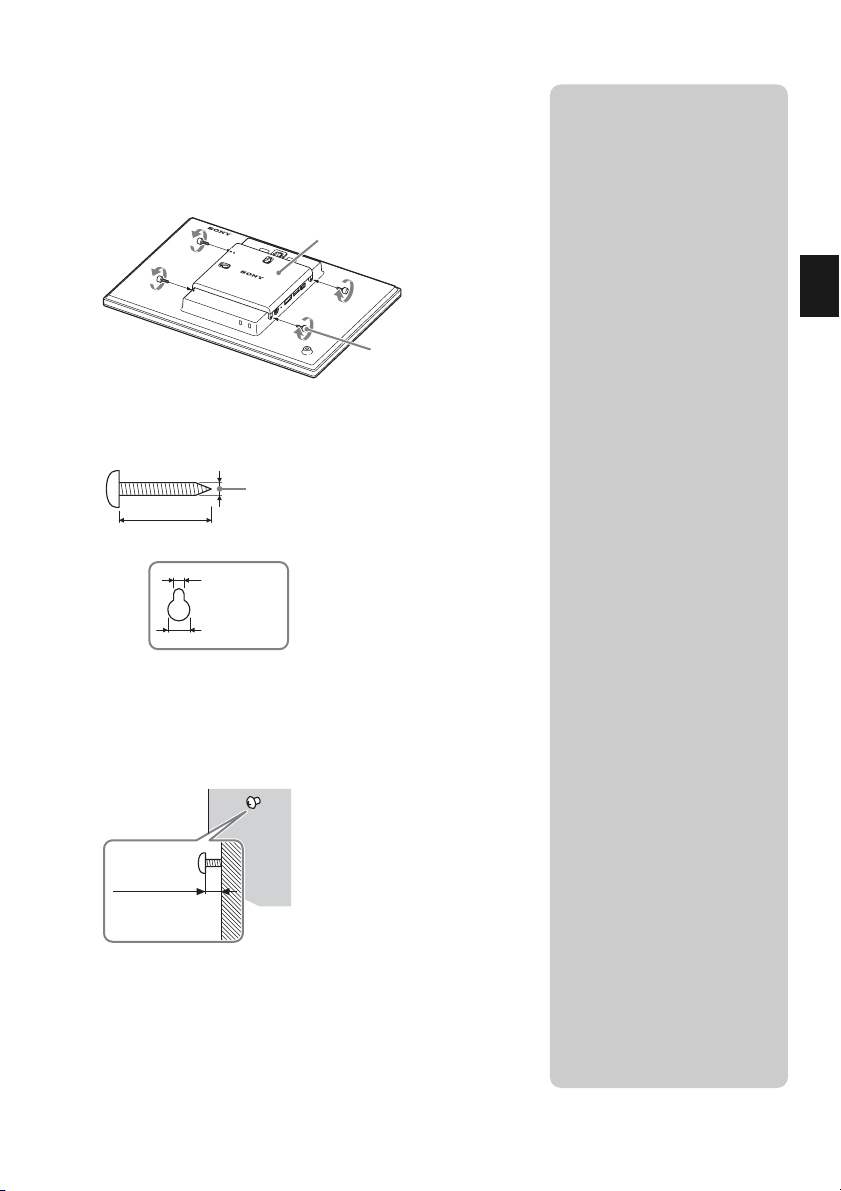
To display the photo frame on the wall
1 Attach the supplied hanging unit on the wall to the rear
panel of the photo frame with the supplied four
screws.
Hanging unit on the wall (supplied)
Screws (supplied)
2 Prepare screws (not supplied) suitable for the screw
holes on the rear panel.
4 mm (3/16 inch)
More than 25 mm (1 inch)
4.2 mm
3
(
/16 inch)
8.6 mm
11
(
/32 inch)
Holes on the rear panel
PNotes
• Use screws suitable for the quality
of the material of the wall. The
screws may be damaged,
depending on the type of material
used in the wall. Set the screws in
a pillar or stud in the wall.
• When you want to re-insert the
memory card, remove the photo
frame from the wall, then eject and
re-insert the memory card while
the photo frame is placed on a
stable surface.
• Remove the stand when you hang
the photo frame on the wall.
• Connect the DC cable of the AC
adaptor to the photo frame and
hang the photo frame on the wall.
Then connect the AC adaptor to
the wall outlet.
• We take no responsibility for any
accidents or damage caused by
defects of attachment, misuse, or
natural disasters, etc.
• Tighten the screws firmly to avoid
the photo frame from falling.
• Be careful not to step on the
screws or hanging unit.
Let’s get the photo frame ready
3 Screw the screws (not supplied) into the wall.
Be sure the screws (not supplied) protrude between 2.5 mm to
1
/8 inch) from the surface of the wall.
3 mm (
Between
2.5 mm to 3 mm
1
/8 inch)
(
4 Hang the photo frame on the wall by fitting the hole on
the rear panel to the screws on the wall.
11
GB
Page 12
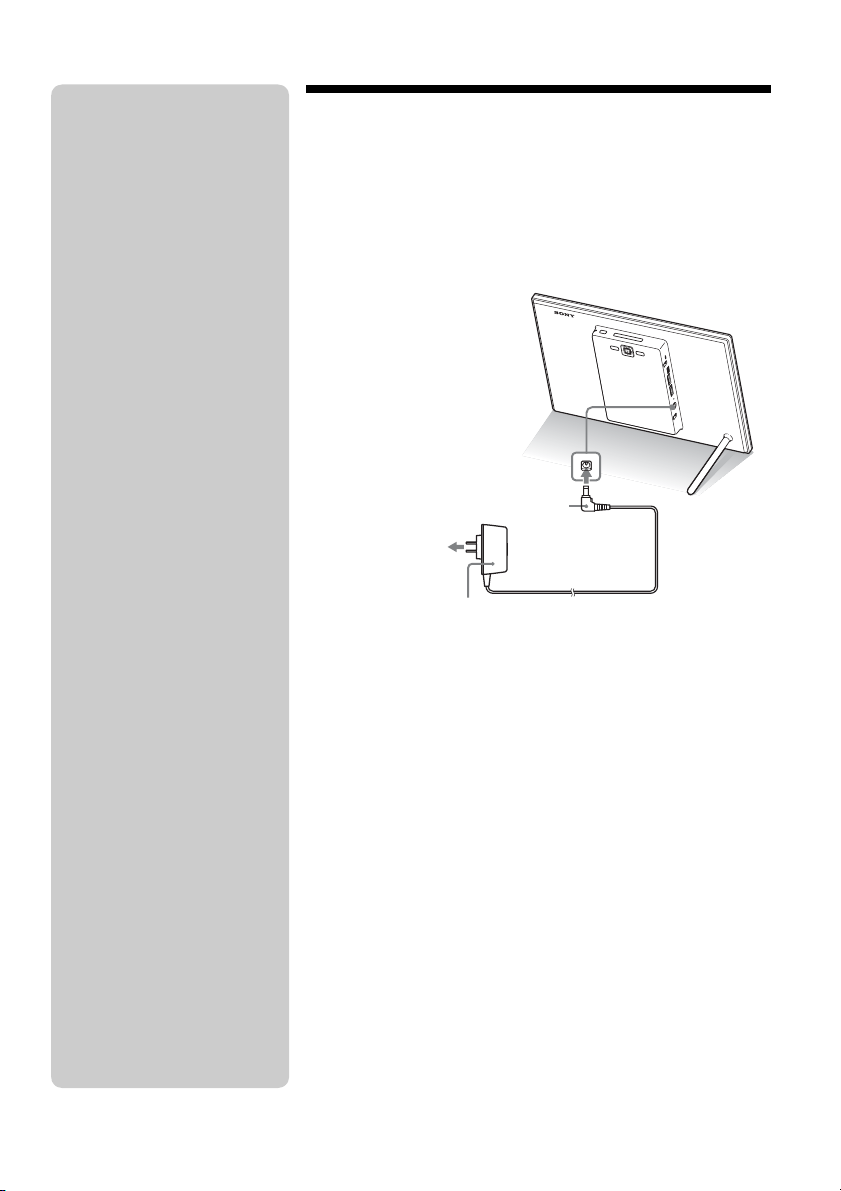
PNotes
• The socket outlet should be as close
as possible to the unit, and easily
accessible.
• Do not place the photo frame on an
unsteady or tilted surface.
• Connect the AC adaptor to an easily
accessible wall outlet close by. If
trouble occurs while using the
adaptor, immediately shut off the
power by disconne cting the plug
from the wall outlet.
• Do not short the plug of the AC
adaptor with a metal object. Doing
so may cause a malfunction.
• Do not use the AC adaptor placed in
a narrow space, such as between a
wall and furniture.
• After use, remove the AC adaptor
from the DC IN 9 V jack on the
photo frame, and remove the AC
adaptor from the wall outlet.
• Do not turn the photo frame off or
disconnect the AC adaptor from the
photo frame before the standby
indicator turns red. Doing so may
damage the photo frame.
• The AC plug shape may differ
depending on the region you
purchase the photo frame.
•
The supplied AC adaptor is
designed to be used with this photo
frame only. It cannot be used with
any other devices.
Turning the photo frame on
1 Insert the plug of the AC adaptor into the DC IN 9 V
jack on the rear of the photo frame.
2 Connect the AC adaptor to the wall outlet.
The photo frame is automatically turned on.
To the DC IN 9 V jack
DC plug
To the wall outlet
AC adaptor
12
GB
Page 13
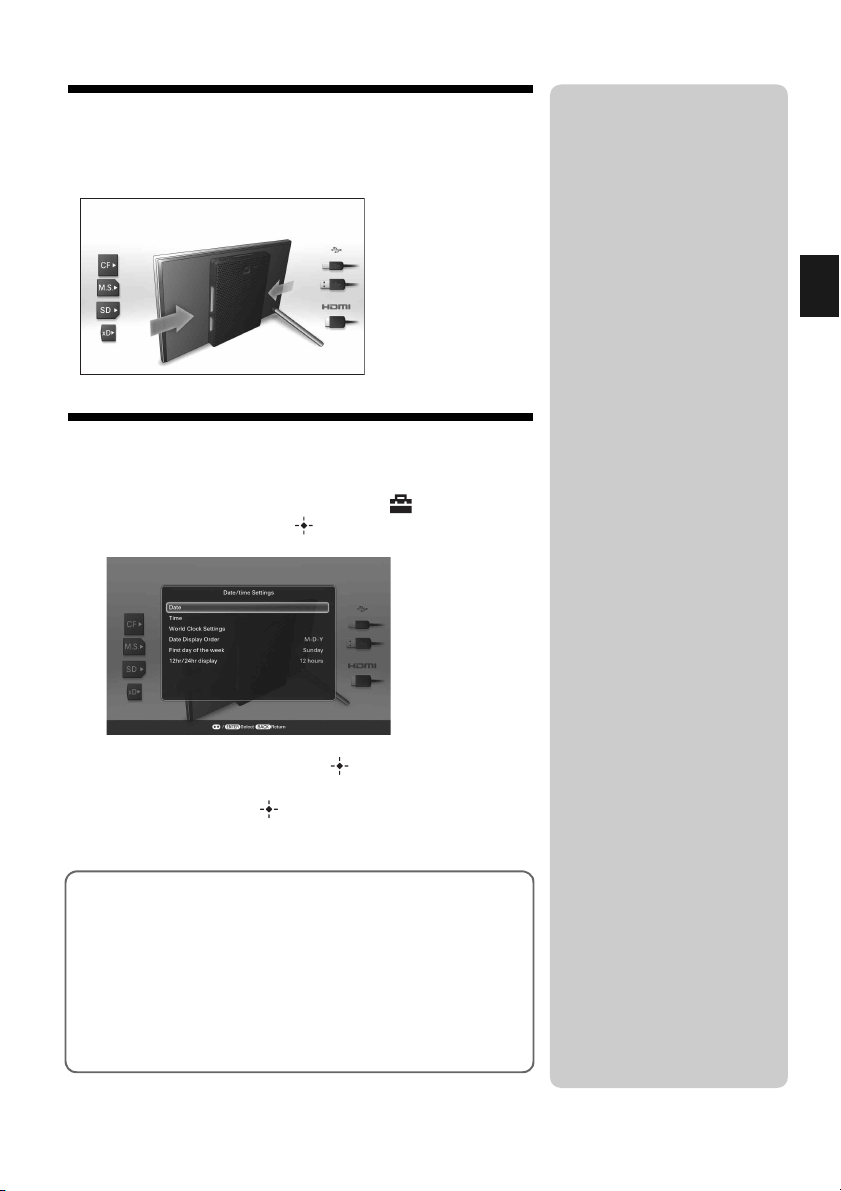
Operations in an initial state
When the photo frame is turned on, the initial display appears.
Setting the current time
1 Press MENU, and B/b to select the (Settings) tab.
v/V [Date/time Settings] ,
zTips
x If the photo frame is not
operated
If the photo frame is not operated for
a certain period of time, the demo
mode is displayed.
x Releasing the
demonstration mode
If any other button than the power
button is pressed, the screen returns
to the initial display.
Let’s get the photo frame ready
2
Press v/V to select [Time] , .
v/V to select a value. , B/b (hour, minute, and second)
,
Setting complete.
3 Press MENU.
In the same window, you can use the same procedures as time
setting to set the following:
Setting items
•World Clock Settings
•Date
Date Display Order (
•
•First day of the week (
•12hr/24hr display (12 hours/24 hours)
Y-M-D/M-D-Y/D-M-Y)
Sunday/Monday)
13
GB
Page 14
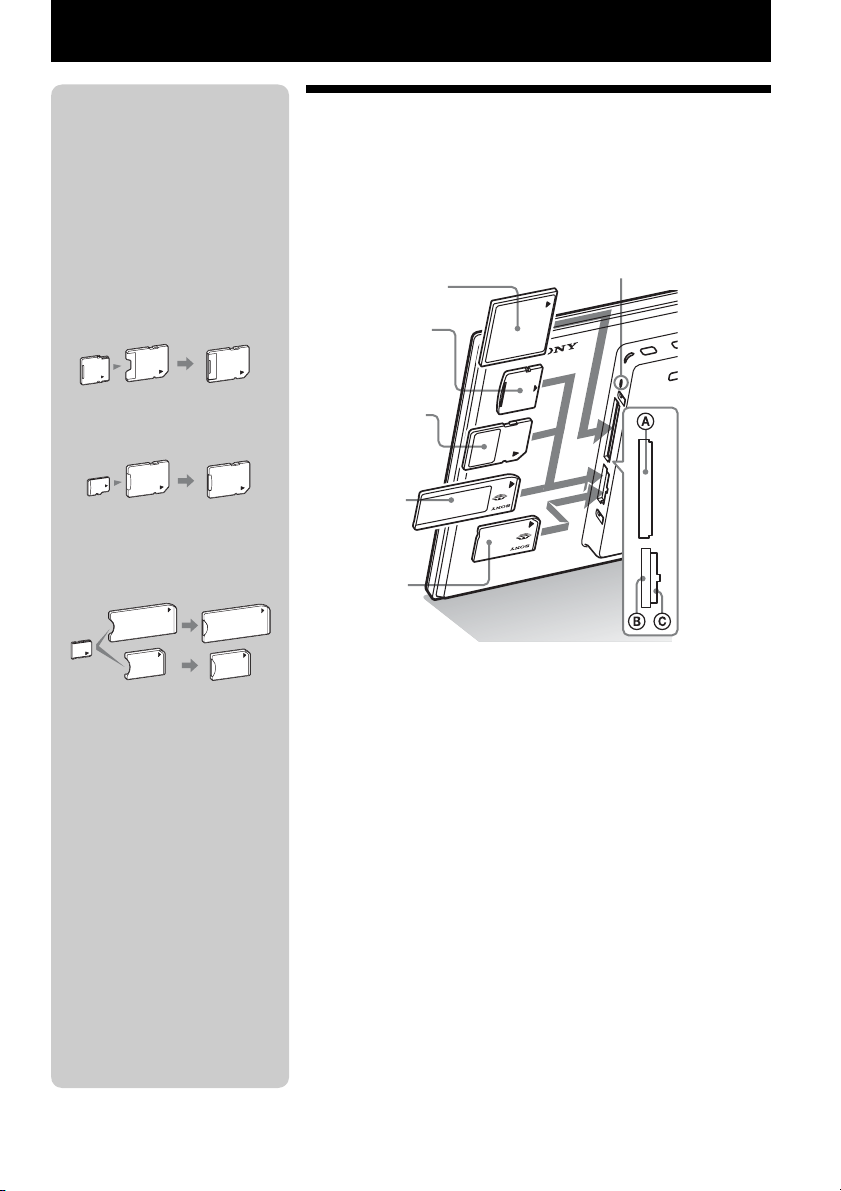
Let’s view an image
PNote
When using a memory card of the
following types, make sure to insert
it in an appropriate adaptor.
If you insert it without an adaptor,
you may be unable to remove it. As
shown in the right-most illustration
below, make sure to insert the
following types of memory cards
with inserted in the appropriate
adaptor.
1miniSD/miniSDHC
1 miniSD/
miniSDHC
adaptor
2microSD/microSDHC
2 microSD/
microSDHC
adaptor
3“Memory Stick Micro”
“M2” adaptor
(standard size)
3
“M2” adaptor
(Duo size)
Inserting a memory card
Insert a memory card firmly into the corresponding slot
with its label side facing toward you (when you are facing
the back side of the photo frame).
CompactFlash
card
* (Slot A)
xD-Picture
Card
(Slot B)
SD memory
card
(Slot B)
“Memory
Stick”
(Slot B)
“Memory
Stick Duo”
(Slot C)
When you insert a memory card
The images on the memory card are automatically displayed.
Access lamp
* A CompactFlash card can be used
with the DPF-XR100 only.
z Tip
• S-Frame fails to auto rotate if:
– An image file has been shot with
a DSC which doesn’t support
Exif rotate tag recording.
– An image file is retouched and
saved with retouching software
which breaks the Exif rotate tag.
GB
14
If you switch off the power while they are
being displayed
If you switch the power back on, the same images continue to be
displayed.
If the access lamp does not flash
Reinsert the memory card after checking the label side of the
memory card.
About the B and C slots
If you insert memory cards both into the B and C slots
simultaneously, the photo frame will not work properly.
Page 15

Changing the display
1 Press the button corresponding to view mode you
want to select.
VIEW MODE buttons
The display changes to the selected view mode.
2 Press B/b to select a desired style, and press .
The view mode screen is displayed.
Displays Styles
Single view, Multi image view, Clock view/
Slideshow
Clock and
calendar
World Clock, Calendar view, Time Machine,
Scrap-book/Creative, Random view
Clock1 to Clock9
Calendar1 to Calendar2
World Clock1 to World Clock3
Lunar Calendar, Arabic Calendar, Farsi
Calendar
Entire image, Fit to screen, Entire image (with
Exif), Fit to screen (with Exif)
PNote
If you do not operate the photo
frame for a certain period of time,
the style indicated by the cursor is
automatically selected.
z Tips
x Style descriptions:
CD-ROM (Handbook) –
“Changing the display”
x About the calendars:
Lunar Calendar, Arabic Calendar,
and Farsi Calendar are displayed
only when the relevant language is
selected with the Language Setting.
Let’s view an image
Continued
15
GB
Page 16

About the information displayed
on the screen
The following information is displayed.
1Setting information
Icons Meaning
Protect indication
Associated file indication
(Displayed when there is an
associated file such as a video
file or a miniature e-mail image
file.)
Displays when you have
registered a mark.
Video icon
4Image details
x When the photo is displayed
– File format (JPEG(4:4:4), JPEG(4:2:2),
JPEG(4:2:0), BMP, TIFF, RAW)
– Number of pixels (width × height)
– Manufacturer name of image input device
– Model name of image input device
– Shutter speed (e.g.: 1/8)
– Aperture value (e.g.: F2.8)
– Exposure value (e.g.: +0.0EV)
– Rotation information
x When the video file is played
– File format (AVI, MOV, MP4, MPEG-2 PS,
MPEG-2 TS)
– Video file size
– Playback duration
– Number of pixels (width × height)
– Video codec/bit rate
– Audio codec/bit rate
Audio memo icon
Panoramic image icon
2Shooting date/time
PNote
This is not displayed for video files.
Image number (folder-file number)
3
This is displayed if the image is DCF
compliant.
If the image does not comply with DCF, 10
characters from the beginning of the file are
displayed.
GB
16
Page 17

Playing a video file
1 Select a video file.
1Press SINGLE.
2Press B/b to select the desired style and press .
3Press B/b to advance/reverse the files to select a video file
you want to play.
Using the Index display
1Press (INDEX).
2Press B/b/v/V to select a video file you want to play.
2 Press .
The selected video file starts playback.
To adjust the volume
The volume adjustment screen appears on the right of the screen if
you press v/V. To increase the volume, press V. To decrease the
volume, press v.
To pause playback
Press during playback of the video file.
To resume playback, press again.
Fast forward/backward playback
Press B/b during playback of the video file.
When you press during fast forward/backward playback, normal
playback resumes at that point.
Depending on the video file, fast forward/backward playback may
not be available with the photo frame.
PNotes
• You cannot play the following
type of video file:
– Video files that exceed
maximum number of pixels
either in width or height
(We cannot guarantee operation
with video files not mentioned
above.)
• Fast forward/backward playback
and playback pause are not
available during slideshow
display.
• Video images divided into
different files upon shooting
cannot be played continuously
one after another.
z Tip
You can adjust the volume on the
initial display or single image
display.
Let’s view an image
To stop playback
Press BACK while the video file is being played.
17
GB
Page 18

z Tips
• To clear the selection, select the
file to be cleared then press .
The check mark (✔) next to the
selected file disappears.
• To delete a music file imported to
internal memory, select [Delete
BGM] on the [Slideshow Settings]
screen in step 2 then press .
Press v/V to select the music file
you want to delete from the music
file list and press . A check mark
will be displayed next to the
selected file. Press MENU then
press when the confirmation
screen appears. The file will be
deleted from the music file list.
PNotes
• Playback of the imported music
file is enabled only as BGM on a
slideshow.
• Only music files imported to
internal memory can be played as
BGM.
• Up to 40 music files can be
imported to internal memory of the
photo frame.
Playing a slideshow with background music
Importing a music file
Before importing music files, check if the music files are playable
on this unit.
For details on importing music files and on playable music files, see
“Background music” in “Specifications” (page 37).
1 Insert a memory card that contains a music file into the
photo frame.
2 Press MENU, then select the [Slideshow Settings] tab
with B/b.
3 Press v/V to select [Import BGM] and press .
4 Press v/V to select the memory card inserted in step
1.
5 Select a music file you want to import from the music
file list with v/V and press .
A check mark (✔) is displayed next to the selected file.
6 Repeat step 5 when you want to select two or more
files.
18
7 Press MENU after you finish selecting the music
file(s).
8 Press when the confirmation screen is displayed.
The selected music file is imported to internal memory of the
photo frame.
Selecting a music file to play
1 Press MENU, then select the [Slideshow Settings] tab
with B/b.
2 Press v/V to select [Select BGM] and press .
3 Select a music file you want to play from the imported
music file list with v/V and press .
A check mark (✔) is displayed next to the selected file.
GB
Page 19

4 Repeat step 3 if you want to select two or more music
files.
5 Press MENU.
When you select (Slideshow) on the view mode screen,
the music file with a check mark (✔) is played.
Playing background music with a slideshow
1 Press MENU then B/b to select the [Slideshow
Settings] tab.
2 Press v/V to select [Sound Settings] and press .
3 Press v/V to select [Sound for Photos] or [Sound for
Videos] then press .
4 Make the BGM setting.
Sound for Photos
[BGM ON]: Background music is played while a slideshow of
photos is run.
[BGM OFF]: Background music is not played while a
slideshow of photos is run.
Sound for Videos
[Video sound]: Audio recorded in a video file is played while a
slideshow of a video file is run.
[BGM]: Background music is played while a slideshow of a
video file is run.
[OFF]: No audio is played while a slideshow of a video file is
run.
PNote
Playback of a music file with
copyright protection is not
available.
Let’s view an image
19
GB
Page 20

Try using various functions
z Tips
x Importing
The number of images to be saved in
the internal memory:
• Resize: approx. 4,000 images.
• Original: the number of images
may vary, depending on the
original image file size.
x Exporting
Any memory card that is not
recognized by this photo frame is
shown in gray and you cannot select
it.
P Notes
x Importing
Importing video files to internal
memory using the buttons on the
photo frame is not available. To
import a video file, connect a
computer to the photo frame and
copy a video file on the computer to
internal memory on the photo frame.
For details, see “Connecting to a
computer” (page 30).
x During exporting/deleting
Avoid doing the following. Doing so
may damage this photo frame,
memory card, or the data:
• Turning off the power
• Removing a memory card
• Inserting another card
Various functions
• Importing an image (a memory card b internal
memory)
• Exporting an image (internal memory b a memory
card)
• Deleting an image
• Marking an image
1 When a desired image is displayed, press MENU then
B/b to select the (Editing) tab.
2 Press v/V to select the desired menu item (Import/
Export/Delete/Marking), and press .
3 Press v/V to select [ ... this image], [... multiple
images] or [... all images], and press .
(“…” stands for each command: “Import”, “Export”, “Delete”,
or “Mark”.)
[... this image]:
Press v/V to select the destination, and press .
[... multiple images]:
Press B/b/v/V to select a desired image in the image list, and
press to add “✔”.
Repeat this operation to select multiple images.
x When deleting
If deletion has started, the deleted
image cannot be recovered even if
you stop deletion.
x When marking
• Only marks attached to images on
the internal memory are saved.
• Marks attached to images on a
memory card will be removed
when you turn the power off or
change playback devices.
GB
20
To clear the selection: Select the image and press .
“✔” disappears from the image.
After you finish selecting the images, press MENU and select
the destination.
[... all images]:
All the images are displayed with “✔”.
Press MENU and select the destination.
4
Press when the confirmation screen is displayed.
Page 21

Sorting images (Filtering)
1 Press SORT when an image is displayed on the
screen.
2 Select a sort style using v/V and press .
• [Sort by event]: Filters by type of event.
• [Sort by folder]: Filters by folder.
• [Sort by vertical/horizontal]:
Filters by image orientation.
• [Sort by mark]: Filters by mark.
• [Sort by videos/photos]: Filters according to files that
contain videos or photos.
3 Press v/V to select the item you want, then press .
4 Repeat step 3 then press MENU when sorting is
finished.
zTip
When using the buttons on the photo
frame, press MENU, select the
(Editing) tab with B/b, select [Sort]
with v/V, and press .
P Notes
• During Clock and Calendar
display, you cannot select the
(Editing) tab.
• Video files are not selected when
you sort images using [Sort by
event] as the shooting dates cannot
be obtained for video files. They
will be sorted by [No shooting
date].
PNotes
x During sorting
Avoid doing the following. Doing so
may damage this unit, memory card,
or the data:
• Turning off the power
• Removing an memory card
• Inserting another card
x Sort is automatically
cancelled
• When the playback device is
changed.
• When images on a memory card
are sorted and the memory card is
removed.
Try using various functions
To cancel the sort
Press MENU while the sorted images are displayed, select [Exit sort
(show all photos)] and press .
To change the sort style
Press BACK while the sorted images are displayed then select
[Reselect].
21
GB
Page 22

Specifying the playback device
zTip
x What is “playback
device”?
A memory card or the internal
memory.
P Note
During Clock and Calendar display,
you cannot select the (Select
device) tab.
P Notes
• Enlarging an image may reduce
the quality depending on the image
size.
• It is not possible to enlarge an
image using the buttons on the
photo frame.
P Note
An enlarged image cannot be
rotated.
1 Press SELECT DEVICE.
2 Press v/V to select the device you want to display and
press .
Adjusting image size and
orientation
Enlarging/Reducing
Press (zoom in) or (zoom out).
You can enlarge an image to a maximum of 5 times the original
scale. You can move an enlarged image up, down, left and right.
Saving an enlarged or a reduced image (Crop and save)
• When you move the enlarged image with B/b/v/V and press
MENU, the image is saved in the trimmed size.
• You can select the saving method by pressing v/V.
Saving methods: [Save as new image], [Overwrite]*
* You cannot save files other than JPEG files (extension: .jpg or .jpeg)
using [Overwrite].
Rotating
(Zoom in/Zoom out/Rotate)
zTip
When displaying the images in the
internal memory, the information
used to rotate the image is retained
even after the power is turned off.
GB
22
Press (ROTATE).
Or:
1 Press MENU in Single view mode, B/b to select the
(Editing) tab, v/V to select [Rotate], and press .
Page 23

2 Press v/V to select the direction to rotate, and press
.
• : Rotates the image 90 degrees clockwise.
• : Rotates the image 90 degrees counterclockwise.
Changing the settings of the auto power on/off function
You can use the timer function to turn the photo frame on or off
automatically when the photo frame is turned on.
1 Press MENU, B/b to select the (Settings) tab.
2 Press v/V to select [Auto Power ON/OFF] and press
.
3 Press v/V to select [Setup method], and press .
Then, press v/V to select [Advanced], [Simple] or
[Auto off] and press .
[Advanced]
1Press v to select [Time Setting] , .
2Press B/b/v/V to select the day of the week or a time zone*
for which you want to set or cancel the auto power on/off
setting, then press to change the color of the time zone.
* You can set a time zone by one hour units.
Blue time zone: Power ON status
Gray time zone: Power OFF status
3Press B/b/v/V to select [OK].
z Tips
x During operation
The power is turned off
automatically at the time you set for
[Power-OFF timer].
x During the standby mode
The power is turned on
automatically at the time you set for
[Power-ON timer].
Try using various functions
Continued
23
GB
Page 24

[Simple]
1Press v to select [Time Setting] , .
2Press v/V to select [Power-ON timer] or [Power-OFF timer]
, .
3Press v/V to select [Enable] , .
4[Auto ON time]/ [Auto OFF time] setting
v/V: Set the time.
AM or PM is displayed when you select [12 hours] on the
time display setting.
5[Auto ON day] / [Auto OFF day] setting
v/V: Add a check mark to select the day on which you want
to activate the timer.
Move the cursor to [OK], and press .
[Auto off]
24
1Press v to select [Time Setting] , .
2Press v/V to select [2 hours] or [4 hours] , .
Using the alarm function
You can use the photo frame as an alarm clock. An alarm will sound
and an alarm screen will be displayed to notify you when the
specified alarm time on the specified day of the week arrives.
GB
Page 25

1 Set the alarm timer.
1Press v/V to select [ON/OFF] , .
2Press v/V to select [ON] , .
2 Set the alarm time.
1Press v/V to select [Time] , .
2Press v/V to select the time , .
3 Set the day of the week.
1Press v/V to select [Day] , .
2Press v/V to select the day of the week , [OK].
4 Set the alarm sound.
1Press v/V to select [Alarm sound] , .
2Press v/V to select a desired music file from the list , .
5 Set the alarm volume.
1Press v/V to select [Alarm volume] , .
2Press v/V to select the volume (1 to 7) , .
Changing the settings
PNotes
• An alarm sound is output from a
TV when the photo frame is
connected to the TV with an
HDMI cable (DPF-XR100 only).
• When the photo frame is
connected to a computer, an
internal alarm will sound even if
imported music files are set as the
alarm sound.
Try using various functions
1 Press MENU, then B/b to select the (Settings) tab.
2 Press v/V to select the item and setting value, then
press .
Setting items
•Picture mode
•Alarm Settings
•Auto Power ON/OFF
•Date/time Settings
•General Settings (Listing Order, Sony logo ON/OFF, etc.)
•Language Setting
•Initialize
PNotes
• Depending on the status of the
photo frame, some settings of
some items cannot be changed.
They are displayed in gray and
cannot be selected.
• During Clock and Calendar
display, you can make settings in
the (Settings) tab only.
25
GB
Page 26

z Tip
Perform firmware update or system
initialization of the photo frame in
the following cases:
Firmware update:
Firmware update allows you to
obtain optimum performance and
use the photo frame with upgraded
functions.
System initialization:
When your photo frame does not
start properly, initialize the system
of the photo frame. If the symptom
persists, consult with your Sony
dealer.
Maintenance mode
Activating maintenance mode
1 Confirm that the photo frame is turned off.
2 Press 1 while holding down VIEW MODE on the
photo frame to turn it on.
Hold down VIEW MODE until the following screen appears.
Maintenance mode is activated.
3 Press v/V to select [Update firmware ] or [Initialize
system] and press .
Update firmware:
For detailed information on how to obtain an update file or how
to update the firmware, access and view:
http://www.sony.net/
Initialize system:
The operation screen is displayed.
Go to “Initializing the system” below.
26
GB
Page 27

Initializing the system
1 Press B/b to select [Yes] in the System initialization
screen and press .
2 When a completion message appears, press 1 (on/
standby) on the photo frame to turn it off.
3 Press the reset switch on the rear panel of the photo
frame using a small, thin object, etc.
The system of the photo frame starts.
z Tips
• It may take about 1 minute for the
system to start for the first time
after initialization.
• When system initialization has
been executed, menu settings and
mark information will be deleted,
although the image and music data
stored in internal memory of the
photo frame will not be deleted.
Try using various functions
27
GB
Page 28

Connecting to a high-definition TV (DPF-XR100 only)
P Notes
• Depending on the original images,
high-definition display may not be
possible.
• Use an HDMI cable that is less
than 3 meters long.
Use an HDMI cable with the
HDMI logo.
• Connection to a TV input except
for an HDMI input using a
conversion/adaptor cable or
connector is not guaranteed.
• Operation is not guaranteed with
all TVs.
• If you connect a TV, the LCD
screen of the photo frame turns off.
• If the photo frame is connected to
a TV with an HDMI cable, audio,
operating sound and alarm will be
output from the TV, not from the
photo frame. Adjust the volume on
the TV.
• When the photo frame is
connected to a TV that supports
HDMI control, the input is
switched automatically, and the
photo frame can be operated by the
remote control supplied with the
TV. The method used for changing
the input differs depending on the
TV. Refer to the operating
instructions supplied with the TV.
The photo frame is capable of HDMI output. If you connect the
photo frame to a TV with an HDMI input, you can display images in
higher definition on the TV.
About “PhotoTV HD”
The photo frame supports “PhotoTV HD”. “PhotoTV HD” is a
function for expressing subtle textures and color tones in high
definition, giving the appearance of real photos. You can combine
Sony devices that support “PhotoTV HD” together to enjoy photos
at beautiful full HD quality.
1 Connect the AC power adaptor to the photo frame and
connect the AC power adaptor to an AC outlet
2 Connect the HDMI OUT connector (A type connector)
of the photo frame and the HDMI IN connector of the
TV.
28
High-definition TV
To HDMI IN
connector
3 Turn on the photo frame.
4 Change the input of the TV.
GB
Page 29

Operating an external device connected to the photo frame
You can connect a mass-storage-compatible digital camera, USB
memory device, photo storage device, or other external device to the
photo frame and display an image directly from the external device.
1 Connect the AC power adaptor to the photo frame and
connect the AC power adaptor to an AC outlet.
2 Set the digital camera or external device to mass
storage connection mode.
(If you are using a Cyber-shot, set “USB Connect” to [Normal]
or [Mass Storage].)
3 Turn on the photo frame.
4 Connect the digital camera or external device to the
USB A connector on the photo frame.
P Notes
• We cannot guarantee connection
with all types of external devices.
• The playback device will be
switched to the external device if
you connect the external device to
the USB A connector during
playback of the image in the
internal memory.
• When using a commercially
available USB cable, use an AType USB cable that is less than 3
meters long.
• Use a USB cable with the USB
logo.
• Do not disconnect the USB cable
or turn the photo frame and
external device off while the
access lamp on the external device
is flashing. Doing so may damage
the data stored in the external
device. Sony assumes no
responsibility for any damage or
loss of data.
• A USB hub or USB device with a
built-in USB hub may not work
properly.
• The photo frame cannot use data
that has been encrypted or
compressed using, for instance,
fingerprint authentication or a
password.
Try using various functions
5 Select the playback device.
External
memory or
other external
device
29
GB
Page 30
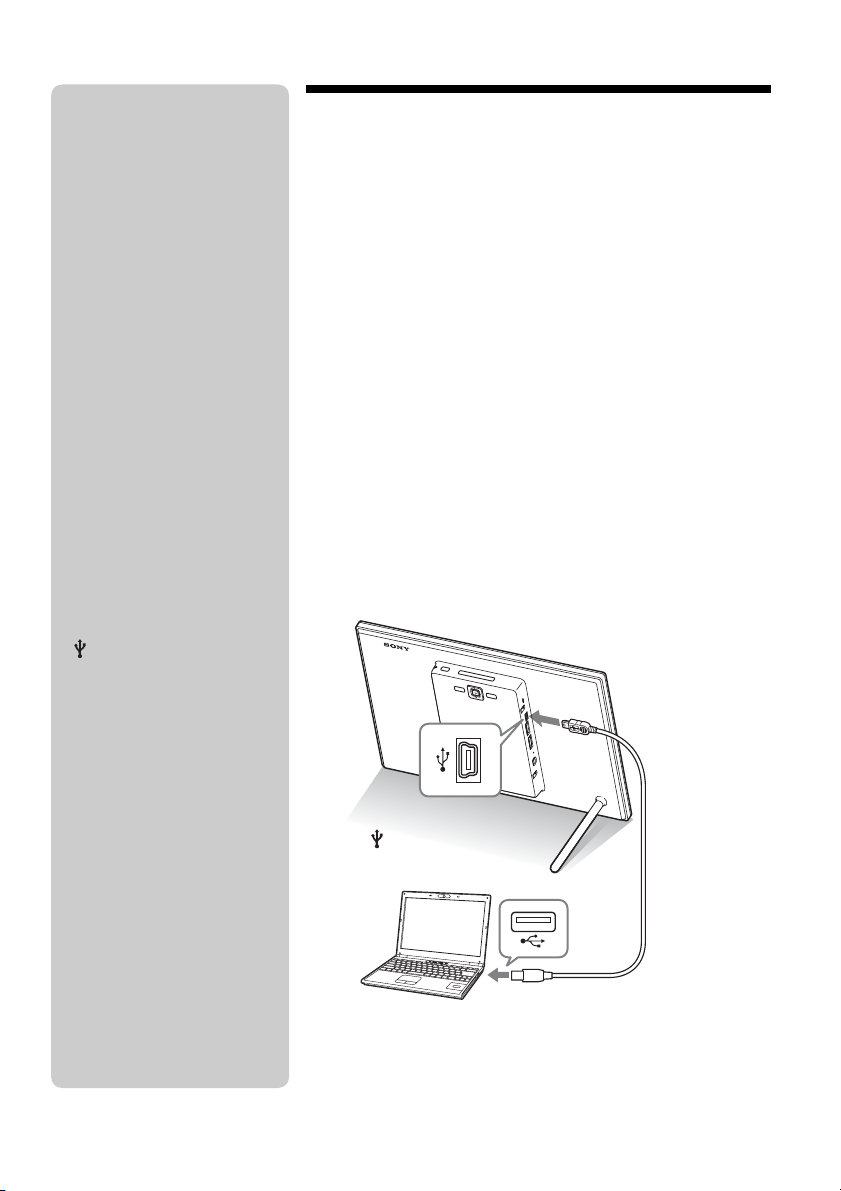
P Notes
• Use a mini-B-Type USB cable.*
* When you use a commercially
available USB cable, use a
USB cable with a mini-B-type
plug (for the USB mini-B
connector of this unit, frameside connector type) shorter
than 3 meters.
• If multiple USB devices are
connected to a computer or if a
hub is used, a problem may occur.
• You cannot operate the photo
frame from another USB device
being used simultaneously.
• Do not disconnect the USB cable
during data communication.
• Operation with all computers that
satisfy the recommended system
requirements is not guaranteed.
• The photo frame has been
demonstrated as operable when
connected to a computer. When
other devices are connected to the
photo frame, these devices may
not recognize the internal memory
of photo frame.
• Use a USB cable with the USB
logo.
• Do not connect a computer to the
USB mini-B connector on the
photo frame simultaneously when
a USB memory or external device
is connected vi a the USB A
connector.
Connecting to a computer
1 Connect the AC adaptor to the photo frame, and to an
AC outlet.
2 Connect the computer and photo frame with a
commercially available USB cable.
3 Turn the photo frame on.
4 Operate the computer to exchange images with the
internal memory of the photo frame.
Copying an image file from a computer to
the photo frame
When the computer OS is Microsoft Windows Vista, for
example.
1When the [AutoPlay] window appears on the computer
display, click on [Open folder to view files].
2Move the cursor in this window and right-click. Then make a
new folder.
3Double-click to open your new folder.
4Copy the image you want to copy into the new folder.
zTip
Depending on the OS you use, the
screen display and procedures may
vary.
GB
30
To USB mini-B connector
Computer
To USB connector
Page 31

System Requirements
x Windows
Recommended OS: Microsoft Windows 7/Windows Vista SP2/
Windows XP SP3
Port: USB port
x Macintosh
Recommended OS: Mac OS X (v10.4 or later)
Port: USB port
Try using various functions
31
GB
Page 32

Troubleshooting
If an error message appears
Error message Meaning/Solutions
Cannot delete a protected file. • To delete a protected file, cancel the protection on your
digital camera or computer.
Memory card is protected. Remove
protection then try again.
Error reading the Memory Stick. /
Error reading the CompactFlash
card. / Error reading the SD
Memory Card. / Error reading the
xD-Picture Card. / Error reading
the internal memory./ Error reading
the External Device.
Write error on the Memory Stick. /
Write error on the CompactFlash
card. / Write error on the SD
Memory Card. / Write error on the
xD-Picture Card. / Write error on
the internal memory./ Write error
on the External Device.
Memory card format not supported. • For a memory card, use your digital camera or other device
• The memory card is write-protected. Slide the writeprotect switch to the enable position. (Digital Photo Frame
Handbook, “About memory cards”)
• An error has occurred. If this error message is displayed
frequently, check the status of the memory card or external
device with a device other than the photo frame.
• For an external device:
The external device may be write-protected. Cancel the
write-protection setting for the device you are using. The
internal memory of a digital camera may be writeprotected.
• For an internal memory:
Initialize the internal memory.
PNote
When you initialize the internal memory, please note that all the
image files imported to the internal memory are deleted.
to format the memory card.
• Use the photo frame to initialize the internal memory.
PNote
When you initialize the memory card, all the files on the memory card
will be deleted.
32
GB
Page 33

If trouble occurs
Symptom Check item Cause/Solutions
Some images are
not displayed.
A video file is not
played.
• Are the images displayed in
the index view?
• Does the mark displayed
below appear in the index
view?
• Are there more than 9,999
images in the internal
memory or in the memory
card?
• Did you rename the file with
a computer or other device?
• Is there a folder with more
than 8 levels in its hierarchy
on the memory card?
• Does the mark displayed
below appear in the index or
single view display?
c If the image is displayed in the index view
but cannot be displayed as single image,
the image file may be damaged even
though its thumbnail preview data is fine.
c If a mark is displayed, the thumbnail data
or image itself cannot be opened.
c A file that is not compatible with DCF
may not be displayed with the photo
frame, even if it can be displayed with a
computer.
c The photo frame can play, save, delete, or
otherwise handle up to 9,999 image files.
c If you named or renamed the file on your
computer and the file name includes
characters other than alphanumeric
characters, the image may not be able to
be displayed on the photo frame.
c The photo frame cannot display images
saved in a folder that is more than 8 levels
deep.
c If the mark shown on the left is displayed,
the video file may not supported by the
photo frame. For video files that cannot be
played, see “Playing a video file”
(page 17).
Troubleshooting
Fast forward/
backward
playback is not
available.
Cannot save an
image.
– c Fast forward/backward playback of some
• Did you save images from a
computer to the internal
memory without making a
folder in the internal
memory?
video files may not be available with the
photo frame.
c If you do not make a folder, you can only
save up to 512 images. In addition, the
number of images may be reduced
depending on the file name length or
character type. When you save images in
the internal memory from a computer, be
sure to make a folder in the internal
memory and save the images in this
folder.
Continued
33
GB
Page 34

Symptom Check item Cause/Solutions
A music file
cannot be
imported.
• Is a memory card that stores
only music files inserted?
• Does the message [No
images on file.] appear on
the screen?
c When a memory card that stores only
music files is inserted, the message [No
images on file.] appears on the screen. In
this case, do not replace the card and press
. See “Importing a music file”
(page 18) for the proper subsequent
operation.
Cannot delete an
image.
• Is the memory card writeprotected? Or is the writeprotect switch locked?
c Use the device you are using to cancel
write-protection and try deleting again.
c Slide the write-protect switch to the
enable position.
• Is this image protected? c Check the image information from the
single view mode (page 16).
c An image with a mark is set to “Read
Only”. You cannot delete it on the photo
frame.
Nothing happens
even if you operate
the photo frame.
—
c Turn off the power then turn it on
(page 12).
c Push the reset switch on the back of the
photo frame using a long, thin object such
as a pin, etc. (page 9).
The photo frame
does not start.
Nothing happens
even if you operate
the remote control.
—
• Is the battery inserted in the
remote control properly?
c Use maintenance mode to initialize the
system of the photo frame (page 26).
c Replace the battery. (Digital Photo Frame
Handbook, “Preparing the remote control”
c Insert a battery in the proper orientation.
(Digital Photo Frame Handbook,
“Preparing the remote control”)
c Point the top end of the remote control
towards the remote sensor on the photo
—
frame.
c Remove any obstruction between the
remote control and the remote sensor.
• Is there a protective sheet
c Remove the protective sheet (page 10).
inserted?
34
GB
Page 35

Symptom Check item Cause/Solutions
A memory card
cannot be ejected.
c If a miniSD card, microSD card, or
“Memory Stick Micro” is inserted
improperly, it may be possible to take it
out using a fine-tipped tool such as
tweezers or needle-nose pliers.
In this case, be careful that this does not
damage the memory card and/or photo
frame.
—
Troubleshooting
35
GB
Page 36

Additional information
Precautions
Installation
• Avoid placing the photo frame in a location
subject to:
– vibration
– humidity
– excessive dust
– direct sunlight
– extremely high or low temperatures
• Do not use electrical equipment near the photo
frame. The photo frame will not work properly
in electromagnetic fields.
• Do not place heavy objects on the photo frame.
On transport
When you transport the photo frame, remove the
memory card, AC adaptor, and connected cables
from the photo frame and put the photo frame and
its peripherals in the original box with the
protective packaging.
If you no longer have the original box and
packing parts, use similar packing material so that
the photo frame will not be damaged while being
transported.
Cleaning
Clean the photo frame with a soft dry cloth. Do
not use any type of solvent, such as alcohol or
benzine, which may damage the finish.
On the AC adaptor
• The set is not disconnected from the AC power
source (mains) as long as it is connected to the
wall outlet, even if the set itself has been turned
off.
• Be sure to use the AC adaptor supplied with the
photo frame. Do not use other AC adaptors, as
this may cause a malfunction.
• Do not use the supplied AC adaptor for other
devices.
• Do not use an electrical transformer (travel
converter), as this may cause overheating or a
malfunction.
• In case the cord of the AC adaptor is damaged,
do not use it any longer, as this may be
dangerous.
On moisture condensation
If the photo frame is brought directly from a cold
location to a warm location or placed in an
extremely warm or humid room, moisture may
condense inside the unit. In such cases the photo
frame will probably not work properly and may
even develop a fault if you persist in using it. If
moisture condensation occurs, unplug the AC
adaptor of the photo frame and do not use the
photo frame for at least one hour.
Restrictions on duplication
TV programs, films, video tapes, portraits of other
people, or other materials may be copyrighted.
Unauthorized use of such materials may infringe
the provisions of the copyright law.
Disposing of the photo frame
Even if you perform [Format internal memory],
the data in the internal memory may not be erased
completely. When you dispose of the photo
frame, we recommend that you physically destroy
the photo frame.
36
GB
Page 37

Specifications
x Photo frame
LCD screen
LCD panel: 26 cm/10.2 inches, TFT active
matrix
Total number of dots: 1,843,200 dots
(1,024 × 3 (RGB) × 600) dots
Effective display area
Display aspect ratio: 16:10
LCD screen area: 22.4 cm/9.6 inches
Total number of dots: 1,692,900 dots
(950 × 3 (RGB) × 594) dots
LCD backlight life
20,000 hours
(before brightness of the backlight is reduced
to half)
Input/Output connectors
HDMI OUT connector (DPF-XR100 only)
(Type A, 1080i (60 Hz) / 1080i (50 Hz) /
640 × 480p (60 Hz) compatible,
“BRAVIA Sync” compatible)
USB connector (Type mini B, Hi-Speed
USB)
USB connector (Type A, Hi-Speed USB)
“Memory Stick PRO” (Standard/Duo)/SD
memory card/MMC/xD-Picture Card slot
CompactFlash card slot (DPF-XR100 only)
Compatible file formats
Photo
Format:
JPEG: DCF 2.0, Exif 2.3 and MPF
baseline compatible, JFIF
TIFF: Exif 2.3 compatible
BMP: 1, 4, 8, 16, 24, 32 bit Windows
format
RAW (preview only
(2.2 or lower version)
Maximum picture elements
16,384 × 12,288 dots
*4*5
Video
Compression format (video codec):
*1
*2
*3
): SRF, SR2, ARW
MPEG-4 AVC/H.264:
Extension: mp4, mts
Profile: Baseline profile, Main profile,
High profile
Level: lower than 4
Maximum resolution: 1920 × 1080
Audio format: Dolby Digital, AAC
MPEG-4 Visual:
Extension: mp4
Profile: Simple Profile, Advanced
Simple Profile
Level: lower than 6 (Simple Profile),
less than 5 (Advanced Simple Profile)
Maximum resolution: 1280 × 720
(Simple Profile), 720 × 576 (Advanced
Simple Profile)
Audio format: AAC-LC
MPEG-1 Video:
Extension: mpg
Maximum resolution: 640 × 480
Audio format: MPEG-1 Audio Layer 2
Motion JPEG:
Extension: mov, avi
Maximum resolution: 640 × 480
Audio format: Linear PCM, μ-law,
IMA-ADPCM
Maximum bit rate: 24 Mbps
Maximum frame rate: 30p/60i
Maximum file size: 2 GB
Maximum payback time: 2 hours
Background music
*4
Compression format (audio codec):
MP3:
Extension: mp3
Bit rate: 32 kbps to 320 kbps, Supports
variable bit rate (VBR)
Sampling frequency: 32 kHz, 44.1 kHz,
48 kHz
AAC:
Extension: m4a
Bit rate: 32 kbps to 320 kbps, Supports
variable bit rate (VBR)
Sampling frequency: 8 kHz, 11.025
kHz, 12 kHz, 16 kHz, 22.05 kHz, 24
kHz, 32 kHz, 44.1 kHz, 48 kHz
Additional information
Continued
37
GB
Page 38

Linear PCM:
Extension: wav
Sampling frequency: 44.1 kHz, 48 kHz
File system
FAT12/16/32, exFAT
Image file name
255 one-byte characters within 8th hierarchy
* If double-byte characters are used in a filename,
the file may not be recognized properly.
Maximum number of files that can be
handled
9,999 files for the internal memory or for a
memory card
Internal memory capacity
*6
2 GB
(Approx. 4,000 images*7 can be saved.)
Power requirements
DC IN jack, DC 9V
Power consumption
DPF-XR100
[With the AC adaptor]
At the maximum load: 13 W, normal
mode*: 7.8 W
[Without the AC adaptor]
At the maximum load: 10.8 W
DPF-VR100
[With the AC adaptor]
At the maximum load: 10.7 W, normal
mode*: 5.2 W
[Without the AC adaptor]
At the maximum load: 8.9 W
* The definition of the normal mode is a status
which allows the performance of a slideshow
using images stored in the internal memory
with the default settings without inserting a
memory card or connecting an external
device.
Operating temperature
5 °C to 35 °C (41 °F to 95 °F)
Dimensions (width/height/depth)
[With the stand spread out]
Approx. 280 mm × 191 mm × 124.5 mm
1
/8 × 7 5/8 × 5) inches
(11
[When the photo frame is hanging on the
wall]
Approx. 280 mm × 191 mm × 35 mm
1
(11
/8 × 7 5/8 × 1 7/16) inches
Mass
DPF-XR100: Approx. 940 g (2 lb 1 oz)
DPF-VR100: Approx. 800 g (1 lb 12 oz)
(Excluding the AC adaptor and hanging unit,
including the stand)
Included accessories
See “Checking included items” on page 7.
x AC adaptor
Power requirements
- 100 V to 240 V, 50 Hz/60 Hz
0.5 A
Rated output voltage
9 V, 1.4 A
Dimensions (depth/width/height)
Approx. 34 mm × 79 mm × 65 mm
3
/8 × 3 1/8 × 2 5/8) inches
(1
(excluding the protruding parts)
Mass
Approx. 110 g (3
See the label of AC adaptor for more details.
Design and specifications are subject to change
without notice.
• Manufactured under license from Dolby
Laboratories.
*1
: Some of the files may not be compatible depending
on the type of data.
*2
: Baseline JPEG with 4:4:4, 4:2:2, or 4:2:0 format
*3
: RAW files of a Sony α camera are displayed as
thumbnail preview.
*4
: Files with copyright protection cannot be played.
*5
: Frames may be dropped during playback of a memory
card due to the transfer rate of the memory card.
*6
: When measuring media capacity, 1 GB equals
1,000,000,000 bytes, a portion of which is used for
data management and/or application files. The
capacity that a user can use is approximately 1.6 GB.
*7
:The number of stored images is an approximate guide
when resizing and importing images.
When resizing and importing images, they are
automatically resized to about 2,000,000 pixels.
7
/8 oz)
38
GB
Page 39

This varies depending on the subject and shooting
conditions.
Customer support home page
The latest support information is available at the
following home page address:
http://www.sony.net/
On trademarks and copyrights
• , BRAVIA, PhotoTV HD
Cyber-shot, , , “Memory Stick”,
, “Memory Stick Duo”,
, “MagicGate Memory
Stick”, “Memory Stick PRO”,
, “Memory Stick PRO
Duo”, , “Memory Stick
PRO-HG Duo”, ,
“Memory Stick Micro”, ,
, “Memory Stick-ROM”, ,
“MagicGate”, and are
trademarks or registered trademarks of Sony
Corporation.
• HDMI, HDMI Logo, and High-Definition
Multimedia Interface are trademarks or
registered trademarks of HDMI Licensing LLC
in the United States and other countries.
• Microsoft, Windows, and Windows Vista are
registered trademarks of Microsoft Corporation
in the United States and/or other countries.
• Macintosh and Mac OS are registered
trademarks of Apple Inc. in the United States
and/or other countries.
• CompactFlash is a trademark of SanDisk
Corporation in the U.S.A.
• or xD-Picture Card
FUJIFILM Corporation.
• SD Logo, SDHC Logo, SDXC Logo are
trademarks of SD-3C, LLC.
• Contains iType
TM
and fonts from Monotype
Imaging Inc.
TM
is a trademark of Monotype Imaging
iType
Inc.
• Dolby is a trademark of Dolby Laboratories.
• MPEG Layer-3 audio coding technology and
patents licensed from Fraunhofer IIS and
Thomson.
TM
is a trademark of
• All other companies and product names
mentioned herein may be the trademarks or
registered trademarks of their respective
®
companies. Furthermore, “™” and “
” are not
mentioned in each case in this manual.
Notes on the License
• THIS PRODUCT IS LICENSED UNDER THE
MPEG-4 VISUAL PATENT PORTFOLIO
LICENSE FOR THE PERSONAL AND NONCOMMERCIAL USE OF A CONSUMER FOR
(i) ENCODING VIDEO IN COMPLIANCE
WITH THE MPEG-4 VISUAL STANDARD
("MPEG-4 VIDEO") AND/OR
(ii)DECODING MPEG-4 VIDEO THAT WAS
ENCODED BY A CONSUMER ENGAGED
IN A PERSONAL AND NON-COMMERCIAL
ACTIVITY AND/OR WAS OBTAINED
FROM A VIDEO PROVIDER LICENSED BY
MPEG LA TO PROVIDE MPEG-4 VIDEO.
NO LICENSE IS GRANTED OR SHALL BE
IMPLIED FOR ANY OTHER USE.
ADDITIONAL INFORMATION INCLUDING
THAT RELATING TO PROMOTIONAL,
INTERNAL AND COMMERCIAL USES AND
LICENSING MAY BE OBTAINED FROM
MPEG LA, LLC. SEE
HTTP://WWW.MPEGLA.COM
• THIS PRODUCT IS LICENSED UNDER THE
AVC PATENT PORTFOLIO LICENSE FOR THE
PERSONAL AND NON-COMMERCIAL USE OF
A CONSUMER TO
(i) ENCODE VIDEO IN COMPLIANCE WITH
THE AVC STANDARD ("AVC VIDEO")
AND/OR
(ii)DECODE AVC VIDEO THAT WAS
ENCODED BY A CONSUMER ENGAGED
IN A PERSONAL AND NON-COMMERCIAL
ACTIVITY AND/OR WAS OBTAINED
FROM A VIDEO PROVIDER LICENSED TO
PROVIDE AVC VIDEO.
NO LICENSE IS GRANTED OR SHALL BE
IMPLIED FOR ANY OTHER USE.
ADDITIONAL INFORMATION MAY BE
OBTAINED FROM MPEG LA, L.L.C. SEE
HTTP://WWW.MPEGLA.COM
Additional information
Continued
39
GB
Page 40

Notice on license
The photo frame contains software that Sony
uses under a licensing agreement with the
owner of its copyright. We are obligated to
announce the contents of the agreement to
customers under requirement by the owner of
copyright for the software.
The contents of the license are given on the
supplied CD-ROM. Please read
“NOTICE.html” in the License folder on the
CD-ROM.
Notice on GNU GPL/LGPL
applied software
This product contains software that is subject
to the following GNU General Public
License (hereinafter referred to as “GPL”) or
GNU Lesser General Public License
(hereinafter referred to as “LGPL”). These
establish that customers have the right to
acquire, modify, and redistribute the source
code of said software in accordance with the
terms of the GPL or LGPL supplied.
The source code for the above-listed software
is available on the Web.
To download, please access the following
URL then select the model name “DPFXR100/VR100”.
URL: http://www.sony.net/Products/Linux/
Please note that Sony cannot answer or
respond to any inquiries regarding the
content of the source code.
40
GB
Page 41

memo
41
GB
Page 42

memo
42
GB
Page 43

memo
43
GB
Page 44

Printed using VOC (Volatile Organic
Compound)-free vegetable oil based ink.
Sony Corporation Printed in China
