Sony D-NE800LS User Manual
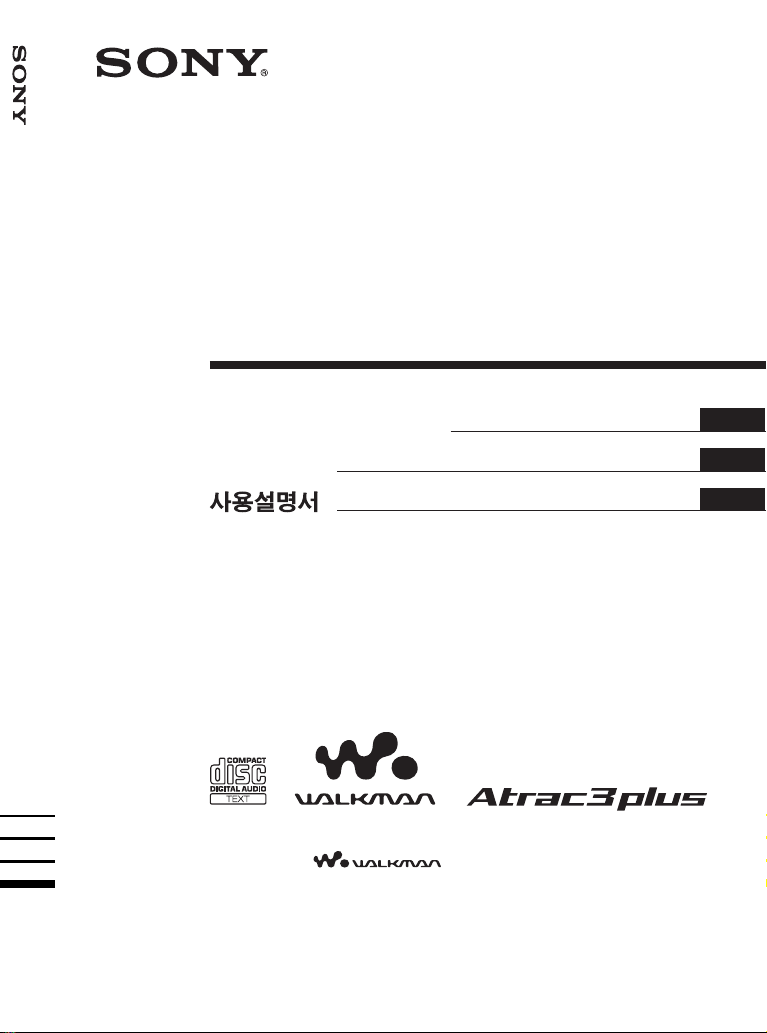
Portable CD Player
3-259-970-82 (1)
Portable
CD Player
D-NE800LS
Operating Instructions GB
使用说明书 CS
KR
“WALKMAN” is a registered trademark of Sony Corporation to represent Headphone
Stereo products.
is a trademark of Sony Corporation.
D-NE800LS
© 2003 Sony Corporation
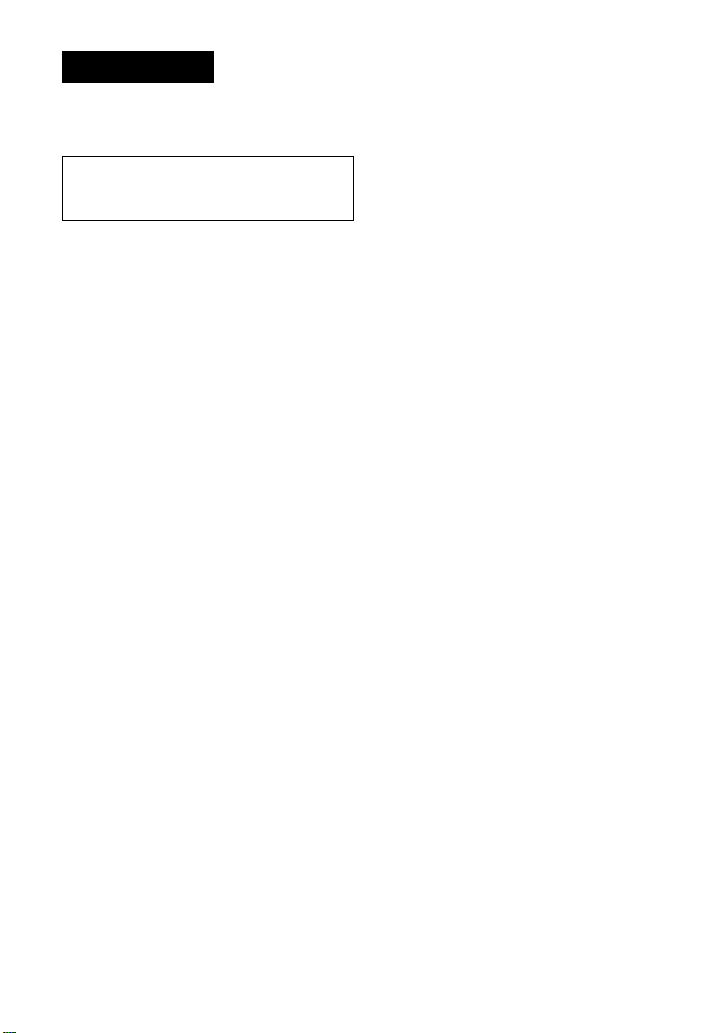
WARNING
To prevent fire or shock
hazard, do not expose the unit
to rain or moisture.
Do not install the appliance in a confined
space, such as a bookcase or built-in
cabinet.
To prevent fire, do not cover the ventilation
of the apparatus with newspapers, tablecloths, curtains, etc. And don’t place lighted
candles on the apparatus.
To prevent fire or shock hazard, do not place
objects filled with liquids, such as vases, on
the apparatus.
CAUTION
The use of optical instruments with this
product will increase eye hazard.
Certain countries may regulate disposal of
the battery used to power this product. Please
consult with your local authority.
CAUTION
• INVISIBLE LASER RADIATION
WHEN OPEN
• DO NOT STARE INTO BEAM OR
VIEW DIRECTLY WITH OPTICAL
INSTRUMENTS
• CLASS 1M INVISIBLE LASER
RADIATION WHEN OPEN
• DO NOT VIEW DIRECTLY WITH
OPTICAL INSTRUMENTS
The validity of the CE marking is restricted
to only those countries where it is legally
enforced, mainly in the countries EEA
(European Economic Area).
ATRAC3plus and ATRAC3 are trademarks
of Sony Corporation.
2-GB
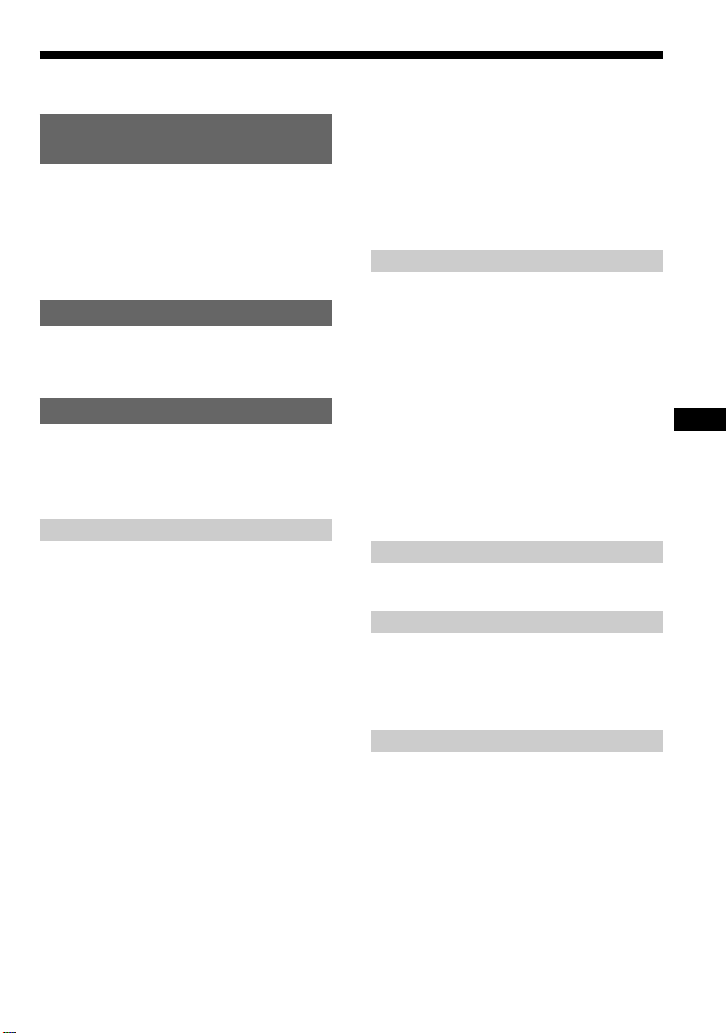
Table of Contents
Enjoy your ATRAC CD
Walkman!
Music sources playable on this CD player .. 6
ATRAC3plus and ATRAC3......................... 7
MP3 ............................................................. 7
The structure of ATRAC3plus/ATRAC3 and
MP3 files ................................................. 8
Getting started
Checking the supplied accessories ............ 10
Locating the controls ................................. 11
Playing a CD
1.Insert a CD. ........................................... 15
2.Connect your CD player........................ 15
3.Play a CD. ............................................. 16
Playback options
Playing tracks repeatedly (Repeat play) .... 19
Playing all files in a selected group
(Group play)
(ATRAC CD/MP3 CD only) ................. 19
Playing a single track (Single play)........... 20
Playing tracks in random order
(Shuffle play)......................................... 20
Playing all files in a selected group in
random order (Group shuffle play)
(ATRAC CD/MP3 CD only) ................. 20
Playing your favorite play lists
(m3u play list play)
(MP3 CD only)...................................... 20
Playing your favorite tracks by adding
Bookmarks (Bookmark track play) ....... 21
Playing the 10 tracks you have played most
frequently (Auto ranking play).............. 22
Playing tracks you have played most
frequently in random order
(Auto ranking shuffle play) ................... 22
Playing tracks in your favorite order
(PGM play)............................................ 23
Searching for groups or tracks/files........... 24
Available features
Adjusting sound quality
(Parametric equalizer) ........................... 25
The G-PROTECTION function................. 26
Protecting your hearing (AVLS)................ 27
Stopping playback automatically
(OFF TIMER) ....................................... 27
Locking the controls (HOLD) ................... 28
Turning off the beep sound........................ 28
Saving power ............................................. 29
Playing tracks continuously (SEAMLESS)
(ATRAC CD only) ................................ 30
Connecting your CD player
Connecting a stereo system ....................... 31
Connecting to a power source
Using the rechargeable batteries................ 33
Using the dry batteries............................... 35
Notes on the power source ........................ 36
Additional information
List of menus ............................................. 37
Precautions ................................................ 38
Maintenance .............................................. 38
Troubleshooting......................................... 39
Specifications ............................................ 42
Optional accessories .................................. 43
GB
3-GB

Enjoy your ATRAC CD Walkman!
Thank you for purchasing the D-NE800LS. This CD Walkman is called an “ATRAC CD
Walkman,” because you can enjoy “ATRAC CDs” on it.
You can make your own ATRAC CD easily.
Step 1
Install
Install the supplied
“SonicStage Simple Burner”
software.
How to use the SonicStage Simple Burner
Refer to the supplied booklet “SonicStage Simple Burner.”
Step 2
Burn
Create a disc image and burn it on
a CD-R/RW using your PC.
Audio data is converted to the ATRAC3plus/
ATRAC3 format by the SonicStage Simple
Burner.
MP3 filesAudio CDs
or
,
4-GB
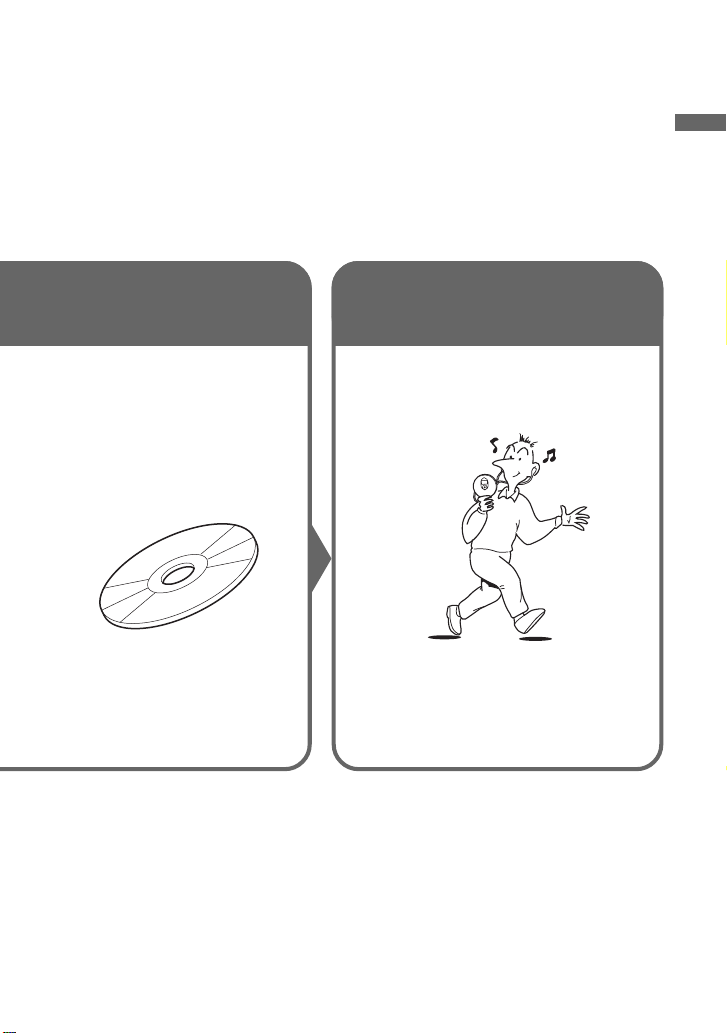
What is an ATRAC CD?
An ATRAC CD is a CD-R/RW on which audio data compressed in the ATRAC3plus/ATRAC3
format has been recorded. About 30 audio CDs can be recorded on a CD-R/RW.* You can also
record MP3 files by converting the files to the ATRAC3plus/ATRAC3 format.
* When total playing time of one CD (album) is estimated at 60 minutes and you are recording on a 700 MB
CD-R/RW at 48 kbps in ATRAC3plus format.
Step 3
Listen
You can enjoy listening to your
own ATRAC CDs on your ATRAC
CD Walkman.
ATRAC CD
Enjoy your ATRAC CD Walkman!
What is the ATRAC3plus/ATRAC3
format?
Refer to pages 6 - 9 of this manual.
You can also enjoy audio CDs on
your CD Walkman.
5-GB
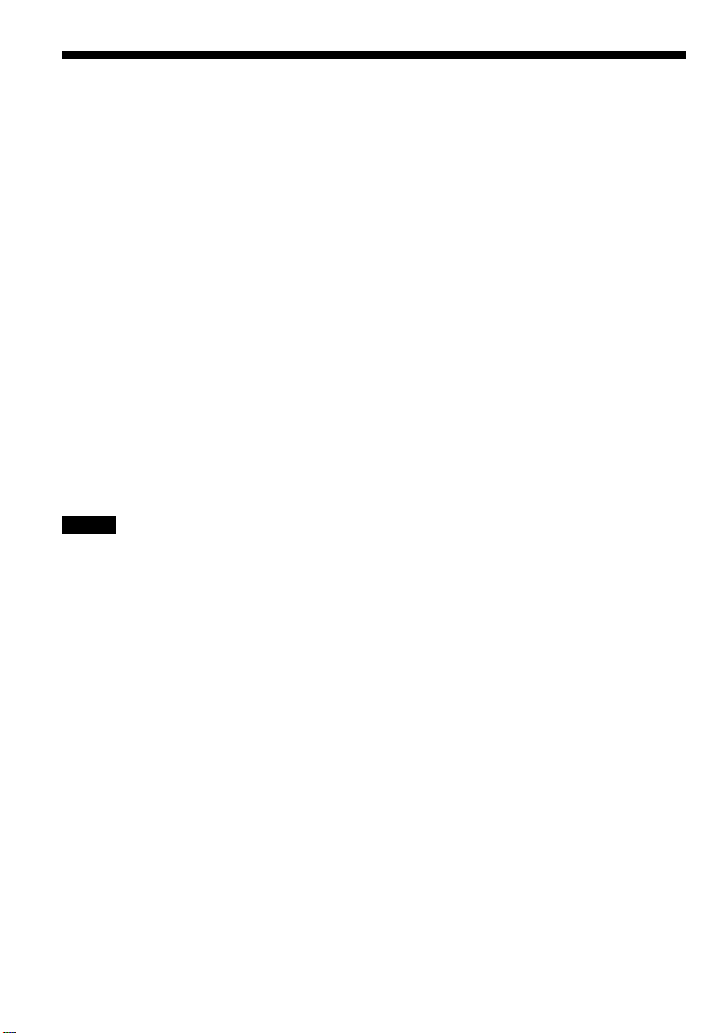
Music sources playable on this CD player
You can play the following 3 music sources on this CD player:
• Audio CDs (CDDA format)
• CDs with ATRAC3plus/ATRAC3 format files (ATRAC CD)
• CDs with MP3 format files (MP3 CD)
Usable disc formats
You can use ISO 9660 Level 1/2 and Joliet extension format discs only.
About CD-Rs/RWs
This CD player can play CD-Rs/RWs recorded in the ATRAC3plus/ATRAC3, MP3 or CDDA*
format, but playback capability may vary depending on the quality of the disc and the condition
of the recording device.
* CDDA is the abbreviation for Compact Disc Digital Audio. It is a recording standard used for the Audio
CDs.
Music discs encoded with copyright protection technologies
This product is designed to play back discs that conform to the Compact Disc (CD) standard.
Recently, various music discs encoded with copyright protection technologies are marketed by
some record companies. Please be aware that among those discs, there are some that do not
conform to the CD standard and may not be playable by this product.
Notes
• This CD player cannot record music content on recordable media, such as CD-Rs/RWs.
• CD-Rs/RWs recorded in the ATRAC3plus/ATRAC3 format cannot be played on your computer.
6-GB
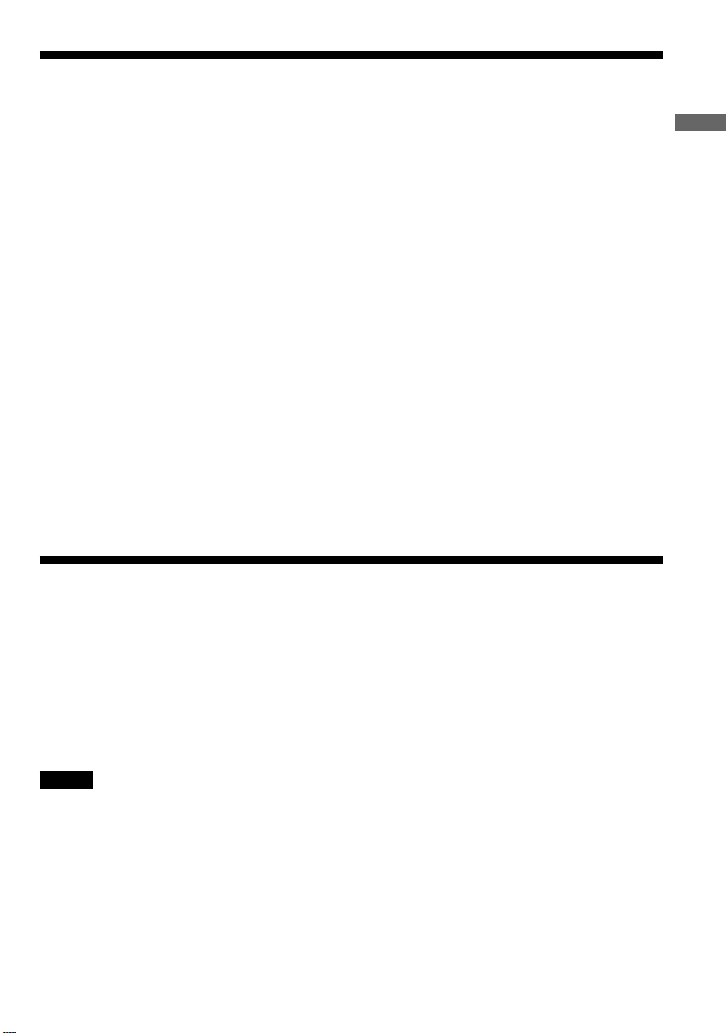
ATRAC3plus and ATRAC3
“ATRAC3plus,” which stands for “Adaptive Transform Acoustic Coding3plus” is audio
compression technology, developed from the ATRAC3 format. Though the ATRAC3plus format
can compress music content to about 1/20 of its original size at 64 kbps, you can still enjoy high
quality sound. The available transfer bit rates are 256 kbps, 64 kbps and 48 kbps.
“ATRAC3,” which stands for “Adaptive Transform Acoustic Coding3” is audio compression
technology that satisfies the demand for high sound quality and high compression rates. The
ATRAC3 format can compress music content to about 1/10 of their original size, which
contributes to reduction of the media volume. The available transfer bit rates are 132 kbps,
105 kbps and 66 kbps.
The usable number of groups and files
• Maximum number of groups: 255
• Maximum number of files: 999
For details, refer to the supplied booklet “SonicStage Simple Burner.”
Note on saving files on the media
Do not save files in other formats (except MP3 files) and do not make unnecessary folders on a
disc that has ATRAC3plus/ATRAC3 files.
MP3
MP3, which stands for MPEG-1 Audio Layer3, a standard for audio files compression supported
by the Motion Picture Experts Group, an ISO (International Organization for Standardization)
working group, enables compression of audio files to about 1/10 of the data size of a standard
compact disc.
Enjoy your ATRAC CD Walkman!
The major specifications of the acceptable disc format are:
• Maximum directory levels: 8
• Acceptable characters: A - Z, a- z, 0 - 9, _ (underscore)
Notes
• When naming files, be sure to add the file extension “mp3” to the file name.
• If you add the extension “mp3” to a file other than an MP3 file, the player will not be able to recognize the
file properly.
(Continued)
7-GB

The usable number of groups and files
• Maximum number of groups: 255
• Maximum number of files: 999
Settings for compression and writing software
• This CD player is able to play MP3 files with the following specifications: Bit rate:
16 - 320 kbps, and sampling frequencies: 32/44.1/ 48 kHz. Variable Bit Rate (VBR) file can
also be played.
To compress a source for an MP3 file, we recommend setting the compression software to
“44.1 kHz,” “128 kbps,” and “Constant Bit Rate.”
•To record up to the maximum capacity, set to “halting of writing.”
•To record at one time up to the maximum capacity on media that has nothing recorded on it,
set to “Disc at Once.”
Notes on saving files on the media
• Do not save files in other formats (except MP3/ATRAC3plus/ATRAC3 format files) or
unnecessary folders on a disc that has MP3 files.
• When a disc is inserted, the CD player reads all the information of folders and files on that
disc. If there are many folders on the disc, it may take a long time for play to begin or for the
next file to start playback.
The structure of ATRAC3plus/ATRAC3 and MP3 files
Groups and folders
The ATRAC3plus/ATRAC3 format has a very simple structure. It consists of “files” and
“groups.” A “file” is equivalent to a “track” of an audio CD. A “group” is a bundle of files and is
equivalent to an “album.” A “group” has no directory-type structure (a new group cannot be
made within an existing group).
When referring to MP3 CDs, a “file” is equivalent to a “track” and a “group” is equivalent to an
“album.” This CD player is designed to recognize an MP3 folder as a “group” so that it can play
CD-Rs/RWs recorded in both the ATRAC3plus/ATRAC3 format and those recorded in the MP3
format with the same operation.
8-GB
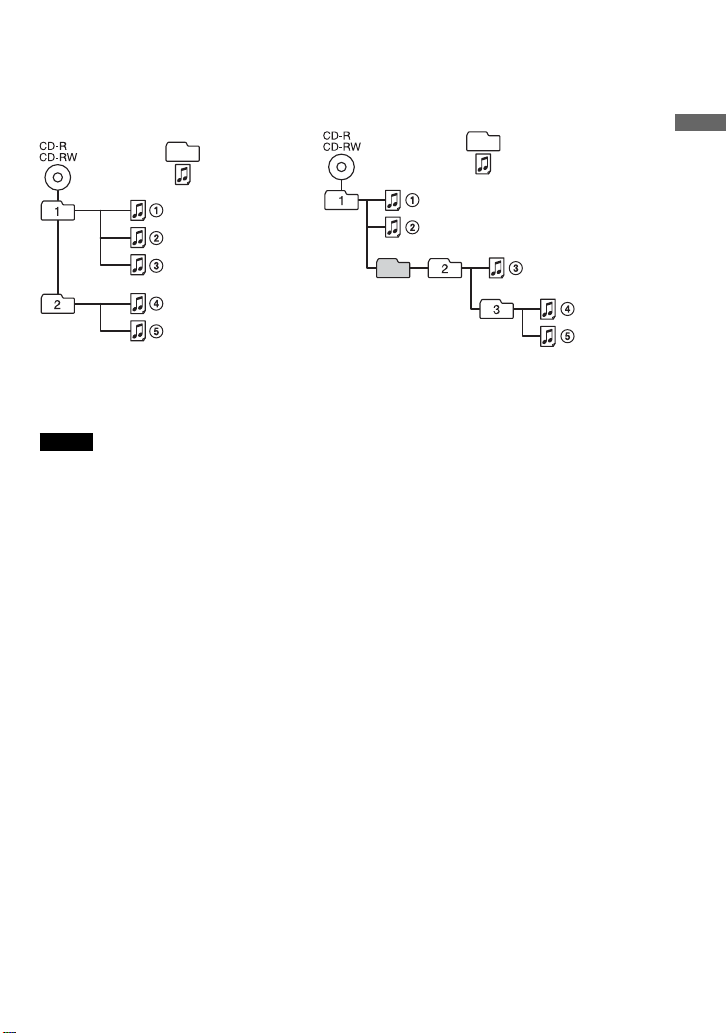
ATRAC3plus/ATRAC3/MP3 file structure and playing order
•ATRAC3plus/ATRAC3 •MP3
Group
ATRAC3plus/
ATRAC3 file
Notes
•A group that does not include an MP3 file is skipped.
• If ATRAC3plus/ATRAC3 files and MP3 files are recorded on the same CD, this CD player plays the
ATRAC3plus/ATRAC3 files first.
• Depending on the method used to record MP3 files on the disc, the playing order may be different from the
one shown above.
Group
MP3 file
Enjoy your ATRAC CD Walkman!
9-GB
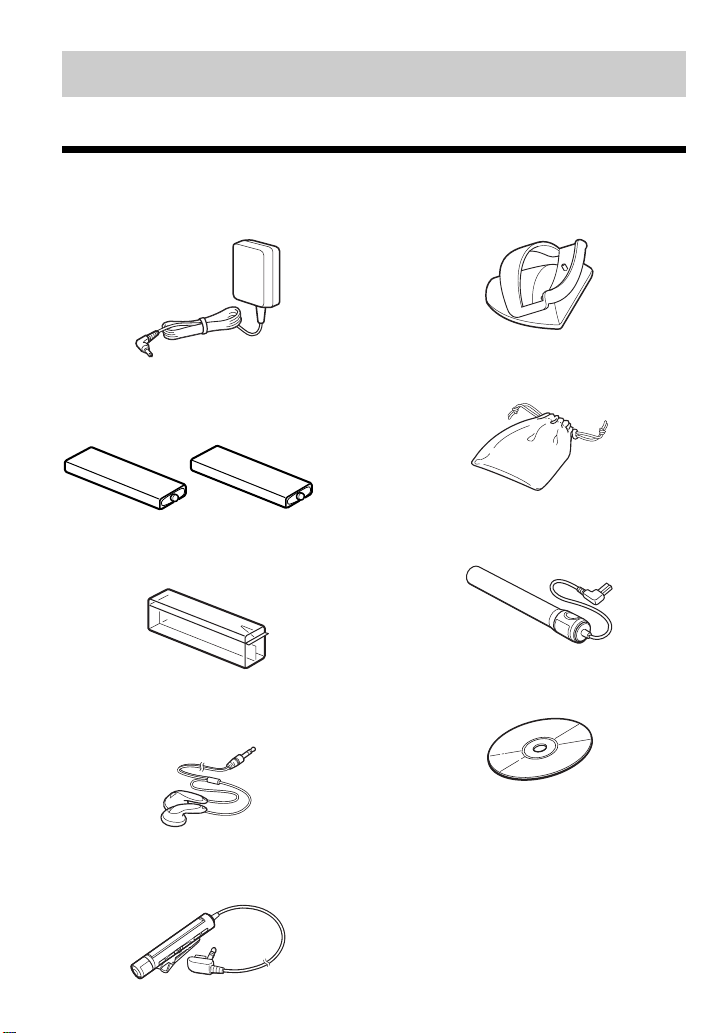
Getting started
Checking the supplied accessories
AC power adaptor (1)
Rechargeable batteries (2)
Battery carrying case (1)
Headphones/earphones (1)
Charging stand (1)
Carrying pouch (1)
External battery case (1)
CD-ROM* (SonicStage Simple Burner) (1)
Remote control (1)
10-GB
*Do not play a CD-ROM on an audio CD player.
User’s guide for SonicStage Simple Burner
(1)
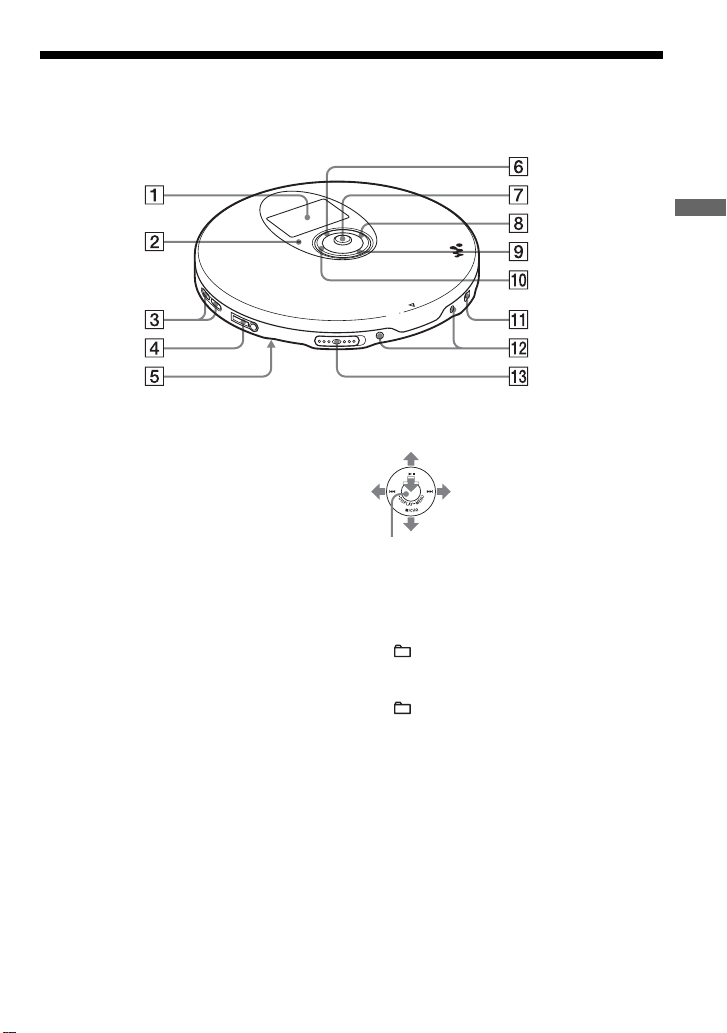
Locating the controls
CD player
For details, see the pages in parentheses.
Getting started
1 Display (12, 17, 19, 24, 37)
2 OPR (operation) lamp (28, 29, 34)
Color of the lamp changes according to
the type of music source being played.
Red: Audio CD, Green: ATRAC3plus/
ATRAC3 file, Orange: MP3 file
For some time after the CD is inserted,
the lamp lights up in red, orange and
green in turn.
This lamp also functions as the HOLD
lamp and the CHG (charge) lamp.
3 VOL (volume) +*1/– buttons (16)
4 i (headphones)/LINE OUT (OPTICAL)
jack (15, 31)
Switch the function of the jack, using the
menu.
5 HOLD switch (rear) (28)
Slide the switch in the direction of the
arrow to disable the buttons on the CD
player.
6 F button (19 - 31, 37)
Use to select a file, play mode, etc.
7 5-way control key (15, 16, 19 - 31, 34,
37)
DISPLAY/
MENU
Push the control key toward u, >,
. or x/CHG with your finger on
DISPLAY/MENU.
8 ( group) + button (16, 23, 24)
9 f button (19 - 31, 37)
Use to select a file, play mode, etc.
q; ( group) – button (16, 23, 24, 26, 28,
37)
qa EXT BATT (external battery)/
DC IN 4.5 V (external power input) jack
(15, 34, 36)
qs Terminals for the charging stand (34, 38)
qd OPEN switch (15, 33)
Slide the switch to open the CD player
lid.
*1 The button has a tactile dot.
*2 Automatic Music Sensor
u: play/pause
.:AMS*2/rewind
>:AMS/fast forward
x/CHG: stop/charge
DISPLAY/MENU: Use to
select menu items and enter
the selection.
(Continued)
11-GB
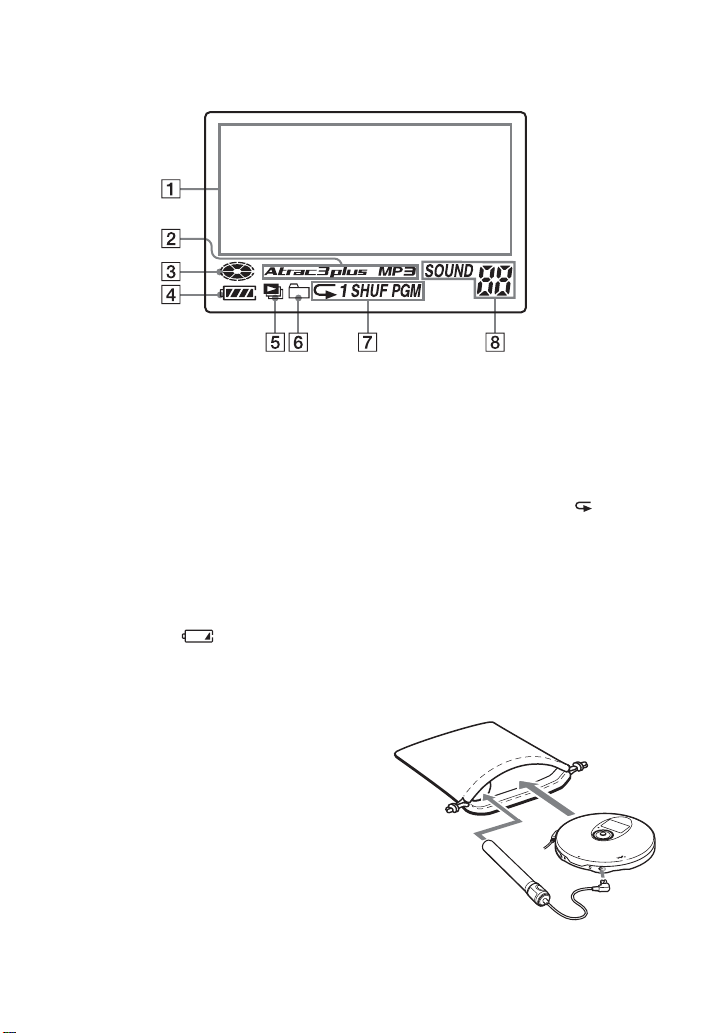
Display (CD player)
For details, see the pages in parentheses.
1 Character information display (17)
While playing an audio CD, disc name,
track name, etc. appear in 4 lines, if
recorded on the CD.
While playing an ATRAC CD/MP3 CD,
group name, file name, etc. appear in 4
lines, if recorded on the CD.
Menu items also appear in this display.
2 Atrac3plus/MP3 indication
3 Disc indication
Lights up while the CD player is playing.
4 Battery indication (33)
Roughly shows the remaining power of
the battery. If “ ” flashes, the
batteries are depleted.
Using the carrying pouch
You can carry your player and its battery
case together using the supplied carrying
pouch. Insert them into the proper places in
the pouch as illustrated.
5 Play list indication (21)
For MP3 CD only
6 Group indication (19, 20)
For ATRAC CD/MP3 CD only
7 Play mode indication (19 - 24)
Shows various play modes such as shuffle
play and program play. “ ” shows
repeat play.
8 SOUND indication (25, 26)
Shows the SOUND setting which has
been selected on the menu.
12-GB
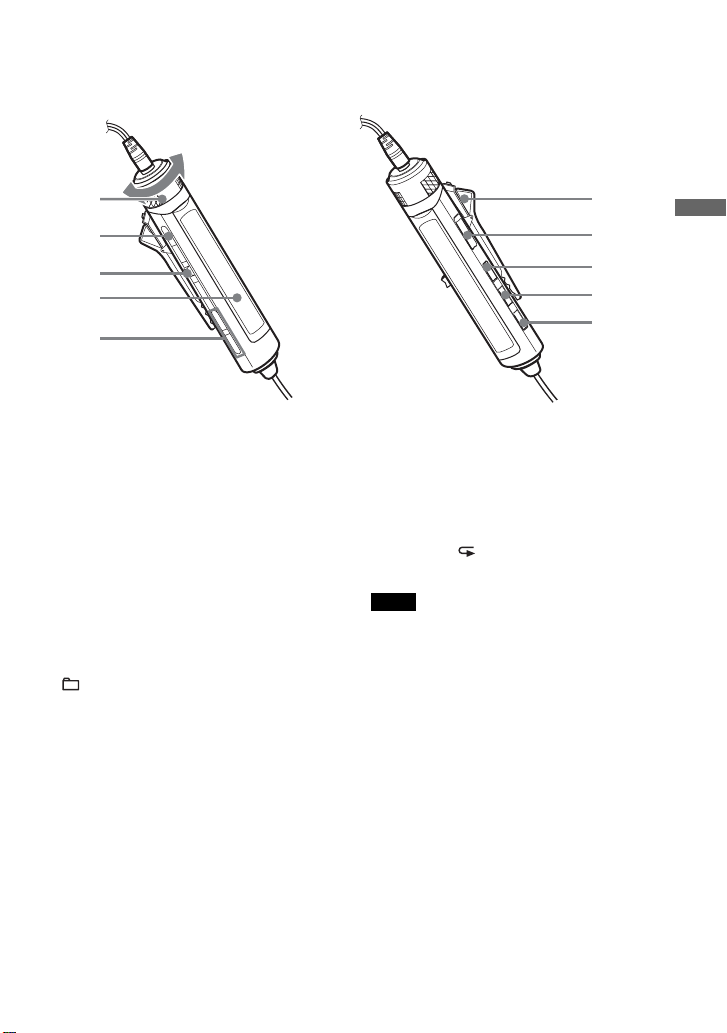
Remote control
For details, see the pages in parentheses.
1
2
3
4
5
1 VOL (volume) +/– control (16, 26, 28)
Turn to adjust the volume.
2 x (stop) button (16, 26, 28, 37)
3 Jog lever (. u/ENT >) (16,
21 - 23, 25 - 31)
u (play/pause)/ENT (enter):
Press during stop to start play, and press
during play to pause play. When
selecting menu items, press to enter the
selection.
Flick toward . or >: AMS, rewind,
fast forward
4 Display (14, 17)
5 ( group) +/– buttons (16, 23, 24)
6
Getting started
7
8
9
q;
6 Clip (14)
7 HOLD switch (28)
Slide the switch in the direction of the
arrow (a yellow mark appears) to disable
the buttons on the remote control.
8 DISPLAY button (24, 26 - 31, 37)
9 P MODE/ button (19 - 24)
q; SOUND button (25, 37)
Note
Use only the supplied remote control. You cannot
operate this CD player with the remote control
supplied with other CD players.
(Continued)
13-GB
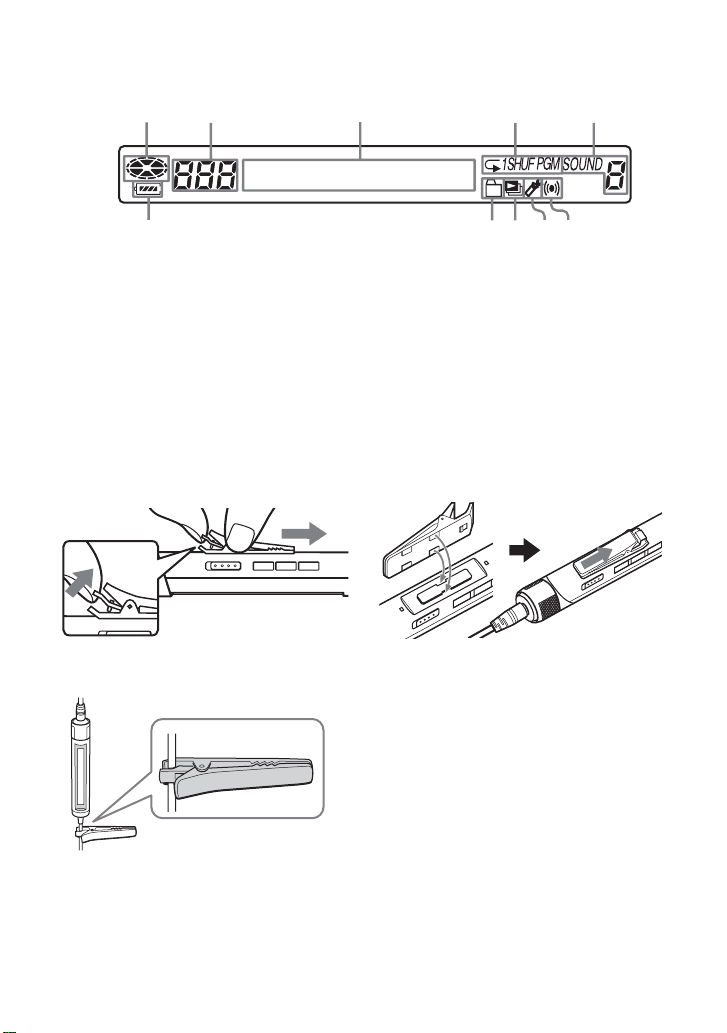
Display (remote control)
For details, see the pages in parentheses.
12 3 4 5
6789q;
1 Disc indication
2 Track number indication (23)
3 Character information display (17)
4 Play mode indication (19 - 23)
5 SOUND indication (25, 26)
6 Battery indication (33)
7 Group indication (19, 20)
To use the clip on the remote control
You can remove the clip from the remote control and change the direction of the clip.
To remove To attach in the reverse direction
2
1
You can pass the cord of the remote control through this clip.
8 Play list indication (21)
9 Bookmark indication (21, 22)
During play, the indication shows a track
has a Bookmark.
q; Timer indication (27)
Shows the OFF TIMER setting has been
selected on the menu.
14-GB
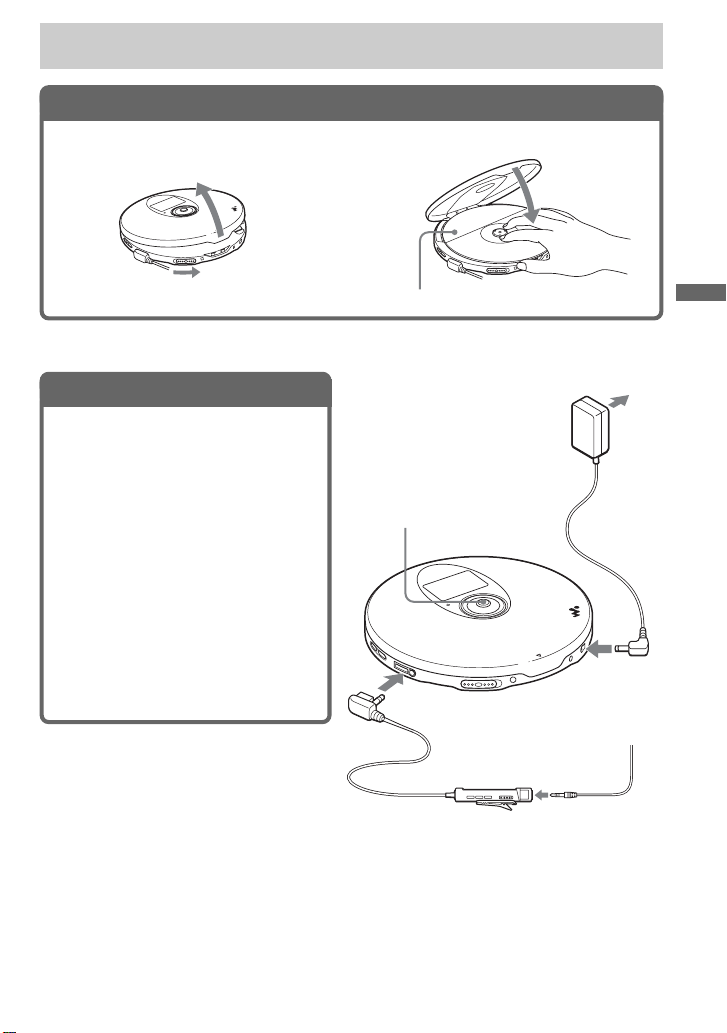
Playing a CD
1
. Insert a CD.
1 Slide OPEN to open the CD
player lid.
OPEN switch
2
. Connect your CD player.
You can use the following power
sources:
• Rechargeable batteries (page 33)
• LR6 (size AA) alkaline batteries
(external battery case) (page 35)
•AC power adaptor
We explain how to use your CD player
on house current on this page.
Connect the plugs and terminals
securely.
1 Connect the AC power adaptor.
2 Connect the headphones/earphones
with the remote control to the CD
player.
2 Place the CD on the tray and close
the lid.
Label side up
AC power
adaptor
5-way control key
(u)
2
to i (headphones)/
LINE OUT (OPTICAL)
Playing a CD
to an AC outlet
to EXT BATT/
DC IN 4.5 V
1
Headphones/
earphones
Remote control
(Continued)
15-GB
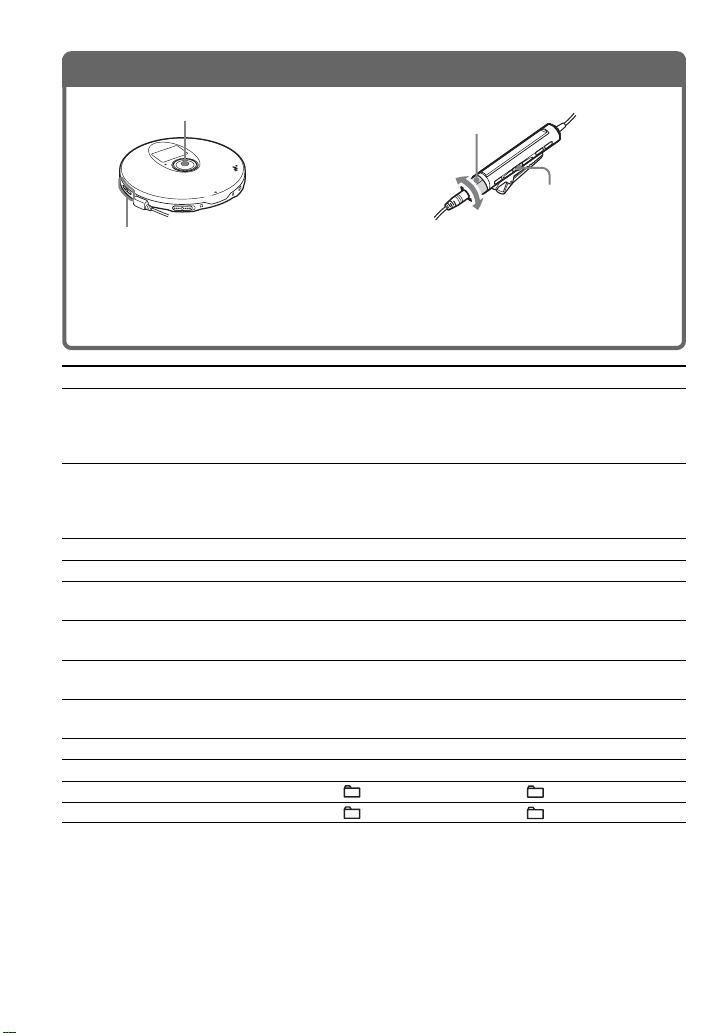
3
. Play a CD.
5-way control key (u)
VOL + / –
1 Push the control key toward
u.
2 Adjust the volume by pressing
VOL + or –.
VOL + / –
Jog lever
1 Press the jog lever.
2 Adjust the volume by turning
VOL +/ –.
To
Play (from a point where you stopped
previously)
CD player
Push the control key toward
u.
Playback starts from the
Remote control
Press the jog lever.
Playback starts from the point
where you stopped.
point where you stopped.
Play (from the first track)
While the CD player is
stopped, push and hold the
control key toward u until
the play of the first track starts.
Pause/resume play after pause
2
Stop*
Find the beginning of the current
track (AMS*1)*
Find the beginning of previous tracks
(AMS)*
Find the beginning of the next track
(AMS)*
Find the beginning of succeeding
tracks (AMS)
Go backwards quickly*
Go forward quickly*
Jump to succeeding groups*
Jump to previous groups*
*1 Automatic Music Sensor
*2 These operations can be carried out during both play and pause.
*3 After you have played the last track, you can return to the beginning of the first track by flicking the jog
lever toward > (by pushing the control key toward > on the CD player). Similarly, if you are at the
first track, you can locate the last track by flicking the jog lever toward . (by pushing the control key
toward . on the CD player).
*4 Only when you play an ATRAC CD/MP3 CD
*5 These operations cannot be carried out when using an MP3 file recorded on a CD-R/RW in a packet write
format.
3
2, *3
2
3
*
2, *5
2, *5
4
4
Push toward u.
Push toward x/CHG.
Push toward ..
Push
toward . repeatedly.
Push toward >.
Push toward > repeatedly.
Push and hold toward ..
Push and hold toward >.
Press + repeatedly.
Press – repeatedly.
While the CD player is stopped,
press and hold the jog lever
until the play of the first track
starts.
Press the jog lever.
Press x.
Flick the jog lever toward .
once.
F
lick the jog lever toward .
repeatedly.
Flick the jog lever toward >
once.
Flick the jog lever toward >
repeatedly.
Hold the jog lever toward ..
Hold the jog lever toward >.
Press + repeatedly.
Press – repeatedly.
16-GB
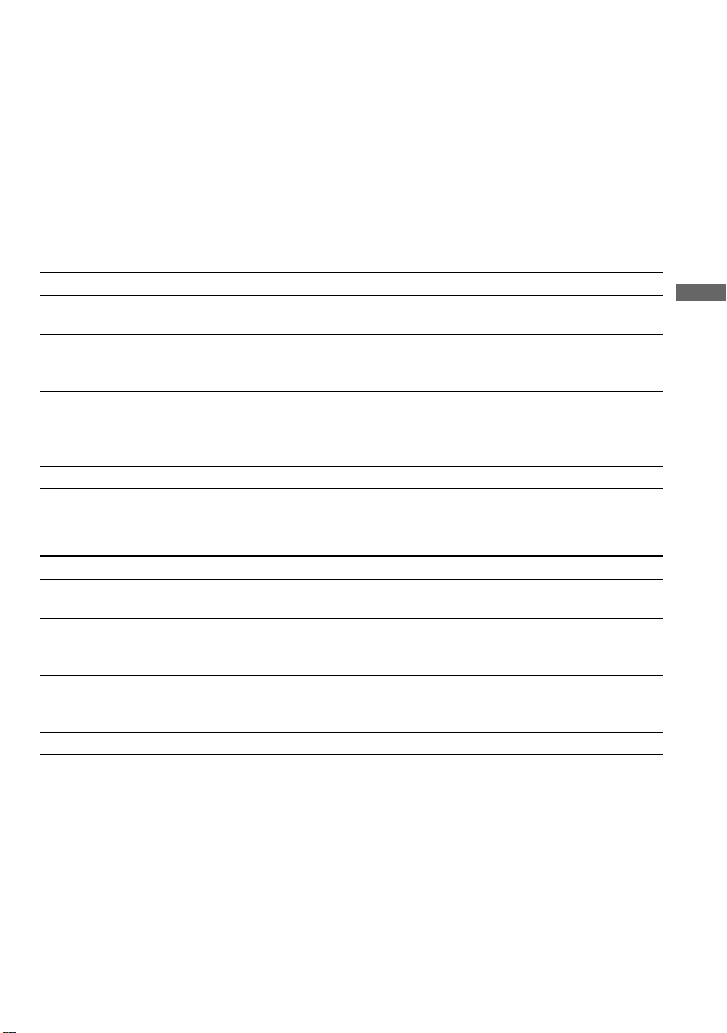
Checking CD information on the display
You can check CD information by repeatedly pressing DISPLAY/MENU on the CD player or
DISPLAY on the remote control.
When you are playing a CD containing text information such as CD-TEXT, “track name,”
“album name,” “artist name,” etc. are displayed as shown in parentheses in the following table.
When you are playing an ATRAC CD, information you input using the SonicStage Simple
Burner software is displayed. When you are playing an MP3 CD containing MP3 files with an
ID3 tag*1, ID3 tag information is displayed.
CD player
Each time you press DISPLAY/MENU, the display changes as follows:
Audio CD ATRAC CD/MP3 CD
Track number, elapsed playing time File name, artist name*3, group name,
(Track name, artist name, album name) file number, elapsed playing time
Track number, remaining time of File name, CODEC information*4,
the current track file number, remaining time of the current file
(Track name, artist name)
The total number of tracks on the CD, Total number of files, total number of groups,
the total playing time of the CD, file number, elapsed playing time
the number of tracks left*2, the time
remaining on the CD*
List of track names List of group names/file names
Remote control
Each time you press DISPLAY, the display changes as follows:
Audio CD ATRAC CD/MP3 CD
Track number, elapsed playing time, File number, file name, elapsed playing time
(Track name)
Track number, remaining time of File number, artist name, CODEC information*4,
the current track remaining time of the current file
(Track name, artist name)
The number of tracks left*2, the time Group name, total number of files
remaining on the CD*
(Album name, artist name)
2
2
Animation screen
Playing a CD
*1 An ID3 tag is a format for adding certain information (track name, album name, artist name, etc.) to MP3
files. This CD player conforms to Version 1.1/2.2/2.3 of the ID3 tag format (for MP3 files only).
*2 Not displayed during Single play, Shuffle play, Bookmark track play, Auto ranking play, Auto ranking
shuffle play or PGM play.
*3 During play, “artist name” is not displayed if the disc does not have ID3 tag information. When the list of
group names/file names appears in the display, “artist name” is not displayed.
*4 Bit rate and sampling frequencies. While an MP3 file made at VBR (variable bit rate) is being played,
“VBR” appears on the display instead of a bit ratae. In some cases, “VBR” appears halfway through
playback, not from the beginning.
(Continued)
17-GB

Notes
• The following characters can be displayed on this CD player:
– the alphanumeric characters A - Z, a - z, 0 - 9 and _
– Chinese characters (for the Chinese model)
–Korean characters (for the Korean model)
On the remote control supplied, neither Chinese nor Korean characters can be displayed.
• Before playing a file, the CD player reads all file and group (or folder) information on the CD. “READING”
is displayed. Depending on the content of the CD, it may take some time to accomplish this reading.
• If the group does not have a group name, “ROOT” appears in the display.
• If the file does not have ID3 tag information, “- - - -” appears in the display.
Removing the CD
Remove the CD while pressing the pivot
in the center of the tray.
18-GB
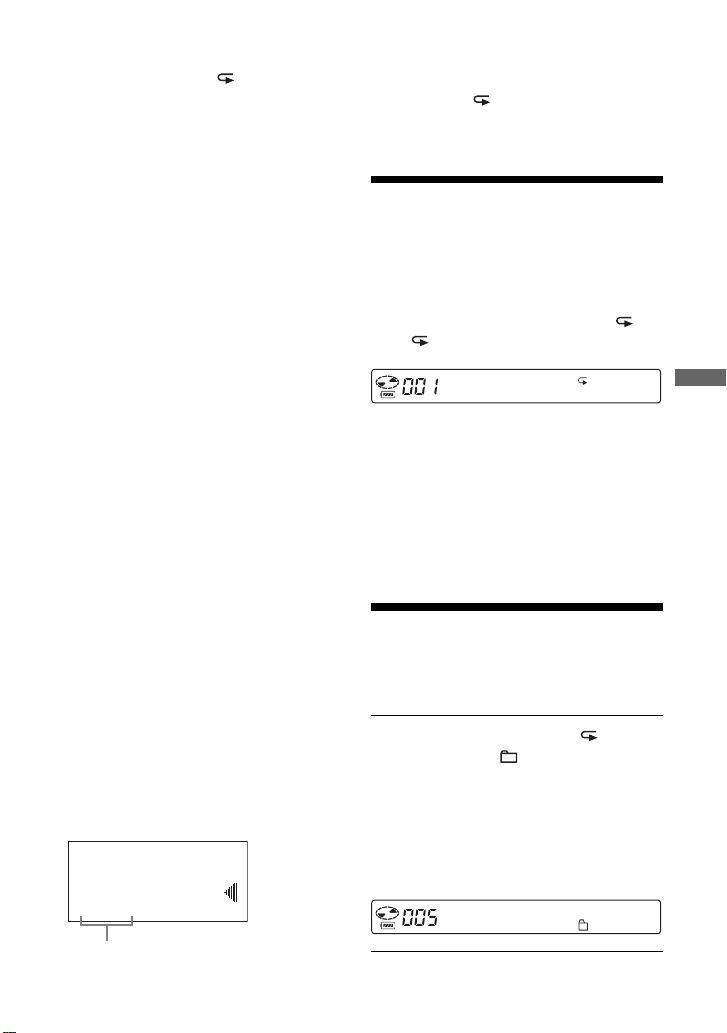
B
Playback options
You can enjoy the following playback
options using the P MODE/ button on the
remote control or the menu function on the
CD player.
• Playing tracks repeatedly (Repeat
play)
• Playing all files in a selected group
(Group play)
• Playing a single track (Single play)
• Playing tracks in random order
(Shuffle play)
• Playing files in a selected group in
random order (Group shuffle play)
• Playing your favorite play lists (m3u
play list play)
• Playing your favorite tracks by
adding Bookmarks (Bookmark track
play)
• Playing the 10 tracks you have
played most frequently (Auto
ranking play)
• Playing tracks you have played
most frequently in random order
(Auto ranking shuffle play)
• Playing tracks in your favorite order
(PGM play)
Selecting playback options on the CD
player
Enter the PLAY MODE menu using the
following procedures, then select each
playback option.
1 Press DISPLAY/MENU until the MENU
screen appears.
2 Press F or f to select “PLAY MODE,”
then press DISPLAY/MENU.
3 Press F or f to select the playback
option you want.
The default setting is “ALL” (normal).
PLAY MODE
ALL
GROUP
Selecting playback options using the
remote control
Press P MODE/ repeatedly to select the
playback option you want.
Playing tracks repeatedly (Repeat play)
You can repeat various playback options.
Using the remote control
During play, press and hold P MODE/
until “ ” appears.
02:34
On the CD player
1 Press DISPLAY/MENU until the MENU
screen appears.
2 Press F or f to select “REPEAT,” then
press DISPLAY/MENU.
3 Press F or f to select “ON,” then press
DISPLAY/MENU to enter the selection.
Playing all files in a
selected group
(Group play) (ATRAC CD/MP3 CD only)
During play, press P MODE/
repeatedly until “ ” appears. (CD
player: Perform steps 1 and 2 of
“Selecting playback options on the
CD player” (this page), press F or f
to select “GROUP,” then press
DISPLAY/MENU to enter the
selection.)
03:45
Playback options
Playback options appear.
19-GB
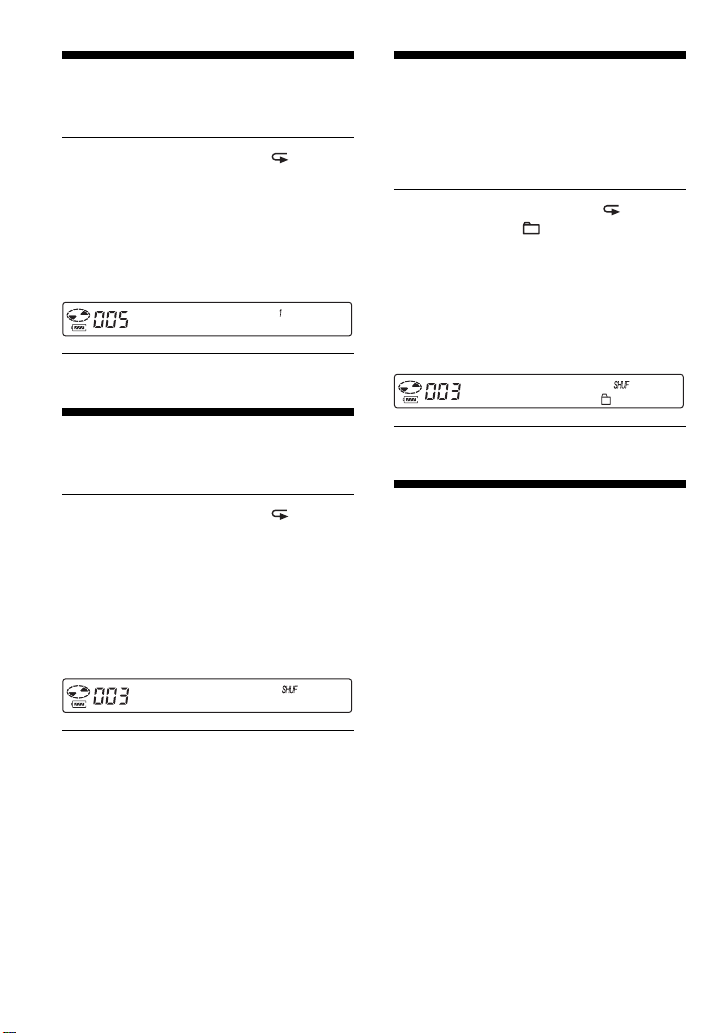
Playing a single track
(Single play)
During play, press P MODE/
repeatedly until “1” appears. (CD
player: Perform steps 1 and 2 of
“Selecting playback options on the
CD player” (page 19), press F or f to
select “1,” then press DISPLAY/MENU
to enter the selection.)
03:45
Playing tracks in random order (Shuffle play)
Playing all files in a
selected group in
random order (Group shuffle
play) (ATRAC CD/MP3 CD only)
During play, press P MODE/
repeatedly until “ SHUF” appears.
(CD player: Perform steps 1 and 2 of
“Selecting playback options on the
CD player” (page 19) and press F or f
to select “GROUP SHUFFLE”, then
press DISPLAY/MENU to enter the
selection.)
01:25
During play, press P MODE/
repeatedly until “SHUF” appears. (CD
player: Perform steps 1 and 2 of
“Selecting playback options on the
CD player” (page 19) and press F or f
to select “SHUFFLE”, then press
DISPLAY/MENU to enter the
selection.)
01:25
20-GB
Playing your favorite
play lists (m3u play list play)
(MP3 CD only)
You can play your favorite m3u play lists.*
* An “m3u play list” is a file for which an MP3 file
playing order has been encoded. To use the play
list function, record MP3 files on a CD-R/RW
using encoding software that supports the m3u
format.
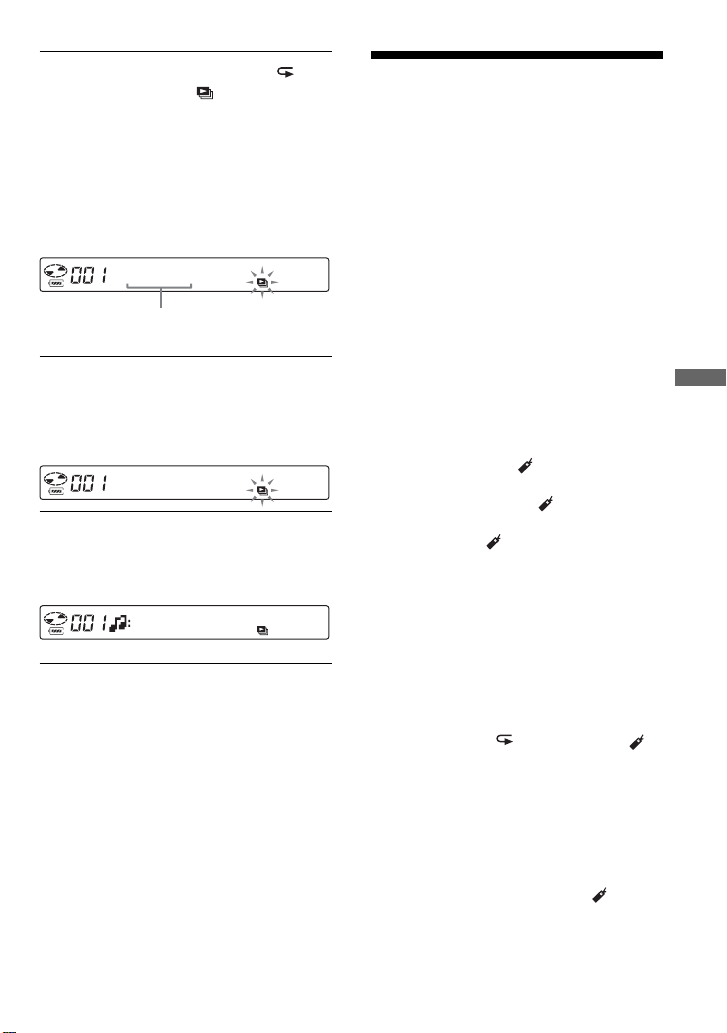
During play, press P MODE/
1
repeatedly until “ ” (play list)
appears. (CD player: Perform
steps 1 and 2 of “Selecting
playback options on the CD
player” (page 19) and press F or
f to select “PLAY LIST”, then
press DISPLAY/MENU to enter the
selection.)
MODERN
Play list
Flick the jog lever toward . or
2
> to select a play list you want.
(CD player: Press F or f to select
a play list.)
LATEST
Press the jog lever. (CD player:
3
Push the 5-way control key toward
u.)
IS THAT
Playing your favorite
tracks by adding
Bookmarks (Bookmark track
play)
While the CD player is playing, you can add
Bookmarks to the tracks you want and play
them only.
Audio CD: up to 99 tracks for each CD (up
to 10 CDs)
ATRAC CD: up to 999 tracks for each CD
(up to 5 CDs)
MP3 CD: up to 999 tracks for each CD (up
to 5 CDs)
Playback options
Adding Bookmarks
1 During play of the track to where you
want to add a Bookmark, press and hold
the jog lever until “ ” flashes. (CD
player: Push and hold the 5-way control
key toward u until “ ” flashes.)
When the Bookmark has been added
successfully, “ ” flashes slower.
2 Flick the jog lever toward . or >
(CD player: Push the 5-way control key
toward . or >) to select the track
to where you want to add a Bookmark,
then repeat step 1 to add Bookmarks to
the tracks you want.
Playing the tracks with
Bookmarks
1 Press P MODE/ repeatedly until “ ”
(Bookmark) flashes frequently. (CD
player: Perform steps 1 and 2 of
“Selecting playback options on the CD
player” (page 19), press F or f to select
“BOOK MARK,” then press DISPLAY/
MENU. The play of the tracks with the
Bookmarks starts.)
2 Press the jog lever to light up “ ”.
The play of the tracks with the
Bookmarks starts.
(Continued)
21-GB
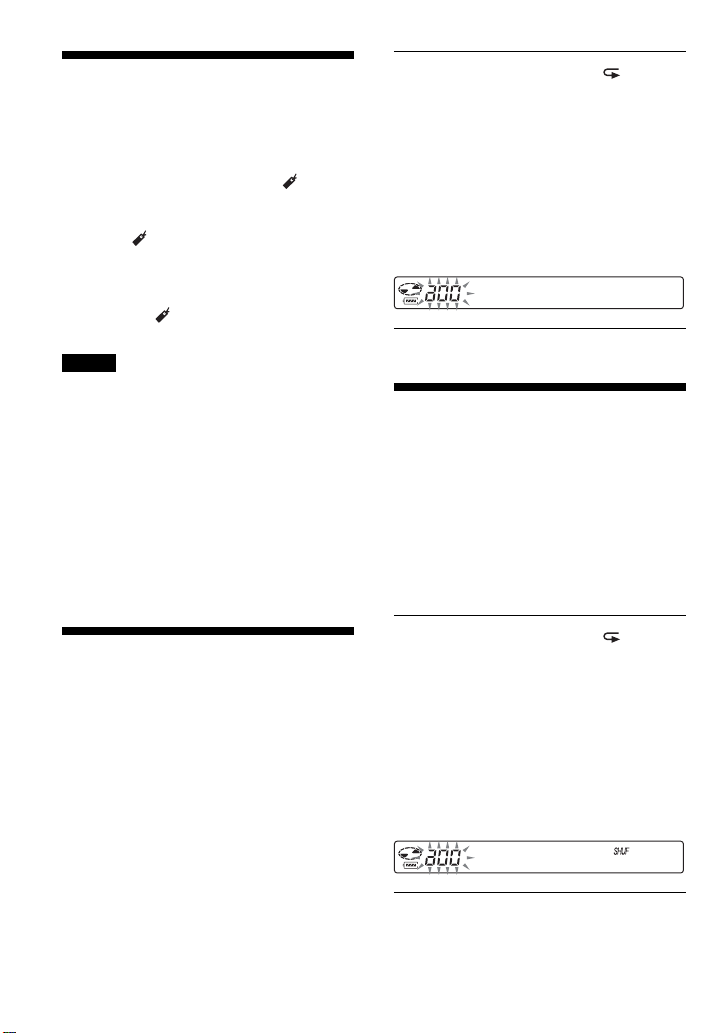
Playing your favorite tracks by
adding Bookmarks
To remove the Bookmarks
During play of the track with a Bookmark,
press and hold the jog lever until “ ”
disappears from the display. (CD player:
Push and hold the 5-way control key toward
u until “ ” disappears from the display.)
To check the tracks with Bookmarks
During playback of the tracks with
Bookmarks, “ ” flashes slowly in the
display.
Notes
• During play of tracks with Bookmarks, tracks are
played in order of track number, and not in the
order you added the Bookmarks.
• If you try to add Bookmarks to the tracks on the
11th CD (on a 6th CD when playing ATRAC
CDs/MP3 CDs), the Bookmarks of the CD you
played first will be erased.
• All Bookmarks stored in memory will be erased:
– if you remove all the power sources, or
– if you continue playing the CD player on the
rechargeable batteries without charging the
batteries even though “Lobatt” is displayed.
During play, press P MODE/
repeatedly to select “a00 (auto
ranking)” and press the jog lever to
enter the selection. (CD player:
Perform steps 1 and 2 of “Selecting
playback options on the CD player”
(page 19), press F or f to select
“AUTO RANKING,” then press
DISPLAY/MENU to enter the
selection.)
01:25
Playing tracks you have played most frequently in random order (Auto ranking shuffle play)
The CD player plays up to 32 tracks which
the player has automatically memorized as
the most frequently played ones. In Auto
ranking shuffle play, these tracks are played
in random order.
Playing the 10 tracks you have played most frequently (Auto ranking play)
The CD player automatically memorizes up
to 10 tracks you have played most frequently
from the CD being played, and plays them
from the 10th to the top.
22-GB
During play, press P MODE/
repeatedly to select “a00 (auto
ranking) SHUF” and press the jog
lever to enter the selection. (CD
player: Perform steps 1 and 2 of
“Selecting playback options on the
CD player” (page 19), press F or f to
select “RANKING SHUF,” then press
DISPLAY/MENU to enter the
selection.)
01:25

Note
The CD player memorizes the tracks you have
played from up to 10 CDs, whether you have
changed the CDs or not. If the CD player tries to
memorize tracks from an 11th CD, the data
memorized first will be erased.
Playing tracks in your favorite order (PGM play)
You can program the CD player to play up to
64 tracks in your favorite order.
While play is stopped, press
1
P MODE/ repeatedly until “PGM”
(program) appears. (CD player:
While play is stopped, perform
steps 1 and 2 of “Selecting
playback options on the CD
player” (page 19) and press F or
f to select “PROGRAM”, then
press DISPLAY/MENU to enter the
selection.)
Flick the jog lever toward . or
2
> to select the track you want,
then press and hold the jog lever
until the display changes to enter
the selection. (CD player: Push the
5-way control key toward . or
> to select the track and press
DISPLAY/MENU to enter the
selection.)
The track has been stored in memory.
When playing an ATRAC CD/MP3 CD,
you can also select a group using +
or –.
Audio CD/CD-TEXT
<
PGM12
When playing an ATRAC CD/MP3 CD,
a playing order and a file name are
displayed.
Repeat step 2 to select the tracks
3
in your favorite order.
Playback options
Audio CD/CD-TEXT
<
PGM01
Track number Playing order
ATRAC CD/MP3 CD
In Your H
Playing order File name
Press the jog lever to start PGM
4
play. (CD player: Push the 5-way
control key toward u.)
(Continued)
23-GB
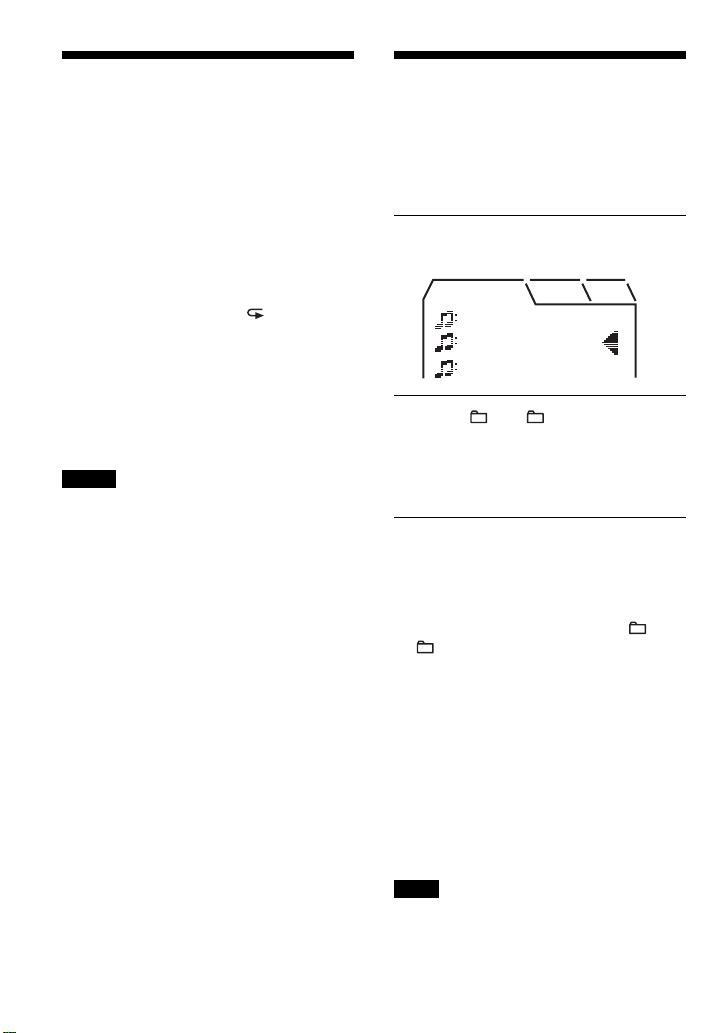
Playing tracks in your favorite
order
Checking the program
While programming:
Press and hold the jog lever repeatedly
before step 4. (CD player: Push and hold
the 5-way control key toward u
repeatedly or press DISPLAY/MENU
repeatedly.)
While play is stopped:
Press DISPLAY. While the indications are
displayed, press P MODE/ repeatedly
until “PGM” flashes, then press the jog
lever until the display changes.
(CD player: Press DISPLAY/MENU
repeatedly until the list of the tracks
programmed appears. To display tracks
from the third track on, push the 5-way
control key toward u.)
Notes
• When you finish entering the 64th track in step 3,
the first selected track number (audio CD) or the
first selected file name (ATRAC CD/MP3 CD)
appears on the display.
• If you select 65 tracks or more, the first selected
tracks are erased.
Searching for groups or tracks/files
While the CD player is playing, you can
search for and play the group (ATRAC CD
only) or track/file you want quickly using F
or f on the CD player.
During play, press F or f until the
1
search screen appears.
MR.Sno YoR'
The Train
Where do
If that's
Press + or – to select the
2
group you want, then push the 5way control key toward u.
The CD player starts playing from the
first file in the group you selected.
Selecting the track/file you
want
1 Perform step 1 above, then press + or
– to select the group you want.
2 Press F or f to select the track/file you
want, then push the 5-way control key
toward u.
The CD player starts playing from the
track/ file you selected.
24-GB
To exit the search mode
Push the 5-way control key toward x/CHG.
If about 40 seconds at most have passed
without any operation being performed, the
screen returns to the previous one.
Note
If you try to operate the CD player using the remote
control during a search , “MENU” appears and you
cannot perform any operation.
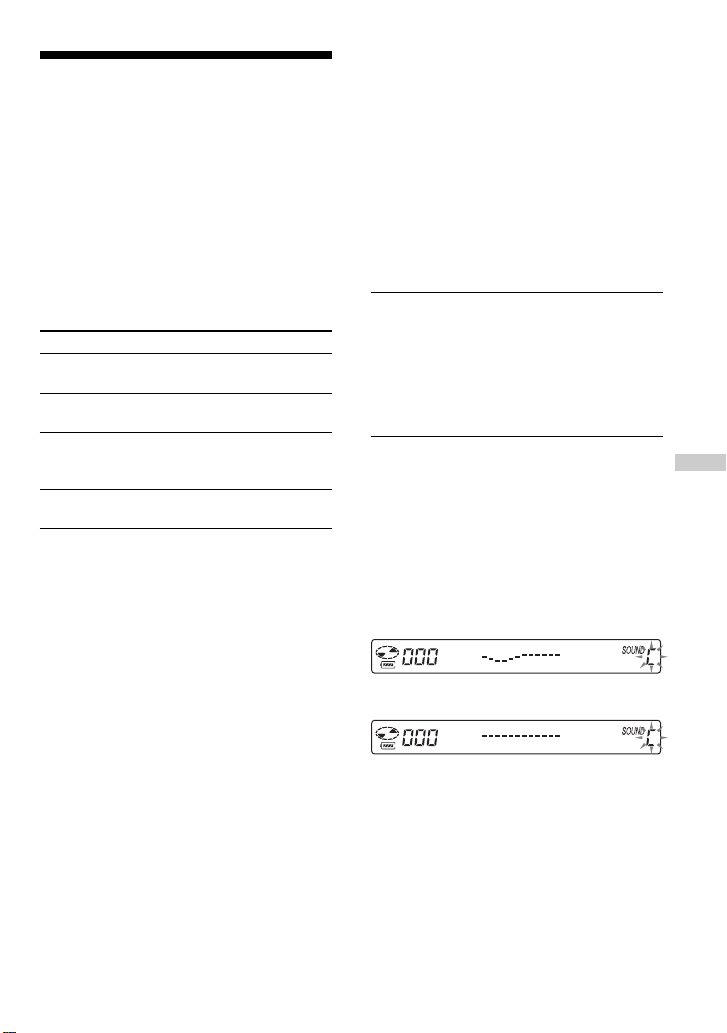
B
Available features
Adjusting sound quality
(Parametric equalizer)
You can enjoy your favorite sounds by
adjusting sound quality in the following two
ways:
• Selecting a preset sound pattern t
“Selecting the sound quality you want”
• Adjusting sound quality by yourself t
“Customizing sound quality”
Selecting the sound quality
you want
Indication Sound quality
SOFT/ For vocals, stressing middle
SOUND S range audio
ACTIVE/ Lively sounds, emphasizing
SOUND A high and low range audio
HEAVY/ Powerful sounds, further
SOUND H emphasizing high and low ranges
CUSTOM/ Customized sound
SOUND C
Using the remote control
Press SOUND repeatedly to select the sound
qaulity you want.
On the CD player
1 Press DISPLAY/MENU until the MENU
screen appears.
2 Press F or f to select “SOUND,” then
press DISPLAY/MENU .
3 Press F or f to select the sound quality
you want, then press DISPLAY/MENU to
enter the selection.
compared with ACTIVE sound
Customizing sound quality
You can customize sound quality by
adjusting the sound volume in the 3
frequency ranges “LOW” (low range audio),
“MID” (middle range audio) and “HIGH”
(high range audio). For each frequency
range, you can select the wave pattern from
among 3 patterns, and can also adjust the
sound volume in 7 levels for the pattern you
select.
Adjust sound quality by checking the shape
of the wave on the display.
Press SOUND repeatedly to select
1
“SOUND C”, then press SOUND
until the display changes. (CD
player: Perform steps 1 - 3 of
“Selecting the sound quality you
want” and select “CUSTOM.”)
Flick and hold the jog lever toward
2
. or > until the frequency
range you want appears. (CD
player: Push the 5-way control key
toward . or > for 2 seconds
or more to select the frequency
range.)
“LOW” is displayed first. (CD player:
“LOW” flashes.)
LOW
m
MID
Available features
(Continued)
25-GB
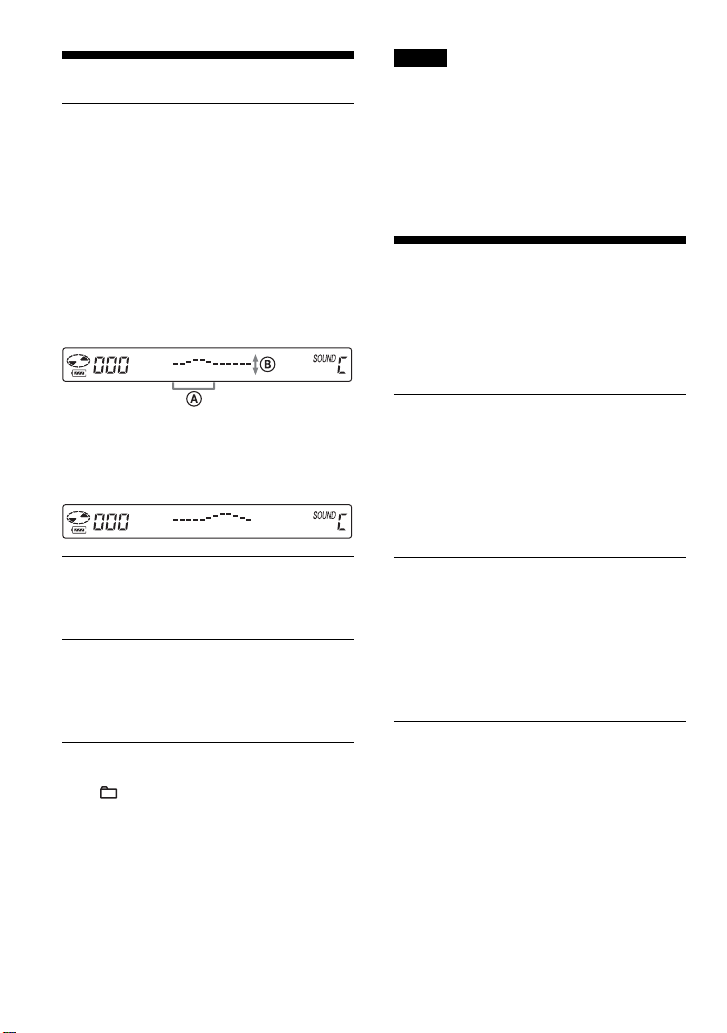
Adjusting sound quality
Flick the jog lever toward . or
3
> repeatedly to select the shape
of the wave from the 3 shapes
stored in memory for each
frequency range, then turn the
VOL +/– repeatedly to select the
sound volume. (CD player: Push
the 5-way control key toward .
or > repeatedly to select the
shape of the wave, then press F
or f to select the sound volume.)
MID
A: Frequency range
B: Sound volume(To turn up the volume, use
VOL –. To turn it down, use VOL +.)
m
MID
Notes
• When you select CUSTOM sound, sound may be
distorted depending on your sound settings when
you turn up the volume. If this happens, turn the
volume down.
•You may feel a difference in sound volume
between the CUSTOM sound setting and other
sound settings. Adjust the volume for your
preference.
The G-PROTECTION function
The G-PROTECTION function has been
developed to provide excellent protection
against sound skipping during many active
uses.
While play is stopped, press
1
DISPLAY until the display
changes. (CD player: While play is
stopped, press DISPLAY/MENU
until the MENU screen appears.
Press F or f to select “OPTION,”
then press DISPLAY/MENU.)
Repeat steps 2 and 3 to make
4
adjustment for the remaining 2
frequency ranges.
Press the jog lever to enter the
5
selection. (CD player: Press
DISPLAY/MENU to enter the
selection.)
To return to the previous screen
Press – on the CD player.
To cancel the adjustment operation
Press x for 2 seconds or more. (CD player:
Push the 5-way control key toward x/CHG.)
26-GB
Flick the jog lever toward . or
2
> to select “G-PRO,” then press
the jog lever to enter the selection.
(CD player: Press F or f to select
“G-PROTECTION,” then press
DISPLAY/MENU to enter the
selection.)
Flick the jog lever toward . or
3
> to select “G-PRO 1” or “GPRO 2,” then press the jog lever to
enter the selection. (CD player:
Press F or f to select “G-PRO 1”
or “G-PRO 2,” then press
DISPLAY/MENU to enter the
selection.)
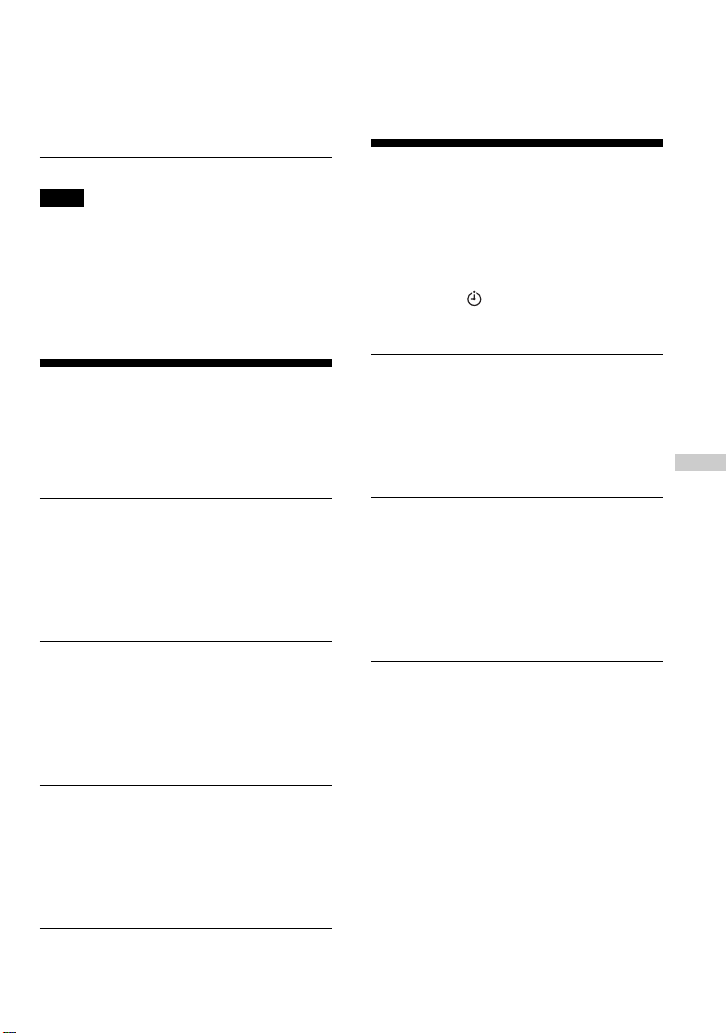
If you select “G-PRO 2,” the GPROTECTION function will be
enhanced compared to “G-PRO 1.” To
enjoy high quality CD sound, select “GPRO 1.”
Note
Sound may skip:
– if the CD player receives stronger continuous
shock than expected,
– if a dirty or scratched CD is played, or
– when using poor-quality CD-Rs/RWs or
if there is a problem with the original recording
device or application software.
Protecting your hearing
(AVLS)
The AVLS (Automatic Volume Limiter
System) function keeps the maximum
volume down to protect your hearing.
To cancel the AVLS function
Perform steps 1 - 3, changing the AVLS
setting to “OFF.”
Stopping playback
automatically
You can set the CD player to stop the play
automatically within a range of 1 to 99
minutes. While the timer function is
working, the following indications appear:
• CD player: “ ” appears at about 5-second
intervals.
• Remote control: “,” is displayed.
Press DISPLAY until the display
1
changes. (CD player: Press
DISPLAY/MENU until the MENU
screen appears. Press F or f to
select “OPTION,” then press
DISPLAY/MENU.)
(OFF TIMER)
Available features
Press DISPLAY until the display
1
changes. (CD player: Press
DISPLAY/MENU until the MENU
screen appears. Press F or f to
select “OPTION,” then press
DISPLAY/MENU.)
Flick the jog lever toward . or
2
> to select “AVLS,” then press
the jog lever to enter the selection.
(CD player: Press F or f to select
“AVLS,” then press DISPLAY/
MENU to enter the selection.)
Flick the jog lever toward . or
3
> to select “ON,” then press the
jog lever to enter the selection.
(CD player: Press F or f to select
“ON,” then press DISPLAY/MENU
to enter the selection.)
Flick the jog lever toward . or
2
> to select “TIMER,” then press
the jog lever to enter the
selection. (CD player: Press F or
f to select “TIMER,” then press
DISPLAY/MENU to enter the
selection.)
Flick the jog lever toward . or
3
> to select “10 min*”. (CD
player: Press F or f to select “10
min,” then press DISPLAY/MENU.)
* Default setting. If you have changed the
setting, the length of time already set
appears.
(Continued)
27-GB
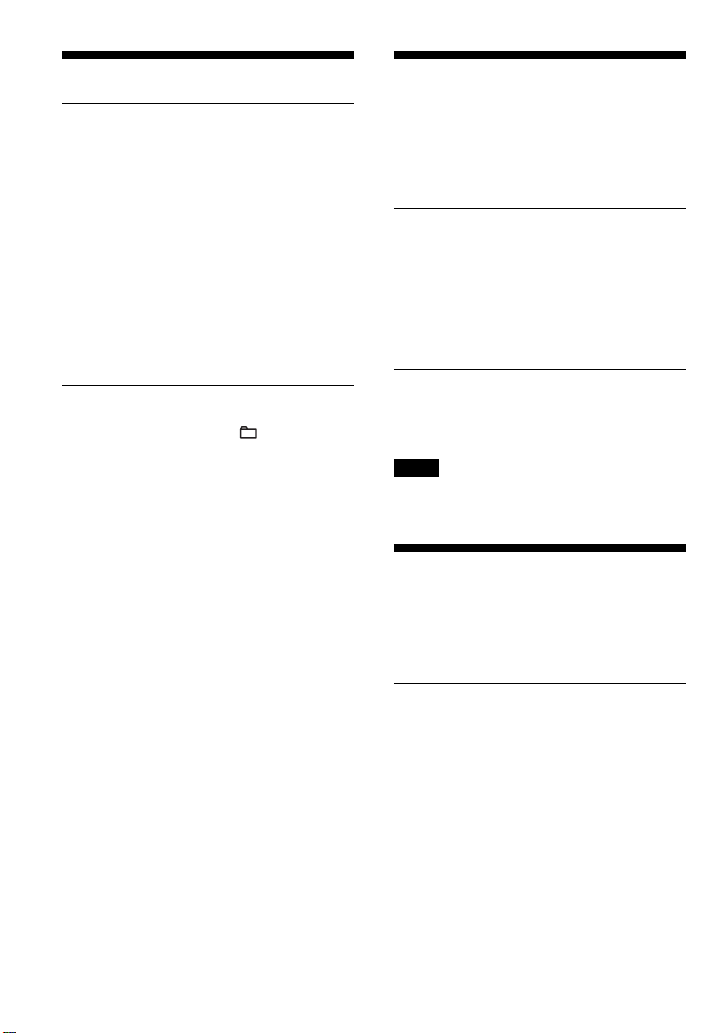
Stopping playback automatically
Turn VOL +/– to select the length
4
of time you want to set, then press
the jog lever to enter the selection.
(CD player: Press F or f to select
the length of time you want to set,
then press DISPLAY/MENU to
enter the selection.)
•To increase/decrease by 5 minutes:
Turn VOL +/– repeatedly. (CD player:
Press F or f repeatedly.)
•To increase/decrease by 1 minute:
Keep turning VOL +/–. (CD player:
Press F or f for 2 seconds or more.)
To return to the previous screen
Press x. (CD player: Press –.)
To cancel the setting operation
Press DISPLAY or x for 2 seconds or more.
(CD player: Push the 5-way control key
toward x/CHG.)
Locking the controls
(HOLD)
You can lock the controls on your CD player
to prevent accidental button presses.
The OPR lamp flashes if you press any
button when the HOLD function is activated.
Slide HOLD in the direction of the
arrow.
You can use the HOLD function with both
the CD player and the remote control. You
can still operate your CD player using the
remote control when HOLD on the remote
control is set to off.
To unlock the controls
Slide HOLD in the direction opposite to that
of the arrow.
Note
Even if the HOLD function is working, “HOLD”
will not appear in the display of the remote control.
To check the length of time before the
CD player stops playback
During play, perform steps 1 - 3.
To cancel the OFF TIMER function
Perform steps 1 - 3, changing the OFF
TIMER setting to “OFF.”
28-GB
Turning off the beep sound
You can turn off the beep sound that is heard
from your headphones/earphones when you
operate your CD player.
Press DISPLAY until the display
1
changes. (CD player: Press
DISPLAY/MENU until the MENU
screen appears. Press F or f to
select “OPTION,” then press
DISPLAY/MENU.)

Flick the jog lever toward . or
2
> to select “BEEP,” then press
the jog lever to enter the selection.
(CD player: Press F or f to select
“BEEP,” then press DISPLAY/
MENU to enter the selection.)
Flick the jog lever toward . or
3
> to select “OFF,” then press
the jog lever to enter the selection.
(CD player: Press F or f to select
“OFF,” then press DISPLAY/MENU
to enter the selection.)
To turn on the beep sound
Perform steps 1 - 3, changing the BEEP
setting to “ON.”
Saving power
You can select lighting options for the OPR
lamp on the CD player so that you can save
battery power.
Press DISPLAY until the display
1
changes. (CD player: Press
DISPLAY/MENU until the MENU
screen appears. Press F or f to
select “OPTION,” then press
DISPLAY/MENU.)
Flick the jog lever toward . or
3
> to select “LIGHT OFF” or
“LIGHT 2,” then press the jog lever
to enter the selection. (CD player:
Press F or f to select “LIGHT
OFF” or “LIGHT 2,” then press
DISPLAY/MENU to enter the
selection.)
About the LIGHT setting
Setting OPR lamp
LIGHT OFF Turned off
LIGHT 1 Lights up fully
LIGHT 2* Lights up with less
*You can save power by selecting “LIGHT 2”
rather than “LIGHT 1.”
on the CD player
during play or during
operation
brightness during play
or duringoperation
Available features
Flick the jog lever toward . or
2
> to select “LIGHT,” then press
the jog lever to enter the selection.
(CD player: Press F or f to select
“LIGHT,” then press DISPLAY/
MENU to enter the selection.)
29-GB
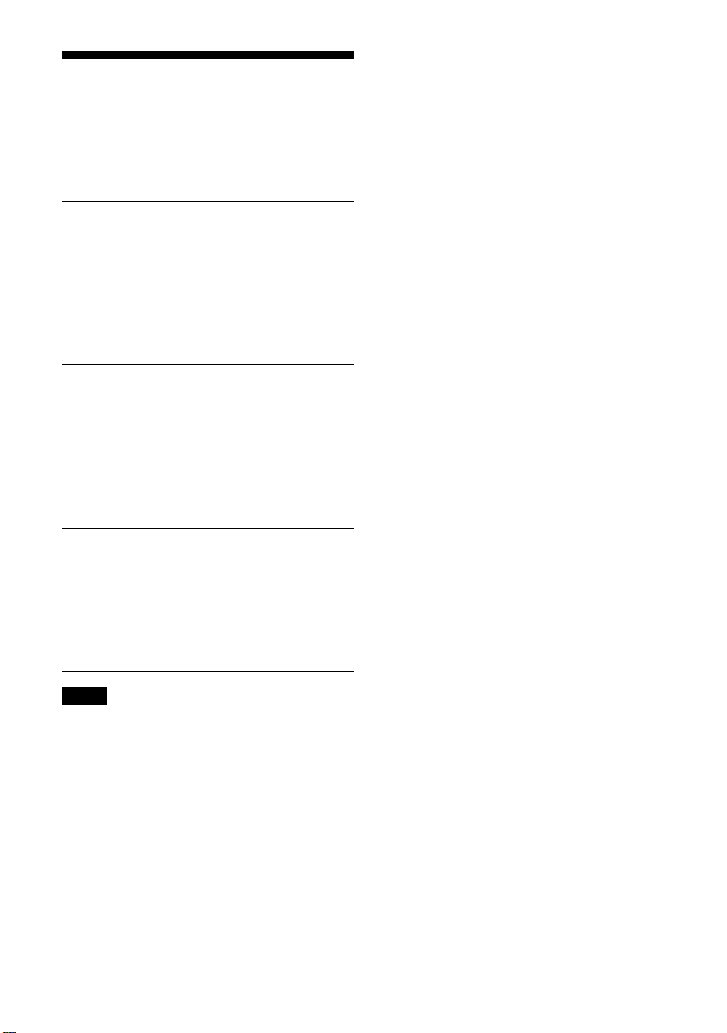
Playing tracks
continuously (SEAMLESS)
(ATRAC CD only)
You can play live concert music, etc. without
space between the tracks.
While play is stopped, press
1
DISPLAY until the display
changes. (CD player: While play is
stopped, press DISPLAY/MENU
until the MENU screen appears.
Press F or f to select “OPTION,”
then press DISPLAY/MENU.)
Flick the jog lever toward . or
2
> to select “SEAMLESS,” then
press the jog lever to enter the
selection. (CD player: Press F or
f to select “SEAMLESS,” then
press DISPLAY/MENU to enter the
selection.)
Flick the jog lever toward . or
3
> to select “ON,” then press the
jog lever to enter the selection.
(CD player: Press F or f to select
“ON,” then press DISPLAY/MENU
to enter the selection.)
Note
The tracks may not be played continuously
depending on how the source music was
recorded.
30-GB
