Page 1
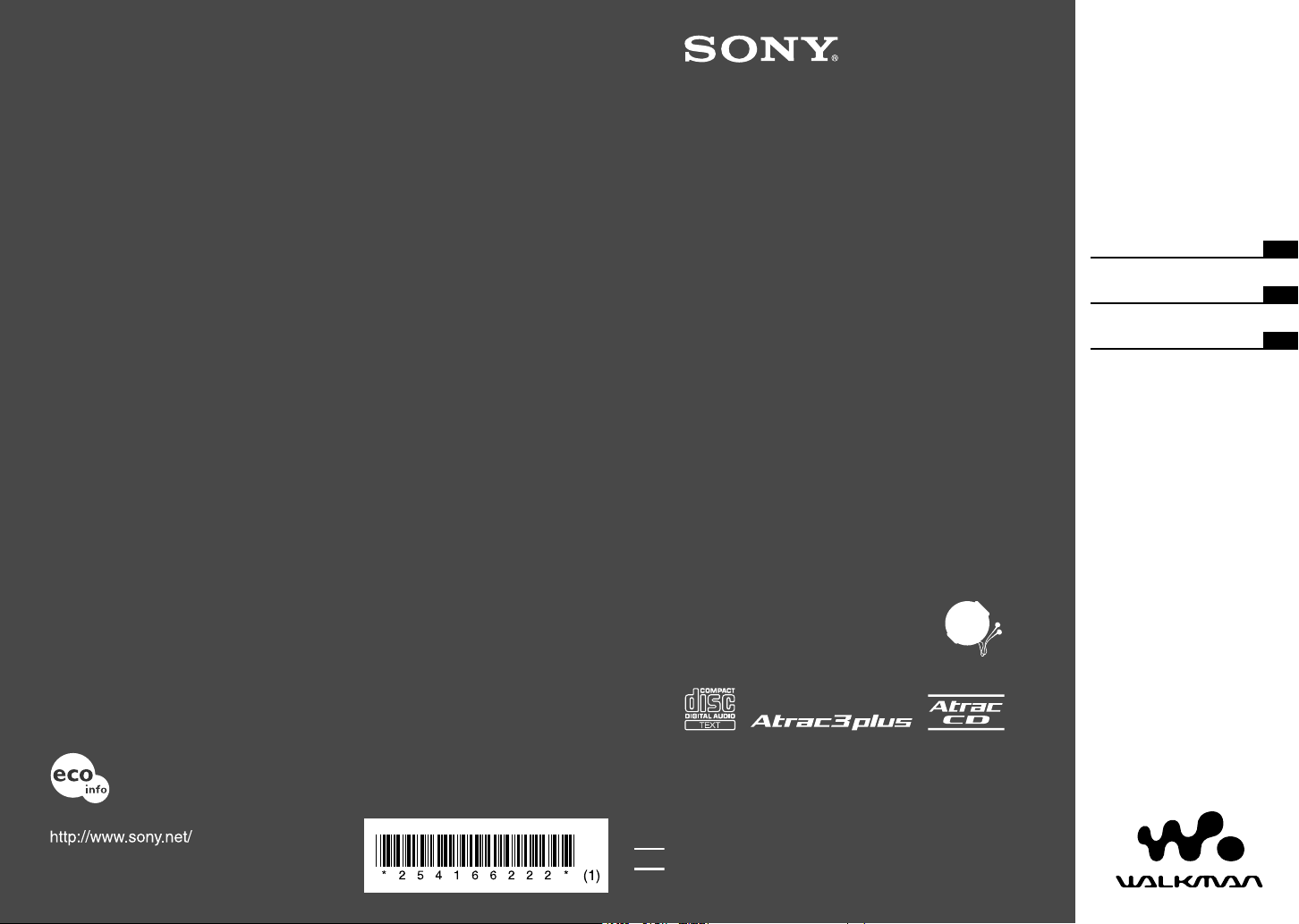
Sony Corporation Printed in Malaysia
© 2005 Sony Corporation
Atrac CD Walkman
Portable
CD Player
Printed on 100 % recycled paper using
VOC (Volatile Organic Compound)-free
vegetable oil based ink.
Operating Instructions
GB
D-NE520
Manual de instruções
PT
Manual de Instrucciones
ES
2-541-662-22 (1)
Page 2
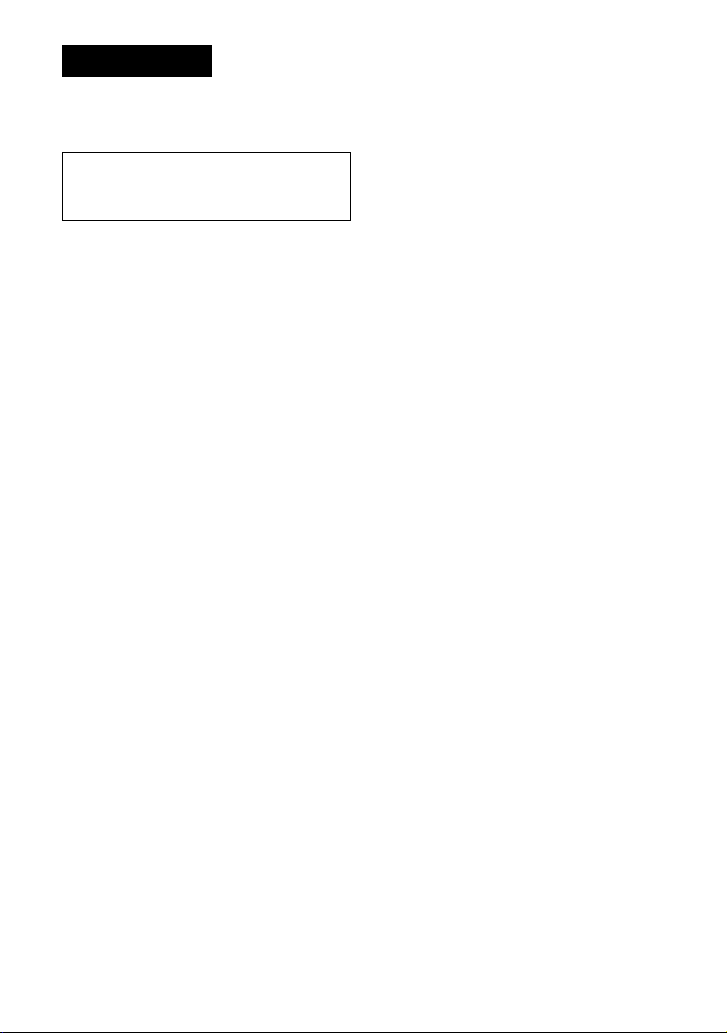
WARNING
To prevent fire or shock hazard,
do not expose the unit to rain
or moisture.
Do not install the appliance in a confined
space, such as a bookcase or built-in
cabinet.
To prevent fire, do not cover the ventilation
of the apparatus with newspapers, tablecloths, curtains, etc. And don’t place lighted
candles on the apparatus.
To prevent fire or shock hazard, do not place
objects filled with liquids, such as vases, on
the apparatus.
CAUTION
The use of optical instruments with this
product will increase eye hazard.
Certain countries may regulate disposal
of the battery used to power this product.
Please consult with your local authority.
CAUTION
• INVISIBLE LASER RADIATION
WHEN OPEN
• DO NOT STARE INTO BEAM OR
VIEW DIRECTLY WITH OPTICAL
INSTRUMENTS
• CLASS 1M INVISIBLE LASER
RADIATION WHEN OPEN
• DO NOT VIEW DIRECTLY WITH
OPTICAL INSTRUMENTS
The validity of the CE marking is restricted
to only those countries where it is legally
enforced, mainly in the countries EEA
(European Economic Area).
2
GB
Page 3
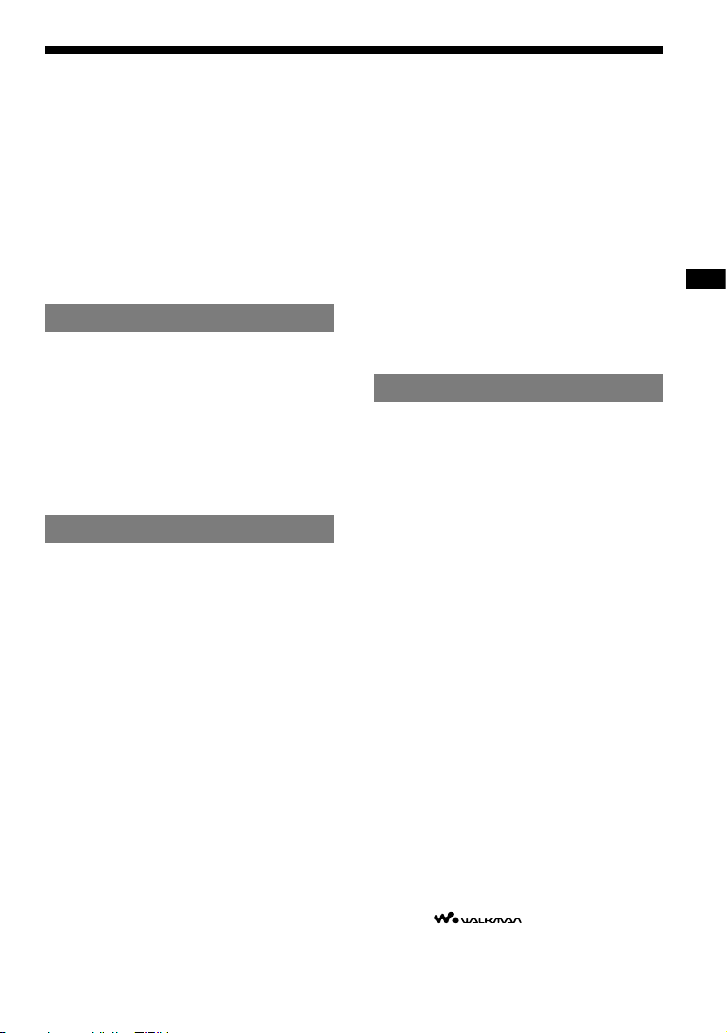
This manual describes how to use the CD player.
For the supplied software SonicStage, please see
“Installation/Operating Guide.”
Notice for users
On the supplied software
Depending on the type of the text and characters,
the text shown on SonicStage may not be displayed
properly on the device. This is due to:
– The limitations of the connected player.
– The player is not functionning normally.
ATRAC3plus is a trademarks of Sony Corporation.
“WALKMAN” is a registered trademark of Sony
Corporation to represent Headphone Stereo
products. is a trademark of Sony
Corporation.
Table of Contents
Create Your Own ATRAC CDs ...............4
Which discs can you play on this CD
player? .......................................................5
Precautions ...........................................7
On safety ....................................................7
On the CD player ....................................... 7
On handling CDs ........................................7
On earphones/headphones .......................... 7
Getting Started
Checking the Supplied Accessories ....8
Guide to Parts and Controls .................9
Preparing a Power Source ..................11
Charging the rechargeable battery ............11
Checking the remaining power of the
battery ......................................................12
When using the AC power adaptor ...........13
Playback
Playing a CD ........................................14
Basic playback operations (Play, stop,
search) ..................................................... 15
Locking the controls (HOLD) ..................16
Searching for Your Favorite
Track/File .............................................16
Searching by viewing groups
(File View) ...............................................16
Searching by viewing a list of groups/files
(List View) ...............................................17
Checking CD information on the
display ..................................................... 17
Changing Playback Options
(PLAY MODE) .......................................19
Playback options (PLAY MODE) ...........20
Playing groups .......................................... 21
Playing your favorite tracks
(Bookmark play) ......................................21
Playing your favorite play lists
(m3u play list play) ..................................21
Playing tracks in your favorite order
(PGM play) .............................................. 21
Playing tracks repeatedly (Repeat play) ... 22
Changing Sound Quality ....................22
Selecting the sound quality ......................22
Customizing sound quality ....................... 23
SOUND items .........................................24
Changing Optional Settings ...............25
Setting various functions .......................... 25
OPTION items ........................................ 26
Connecting Other Devices .................28
Additional Information
Troubleshooting ..................................29
Maintenance ........................................32
Specifications ......................................32
Optional Accessories .........................33
Index ....................................................34
3
GB
GB
Page 4
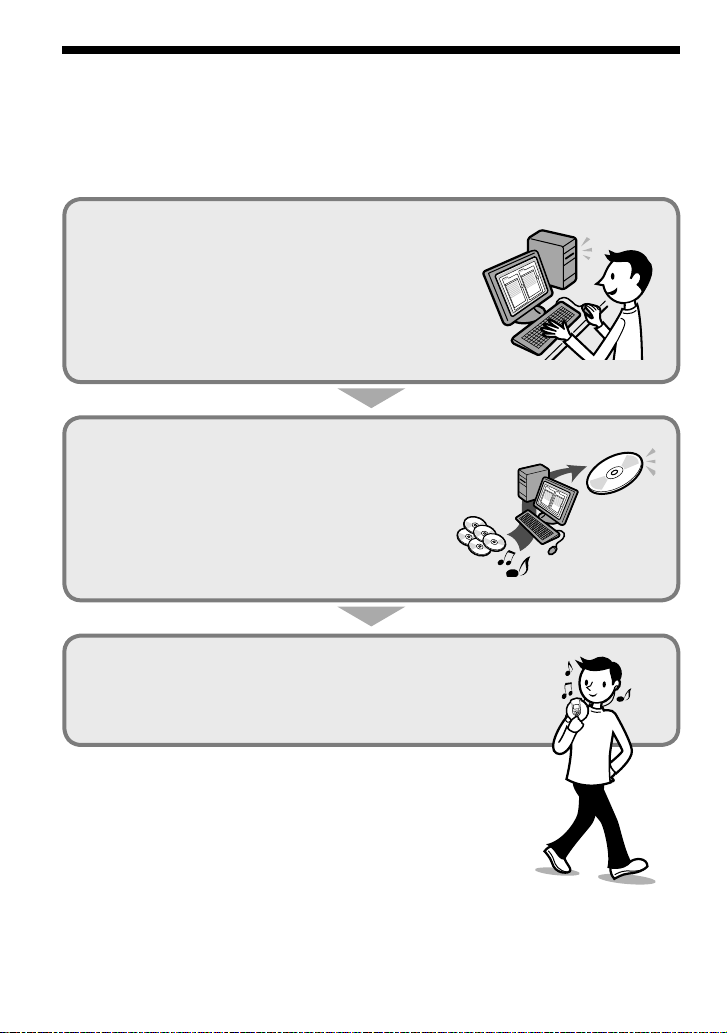
Create Your Own ATRAC CDs
In addition to the usual audio CDs, you can play an original CD, called “ATRAC CD,” that you
create with the supplied software, SonicStage. Using SonicStage, about 30 audio CDs* can be
recorded on one CD-R or CD-RW.
The following is a quick overview of how you listen to music on your ATRAC CD.
Install SonicStage on your computer.
SonicStage is software that takes music downloaded
from audio CDs on your computer and creates original
CDs. It can be installed from the supplied CD-ROM.
Create an ATRAC CD.
After selecting your favorite songs from music stored on
your computer, record them on a CD-R/CD-RW using
SonicStage.
Listen to them with this CD player.
You can take lots of songs wherever you go on your
original CD.
Please see the supplied “Installation/Operating Guide”
for how to install SonicStage and how to create ATRAC CDs.
* When the total playing time of one CD (album) is estimated at 60
minutes and you are recording on a 700 MB CD-R/CD-RW at 48 kbps
in ATRAC3plus format.
Audio CDs,
MP3 files
ATRAC CD
4
GB
Page 5
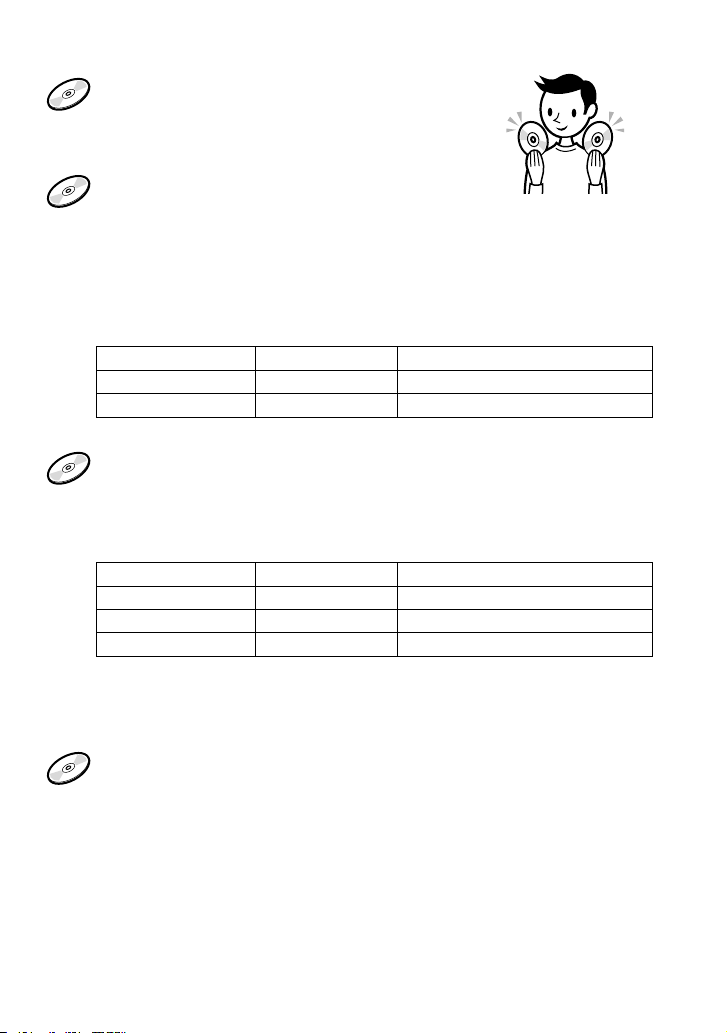
Which discs can you play on this CD player?
Audio CDs:
CD-DA format CDs
CD-DA (Compact Disc Digital Audio) is a recording
standard used for Audio CDs.
ATRAC CDs:
CD-R/CD-RW on which audio data compressed in the ATRAC3plus format
has been recorded by using SonicStage*
ATRAC3plus (Adaptive Transform Acoustic Coding3plus) is audio compression
technology that satisfies the demand for high sound quality and high compression
rates. ATRAC3plus can compress audio files to about 1/20 of their original size at 64
kbps.
Bit rates and sampling frequencies this CD player can play are:
Bit rates Sampling frequencies
ATRAC3 66/105/132 kbps 44.1 kHz
ATRAC3plus 48/64/256 kbps 44.1 kHz
Up to 62 characters can be displayed on this CD player.
MP3 CDs:
CD-R/CD-RW on which audio data compressed in the MP3 format has
been recorded by using a software other than SonicStage*
Bit rates and sampling frequencies this CD player can play are shown below. Variable
Bit Rate (VBR) files can also be played.
Bit rates Sampling frequencies
MPEG-1 Layer3 32 - 320 kbps 32/44.1/48 kHz
MPEG-2 Layer3 8 - 160 kbps 16/22.05/23 kHz
MPEG-2.5 Layer3 8 - 160 kbps 8/11.025/12 kHz
This CD player conforms to Version 1.0/1.1/2.2/2.3/2.4 of the ID3 tag format. ID3 tag
is a format for adding certain information (track name, album name, artist name, etc.)
to MP3 files. Up to 64 characters of ID3 tag information can be displayed on this CD
player.
CD-Extra and Mix-Mode CDs:
CD-R/CD-RW on which CD-DA format data and CD-ROM format data are
recorded together.*
If you cannot play your CD, change the “CD-EXTRA” setting in the OPTION menu
( page 27). Then you may play your CD.
An ATRAC CD on which audio data compressed in the MP3 format has been recorded using
software other than SonicStage can also be played.
With SonicStage, you cannot create a CD on which mixed format audio data is recorded.
* Only ISO 9660 Level 1/2 and Joliet extension format discs can be played.
Continued
5 GB
Page 6
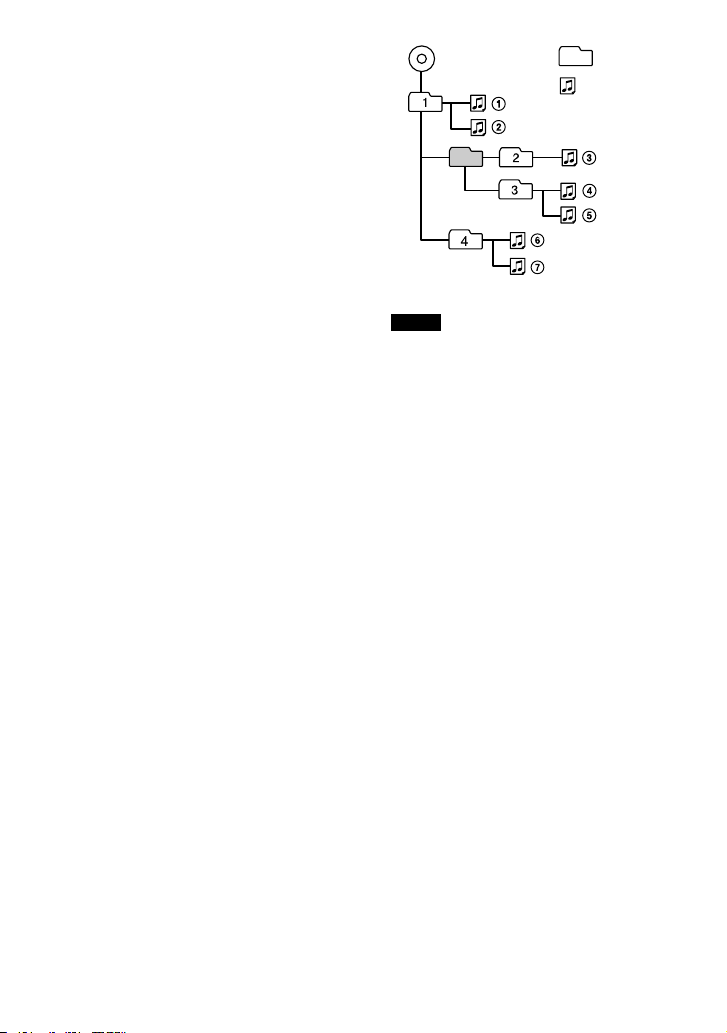
Music discs encoded with copyright
protection technologies
This product is designed to play back
discs that conform to the Compact Disc
(CD) standard. Recently, various music
discs encoded with copyright protection
technologies are marketed by some record
companies. Please be aware that among those
discs, there are some that do not conform to
the CD standard and may not be playable by
this product.
Difference in File structures of ATRAC CDs
and MP3 CDs
ATRAC CDs and MP3 CDs consist of
“files” and “groups”. A “file” is equivalent
to a “track” of an audio CD. A “group”
is a bundle of files and is equivalent to an
“album”.
For MP3 CDs, this CD player recognizes an
MP3 folder as a “group” so that ATRAC CDs
and MP3 CDs can be operated in the same
way.
The usable number of groups and files
• Maximum number of groups: 256
• Maximum number of files: 999
Playing order of ATRAC CDs and MP3 CDs
For ATRAC CDs, files are played in the order
selected in SonicStage.
For MP3 CDs, the playing order may differ
depending on the method used to record MP3
files on the disc. A “play list” which contains
an MP3 file playing order can also be played.
In the following example, files are played in
order of to .
File
MP3
Group
(Maximum directory levels: 8)
Notes
• If ATRAC3plus files and MP3 files are recorded
on the same CD, this CD player plays the
ATRAC3plus files first.
• The playback capability of this CD player may
vary depending on the quality of the disc and the
condition of the recording device.
• Acceptable characters are A to Z, a to z, 0 to 9,
and _ (underscore).
• On a disc that has ATRAC3plus/MP3 files, do
not save files in other formats and do not make
unnecessary folders.
About ATRAC CDs
• CD-Rs/CD-RWs recorded in the ATRAC3plus
format cannot be played on your computer.
About MP3 CDs
• Be sure to add the file extension “mp3” to the file
name. However, if you add the extension “mp3” to
a file other than an MP3 file, the player will not be
able to recognize the file properly.
• To compress a source in an MP3 file, we
recommend setting the compression parameters to
“44.1 kHz”, “128 kbps”, and “Constant Bit Rate”.
• To record up to the maximum capacity, set the
writing software to “halting of writing”.
• To record up to the maximum capacity at one time
on media that has nothing recorded on it, set the
writing software to “Disc at Once”.
6
GB
Page 7
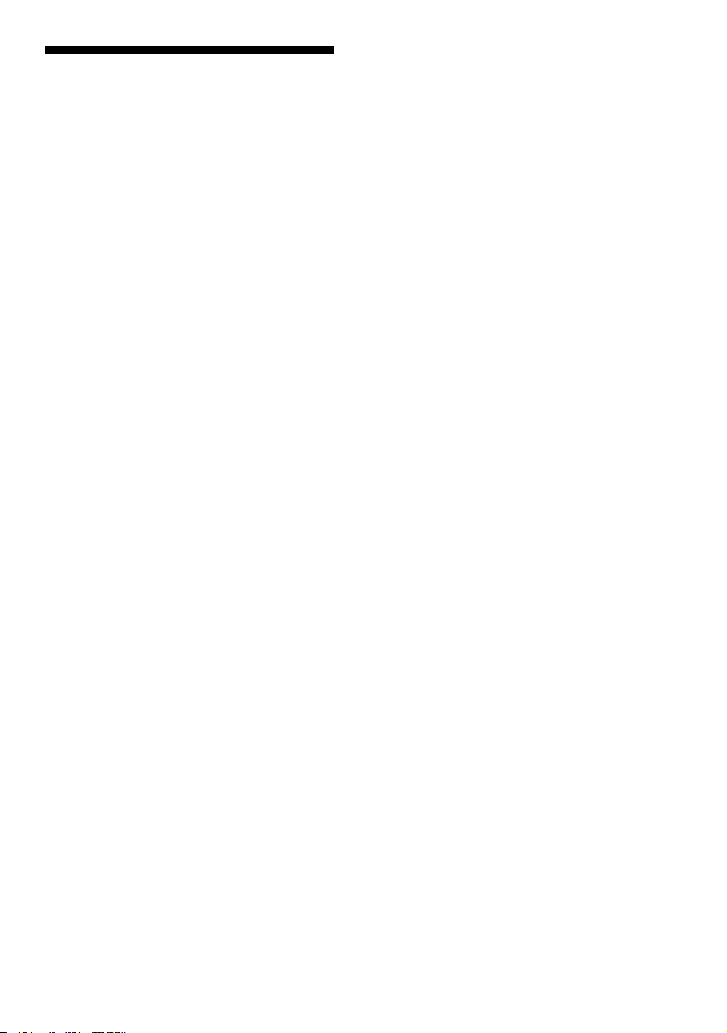
Precautions
On safety
• Should any solid objects or liquid fall into
the CD player, unplug it and have it checked
by qualified personnel before operating it
any further.
• Do not put any foreign objects in the DC IN
3V (external power input) jack.
On the CD player
• Keep the lens on the CD player clean and
do not touch it. If you do so, the lens may
be damaged and the CD player will not
operate properly.
• Do not put any heavy object on top of the
CD player. The CD player and the CD may
be damaged.
• Do not leave the CD player in a location
near heat sources, or in a place subject
to direct sunlight, excessive dust or sand,
moisture, rain, mechanical shock, unleveled
surface, or in a car with its windows closed.
• If the CD player causes interference to the
radio or television reception, turn off the
CD player or move it away from the radio
or television.
• Discs with non-standard shapes (e.g., heart,
square, star) cannot be played on this CD
player. Attempting to do so may damage the
CD player. Do not use such discs.
On handling CDs
• To keep the CD clean, handle it by its edge.
Do not touch the surface.
• Do not stick paper or tape onto the CD.
• Do not expose the CD to direct sunlight or
heat sources such as hot air ducts. Do not
leave the CD in a car parked under direct
sunlight.
On earphones/headphones
Road safety
Do not use earphones/headphones while
driving, cycling, or operating any motorized
vehicle. It may create a traffic hazard and
is illegal in some areas. It can also be
potentially dangerous to play your headsets
at high volume while walking, especially at
pedestrian crossings. You should exercise
extreme caution or discontinue use in
potentially hazardous situations.
Preventing hearing damage
Avoid using earphones/headphones at high
volume. Hearing experts advise against
continuous, loud and extended play. If you
experience a ringing in your ears, reduce
volume or discontinue use.
Consideration for others
Keep the volume at a moderate level. This
will allow you to hear outside sounds and to
be considerate to the people around you.
7
GB
Page 8
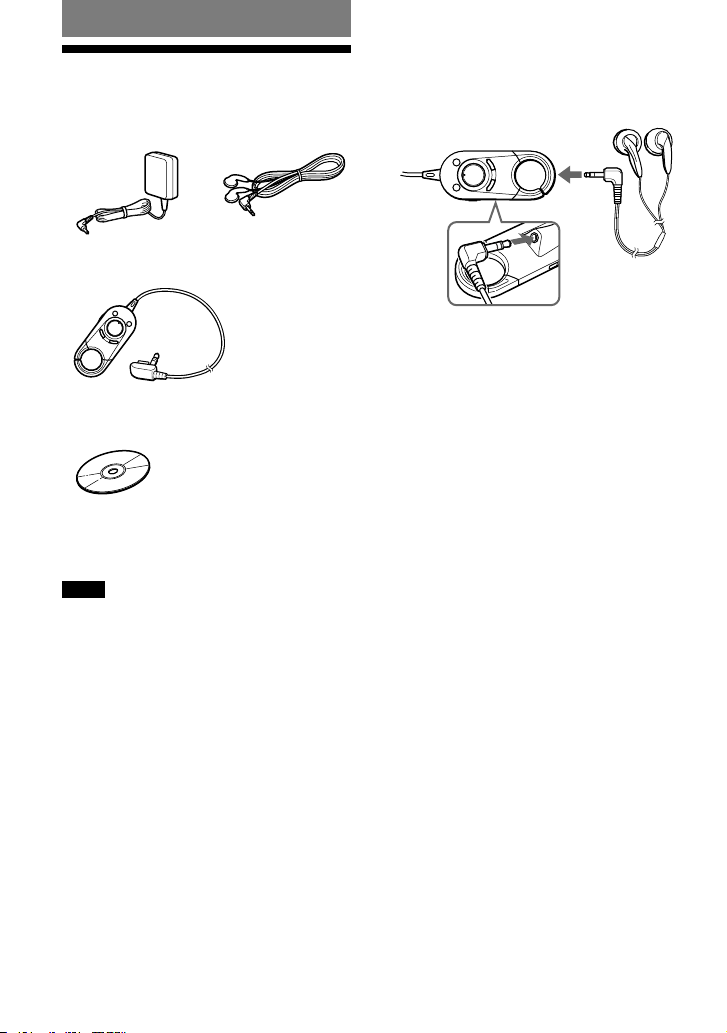
Getting Started
Checking the Supplied Accessories
• AC power adaptor • Earphones
• Remote control (Remote)
(For this CD player only)
• CD-ROM (SonicStage)
Do not play this CD-ROM on an audio CD player
including this player.
• Operating instructions (This book)
• Installation/Operating Guide
• AC plug adaptor
Note
Use only the supplied remote. You cannot operate
this player with any other remote.
To connect your earphones/headphones to
the remote
Connect the plug of your earphones/
headphones to the remote securely.
8
GB
Page 9
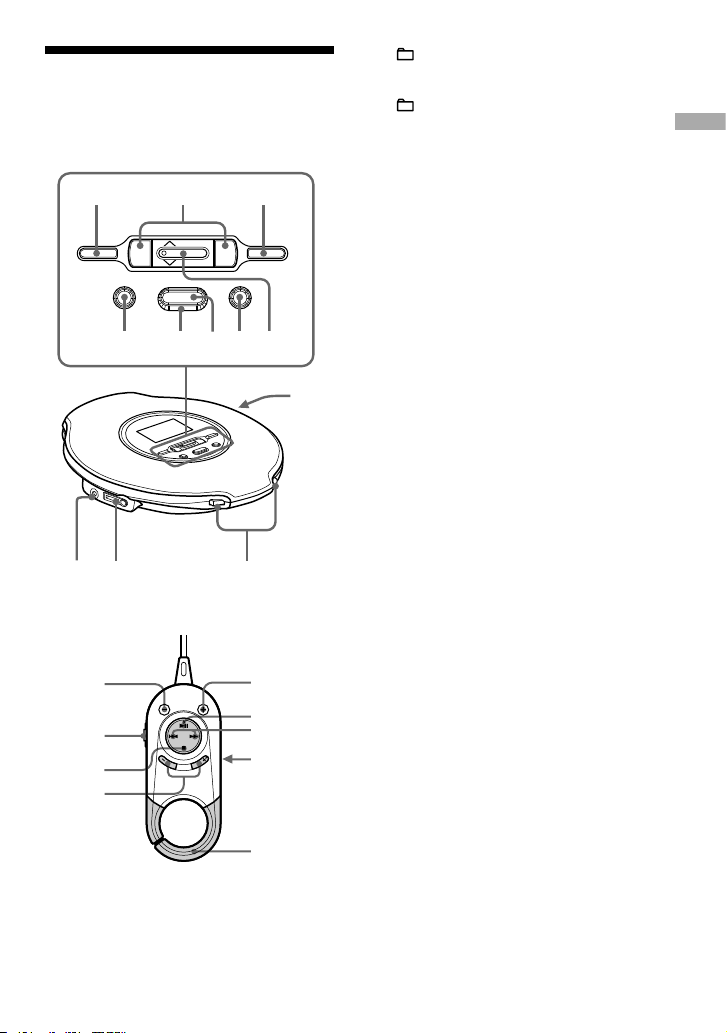
Guide to Parts and Controls
CD player
. u >
VOL+
VOL–
1 32
4 5 67 8
qs
qaq;9
Remote
qs
1
qd
qf
qj
qg
2
qh
3
(group) – button ( page 15-17, 22)
/ buttons ( page 15, 17, 23)
(group) + button ( page 15, 16, 22)
DSPL (Display)/MENU button
( page 18, 19, 21, 22, 25)
OPERATION lamp ( page 11-14, 16)
SEARCH button ( page 16, 17)
(stop)/CHARGE button ( page 11,
15, 17, 22-24, 26)
Jog lever
VOL (Volume) +/– ( page 14)
/ (
page 16, 17, 19, 21-23, 25)
(play/pause) ( page 14-17, 19,
21-23, 25)
DC IN 3V (external power input) jack
( page 11, 13)
(headphones)/LINE OUT jack
( page 14, 28)
OPEN switch ( page 11, 14)
HOLD switch (on the back of the CD
player) ( page 16)
(stop) button ( page 15)
VOL (Volume) + */– buttons ( page 14)
* (play/pause) button ( page 14,
15,)
Headphone jack (on the back of the
remote control)
Hook
Use to hang a remote control on a
knapsack, etc.
* This button has a tactile dot.
Continued
9
GB
Getting Started
Page 10
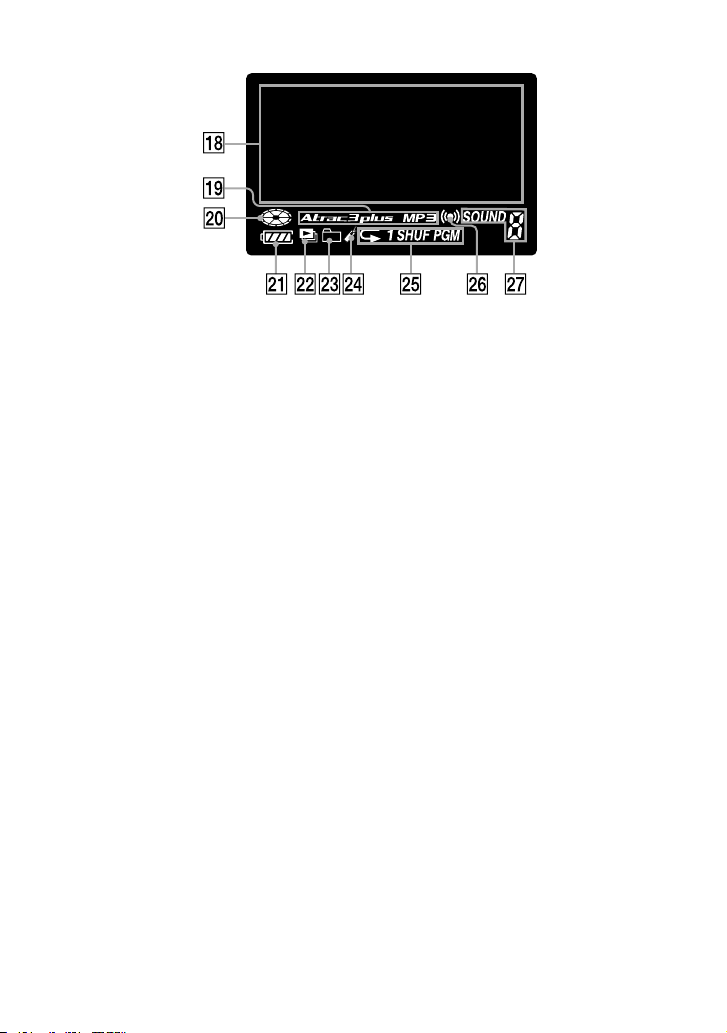
CD player display
Character information display ( page 16-19, 22, 23, 25)
Atrac3plus/MP3 indicator ( page 5)
Disc indicator ( page 14, 23)
Battery indicator ( page 11, 12, 23)
Play list indicator
Group indicator
Bookmark indicator ( page 21)
Play mode indicator ( page 20)
Timer indicator ( page 26)
wj
Sound indicator ( page 23)
10
GB
Page 11

3
Insert the battery by matching the
to the diagram in the battery
compartment and close the lid until
it clicks into place.
Insert the
end first.
Charging the rechargeable battery
1
Connect the AC power adaptor to
the DC IN 3V jack of your player and
an AC outlet. Press /CHARGE to
start charging.
The player charges the battery. “Charging”
flashes and the OPERATION lamp
lights up on the player, and the indicator
sections of (battery) light up on
the display in succession as charging
progresses.
to an AC outlet
AC power adaptor
OPERATION lamp
to DC IN 3V
/CHARGE
When the battery is completely charged,
the OPERATION lamp goes off and
“Charging” disappears.
Continued
Preparing a Power Source
Use only the following batteries for your
player.
Rechargeable battery
Charge the rechargeable battery (not supplied)
before using it for the first time or when it is
depleted. To maintain the original battery
capacity longer, charge the battery only
when it is completely depleted (“Low
Battery” appears on the display).
• NH-7WMAA (not supplied)
Dry Battery
Be sure to remove the AC power adaptor
when using the dry battery. Replace the
battery with new one when the battery is
depleted.
• LR6 (size AA) alkaline battery
(not supplied)
1
Squeeze the OPEN switch from both
sides to open the lid of your player.
OPEN switch
2
Open the battery compartment lid
inside the player.
Raise
Press
Battery
compartment lid
11
GB
Getting Started
Page 12

Notes
• Do not charge any rechargeable battery other than
an NH-7WMAA (not supplied) using this AC
power adaptor.
• If you press on the jog lever during charging,
charging stops and playback of the CD starts.
• If you connect the AC power adaptor to player
during playback, play stops and charging starts.
• During charging, the player and the rechargeable
battery become hot. This poses no danger.
• Connect the AC power adaptor securely. Make
sure that the OPERATION lamp on the player
lights up. Unsecure connection interrupts charging
or play.
• Take out the rechargeable battery when the player
is not to be used for a long time.
To remove the battery
Remove the battery as illustrated below.
Note on the useful life of the rechargeable
battery and when to replace it
If the battery is new or has not been used for a
long time, it may not charge completely.
In that case, charge it until the OPERATION
lamp goes off and then use the player until the
battery is completely depleted (“Low Battery”
appears on the display). Repeat this procedure
several times.
When the battery life is still shorter by about
half of a normal charge after trying this
procedure, replace the battery with a new
rechargeable battery.
Note on carrying the rechargeable battery
Use the battery carrying case (not supplied)
to protect against unexpected heat. If the
rechargeable battery comes into contact with
the metallic objects, heat or fire may occur
due to a short circuit.
To attach the battery compartment lid
If the battery compartment lid is detached
by an accidental drop, excessive force, etc.,
attach it as illustrated below.
Checking the remaining power of the battery
The remaining power of the battery is
indicated in the display as shown below. As
the black indicator section decreases, the
remaining power is depleted further.
“Low Battery” *
* Beep sounds.
When the battery is depleted, charge the
rechargeable battery or replace the dry battery
with a new one.
Notes
• The display shows the approximate battery power
remaining. For example, one section does not
always indicate one-fourth of the battery power.
• Depending on the operating conditions, the display
may increase or decrease relative to the actual
power remaining.
12
GB
Page 13
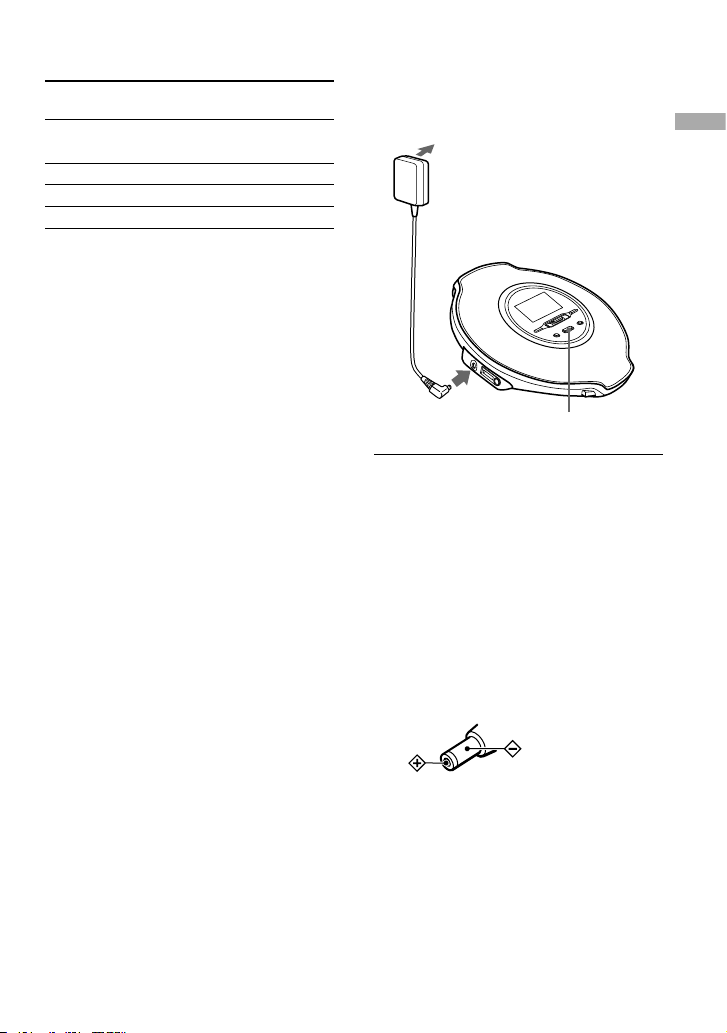
Battery life
1)
When using the Sony alkaline battery LR6
(SG) (produced in Japan)
G-PROTECTION
“1” “2”
Audio CD
22 20
ATRAC CD
2)
41 40
MP3 CD
3)
26 25
1) Measured value using the JEITA standard (Japan
Electronics and Information Technology Industries
Association)
Playing time shown is approximate hours, when
you use the player on a flat and stable surface and
“POWER SAVE” is set to “2” ( page 27). This
value varies depending on how the player is used.
2) Recorded at 48 kbps
3) Recorded at 128 kbps
Notes on rechargeable batteries and dry
batteries
• Do not charge dry batteries.
• Do not throw the batteries into a fire.
• Do not carry batteries in a pocket, etc. with coins
or other metallic objects. The battery can generate
heat if its positive and negative terminals are
accidentally allowed to come into contact with a
metallic object.
• When the batteries are not to be used for a long
time, remove them.
• If battery leakage occurs, wipe off any deposit
left in the battery compartment, and install new
batteries. If the deposit adheres to your skin, wash
it off thoroughly.
When using the AC power adaptor
You can use the player powered by the AC
power adaptor without batteries.
to an AC outlet
AC power adaptor
OPERATION lamp
to DC IN 3V
1
Connect the AC power adaptor to
the DC IN 3V jack of your CD player
and an AC outlet.
Make sure that the OPERATION lamp
flashes, then lights up.
Notes on the AC power adaptor
• Disconnect all power sources when the player is
not to be used for a long time.
• Use only the AC power adaptor supplied. If
your player is not supplied with the one, use an
AC-E30HG AC power adaptor (not available in
Australia). If you use any other AC power adaptor,
malfunction may occur.
Polarity of the plug
• Do not touch the AC power adaptor with wet
hands.
• Connect the AC power adaptor to an easily
accessible AC outlet. Should you notice an
abnormality in the AC power adaptor, disconnect it
from the AC outlet immediately.
13
GB
Getting Started
Page 14
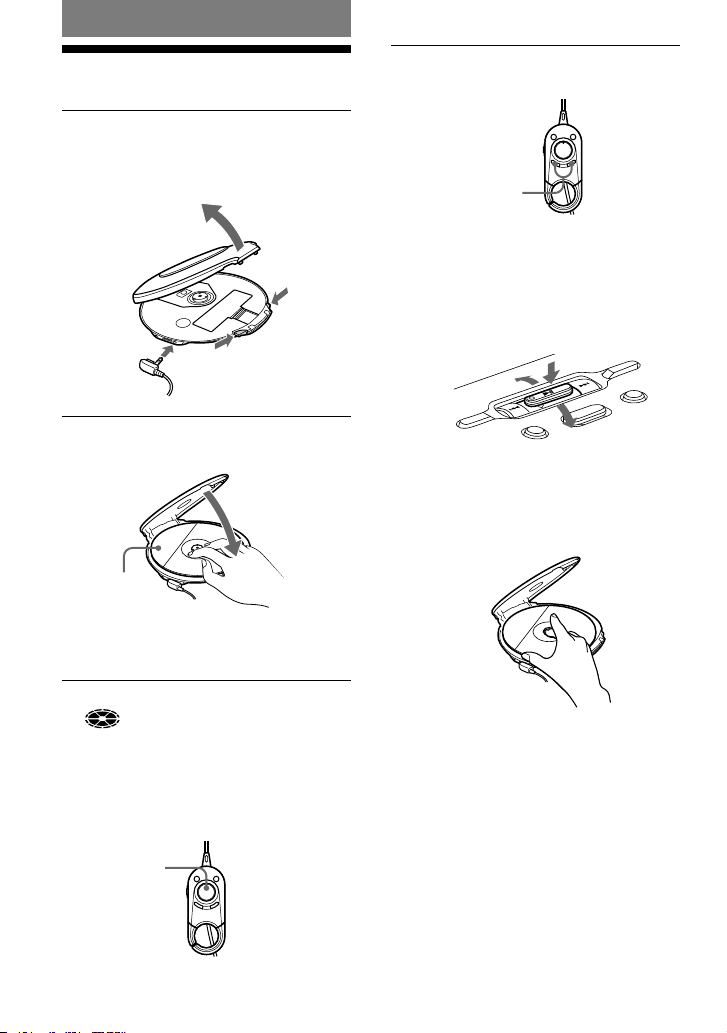
Playback
Playing a CD
1
Squeeze the OPEN switch from both
sides to open the player lid.
Connect the earphones/headphones with
the remote to the player beforehand.
to
(headphones)
Earphones/headphones
with the remote
OPEN switch
2
Place the CD on the tray and close
the lid.
Label side up
The OPERATION lamp lights up
repetitively in red, green and orange, in
turn.
3
Press on the remote.
(disc) moves, and the player starts
playback.
Color of the OPERATION lamp changes
according to the format type of the music
source ( page 5) being played. Red:
CD-DA format, Green: ATRAC3plus
format and Orange: MP3 format.
u
4
Adjust the volume by pressing the
VOL +/– buttons on the remote.
VOL + / –
On the CD player
After placing the CD on the tray in step 2,
press on the jog lever and adjust the
volume by flicking the jog lever toward
VOL + or –.
V
O
L
–
Flick toward
VOL +.
Flick toward
VOL –.
Press .
To remove the CD
Remove the CD while pressing the pivot in
the center of the tray.
14
GB
Page 15
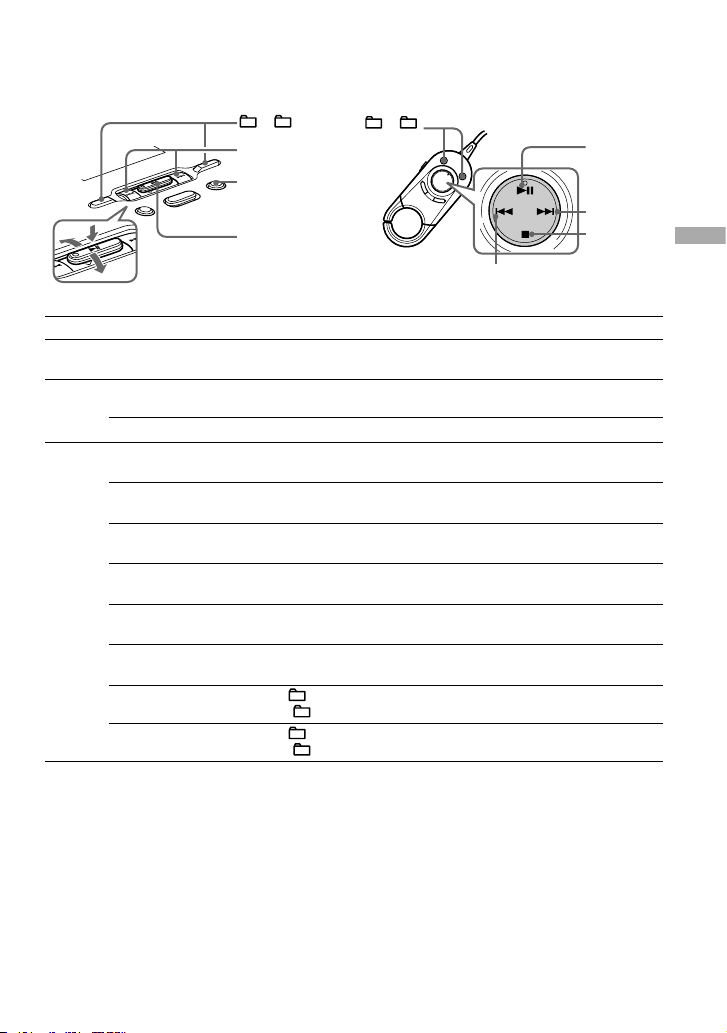
Basic playback operations
(Play, stop, search)
CD player Remote
V
O
L
–
V
O
L
–
+/ – buttons
/ buttons
/CHARGE button
Jog lever
+/ –
buttons
button
button
To Operation on the remote (Operation on the player is in parentheses)
Play
Play from the first
track
From stop, press and hold until playback starts. (From stop, press
and hold on the jog lever until playback starts).
Stop
Pause/Resume play
after pausing
Press . (Press on the jog lever).
Stop playback
Press (stop). (Press /CHARGE).
Search
Find the beginning of
the current track
1)
Press once.
(Press once).
Find the beginning of
previous tracks
1)
Press repeatedly.
(Press repeatedly).
Find the beginning of
the next track
1)
Press once.
(Press once).
Find the beginning of
succeeding tracks
1)
Press repeatedly.
(Press repeatedly).
Go backwards quickly
1) 3)
Press and hold .
(Press and hold ).
Go forward quickly
1) 3)
Press and hold .
(Press and hold ).
Jump to succeeding
groups
2)
Press (group) + repeatedly.
(Press (group) + repeatedly).
Jump to previous
groups
2)
Press (group) – repeatedly.
(Press (group) – repeatedly).
1) You can operate during both play and pause.
2) You can operate during play of a CD other than audio CDs.
3) You cannot operate when using an MP3 file recorded on a CD-R/CD-RW in a packet write format.
Continued
button
button
15
GB
Playback
Page 16
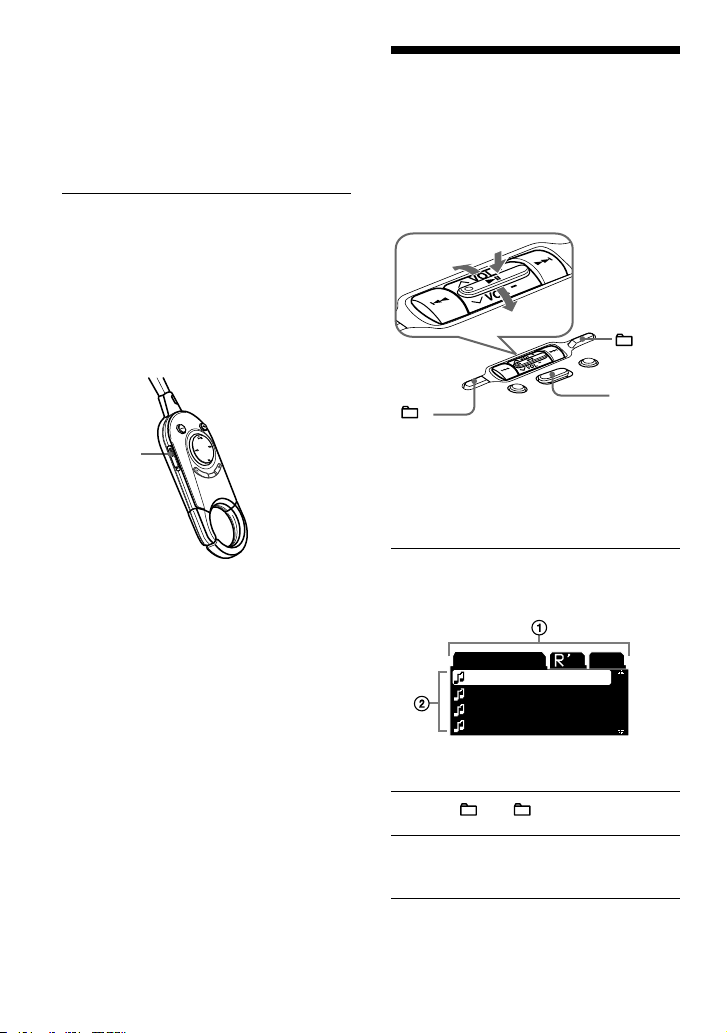
Locking the controls
(HOLD)
You can prevent accidental button presses
while carrying the player by locking the
controls. The OPERATION lamp flashes
if you press any button when the HOLD
function on the player is activated.
1
Slide the HOLD switch on the
remote or on the player (on the
back) in the direction of the arrow.
You can use the HOLD function for the
remote and the player separately. For
example, even if the HOLD function on
the player is activated, you can operate the
player by using the remote unless you set
HOLD on the remote to on, too.
HOLD
To unlock the controls
Slide the HOLD switch in the direction
opposite to that of arrow.
Searching for Your Favorite Track/File
On the CD such as an ATRAC CD or an MP3
CD on which a number of files are recorded,
you can search for your favorite track/file by
viewing groups (File View) or by viewing a
list of groups/files (List View). In either case,
press the SEARCH button repeatedly.
Jog lever
+
SEARCH
–
Press to enter
Flick to select
Searching by viewing groups (File View)
You can search for a file by checking the
name of group (except on an audio CD) or
files around the file being played.
1
Press SEARCH repeatedly.
The names of groups and files around the
current file appear on the display.
MR.SNO
Where do
If that's
Countries
Yo
The Train
Group names
File names
2
Press + or – to select a group.
3
Flick the jog lever toward / to
select a file.
4
Press on the jog lever.
The file you selected starts playing.
16
GB
Page 17
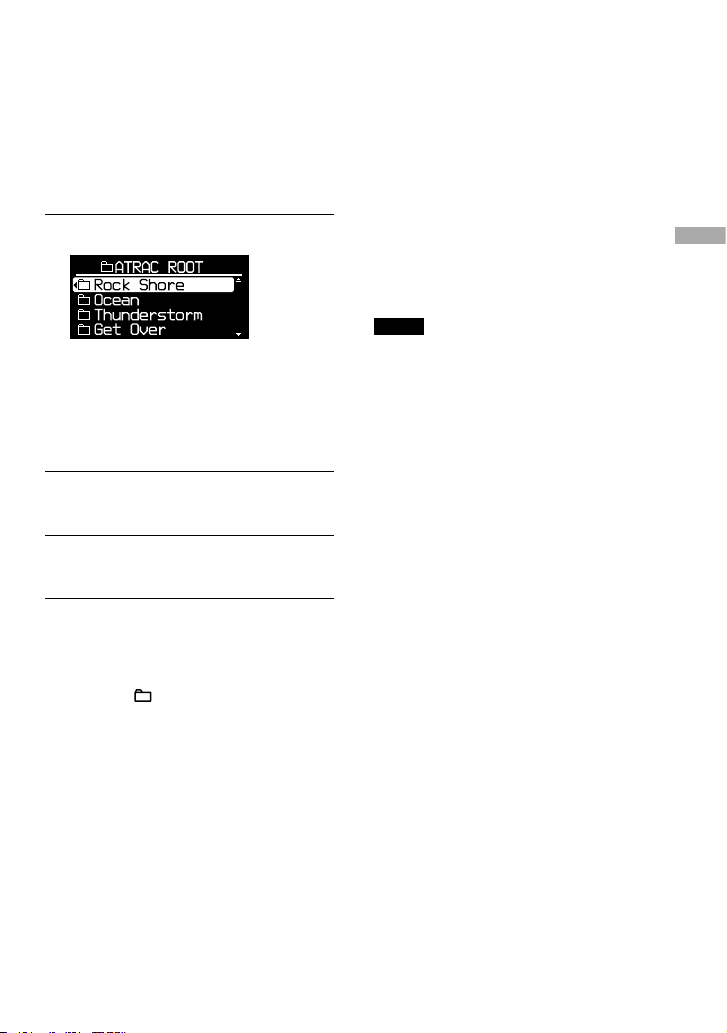
To cancel searching
Press /CHARGE on the CD player.
Searching by viewing a list
of groups/files (List View)
You can search for a track/file by checking
the format type of the music source and the
names of groups and files.
1
Press SEARCH repeatedly.
If you play a CD on which mixed audio
data has been recorded:
The screen for selecting the format type
such as “ATRAC” and “MP3” appears
first.
Press on the jog lever.
2
Flick the jog lever toward / to
select a group and press .
3
Flick the jog lever toward / to
select a file.
4
Press on the jog lever.
The track/file you selected starts playing.
To return to the previous screen
Press or – on the CD player.
To cancel searching
Press /CHARGE on the CD player.
Checking CD information on the display
You can check CD information on the display
of the player.
Depending on the region in which you
purchased your CD player, the default
language may not be “ENGLISH”. Change
the LANGUAGE setting, if necessary
( page 26).
When you are playing an MP3 CD containing
files with an ID3 tag, ID3 tag information
is displayed. (When there is no ID3 tag
information, file name or group name is
displayed). ( page 5)
Notes
• The characters A-Z, a-z, 0-9, and _ can be
displayed on this player.
• Before playing a file, the player reads all file
and group (or folder) information on the CD.
“Reading” is displayed. Depending on the
content of the CD, it may take some time to
accomplish this reading.
• If the file does not belong to any group, “MP3
ROOT” appears on the display.
Continued
17
GB
Playback
Page 18
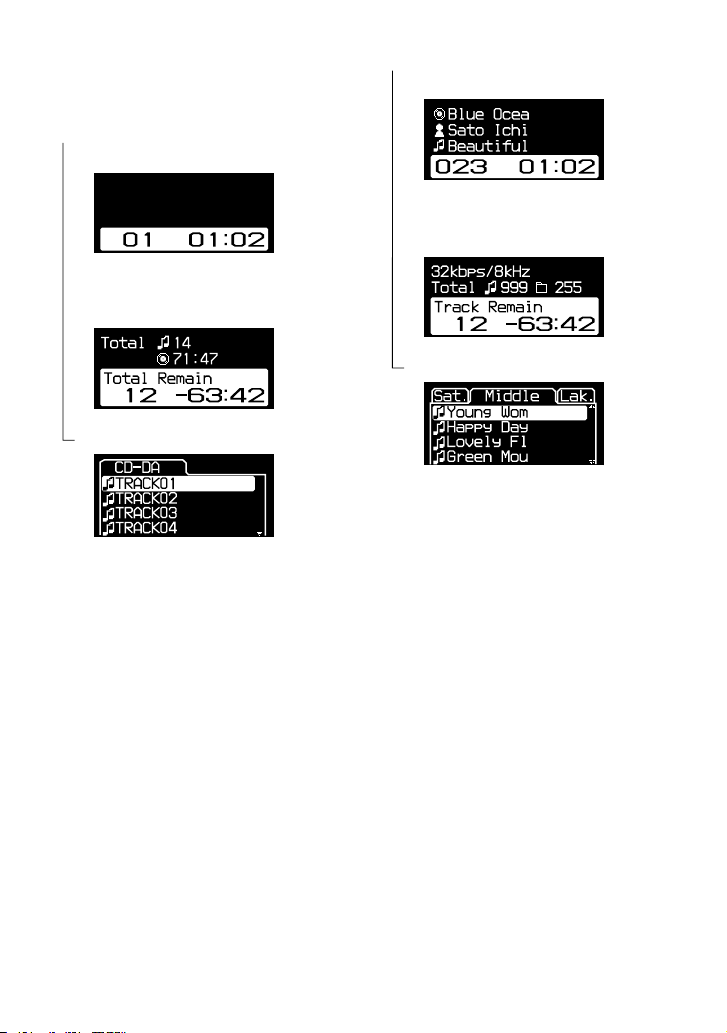
To check information on the CD player
display
Press DSPL/MENU on the player repeatedly.
Audio CD
Track number, elapsed playing time
(Album name, artist name, track name)
1)
Total number of tracks on the CD, total playing
time of the CD, number of tracks left 2),
time remaining on the CD
2)
File view screen
ATRAC CD/MP3 CD
Group name 3), artist name 3), file name,
file number, elapsed playing time
CODEC information 4), total number of files,
total number of groups, file number,
remaining time of the current file
File view screen
1) When you are playing an audio CD containing
text information such as CD-TEXT, information
in parentheses is displayed.
2) The displays appear only during normal play.
3) During play, “artist name” is not displayed if the
disc does not have ID3 tag information. When
the list of group names/file names appears on the
display, “artist name” and “group name” are not
displayed.
4) Bit rate and sampling frequencies are displayed.
While an MP3 file made at VBR (variable bit
rate) is being played, “VBR” appears on the
display instead of a bit rate. In some cases,
“VBR” appears halfway through playback,
rather than from the beginning.
18
GB
Page 19
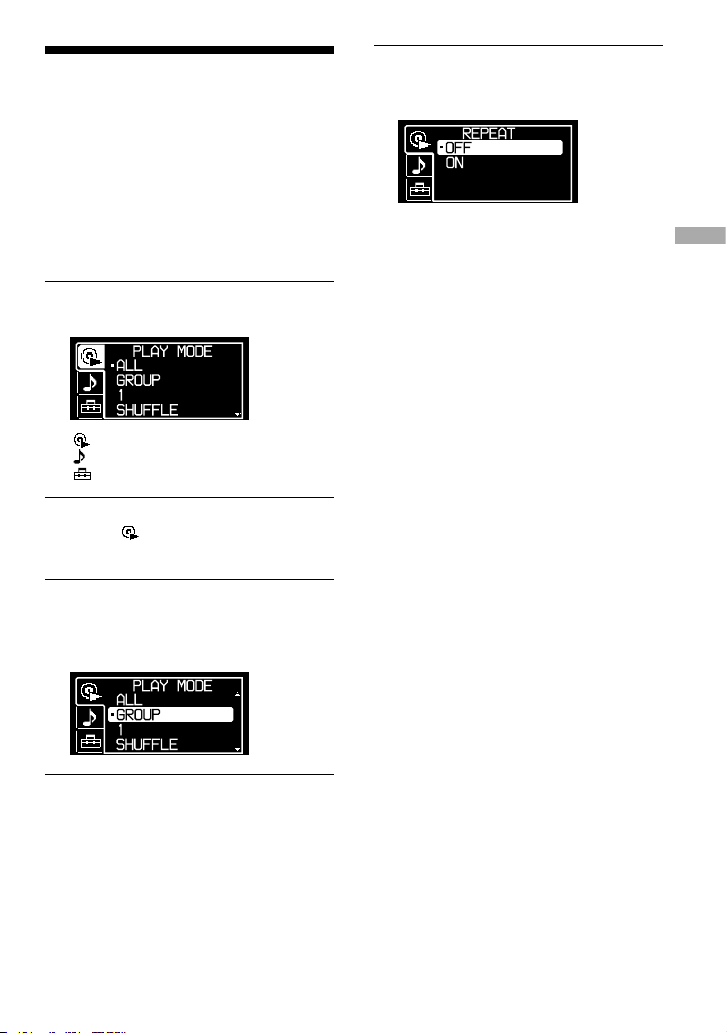
Changing Playback
Options
(PLAY MODE)
You can use various playback options such
as selecting songs you want to listen to, and
playing songs in your favorite order.
For details about playback options, see
page 20.
You can also play songs repeatedly using the
playback options you choose (repeat play,
page 22).
1
Press DSPL/MENU on the player
until the menu screen appears.
: PLAY MODE
: SOUND
: OPTION
2
Turn the jog lever toward / to
select “ PLAY MODE” and press
.
3
Turn the jog lever toward / to
select the playback option.
The default setting is “ALL” (normal
play).
4
Press on the jog lever.
5
When “REPEAT” appears, select
“ON” or “OFF” and press on the
jog lever.
To return to normal play
On the CD player, select “ALL” in the PLAY
MODE menu.
Continued
19
GB
Playback
Page 20
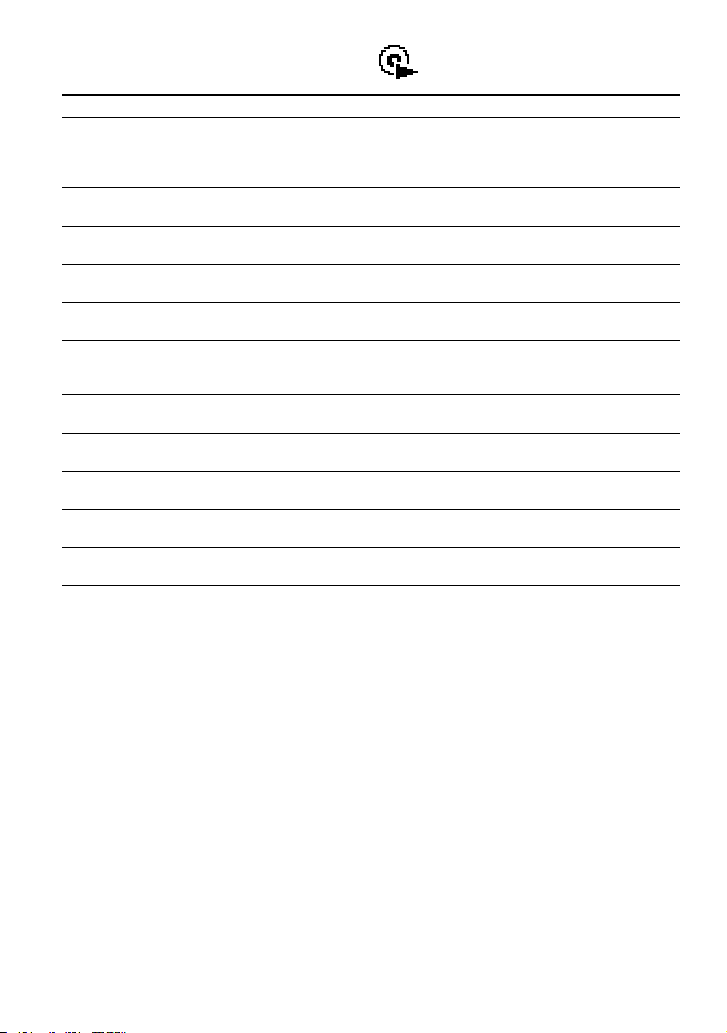
Playback options
(PLAY MODE)
Display on the CD player Explanation
ALL
(Normal play)
All tracks on the CD are played in a track number order.
For the ATRAC CD/MP3 CD, a playing order is different
according to the setting of the “PLAY ORDER” in the OPTION
menu.
GROUP
(Group play)
All tracks in the selected group or all groups are played (ATRAC
CD/MP3 CD only) ( page 21).
1
(Single play)
The current track is played once.
SHUFFLE
(Shuffle play)
All tracks on the CD are played once in random order.
GROUP SHUFFLE
(Group shuffle play)
All tracks in the selected group are played once in random order
(ATRAC CD/MP3 CD only) ( page 21).
BOOKMARK
(Bookmark play)
Tracks to which Bookmarks have been added are played. The play
of tracks with Bookmarks starts in track number order, not in the
order you added the Bookmarks ( page 21).
PLAYLIST
(m3u play list play)
Tracks in the selected m3u play list* are played (MP3 CD only)
( page 21).
AUTO RANKING
(Auto ranking play)
The tracks you have played most frequently from the CD are
played from the 10th to the first.
RANKING SHUF
(Auto ranking shuffle play)
Up to 32 tracks, which the player has automatically memorized as
the most frequently played ones, are played in random order.
PROGRAM
(PGM play)
Up to 64 tracks are played in your favorite order ( page 21).
INTRO
(Intro play)
About the first 10 seconds of all tracks which follow the current
track are played once.
* An m3u play list is a file in which an MP3 file playing order has been encoded. To use the play list function,
record MP3 files on a CD-R/CD-RW using encoding software that supports the m3u format.
You can play the top 8 lists (listed by file name) on your screen on the CD player.
20
GB
Page 21
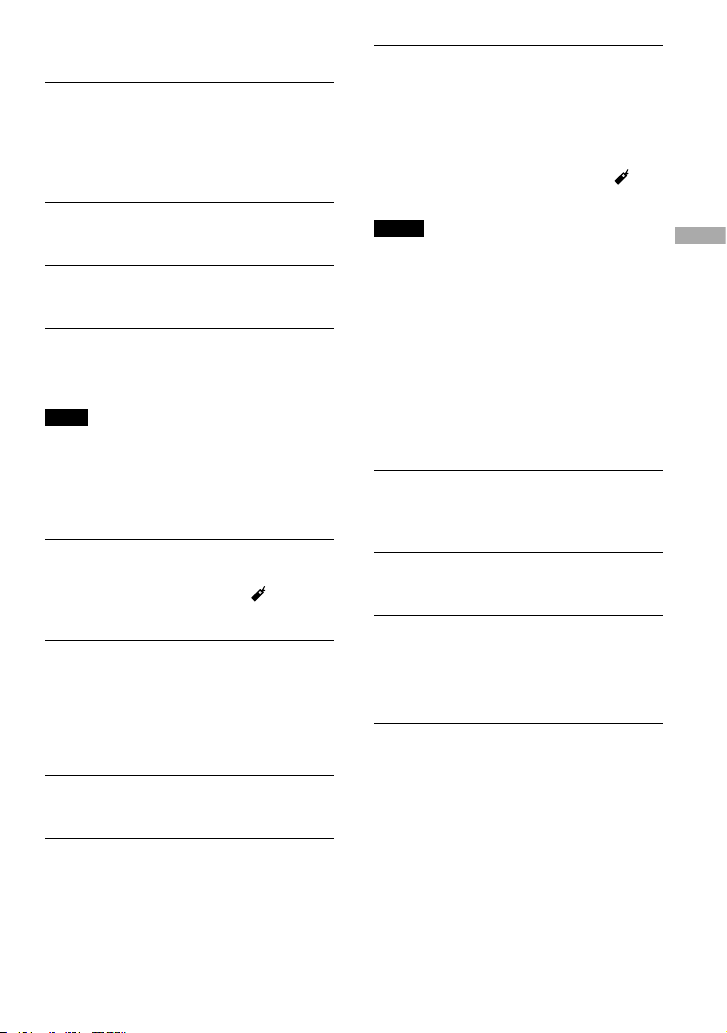
Playing groups
1
Perform steps 1 and 2 of “Changing
Playback Options (PLAY MODE)”
( page 19). In step 3, select
“GROUP” or “GROUP SHUFFLE”
and press on the jog lever.
2
Flick the jog lever toward / to
select a group.
3
Press on the jog lever for 2
seconds or more.
4
When “REPEAT” appears, select
“ON” or “OFF” and press on the
jog lever.
Note
If the group has no tracks, “Invalid” appears on the
display.
Playing your favorite
tracks
(Bookmark play)
1
During play of the track to which
you want to add a Bookmark, press
on the jog lever until flashes
slowly.
2
If you want to add a Bookmark to
two or more tracks, repeat step 1.
You can add Bookmarks to up to 10 CDs
for audio CDs (up to 99 tracks for each
CD) and up to 5 CDs for ATRAC CDs/
MP3 CDs (up to 999 tracks for each CD).
3
Press DSPL/MENU until the menu
screen appears.
4
Flick the jog lever toward / to
select “PLAY MODE”, and press .
5
Flick the jog lever toward / to
select “BOOKMARK”, and then
press .
To remove Bookmarks
During play of a track with a Bookmark,
press and hold on the player until
disappears.
Notes
• If you try to add Bookmarks to tracks on an 11th
CD (on a 6th CD when playing ATRAC CDs/
MP3 CDs), the Bookmarks of the CD you played
first will be erased.
• All Bookmarks stored in memory will be erased
if you remove all power sources, or if you
continue playing the player on the rechargeable
battery while “Low Battery” is displayed, without
charging the battery.
Playing your favorite play
lists
(m3u play list play)
1
In the step 3 of “Changing Playback
Options (PLAY MODE)” ( page 19),
select “PLAYLIST”.
2
Flick the jog lever toward / to
select a play list.
3
Press on the jog lever.
Playing tracks in your
favorite order
(PGM play)
1
While the player stopped, select
“PROGRAM” in step 3 of the player
operation for “Changing Playback
Options (PLAY MODE)” ( page 19),
and then press on the jog lever.
Continued
21
GB
Playback
Page 22
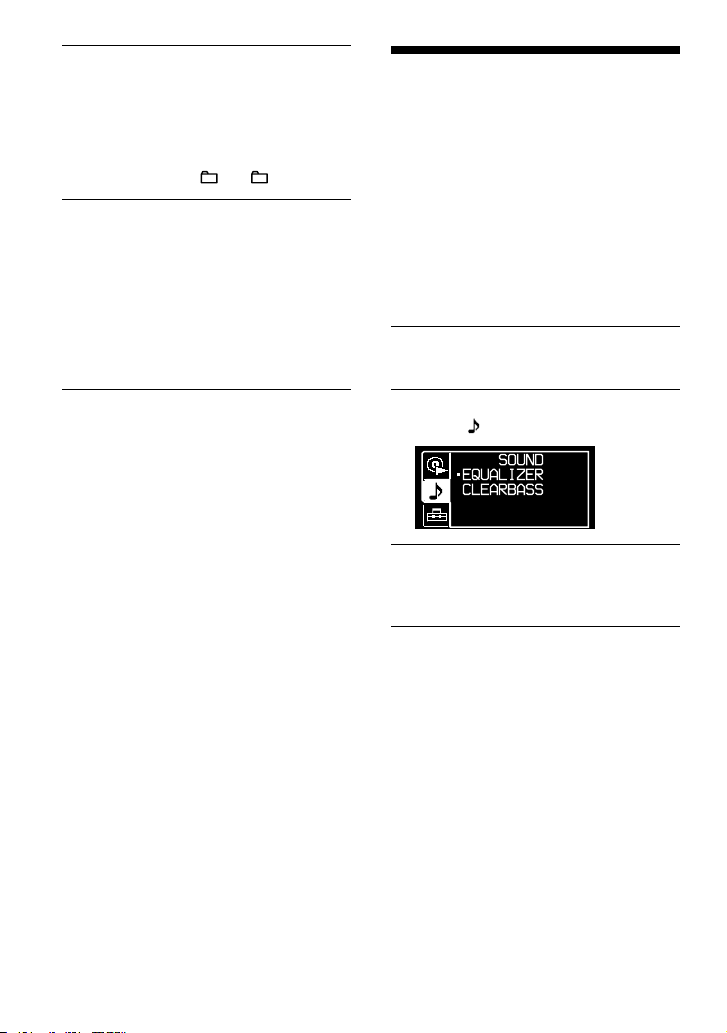
Changing Sound Quality
For details about the setting of SOUND items,
see page 24.
Selecting the sound quality
You can set up the “EQUALIZER” setting
and/or “CLEARBASS” setting. If you set
both at the same time, you can enjoy more
bass sound along with the sound quality you
want.
1
Press DSPL/MENU on the player
until the menu screen appears.
2
Turn the jog lever toward / to
select “ SOUND” and press .
3
Flick the jog lever toward / to
select the item you want to set up
and press .
4
Flick the jog lever toward / to
select an option and press .
2
Turn the jog lever toward / to
select your tracks, and then press
and hold until the display
changes.
When playing an ATRAC CD/MP3 CD:
You can also select a track in another
group by pressing + or –.
3
Repeat step 2 to select tracks in
your favorite order.
You can select up to 64 tracks.
When you finish entering the 64th track,
the track number selected first (audio
CD)/file name (ATRAC CD/MP3 CD)
appears on the display.
If you select 65 tracks or more, the tracks
selected first are erased one by one.
4
Press on the jog lever.
Playback starts in the selected order.
To check the program
1 While the player stopped, select
“PROGRAM” in step 3 of the player
operation for “Changing Playback Options
(PLAY MODE)” ( page 19), and then
press and hold on the jog lever until
the display changes.
2 On the player, whenever you press and
hold , the tracks are displayed in
playing order.
To cancel the PGM play
Press /CHARGE on the CD player.
Playing tracks repeatedly
(Repeat play)
Select “ON” in step 5 of the player operation
for “Changing Playback Options (PLAY
MODE)” ( page 19).
The playback option you have selected
repeats.
To return to normal play
On the CD player, select “OFF”.
22 GB
Page 23
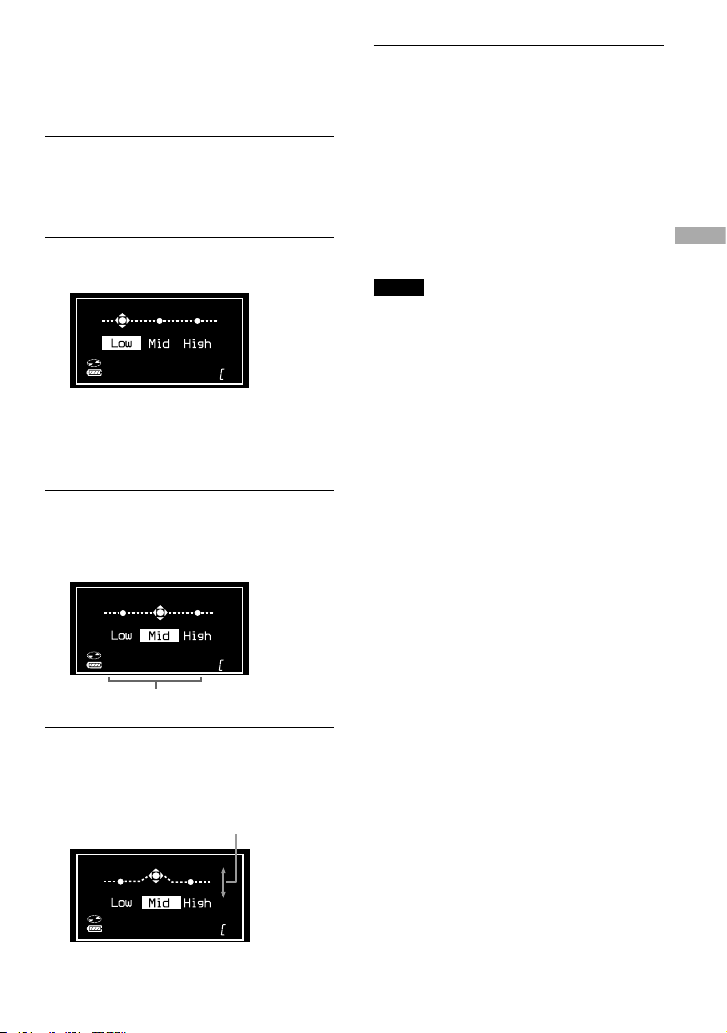
Customizing sound quality
You can adjust sound quality for each
frequency range individually, checking the
shape of the wave on the display.
1
Select “EQUALIZER” in step 3 and
“CUSTOM” in step 4 of the player
operation for “Selecting the sound
quality” ( page 22).
2
Press or for 2 seconds or
more to select the frequency range.
SOUND
“Low” is displayed first.
There are 3 frequency ranges; “Low”
(low range audio), “Mid” (middle range
audio), and “High” (high range audio).
3
Press or repeatedly to
select the shape of the wave.
There are 3 shapes stored in memory for
each frequency range.
SOUND
Frequency range
4
Flick the jog lever toward / to
select the sound volume.
The sound volume can be adjusted in 7
levels.
Sound volume
SOUND
5
Repeat steps 2 to 4 to make
adjustments for the remaining 2
frequency ranges, and then press
on the jog lever.
To return to the previous screen
On the CD player, press /CHARGE.
To cancel the adjustment operation
On the CD player, press /CHARGE for 2
seconds or more.
Notes
• If the sound is distorted by your sound settings
when you turn up the volume, turn the volume
down.
• If you feel a difference in sound volume between
the “CUSTOM” sound setting and other sound
settings, adjust the volume to your preference.
Continued
23
GB
Playback
Page 24
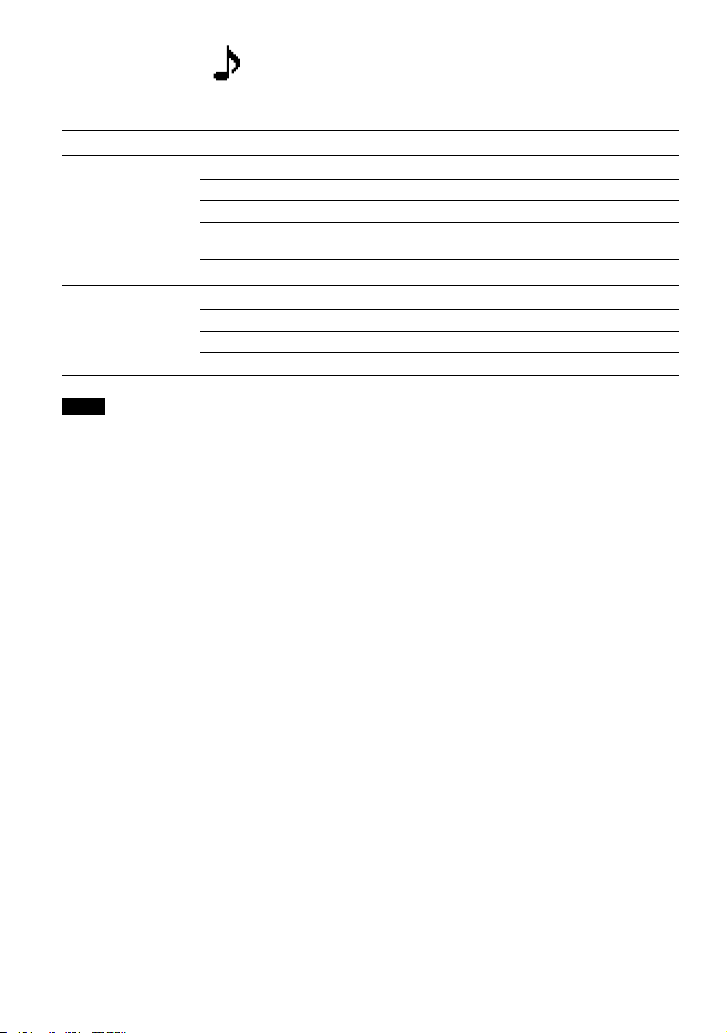
SOUND items
To return to the previous screen, press /CHARGE on the CD player. To cancel the setting
operation, press /CHARGE on the CD player for 2 seconds or more.
Item
Options (: Default setting)
EQUALIZER
(Equalizer setting)
OFF
Normal sound quality
SOFT For vocal, stressing middle range audio
ACTIVE Lively sounds, emphasizing high and low range audio
HEAVY Powerful sounds, further emphasizing high and low ranges
compared with ACTIVE sound
CUSTOM
Customized sound (see page 23 for details)
CLEARBASS
(Bass sound
settiing)
OFF
Normal sound quality.
1 Emphasizing bass sound.
2 Emphasizing bass sound more than 1.
3 Emphasizing bass sound more than 2.
Note
If you change the setting of the EQUALIZER items after you have set the CLEARBASS items, the setting of the
EQUALIZER items get priority.
When you set both EQUALIZER items and CLEARBASS items, set the EQUALIZER items first.
24
GB
Page 25
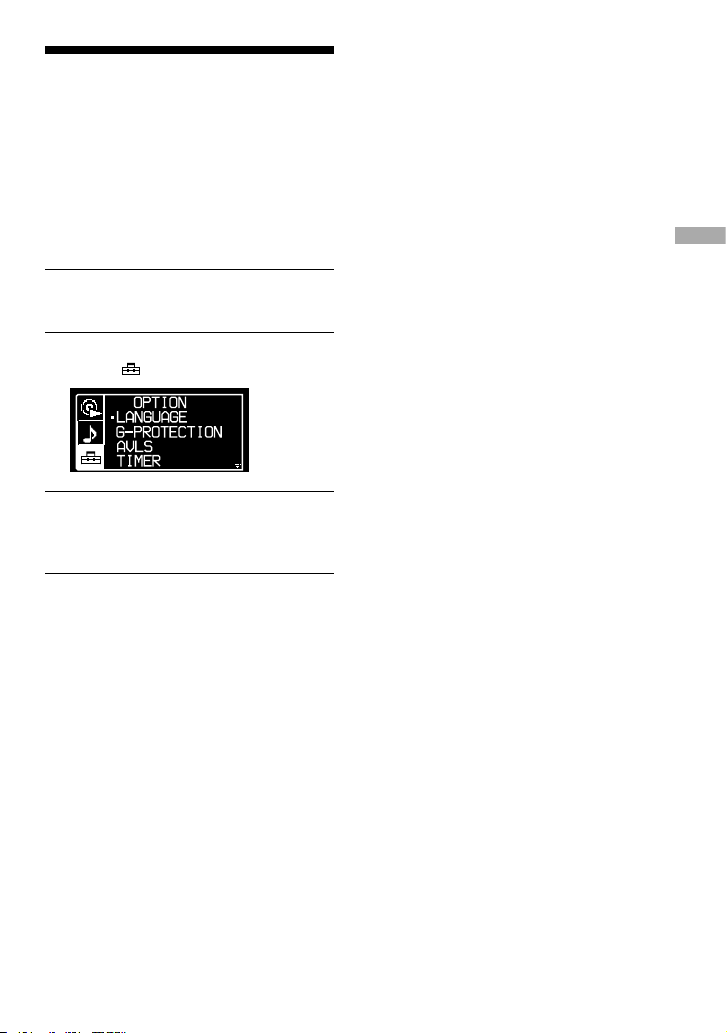
Changing Optional Settings
For details about the setting of OPTION
items, see page 26.
Setting various functions
You can set the various functions such as the
language for the menu and the playback order
of the groups/files.
1
Press DSPL/MENU on the player
until the menu screen appears.
2
Turn the jog lever toward / to
select “ OPTION” and press .
3
Flick the jog lever toward / to
select the item you want to set up
and press .
4
Flick the jog lever toward / to
select an option and press .
When you are setting the “LANGUAGE”
or “PLAY ORDER”, repeat step 4.
Continued
25
GB
Playback
Page 26
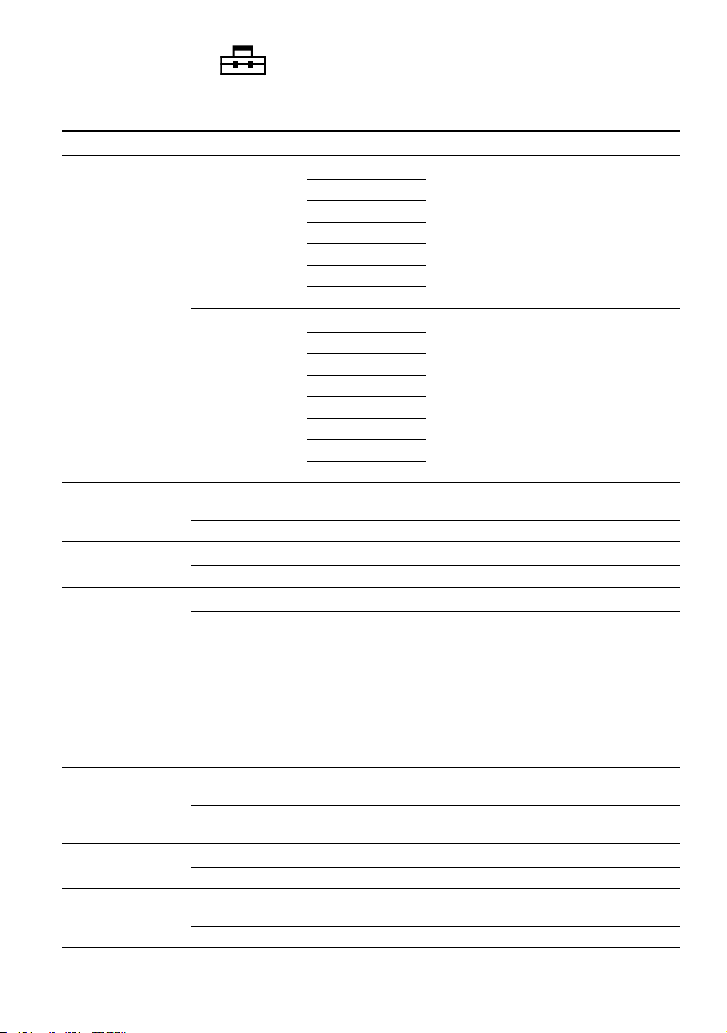
OPTION items
To return to the previous screen, press /CHARGE on the CD player. To cancel the setting
operation, press /CHARGE on the CD player for 2 seconds or more.
Items
Options (: Default settings)
LANGUAGE
(Language for
menu, etc.)
MENU
ENGLISH
Select the language for menu text, warning
message, etc.
FRENCH
GERMAN
ITALIAN
PORTUGUESE
RUSSIAN
SPANISH
TEXT
1)
AUTO
Select the language for CD-TEXT, ID3
tag, etc.
If you select “AUTO”, you can read the text
in the following language.
ENGLISH
FRENCH
GERMAN
ITALIAN
PORTUGUESE
RUSSIAN
SPANISH
G-PROTECTION 1)
(To prevent sound
skipping)
1
Protection against sound skipping is provided with high
quality CD sound.
2 Enhanced protection against sound skipping is provided.
AVLS
2)
(Limiting volume)
OFF
The volume changes without limiting the volume level.
ON The maximum volume is limited to protect your hearing.
TIMER
(Off timer)
OFF
The timer does not work.
ON 1-99 min
is displayed on the player. You can
check the remaining playback time by
selecting this option during play.
Press the VOL +/– buttons on the remote
repeatedly to increase or decrease the
length of time by 5 minutes, or keep
pressing the VOL +/– buttons to increase or
decrease by 1 minute. The default setting
is “10 min”.
AUDIO OUT 1)
(External audio
output)
HEADPHONE
Select this when you connect the supplied headphones or
earphones/headphones.
LINE OUT Select this when you connect other devices such as active
speakers with an audio cord ( page 28).
BEEP
(Sound of operation)
ON
The beep sounds when you operate the player.
OFF The beep is turned off.
SEAMLESS
1) 3)
(Playing tracks
continuously)
OFF
The CD is played as recorded on the disc, including spaces
between tracks.
ON The CD is played without space between tracks.
26
GB
Page 27
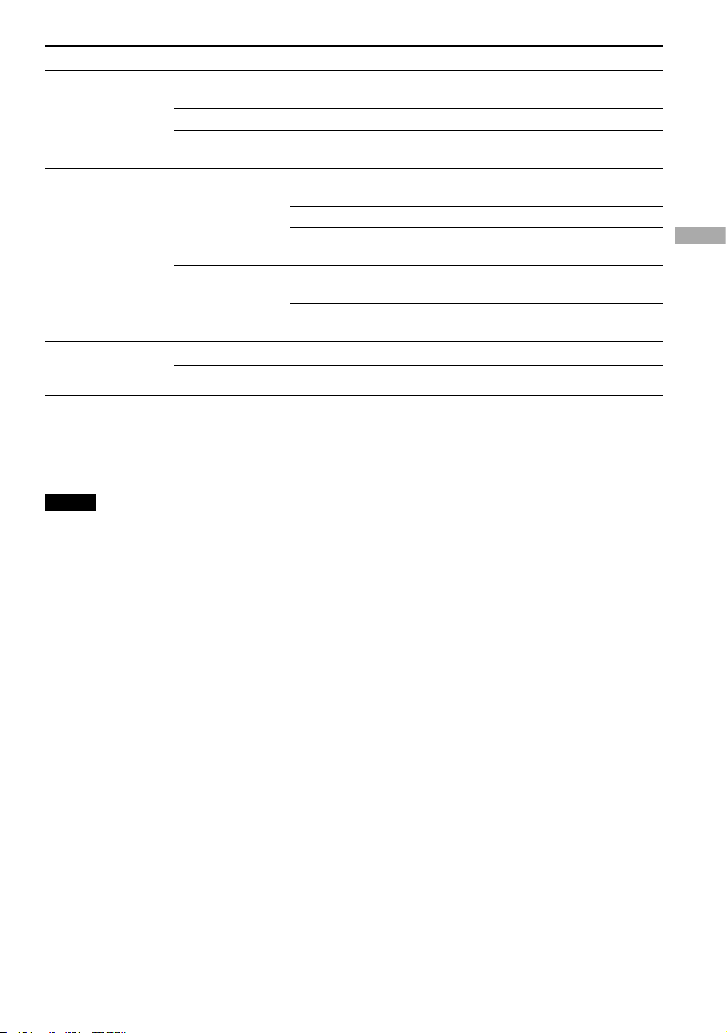
Items
Options (: Default settings)
POWER SAVE
(The OPERATION
lamp on the
player)
1)
OFF
On the CD player, the display lights up for about 10 seconds,
then turns off. The OPERATION lamp on the player remains lit.
1 On the CD player, the display does not light up.
2 On the CD player, the display does not light up. Furthermore,
the SOUND setting are not effective.
PLAY ORDER
(Playback order)
1)
TRACK
NORMAL
Play back the music source in the order of
recording.
ID3tagTNO
Play back in the order of ID3 tag number.
FILE NAME Play back in the alphabetical order of the
file names.
GROUP
OFF
Play back the music source in the order of
recording.
ON Play back the music source in the order of
group names.
CD-EXTRA
1) 4)
(Playback by disc
format)
OFF
Set to “OFF” as long as you can play your CD normally.
ON If you cannot play your CD-Extra, set to “ON.” You may play it.
1) You can set this up only while the player is stopped.
2) AVLS is an abbreviation of the Automatic Volume Limiter System.
3) This function works only for ATRAC CDs.
4) This function works only for audio CDs and CD-Extra CDs.
Notes
• Even if “G-PROTECTION” is set to “2”, sound may skip:
– when the CD player receives stronger continuous shock than expected,
– when a dirty or scratched CD is played, or
– for CD-Rs/CD-RWs, when a poor-quality disc is played or there is a problem with the original recording
device or application software.
• Even if “SEAMLESS” is set to “ON”, the tracks may not play continuously depending on how the source
music was recorded.
27
GB
Playback
Page 28
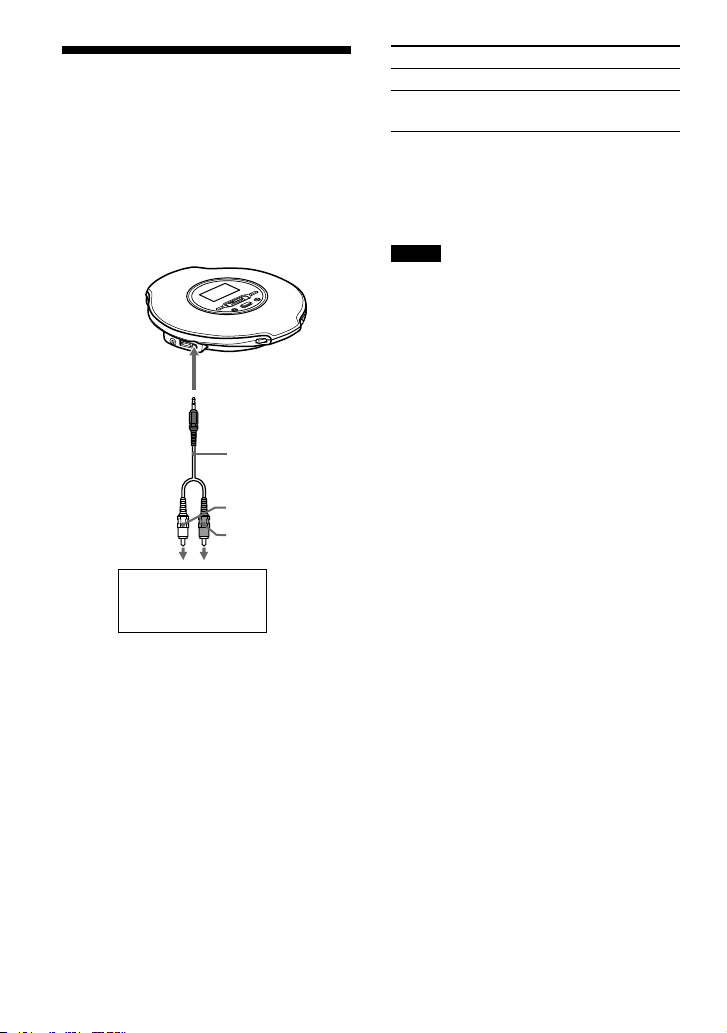
Connected device Setting
Headphones
HEADPHONE
Device connected using the
connected cord
LINE OUT
When you connect another device, set this
to “LINE OUT”, When the setting is “LINE
OUT”, volume cannot be adjusted using
either the player or the remote, and the sound
function does not work.
Notes
• Before you play a CD, turn down the volume
of the connected device to avoid damaging the
connected speaker.
• Use the AC power adaptor for recording. If you
use the rechargeable battery or a dry battery
as a power source, the battery may become
completely depleted in the middle of recording.
• To record high quality CD sound, set
“G-PROTECTION” to “1” in the OPTION menu.
Connecting Other Devices
You can listen to CDs through a stereo system
and record CDs on a MiniDisc or a cassette
tape. See the instruction manual that comes
with the device you want to connect.
Be sure to turn off all devices before making
the connections and changing the settings
explained below.
Connecting cord
(minijack, not
supplied)
Right (red)
to i
(headphones)/
LINE OUT
Stereo system cassette
recorder, radio cassette
recorder, etc.
Left (white)
“LINE OUT” or “HEADPHONE” blinks for
about 5 seconds on the display of the player
when a connecting cord is connected.
You need to change the setting for “AUDIO
OUT” in the OPTION menu so that sound is
output to the connected device. The settings
of “AUDIO OUT” are shown below. To make
those settings, see page 25, 26.
28
GB
Page 29
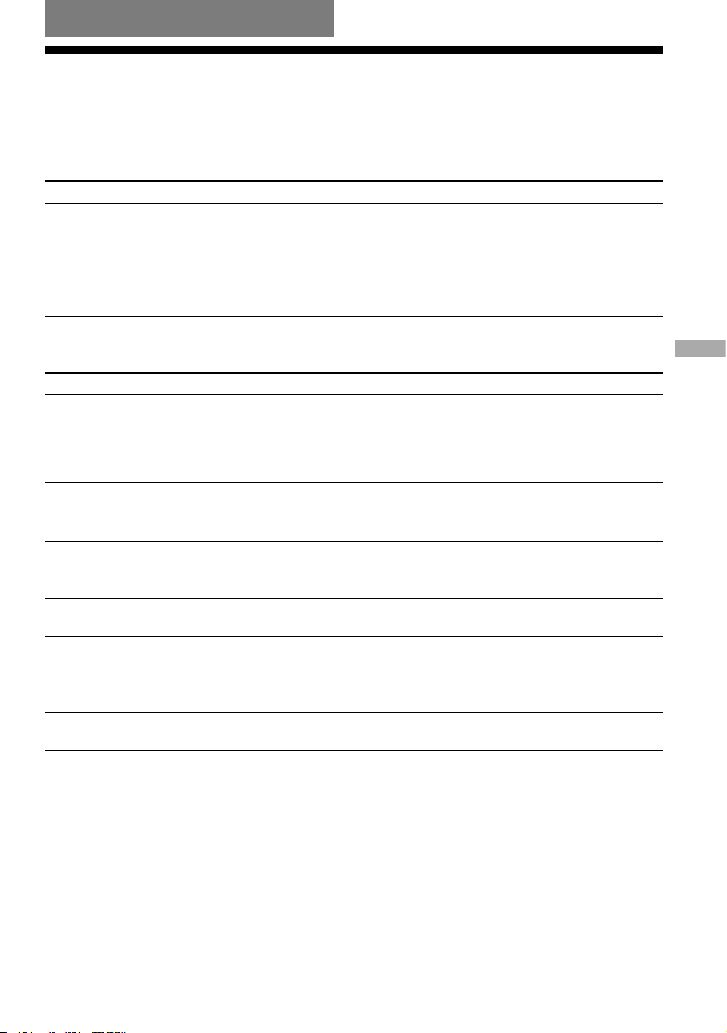
Additional Information
Troubleshooting
Should any problem persist after you have checked these symptoms, consult your nearest Sony
dealer.
Power
Symptom Cause and/or corrective action
The rechargeable battery cannot
be charged.
The rechargeable battery is not inserted in the battery
compartment. Insert the rechargeable battery ( page 11).
The CD is playing. Turn it off ( page 14).
While the CD player is stopped, press /CHARGE.
You pressed on the remote. Press /CHARGE on the CD
player.
Sound
Symptom Cause and/or corrective action
The volume does not increase
even if you press the VOL +
repeatedly on the remote (even if
you flick the jog lever toward VOL
+ repeatedly on the player).
“AVLS” is set to “ON”. Set it to “OFF” ( page 26).
“AUDIO OUT” is set to “LINE OUT”. Set it to
“HEADPHONE” ( page 26).
No sound, or noise is heard.
Connect the earphones/headphones plugs firmly.
The plugs are dirty. Clean the earphones/headphones plugs with
a dry soft cloth periodically.
The volume cannot be adjusted.
“AUDIO OUT” is set to “LINE OUT”. Adjust the volume
using the volume control on the connected device, or set
“AUDIO OUT” to “HEADPHONE” ( page 26).
A rustling noise is heard from
the CD.
Close the lid of the battery compartment firmly ( page 11).
When using the player with a
stereo system connected, the
sound is distorted or noisy.
“AUDIO OUT” is set to “LINE OUT”. Adjust the volume of
the connected device ( page 26).
“AUDIO OUT” is set to “HEADPHONE”. Adjust the volume
on the player ( page 26).
EQUALIZER items cannot be set
up.
“POWER SAVE” is set to “2” ( page 27).
Continued
29
GB
Additional Information
Page 30
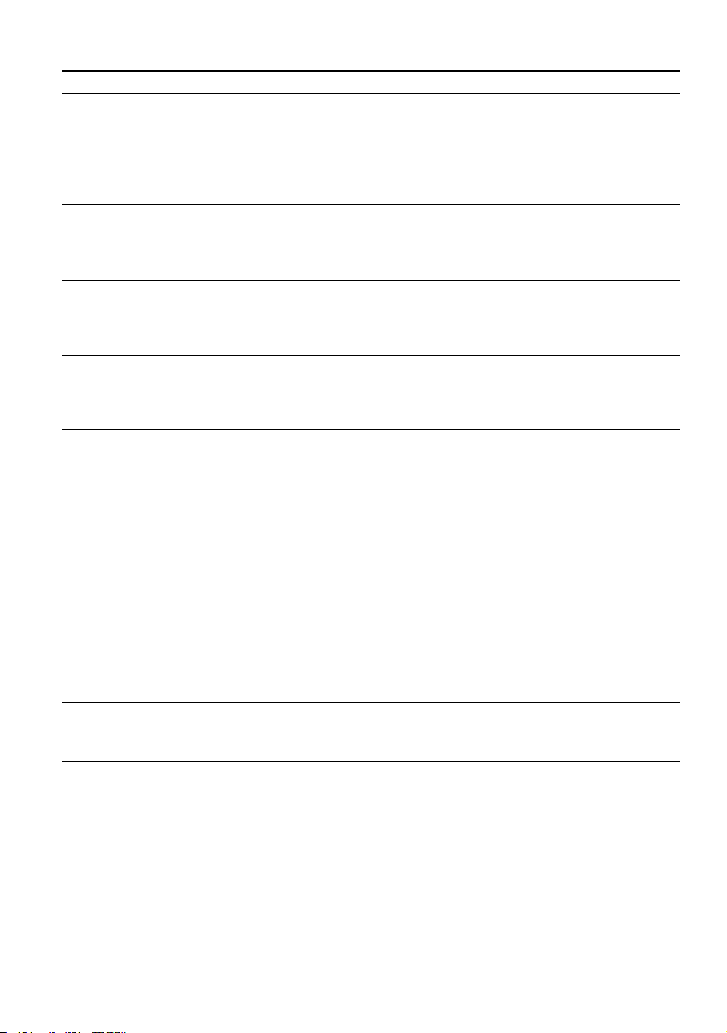
Operation/Playback
Symptom Cause and/or corrective action
The playing time is too short. The
CD does not play.
Check that you are using an alkaline battery and not a
manganese battery.
Replace the dry battery with a new LR6 (size AA) alkaline
battery ( page 11).
Charge and discharge the rechargeable battery several times
( page 11).
Certain tracks cannot be played.
You tried to play files saved in a format that is not compatible
with this player ( page 5).
Change the setting of “CD-EXTRA” in the OPTION menu.
You may play your CD ( page 27).
“Low Battery” appears in the
display, and the CD does not play.
The rechargeable battery is used up completely. Charge the
battery ( page 11).
Replace the dry battery with a new LR6 (size AA) alkaline
battery ( page 11).
“Hi DC in” appears in the display.
An AC power adaptor which is rated higher than the one
supplied or recommended is being used. Use only the supplied
AC power adaptor or the car battery cord recommended in
“Optional Accessories” ( page 33).
The CD does not play, or “No Disc”
appears on the display when a CD
is placed in the player.
The CD is dirty or defective. Clean it or change it.
Check that the CD is inserted with the label side up
( page 14).
Moisture condensation has occurred. Leave the CD player
aside for several hours until the moisture evaporates.
Close the lid of the battery compartment firmly ( page 11).
Make sure the battery is inserted correctly ( page 11).
Connect the AC power adaptor to an AC outlet securely
( page 13).
Press on the remote (on the player, press of the jog
lever) after one second or more has passed since the AC power
adaptor was connected.
The CD-R/CD-RW in the player is blank.
There is a problem with the quality of the CD-R/CD-RW,
recording device, or application software.
The OPERATION lamp flashes
on the player when you press a
button, and the CD does not play.
The buttons are locked. Slide the HOLD switch back
( page 16).
30
GB
Page 31

Symptom Cause and/or corrective action
Playback starts from the point you
stopped (resume function).
The resume function is working. To start play from the first
track, press and hold on the remote while the player is
stopped (on the player, press and hold on the jog lever)
until the first track starts playing, or open the lid of the player
( page 15). Or, remove all power sources, and then insert the
battery or connect the AC power adaptor again.
During playback of an ATRAC
CD or MP3 CD, the CD does not
rotate but you can hear the sound
normally.
This player is designed to stop the rotation of an ATRAC CD
or MP3 CD during playback to reduce the power consumption.
The player is not malfunctioning.
“No File” appears in the display
after you press on the remote
(on the player, after you press
on the jog lever) or when the lid of
the player is closed.
There are no ATRAC3plus/MP3 files on the CD-R/CD-RW.
A CD-R/CD-RW from which the data has been erased is being
used.
The CD is dirty.
The LCD display becomes hard to
see or slows down.
You are using your CD player at high temperatures (above
40°C/104°F) or at low temperatures (below 0°C/32°F). At room
temperature, the display will return to its normal operating
condition.
is flashing quickly on the
display, and you cannot locate the
beginning of the track or a specific
point in the track.
The CD player has entered the preparation stage of Bookmark
play. Change the PLAY MODE setting to “ALL” ( page 20).
Even though you have not selected
“BOOKMARK,” (Bookmark)
flashes.
If you have selected the playback option other than
“BOOKMARK,” (Bookmark) flashes.
Play stopped abruptly.
The off timer has been set. Change the setting of “TIMER” to
“OFF” ( page 26).
The rechargeable battery or the dry battery is used up
completely. Charge the rechargeable battery ( page 11),
or replace the dry battery with a new LR6 (size AA) alkaline
battery ( page 11).
You cannot operate the player,
and a sequence of 8 numbers or
letters appear on the display of the
CD player.
This phenomenon may occur, depending on the CD you are
using. Remove all power sources, and then insert the battery
or reconnect the AC power adaptor. Try to operate the player
again. If the problem persists, consult your nearest Sony dealer.
Others
Symptom Cause and/or corrective action
When closing the lid of the CD
player, the CD starts to rotate.
The player is reading the information on the CD, not
malfunctioning.
You cannot operate the CD player
properly using the remote.
The buttons on the player are kept pressed by mistake.
The remote is not connected securely.
31
GB
Additional Information
Page 32

Specifications
System
Compact disc digital audio system
Laser diode properties
Material: GaAlAs
Wavelength: λ = 770 - 800 nm
Emission duration: Continuous
Laser output: Less than 44.6 µW
(This output is the value measured at a distance
of 200 mm from the objective lens surface on the
optical pick-up block with 7 mm aperture).
D-A conversion
1-bit quartz time-axis control
Frequency response
20 - 20 000 Hz
+1
–2
dB (measured by JEITA)
Output (at 3 V input level)
Line output (stereo minijack)
Output level 0.7 V rms at 47 kΩ
Recommended load impedance over 10 kΩ
Headphones (stereo minijack)
Approx. 5 mW + Approx. 5 mW at 16 Ω
(Approx. 1.5 mW + Approx. 1.5 mW at 16 Ω)*
*For the customers in Europe
Power requirements
• Sony NH-7WMAA rechargeable battery:
1.2 V DC × 1
• LR6 (size AA) battery: 1.5 V DC × 1
• AC power adaptor (DC IN 3V jack):
220 V, 50 Hz (Model for China)
120 V, 60 Hz (Model for Mexico)
Operating temperature
5°C - 35°C
Dimensions (w/h/d) (excluding projecting parts
and controls)
Approx. 129 × 29.6 × 140.8 mm
Mass (excluding accessories)
Approx. 170 g
US and foreign patents licensed from Dolby
Laboratories.
Design and specifications are subject to change
without notice.
Maintenance
To clean the casing
Use a soft cloth slightly moistened in water or
a mild detergent solution. Do not use alcohol,
benzine or thinner.
32
GB
Page 33

Optional Accessories
AC power adaptor
AC-E30HG*
Active speaker system
SRS-Z1
SRS-Z30
Car battery cord
DCC-E345
Car battery cord with car
connecting pack
DCC-E34CP
Car connecting pack
CPA-9C
Earphones
MDR-EX71SL
MDR-J20SP
* Specifications for AC power adaptors vary for each
area. Check your local voltage and the shape of the
plug before purchasing.
Your dealer may not handle some of the
accessories listed above. Please ask the dealer
for detailed information about the accessories
in your country/region.
33
GB
Additional Information
Page 34

Index
Symbols
(Battery) 11, 12
(BOOKMARK) 20, 21
(disc) 14
1 20
(Timer) 26
A
ACTIVE 24
AC plug adaptor 8
AC power adaptor 8
ALL 20
ATRAC3plus 5
ATRAC CD 5
AUDIO OUT 26, 28
AUTO RANKING 20
AVLS 26
B
Battery compartment lid 11
Battery life 13
BEEP 26
BOOKMARK 20, 21
C
CD-DA format 5
CD-Extra 5
CD-EXTRA 27
CD-ROM (SonicStage) 8
CD-TEXT 18
CD player display 10
CLEARBASS 22, 24
CUSTOM 24
E
Earphones 8
EQUALIZER 22, 24
F
File View 16
G
G-PROTECTION 26
GROUP 21, 27
Group 6
GROUP SHUFFLE 20, 21
H
HEADPHONE 26, 28
HEAVY 24
HOLD function 16
I
ID3 tag 17
INTRO 20
L
LANGUAGE 26
LINE OUT 26, 28
List View 17
M
m3u play list play 21
MENU 26
Mix-Mode CD 5
MP3 CD 5
O
OPTION 26
Optional Accessories 33
P
Pause 15
Play 15
PLAYLIST 20
PLAY MODE 19, 20
PLAY ORDER 27
POWER SAVE 27
PROGRAM 20, 21
R
RANKING SHUF 20
Remote control 8
Repeat play 22
S
SEAMLESS 26
Search 15
SHUFFLE 20
SOFT 24
SonicStage 4
SOUND 24
Stop 15
T
TEXT 26
TIMER 26
TRACK 27
34
GB
Page 35

Page 36

REPRODUCTOR PORTATIL DE
DISCO COMPACTO
POR FAVOR LEA DETALLADAMENTE
ESTE MANUAL DE INSTRUCCIONES
ANTES DE CONECTAR Y OPERAR
ESTE EQUIPO.
RECUERDE QUE UN MAL USO DE
SU APARATO PODRÍA ANULAR LA
GARANTÍA.
ADVERTENCIA
Para evitar el riesgo de
incendios o electrocución, no
exponga la unidad a la lluvia o
a la humedad.
No instale el aparato en un espacio
cerrado, como una estantería para libros
o un armario empotrado.
Para evitar incendios, no cubra la ventilación
del aparato con periódicos, manteles,
cortinas, etc. No coloque velas encendidas
sobre el aparato.
Para evitar el riesgo de incendios o
descargas eléctricas, no coloque recipientes
llenos de líquido, como jarrones, sobre el
aparato.
Es posible que en ciertos países se regule
el desecho de la pila que se utiliza para
alimentar este producto. Consulte con las
autoridades locales.
PRECAUCIÓN
• CUANDO EL DISPOSITIVO ESTÁ
ABIERTO SE EMITE RADIACIÓN
LÁSER INVISIBLE
• NO MIRE FIJAMENTE EL HAZ
DE LUZ NI VISUALICE EL
DISPOSITIVO DIRECTAMENTE CON
INSTRUMENTOS ÓPTICOS
• CUANDO EL DISPOSITIVO ESTÁ
ABIERTO SE EMITE RADIACIÓN
LÁSER INVISIBLE CLASE 1M
• NO MIRE DIRECTAMENTE CON
INSTRUMENTOS ÓPTICOS
La validez de la marca CE se limita
únicamente a aquellos países en los que la
legislación la impone, especialmente los
países del EEE (Espacio Económico Europeo).
2
ES
Page 37

En este manual se explica cómo utilizar
el reproductor de CD.
Consulte la “Guía de instalación/funcionamiento”
para obtener información acerca del software
SonicStage suministrado.
Aviso para usuarios
Sobre el software suministrado
En función del tipo de texto y los caracteres, es
posible que el texto de SonicStage no se muestre
correctamente en el dispositivo. Esto se debe a:
– Las limitaciones del reproductor conectado.
– Que el reproductor no funcione normalmente.
ATRAC3plus es una marca comercial de Sony
Corporation.
“WALKMAN” es una marca registrada de Sony
Corporation que representa los productos audífonos
estéreo. es una marca de fábrica de
Sony Corporation.
ES
Contenidos
Creación de CD ATRAC personales ....4
¿Qué tipos de discos se pueden reproducir
en el reproductor de CD? ...........................5
Precauciones .........................................7
Sobre seguridad ..........................................7
Sobre el reproductor de CD ........................7
Sobre el manejo de discos compactos ........7
Sobre los cascos/auriculares ....................... 7
Procedimientos iniciales
Comprobación de los accesorios
suministrados .......................................8
Guía de componentes y controles .......9
Preparación de la fuente de
alimentación .......................................11
Carga de la batería recargable .................. 11
Comprobación de la energía de la pila .....12
Si se utiliza un adaptador de alimentación
de ca ........................................................13
Reproducción
Reproducción de un CD .....................14
Funciones básicas de reproducción
(Reproducción, parada, búsqueda) .......... 15
Bloqueo de los controles (HOLD) ............ 16
Búsqueda de una pista/archivo
favorito ................................................16
Búsqueda mediante la visualización de
grupos (vista de archivos) ........................16
Búsqueda mediante la visualización de una
lista de grupos/archivos (vista de lista) ...17
Comprobación de la información del CD en
la pantalla ................................................ 17
Cambio de las opciones de
reproducción (PLAY MODE) ..............19
Opciones de reproducción
(PLAY MODE) ...................................... 20
Reproducción de grupos ........................... 21
Reproducción de las pistas favoritas
(reproducción por Marcador) ..................21
Reproducción de las listas de reproducción
favoritas (reproducción de listas de
reproducción m3u) .................................. 21
Reproducción de pistas en el orden deseado
(reproducción PGM) ................................22
Reproducción de pistas de forma repetida
(reproducción Repetir) ............................ 22
Cambio de la calidad del sonido ........23
Selección de la calidad del sonido ............23
Personalización de la calidad del sonido .. 23
Elementos de SOUND ............................25
Cambio de los ajustes opcionales .....26
Ajuste de varias funciones ....................... 26
Elementos de OPCIÓN ...........................27
Conexión de otros dispositivos .........29
Información adicional
Solución de problemas .......................30
Mantenimiento .....................................33
Especificaciones .................................33
Accesorios opcionales .......................34
Índice ...................................................35
3
ES
Page 38

Creación de CD ATRAC personales
Además de los CD de audio habituales, puede reproducir un CD original, llamado “CD ATRAC”,
que podrá crear con el software suministrado: SonicStage
. SonicStage permite grabar
aproximadamente 30 CD* de audio en un disco CD-R o CD-RW.
A continuación, se describe de forma general cómo puede escuchar música en un CD ATRAC.
Instale SonicStage en su ordenador.
SonicStage es un programa de software que toma
la música procedente de los CD de audio que haya
descargado en su ordenador para crear CD originales.
Se puede instalar desde el CD-ROM suministrado.
Cree un CD ATRAC.
Una vez que haya elegido sus canciones favoritas entre
la música almacenada en el ordenador, grábelas en un
disco CD-R/CD-RW con SonicStage.
Escuche las canciones con el reproductor de CD
.
Podrá llevar consigo un gran número de canciones en el
CD original.
Consulte la “Guía de instalación/funcionamiento” suministrada
para saber cómo instalar SonicStage y cómo crear los CD ATRAC.
* Cuando el tiempo de reproducción total de un CD (álbum) sea de unos
60 min (minuto) y se esté grabando en un disco CD-R/CD-RW de 700 MB
a 48 kbps en formato ATRAC3plus.
CD de audio,
archivos MP3
CD ATRAC
4
ES
Page 39

¿Qué tipos de discos se pueden reproducir en el reproductor de CD?
CD de audio:
CD en formato CD-DA
CD-DA (Compact Disc Digital Audio) es un
estándar de grabación utilizado en los CD de audio.
CD ATRAC:
Disco CD-R/CD-RW en el que se han grabado datos de audio
comprimidos en formato ATRAC3plus utilizando SonicStage*
ATRAC3plus (Adaptive Transform Acoustic Coding3plus) es una tecnología de
compresión de audio que cumple con la demanda de un nivel de compresión y una
calidad de sonido elevados. ATRAC3plus permite comprimir archivos de audio hasta
aproximadamente 1/20 de su tamaño original a 64 kbps.
Las velocidades de bits y las frecuencias de muestreo que este reproductor de CD
puede reproducir son las siguientes:
Velocidades de bits Frecuencias de muestreo
ATRAC3 66/105/132 kbps 44,1 kHz
ATRAC3plus 48/64/256 kbps 44,1 kHz
El reproductor de CD permite visualizar hasta 62 caracteres.
CD MP3:
Disco CD-R/CD-RW en el que se han grabado datos de audio
comprimidos en formato MP3 utilizando un software distinto
a SonicStage*
Las velocidades de bits y las frecuencias de muestreo que este reproductor de CD
puede reproducir se muestran a continuación. También es posible reproducir archivos
de velocidad de bits variable (VBR).
Velocidades de bits Frecuencias de muestreo
MPEG-1 Layer3 32 - 320 kbps 32/44,1/48 kHz
MPEG-2 Layer3 8 - 160 kbps 16/22,05/23 kHz
MPEG-2.5 Layer3 8 - 160 kbps 8/11,025/12 kHz
Este reproductor de CD admite las versiones 1.0/1.1/2.2/2.3/2.4 del formato de
etiquetas ID3. El formato de etiquetas ID3 permite añadir información determinada
(nombre de la pista, del álbum, del artista, etc.) a los archivos MP3. El reproductor
de CD permite visualizar hasta 64 caracteres de información de la etiqueta ID3.
CD-Extra y CD en modo mixto:
Disco CD-R/CD-RW en el que se graban juntos datos en formato CD-DA
y en formato CD-ROM*.
Si no puede reproducir el CD, cambie el ajuste de “CD-EXTRA” en el menú
OPCIÓN ( página 27). A continuación, podrá reproducir el CD.
También es posible reproducir un CD ATRAC en el que se hayan grabado datos de audio
comprimidos en formato MP3 utilizando un programa de software distinto a SonicStage.
SonicStage no permite crear un CD con formato de datos de audio mixtos.
* Sólo es posible reproducir discos de formato de extensión Joliet e ISO 9660 nivel 1/2.
continúa
5 ES
Page 40

Discos de música codificados mediante
tecnologías de protección de los derechos
de autor
Este producto se ha diseñado para reproducir
discos que cumplen con el estándar
Compact Disc (CD). Recientemente, algunas
compañías discográficas comercializan discos
de música codificados mediante tecnologías
de protección de derechos de autor. Tenga
en cuenta que, entre estos discos, algunos no
cumplen con el estándar CD, por lo que no
podrán reproducirse mediante este producto.
Diferencia en las estructuras de archivos
de los CD ATRAC y los CD MP3
Los CD ATRAC y los CD MP3 están
formados por “archivos” y “grupos”.
Un “archivo” equivale a una “pista” de un
CD de audio. Un “grupo” es un conjunto de
archivos que equivale a un “álbum”.
Para los CD MP3, este reproductor de CD
interpreta una carpeta MP3 como un “grupo”
de modo que los CD ATRAC y MP3 pueden
utilizarse de la misma forma.
Número de grupos y archivos que se
pueden utilizar
• Número máximo de grupos: 256
• Número máximo de archivos: 999
Orden de reproducción de los CD ATRAC
y los CD MP3
Para los CD ATRAC, los archivos se
reproducen en el orden seleccionado en
SonicStage.
Para los CD MP3, el orden de reproducción
puede diferir en función del método utilizado
para grabar archivos MP3 en el disco.
También es posible reproducir una “lista de
reproducción” con el orden de reproducción
de un archivo MP3. En el ejemplo siguiente,
los archivos se reproducirán por orden del
al .
Archivo
MP3
Grupo
(Número máximo de niveles de directorio: 8)
Notas
• Si se graban archivos ATRAC3plus y MP3 en un
mismo CD, este reproductor de CD reproduce los
archivos ATRAC3plus en primer lugar.
• La capacidad de reproducción de este reproductor
de CD puede variar en función de la calidad
del disco y las condiciones del dispositivo de
grabación.
• Se admiten los caracteres siguientes: A - Z, a - z,
0 - 9 y _ (subrayado).
• No grabe archivos con otros formatos ni cree
carpetas innecesarias en un disco que incluya
archivos ATRAC3plus/MP3.
Acerca de los CD ATRAC
• Los discos CD-R/CD-RW grabados en formato
ATRAC3plus no pueden reproducirse en el
ordenador.
Acerca de los CD MP3
• Asegúrese de utilizar la extensión “mp3” en el
nombre del archivo. No obstante, tenga en cuenta
que si añade la extensión “mp3” a un archivo que
no sea MP3, el reproductor no reconocerá
el archivo correctamente.
• Para comprimir una fuente en un archivo MP3,
se recomienda ajustar los parámetros de
compresión en “44,1 kHz”, “128 kbps” y
“Constant Bit Rate” (velocidad de bits constante).
• Para grabar utilizando toda la capacidad del disco,
ajuste el software de escritura en “halting of
writing” (interrupción de escritura).
• Para grabar utilizando toda la capacidad de un
disco que no tenga nada grabado en una sola
operación, ajuste el software de escritura en
“Disc at Once” (disco de una vez).
6
ES
Page 41

Precauciones
Sobre seguridad
• Si se introduce algún objeto sólido o líquido
en el reproductor de CD, desenchúfelo
y haga que sea revisado por personal
especializado antes de volver a utilizarlo.
•
No coloque objetos extraños en la toma
DC IN 3V (entrada de alimentación externa)
.
Sobre el reproductor de CD
• Mantenga limpia la lente del reproductor
de CD y no la toque. Si lo hace, dicha
lente podría dañarse y el reproductor no
funcionará correctamente.
• No coloque objetos pesados sobre el
reproductor de CD. Éste y el CD podrían
dañarse.
• No deje el reproductor de CD en lugares
próximos a fuentes de calor, ni expuesto
a la luz solar directa, polvo excesivo o
arena, humedad, lluvia, golpes mecánicos,
superficies desniveladas ni en un automóvil
con las ventanillas cerradas.
• Si el reproductor de CD causa interferencias
en la recepción de radio o televisión,
apáguelo o aléjelo de la radio o del
televisor.
• Los discos con formas no estándar
(p. ej., corazón, cuadrado, estrella) no
pueden reproducirse en este reproductor
de CD. Si lo intenta, puede dañar el
reproductor de CD. No utilice tales discos.
Sobre el manejo de discos compactos
• Para mantener limpio el CD, sujételo por
los bordes. No toque la superficie.
• No adhiera papel ni cinta adhesiva sobre
el CD.
• No exponga el CD a la luz solar directa ni
a fuentes de calor, como conductos de aire
caliente. No deje el CD en un automóvil
aparcado bajo la luz solar directa.
Sobre los cascos/ auriculares
Seguridad en carretera
No utilice cascos/auriculares mientras conduce,
monta en bicicleta o maneja cualquier vehículo
motorizado. Puede suponer un peligro para
el tráfico y es ilegal en determinadas zonas.
Igualmente, puede ser potencialmente peligroso
escuchar el sonido por los auriculares a un
volumen alto mientras camina, especialmente
en los pasos de peatones. Preste especial
atención o deje de utilizarlos en situaciones
potencialmente peligrosas.
Prevención de daños a los oídos
Evite emplear los auriculares a un volumen
alto. Los expertos en audición desaconsejan
el uso continuo a un volumen alto.
Si experimenta pitidos en los oídos, reduzca
el volumen o deje de utilizarlos.
Respeto por los demás
Mantenga el volumen en un nivel moderado.
De esta forma, podrá escuchar los sonidos del
exterior y será considerado con la gente que
le rodea.
7
ES
Page 42

Procedimientos iniciales
Comprobación de los accesorios suministrados
• Adaptador de • Auriculares
alimentación
de ca
• Mando a distancia (mando)
(Sólo para este reproductor de CD)
• CD-ROM (SonicStage)
No reproduzca este CD-ROM en un reproductor
de CD de audio (incluido este reproductor).
• Manual de instrucciones (este libro)
• Guía de instalación/funcionamiento
• Adaptador de enchufe de ca
Nota
Utilice sólo el mando a distancia que se suministra.
Este reproductor no funciona con ningún otro mando
a distancia.
Para conectar los cascos/auriculares al
mando a distancia
Conecte el enchufe de los cascos/auriculares
al mando a distancia firmemente.
8
ES
Page 43

Guía de componentes y controles
Reproductor de CD
. u >
VOL+
VOL–
1 32
4 5 67 8
qs
qaq;9
Mando a distancia
qs
1
qd
qf
qj
qg
2
qh
3
Botón (grupo) – ( páginas 15-17,
22)
Botones /
( páginas 15, 17, 23)
Botón (grupo) + ( páginas 15, 16,
22)
Botón DSPL (visualización)/MENU
( páginas 18, 19, 21, 23, 26)
Indicador OPERATION (funcionamiento)
( páginas 11-14, 16)
Botón SEARCH ( páginas 16, 17)
Botón (parada)/CHARGE
( páginas 11, 15, 17, 22, 24, 25, 27)
Mando lateral
VOL (volumen) +/– ( página 14)
/ (
páginas 16, 17, 19, 21-23, 26)
(reproducción/pausa)
( páginas 14, 15, 17, 19, 21-23, 26)
Toma DC IN 3V (entrada de alimentación
externa) ( páginas 11, 13)
Toma (auriculares)/LINE OUT
(
páginas 14, 29)
Interruptor OPEN ( páginas 11, 14)
Interruptor HOLD (situado en la parte
posterior del reproductor de CD)
( página 16)
Botón (parada)
( páginas 15)
Botones VOL (volumen) + */–
( páginas 14)
Botón * (reproducción/pausa)
( páginas 14,15)
Toma de auriculares (situada en la parte
posterior del mando a distancia)
Gancho
Se utiliza para colgar el mando a distancia
en una mochila, etc.
* Este botón dispone de un punto táctil.
continúa
Procedimientos iniciales
9
ES
Page 44

Pantalla del reproductor de CD
Pantalla de información de caracteres ( páginas 16-19, 23, 26)
Indicador Atrac3plus/MP3 ( página 5)
Indicador de disco ( página 14, 23)
Indicador de las pilas ( páginas 11, 12, 23)
Indicador de la lista de reproducción
Indicador de grupo
Indicador de marcador ( páginas 21)
Indicador de modo de reproducción ( páginas 20)
Indicador de temporizador ( página 27)
wj
Indicador de sonido ( página 23)
10
ES
Page 45

3
Inserte la pila de modo que
coincida con el diagrama del
compartimiento de la pila y cierre la
tapa hasta que quede encajada.
Introduzca el
polo primero.
Carga de la batería recargable
1
Conecte el adaptador de alimentación
de ca a la toma DC IN 3V del
reproductor y a una toma de ca. Pulse
/CHARGE para iniciar la carga.
El reproductor cargará la pila. En la
pantalla del reproductor parpadeará el
mensaje “Cargando”, se iluminará el
indicador OPERATION y las secciones
del indicador (pila) se iluminarán
sucesivamente a medida que se cargue
la pila.
a una toma de ca
Adaptador de alimentación de ca
Indicador OPERATION
a DC IN 3V
/CHARGE
Cuando la batería esté totalmente cargada,
el indicador OPERATION se apagará y
desaparecerá el mensaje “Cargando”.
continúa
Preparación de la fuente de alimentación
Utilice solamente las pilas siguientes con este
reproductor.
Pila recargable
Cargue la pila recargable (no suministrada)
antes de utilizarla por primera vez o cuando
se haya agotado. Para prolongar la capacidad
de la pila, cárguela sólo cuando esté
completamente agotada (“Bat. Baja” aparece
en la pantalla).
• NH-7WMAA (no suministrada)
Pila seca
Asegúrese de desconectar el adaptador de
alimentación de ca cuando utilice la pila seca.
Cuando se haya agotado la pila, sustitúyala
por una nueva.
• Pila alcalina LR6 (tamaño AA)
(no suministrada)
1
Presione ambos lados del
interruptor OPEN para abrir la tapa
del reproductor.
Interruptor OPEN
2
Abra la tapa del compartimento de
la pila del reproductor.
Levantar
Presionar
Tapa del
compartimento
de la pila
Procedimientos iniciales
11
ES
Page 46

Notas
• No cargue ninguna pila recargable que no
sea NH-7WMAA (no suministrada) con este
adaptador de alimentación de ca.
•
Si pulsa en el mando lateral durante la carga,
ésta se detendrá y se iniciará la reproducción del CD.
• Si conecta el adaptador de alimentación de ca
al reproductor durante la reproducción, ésta se
detendrá y se iniciará la carga.
• Durante la carga, el reproductor y la pila
recargable se calientan. Esto no supone riesgo
alguno.
• Conecte el adaptador de alimentación de ca
firmemente. Asegúrese de que se ilumina el
indicador OPERATION en el reproductor. Una
conexión no segura detendrá el proceso de carga
o de reproducción.
• Extraiga la pila recargable del reproductor si no
va a utilizarlo durante un período prolongado de
tiempo.
Para extraer la pila
Retire la pila según se indica a continuación.
Nota sobre la vida útil de la pila
recargable y cuándo debe sustituirse
Si la pila es nueva o no se ha utilizado por un
período de tiempo prolongado, es posible que
no se cargue completamente.
En ese caso, cárguela hasta que el indicador
OPERATION se apague y, a continuación,
utilice el reproductor hasta agotar la pila
completamente (“Bat. baja” aparece en la
pantalla). Repita este procedimiento varias
veces.
Si después de utilizar este procedimiento la
duración de la pila continúa siendo corta,
aproximadamente la mitad de la duración
normal, sustitúyala por una nueva.
Nota sobre el transporte de la pila
recargable
Utilice el estuche para transportar la pila (no
suministrado) con el fin de protegerla del
calor. Si la pila recargable entra en contacto
con objetos metálicos, se puede calentar, o
incluso provocar un incendio, debido a un
cortocircuito.
Para colocar la tapa del compartimiento
de la pila
Si la tapa del compartimiento de la pila se
desprende por una caída accidental, uso de
fuerza excesiva u otra causa, fíjela tal y como
se muestra a continuación.
Comprobación de la energía de la pila
La pantalla indica la energía que queda en
la pila tal y como se muestra a continuación.
Según se agota la pila, el indicador negro va
disminuyendo.
“Bat. baja” *
* Suena un pitido.
Cuando la pila se agote, cargue la pila
recargable o sustituya la pila seca por una
nueva.
Notas
• La pantalla muestra la energía restante
aproximada de la pila. Por ejemplo, una barra no
siempre indica que queda una cuarta parte de la
energía de la pila.
• Dependiendo de las condiciones de
funcionamiento, la pantalla puede aumentar o
disminuir en relación a la energía restante real.
12
ES
Page 47

Duración de la pila
1)
Con la pila alcalina Sony LR6 (SG)
(fabricada en Japón)
G-PROTECTION
“1” “2”
CD de audio
22 20
CD ATRAC
2)
41 40
CD MP3
3)
26 25
1) Valor medido utilizando el estándar de JEITA
(Japan Electronics and Information Technology
Industries Association)
El tiempo de reproducción que se muestra son
las horas aproximadas, cuando se utiliza el
reproductor en una superficie plana y estable,
y “AHORR ENERGÍA” se ha ajustado en “2”
( página 28). Este valor variará en función de
cómo se utilice el reproductor.
2) Grabado a 48 kbps
3) Grabado a 128 kbps
Notas sobre las pilas recargables y las
pilas secas
• No cargue las pilas secas.
• No eche las pilas al fuego.
• No transporte las pilas en el bolsillo, por ejemplo,
junto con monedas u otros objetos metálicos.
La pila puede generar calor si los polos positivo y
negativo entran accidentalmente en contacto con
un objeto metálico.
• Si las pilas no se van a utilizar durante un período
de tiempo prolongado, extráigalas.
• Si se produce una fuga en una pila, limpie
cualquier depósito que se haya formado en el
compartimento e instale pilas nuevas. Si los
restos de depósito entran en contacto con la piel,
lave la zona afectada a fondo.
Si se utiliza un adaptador de alimentación de ca
Puede utilizar el reproductor con el adaptador
de alimentación de ca y sin pilas.
a una toma de ca
Adaptador de alimentación de ca
Indicador OPERATION
a DC IN 3V
1
Conecte el adaptador de
alimentación de ca a la toma DC IN
3V del reproductor de CD y a una
toma de ca.
Asegúrese de que el indicador
OPERATION parpadea y, a continuación,
se ilumina.
Notas sobre el adaptador de alimentación
de ca
• Desconecte todas las fuentes de alimentación
cuando no vaya a utilizar el reproductor durante
un período de tiempo prolongado.
• Utilice sólo el adaptador de alimentación de
ca suministrado. Si no está incluido con su
reproductor, utilice el adaptador de ca
AC-E30HG (no disponible en Australia).
Si utiliza un adaptador de alimentación de
ca diferente, pueden producirse fallos de
funcionamiento.
Polaridad del enchufe
• No toque el adaptador de alimentación de ca con
las manos mojadas.
• Conecte el adaptador de alimentación de ca a una
toma de corriente de ca de fácil acceso. Si detecta
alguna anomalía en el adaptador de alimentación
de ca, desconéctelo inmediatamente de la toma de
corriente de ca.
Procedimientos iniciales
13
ES
Page 48

14
ES
Reproducción
Reproducción de un CD
1
Presione ambos lados del
interruptor OPEN para abrir la tapa
del reproductor.
Conecte previamente los auriculares/
cascos con mando a distancia al
reproductor.
a
(auriculares)
Auriculares/cascos con
el mando a distancia
Interruptor
OPEN
2
Coloque el CD en la bandeja y cierre
la tapa.
Etiqueta hacia
arriba
El indicador OPERATION se iluminará
repetidamente mostrando los colores rojo,
verde y naranja sucesivamente.
3
Pulse en el mando a distancia.
(disco) se mueve y el reproductor
inicia la reproducción.
El color del indicador OPERATION varía
en función del tipo de formato de la fuente
de música que se reproduzca (
página
5). Rojo: formato CD-DA, verde: formato
ATRAC3plus; y naranja: formato MP3.
u
4
Ajuste el volumen pulsando los
botones VOL +/– del mando a
distancia.
VOL + / –
En el reproductor de CD
Después de colocar el CD en la bandeja en el
paso 2, pulse en el mando lateral y ajuste
el volumen girando el mando hacia VOL+ o –.
V
O
L
–
Girar hacia VOL +.
Girar hacia VOL –.
Pulsar .
Para extraer el CD
Extraiga el CD mientras presiona el pivote
ubicado en el centro de la bandeja.
Page 49

15
ES
Funciones básicas de reproducción (Reproducción, parada, búsqueda)
Reproductor de CD Mando a distancia
V
O
L
–
V
O
L
–
Botones +/ –
Botones /
Botón /CHARGE
Mando lateral
Botones
+/ –
Botón
Botón
Para Operación del mando a distancia
(la operación del reproductor está entre paréntesis)
Reproducir
Reproducir desde la
primera pista
En posición de parada, mantenga pulsado hasta que se
inicie la reproducción. (En posición de parada, mantenga
pulsado en el mando lateral hasta que se inicie la
reproducción.)
Parar
Introducir una
pausa/reanudar la
reproducción después
de una pausa
Pulse . (Pulse en el mando lateral.)
Parar la reproducción
Pulse (parada). (Pulse /CHARGE.)
Buscar
Encontrar el principio
de la pista actual
1)
Pulse una vez.
(Pulse una vez.)
Encontrar el principio
de pistas anteriores
1)
Pulse repetidamente.
(Pulse repetidamente.)
Encontrar el principio
de la pista siguiente
1)
Pulse una vez.
(Pulse una vez.)
Encontrar el principio
de las pistas sucesivas
1)
Pulse repetidamente.
(Pulse repetidamente.)
Retroceder rápidamente
1) 3)
Mantenga pulsado .
(Mantenga pulsado .)
Avanzar rápidamente
1) 3)
Mantenga pulsado .
(Mantenga pulsado .)
Saltar a los grupos
sucesivos
2)
Pulse (grupo) + repetidamente.
(Pulse (grupo) + repetidamente.)
Saltar a los grupos
anteriores
2)
Pulse (grupo) – repetidamente.)
(Pulse (grupo) – repetidamente.)
1) Se puede utilizar durante la reproducción y en pausa.
2) Se puede utilizar durante la reproducción de un CD que no sea de audio.
3) No se puede utilizar con un archivo MP3 grabado en un disco CD-R/CD-RW con formato de escritura de
paquetes.
continúa
Botón
Botón
Reproducción
Page 50

16
ES
Bloqueo de los controles
(HOLD)
Mediante el bloqueo de los controles, puede
evitar que éstos se pulsen accidentalmente
cuando se trasporta el reproductor.
El indicador OPERATION parpadeará si se
pulsa un botón cuando la función HOLD está
activada.
1
Deslice el interruptor HOLD del
mando a distancia o del reproductor
(situado en la parte posterior) en la
dirección de la flecha.
Puede utilizar la función HOLD con el
mando a distancia y el reproductor por
separado. Por ejemplo, aunque la función
HOLD del reproductor esté activada,
puede manejar el reproductor utilizando
el mando a distancia a menos que también
haya activado la función HOLD del
mando.
HOLD
Para desbloquear los controles
Deslice el interruptor HOLD en dirección
contraria a la flecha.
Búsqueda de una pista/ archivo favorito
En CD como, por ejemplo, CD de ATRAC o CD
de MP3 con varios archivos grabados, puede
buscar su pista o archivo favorito visualizando
los grupos (vista de archivos) o visualizando
una lista de grupos o archivos (vista de lista).
En ambos casos, pulse el botón SEARCH varias
veces.
Mando lateral
+
SEARCH
–
Pulsar para acceder
Girar
para seleccionar
Búsqueda mediante la
visualización de grupos
(vista de archivos)
Para buscar un archivo, puede comprobar el
nombre del grupo (excepto en un CD de audio)
o el de los archivos cercanos al que se está
reproduciendo.
1
Pulse varias veces el botón
SEARCH.
Los nombres de grupos y archivos que
están junto al archivo actual aparecerán en
la pantalla.
MR.SNO
Where do
If that's
Countries
Yo
The Train
Nombres de grupos
Nombres de archivos
2
Pulse + o – para seleccionar
un grupo.
3
Gire el mando lateral hacia / para
seleccionar un archivo.
Page 51

17
ES
4
Pulse en el mando lateral.
El archivo que ha seleccionado empezará
a reproducirse.
Para cancelar la búsqueda
Pulse /CHARGE en el reproductor de CD.
Búsqueda mediante la
visualización de una lista
de grupos/archivos
(vista de lista)
Para buscar una pista o un archivo, puede
comprobar el tipo de formato de la fuente de
música y los nombres de los grupos y de los
archivos.
1
Pulse varias veces el botón
SEARCH.
Si reproduce un CD en el que se han
grabado datos de audio mixtos:
La pantalla para seleccionar el tipo de
formato como “ATRAC” y “MP3”
aparecerá en primer lugar.
Pulse en el mando lateral.
2
Gire el mando lateral hacia / para
seleccionar un grupo y pulse .
3
Gire el mando lateral hacia / para
seleccionar un archivo.
4
Pulse en el mando lateral.
El archivo que ha seleccionado empezará
a reproducirse.
Para volver a la pantalla anterior
Pulse o – en el reproductor de CD.
Para cancelar la búsqueda
Pulse /CHARGE en el reproductor de CD.
Comprobación de la información del CD en la pantalla
Puede comprobar la información del CD en la
pantalla del reproductor.
En función de la región en la que haya
adquirido el reproductor de CD,
es posible que el idioma predeterminado no
sea “INGLÉS”. Cambie el ajuste de IDIOMA,
si es necesario ( página 27).
Cuando reproduzca un CD MP3 que contenga
archivos con una etiqueta ID3, se visualizará
la información sobre la etiqueta. (Si no hay
información sobre la etiqueta ID3,
se visualizará el nombre del archivo o el
grupo.) ( página 5)
Notas
• Este reproductor permite visualizar los caracteres
A-Z, a-z, 0-9 y _.
• Antes de reproducir un archivo, el reproductor
leerá todo la información del archivo y el grupo
(o carpeta) del CD. Aparece “Leyendo”. La
lectura de los datos puede llevar cierto tiempo, en
función del contenido del CD.
• Si el archivo no pertenece a ningún grupo,
“MP3 ROOT” aparece en la pantalla.
continúa
Reproducción
Page 52

18
ES
Para comprobar información en la pantalla
del reproductor de CD
Pulse DSPL/MENU en el reproductor
repetidamente.
CD de audio
Número de pista, tiempo de reproducción
transcurrido
(Nombre del álbum, nombre del artista,
nombre de la pista)
1)
Número total de pistas del CD,
tiempo de reproducción total del CD,
número de pistas restantes 2),
tiempo restante del CD
2)
Pantalla de visualización de archivos
CD ATRAC/MP3
Nombre del grupo 3), nombre del artista 3),
nombre del archivo, número de archivo,
tiempo de reproducción transcurrido
Información de CÓDEC 4),
número total de archivos,
número total de grupos,
número de archivo,
tiempo restante del archivo actual
Pantalla de visualización de archivos
1) Cuando reproduzca un CD de audio que contenga
información de texto como, por ejemplo,
un disco CD-TEXT, se visualizará información
entre paréntesis.
2) Las pantallas sólo aparecen durante la
reproducción normal.
3) Durante la reproducción, no se visualizará “artist
name” si el disco no contiene información sobre
la etiqueta ID3. Cuando la lista de nombres de
grupos/archivos aparezca en la pantalla, “artist
name” y “group name” no se visualizarán.
4) Se visualizarán la velocidad de bits y las
frecuencias de muestreo. Mientras se reproduce
un archivo MP3 creado a velocidad de bits
variable, la indicación “VBR” aparecerá en la
pantalla en lugar de la velocidad de bits. En
algunos casos, “VBR” aparece en mitad de la
reproducción, en lugar de hacerlo al principio.
Page 53

19
ES
Cambio de las opciones
de reproducción
(PLAY MODE)
Puede utilizar varias opciones de reproducción
tales como seleccionar las canciones que desea
escuchar y reproducir los temas en el orden que
prefiera.
Para obtener más información sobre las
opciones de reproducción, consulte la
página 20.
También puede reproducir canciones
repetidamente utilizando las opciones de
reproducción que elija (reproducción repetida,
página 22).
1
Pulse el botón DSPL/MENU del
reproductor hasta que aparezca la
pantalla de menús.
: PLAY MODE
: SOUND
: OPCIÓN
2
Gire el mando lateral hacia / para
seleccionar “ PLAY MODE” y
pulse .
3
Gire el mando lateral hacia /
para seleccionar la opción de
reproducción.
El ajuste predeterminado es “TODAS”
(reproducción normal).
4
Pulse en el mando lateral.
5
Cuando aparezca “REPETIR”,
seleccione “CONEXIÓN” o
“DESCONEXIÓN” y pulse en el
mando lateral.
Para volver a la reproducción normal
Seleccione “TODAS” en el menú PLAY
MODE del reproductor.
continúa
Reproducción
Page 54

20
ES
Opciones de reproducción
(PLAY MODE)
Pantalla del reproductor de CD
Explicación
TODAS
(Reproducción normal)
Todas las pistas del CD se reproducen según un orden de número
de pista.
Para los CD ATRAC/MP3, el orden de reproducción será
diferente en función del ajuste de “ORDEN REPROD.” en el
menú OPCIÓN.
GRUPO
(Reproducción de grupos)
Se reproducen todos los archivos del grupo seleccionado o todos
los grupos (sólo discos ATRAC/MP3) ( página 21).
1
(Reproducción sencilla)
Se reproduce una vez la pista actual.
ALEATORIO
(Reproducción aleatoria)
Se reproducen una vez todas las pistas del CD en orden aleatorio.
GRUPO ALEAT.
(Reproducción aleatoria de grupo)
Se reproducen una vez todos los archivos del grupo seleccionado
en orden aleatorio (sólo discos ATRAC/MP3) ( página 21).
MARCADOR
(Reproducción por marcador)
Se reproducen las pistas para las que se han añadido marcadores.
La reproducción de pistas con marcadores comienza por el orden
de número de pista, no por el orden en el que se hayan añadido
los marcadores ( página 21).
LISTA REPROD.
(Reproducción de listas de
reproducción m3u)
Se reproducen las pistas de la lista de reproducción m3u*
seleccionada (sólo discos MP3) ( página 21).
CLASIF. AUTO.
(Reproducción por orden de
frecuencia)
Se reproducen las pistas del CD que ha reproducido con mayor
frecuencia desde el número 10 al uno.
CLAS. ALEAT.
(Reproducción aleatoria de las
pistas más frecuentes)
Se reproducen en orden aleatorio las 32 pistas que el reproductor
ha memorizado automáticamente como las más escuchadas.
PROGRAMA
(Reproducción PGM)
Se reproducen hasta 64 pistas en su orden favorito ( página 22).
INTRO
(Reproducción Intro)
Se reproducen una vez los 10 primeros segundos
aproximadamente de todas las pistas que suceden a la pista actual.
* Una lista de reproducción m3u es un archivo en el que se ha codificado el orden de reproducción de un
archivo MP3. Para utilizar la función de lista de reproducción, grabe archivos MP3 en un disco CD-R/CD-RW
utilizando un software de codificación que sea compatible con el formato m3u.
Puede reproducir las 8 primeras listas (enumeradas por nombre de archivo) que aparecen en la pantalla del
reproductor de CD.
Page 55

21
ES
Reproducción de grupos
1
Realice los pasos 1 y 2 de “Cambio
de las opciones de reproducción
(PLAY MODE)” ( página 19).
En el paso 3, seleccione “GRUPO”
o “GRUPO ALEAT.” y pulse
en el mando lateral.
2
Gire el mando lateral hacia / para
seleccionar un grupo.
3
Pulse en el mando lateral 2 s
(segundo) o más.
4
Cuando aparezca “REPETIR”,
seleccione “CONEXIÓN” o
“DESCONEXIÓN” y pulse
en el mando lateral.
Nota
Si el grupo no tiene pistas, “No válido” aparece en
la pantalla.
Reproducción de
las pistas favoritas
(reproducción por Marcador)
1
Durante la reproducción de la pista
a la que desea añadir un marcador,
pulse en el mando lateral
hasta que empiece a parpadear
lentamente.
2
Si desea añadir un marcador a dos
o más pistas, repita el paso 1.
Puede añadir marcadores a un máximo de
10 CD de audio (hasta 99 pistas por CD)
y a un máximo de 5 CD ATRAC/MP3
(hasta 999 pistas por CD).
3
Pulse DSPL/MENU hasta que
aparezca la pantalla de menús.
4
Gire el mando lateral hacia / para
seleccionar “PLAY MODE” y pulse
.
5
Gire el mando lateral / para
seleccionar “MARCADOR” y pulse
.
Para eliminar marcadores
Durante la reproducción de una pista con
marcador, mantenga pulsado el botón del
reproductor hasta que éste desaparezca.
Notas
• Si intenta añadir marcadores a las pistas de un
undécimo CD (sexto CD si se trata de discos
ATRAC/MP3), se borrarán los marcadores
del CD que haya reproducido en primer lugar.
• Todos los marcadores almacenados en la memoria
se borrarán si desconecta todas las fuentes
de alimentación o si continúa utilizando el
reproductor con la pila recargable mientras
“Bat. baja” aparece en la pantalla, sin cargar
la pila.
Reproducción de las listas
de reproducción favoritas
(reproducción de listas de
reproducción m3u)
1
En el paso 3 de la sección “Cambio
de las opciones de reproducción
(PLAY MODE)” en el reproductor de
CD (
página 19), seleccione “LISTA
REPROD.”.
2
Gire el mando lateral hacia /
para seleccionar una lista de
reproducción.
3
Pulse en el mando lateral.
continúa
Reproducción
Page 56

22 ES
Reproducción de pistas
de forma repetida
(reproducción Repetir)
Seleccione “CONEXIÓN” en el paso 5 de
operación del reproductor de “Cambio de las
opciones de reproducción (PLAY MODE)”
( página 19).
Se repite la opción de reproducción
seleccionada.
Para volver a la reproducción normal
En el reproductor de CD, seleccione
“DESCONEXIÓN”.
Reproducción de pistas
en el orden deseado
(reproducción PGM)
1
Con el reproductor parado,
seleccione “PROGRAMA” en el
paso 3 de la operación “Cambio de
las opciones de reproducción (PLAY
MODE)” del reproductor ( página
19) y pulse en el mando lateral.
2
Gire el mando lateral hacia /
para seleccionar las pistas y, a
continuación, mantenga pulsado
hasta que la pantalla cambie.
Al reproducir un CD de ATRAC o un CD
de MP3 También puede seleccionar una
pista de otro grupo con los botones +
or –.
3
Repita el paso 2 para seleccionar
las pistas en el orden que prefiera.
Puede seleccionar hasta 64 pistas.
Cuando termine de introducir la pista
número 64, el número de pista seleccionado
en primer lugar (CD de audio)/nombre de
archivo (CD ATRAC/MP3) aparecerá en la
pantalla.
Si selecciona 65 o más pistas, las que haya
seleccionado en primer lugar se borrarán de
una en una.
4
Pulse del mando lateral.
La reproducción se iniciará en el orden
seleccionado.
Para comprobar el programa
1 Con el reproductor parado, seleccione
“PROGRAMA” en el paso 3 de la
operación “Cambio de las opciones
de reproducción (PLAY MODE)”
del reproductor ( página 19) y, a
continuación, mantenga pulsado en el
mando lateral hasta que cambie la pantalla.
2 Cada vez que mantenga pulsado en el
reproductor, las pistas se mostrarán en el
orden de reproducción.
Para cancelar la reproducción PGM
Pulse /CHARGE en el reproductor de CD.
Page 57

23
ES
Cambio de la calidad del sonido
Para obtener detalles sobre el ajuste de los
elementos de SOUND, consulte la página 25.
Selección de la calidad del sonido
Puede establecer el ajuste “ECUALIZADOR”
y/o el ajuste “AMPLIAR BAJO”. Si ajusta
ambos a la vez, podrá disfrutar de los sonidos
graves y de la calidad de sonido deseada.
1
Pulse el botón DSPL/MENU del
reproductor hasta que aparezca la
pantalla de menús.
2
Gire el mando lateral hacia / para
seleccionar “ SOUND” y pulse .
3
Mueva el mando lateral hacia /
para seleccionar el elemento que
desea configurar y, a continuación,
pulse .
4
Gire el mando lateral hacia / para
seleccionar una opción y pulse .
Personalización de la calidad del sonido
Puede ajustar la calidad del sonido para
cada margen de frecuencia individualmente,
comprobando la forma de la onda en la
pantalla.
1
Seleccione “ECUALIZADOR” en el
paso 3 y “PERSONALIZADO” en el
paso 4 de operación del reproductor
de “Selección de la calidad del
sonido” ( página 23).
2
Pulse o durante 2 s
(segundo) o más para seleccionar el
margen de frecuencia.
SOUND
La indicación “Low” se visualizará
primero.
Existen 3 márgenes de frecuencia: “Low”
(audio de margen bajo), “Mid” (audio de
margen medio) y “High” (audio de margen
alto)
.
3
Pulse o repetidamente para
seleccionar la forma de la onda.
Existen 3 formas almacenadas en la
memoria para cada margen de frecuencia.
SOUND
Margen de frecuencia
4
Gire el mando lateral hacia / para
seleccionar el volumen del sonido.
El volumen del sonido se puede ajustar en
7 niveles.
Volumen del sonido
SOUND
5
Repita los pasos 2 a 4 para realizar
los ajustes de los 2 márgenes
de frecuencia restantes y, a
continuación, pulse en el mando
lateral.
continúa
Reproducción
Page 58

24
ES
Para volver a la pantalla anterior
En el reproductor de CD, pulse /CHARGE.
Para cancelar la función de ajuste
En el reproductor de CD, pulse /CHARGE
durante dos segundos o más.
Notas
• Si al elevar el volumen el sonido está
distorsionado debido a los ajustes que haya
establecido, baje el volumen.
• Si observa una diferencia entre el ajuste de sonido
“PERSONALIZADO” y otros ajustes, ajuste el
volumen según sus preferencias.
Page 59

25
ES
Elementos de SOUND
Para volver a la pantalla anterior, pulse /CHARGE en el reproductor de CD. Para cancelar la operación
de ajuste, pulse /CHARGE en el reproductor de CD durante 2 segundos o más.
Elemento
Opciones (: Ajuste predeterminado)
ECUALIZADOR
(Ajustes del
ecualizador)
DESCONEXIÓN
Calidad de sonido normal
SUAVE Para sonidos vocales, potenciando el audio de
margen medio
ACTIVO Sonidos vivaces, potenciando el audio de margen
bajo y alto
FUERTE Sonidos potentes, potenciando aún más el audio de
margen bajo y alto en comparación con el sonido
ACTIVO
PERSONALIZADO
Sonido personalizado (consulte la página 23 para
obtener más información)
AMPLIAR BAJO
(Ajuste para
sonidos graves)
DESCONEXIÓN
Calidad de sonido normal
1 Potencia los sonidos graves.
2 Potencia los sonidos graves superiores a 1.
3 Potencia los sonidos graves superiores a 2.
Nota
Si cambia el ajuste del elemento ECUALIZADOR después de haber ajustado el elemento AMPLIAR BAJO,
el ajuste de ECUALIZADOR tendrá prioridad.
Cuando ajuste ambos elementos, ECUALIZADOR y AMPLIAR BAJO, ajuste primero ECUALIZADOR.
Reproducción
Page 60

26
ES
Cambio de los ajustes opcionales
Para obtener detalles sobre el ajuste de los
elementos de OPCIÓN, consulte la página 27.
Ajuste de varias funciones
Puede ajustar varias funciones tales como el
idioma del menú y el orden de reproducción
de los grupos/archivos.
1
Pulse el botón DSPL/MENU del
reproductor hasta que aparezca la
pantalla de menús.
2
Gire el mando lateral hacia / para
seleccionar “ OPCIÓN” y pulse
.
3
Mueva el mando lateral hacia /
para seleccionar el elemento que
desea configurar y, a continuación,
pulse .
4
Gire el mando lateral hacia / para
seleccionar una opción y pulse .
Para establecer el ajuste de “IDIOMA” o
de “ORDEN REPROD.”, repita el paso 4.
Page 61

27
ES
Elementos de OPCIÓN
Para volver a la pantalla anterior, pulse /CHARGE en el reproductor de CD. Para cancelar la operación
de ajuste, pulse /CHARGE en el reproductor de CD durante 2 segundos o más.
Elementos
Opciones (: Ajustes predeterminados)
IDIOMA
(Idioma del menú,
etc.)
MENÚ
INGLÉS Seleccione el idioma para el texto de
los menús, mensajes de advertencia,
etc.
FRANCÉS
ALEMÁN
ITALIANO
PORTUGUÉS
RUSO
ESPAÑOL
TEXTO
1)
AUTO
Seleccione el idioma para
CD-TEXT, etiqueta ID3, etc.
Si selecciona “AUTO”, podrá leer el
texto en estos idiomas.
INGLÉS
FRANCÉS
ALEMÁN
ITALIANO
PORTUGUÉS
RUSO
ESPAÑOL
G-PROTECTION 1)
(Para evitar que el
sonido salte)
1
Con el sonido CD de alta calidad se proporciona
protección para evitar que el sonido salte.
2 Se proporciona protección mejorada para evitar que el
sonido salte.
AVLS
2)
(Limitación del
volumen)
DESCONEXIÓN
El volumen cambia sin limitar el nivel.
CONEXIÓN El volumen máximo se limita para proporcionar
protección auditiva.
TEMPORIZADOR
(Temporizador de
apagado)
DESCONEXIÓN
El temporizador no funciona.
CONEXIÓN 1-99 min
se visualiza en el reproductor.
Puede comprobar el tiempo de
reproducción restante seleccionando
esta opción durante la reproducción.
Pulse los botones VOL +/– del
mando a distancia repetidamente
para aumentar o disminuir la
duración del tiempo en 5 min
(minuto), o mantenga pulsados los
botones VOL +/– para aumentar
o disminuir la duración en 1 min
(minuto). El ajuste predeterminado
es “10 min”.
continúa
Reproducción
Page 62

28
ES
Elementos
Opciones (: Ajustes predeterminados)
SALIDA AUDIO 1)
(Salida de audio
externo)
AURICULAR
Seleccione este elemento cuando conecte los auriculares
o cascos suministrados.
SALIDA LÍNEA Seleccione este elemento cuando conecte otros
dispositivos tales como altavoces activos con un cable de
audio ( página 29).
PITIDO
(Sonido de manejo
del reproductor)
CONEXIÓN
El pitido suena cuando se maneja el reproductor.
DESCONEXIÓN El pitido está desactivado.
UNIFORME
1) 3)
(Reproducción
continua de pistas)
DESCONEXIÓN
El CD se reproduce tal y como se ha grabado, incluyendo
los espacios entre las pistas.
CONEXIÓN El CD se reproduce sin espacios entre las pistas.
AHORR ENERGÍA
(Indicador
OPERATION del
reproductor)
1)
DESCONEXIÓN
En el reproductor de CD, la pantalla se ilumina durante
unos 10 segundos y, a continuación, se apaga. El indicador
OPERATION del reproductor permanece encendido.
1 En el reproductor de CD, la pantalla no se ilumina.
2 En el reproductor de CD, la pantalla no se ilumina. Es
más, los ajustes de SOUND no tienen efecto.
ORDEN REPROD.
(Orden de
reproducción)
1)
PISTA
NORMAL
Reproduce la fuente de música
según el orden de grabación.
Nº PIS ID3TAG
Reproduce según el orden del
número de etiqueta ID3.
NOMB ARCH
Reproduce en orden alfabético según
los nombres de archivo.
GRUPO
DESCONEXIÓN
Reproduce la fuente de música
según el orden de grabación.
CONEXIÓN Reproduce la fuente de música según
el orden de los nombres de grupos.
CD-EXTRA
1) 4)
(Reproducción
según el formato
de disco)
DESCONEXIÓN
Ajústelo en “DESCONEXIÓN” siempre que pueda
reproducir el CD normalmente.
CONEXIÓN Si no puede reproducir un CD-Extra, ajústelo en
“CONEXIÓN”. Ahora podrá reproducirlo.
1) Sólo podrá hacer esto mientras el reproductor está parado.
2) AVLS son las siglas de Automatic Volume Limiter System (Sistema de limitación automática del volumen).
3) Esta función es exclusiva de los CD ATRAC.
4) Esta función es exclusiva de los CD de audio y CD-Extra.
Notas
• Aunque “G-PROTECTION” se haya ajustado en “2”, el sonido puede saltar si:
– el reproductor recibe sacudidas continuas y más fuertes.
– se reproduce un disco sucio o arañado.
– en los discos CD-R/CD-RW, se reproduce un disco de poca calidad o hay algún problema con el dispositivo
de grabación original o el software de aplicación.
• Aunque “UNIFORME” se haya ajustado en “CONEXIÓN”, las pistas podrían no funcionar de forma
continuada dependiendo de como se haya grabado la música de origen.
Page 63

29
ES
Conexión de otros dispositivos
Puede escuchar los CD a través de un sistema
estéreo y grabarlos en un MiniDisc o una
cinta de cassette. Consulte el manual de
instrucciones suministrado con el dispositivo
que desea conectar.
Asegúrese de desconectar todos los
dispositivos antes de realizar las conexiones
y modificar los ajustes abajo descritos.
Cable de
conexión
(minitoma, no
suministrado)
Derecha (rojo)
a
(auriculares)/
LINE OUT
Grabadora de cassettes
con sistema estéreo,
radio grabadora de
cassettes, etc.
Izquierda
(blanco)
Las palabras “SALIDA LÍNEA” o
“AURICULAR” parpadearán durante 5 s
(segundo) aproximadamente en la pantalla del
reproductor al conectar un cable de conexión.
Debe cambiar el ajuste de “SALIDA AUDIO”
en el menú OPCIÓN para que el sonido
salga a través del dispositivo conectado. Los
ajustes de “SALIDA AUDIO” se muestran
a continuación. Para realizar los ajustes,
consulte las páginas 26, 27.
Dispositivo conectado
Ajuste
Auriculares
AURICULAR
Dispositivo conectado
utilizando el cable de
conexión
SALIDA LÍNEA
Cuando conecte otro dispositivo, ajústelo
en “SALIDA LÍNEA”. Si el ajuste es
“SALIDA LÍNEA”, el volumen no podrá
ajustarse utilizando el reproductor ni el
mando a distancia, y la función de sonido no
funcionará.
Notas
• Antes de reproducir un CD, baje el volumen del
dispositivo conectado para evitar dañar el altavoz.
• Utilice el adaptador de alimentación de ca para
grabar. Si utiliza la pila recargable o una pila
seca como fuente de alimentación, la pila puede
agotarse completamente en mitad de la grabación.
• Para grabar sonido CD de alta calidad, ajuste
“G-PROTECTION” en “1” en el menú OPCIÓN.
Reproducción
Page 64

Información adicional
Solución de problemas
Si el problema persiste después de haber realizado estas comprobaciones, póngase en contacto
con el proveedor Sony más próximo.
Alimentación
Síntoma
Causa y/o medida correctiva
La pila recargable no puede
cargarse.
La pila recargable no está colocada dentro del compartimento
de las pilas. Introduzca la pila recargable ( página 11).
El CD se está reproduciendo. Apáguelo ( página 14).
Con el reproductor detenido, pulse /CHARGE.
Ha pulsado el botón del mando a distancia. Pulse
/CHARGE en el reproductor de CD.
Sonido
Síntoma Causa y/o medida correctiva
El volumen no aumenta aunque
pulse VOL + del mando a distancia
de forma repetida (aunque gire el
mando lateral hacia VOL + en el
reproductor repetidamente).
“AVLS” está ajustado en “CONEXIÓN”. Ajústelo en
“DESCONEXIÓN” ( página 27).
“SALIDA AUDIO” está ajustado en “SALIDA LÍNEA”.
Ajústelo en “AURICULAR” ( página 28).
No se oye ningún sonido.
Conecte los enchufes de los auriculares/cascos firmemente.
Los enchufes están sucios. Limpie los enchufes de los
auriculares/cascos con un paño seco de forma periódica.
El volumen no se puede ajustar.
“SALIDA AUDIO” está ajustado en “SALIDA LÍNEA”. Ajuste
el volumen utilizando el control de volumen del dispositivo
conectado, o ajuste “SALIDA AUDIO” en “AURICULAR”
( página 28).
Se oye un ruido en el CD.
Cierre la tapa del compartimento de la pila firmemente
( página 11).
Si utiliza el reproductor con un
sistema estéreo conectado, el
sonido se emite distorsionado o
con ruido.
“SALIDA AUDIO” está ajustado en “SALIDA LÍNEA”.
Ajuste el volumen del dispositivo conectado ( página 28).
“SALIDA AUDIO” está ajustado en “AURICULAR”.
Ajuste el volumen en el reproductor ( página 28).
No se pueden configurar los
elementos de ECUALIZADOR.
“AHORR ENERGÍA” se ha ajustado en “2” ( página 28).
30
ES
Page 65

Funcionamiento/reproducción
Síntoma Causa y/o medida correctiva
El tiempo de reproducción es
demasiado corto. El CD no se
reproduce.
Compruebe que está utilizando una pila alcalina y no una de
manganeso.
Sustituya la pila seca por una pila alcalina LR6 (tamaño AA)
nueva ( página 11).
Cargue y descargue la batería recargable varias veces
( página 11).
Algunas pistas no se reproducen.
Ha intentado reproducir archivos en un formato que no es
compatible con este reproductor ( página 5).
Cambie el ajuste de “CD-EXTRA” en el menú OPCIÓN.
Ahora podrá reproducir el CD ( página 28).
La indicación “Bat. baja” aparece
en la pantalla y el CD no se
reproduce.
La pila recargable está completamente agotada.
Cargue la pila ( página 11).
Sustituya la pila seca por una pila alcalina LR6
(tamaño AA) nueva ( página 11).
La indicación “Volt alto” aparece
en la pantalla.
Se está utilizando un adaptador de alimentación de ca
cuya potencia es superior a la del adaptador suministrado
o recomendado. Utilice exclusivamente el adaptador de
alimentación de ca suministrado o el cable de la batería del
automóvil recomendado en “Accesorios opcionales”
( página 34).
El CD no se reproduce o la
indicación “Sin disco” aparece en
la pantalla cuando se introduce un
CD en el reproductor.
El CD está sucio o defectuoso. Límpielo o cámbielo.
Compruebe que ha insertado el CD con la etiqueta hacia arriba
( página 14).
Se ha producido condensación de humedad. No utilice el
reproductor de CD durante varias horas hasta que la humedad
se haya evaporado.
Cierre la tapa del compartimento de la pila firmemente
( página 11).
Compruebe que la pila se ha insertado correctamente
( página 11).
Conecte firmemente el adaptador de alimentación de ca a una
toma de ca adecuada ( página 13).
Pulse en el mando a distancia (en el reproductor, pulse
en el mando lateral) después de transcurridos algunos segundos
desde que conectó el adaptador de alimentación de ca.
El disco CD-R/CD-RW del reproductor está en blanco.
Hay un problema con la calidad del disco CD-R/CD-RW,
el dispositivo de grabación o el software de aplicación.
El indicador OPERATION parpadea
en el reproductor cuando se pulsa
un botón y el CD no se reproduce.
Los botones están bloqueados. Deslice el interruptor HOLD
en dirección contraria ( página 16).
continúa
Información adicional
31
ES
Page 66

Síntoma Causa y/o medida correctiva
La reproducción se inicia en el
punto en que se detuvo
(función de reanudación).
La función de reanudación está activada. Para iniciar la
reproducción desde la primera pista, mantenga pulsado el botón
del mando a distancia con el reproductor detenido (en el
reproductor, mantenga pulsado del mando lateral) hasta
que comience la reproducción de la primera pista, o abra la tapa
del reproductor ( página 15). También puede retirar todas
las fuentes de alimentación y, a continuación, insertar la pila o
conectar de nuevo el adaptador de alimentación de ca.
Durante la reproducción de un CD
ATRAC o MP3, el CD no gira, pero
el sonido se oye normalmente.
Este reproductor ha sido diseñado para evitar la rotación
de discos ATRAC o MP3 durante la reproducción con el
fin de reducir el consumo de energía. No se trata de un
funcionamiento incorrecto del reproductor.
La indicación “Sin arch.” aparece
en la pantalla después de pulsar
en el mando a distancia
(en el reproductor, después de
pulsar en el mando lateral)
o cuando la tapa del reproductor
está cerrada.
El CD-R/CD-RW no contiene archivos ATRAC3plus/MP3.
Se está utilizando un disco CD-R/CD-RW del que se han
borrado los datos.
El CD está sucio.
La pantalla LCD apenas se ve o
está ralentizada.
Está utilizando el reproductor de CD a una temperatura demasiado
elevada (superior a 40 °C) o baja (inferior a 0 °C). A temperatura
ambiente, la pantalla volverá a funcionar normalmente.
parpadea rápidamente en la
pantalla del mando a distancia,
y no se puede localizar el inicio
de la pista o un punto específico
de ésta.
El reproductor de CD ha entrado en la fase de preparación de la
reproducción con marcador. Cambie el ajuste de PLAY MODE
a “TODAS” ( página 20).
Aunque no haya seleccionado
“MARCADOR”, (Marcador)
parpadea.
Si ha seleccionado una opción de reproducción que no sea
“MARCADOR”, (Marcador) parpadea.
La reproducción se ha detenido de
forma repentina.
Se ha ajustado el temporizador de apagado. Cambie el ajuste de
“TEMPORIZADOR” a “DESCONEXIÓN” ( página 27).
La pila recargable o la pila seca alcalina están agotadas. Cargue
la pila recargable ( página 11), o sustituya la pila seca por
una pila alcalina LR6 (tamaño AA) nueva ( página 11).
No puede utilizar el reproductor
y aparece una secuencia de 8
números o letras en la pantalla del
reproductor de CD.
Este fenómeno se puede producir en función del CD que
esté utilizando. Desconecte todas las fuentes de alimentación
y, a continuación, introduzca la pila o conecte de nuevo el
adaptador de alimentación de ca. Intente utilizar el reproductor
de nuevo. Si el problema persiste, póngase en contacto con el
proveedor Sony más próximo.
Otros
Síntoma Causa y/o medida correctiva
Cuando se cierra la tapa del
reproductor de CD, el disco
empieza a girar.
El reproductor está leyendo la información del CD; no se trata
de un funcionamiento incorrecto.
No puede utilizar correctamente el
reproductor de CD con el mando
a distancia.
Los botones del reproductor están pulsados por error.
El mando a distancia no está bien conectado.
32
ES
Page 67

Mantenimiento
Para limpiar la superficie exterior
Utilice un paño suave ligeramente
humedecido con agua o un detergente suave.
No utilice alcohol, bencina ni disolvente.
Especificaciones
Sistema
Sistema Compact Disc Digital Audio
Propiedades del diodo láser
Material: GaAlAs
Longitud de onda: λ = 770 - 800 nm
Duración de la emisión: Continua
Salida del láser: Inferior a 44,6 µW
(Esta salida es el valor medido a una distancia de
200 mm de la superficie del objetivo del lector
óptico con una apertura de 7 mm.)
Conversión D-A
Control tiempo-eje de cuarzo de 1 bit
Respuesta en frecuencia
20 - 20 000 Hz
+1
–2
dB (medido por JEITA)
Salida (nivel de entrada a 3V)
Salida de línea (minitoma estéreo)
Nivel de salida 0,7 V vcm a 47 kΩ
Impedancia de carga recomendada superior a
10 kΩ
Auriculares (minitoma estéreo)
Aprox. 5 mW + Aprox. 5 mW a 16 Ω
(Aprox. 1,5 mW + Aprox. 1,5 mW a 16 Ω)*
*Para los clientes de Europa
Requisitos de alimentación
• Pila recargable Sony NH-7WMAA:
cc 1,2 V × 1
• Pila LR6 (tamaño AA): cc 1,5 V × 1
• Adaptador de corriente de ca (toma DC IN 3V):
220 V, 50 Hz (Modelo para el mercado chino)
120 V, 60 Hz (Modelo para el mercado mexicano)
Temperatura de funcionamiento
5 °C - 35 °C
Dimensiones (an./al./prf.) (partes y controles
externos excluidos)
Aprox. 129 × 29,6 × 140,8 mm
Peso (accesorios excluidos)
Aprox. 170 g
Patentes de los EE.UU. y otros países usados con
licencia de Dolby Laboratories.
Diseño y especificaciones sujetos a cambios sin
previo aviso.
Información adicional
33
ES
Page 68

Accesorios opcionales
Adaptador de alimentación
de ca
AC-E30HG*
Sistema de altavoz activo
SRS-Z1
SRS-Z30
Cable de batería de
automóvil
DCC-E345
Cable de batería de
automóvil con pack
de conexión para el
automóvil
DCC-E34CP
Pack de conexión para el
automóvil
CPA-9C
Auriculares
MDR-EX71SL
MDR-J20SP
* Las especificaciones para adaptadores de
alimentación de ca varían según cada área.
Verifique la tensión de su área y la forma del
enchufe antes de comprarlo.
Es posible que su distribuidor no distribuya
algunos de los accesorios mencionados.
Solicítele información detallada sobre los
accesorios disponibles en su país o región.
34
ES
Page 69

Índice
Symbols
(Pila) 11, 12
(disco) 14
(marcador) 20, 21
1 20
(Temporizador) 27
A
Accesorios opcionales 34
ACTIVO 25
Adaptador de alimentación de ca 8
Adaptador de enchufe de ca 8
AHORR ENERGÍA 28
ALEATORIO 20
AMPLIAR BAJO 23, 25
ATRAC3plus 5
AURICULAR 28, 29
Auriculares 8
AVLS 27
B
Búsqueda 15
C
CD-Extra 5
CD-EXTRA 28
CD-ROM (SonicStage) 8
CD-TEXT 18
CD ATRAC 5
CD en modo mixto 5
CD MP3 5
CLAS. ALEAT. 20
CLASIF. AUTO. 20
D
Duración de la pila 13
E
ECUALIZADOR 23, 25
Etiqueta ID3 18
F
Formato CD-DA 5
FUERTE 25
Función HOLD 16
G
G-PROTECTION 27
GRUPO 21, 28
Grupo 6
GRUPO ALEAT. 20, 21
I
IDIOMA 27
INTRO 20
L
LISTA REPROD. 20
M
Mando a distancia 8
MARCADOR 20, 21
MENÚ 27
O
OPCIÓN 27
ORDEN REPROD. 28
P
Pantalla del reproductor de CD 10
Parar 15
Pausa 15
PERSONALIZADO 25
PISTA 28
PITIDO 28
PLAY MODE 19, 20
PROGRAMA 20, 22
R
Reproducción de listas de reproducción m3u 21
Reproducción Repetir 22
Reproducir 15
S
SALIDA AUDIO 28, 29
SALIDA LÍNEA 28, 29
SUAVE 25
SonicStage 4
SOUND 25
T
Tapa del compartimento de la pila 11
TEMPORIZADOR 27
TEXTO 27
TODAS 20
U
UNIFORME 28
V
Vista de archivos 16
Vista de lista 17
Información adicional
35
ES
Page 70

AVISO
Para evitar riscos de incêndio
ou choques eléctricos; não
exponha o leitor à chuva ou
humidade.
Não instale o aparelho num espaço
fechado, como por exemplo, uma estante
ou um armário.
Para evitar incêndios, não cubra as aberturas
de ventilação do aparelho com jornais,
toalhas de mesa, cortinas, etc. Ademais, não
coloque velas acesas sobre o aparelho.
Para evitar riscos de incêndio ou choque
eléctrico, não coloque objectos contendo
líquidos, tais como vasos, sobre o aparelho.
Em alguns países podem existir leis sobre a
maneira de deitar fora as pilhas usadas com
este produto. Consulte as autoridades locais.
CUIDADO
• RADIAÇÃO LASER INVISÍVEL
QUANDO ABERTO
• NÃO OLHE PARA O RAIO NEM
OBSERVE DIRECTAMENTE COM
INSTRUMENTOS ÓPTICOS
• CLASSE 1M RADIAÇÕES LASER,
SE ABERTO
• NÃO OBSERVE DIRECTAMENTE
COM INSTRUMENTOS ÓPTICOS
A validade da marca CE aplica-se apenas aos
países onde é obrigatória por lei, sobretudo
nos países da EEE (Espaço Económico
Europeu).
2
PT
Page 71

Este manual explica como utilizar o leitor de CD.
Para obter o software SonicStage fornecido, consulte
o “Manual de Instalação/Funcionamento”.
Aviso aos utilizadores
Sobre o software fornecido
Consoante o tipo de texto e de caracteres, o texto
apresentado no SonicStage pode não ser apresentado
correctamente no dispositivo. Este problema deve-se:
– Às limitações do leitor ligado.
– O leitor não está a funcionar correctamente.
ATRAC3plus é uma marca comercial da Sony
Corporation.
“WALKMAN” é uma marca registada da Sony
Corporation em representação dos produtos
Headphone Stereo. é uma marca
comercial da Sony Corporation.
PT
Índice
Criar os seus próprios CDs ATRAC ....4
Quais os discos que podem ser
reproduzidos neste leitor de CD? ..............5
Precauções ............................................7
Segurança ................................................... 7
No leitor de CD .......................................... 7
Manusear CDs ............................................7
Auscultadores/auriculares ..........................7
Como começar
Verificar os Acessórios Fornecidos ....8
Guia de Peças e Controlos ...................9
Preparar a fonte de Alimentação ......11
Carregar a bateria recarregável ................. 11
Verificar a energia restante da bateria ......12
Ao utilizar um transformador CA ............13
Reprodução
Reproduzir um CD ..............................14
Operações básicas de reprodução
(Reproduzir, parar, procurar) ...................15
Bloquear os controlos (HOLD) ................16
Procurar a Sua Faixa/Ficheiro
Preferidos ...........................................16
Procurar através da visualização de grupos
(Visualização de Ficheiro) .......................16
Procurar através da visualização de uma
lista de grupos/ficheiros
(Visualização de Lista) ............................17
Ver as informações do CD no visor ......... 17
Alterar as Opções de Reprodução
(PLAY MODE) ......................................19
Opções de reprodução (PLAY MODE) ...20
Reproduzir grupos ....................................21
Reproduzir as suas faixas preferidas
(Reprodução de faixas seleccionadas) .....21
Reproduzir as suas listas de reprodução
preferidas (m3u play list play) .................21
Reproduzir faixas pela ordem preferida
(Reprodução PGM) .................................22
Reproduzir faixas repetidamente
(Reprodução repetitiva) ...........................22
Alterar a Qualidade do Som ...............23
Seleccionar a qualidade de som ...............23
Personalizar a qualidade de som ..............23
Itens de SOUND ..................................... 25
Alterar as Definições Opcionais ........26
Definir várias funções .............................. 26
Itens de OPTION .....................................27
Ligar Outros Dispositivos ..................29
Informações adicionais
Resolver Problemas ............................30
Manutenção .........................................33
Especificações ....................................33
Acessórios Opcionais ........................34
Índice Remissivo .................................35
3
PT
Page 72

Criar os seus próprios CDs ATRAC
Para além dos CDs de áudio normais, é possível reproduzir um CD original, denominado
“ATRAC CD”, criado através do software fornecido, o SonicStage. Com o SonicStage é possível
gravar cerca de 30 CDs* de áudio num único CD-R ou CD-RW.
Em seguida é apresentada uma breve visão geral de como é possível ouvir a música incluída num
CD ATRAC.
Instalar o SonicStage no computador.
O SonicStage é um software que cria CDs originais
a partir da música transferida de CDs de áudio para o
computador. Este software pode ser instalado a partir do
CD-ROM fornecido.
Criar um CD ATRAC.
Depois de seleccionar as suas músicas favoritas entre a
música armazenada no computador, grave essas músicas
num CD-R/CD-RW através do SonicStage.
Em seguida pode ouvi-las através
deste leitor de CD.
É possível levar para qualquer lado uma grande
quantidade de canções no seu CD original.
Consulte o “Manual de Instalação/Funcionamento” fornecido
para obter informações sobre a instalação do SonicStage e a forma
de criar CDs ATRAC.
* Se a duração total de um CD (álbum) for de 60 minutos e pretender
gravar um CD-R/CD-RW de 700 MB a 48 kbps no formato
ATRAC3plus.
CDs de áudio,
ficheiros em MP3
CD ATRAC
4
PT
Page 73

Quais os discos que podem ser reproduzidos neste leitor de CD?
CDs de áudio:
CDs de formato CD-DA
O formato CD-DA (Compact Disc Digital Audio) é um
padrão de gravação utilizado para os CDs de áudio.
CDs ATRAC:
CD-R/CD-RW no qual os dados de áudio comprimidos no formato
ATRAC3plus foram gravados através do SonicStage*
ATRAC3plus (Adaptive Transform Acoustic Coding3plus) é uma tecnologia de compressão
áudio que satisfaz as exigências de som de alta qualidade e elevadas taxas de compressão.
A tecnologia ATRAC3plus pode comprimir ficheiros de áudio para cerca de 1/20 do
tamanho original a 64 kbps.
As taxas de bits e as frequências de amostragem que este leitor de CD pode reproduzir são:
Taxas de bits Frequências de amostragem
ATRAC3 66/105/132 kbps 44,1 kHz
ATRAC3plus 48/64/256 kbps 44,1 kHz
Pode ser apresentado um máximo de 62 caracteres neste leitor de CD.
CDs MP3:
CD-R/CD-RW no qual os dados áudio comprimidos no formato MP3 foram
gravados através de software diferente do SonicStage*
As taxas de bits e as frequências de amostragem que este leitor de CD pode reproduzir
são apresentadas abaixo. Podem ser igualmente reproduzidos ficheiros VBR (Variable
Bit Rate).
Taxas de bits Frequências de amostragem
MPEG-1 Layer3 32 - 320 kbps 32/44,1/48 kHz
MPEG-2 Layer3 8 - 160 kbps 16/22,05/23 kHz
MPEG-2.5 Layer3 8 - 160 kbps 8/11,025/12 kHz
Este leitor de CD está em conformidade com a Versão 1.0/1.1/2.2/2.3/2.4 do formato
de controlo ID3. O controlo ID3 é um formato que tem a função de adicionar
determinadas informações (nome da faixa, nome do álbum, nome do artista, etc.)
aos ficheiros MP3. Neste leitor de CD é possível visualizar um máximo de
64 caracteres de informações de controlo ID3.
CD-Extra e CDs Mix-Mode:
CD-R/CD-RW no qual os dados do formato CD-DA e os dados do formato
CD-ROM são registados em simultâneo*
Se não conseguir reproduzir o CD, altere a definição “CD-EXTRA” no menu
OPTION ( página 28). Pode agora reproduzir o CD.
É igualmente possível reproduzir um CD ATRAC no qual tenham sido gravados dados áudio
comprimidos no formato MP3 através de um software diferente do SonicStage.
Com o SonicStage não é possível criar um CD através de gravação de dados áudio de tipos
diferentes.
* Apenas é possível reproduzir discos nos formatos de extensão ISO 9660 Nível 1/2 e Joliet.
Continuação
5
PT
Page 74

Discos de música codificados com
tecnologias de protecção de direitos de
autor
Este equipamento destina-se a reproduzir
discos que respeitem a norma de discos
compactos (CD). Actualmente, algumas
editoras discográficas comercializam vários
discos de música codificados com tecnologias
de protecção de direitos de autor.
Alguns destes discos não respeitam a norma
de CD e pode não conseguir reproduzi-los
neste equipamento.
Diferença nas estruturas de ficheiros dos
CDs ATRAC e MP3
Os CDs ATRAC e MP3 são constituídos
por “ficheiros” e “grupos”. Um “ficheiro”
é equivalente a uma “faixa” de um CD de
áudio. Um “grupo” é um conjunto de ficheiros
e é equivalente a um “álbum”.
No caso dos CDs MP3, este leitor de CD
reconhece uma pasta MP3 como um “grupo”,
para que os CDs ATRAC e os CDs MP3
funcionem de forma idêntica.
O número de grupos e ficheiros que pode
ser utilizado
• Número máximo de grupos: 256
• Número máximo de ficheiros: 999
Ordem de reprodução de CDs ATRAC e MP3
Nos CDs ATRAC, os ficheiros são
reproduzidos pela ordem seleccionada no
SonicStage.
Nos CDs MP3, a ordem de reprodução pode
variar consoante o método utilizado para
gravar ficheiros MP3 no disco.
Pode ainda ser criada uma “lista de
reprodução” que contenha uma ordem de
reprodução de ficheiros MP3. No seguinte
exemplo, são reproduzidos ficheiros na ordem
de a .
Ficheiro
MP3
Grupo
(Máximo de níveis de directório: 8)
Notas
• Se forem gravados ficheiros ATRAC3plus e MP3
no mesmo CD, este leitor de CD reproduz os
ficheiros ATRAC3plus em primeiro lugar.
• A capacidade de reprodução deste leitor de CD
pode variar consoante a qualidade do disco e o
estado do dispositivo de gravação.
• Os caracteres aceitáveis são A a Z, a a z, 0 a 9 e _
(carácter de sublinhado).
• Num disco que contenha ficheiros ATRAC3plus/
MP3, não guarde ficheiros noutros formatos e não
crie pastas desnecessárias.
Acerca dos ATRAC
• Não é possível reproduzir no computador CD-Rs/
CD-RWs gravados no formato ATRAC3plus.
Acerca dos CDs MP3
• Certifique-se de que adiciona a extensão de
ficheiro “mp3” ao nome do ficheiro. Contudo, se
adicionar a extensão “mp3” a um ficheiro que não
seja um ficheiro MP3, não será possível ao leitor
reconhecer devidamente o ficheiro.
• Para comprimir uma origem num ficheiro MP3,
é recomendada a definição dos parâmetros de
compressão para “44,1 kHz”, “128 kbps” e
“Constant Bit Rate”.
• Para gravar até à capacidade máxima, defina
o software de escrita para “halting of writing”
(paragem de escrita).
• Para gravar apenas uma vez um suporte vazio até
à capacidade máxima, defina o software de escrita
para “Disc at Once”.
6
PT
Page 75

Precauções
Segurança
• Se algum objecto sólido ou algum líquido
cair para dentro do leitor de CD, desligue
o leitor e solicite a verificação do mesmo a
um técnico especializado antes de continuar
a utilizar o leitor.
• Não coloque objectos estranhos na entrada
DC IN de 3V (entrada de alimentação
externa).
No leitor de CD
• Mantenha a lente do leitor de CD limpa e
não toque na lente. Se tocar na lente, esta
poderá ficar danificada e o leitor de CD
poderá não funcionar devidamente.
• Não coloque nenhum objecto pesado em
cima do leitor de CD. O leitor de CD e o
CD poderão ficar danificados.
• Não deixe o leitor de CD perto de fontes de
calor nem num local sujeito à luz directa do
sol, a pó ou areia em quantidade excessiva,
humidade, chuva, choque mecânico, em
superfícies desniveladas ou num carro com
as janelas fechadas.
• Se o leitor de CD provocar interferência na
recepção de rádio ou televisão, desligue o
leitor de CD ou coloque-o a uma distância
maior do rádio ou da televisão.
• Os discos que apresentem formas diferentes
do padrão (por ex., coração, quadrado,
estrela) não podem ser reproduzidos neste
leitor de CD. A tentativa de reprodução
desses discos pode danificar o leitor de CD.
Não utilize discos desse tipo.
Manusear CDs
• Para manter o CD limpo deve manuseá-lo
pela extremidade. Não toque na superfície.
• Não cole papel nem fita no CD.
• Não exponha o CD à luz directa do sol
nem a fontes de calor, como condutas
de ar quente. Não deixe o CD num carro
estacionado sob a luz directa do sol.
Auscultadores/auriculares
Segurança rodoviária
Não utilize os auscultadores/auriculares
enquanto conduzir, andar de bicicleta ou
utilizar um veículo motorizado. Pode ser
perigoso para o trânsito e é proibido em
diversos locais. Também pode ser perigoso
utilizar os auscultadores com o som muito
alto quando andar na rua, especialmente em
passagens de peões. Em situações muito
perigosas, utilize o aparelho com a máxima
atenção ou desligue-o.
Evitar lesões auditivas
Evite utilizar os auscultadores/auriculares
com o volume muito alto. Os otorrinolaringo
logistas desaconselham a utilização contínua
e prolongada de auscultadores com som alto.
Se sentir um zumbido nos ouvidos, reduza
o volume ou interrompa a utilização dos
auscultadores.
Respeito pelos outros
Mantenha o volume a um nível moderado.
Deste modo, conseguirá ouvir os sons do
exterior e não incomodará as pessoas que
estão à sua volta.
7
PT
Page 76

Como começar
Verificar os Acessórios
Fornecidos
• Transformador CA • Auscultadores
• Telecomando
(Apenas para este leitor de CD)
• CD-ROM (SonicStage)
Não reproduza este CD-ROM num leitor de CDs
áudio, incluindo este leitor.
• Manual de instruções (Este manual)
• Manual de Instalação/Funcionamento
• Adaptador de ficha CA
Nota
Utilize apenas o telecomando fornecido. Não é
possível utilizar este leitor com outro telecomando.
Para ligar os auscultadores/auriculares ao
telecomando
Ligue a ficha dos auscultadores/auriculares ao
telecomando de forma segura.
8
PT
Page 77

Guia de Peças e Controlos
Leitor de CD
. u >
VOL+
VOL–
1 32
4 5 67 8
qs
qaq;9
Telecomando
qs
1
qd
qf
qj
qg
2
qh
3
Botão (grupo) – ( página 15-17, 22)
Botões / ( página 15, 17, 23)
Botão (grupo) + ( página 15,16, 22)
Botão DSPL (Visualização)/Botão MENU
( página 18, 19, 21, 23, 26)
Luz OPERATION (Operação)
( página 11-14, 16)
Botão SEARCH ( página 16, 17)
Botão (parar)/CHARGE ( página 11,
15, 17, 22, 24, 25, 27)
Botão rotativo
VOL (Volume) +/– ( página 14)
/ (
página 16, 17, 19, 21-23, 26)
(reproduzir/pausar) (
página 14-17,
19, 21-23, 26)
Tomada DC IN 3V (corrente eléctrica
externa) ( página 11, 13)
Tomada (auscultadores)/LINE OUT
( página 14, 29)
Interruptor OPEN ( página 11, 14)
Interruptor HOLD (na parte de trás do
leitor de CD) ( página 16)
Botão (parar) ( página 15)
Botões VOL (Volume) +*/–
( página 14)
Botão * (reproduzir/pausar)
( página 14-15)
Tomada dos auscultadores (na parte de
trás do telecomando)
Gancho
Utilize-o para pendurar o telecomando
numa mochila, etc.
* Este botão inclui um ponto em relevo.
Continuação
Como começar
9
PT
Page 78

Visor do leitor de CD
Visor de informações de caracteres ( página 16-19, 23, 26)
Indicador Atrac3plus/MP3 ( página 5)
Indicador de disco ( página 14, 23)
Indicador de bateria ( página 11, 12, 23)
Indicador de lista de reprodução
Indicador de grupo
Indicador de marcador ( página 21)
Indicador de modo de reprodução ( página 20)
Indicador do temporizador ( página 27)
wj
Indicador de som ( página 23)
10
PT
Page 79

3
Introduza a pilha, fazendo
corresponder com o diagrama
existente no compartimento das
pilhas e feche a tampa até ouvir um
estalido.
Introduza a parte
final
em primeiro
lugar.
Carregar a bateria recarregável
1
Ligue o transformador de CA à
tomada DC IN 3V do leitor e a uma
tomada de parede (CA). Prima
/CHARGE para começar a
carregar.
O leitor carrega a bateria. A mensagem
“Charging” pisca e a luz OPERATION
acende-se no leitor; as secções do
indicador (bateria) acendem-se
sucessivamente à medida que a carga vai
avançando.
a uma tomada CA
Transformador de CA
Luz OPERATION
a DC IN 3V
/CHARGE
Quando a bateria estiver totalmente
carregada, a luz OPERATION apaga-se e
a mensagem “Charging” desaparece.
Continuação
Preparar a fonte de Alimentação
Só pode utilizar este leitor com os tipos de
pilhas indicados a seguir.
Bateria Recarregável
Carregue a bateria recarregável (não
fornecida) antes de a utilizar pela primeira
vez ou quando estiver gasta. Para manter a
capacidade original da bateria durante mais
tempo, carregue a bateria apenas quando esta
se encontrar totalmente vazia (a mensagem
“Low Battery” aparece no visor).
• NH-7WMAA (não fornecida)
Pilha seca
Quando utilizar pilhas secas, tem de desligar
o transformador de CA. Quando a pilha
estiver gasta substitua-a por uma nova.
• Pilha alcalina LR6 (tamanho AA)
(não fornecida)
1
Aperte o interruptor OPEN em
ambos os lados para abrir a tampa
do leitor.
Interruptor OPEN
2
Abra a tampa do compartimento da
bateria localizada dentro do leitor.
Levantar
Prima
Tampa do
compartimento
da bateria
Como começar
11
PT
Page 80

Notas
• Este transformador de CA não serve para carregar
nenhuma bateria para além da NH-7WMAA (não
fornecida).
• Se premir no botão rotativo durante o
carregamento, o carregamento é interrompido e é
iniciada a reprodução do CD.
• Se ligar o transformador de CA ao leitor durante a
reprodução, a reprodução pára e a carga começa.
• Durante o carregamento, a temperatura do leitor e
da bateria recarregável são superiores.
Esta situação não é perigosa.
• Ligue bem o transformador de CA. Verifique
se a luz OPERATION do leitor está acesa.
Uma ligação mal feita interrompe a carga ou a
reprodução.
• Retire a bateria recarregável quando o leitor não
for utilizado durante um período de tempo longo.
Para retirar a pilha
Retire a pilha como se mostra na figura
abaixo.
Nota sobre a vida útil da bateria
recarregável e quando é necessário
substituí-la
Se a bateria for nova ou não tiver sido
utilizada durante muito tempo, poderá não ser
possível carregá-la totalmente.
Nesse caso, carregue a bateria até que a
luz OPERATION se apague e, em seguida,
utilize o leitor até que a bateria se encontre
totalmente vazia (será apresentada a indicação
“Low Battery” no visor). Repita este
procedimento várias vezes.
Se a vida útil da bateria for ainda mais
pequena depois de efectuar este procedimento
(cerca de metade de um carregamento
normal), substitua a bateria por uma nova
bateria recarregável.
Nota sobre a bateria recarregável
Utilize o estojo de transporte da bateria (não
fornecido) para proteger a bateria do calor. Se
a bateria recarregável ficar em contacto com
objectos metálicos, pode ocorrer um aumento
de calor ou um incêndio devido a um curtocircuito.
Para instalar a tampa do compartimento
das pilhas
Se fizer força demais, deixar cair a tampa
acidentalmente, etc, e ela se soltar, monte-a
como se mostra na figura abaixo.
Verificar a energia
restante da bateria
A energia restante da bateria é indicada no
visor da forma apresentada abaixo. A secção
preta do indicador diminui à medida que a
energia restante é gasta.
“Low Battery” *
* Sinais sonoros.
Quando a bateria ficar vazia, recarregue a
bateria recarregável ou substitua a pilha seca
por uma nova.
Notas
• O visor apresenta um cálculo aproximado da
energia restante da bateria. Por exemplo,
uma secção não corresponde necessariamente a
um quarto da capacidade da bateria.
• O visor pode aumentar ou diminuir a capacidade
indicada relativamente à capacidade efectiva
consoante as condições de funcionamento.
12
PT
Page 81

Duração da bateria
1)
Quando utilizar uma pilha alcalina LR6 (SG)
da Sony (fabricada no Japão)
G-PROTECTION
“1” “2”
CD áudio
22 20
CD ATRAC
2)
41 40
CD MP3
3)
26 25
1) Valor medido através da norma da JEITA
(Japan Electronics and Information Technology
Industries Association)
O tempo de reprodução é indicado em horas
aproximadas, se utilizar o leitor numa superfície
plana e estável e a função “POWER SAVE”
(modo de poupança de energia) estiver definida
para “2” ( página 28). Este valor varia
consoante a utilização do leitor.
2) Gravado a 48 kbps
3) Gravado a 128 kbps
Notas sobre baterias recarregáveis e
pilhas secas
• Não carregue as pilhas secas.
• Não coloque quaisquer baterias em fogo.
• Não transporte baterias num bolso, etc. com
moedas ou outros objectos metálicos. Uma
bateria pode gerar calor se o pólo negativo ou
positivo entrar acidentalmente em contacto com
um objecto metálico.
• Se não utilizar as baterias durante muito tempo,
remova as baterias.
• Se ocorrer um derramamento de uma
bateria, limpe todo o líquido derramado no
compartimento da bateria e coloque baterias
novas. Se o líquido entrar em contacto com a sua
pele, lave a pele cuidadosamente.
Ao utilizar um transformador CA
É possível utilizar o leitor alimentado pelo
transformador CA sem baterias.
a uma tomada CA
Transformador de CA
Luz OPERATION
a DC IN 3V
1
Ligue o transformador de CA à
tomada DC IN 3V do leitor de CD e a
uma tomada de parede (CA).
Certifique-se de que a luz OPERATION
fica intermitente e, em seguida, se acende.
Notas sobre o transformador CA
• Desligue todas as fontes de energia quando o
leitor não for utilizado durante um longo período
de tempo.
• Utilize apenas o transformador de energia CA
fornecido. Se não for incluído um transformador
com o leitor, utilize um transformador CA
AC-E30HG (indisponível na Austrália).
Se utilizar outro transformador CA poderão
ocorrer falhas de funcionamento.
Polaridade da tomada
• Não toque no transformador CA com as mãos
húmidas.
• Ligue o transformador de CA a uma tomada
de corrente de fácil acesso. Se notar algum
problema no transformador de CA, desligue-o
imediatamente da tomada de corrente.
Como começar
13
PT
Page 82

Reprodução
Reproduzir um CD
1
Aperte o interruptor OPEN em
ambos os lados para abrir a tampa
do leitor.
Ligue previamente os auscultadores/
auriculares com o telecomando ao leitor.
para
(auscultadores)
Auscultadores/auriculares
com o telecomando
Interruptor
OPEN
2
Coloque o CD no tabuleiro e feche
a tampa.
Lado da etiqueta
para cima
A luz OPERATION acende
intermitentemente a vermelho, verde e
laranja, alternadamente.
3
Prima no telecomando.
(disco) movimenta-se e o leitor
inicia a reprodução.
A cor da luz OPERATION é alterada de
acordo com o tipo do formato da origem
da música ( página 5) em reprodução.
Vermelho: formato CD-DA, Verde:
formato ATRAC3plus e Laranja:
formato MP3.
u
4
Ajuste o volume premindo os
botões VOL +/– do telecomando.
VOL + / –
No leitor de CD
Depois de colocar o CD no tabuleiro no
passo 2, prima no botão rotativo e
ajuste o volume rodando o botão rotativo na
direcção toward VOL+ ou –.
V
OL
–
Rodar na
direcção VOL +.
Rodar na
direcção VOL –.
Premir .
Para remover o CD
Remova o CD enquanto prime o pivô
localizado no centro do tabuleiro.
14
PT
Page 83

Operações básicas de reprodução
(Reproduzir, parar, procurar)
Leitor de CD Telecomando
V
O
L
–
V
O
L
–
Botões +/ –
Botões /
Botão /CHARGE
Botão rotativo
Botões +/
–
Botão
Botão
Para Funcionamento do telecomando (o funcionamento do leitor é
indicado entre parêntesis)
Reproduzir
Reproduzir a partir
da primeira faixa
Com o leitor parado, prima sem soltar até que a reprodução seja
iniciada. (Na posição parada, prima sem soltar no botão rotativo
até que a reprodução seja iniciada.)
Parar
Pausar/Continuar a
reprodução depois
da pausa
Prima . (Prima no botão rotativo.)
Parar a reprodução
Prima (parar). (Prima /CHARGE.)
Procurar
Localize o início da
faixa actual
1)
Prima uma vez.
(Prima uma vez.)
Localize o
início das faixas
anteriores
1)
Prima repetidamente.
(Prima repetidamente.)
Localize o início da
faixa seguinte
1)
Prima uma vez.
(Prima uma vez.)
Localize o
início das faixas
seguintes
1)
Prima repetidamente.
(Prima repetidamente.)
Retroceda
rapidamente
1) 3)
Prima sem soltar.
(Prima sem soltar.)
Avance
rapidamente
1) 3)
Prima sem soltar.
(Prima sem soltar.)
Avance para os
grupos seguintes
2)
Prima (grupo) + repetidamente.
(Prima (grupo) + repetidamente.)
Avance para os
grupos anteriores
2)
Prima (grupo) – repetidamente.
(Prima (grupo) – repetidamente.)
1) É possível utilizar durante a reprodução e a pausa.
2) É possível utilizar durante a reprodução de um CD que não seja um CD de áudio.
3) Não é possível utilizar com um ficheiro MP3 gravado num CD-R/CD-RW num formato de escrita de pacote.
Continuação
Botão
Botão
Reprodução
15
PT
Page 84

Bloquear os controlos
(HOLD)
Para evitar a utilização acidental dos
controlos durante o transporte do leitor
é possível bloquear os controlos. A luz
OPERATION acende se for premido um
botão quando a função HOLD do leitor
estiver activada.
1
Faça deslizar o interruptor HOLD no
telecomando ou no leitor (na parte
posterior) na direcção da seta.
É possível utilizar a função HOLD
para o telecomando e para o leitor
individualmente. Por exemplo, mesmo
que a função HOLD esteja activada no
leitor é possível utilizar o leitor através do
telecomando, excepto se definir também a
função HOLD no telecomando.
HOLD
Para desbloquear os controlos
Faça deslizar o interruptor HOLD na direcção
oposta à seta.
Procurar a Sua Faixa/ Ficheiro Preferidos
Num CD ATRAC ou MP3 em que estejam
gravados vários ficheiros, pode procurar a sua
faixa/ficheiro preferido visualizando grupos
(Visualização de ficheiro) ou uma lista de
grupos/ficheiros (Visualização de lista). Em
ambos os casos, prima repetidamente o botão
SEARCH.
Botão rotativo
+
SEARCH
–
Prima para introduzir
Rode
para seleccionar
Procurar através da
visualização de grupos
(Visualização de Ficheiro)
Pode procurar um ficheiro verificando o nome
do grupo (excepto num CD de áudio) ou
ficheiros que estão perto do ficheiro que está
a reproduzir.
1
Prima repetidamente SEARCH.
Os nomes dos grupos e ficheiros
localizados perto do ficheiro actual são
apresentados no visor.
MR.SNO
Where do
If that's
Countries
Yo
The Train
Nomes de grupo
Nomes de ficheiro
2
Prima + ou – para seleccionar
um grupo.
3
Rode o botão rotativo na direcção
/ para seleccionar um ficheiro.
4
Prima no botão rotativo.
O ficheiro seleccionado inicia a
reprodução.
16
PT
Page 85

Para cancelar a procura
Prima /CHARGE no leitor de CD.
Procurar através da
visualização de uma
lista de grupos/ficheiros
(Visualização de Lista)
Pode procurar uma faixa/ficheiro verificando
o tipo de formato da fonte de música e os
nomes de grupos e ficheiros.
1
Prima repetidamente SEARCH.
Se reproduzir um CD no qual tenham sido
gravados dados áudio de tipos diferentes:
É apresentado em primeiro lugar o ecrã
de selecção do tipo de formato, como
“ATRAC” e “MP3”.
Prima no botão rotativo.
2
Rode o botão rotativo na
direcção / para seleccionar um
grupo e prima .
3
Rode o botão rotativo na direcção
/ para seleccionar um ficheiro.
4
Prima no botão rotativo.
O ficheiro seleccionado inicia a reprodução.
Para voltar ao ecrã anterior
Prima ou – no leitor de CD.
Para cancelar a procura
Prima /CHARGE no leitor de CD.
Ver as informações do CD no visor
Pode verificar a informação do CD no visor
do leitor.
Dependendo da região onde adquiriu o
leitor de CD, o idioma predefinido pode
não ser “ENGLISH”. Se for necessário
altere a definição LANGUAGE (idioma)
( página 27).
Se estiver a reproduzir um CD MP3 que
contenha ficheiros com um controlo ID3,
serão apresentadas as informações do controlo
ID3. (Se não existir qualquer informação de
controlo ID3, será apresentado o nome do
ficheiro ou do grupo.) ( página 5)
Notas
• Podem ser visualizados neste leitor os caracteres
A-Z, a-z, 0-9 e _.
• Antes de reproduzir um ficheiro, o leitor lê todas
as informações de ficheiro e grupo (ou pasta) do
CD. É apresentada a mensagem “Reading” (a ler).
Consoante o conteúdo do CD, poderá demorar
algum tempo até que esta leitura seja concluída.
• Se o ficheiro não pertencer a nenhum grupo, será
apresentado “MP3 ROOT” (raiz MP3) no visor.
Continuação
Reprodução
17
PT
Page 86

Para ver informações no visor do leitor
de CD
Prima repetidamente DSPL/MENU no leitor.
CD áudio
Número da faixa, tempo de reprodução decorrido
(Nome do álbum, nome do artista, nome da faixa)
1)
Número total de faixas do CD, tempo de
tempo do CD, número de faixas restantes 2),
tempo restante no CD
2)
Ecrã de visualização de ficheiro
CD ATRAC/CD MP3
Nome do grupo 3), nome do artista 3), nome
do ficheiro, número do ficheiro, tempo de
reprodução decorrido
Informações de CODEC 4), número total de
ficheiros, número total de grupos, número do
ficheiro, tempo restante do ficheiro actual
Ecrã de visualização de ficheiro
1) Se estiver a reproduzir um CD de áudio que
contenha informações de texto como CD-TEXT,
são apresentadas informações entre parêntesis.
2) As visualizações são apresentadas apenas durante
a reprodução normal.
3) Durante a reprodução, o “nome do artista” não é
apresentado se o disco não possuir informações de
controlo ID3. Se a lista de nomes de grupo/
nomes de ficheiro for apresentada no visor,
“nome do artista” e “nome do grupo” não serão
apresentados.
4) São apresentadas as frequências de taxa de bits e
de amostragem. Quando estiver a ser reproduzido
um ficheiro MP3 com VBR (variable bit rate),
será apresentada a mensagem “VBR” no visor em
vez de um valor de taxa de bits. Em alguns casos,
“VBR” é apresentado durante a reprodução e não
imediatamente no início da mesma.
18
PT
Page 87

Alterar as Opções
de Reprodução
(PLAY
MODE)
Estão disponíveis várias opções de
reprodução, como a selecção das músicas que
pretende ouvir e a reprodução das músicas
pela sua ordem preferida.
Para obter detalhes sobre as opções de
reprodução, consulte página 20.
Pode também reproduzir músicas
repetidamente através das opções de
reprodução seleccionadas (reprodução
repetitiva, página 22).
1
Prima DSPL/MENU no leitor até
aparecer o ecrã do menu.
: PLAY MODE
: SOUND
: OPTION
2
Rode o botão rotativo na direcção
de / para seleccionar “ PLAY
MODE” e prima .
3
Rode o botão rotativo na direcção
de / para seleccionar a opção de
reprodução.
A predefinição é “ALL” (reprodução
normal).
4
Prima no botão rotativo.
5
Quando a indicação “REPEAT”
(repetir) for apresentada, seleccione
“ON” ou “OFF” e prima no
botão rotativo.
Para voltar à reprodução normal
No leitor de CD, seleccione “ALL” no menu
PLAY MODE.
Continuação
Reprodução
19
PT
Page 88

Opções de reprodução
(PLAY MODE)
Visor do leitor de CD
Explicação
ALL
(Reprodução normal)
Todas as faixas do CD são reproduzidas por ordem de número
de faixa.
No caso do CD ATRAC/CD MP3, a ordem de reprodução varia
consoante a definição “PLAY ORDER” (ordem de reprodução)
do menu OPTION.
GROUP
(Reprodução de grupo)
São reproduzidos todos os ficheiros do grupo seleccionado ou de
todos os grupos (apenas CD ATRAC/CD MP3) ( página 21).
1
(Reprodução normal)
A faixa actual é reproduzida uma vez.
SHUFFLE
(Reprodução aleatória)
Todas as faixas do CD são reproduzidas uma vez por ordem
aleatória.
GROUP SHUFFLE
(Reprodução aleatória do grupo)
Todas as faixas do grupo seleccionado são reproduzidas uma vez
por ordem aleatória (apenas CD ATRAC/CD MP3) ( página 21).
BOOKMARK
(Reprodução de Marcador)
São reproduzidas as faixas às quais foram adicionados
Marcadores. A reprodução de faixas com Marcadores é iniciada
pela ordem dos números de faixa e não pela ordem pela qual
foram adicionados os Marcadores ( página 21).
PLAYLIST
(Reprodução da lista de
reprodução m3u)
São reproduzidas as faixas da lista de reprodução* m3u
seleccionada (apenas CD MP3) ( página 21).
AUTO RANKING
(Reprodução automática de
classificação)
São reproduzidas as faixas do CD reproduzidas com maior
frequência, da 10ª à primeira.
RANKING SHUF
(Reprodução aleatória automática
da classificação)
É reproduzido um máximo de 32 faixas memorizadas
automaticamente pelo leitor como as faixas reproduzidas mais
frequentemente.
PROGRAM
(Reprodução PGM)
É reproduzido um máximo de 64 faixas pela sua ordem preferida
( página 22).
INTRO
(Reprodução da Introdução)
São reproduzidos uma vez os primeiros 10 segundos de todas as
faixas que se seguem à faixa que está a reproduzir.
* Uma lista de reprodução m3u é um ficheiro no qual foi codificada uma ordem de reprodução de ficheiros MP3.
Para utilizar a função de lista de reprodução, grave ficheiros MP3 num CD-R/CD-RW através de software de
codificação que suporte o formato m3u.
Pode reproduzir as 8 primeiras listas (apresentadas por nome de ficheiro) no visor do leitor de CD.
20
PT
Page 89

4
Rode o botão rotativo na direcção
/ para seleccionar “PLAY MODE”
e prima .
5
Rode o botão rotativo na direcção
/ para seleccionar “BOOKMARK”
e prima .
Para remover Marcadores
Durante a reprodução de uma faixa com um
marcador, mantenha premido no leitor até
desaparecer do visor.
Notas
• Se tentar adicionar Marcadores a faixas num 11º
CD (num 6º CD ao reproduzir CDs ATRAC/CDs
MP3), os Marcadores do CD reproduzido em
primeiro lugar serão apagados.
• Todos os Marcadores armazenados na memória
serão apagados se remover todas as fontes de
alimentação ou se continuar a reprodução no
leitor quando a mensagem “Low Battery” for
apresentada sem carregar a bateria.
Reproduzir as suas listas
de reprodução preferidas
(m3u play list play)
1
No passo 3 de “Alterar as opções
de reprodução (PLAY MODE)”
no leitor de CD (
página 19),
seleccione “PLAYLIST” (lista de
reprodução).
2
Rode o botão rotativo na direcção
/ para seleccionar uma lista de
reprodução.
3
Prima no botão rotativo.
Continuação
Reproduzir grupos
1
Execute os passos 1 e 2 de “Alterar
as opções de reprodução (PLAY
MODE)” ( página 19). No passo 3,
seleccione “GROUP” ou “GROUP
SHUFFLE” e prima no botão
rotativo.
2
Rode o botão rotativo na direcção
de / de forma a seleccionar um
grupo.
3
Prima no botão rotativo durante
2 segundos ou mais.
4
Quando a indicação “REPEAT”
(repetir) for apresentada, seleccione
“ON” ou “OFF” e prima no
botão rotativo.
Nota
Se o grupo não contiver quaisquer faixas, será
apresentada a indicação “Invalid” (não válido) no
visor.
Reproduzir as suas faixas
preferidas
(Reprodução de
faixas seleccionadas)
1
Durante a reprodução da faixa
à qual pretende adicionar um
Marcador, prima no botão
rotativo até que fique intermitente
de forma lenta.
2
Se pretender adicionar um
Marcador a duas ou mais faixas,
repita o passo 1.
Pode adicionar Marcadores a um máximo
de 10 CDs áudio (até 99 faixas para cada
CD) e 5 CDs ATRAC CDs/MP3 (até
999 faixas para cada CD).
3
Prima DSPL/MENU até que o ecrã
do menu seja apresentado.
Reprodução
21
PT
Page 90

Reproduzir faixas
repetidamente
(Reprodução
repetitiva)
Seleccione “ON” no passo 5 da operação
do leitor “Alterar as opções de reprodução
(PLAY MODE)” ( página 19).
A opção de reprodução seleccionada é
repetida.
Para voltar à reprodução normal
No leitor de CD, seleccione “OFF”.
Reproduzir faixas pela ordem
preferida
(Reprodução PGM)
1
Com o leitor parado, seleccione
“PROGRAM” no passo 3 de “Alterar
as opções de reprodução (PLAY
MODE)” ( página 19) e prima
no botão rotativo.
2
Rode o botão rotativo do leitor na
direcção de /, para seleccionar as
faixas e mantenha premido até o
visor mudar.
Quando reproduzir um CD ATRAC/MP3:
Também pode seleccionar uma faixa de
outro grupo premindo + ou –.
3
Repita o passo 2 para seleccionar
ficheiros pela sua ordem preferida.
Pode seleccionar um máximo de
64 faixas.
Quando terminar a introdução da
faixa nº 64, o número de faixa (CD de
áudio)/nome de ficheiro (CD ATRAC/
CD MP3) seleccionado em primeiro lugar
é apresentado no visor.
Se seleccionar 65 faixas ou mais, as faixas
seleccionadas em primeiro lugar são
apagadas uma a uma.
4
Prima no botão rotativo.
A reprodução é iniciada pela ordem
seleccionada.
Para verificar o programa
1 Com o leitor parado, seleccione
“PROGRAM” no passo 3 de “Alterar as
opções de reprodução (PLAY MODE)”
( página 19) e mantenha premido
no botão rotativo até o visor mudar.
2 No leitor, sempre que mantiver
premido, as faixas aparecem pela ordem
de reprodução.
Para cancelar a reprodução PGM
Prima /CHARGE no leitor de CD.
22 PT
Page 91

Alterar a Qualidade do Som
Para obter detalhes sobre a definição de itens
de SOUND, consulte página 25.
Seleccionar a qualidade de som
Pode configurar as definições “EQUALIZER”
e/ou “CLEARBASS”. Se configurar ambas as
definições em simultâneo, poderá desfrutar de
mais som grave com a qualidade pretendida.
1
Prima DSPL/MENU no leitor até
aparecer o ecrã do menu.
2
Rode o botão rotativo na direcção
de / para seleccionar “ SOUND”
e prima .
3
Rode o botão rotativo na direcção
/ para seleccionar o item que
deseja configurar e prima em .
4
Rode o botão rotativo na direcção
/ para seleccionar uma opção e
prima .
Personalizar a qualidade de som
Pode ajustar a qualidade de som
individualmente para cada intervalo de
frequência, verificando a forma da onda no
visor.
1
Seleccione “EQUALIZER” no
passo 3 e “CUSTOM” no passo 4
da operação do leitor “Alterar a
qualidade do s om”
( página 23).
2
Prima ou durante 2
segundos ou mais para seleccionar
o intervalo de frequência.
SOUND
É apresentada em primeiro lugar a
indicação “Low”.
Existem 3 intervalos de frequência;
“Low” (áudio de gama baixa), “Mid”
(áudio de gama média) e “High” (áudio de
gama alta).
3
Prima ou repetidamente
para seleccionar a forma da onda.
Existem 3 formas armazenadas na
memória para cada intervalo de
frequência.
SOUND
Intervalo de frequência
4
Rode o botão rotativo na direcção
/ para seleccionar o volume do
som.
O volume do som pode ser ajustado em
7 níveis.
Volume do som
SOUND
5
Repita os passos 2 a 4 para
efectuar ajustes para os 2 restantes
intervalos de frequência e, em
seguida, prima no botão
rotativo.
Continuação
Reprodução
23
PT
Page 92

Para voltar ao ecrã anterior
No leitor de CD, prima /CHARGE.
Para cancelar a operação de ajuste
No leitor de CD, prima /CHARGE durante
2 segundos ou mais.
Notas
• Se o som for distorcido pelas definições de som
quando aumentar o volume, diminua o volume.
• Se notar uma diferença no volume do som entre a
definição de som “CUSTOM” e outras definições
de som, ajuste o volume para a sua preferência.
24
PT
Page 93

Itens de SOUND
Para voltar ao ecrã anterior, prima /CHARGE no leitor de CD. Para cancelar a operação de
definição, prima /CHARGE no leitor de CD durante 2 segundos ou mais.
Itens
Opções (: Predefinição)
EQUALIZER
(Definição de
equalizador)
OFF
Qualidade de som normal
SOFT Para vocal, atribuindo ênfase à gama média do áudio
ACTIVE Sons vivos, atribuindo ênfase às gamas alta e baixa do áudio
HEAVY Sons poderosos, atribuindo maior ênfase às gamas alta e baixa
do áudio em comparação com o som ACTIVE
CUSTOM
Som personalizado (consulte página 23 para obter
informações)
CLEARBASS
(Definição de
som grave)
OFF
Qualidade de som normal.
1 Intensificar o som dos graves.
2 Intensificar o som dos graves mais do que 1.
3 Intensificar o som dos graves mais do que 2.
Nota
Se alterar a definição do item EQUALIZER depois de ter definido o item CLEARBASS, a definição do item
EQUALIZER terá prioridade.
Se definir tanto o item EQUALIZER como o item CLEARBASS, defina o item EQUALIZER em primeiro lugar.
Reprodução
25
PT
Page 94

Alterar as Definições
Opcionais
Para obter detalhes sobre a definição de itens
de OPTION, consulte página 27.
Definir várias funções
Pode definir várias funções, como o idioma
do menu e a ordem de reprodução dos grupos/
ficheiros.
1
Prima DSPL/MENU no leitor até
aparecer o ecrã do menu.
2
Rode o botão rotativo na direcção
de / para seleccionar
“ OPTION” e prima .
3
Rode o botão rotativo na direcção
/ para seleccionar o item que
deseja configurar e prima em .
4
Rode o botão rotativo na direcção
/ para seleccionar uma opção e
prima .
Se estiver a definir “LANGUAGE” ou
“PLAY ORDER”, repita o passo 4.
26
PT
Page 95

Itens de OPTION
Para voltar ao ecrã anterior, prima /CHARGE no leitor de CD. Para cancelar a operação de
definição, prima /CHARGE no leitor de CD durante 2 segundos ou mais.
Itens
Opções (: Predefinições)
LANGUAGE
(Idioma do menu,
etc.)
MENU
ENGLISH
Seleccionar o idioma do texto do menu,
mensagens de aviso, etc.
FRENCH
GERMAN
ITALIAN
PORTUGUESE
RUSSIAN
SPANISH
TEXT
1)
AUTO
Seleccionar o idioma do CD-TEXT,
controlo ID3, etc.
Se seleccionar “AUTO”, será possível ler o
texto nos seguintes idiomas.
ENGLISH
FRENCH
GERMAN
ITALIAN
PORTUGUESE
RUSSIAN
SPANISH
G-PROTECTION 1)
(Para evitar falhas
no som)
1
A protecção contra falhas no som é proporcionada com um som
de CD de elevada qualidade.
2 É proporcionada protecção optimizada contra falhas no som.
AVLS
2)
(Limitar o volume)
OFF
O volume pode ser alterado sem limitação do nível do volume.
ON O volume máximo é limitado para proteger a audição.
TIMER
(Temporizador
desligado)
OFF
O temporizador não está activado.
ON 1-99 min
aparece no visor do leitor. Pode
verificar o tempo de reprodução restante
seleccionando esta opção durante a
reprodução. Prima repetidamente os botões
VOL +/– do telecomando para aumentar ou
diminuir o período de tempo em 5 minutos,
ou continue a premir os botões VOL +/– para
aumentar ou diminuir o período de tempo
em 1 minuto. A predefinição é “10 min”.
AUDIO OUT 1)
(Saída de áudio
externa)
HEADPHONE
Seleccione esta opção quando ligar os auscultadores ou
auriculares fornecidos.
LINE OUT Seleccione esta opção se ligar outros dispositivos, como
colunas de som, através de um cabo áudio ( página 29).
BEEP
(Som de operação)
ON
É utilizado um aviso sonoro quando utilizar o leitor.
OFF O aviso sonoro é desligado.
Continuação
Reprodução
27
PT
Page 96

Itens
Opções (: Predefinições)
SEAMLESS
1) 3)
(Reproduzir
as faixas
continuamente)
OFF
O CD é reproduzido da forma gravada no disco, incluindo os
intervalos entre as faixas.
ON O CD é reproduzido sem espaço entre as faixas.
POWER SAVE
(A luz OPERATION
no leitor)
1)
OFF
No leitor de CD, o visor acende-se durante cerca de 10 segundos
e depois apaga-se. A luz OPERATION do leitor permanece
acesa.
1 No leitor de CD, o visor não se acende.
2 No leitor de CD, o visor não se acende. Para além disso, as
definições de SOUND não são aplicadas.
PLAY ORDER
(Ordem de
reprodução)
1)
TRACK
NORMAL
Reproduzir a fonte de música pela ordem de
gravação.
ID3tagTNO
Reproduzir pela ordem do número de
controlo ID3.
FILE NAME Reproduzir pela ordem alfabética dos nomes
dos ficheiros.
GROUP
OFF
Reproduzir a fonte de música pela ordem de
gravação.
ON Reproduzir a fonte de música pela ordem
dos nomes dos grupos.
CD-EXTRA
1) 4)
(Reprodução por
formato de disco)
OFF
Definir para “OFF” desde que seja possível reproduzir o CD
normalmente.
ON Se não for possível reproduzir o CD-Extra, defina para “ON”.
Poderá reproduzi-lo.
1) Apenas é possível definir esta configuração com o leitor parado.
2) AVLS é uma abreviatura de Automatic Volume Limiter System (Sistema limitador de volume automático).
3) Esta função está disponível apenas para CDs ATRAC.
4) Esta função funciona apenas com CDs Áudio e CDs CD-Extra.
Notas
• Mesmo com a “G-PROTECTION” definida para “2,” poderão ocorrer falhas no som se:
– o leitor de CD for afectado por um choque contínuo mais forte do que o previsto,
– for reproduzido um CD sujo ou riscado, ou
– no caso dos CD-Rs/CD-RWs, for reproduzido um disco de fraca qualidade ou existir um problema com o
dispositivo de gravação original ou com o software de aplicação.
• Mesmo com “SEAMLESS” definido para “ON,” as faixas poderão não ser reproduzidas de forma contínua,
dependendo da gravação da música original.
28
PT
Page 97

Ligar Outros Dispositivos
Pode ouvir CDs através de um sistema estéreo
e gravar CDs num MiniDisc ou numa cassete.
Consulte o manual de instruções incluído com
o dispositivo que pretende ligar.
Certifique-se de que desliga todos os
dispositivos antes de os ligar ao leitor de CD
e de que altera as definições indicadas abaixo.
Cabo de ligação
(minijack, não
fornecido)
Direita (vermelho)
para
(auscultadores)/
LINE OUT
Gravador de cassetes
estéreo, rádio com
gravador de cassetes,
etc.
Esquerda (branco)
A indicação “LINE OUT” ou “HEADPHONE”
fica intermitente durante cerca de 5 segundos
no visor do leitor se for ligado um cabo de
ligação.
É necessário alterar a definição de “AUDIO
OUT” no menu OPTION de forma a que
o som seja transferido para o dispositivo
ligado. As definições de “AUDIO OUT”
são apresentadas abaixo. Para efectuar essas
definições, consulte página 26, 27.
Dispositivo ligado Definição
Auscultadores
HEADPHONE
Dispositivo ligado através
do cabo de ligação
LINE OUT
Se ligar outro dispositivo, seleccione
“LINE OUT” para esta definição. Se a
definição for “LINE OUT”, o volume não
pode ser ajustado através do leitor nem do
telecomando e a função de som não funciona.
Notas
• Antes de reproduzir um CD, diminua o volume do
dispositivo ligado para evitar danificar a coluna de
som ligada.
• Utilize o transformador CA para a gravação.
Se utilizar a bateria recarregável ou uma pilha
seca como fonte de alimentação, a bateria ou a
pilha poderão ficar completamente vazias a meio
da gravação.
• Para gravar som em CD com elevada qualidade,
defina a opção “G-PROTECTION” para “1” no
menu OPTION.
Reprodução
29
PT
Page 98

Informações adicionais
Resolver Problemas
Se algum problema persistir depois de verificar estes sintomas, entre em contacto com o agente
Sony mais próximo.
Alimentação
Sintoma Causa e/ou acção de correcção
Não é possível carregar a bateria
recarregável.
A bateria recarregável não está introduzida no compartimento
da bateria. Introduza a bateria recarregável ( página 11).
O CD está a ser reproduzido. Páre a reprodução ( página 14).
Com o leitor de CD parado, prima /CHARGE.
Premiu no comando. Prima /CHARGE no leitor de CD.
Som
Sintoma Causa e/ou acção de correcção
O volume não aumenta mesmo
depois de premir repetidamente
o botão VOL + do telecomando
(mesmo que mova ligeira e
continuamente o botão rotativo na
direcção de VOL + no leitor).
“AVLS” está definido para “ON.” Defina esta função para
“OFF” ( página 27).
“AUDIO OUT” está definido para “LINE OUT”. Defina esta
função para “HEADPHONE” ( página 27).
Não é reproduzido nenhum som
ou é reproduzido apenas ruído.
Ligue firmemente as tomadas dos auscultadores/auriculares.
As tomadas estão sujas. Limpe periodicamente as tomadas dos
auscultadores/auriculares com um pano seco e suave.
Não é possível ajustar o volume.
“AUDIO OUT” está definido para “LINE OUT”. Ajuste o
volume utilizando o controlo de volume do dispositivo ligado
ou defina “AUDIO OUT” para “HEADPHONE”
( página 27).
Há um ruído estridente
proveniente do CD.
Feche firmemente a tampa do compartimento da bateria
( página 11).
Ao utilizar o leitor ligado a
um sistema estéreo, o som
reproduzido é distorcido ou
ruidoso.
“AUDIO OUT” está definido para “LINE OUT”. Ajuste o
volume do dispositivo ligado ( página 27).
“AUDIO OUT” está definido para “HEADPHONE”. Ajuste o
volume do leitor ( página 27).
Não é possível configurar os itens
EQUALIZER.
“POWER SAVE” (modo de poupança de energia) está definido
para “2” ( página 28).
30
PT
Page 99

Operação/Reprodução
Sintoma Causa e/ou acção de correcção
O tempo de reprodução é
demasiado curto. O CD não é
reproduzido.
Verifique se está a utilizar uma pilha alcalina e não uma pilha
de manganês.
Substitua a pilha seca por uma nova pilha alcalina LR6
(tamanho AA) ( página 11).
Carregue e descarregue a bateria recarregável várias vezes
( página 11).
Não é possível reproduzir algumas
faixas.
Tentou reproduzir ficheiros guardados num formato que não é
compatível com este leitor ( página 5).
Altere a definição de “CD-EXTRA” no menu OPTION.
Pode reproduzir o CD ( página 28).
É apresentada a indicação
“Low Battery” no visor e o CD não
é reproduzido.
A bateria recarregável encontra-se totalmente vazia. Carregue a
bateria ( página 11).
Substitua a pilha seca por uma nova pilha alcalina LR6
(tamanho AA) ( página 11).
É apresentada a indicação
“Hi DC in” no visor.
Está a ser utilizado um transformador CA com um nível
superior ao fornecido ou recomendado. Utilize apenas o
transformador CA fornecido ou o cabo para a bateria do carro
recomendado em “Acessórios opcionais” ( página 34).
O CD não é reproduzido ou a
indicação “No Disc” é apresentada
no visor quando um CD é
introduzido no leitor.
O CD está sujo ou danificado. Limpe o CD ou mude de CD.
Verifique se o CD foi introduzido com a etiqueta para cima
( página 14).
Ocorreu condensação de humidade. Não utilize o leitor de CD
durante algumas horas até que a humidade evapore.
Feche firmemente a tampa do compartimento da bateria
( página 11).
Certifique-se de que a bateria está correctamente introduzida
( página 11).
Ligue o transformador CA a uma tomada CA de forma segura
( página 13).
Prima no controlo remoto (no leitor, prima no
botão rotativo), um segundo ou mais depois de ter ligado o
transformador CA.
O CD-R/CD-RW introduzido no leitor está em branco.
Existe um problema com a qualidade do CD-R/CD-RW, com o
dispositivo de gravação ou com o software de aplicação.
A luz OPERATION fica intermitente
no leitor quando prime um botão e
o CD não é reproduzido.
Os botões estão bloqueados. Deslize o interruptor HOLD para
trás ( página 16).
Continuação
Informações adicionais
31
PT
Page 100

Sintoma Causa e/ou acção de correcção
A reprodução começa a partir do
ponto em que parou (função de
continuação).
A função Retomar reprodução está activada. Para começar
a reprodução na primeira faixa, mantenha premido no
telecomando com o leitor parado (no leitor, mantenha premido
no botão rotativo) até começar a ouvir a primeira faixa ou
abra a tampa do leitor ( página 15). Ou então, também pode
desligar todas as fontes de alimentação e depois introduzir a
pilha ou voltar a ligar o transformador de CA.
Durante a reprodução de um
CD ATRAC ou de um CD MP3,
o CD não gira mas o som é
reproduzido normalmente.
Este leitor foi concebido para interromper a rotação dos CDs
ATRAC ou MP3 durante a reprodução para reduzir o consumo
de energia. Esta situação não corresponde a uma falha no
funcionamento.
É apresentada a indicação “No
File” no visor depois de premir
no telecomando (no leitor,
depois de premir no botão
rotativo) ou quando a tampa do
leitor estiver fechada.
Não existem ficheiros ATRAC3plus/MP3 no CD-R/CD-RW.
Está a ser utilizado um CD-R/CD-RW cujos dados foram
apagados.
O CD está sujo.
O ecrã LCD é difícil de ver ou
torna-se lento.
Está a utilizar o leitor de CD a uma temperatura demasiado
elevada (acima de 40°C) ou demasiado baixa (abaixo de 0°C).
À temperatura ambiente, o visor volta à condição de
funcionamento normal.
está intermitente no visor do
controlo remoto e não é possível
localizar o início da faixa nem um
ponto específico da faixa.
O leitor de CD está na fase de preparação da reprodução de
faixas com Marcador. Altere a definição PLAY MODE para
“ALL” ( página 20).
Apesar de não ter seleccionado
“BOOKMARK”, (Marcador) fica
intermitente.
Se tiver seleccionado uma opção de reprodução diferente de
“BOOKMARK”, (Marcador) fica intermitente.
A reprodução foi subitamente
interrompida.
Foi definido o temporizador. Altere a definição de “TIMER”
para “OFF” ( página 27).
A bateria recarregável ou a pilha seca estão gastas. Carregue a
bateria recarregável ( página 11) ou substitua a pilha seca por
uma nova pilha alcalina LR6 (tamanho AA) ( página 11).
Não é possível utilizar o leitor
e aparece uma sequência de 8
números ou letras no visor do
leitor de CD.
Este fenómeno poderá ocorrer consoante o CD que estiver a
utilizar. Remova todas as fontes de alimentação e, em seguida,
introduza a pilha ou ligue novamente o transformador CA.
Tente utilizar o leitor novamente. Se o problema ainda existir,
consulte o agente Sony mais próximo.
Outras características
Sintoma Causa e/ou acção de correcção
Quando fecha a tampa do leitor de
CD, o CD inicia a rotação.
O leitor está ler as informações do CD, não há um problema no
funcionamento.
Não é possível utilizar o leitor
CD devidamente através do
telecomando.
Os botões do leitor estão premidos por engano.
O telecomando não está ligado de forma correcta.
32
PT
