
3-252-420-12 (1)
Portable
CD Player
Operating Instructions GB
使用说明书 CS
PT
“WALKMAN” is a registered trademark of Sony Corporation to represent Headphone
Stereo products.
is a trademark of Sony Corporation.
D-NE511
© 2003 Sony Corporation
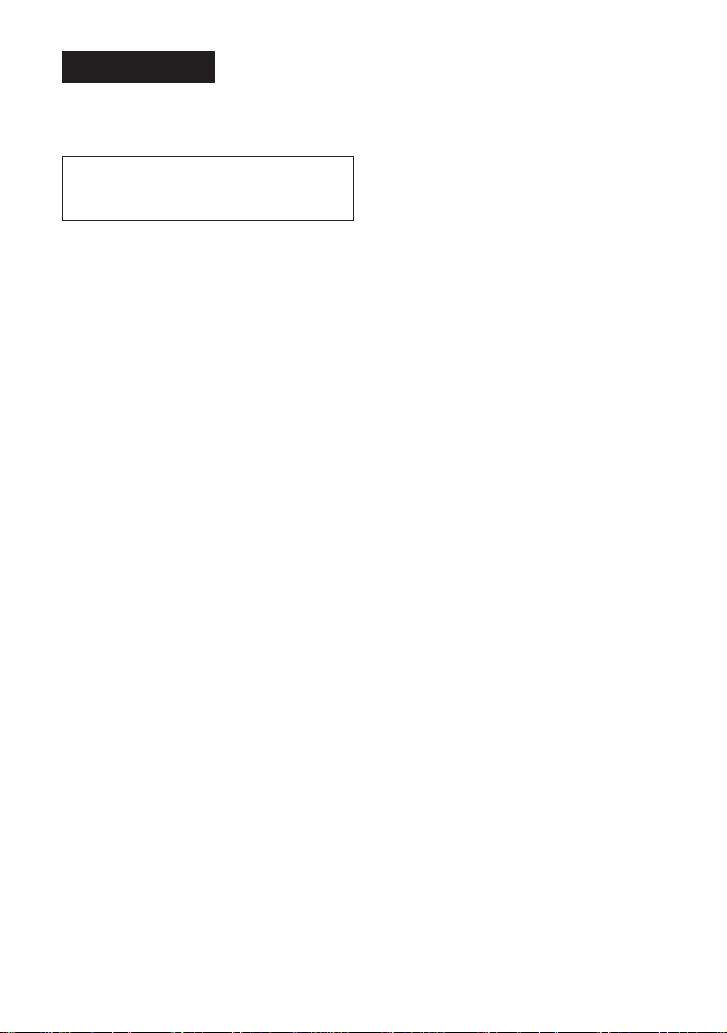
WARNING
To prevent fire or shock
hazard, do not expose the unit
to rain or moisture.
Do not install the appliance in a confined
space, such as a bookcase or built-in
cabinet.
To prevent fire, do not cover the ventilation
of the apparatus with newspapers, tablecloths, curtains, etc. And don’t place lighted
candles on the apparatus.
To prevent fire or shock hazard, do not place
objects filled with liquids, such as vases, on
the apparatus.
CAUTION
The use of optical instruments with this
product will increase eye hazard.
Certain countries may regulate disposal of
the battery used to power this product. Please
consult with your local authority.
CAUTION
• INVISIBLE LASER RADIATION
WHEN OPEN
• DO NOT STARE INTO BEAM OR
VIEW DIRECTLY WITH OPTICAL
INSTRUMENTS
ATRAC3plus and ATRAC3 are trademarks
of Sony Corporation.
The validity of the CE marking is restricted
to only those countries where it is legally
enforced, mainly in the countries EEA
(European Economic Area).
2-GB

Table of Contents
Enjoy your ATRAC CD
Walkman!
Create original ATRAC CDs! ...................... 4
Music sources playable on this CD player .. 6
ATRAC3plus and ATRAC3......................... 6
MP3 files ..................................................... 6
Difference between ATRAC3plus/ATRAC3
and MP3 .................................................. 8
Getting started
Locating the controls ................................... 9
Checking the supplied accessories ............ 10
Playing an audio CD or
ATRAC3plus/ATRAC3/MP3 files
1.Connect your CD player........................ 11
2.Insert a CD. ........................................... 11
3.Play a CD. ............................................. 11
Playback options
Playing tracks in random order
(Shuffle play)......................................... 17
Playing all files in a selected group in
random order (Group shuffle play)
(ATRAC/MP3 CD only)........................ 17
Playing your favorite tracks by adding
Bookmarks (Bookmark track play) ....... 18
Playing your favorite play lists
(m3u play list play)
(MP3 CD only)...................................... 19
Searching for your favorite tracks/files/
groups quickly using the JOG DIAL .... 20
Available features
The G-PROTECTION function................. 21
Checking the time remaining on the CD and
the number of tracks left (audio CD) .... 21
Checking information on a CD with
ATRAC3plus/ATRAC3/MP3 files ........ 22
Emphasizing the bass sound (SOUND) .... 22
Protecting your hearing (AVLS)................ 23
Locking the controls (HOLD) ................... 23
Turning off the operation beep sound........ 23
Connecting your CD player
Connecting a stereo system ....................... 24
Connecting to a power source
Using the dry batteries............................... 25
Notes on the power source ........................ 26
Additional information
Precautions ................................................ 27
Maintenance .............................................. 27
Troubleshooting ......................................... 28
Specifications ............................................ 30
Optional accessories .................................. 31
GB
3-GB
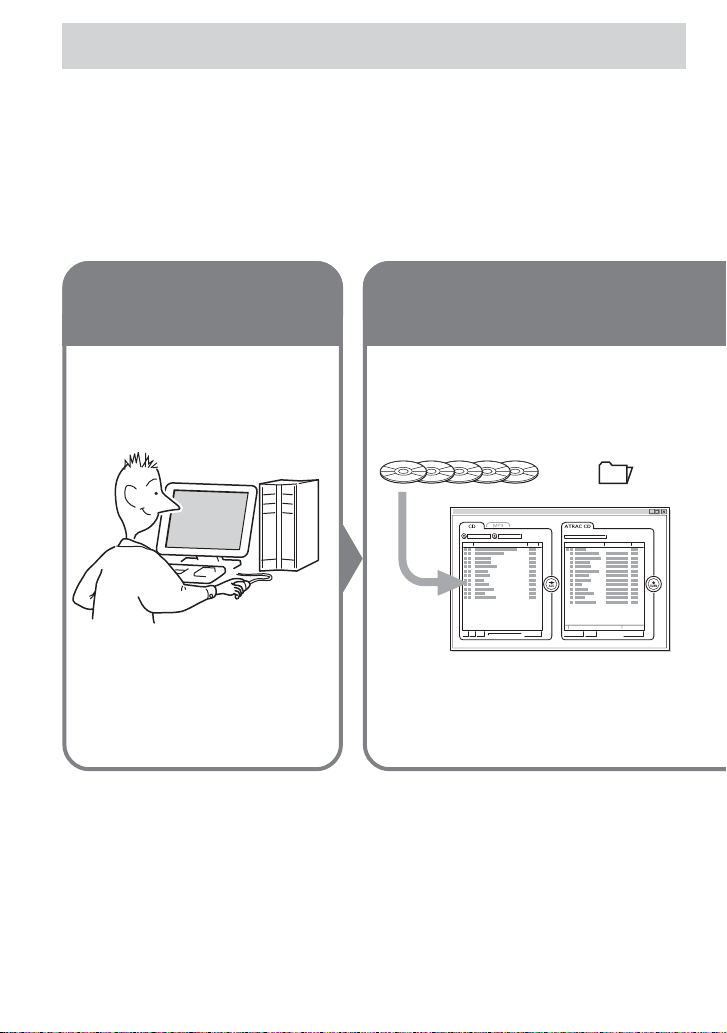
Enjoy your ATRAC CD Walkman!
Thank you for purchasing the D-NE511. This CD Walkman is called an “ATRAC CD Walkman,”
because you can enjoy “ATRAC CDs” on it.
Create original ATRAC CDs !
You can make your own ATRAC CD.
The procedure is very simple. Just perform Steps 1, 2 and 3.
Step 1
Install
Install the supplied
“SonicStage Simple Burner”
software.
How to use the SonicStage Simple Burner
Refer to the supplied booklet “SonicStage Simple Burner.”
Step 2
Burn
Create a disc image and burn it on
a CD-R/RW using your PC.
Audio data is converted to the ATRAC3plus/
ATRAC3 format by the SonicStage Simple
Burner.
Audio CDs MP3 files
or
,
4-GB
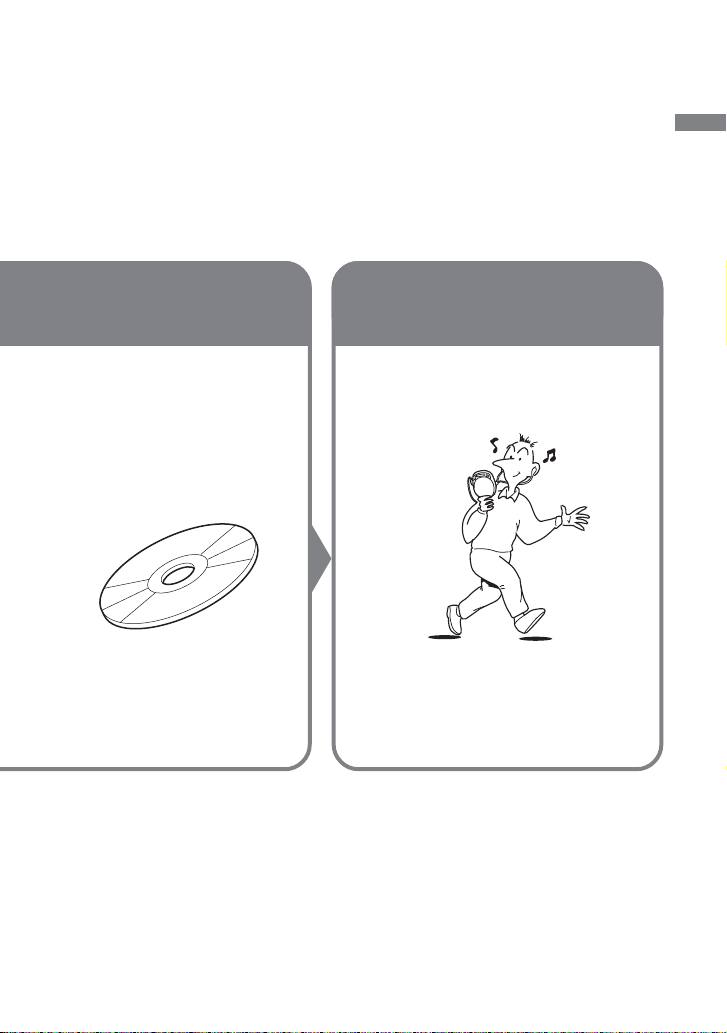
What is an ATRAC CD?
An ATRAC CD is a CD-R/RW on which audio data compressed in the ATRAC3plus/ATRAC3
format has been recorded. About 30 audio CDs can be recorded on a CD-R/RW. *You can also
record MP3 files by converting the files to the ATRAC3plus/ATRAC3 format.
*When total playing time of one CD (album) is estimated at 60 minutes and you are recording on a 700 MB
CD-R/RW at 48 kbps in ATRAC3plus format.
Step 3
Listen
You can enjoy listening to your
own ATRAC CDs on your ATRAC
CD Walkman.
ATRAC CD
Enjoy your ATRAC CD Walkman!
What is the ATRAC3plus/ATRAC3
format?
Refer to pages 6 - 8 of this manual.
You can also enjoy audio CDs on
your CD Walkman.
5-GB

Music sources playable on this CD player
You can play the following 3 music sources on this CD player:
• Audio CDs
•ATRAC3plus/ATRAC3 format files
• MP3 files
Usable disc formats
You can use ISO 9660 Level 1/2 and Joliet extension format discs only.
ATRAC3plus and ATRAC3
“ATRAC3plus,” which stands for “Adaptive Transform Acoustic Coding3plus” is audio
compression technology, developed from the ATRAC3 format. Though the ATRAC3plus format
can compress music content to about 1/20 of its original size, you can still enjoy high quality
sound. The available transfer bit rates are 64 kbps and 48 kbps.
“ATRAC3,” which stands for “Adaptive Transform Acoustic Coding3” is audio compression
technology that satisfies the demand for high sound quality and high compression rates. The
ATRAC3 format can compress music content to about 1/10 of their original size, which
contributes to reduction of the media volume. The available transfer bit rates are 132 kbps,
105 kbps and 66 kbps.
The usable number of groups and files
• Maximum number of groups: 255
• Maximum number of files: 999
For details, refer to the supplied booklet “SonicStage Simple Burner.”
Note on saving files on the media
Do not save files in other formats or unnecessary groups on a disc that has ATRAC3plus/
ATRAC3 files.
MP3 files
MP3, which stands for MPEG-1 Audio Layer3, a standard for audio files compression supported
by the Motion Picture Experts Group, an ISO (International Organization for Standardization)
working group, enables compression of audio files to about 1/10 of the data size of a standard
compact disc. Since the MP3 encoding algorithm is public, there are various encoders/decoders
that are compliant with this standard, including freeware that is available for no charge. Thus, the
MP3 standard is widely used in the computer field.
6-GB

The major specifications of the acceptable disc format are:
•Maximum directory levels: 8
• Acceptable characters for a file/folder name:
A - Z, a - z, 0 - 9, _ (underscore)
Notes
•When naming files, be sure to add the file extension “mp3” to the file name.
• If you add the extension “mp3” to a file other than an MP3 file, the player will not be able to recognize the
file properly.
•The file name does not correspond to the ID3 tag.
The usable number of groups and files
• Maximum number of groups: 100
• Maximum number of files: 400
Settings for compression and writing software
•This CD player supports MP3 files with the following specifications: transfer bit rate:
16 - 320 kbps and sampling frequencies: 32/44.1/ 48 kHz. Variable Bit Rate (VBR) is also
supported.
To compress a source for an MP3 file, we recommend setting the transfer bit rate of the
compression software to “44.1 kHz,” “128 kbps,” and “Constant Bit Rate.”
•To record up to the maximum capacity, set to “halting of writing.”
•To record at one time up to the maximum capacity on media that has nothing recorded on it,
set to “Disc at Once.”
Notes on saving files on the media
• Do not save files in other formats or unnecessary folders on a disc that has MP3 files.
•When a disc is inserted, the CD player reads all the information of folders and files on that
disc. If there are many folders on the disc, it may take a long time for play to begin or for the
next file to start playback.
Enjoy your ATRAC CD Walkman!
7-GB

Difference between ATRAC3plus/ATRAC3 and
MP3
Groups and folders
The ATRAC3plus/ATRAC3 format has a very simple structure. It consists of “files” and
“groups. ” A “file” is equivalent to a “track” of an audio CD. A “group” is a bundle of files and is
equivalent to an “album.” A “group” has no directory-type structure (a new group cannot be
made within an existing group). This CD player is designed to recognize an MP3 file folder as a
“group” so that it can play CD-Rs/RWs recorded in both the ATRAC3plus/ATRAC3 format and
those recorded in the MP3 format with the same operation.
Displaying the track name, etc.
When playing a CD having ATRAC3plus/ATRAC3 files or MP3 files on this CD player, track
names, artist names and album names are displayed. This CD player conforms to Version 1.1/2.2/
2.3 of the ID3 tag format*.
*ID3 tag is a format for adding certain information (track name, album name, artist name, etc.) to MP3 files.
Notes
•This CD player cannot record music content on recordable media, such as CD-Rs/RWs.
• CD-Rs/RWs recorded in the ATRAC3plus/ATRAC3 format cannot be played on your computer.
• Playback capability may vary depending on the quality of the disc and the condition of the recording device.
8-GB
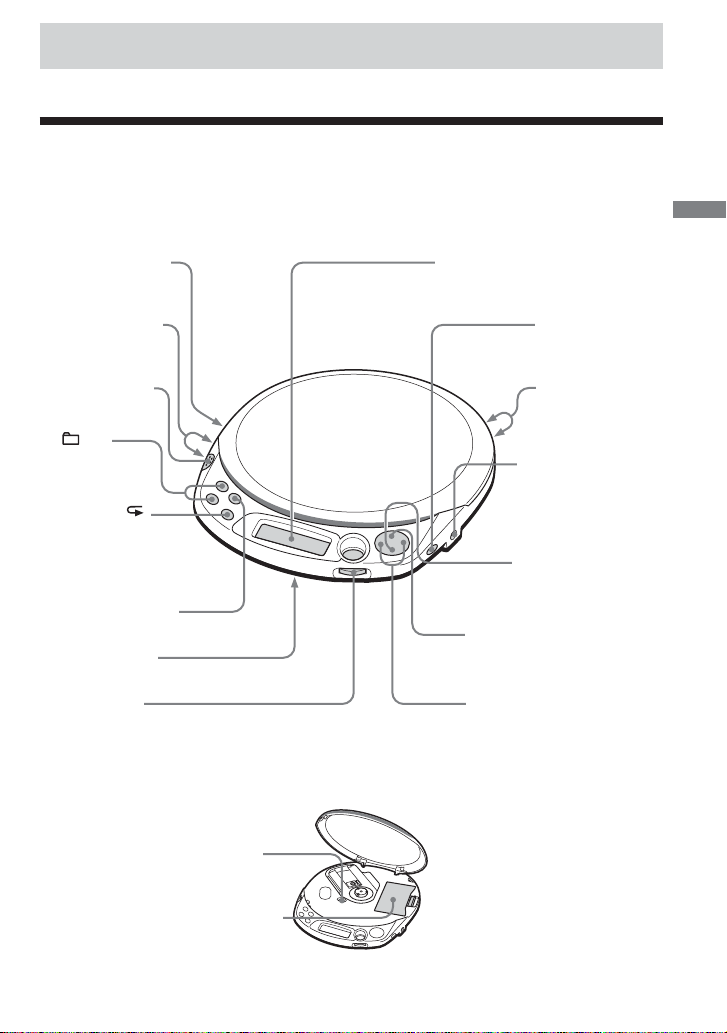
Getting started
Locating the controls
For details, see pages in parentheses.
CD player (front)
1 i (headphones)
jack (pages 11,
24)
2 VOL (volume)
+*/– buttons
(page 11)
3 OPEN button
(page 11)
4 +/–
buttons
(page 12)
5 P MODE/
(play mode/repeat)
button (pages 16 - 19)
6 DISPLAY button
(pages 21, 22)
7 HOLD switch
(page 23)
8 JOG DIAL/
ENTER (pages 16, 20)
*The button has a tactile dot.
CD player (inside)
Getting started
9 Display
(pages 13, 16, 19 - 23)
q; SOUND button
(pages 22, 23)
qa Strap holes
qs DC IN 4.5 V
(external power
input) jack
(page 11)
qd x (stop) button
(pages 12, 23)
qf u* (play/pause) button
(pages 11, 12, 16, 18, 19)
qg ./> (AMS/search)
buttons (pages 12, 16, 19)
qh G-PROTECTION
switch (page 21)
qj Battery compartment
(page 25)
9-GB
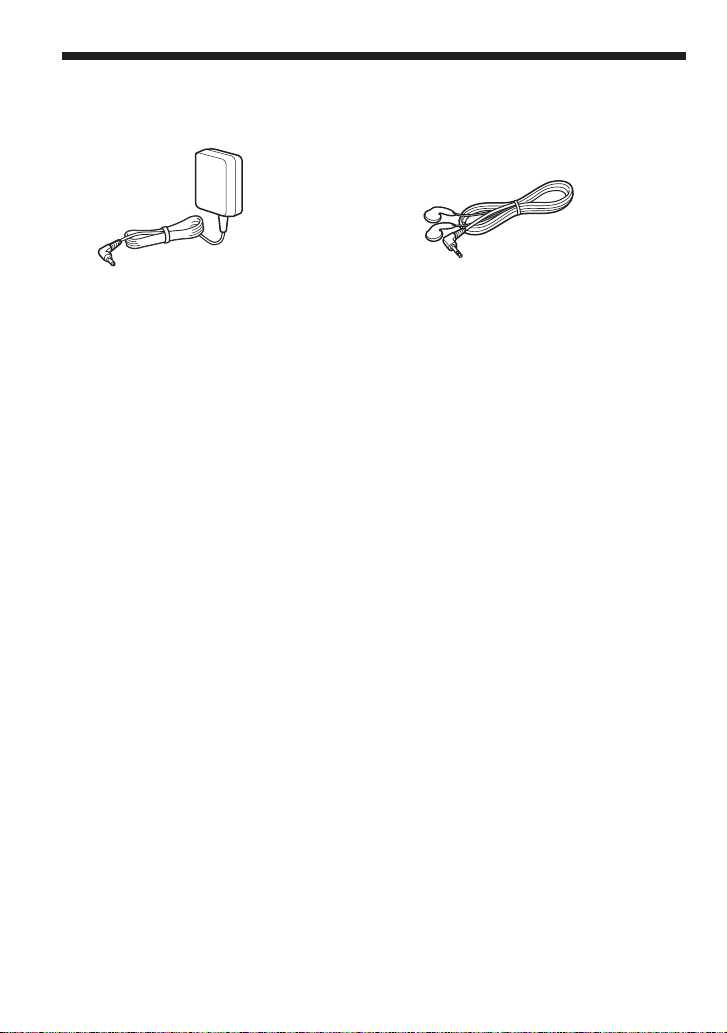
Checking the supplied accessories
AC power adaptor (1) Headphones/earphones (1)
CD-ROM (SonicStage Simple Burner) (1)
User’s guide for SonicStage Simple Burner (1)
10-GB
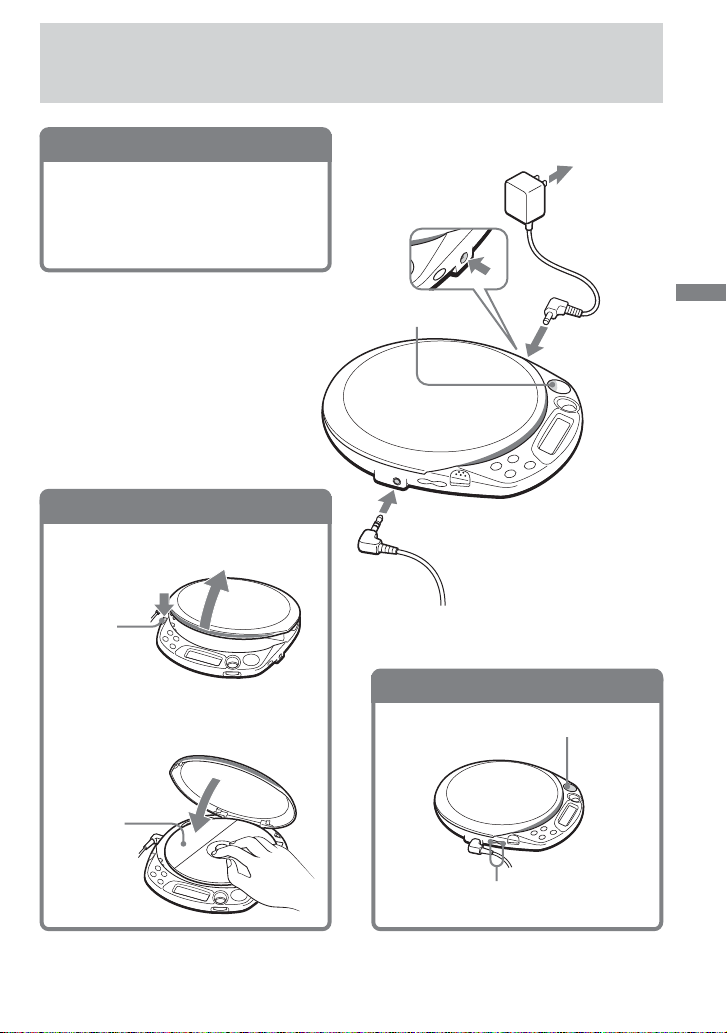
Playing an audio CD or
ATRAC3plus/ATRAC3/MP3 files
1
. Connect your CD player.
1 Connect the AC power adaptor.
2 Connect the headphones/earphones.
You can also use dry batteries as a power
source. (See page 25.)
2
. Insert a CD.
1 Press OPEN to open the lid.
OPEN
button
2 Place the CD on the tray and close
the lid.
to DC IN 4.5V
u
to i (headphones)
Headphones or earphones
3
. Play a CD.
to an AC outlet
AC power
adaptor
Playing an audio CD or ATRAC3plus/ATRAC3/MP3 files
Press u.
Label
side up
Adjust the volume by
pressing VOL + or –.
(Continued)
11-GB
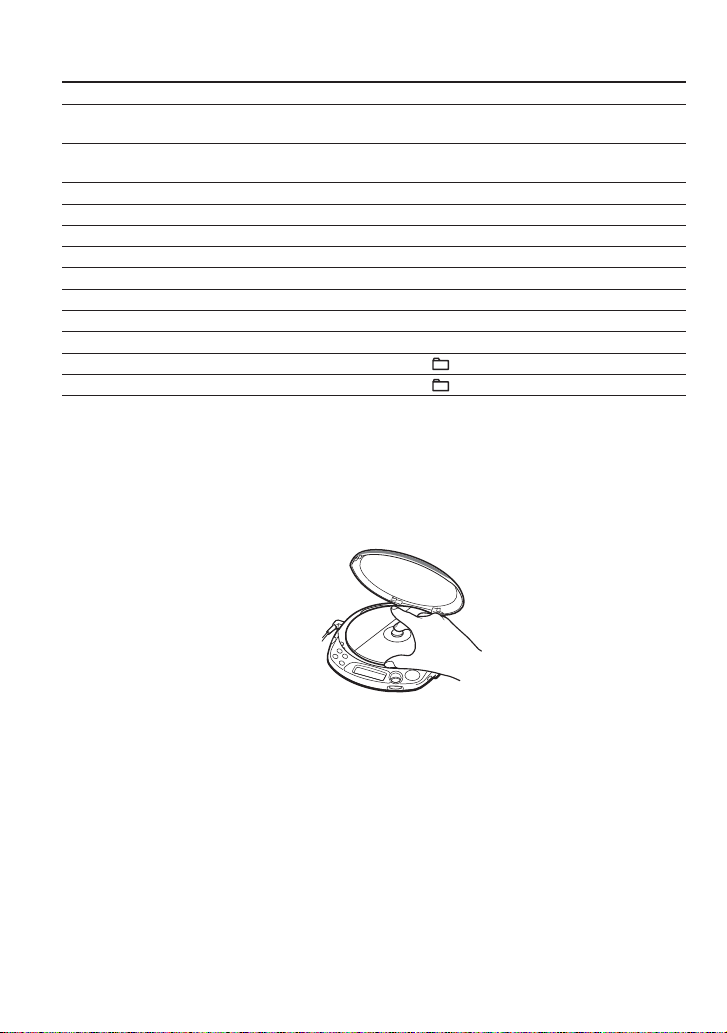
Basic operations
To Do this
Play (from the point you stopped) Press u.
Playback starts from the point you stopped.
Play (from the first track) While the CD player is stopped, press and
hold u until the play of the first track starts.
Pause/resume play after pause Press u.
Stop Press x.*
Find the beginning of the current track (AMS*1)Press . once quickly.*
Find the beginning of previous tracks (AMS) Press . repeatedly.*
Find the beginning of the next track (AMS) Press > once quickly.*
Find the beginning of succeeding tracks (AMS) Press > repeatedly.*
Go backwards quickly Hold down ..*
Go forward quickly Hold down >.*
Jump to succeeding groups*
Jump to previous groups*
*1 Automatic Music Sensor
*2 These operations can be done during both play and pause.
*3 After you have played the last track, you can return to the beginning of the first track by pressing > .
Similarly, if you are at the first track, you can locate the last track by pressing ..
*4 Only when you play an ATRAC/MP3 CD
4
4
2
2
2, *3
2, *3
2, *3
2
2
Press + repeatedly.
Press – repeatedly.
Removing the CD
Remove the CD while pressing the pivot
in the center of the tray.
About CD-Rs/CD-RWs
This CD player can play CD-Rs/RWs recorded in the CD-DA format*, but playback capability
may vary depending on the quality of the disc and the condition of the recording device.
* CD-DA is the abbreviation for Compact Disc Digital Audio. It is a recording standard used for the Audio
CDs.
Music discs encoded with copyright protection technologies
This product is designed to play back discs that conform to the Compact Disc (CD) standard.
Recently, various music discs encoded with copyright protection technologies are marketed by
some record companies. Please be aware that among those discs, there are some that do not
conform to the CD standard and may not be playable by this product.
12-GB
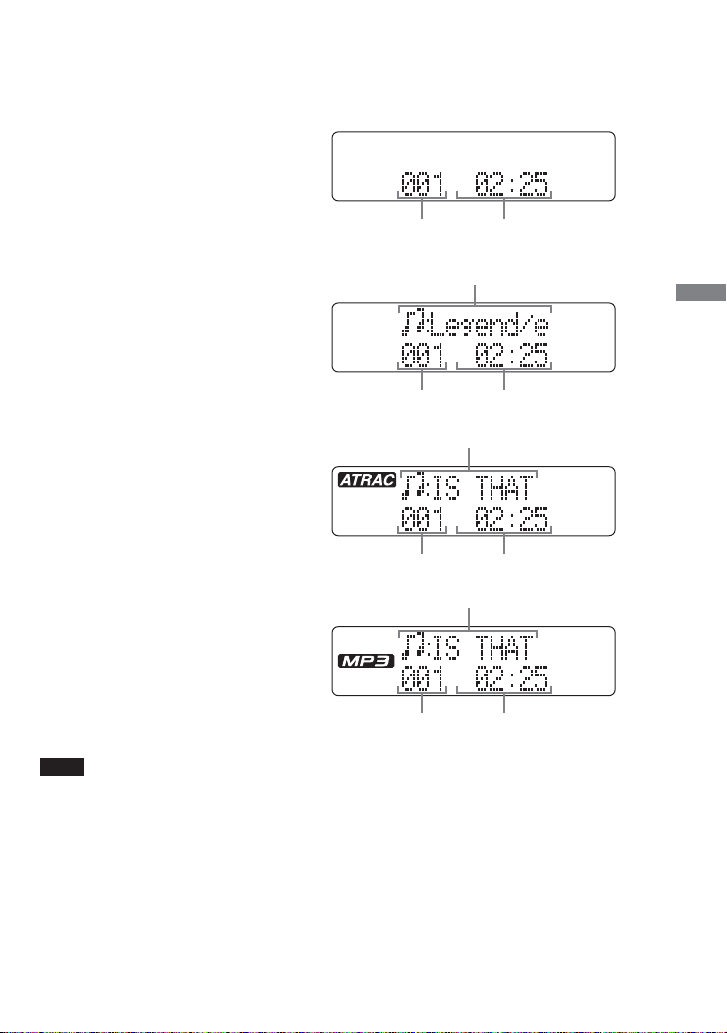
About the display
While the CD player is playing, the following indications appear in the display.
You can also check the remaining time, track name, etc. using DISPLAY (see pages 21 and 22).
While playing an audio CD
Track number
While playing an audio CD
containing CD text information
Track number
While playing an ATRAC3plus/
Playing time
Track name
Playing time
File name
ATRAC3 file
File number Playing time
File name
When playing an MP3 file
File number Playing time
Note
Before playing a file, the CD player reads all file and group information on the CD. “READING” is displayed.
Depending on the content of the CD, it may take some time to accomplish this reading.
Playing an audio CD or ATRAC3plus/ATRAC3/MP3 files
(Continued)
13-GB
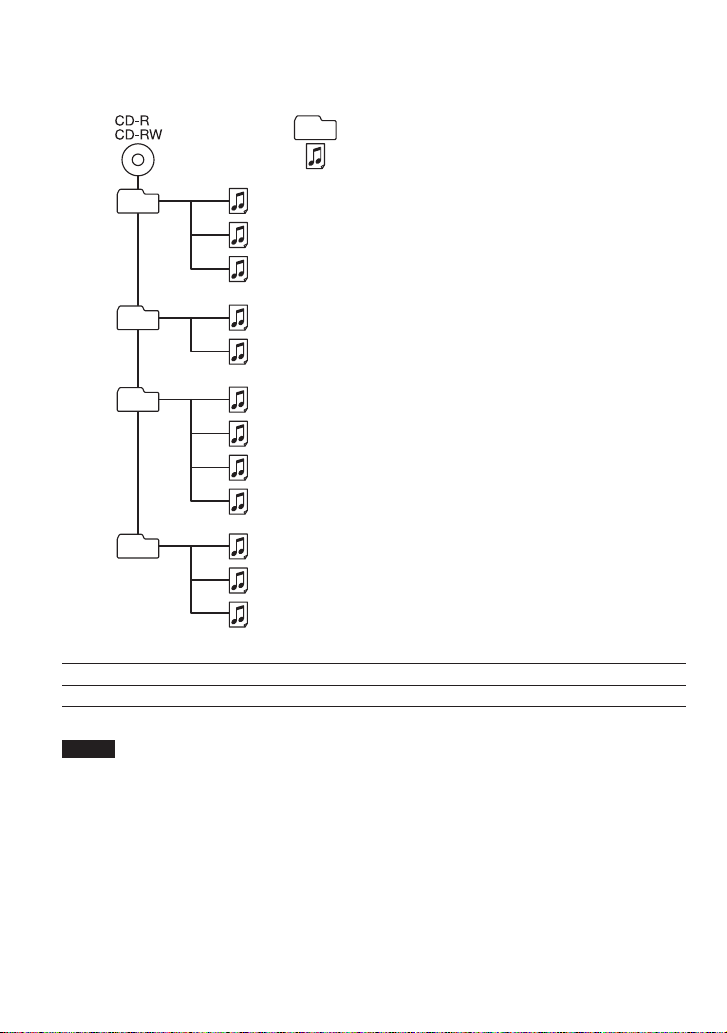
Example of ATRAC3plus/ATRAC3 groups and files
Group
ATRAC3plus/ATRAC3
file
1
1
2
3
2
4
5
3
6
7
8
9
4
q;
qa
qs
File mode Plays all ATRAC3plus/ATRAC3 files from 1, 2, 3...qa, qs.
Group mode Plays all ATRAC3plus/ATRAC3 files in the selected group.
Notes
• Maximum number of groups: 255
Maximum number of files: 999
•The characters A - Z, a - z, 0 - 9, and _ can be displayed on this CD player.
•When referring to ATRAC CDs, “group” is equivalent to an “album” and “file” is equivalent to a “track.”
14-GB
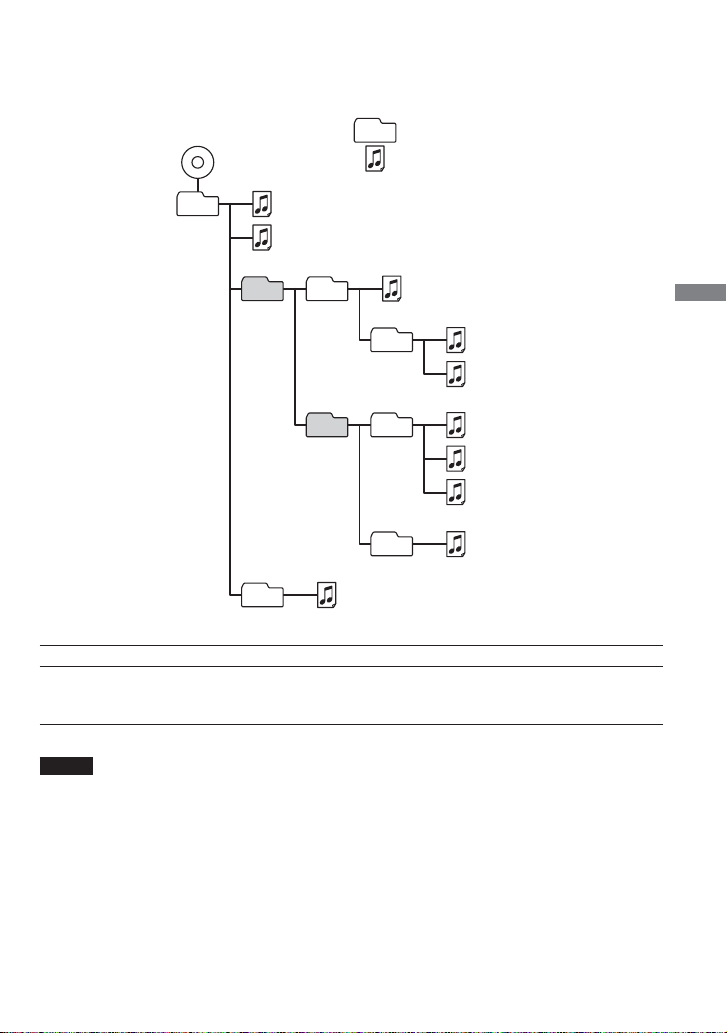
Example of group structure and playing order (MP3 CD)
The playing order of groups and files is as follows:
CD-R
CD-RW
1
1
2
3
4
5
6
2
File mode Plays all MP3 files from 1, 2, 3...9, 0.
Group mode Plays all MP3 files in the selected group.
(Example: If you select group 3, the CD player plays file 4. If you select group 4,
the CD player plays file 5 and 6.)
3
Group
MP3 file
4
Playing an audio CD or ATRAC3plus/ATRAC3/MP3 files
5
6
7
8
9
q;
Notes
•A group that does not include an MP3 file is skipped.
• Maximum number of groups: 100
Maximum number of files: 400
• Maximum directory levels: 8
•The characters A - Z, a - z, 0 - 9, and _ can be displayed on this CD player.
•When referring to MP3 CDs, “group” is equivalent to an “album” and “file” is equivalent to a “track.”
15-GB

Playback options
You can enjoy various playback options using P MODE/ (play mode/repeat), JOG DIAL/
ENTER, ./> and u.
P MODE/ button
If you press the button during playback,
you can change the play mode.
During playback, if you press and hold
the button until “ ” appears, you can
play tracks repeatedly in the play mode
that was selected using P MODE/ .
t No indication
(Normal play)
r
1
“ ”*
(Play all files in a selected
group)
r
“1”
(Play a single track)
r
“SHUF”
(Play tracks in random order)
r
“ SHUF”*
(Play files in a selected group in
random order)
“ ”*
(Play tracks with Bookmarks)
“ ”*
(Play play lists*4 selected)
*1 ATRAC/MP3 CD only
*2 Only when Bookmarks have been
added to the tracks/files
*3 MP3 CD only
*4 Play lists (m3u) recorded in MP3
format only
1
r
2
r
3
Display
CD text information, ATRAC3plus/ATRAC3/
MP3 file information, playing time, etc. are
displayed.
Play mode
JOG DIAL and ENTER
•Turn JOG DIAL.
You can select files or groups you
want.
•Press ENTER.
You can switch the file/group search
mode and also start play.
./>
u
buttons and
button
• Press > or ..
You can select a play list you want.
• Press u.
You can add Bookmarks and also start
bookmark track play and play list play.
16-GB
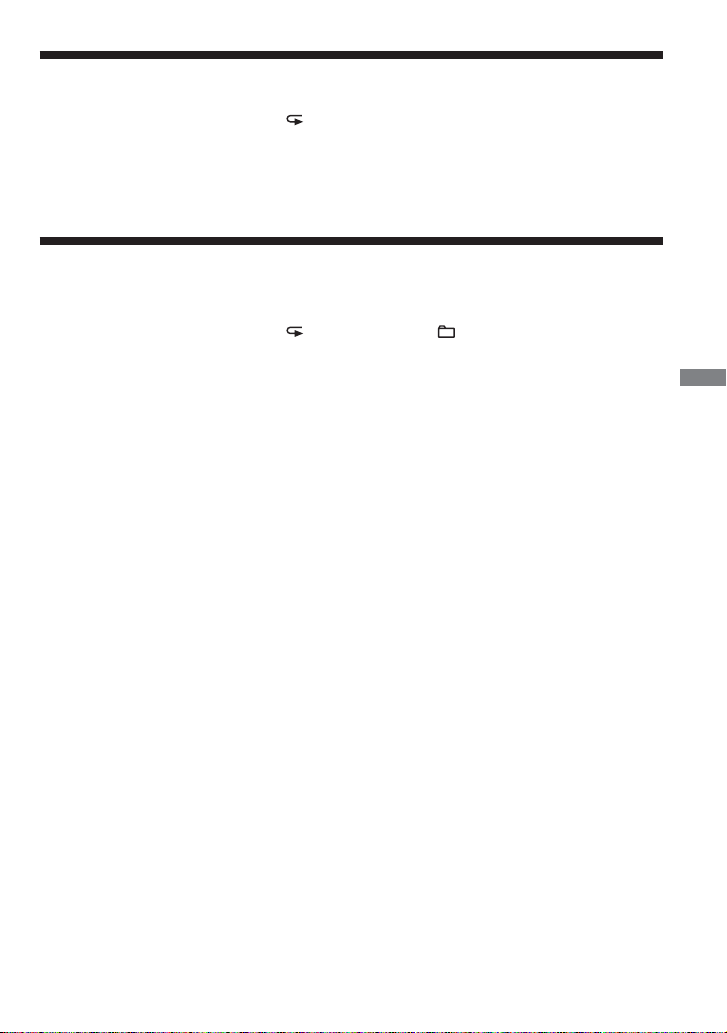
Playing tracks in random order (Shuffle play)
During playback, press P MODE/ repeatedly until “SHUF” appears.
When playing ATRAC3plus/ATRAC3/MP3 files
In shuffle mode, the CD player plays all files on a CD in random order.
Playing all files in a selected group in random
order (Group shuffle play) (ATRAC/MP3 CD only)
During playback, press P MODE/ repeatedly until “ SHUF” appears.
When playing ATRAC3plus/ATRAC3/MP3 files
The CD player plays all files in a selected group in random order.
Playback options
17-GB

Playing your favorite tracks by adding
Bookmarks (Bookmark track play)
You can add Bookmarks to up to 99 tracks for each CD. You can use this function for up to 10
CDs.
While playing ATRAC3plus/ATRAC3 files
You can add Bookmarks to up to 999 tracks for each CD (up to 5 CDs).
While playing MP3 files
You can add Bookmarks to up to 400 tracks for each CD (up to 10 CDs).
To add Bookmarks
1 During playback of the track to which you want to add a Bookmark, press and hold u until
“ (Bookmark)” flashes in the display.
When the Bookmark has been added successfully, “ ” flashes slower.
2 Repeat step 1 to add Bookmarks to the tracks you want.
To listen to tracks with Bookmarks
1 Press P MODE/ repeatedly until “ ” flashes.
2 Press u.
“ ” lights up in the display and the playback of the tracks with the Bookmarks starts.
To remove Bookmarks
During playback of a track with a Bookmark, press and hold u until “ ” disappears from the
display.
To check tracks with Bookmarks
During playback of tracks with Bookmarks, “ ” flashes slowly in the display.
Notes
• During playback of tracks with Bookmarks, tracks are played in order of track number, and not in the order
you added the Bookmarks.
• If you try to add Bookmarks to tracks on an 11th CD (on a 6th CD when playing ATRAC CDs), the
Bookmarks of the CD you played back first will be erased.
• If you remove all power sources, all Bookmarks stored in memory will be erased.
18-GB

Playing your favorite play lists (m3u play list play)
(MP3 CD only)
You can play your favorite m3u play lists.*
*An “m3u play list” is a file for which an MP3 file playing order has been encoded. To use the play list
function, record MP3 files on a CD-R/RW using encoding software that supports the m3u format.
During playback, press P MODE/
1
repeatedly until “ ” appears.
Play list
Press . or > to select a play list
2
you want.
Press u.
3
Note
You can only play the top two play lists displayed on your screen on this CD player.
Playback options
19-GB
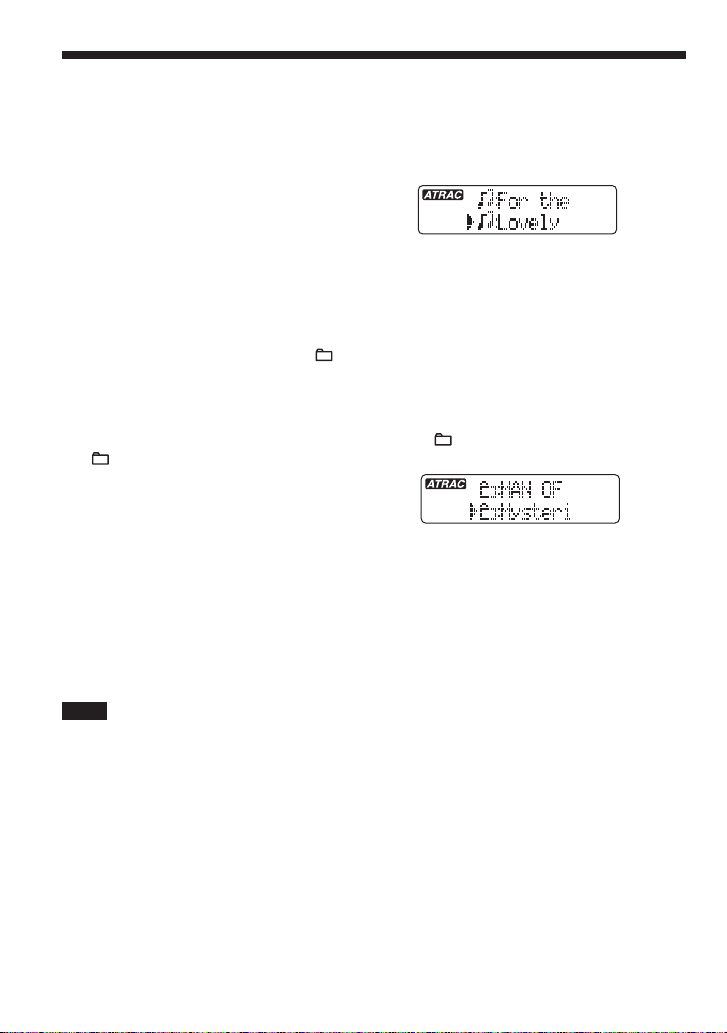
Searching for your favorite tracks/files/groups
quickly using the JOG DIAL
Selecting your favorite track or file
During playback, turn the JOG DIAL to select
the track or the file you want, then press
ENTER.
The CD player starts play.
To cancel the track search
Turn the JOG DIAL to the left until “CANCEL” appears, then press ENTER.
To cancel the file search
1 Turn the JOG DIAL to the left until “ :” appears, then press ENTER.
2 Turn the JOG DIAL to the left until “CANCEL” appears, then press ENTER.
Selecting your favorite group (ATRAC CD, MP3 CD only)
1 During playback, turn the JOG DIAL to the left until “ :” appears, then press ENTER.
“ : group name” appears and the CD player enters the group search mode.
2 Turn the JOG DIAL to select the group you
want, then press ENTER.
You can select the file you want by turning
the JOG DIAL.
Tip
When using your CD player on house current (AC power adaptor), you can also select the group you want
during stop by turning the JOG DIAL.
To cancel the group search
Turn the JOG DIAL to the left until “CANCEL” appears, then press ENTER.
Note
When using an ATRAC or MP3 CD, up to 400 file names or up to 100 group names can be displayed. If the
number of files or groups surpasses these figures, a file number such as “401” or a group number such as
“101” will be displayed instead of names.
20-GB

B
Available features
The G-PROTECTION
function
The G-PROTECTION function has been
developed to provide excellent protection
against sound skipping while jogging.
When you set the G-PROTECTION switch
on your CD player to “2”, the GPROTECTION function will be enhanced
compared to “1.”
To walk with the CD player and enjoy high
quality CD sound using the Gfunction, set the G-PROTECTION switch to
“1.” While taking harder exercise, it is
recommended that you set it to “2.”
Note
Sound may skip:
– if the CD player receives stronger continuous
shock than expected,
– if a dirty or scratched CD is played or
–when using poor-quality CD-Rs/CD-RWs or
if there is a problem with the original recording
device or application software.
PROTECTION
Checking the time
remaining on the CD
and the number of
tracks left (audio CD)
Each time you press DISPLAY, the display
changes as follows.
For an audio CD containing CD text
information, information in parentheses also
appears.
t Track number and elapsed playing time
(name of the current track)
r
Track number and remaining time of the
current track
(name of the current track/artist name)
r
The number of tracks left* and the time
remaining on the CD*
(album name/artist name)
* Not displayed during Single play, Shuffle play or
Bookmark track play.
Available features
21-GB

Checking information
on a CD with
ATRAC3plus/ATRAC3/
MP3 files
You can check information on a CD with
ATRAC3plus/ATRAC3/MP3 files using
DISPLAY.
You can also check ID3 tag information if
the file has that information stored.
Emphasizing the bass
sound
You can emphasize the bass-boosted sound.
Press SOUND to select “BASS ” or
“BASS .”
(SOUND)
No indication
(Normal play)
Each time you press DISPLAY, the display
changes as follows:
t File name, group name and elapsed
playing time
r
Artist name, CODEC information*,
remaining time of the current file
r
The total number of groups and the total
number of files
*Variable bit rate and sampling frequencies
Notes
• If the group does not have a group name,
“ROOT” appears in the display.
• If the file does not have ID3 tag information,
“- - - -” appears in the display.
“BASS ”
“BASS ”
The selected sound mode is displayed.
“BASS ” enhances the bass sound more
than “BASS .”
Note
If the sound is distorted when using the SOUND
function, turn down the volume.
22-GB

Protecting your hearing
(AVLS)
The AVLS (Automatic Volume Limiter
System) function keeps down the maximum
volume to protect your hearing.
Turning off the
operation beep sound
You can turn off the beep sound that is heard
from your headphones/earphones when you
operate your CD player.
Press and hold SOUND until “AVLS
ON” appears in the display.
Flashes when the volume is turned up
beyond a certain level.
To turn off the AVLS function
Press and hold SOUND until “AVLS OFF”
appears in the display.
Note
If you use the SOUND function and the AVLS
function at the same time, sound may be distorted.
If this happens, turn down the volume.
Locking the controls
(HOLD)
You can lock the controls on your CD player
to prevent accidental button presses.
Slide HOLD in the direction of the
arrow.
“HOLD” flashes if you press any button
when the HOLD function is activated.
Remove the power source (AC
1
power adaptor, dry batteries) from
the CD player.
Connect the power source while
2
pressing x for about one second
or more.
To turn on the beep sound
Remove the power source and then connect
the power source without pressing x.
Available features
To unlock the controls
Slide HOLD in the opposite direction of the
arrow.
23-GB

B
Connecting your CD player
Connecting a stereo
system
You can listen to CDs through a stereo
system and record CDs on a cassette tape.
For details, see the instruction manual that
comes with the connected device.
Be sure to turn off all connected devices
before making connections.
to i
Adjust the volume.
Connecting cord
(not supplied)
Left (white)
Notes
• Before you play a CD, turn down the volume of
the connected device to avoid damaging the
connected speakers.
• Use the AC power adaptor for recording. If you
use the dry batteries as a power source, batteries
may become completely depleted during
recording.
• Adjust the volume properly on the CD player and
on the connected device so that the sound will not
be distorted or noisy.
About the G-PROTECTION function
when using the connecting cord
To record high quality CD sound, set the GPROTECTION switch to “1.”
Stereo system,
cassette recorder,
radio cassette
recorder, etc.
24-GB
Right (red)

B
Connecting to a power source
You can use the following power sources:
•AC power adaptor (see “Playing an audio
CD or ATRAC3plus/ATRAC3/MP3 files”)
• LR6 (size AA) alkaline batteries
For the battery life, see “Specifications.”
Using the dry batteries
Use only the following dry battery type for
your CD player:
• LR6 (size AA) alkaline batteries
Note
Be sure to remove the AC power adaptor when
using the dry batteries.
To remove the batteries
Remove the batteries as illustrated below.
When to replace the batteries
You can check the remaining power of the
batteries in the display.
Replace the batteries when “ ” flashes.
Open the battery compartment lid
1
inside your CD player.
Insert two LR6 (size AA) batteries
2
by matching the 3 to the diagram
in the battery compartment and
close the lid until it clicks into
place.
Insert # end first
(for both batteries).
t t t t t
Lo batt*
* Beep sounds.
When the batteries are depleted, replace both
batteries with new ones.
Notes
•The indicator sections of roughly shows the
remaining battery power. One section does not
always indicate one-fourth of the battery power.
• Depending on operating conditions, the indicator
sections of
To attach the battery compartment lid
If the battery compartment lid is detached by
an accidental drop, excessive force, etc.,
attach it as illustrated below.
may increase or decrease.
Connecting to a power source
25-GB

Notes on the power
source
Disconnect all power sources when the CD
player is not used for a long time.
On AC power adaptor
• Use only the AC power adaptor supplied.
If your CD player is not supplied with the
one, use the AC-E45HG AC power
adaptor. Do not use any other AC power
adaptor. It may cause a malfunction.
Polarity of the plug
• Do not touch the AC power adaptor with
wet hands.
• Connect the AC power adaptor to an easily
accessible AC outlet. Should you notice an
abnormality in the AC power adaptor,
disconnect it from the AC outlet
immediately.
On dry batteries
• Do not throw the batteries into fire.
• Do not carry the batteries with coins or
other metallic objects. It can generate heat
if the positive and negative terminals of the
battery are accidentally contacted by a
metallic object.
• Do not mix new batteries with old ones.
• Do not use different types of batteries
together.
• When the batteries are not to be used for a
long time, remove them.
• If battery leakage occurs, wipe off any
deposit in the battery compartment, and
install new batteries. In case the deposit
adheres to you, wash it off thoroughly.
26-GB

B
Additional information
Precautions
On safety
• Should any solid objects or liquid fall into
the CD player, unplug it and have it
checked by qualified personnel before
operating it any further.
• Do not put any foreign objects in the DC
IN 4.5 V (external power input) jack.
On the CD player
•Keep the lens on the CD player clean and
do not touch it. If you do so, the lens may
be damaged and the CD player will not
operate properly.
• Do not put any heavy object on top of the
CD player. The CD player and the CD may
be damaged.
• Do not leave the CD player in a location
near heat sources, or in a place subject to
direct sunlight, excessive dust or sand,
moisture, rain, mechanical shock,
unleveled surface, or in a car with its
windows closed.
• If the CD player causes interference to the
radio or television reception, turn off the
CD player or move it away from the radio
or television.
• Discs with non-standard shapes (e.g.,
heart, square, star) cannot be played on this
CD player. Attempting to do so may
damage the CD player. Do not use such
discs.
On handling CDs
•To keep the CD clean, handle it by its
edge. Do not touch the surface.
• Do not stick paper or tape onto the CD.
• Do not expose the CD to direct sunlight or
heat sources such as hot air ducts. Do not
leave the CD in a car parked under direct
sunlight.
On headphones/earphones
Road safety
Do not use headphones/earphones while
driving, cycling, or operating any motorized
vehicle. It may create a traffic hazard and is
illegal in some areas. It can also be
potentially dangerous to play your headsets
at high volume while walking, especially at
pedestrian crossings. You should exercise
extreme caution or discontinue use in
potentially hazardous situations.
Preventing hearing damage
Avoid using headphones/earphones at high
volume. Hearing experts advise against
continuous, loud and extended play. If you
experience a ringing in your ears, reduce
volume or discontinue use.
Consideration for others
Keep the volume at a moderate level. This
will allow you to hear outside sounds and to
be considerate to the people around you.
Maintenance
To clean the casing
Use a soft cloth slightly moistened in water
or a mild detergent solution. Do not use
alcohol, benzine or thinner.
Additional information
Not these ways
27-GB

Troubleshooting
Should any problem persist after you have checked these symptoms, consult your nearest Sony
dealer.
Symptom
The volume does not
increase even if you press
the VOL + button repeatedly.
No sound, or noise is heard.
Certain files cannot be
played.
The playing time is too short
when powered with the dry
batteries.
“Lo batt” appears in the
display. The CD does not
play.
Cause and/or corrective actions
c If “AVLS” flashes in the display, press and hold SOUND until
“AVLS OFF” appears in the display. (page 23)
c Connect the plugs firmly. (page 11)
c Plugs are dirty. Clean the plugs with a dry soft cloth periodically.
c You tried to play files saved in a format that is not compatible with
this CD player. (page 6)
c Check that you are using alkaline batteries and not manganese
batteries. (page 25)
c Replace the batteries with new LR6 (size AA) alkaline batteries.
(page 25)
c Replace the batteries with new LR6 (size AA) alkaline batteries.
(page 25)
“HI dc In” appears in the
display.
The CD does not play or
“No disc” appears in the
display when a CD is placed
in the CD player.
“HOLD” flashes in the
display when you press a
button, and the CD does not
play.
28-GB
c Use only the AC power adaptor or car battery cord in “Optional
accessories.” (page 31)
c Remove all power sources, then insert the batteries or connect the
AC power adaptor again. (pages 11, 25)
c The buttons are locked. Slide the HOLD switch back. (page 23)
c The CD is dirty or defective.
c Check that the CD is inserted with the label side up. (page 11)
c Moisture condensation has occurred.
Leave the CD player aside for several hours until the moisture
evaporates.
c Close the lid of the battery compartment firmly. (page 25)
c Make sure the batteries are inserted correctly. (page 25)
c Connect the AC power adaptor to an AC outlet securely. (page 11)
c Press u after one second or more has passed since the AC power
adaptor was connected.
c The CD-R/RW is blank.
c There is a problem with the quality of the CD-R/RW, recording
device, or application software.
c Files in two or more formats have been recorded on the same CD-
R/RW. (page 7)
c The buttons are locked. Slide the HOLD switch back. (page 23)

Symptom
Playback starts from the point
you stopped. (resume
function)
Rustling noise is heard from
the CD.
When using with a connected
stereo system, the sound is
distorted or noisy.
During playback of an
CD or
MP3 CD, the CD does
not rotate but you can hear
the sound normally.
“NO FILE” appears in the
display after u is pressed
or the lid of the CD player is
closed.
When closing the lid of the
CD player, the CD starts to
rotate.
The LCD display becomes
hard to see or slows down.
“ ” is flashing quickly in the
display, and you cannot
locate the beginning of the
track or the specific point in
the track.
ATRAC
Cause and/or corrective action
c
The resume function is working. To start play from the first track,
press u during stop until the first track starts playing, or open the
lid of the CD player. Or remove all power sources, then insert the
batteries or connect the AC power adaptor again.
(pages 11, 12, 25)
c
Close the lid of the battery compartment firmly. (page 25)
c
Adjust the volume of the CD player and the connected device.
(page 24)
c
The CD player is designed to stop the rotation of an ATRAC CD or
MP3 CD during playback to reduce the power consumption. The
player is not malfunctioning.
c There are no ATRAC3plus/ATRAC3/MP3 files in the CD.
c A CD-RW from which the data has been erased is being used.
c The CD is dirty.
c
The CD player is reading the information on the CD. The player is
not malfunctioning.
c You are using your CD player at high temperatures (above 40°C/
104°F) or at low temperatures (below 0°C/32°F). At room
temperature, the display will return to its normal operating
condition.
c The CD player has entered the Bookmark track play. Press
P MODE/ repeatedly until “ ” disappears from the display.
29-GB
Additional information

Specifications
System
Compact disc digital audio system
Laser diode properties
Material: GaAlAs
Wavelength: λ = 780 nm
Emission duration: Continuous
Laser output: Less than 44.6 µW
(This output is the value measured at a distance
of 200 mm from the objective lens surface on
the optical pick-up block with 7 mm aperture.)
D-A conversion
1-bit quartz time-axis control
Frequency response
20 - 20 000 Hz
307)
Output (at 4.5 V input level)
Headphones (stereo minijack)
Approx.5 mW + Approx. 5 mW at 16 Ω
Power requirements
For the area code of the model you
purchased, check the upper left side of the
bar code on the package.
•Two LR6 (size AA) batteries: 1.5 V DC × 2
•AC power adaptor (DC IN 4.5 V jack):
U, U2, CA, CA2, E92, MX2, TW2 and
CA2/C models: 120 V, 60 Hz
CED, CED/4, CE7, CE7/C, EE, EE1, E, E13
and E13/2 models: 220 - 230 V, 50/60 Hz
CEK model: 230 V, 50 Hz
AU2 model: 240 V, 50 Hz
EU8, EU8/C, JE.W, E18, KR4 and EE8
models:
100 - 240 V, 50/60 Hz
HK4 model: 230 V, 50 Hz
CNA model: 220 V, 50 Hz
+1–2
dB (measured by JEITA CP-
Battery life*1 (approx. hours)
(When you use the CD player on a flat and stable
surface)
Playing time varies depending on how the CD
player is used.
When using two Sony alkaline batteries
LR6 (SG) (produced in Japan)
G-PROTECTION function
“1” “2”
Audio CD 50 45
ATRAC3plus files*
MP3 files*
*1 Measured value by the standard of JEITA
(Japan Electronics and Information Technology
Industries Association)
*2 When recorded at 48 kbps or 64 kbps
*3 When recorded at 128 kbps
2
3
80 80
75 75
Operating temperature
5°C - 35°C (41°F - 95°F)
Dimensions (w/h/d) (excluding
projecting parts and controls)
Approx. 136.0 × 26.3 × 156.3 mm
(5 3⁄8 × 1 1⁄16 × 6 1⁄4 in.)
Mass (excluding accessories)
Approx. 202 g (7.2 oz.)
Design and specifications are subject to change
without notice.
30-GB

Optional accessories
AC power adaptor AC-E45HG
Active speaker system SRS-Z1
Car battery cord DCC-E345
Car battery cord with car connecting pack
Car connecting pack CPA-9C
Earphones MDR-E931LP
Your dealer may not handle some of the
accessories listed above. Please ask the
dealer for detailed information about the
accessories in your country.
DCC-E34CP
MDR-EX71SL
MDR-Q55SL
31-GB
Additional information

警告
为防火灾或触电危险,切勿让机器暴露
于雨中或潮湿处。
别把机器安装在诸如书橱或壁橱等密闭
处。
为防火灾,请勿让装置的通风孔盖住报
纸,桌布,窗帘等。也不可在装置上点放
蜡烛。
为防火灾或触电危险,不可在装置上摆饰
花瓶等装满液体的物体。
一部分国家对于本产品的电源用电池可能
规定有处置的标准。请洽询当地有关当
局。
注意
• 开着时,将有看不见的激光辐射
• 别凝视激光束或直接用光学仪器观看
CE 标志的有效性,仅限于那些有法律限制
的国家,主要在 EEA (欧洲经济区)国
家。
ATRAC3plus 和 ATRAC3 是 Sony
公司的商标。
2-CS

目录
享用您的 ATRAC CD 随身听
制作原创 ATRAC CD! ....................... 5
可在本 CD 播放机上播放的音乐源........ 6
ATRAC3plus 和 ATRAC3 .................. 6
MP3 文件 ............................................... 6
ATRAC3plus/ATRAC3 和
MP3 之间的差别 ................................ 8
准备使用
控制器位置 ............................................. 9
检查随机附件 ....................................... 10
播放声频 CD 或 ATRAC3plus/
ATRAC3/ MP3 文件
1. 连接 CD 播放机。............................ 11
2. 装入 CD。 ........................................ 11
3. 播放 CD。 ........................................ 11
播放模式选择
任意顺序播放曲子(随机播放) ......... 17
按任意顺序播放选定组中的所有文件
(组随机播放)
(只适用于 ATRAC/MP3 CD) .... 17
给喜欢的曲子加记 Bookmarks
以便选播(播放加记书签的曲子)... 18
播放您喜欢的播放列表
(m3u 播放列表播放)
(只适用于 MP3 CD).................... 19
使用 JOG DIAL 快速搜索喜欢的
曲子/文件/组................................ 20
适用功能
G-PROTECTION 功能 ...................... 21
检查 CD 的剩余时间和剩余曲数
(声频 CD)..................................... 21
检查带 ATRAC3plus/ATRAC3/
MP3 文件的 CD的信息.................... 22
加强低音(SOUND 功能) ................. 22
保护听觉 (AVLS)................................ 23
锁定控制器 (HOLD) ............................ 23
关掉操作哔声 ....................................... 23
连接 CD 播放机
连接立体声系统.................................... 24
连接电源
使用干电池 ...........................................25
电源须知 ............................................... 26
附加信息
使用前须注意 ....................................... 27
保养 ...................................................... 27
故障检修 ............................................... 28
规格 ...................................................... 30
选购的附件 ........................................... 31
CS
3-CS

享用您的 ATRAC CD 随身听
感谢您购买 D-NE511。此 CD 随身听名为“ATRAC CD 随身听”。因为您可以在上
面欣赏“ATRAC CD”。
制作原创 ATRAC CD!
可以制作自己的 ATRAC CD。
过程非常简单。只要执行步骤 1、2 和 3。
步骤 1
安装
安装附带的“SonicStage
Simple Burner”软件。
怎样使用 SonicStage Simple Burner
请参看附带的“SonicStage Simple Burner”手册。
步骤 2
刻录
制作光盘映像并使用 PC 将其刻录到
CD-R/RW 上。
声频 CD MP3 文件
或
,
用 SonicStage Simple Burner 把音讯数据
转换成 ATRAC3plus/ATRAC3 格式。
4-CS

什么是 ATRAC CD?
ATRAC CD 是一张 CD-R/RW,上面录有按 ATRAC3plus/ATRAC3 格式压缩的
音讯数据。约 30 张声频 CD 可录制在一张 CD-R/RW 上。* 也可以通过把文件转换成
ATRAC3plus/ATRAC 格式来录制 MP3 文件。
* 当一张 CD(专辑)总的播放时间估计为 60 分钟,并且按 48 kbps 以 ATRAC3plus 格式录制在
700 MB 大小的 CD-R/RW 上时。
步骤 3
收听
可以在您的 ATRAC CD 随身听上欣
赏自己的 ATRAC CD。
ATRAC CD
享用您的 ATRAC CD 随身听
什么是 ATRAC3plus/ATRAC3 格式?
参考本手册的第 6-8 页。
也可以在您的 CD 随身听上欣赏声频
CD。
5-CS

可在本 CD 播放机上播放的音乐源
可以在本 CD 播放机上播放下列 3 种音乐源:
• 声频 CD
• ATRAC3plus/ATRAC3 格式文件
• MP3 文件
可用的光盘格式
只能使用 ISO 9660 Level 1/2 和 Joliet extension 格式光盘。
ATRAC3plus 和 ATRAC3
“ATRAC3plus”表示“自适应转换声音编码 3+”,是一种音讯压缩技术,从
ATRAC3 格式发展而来。虽然 ATRAC3plus 格式可以把音乐内容压缩到原来大小的
1/20,但您仍可欣赏到高质量的声音。可用的传输比特率为 64 kbps 和 48 kbps。
“ATRAC3”表示“自适应转换声音编码 3”,是一种音讯压缩技术,它可满足对
高质量声音和高压缩率的要求。ATRAC3 格式可以把音乐内容压缩到原来大小的 1/10,
有助于减小介质体积。可用的传输比特率为 132 kbps、105 kbps 和 66 kbps。
可用的组和文件数
• 最大组数:255
• 最大文件数:999
详细,请参看附带的“SonicStage Simple Burner”手册。
将文件保存到媒体上的注意事项
请勿以其他格式保存文件或将文件保存到有 ATRAC3plus/ATRAC3 文件存在的光
盘上的不需要的组中。
MP3 文件
MP3 表示 MPEG-1 Audio Layer3,由活动图像专家组(一个 ISO(国际标准化组
织)工作组)支持的音讯文件压缩标准,可使音讯文件压缩到标准小型光盘数据大小的
约 1/10。由于 MP3 编码算法是公开的,有各种符合此标准的编码器/解码器,包括共享无
需付费的。所以,MP3 标准在计算机领域使用广泛。
6-CS

可接受的光盘格式的主要规格是:
• 最多目录层次:8
• 文件/文件夹名可接受的字符:A-Z、a-z、0-9、_(下划线)
注
• 当命名文件时,务必在文件名后加上文件扩展名“mp3”。
• 如果在非 MP3 文件名上加上扩展名“mp3”,播放机将不能正确识别此文件。
• 文件名和 ID3 tag 不对应。
可用的组和文件数
• 最大组数:100
• 最大文件数:400
压缩和写入软件设置
• 本 CD 播放机支持下列规格的 MP3 文件:传输比特率:16-320 kbps,采样频率:32/
44.1/48 kHz,也支持可变比特率 (VBR)。
要把声源压缩为 MP3 文件,建议把压缩软件的传输比特率设为“44.1 kHz”,“128
kbps”和“Constant Bit Rate”。
• 要录制到最大容量,设为“halting of writing”。
• 要一次性把空白介质录到最大容量,设为“Disc at Once”。
将文件保存到媒体上的注意事项
• 请勿以其他格式保存文件或将文件保存到有 MP3 文件存在的光盘上的不需要的文件夹
中。
• 当插入一张光盘时,CD 播放机读取该光盘上的所有文件夹和文件信息。如果该光盘上
有多个文件夹,开始播放或开始播放下一个文件可能要花一段时间。
享用您的 ATRAC CD 随身听
7-CS

ATRAC3plus/ATRAC3 和 MP3 之间的差别
组和文件夹
ATRAC3plus/ATRAC3 格式的结构很简单。它由“文件”和“组”构成。“文件”
相当于声频 CD 的“曲子”,“组”是文件的集合,相当于“专辑”。“组”没有目录类
型结构(新组不能在现存组里建立)。本 C D 播放机把 MP3 文件的文件夹识别为
“组”,所以它可以用同样的操作播放按 ATRAC3plus/ATRAC3 格式录制的 CD-R/RW
和按 MP3 格式录制的 CD-R/RW。
显示曲名等
当在本 CD 播放机上播放有 ATRAC3plus/ATRAC3 文件或 MP3 文件的 CD 时,显
示曲名、艺术家名和专辑名。本 CD 播放机符合 ID3 tag 格式 1.1/2.2/2.3 版*。
* ID3 tag 是用于给 MP3 文件添加某些信息(曲名、专辑名、艺术家名等)的格式。
注
• 本 CD 播放机不能在可录制介质,如 CD-R/RW 上录制音乐内容。
• 按 ATRAC3plus/ATRAC3 格式录制的 CD-R/RW 不能在计算机上播放。
• 播放能力可能随光盘质量和录制设备的状况而变。
8-CS

准备使用
控制器位置
详细,请参看括弧中的页次。
CD播放机(正面)
1 i (头戴耳机)插孔
(第 11, 24 页)
2 VOL(音量)+*/–
按钮(第 11 页)
3 OPEN(打开)
按钮(第 11 页)
4 +/– 按钮
(第 12 页)
5 P MODE/
(播放模式/反复)
按钮(第 16-19 页)
6 DISPLAY(显示)按钮
(第 21, 22 页)
7 HOLD(保持)开关
(第 23 页)
8 JOG DIAL/ENTER(拨盘/输入)
(第 16, 20 页)
* 按键带触感圆点。
准备使用
9 显示器
(第 13, 16, 19-23 页)
q; SOUND(声)按钮
(第 22, 23 页)
qa 肩带孔
qs DC IN 4.5 V
(外部电源输
入)插孔
(第 11 页)
qd x(停止)按钮
(第 12, 23 页)
qf u*(播放/暂停)按钮
(第 11, 12, 16, 18, 19 页)
qg ./>(AMS/搜索)
按钮(第 12, 16, 19 页)
CD播放机(里面)
qh G-PROTECTION
开关(第 21 页)
qj 电池室(第 25 页)
9-CS

检查随机附件
AC 电源转接器 (1) 头戴耳机/耳机 (1)
CD-ROM(SonicStage Simple Burner)(1)
SonicStage Simple Burner 用户指南 (1)
10-CS

播放声频 CD 或 ATRAC3plus/ATRAC3/
MP3 文件
1. 连接 CD 播放机。
1 连接 AC 电源转接器*。
2 连接头戴耳机/耳机。
也可以使用干电池作为电源。(参看
第 25 页)
2. 装入 CD。
1 按 OPEN 以揭开 CD 播放机机盖。
OPEN
按钮
2 装一张 CD 于托盘上,关上机盖。
至 DC IN 4.5 V
u
至 i(头戴耳机)
头戴耳机或耳机
3. 播放 CD。
至 AC 电源插座
AC 电源
转接器
播放声频 CD 或 ATRAC3plus/ATRAC3/MP3 文件
按 u。
贴标签
面朝上
按 VOL + 或 – 调整音量。
(接下页)
11-CS

基本操作
要请
播放(从您停止的点开始) 按 u。
从停止点开始播放。
播放(从第一首曲子开始) 停止时,请按住 u 至开始第一曲的播放。
暂停/暂停后的复位播放 按 u。
停止 按 x。*
找出当前曲子的开头 (AMS*1) 快速按 . 一次。*
找出前面曲子的开头 (AMS) 反复按 .。*
找出下一首曲子的开头 (AMS) 快速按 > 一次。*
找出后面曲子的开头 (AMS) 反复按 >。*
快速倒回 按住 .。*
快速前进 按住 >。*
跳到后面的组*
跳到前面的组*
*1 自动乐曲探测
*2 在放音和暂停中都可作这些操作。
*3 在播放了最后一曲之后,可以按 > 回到第一曲的开头。同样,如果在第一曲上,可以按 . 找
出最后一曲。
*4 只有当播放 ATRAC/MP3 CD 时。
4
4
2
2
2, *3
2, *3
2, *3
2
2
反复按 +。
反复按 –。
卸下 CD
按住托盘中心的枢轴同时取下 CD。
关于 CD-R/RW
本 CD 播放机能播放用 CD-DA 格式*录的 CD-R/RW。但,播放能力将视光盘的品质
和记录装置的条件而异。
* CD-DA 是 Compact Disc Digital Audio(激光盘数码声频)的简称。是用于声频 CD 的录音标准。
用版权保护技术编码的音乐光盘
本产品设计用于播放符合 Compact Disc (CD) 标准的光盘。近来,许多录制公司都出
售各种用版权保护技术编码的音乐光盘。请注意,这些光盘中可能会有不符和 CD 标准的
光盘,且可能无法用本产品播放。
12-CS

关于显示
当 CD 播放机播放时,下列指示出现在显示器上。
也可以使用 DISPLAY(参看第 21,22 页)检查剩余时间、曲名等。
当播放声频 CD 时
曲号
当播放包含 CD 文本信息的声频 CD 时
曲号
当播放 ATRAC3plus/ATRAC3 文件时
当播放 MP3 文件时
注
在播放文件之前,CD 播放机读取 CD 上的所有文件和组信息,显示“READING”。
取决于 CD 的内容,读取的时间可能要长一些。
文件号
文件号
播放时间
曲名
播放时间
文件名
播放时间
文件名
播放时间
播放声频 CD 或 ATRAC3plus/ATRAC3/MP3 文件
(接下页)
13-CS

ATRAC3plus/ATRAC3 组和文件的例子
组
ATRAC3plus/
ATRAC3 文件
1
1
2
3
2
4
5
3
6
7
8
9
4
q;
qa
qs
文件模式 从 1,2,3,……qa,qs 播放所有 ATRAC3plus/ATRAC3 文件。
组模式 在选定的组里播放所有 ATRAC3plus/ATRAC3 文件。
注
• 最大组数:255
最大文件数:999
• 本 CD 播放机可以显示字符 A-Z、 a-z、0-9 和 _。
• 当涉及 ATRAC CD 时,“组”相当于“专辑”,“文件”相当于“曲子”。
14-CS

组结构和播放顺序的例子 (MP3 CD)
组和文件的播放顺序如下:
CD-R
CD-RW
1
1
组
MP3 文件
2
3
4
4
5
6
5
7
8
9
6
2
文件模式 从 1,2,3,……9,q; 播放所有 MP3 文件。
组模式 在选定的组里播放所有 MP3 文件。(例:如果选择组 3,CD 播放机播放文
件 4。如果选择组 4,CD播放机播放文件 5 和 6。)
3
q;
播放声频 CD 或 ATRAC3plus/ATRAC3/MP3 文件
注
• 不包括 MP3 文件的组被跳过。
• 最大组数:100
最大文件数:400
• 最多目录层次:8
• 本 CD 播放机可以显示字符 A-Z、a-z、0-9 和 _。
• 当涉及 MP3 CD 时,“组”相当于“专辑”,“文件”相当于“曲子”。
15-CS

播放模式选择
使用 P MODE/ (播放模式/反复),JOG DIAL/ENTER,./> 和 u 可
以享用各种播放选项。
P MODE/ 按钮
如果播放期间按了此按钮,便能改变
播放模式。
播放中如果按住此按钮至出现
“ ”,便能以用 P MODE/ 所选
择的播放模式去反复播放曲子。
t 无指示
(正常播放)
r
1
“ ”*
(播放选定组中的所有文件)
r
“1”
(播放单首曲子)
r
“SHUF”
(随机播放曲子)
r
“ SHUF”*
(随机播放选定组中的文件)
r
“ ”*
(播放带 Bookmark(书签)的
曲子)
r
“ ”*
(播放选定的播放列表*4)
*1 只适用于 ATRAC/MP3 CD
*2 只适用于当书签已添加到曲子/
文件上时
*3 只适用于 MP3 CD
*4 只适用按 MP3 格式录制的播放列
表 (m3u)。
1
2
3
显示
显示 CD 文本信息、ATRAC3plus/
ATRAC3/MP3 文件信息、播放时间等
播放模式
JOG DIAL 和 ENTER
• 转动 JOG DIAL。
可以选择所要的文件或组。
• 按 ENTER。
可以切换文件/组搜索模式,也可
以开始播放。
.
/
> 按钮和 u 按钮
• 按 > 或 .。
可以选择所要的播放列表。
• 按 u。
可以加记 Bookmarks(书签),也
可以开始播放带书签的曲子和播放
列表。
16-CS

任意顺序播放曲子(随机播放)
播放中,反复按 P MODE/ 至显示“SHUF”。
当播放 ATRAC3plus/ATRAC3/MP3 文件时
在随机模式,CD 播放机按任意顺序播放 CD 上的所有文件。
按任意顺序播放选定组中的所有文件(组随机播放)(只适用于
ATRAC/MP3 CD)
播放中,反复按 P MODE/ 至显示“ SHUF”。
当播放 ATRAC3plus/ATRAC3/MP3 文件时
CD 播放机按任意顺序播放选定组中的所有文件。
播放模式选择
17-CS

给喜欢的曲子加记 Bookmarks 以便选播(播放加记书签的曲子)
每张 CD 最多能给 99 首曲子加记书签。最多能为 10 张 CD 使用此功能。
当播放 ATRAC3plus/ATRAC3 文件时
每张 CD 最多能给 999 首曲子加记书签(最多 5 张 CD)。
当播放 MP3 文件时
每张 CD 最多能给 400 首曲子加记书签(最多 10 张 CD)。
要加记书签时
1 播放曲子当中,在所要加记书签处按住 u 至显示器中闪烁着“ (Bookmark)”。
当成功加记完书签时,“ ”闪烁即变慢。
2 反复步骤 1 给所要的曲子加记书签。
要利用 Bookmark 听曲子时
1 请反复按 P MODE/ 至闪烁着“ ”。
2 按 u。
显示器中即点亮“ ”而开始播放带有 Bookmark(书签)的曲子。
要去除 Bookmark 时
请在播放带有 Bookmark(书签)的曲子当中,按住 u 至显示器中的“ ”消失了
显示。
要检查带有 Bookmark 的曲子时
在播放带有 Bookmark(书签)的曲子当中,显示器中的“ ”将闪烁得较慢。
注
• 在播放带有 Bookmark(书签)的曲子当中,是以曲号顺序播放曲子的,而不是以您加记的顺序播
放的。
• 您如果试图给第 11 张 CD (播放 ATRAC CD 时为第 6 张)上的曲子加记书签,则您播放的第一张
CD 上的书签将被擦除。
• 您如果断开了所有的电源,则储存在存储器中的所有 Bookmark 都将被擦去。
18-CS

播放您喜欢的播放列表(m3u 播放列表播放)(只适用于 MP3 CD)
可以播放喜欢的 m3u 播放列表*。
*“m3u 播放列表”是一个编码 MP3 文件播放顺序的文件。要使用播放列表功能,请使用支持 m3u
格式的编码软件把 MP3 文件录制到 CD-R/RW 上。
播放中,反复按 P MODE/ 至显示“ ”。
1
播放列表
按 . 或 > 选择所要的播放列表。
2
按 u。
3
注
您只能播放显示在本 CD 唱机屏幕最上部的两个播放列表。
播放模式选择
19-CS

使用 JOG DIAL 快速搜索喜欢的曲子/文件/组
选择喜欢的曲子或文件
播放期间,转动 JOG DIAL 选择所要的
曲子或文件,然后按 ENTER。
CD 播放机开始播放。
要取消曲子搜索
向左转动 JOG DIAL 至显示“CANCEL”,然后按 ENTER。
要取消文件搜索
1 向左转动 JOG DIAL 至显示“ :”,然后按ENTER。
2 向左转动 JOG DIAL 至显示“CANCEL”,然后按ENTER。
选择喜欢的组(仅用于 ATRAC CD,MP3 CD)
1 播放期间,向左转动 JOG DIAL 至显示“ :”,然后按 ENTER。显示“ :组
名”。CD 播放机进入组搜索模式。
2 转动 JOG DIAL 选择所要的组,然后按
ENTER。
通过转动 JOG DIAL 可以选择所要的文
件。
要点
当用家用电源(交流电转换器)给 CD 播放机供电时,通过转动 JOG DIAL 也可以在停止期间选择所
要的组。
要取消组搜索
向左转动 JOG DIAL 至显示“CANCEL”,然后按ENTER。
注
当使用 ATRAC 或 MP3 CD 时,最多可显示 400 个文件名或 100 个组名。如果文件数或组数超过这
些数字,文件号,如“401”或组号,如“101”将代替名称显示。
20-CS

B
适用功能
G-PROTECTION 功能
G-PROTECTION 功能已发展到能
防止跑步时发生跳音的效能。
当在 CD 播放机上把
G-PROTECTION 开关设定于“2”时,
G-PROTECTION 功能将比设定于“1”
时更加强化。
步行中用 CD 播放机时,如果要利用
G-PROTECTION 功能欣赏高音质的 CD
音响时,请把 G-PROTECTION 开关设
定于“1 ”。当作较激烈的运动时,最好
把它设定于“2”。
注
下列情况可能会发生跳音:
– 如果 CD 播放机受到连续的,意外强大的冲
击。
– 如果 CD 光盘污秽或有刮痕或
– 当使用质量差的 CD-R/CD-RW,或原始记
录装置或应用软件有问题时。
检查 CD 的剩余时间和剩
余曲数(声频 CD)
每次按 DISPLAY,显示将作如下变
化:
对于包含 CD 文本信息的声频 CD,
括弧内的信息也将显示。
t 曲号和已播放时间
(当前曲名)
r
曲号和当前曲子的剩余时间
(当前曲名/艺术家名)
r
CD 上的剩余曲数*和剩余时间*
(专辑名/艺术家名)
* 在单曲播放、随机播放或带书签曲子播放时不
显示。
适用功能
21-CS

检查带 ATRAC3plus/
ATRAC3/MP3 文件的 CD
的信息
可以使用 DISPLAY 检查带
ATRAC3plus/ATRAC3/MP3 文件的
CD 的信息。如果文件已储存此类信息,
也可以检查 ID3 tag信息。
每次按 DISPLAY,显示将作如下变
化:
加强低音(SOUND 功能)
能加强低音升压声。
按 SOUND 以选择“BASS ”或
“BASS ”。
无指示
(正常播放)
“BASS ”
t 文件名、组名和已播放时间
r
艺术家名,CODEC 信息*,当前曲子
的剩余时间
r
总组数和总曲子数
* 可变位速率和采样频率
注
• 如果组没有组名,显示器上出现“ROOT”。
• 如果文件没有 ID3 tag 信息,显示器上出现
“----”。
“BASS ”
显示所选声模式。
“BASS ”增强低音效果大于
“BASS ”。
注
利用 SOUND(声)功能时,如果声音失真,即
请调小音量。
22-CS

保护听觉 (AVLS)
AVLS(自动音量限制系统)功能限
制最大的音量以保护您的听觉。
关掉操作哔声
可以关掉当操作 CD 播放机时在头戴
耳机/耳机上听到的哔声。
按住 SOUND 至显示器上出现“AVLS
ON”。
当转大音量超过某水平时,将起闪烁。
要关掉 AVLS 功能时
按住 SOUND 至显示器上出现
“AVLS OFF”。
注
如果同时使用 SOUND 功能和 AVLS 功能,声
音可能失真。此时,请调低音量。
锁定控制器 (HOLD)
您可以锁定 CD 播放机上的控制器以
防意外按捺了按键发生误操作。
沿箭头所指方向滑动 HOLD。
当 HOLD 功能激活时,按任何按
钮,“HOLD”均闪烁。
要解锁控制器时
请相反着箭头所指方向滑动 HOLD。
从 CD 播放机上 卸下电源(AC 交流
1
电转换器或干电池)。
按着 x 大约 1 秒以上,同时连接上
2
电源。
要打开哔声时
卸下电源,然后不必按 x 而再连接
上电源。
适用功能
23-CS

B
连接 CD 播放机
连接立体声系统
能用立体声系统听 CD 播放也能把
CD 录到磁带上。详情参看所连接装置附
带的操作说明。
连接装置以前,一定请先关掉各连接
装置的电源开关。
至 i
调节音量。
连接导线
(并未提供)
左(白色)
右(红色)
注
• 要播放 CD 以前,请转小所连接装置的音量以
防损坏连接着的扬声器。
• 请用 AC 交流电转换器电源录音。如果用充电
池或干电池电源录音,可能会在录音中途耗光
电池造成不完全的录音。
• 适当地调整 CD 播放机和所连装置的音量以免
声音发生失真或出现噪音。
关于使用连接导线时的 G-PROTECTION
功能
要录制高音质的 CD 音响时,把 G-
PROTECTION 开关设定于“1”。
立体声系统,磁
带录音机,磁带
收/录音机等。
24-CS

B
连接电源
可利用下列各种电源:
• AC 交流电转换器(参看“播放声频 CD
或 ATRAC3plus/ATRAC3/ MP3 文
件”)
• LR6 (AA) 碱性电池
有关电池使用时间,请参看“规
格”。
使用干电池
您的 CD 播放机限使用下列干电池:
• LR6 (AA) 碱性电池
注
使用干电池时,一定请卸下 AC 交流电转换器。
揭开 CD 唱机里面的电池室盖。
1
装两个 LR6 (AA) 电池使 3 极对准
2
电池舱内的图示。然后关上盖子至卡
搭定位
要取出电池时
如下图所示取出电池。
何时须更换电池
可在显示屏中检查电池的剩余电力。
当“ ”闪烁时请更换电池。
t t t t t
Lo batt*
* 哔声。
电池耗光时,请换新两个电池。
注
• 的指示段节粗示剩余电池电力。其一个
段节不一定总是代表电池电力的四分之一。
• 根据操作条件,
可能增加或减少。
要安装电池舱盖时
万一因意外掉落机器或过分用力而脱
落电池舱盖时,可按下列图示把它装回
去。
的指示段节的使用时间
连接电源
首先插入 # 端(两
节电池都是如此)。
25-CS

电源须知
当长期不使用 CD 播放机时,请卸下
所有的电源。
AC 交流电转换器须知
• 限使用附带的 AC 电源转接器。如果
CD 播放机没有附带 AC 电源转接器,
使用 AC-E45HG AC 电源转接器。请
别使用任何其他的 AC 电源转接器。因
为可能造成故障。
插头电极
• 潮湿着手不要去碰AC交流电转换器。
• 将 AC 电源转接器接插到方便的 AC 电
源插座。万一发现 AC 电源转接器有异
常时,请立即从 AC 电源插座上拔下
AC 电源转接器。
干电池须知
• 别把电池投入火中。
• 电池不要和硬币等别的金属小件混在一
起携带。因为电池的 +、– 电极若与金属
件接触,将会生热造成危险。
• 别混用新、旧电池。
• 别混用不同类型的电池。
• 长时间不用电池时,请把它取出保存。
• 电池发生漏液时,须即擦拭干净电池舱
内沾染的电解液,然后装用新电池。万
一皮肤上沾染了漏液时,必须赶快洗
净。
26-CS

B
附加信息
使用前须注意
安全须知
• 万一有任何异物或液体掉进 CD 播放机内
时,即请立刻卸下电源并找有资格的人
检查过以后才可再操作使用。
• 别试图用任何物体塞入 DC IN 4.5 V(外
部电源输入)插孔。
CD 播放机须知
• 须保持 CD 播放机上的透镜干净清洁,不
要用手触摸。否则,透镜可能受损而 CD
播放机将不能操作正常。
• 别在 CD 播放机上堆置重物以免压坏 CD
播放机或 CD 光盘。
• 别把 CD 播放机放置靠近热源或可直接照
射到阳光,或多沙尘、潮湿、淋到雨、
有机械冲击、不平坦的地方,或紧闭着
窗门的汽车里面。
• 如果 CD 播放机给附近的收音机或电视接
收造成干扰,即请关掉 CD 播放机或把它
移离收音机或电视机使用。
• 本 CD 播放机不能用于播放不规则形(例
如心形,方形,星形)的光盘。若试图
那样做,将可能损坏您的 CD 播放机。切
不可使用该类光盘。
CD 的管理须知
• 为维持 CD 清洁,必须拿 CD 的边缘。
手不要接触到 CD 表面。
• 别在 CD 光盘上贴纸条或黏胶带。
头戴耳机/耳机须知
路上安全
开车、骑车、或在操作任何机动车辆
时,请勿使用头戴耳机/耳机。因为可能
有造成交通事故的危险。有些地区是禁止
使用的。步行中如果用太大音量听耳机也
会有潜在危险的,尤其是在横越马路时。
在有潜在危险的地方,必须特别注意或暂
停使用。
防止损伤听觉
使用头戴耳机/耳机时,避免音量过
大。最好也不要长时间连续使用。如有耳
鸣经历,更应转小音量和避免连续用耳机
听。
顾虑他人
请用适当的音量听。如此则仍可听到
周围的声音并且不至于骚扰到旁边的人。
保养
清洁机壳
用软布蘸少量清水或温和的洗涤剂溶
液擦拭清洁,不可使用酒精,汽油或稀疏
剂。
不可
• 别让 CD 直接照射到阳光或靠近热风管等
热源,也不要把 CD 摆在停放在炎阳下的
汽车中。
附加信息
27-CS

故障检修
虽经检查过这些征候而问题仍未获解决时,即请洽询附近的 Sony 售店。
征候
即使反复按了
仍然不能调大音量。
没声,或只听到噪声。
某些文件无法播放。
用干电池电源时,放音时间
太短。
显示器上出现“Lo batt”
而 CD 不播放。
显示器显示“HI dc In”。
CD 装入 CD 唱机时,并
不播放 CD 而在显示器中
出现“No disc”(无光
盘)。
当按一个按钮并且CD没有
播放时,显示器上闪烁
“HOLD”。
VOL
+ 按钮
原因和/或校正方法
c 如果“AVLS”在显示器上闪烁,按住 SOUND 至显示器上出
现“AVLS OFF”(第 23 页)。
c 接稳插头。(第 11 页)
c 插头脏了。定期用干软布擦拭插头。
c 您试图播放以与本 CD 唱机不兼容的格式保存的文件(第 6
页)
c 检查一下确实用了碱电池而不是锰电池。(第 25 页)
c 请用新 LR6 (AA) 碱电池更换。(第 25 页)
c 更换新 LR6 (AA) 碱电池。(第 25 页)
c 限使用“选购的附件”中的 AC 电源转接器或汽车电池导线。
(第 31 页)
c 卸下所有电源,然后再接上 AC 电源转接器。
(第 11,25 页)
c 按钮被锁定。请推回 HOLD。(第 23 页)
c CD 太脏或损坏。
c CD 是否让贴标签面朝上地装放。(第 11 页)
c 发生湿气冷凝。
放置 CD 唱机数小时,等水分蒸发干。
c 关紧电池室盖。(第 25 页)
c 确认电池是否安装正确。(第 25 页)
c 把AC电源转接器接稳到 AC 电源插孔。(第 11 页)
c 从连接了 A C 电源转接器之后,经过一秒或一秒以上之后按
u。
c CD-R/RW 是空白的。
c CD-R/RW,记录装置,或所应用的软件的质量有问题。
c 两种或更多格式的文件已录制在同一张 CD-R/RW 上。
(第 7 页)
c 按钮被锁定。请推回 HOLD。(第 23 页)
28-CS

征候
从停止放音点开始播放。
(复位功能)
可听到 CD 的沙沙噪声。
当和连接着的立体声系统一
起使用时,发生声音失真或
噪音。
播放 ATRAC CD 或 MP3
CD 当中,CD 并不旋转,
但可听到正常的声音。
当按了u或关上了 CD 唱
机的盖子时,显示器中将
显示“NO FILE”。
当关上 CD 唱机的盖子
时,CD 开始旋转。
液晶显示器变得看不清楚
或减慢。
显示器中快速地闪烁着
“ ”,而不能找出曲子
的开头或曲子中的某指定
点。
原因和/或校正方法
c 复位功能起作用。如果是要从第一首曲子开始播放,请在停止
时按 u 至开始播放第一首曲子,或打开一下 CD 播放机的
机盖。或断开所有电源,然后装入电池或再接上 AC 电源转接
器。(第 11,12,25 页)
c 关紧电池室盖子。(第 25 页)
c 请调整一下 CD 播放机和连接着的装置的音量。(第 24 页)
c CD 唱机是设计成播放中,停止着 ATRAC CD 或 MP3 CD
的旋转以节省电力。因此,这是正常的现象,唱机并没有故
障。
c CD 中没有 ATRAC3plus/ATRAC3/MP3 文件。
c 使用了数据已被清除了的 CD-RW。
c CD 光盘脏了。
c CD 唱机正在读取 CD 上的信息。唱机并没有故障。
c 在高(超过 40℃)或低(0℃以下)气温中使用 CD 播放机。
如果在正常室温条件下使用,显示器即可恢复正常的操作。
c CD 播放机已进入 Bookmark(书签)曲子播放模式。反复
按 P MODE/ 至显示器中的“ ”消失了显示。
29-CS
附加信息

规格
系统
激光盘数字声频系统
激光二极管性质
材料:GaAlAs
波长:λ=780 nm
发射持久性:连续
激光输出:小于 44.6 µW
(本输出值是在距离 7 mm 光圈的光学拾音
元件的物镜镜面 200 mm 处测得。)
D-A(数模)转换
1 比特石英时轴控制
频率响应
20~20 000 Hz
测得)
输出(4.5 V 输入电平时)
耳机(立体声小型插孔)
大约 5 mW+大约 5 mW,16 Ω
电源
您购入型号的区域码,请查看包装上的条型
码的左上角。
• 两 LR6 (AA) 电池:1.5 V DC × 2
• AC电源转接器(DC IN 4.5 V 插孔):
U,U2,CA,CA2,E92,MX2,TW2
和 CA2/C 型号:120 V,60 Hz
CED,CED/4,CE7,CE7/C,EE,
EE1,E,E13 和 E13/2 型号:220~
230 V,50/60 Hz
CEK 型号:230 V,50 Hz
AU2 型号:240 V,50 Hz
EU8,EU8/C,JE.W,E18,KR4 和
EE8 型号:100~240 V,50/60 Hz
HK4 型号:230 V,50 Hz
CNA 型号:220 V,50 Hz
+1
dB(由 JEITA CP-307
–2
电池寿命*1(大约时数)
(在平稳表面使用 CD 唱机时。)
放音时间因 CD 唱机的使用状况而异。
当使用两节 Sony 碱性电池 LR6 (SG)(日
本产)时
G-PROTECTION 设定
“1” “2”
声频 CD 50 45
ATRAC3plus 文件*280 80
MP3 文件*
*1 JEITA (Japan Electronics and Information
*2当按 48 kbps 或 64 kbps 录音时
*3当按 128 kbps 录音时
3
Technology Industries Association)(日本
电子和信息技术产业协会)的标准测值。
75 75
操作温度
5℃~35℃
尺寸(宽/高/纵深)(不含突起部分和
控制器)
大约 136.0 × 26.3 × 156.3 mm
重量(不含附件)
大约 202 g
设计和规格有所变更时,恕不另行奉告。
30-CS

选购的附件
AC 电源转接器 AC-E45HG
有源扬声器系统 SRS-Z1
汽车电池导线 DCC-E345
带汽车接线包的汽车电池导线
汽车接线包 CPA-9C
耳机 MDR-E931LP
您购买产品的销售店,可能没卖部分
上列附件。有关贵国内的以上附件的详细
销售信息,请询问销售店。
DCC-E34CP
MDR-EX71SL
MDR-Q55SL
31-CS
附加信息



Sony Corporation
