Page 1
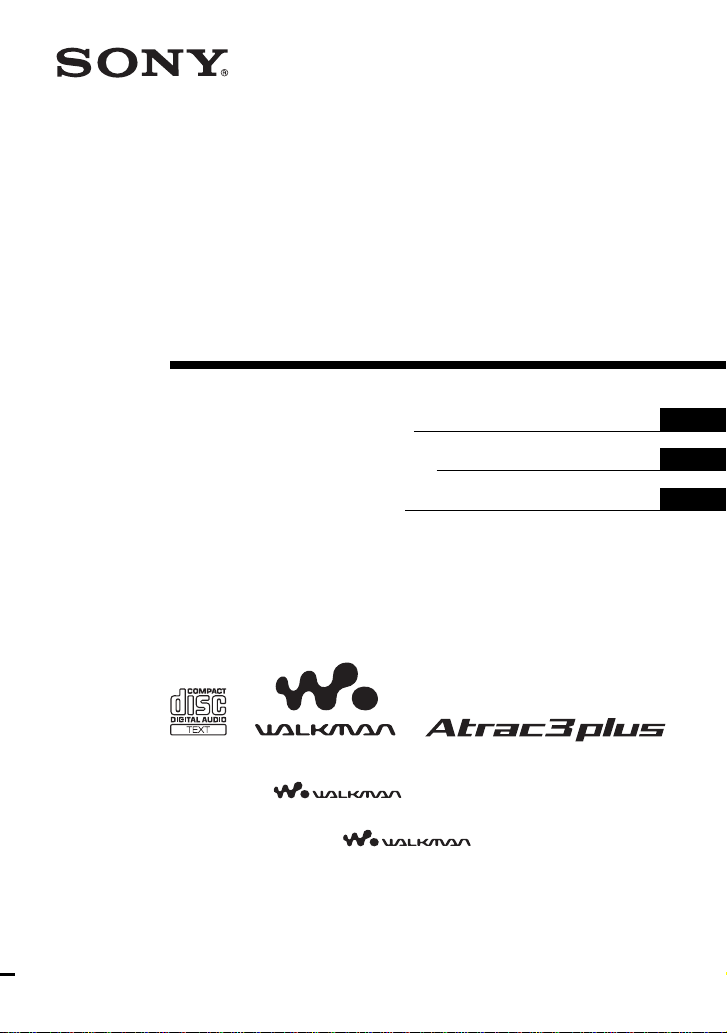
3-257-666-11 (1)
Portable
CD Player
Operating Instructions GB
Manual de instrucciones ES
Manual de instruções PT
“WALKMAN” is a registered trademark of Sony Corporation to represent Headphone
Stereo products.
“WALKMAN” es una marca registrada de Sony Corporation que representa los
productos audífonos estéreo.
Sony Corporation.
is a trademark of Sony Corporation.
es una marca de fábrica de
D-NE509
© 2003 Sony Corporation
Page 2
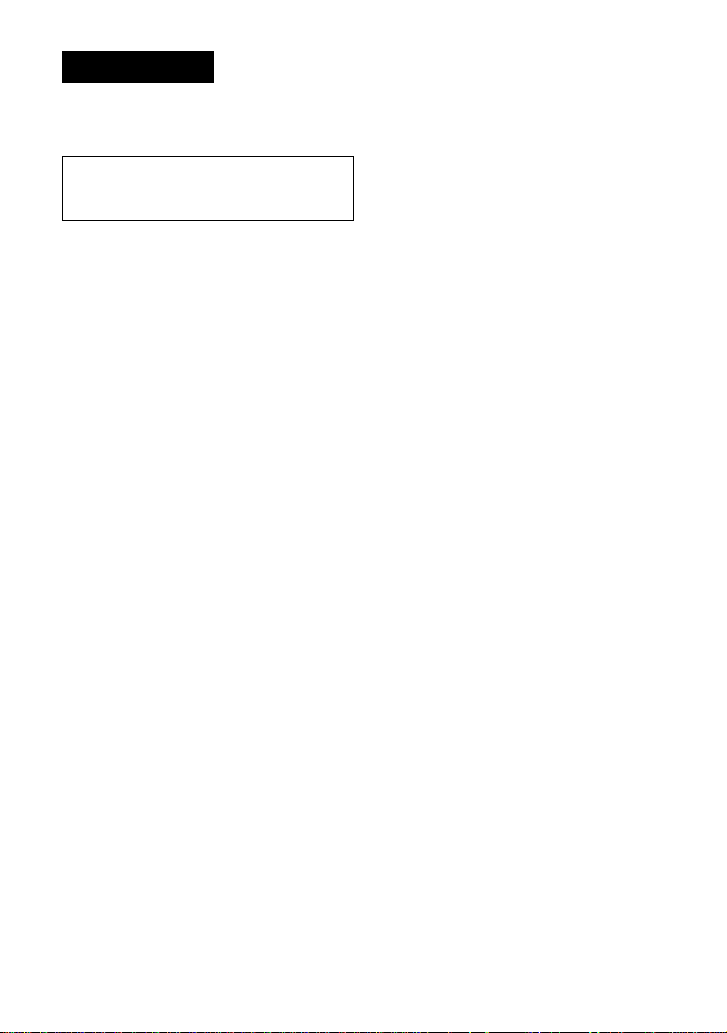
WARNING
To prevent fire or shock
hazard, do not expose the unit
to rain or moisture.
Do not install the appliance in a confined
space, such as a bookcase or built-in
cabinet.
To prevent fire, do not cover the ventilation
of the apparatus with newspapers, tablecloths, curtains, etc. And don’t place lighted
candles on the apparatus.
To prevent fire or shock hazard, do not place
objects filled with liquids, such as vases, on
the apparatus.
CAUTION
The use of optical instruments with this
product will increase eye hazard.
Certain countries may regulate disposal of
the battery used to power this product. Please
consult with your local authority.
CAUTION
• INVISIBLE LASER RADIATION
WHEN OPEN
• DO NOT STARE INTO BEAM OR
VIEW DIRECTLY WITH OPTICAL
INSTRUMENTS
ATRAC3plus and ATRAC3 are trademarks
of Sony Corporation.
The validity of the CE marking is restricted
to only those countries where it is legally
enforced, mainly in the countries EEA
(European Economic Area).
2-GB
Page 3
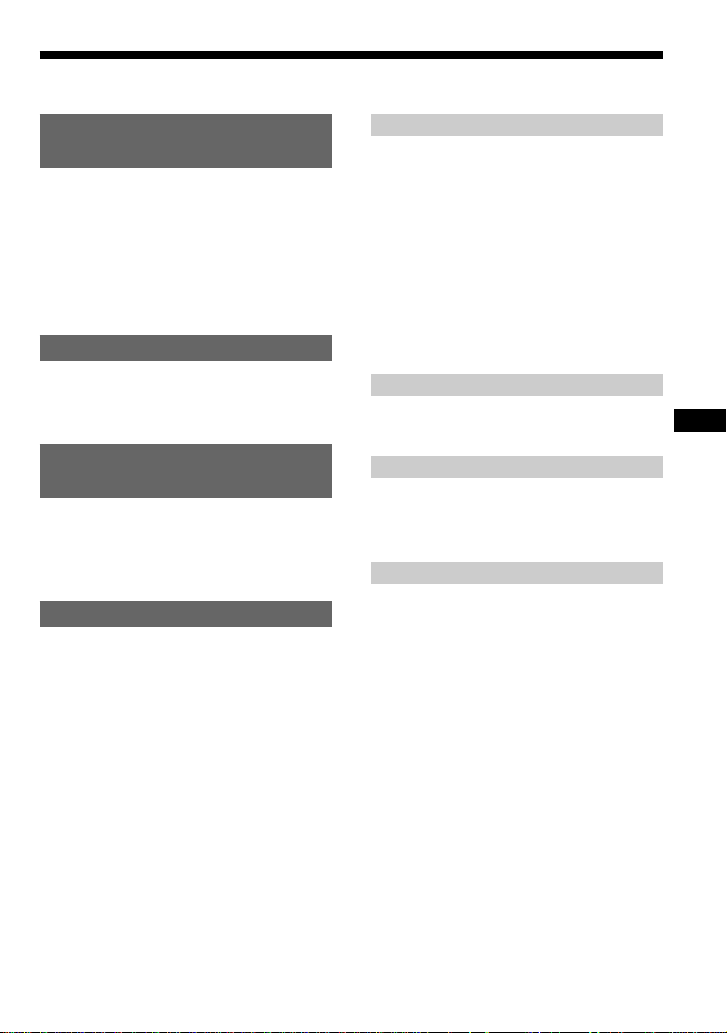
Table of Contents
Enjoy your ATRAC CD
Walkman!
Create original ATRAC CDs!...................... 4
Music sources playable on this CD player .. 6
ATRAC3plus and ATRAC3 ......................... 6
MP3 files ..................................................... 6
Difference between ATRAC3plus/ATRAC3
and MP3 .................................................. 8
Getting started
Locating the controls ................................... 9
Checking the supplied accessories ............ 10
Playing an audio CD or
ATRAC3plus/ATRAC3/MP3 files
1.Connect your CD player........................ 11
2.Insert a CD. ........................................... 11
3.Play a CD. ............................................. 11
Playback options
Playing tracks in random order
(Shuffle play)......................................... 17
Playing all files in a selected group in
random order (Group shuffle play)
(ATRAC/MP3 CD only)........................ 17
Playing your favorite tracks by adding
Bookmarks (Bookmark track play) .......18
Playing your favorite play lists
(m3u play list play)
(MP3 CD only)...................................... 19
Available features
The G-PROTECTION function................. 20
Checking the time remaining on the CD and
the number of tracks left (audio CD) .... 20
Checking information on a CD with
ATRAC3plus/ATRAC3/MP3 files ........ 21
Emphasizing the bass sound (SOUND) .... 21
Protecting your hearing (AVLS)................ 22
Locking the controls (HOLD) ................... 22
Turning off the operation beep sound........ 22
Connecting your CD player
Connecting a stereo system ....................... 23
Connecting to a power source
Using the dry batteries............................... 24
Notes on the power source ........................ 25
Additional information
Precautions ................................................ 26
Maintenance .............................................. 26
Troubleshooting......................................... 27
Specifications ............................................ 29
Optional accessories .................................. 30
GB
3-GB
Page 4
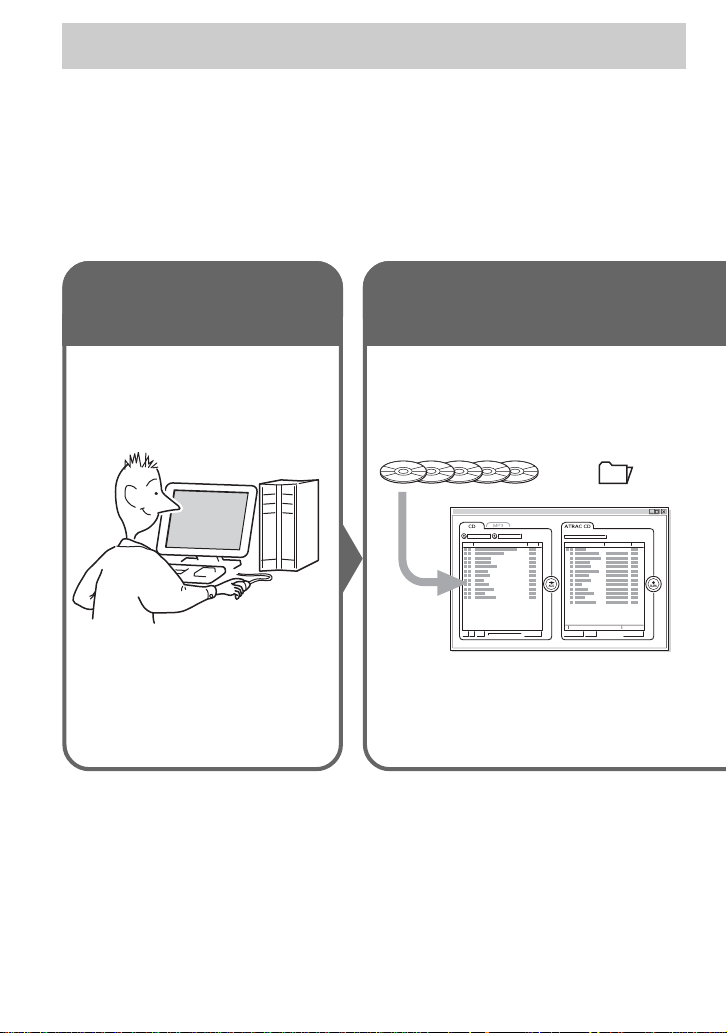
Enjoy your ATRAC CD Walkman!
Thank you for purchasing the D-NE509. This CD Walkman is called an “ATRAC CD Walkman,”
because you can enjoy “ATRAC CDs” on it.
Create original ATRAC CDs!
You can make your own ATRAC CD.
The procedure is very simple. Just perform Steps 1, 2 and 3.
Step 1
Install
Install the supplied
“SonicStage Simple Burner”
software.
How to use the SonicStage Simple Burner
Refer to the supplied booklet “SonicStage Simple Burner.”
Step 2
Burn
Create a disc image and burn it on
a CD-R/RW using your PC.
Audio data is converted to the ATRAC3plus/
ATRAC3 format by the SonicStage Simple
Burner.
Audio CDs MP3 files
or
,
4-GB
Page 5
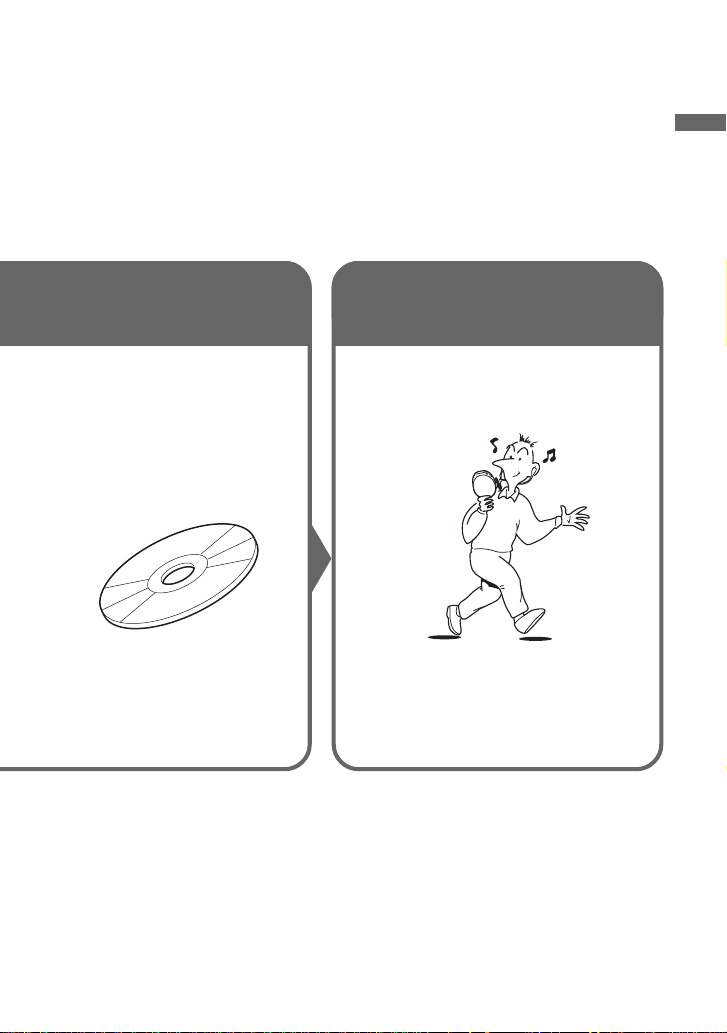
What is an ATRAC CD?
An ATRAC CD is a CD-R/RW on which audio data compressed in the ATRAC3plus/ATRAC3
format has been recorded. About 30 audio CDs can be recorded on a CD-R/RW.* You can also
record MP3 files by converting the files to the ATRAC3plus/ATRAC3 format.
* When total playing time of one CD (album) is estimated at 60 minutes and you are recording on a 700 MB
CD-R/RW at 48 kbps in ATRAC3plus format.
Step 3
Listen
You can enjoy listening to your
own ATRAC CDs on your ATRAC
CD Walkman.
ATRAC CD
Enjoy your ATRAC CD Walkman!
What is the ATRAC3plus/ATRAC3
format?
Refer to pages 6 - 8 of this manual.
You can also enjoy audio CDs on
your CD Walkman.
5-GB
Page 6
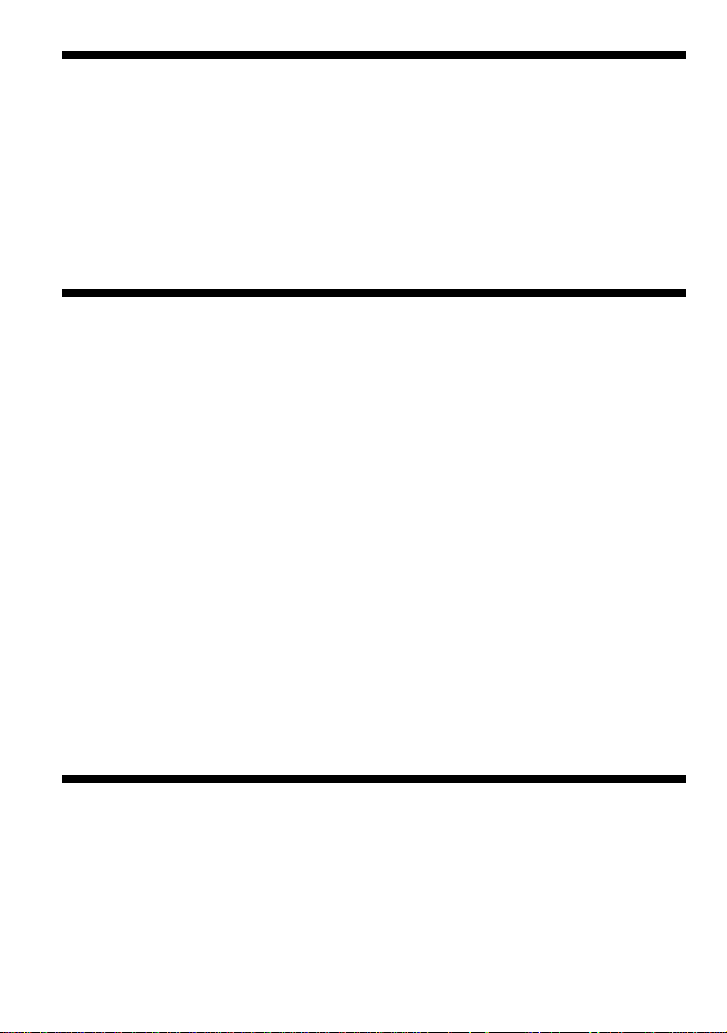
Music sources playable on this CD player
You can play the following 3 music sources on this CD player:
• Audio CDs
•ATRAC3plus/ATRAC3 format files
• MP3 files
Usable disc formats
You can use ISO 9660 Level 1/2 and Joliet extension format discs only.
ATRAC3plus and ATRAC3
“ATRAC3plus,” which stands for “Adaptive Transform Acoustic Coding3plus” is audio
compression technology, developed from the ATRAC3 format. Though the ATRAC3plus format
can compress music content to about 1/20 of its original size, you can still enjoy high quality
sound. The available transfer bit rates are 64 kbps and 48 kbps.
“ATRAC3,” which stands for “Adaptive Transform Acoustic Coding3” is audio compression
technology that satisfies the demand for high sound quality and high compression rates. The
ATRAC3 format can compress music content to about 1/10 of their original size, which
contributes to reduction of the media volume. The available transfer bit rates are 132 kbps,
105 kbps and 66 kbps.
The usable number of groups and files
• Maximum number of groups: 255
• Maximum number of files: 999
For details, refer to the supplied booklet “SonicStage Simple Burner.”
Note on saving files on the media
Do not save files in other formats or unnecessary groups on a disc that has ATRAC3plus/
ATRAC3 files.
MP3 files
MP3, which stands for MPEG-1 Audio Layer3, a standard for audio files compression supported
by the Motion Picture Experts Group, an ISO (International Organization for Standardization)
working group, enables compression of audio files to about 1/10 of the data size of a standard
compact disc. Since the MP3 encoding algorithm is public, there are various encoders/decoders
that are compliant with this standard, including freeware that is available for no charge. Thus, the
MP3 standard is widely used in the computer field.
6-GB
Page 7
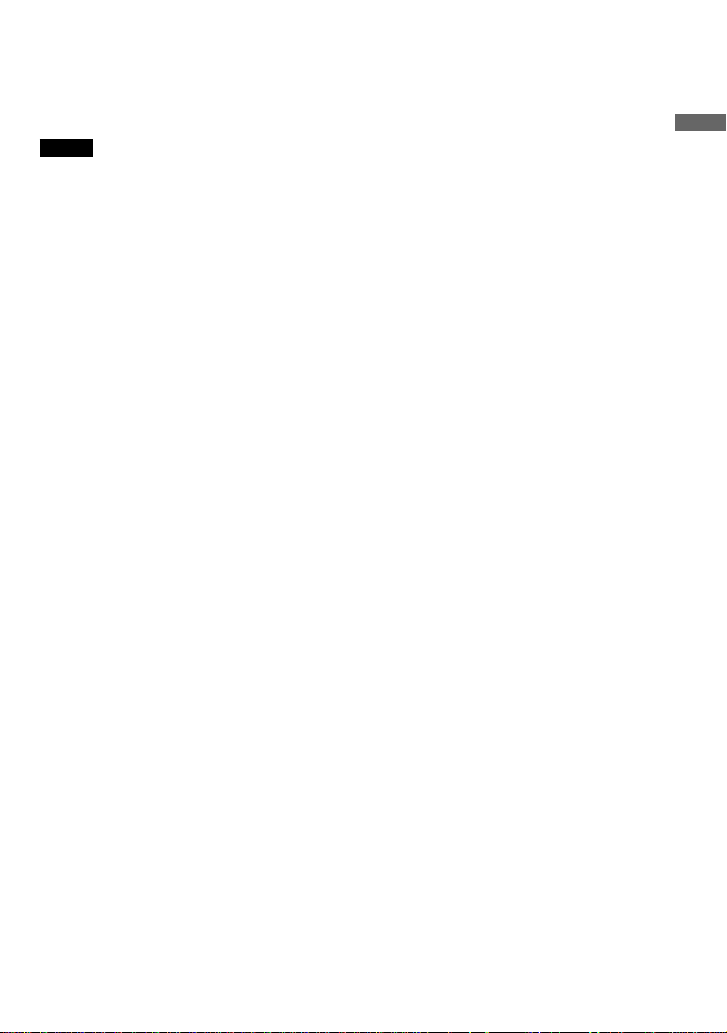
The major specifications of the acceptable disc format are:
• Maximum directory levels: 8
• Acceptable characters for a file/folder name:
A - Z, a - z, 0 - 9, _ (underscore)
Notes
• When naming files, be sure to add the file extension “mp3” to the file name.
• If you add the extension “mp3” to a file other than an MP3 file, the player will not be able to recognize the
file properly.
• The file name does not correspond to the ID3 tag*.
*ID3 tag is a format for adding certain information (track name, album name, artist name, etc.) to MP3 files.
The usable number of groups and files
• Maximum number of groups: 100
• Maximum number of files: 400
Settings for compression and writing software
• This CD player supports MP3 files with the following specifications: transfer bit rate:
16 - 320 kbps and sampling frequencies: 32/44.1/ 48 kHz. Variable Bit Rate (VBR) is also
supported.
To compress a source for an MP3 file, we recommend setting the transfer bit rate of the
compression software to “44.1 kHz,” “128 kbps,” and “Constant Bit Rate.”
•To record up to the maximum capacity, set to “halting of writing.”
•To record at one time up to the maximum capacity on media that has nothing recorded on it,
set to “Disc at Once.”
Notes on saving files on the media
• Do not save files in other formats or unnecessary folders on a disc that has MP3 files.
• When a disc is inserted, the CD player reads all the information of folders and files on that
disc. If there are many folders on the disc, it may take a long time for play to begin or for the
next file to start playback.
Enjoy your ATRAC CD Walkman!
7-GB
Page 8
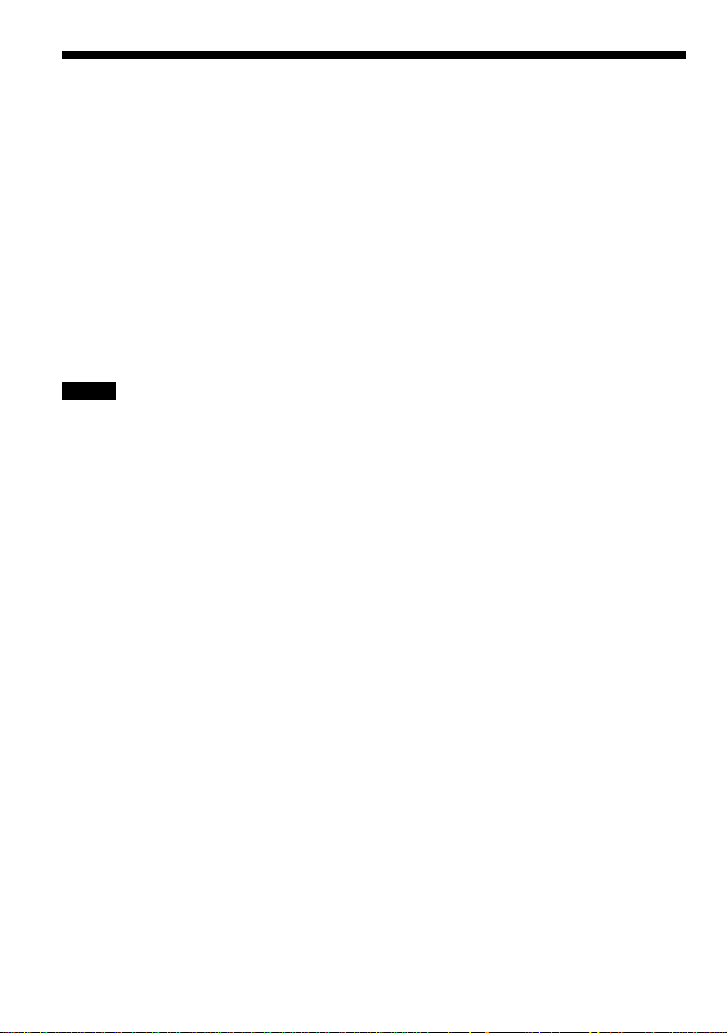
Difference between ATRAC3plus/ATRAC3 and MP3
Groups and folders
The ATRAC3plus/ATRAC3 format has a very simple structure. It consists of “files” and
“groups.” A “file” is equivalent to a “track” of an audio CD. A “group” is a bundle of files and is
equivalent to an “album.” A “group” has no directory-type structure (a new group cannot be
made within an existing group). This CD player is designed to recognize an MP3 file folder as a
“group” so that it can play CD-Rs/RWs recorded in both the ATRAC3plus/ATRAC3 format and
those recorded in the MP3 format with the same operation.
Displaying the track name, etc.
When playing a CD having ATRAC3plus/ATRAC3 files or MP3 files on this CD player, track
names, artist names and album names are displayed. This CD player conforms to Version 1.1/2.2/
2.3 of the ID3 tag format.
Notes
• This CD player cannot record music content on recordable media, such as CD-Rs/RWs.
• CD-Rs/RWs recorded in the ATRAC3plus/ATRAC3 format cannot be played on your computer.
• Playback capability may vary depending on the quality of the disc and the condition of the recording device.
8-GB
Page 9
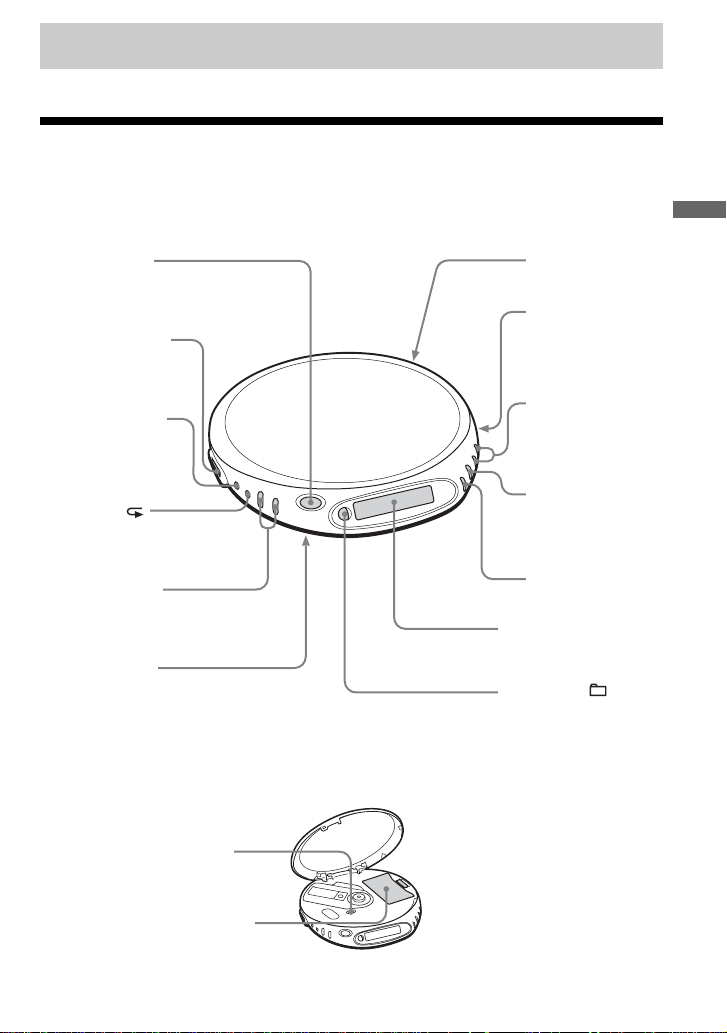
Getting started
Locating the controls
For details, see pages in parentheses.
CD player (front)
1 OPEN button
(page 11)
2 i (headphones)
jack (pages 11, 23)
3 SOUND/AVLS
button
(pages 21, 22)
4 P MODE/
(play mode/repeat)
button (pages 16 - 19)
5 VOL (volume)
+*/– buttons
(page 11)
6 HOLD switch
(page 22)
*The button has a tactile dot.
CD player (inside)
Getting started
7 Strap holes
8 DC IN 4.5 V
(external power
input) jack
(page 11)
9 ./> (AMS/
search) buttons
(pages 12, 16, 19)
q; u* (play/pause)
button
(pages 11, 12, 16,
18, 19)
qa x (stop) button
(pages 12, 22)
qs Display
(pages 13, 16, 19 - 22)
qd DISPLAY/ button
(pages 12, 13, 20, 21)
qf G-PROTECTION
switch (page 20)
qg Battery compartment
(page 24)
9-GB
Page 10
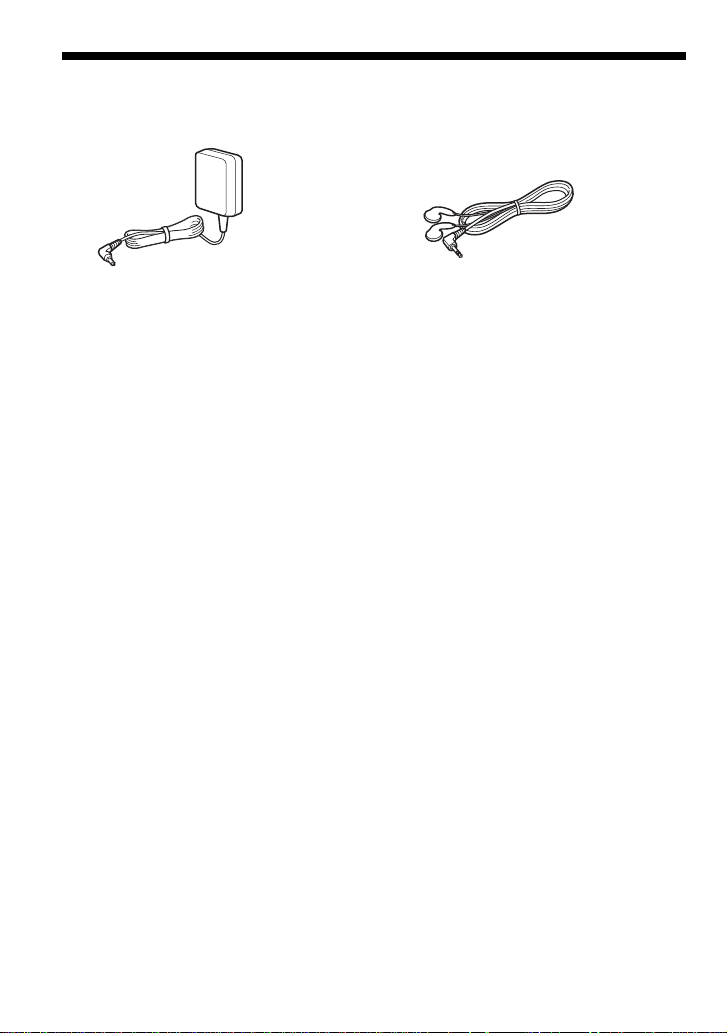
Checking the supplied accessories
AC power adaptor (1) Headphones/earphones (1)
CD-ROM (SonicStage Simple Burner) (1)
User’s guide for SonicStage Simple Burner (1)
10-GB
Page 11
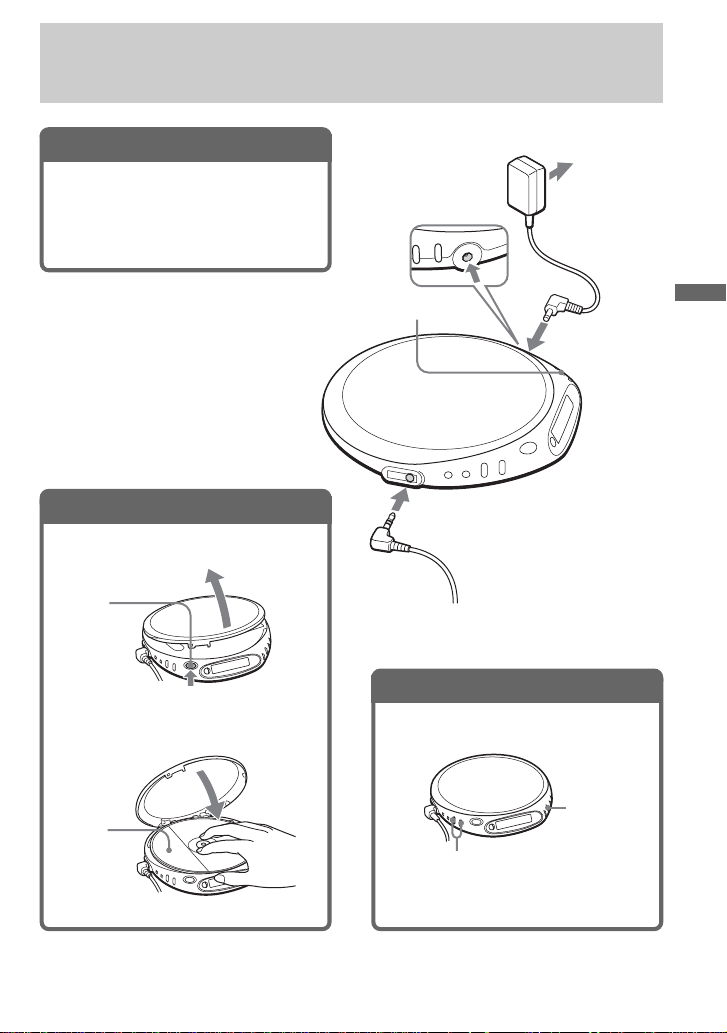
Playing an audio CD or ATRAC3plus/ATRAC3/MP3 files
1
. Connect your CD player.
1 Connect the AC power adaptor.
2 Connect the headphones/earphones.
You can also use dry batteries as a power
source. (See page 24.)
2
. Insert a CD.
1 Press OPEN to open the lid.
OPEN
button
2 Place the CD on the tray and close
the lid.
to DC IN 4.5V
u
to i (headphones)
Headphones or earphones
3
. Play a CD.
to an AC outlet
AC power
adaptor
Playing an audio CD or ATRAC3plus/ATRAC3/MP3 files
Label
side up
Press u.
Adjust the volume by
pressing VOL + or –.
(Continued)
11-GB
Page 12
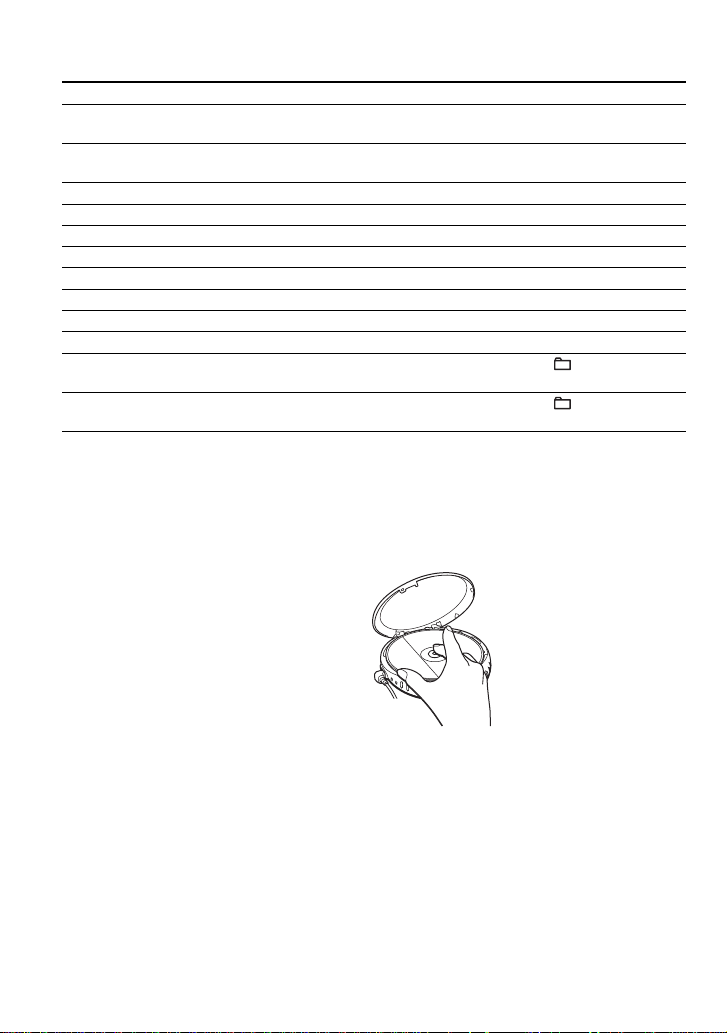
Basic operations
To Do this
Play (from the point you stopped) Press u.
Playback starts from the point you stopped.
Play (from the first track) While the CD player is stopped, press and
hold u until the play of the first track starts.
Pause/resume play after pause Press u.
Stop Press x.*
Find the beginning of the current track (AMS*1) Press . once quickly.*
Find the beginning of previous tracks (AMS) Press . repeatedly.*
Find the beginning of the next track (AMS) Press > once quickly.*
Find the beginning of succeeding tracks (AMS) Press > repeatedly.*
Go backwards quickly Hold down ..*
Go forward quickly Hold down >.*
Jump to succeeding groups*
4
2
2
2, *3
2, *3
2, *3
2
2
Press and hold DISPLAY/ until a group
number appears, then press > repeatedly.
Jump to previous groups*
4
Press and hold DISPLAY/ until a group
number appears, then press . repeatedly.
*1 Automatic Music Sensor
*2 These operations can be done during both play and pause.
*3 After you have played the last track, you can return to the beginning of the first track by pressing > .
Similarly, if you are at the first track, you can locate the last track by pressing ..
*4 Only when you play an ATRAC/MP3 CD
Removing the CD
Remove the CD while pressing the pivot
in the center of the tray.
About CD-Rs/CD-RWs
This CD player can play CD-Rs/RWs recorded in the CD-DA format*, but playback capability
may vary depending on the quality of the disc and the condition of the recording device.
* CD-DA is the abbreviation for Compact Disc Digital Audio. It is a recording standard used for the Audio
CDs.
Music discs encoded with copyright protection technologies
This product is designed to play back discs that conform to the Compact Disc (CD) standard.
Recently, various music discs encoded with copyright protection technologies are marketed by
some record companies. Please be aware that among those discs, there are some that do not
conform to the CD standard and may not be playable by this product.
12-GB
Page 13
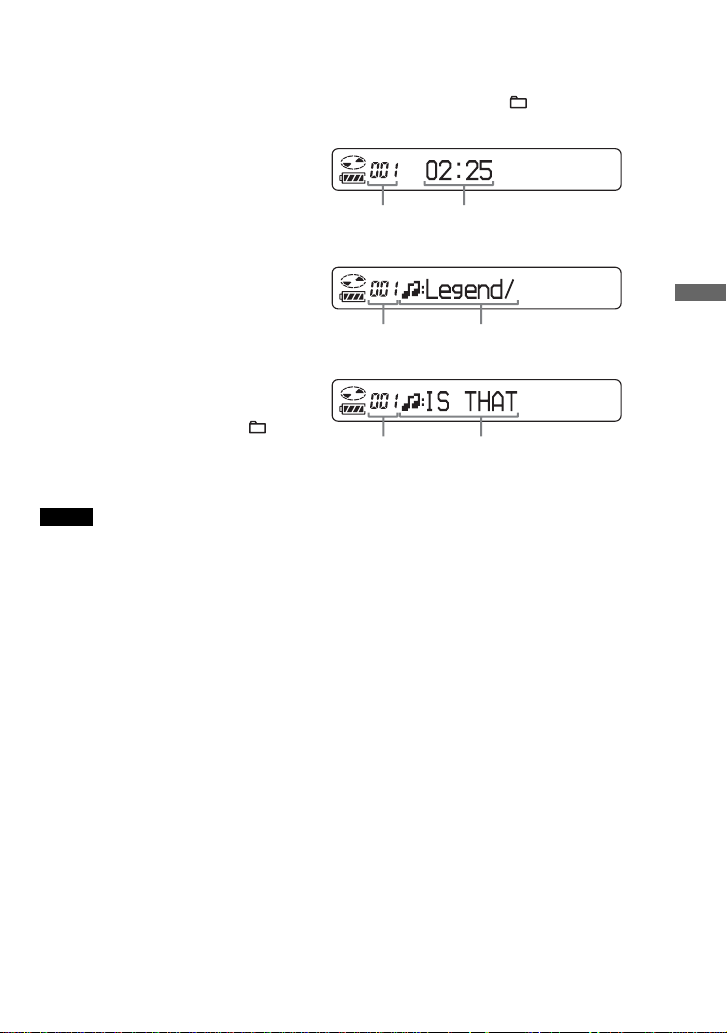
About the display
While the CD player is playing, the following indications appear on the display.
You can also check the remaining time, track name, etc. using DISPLAY/ (see pages 20 and
21).
While playing an audio CD
Track number
Playing time
While playing an audio CD
containing CD text information
Track number
Track name/Playing time
While playing an ATRAC3plus/
ATRAC3/MP3 file
If you press and hold DISPLAY/ , a group
number will appear on the display. After a
File number
File name/Playing time
short time it will disappear automatically
and the display will return to the normal one.
Notes
• The characters A - Z, a - z, 0 - 9, and _ can be displayed on this CD player.
• Before playing a file, the CD player reads all file and group information on the CD. “READING” is
displayed. Depending on the content of the CD, it may take some time to accomplish this reading.
• If you try to play a CD-R/RW which has not been finalized, “SESSION” and a session number appear on the
display. After a short time, “READING” will appear on the display automatically.
(Continued)
Playing an audio CD or ATRAC3plus/ATRAC3/MP3 files
13-GB
Page 14
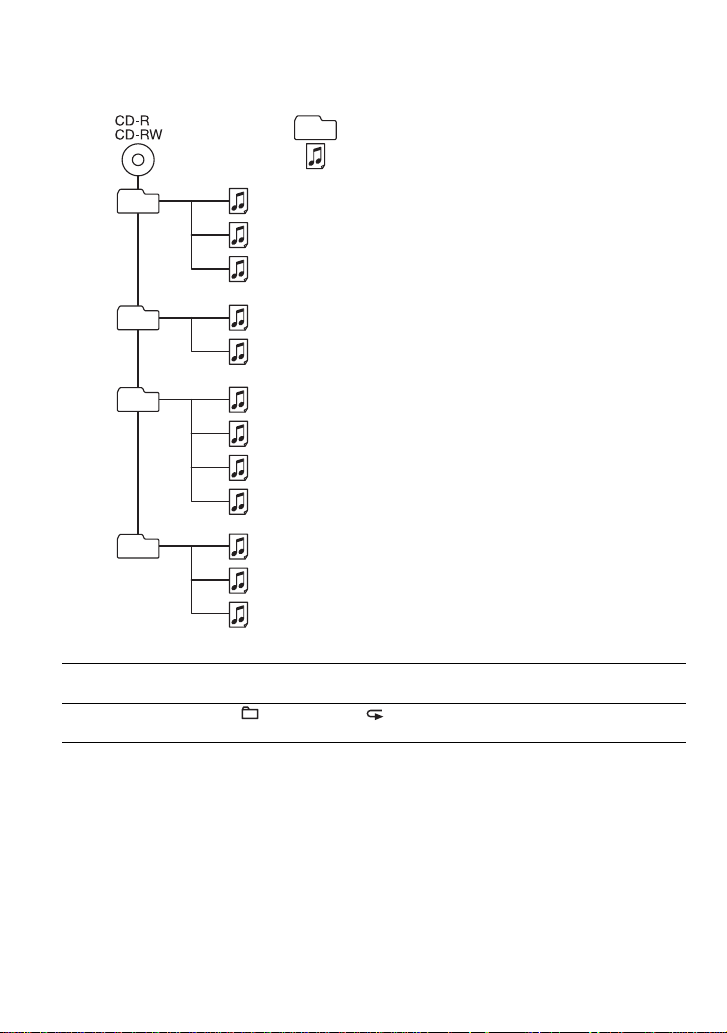
Example of ATRAC3plus/ATRAC3 groups and files (ATRAC CD)
Group
ATRAC3plus/ATRAC3 file
1
1
2
3
2
4
5
3
6
7
8
9
4
q;
qa
qs
File mode (normal play)
Group mode (when selected “ ” using P MODE/ (see page 16))
Plays all ATRAC3plus/ATRAC3 files from 1, 2, 3...qa, qs.
Plays all ATRAC3plus/ATRAC3 files in the selected group.
14-GB
Page 15
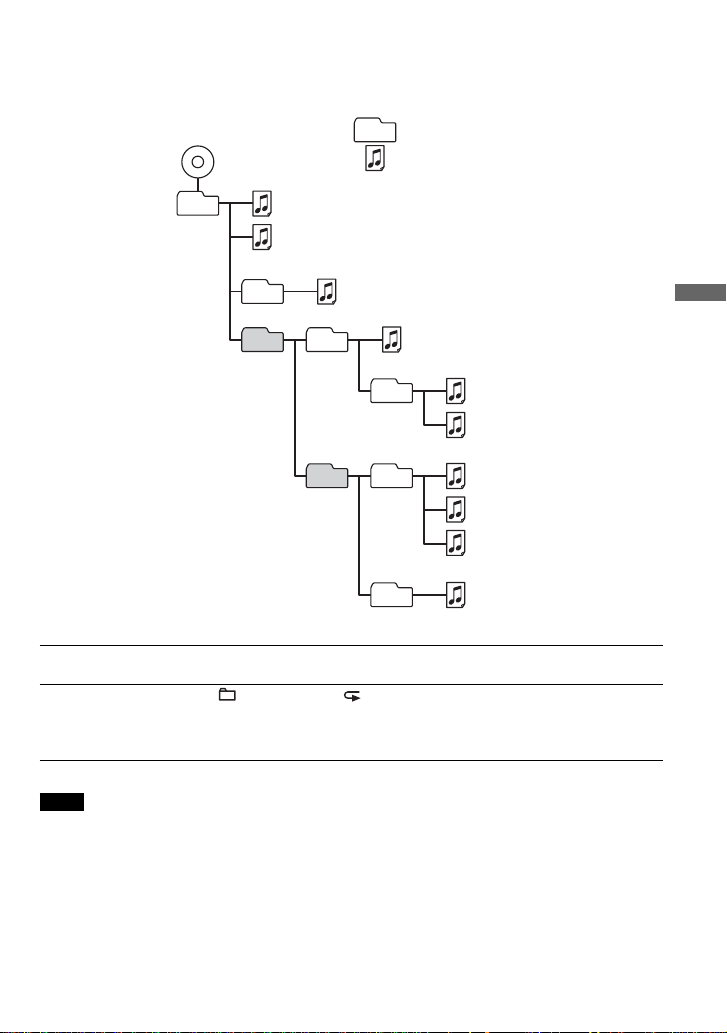
Example of group structure and playing order (MP3 CD)
The playing order of groups and files is as follows:
CD-R
CD-RW
1
1
Group
MP3 file
2
2
File mode (normal play)
Plays all MP3 files from 1, 2, 3...9, 0.
Group mode (when selected “ ” using P MODE/ (see page 16))
Plays all MP3 files in the selected group.
(Example: If you select group 3, the CD player plays file 4. If you select group 4,
the CD player plays files 5 and 6.)
3
3
4
4
5
6
Playing an audio CD or ATRAC3plus/ATRAC3/MP3 files
5
6
7
8
9
q;
Note
A group that does not include an MP3 file is skipped.
15-GB
Page 16
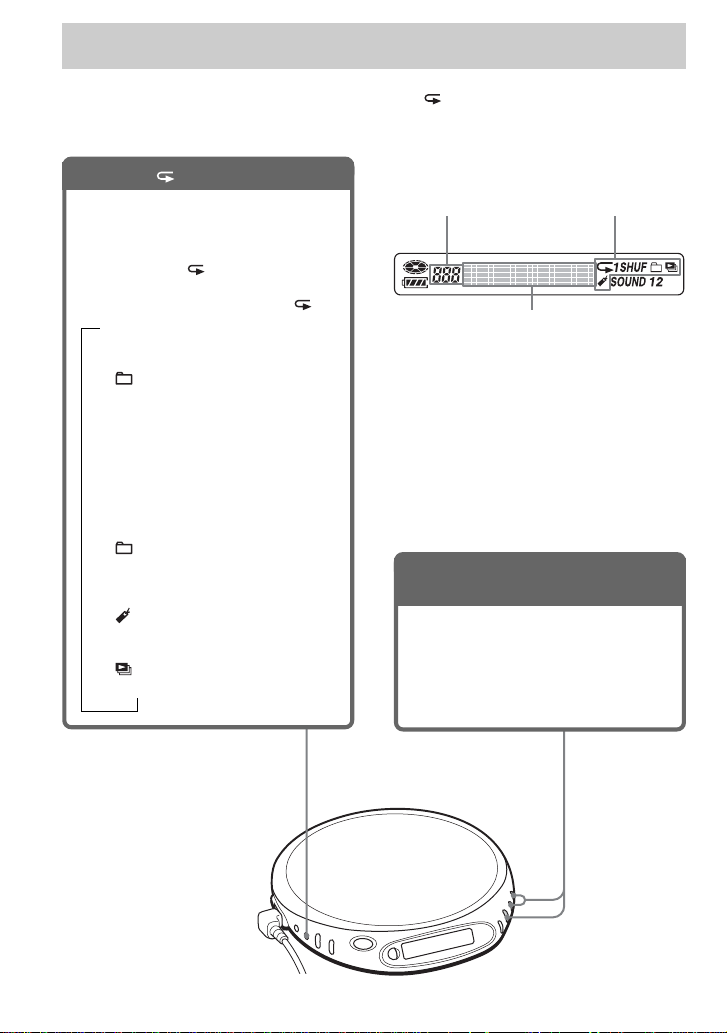
Playback options
You can enjoy various playback options using P MODE/ (play mode/repeat), ./> and
u.
P MODE/ button
If you press the button during playback,
you can change the play mode.
During playback, if you press and hold
the button until “ ” appears, you can
play tracks repeatedly in the play mode
that was selected using P MODE/ .
B
No indication
(Normal play)
r
1
“ ”*
(Play all files in a selected
group)
r
“1”
(Play a single track)
r
“SHUF”
(Play tracks in random order)
r
“ SHUF”*
(Play files in a selected group in
random order)
“ ”*
(Play tracks with Bookmarks)
“ ”*
(Play play lists*4 selected)
*1 ATRAC/MP3 CD only
*2 Only when Bookmarks have been
added to the tracks/files
*3 MP3 CD only
*4 Play lists (m3u) recorded in MP3
format only
1
r
2
r
3
Display
Track or group number
CD text information, ATRAC3plus/ATRAC3/
MP3 file information, playing time, etc. are
displayed.
./>
u
buttons and
button
• Press > or ..
You can select a play list you want.
• Press u.
You can add Bookmarks and also start
bookmark track play and play list play.
Play mode
16-GB
Page 17
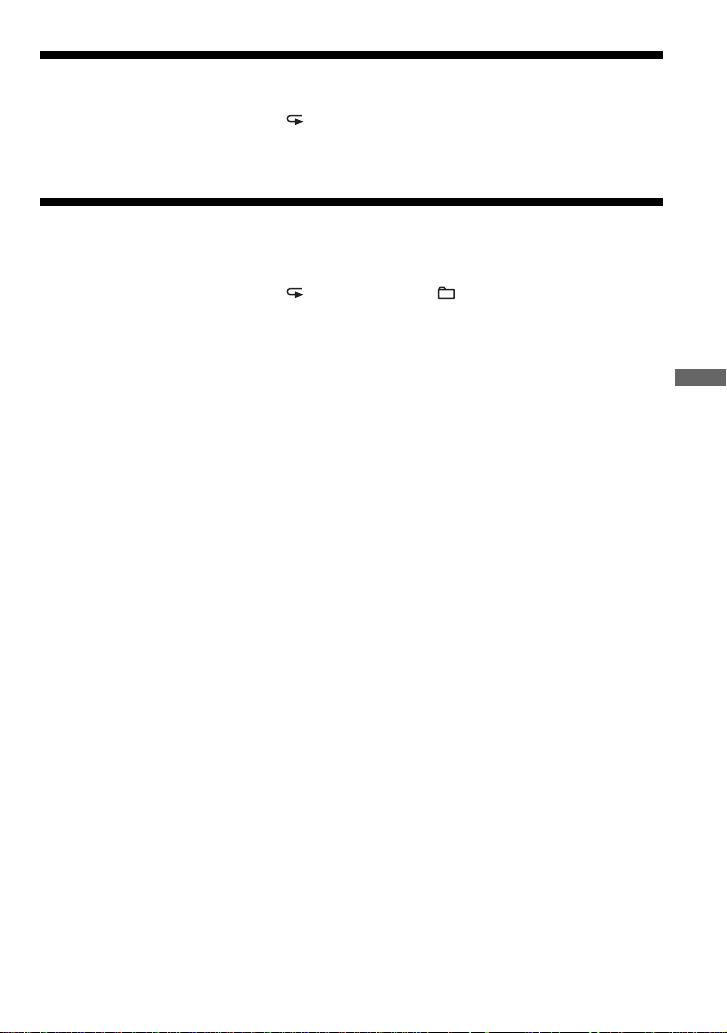
Playing tracks in random order (Shuffle play)
During playback, press P MODE/ repeatedly until “SHUF” appears.
In shuffle mode, the CD player plays all files on a CD in random order.
Playing all files in a selected group in random order (Group shuffle play) (ATRAC/MP3 CD only)
During playback, press P MODE/ repeatedly until “ SHUF” appears.
The CD player plays all files in a selected group in random order.
Playback options
17-GB
Page 18
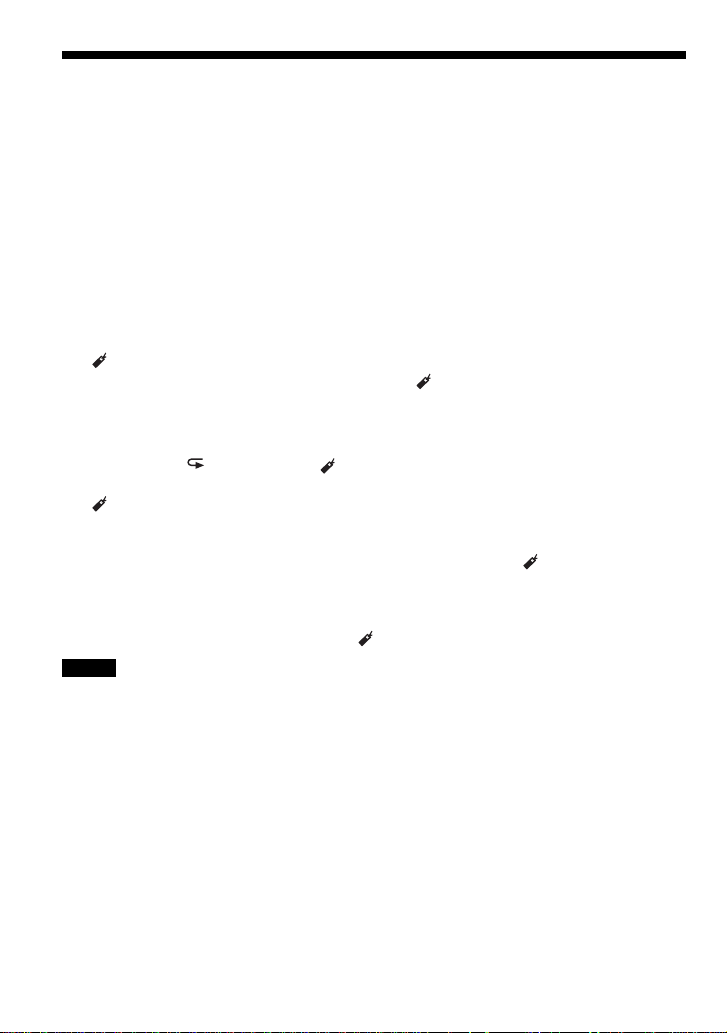
Playing your favorite tracks by adding Bookmarks (Bookmark track play)
While playing an audio CD
You can add Bookmarks to up to 99 tracks for each CD (up to 10 CDs).
While playing an ATRAC CD
You can add Bookmarks to up to 999 files for each CD (up to 5 CDs).
While playing an MP3 CD
You can add Bookmarks to up to 400 files for each CD (up to 10 CDs).
To add Bookmarks
1 During playback of the track to which you want to add a Bookmark, press and hold u until
“ (Bookmark)” flashes in the display.
When the Bookmark has been added successfully, “ ” flashes slower.
2 Repeat step 1 to add Bookmarks to the tracks you want.
To listen to tracks with Bookmarks
1 Press P MODE/ repeatedly until “ ” flashes.
2 Press u.
“ ” lights up in the display and the playback of the tracks with the Bookmarks starts.
To remove Bookmarks
During playback of a track with a Bookmark, press and hold u until “ ” disappears from the
display.
To check tracks with Bookmarks
During playback of tracks with Bookmarks, “ ” flashes slowly in the display.
Notes
• During playback of tracks with Bookmarks, tracks are played in order of track number, and not in the order
you added the Bookmarks.
• If you try to add Bookmarks to tracks on an 11th CD (on a 6th CD when playing ATRAC CDs), the
Bookmarks of the CD you played back first will be erased.
• If you remove all power sources, all Bookmarks stored in memory will be erased.
18-GB
Page 19
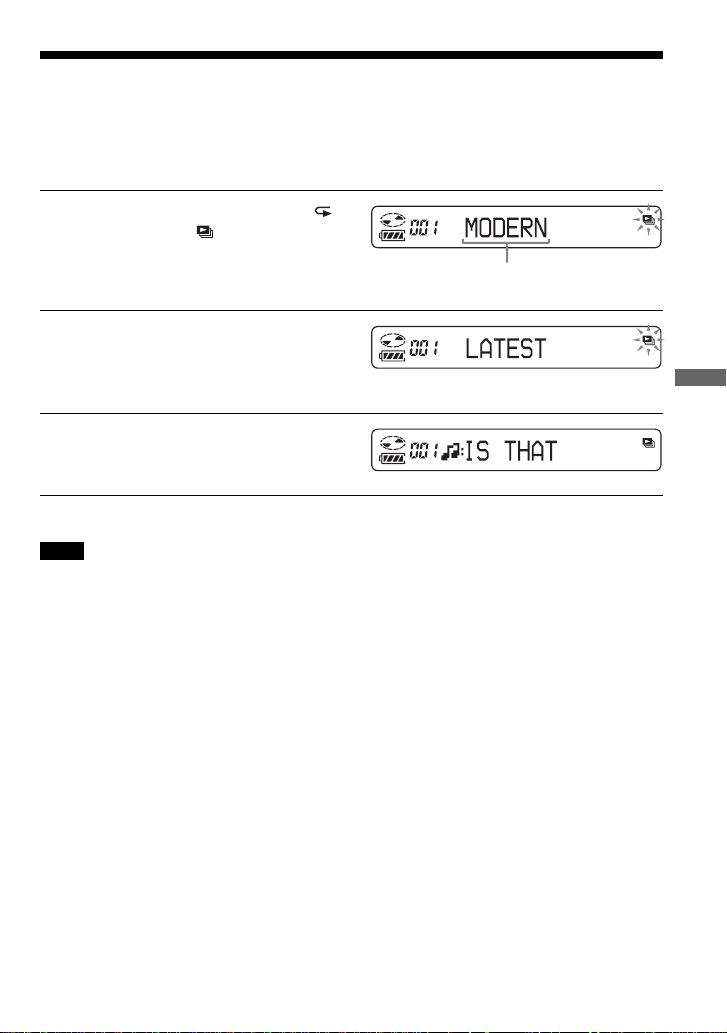
Playing your favorite play lists (m3u play list play)
(MP3 CD only)
You can play your favorite m3u play lists.*
* An “m3u play list” is a file for which an MP3 file playing order has been encoded. To use the play list
function, record MP3 files on a CD-R/RW using encoding software that supports the m3u format.
During playback, press P MODE/
1
repeatedly until “ ” appears.
Play list
Press . or > to select a play list
2
you want.
Press u.
3
Note
You can play only the top two play lists* displayed on your screen on this CD player.
* Sorted by file name
Playback options
19-GB
Page 20
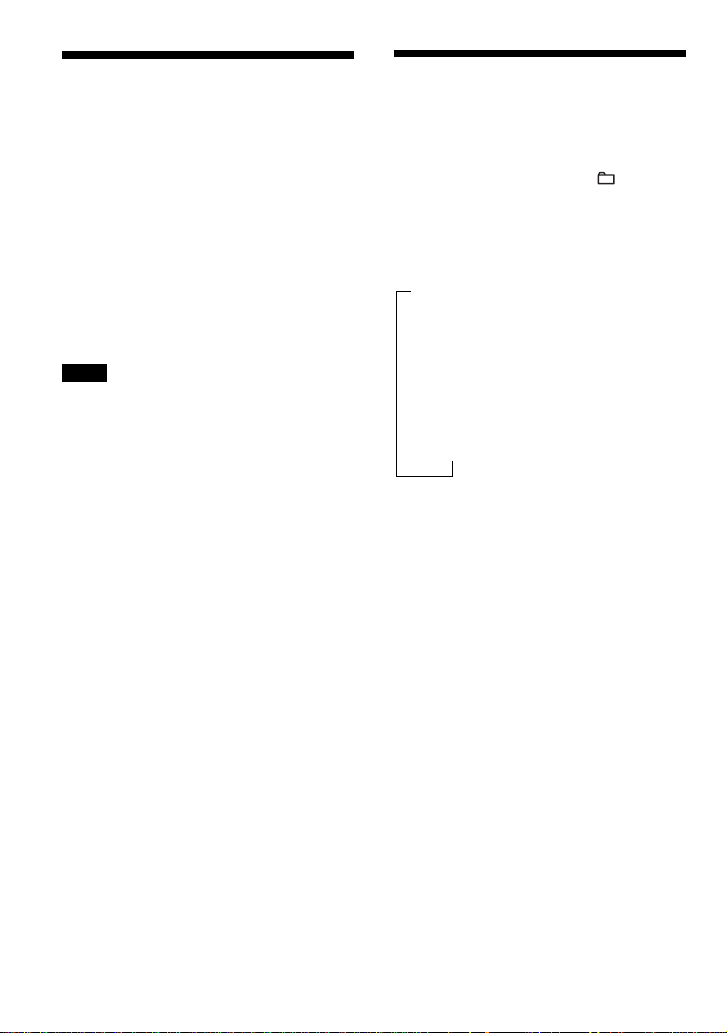
B
Available features
The G-PROTECTION function
The G-PROTECTION function has been
developed to provide excellent protection
against sound skipping while jogging.
When you set the G-PROTECTION switch
on your CD player to “2,” the GPROTECTION function will be enhanced
compared to “1.”
To walk with the CD player and enjoy high
quality CD sound using the Gfunction, set the G-PROTECTION switch to
“1.” While taking harder exercise, it is
recommended that you set it to “2.”
Note
Sound may skip:
– if the CD player receives stronger continuous
shock than expected,
– if a dirty or scratched CD is played or
– when using poor-quality CD-Rs/CD-RWs or
if there is a problem with the original recording
device or application software.
PROTECTION
Checking the time remaining on the CD and the number of tracks left (audio CD)
Each time you press DISPLAY/ , the
display changes as follows.
For an audio CD containing CD text
information, information in parentheses also
appears.
B
Track number and elapsed playing time
(name of the current track)
r
Track number and remaining time of the
current track
(name of the current track/artist name)
r
The number of tracks left* and the time
remaining on the CD*
(album name/artist name)
* Not displayed during Single play, Shuffle play or
Bookmark track play.
20-GB
Page 21
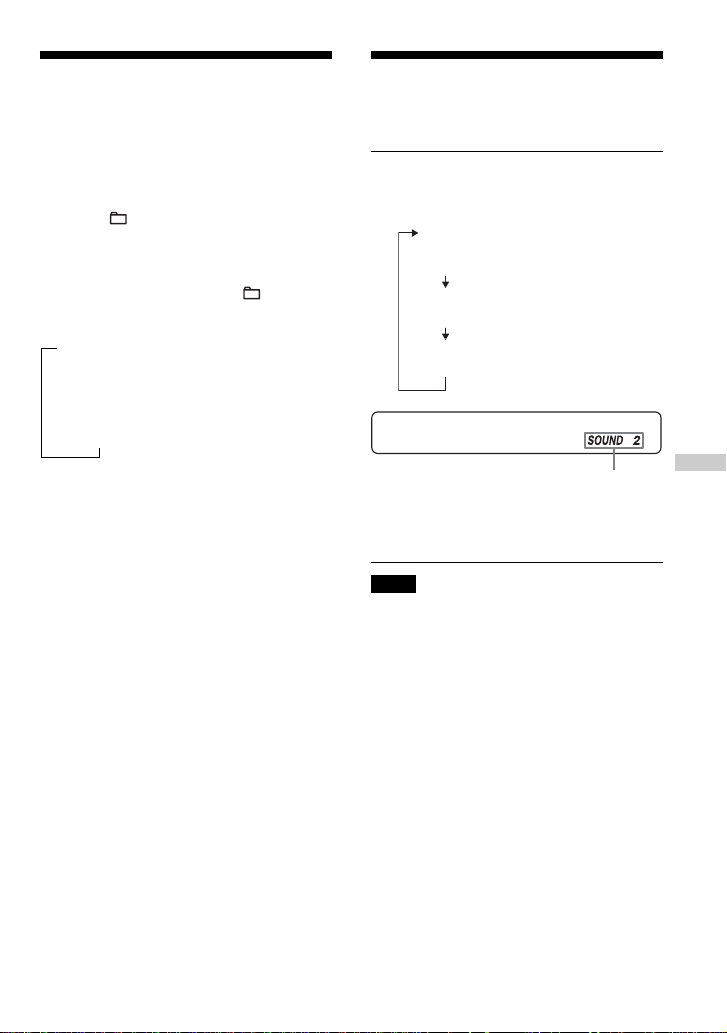
Checking information on a CD with ATRAC3plus/ATRAC3/ MP3 files
You can check information on a CD with
ATRAC3plus/ATRAC3/MP3 files using
DISPLAY/ .
You can also check ID3 tag information if
the file has that information stored.
Emphasizing the bass
sound
You can emphasize the bass-boosted sound.
Press SOUND/AVLS to select
“SOUND 1” or “SOUND 2.”
(SOUND)
No indication
(Normal play)
Each time you press DISPLAY/ , the
display changes as follows:
B
File name*1 and elapsed playing time
r
Artist name*2, CODEC information*3 and
remaining time of the current file
r
Group name
*1 If the file has ID3 tag information, a title
appears.
*2 If the file does not have ID3 tag information,
“- - - -” appears.
*3 Bit rate and sampling frequencies appear.
*4 If the file has ID3 tag information, an album
name appears.
*4
“SOUND 1”
“SOUND 2”
The selected sound mode is displayed.
“SOUND 2” enhances the bass sound more
than “SOUND 1.”
Note
If the sound is distorted when using the SOUND
function, turn down the volume.
Available features
21-GB
Page 22
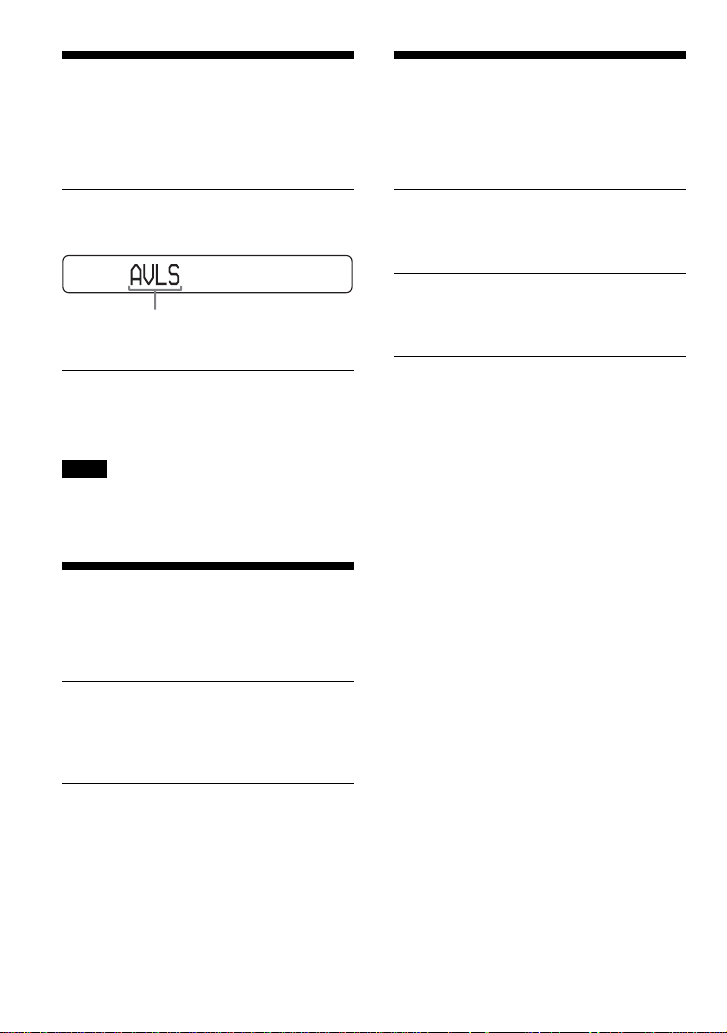
Protecting your hearing
(AVLS)
The AVLS (Automatic Volume Limiter
System) function keeps down the maximum
volume to protect your hearing.
Turning off the operation beep sound
You can turn off the beep sound that is heard
from your headphones/earphones when you
operate your CD player.
Press and hold SOUND/AVLS until
“AVLS ON” appears on the display.
Flashes when the volume is turned up
beyond a certain level.
To turn off the AVLS function
Press and hold SOUND/AVLS until “AVLS
OFF” appears on the display.
Note
If you use the SOUND function and the AVLS
function at the same time, sound may be distorted.
If this happens, turn down the volume.
Locking the controls
(HOLD)
You can lock the controls on your CD player
to prevent accidental button presses.
Slide HOLD in the direction of the
arrow.
“HOLD” flashes if you press any button
when the HOLD function is activated.
Remove the power source (AC
1
power adaptor, dry batteries) from
the CD player.
Connect the power source while
2
pressing x for about one second
or more.
To turn on the beep sound
Remove the power source and then connect
the power source without pressing x.
To unlock the controls
Slide HOLD in the opposite direction of the
arrow.
22-GB
Page 23
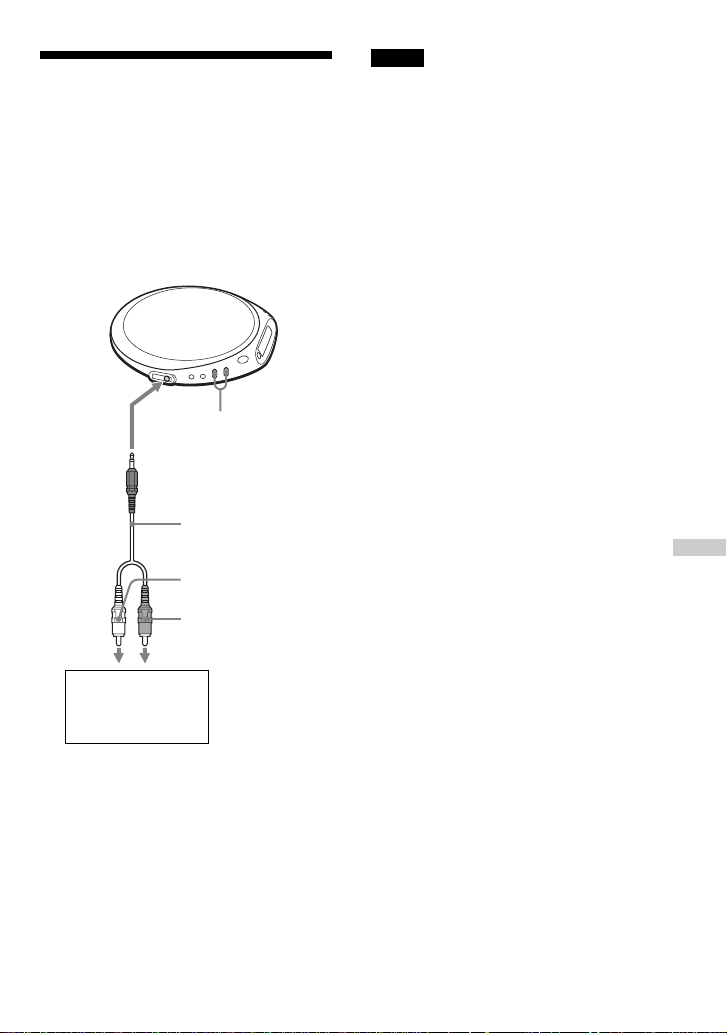
B
Connecting your CD player
Connecting a stereo system
You can listen to CDs through a stereo
system and record CDs on a cassette tape.
For details, see the instruction manual that
comes with the connected device.
Be sure to turn off all connected devices
before making connections.
to i
Adjust the volume.
Connecting cord
(not supplied)
Left (white)
Notes
• Before you play a CD, turn down the volume of
the connected device to avoid damaging the
connected speakers.
• Use the AC power adaptor for recording. If you
use the dry batteries as a power source, batteries
may become completely depleted during
recording.
• Adjust the volume properly on the CD player and
on the connected device so that the sound will not
be distorted or noisy.
About the G-PROTECTION function
when using the connecting cord
To record high quality CD sound, set
G-PROTECTION to “1.”
Connecting your CD player
Stereo system,
cassette recorder,
radio cassette
recorder, etc.
Right (red)
23-GB
Page 24
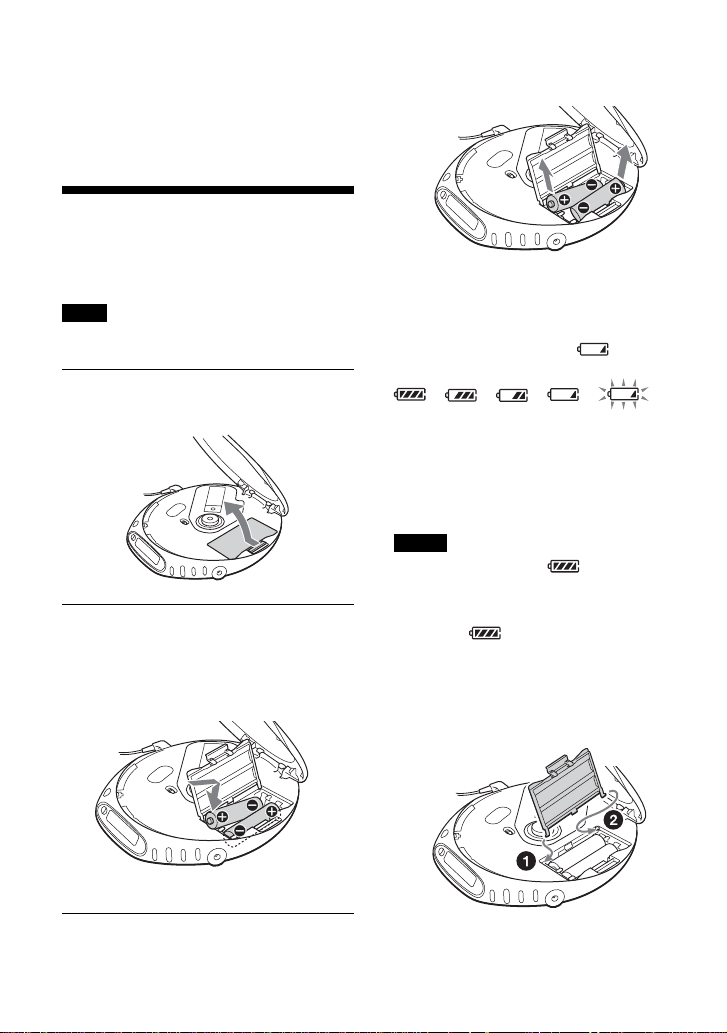
B
Connecting to a power source
You can use the following power sources:
•AC power adaptor (see “Playing an audio
CD or ATRAC3plus/ATRAC3/MP3 files”)
• LR6 (size AA) alkaline batteries
For the battery life, see “Specifications.”
Using the dry batteries
Use only the following dry battery type for
your CD player:
• LR6 (size AA) alkaline batteries
Note
Be sure to remove the AC power adaptor when
using the dry batteries.
To remove the batteries
Remove the batteries as illustrated below.
When to replace the batteries
You can check the remaining power of the
batteries in the display.
Replace the batteries when “ ” flashes.
Open the battery compartment lid
1
inside your CD player.
Insert two LR6 (size AA) batteries
2
by matching the 3 to the diagram
in the battery compartment and
close the lid until it clicks into
place.
Insert # end first
(for both batteries).
t t t t t
Lo batt*
* Beep sounds.
When the batteries are depleted, replace both
batteries with new ones.
Notes
• The indicator sections of roughly shows the
remaining battery power. One section does not
always indicate one-fourth of the battery power.
• Depending on operating conditions, the indicator
sections of
To attach the battery compartment lid
If the battery compartment lid is detached by
an accidental drop, excessive force, etc.,
attach it as illustrated below.
may increase or decrease.
24-GB
Page 25
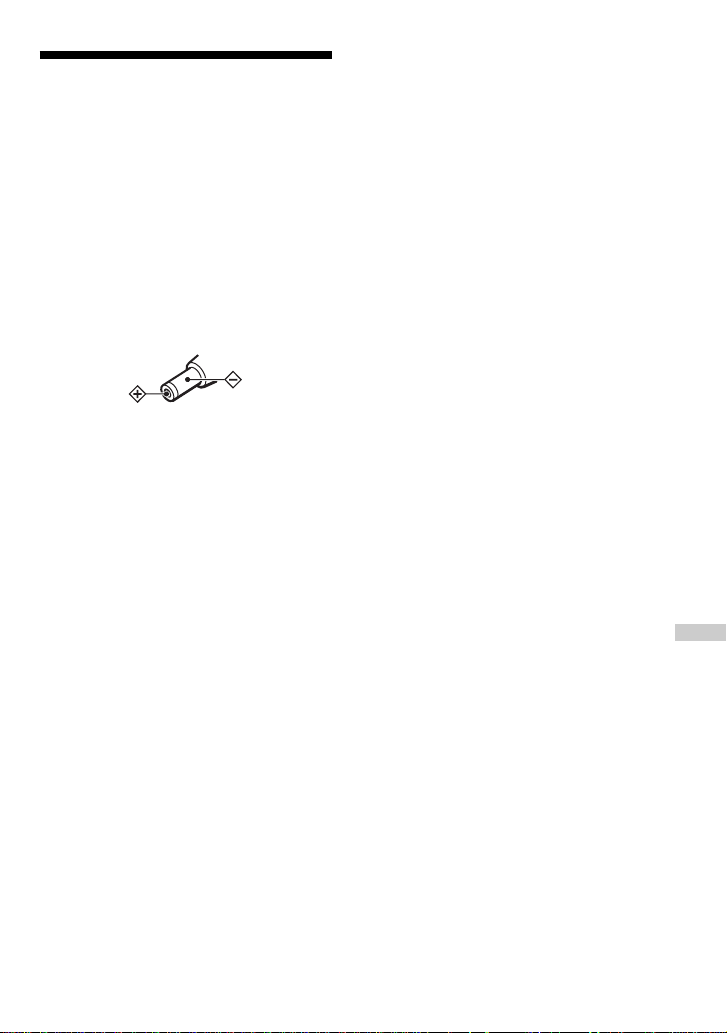
Notes on the power source
Disconnect all power sources when the CD
player is not used for a long time.
On AC power adaptor
• Use only the AC power adaptor supplied.
If your CD player is not supplied with the
one, use the AC-E45HG AC power
adaptor. Do not use any other AC power
adaptor. It may cause a malfunction.
Polarity of the plug
• Do not touch the AC power adaptor with
wet hands.
• Connect the AC power adaptor to an easily
accessible AC outlet. Should you notice an
abnormality in the AC power adaptor,
disconnect it from the AC outlet
immediately.
On dry batteries
• Do not throw the batteries into fire.
• Do not carry the batteries with coins or
other metallic objects. It can generate heat
if the positive and negative terminals of the
battery are accidentally contacted by a
metallic object.
• Do not mix new batteries with old ones.
• Do not use different types of batteries
together.
• When the batteries are not to be used for a
long time, remove them.
• If battery leakage occurs, wipe off any
deposit in the battery compartment, and
install new batteries. In case the deposit
adheres to you, wash it off thoroughly.
Connecting to a power source
25-GB
Page 26
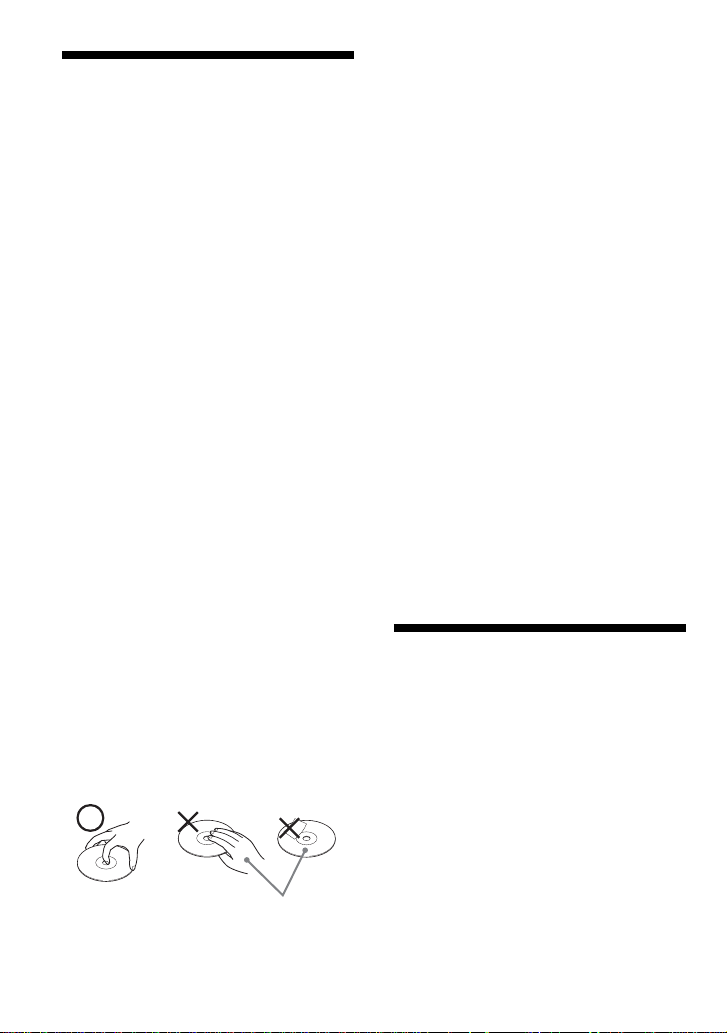
B
Additional information
Precautions
On safety
• Should any solid objects or liquid fall into
the CD player, unplug it and have it
checked by qualified personnel before
operating it any further.
• Do not put any foreign objects in the DC
IN 4.5 V (external power input) jack.
On the CD player
•Keep the lens on the CD player clean and
do not touch it. If you do so, the lens may
be damaged and the CD player will not
operate properly.
• Do not put any heavy object on top of the
CD player. The CD player and the CD may
be damaged.
• Do not leave the CD player in a location
near heat sources, or in a place subject to
direct sunlight, excessive dust or sand,
moisture, rain, mechanical shock,
unleveled surface, or in a car with its
windows closed.
• If the CD player causes interference to the
radio or television reception, turn off the
CD player or move it away from the radio
or television.
• Discs with non-standard shapes (e.g.,
heart, square, star) cannot be played on this
CD player. Attempting to do so may
damage the CD player. Do not use such
discs.
On handling CDs
•To keep the CD clean, handle it by its
edge. Do not touch the surface.
• Do not stick paper or tape onto the CD.
• Do not expose the CD to direct sunlight or
heat sources such as hot air ducts. Do not
leave the CD in a car parked under direct
sunlight.
On headphones/earphones
Road safety
Do not use headphones/earphones while
driving, cycling, or operating any motorized
vehicle. It may create a traffic hazard and is
illegal in some areas. It can also be
potentially dangerous to play your headsets
at high volume while walking, especially at
pedestrian crossings. You should exercise
extreme caution or discontinue use in
potentially hazardous situations.
Preventing hearing damage
Avoid using headphones/earphones at high
volume. Hearing experts advise against
continuous, loud and extended play. If you
experience a ringing in your ears, reduce
volume or discontinue use.
Consideration for others
Keep the volume at a moderate level. This
will allow you to hear outside sounds and to
be considerate to the people around you.
Maintenance
To clean the casing
Use a soft cloth slightly moistened in water
or a mild detergent solution. Do not use
alcohol, benzine or thinner.
26-GB
Not these ways
Page 27
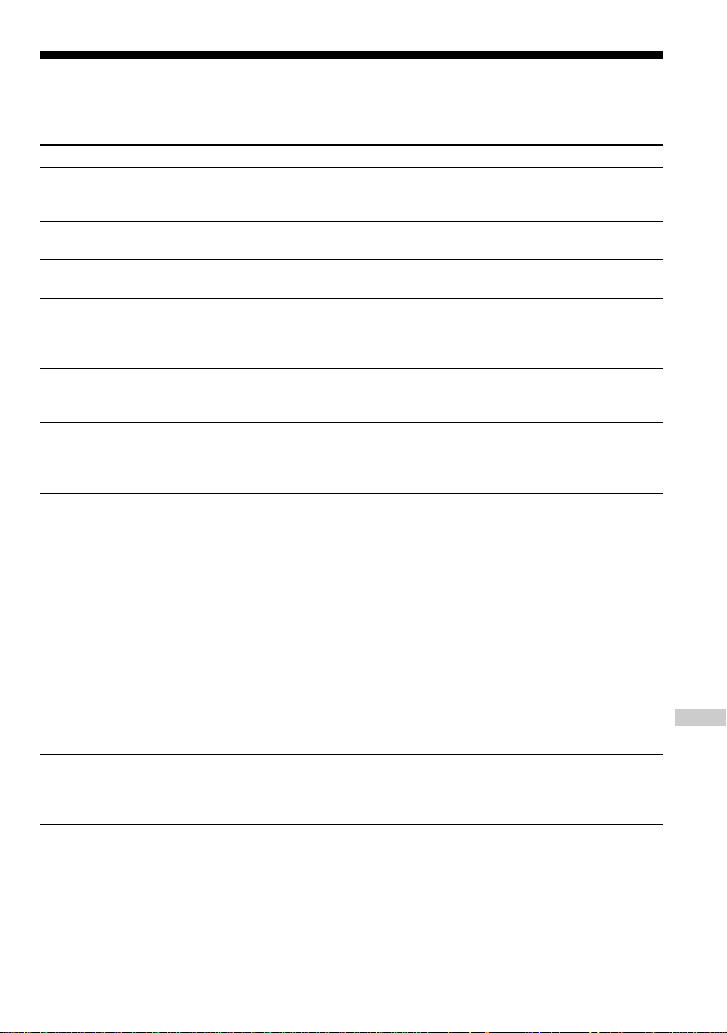
Troubleshooting
Should any problem persist after you have checked these symptoms, consult your nearest Sony
dealer.
Symptom
The volume does not
increase even if you press
the VOL + button repeatedly.
No sound, or noise is heard.
Certain files cannot be
played.
The playing time is too short
when powered with the dry
batteries.
“Lo batt” appears on the
display. The CD does not
play.
“HI dc In” appears on the
display.
The CD does not play or
“No disc” appears on the
display when a CD is placed
in the CD player.
“HOLD” flashes in the
display when you press a
button, and the CD does not
play.
Cause and/or corrective actions
c If “AVLS” flashes in the display, press and hold SOUND/AVLS
until “AVLS OFF” appears on the display. (page 22)
c Connect the plugs firmly. (page 11)
c Plugs are dirty. Clean the plugs with a dry soft cloth periodically.
c You tried to play files saved in a format that is not compatible with
this CD player. (page 6)
c Check that you are using alkaline batteries and not manganese
batteries. (page 24)
c Replace the batteries with new LR6 (size AA) alkaline batteries.
(page 24)
c Replace the batteries with new LR6 (size AA) alkaline batteries.
(page 24)
c An AC power adaptor which is rated highter than the one supplied
or recommended is being used. Use only the AC power adaptor
supplied or recommended, or the car battery cord supplied or
recommended. (page 30)
c The buttons are locked. Slide the HOLD switch back. (page 22)
c The CD is dirty or defective.
c Check that the CD is inserted with the label side up. (page 11)
c Moisture condensation has occurred.
Leave the CD player aside for several hours until the moisture
evaporates.
c Close the lid of the battery compartment firmly. (page 24)
c Make sure the batteries are inserted correctly. (page 24)
c Connect the AC power adaptor to an AC outlet securely. (page 11)
c Press u after one second or more has passed since the AC power
adaptor was connected.
c The CD-R/RW is blank.
c There is a problem with the quality of the CD-R/RW, recording
device, or application software.
c Files in two or more formats have been recorded on the same
CD-R/RW. (pages 6, 7)
c The buttons are locked. Slide the HOLD switch back. (page 22)
Additional information
(Continued)
27-GB
Page 28
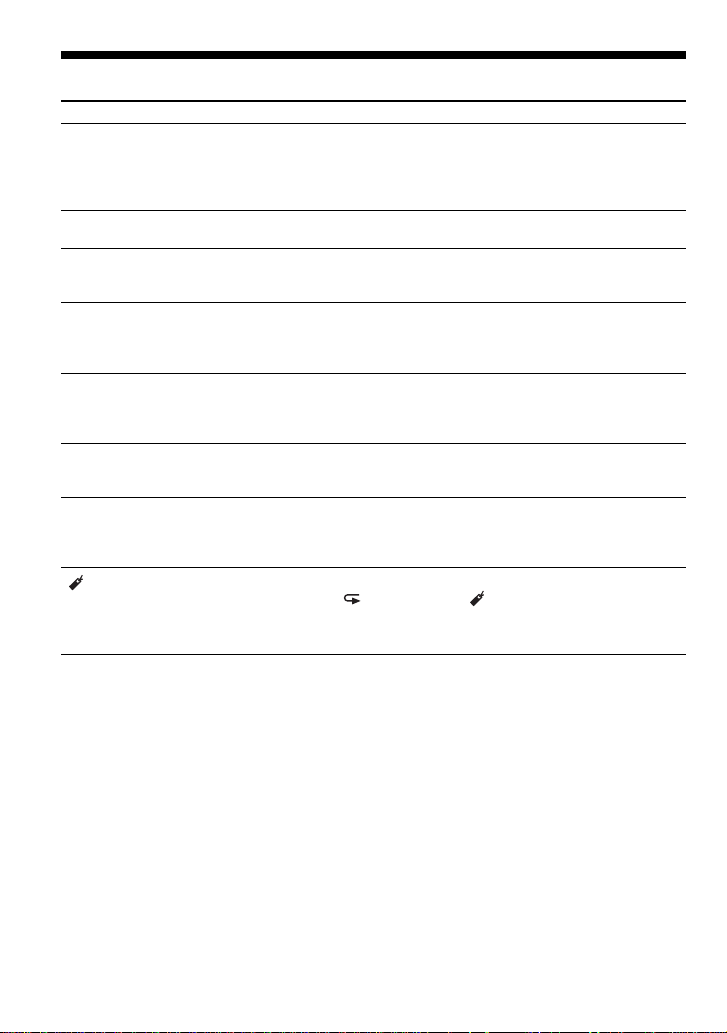
Troubleshooting
Symptom
Playback starts from the point
you stopped. (resume
function)
Rustling noise is heard from
the CD.
When using with a connected
stereo system, the sound is
distorted or noisy.
During playback of an
CD or
MP3 CD, the CD does
not rotate but you can hear
the sound normally.
“NO FILE” appears on the
display after u is pressed
or the lid of the CD player is
closed.
When closing the lid of the
CD player, the CD starts to
rotate.
The LCD display becomes
hard to see or slows down.
“ ” is flashing quickly in
the display, and you cannot
locate the beginning of the
track or the specific point in
the track.
ATRAC
Cause and/or corrective actions
c
The resume function is working. To start play from the first track,
press u during stop until the first track starts playing, or open the
lid of the CD player. Or remove all power sources, then insert the
batteries or connect the AC power adaptor again.
(pages 11, 12, 24)
c
Close the lid of the battery compartment firmly. (page 24)
c
Adjust the volume of the CD player and the connected device.
(page 23)
c
The CD player is designed to stop the rotation of an ATRAC CD or
MP3 CD during playback to reduce the power consumption. The
player is not malfunctioning.
c There are no ATRAC3plus/ATRAC3/MP3 files in the CD.
c A CD-RW from which the data has been erased is being used.
c The CD is dirty.
c
The CD player is reading the information on the CD. The player is
not malfunctioning.
c You are using your CD player at high temperatures (above 40°C/
104°F) or at low temperatures (below 0°C/32°F). At room
temperature, the display will return to its normal operating
condition.
c The CD player has entered the Bookmark track play. Press
P MODE/ repeatedly until “ ” disappears from the display.
28-GB
Page 29

Specifications
System
Compact disc digital audio system
Laser diode properties
Material: GaAlAs
Wavelength: λ = 780 nm
Emission duration: Continuous
Laser output: Less than 44.6 µW
(This output is the value measured at a distance
of 200 mm from the objective lens surface on
the optical pick-up block with 7 mm aperture.)
D-A conversion
1-bit quartz time-axis control
Frequency response
20 - 20 000 Hz
307)
Output (at 4.5 V input level)
Headphones (stereo minijack)
Approx.5 mW + Approx. 5 mW at 16 Ω
(Approx. 1.5 mW + Approx. 1.5 mW
at 16 Ω)*
*For the customers in Europe
Power requirements
For the area code of the model you
purchased, check the upper left side of the
bar code on the package.
•Two LR6 (size AA) batteries: 1.5 V DC × 2
•AC power adaptor (DC IN 4.5 V jack):
U, U2, CA, CA2, E92, MX2, TW2 and
CA2/C models: 120 V, 60 Hz
CED, CED/4, CE7, CE7/C, EE, EE1, E, E13
and E13/2 models: 220 - 230 V, 50/60 Hz
CEK model: 230 V, 50 Hz
AU2 model: 240 V, 50 Hz
EU8, EU8/C, JE.W, JEB, E18, KR4 and EE8
models: 100 - 240 V, 50/60 Hz
HK4 model: 230 V, 50 Hz
CNA model: 220 V, 50 Hz
+1–2
dB (measured by JEITA CP-
Battery life*1 (approx. hours)
(When you use the CD player on a flat and stable
surface)
Playing time varies depending on how the CD
player is used.
When using two Sony alkaline batteries
LR6 (SG) (produced in Japan)
G-PROTECTION function
“1” “2”
Audio CD 48 45
ATRAC3plus files*
MP3 files*
*1 Measured value by the standard of JEITA
(Japan Electronics and Information Technology
Industries Association)
*2 When recorded at 48 kbps or 64 kbps
*3 When recorded at 128 kbps
2
3
77 77
72 72
Operating temperature
5°C - 35°C (41°F - 95°F)
Dimensions (w/h/d) (excluding
projecting parts and controls)
Approx. 136 × 26 × 150 mm
(5 3⁄8 × 1 1⁄16 × 6 in.)
Mass (excluding accessories)
Approx. 220 g (7.8 oz.)
US and foreign patents licensed from Dolby
Laboratories.
Design and specifications are subject to change
without notice.
Additional information
29-GB
Page 30

Optional accessories
AC power adaptor AC-E45HG
Active speaker system SRS-Z1
Car battery cord DCC-E345
Car battery cord with car connecting pack
Car connecting pack CPA-9C
Earphones (except for the customers in France)
Earphones (for the customers in France)
Your dealer may not handle some of the
accessories listed above. Please ask the
dealer for detailed information about the
accessories in your country.
DCC-E34CP
MDR-E931LP
MDR-EX71SL
MDR-Q55SL
MDR-E808LP
30-GB
Page 31

31-GB
Page 32

REPRODUCTOR PORTATIL DE
DISCO COMPACTO
POR FAVOR LEA DETALLADAMENTE
ESTE MANUAL DE INSTRUCCIONES
ANTES DE CONECTAR Y OPERAR
ESTE EQUIPO.
RECUERDE QUE UN MAL USO DE SU
APARATO PODRÍA ANULAR LA
GARANTÍA.
ADVERTENCIA
Para evitar el riesgo de
incendios o electrocución, no
exponga la unidad a la lluvia o
a la humedad.
No instale el aparato en un espacio
cerrado, como una estantería para libros o
un armario empotrado.
Para evitar incendios, no cubra la ventilación
del aparato con periódicos, manteles,
cortinas, etc. No coloque velas encendidas
sobre el aparato.
Para evitar el riesgo de incendios o descargas
eléctricas, no coloque recipientes llenos de
líquido, como jarrones, sobre el aparato.
ATRAC3plus y ATRAC3 son marcas
comerciales de Sony Corporation.
Es posible que en ciertos países se regule el
desecho de la pila que se utiliza para
alimentar este producto. Consulte con las
autoridades locales.
PRECAUCIÓN
•CUANDO EL DISPOSITIVO ESTÁ
ABIERTO SE EMITE RADIACIÓN
LÁSER INVISIBLE
• NO MIRE FIJAMENTE EL HAZ DE
LUZ NI VISUALICE EL DISPOSITIVO
DIRECTAMENTE CON
INSTRUMENTOS ÓPTICOS
La validez de la marca CE se limita
únicamente a aquellos países en los que la
legislación la impone, especialmente los
países del EEE (Espacio Económico Europeo).
2-ES
Page 33

Índice
Disfrute con su ATRAC CD
Walkman
Cree discos CD de ATRAC originales......... 4
Fuentes de música que pueden reproducirse
en este reproductor de CD ....................... 6
ATRAC3plus y ATRAC3............................. 6
Archivos MP3.............................................. 6
Diferencia entre ATRAC3plus/ATRAC3 y
MP3 ......................................................... 8
Procedimientos iniciales
Localización de los controles ...................... 9
Comprobación de los accesorios
suministrados......................................... 10
Reproducción de un CD de
audio o de archivos
ATRAC3plus/ATRAC3/MP3
1.Conecte el reproductor de CD. ..............11
2.Introduzca un CD. ................................. 11
3.Reproduzca un CD. ............................... 11
Opciones de reproducción
Reproducción de pistas en orden aleatorio
(reproducción aleatoria) ........................ 17
Reproducción de todos los archivos de un
grupo seleccionado en orden aleatorio
(reproducción aleatoria de grupo)
(sólo CD de ATRAC/MP3) ................... 17
Reproducción de las pistas favoritas
mediante la inclusión de marcas
(reproducción de pistas con marcas) ..... 18
Reproducción de las listas favoritas
(reproducción de listas de reproducción
m3u) (sólo CD de MP3) ........................19
Funciones disponibles
Función G-PROTECTION ........................ 20
Comprobación del tiempo restante del
CD y del número de pistas restantes
(CD de audio) ........................................20
Comprobación de la información de
un CD con archivos ATRAC3plus/
ATRAC3/MP3 ....................................... 21
Potenciación de los graves (SOUND) ....... 21
Protección de los oídos (AVLS) ................ 22
Bloqueo de los controles (HOLD)............. 22
Desactivación de los pitidos ...................... 22
Conexión del reproductor de CD
Conexión de un sistema estéreo ................ 23
Conexión a una fuente de
alimentación
Uso de pilas secas ...................................... 24
Notas sobre la fuente de alimentación....... 25
Información complementaria
Precauciones .............................................. 26
Mantenimiento........................................... 26
Solución de problemas .............................. 27
Especificaciones ........................................ 29
Accesorios opcionales ............................... 30
ES
3-ES
Page 34

Disfrute con su ATRAC CD Walkman
Gracias por la compra de D-NE509. Este CD Walkman se denomina “ATRAC CD Walkman”
porque permite reproducir “CD de ATRAC”.
Cree discos CD de ATRAC originales
Ahora puede crear sus propios CD de ATRAC.
Es muy sencillo. Sólo tiene que realizar los pasos 1, 2 y 3.
Paso 1
Instalación
Instale el software
“SonicStage Simple
Burner” suministrado.
Cómo utilizar SonicStage Simple Burner
Consulte el manual “SonicStage Simple Burner” suministrado.
Paso 2
Grabación
Cree una imagen de disco y
grábela en un CD-R/RW mediante
el ordenador.
Los CD de audio Los archivos MP3
SonicStage Simple Burner convierte los datos
de audio al formato ATRAC3plus/ATRAC3.
o
,
4-ES
Page 35

¿Qué es un CD de ATRAC?
Un CD de ATRAC es un CD-R/RW en el cual se han grabado datos de audio comprimidos en
formato ATRAC3plus/ATRAC3. En un CD-R/RW pueden grabarse aproximadamente 30 CD de
audio.* También pueden grabarse archivos MP3 si se convierten al formato ATRAC3plus/
ATRAC3.
* Cuando el tiempo total estimado de reproducción de un CD (álbum) es de 60 minutos y graba en un
CD-R/RW de 700 MB a 48 kbps en formato ATRAC3plus.
Paso 3
Audición
En el ATRAC CD Walkman podrá
escuchar sus propios CD de
ATRAC,
CD de ATRAC
Disfrute con su ATRAC CD Walkman
¿Qué es el formato ATRAC3plus/
ATRAC3?
Consulte las páginas 6 - 8 de este manual.
así como CD de audio.
5-ES
Page 36

Fuentes de música que pueden reproducirse en este reproductor de CD
En este reproductor de CD puede disfrutar de las 3 fuentes de música siguientes:
• CD de audio
• Archivos en formato ATRAC3plus/ATRAC3
• Archivos MP3
Formatos de disco compatibles
Puede utilizar discos con formato ISO 9660 nivel 1/2 y extensión Joliet.
ATRAC3plus y ATRAC3
“ATRAC3plus” (que significa “Adaptive Transform Acoustic Coding3plus”) es la tecnología de
compresión de audio desarrollada a partir del formato ATRAC3. La compresión del contenido de
música a aproximadamente 1/20 del tamaño original que ofrece este formato no afecta en
absoluto a la excelente calidad del sonido. Las velocidades de transferencia de bits disponibles
son de 64 kbps y 48 kbps.
“ATRAC3” (que significa “Adaptive Transform Acoustic Coding3”) es la tecnología de
compresión de audio que satisface los requisitos de sonido de alta calidad y velocidades de
compresión elevadas. El formato ATRAC3 puede comprimir contenido de música a
aproximadamente 1/10 del tamaño original, lo que contribuye a reducir el volumen del soporte.
Las velocidades de transferencia de bits disponibles son de 132 kbps, 105 kbps y 66 kbps.
Número de grupos y archivos que pueden utilizarse
• Número máximo de grupos: 255
• Número máximo de archivos: 999
Para obtener más información, consulte el manual “SonicStage Simple Burner” suministrado.
Nota acerca de cómo guardar archivos en el soporte
No guarde archivos con formatos distintos ni grupos innecesarios en un disco que contenga
archivos ATRAC3plus/ATRA C3.
Archivos MP3
MP3 (MPEG-1 Audio Layer3) que constituye un estándar de compresión de los archivos de
audio de Motion Picture Experts Group, un grupo de trabajo de ISO (International Organization
for Standardization, Organización internacional de estandarización), permite comprimir archivos
de audio a aproximadamente 1/10 del tamaño de datos de un disco compacto estándar. El
algoritmo de codificación de MP3 es público, por lo que existen numerosos codificadores y
descodificadores compatibles con este estándar, entre los que se incluye freeware que puede
obtenerse de forma gratuita. Por consiguiente, el uso del estándar MP3 dentro del entorno
informático está muy extendido.
6-ES
Page 37

Las principales especificaciones del formato de disco compatible son:
•Niveles de directorio máximos: 8
• Caracteres que pueden utilizarse para un nombre de archivo o carpeta:
A - Z, a - z, 0 - 9, _ (subrayado)
Notas
• Cuando asigne un nombre a un archivo, asegúrese de añadirle la extensión de archivo “mp3”.
• Si añade la extensión “mp3” a un archivo que no sea de este tipo, el reproductor no podrá reconocerlo.
• El nombre del archivo no corresponde a la etiqueta ID3*.
* La etiqueta ID3 es un formato para añadir determinada información (nombre de la pista, del álbum, del
artista, etc.) en archivos MP3.
Número de grupos y archivos que pueden utilizarse
• Número máximo de grupos: 100
• Número máximo de archivos: 400
Ajustes para el software de compresión y de escritura
• Este reproductor de CD admite los archivos MP3 que cumplan las especificaciones siguientes.
Velocidad de transferencia de bits: de 16 a 320 kbps. Frecuencias de muestreo: 32/44,1/ 48
kHz. El reproductor también admite la velocidad de bits variable (VBR, Variable Bit Rate).
Para comprimir un origen para un archivo MP3, se recomienda ajustar la velocidad de
transferencia de bits del software de compresión en “44,1 kHz”, “128 kbps” y “Constant Bit
Rate”.
•Para realizar una grabación a la capacidad máxima, ajuste el reproductor de CD en “halting of
writing”.
•Para grabar de una vez a la máxima capacidad de un soporte vacío, ajuste el reproductor en
“Disc at Once”.
Notas acerca de cómo guardar archivos en el soporte
• No guarde archivos con formatos distintos ni carpetas innecesarias en un disco que contenga
archivos MP3.
• Cuando se inserta un disco, el reproductor de CD lee toda la información de carpetas y
archivos que contiene. Si hay muchas carpetas en el disco, puede tardar cierto tiempo en
iniciarse la reproducción o comenzar la reproducción del siguiente archivo.
Disfrute con su ATRAC CD Walkman
7-ES
Page 38

Diferencia entre ATRAC3plus/ATRAC3 y MP3
Grupos y carpetas
La estructura del formato ATRAC3plus/ATRAC3 es muy sencilla. Consiste en archivos y grupos.
Un archivo equivale a una pista de un CD de audio. Un grupo es un conjunto de archivos que
equivale a un álbum. El grupo no dispone de ninguna estructura de directorios (no puede crearse
un grupo nuevo dentro de un grupo existente). Este reproductor de CD se ha diseñado para
reconocer una carpeta de archivos MP3 como un grupo, de modo que pueda reproducir los discos
CD-R/RW grabados en formato ATRAC3plus/ATRAC3 y los grabados en formato MP3 con el
mismo proceso.
Visualización del nombre de pista, etc.
Si reproduce en este reproductor un CD que contenga archivos ATRAC3plus/ATRAC3 o
archivos MP3, los nombres de las pistas, de los artistas y de los álbumes aparecerán en el visor.
Este reproductor de CD es compatible con la versión 1.1/2.2/2.3 del formato de etiqueta ID3.
Notas
• Este reproductor de CD no puede grabar música en soportes grabables como, por ejemplo, discos CD-R/RW.
• Los discos CD-R/RW grabados en formato ATRAC3plus/ATRAC3 no pueden reproducirse en el ordenador.
• La capacidad de reproducción puede varias dependiendo de la calidad del disco y del estado del dispositivo
de grabación.
8-ES
Page 39

Procedimientos iniciales
Localización de los controles
Para obtener información detallada, consulte las páginas que están entre paréntesis.
Reproductor de CD (parte frontal)
1 Botón OPEN
(página 11)
2 Toma i
(auriculares)
(páginas 11, 23)
3 Botón SOUND/
AVLS
(páginas 21, 22)
4 Botón P MODE/
(modo de reproducción/
repetición)
(páginas 16 - 19)
5 Botones VOL
(volumen) +*/–
(página 11)
6 Interruptor HOLD
(página 22)
*El botón tiene un punto táctil.
Reproductor de CD (interior)
7 Orificios para la
correa
8
Toma DC IN 4.5 V
(entrada de
alimentación
externa)
(página 11)
9
Botones ./>
(AMS/buscar)
(páginas 12, 16, 19)
0 Botón u*
(reproducción/
pausa) (páginas
11, 12, 16, 18, 19)
qa Botón x (detener)
(páginas 12, 22)
qs Visor
(páginas 13, 16, 19 - 22)
qd Botón DISPLAY/
(páginas 12, 13, 20, 21)
Procedimientos iniciales
qf Interruptor G-PROTECTION
(página 20)
qg Compartimiento de las pilas
(página 24)
9-ES
Page 40

Comprobación de los accesorios suministrados
Adaptador de alimentación de ca (1) Auriculares (1)
CD-ROM (SonicStage Simple Burner) (1)
Manual del usuario de SonicStage Simple Burner (1)
10-ES
Page 41

Reproducción de un CD de audio o de archivos ATRAC3plus/ATRAC3/MP3
1
. Conecte el reproductor de
CD.
1 Conecte el adaptador de alimentación
de ca.
2 Conecte los auriculares.
También puede alimentar la unidad con
pilas secas (consulte la página 24).
2
. Introduzca un CD.
1 Pulse OPEN para abrir la tapa.
Botón
OPEN
2 Coloque el CD en la bandeja y cierre
la tapa.
a una toma de
corriente de ca
a DC IN 4.5 V
Adaptador de
alimentación
de ca
u
a i (auriculares)
Auriculares normales o auriculares
de introducción en el oído
3
. Reproduzca un CD.
Reproducción de un CD de audio o de archivos ATRAC3plus/ATRAC3/MP3
Con el
lado de la
etiqueta
hacia
arriba
Pulse u.
Ajuste el volumen pulsando
VOL + o –.
(continuación)
11-ES
Page 42

Operaciones básicas
Para Siga este procedimiento
Reproducir (desde el punto en el que Pulse u.
detuvo la reproducción) La reproducción comienza a partir del punto en
Reproducir (desde la primera pista) Con el reproductor de CD detenido, mantenga
Realizar una pausa o reanudar la Pulse u.
reproducción después de la pausa
Parar Pulse x.*
Buscar el comienzo de la pista actual (AMS*1) Pulse . una vez rápidamente.*
Buscar el comienzo de las pistas anteriores (AMS) Pulse . varias veces.*2, *
Buscar el comienzo de la pista siguiente (AMS) Pulse > una vez rápidamente.*2, *
Buscar el comienzo de las pistas siguientes (AMS) Pulse > varias veces.*2, *
Retroceder rápidamente Mantenga pulsado ..*
Avanzar rápidamente Mantenga pulsado >.*
Pasar a los grupos siguientes*
Volver a los grupos anteriores*
*1 Sensor automático de música
*2 Estas operaciones se pueden realizar tanto durante la reproducción como en el modo de pausa.
*3 Cuando haya terminado de reproducir la última pista, podrá regresar al principio de la primera pista
pulsando >. Asimismo, si se encuentra en la primera pista, podrá localizar la última pulsando ..
*4 Sólo al reproducir un CD de ATRAC/MP3
4
4
que se detuvo.
pulsado u hasta que se inicie la reproducción
de la primera pista.
2
2
3
3
3
2
2
Mantenga pulsado DISPLAY/ hasta que
aparezca un número de grupo y, a continuación,
pulse > varias veces.
Mantenga pulsado DISPLAY/ hasta que
aparezca un número de grupo y, a continuación,
pulse . varias veces.
Extracción del CD
Extraiga el CD presionando el pivote
situado en el centro de la bandeja.
Sobre CD-R o CD-RW
Este reproductor de CD puede reproducir CD-R o CD-RW grabados en formato CD-DA*, pero
la capacidad de reproducción puede variar en función de la calidad del disco y el estado del
dispositivo de grabación.
* CD-DA es la abreviatura de Compact Disc Digital Audio, que es un estándar de grabación utilizado para los
CD de audio.
Discos de música codificados mediante tecnologías de
protección de los derechos de autor
Este producto se ha diseñado para reproducir discos que cumplen con el estándar Compact Disc (CD).
Recientemente, algunas compañías discográficas comercializan discos de música codificados
mediante tecnologías de protección de derechos de autor. Tenga en cuenta que, entre estos discos,
algunos no cumplen con el estándar CD, por lo que no podrán reproducirse mediante este producto.
12-ES
Page 43

Acerca del visor
Cuando el reproductor de CD está en funcionamiento, aparecen las siguientes indicaciones en el
visor.
También puede comprobar el tiempo restante, el nombre de la pista, etc. con el botón DISPLAY/
(consulte las páginas 20 y 21).
Reproducción de un CD de audio
Número de pista Tiempo de reproducción
Reproducción de un CD de audio
que contiene información de CD
de texto
Número de pista
Nombre de pista/
Tiempo de reproducción
Reproducción de un archivo
ATRAC3plus/ATRAC3/MP3
Si mantiene pulsado DISPLAY/ ,
aparecerá un número de grupo en el visor,
que desaparecerá automáticamente
Número de archivo Nombre de archivo/
Tiempo de reproducción
transcurridos unos segundos para que el
visor regrese a su estado normal.
Notas
•
En este reproductor de CD se pueden mostrar caracteres de A - Z, a - z, 0 - 9 y el carácter _.
• Antes de reproducir un archivo, el reproductor de CD lee la información de todos los archivos y grupos del
CD, y en el visor aparece el mensaje “READING”. La lectura puede demorarse en función del contenido del
CD.
• Si reproduce un CD-R/RW que no se ha finalizado, aparecerá “SESSION” y un número de sesión en el visor.
Transcurridos unos segundos, “READING” aparecerá automáticamente en el visor.
(continuación)
Reproducción de un CD de audio o de archivos ATRAC3plus/ATRAC3/MP3
13-ES
Page 44

Ejemplo de grupos y archivos ATRAC3plus/ATRAC3
(CD de ATRAC)
Grupo
Archivo ATRAC3plus/ATRAC3
1
1
2
3
2
4
5
3
6
7
8
9
4
q;
qa
qs
Modo de archivo (reproducción normal)
Modo de grupo (cuando se selecciona “ ” mediante P MODE/ (consulte la página 16))
Reproduce todos los archivos ATRAC3plus/ATRAC3 desde 1, 2, 3...qa, qs.
Reproduce todos los archivos ATRAC3plus/ATRAC3 del grupo seleccionado.
14-ES
Page 45

Ejemplo de estructura de grupo y orden de reproducción
(CD de MP3)
El orden de reproducción de los grupos y los archivos es el siguiente:
CD-R
CD-RW
1
1
Grupo
Archivo MP3
2
2
3
3
4
4
5
6
5
7
8
9
6
Modo de archivo (reproducción normal)
Reproduce todos los archivos MP3 desde 1, 2, 3...9, 0.
Modo de grupo (cuando se selecciona “ ” mediante P MODE/ (consulte la página 16))
Reproduce todos los archivos MP3 del grupo seleccionado.
(Ejemplo: Si selecciona el grupo 3, el reproductor de CD reproduce el archivo
4. Si selecciona el grupo 4, reproduce los archivos 5 y 6.)
q;
Reproducción de un CD de audio o de archivos ATRAC3plus/ATRAC3/MP3
Nota
Se omitirán los grupos que no contengan archivos MP3.
15-ES
Page 46

Opciones de reproducción
Puede disfrutar de las diversas opciones de reproducción mediante P MODE/ (modo de
reproducción/repetición), ./> y u.
Botón P MODE/
Si pulsa este botón durante la reproducción,
podrá cambiar el modo de reproducción.
Durante la reproducción, si mantiene
pulsado el botón hasta que aparezca
“ ”, podrá reproducir pistas de forma
repetida en el modo de reproducción que
seleccionó mediante P MODE/ .
B
Sin indicador
(Reproducción normal)
r
1
“ ”*
(Reproducir todos los archivos de un
grupo seleccionado)
r
“1”
(Reproducir una sola pista)
r
“SHUF”
(Reproducir las pistas en orden aleatorio)
r
“ SHUF”*
(Reproducir todos los archivos de un
grupo seleccionado en orden aleatorio)
“ ”*
(Reproducir pistas con marcas)
“ ”*
(Reproducir una lista de
reproducción*4 seleccionada)
1
r
2
r
3
Visualización
Modo de
reproducciónNúmero de pista o de grupo
Se muestra la información del CD de texto
y del archivo ATRAC3plus/ATRAC3/MP3, el
tiempo de reproducción, etc.
Botones ./> y botón
• Pulse > o ..
Puede seleccionar la lista de
reproducción que desee.
• Pulse u.
Puede añadir marcas e iniciar la
reproducción de pistas con marcas y de
listas de reproducción.
u
*1 Sólo CD de ATRAC/MP3
*2 Sólo si se han añadido marcas
a las pistas o a los archivos
*3 Sólo CD de MP3
*4 Sólo listas de reproducción
(m3u) grabadas en formato
MP3
16-ES
Page 47

Reproducción de pistas en orden aleatorio
(reproducción aleatoria)
Durante la reproducción, pulse P MODE/ varias veces hasta que aparezca
“SHUF”.
En modo aleatorio, el reproductor de CD reproduce todos los archivos de un CD en orden
aleatorio.
Reproducción de todos los archivos de un
grupo seleccionado en orden aleatorio (reproducción
aleatoria de grupo) (sólo CD de ATRAC/MP3)
Durante la reproducción, pulse P MODE/ varias veces hasta que aparezca
“ SHUF”.
El reproductor de CD reproduce todos los archivos del grupo seleccionado en orden aleatorio.
Opciones de reproducción
17-ES
Page 48

Reproducción de las pistas favoritas mediante la inclusión de marcas (reproducción de pistas con marcas)
Al reproducir un CD de audio
Puede añadir marcas a un máximo de 99 pistas de cada CD (máximo 10 CD).
Al reproducir un CD de ATRAC
Puede añadir marcas a un máximo de 999 archivos de cada CD (máximo 5 CD).
Al reproducir un CD de MP3
Puede añadir marcas a un máximo de 400 archivos de cada CD (máximo 10 CD).
Para añadir marcas
1 Durante la reproducción de la pista en la que desea añadir una marca, mantenga pulsado u
hasta que “ (marca)” parpadee en el visor.
Una vez que se ha añadido satisfactoriamente la marca, “ ” parpadeará lentamente.
2 Repita el paso 1 para añadir marcas a las pistas que desee.
Para escuchar las pistas con marcas
1 Pulse P MODE/ varias veces hasta que “ ” parpadee.
2 Pulse u.
“ ” se iluminará en el visor y se iniciará la reproducción de las pistas con marcas.
Para eliminar las marcas
Durante la reproducción de la pista con la marca, mantenga pulsado u hasta que “ ”
desaparezca del visor.
Para comprobar las pistas con marcas
Durante la reproducción de las pistas con marcas, “ ” seguirá parpadeando lentamente en el
visor.
Notas
• Durante la reproducción de las pistas con marcas, las pistas se reproducen por orden de número de pista, no
en el orden en que añadió las marcas.
• Si añade marcas a las pistas del CD número 11 (el CD número 6 al reproducir un CD de ATRAC), se
borrarán las marcas del CD que se ha reproducido en primer lugar.
• Si retira todas las fuentes de alimentación, se borrarán todas las marcas almacenadas en la memoria.
18-ES
Page 49

Reproducción de las listas favoritas (reproducción de
listas de reproducción m3u) (sólo CD de MP3)
Puede reproducir sus listas de reproducción m3u favoritas.*
* Una lista de reproducción m3u es un archivo que tiene codificado el orden de reproducción de los archivos
MP3. Para utilizar la función de lista de reproducción, grabe archivos MP3 en un CD-R/RW mediante
software de codificación compatible con el formato m3u.
Durante la reproducción, pulse
1
P MODE/ varias veces hasta que
aparezca “ ”.
Pulse . o > para seleccionar la
2
lista de reproducción que desee.
Pulse u.
3
Nota
Sólo puede reproducir las dos listas de reproducción* superiores que se visualizan en la pantalla del
reproductor de CD.
* Clasificado por nombre de archivo
Lista de
reproducción
Opciones de reproducción
19-ES
Page 50

B
Funciones disponibles
Función G-PROTECTION
La función G-PROTECTION se ha diseñado
para proporcionar una excelente protección
contra los saltos de sonido cuando se está
corriendo.
Cuando se coloca el interruptor GPROTECTION del reproductor de CD en
“2”, se mejora la función G-PROTECTION
con respecto a la opción “1”.
Para utilizar el reproductor de CD mientras
camina y disfrutar de una alta calidad de
sonido mediante la función GPROTECTION, ajuste el interruptor GPROTECTION en “1”. Cuando se realiza un
ejercicio físico más duro, se recomienda
ajustarlo en “2”.
Nota
Es posible que se produzcan saltos de sonido:
– si el reproductor de CD recibe golpes continuos
más fuertes de lo normal,
– si se reproduce un CD sucio o rayado,
– si se usan discos CD-R o CD-RW de baja
calidad o
si se produce un problema con el dispositivo de
grabación original o con el software de la
aplicación.
Comprobación del tiempo restante del CD y del número de pistas restantes (CD de audio)
Cada vez que pulse DISPLAY/ , el visor
cambiará en este orden.
Si utiliza un CD de audio que contenga
información de CD de texto, también
aparecerá la información que se muestra
entre paréntesis.
B
Número de pista y tiempo de reproducción
transcurrido
(nombre de la pista actual)
r
Número de pista y tiempo restante de la
pista actual
(nombre de la pista actual y del artista)
r
Número de pistas restantes* y tiempo
restante del CD*
(nombre del álbum y del artista)
* No aparece durante la reproducción sencilla, la
reproducción aleatoria ni la reproducción de
pistas con marcas.
20-ES
Page 51

Comprobación de la información de un CD con archivos ATRAC3plus/ATRAC3/ MP3
Puede comprobar la información de un CD
con archivos ATRAC3plus/ATRAC3/MP3
mediante DISPLAY/ .
También puede comprobar la información de
la etiqueta ID3 si está almacenada en el
archivo.
Cada vez que pulse DISPLAY/ , el visor
cambiará en este orden:
B
Nombre de archivo*1 y tiempo de
reproducción transcurrido
r
Nombre de artista*2, información del
CODEC*3 y tiempo restante del archivo
actual
r
Nombre del grupo
*1 Si el archivo contiene información de etiqueta
ID3, aparecerá un título.
*2 Si el archivo no contiene información de
etiqueta ID3, aparecerá “- - - -”.
*3 Aparecen la velocidad de bits y las frecuencias
de muestreo.
*4 Si el archivo contiene información de etiqueta
ID3, aparecerá un nombre de álbum.
*4
Potenciación de los
graves
Es posible potenciar los sonidos graves.
Pulse SOUND/AVLS para seleccionar
“SOUND 1” o “SOUND 2”.
“SOUND 2” potencia los graves en mayor
medida que “SOUND 1”.
Nota
Si el sonido se distorsiona al emplear la función
SOUND, disminuya el volumen.
(SOUND)
Sin indicación
(Reproducción normal)
“SOUND 1”
“SOUND 2”
Aparece el modo de sonido seleccionado.
Funciones disponibles
21-ES
Page 52

Protección de los oídos
(AVLS)
La función AVLS (Automatic Volume
Limiter System) mantiene reducido el
volumen máximo para proteger los oídos.
Mantenga pulsado SOUND/AVLS
hasta que aparezca “AVLS ON” en el
visor.
Parpadea cuando se aumenta el volumen por
encima de un nivel determinado.
Para desactivar la función AVLS
Mantenga pulsado SOUND/AVLS hasta que
aparezca “AVLS OFF” en el visor.
Nota
Si utiliza las funciones SOUND y AVLS a la vez, es
posible que el sonido se distorsione. Si esto ocurre,
baje el volumen.
Bloqueo de los
controles
Es posible bloquear los controles del
reproductor de CD para evitar pulsar los
botones accidentalmente.
(HOLD)
Desactivación de los pitidos
Es posible desactivar los pitidos que se oyen
por los auriculares al emplear el reproductor.
Desconecte la fuente de
1
alimentación (adaptador de
alimentación de ca, pilas secas)
del reproductor.
Conecte la fuente de alimentación
2
mientras pulsa x durante un
segundo como mínimo.
Para activar los pitidos
Desconecte la fuente de alimentación y, a
continuación, vuelva a conectarla sin pulsar
x.
Deslice HOLD en la dirección de la
flecha.
Parpadeará “HOLD” si pulsa cualquier botón
mientras la función HOLD está activada.
Para desbloquear los controles
Deslice HOLD en la dirección contraria a la
flecha.
22-ES
Page 53

B
Conexión del reproductor de CD
Conexión de un sistema estéreo
Usted podrá escuchar discos compactos y
grabarlos en casetes a través de un sistema
estéreo. Para más información, consulte el
manual de instrucciones suministrado con el
dispositivo conectado.
Asegúrese de apagar todos los dispositivos
conectados antes de realizar las conexiones.
a i
Ajuste el volumen.
Cable de conexión
(no suministrado)
Izquierdo (blanco)
Notas
• Antes de reproducir un CD, disminuya el
volumen del dispositivo conectado para evitar
dañar los altavoces conectados.
• Utilice el adaptador de alimentación de ca para
grabar. Si utiliza pilas secas como fuente de
alimentación durante la grabación, éstas se
pueden agotar completamente.
• Ajuste correctamente el volumen del reproductor
de CD y el dispositivo conectado de modo que el
sonido no se distorsione ni resulte excesivo.
Acerca de la función G-PROTECTION
al utilizar el cable de conexión
Para grabar sonido de CD de alta calidad,
ajuste G-PROTECTION en “1”.
Conexión del reproductor de CD
Sistema estéreo,
grabadora de
casetes, grabadora
de radio y casetes,
etc.
Derecho (rojo)
23-ES
Page 54

B
Conexión a una fuente de alimentación
Es posible emplear las siguientes fuentes de
alimentación:
• Adaptador de alimentación de ca (consulte
“Reproducción de un CD de audio o de
archivos ATRAC3plus/A TRAC3/MP3”)
• Pilas alcalinas LR6 (tamaño AA)
Con respecto a la duración de las pilas,
consulte la sección “Especificaciones”.
Para extraer las pilas
Extráigalas como se ilustra a continuación.
Uso de pilas secas
Emplee únicamente el siguiente tipo de pilas
secas con el reproductor de CD:
• Pilas alcalinas LR6 (tamaño AA)
Nota
Asegúrese de desconectar el adaptador de
alimentación de ca cuando utilice las pilas secas.
Abra la tapa del compartimiento
1
de pilas situado en el interior del
reproductor de CD.
Inserte dos pilas LR6 (tamaño AA)
2
de forma que la polaridad 3
coincida con la del diagrama del
compartimiento de las mismas y
cierre la tapa hasta que quede
encajada.
Cuándo sustituir las pilas
Es posible comprobar la energía restante de
las pilas en el visor.
Cuando “ ” parpadee, sustituya las pilas.
t t t t t
Lo batt*
* Se oye un pitido.
Cuando las pilas estén agotadas, sustituya las
dos por unas nuevas.
Notas
• Las secciones del indicador de muestran
aproximadamente la energía restante de las pilas.
Una sección no siempre indica un cuarto de
energía de la pila.
• Dependiendo de las condiciones de empleo, las
secciones del indicador de
aumentar o disminuir.
Para fijar la tapa del compartimiento
de las pilas
Si esta tapa se desprende debido a una caída
accidental, fuerza excesiva, etc., fíjela como
se ilustra a continuación.
pueden
24-ES
Introduzca el extremo #
primero (ambas pilas).
Page 55

Notas sobre la fuente de alimentación
Cuando no vaya a utilizar el reproductor de
CD durante mucho tiempo, desconecte todas
las fuentes de alimentación del reproductor
de CD.
Sobre el adaptador de
alimentación de ca
•
Utilice sólo el adaptador de alimentación de
ca suministrado. Si no está incluido con su
reproductor de CD, utilice el adaptador de
alimentación de ca AC-E45HG. No utilice
ningún otro adaptador, ya que podría
provocar un fallo en el funcionamiento.
Polaridad del enchufe
• No toque el adaptador de ca con las manos
mojadas.
• Conecte el adaptador de alimentación de
ca a una toma de corriente de ca de fácil
acceso. Si detecta alguna anomalía en el
adaptador de alimentación de ca,
desconéctelo inmediatamente de la toma
de corriente de ca.
Sobre las pilas secas
• No arroje las pilas al fuego.
• No transporte las pilas junto con monedas
u otros objetos metálicos. Puede generarse
calentamiento si los terminales positivo y
negativo de la pila entran accidentalmente
en contacto mediante un objeto metálico.
• No mezcle pilas nuevas con usadas.
• No utilice diferentes tipos de pilas
conjuntamente.
• Extraiga las pilas cuando no vaya a
utilizarlas durante mucho tiempo.
•
Si se producen fugas de las pilas, elimine los
depósitos del compartimiento de las mismas,
e instale pilas nuevas. Si los depósitos entran
en contacto con el usuario, éste deberá lavarse
a fondo para
eliminarlos
.
Conexión a una fuente de alimentación
25-ES
Page 56

B
Información complementaria
Precauciones
Sobre seguridad
• Si se introduce algún objeto sólido o
líquido en el reproductor de CD,
desenchúfelo y haga que sea revisado por
personal especializado antes de volver a
utilizarlo.
• No coloque objetos extraños en la toma
DC IN 4.5 V (entrada de alimentación
externa).
Sobre el reproductor de CD
• Mantenga limpia la lente del reproductor
de CD y no la toque. Si lo hace, dicha lente
podría dañarse y el reproductor no
funcionará correctamente.
• No coloque objetos pesados sobre el
reproductor de CD. Éste y el CD podrían
dañarse.
• No deje el reproductor en lugares
próximos a fuentes de calor, ni sujetos a la
luz solar directa, polvo excesivo o arena,
humedad, lluvia, golpes mecánicos,
superficies desniveladas ni en un
automóvil con las ventanillas cerradas.
• Si el reproductor causa interferencias en la
recepción de radio o televisión, apáguelo o
aléjelo de la radio o del televisor.
• Los discos con formas no estándar (p. ej.,
corazón, cuadrado, estrella) no pueden
reproducirse en este reproductor de CD. Si
lo intenta, puede dañar el reproductor de
CD. No utilice tales discos.
Manejo de discos compactos
•Para mantener limpio el CD, agárrelo por
los bordes. No toque su superficie.
• No adhiera papel ni cinta adhesiva sobre el
CD.
• No exponga el CD a la luz solar directa ni
a fuentes de calor, como conductos de aire
caliente. No deje el CD en un automóvil
aparcado bajo la luz solar directa.
Sobre los auriculares
Seguridad en carretera
No utilice auriculares mientras conduzca,
monte en bicicleta o maneje cualquier
vehículo motorizado. Puede suponer un
peligro para el tráfico y es ilegal en
determinadas zonas. Igualmente, puede ser
potencialmente peligroso escuchar el sonido
por los auriculares a gran volumen mientras
camina, especialmente en los pasos de
peatones. Preste especial atención o deje de
utilizarlos en situaciones potencialmente
peligrosas.
Prevención de daños a los oídos
Evite emplear los auriculares a gran
volumen. Los expertos en audición
desaconsejan el uso continuo a gran
volumen. Si experimenta pitidos en los oídos,
reduzca el volumen o deje de utilizarlos.
Respeto por los demás
Mantenga el volumen en un nivel moderado.
De esta forma, podrá escuchar los sonidos
del exterior y será considerado con la gente
que le rodea.
Mantenimiento
Para limpiar el exterior
Utilice un paño suave ligeramente
humedecido con agua o con una solución
detergente poco concentrada. No utilice
alcohol, bencina ni diluyente.
26-ES
Así no
Page 57

Solución de problemas
En caso de que persista algún problema tras haber comprobado los síntomas, consulte al
distribuidor de Sony más cercano.
Problema
No aumenta el volumen ni
pulsando repetidamente el
botón VOL +.
No se oye ningún sonido o
ruido.
Algunos archivos no se
pueden reproducir.
El tiempo de reproducción es
demasiado corto cuando se
alimenta el reproductor con
pilas secas.
Aparece “Lo batt” en el
visor. El CD no se reproduce.
Aparece “HI dc In” en el
visor.
El CD no se reproduce o
aparece “No disc” en el visor
cuando se introduce un CD
en el reproductor.
Causa y/o acciones correctivas
c Si “AVLS” parpadea en el visor, mantenga pulsado SOUND/AVLS
hasta que aparezca “AVLS OFF”. (página 22).
c Conecte firmemente los enchufes. (página 11)
c Los enchufes están sucios. Limpie periódicamente los enchufes
con un paño suave y seco.
c Ha intentado reproducir archivos guardados en un formato que no
es compatible con este reproductor de CD. (página 6)
c Compruebe que utiliza pilas alcalinas y no de manganeso.
(página 24)
c Sustituya las pilas por otras nuevas alcalinas de tipo LR6 (tamaño
AA). (página 24)
c Sustituya las pilas por otras nuevas alcalinas de tipo LR6 (tamaño
AA). (página 24)
c
Utiliza un adaptador de alimentación de ca con una tensión nominal
superior a la del adaptador suministrado o recomendado. Utilice
únicamente el adaptador de alimentación de ca suministrado o uno
recomendado, o bien utilice el cable de la batería del automóvil
suministrado o uno recomendado. (página 30)
c Los botones están bloqueados. Deslice el interruptor HOLD hacia
la posición original. (página 22)
c El CD está sucio o es defectuoso.
c Compruebe que haya un CD insertado y que la cara de la etiqueta
esté hacia arriba. (página 11)
c Se ha producido condensación de humedad.
No utilice el reproductor de CD durante unas horas hasta que se
evapore la humedad.
c Cierre firmemente la tapa del compartimiento de pilas.
(página 24)
c Compruebe que las pilas estén insertadas correctamente.
(página 24)
c Conecte firmemente el adaptador de ca a una toma de ca.
(página 11)
c Pulse u cuando haya transcurrido un segundo como mínimo
desde que se conectó el adaptador de ca.
c El CD-R o CD-RW está en blanco.
c Existe un problema con la calidad del CD-R o CD-RW, el
dispositivo de grabación o el software de la aplicación.
c Se han grabado archivos de dos o más formatos distintos en un
mismo CD-R o CD-RW. (páginas 6, 7)
Información complementaria
(continuación)
27-ES
Page 58

Solución de problemas
Problema
Parpadea “HOLD” en el visor
cuando se pulsa un botón y
no se reproduce el CD.
La reproducción comienza a
partir del punto en que se
detuvo. (Función de
reanudación)
Se oye un crujido en el CD.
Cuando se utiliza el
reproductor con un sistema
estéreo conectado, el sonido
se distorsiona o resulta
excesivo.
Durante la reproducción de
un CD de ATRAC o un CD de
MP3, el CD no gira pero el
sonido se emite con
normalidad.
Aparece “NO FILE” en el
visor después de pulsar u
o de cerrar la tapa del
reproductor de CD.
Al cerrar la tapa del
reproductor de CD, el CD
empieza a girar.
La pantalla LCD no puede
verse con facilidad o se
ralentiza.
“ ” parpadea con rapidez
en el visor y no es posible
localizar el principio de la
pista o un punto específico
de la misma.
Causa y/o acciones correctivas
c Los botones están bloqueados. Deslice el interruptor HOLD hacia
la posición original. (página 22)
c La función de reanudación está activada. Para reproducir desde la
primera pista, pulse u hasta que ésta empiece a sonar. También
puede abrir la tapa del reproductor de CD o desconectar todas las
fuentes de alimentación y, después, colocar las pilas o volver a
conectar el adaptador de alimentación de ca. (páginas 11, 12, 24)
c Cierre firmemente la tapa del compartimiento de pilas.
(página 24)
c Ajuste el volumen del reproductor de CD y del dispositivo
conectado. (página 23)
c El reproductor de CD se ha diseñado para detener la rotación de un
CD de ATRAC o un CD de MP3 durante la reproducción con el fin
de reducir el consumo de energía. El reproductor no está averiado.
c No hay archivos ATRAC3plus/ATRAC3/MP3 en el CD.
c Se está utilizando un CD-RW en el que se han borrado los datos.
c El CD está sucio.
c El reproductor está leyendo la información del CD. El reproductor
no está averiado.
c Está utilizando el reproductor de CD a temperaturas altas
(superiores a 40 °C) o bajas (inferiores a 0 °C). A temperatura
ambiente, la pantalla volverá a funcionar normalmente.
c El reproductor de CD ha entrado en el modo de reproducción de
pistas con marcas. Pulse P MODE/ varias veces hasta que “ ”
desaparezca del visor.
28-ES
Page 59

Especificaciones
Sistema
Audio digital de discos compactos
Propiedades del diodo láser
Material: GaAlAs
Longitud de onda: λ = 780 nm
Duración de la emisión: Continua
Salida láser: Inferior a 44,6 µW
(Esta salida es el valor medido a una distancia
de 200 mm de la superficie de la lente objetiva
del bloque de recogida óptica con una apertura
de 7 mm.)
Conversión D-A
Control tiempo-eje de cuarzo de 1 bit
Respuesta de frecuencia
20 - 20 000 Hz
307)
Salida (con nivel de entrada de 4,5 V)
Auriculares normales (minitoma estéreo)
Aprox. 5 mW + Aprox. 5 mW a 16 Ω
(Aprox. 1,5 mW + Aprox. 1,5 mW a 16 Ω)*
*Para los clientes en Europa
Requisitos de alimentación
Con respecto al código de zona del modelo
adquirido, consulte la parte superior
izquierda del código de barras del paquete.
• Dos pilas LR6 (tamaño AA): 1,5 V cc × 2
• Adaptador de alimentación de ca (toma DC
IN 4.5 V):
Modelos U, U2, CA, CA2, E92, MX2, TW2 y
CA2/C: ca 120 V, 60 Hz
Modelos CED, CED/4, CE7, CE7/C, EE,
EE1, E, E13 y E13/2: ca 220 - 230 V, 50/60
Hz
Modelo CEK: ca 230 V, 50 Hz
Modelo AU2: ca 240 V, 50 Hz
Modelos EU8, EU8/C, JE.W, JEB, E18, KR4
y EE8:
ca 100 - 240 V, 50/60 Hz
Modelo HK4: ca 230 V, 50 Hz
Modelo CNA: ca 220 V, 50 Hz
+1–2
dB (medido por JEITA CP-
Duración de las pilas*1 (horas
aproximadas)
(Si emplea el reproductor de CD sobre una
superficie plana y estable)
El tiempo de reproducción varía en función de
cómo utilice el reproductor de CD.
Cuando se utilizan dos pilas alcalinas Sony
LR6 (SG) (fabricadas en Japón)
Función G-PROTECTION
“1” “2”
CD de audio 48 45
Archivos ATRAC3plus*277 77
Archivos MP3*
*1 Valor medido por el estándar de la JEITA (Japan
Electronics and Information Technology
Industries Association)
*2 Cuando se graba a 48 kbps o 64 kbps
*3 Cuando se graba a 128 kbps
3
72 72
Temperatura de funcionamiento
5°C - 35°C
Dimensiones (an/al/prf) (partes y
controles salientes excluidos)
Aprox. 136 × 26 × 150 mm
Peso (accesorios excluidos)
Aprox. 220 g
Patentes de los EE.UU. y otros países usados
con licencia de Dolby Laboratories.
Diseño y especificaciones sujetos a cambios sin
previo aviso.
Información complementaria
29-ES
Page 60

Accesorios opcionales
Adaptador de AC-E45HG
alimentación de ca
Sistema de altavoces SRS-Z1
activos
Cable de batería de DCC-E345
automóvil
Cable de batería de DCC-E34CP
automóvil con paquete de
conexión para automóvil
Paquete de conexión para CPA-9C
automóvil
Auriculares (salvo para los clientes en Francia)
Auriculares (para los clientes en Francia)
Es posible que su proveedor no disponga de
algunos de los accesorios anteriormente
enumerados. Pídale información detallada
sobre los accesorios disponibles en su país.
MDR-E931LP
MDR-EX71SL
MDR-Q55SL
MDR-E808LP
30-ES
Page 61

31-ES
Page 62

AVISO
Para evitar riscos de incêndio
ou choques eléctricos; não
exponha o leitor à chuva ou
humidade.
Não instale o aparelho num espaço
fechado, como por exemplo, uma estante
ou um armário.
Para evitar incêndios, não cubra as aberturas
de ventilação do aparelho com jornais,
toalhas de mesa, cortinas, etc. Ademais, não
coloque velas acesas sobre o aparelho.
Para evitar riscos de incêndio ou choque
eléctrico, não coloque objectos contendo
líquidos, tais como vasos, sobre o aparelho.
Em alguns países podem existir leis sobre a
maneira de deitar fora as pilhas usadas com
este produto. Consulte as autoridades locais.
CUIDADO
• RADIAÇÃO LASER INVISÍVEL
QUANDO ABERT O
•NÃO OLHE PARA O RAIO NEM
OBSERVE DIRECTAMENTE COM
INSTRUMENTOS ÓPTICOS
A validade da marca CE aplica-se apenas aos
países onde é obrigatória por lei, sobretudo
nos países da EEE (Espaço Económico
Europeu).
ATRAC3plus e ATRAC3 são marcas
comerciais da Sony Corporation.
2-PT
Page 63

Índice
Divirta-se com o CD Walkman
ATRAC !
Crie CDs ATRAC originais ! ....................... 4
Fontes de música que pode reproduzir
neste leitor de CD .................................... 6
ATRAC3plus e ATRAC3 .............................6
Ficheiros MP3 ............................................. 6
Diferença entre ATRAC3plus/ATRAC3 e
MP3 ......................................................... 8
Como começar
Localizar os comandos ................................ 9
Verificar os acessórios fornecidos ............. 10
Reproduzir um CD de áudio ou
ficheiros de formato
ATRAC3plus/ATRAC3/MP3
1.Ligar o leitor de CD. ............................. 11
2.Colocar um CD. .................................... 11
3.Reproduzir um CD. ............................... 11
Opções de reprodução
Reproduzir faixas por ordem aleatória
(Reprodução aleatória) .......................... 17
Reproduzir todos os ficheiros de um grupo
seleccionado por ordem aleatória
(Reprodução aleatória do grupo)
(só para CD ATRAC/MP3) ................... 17
Reproduzir as suas faixas preferidas
adicionando marcadores (Reprodução
de faixas com marcadores) .................... 18
Reproduzir as suas listas de músicas
preferidas (Reprodução da lista de
música m3u) (só para CD MP3)............ 19
Funções disponíveis
A função G-PROTECTION ...................... 20
Verificar o tempo restante do CD e o número
de faixas restantes (CD de áudio).......... 20
Verificar as informações de um CD com
ficheiros A TRA C3plus/ATRAC3/MP3 . 21
Intensificar o som dos graves (SOUND) ... 21
Protecção auditiva (AVLS) ........................ 22
Bloquear os comandos (HOLD) ................ 22
Desactivar o sinal sonoro........................... 22
Ligar o leitor de CD
Ligar um sistema estéreo ........................... 23
Ligar uma fonte de alimentação
Utilizar pilhas secas ................................... 24
Notas sobre a fonte de alimentação ........... 25
Informações adicionais
Precauções ................................................. 26
Manutenção ............................................... 26
Resolução de problemas ............................ 27
Características técnicas.............................. 29
Acessórios opcionais ................................. 30
PT
3-PT
Page 64

Divirta-se com o CD Walkman ATRAC !
Obrigado por ter adquirido o D-NE509. Este Walkman CD designado por “ATRAC CD
Walkman” permite utilizar “CDs ATRAC”.
Crie CDs ATRAC originais !
Pode criar o seu próprio CD ATRAC.
O procedimento é muito simples. Basta executar os passos 1, 2 e 3.
Passo 1
Instalar
Instale o programa
“SonicStage Simple Burner”
fornecido.
Como utilizar o SonicStage Simple Burner
Consulte o folheto “SonicStage Simple Burner” fornecido.
Passo 2
Gravar
Crie uma imagem do disco e gravea num CD-R/RW utilizando um PC.
CDs de áudio Ficheiros MP3
Os dados de áudio são convertidos para o
formato ATRAC3plus/ATRAC3 pelo programa
SonicStage Simple Burner.
ou
,
4-PT
Page 65

O que é um CD ATRAC?
Um CD ATRAC é um CD-R/RW que contém dados de áudio comprimidos gravados no formato
ATRAC3plus/ATRAC3. Pode gravar cerca de 30 CDs de áudio num CD-R/RW.* Também pode
gravar ficheiros MP3 convertendo-os para o formato ATRAC3plus/ATRAC3.
* Se o tempo total de reprodução estimado de um CD (álbum) for de 60 minutos e estiver a gravar num
CD-R/RW de 700 MB a 48 kbps no formato ATRAC3plus.
Passo 3
Ouvir
Ouça os CDs ATRAC que criou
neste ATRAC CD Walkman.
ATRAC CD
Divirta-se com o CD Walkman ATRAC !
O que é o formato ATRAC3plus/
ATRAC3?
Consulte as páginas 6 - 8 deste manual.
Pode também ouvir CDs de áudio.
5-PT
Page 66

Fontes de música que pode reproduzir neste leitor de CD
Este leitor permite ouvir as três fontes de música seguintes:
• CDs de áudio
• Ficheiros no formato ATRAC3plus/ATRAC3
• Ficheiros MP3
Formatos de disco que pode utilizar
Só pode utilizar discos no formato ISO 9660 Nível 1/2, com a extensão Joliet.
ATRAC3plus e ATRAC3
“ATRAC3plus” significa “Adaptive Transform Acoustic Coding3plus” e é uma tecnologia de
compressão de áudio, desenvolvida a partir do formato ATRAC3. Embora o formato ATRAC3plus
possa comprimir a música para cerca de 1/20 do seu tamanho original, o som continua a ter uma
qualidade elevada. A velocidade de transferência de bits é de 64 kbps e 48 kbps.
“ATRAC3” que significa “Adaptive Transform Acoustic Coding3” é uma tecnologia de
compressão de áudio que permite obter um som de alta qualidade com taxas de compressão
elevadas. O formato ATRAC3 pode comprimir a música para cerca de 1/10 do seu tamanho
original, contribuindo para a redução do volume do meio de armazenamento. As velocidades de
transferência de bits disponíveis são 132 kbps, 105 kbps e 66 kbps.
Número de grupos e ficheiros que pode utilizar
• Número máximo de grupos: 255
• Número máximo de ficheiros: 999
Para obter mais informações, consulte o folheto “SonicStage Simple Burner”.
Nota sobre gravação de ficheiros nos meios de gravação
Não grave ficheiros noutros formatos nem grupos desnecessários num disco que contenha
ficheiros A TRA C3plus/ATRAC3.
Ficheiros MP3
MP3, que significa MPEG-1 Audio Layer3, é uma norma de compressão de ficheiros de áudio
suportada pelo Motion Picture Experts Group, um grupo de trabalho da ISO (International
Organization for Standardization) que permite comprimir os ficheiros de áudio para cerca de
1/10 do tamanho dos dados de um disco compacto. Como o algoritmo de codificação de MP3 é
público, existem vários codificadores/descodificadores que respeitam esta norma, incluindo
programas que pode obter gratuitamente. Por isso, a norma MP3 é muito utilizada em
informática.
6-PT
Page 67

As características mais importantes do formato de disco utilizável são:
• Número máximo de níveis de directório: 8
• Caracteres que pode utilizar num nome de ficheiro/pasta:
A - Z, a - z, 0 - 9, _ (sublinhado)
Notas
• Quando der um nome aos ficheiros, tem de adicionar a extensão de ficheiro “mp3” ao nome.
• Se adicionar a extensão “mp3” a um ficheiro que não seja MP3, o leitor não consegue reconhecer
correctamente o ficheiro.
•O nome do ficheiro não corresponde ao ID3*.
* ID3 é um formato que serve para adicionar determinadas informações (nome da faixa, nome do álbum,
nome do artista, etc.) aos ficheiros MP3.
Número de grupos e ficheiros que pode utilizar
• Número máximo de grupos: 100
• Número máximo de ficheiros: 400
Definições para o programa de compressão e gravação de
ficheiros
• Este leitor de CD suporta ficheiros MP3 com as características seguintes: velocidade de
transferência de bits: 16 - 320 kbps e frequências de amostragem: 32/44,1/48 kHz. Também
suporta a velocidade de transferência de bits variável (VBR).
Para comprimir uma fonte para um ficheiro MP3, deve definir a velocidade de transferência de
bits do programa de compressão para “44,1 kHz”, “128 kbps” e “Constant Bit Rate”.
•Para gravar até à capacidade máxima, defina para “halting of writing” (Paragem da gravação).
•Para gravar de uma só vez até à capacidade máxima num meio de gravação sem nada gravado,
defina para “Disc at Once”.
Notas sobre gravação de ficheiros nos meios de gravação
• Não grave ficheiros noutros formatos nem pastas desnecessárias num disco que contenha
ficheiros MP3.
• Quando introduzir um disco, o leitor de CD lê toda a informação das pastas e ficheiros
contidos nesse disco. Se houver muitas pastas, a sua reprodução ou a reprodução do próximo
ficheiro pode demorar bastante tempo a começar.
Divirta-se com o CD Walkman ATRAC !
7-PT
Page 68

Diferença entre ATRAC3plus/ATRAC3 e MP3
Grupos e pastas
O formato ATRAC3plus/ATRAC3 tem uma estrutura muito simples. É constituído por
“ficheiros” e “grupos”. Um “ficheiro” equivale a uma “faixa” de um CD de áudio. Um “grupo” é
um conjunto de ficheiros e equivale a um “álbum”. Um “grupo” não tem uma estrutura formada
por directórios (não pode criar um grupo novo dentro de um grupo já existente). Este leitor de
CD reconhece uma pasta de ficheiros MP3 como um “grupo” pelo que pode reproduzir os CDRs/RWs gravados no formato ATRAC3plus/ATRAC3 e os gravados no formato MP3, numa só
operação.
Ver o nome da faixa, etc.
Quando reproduzir um CD com ficheiros ATRAC3plus/ATRAC3 ou MP3 neste leitor de CD, os
nomes das faixas, dos artistas e dos álbuns aparecem. Este leitor de CD é compatível com a
versão 1.1/2.2/2.3 do formato ID3.
Notas
• Este leitor de CD não pode gravar música em meios de gravação, como CD-Rs/RWs.
• Não pode reproduzir CD-Rs/RWs gravados no formato ATRAC3plus/ATRAC3 no computador.
•A capacidade de reprodução pode variar consoante a qualidade do disco e as condições do dispositivo de
gravação.
8-PT
Page 69

Como começar
Localizar os comandos
Consulte as páginas indicadas entre parêntesis para obter mais informações.
Leitor de CD (parte da frente)
1 Botão OPEN
(página 11)
2 Tomada i
(auscultadores)
(páginas 11, 23)
3 Botão SOUND/
AVLS
(páginas 21, 22)
4 Botão P MODE/
(modo de
reprodução/repetição)
(páginas 16 - 19)
5 Botões VOL
(volume) +*/–
(página 11)
6 Interruptor HOLD
(página 22)
*O botão tem um ponto em relevo.
Leitor de CD (interior)
7 Orifícios para a
correia
8
Tomada DC IN 4.5 V
(entrada externa de
corrente)
(página 11)
9 Botões ./>
(AMS/procura)
(páginas 12, 16, 19)
0 Botão u*
(reprodução/pausa)
(páginas 11, 12, 16,
18, 19)
qa Botão x (parar)
(páginas 12, 22)
qs Visor
(páginas 13, 16, 19 - 22)
qd Botão DISPLAY/
(páginas 12, 13, 20, 21)
Como começar
qf Interruptor
G-PROTECTION
(página 20)
qg Compartimento das
pilhas (página 24)
9-PT
Page 70

Verificar os acessórios fornecidos
Transformador de CA (1) Auscultadores/auriculares (1)
CD-ROM (SonicStage Simple Burner) (1)
Manual do utilizador do SonicStage Simple Burner (1)
10-PT
Page 71

Reproduzir um CD de áudio ou ficheiros de formato ATRAC3plus/ATRAC3/MP3
1
. Ligar o leitor de CD.
1 Ligue o transformador de CA.
2 Ligue os auscultadores/auriculares.
Também pode utilizar pilhas secas como
fonte de alimentação. (Consulte a página
24).
2
. Colocar um CD.
1 Carregue em OPEN para abrir a
tampa.
Botão
OPEN
2 Coloque o CD no tabuleiro e feche a
tampa.
a DC IN 4.5 V
u
a i (auscultadores)
Auscultadores ou auriculares
3
. Reproduzir um CD.
a uma tomada de CA
Transformador
de CA
Reproduzir um CD de áudio ou ficheiros de formato ATRAC3plus/ATRAC3/MP3
Com a
etiqueta
virada
para cima
Carregue
em u.
Regule o volume,
carregando em VOL + ou –.
(Continua)
11-PT
Page 72

Operações básicas
Para Faça o seguinte
Reproduzir (a partir do ponto onde parou) Carregue em u.
A reprodução começa a partir do ponto em que parou.
Reproduzir (a partir da primeira faixa) Com o leitor de CD parado, carregue sem soltar
u até começar a reprodução da primeira faixa.
Fazer uma pausa/retomar a reprodução Carregue em u.
depois da pausa
Parar Carregue em x.*
Localizar o início da faixa actual (AMS*1) Carregue uma vez em .,rapidamente.*
Localizar o início das faixas anteriores (AMS)
Carregue várias vezes em ..*2, *
Localizar o início da faixa seguinte (AMS) Carregue uma vez em >, rapidamente.*2, *
Localizar o início das faixas seguintes (AMS) Carregue várias vezes em >.*2, *
Retroceder rapidamente Carregue sem soltar ..*
Avançar rapidamente Carregue sem soltar >.*
Saltar para os grupos seguintes*
4
Carregue sem soltar DISPLAY/ até aparecer um
2
2
3
3
3
2
2
número de grupo e, depois, carregue várias vezes em >.
Saltar para os grupos anteriores*
4
Carregue sem soltar DISPLAY/ até aparecer um
número de grupo e, depois, carregue várias vezes em ..
*1 Sensor automático de música
*2 Estas operações podem ser executadas durante a pausa e a reprodução.
*3 Depois de ter reproduzido a última faixa, pode voltar ao princípio da primeira carregando em >. Da
mesma forma, se estiver na primeira faixa, pode localizar a última carregando em ..
*4 Só quando reproduzir um CD ATRAC/MP3
Retirar o CD
Retire o CD fazendo pressão sobre o eixo
no centro do tabuleiro.
Os CD-Rs/RWs
Este leitor de CD pode reproduzir CD-Rs/RWs gravados no formato CD-DA*, mas a capacidade
de reprodução pode variar consoante a qualidade do disco e as condições do dispositivo de
gravação.
* CD-DA é a abreviatura correspondente a Compact Disc Digital Audio. É uma norma de gravação utilizada
para os CDs de áudio.
Discos de música codificados com tecnologias de protecção
de direitos de autor
Este equipamento destina-se a reproduzir discos que respeitem a norma de discos compactos
(CD). Actualmente, algumas editoras discográficas comercializam vários discos de música
codificados com tecnologias de protecção de direitos de autor. Alguns destes discos não
respeitam a norma de CD e pode não conseguir reproduzi-los neste equipamento.
12-PT
Page 73

O visor
Enquanto o leitor de CD está a reproduzir, as indicações seguintes aparecem no visor.
Também pode verificar o tempo restante, o nome da faixa, etc. utilizando DISPLAY/ (consulte
as páginas 20 e 21).
Durante a reprodução de um
CD de áudio
Número da faixa
Tempo de reprodução
Durante a reprodução de um CD
de áudio contendo informações
de texto do CD
Número da faixa Nome da faixa/
Tempo de reprodução
Durante a reprodução de um
ficheiro ATRAC3plus/ATRAC3/MP3
Se carregar sem soltar em DISPLAY/ ,
aparece um número de grupo no visor.
Passados momentos desaparece
Número do ficheiro Nome do ficheiro/
Tempo de reprodução
automaticamente e o visor volta ao normal.
Notas
• Este leitor de CD permite ver os caracteres A - Z, a - z, 0 – 9 e _ .
• Antes de reproduzir um ficheiro, o leitor de CD lê todas as informações dos ficheiros e dos grupos do CD.
A indicação “READING” aparece. Dependendo do conteúdo do CD, a leitura pode demorar algum tempo.
• Se tentar reproduzir um CD-R/RW que não esteja finalizado, “SESSION” e um número de sessão aparecem
no visor. Passados momentos “READING” aparece automaticamente no visor.
(Continua)
Reproduzir um CD de áudio ou ficheiros de formato ATRAC3plus/ATRAC3/MP3
13-PT
Page 74

Exemplo de ficheiros e grupos ATRAC3plus/ATRAC3 (ATRAC CD)
Grupo
Ficheiro ATRAC3plus/ATRAC3
1
1
2
3
2
4
5
3
6
7
8
9
4
q;
qa
qs
Modo de ficheiro (reprodução normal)
Modo de grupo (se for seleccionado “ ” utilizando P MODE/ (consulte a página 16))
Reproduz todos os ficheiros ATRAC3plus/ATRAC3 de 1, 2, 3...qa, qs.
Reproduz todos os ficheiros ATRAC3plus/ATRAC3 do grupo seleccionado.
14-PT
Page 75

Exemplo de uma estrutura de grupo e ordem de reprodução
(MP3 CD)
A ordem de reprodução dos grupos e ficheiros é a seguinte:
CD-R
CD-RW
1
1
Grupo
Ficheiro MP3
2
2
3
3
4
4
5
6
5
7
8
9
6
Modo de ficheiro (reprodução normal)
Reproduz todos os ficheiros MP3 de 1, 2, 3...9, 0.
Modo de grupo (se for seleccionado “ ” utilizando P MODE/ (consulte a página 16))
Reproduz todos os ficheiros MP3 do grupo seleccionado.
(Exemplo: Se seleccionar o grupo 3, o leitor de CD reproduz o ficheiro 4. Se
seleccionar o grupo 4, o leitor de CD reproduz os ficheiros 5 e 6).
q;
Reproduzir um CD de áudio ou ficheiros de formato ATRAC3plus/ATRAC3/MP3
Nota
Os grupos que não contenham um ficheiro MP3 são ignorados.
15-PT
Page 76

Opções de reprodução
Pode usufruir das diversas opções de reprodução utilizando P MODE/ (modo de reprodução/
repetição), ./> e u.
Botão P MODE/
Se carregar no botão durante a reprodução,
pode mudar de modo de reprodução.
Durante a reprodução, se carregar sem
soltar o botão até aparecer a indicação
“ ”, pode reproduzir repetidamente as
faixas no modo de reprodução que
seleccionou com P MODE/ .
B
Não aparece nenhuma indicação
(Reprodução normal)
r
1
“ ”*
(Reproduz todos os ficheiros de um
grupo seleccionado)
r
“1”
(Reproduz só uma faixa)
r
“SHUF”
(Reproduz as faixas por ordem
aleatória)
r
“ SHUF”*
(Reproduz os ficheiros de um grupo
seleccionado por ordem aleatória)
“ ”*
(Reproduz as faixas com marcadores)
“ ”*
(Reproduz uma lista de músicas*
seleccionada)
1
r
2
r
3
4
Visor
Modo de
reproduçãoFaixa ou número de grupo
Aparecem as informações de texto de CD,
informações de ficheiros ATRAC3plus/
ATRAC3/MP3, tempo de reprodução, etc.
Botões ./> e botão
• Carregue em > ou ..
Pode seleccionar a lista de músicas
desejadas.
• Carregue em u.
Pode adicionar Marcadores e começar
a reprodução de uma faixa e de uma
lista de músicas com um marcador.
u
*1 Só para CD ATRAC/MP3
*2 Apenas se tiver adicionado
Marcadores aos ficheiros/
faixas
*3 Só para CD MP3
*4 Só para listas de músicas
(m3u) gravadas no formato
MP3.
16-PT
Page 77

Reproduzir faixas por ordem aleatória (Reprodução
aleatória)
Durante a reprodução, carregue várias vezes em P MODE/ até aparecer
“SHUF”.
No modo de reprodução aleatória, o leitor de CD reproduz todos os ficheiros de um CD por
ordem aleatória.
Reproduzir todos os ficheiros de um grupo
seleccionado por ordem aleatória (Reprodução aleatória
do grupo) (só para CD ATRAC/MP3)
Durante a reprodução, carregue várias vezes em P MODE/ até aparecer
“ SHUF”.
O leitor de CD reproduz todos os ficheiros de um grupo seleccionado por ordem aleatória.
Opções de reprodução
17-PT
Page 78

Reproduzir as suas faixas preferidas
adicionando marcadores (Reprodução de faixas com
marcadores)
Durante a reprodução de um CD de áudio
Pode adicionar marcadores a um máximo de 99 faixas em cada CD (até 10 CDs).
Durante a reprodução de um CD ATRAC
Pode adicionar marcadores até um máximo de 999 ficheiros em cada CD (até 5 CDs).
Durante a reprodução de um CD MP3
Pode adicionar marcadores até um máximo de 400 ficheiros em cada CD (até 10 CDs).
Para adicionar marcadores
1 Reproduza a faixa a que quer adicionar o marcador e carregue sem soltar u até a indicação
“ (Marcador)” piscar no visor.
Se o marcador tiver sido adicionado com êxito, a indicação “ ” pisca mais lentamente.
2 Repita o passo 1 para adicionar marcadores às faixas desejadas.
Para ouvir as faixas com marcadores
1 Carregue várias vezes em P MODE/ até a indicação “ ” começar a piscar.
2 Carregue em u.
“ ” acende-se no visor e a reprodução das faixas com marcadores começa.
Para retirar os marcadores
Reproduza a faixa com o marcador e carregue sem soltar u, até a indicação “ ” desaparecer
do visor.
Para ver as faixas com marcadores
Durante a reprodução das faixas com marcadores, a indicação “ ” continua a piscar lentamente
no visor.
Notas
• As faixas com marcadores são reproduzidas por ordem numérica e não pela ordem pela qual adicionou os
marcadores.
• Se tentar adicionar marcadores às faixas do CD número 11 (do CD número 6 se reproduzir CDs ATRAC),
apaga os marcadores do primeiro CD reproduzido.
• Se desligar todas as fontes de alimentação, todos os marcadores memorizados serão apagados.
18-PT
Page 79

Reproduzir as suas listas de músicas preferidas (Reprodução da lista de música m3u) (só para CD MP3)
Pode reproduzir as suas listas de músicas m3u preferidas.*
* Uma “lista de músicas m3u” é um ficheiro em que a ordem de reprodução de ficheiros MP3 está codificada.
Para utilizar a função de lista de músicas, grave os ficheiros MP3 num CD-R/RW utilizando o programa de
codificação compatível com o formato m3u.
Durante a reprodução, carregue
1
várias vezes em P MODE/ até
aparecer a indicação “ ”.
Lista de músicas
Carregue em . ou > para
2
seleccionar a lista de músicas
desejadas.
Carregue em u.
3
Nota
Só pode reproduzir as primeiras duas listas* de músicas que aparecem no visor deste leitor de CD.
* Ordenadas por nome de ficheiro
Opções de reprodução
19-PT
Page 80

B
Funções disponíveis
A função G-PROTECTION
A função G-PROTECTION destina-se a
proporcionar uma protecção eficaz contra os
saltos de som durante o “jogging”.
Se colocar o interruptor G-PROTECTION do
leitor de CD na posição “2”, o efeito da
função G-PROTECTION aumenta em
relação à posição “1”.
Para passear com o leitor de CD e obter um
som de alta qualidade utilizando a função
G-PROTECTION, coloque o interruptor
G-PROTECTION na posição “1”. Se fizer
exercícios mais difíceis, coloque-o na
posição “2”.
Nota
O som pode saltar:
– se o leitor de CD receber choques contínuos
mais fortes do que o previsto,
– se o CD estiver sujo ou riscado, ou
– utilizar CD-Rs/CD-RWs de má qualidade ou
se existir algum problema relacionado com o
dispositivo de gravação ou o programa de
aplicação.
Verificar o tempo restante do CD e o número de faixas restantes (CD de áudio)
Sempre que carregar em DISPLAY/ , o
visor muda da maneira seguinte.
Nos CDs de áudio que contenham
informações de texto, a informação entre
parêntesis também aparece.
B
Número da faixa e tempo de reprodução
decorrido
(nome da faixa actual)
r
Número da faixa e tempo restante da faixa
actual
(nome da faixa actual/nome do artista)
r
O número de faixas que ainda não foram
reproduzidas* e o tempo restante do CD*
(nome do álbum/nome do artista)
* Não aparece durante a reprodução de uma faixa,
reprodução aleatória ou reprodução de faixas com
marcadores.
20-PT
Page 81

Verificar as informações de um CD com ficheiros ATRAC3plus/ATRAC3/ MP3
Pode verificar as informações de um CD
com ficheiros ATRAC3plus/ATRAC3/MP3
utilizando DISPLAY/ .
Também pode verificar as informações ID3
se o ficheiro tiver gravada essa informação.
Sempre que carregar em DISPLAY/ , o
visor muda da maneira seguinte:
B
Nome do ficheiro*1 e tempo de reprodução
decorrido
r
Nome do artista*2, informação CODEC*3 e
tempo restante do ficheiro actual
r
Nome do grupo
*1 Se o ficheiro tiver informação ID3, aparece um
título.
*2 Se o ficheiro não contiver informação ID3,
“- - - -” aparece no visor.
*3 Aparecem a velocidade de transferência de bits e
as frequências de amostragem.
*4 Se o ficheiro tiver informação ID3, aparece um
nome de álbum.
*4
Intensificar o som dos
graves
Pode intensificar o som dos graves.
Carregue em SOUND/AVLS para
seleccionar “SOUND 1” ou “SOUND 2”.
“SOUND 2” intensifica ainda mais o som
dos graves do que “SOUND 1”.
Nota
Se o som apresentar distorções durante a utilização
da função SOUND, reduza o volume.
(SOUND)
Nenhuma indicação
(Reprodução normal)
“SOUND 1”
“SOUND 2”
O modo de som seleccionado aparece
no visor.
Funções disponíveis
21-PT
Page 82

Protecção auditiva (AVLS)
A função AVLS (Sistema de limitação
automática do volume) mantém o volume
máximo do som num nível determinado para
proteger os seus ouvidos.
Desactivar o sinal sonoro
Pode desactivar o som do sinal sonoro que se
ouve nos auscultadores/auriculares quando
activa as várias funções do leitor.
Carregue sem soltar SOUND/AVLS até
“AVLS ON” aparecer no visor.
Começa a piscar quando aumenta o
volume para além de um determinado
nível.
Para desactivar a função AVLS
Carregue sem soltar SOUND/AVLS até
“AVLS OFF” aparecer no visor.
Nota
Se utilizar simultaneamente a função SOUND e a
função AVLS, o som pode apresentar distorções. Se
tal acontecer, reduza o volume de som.
Bloquear os comandos
(HOLD)
Pode bloquear os comandos do leitor de CD
para evitar o funcionamento acidental do
leitor.
Faça deslizar HOLD na direcção
indicada pela seta.
Se carregar num botão com a função HOLD
activada, a indicação “HOLD” pisca.
Desligue a fonte de alimentação
1
(transformador de CA ou pilhas
secas) do leitor de CD.
Ligue a fonte de alimentação ao
2
mesmo tempo que carrega em
x durante um segundo ou mais.
Para activar o som do sinal sonoro
Desligue a fonte de alimentação e volte a
ligá-la sem carregar em x.
Para desbloquear os comandos
Faça deslizar HOLD na direcção oposta à
indicada pela seta.
22-PT
Page 83

B
Ligar o leitor de CD
Ligar um sistema estéreo
Pode ouvir CDs através de um sistema
estéreo e gravar CDs numa cassete. Para
mais informações, consulte o manual de
instruções fornecido com o equipamento que
vai ligar.
Não se esqueça de desligar todos os
equipamentos antes de fazer as ligações.
a i
Regular o volume.
Cabo de ligação
(não fornecido)
Esquerdo (branco)
Notas
• Antes de ouvir um CD, reduza o volume de som
do equipamento ligado para não danificar as
colunas.
• Utilize o transformador de CA para gravar. Se
utilizar pilhas secas como fonte de alimentação,
as pilhas podem ficar completamente gastas
durante a gravação.
•Regule o volume correctamente no leitor de CD e
no dispositivo ligado para evitar distorções ou
interferências no som.
Informações sobre a função GPROTECTION quando utilizar o cabo
de ligação
Para gravar um CD com um som de alta
qualidade, coloque o G-PROTECTION na
posição “1”.
Ligar o leitor de CD
Sistema estéreo,
gravador de
cassetes, rádio
gravador de
cassetes, etc.
Direito (vermelho)
23-PT
Page 84

B
Ligar uma fonte de alimentação
Pode utilizar as fontes de alimentação seguintes:
•Transformador de CA (consulte
“Reproduzir um CD de áudio ou ficheiros
de formato ATRAC3plus/ATRAC3/MP3”)
• Pilhas alcalinas LR6 (tamanho AA)
Para saber a duração das pilhas, consulte
“Características técnicas”.
Utilizar pilhas secas
Utilize apenas o tipo de pilhas secas
adequado ao leitor de CD:
• Pilhas alcalinas LR6 (tamanho AA)
Nota
Não se esqueça de retirar o transformador de CA
quando utilizar pilhas secas.
Abra a tampa do compartimento
1
de pilhas localizado no interior do
leitor de CD.
Introduza duas pilhas LR6
2
(tamanho AA), fazendo
corresponder o pólo 3 com o
esquema existente no
compartimento das pilhas e feche
a tampa até ouvrir um estalido.
Para retirar as pilhas
Retire as pilhas da forma mostrada na
ilustração abaixo.
Quando substituir as pilhas
Pode verificar a carga das pilhas no visor.
Substitua as pilhas quando “ ” piscar.
t t t t t
Lo batt*
* Sinal sonoro.
Quando as pilhas estiverem completamente
gastas, substitua as duas.
Notas
• As secções do indicador de mostram
aproximadamente a carga restante da pilha. Uma
secção nem sempre corresponde a um quarto da
carga da pilha.
• Consoante as condições de funcionamento, as
secções do indicador de
ou diminuir.
Para montar a tampa do
compartimento
Se a tampa do compartimento de pilhas se
soltar acidentalmente, monte-a da forma
mostrada abaixo.
podem aumentar
24-PT
Introduza primeiro o pólo
# (para ambas as pilhas).
Page 85

Notas sobre a fonte de alimentação
Se não tencionar utilizar o leitor de CD
durante muito tempo, desligue todas as
fontes de alimentação.
Transformador de CA
• Utilize apenas o transformador de CA
fornecido. Se o transformador não for
fornecido com o leitor de CD, utilize o
transformador de corrente AC-E45HG.
Não utilize nenhum outro tipo de
transformador de CA. Se o fizer, pode
provocar uma avaria.
Polaridade da ficha
• Não toque no transformador de CA com as
mãos molhadas.
• Ligue o transformador de CA a uma
tomada de corrente de fácil acesso. Se
notar algum problema no transformador de
CA, desligue-o imediatamente da tomada
de corrente.
Pilhas secas
• Não queime as pilhas.
• Não transporte as pilhas juntamente com
moedas ou outros objectos metálicos. Se os
pólos positivo e negativo da pilha entrarem
em contacto com objectos metálicos
podem gerar calor.
• Não misture pilhas novas com pilhas
usadas.
• Não utilize tipos de pilhas diferentes.
• Retire as pilhas quando não tencionar
utilizar o aparelho durante muito tempo.
• Se o electrólito das pilhas se derramar,
limpe o compartimento respectivo com
todo o cuidado e coloque pilhas novas. Se
se sujar com o líquido das pilhas, lave-se
bem.
Ligar uma fonte de alimentação
25-PT
Page 86

B
Informações adicionais
Precauções
Segurança
•
Se deixar cair objectos sólidos ou líquidos
para dentro do leitor de CD, desligue o
aparelho e mande-o verificar por um técnico
qualificado antes de voltar a utilizá-lo.
• Não coloque objectos estranhos dentro da
tomada DC IN 4.5 V (entrada de corrente
externa).
O leitor de CD
• Mantenha as lentes do leitor de CD limpas
e não lhes toque. Se o fizer pode danificar
as lentes e o leitor de CD não funciona
correctamente.
•
Não coloque objectos pesados em cima do
leitor de CD. Pode danificar o leitor e o CD.
• Não deixe o leitor de CD junto de fontes
de calor, ou num local exposto
directamente à incidência dos raios solares,
poeira excessiva, areia, chuva, choques
mecânicos, ou num automóvel estacionado
ao sol com as janelas fechadas.
• Se o leitor de CD provocar interferências
na recepção de rádio ou de televisão,
desligue-o ou afaste-o do rádio ou do
televisor.
• Não pode reproduzir discos com formas
não normalizadas (por exemplo, em forma
de coração, quadrado ou estrela) neste
leitor de CD. Se tentar fazê-lo pode
danificar o leitor. Não utilize esse tipo de
discos.
Manusear os CD
•Para não sujar o CD, pegue-lhe pelas
extremidades. Não toque na superfície.
• Não cole papel ou fita adesiva no CD.
• Não exponha o CD à incidência directa dos
raios solares ou fontes de calor, como o ar
quente proveniente do sistema de
aquecimento. Não deixe o CD num
automóvel estacionado ao sol.
Auscultadores/auriculares
Segurança rodoviária
Não utilize auscultadores/auriculares quando
estiver a conduzir, a andar de bicicleta ou a
conduzir qualquer outro veículo motorizado.
Pode aumentar os acidentes de trânsito e é
proibido nalguns locais. Também pode ser
potencialmente perigoso ouvir os
“auscultadores de cabeça” com um volume
de som demasiado alto enquanto anda a pé,
especialmente nas passagens de peões. Em
situações potencialmente perigosas, utilize o
leitor com o máximo cuidado ou desligue-o.
Evitar lesões auditivas
Evite utilizar auscultadores/auriculares com
o volume muito alto. Os otorrinos
desaconselham a utilização contínua e
prolongada de auscultadores com som alto.
Se ouvir campainhas, diminua o volume de
som ou desligue o leitor.
Ter consideração pelos outros
Mantenha o volume num nível moderado.
Isto permitir-lhe-á ouvir os sons exteriores
sem perturbar os que o rodeiam.
Manutenção
Para limpar a caixa
Utilize um pano macio humedecido numa
solução suave de detergente e água. Não
utilize álcool, benzina ou diluente.
26-PT
Assim não
Page 87

Resolução de problemas
Se não conseguir resolver o problema depois de ter feito as verificações indicadas, entre em
contacto com o agente da Sony mais próximo.
Sintoma
Não consegue aumentar o
volume mesmo carregando
várias vezes na tecla VOL +.
Não se ouve nenhum som ou
ruído.
Não é possível reproduzir
determinados ficheiros.
O tempo de reprodução é
muito curto quando utiliza o
leitor com pilhas secas.
A indicação “Lo batt”
aparece no visor. O CD não
se ouve.
A indicação “HI dc In”
aparece no visor.
O CD não se ouve ou a
indicação “No disc” aparece
no visor quando coloca um
CD no leitor.
“HOLD” pisca no visor
quando carrega numa tecla e
o CD não funciona.
Causa e/ou acções correctivas
c Se “AVLS” piscar no visor, carregue sem soltar SOUND/AVLS até
“AVLS OFF” aparecer no visor. (página 22)
c Ligue bem as fichas. (página 11)
c As fichas estão sujas. Limpe-as periodicamente com um pano
macio e seco.
c Tentou reproduzir ficheiros guardados num formato que não é
compatível com este leitor de CD. (página 6)
c Verifique se está a utilizar pilhas alcalinas e não pilhas de
manganésio. (página 24)
c Substitua as pilhas por pilhas alcalinas LR6 (tamanho AA) novas.
(página 24)
c Substitua as pilhas por pilhas alcalinas LR6 (tamanho AA) novas.
(página 24)
c Está a utilizar um transformador de CA com uma tensão nominal
superior à do transformador fornecido ou recomendado. Utilize
apenas o transformador de CA ou o cabo de ligação à bateria do
automóvel fornecido ou recomendado. (página 30)
c Os botões estão bloqueados. Empurre o interruptor HOLD para
trás. (página 22)
c O CD está sujo ou defeituoso.
c Verifique se introduziu o CD com a etiqueta virada para cima.
(página 11)
c Houve condensação de humidade.
Deixe o leitor de CD inactivo durante várias horas até a humidade
se evaporar.
c Feche bem a tampa do compartimento das pilhas. (página 24)
c Verifique se colocou bem as pilhas. (página 24)
c Ligue bem o transformador de CA à tomada de parede. (página
11)
c Carregue em u passado um segundo ou mais depois de ter
ligado o transformador de CA.
c O CD-R/RW não tem nada gravado.
c Há um problema relativo à qualidade do CD-R/CD-RW,
dispositivo de gravação ou software da aplicação.
c O CD-R/RW tem ficheiros gravados em dois ou mais formatos
diferentes. (páginas 6, 7)
c Os botões estão bloqueados. Empurre o interruptor HOLD para
trás. (página 22)
Informações adicionais
(Continua)
27-PT
Page 88

Resolução de problemas
Sintoma
A reprodução começa a partir
do ponto em que parou.
(função retomar)
O CD faz um barulho surdo.
Ao utilizar o leitor com um
sistema estéreo ligado, o
som apresenta distorções ou
interferências.
Durante a reprodução de um
ATRAC CD ou MP3 CD, o CD
não roda mas ouve o som
normalmente.
A indicação “NO FILE”
aparece no visor depois de
carregar em u ou fechar a
tampa do leitor de CD.
Ao fechar a tampa do leitor, o
CD começa a rodar.
O visor LCD torna-se difícil
de ver ou mais lento.
“ ” pisca rapidamente no
visor, e não consegue
localizar o princípio ou um
ponto específico da faixa.
Causa e/ou acções correctivas
c A função Retomar está activada. Para começar a reproduzir desde
a primeira faixa, carregue em u até que a primeira faixa comece
a ser reproduzida, ou abra a tampa do leitor de CD. Também pode
desligar todas as fontes de alimentação e introduzir as pilhas ou
voltar a ligar o transformador de CA. (páginas 11, 12, 24).
c Feche bem a tampa do compartimento das pilhas. (página 24)
c Regule o volume do leitor de CD e do dispositivo ligado.
(página 23)
c O leitor de CD interrompe a rotação do ATRAC CD ou MP3 CD
durante a reprodução para reduzir o consumo de energia. O leitor
não está avariado.
c Não existem ficheiros ATRAC3plus/ATRAC3/MP3 no CD.
c Está a utilizar um CD-RW cujo dados foram apagados.
c O CD está sujo.
c O leitor está a ler as informações do CD. O leitor não está
avariado.
c Está a utilizar o leitor de CD com uma temperatura alta (acima dos
40°C) ou baixa (abaixo dos 0°C). À temperatura ambiente, o visor
volta ao normal.
c O leitor de CD entrou no modo de reprodução de faixas com
marcadores. Carregue várias vezes em P MODE/ até a
indicação “ ” desaparecer do visor.
28-PT
Page 89

Características técnicas
Sistema
Sistema áudio digital de discos compactos
Propriedades de díodo laser
Material: GaAlAs
Comprimento de onda: λ = 780 nm
Duração da emissão: Contínua
Saída de laser: inferior a 44,6 µW
(Esta saída é o valor medido a uma distância de
200 mm da superfície da lente da objectiva no
bloco óptico com uma abertura de 7 mm.)
Conversão D-A
1 bit de controlo do eixo do relógio de quartzo
Resposta em frequência
20 - 20 000 Hz
307)
Saída (com um nível de entrada de
4,5 V)
Auscultadores (minitomada estéreo)
Aprox. 5 mW + Aprox. 5 mW a 16 Ω
(
Aprox. 1,5 mW + Aprox. 1,5 mW a 16 Ω)*
*Para os clientes da Europa
Requisitos de alimentação
Para saber o código de zona a que pertence o
modelo que adquiriu, consulte a parte
superior esquerda do código de barras da
embalagem.
•
Duas pilhas LR6 (tamanho AA): 1,5 V CC × 2
•
Transformador de CA (Tomada DC IN 4.5 V):
Modelos U, U2, CA, CA2, E92, MX2, TW2 e
CA2/C: 120 V, 60 Hz
Modelos CED, CED/4, CE7, CE7/C, EE,
EE1, E, E13 e E13/2: 220 - 230 V, 50/60 Hz
Modelo CEK: 230 V, 50 Hz
Modelo AU2: 240 V, 50 Hz
Modelos EU8, EU8/C, JE.W, JEB, E18, KR4
e EE8:
100 - 240 V, 50/60 Hz
Modelo HK4: 230 V, 50 Hz
Modelo CNA: 220 V, 50 Hz
+1–2
dB (medido pela JEITA CP-
Duração da pilha*1 (no aprox. de
horas)
(Quando utilizar o leitor de CD numa superfície
plana e estável)
O tempo de reprodução varia com as condições de
utilização do leitor.
Se utilizar duas pilhas alcalinas da Sony
LR6 (SG) (produzidas no Japão)
Função G-PROTECTION
“1” “2”
CDs de áudio 48 45
Ficheiros A TRA C3plus*277 77
Ficheiros MP3*
*1 Valor medido segundo a norma da JEITA (Japan
Electronics and Information Technology
Industries Association)
*2 Quando gravados a 48 kbps ou 64 kbps
*3 Quando gravados a 128 kbps
3
72 72
Temperatura de funcionamento
5°C - 35°C
Dimensões (l/a/p) (excluindo
comandos e peças salientes)
Aprox. 136 × 26 × 150 mm
Peso (sem os acessórios)
Aprox. 220 g
Patentes dos EUA e de outros países licenciadas
pela Dolby Laboratories.
Design e características técnicas sujeitos a
alteração sem aviso prévio.
Informações adicionais
29-PT
Page 90

Acessórios opcionais
Transformador de CA AC-E45HG
Sistema de colunas activas SRS-Z1
Cabo de ligação à bateria DCC-E345
do automóvel
Cabo de ligação à bateria DCC-E34CP
do automóvel com conjunto
de ligação ao automóvel
Conjunto de ligação ao CPA-9C
automóvel
Auriculares (excepto para os clientes em França)
Auriculares (para os clientes em França)
O agente da Sony pode não comercializar
alguns destes acessórios. Contacte-o para
obter informações pormenorizadas sobre os
acessórios disponíveis no seu país.
MDR-E931LP
MDR-EX71SL
MDR-Q55SL
MDR-E808LP
30-PT
Page 91

31-PT
Page 92

Sony Corporation Printed in Malaysia
