Sony D-NE506CK User Manual
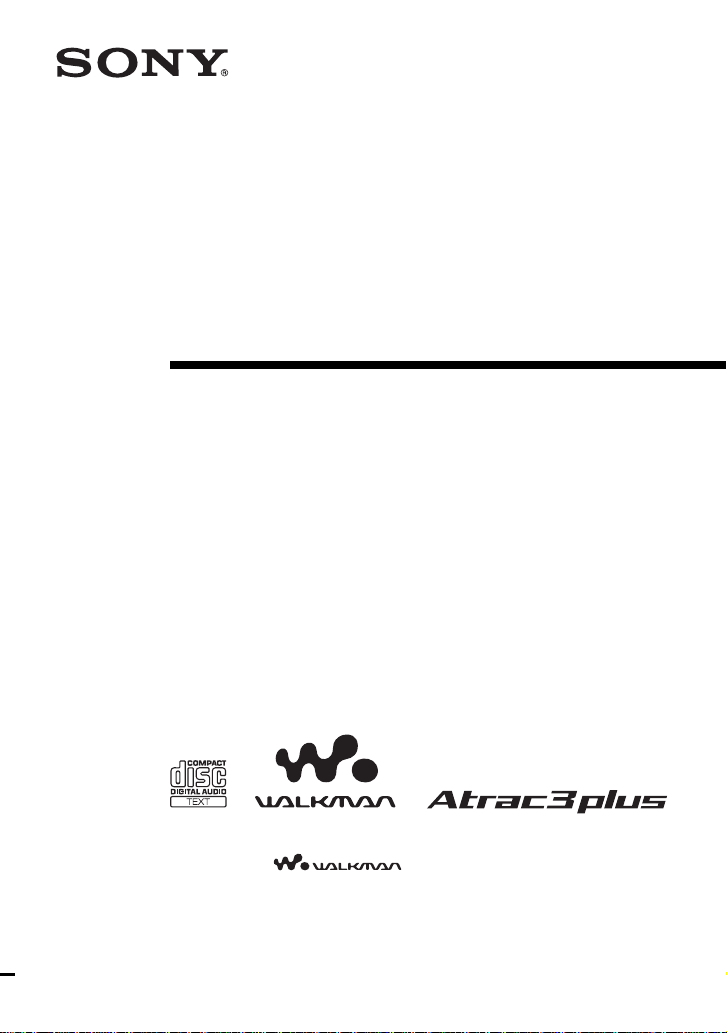
Portable
CD Player
Operating Instructions
3-266-357-11 (1)
“WALKMAN” is a registered trademark of Sony Corporation to represent Headphone
Stereo products.
is a trademark of Sony Corporation.
D-NE506CK
© 2004 Sony Corporation
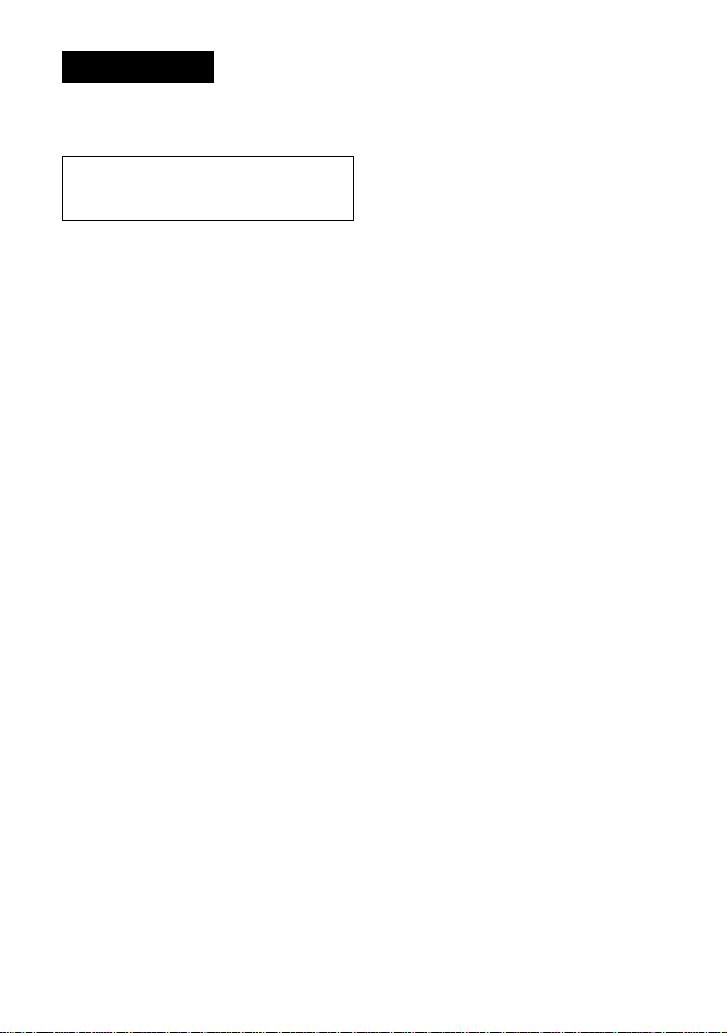
WARNING
To prevent fire or shock
hazard, do not expose the unit
to rain or moisture.
Do not install the appliance in a confined
space, such as a bookcase or built-in
cabinet.
To prevent fire, do not cover the ventilation
of the apparatus with newspapers, tablecloths, curtains, etc. And don’t place lighted
candles on the apparatus.
To prevent fire or shock hazard, do not place
objects filled with liquids, such as vases, on
the apparatus.
CAUTION
The use of optical instruments with this
product will increase eye hazard.
Certain countries may regulate disposal of
the battery used to power this product. Please
consult with your local authority.
CAUTION
• INVISIBLE LASER RADIATION
WHEN OPEN
• DO NOT STARE INTO BEAM OR
VIEW DIRECTLY WITH OPTICAL
INSTRUMENTS
• CLASS 1M INVISIBLE LASER
RADIATION WHEN OPEN
• DO NOT VIEW DIRECTLY WITH
OPTICAL INSTRUMENTS
The validity of the CE marking is restricted
to only those countries where it is legally
enforced, mainly in the countries EEA
(European Economic Area).
ATRAC3plus and ATRAC3 are trademarks
of Sony Corporation.
2
For customers who purchased this
product in the USA
Owner’s Record
The model number is located at the rear and
the serial number is located inside the lid of
the CD player. Record the serial number in
the space provided below. Refer to these
numbers whenever you call upon your Sony
dealer regarding this product.
Model No. D-NE506CK
Serial No. ___________________________
Product registration
Please register this product on line at www.sony.com/
walkmanreg
<http://www.sony.com/walkmanreg>
Proper registration will enable us to send you periodic
mailings about software upgrades, new products,
services and other important announcements. Thank
you.
If you have any questions about this product,
contact:
www.sony.com/walkmansupport
Sony Network Portable Audio Support Line
1-(866)-456-7669
Sony Customer Information Services Center
12451 Gateway Blvd., Ft. Myers, FL 33913
This equipment has been tested and found to comply
with the limits for a Class B digital device, pursuant to
Part 15 of the FCC Rules. These limits are designed to
provide reasonable protection against harmful
interference in a residential installation. This equipment
generates, uses, and can radiate radio frequency energy
and, if not installed and used in accordance with the
instructions, may cause harmful interference to radio
communications. However, there is no guarantee that
interference will not occur in a particular installation.
If this equipment does cause harmful interference to
radio or television reception, which can be determined
by turning the equipment off and on, the user is
encouraged to try to correct the interference by one or
more of the following measures:
– Reorient or relocate the receiving antenna.
– Increase the separation between the equipment and
receiver.
– Connect the equipment into an outlet on a circuit
different from that to which the receiver is connected.
– Consult the dealer or an experienced radio/TV
technician for help.
You are cautioned that any changes or modifications not
expressly approved in this manual could void your
authority to operate this equipment.
This device complies with Part 15 of the FCC Rules.
Operation is subject to the following two conditions:
(1) this device may not cause harmful interference, and
(2) this device must accept any interference received,
including interference that may cause undesired
operation.
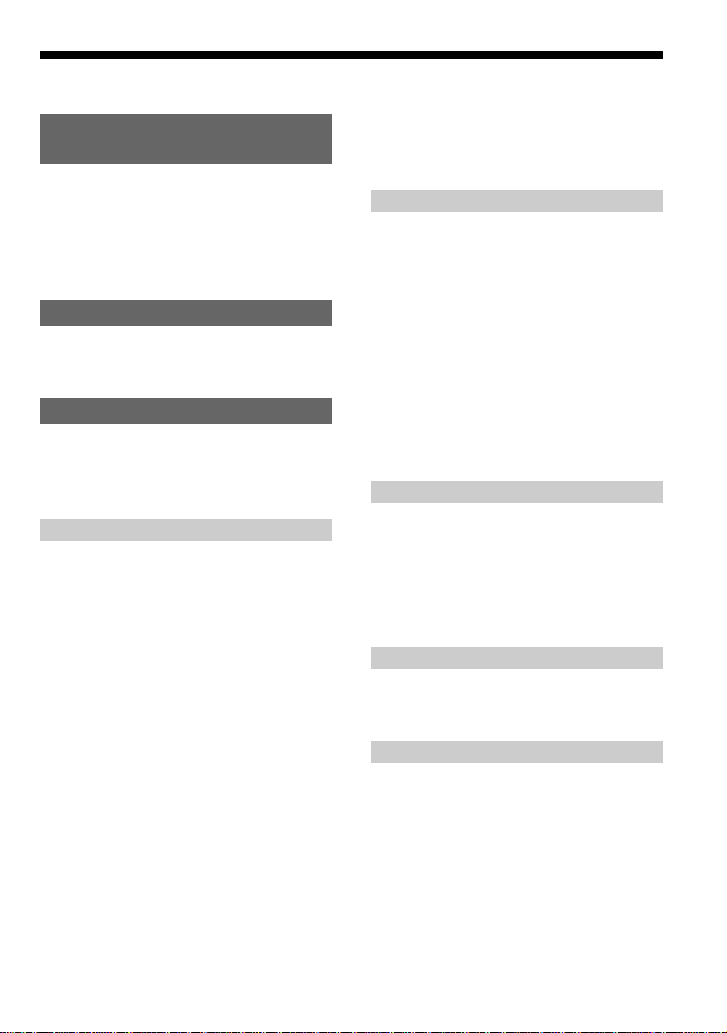
Table of Contents
Enjoy your ATRAC CD
Walkman!
Music sources playable on this CD player .. 6
ATRAC3plus and ATRAC3 .........................7
MP3 ............................................................. 7
The structure of ATRAC3plus/ATRAC3
and MP3 files .......................................... 8
Getting started
Checking the supplied accessories ............ 10
Locating the controls ................................. 11
Playing a CD
1.Insert a CD. ........................................... 14
2.Connect your CD player........................ 14
3.Play a CD. ............................................. 15
Playback options
Playing tracks repeatedly (Repeat play) ....18
Playing all files in a selected group
(Group play)
(ATRAC CD/MP3 CD only) .................19
Playing a single track (Single play)........... 19
Playing tracks in random order
(Shuffle play)......................................... 19
Playing all files in a selected group in
random order (Group shuffle play)
(ATRAC CD/MP3 CD only) .................19
Playing your favorite play lists
(m3u play list play)
(MP3 CD only)...................................... 19
Playing your favorite tracks by adding
Bookmarks (Bookmark track play) .......20
Playing the 10 tracks you have played
most frequently (Auto ranking play) ..... 21
Playing tracks you have played most
frequently in random order
(Auto ranking shuffle play) ...................21
Playing tracks in your favorite order
(PGM play)............................................ 21
Searching for groups or tracks/files........... 22
Available features
Adjusting sound quality
(Parametric equalizer) ........................... 23
The G-PROTECTION function................. 24
Protecting your hearing (AVLS)................ 24
Stopping playback automatically
(OFF TIMER) ....................................... 25
Locking the controls (HOLD) ................... 25
Turning off the beep sound........................ 26
Saving power ............................................. 26
Playing tracks continuously
(SEAMLESS) (ATRAC CD only) ........ 27
Using in a car
Installing in a car ....................................... 28
Where to place your CD player ................. 28
Mounting your CD player ......................... 28
Replacing the fuse of the car battery cord . 29
Mounting the rotary commander ............... 30
Connecting to a power source
Using the dry battery ................................. 31
Notes on the power source ........................ 32
Additional information
List of menus ............................................. 33
Precautions ................................................ 35
Maintenance .............................................. 35
Troubleshooting......................................... 36
Specifications ............................................ 38
Optional accessories .................................. 39
3
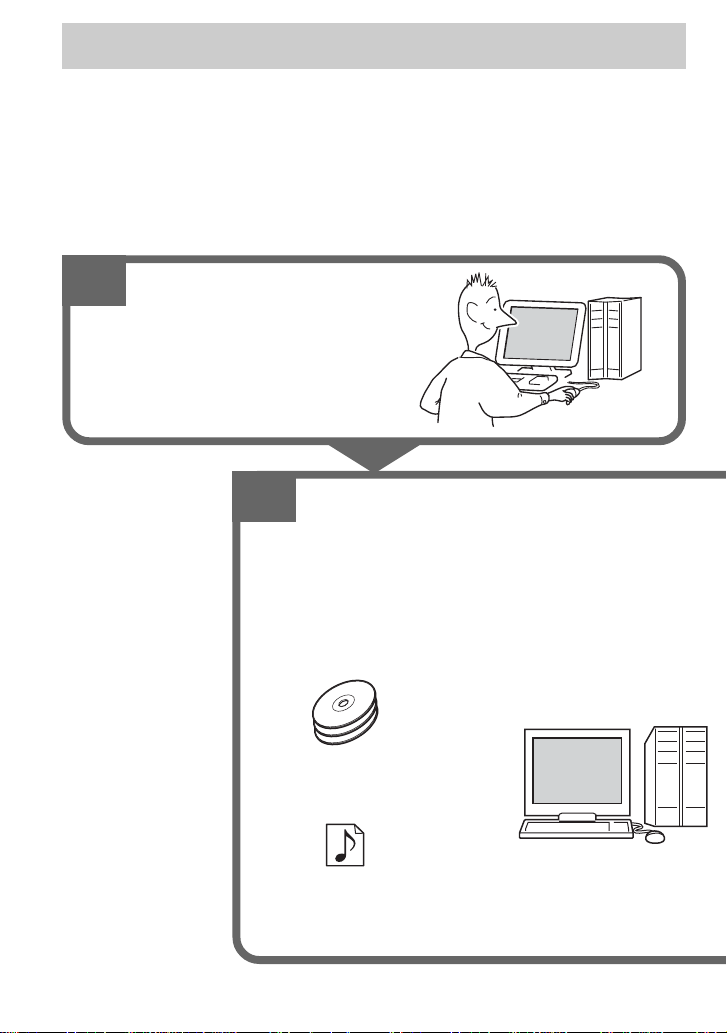
Enjoy your ATRAC CD Walkman!
Thank you for purchasing the D-NE506CK. This CD Walkman is called an “ATRAC CD
Walkman,” because you can enjoy “ATRAC CDs” on it.
You can make your own ATRAC CD easily.
How to use the SonicStage
Refer to the supplied booklet “SonicStage.”
1
Install
Install the supplied “SonicSta ge”
software.
2
Store and burn
Store music data imported from audio CDs or
music files on your PC, select your favorite
tracks, then b urn your own CDs.
Audio CDs
Music files*
*Files in MP3 or WAV format
4
,
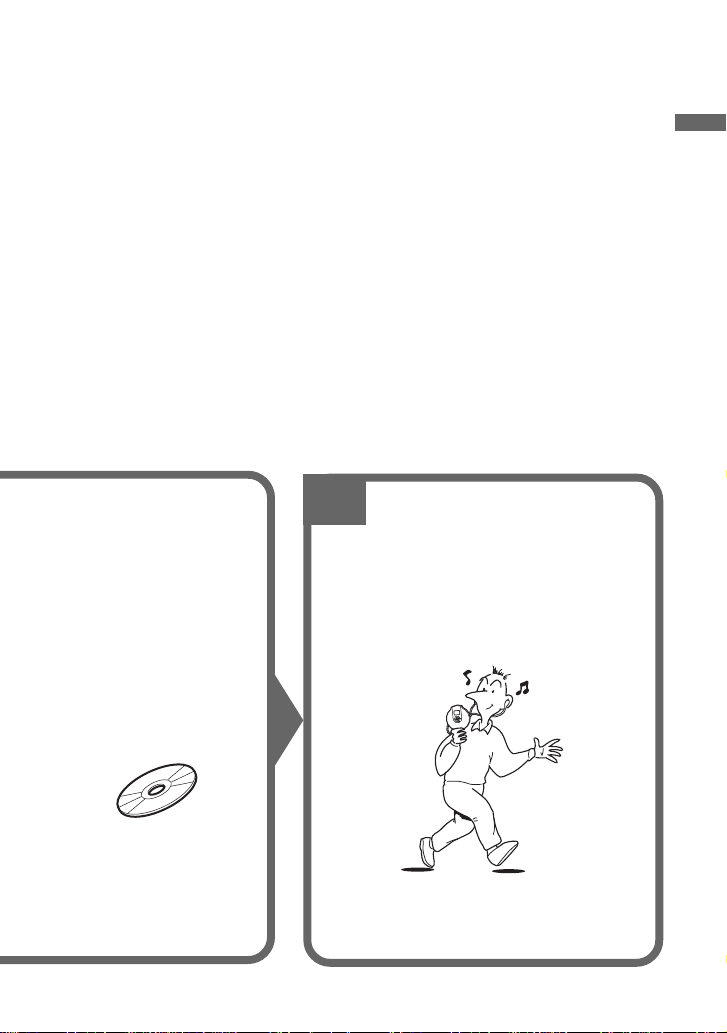
What is an ATRAC CD?
An ATRAC CD is a CD-R/RW on which audio data compressed in the ATRAC3plus/ATRAC3
format has been recorded. About 30 audio CDs can be recorded on a CD-R/RW.* You can also
record MP3 files by converting the files to the ATRAC3plus/ATRAC3 format.
* When total playing time of one CD (album) is estimated at 60 minutes and you are recording on a 700 MB
CD-R/RW at 48 kbps in ATRAC3plus format.
What is the ATRAC3plus/ATRAC3 format?
Refer to pages 7 - 9 of this manual.
3
Audio data is converted to the
ATRAC3plus/ATRAC3 format by the
SonicStage.
Listen
You can enjoy listening to your own
ATRAC CDs on your ATRAC CD
Walkman.
Enjoy your ATRAC CD Walkman!
,
ATRAC CD
You can also enjoy audio CDs on
your CD Walkman.
5
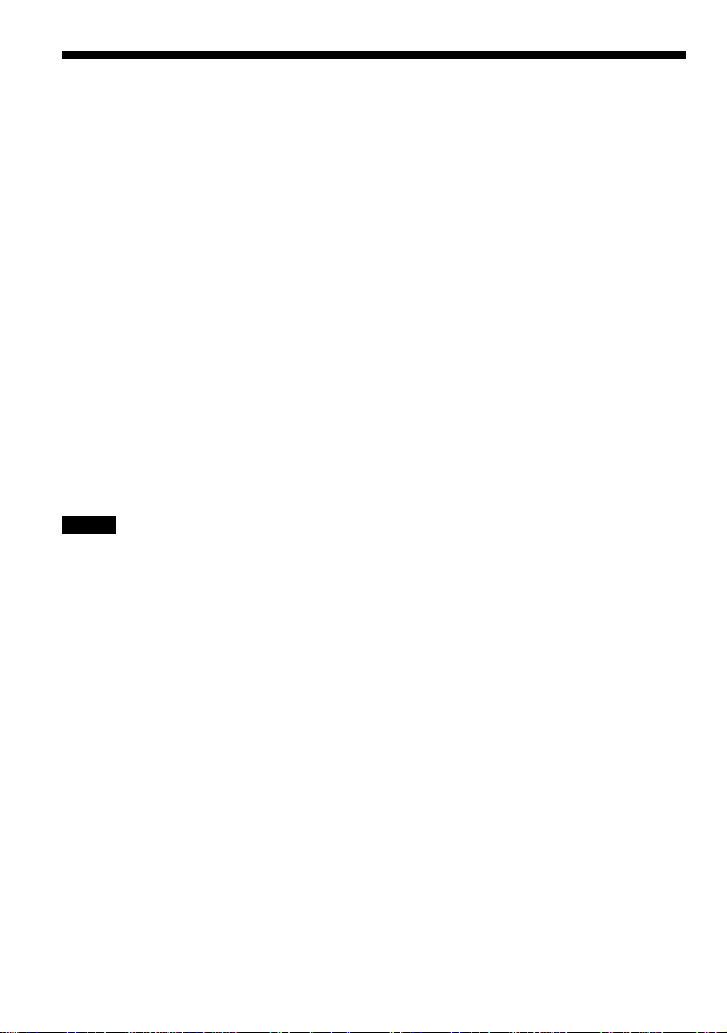
Music sources playable on this CD player
You can play the following 3 music sources on this CD player:
• Audio CDs (CDDA format)
• CDs with ATRAC3plus/ATRAC3 format files (ATRAC CD)
• CDs with MP3 format files (MP3 CD)
Usable disc formats
You can use ISO 9660 Level 1/2 and Joliet extension format discs only.
About CD-Rs/RWs
This CD player can play CD-Rs/RWs recorded in the ATRAC3plus/ATRAC3, MP3 or CDDA*
format, but playback capability may vary depending on the quality of the disc and the condition
of the recording device.
* CDDA is the abbreviation for Compact Disc Digital Audio. It is a recording standard used for the Audio
CDs.
Music discs encoded with copyright protection technologies
This product is designed to play back discs that conform to the Compact Disc (CD) standard.
Recently, various music discs encoded with copyright protection technologies are marketed by
some record companies. Please be aware that among those discs, there are some that do not
conform to the CD standard and may not be playable by this product.
Notes
• This CD player cannot record music content on recordable media, such as CD-Rs/RWs.
• CD-Rs/RWs recorded in the ATRAC3plus/ATRAC3 format cannot be played on your computer.
6
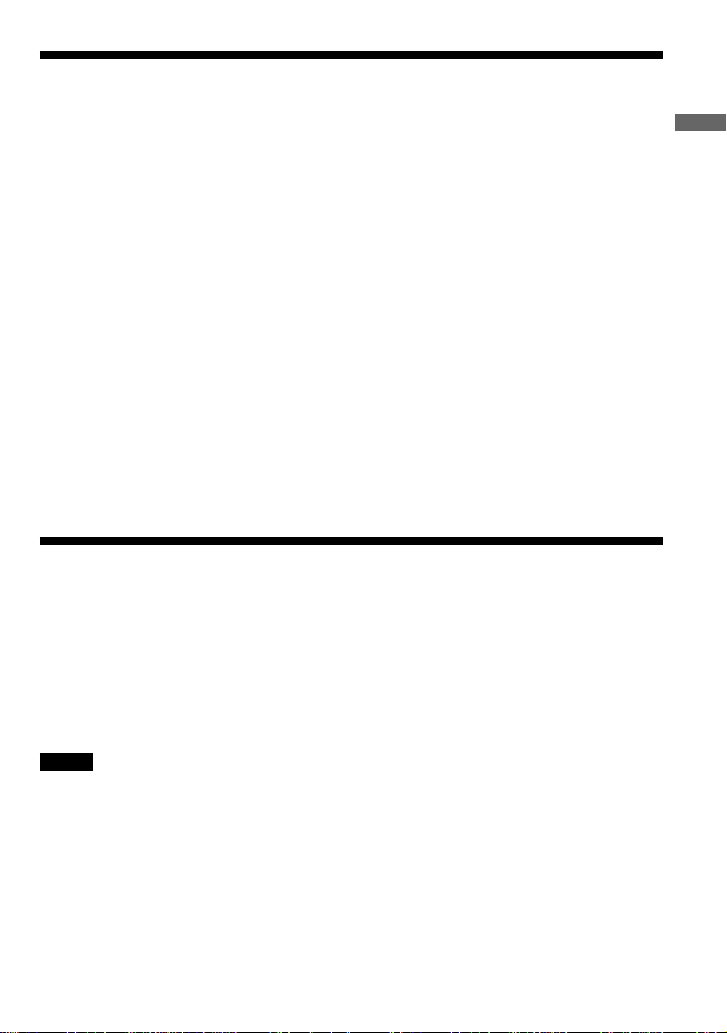
ATRAC3plus and ATRAC3
“ATRAC3plus,” which stands for “Adaptive Transform Acoustic Coding3plus” is audio
compression technology, developed from the ATRAC3 format. Though the ATRAC3plus format
can compress music content to about 1/20 of its original size at 64 kbps, you can still enjoy high
quality sound. The available transfer bit rates are 256 kbps, 64 kbps and 48 kbps.
“ATRAC3,” which stands for “Adaptive Transform Acoustic Coding3” is audio compression
technology that satisfies the demand for high sound quality and high compression rates. The
ATRAC3 format can compress music content to about 1/10 of their original size, which
contributes to reduction of the media volume. The available transfer bit rates are 132 kbps,
105 kbps and 66 kbps.
The usable number of groups and files
• Maximum number of groups: 255
• Maximum number of files: 999
For details, refer to the supplied booklet “SonicStage.”
Note on saving files on the media
Do not save files in other formats (except MP3 files) and do not make unnecessary folders on a
disc that has ATRAC3plus/ATRAC3 files.
MP3
MP3, which stands for MPEG-1 Audio Layer3, a standard for audio files compression supported
by the Motion Picture Experts Group, an ISO (International Organization for Standardization)
working group, enables compression of audio files to about 1/10 of the data size of a standard
compact disc.
Enjoy your ATRAC CD Walkman!
The major specifications of the acceptable disc format are:
• Maximum directory levels: 8
• Acceptable characters: A - Z, a - z, 0 - 9, _ (underscore)
Notes
• When naming files, be sure to add the file extension “mp3” to the file name.
• If you add the extension “mp3” to a file other than an MP3 file, the player will not be able to recognize the
file properly.
(Continued)
7
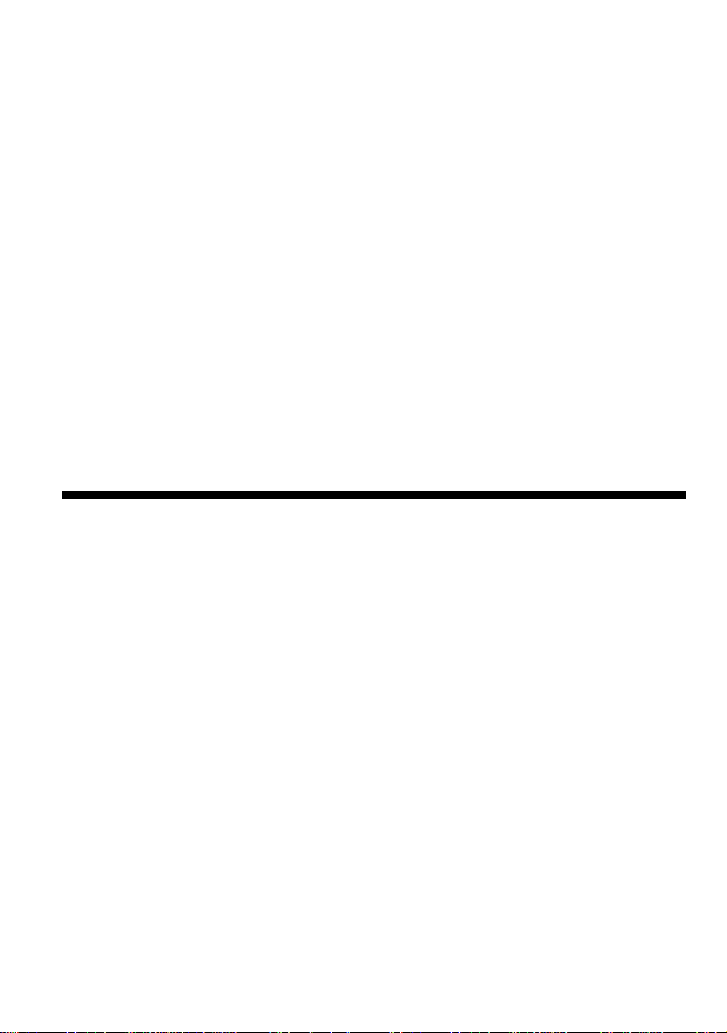
The usable number of groups and files
• Maximum number of groups: 255
• Maximum number of files: 999
Settings for compression and writing software
• This CD player is able to play MP3 files with the following specifications: Bit rate:
16 - 320 kbps, and sampling frequencies: 32/44.1/ 48 kHz. Variable Bit Rate (VBR) file can
also be played.
To compress a source for an MP3 file, we recommend setting the compression software to
“44.1 kHz,” “128 kbps,” and “Constant Bit Rate.”
•To record up to the maximum capacity, set to “halting of writing.”
•To record at one time up to the maximum capacity on media that has nothing recorded on it,
set to “Disc at Once.”
Notes on saving files on the media
• Do not save files in other formats (except MP3/ATRAC3plus/ATRAC3 format files) or
unnecessary folders on a disc that has MP3 files.
• When a disc is inserted, the CD player reads all the information of folders and files on that
disc. If there are many folders on the disc, it may take a long time for play to begin or for the
next file to start playback.
The structure of ATRAC3plus/ATRAC3 and MP3 files
Groups and folders
The ATRAC3plus/ATRAC3 format has a very simple structure. It consists of “files” and
“groups.” A “file” is equivalent to a “track” of an audio CD. A “group” is a bundle of files and is
equivalent to an “album.” A “group” has no directory-type structure (a new group cannot be
made within an existing group).
When referring to MP3 CDs, a “file” is equivalent to a “track” and a “group” is equivalent to an
“album.” This CD player is designed to recognize an MP3 folder as a “group” so that it can play
CD-Rs/RWs in the same manner as it plays ATRAC3plus/ATRAC3 files.
8

ATRAC3plus/ATRAC3/MP3 file structure and playing order
•ATRAC3plus/ATRAC3 •MP3
Group
ATRAC3plus/
ATRAC3 file
Notes
•A group that does not include an MP3 file is skipped.
• If ATRAC3plus/ATRAC3 files and MP3 files are recorded on the same CD, this CD player plays the
ATRAC3plus/ATRAC3 files first.
• Depending on the method used to record MP3 files on the disc, the playing order may be different from the
one shown above.
Group
MP3 file
Enjoy your ATRAC CD Walkman!
9
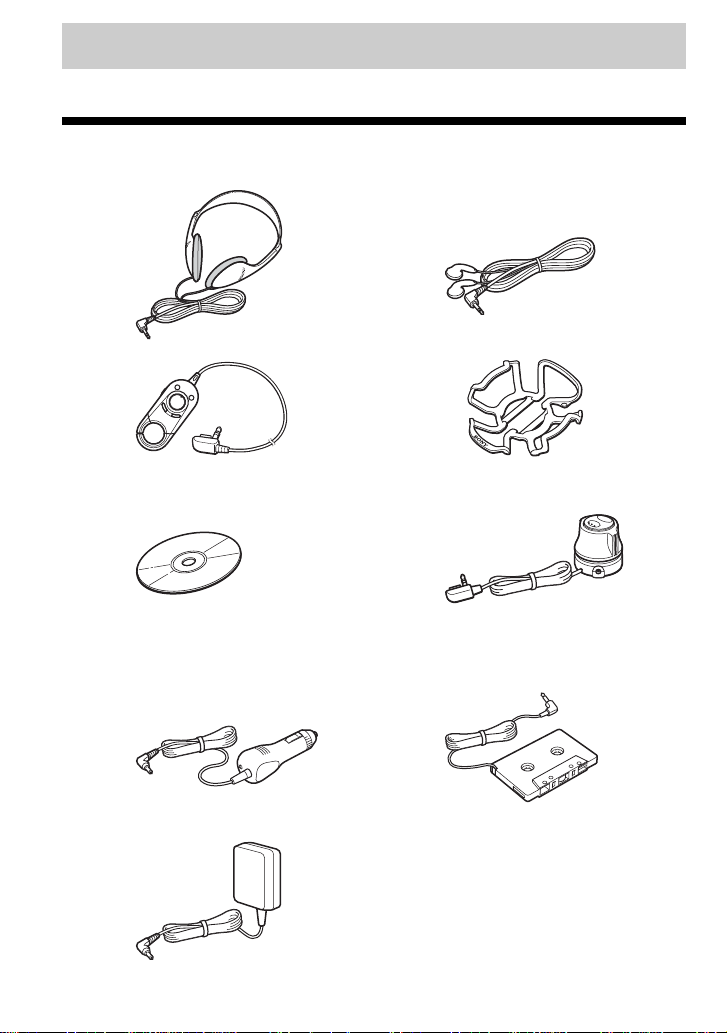
Getting started
Checking the supplied accessories
Headphones (1) (for USA model) Earphones (1) (for Canadian model)
Remote control (1) Carrying case (1)
CD-ROM* (SonicStage) (1) Rotary commander (1)
* Do not play a CD-ROM on an audio
CD player.
Car battery cord (1) Car connecting pack (1)
AC power adaptor (1)
(Not supplied with the Canadian model)
Velcro tapes for the CD player (2)
Velcro tape for the rotary commander (1)
User’s guide for SonicStage (1)
10
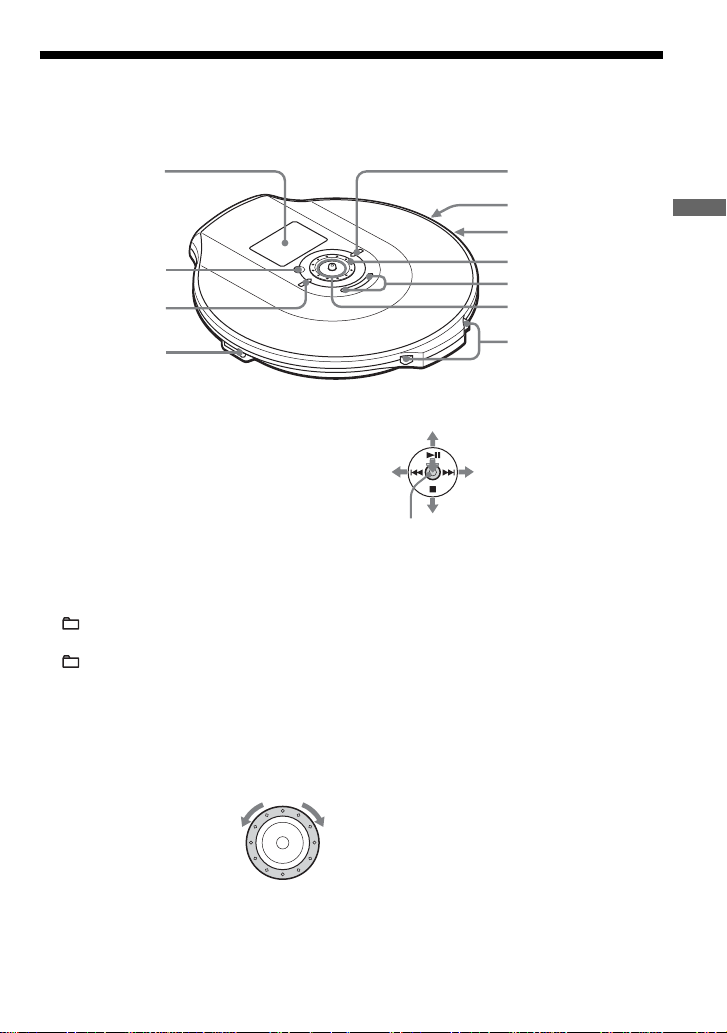
1
Locating the controls
CD player
For details, see the pages in parentheses.
5
2
3
4
1 Display (12, 16, 18, 19, 21 - 23, 33, 34)
2 OPR (operation) lamp (25, 26)
Color of the lamp changes according to
the type of music source being played.
Red: Audio CD, Green: ATRAC3plus/
ATRAC3 file, Orange: MP3 file
For some time after the CD is inserted,
the lamp lights up in red, orange and
green in turn.
This lamp also functions as the HOLD
lamp.
3 (group) – button (15, 21 - 23, 25, 33)
4 i (headphones) jack (14)
5 (group) + button (15, 21, 22)
6 HOLD switch (rear) (25)
Slide the switch in the direction of the
arrow to disable the buttons on the CD
player.
7 DC IN 3 V (external power input) jack
(14)
8 Jog dial (18 - 27, 33)
Use to select a file, play
mode, etc. The search
direction changes
according to the direction
in which the jog dial is turned.
9 VOL (volume) +*1/– buttons (15)
6
7
8
9
q;
qa
q; 5-way control key
DISPLAY/
MENU
Push the control key toward u, .,
> or x with your finger on
DISPLAY/MENU.
qa OPEN switch (14, 31)
Squeeze the switch from both sides.
*1 The button has a tactile dot.
*2 Automatic Music Sensor
(15, 16, 18 - 27, 33)
u: play/pause
.:AMS*2/rewind
>:AMS/fast forward
x: stop
DISPLAY/MENU: Use to
select menu items and enter
the selection.
Getting started
(Continued)
11
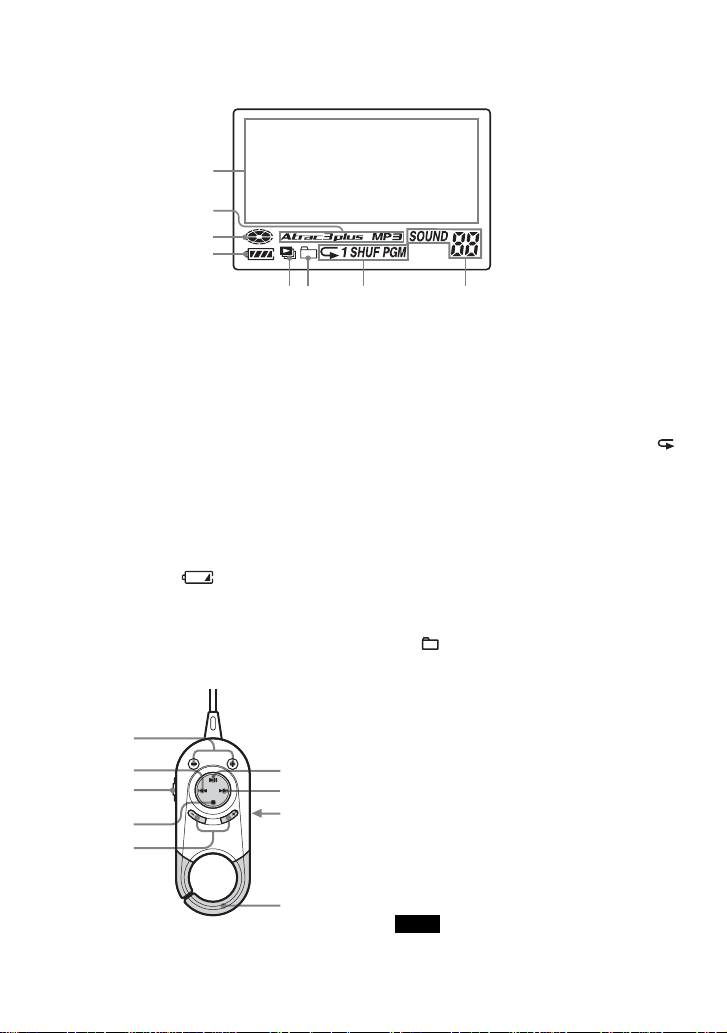
Display
For details, see the pages in parentheses.
1
2
3
4
56 7 8
1 Character information display (16)
While playing an audio CD, disc name,
track name, etc. appear in 4 lines, if
recorded on the CD.
While playing an ATRAC CD/MP3 CD,
group name, file name, etc. appear in 4
lines, if recorded on the CD.
Menu items also appear in this display.
2 Atrac3plus/MP3 indication
3 Disc indication
Lights up while the CD player is playing.
4 Battery indication (31)
Roughly shows the remaining power of
the battery. If “ ” flashes, the battery
is depleted.
5 Play list indication
For MP3 CD only
6 Group indication
For ATRAC CD/MP3 CD only
7 Play mode indication
Shows various play modes such as single
play, shuffle play and program play. “ ”
shows repeat play.
8 SOUND indication
Shows the SOUND setting which has
been selected on the menu.
Remote control
For details, see the pages in parentheses.
1
2
3
4
6
7
8
5
9
12
1 ( group) –/+ buttons (15)
2 . (AMS/rewind) button (15)
3 HOLD switch (25)
Slide the switch in the direction of the
arrow to disable the buttons on the
remote control.
4 x (stop) button (15)
5 VOL (volume) –/+ buttons (15)
6 u (play/pause) button (15)
7 > (AMS/fast forward) button (15)
8 Headphone jack (rear)
9 Hook
Use to hang the remote control on a
knapsack, etc.
Note
Use only the supplied remote control. You cannot
operate this CD player with the remote control
supplied with other CD players.
