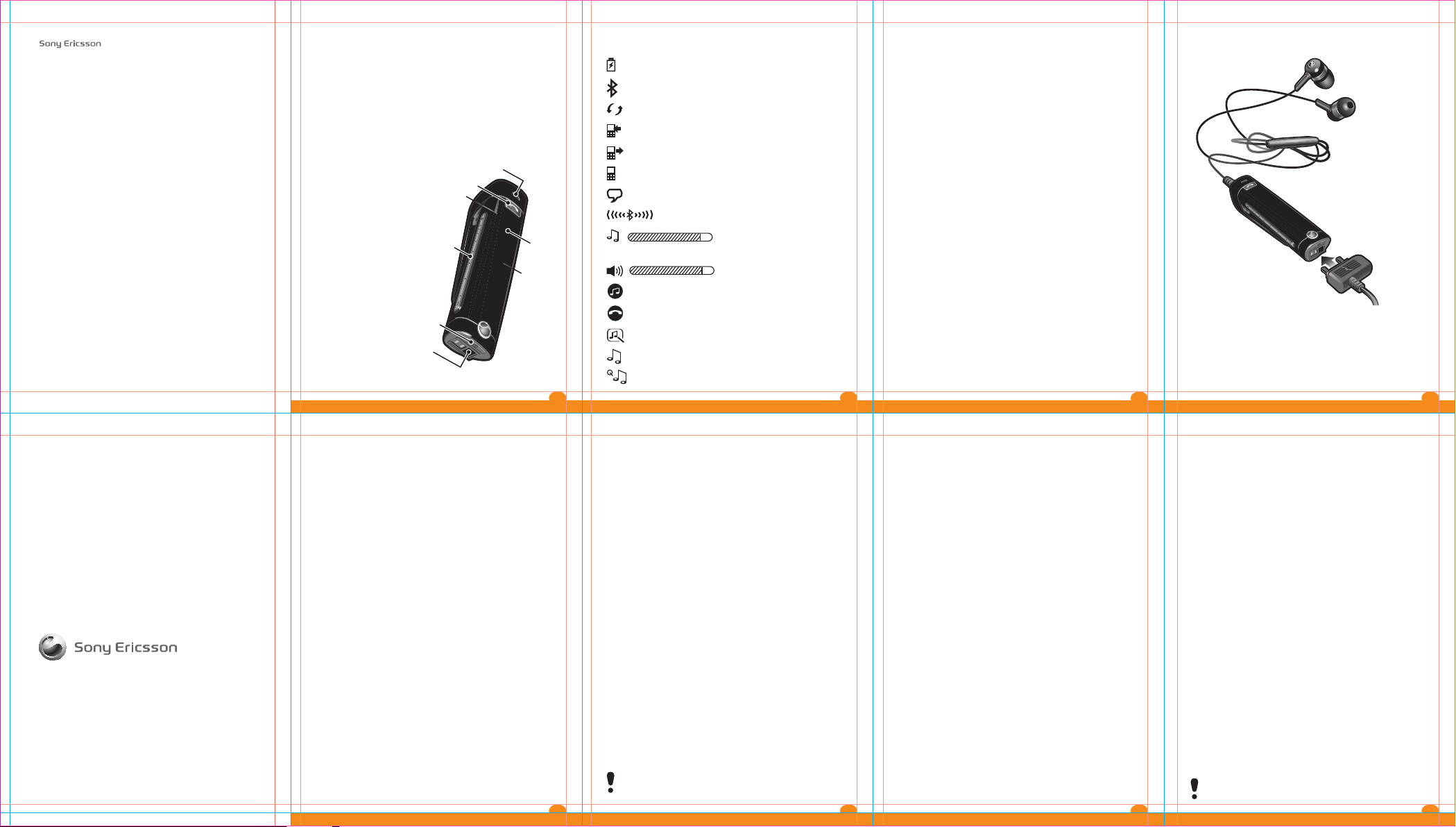
Headset MH110
2
4
5
6
3
8
7
1
Display information
Introduction
Charging
Stereo Streaming
Bluetooth™
www.sonyericsson.com
Printed in China
Sony Ericsson Mobile Communications AB
S-221 88 Lund, Sweden
1231-5025.1
1. Microphone
2. Call key
3. 3.5 mm audio connector
4. Touch area for Volume/Select
5. On/off key
6. Charger connector
7. Next/Play-pause/Previous keys
8. Display
Turning on and off
To turn on the headset
• Press and hold down the on/off key until sony ericsson
appears on the display.
To turn off the headset
• Press and hold down the on/off key until sony ericsson
disappears from the display.
• Battery status. Animated when charging
•
The headset is on
•
The headset is ready to be paired with another device
•
Incoming call
•
Outgoing call
•
Ongoing call
•
Voice activated dialing is on
•
•
(in standby) or the music volume (in music mode)
•
•
•
•
• Normal mode
• Music mode
2 3 4 5
Connecting to a phone or other device
Adjusting the ringtone volume
Adjusting the voice volume
Streaming device selection menu
Calling device selection menu
Music mode selection menu
Pairing the headset
The MH110 is already pre-paired with the phone it is shipped
with. The MH110 and the phone connect automatically the fi rst
time you turn on the headset.
Pairing the headset with another device
In order to use the headset with another device you need to
pair the headset with that device. After successful pairing, the
headset connects automatically to the other device as soon as
the headset is turned on and within range.
To pair the headset with another device
1. Make sure the headset is turned off.
2. Turn on the Bluetooth function in the other device.
For instructions, see the user guide of the other device.
3. Place the other device within 20 cm (8 inches) of the
headset.
4. Press and hold down the on/off key on the headset for
about 5 seconds until the pairing indicator appears on the
display.
5. In the other device: Search for and add a new device.
6. If a passcode is requested then enter 0000.
7. The paired device list is shown shortly when successfully
paired.
Note: The headset turns off if you do not pair it with the
device within 10 minutes.
6 7
The Stereo Streaming Bluetooth Headset MH110 lets you stay
in control of your incoming and outgoing phone calls. You can
enjoy stereo audio from a phone or other Bluetooth device,
such as a computer or a portable music player. During calls,
the music automatically pauses and starts playing again when
the call ends.
Adjusting the volume
To adjust voice or music volume
1. Enable volume control by swiping the whole touch area
2. Swipe the touch area again to adjust the volume.
For repeated volume adjustment hold down your fi nger at the
end of the touch area after a swipe.
• Before using the headset for the fi rst time, charge it with the
supplied charger for 8 hours.
• The normal charging time is 2.5 hours.
• It is not possible to use the headset during charging.
Calling
To make a call
• Dial the number using the phone keys. The call is
automatically activated in the headset.
To end a call
• Press the call key.
To make a call using voice commands
• Press the call key, wait for a beep and then say the
command.
To answer a call
• Press the call key.
To reject a call
• Press and hold down the call key until you hear a beep.
To re-dial a number
• Double-click the call key.
To answer a second call
• Press the call key. The ongoing call is put on hold.
To switch between two calls
• Press and hold down the call key until you hear a beep.
Note: During a call the total call time is indicated on the
display.
8
9
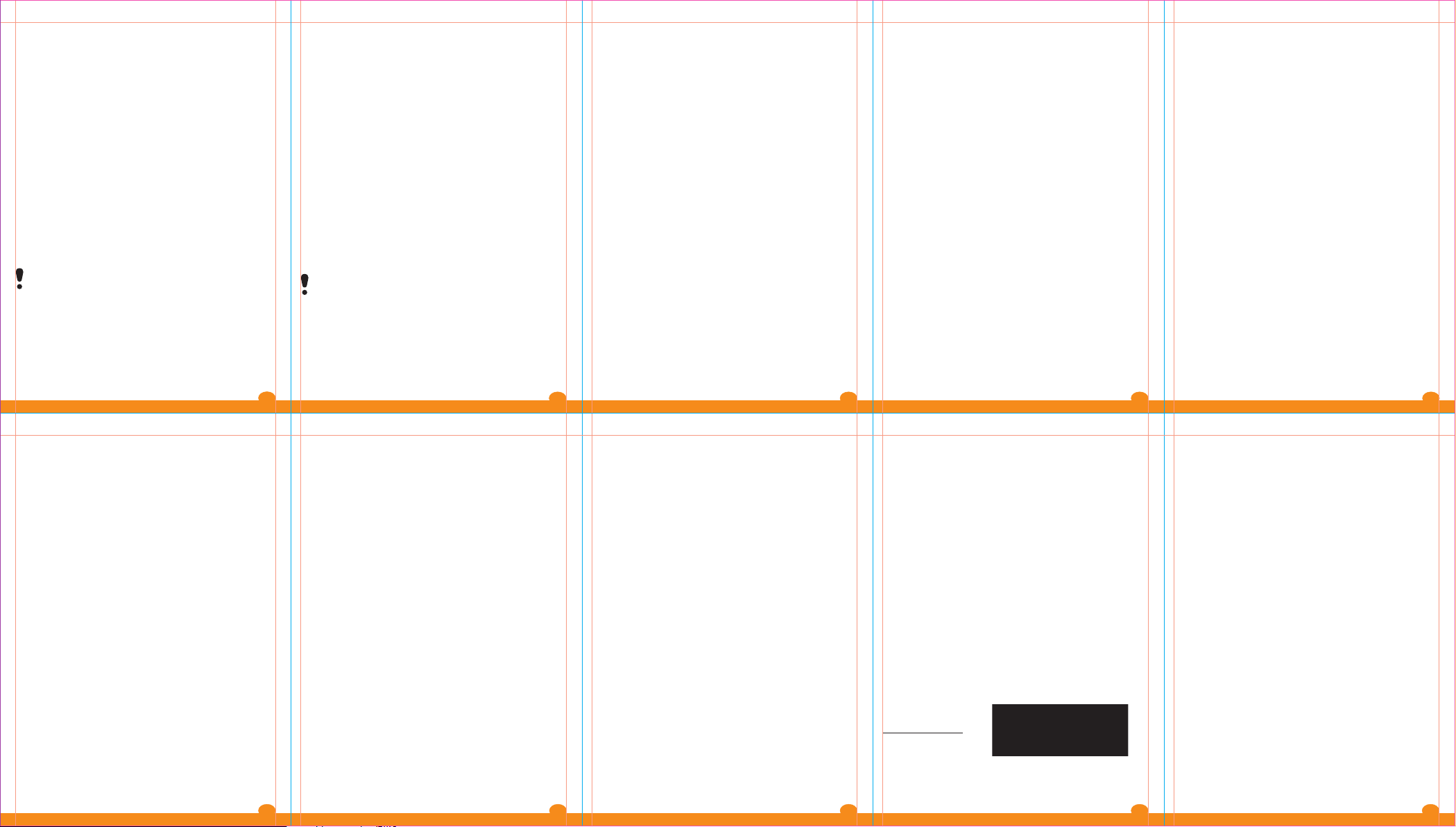
Calling using voice commands
• Voice commands can be useful when you are using the
headset. For more information on voice commands, and
if your phone supports it, see Voice control in the phone
user guide.
Transferring sound
To transfer the sound from the headset to the phone
• See Transferring sound to and from a Bluetooth
handsfree in the phone user guide.
To transfer the sound from the phone to the headset
• During a call on the phone, press the call key.
Using another device for calling
Before you can use another device for calling, the headset has
to be paired with the device. The headset can be paired with
up to four devices. Every time a phone is paired, this device
becomes the calling device automatically.
Note: Only one of the paired devices can be selected as a
calling device at the same time.
To select a calling device
1. Press and hold down the call key until the calling device
selection menu appears.
2. Select the calling device by using the touch area. After
releasing the touch area the selected calling device will be
connected.
10 11 12 13 14
Listening to music
To listen to music
1. Press the play-pause key to start the media player.
2. To start or pause the music, press the play-pause key on
the headset.
To move between tracks
• When you listen to music, press the next or previous key.
To move within a track
• Press and hold the next or previous key until you reach the
desired position.
Using another device as a music source
Before you can listen to music from another device, the
headset has to be paired with the device. The headset can be
paired with up to four devices. When pairing a Gaming device
or PC, this device becomes the music source automatically.
Note: Only one of the paired devices can be selected as a
music source at the same time.
To select a music source
1. Press and hold down the play-pause key until the music
source selection menu appears.
2. Select the music device by using the touch area. After
releasing the touch area the selected music source will be
connected.
Music mode selection
There are two music modes.
• Normal mode for gaming and video (applicable for
PSP®go only).
• Music mode for listening to music.
To select a music mode
1. Press both the previous key and next key simultaneously.
The music selection menu appears.
2. Select the music mode by using the touch area. After
releasing the touch area the selected music mode will be
activated.
Resetting headset
Reset the headset if it behaves unexpectedly.
Resetting the headset removes all information about paired
devices other than the phone it was shipped with.
To reset the headset
1. Make sure the headset is turned off.
2. Press and hold down the on/off key until the paring
indication appears.
3. Simultaneously press and hold down the on/off key and the
call key until the headset turns off.
Battery
A battery that has been infrequently used, or a new one, could
have reduced capacity. You may need to recharge it a number
of times.
When the battery level is low, you hear a low beep. If you do not
charge the headset, it automatically turns off after 10 minutes.
To check the battery status
• Activate the display to see how full the battery is.
Troubleshooting
Redial does not work
• Make sure the call list in the phone is not empty.
• Make sure the correct calling device is selected.
• Make sure your phone or other device supports the
Bluetooth handsfree profi le.
I cannot answer a second call
• Make sure your phone supports the Bluetooth handsfree
profi le.
• Make sure the correct calling device is selected.
Voice commands do not work
• Make sure the voice commands are enabled and recorded
in your phone before you start using them.
• Make sure the correct calling device is selected.
• Make sure your phone supports the Bluetooth headset or
handsfree profi le.
The music is not played in the headset
• Make sure your phone or other device is paired with the
headset. You may have to restart the media player and
select to use the headset.
• Make sure the correct music source is selected.
The headset is automatically turned off
• The battery level is too low. You hear a beep approximately
10 minutes before the headset turns off. Charge the battery.
• The headset turns off if you do not pair it with the phone
within 10 minutes.
Unexpected behaviour
• Reset the headset.
Volume control doesn’t work
• Enable volume control by swiping the whole touch area.
Swipe the touch area again to adjust the volume.
No connection to the phone
• Make sure the headset is charged and within range of the
phone. We recommend a maximum distance of 10 meters
(33 feet) with no solid objects in between. Check or reset the
Bluetooth settings in the phone. Try to pair the headset again.
FCC Statement
This device complies with Part 15 of the FCC rules. Operation
is subject to the following two conditions:
(1) This device may not cause harmful interference, and
(2) This device must accept any interference received, including
interference that may cause undesired operation.
Any change or modifi cation not expressly approved by Sony
Ericsson may void the user’s authority to operate the equipment.
This equipment has been tested and found to comply with
the limits for a Class B digital device, pursuant to Part 15
of the FCC Rules. These limits are designed to provide
reasonable protection against harmful interference in a
residential installation. This equipment generates, uses and
can radiate radio frequency energy and, if not installed and
used in accordance with the instructions, may cause harmful
interference to radio communications.
However, there is no guarantee that interference will not occur
in a particular installation.
If this equipment does cause harmful interference to radio or
television reception, which can be determined by turning the
equipment off and on, the user is encouraged to try to correct
the interference by one or more of the following measures:
• Reorient or relocate the receiving antenna.
• Increase the separation between the equipment and receiver.
• Connect the equipment into an outlet on a circuit different
from that to which the receiver is connected.
• Consult the dealer or an experienced radio/TV technician
1615 17 18 19
for help.
Industry Canada Statement
This device complies with RSS-210 of Industry Canada.
Operation is subject to the following two conditions: (1) this
device may not cause interference, and (2) this device must
accept any interference, including interference that may cause
undesired operation of the device.
This Class B digital apparatus complies with Canadian ICES-003.
Cet appareil numérique de la classe B est conforme à la norme
NMB-003 du Canada.
Declaration of Conformity for MH110
We, Sony Ericsson Mobile Communications AB of
Nya Vattentornet
S-221 88 Lund, Sweden
declare under our sole responsibility that our product
Sony Ericsson type DDA-0002027
and in combination with our accessories, to which this
declaration relates is in conformity with the appropriate
standards EN 300 328:V1.7.1, EN 301 489-7:V1.3.1, EN 301
489-17:V2.1.1 and EN 60950-1:2006 following the provisions
of Radio Equipment and Telecommunication Equipment
directive 1999/5/EC.
Lund, August 2009
Place & date of issue
Jacob Sten,
Head of Product Business Unit Accessories
We fulfi l the requirements of the R&TTE Directive (1999/5/EC).
Sony Ericsson MH110
This User guide is published by Sony Ericsson Mobile
Communications AB, without any warranty. Improvements
and changes to this User guide necessitated by typographical
errors, inaccuracies of current information, or improvements to
programs and/or equipment, may be made by Sony Ericsson
Mobile Communications AB at any time and without notice.
Such changes will, however, be incorporated into new editions
of this User guide. All rights reserved.
©Sony Ericsson Mobile Communications AB, 2009
Publication number: 1231-5025.1
Some of the services in this User guide are not supported
by all networks. This also applies to the GSM International
Emergency Number 112. Contact your network operator or
service provider if you are in doubt whether you can use a
particular service.
The Bluetooth word mark and logos are owned by the
Bluetooth SIG, Inc. and any use of such marks by Sony
Ericsson is under license. Sony and WALKMAN are trademarks
or registered trademarks of Sony Corporation.
Ericsson is a trademark or registered trademark of
Telefonaktiebolaget LM Ericsson.
