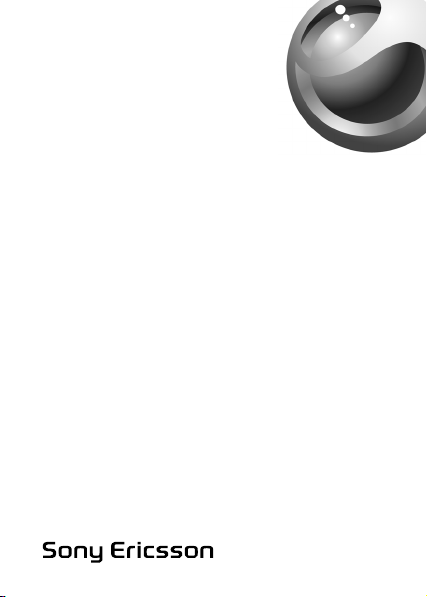
Bluetooth
HBH-GV435a
™
Headset
English
Language
Language
Language
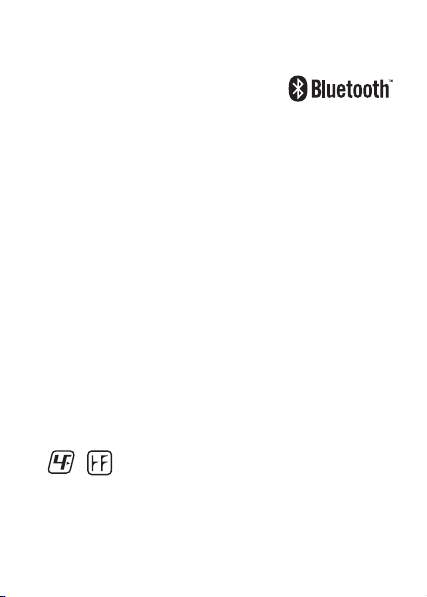
Bluetooth™
O
Headset
HBH-GV435a
User Guide
User Guide
User Guide
User Guide
Sony Ericsson HBH-GV435a
This manual is published by Sony Ericsson Mobile Communications
AB, without any warranty. Improvements and changes to this manual
necessitated by typographical errors, inaccuracies of current
information, or improvements to programs and/or equipment, may be
made by Sony Ericsson Mobile Communications AB at any time and
without notice. Such changes will, however, be incorporated into new
editions of this manual. All rights reserved.
©Sony Ericsson Mobile Communications AB, 2007
Publication number: 1202-434 2.P1C
Some of the services in this manual are not supported by all networks.
This also applies to the GSM International Emergency Number 112.
Contact your network operator or service provider if you are in doubt
whether you can use a particular service or not.
The Bluetooth word mark and logos are owned by the Bluetooth SIG,
Inc. and any use of such marks by Sony Ericsson is under license.
This product is leadfree and halogenfree.
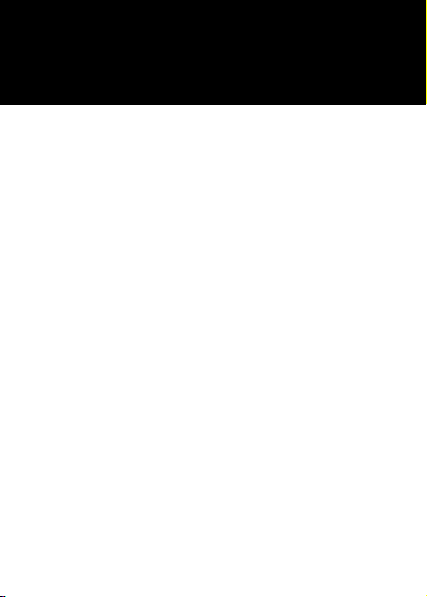
Introduction
P
Introduction
Introduction
Introduction
Bluetooth™ Headset HBH-GV435a
The Bluetooth™ Headset HBH-GV435a can be
connected to any device with Bluetooth wireless
technology that supports the handsfree or headset profile.
This user guide focuses on usage with a Sony Ericsson
mobile phone.
Bluetooth™ Headset HBH-GV435a
The Bluetooth™ Headset HBH-GV435a can be
connected to any device with Bluetooth wireless
technology that supports the handsfree or headset profile.
This user guide focuses on usage with a Sony Ericsson
mobile phone.
Bluetooth™ Headset HBH-GV435a
The Bluetooth™ Headset HBH-GV435a can be
connected to any device with Bluetooth wireless
technology that supports the handsfree or headset profile.
This user guide focuses on usage with a Sony Ericsson
mobile phone.
Bluetooth™ Headset HBH-GV435a
The Bluetooth™ Headset HBH-GV435a can be
connected to any device with Bluetooth wireless
technology that supports the handsfree or headset profile.
This user guide focuses on usage with a Sony Ericsson
mobile phone.
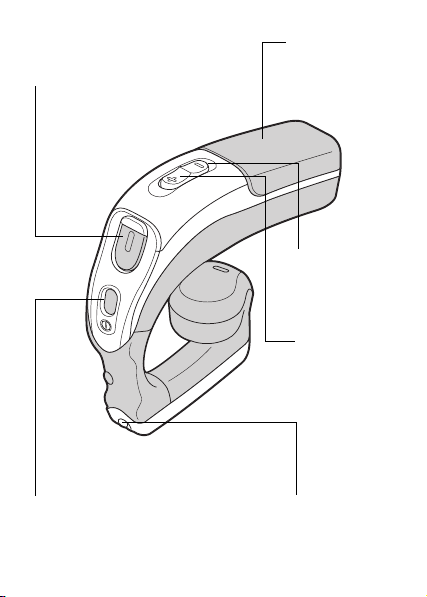
Call handling button
Call handling button
Call handling button
Call handling button
Indicator light (LED)
Indicator light (LED)
Indicator light (LED)
Indicator light (LED)
Decrease volume
Decrease volume
Decrease volume
Decrease volume
Increase volume
Increase volume
Increase volume
Increase volume
Q
Power button
Power button
Power button
Power button
Microphone
Microphone
Microphone
Microphone
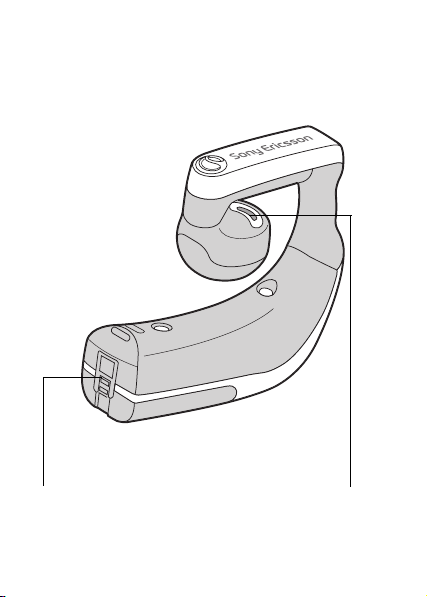
R
Charging connector
Charging connector
Charging connector
Charging connector
Speaker
Speaker
Speaker
Speaker
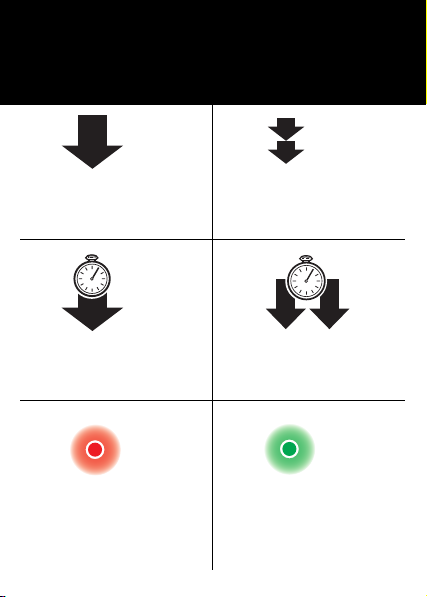
User Guide symbols
User Guide symbols
User Guide symbols
User Guide symbols
S
Press and release
Press and release
Press and release
Press and release
Press and hold
Press and hold
Press and hold
Press and hold
Steady red light
Steady red light
Steady red light
Steady red light
Press twice within 1/2 second
Press twice within 1/2 second
Press twice within 1/2 second
Press twice within 1/2 second
Press and hold simultaneously
Press and hold simultaneously
Press and hold simultaneously
Press and hold simultaneously
Steady green light
Steady green light
Steady green light
Steady green light
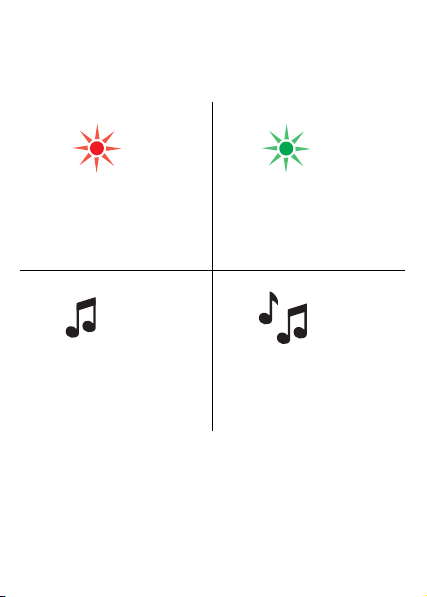
User Guide symbols (continued)
User Guide symbols (continued)
User Guide symbols (continued)
User Guide symbols (continued)
T
Red flash
Red flash
Red flash
Red flash
Beep tone
Beep tone
Beep tone
Beep tone
Green flash
Green flash
Green flash
Green flash
Ring signal
Ring signal
Ring signal
Ring signal
First time use: Charge until the LED turns green.
First time use: Charge until the LED turns green.
First time use: Charge until the LED turns green.
First time use: Charge until the LED turns green.
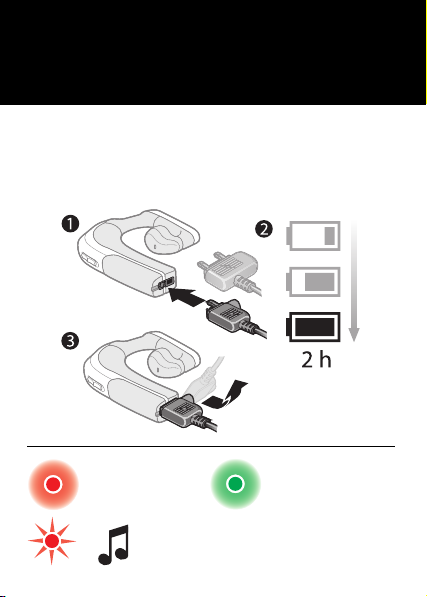
Getting started
Getting started
Getting started
Getting started
Charging
Charging
Charging
Charging
U
Charging
Charging
Charging
Charging
Battery needs charging
Battery needs charging
Battery needs charging
Battery needs charging
Fully charged
Fully charged
Fully charged
Fully charged
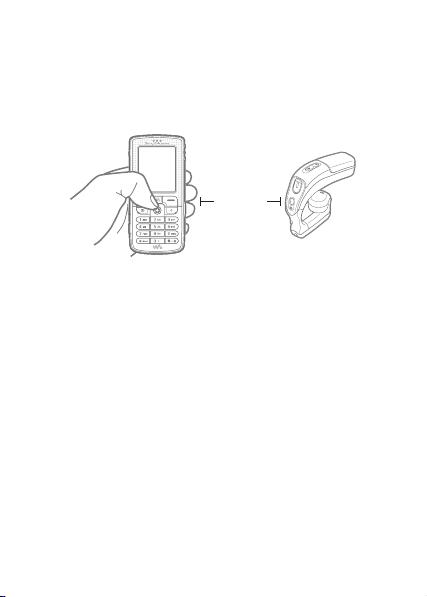
Adding the headset to the phone
Adding the headset to the phone
Adding the headset to the phone
Adding the headset to the phone
V
20 cm
Before you can use your Bluetooth headset with your
phone it has to be added once to the phone. Follow the
instructions from the phone user guide on how to turn on
Bluetooth in your phone.
1. Turn on Bluetooth in your phone.
2. Turn on Bluetooth visibility in your phone. This makes
your phone visible to other Bluetooth devices.
3. Prepare your headset according to page 14.
4. If your phone supports auto pairing, press YES when
Add device? appears in your phone to complete the
procedure. If not, continue with step 5.
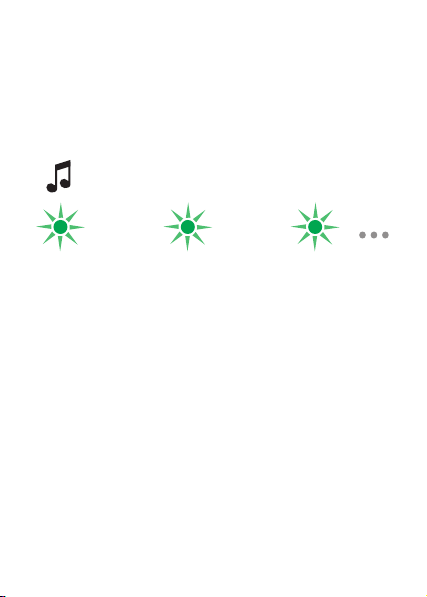
5. Prepare your phone according to the phone user
NM
guide on how to add a Bluetooth device. Please
note that for some phones you may need to enter a
passcode. The headset passcode is 0000.
After you have added the headset to the phone, it will
automatically connect to the phone as soon as it is turned
on and within range.
The headset beeps and flashes green when successfully added
The headset beeps and flashes green when successfully added
The headset beeps and flashes green when successfully added
The headset beeps and flashes green when successfully added
Before you can use your Bluetooth headset with your
phone it has to be added once to the phone. Follow the
instructions from the phone user guide on how to turn on
Bluetooth in your phone.
1. Turn on Bluetooth in your phone.
2. Turn on Bluetooth visibility in your phone. This makes
your phone visible to other Bluetooth devices.
3. Prepare your headset according to page 14.
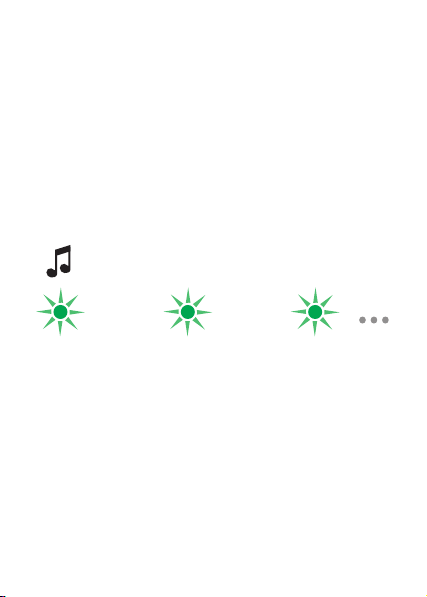
4. If your phone supports auto pairing, press YES
NN
when Add device? appears in your phone to
complete the procedure. If not, continue with step
5.
5. Prepare your phone according to the phone user guide
on how to add a Bluetooth device. Please note that for
some phones you may need to enter a passcode. The
headset passcode is 0000.
After you have added the headset to the phone, it will
automatically connect to the phone as soon as it is turned
on and within range.
The headset beeps and flashes green when successfully added
The headset beeps and flashes green when successfully added
The headset beeps and flashes green when successfully added
The headset beeps and flashes green when successfully added
Before you can use your Bluetooth headset with your
phone it has to be added once to the phone. Follow the
instructions from the phone user guide on how to turn on
Bluetooth in your phone.
1. Turn on Bluetooth in your phone.
2. Turn on Bluetooth visibility in your phone. This makes
your phone visible to other Bluetooth devices.

3. Prepare your headset according to page 14.
4. If your phone supports auto pairing, press YES
when Add device? appears in your phone to complete
the procedure. If not, continue with step 5.
5. Prepare your phone according to the phone user guide
on how to add a Bluetooth device. Please note that for
some phones you may need to enter a passcode. The
headset passcode is 0000.
After you have added the headset to the phone, it will
automatically connect to the phone as soon as it is turned
on and within range.
The headset beeps and flashes green when successfully added
The headset beeps and flashes green when successfully added
The headset beeps and flashes green when successfully added
The headset beeps and flashes green when successfully added
Before you can use your Bluetooth headset with your
phone it has to be added once to the phone. Follow the
NO

instructions from the phone user guide on how to
NP
turn on Bluetooth in your phone.
1. Turn on Bluetooth in your phone.
2. Turn on Bluetooth visibility in your phone. This makes
your phone visible to other Bluetooth devices.
3. Prepare your headset according to page 14.
4. If your phone supports auto pairing, press YES when
Add device? appears in your phone to complete the
procedure. If not, continue with step 5.
5. Prepare your phone according to the phone user guide
on how to add a Bluetooth device. Please note that for
some phones you may need to enter a passcode. The
headset passcode is 0000.
After you have added the headset to the phone, it will
automatically connect to the phone as soon as it is turned
on and within range.
The headset beeps and flashes green when successfully added
The headset beeps and flashes green when successfully added
The headset beeps and flashes green when successfully added
The headset beeps and flashes green when successfully added

Prepare the headset
Prepare the headset
Prepare the headset
Prepare the headset
Make sure the headset is turned off (see page 17).
Make sure the headset is turned off (see page 17).
Make sure the headset is turned off (see page 17).
Make sure the headset is turned off (see page 17).
Make sure the indicator light flashes red and green
Make sure the indicator light flashes red and green
Make sure the indicator light flashes red and green
Make sure the indicator light flashes red and green
NQ

Optimal range and wearing
Optimal range and wearing
Optimal range and wearing
Optimal range and wearing
Objects, walls and a greater distance than 5 m can effect the sound.
Wear your headset on the same side of your body as your phone for
best performance.
Objects, walls and a greater distance than 5 m can effect the sound.
Wear your headset on the same side of your body as your phone for
best performance.
Objects, walls and a greater distance than 5 m can effect the sound.
Wear your headset on the same side of your body as your phone for
best performance.
Objects, walls and a greater distance than 5 m can effect the sound.
Wear your headset on the same side of your body as your phone for
best performance.
NR

Putting the headset on
Putting the headset on
Putting the headset on
Putting the headset on
Left and right ear use
Left and right ear use
Left and right ear use
Left and right ear use
Make sure you twist the speaker round into your ear.
Make sure you twist the speaker round into your ear.
Make sure you twist the speaker round into your ear.
Make sure you twist the speaker round into your ear.
NS

Calling
Calling
Calling
Calling
Turning the headset on
Turning the headset on
Turning the headset on
Turning the headset on
(2 S)
(5 s)
Turning the headset off
Turning the headset off
Turning the headset off
Turning the headset off
(2 S)
(5 s)
NT

e_eJdsQPR~
e_eJdsQPR~
пппKлзеуЙкбЕллзеKЕзг
pзеу=bкбЕллзе=jзДбдЙ=`зггмебЕ~нбзел=^_
pbJOON=UU=iмеЗI=pпЙЗЙе
NOMOJQPQO=mN`
mкбенЙЗ=бе=uuuu

Answering a call
Answering a call
Answering a call
Answering a call
NV

Making a call
Making a call
Making a call
Making a call
OM

Using voice commands
Using voice commands
Using voice commands
Using voice commands
Voice commands, such as dial, redial, answer and reject,
can be very useful when you are using the headset. For
more information on voice commands, and if your phone
supports it, refer to the phone user guide.
Voice commands, such as dial, redial, answer and reject,
can be very useful when you are using the headset. For
more information on voice commands, and if your phone
supports it, refer to the phone user guide.
Voice commands, such as dial, redial, answer and reject,
can be very useful when you are using the headset. For
more information on voice commands, and if your phone
supports it, refer to the phone user guide.
Voice commands, such as dial, redial, answer and reject,
can be very useful when you are using the headset. For
more information on voice commands, and if your phone
supports it, refer to the phone user guide.
ON

Making a call using voice commands
Making a call using voice commands
Making a call using voice commands
Making a call using voice commands
OO

Redialling
Redialling
Redialling
Redialling
OP

Transferring sound
Transferring sound
Transferring sound
Transferring sound
To transfer from headset
to phone, refer to the
phone user guide.
To transfer from headset
to phone, refer to the
phone user guide.
To transfer from headset
to phone, refer to the
phone user guide.
To transfer from headset
to phone, refer to the
phone user guide.
OQ

Ending a call
Ending a call
Ending a call
Ending a call
OR

Rejecting a call
Rejecting a call
Rejecting a call
Rejecting a call
OS
(5 S)

Battery status
Battery status
Battery status
Battery status
OT

Turning the microphone off (and on)
Turning the microphone off (and on)
Turning the microphone off (and on)
Turning the microphone off (and on)
Muting the microphone
Muting the microphone
Muting the microphone
Muting the microphone
OU

Settings
Settings
Settings
Settings
Adjusting the speaker volume
Adjusting the speaker volume
Adjusting the speaker volume
Adjusting the speaker volume
OV

Master reset
Master reset
Master reset
Master reset
Prepare your headset according to page 14.
Prepare your headset according to page 14.
Prepare your headset according to page 14.
Prepare your headset according to page 14.
8
(
PM
)s

Attaching the strap
Attaching the strap
Attaching the strap
Attaching the strap
PN

Troubleshooting
PO
Troubleshooting
Troubleshooting
Troubleshooting
No connection between headset and phone
Make sure the headset is charged and within range of the
phone. Check or redo the Bluetooth settings in the
phone. Try to pair the headset again (see page 9).
For more information on Bluetooth and pairing, go to
пппKлзеуЙкбЕллзеKЕзгLдЙ~ке~Дзмн
The headset is automatically switched off
• The battery is too low. The indicator light on the headset
flashes red and you hear a low beep.
• The headset switches off if you do not add it to the phone
within 10 minutes.
Unexpected behaviour
Reset the headset (see page 30).
Battery capacity
A battery that has been infrequently used, or a new one,
could have reduced capacity. It may need to be recharged
a number of times.
Redial does not work
If the call list in the phone is empty you cannot use the
redial function.

Voice commands
PP
Make sure that voice commands are enabled and
recorded in your phone before you start using them.
No connection between headset and phone
Make sure the headset is charged and within range of the
phone. Check or redo the Bluetooth settings in the
phone.Try to pair the headset again (see page 9).
For more information on Bluetooth and pairing, go to
пппKлзеуЙкбЕллзеKЕзгLдЙ~ке~Дзмн
The headset is automatically switched off
• The battery is too low. The indicator light on the headset
flashes red and you hear a low beep.
• The headset switches off if you do not add it to the phone
within 10 minutes.
Unexpected behaviour
Reset the headset (see page 30).
Battery capacity
A battery that has been infrequently used, or a new one,
could have reduced capacity. It may need to be recharged
a number of times.
Redial does not work
If the call list in the phone is empty you cannot use the
redial function.
Voice commands
Make sure that voice commands are enabled and
recorded in your phone before you start using them.

No connection between headset and phone
PQ
Make sure the headset is charged and within range
of the phone. Check or redo the Bluetooth settings
in the phone. Try to pair the headset again (see page 9).
For more information on Bluetooth and pairing, go to
пппKлзеуЙкбЕллзеKЕзгLдЙ~ке~Дзмн
The headset is automatically switched off
• The battery is too low. The indicator light on the headset
flashes red and you hear a low beep.
• The headset switches off if you do not add it to the phone
within 10 minutes.
Unexpected behaviour
Reset the headset (see page 30).
Battery capacity
A battery that has been infrequently used, or a new one,
could have reduced capacity. It may need to be recharged
a number of times.
Redial does not work
If the call list in the phone is empty you cannot use the
redial function.
Voice commands
Make sure that voice commands are enabled and
recorded in your phone before you start using them.

No connection between headset and phone
Make sure the headset is charged and within range
of the phone. Check or redo the Bluetooth settings
in the phone. Try to pair the headset again (see page 9).
For more information on Bluetooth and pairing, go to
пппKлзеуЙкбЕллзеKЕзгLдЙ~ке~Дзмн
The headset is automatically switched off
• The battery is too low. The indicator light on the headset
flashes red and you hear a low beep.
• The headset switches off if you do not add it to the phone
within 10 minutes.
Unexpected behaviour
Reset the headset (see page 30).
Battery capacity
A battery that has been infrequently used, or a new one,
could have reduced capacity. It may need to be recharged
a number of times.
Redial does not work
If the call list in the phone is empty you cannot use the
redial function.
Voice commands
Make sure that voice commands are enabled and
recorded in your phone before you start using them.
=пппKлзеуЙкбЕллзеKЕзгLлмййзкнL
PR

Declaration of conformity for
PS
HBH-GV435a
We, Sony Ericsson Mobile Communications AB of
Nya Vattentornet
SE-221 88 Lund, Sweden
declare under our sole responsib ility that our product
Sony Ericsson type DDA-0002013
and in combination with our accessories, to which this declaration
relates is in conformity with the appropriate standards EN 300 328, EN
301 489-17, EN 301 489-7 and EN 60950 following the provisions of
Radio Equipment and Telecommunication Terminal Equipment
directive 99/5/EC with requirements covering
EMC directive 89/336/EEC and Low Voltage directive 73/23/EEC.
Lund, July 2007
Jacob Sten, Head of Product Business Unit Accessories
We fulfill the R&TTE Directive (99/5/EC).
We fulfill the R&TTE Directive (99/5/EC).
We fulfill the R&TTE Directive (99/5/EC).
We fulfill the R&TTE Directive (99/5/EC).
FCC statement
This device complies with part 15 of the FCC rules.
Operation is subject to the following two conditions: (1)
This device may not cause harmful interference, and (2)
This device must accept any interference received,
including interference that may cause undesired operation.
