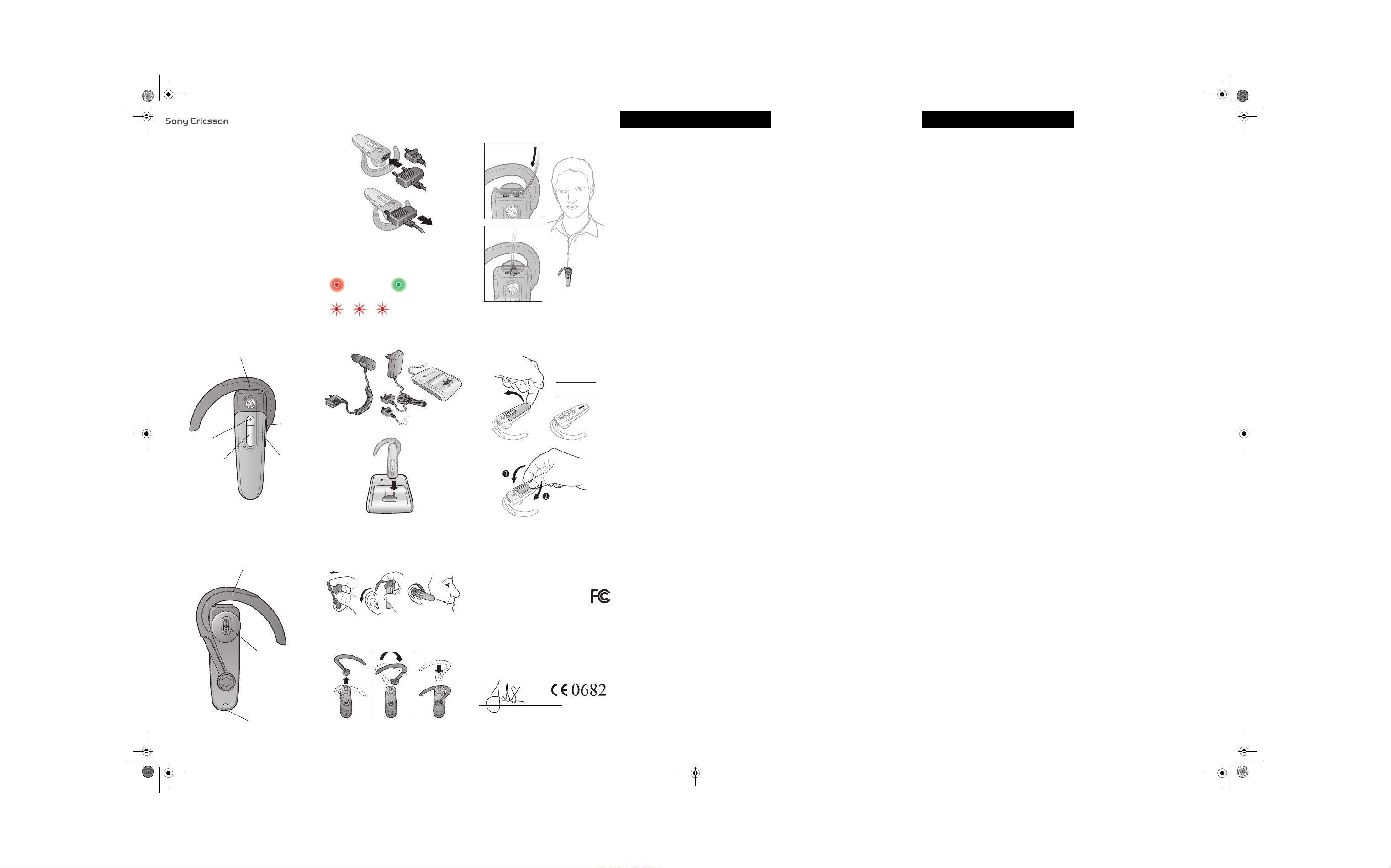
Alp_down-UG.book Page 1 Friday, September 14, 2007 1:46 PM
HBH-PV703
1
Charging connector
Charging connector
Indicator light
Indicator light
Call handling key
Call handling key
2
User guide
English
Language
Language
Language
Increase
volume
Increase
volume
Decrease
volume
Decrease
volume
Ear hook
Ear hook
Speaker
Speaker
Microphone
Microphone
3
First time charging: about 8 hours
Normal charging: about 2 hours
First time charging: about 8 hours
Normal charging: about 2 hours
Charging
Charging
4
CLA-60/
CLA-61
5
Fully charged
Fully charged
Battery needs charging
Battery needs charging
CST-60/CST-70/
CST-75
CST-61
6
7
xxx xxx xx
FCC Statement
This device complies with part 15 of the FCC rules.
Operation is subject to the following two conditions:
(1) This device may not cause harmful interference,
and (2) This device must accept any interference
received, including interference that may cause
undesired operation.
Declaration of conformity for HBH-PV703
We, Sony Ericsson Mobile Communications AB of
Nya Vattentornet
SE-221 88 Lund, Sweden
declare under our sole responsibility that our product
Sony Ericsson type DDA-0002011
to which this declaration relates is in conformity with the appropriate
standards EN 300 328:V1.7.1, EN 3 01 489-7:V1.3.1, EN 301 48917:V1.2.1 and EN 60950-1:2006 following the provisions of Radio
Equipment and Telecommunication Equipment directive 1999/5/EC.
Lund, September 2007
Jacob Sten, Head of Product Business Unit Accessories
We fulfil the R&TTE Directive.
We fulfil the R&TTE Directive.
English
The Bluetooth™ headset HBH-PV703 can be
connected to any device with Bluetooth wireless
technology that supports the handsfree or headset
profile. This User guide focuses on usage with a Sony
Ericsson mobile phone.
Charging the headset
Before using the HBH-PV703 for the first time, charge
it with, for example, the supplied charger or your
phone charger, see figure 3. For compatible chargers,
see figure 4.
Pairing the headset
Before you can use the headset it has to be paired
once with your phone. Upon a successful pairing, the
headset will automatically connect to the phone as
soon as it is turned on and within range.
To pair the headset with your phone
1. Make sure the headset is turned off.
2. Turn on the Bluetooth function in the phone. For
instructions, see the phone User guide.
3. Turn on Bluetooth visibility in the phone. This makes
the phone visible to other Bluetooth devices.
4. Place the phone within 20 cm (8 inches) from the
headset.
5. Press and hold down the call handling key until the
headset beeps, shows a steady green light and then
flashes red and green alternately. If the indicator
light only flashes green or red, simultaneously press
and hold down both volume keys until the headset
beeps and flashes green and red alternately.
6. Press Yes when Add device? appears in the phone.
If required, the passcode is 0000. The headset
beeps and flashes green when successfully paired.
Note: If auto pairing is not supported by your phone, or
not successful, follow the first 5 steps above. Then add
the headset to your phone as described in the phone
User guide. The passcode is 0000.
Putting on the headset
See figure 5. Make sure you twist the speaker round
into your ear. For left ear use, change the position of
the ear hook as instru cted.
Turning on and off the headset
To turn on the headset
• Press and hold down the call handling key until the
indicator light shows a steady green light. It will then
start flashing green.
To turn off the headset
• Press and hold down the call handling key until the
indicator light shows a steady green light. It will then
turn off.
Calling
When you have paired the headset with your phone,
you can make and receive calls as long as the headset
is turned on.
Solid objects, walls and a greater distance than 5
metres (16.5 feet) can affect th e sound quality
negatively. For best performance, wear the headset
and the phone on the same side of your body.
To make a call
• Use the phone keys, and dial the number in the
same way as you would normally do. The call is
automatically activated in the headset.
To end a call
• Press the call handling key briefly.
To answer a call
• Press the call handling key briefly.
To reject a call
• Press and hold down the call handling key until you
hear a short beep (after 2 seconds).
To redial the last number
• Press the call handling key twice within a second.
To turn off the microphone (mute)
• Simultaneously press both volume keys. Repeat to
turn on the microphone again.
Adjusting volume
To adjust the ring volume
• When you are not engaged in a call, or while the
phone is ringing, press a volume key.
To adjust the speaker volume
• During a call, press a volume key.
Calling using voice commands
Voice commands can be useful when you are using
the headset and the phone is not close at hand. For
more information on voice commands, see your
phone User guide.
To make a call using voice commands
• Press the call handling key briefly, wait for a beep
and say your command.
Note: Make sure voice commands are enabled and
recorded in your phone before you try to use them.
Transferring sound
To transfer the sound from the phone to the
headset
• During a call on the phone, press the call handling
key briefly. The sound is transferred to the headset.
To transfer the sound from the headset to the
phone
• See the phone User guide.
Resetting the headset
Reset the headset if it behaves unexpectedly.
To reset the headset
1. Simultaneously press and hold down both volume
keys until the headset beeps and flashes red and
green alternately.
2. Simultaneously press and hold down both volume
keys until the headset turns off.
3. Pair the headset with the phone in the same way as
you paired it the first time.
Battery
A battery that has been infrequently used, or a new
one, could have reduced capacity. It may need to be
recharged a number of times.
When the battery needs charging, the indicator
light flashes red and you hear a low beep. If you do not
charge the headset, it automatically turns off.
To check the battery status
• Simultaneously press both volume keys briefly:
• one green flash – the battery needs charging
soon
• two green flashes – the battery is medium full
• three green flashes – the battery is fully charged
Attaching the strap
To attach the enclosed strap, see figure 6.
Viewing regulatory information
To view the regulatory information, see figure 7.
Troubleshooting
No connection to the phone
Make sure the headset is charged and within range of
the phone. Check or redo the Bluetooth settings in the
phone. Try to pair the headset again.
Unexpected behaviour
• Reset the headset.
Redial does not work
If the call list in the phone is empty you cannot use the
redial function.
Language 2
Sony Ericsson Mobile Communications AB
SE-221 88 Lund, Sweden
1202-2042.1
Printed in XXXXX
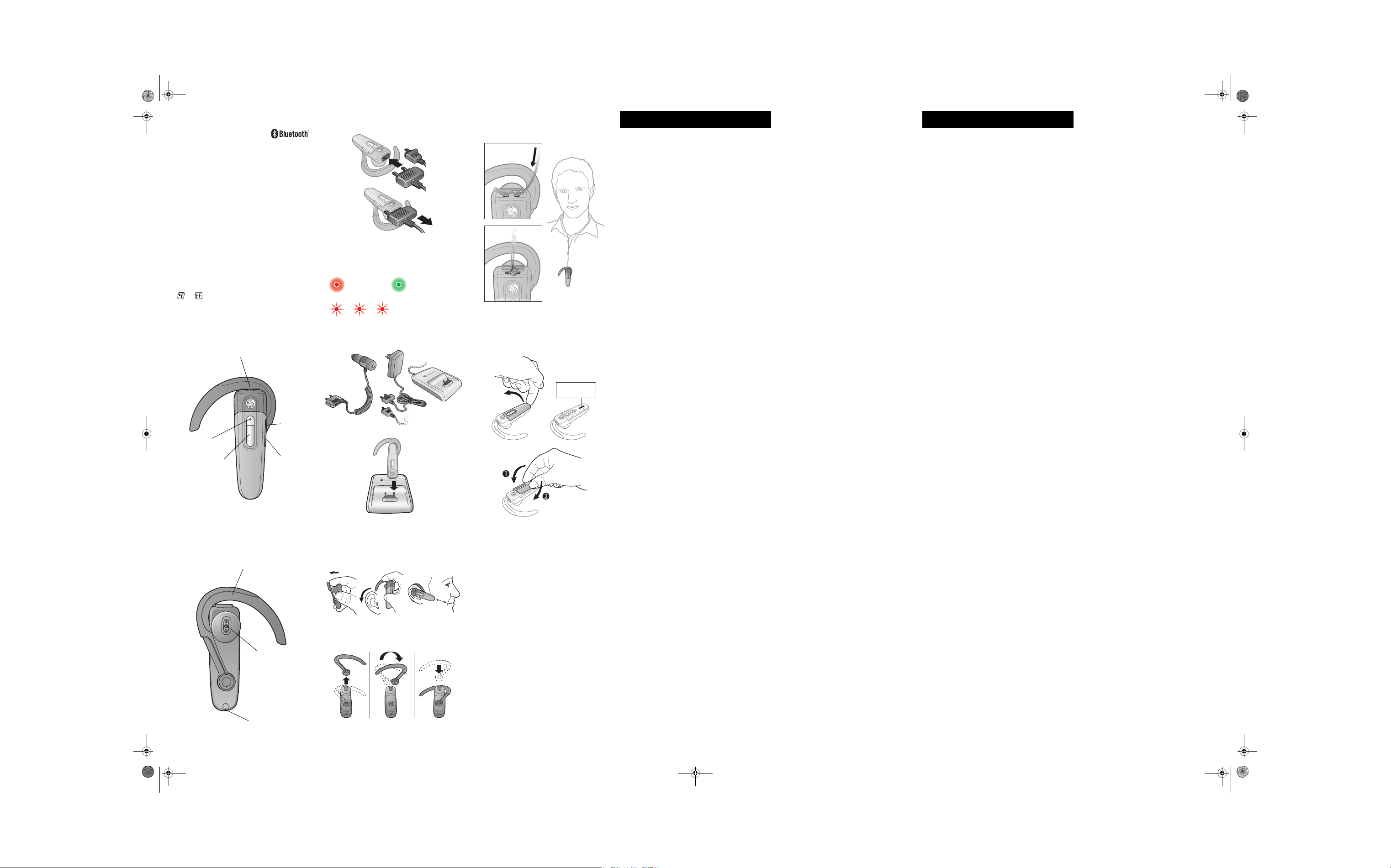
Alp_down-UG.book Page 1 Friday, September 14, 2007 1:46 PM
Bluetooth™ Headset HBH-PV703
User guide
User guide
User guide
User guide
Sony Ericsson HBH-PV703
This User guide is published by Sony Ericsson Mobile
Communications AB, without any warranty. Improvements and
changes to this User guide necessitated by typographical errors,
inaccuracies of current information, or improvements to programs
and/or equipment, may be made by Sony Ericsson Mobile
Communications AB at any time and without notice. Such changes
will, however, be incorporated into new editions of this User guide. All
rights reserved.
©Sony Ericsson Mobile Communications AB, 2007
Publication number: 1202-2042.1
Some of the services in this User guide are not supported by all
networks. This also applies to the GSM International Emergency
Number 112. Contact your network operator or service provider if you
are in doubt whether you can use a particular service.
The Bluetooth word mark and logos are owned by the Bluetooth SIG,
Inc. and any use of such marks by Sony Ericsson is under license.
Sony and WALKMAN are trademarks or registered trademarks of
Sony Corporation.
Ericsson is a trademark or registered trademark of
Telefonaktiebolaget LM Ericsson.
This product is leadfree and halogenfree.
1
Charging connector
Charging connector
Increase
volume
Indicator light
Indicator light
Call handling key
Call handling key
Increase
volume
Decrease
volume
Decrease
volume
2
Ear hook
Ear hook
Speaker
Speaker
Microphone
Microphone
3
First time charging: about 8 hours
Normal charging: about 2 hours
First time charging: about 8 hours
Normal charging: about 2 hours
Charging
Charging
4
CLA-60/
CLA-61
5
Fully charged
Fully charged
Battery needs charging
Battery needs charging
CST-60/CST-70/
CST-75
CST-61
6
7
xxx xxx xx
Language 3
The Bluetooth™ headset HBH-PV703 can be
connected to any device with Bluetooth wireless
technology that supports the handsfree or headset
profile. This User guide focuses on usage with a Sony
Ericsson mobile phone.
Charging the headset
Before using the HBH-PV703 for the first time, charge
it with, for example, the supplied charger or your
phone charger, see figure 3. For compatible chargers,
see figure 4.
Pairing the headset
Before you can use the headset it has to be paired
once with your phone. Upon a successful pairing, the
headset will automatically connect to the phone as
soon as it is turned on and within range.
To pair the headset with your phone
1. Make sure the headset is turned off.
2. Turn on the Bluetooth function in the phone. For
instructions, see the phone User guide.
3. Turn on Bluetooth visibility in the phone. This makes
the phone visible to other Bluetooth devices.
4. Place the phone within 20 cm (8 inches) from the
headset.
5. Press and hold down the call handling key until the
headset beeps, shows a steady green light and then
flashes red and green alternately. If the indicator
light only flashes green or red, simultaneously press
and hold down both volume keys until the headset
beeps and flashes green and red alternately.
6. Press Yes when Add device? appears in the phone.
If required, the passcode is 0000. The headset
beeps and flashes green when successfully paired.
Note: If auto pairing is not supported by your phone, or
not successful, follow the first 5 steps above. Then add
the headset to your phone as described in the phone
User guide. The passcode is 0000.
Putting on the headset
See figure 5. Make sure you twist the speaker round
into your ear. For left ear use, change the position of
the ear hook as instru cted.
Turning on and off the headset
To turn on the headset
• Press and hold down the call handling key until the
indicator light shows a steady green light. It will then
start flashing green.
To turn off the headset
• Press and hold down the call handling key until the
indicator light shows a steady green light. It will then
turn off.
Calling
When you have paired the headset with your phone,
you can make and receive calls as long as the headset
is turned on.
Solid objects, walls and a greater distance than 5
metres (16.5 feet) can affect th e sound quality
negatively. For best performance, wear the headset
and the phone on the same side of your body.
To make a call
• Use the phone keys, and dial the number in the
same way as you would normally do. The call is
automatically activated in the headset.
To end a call
• Press the call handling key briefly.
To answer a call
• Press the call handling key briefly.
To reject a call
• Press and hold down the call handling key until you
hear a short beep (after 2 seconds).
To redial the last number
• Press the call handling key twice within a second.
To turn off the microphone (mute)
• Simultaneously press both volume keys. Repeat to
turn on the microphone again.
Calling using voice commands
Voice commands can be useful when you are using
the headset and the phone is not close at hand. For
more information on voice commands, see your
phone User guide.
To make a call using voice commands
• Press the call handling key briefly, wait for a beep
and say your command.
Note: Make sure voice commands are enabled and
recorded in your phone before you try to use them.
Transferring sound
To transfer the sound from the phone to the
headset
• During a call on the phone, press the call handling
key briefly. The sound is transferred to the headset.
To transfer the sound from the headset to the
phone
• See the phone User guide.
Resetting the headset
Reset the headset if it behaves unexpectedly.
To reset the headset
1. Simultaneously press and hold down both volume
keys until the headset beeps and flashes red and
green alternately.
2. Simultaneously press and hold down both volume
keys until the headset turns off.
3. Pair the headset with the phone in the same way as
you paired it the first time.
Battery
A battery that has been infrequently used, or a new
one, could have reduced capacity. It may need to be
recharged a number of times.
When the battery needs charging, the indicator
light flashes red and you hear a low beep. If you do not
charge the headset, it automatically turns off.
To check the battery status
• Simultaneously press both volume keys briefly:
• one green flash – the battery needs charging
soon
• two green flashes – the battery is medium full
• three green flashes – the battery is fully charged
Attaching the strap
To attach the enclosed strap, see figure 6.
Viewing regulatory information
To view the regulatory information, see figure 7.
Troubleshooting
No connection to the phone
Make sure the headset is charged and within range of
the phone. Check or redo the Bluetooth settings in the
phone. Try to pair the headset again.
Unexpected behaviour
• Reset the headset.
Redial does not work
If the call list in the phone is empty you cannot use the
redial function.
Language 4
Adjusting volume
To adjust the ring volume
• When you are not engaged in a call, or while the
phone is ringing, press a volume key.
To adjust the speaker volume
• During a call, press a volume key.
Sony Ericsson Mobile Communications AB
SE-221 88 Lund, Sweden
1202-2042.1
Printed in XXXXX
