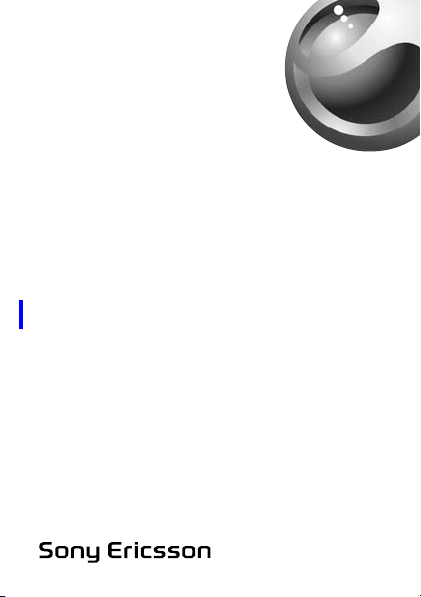
Stereo Bluetooth
™
Headset
HBH-DS200/HBH-DS220
English
Language
Language
Language
aк~Сн=Сзк=pзеу=bкбЕллзе=fенЙке~д=rлЙ=lеду=J=m^NP
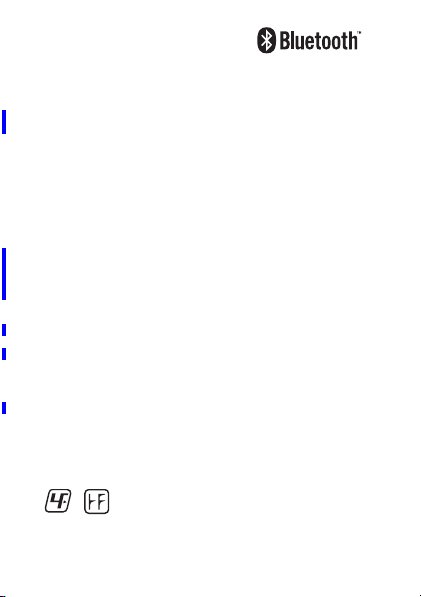
Stereo
Bluetooth™
Headset
HBH-DS200/HBH-DS220
User Guide
User Guide
User Guide
User Guide
Sony Ericsson HBH-DS200/HBH-DS220
This User guide is published by Sony Ericsson Mobile
Communications AB or its local affiliated company, without any
warranty. Improvements and changes to this User guide necessitated
by typographical errors, inaccuracies of current information, or
improvements to programs and/or equipment, may be made by So ny
Ericsson Mobile Communications AB or its affiliated company at any
time and without notice. Such changes will, however, be incorporated
into new editions of this User guide. All rights reserved.
©Sony Ericsson Mobile Communications AB, 2007
Publication number: LZT 108 9327/x PA13
Some of the services in this User guide are not supported by all
networks. This also applies to the GSM International Emergency
Number 112. Contact your network operator or service provider if you
are in doubt whether you can use a particular service.
The Bluetooth word mark and logos are owned by the Bluetooth SIG,
Inc. and any use of such marks by Sony Ericsson is under license.
This product is leadfree and halogenfree.
O
aк~Сн=Сзк=pзеу=bкбЕллзе=fенЙке~д=rлЙ=lеду=J=m^NP
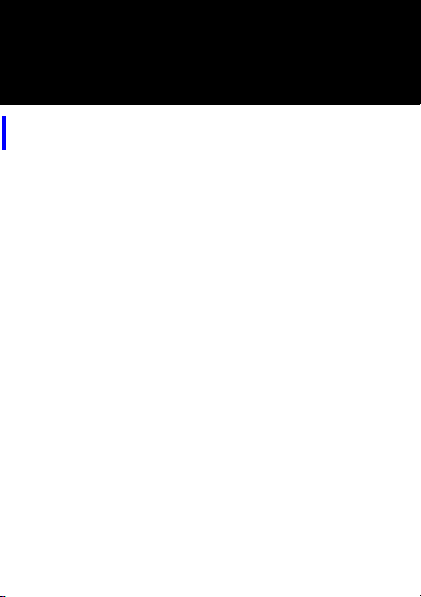
Introduction
Introduction
Introduction
Introduction
The Stereo Bluetooth™ Headset HBH-DS200/HBHDS220 lets you stay in control of your incoming and
outgoing phone calls. You can enjoy stereo audio from a
phone or other Bluetooth device, such as a computer or a
portable music player. During calls, the music
automatically pauses and starts playing again when the
call ends.
For full functionality, your phone or other device should
support the following Bluetooth profiles:
• Bluetooth Handsfree.
• Bluetooth Headset.
• Bluetooth Advanced Audio Distribution.
• Bluetooth Audio/Video Remote Control.
Safe and efficient use
See the Bluetooth Handsfree Important Information
guide for more information about safe and efficient use.
P
aк~Сн=Сзк=pзеу=bкбЕллзе=fенЙке~д=rлЙ=lеду=J=m^NP
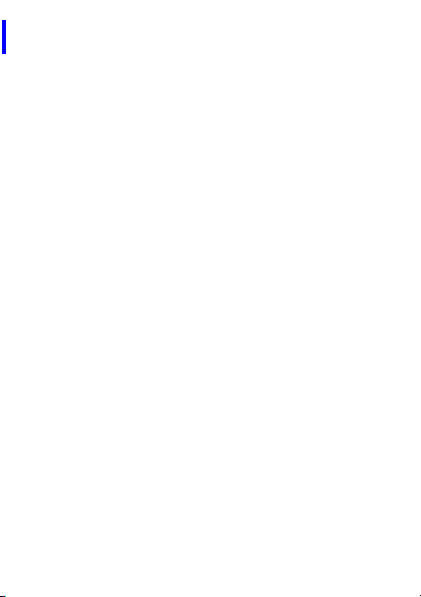
The Stereo Bluetooth™ Headset HBH-DS200/
HBH-DS220 lets you stay in control of your
incoming and outgoing phone calls. You can enjoy
stereo audio from a phone or other Bluetooth device,
such as a computer or a portable music player. During
calls, the music automatically pauses and starts playing
again when the call ends.
For full functionality, your phone or other device should
support the following Bluetooth profiles:
• Bluetooth Handsfree.
• Bluetooth Headset.
• Bluetooth Advanced Audio Distribution.
• Bluetooth Audio/Video Remote Control.
Safe and efficient use
See the Bluetooth Handsfree Important Information
guide for more information about safe and efficient use.
Q
aк~Сн=Сзк=pзеу=bкбЕллзе=fенЙке~д=rлЙ=lеду=J=m^NP
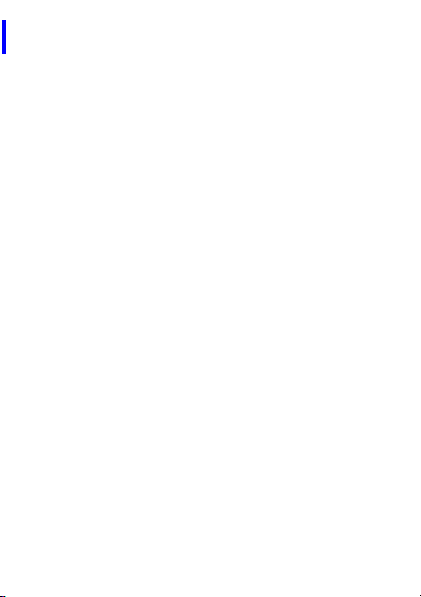
The Stereo Bluetooth™ Headset HBH-DS200/
HBH-DS220 lets you stay in control of your
incoming and outgoing phone calls. You can enjoy
stereo audio from a phone or other Bluetooth device,
such as a computer or a portable music player. During
calls, the music automatically pauses and starts playing
again when the call ends.
For full functionality, your phone or other device should
support the following Bluetooth profiles:
• Bluetooth Handsfree.
• Bluetooth Headset.
• Bluetooth Advanced Audio Distribution.
• Bluetooth Audio/Video Remote Control.
Safe and efficient use
See the Bluetooth Handsfree Important Information
guide for more information about safe and efficient use.
R
aк~Сн=Сзк=pзеу=bкбЕллзе=fенЙке~д=rлЙ=lеду=J=m^NP
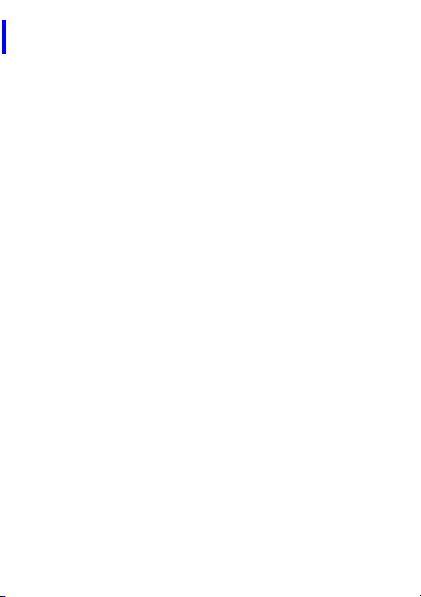
The Stereo Bluetooth™ Headset HBH-DS200/
HBH-DS220 lets you stay in control of your
incoming and outgoing phone calls. You can enjoy
stereo audio from a phone or other Bluetooth device,
such as a computer or a portable music player. During
calls, the music automatically pauses and starts playing
again when the call ends.
For full functionality, your phone or other device should
support the following Bluetooth profiles:
• Bluetooth Handsfree.
• Bluetooth Headset.
• Bluetooth Advanced Audio Distribution.
• Bluetooth Audio/Video Remote Control.
Safe and efficient use
See the Bluetooth Handsfree Important Information
guide for more information about safe and efficient use.
S
aк~Сн=Сзк=pзеу=bкбЕллзе=fенЙке~д=rлЙ=lеду=J=m^NP
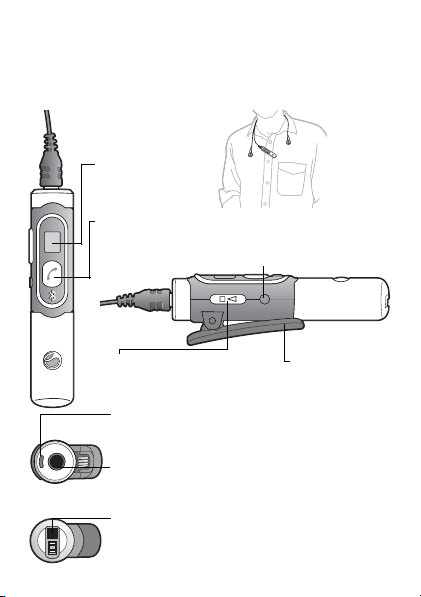
Overview
Overview
Overview
Overview
Display
Display
Display
Display
Call handling key
Call handling key
Call handling key
Call handling key
On/off key
On/off key
On/off key
On/off key
T
Music control key
Music control key
Music control key
Music control key
Microphone
Microphone
Microphone
Microphone
Headphones connector
Headphones connector
Headphones connector
Headphones connector
Charger connector
Charger connector
Charger connector
Charger connector
Clip
Clip
Clip
Clip
aк~Сн=Сзк=pзеу=bкбЕллзе=fенЙке~д=rлЙ=lеду=J=m^NP
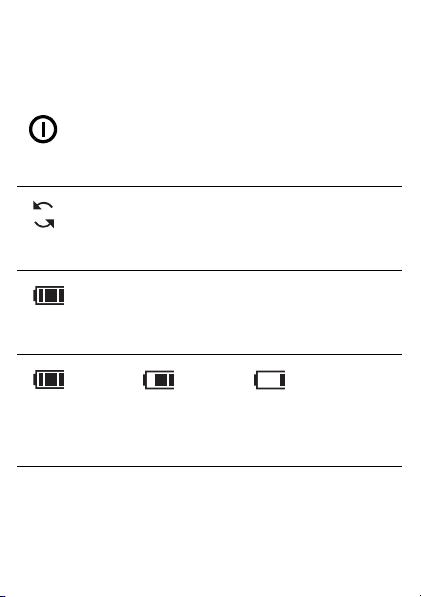
Display information
Display information
Display information
Display information
Power icon. Headset is on.
Power icon. Headset is on.
Power icon. Headset is on.
Power icon. Headset is on.
Pairing icon. Flashing. Prepared to be paired.
Pairing icon. Flashing. Prepared to be paired.
Pairing icon. Flashing. Prepared to be paired.
Pairing icon. Flashing. Prepared to be paired.
Battery status. Animated when charging.
Battery status. Animated when charging.
Battery status. Animated when charging.
Battery status. Animated when charging.
U
Full.
Full.
Full.
Full.
Medium.
Medium.
Medium.
Medium.
Low.
Low.
Low.
Low.
aк~Сн=Сзк=pзеу=bкбЕллзе=fенЙке~д=rлЙ=lеду=J=m^NP
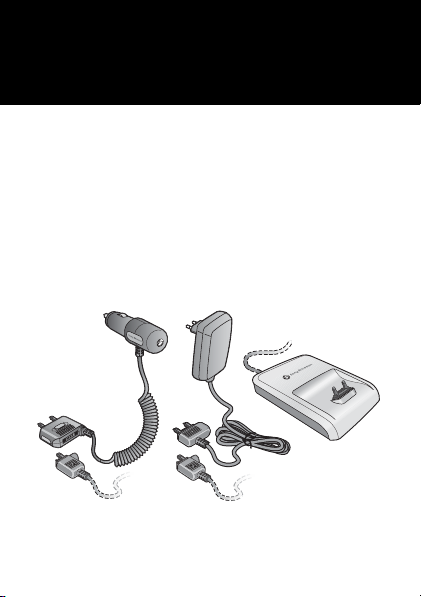
Getting started
Getting started
Getting started
Getting started
Compatible chargers
Compatible chargers
Compatible chargers
Compatible chargers
•First time use: Charge approximately 8 hours.
•First time use: Charge approximately 8 hours.
•First time use: Charge approximately 8 hours.
•First time use: Charge approximately 8 hours.
V
CLA-60
CLA-61
CST-60
CDS-60
CST-61
aк~Сн=Сзк=pзеу=bкбЕллзе=fенЙке~д=rлЙ=lеду=J=m^NP
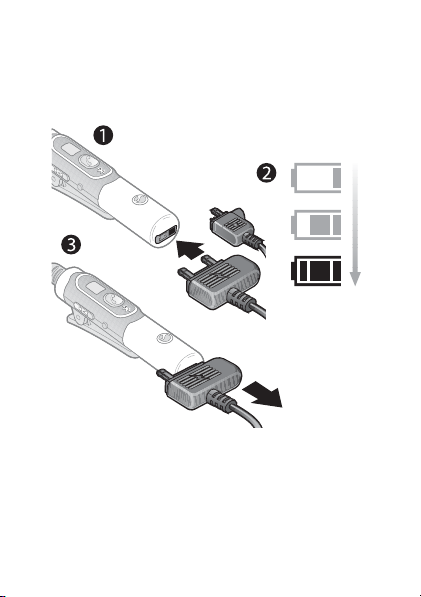
To charge the headset
To charge the headset
To charge the headset
To charge the headset
NM
2.5 hours
2.5 hours
2.5 hours
2.5 hours
aк~Сн=Сзк=pзеу=bкбЕллзе=fенЙке~д=rлЙ=lеду=J=m^NP
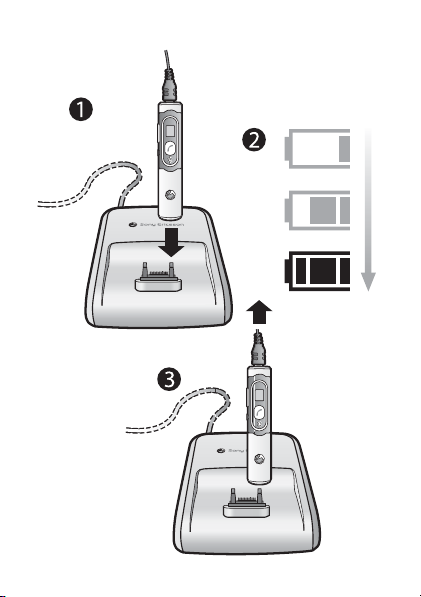
2.5 hours
2.5 hours
2.5 hours
2.5 hours
NN
aк~Сн=Сзк=pзеу=bкбЕллзе=fенЙке~д=rлЙ=lеду=J=m^NP

To turn the headset on
To turn the headset on
To turn the headset on
To turn the headset on
• Press and hold down the on/off key until the power icon
appears on the display.
• Press and hold down the on/off key until the power icon
appears on the display.
• Press and hold down the on/off key until the power icon
appears on the display.
• Press and hold down the on/off key until the power icon
appears on the display.
To turn the headset off
To turn the headset off
To turn the headset off
To turn the headset off
• Press and hold down the on/off key until the power icon
disappears.
• Press and hold down the on/off key until the power icon
disappears.
• Press and hold down the on/off key until the power icon
disappears.
• Press and hold down the on/off key until the power icon
disappears.
NO
aк~Сн=Сзк=pзеу=bкбЕллзе=fенЙке~д=rлЙ=lеду=J=m^NP

To pair the headset with a phone or a device
To pair the headset with a phone or a device
To pair the headset with a phone or a device
To pair the headset with a phone or a device
Before using your headset with a phone or another
device it has to be paired once. Follow the Bluetooth
instructions in the phone or device User guide.
Note: Only one phone or device can be paired at a time.
1. Phone or device: Turn on Bluetooth and Bluetooth
visibility. Keep it close to the headset (20 cm).
2. Headset: Switch it off. Press and hold down the on/off
key until the pairing icon appears on the display.
3. Phone: If your phone supports auto pairing, press YES
when Add device? appears to complete the procedure.
If not, continue with the next step.
4. Phone or device: Follow the applicable User guide to
pair with a Bluetooth headset. You may need to enter a
headset passcode (0000).
Before using your headset with a phone or another
device it has to be paired once. Follow the Bluetooth
instructions in the phone or device User guide.
NP
aк~Сн=Сзк=pзеу=bкбЕллзе=fенЙке~д=rлЙ=lеду=J=m^NP

Note: Only one phone or device can be paired at a
time.
1. Phone or device: Turn on Bluetooth and Bluetooth
visibility. Keep it close to the headset (20 cm).
2. Headset: Switch it off. Press and hold down the on/off
key until the pairing icon appears on the display.
3. Phone: If your phone supports auto pairing, press YES
when Add device? appears to complete the procedure.
If not, continue with the next step.
4. Phone or device: Follow the applicable User guide to
pair with a Bluetooth headset. You may need to enter a
headset passcode (0000).
Before using your headset with a phone or another
device it has to be paired once. Follow the Bluetooth
instructions in the phone or device User guide.
Note: Only one phone or device can be paired at a time.
1. Phone or device: Turn on Bluetooth and Bluetooth
visibility. Keep it close to the headset (20 cm).
2. Headset: Switch it off. Press and hold down the on/off
key until the pairing icon appears on the display.
NQ
aк~Сн=Сзк=pзеу=bкбЕллзе=fенЙке~д=rлЙ=lеду=J=m^NP

3. Phone: If your phone supports auto pairing, press
YES when Add device? appears to complete the
procedure. If not, continue with the next step.
4. Phone or device: Follow the applicable User guide to
pair with a Bluetooth headset. You may need to enter a
headset passcode (0000).
Before using your headset with a phone or another
device it has to be paired once. Follow the Bluetooth
instructions in the phone or device User guide.
Note: Only one phone or device can be paired at a time.
1. Phone or device: Turn on Bluetooth and Bluetooth
visibility. Keep it close to the headset (20 cm).
2. Headset: Switch it off. Press and hold down the on/off
key until the pairing icon appears on the display.
3. Phone: If your phone supports auto pairing, press YES
when Add device? appears to complete the procedure.
If not, continue with the next step.
4. Phone or device: Follow the applicable User guide to
pair with a Bluetooth headset. You may need to enter a
headset passcode (0000).
NR
aк~Сн=Сзк=pзеу=bкбЕллзе=fенЙке~д=rлЙ=lеду=J=m^NP

Optimal range and wearing
Optimal range and wearing
Optimal range and wearing
Optimal range and wearing
Objects, walls and a greater distance than 5 m can effect
the sound. Wear your headset on the same side of your
body as your phone for best performance.
Objects, walls and a greater distance than 5 m can effect
the sound. Wear your headset on the same side of your
body as your phone for best performance.
Objects, walls and a greater distance than 5 m can effect
the sound. Wear your headset on the same side of your
body as your phone for best performance.
Objects, walls and a greater distance than 5 m can effect
the sound. Wear your headset on the same side of your
body as your phone for best performance.
NS
aк~Сн=Сзк=pзеу=bкбЕллзе=fенЙке~д=rлЙ=lеду=J=m^NP

To reset the headset to default settings
To reset the headset to default settings
To reset the headset to default settings
To reset the headset to default settings
1. Switch the headset off. Press and hold down the on /off
key until the pairing icon appears on the display.
2. Press and hold down the on/off key and the call
handling key simultaneously until the headset is off.
1. Switch the headset off. Press and hold down the on /off
key until the pairing icon appears on the display.
2. Press and hold down the on/off key and the call
handling key simultaneously until the headset is off.
1. Switch the headset off. Press and hold down the on /off
key until the pairing icon appears on the display.
2. Press and hold down the on/off key and the call
handling key simultaneously until the headset is off.
1. Switch the headset off. Press and hold down the on /off
key until the pairing icon appears on the display.
2. Press and hold down the on/off key and the call
handling key simultaneously until the headset is off.
NT
aк~Сн=Сзк=pзеу=bкбЕллзе=fенЙке~д=rлЙ=lеду=J=m^NP

e_eJapOMMLe_eJapOOM
plhJe_eJapOMMLe_eJapOOM
пппKлзеуЙкбЕллзеKЕзг
pзеу=bкбЕллзе=jзДбдЙ=`зггмебЕ~нбзел=^_
pbJOON=UU=iмеЗI=pпЙЗЙе
iwq=NMU=VPOTLñ=m^NP
mкбенЙЗ=бе=uuuu
aк~Сн=Сзк=pзеу=bкбЕллзе=fенЙке~д=rлЙ=lеду=J=m^NP

Music functions
Music functions
Music functions
Music functions
To play or pause the music
• Press the music control key to start or pause the music.
To stop the music
• Press and hold down the music control key for 2 seconds
to stop the phone media player.
To play or pause the music
• Press the music control key to start or pause the music.
To stop the music
• Press and hold down the music control key for 2 seconds
to stop the phone media player.
To play or pause the music
• Press the music control key to start or pause the music.
To stop the music
• Press and hold down the music control key for 2 seconds
to stop the phone media player.
To play or pause the music
• Press the music control key to start or pause the music.
To stop the music
• Press and hold down the music control key for 2 seconds
to stop the phone media player.
NV
aк~Сн=Сзк=pзеу=bкбЕллзе=fенЙке~д=rлЙ=lеду=J=m^NP

To skip to another music track
To skip to another music track
To skip to another music track
To skip to another music track
• Use the media player in your phone or device to select
another track.
• Use the media player in your phone or device to select
another track.
• Use the media player in your phone or device to select
another track.
• Use the media player in your phone or device to select
another track.
To adjust the music volume
To adjust the music volume
To adjust the music volume
To adjust the music volume
• When you listen to music, adjust the volume in your
phone or device.
• When you listen to music, adjust the volume in your
phone or device.
• When you listen to music, adjust the volume in your
phone or device.
• When you listen to music, adjust the volume in your
phone or device.
OM
aк~Сн=Сзк=pзеу=bкбЕллзе=fенЙке~д=rлЙ=lеду=J=m^NP

Calling functions
Calling functions
Calling functions
Calling functions
Y our phone uses the headset for calls. If you are listening
to music, the music pauses during the call and starts
playing again when the call ends.
Y our phone uses the headset for calls. If you are listening
to music, the music pauses during the call and starts
playing again when the call ends.
Y our phone uses the headset for calls. If you are listening
to music, the music pauses during the call and starts
playing again when the call ends.
Y our phone uses the headset for calls. If you are listening
to music, the music pauses during the call and starts
playing again when the call ends.
ON
aк~Сн=Сзк=pзеу=bкбЕллзе=fенЙке~д=rлЙ=lеду=J=m^NP

To answer a call
To answer a call
To answer a call
To answer a call
• Press the call handling key.
• Press the call handling key.
• Press the call handling key.
• Press the call handling key.
To reject a call
To reject a call
To reject a call
To reject a call
• Press and hold down the call handling key until you hear
a beep.
• Press and hold down the call handling key until you hear
a beep.
• Press and hold down the call handling key until you hear
a beep.
• Press and hold down the call handling key until you hear
a beep.
OO
aк~Сн=Сзк=pзеу=bкбЕллзе=fенЙке~д=rлЙ=lеду=J=m^NP

To end a call
To end a call
To end a call
To end a call
• Press the call handling key. A call on hold is connected
again.
• Press the call handling key. A call on hold is connected
again.
• Press the call handling key. A call on hold is connected
again.
• Press the call handling key. A call on hold is connected
again.
To answer a second call
To answer a second call
To answer a second call
To answer a second call
• Press the call handling key. The ongoing call is put on
hold.
• Press the call handling key. The ongoing call is put on
hold.
• Press the call handling key. The ongoing call is put on
hold.
• Press the call handling key. The ongoing call is put on
hold.
OP
aк~Сн=Сзк=pзеу=bкбЕллзе=fенЙке~д=rлЙ=lеду=J=m^NP

To switch between two calls
To switch between two calls
To switch between two calls
To switch between two calls
• Press and hold down the call handling key until you hear
a beep.
• Press and hold down the call handling key until you hear
a beep.
• Press and hold down the call handling key until you hear
a beep.
• Press and hold down the call handling key until you hear
a beep.
To redial the last dialled number
To redial the last dialled number
To redial the last dialled number
To redial the last dialled number
• Double-click the call handling key.
• Double-click the call handling key.
• Double-click the call handling key.
• Double-click the call handling key.
OQ
aк~Сн=Сзк=pзеу=bкбЕллзе=fенЙке~д=rлЙ=lеду=J=m^NP

To adjust the speaker volume for calls
To adjust the speaker volume for calls
To adjust the speaker volume for calls
To adjust the speaker volume for calls
• During a call, adjust the volume in your phone.
• During a call, adjust the volume in your phone.
• During a call, adjust the volume in your phone.
• During a call, adjust the volume in your phone.
To transfer sound from the phone to the headset
To transfer sound from the phone to the headset
To transfer sound from the phone to the headset
To transfer sound from the phone to the headset
• During an ongoing call in your phone, press the call
handling key on the headset. To transfer sound from the
headset to the phone, see the phone User guide.
• During an ongoing call in your phone, press the call
handling key on the headset. To transfer sound from the
headset to the phone, see the phone User guide.
• During an ongoing call in your phone, press the call
handling key on the headset. To transfer sound from the
headset to the phone, see the phone User guide.
• During an ongoing call in your phone, press the call
handling key on the headset. To transfer sound from the
headset to the phone, see the phone User guide.
OR
aк~Сн=Сзк=pзеу=bкбЕллзе=fенЙке~д=rлЙ=lеду=J=m^NP

To make a call using voice commands
To make a call using voice commands
To make a call using voice commands
To make a call using voice commands
Before using this function, you have to activate voice
control and record voice commands in your phone. For
more information, see the phone User guide.
1. Press the call handling key.
2. After the beep: Say the name you want to call.
Before using this function, you have to activate voice
control and record voice commands in your phone. For
more information, see the phone User guide.
1. Press the call handling key.
2. After the beep: Say the name you want to call.
OS
aк~Сн=Сзк=pзеу=bкбЕллзе=fенЙке~д=rлЙ=lеду=J=m^NP

Before using this function, you have to activate
voice control and record voice commands in your
phone. For more information, see the phone User
guide.
1. Press the call handling key.
2. After the beep: Say the name you want to call.
Before using this function, you have to activate voice
control and record voice commands in your phone. For
more information, see the phone User guide.
1. Press the call handling key.
2. After the beep: Say the name you want to call.
OT
aк~Сн=Сзк=pзеу=bкбЕллзе=fенЙке~д=rлЙ=lеду=J=m^NP

Troubleshooting
OU
Troubleshooting
Troubleshooting
Troubleshooting
No connection to the phone or other device
• Make sure your phone or other device is paired with the
headset, see page 13.
• Make sure the headset is charged and within range of the
phone or other device.
• Verify the Bluetooth settings in the phone or other
device.
For more information on Bluetooth and pairing, go to
пппKлзеуЙкбЕллзеKЕзгLдЙ~ке~Дзмн
Redial does not work
• Make sure the call list in the phone is not empty.
• Make sure your phone supports the Bluetooth Handsf ree
profile. See the phone User guide.
I cannot answer a second call
• Make sure your phone supports the Bluetooth Handsf ree
profile. See the phone User guide.
Voice commands does not work
• Make sure that voice commands are enabled and
recorded in your phone before you start using them.
• Make sure your phone supports the Bluetooth Handsf ree
profile. See the phone User guide.
aк~Сн=Сзк=pзеу=bкбЕллзе=fенЙке~д=rлЙ=lеду=J=m^NP

The music is not played in the headset
OV
• Make sure your phone or other device is paired
with the headset, see page 13. You may have to
restart the media player and select to use the headset.
• Make sure your phone or device supports the Bluetooth
Advanced Audio Distribution profile.
The remote control music functions do not work
• Make sure your phone or device supports the Bluetooth
Advanced Audio Distribution profile.
The headset is switched off automatically
• The battery is too low. When the battery gets low you
hear a beep and there is approximately 10 minutes left
before the headset is switched off. Charge the battery.
• When pairing for the first time, the headset switches off
if you do not pair it with the phone within 10 minutes.
Battery capacity problem
• A battery that has been infrequently used, or a new one,
could have reduced capacity. It may n eed to be recharged
a number of times.
Unexpected behaviour
• Reset the headset. See page 17.
aк~Сн=Сзк=pзеу=bкбЕллзе=fенЙке~д=rлЙ=lеду=J=m^NP

No connection to the phone or other device
PM
• Make sure your phone or other device is paired
with the headset, see page 13.
• Make sure the headset is charged and within range of the
phone or other device.
• Verify the Bluetooth settings in the phone or other
device.
For more information on Bluetooth and pairing, go to
пппKлзеуЙкбЕллзеKЕзгLдЙ~ке~Дзмн
Redial does not work
• Make sure the call list in the phone is not empty.
• Make sure your phone supports the Bluetooth Handsf ree
profile. See the phone User guide.
I cannot answer a second call
• Make sure your phone supports the Bluetooth Handsf ree
profile. See the phone User guide.
Voice commands does not work
• Make sure that voice commands are enabled and
recorded in your phone before you start using them.
• Make sure your phone supports the Bluetooth Handsf ree
profile. See the phone User guide.
aк~Сн=Сзк=pзеу=bкбЕллзе=fенЙке~д=rлЙ=lеду=J=m^NP

The music is not played in the headset
PN
• Make sure your phone or other device is paired
with the headset, see page 13. You may have to
restart the media player and select to use the headset.
• Make sure your phone or device supports the Bluetooth
Advanced Audio Distribution profile.
The remote control music functions do not work
• Make sure your phone or device supports the Bluetooth
Advanced Audio Distribution profile.
The headset is switched off automatically
• The battery is too low. When the battery gets low you
hear a beep and there is approximately 10 minutes left
before the headset is switched off. Charge the battery.
• When pairing for the first time, the headset switches off
if you do not pair it with the phone within 10 minutes.
Battery capacity problem
• A battery that has been infrequently used, or a new one,
could have reduced capacity. It may n eed to be recharged
a number of times.
Unexpected behaviour
• Reset the headset. See page 17.
aк~Сн=Сзк=pзеу=bкбЕллзе=fенЙке~д=rлЙ=lеду=J=m^NP

No connection to the phone or other device
PO
• Make sure your phone or other device is paired
with the headset, see page 13.
• Make sure the headset is charged and within range of the
phone or other device.
• Verify the Bluetooth settings in the phone or other
device.
For more information on Bluetooth and pairing, go to
пппKлзеуЙкбЕллзеKЕзгLдЙ~ке~Дзмн
Redial does not work
• Make sure the call list in the phone is not empty.
• Make sure your phone supports the Bluetooth Handsf ree
profile. See the phone User guide.
I cannot answer a second call
• Make sure your phone supports the Bluetooth Handsf ree
profile. See the phone User guide.
Voice commands does not work
• Make sure that voice commands are enabled and
recorded in your phone before you start using them.
• Make sure your phone supports the Bluetooth Handsf ree
profile. See the phone User guide.
aк~Сн=Сзк=pзеу=bкбЕллзе=fенЙке~д=rлЙ=lеду=J=m^NP

The music is not played in the headset
PP
• Make sure your phone or other device is paired
with the headset, see page 13. You may have to
restart the media player and select to use the headset.
• Make sure your phone or device supports the Bluetooth
Advanced Audio Distribution profile.
The remote control music functions do not work
• Make sure your phone or device supports the Bluetooth
Advanced Audio Distribution profile.
The headset is switched off automatically
• The battery is too low. When the battery gets low you
hear a beep and there is approximately 10 minutes left
before the headset is switched off. Charge the battery.
• When pairing for the first time, the headset switches off
if you do not pair it with the phone within 10 minutes.
Battery capacity problem
• A battery that has been infrequently used, or a new one,
could have reduced capacity. It may n eed to be recharged
a number of times.
Unexpected behaviour
• Reset the headset. See page 17.
aк~Сн=Сзк=pзеу=bкбЕллзе=fенЙке~д=rлЙ=lеду=J=m^NP

No connection to the phone or other device
PQ
• Make sure your phone or other device is paired
with the headset, see page 13.
• Make sure the headset is charged and within range of the
phone or other device.
• Verify the Bluetooth settings in the phone or other
device.
For more information on Bluetooth and pairing, go to
пппKлзеуЙкбЕллзеKЕзгLдЙ~ке~Дзмн
Redial does not work
• Make sure the call list in the phone is not empty.
• Make sure your phone supports the Bluetooth Handsf ree
profile. See the phone User guide.
I cannot answer a second call
• Make sure your phone supports the Bluetooth Handsf ree
profile. See the phone User guide.
Voice commands does not work
• Make sure that voice commands are enabled and
recorded in your phone before you start using them.
• Make sure your phone supports the Bluetooth Handsf ree
profile. See the phone User guide.
aк~Сн=Сзк=pзеу=bкбЕллзе=fенЙке~д=rлЙ=lеду=J=m^NP

The music is not played in the headset
PR
• Make sure your phone or other device is paired
with the headset, see page 13. You may have to
restart the media player and select to use the headset.
• Make sure your phone or device supports the Bluetooth
Advanced Audio Distribution profile.
The remote control music functions do not work
• Make sure your phone or device supports the Bluetooth
Advanced Audio Distribution profile.
The headset is switched off automatically
• The battery is too low. When the battery gets low you
hear a beep and there is approximately 10 minutes left
before the headset is switched off. Charge the battery.
• When pairing for the first time, the headset switches off
if you do not pair it with the phone within 10 minutes.
Battery capacity problem
• A battery that has been infrequently used, or a new one,
could have reduced capacity. It may n eed to be recharged
a number of times.
Unexpected behaviour
• Reset the headset. See page 17.
=пппKлзеуЙкбЕллзеKЕзгLлмййзкнL
aк~Сн=Сзк=pзеу=bкбЕллзе=fенЙке~д=rлЙ=lеду=J=m^NP

Declaration of conformity
PS
We, Sony Ericsson Mobile Communications AB
of
Nya Vattentornet
SE-221 88 Lund, Sweden
declare under our sole responsibility that our product
Sony Ericsson type DDA-0002007
and in combination with our accessories, to which this declaration
relates is in conformity with th e app ropri ate st an da rds EN 3 00 32 8, EN
301 489-17 and EN 60950 following the provisions of Radio Equipment
and Telecommunication Terminal Equipment directive 99/5/EC with
requirements covering
EMC directive 89/336/EEC and Low Voltage directive 73/23/EEC.
Lund, May 2007
Jacob Sten, Head of Product Business Unit Accessories
We fulfill the R&TTE Directive (99/5/EC).
We fulfill the R&TTE Directive (99/5/EC).
We fulfill the R&TTE Directive (99/5/EC).
We fulfill the R&TTE Directive (99/5/EC).
FCC statement
This device complies with part 15 of the FCC rules. Operation is
subject to the following two conditions: (1) This device may not cause
harmful interference, and (2) This device must accep t any interfere nce
received, including interference that may cause undesired operation.
aк~Сн=Сзк=pзеу=bкбЕллзе=fенЙке~д=rлЙ=lеду=J=m^NP
