Page 1

3-858-185-14 (1)
Digital Video
Camera
Recorder
Operating Instructions
Before operating the unit, please read this manual thoroughly,
and retain it for future reference.
Manual de instrucciones
Antes de utilizar la unidad, lea cuidadosamente este manual de instrucciones,
y consérvelo para futuras referencias.
DCR-VX9000E
©1996 by Sony Corporation
Page 2

English
Español
Welcome to digital
video!
Congratulations on your purchase of this Sony
digital camcorder. With your digital camcorder
you can capture life’s precious moments with
superior picture and sound quality.
Your digital camcorder is loaded with advanced
features, but at the same time it is very easy to
use. You will soon be producing home video that
you can enjoy for years to come.
WARNING
To prevent fire or shock hazard, do not expose
the unit to rain or moisture.
To avoid electrical shock, do not open the
cabinet.
Refer servicing to qualified personnel only.
NOTICE ON THE SUPPLIED AC POWER
ADAPTOR FOR CUSTOMERS IN THE
UNITED KINGDOM
A moulded plug complying with BS1363 is fitted
to this equipment for your safety and
convenience.
¡Bienvenido al mundo
del vídeo digital!
Enhorabuena por la adquisición de esta
videocámara digital Sony. Con esta videocámara
podrá captar preciosos momentos de la vida con
imágenes y sonido de excelente calidad.
Su videocámara digital está repleta de
características avanzadas pero, sin embargo, es
muy fácil de utilizar. Muy pronto estará
produciendo vídeos que podrá utilizar en su
hogar durante años.
ADVERTENCIA
Para evitar incendios o el riesgo de descargas
eléctricas, no exponga la unidad a la lluvia ni a
la humedad.
No abra la unidad. En caso de avería, solicite
los servicios de personal cualificado.
Should the fuse in the plug supplied need to
be replaced, a 5 AMP fuse approved by ASTA
or BSI to BS1362 (i.e., marked with 2 or @
mark) must be used.
If the plug supplied with this equipment has
a detachable fuse cover, be sure to attach the
fuse cover after you change the fuse. Never
use the plug without the fuse cover. If you
should lose the fuse cover, please contact
your nearest Sony service station.
2
Page 3

English
Table of contents
Before you begin
Using this manual................................................... 5
Checking supplied accessories ............................. 7
Getting started
Attaching the viewfinder ...................................... 8
Charging and installing the battery pack............ 9
Inserting a cassette................................................ 13
Basic operations
Camera recording ................................................. 15
Using the zoom feature ..................................... 19
Hints for better shooting ..................................... 20
Checking the recorded picture ........................... 23
Connections for playback .................................... 25
Playing back a tape............................................... 27
Advanced operations
Using alternative power sources ........................ 30
Changing the mode settings ............................... 32
– for camera recording –
Fade-in and fade-out ............................................ 35
Overlapping two pictures ................................... 37
Using the wide mode function ........................... 38
Photo recording .................................................... 40
Interval recording ................................................. 41
Cut recording ........................................................ 44
– for manual adjustment –
Selecting automatic or manual mode ................ 46
Focusing manually ............................................... 48
Adjusting the aperture......................................... 51
Adjusting the shutter speed ................................ 53
Adjusting the gain ................................................ 56
Tips for manual adjustment ................................ 58
Adjusting the white balance ............................... 60
Using the ND filter ............................................... 64
Using the zebra pattern ....................................... 65
Adjusting the recording sound........................... 66
Releasing the STEADY SHOT function............. 69
Making a custom preset....................................... 70
Additional information
Changing the lithium battery in the digital
camcorder ........................................................... 81
Resetting the date and time................................. 83
Notes on video cassettes ...................................... 85
Tips for using the battery pack ........................... 87
Maintenance information and precautions....... 90
Using your digital camcorder abroad ............... 95
Trouble check ........................................................ 96
Specifications....................................................... 104
Identifying the parts........................................... 106
Warning indicators............................................. 122
Index ..................................................................... 123
– for editing/playback –
Re-recording a picture in the middle of a
recorded tape...................................................... 72
Searching the recorded picture........................... 74
Displaying recording data................................... 76
Editing onto another tape.................................... 77
Audio dubbing...................................................... 79
3
Page 4

Español
Índice
Antes de comenzar
Utilización de este manual .................................... 5
Comprobación de los accesorios suministrados ..
Preparativos
Fijación del visor ..................................................... 8
Carga e instalación de la batería........................... 9
Inserción de un videocassette ............................. 13
Operaciones básicas
Videofilmación ...................................................... 15
Utilización del zoom ......................................... 19
Sugerencias para videofilmar mejor .................. 20
Comprobación de las imágenes grabadas ........ 23
Conexiones para reproducción........................... 25
Reproducción de una videocinta........................ 27
Operaciones avanzadas
Utilización de fuentes de alimentación
alternativas ......................................................... 30
Cambio de los ajustes de modo .......................... 32
– Videofilmación –
Aumento gradual y desvanecimiento ............... 35
Superposición de dos imágenes ......................... 37
Utilización de la función de modo de pantalla
amplia .................................................................. 38
Grabación de fotografías ..................................... 40
Grabación a intervalos ......................................... 41
Grabación de cortes .............................................. 44
– Ajuste manual –
Selección del modo automático o del manual .. 46
Enfoque manual.................................................... 48
Ajuste de la apertura ............................................ 51
Ajuste de la velocidad de obturación ................ 53
Ajuste de la ganancia ........................................... 56
Sugerencias para el ajuste manual ..................... 58
Ajuste del equilibrio del blanco.......................... 60
Utilización del filtro ND ...................................... 64
Utilización del patrón cebra ................................ 65
Ajuste del sonido de grabación .......................... 66
Desactivación de la función de videofilmación
estable .................................................................. 69
Personalización de ajustes ................................... 70
Información adicional
Cambio de la pila de litio de la videocámara
digital................................................................... 81
7
Reajuste de la fecha y la hora .............................. 83
Notas sobre los videocassettes............................ 85
Sugerencias para la utilización de la batería .... 87
Información sobre el mantenimiento y
precauciones ....................................................... 90
Utilización de su videocámara digital en el
extranjero ............................................................ 95
Solución de problemas....................................... 100
Especificaciones .................................................. 105
Identificación de partes...................................... 106
Indicadores de advertencia ............................... 122
Índice alfabético .............................. Contraportada
– Edición/reproducción –
Grabación de imágenes en medio de una cinta
grabada ................................................................ 72
Búsqueda de imágenes grabadas ....................... 74
Visualización de datos grabados ........................ 76
Edición en otra cinta............................................. 77
Audiomontaje ....................................................... 79
4
Page 5

Before you begin
Antes de comenzar
Using this manual
As you read through this manual, buttons and
settings on the digital camcorder are shown in
capital letters.
e.g. Set the POWER switch to ON.
As indicated with ≥ in the illustrations, you can
hear the beep sound to confirm your operation.
Note on TV colour systems
TV colour systems differ from country to
country. To view your recordings on a TV, you
need a PAL system-based TV.
Precaution on copyright
Television programmes, films, video tapes, and
other materials may be copyrighted.
Unauthorized recording of such materials may
be contrary to the provision of the copyright
laws.
Utilización de este manual
Cuando lea este manual, las teclas y los ajustes de
la videocámara se mostrarán en mayúsculas.
P. ej. Ponga el interruptor POWER en ON.
Como se indica con ≥ en las ilustraciones, usted
podrá oír un pitido para confirmar su operación.
Nota sobre los sistemas de
televisión en color
Los sistemas de televisión en color difieren de
acuerdo con los países. Para ver sus
videofilmaciones en un televisor, éste deberá ser
del sistema PAL.
Precaución sobre los derechos
de autor
Los programas y películas de televisión, las
videocintas, y demás materiales pueden tener
reservado el derecho de reproducción.
La grabación no autorizada de tales materiales
puede ir en contra de lo dispuesto por las leyes
sobre derechos de autor.
Before you begin Antes de comenzar
5
Page 6

Using this manual
Utilización de este manual
Precautions on digital
camcorder care
• Do not let sand get into the digital
camcorder. When you use the digital
camcorder on a sandy beach or in a dusty
place, protect it from the sand or dust. Sand
or dust may cause the unit to malfunction,
and sometimes this malfunction cannot be
repaired [a].
• Do not let the digital camcorder get wet.
Keep the digital camcorder away from rain
and sea water. Letting the digital camcorder
get wet may cause the unit to malfunction,
and sometimes this malfunction cannot be
repaired [b].
• Never leave the digital camcorder exposed
to temperatures above 60°C (140°F ), such as
in a car parked in the sun or under direct
sunlight [c].
[a]
[b] [c]
Precauciones sobre el cuidado
de la videocámara digital
• No permita que entre arena en la
videocámara digital. Cuando utilice su
videocámara digital en una playa o en un
lugar polvoriento, protéjala contra la arena o
el polvo. La arena y el polvo podrían averiar
irreparablemente la videocámara digital [a].
• No deje que la videocámara digital se moje.
Proteja la videocámara digital contra la lluvia
y el agua del mar. El agua podría averiar
irreparablemente la videocámara digital [b].
• No deje nunca la videocámara digital
expuesta a temperaturas superiores a 60°C,
como en un automóvil aparcado al sol ni
bajo la luz solar directa [c].
Contents of the recording cannot be
compensated if recording or playback is not
made due to a malfunction of the digital
camcorder, video tape, etc.
6
El contenido de las grabaciones no podrá
remunerarse si la grabación o la reproducción
no se realiza debido a un mal funcionamiento
de la videocámara digital, el videocassette, etc.
Page 7

Checking supplied
accessories
Comprobación de los
accesorios suministrados
Check that the following accessories are supplied
with your digital camcorder.
123 4
5 678
9!º
1 Wireless Remote Commander (1) (p.116)
2 AC-V625 AC power adaptor (1) (p. 9, 30)
3 DK-715 connecting cord (1) (p. 30)
4 NP-F950 Battery pack (1) (p. 9, 30)
5 CR2025 Lithium Battery (1) (p. 81)
The lithium battery is already installed in
your digital camcorder.
6 R6 (size AA) battery for Remote
Commander (2) (p. 117)
7 A/V connecting cable (1) (p. 25)
8 S video cable (1) (p. 25)
9 21 pin adaptor (1) (p.26)
!º Shoulder strap (1) (p. 121)
Compruebe si, con su videocámara digital, ha
recibido los accesorios siguientes.
!¡
1 Telemando inalámbrico (1) (pág. 116)
2 Adaptador de alimentación de CA AC-V625
(1) (pág. 9, 30)
3 Cable conector DK-715 (1) (pág. 30)
4 Batería NP-F950 (1) (pág. 9, 30)
5 Pila de litio CR2025 (1) (pág. 81)
Esta pila de litio ya está instalada en su
videocámara digital.
6 Pilas R6 (tamaño AA) para el telemando (2)
(pág. 117)
7 Cable conector de audio/vídeo (1) (pág. 25)
8 Cable de vídeo S (1) (pág. 25)
9 Adaptador para conector de 21 contactos
(1) (pág. 26)
!™
Before you begin Antes de comenzar
!¡ Shoulder pad cushion (1) (p. 115)
!™ Side cushion (2) (p. 107)
!º Bandolera (1) (pág. 121)
!¡ Almohadilla para el hombro (1) (pág. 115)
!™ Cojín lateral (2) (pág. 107)
7
Page 8

Getting started
VIEW
FINDER
Preparativos
Attaching the
Fijación del visor
viewfinder
Before using the digital camcorder, attach the
viewfinder.
(1)Loosen the viewfinder release ring.
(2)Slide the viewfinder onto the attaching plate.
(3)Adjust the position of the viewfinder, then
tighten the viewfinder release ring.
(4)Attach the 8 pin connector to the VIEW
FINDER jack on the digital camcorder. Match
ridge on 8 pin connector to the ridge on the
jack.
Antes de utilizar la videocámara digital, fíjele el
visor.
(1)Afloje el anillo de liberación del visor.
(2)Deslice el visor dentro de la placa de fijación.
(3)Ajuste la posición del visor, y después apriete
el anillo de liberación del mismo.
(4)Inserte el conector de 8 contactos en el
conector VIEW FINDER de la videocámara
digital. Haga coincidir la cresta del conector
de 8 contactos con la hendidura del conector
de la videocámara digital.
12
[a]
34
Note on the VIEW FINDER jack
This VIEW FINDER jack is specially designed for
this digital camcorder. Do not connect anything
else to this VIEW FINDER jack.
To remove the viewfinder
Loosen viewfinder release ring. Then pull
stopper [a] up, and while holding, slide
viewfinder off the attaching plate.
8
Nota sobre el conector VIEW FINDER
Este conector VIEW FINDER ha sido
especialmente diseñado para esta videocámara
digital. No conecte nada más en este conector
VIEW FINDER.
Para extraer el visor
Afloje el anillo de liberación del visor. Después
tire del retén [a] hacia arriba y, sujetándolo,
deslice el visor para separarlo de la placa de
fijación.
Page 9

Charging and installing
the battery pack
Carga e instalación
de la batería
Before using your digital camcorder, you first
need to charge and install the battery pack. To
charge the battery pack, use the supplied ACV625 AC power adaptor.
This digital camcorder does not interface with
“InfoLITHIUM” batteries. The remaining time
(minutes) indication does not appear when using
“InfoLITHIUM” batteries.
Charging the battery pack
Charge the battery pack on a flat surface without
vibration.
(1)Connect the mains lead to the AC power
adaptor.
(2)Align the surface of the battery pack indicated
by the z mark with the edge of the terminal
shutter of the AC power adaptor. Then fit and
slide the battery pack in the direction of the
arrow.
(3)Connect the AC power cord to the mains. The
CHARGE lamp (orange) lights up. Charging
begins.
When the CHARGE lamp goes out, normal
charge is completed. For full charge, which
allows you to use the battery longer than usual,
leave the battery pack in place for approximately
one hour. Unplug the unit from the mains, then
remove the battery pack and install it into the
digital camcorder. You can also use the battery
pack before it is completely charged.
Antes de utilizar su videocámara digital, tendrá
que cargar e instalar la batería. Para cargar la
batería, utilice el adaptador de alimentación de
CA AC-V625 suministrado.
La videocámara digital carece de interfaz para
baterías “InfoLITHIUM”. Cuando utilice baterías
“InfoLITHIUM”, no aparecerá la indicación del
tiempo restante (minutos).
Carga de la batería
Cargue la batería en una superficie plana exenta
de vibraciones.
(1)Conecte el cable de alimentación al adaptador
de alimentación de CA.
(2)Alinee la superficie de la batería, indicada con
la marca z, con el borde del obturador de
terminales del adaptador de alimentación de
CA. Después encaje y deslice la batería en el
sentido de la flecha.
(3)Conecte el adaptador de alimentación de CA
en un tomacorriente. Se encenderá la lámpara
CHARGE (anaranjada). Se iniciará la carga.
Cuando se apague la lámpara CHARGE, habrá
finalizado la carga normal. Para realizar la
carga completa, que le permitirá utilizar la
batería más tiempo del normal, déjela así durante
aproximadamente una hora. Desenchufe el
adaptador de alimentación de CA del
tomacorriente, quite la batería, e instálela en la
videocámara digital. Usted también podrá
utilizar la batería antes de que se haya cargado
completamente.
Getting started Preparativos
1
2
3
CHARGE
9
Page 10
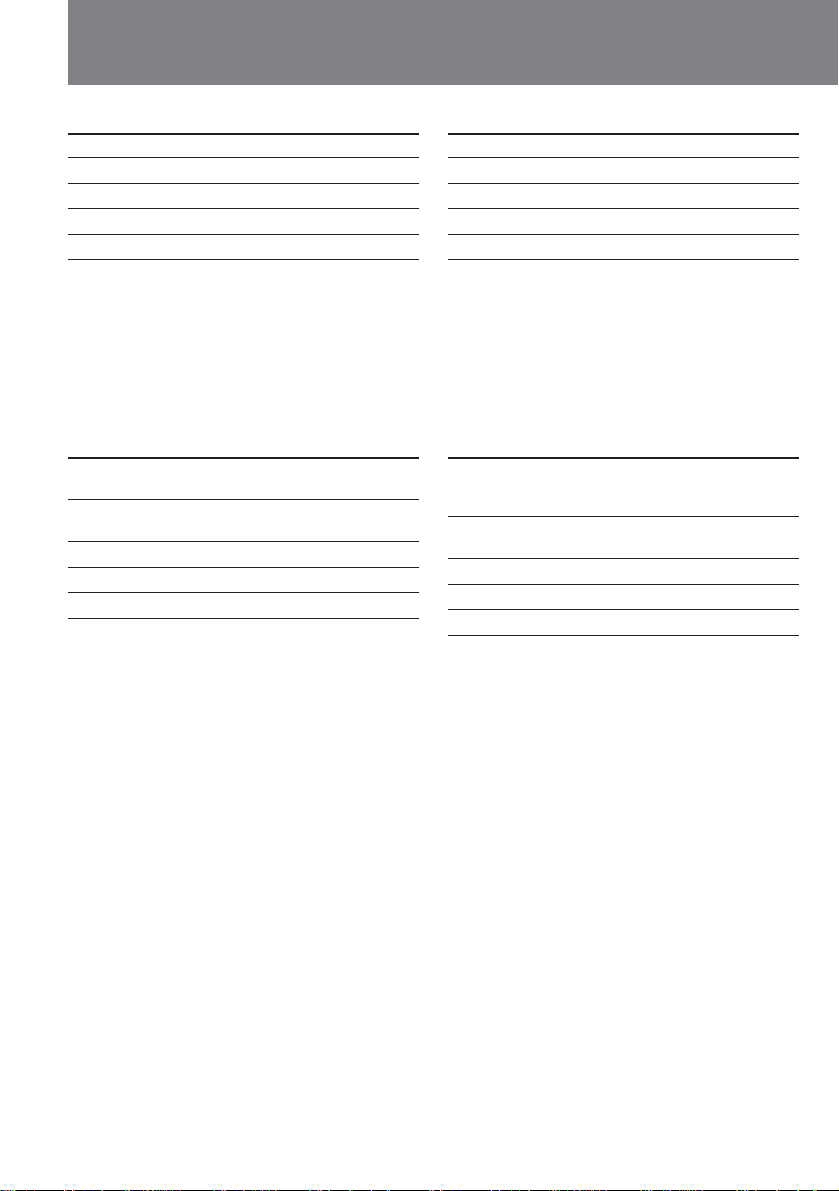
Charging and installing the
battery pack
Carga e instalación de la
batería
Charging time
Battery pack Charging time* (min.)
NP-F950 (supplied) 360 (300)
NP-F930 330 (270)
NP-F750 270 (210)
NP-F730 250 (190)
The time required for a normal charge is
indicated in parentheses.
* Approximate minutes to charge an empty
battery pack using the supplied AC power
adaptor. (Lower temperatures require a longer
charging time.)
Battery life
Battery Continuous Typical recording
pack recording time* time**
NP-F950 145 (130) 90 (80)
(supplied)
NP-F930 120 (110) 75 (70)
NP-F750 95 (85) 60 (55)
NP-F730 80 (75) 50 (45)
Numbers in parentheses indicate the time when
you use a normally charged battery.
Battery life will be shorter if you use the digital
camcorder in a cold environment.
* Approximate continuous recording time
indoors.
** Approximate minutes when recording while
you repeat recording start/stop, zooming
and turning the power on/off. The actual
battery life may be shorter.
Tiempo de carga
Batería Tiempo de carga* (min.)
NP-F950 (suministrada) 360 (300)
NP-F930 330 (270)
NP-F750 270 (210)
NP-F730 250 (190)
El tiempo requerido para la carga normal se
indica entre paréntesis.
* Minutos aproximados para cargar una batería
descargada utilizando el adaptador de
alimentación de CA suministrado. (A bajas
temperaturas, la carga tardará más.)
Duración de la batería
Batería Tiempo de Tiempo de
videofilmación videofilmación
continua* típica**
NP-F950 145 (130) 90 (80)
(suministrada)
NP-F930 120 (110) 75 (70)
NP-F750 95 (85) 60 (55)
NP-F730 80 (75) 50 (45)
Los números entre paréntesis indican el tiempo
cuando utilice una batería normalmente cargada.
La duración de la batería será más corta si utiliza
la videocámara digital en un ambiente frío.
* Tiempo aproximado de videofilmación
continua en interiores.
** Minutos aproximados cuando videofilme
repitiendo las operaciones de inicio/parada,
utilización del zoom, y conexión/
desconexión de la alimentación. La duración
real de la batería puede ser más corta.
10
Page 11

To remove the battery pack
Slide the battery pack in the direction of the
arrow.
Para extraer la batería
Deslícela en el sentido de la flecha.
Getting started Preparativos
Notes on charging the battery pack
•The CHARGE lamp will remain lit for a while
even if the battery pack is removed and the
mains lead is unplugged after charging the
battery pack. This is normal.
•If the CHARGE lamp does not light, disconnect
the mains lead. After about one minute,
reconnect the mains lead again.
•When operating the digital camcorder using the
AC power adapter, you cannot charge the
battery pack.
•When a fully charged battery pack is installed,
the CHARGE lamp will light once, then go out.
Notas sobre la carga de la batería
•La lámpara CHARGE permanecerá encendida
durante un momento aunque haya extraído la
batería, y haya desenchufado el cable de
alimentación, después de haber finalizado la
carga. Esto es normal.
•Si la lámpara CHARGE no se enciende,
desconecte el cable de alimentación. Después
de aproximadamente un minuto, vuelva a
conectar el cable de alimentación.
•Cuando utilice la videocámara digital
utilizando el adaptador de alimentación de CA,
no podrá cargar la batería.
•Cuando instale una batería completamente
cargada, la lámpara CHARGE se encenderá y
después se apagará.
11
Page 12

Charging and installing the
battery pack
Carga e instalación de la
batería
Installing the battery pack
Insert the battery pack in the direction of the $
mark on the battery pack. Slide the battery pack
down until it catches on the BATT lever and
clicks.
To remove battery pack
While pressing BATT, lift the battery pack out in
the direction of the arrow.
Instalación de la batería
Inserte la batería en el sentido de la marca $ de la
misma. Deslice la batería hacia abajo hasta que
quede enganchada en la palanca BATT y
chasquee.
Para extraer la batería
Manteniendo presionada BATT, levante la
batería en el sentido de la flecha.
12
BATT
Page 13

Inserting a cassette
Inserción de un
videocassette
Use a DV cassette with logo* only.
Make sure that a power source is installed.
We recommend you set the POWER switch to
ON before inserting the cassette.
(1)Open the cassette compartment cover.
(2)Insert a cassette (not supplied) with the tab
upwards, and the window facing out and
press down so that the cassette loads.
(3)Close the cover.
Note on the cassette
Mini DV cassettes with logo cannot be
used.
* is a trademark.
1
Utilice solamente videocassettes DV con el
logotipo *.
Cerciórese de que haya una fuente de
alimentación conectada.
Recomendamos que ponga el interruptor
POWER en ON antes de insertar el videocassette.
(1)Abra la tapa del compartimiento del
videocassette.
(2)Inserte un videocassette (no suministrado)
con la ventanilla hacia afuera y presiónelo
apara que se cargue.
(3)Cierre la tapa.
Nota sobre los videocassettes
No es posible utilizar minicassettes DV con el
logotipo .
* es marca comercial.
2
Getting started Preparativos
3
EJECT6
13
Page 14

Inserting a cassette
Inserción de un videocassette
To eject the cassette
Open the cassette compartment cover and press
6. After the cassette rises, take out the cassette,
then close the cover.
You cannot eject the cassette while C MEMORY
appears in the viewfinder because the digital
camcorder is still writing information into the
cassette memory. After C MEMORY disappears
the cassette automatically rises.
When ejecting the cassette, never close the
cassette compartment cover until the cassette is
completely removed.
To prevent accidental erasure
Slide the tab on the cassette to expose the red
mark. If you insert the cassette with the red
mark exposed, the beeps sound, the and 6
indicators flash in the viewfinder and display
window, and you cannot record.
To re-record on this tape, slide the tab back out,
covering the red mark.
Para extraer el videocassette
Abra la tapa del compartimiento del
videocassette y presione 6. Después de que se
haya levantado el videocassette, extraiga éste y
cierre la tapa.
Usted no podrá extraer el videocassette mientras
en el visor esté indicándose C MEMORY, porque
la videocámara digital estará escribiendo todavía
información en la memoria del videocassette.
Después de que C MEMORY haya desaparecido,
el videocassette se levantará automáticamente.
Cuando extraiga el videocassette, no cierre nunca
la tapa del compartimiento del videocassette
hasta haber extraído completamente el
videocassette.
Para evitar el borrado accidental
Deslice la lengüeta del videocassette de forma
que la marca roja quede al descubierto. Si inserta
un videocassette con la marca roja al descubierto
sonará un pitido, en el visualizador parpadearán
los indicadores y 6, y no podrá grabar.
Para volver a grabar en este videocassette, deslice
la lengüeta hacia afuera para cubrir la marca roja.
14
Page 15

Basic operations
Operaciones básicas
Camera recording
Make sure that the power source is installed and
a cassette is inserted and that AUTO LOCK is set
to ON. When AUTO LOCK is set to ON, all
settings are automatically adjusted to best suit
your shooting environment. Before you record
one-time events, you may want to make a trial
recording to make sure that the digital camcorder
is working correctly.
When you use the digital camcorder for the first
time, power on it and reset the date and time to
your time before you start recording (p. 83).
(1)Remove the lens hood cap, and attach it to the
grip strap.
(2)Set the POWER switch to ON.
(3)Set CAMERA/PLAYER to CAMERA.
(4)Turn STANDBY up to STANDBY.
(5)Press START/STOP.
The digital camcorder starts recording. The
“REC” indicator appears and the red lamp
lights up in the viewfinder. The tally lamps
located on the front and rear also light up.
1
Videofilmación
Cerciórese de que la fuente de alimentación esté
instalada, de que haya un videocassette
insertado, y de que AUTO LOCK esté en ON. Al
poner AUTO LOCK en ON, se realizarán
automáticamente todos los ajustes de acuerdo
con el ambiente de videofilmación. Antes de
realizar videofilmaciones irrepetibles, le
aconsejamos que realice una prueba para ver si la
videocámara digital está funcionando
correctamente.
Antes de utilizar la videocámara digital por
primera vez, conecte su alimentación, y ajuste la
fecha y la hora (pág. 83).
(1)Quite la tapa de la visera del objetivo y fíjela a
la correa de la empuñadura.
(2)Ponga el interruptor POWER en ON.
(3)Ponga CAMERA/PLAYER en CAMERA.
(4)Gire STANDBY hacia arriba hasta STANDBY.
(5)Presione START/STOP.
La videocámara digital comenzará a grabar.
En el visor aparecerá el indicador “REC” y se
encenderá una lámpara roja. También se
encenderán las lámparas indicadoras situadas
en las partes frontal y posterior.
Basic operations Operaciones básicas
POWER
23
POWER
OFF ON
CAMERA
PLAYER
4
LOCK
STANDBY
PHOTO
STANDBY
5
LOCK
STANDBY
PHOTO
STANDBY
START/STOP
START/STOP
STBY
0 : 00 : 00
180 min
REC
0 : 00 : 01
180 min
15
Page 16

Camera recording
Videofilmación
When ND ON flashes in the viewfinder
Set ND FILTER to ON.
To stop recording momentarily [a]
Press START/STOP again. The “STBY” indicator
appears in the viewfinder (Standby mode).
To finish recording [b]
Press START/STOP again. Turn STANDBY
down to LOCK, and set the POWER switch to
OFF. Then, eject the cassette and remove the
battery pack.
[a] [b]
LOCK
STANDBY
PHOTO
STANDBY
START/STOP
STBY
0 : 13 : 46
166 min
To focus the viewfinder lens [c]
If you cannot see the indicators in the viewfinder
clearly, or after someone else has used the digital
camcorder, focus the viewfinder lens. Turn the
viewfinder lens adjustment ring so that the
indicators in the viewfinder come into sharp
focus.
Si en el visor parpadea ND ON
Ponga ND FILTER en ON.
Para parar momentáneamente la
videofilmación [a]
Vuelva a presionar START/STOP. En el visor
aparecerá el indicador “STBY” (modo de
espera).
Para finalizar la videofilmación [b]
Vuelva a presionar START/STOP. Gire
STANDBY hacia abajo hasta LOCK, y ponga el
interruptor POWER en OFF. Después, extraiga el
videocassette y quite la batería.
LOCK
STANDBY
PHOTO
STANDBY
START/STOP
LOCK
STANDBY
PHOTO
STANDBY
START/STOP
Para enfocar la lente del visor [c]
Si no puede ver claramente los indicadores del
visor, o después de que otra persona haya
utilizado su videocámara digital, enfoque la lente
del visor. Gire el anillo de ajuste de la lente del
visor hasta que los indicadores queden
nítidamente enfocados.
To adjust the contrast and the
brightness of the viewfinder [d]
To adjust the contrast, turn the CONTR knob.
To adjust the brightness, turn the BRIGHT knob.
16
Para ajustar del contraste y el brillo
del visor [d]
Para ajustar el contraste del visor, utilice el
mando CONTR.
Para ajustar el brillo, utilice el mando BRIGHT.
Page 17

If you want to turn off the tally lamp
[d]
Set TALLY to OFF.
The rear tally lamp cannot be turned off.
Si desea apagar la lámpara
indicadora (TALLY) [d]
Ponga TALLY en OFF.
La lámpara indicadora de la parte posterior no
podrá apagarse.
[c]
Note on Standby mode
If you leave the digital camcorder in Standby
mode for 5 minutes while a cassette is inserted,
the digital camcorder turns off automatically.
This prevents wearing down the battery and
wearing out the tape. To resume Standby mode,
turn STANDBY down and up again. To start
recording, press START/STOP.
Note on recording
When you record from the beginning of a tape,
run the tape for about 15 seconds before starting
the actual recording. This will ensure that you
won’t miss any start-up scenes when you play
back the tape.
Note on the beep sound
As indicated with ≥ in the illustration, a beep
sounds when you turn the power on or when
you start recording, and two beeps sound when
you stop recording, confirming the operation.
Several beeps also sound as a warning of any
unusual condition of the digital camcorder.
Note that the beep sound is not recorded on the
tape. If you do not want to hear the beep sound,
select “OFF” in the menu system.
[d]
BRIGHT
TALLY
CONTR
Basic operations Operaciones básicas
Nota sobre el modo de espera
Si deja la videocámara digital en el modo de
espera durante 5 minutos con un videocassette
insertado, su alimentación se desconectará
automáticamente.
Esto evitará que se descargue la batería y que se
desgaste la cinta. Para reactivar el modo de
espera, gire STANDBY hacia abajo y otra vez
hacia arriba. Para comeztar a videofilmar,
presione START/STOP.
Nota sobre la grabación
Cuando grabe desde el comienzo de una cinta,
haga que ésta avance durante unos 15 segundos
antes de iniciar la videofilmación real. Esto
evitará que se pierdan las escenas iniciales
cuando reproduzca la cinta.
Nota sobre los pitidos
Como se inicia con la marca ≥ en las
ilustraciones, cuando conecte la alimentación, o
cuando comience a videofilmar, sonará un pitido,
y cuando detenga la videofilmación, sonarán dos,
para confirmar la operación. También sonarán
varios pitidos como aviso de que se ha producido
alguna condición extraña en la videocámara
digital.
Tenga en cuenta que el sonido no se grabará en la
cinta. Si no desea oír pitidos, seleccione “OFF”
en el sistema de menús.
17
Page 18

Camera recording
Videofilmación
To change the directionality of the built-in
microphone
Set DIRECTION SELECT on the back of the
microphone to the desired position (0°/90°/
120°).
To record through an external microphone
Connect a microphone (not supplied) to the MIC
(PLUG IN POWER) jack. In this case, sound
from the built-in microphone will not be
recorded. You can also attach a microphone to
the accessory shoe.
To monitor the sound while recording
Use headphones or the built-in speaker. To turn
on the built-in speaker, set SPEAKER to ON. To
use headphones, connect them to the 2 jack. Use
the MONITOR LEVEL dial to adjust the volume
of the speaker or headphones. When using
headphones the speaker becomes inactive.
When monitoring the built-in speaker, feedback
may occur.
In this case, turn down the MONITOR LEVEL or
SPEAKER set to OFF.
To select 16 bit [a] or 12 bit [b]
recording mode
Set AUDIO MODE to 16 BIT so that you can get
higher sound quality. In 16 bit mode, the digital
camcorder records one video sector [c] and one
audio sector [d]. In the viewfinder the “16 BIT”
indicator appears.
Set AUDIO MODE to 12 BIT, and 1 sector is left
open for audio dubbing afterwards.
In 12 bit mode, the digital camcorder records one
video sector [c], one audio sector [d], and one
blank audio sector [e], which enables you to add
narration or music after the initial recording.
Para cambiar la direccionalidad del micrófono
incorporado
Ponga DIRECTION SELECT de la parte posterior
del micrófono en la posición deseada (0°/90°/
120°).
Para grabar a través de un micrófono externo
Conecte un micrófono (no suministrado) a la
toma MIC (PLUG IN POWER). En este caso, el
sonido procedente del micrófono incorporado no
se grabará. Usted también podrá fijar un
micrófono a la zapata para accesorios.
Para escuchar al sonido durante la
videofilmación
Utilice auriculares o el altavoz incorporado. Para
conectar el altavoz incorporado, ponga
SPEAKER en ON. Para utilizar auriculares,
conéctelos a la toma 2. Utilice el mando
MONITOR LEVEL para ajustar el volumen del
altavoz o de los auriculares. Cuando está
utilizando los auriculares, el altavoz permanecerá
inactivo.
Cuando escuche a través del altavoz
incorporado, es posible que se reproduzca
retroalimentación acústica.
En este caso, reduzca el nivel de MONITOR
LEVEL o ajuste SPEAKER a OFF.
Para seleccionar el modo de
grabación de 16 bitios [a] o de 12
bitios [b]
Ajuste AUDIO MODE a 16 BIT a fin de obtener
sonido de mejor calidad. En el modo de 16 bitios,
la videocámara digital grabará un sector de vídeo
[c] y un sector de audio [d]. En el visor aparecerá
el indicador “16 BIT”.
Ajuste AUDIO MODE a 12 BIT, y quedará 1
sector vacante para una posterior
audioduplicación.
En el modo de 12 bitios, la videocámara digital
grabará un sector de vídeo [c], un sector de audio
[d], y un sector de audio en blanco [e], que le
permitirá añadir una narración o música después
de la grabación inicial.
18
[d]
[a]
[c]
[e]
[b]
[d]
Page 19

Using the zoom feature
Zooming is a recording technique that lets you
change the size of the subject in the scene.
For more professional-looking recordings, use
the zoom function sparingly.
“T” side: for telephoto (subject appears closer)
“W” side: for wide-angle (subject appears farther
away)
Utilización del zoom
El zoom es una técnica de videofilmación que le
permitirá cambiar el tamaño del motivo en la
escena.
Para que sus videofilmaciones tengan un aspecto
más profesional, no utilice demasiado el zoom.
Lado “T”: para telefoto (el motivo aparecerá
más próximo)
Lado “W”: para gran angular (el motivo
aparecerá más alejado)
Basic operations Operaciones básicas
Zooming speed (Variable speed
zooming)
Press the power zoom button a little for a slower
zoom, press it more for a faster zoom.
When you shoot a subject using a telephoto
zoom
If you cannot get a sharp focus while in extreme
telephoto zoom, press the power zoom button to
the “W” side until the focus is sharp. You can
shoot a subject that is at least about 80 cm (about
2 5/8 feet) away from the lens surface in the
telephoto position, or about 1 cm (about 1/2
inch) away in the wide-angle position.
Notes on digital zoom
•More than 10x zoom is performed digitally if
you set D ZOOM to ON in the menu system,
and the picture quality deteriorates as you go
toward the “T” side.
T
W
W
T
T
W
Velocidad del zoom (zoom a
velocidad variable)
Presione ligeramente la tecla del zoom
motorizado para efectuar un zoom lento, y
presiónelo más para un zoom más rápido.
Cuando videofilme un motivo utilizando
telefoto del zoom
Si no puede enfocar nítidamente utilizando el
zoom en el extremo de telefoto, presione la tecla
del zoom motorizado hacia el lado “W” hasta
que el motivo quede nítidamente enfocado.
Usted podrá videofilmar un motivo que se
encuentre a 80 cm como mínimo de la superficie
del objetivo, y a 1 cm aproximadamente en la
posición de gran angular.
Notas sobre el zoom digital
•El zoom de más de 10 aumentos se realizará
digitalmente si ha ajustado D ZOOM a ON en
el sistema de menús, y la calidad de las
imágenes se deteriorará a medida que avance
hacia el lado “T”.
19
Page 20

Camera recording
Videofilmación
•The upper side [a] of the power zoom indicator
shows the digital zooming zone, and the
lowerside [b] shows the optical zooming zone.
If you set the D ZOOM function to OFF, the [a]
zone disappears.
T
[a]
[b]
W
Hints for better
shooting
When shooting with the digital camcorder on
your shoulder, you’ll get better results by
holding the digital camcorder according to the
following suggestions:
•Place the digital camcorder on your shoulder
and secure it with the grip strap so that you can
easily manipulate the controls with your
thumb.
•To adjust the grip, loosen the grip screw [a]
with a coin, rotate the grip, and then tighten the
screw.
Set the grip to one of the three different position
marks.
•La parte superior [a] del indicador del zoom
motorizado mostrará la zona digital del zoom, y la
inferior [b] la zona óptica del mismo. Si ajusta la
función D ZOOM a OFF, la zona [a] desaparecerá.
T
W
Sugerencias para
videofilmar mejor
Cuando videofilme con la videocámara digital al
hombro, obtendrá mejores resultados si la sujeta
de acuerdo con las sugerencias siguientes.
•Coloque la videocámara digital sobre su
hombro y asegúrela con la correa de la
empuñadura de forma que pueda accionar
fácilmente los controles con su pulgar.
•Para ajustar la empuñadura, afloje el tornillo de
la misma [a] con una moneda, y después
apriételo.
Ajuste la empuñadura a una de las tres
diferentes marcas de posición.
1
3
•Place your right elbow against your side.
•Place your left hand under the digital
camcorder to support it. Be sure to not touch
the built-in microphone.
•Place your eye firmly against the viewfinder
eyecup.
•Use the viewfinder frame as a guide to
determine the horizontal plane.
20
[a]
2
•Apoye el codo derecho contra su costado.
•Coloque la mano izquierda debajo de la
videocámara digital para sostenerla. Tenga
cuidado de no tocar el micrófono incorporado.
•Coloque el ojo firmemente contra el ocular del
visor.
•Utilice el cuadro del visor como guía para
determinar el plano horizontal.
Page 21

Hints for better shooting
Sugerencias para videofilmar
mejor
•You can also record in a low position to get an
interesting angle. Lift the viewfinder up for
recording from a low position [a].
•While recording in a low position, you can use
the front START/STOP button [b].
•You can rotate the viewfinder 120° up and 90°
down. This is useful when recording in a high
or low position [c].
[a]
START/STOP
•You can move the viewfinder up to about 30
mm (1 3/16 inches) laterally. Turn the lock ring
to release the viewfinder, and then move it.
Turn back the lock ring to fix the viewfinder in
place [d].
•You can move the viewfinder up to about 30
mm (1 3/16 inches) lengthwise. Turn the lock
lever under the viewfinder to release it, and
then move the viewfinder. Turn back the lock
lever to fix the viewfinder in place [e].
•To change the position of the shoulder pad,
loosen the two screws under the shoulder pad
and move the shoulder pad [f]. Then tighten
the screws well.
•Usted también podrá videofilmar en posición
baja para obtener un ángulo interesante. Para
videofilmar en posición baja, levante el visor
[a].
•Cuando videofilme en posición baja, podrá
utilizar la tecla START/STOP frontal [b].
•Usted podrá girar el visor 120° hacia arriba y
90° hacia abajo. Esto será muy útil para
videofilmar en posición alta o baja [c].
[c][b]
•Usted podrá mover lateralmente el visor hasta
30 mm. Gire el anillo de bloqueo para liberar el
visor, y después muévalo.
Para fijar el visor en su lugar, gire el anillo de
bloqueo en sentido contrario [d].
•Usted podrá mover longitudinalmente el visor
unos 30 mm. Gire la palanca de bloqueo
situada debajo del visor para liberar éste, y
después muévalo. Para fijar el visor, gire la
palanca en sentido contrario [e].
•Para cambiar la posición de la almohadilla para
el hombro, afloje los dos tornillos situados
debajo de la misma y muévala [f]. Después
apriete bien los tornillos.
120°
90°
Basic operations Operaciones básicas
[d]
[e] [f]
Release
Liberación
Lock
Bloqueo
21
Page 22

Hints for better shooting
Sugerencias para videofilmar
mejor
Place the digital camcorder on a flat surface or
use a tripod
Try placing the digital camcorder on a table top
or any other flat surface of suitable height. If you
have a tripod for a still camera, you can also use
it with the digital camcorder.
When attaching a non-Sony tripod, make sure
that the length of the tripod screw is less than 6.5
mm (9/32 inch). Otherwise, the screw may
damage the inner parts of the digital camcorder.
Caution on carrying
Do not pick up the digital camcorder by anything
other than the grip or handle [g].
Caution on the viewfinder
Do not place the digital camcorder so as to point
the viewfinder toward the sun. The inside of the
viewfinder may be damaged.
Be careful when placing the digital camcorder
under sunlight or by a window [h].
[g][h]
Coloque la videocámara digital sobre una
superficie plana o utilice un trípode
Pruebe a colocar la videocámara digital sobre
una mesa u otra superficie plana de altura
adecuada. Si posee un trípode para cámara
fotográfica, podrá utilizarlo también con esta
videocámara digital.
Cuando utilice un trípode que no sea Sony,
cerciórese de que la longitud del tornillo del
mismo sea inferior a 6,5 mm. De lo contrario, el
tornillo podría dañar las partes internas de la
videocámara digital.
Precaución para el transporte
No sujete la videocámara digital por ninguna
parte que no sea la empuñadura o el asa [g].
Precaución sobre el visor
No coloque la videocámara digital de forma que
quede apuntando hacia el sol. El interior del
visor podría dañarse.
Tenga cuidado cuando coloque la videocámara
digital bajo el sol o cerca de una ventana [h].
Note on the viewfinder
When attaching the video light (not supplied) to
the accessory shoe, do not lift the viewfinder.
The video light heat may damage the eyecup.
22
Nota sobre el visor
Cuando haya instalado una lámpara para vídeo
(no suministrada) en la zapata para accesorios,
no levante el visor.
El calor de la lámpara para vídeo podría dañar el
ocular del visor.
Page 23

Checking the
recorded picture
Comprobación de las
imágenes grabadas
Using EDITSEARCH, you can review the last
recorded scene or check the recorded picture in
the viewfinder.
(1)Set the POWER switch to ON and then set
CAMERA/PLAYER to CAMERA.
(2)Turn STANDBY up to STANDBY.
(3)Press the – (Œ) side of EDITSEARCH
momentarily; the last few seconds of the
recorded portion play back (Rec Review).
Hold down the – side of EDITSEARCH until
the digital camcorder goes back to the scene
you want. The last recorded portion is played
back. To go forward, hold down the + side
(Edit Search).
1
POWER
OFF ON
CAMERA
Utilizando EDITSEARCH, podrá revisar la
última escena videofilmada o comprobar las
imágenes grabadas en el visor.
(1)Ponga el interruptor POWER en ON y
después CAMERA/PLAYER en CAMERA.
(2)Gire STANDBY hacia arriba hasta STANDBY.
(3)Presione momentáneamente el lado – (Œ) de
EDITSEARCH, y se reproducirán los últimos
segundos de la parte grabada (revisión de la
grabación).
Mantenga presionado el lado – de
EDITSEARCH hasta que la videocámara
digital vuelva a la escena deseada. La última
parte grabada se reproducirá. Para avanzar,
mantenga presionado el lado + (búsqueda
para edición).
2
LOCK
STANDBY
PHOTO
STANDBY
START/STOP
Basic operations Operaciones básicas
3
PLAYER
EDITSEARCH
EDITSEARCH
EDITSEARCH
23
Page 24

Checking the recorded
picture
Comprobación de las
imágenes grabadas
To stop playback
Release EDITSEARCH.
To begin re-recording
Press START/STOP. Re-recording begins from
the point you released EDITSEARCH. Provided
you do not eject the cassette, the transition
between the last scene you recorded and the next
scene you record will be smooth.
Note on the EDITSEARCH
If you press EDITSEARCH fully, the playback
speed doubles.
Para parar la reproducción
Suelte EDITSEARCH.
Para reanudar la grabación
Presione START/STOP. La grabación se
reanudará desde el punto en el que soltó
EDITSEARCH. Mientras no extraiga el
videocassette, la transición entre la última escena
grabada y la siguiente se realizará de forma
uniforme.
Nota sobre EDITSEARCH
Si presiona a fondo EDITSEARCH, la velocidad
de reproducción se duplicará.
24
Page 25

Connections for
playback
Conexiones para
reproducción
You can use this digital camcorder as a VCR by
connecting it to your TV for playback. There are
some ways to connect the digital camcorder to
your TV. When monitoring the playback picture
by connecting the digital camcorder to your TV,
we recommend you to use mains for power
source.
Connecting directly to a TV/VCR
with Video/Audio input jacks
If you connect directly to a TV
Open the jack cover and connect the digital
camcorder to the inputs on the TV by using the
supplied A/V connecting cable. Set the TV/VCR
selector on the TV to VCR.
S VIDEO OUT
VIDEO OUT
Usted podrá utilizar esta videocámara digital
como videograbadora conectándola a su televisor
para reproducción. Existen varias formas de
conectar la videocámara digital a su televisor.
Para contemplar las imágenes de reproducción
conectando la videocámara digital a su televisor,
le recomendamos que utilice la corriente de la
red como fuente de alimentación.
Conexión directa a un
televisor/videograbadora con
tomas de entrada de audio/
vídeo
Para realizar la conexión directa a un
televisor
Abra la cubierta de las tomas y conecte la
videocámara digital a las entradas del televisor
utilizando el cable conector de audio/vídeo
suministrado. Ponga el selector TV/VCR en TV
o VCR.
TV
[a]
[b]
S VIDEO IN
VIDEO IN
Basic operations Operaciones básicas
AUDIO OUT
If you are going to connect the digital camcorder
using the S video cable [a], you do not need to
connect the yellow (video) plug of the A/V
connecting cable [b].
AUDIO IN
: Signal flow/Flujo de la señal
Si desea conectar la videocámara digital
utilizando el cable de vídeo S [a], no necesitará
conectar la clavija amarilla (vídeo) del cable
conector de audio/vídeo [b].
25
Page 26

Connections for playback
Conexiones para
reproducción
If your TV is already connected to a
VCR
Open the jack cover and connect the digital
camcorder to the LINE IN inputs on the VCR by
using the supplied A/V connecting cable. Set the
input selector on the VCR to LINE. Set the TV/
VCR selector on the TV to VCR.
S VIDEO OUT
[a]
VIDEO OUT
[b]
AUDIO OUT
: Signal flow/Flujo de la señal
If your TV or VCR is a monaural type
Connect only the white plug for audio on both
the digital camcorder and the VCR or the TV.
With this connection, the sound is monaural.
If your TV/VCR has a 21-pin connector
(EUROCONNECTOR)
Use the supplied 21-pin adaptor.
Si su televisor ya está conectado a
una videograbadora
Abra la cubierta de las tomas y conecte la
videocámara digital a las entradas LINE IN de la
videograbadora utilizando el cable conector de
audio/vídeo suministrado. Ponga el selector de
la videograbadora en LINE. Ponga el selector
TV/VCR del televisor en VCR.
TV
VCR
S VIDEO IN
AUDIO INVIDEO IN
Si su televisor o videograbadora es de tipo
monoaural
Conecte solamente la clavija blanca para audio
tanto de la videocámara digital como de la
videograbadora o del televisor. Con esta
conexión, el sonido será monoaural.
Si su televisor/videograbadora posee conector
de 21 contactos (EUROCONNECTOR)
Utilice el adaptador de 21 contactos
suministrado.
To connect to a TV or VCR without Video/
Audio input jacks
Use an RFU adaptor (not supplied).
26
TV
Para conectar un televisor o videograbadora
sin utilizar tomas de entrada de audio/vídeo
Utilice un adaptador de RF (no suministrado).
Page 27

Playing back a tape
Reproducción de una
videocinta
You can monitor the playback picture in the
viewfinder. You can also monitor the picture on
a TV screen, after connecting the digital
camcorder to a TV or VCR.
(1)Set the POWER switch to ON
(2)Set CAMERA/PLAYER to PLAYER.
(3)Insert the recorded tape with the window
facing out.
(4)Open the cover, then press · to start
playback.
1
2
4
POWER
OFF ON
CAMERA
PLAYER
STOP REW PLAY FF PAUSE
Usted podrá ver las imágenes de reproducción en
el visor. También podrá ver las imágenes en la
pantalla de un televisor, después de haber
conectado al videocámara digital a un televisor o
una videograbadora.
(1)Ponga el interruptor POWER en ON.
(2)Ponga CAMERA/PLAYER en PLAYER.
(3)Inserte el videocassette grabado con la
ventanilla hacia afuera.
(4)Abra la cubierta, y después presione · para
iniciar la reproducción.
3
Basic operations Operaciones básicas
To stop playback, press π.
To rewind the tape, press 0.
To fast-forward the tape rapidly, press ).
Para parar la reproducción, presione π.
Para rebobinar la cinta, presione 0.
Para hacer que la cinta avance rápidamente,
presione ).
27
Page 28

Playing back a tape
Reproducción de una
videocinta
To mark the portion you want to monitor
again
Press ZERO SET MEMORY while playing back.
After you finish playing back, press 0. The
tape rewinds to the position you want (0:00:00)
and stops.
To monitor the sound while viewing
the playback picture in the
viewfinder
Connect headphones (not supplied) to the 2 jack
or turn on the built-in speaker by setting
SPEAKER to ON.
Using the Remote Commander
You can control playback using the supplied
Remote Commander. Before using the Remote
Commander, insert the R6 (size AA) batteries.
Note on the DISPLAY button on the remote
commander
Press DISPLAY to display the screen indicators.
To erase the indicators, press DISPLAY again.
Various playback modes
To view a still picture (playback
pause)
Press P during playback. To resume playback,
press P or ·.
To locate a scene (picture search)
Keep pressing 0 or ) during playback. To
resume normal playback, release the button.
To monitor the high-speed picture
while advancing the tape or
rewinding (skip scan)
Keep pressing 0 while rewinding or ) while
advancing the tape. To resume normal playback,
press ·.
Para marcar una parte a la que desee volver
Presione ZERO SET MEMORY durante la
reproducción. Cuando finalice la reproducción,
presione 0. La cinta se rebobinará hasta la
posición deseada (0:00:00) y se parará.
Para escuchar el sonido durante la
contemplación de las imágenes de
reproducción en el visor
Conecte unos auriculares (no suministrados) en
la toma 2 o active el altavoz incorporado
ajustando SPEAKER a ON.
Utilización del telemando
Usted podrá controlar la reproducción utilizando
el telemando suministrado. Antes de utilizar el
telemando, insértele las pilas R6 (tamaño AA)
suministradas.
Nota sobre la tecla DISPLAY del telemando
Presione DISPLAY para hacer que se visualicen
los indicadores en la pantalla. Para borrarlos,
vuelva a presionar DISPLAY.
Diversos modos de
reproducción
Para contemplar una imagen fija
(reproducción en pausa)
Presione P durante la reproducción. Para
reanudar la reproducción, presione P o ·.
Para localizar la escena deseada
(búsqueda de imágenes)
Mantenga presionada 0 o ) durante la
reproducción. Para reanudar la reproducción
normal, suelte la tecla.
Para contemplar las imágenes a gran
velocidad durante el avance rápido o
el rebobinado de la cinta
(exploración con salto)
Mantenga presionada 0 durante el rebobinado
o ) durante el avance rápido de la cinta. Para
reanudar la reproducción normal, presione ·.
28
Page 29

To view the picture at 1/5 speed
(slow playback)
Press & during playback. To resume normal
playback, press ·. If slow playback lasts for
about 1 minute, it shifts to normal speed
automatically.
To view the picture at double speed
For double speed playback in the reverse
direction, press '/<, then press x2 on the
Remote Commander during playback. For
double speed playback in the forward direction,
press >/7, then press x2 during playback. To
resume normal playback, press ·.
To view the picture frame-by-frame
Press '/< or >/7 in playback pause
mode. If you keep pressing the button, you can
view the picture at 1/25 speed. To resume
normal playback, press ·.
To change the playback direction
Press '/< for reverse direction or >/7 for
forward direction during playback. To resume
normal playback, press ·.
Notes on playback
•Streaks appear and the sound is muted in the
various playback modes.
•When playback pause mode is left on for 5
minutes, the digital camcorder automatically
enters stop mode.
•When using playback slow or still picture
modes, images from the previous frames might
to seen mixed in with the main picture.
Para contemplar imágenes a 1/5 de la
velocidad normal (reproducción a
cámara lenta)
Presione & durante la reproducción. Para
reanudar la reproducción normal, presione ·.
Si la reproducción a cámara lenta dura
aproximadamente 1 minuto, cambiará
automáticamente a la velocidad normal.
Para contemplar imágenes
reproducidas a velocidad doble
Para reproducir a velocidad doble en sentido
regresivo, presione '/<, y después presione
x2 del telemando durante la reproducción. Para
reproducir a velocidad doble en sentido
progresivo, presione >/7, y después presione
x2 del telemando durante la reproducción. Para
reanudar la reproducción normal, presione ·.
Para contemplar las imágenes
reproducidas fotograma tras
fotograma
Presione '/< o >/7 en el modo de
reproducción en pausa. Si mantiene presionada
la tecla, podrá ver las imágenes a 1/25 de la
velocidad normal. Para reanudar la
reproducción normal, presione ·.
Para cambiar el sentido de
reproducción
Presione '/< para retroceder o >/7 para
avanzar durante la reproducción. Para reanudar
la reproducción normal, presione ·.
Notas sobre la reproducción
•En los modos de reproducción a diversas
velocidades aparecerán rayas.
•Si deja el modo de reproducción en pausa
durante 5 minutos, la videocámara digital
entrará automáticamente en el modo de parada.
•Cuando utilice los modos de reproducción a
cámara lenta o de imagen fija es posible que los
fotogramas anteriores se vean mezclados con la
imagen principal.
Basic operations Operaciones básicas
29
Page 30

Advanced operations
Operaciones avanzadas
Using alternative
power sources
You can choose any of the following power
sources for your digital camcorder: battery pack
and the mains. Choose the appropriate power
source depending on where you want to use
your digital camcorder.
Place
Indoors
Outdoors
Note on AC power adaptor
Do not use anything other than AC-V625 AC
power adaptor to this digital camcorder.
Note on power sources
Disconnecting the power source or removing the
battery pack during recording or playback may
damage the inserted tape. If this happens,
restore the power supply again immediately.
Power source
Mains
Battery pack
Accessory to be used
Supplied AC power
adaptor
Battery pack NP-F950
(supplied), NP-F930,
NP-F750, NP-F730
Utilización de fuentes de
alimentación alternativas
Usted podrá elegir cualquiera de las fuentes de
alimentación siguientes para su videocámara
digital: batería o corriente de la red. Elija la
fuente de alimentación apropiada dependiendo
del lugar en le que vaya a utilizar su
videocámara digital.
Lugar
Interiores
Exteriores
Nota sobre el adaptor de alimentación de CA
No utilice con esta videocámera digital ningún
adaptor de alimentación de CA excepto el
AC-V625.
Nota sobre las fuentes de alimentación
La desconexión de la fuente de alimentación o la
extracción de la batería durante la grabación o la
reproducción podría dañar la cinta del
videocassette insertado. Cuando suceda esto,
vuelva a conectar inmediatamente la fuente de
alimentación.
Fuente de
alimentación
Corriente de la red
Batería
Accesorio utilizado
Adaptador de
alimentación de CA
suministrado
Batería NP-F950
(suministrada), NPF930, NP-F750, NPF730
Using the mains
(1)Connect the mains lead to the AC power
adaptor.
(2)Connect the mains lead to the mains, then
connect the connecting cord to the DC OUT
jack on the AC power adaptor.
(3)Connect the connecting cord to the DC IN jack
on the digital camcorder.
1
2
30
Utilización de la corriente de la
red
(1)Conecte el cable de alimentación al adaptador
de alimentación de CA.
(2)Conecte el cable de alimentación a un
tomacorriente, y después conecte el cable
conector a la toma DC OUT del adaptador de
alimentación de CA.
(3)Conecte el cable conector a la toma DC IN de
la videocámara digital.
3
DC IN
DC OUT
Page 31

Charging the attached battery pack
After connecting the mains lead to the mains and
setting the POWER switch on the digital
camcorder to OFF, you can charge the battery
pack in either of the following two ways:
•Charging the battery attached to the digital
camcorder
Leave the battery attached to the digital
camcorder. (The NP-F950 battery requires
about 430 minutes for a full charge and about
370 minutes for a normal charge.)
While charging, the battery indicator appears
repeatedly in the display window:
•Charging two batteries at the same time
Attach one battery to the AC power adaptor
and the other to the digital camcorder. Both are
charged simultaneously. When charged,
CHARGE lamp and the indicator goes out
(normal charge). If either lamp is still lit, both
batteries are not charged (the NP-F950 batteries
require about 530 minutes for a full charge and
about 460 minutes for a normal charge).
To remove the adaptor
Pull out by the plug. Never pull on the
connecting cord itself.
WARNING
The mains lead must only be changed at a
qualified service shop.
PRECAUTION
The set is not disconnected from the AC power
source (mains) as long as it is connected to the
mains, even if the set itself has been turned off.
Carga de la batería instalada
Después de haber conectado el cable de
alimentación y de haber puesto el interruptor
POWER de la videocámara digital en OFF, podrá
cargar la batería de cualquiera de las dos formas
siguientes:
•Carga de la batería instalada en la videocámara
digital
Deje la batería instalada en la videocámara
digital. (La batería NP-F950 requerirá unos 430
minutos para cargarse completamente y
aproximadamente 370 minutos para la carga
normal.)
Durante la carga, el indicador de la batería
aparecerá repetidamente en el visualizador:
•Carga de dos baterías al mismo tiempo
Instale una batería en el adaptador de
alimentación de CA y otra en la videocámara
digital. Ambas se cargarán simultáneamente.
Cuando se hayan cargado, la lámpara
CHARGE se apagará y el indicador
desaparecerá (carga normal). Si la lámpara
permanece encendida, no estará cargada
ninguna batería (las baterías NP-F950 requieren
unos 530 minutos para la carga completa y
aproximadamente 460 minutos para la carga
normal).
Para extraer el adaptador
Desconecte la clavija tirando de ella. No tire
nunca del propio cable conector.
ADVERTENCIA
El cable de alimentación solamente deberá ser
cambiado en un centro de reparaciones
cualificado.
Advanced operations Operaciones avanzadas
Notes on the VTR/CAMERA lamp
•The VTR/CAMERA lamp will remain lit for a
while even if the unit is unplugged after use.
This is normal.
•If the VTR/CAMERA lamp does not light,
disconnect the mains lead. After about one
minute, reconnect the mains lead.
PRECAUCIÓN
La unidad no se desconectará de la fuente de
alimentación de CA (red) mientras permanezca
enchufado en una toma de la red, incluso aunque
haya desconectado su alimentación.
Notas sobre la lámpara VTR/CAMERA
•La lámpara VTR/CAMERA permanecerá
encendida durante cierto tiempo aunque haya
desenchufado la unidad después de haberla
utilizado. Esto es normal.
•Si la lámpara VTR/CAMERA no se enciende,
desconecte el cable de alimentación. Después
de aproximadamente un minuto, vuelva a
conectarlo.
31
Page 32

Changing the mode
settings
Cambio de los ajustes
de modo
You can change the mode settings in the menu
system to further enjoy the features and
functions of the digital camcorder.
(1)Open the cover, then press MENU to display
the menu.
(2)Press or to select the desired item,
then press EXECUTE.
(3)Press or to select the desired setting,
then press EXECUTE.
For some items, you may need to repeat steps
2 and 3.
(4)Press MENU to erase the menu display.
1
MENU
CAMERA PLAYER
MENU
D ZOOM OFF
16 : 9 WIDE
ZEBRA
COMMANDER
BEEP
FRAME REC
INT REC
[ MENU ] : END
MENU
COMMANDER VTR4
BEEP
AUDIO MIX
WIDE PB
CM SEARCH
DATA CODE
CLOCK SET
[ MENU ] : END
Usted podrá cambiar los ajustes de modo en el
sistema de menús para disfrutar más de las
características y funciones de la videocámara
digital.
(1)Abra la cubierta, y después presione MENU
para hacer que se visualice el menú.
(2)Presione o para seleccionar el ítem
deseado, y después presione EXECUTE.
(3)Presione o para seleccionar el ajuste
deseado, y después presione EXECUTE.
Para algunos ítemes, tendrá que repetir los
pasos 2 y 3.
(4)Para borrar la visualización del menú,
presione MENU.
2
1
2
EXECUTE
MENU
D ZOOM OFF
16 : 9 WIDE
ZEBRA
MENU
COMMANDER
BEEP
D ZOOM
FRAME REC
16 : 9 WIDE OFF
INT REC
ZEBRA
COMMANDER
[ MENU ] : END
BEEP
MENU
FRAME REC
INT REC
D ZOOM
16 : 9 WIDE
[ MENU ] : END
ZEBRA
COMMANDER
BEEP ON
FRAME REC
INT REC
[ MENU ] : END
MENU
BEEP ON
OFF
[ MENU ] : END
32
3
1
2
EXECUTE
MENU
BEEP ON
OFF
[ MENU ] : END
MENU
D ZOOM
16 : 9 WIDE
ZEBRA
COMMANDER
BEEP OFF
FRAME REC
INT REC
[ MENU ] : END
Page 33

Selecting the mode setting of
each item
Selección de los ajustes de
modo de cada ítem
Items for both CAMERA and PLAYER
modes
COMMANDER* <VTR4/OFF/ID/ID SET>
•Normally select VTR4.
•Select OFF when not using the Remote
Commander.
•Select ID to register the ID number of the
Remote Commander.
•Select ID SET to change the ID number to
match the ID of the Remote Commander.
BEEP* <ON/OFF>
•Select ON so that beeps sound when you start/
stop recording, etc.
•Select OFF when you do not want to hear the
beep sound.
CLOCK SET*
Reset the date and time.
Items for CAMERA mode only
D ZOOM* <OFF/ON>
Before turning on D ZOOM, set the DIGITAL
MODE switch to ZOOM/16:9 WIDE.
•Select OFF to not use the digital zoom.
•Select ON to activate digital zooming. More
than 10x zoom is performed digitally.
16:9 WIDE* <OFF/ON>
Before turning on 16:9 WIDE, set DIGITAL
MODE to ZOOM/16:9 WIDE.
•Normally select OFF.
•Select ON to record a 16:9 wide picture to
watch on a wide-screen TV.
ZEBRA* <OFF/ON>
•Normally select OFF.
•Select ON to shoot with the zebra pattern
displayed in the viewfinder.
FRAME REC <OFF/ON>
•Normally select OFF.
•Select ON for cut recording.
Ítemes para los modos CAMERA y
PLAYER
COMMANDER* <VTR4/OFF/ID/ID SET>
•Normalmente seleccione VTR4.
•Seleccione OFF cuando no vaya a utilizar el
telemando.
•Seleccione ID para registrar el número de
identificación del telemando.
•Seleccione ID SET para cambiar el número de
identificación para que coincida con el del
telemando.
BEEP* <ON/OFF>
•Seleccione ON para oír un pitido al iniciar/
parar la videofilmación, etc.
•Seleccione OFF cuando no desee oír el pitido.
CLOCK SET*
Reajuste la fecha y la hora.
Ítemes para el modo CAMERA
solamente
D ZOOM* <OFF/ON>
Antes de activar D ZOOM, ajuste el selector
DIGITAL MODE a ZOOM/16:9 WIDE.
•Seleccione OFF cuando no vaya a utilizar el
zoom digital.
•Seleccione ON para activar el zoom digital. El
zoom de más de 10 aumentos se realizará de
forma digital.
16:9 WIDE* <OFF/ON>
Antes de activar 16:9 WIDE, ajuste DIGITAL
MODE a ZOOM/16:9 WIDE.
•Normalmente seleccione OFF.
•Seleccione ON para videofilmar imágenes de
16:9 para contemplarlas en un televisor de
pantalla amplia.
ZEBRA* <OFF/ON>
•Normalmente seleccione OFF.
•Seleccione ON para videofilmar con un patrón
cebra indicado en el visor.
Advanced operations Operaciones avanzadas
FRAME REC <OFF/ON>
•Normalmente seleccione OFF.
•Seleccione ON para grabar cortes.
33
Page 34

Changing the mode settings
Cambio de los ajustes de
modo
INT REC <RETURN> <SET> <INTERVAL*/REC
TIME*>
•Select RETURN to return to the menu to change
other menu items.
•Select SET to set interval recording ON or OFF.
•Select INTERVAL to set or change the interval
time for interval recording.
•Select REC TIME to set or change the recording
time for interval recording.
SLOW SHTR* <3/6/12/25>
Before setting, turn the SHUTTER SPEED dial to
SLOW.
Select a slow shutter speed.
S PRESET* <50/100/215/425/1000/1750/3500/
10000>
Before setting, turn the SHUTTER SPEED dial to
PRESET.
Select a shutter speed.
G PRESET* <–3dB/0dB/3dB/6dB/9dB/12dB/
15dB/18dB>
Before setting, turn the GAIN dial to PRESET.
Select a gain level.
CUSTOM* <RETURN> <SET> <COLOUR LV/
SHARPNESS/WB SHIFT/AE SHIFT> <RESET>
•Select RETURN to return to the menu to change
other menu items.
•Select SET to set custom preset ON or OFF.
•Select COLOUR LV/SHARPNESS/WB SHIFT/
AE SHIFT to preset the colour intensity
(COLOUR LV), sharpness (SHARPNESS),
white balance (WB SHIFT), and brightness (AE
SHIFT) of the picture.
•Select RESET to restore the default settings.
Items for PLAYER mode only
AUDIO MIX*
When playing back a tape recorded with 12 bit,
select this item to adjust the volume balance
between audio mode ST1 and ST2.
WIDE PB* <OFF/ON>
•Normally select OFF.
•Select ON to playback a picture recorded in the
16:9 wide mode to watch on a normal (4:3) TV.
INT REC <RETURN> <SET> <INTERVAL*/REC
TIME*>
•Seleccione RETURN para volver al menú a fin
de cambiar otros ítemes del menú.
•Seleccione SET para activar (ON) o desactivar
(OFF) la grabación a intervalos.
•Seleccione INTERVAL para ajustar o cambiar la
duración del intervalo de la grabación a
intervalos.
•Seleccione REC TIME para ajustar o cambiar la
duración de grabación para la grabación a
intervalos.
SLOW SHTR* <3/6/12/25>
Antes del ajuste, ponga el mando SHUTTER
SPEED en SLOW.
Seleccione una velocidad de obturación lenta.
S PRESET* <50/100/215/425/1000/1750/3500/
10000>
Antes del ajuste, ponga el mando SHUTTER
SPEED en PRESET.
Seleccione una veloidad de obturación.
G PRESET* <–3dB/0dB/3dB/6dB/9dB/12dB/
15dB/18dB>
Antes del ajuste, ponga el mando GAIN en
PRESET.
Seleccione un nivel de ganancia.
CUSTOM* <RETURN> <SET> <COLOUR LV/
SHARPNESS/WB SHIFT/AE SHIFT> <RESET>
•Seleccione RETURN para volver al menú a fin
de cambiar otros ítemes del menú.
•Seleccione SET para activar (ON) o desactivar
(OFF) el preajuste de usuario.
•Seleccione COLOUR LV/SHARPNESS/WB
SHIFT/AE SHIFT para ajustar la intensidad del
color (COLOUR LV), la nitidez (SHARPNESS),
el equilibrio del blanco (WB SHIFT), y el brillo
(AE SHIFT) de las imágenes.
•Seleccione RESET para restablecer los ajustes de
fábrica.
Ítemes para el modo PLAYER
solamente
AUDIO MIX*
Cuando reproduzca una cinta grabada con 12
bitios, seleccione este ítem para ajustar el
equilibrio del volumen entre los modos de audio
ST1 y ST2.
34
WIDE PB* <OFF/ON>
•Normalmente seleccione OFF.
•Seleccione ON para reproducir imágenes
grabadas modo de pantalla amplia 16:9 en un
Page 35

CM SEARCH* <ON/OFF>
•Normally select ON to turn on the cassette
memory search function.
•Select OFF to search without using the cassette
memory function.
DATA CODE* <DATE/CAM/DATE>
•Select DATE/CAM to display date and time, as
well as various settings data, of your
recordings.
•Select DATE to display date and time, of your
recordings.
When DIGITAL MODE is set to OVERLAP
You cannot set 16:9 WIDE and D ZOOM to ON.
When you set DIGITAL MODE to OVERLAP,
16:9 WIDE and D ZOOM settings are changed to
OFF automatically.
About FRAME REC and INT REC setting
Both settings are automatically set to off when:
•The POWER switch is set to OFF.
•CAMERA/PLAYER is set to PLAYER.
•Turn STANDBY up to PHOTO STANDBY.
* These settings are retained even when the
battery is removed, as long as the lithium
battery is in place.
CM SEARCH* <ON/OFF>
•Normalmente seleccione ON para activar la
función de búsqueda memorizada de
videocassette.
•Seleccione OFF buscar sin utilizar la función de
memoria del videocassette.
DATA CODE* <DATE/CAM/DATE>
•Seleccione DATE/CAM para hacer que se
visualice la fecha y la hora, así como diversos
datos de ajustes, de sus videofilmaciones.
•Seleccione DATE para hacer que se visualice la
fecha y la hora de sus videofilmaciones.
Cuando DIGITAL MODE esté ajustado a
OVERLAP
Usted no podrá ajustar 16:9 WIDE ni D ZOOM a
ON. Cuando ajuste DIGITAL MODE a
OVERLAP, los ajustes de 16:9 WIDE y D ZOOM
cambiarán automáticamente a OFF.
Nota sobre el ajuste de FRAME REC e INT REC
Ambos ajustes se anularán cuando:
•Ponga el interruptor POWER en OFF.
•CAMERA/PLAYER se ajustará a PLAYER.
•Gire STANDBY hacia arriba hasta PHOTO
STANDBY.
* Estos ajustes se conservará aunque quite la
batería, mientras la pila de litio esté instalada.
Advanced operations Operaciones avanzadas
Fade-in and fade-out
You can fade in or out to give your recording a
professional appearance.
When fading in, the picture gradually fades in
from black while the sound increases. When
fading out, the picture gradually fades to black
while the sound decreases.
To use fade-in and fade-out, press FADER/
OVERLAP to display FADER in the viewfinder.
Aumento gradual y
desvanecimiento
Usted podrá realizar el aumento gradual o el
desvanecimiento para dar a sus grabaciones un
aspecto profesional.
Cuando realice el aumento gradual, la imagen
aparecerá gradualmente desde un fondo negro
mientras aumenta el sonido. Cuando realice el
desvanecimiento la imagen desaparecerá
gradualmente hacia un fondo negro mientras
disminuye el sonido.
Para utilizar el aumento gradual o el
desvanecimiento, presione FADER/OVERLAP
para hacer que en el visor se visualice FADER.
35
Page 36

Fade-in and fade-out
Aumento gradual y
desvanecimiento
When fading in [a]
(1)While the digital camcorder is in Standby
mode, press FADER/OVERLAP. The fade
indicator starts flashing.
(2)Press START/STOP to start recording. The
fade indicator stops flashing.
When fading out [b]
(1)During recording, press FADER/OVERLAP.
The fade indicator starts flashing.
(2)Press START/STOP to stop recording. The
fade indicator stops flashing, and then
recording stops.
STBY REC
[a]
[b]
STBY REC
1
FADER/
OVERLAP
FADER
OVERLAP
Aumento gradual [a]
(1)Mientras la videocámara digital esté en el
modo de espera, presione FADER/
OVERLAP. El indicador de aumento gradual
y desvanecimiento empezará a parpadear.
(2)Presione START/STOP para empezar a
grabar. El indicador de aumento gradual y
desvanecimiento dejará de parpadear.
Desvanecimiento [b]
(1)Durante la grabación, presione FADER/
OVERLAP. El indicador de aumento gradual
y desvanecimiento empezará a parpadear.
(2)Presione START/STOP para parar la
grabación. El indicador de aumento gradual y
desvanecimiento dejará de parpadear, y la
grabación se parará.
2
START/STOP
LOCK
STANDBY
PHOTO
STANDBY
To cancel the fade-in/fade-out
function
Before pressing START/STOP, press FADER/
OVERLAP until the indicator disappears.
Note on the fade-in/fade-out function
You cannot fade-in or fade-out while recording
with interval recording, cut recording, or photo
recording.
36
Para cancelar la función de aumento
gradual/desvanecimiento
Antes de presionar START/STOP, presione
FADER/OVERLAP hasta que desaparezca el
indicador.
Nota sobre la función de aumento gradual/
desvanecimiento
Usted no podrá realizar el aumento gradual ni el
desvanecimiento cuando esté realizando la
grabación a intervalos, la grabación de cortes, ni
la grabación de fotografías.
Page 37

Overlapping two
pictures
Superposición de dos
imágenes
When using the overlap function, the picture
gradually fades in over a still picture of the last
scene recorded.
(1)While the digital camcorder is in Standby
mode, set DIGITAL MODE to OVERLAP.
(2)Press FADER/OVERLAP repeatedly until
“OVERLAP” appears in the viewfinder.
(3)Press START/STOP to start recording.
The scene being shot gradually fades in over
the still picture of the last recorded scene.
STBY REC
1
DIGITAL MODE
ZOOM/16:9 WIDE OVERLAP
2
FADER/
OVERLAP
FADER
OVERLAP
Cuando utilice la función de superposición, la
imagen aparecerá gradualmente sobre una
imagen fija de la última escena grabada.
(1)Con la videocámara digital en el modo de
espera, ajuste DIGITAL MODE a OVERLAP.
(2)Presione repetidamente FADER/OVERLAP
hasta que en el visor aparezca “OVERLAP”.
(3)Presione START/STOP para iniciar la
grabación.
La escena que esté videofilmando aparecerá
gradualmente sobre la imagen fija de la
última escena grabada.
OVERLAP
3
START/STOP
LOCK
STANDBY
PHOTO
STANDBY
Advanced operations Operaciones avanzadas
To cancel the overlap function
Before pressing START/STOP, press FADER/
OVERLAP until the indicator disappears.
Notes on the overlap function
•You cannot use the overlap function while
recording with interval recording, cut
recording, or photo recording.
•When in Standby mode select OVERLAP, the
digital camcorder automatically goes into
picture search, then the last recorded scene is
stored for overlap.
•When you set DIGITAL MODE to OVERLAP,
16:9 WIDE and D ZOOM settings are set to OFF
automatically.
Para cancelar la función de
superposición
Antes de presionar START/STOP, presione
FADER/OVERLAP hasta que desaparezca el
indicador.
Notas sobre la función de superposición
•Usted no podrá utilizar la función de
superposición cuando esté realizando la
grabación a intervalos, la grabación de cortes, ni
la grabación de fotografías.
•En el modo de espera, seleccione OVERLAP, la
videocámara digital entrará automáticamente
en el modo de búsqueda de imágenes y la
última escena grabada se almacenará para
superposición.
•Cuando ajuste DIGITAL MODE a OVERLAP,
los ajustes de 16:9 WIDE y D ZOOM cambiarán
automáticamente a OFF.
37
Page 38

Using the wide mode
function
Utilización de la función de
modo de pantalla amplia
You can record a 16:9 wide picture to watch on a
16:9 wide-screen TV.
[b]
[a]
[d]
In the viewfinder black bands appear at the top
and bottom of the screen [a].
On a normal TV screen, the picture appears
horizontally compressed [b].
When setting WIDE PB to ON in the menu
system, you get a cinema-like picture with a
black band at the bottom of the screen [c].
You can watch the picture of normal images on a
wide-screen TV [d].
(1)While the digital camcorder is in Standby
mode, set DIGITAL MODE to ZOOM/16:9
WIDE.
(2)Open the cover, then press MENU to display
the menu in the viewfinder.
(3)Press or to select 16:9 WIDE, then
press EXECUTE.
(4)Press or to select ON, then press
EXECUTE.
(5)Press MENU to erase the menu display.
Usted podrá videofilmar imágenes de 16:9 para
contemplarlas en un televisor de pantalla amplia
de 16:9.
[c]
En el visor aparecerán bandas negras en la parte
superior e inferior de la pantalla [a].
En un televisor de pantalla normal, las imágenes
aparecerán horizontalmente comprimidas [b].
Cuando haya ajustado WIDE PB a ON en el
sistema de menús, podrá obtener imágenes
semejantes a las de un cine con una banda negra
en la parte inferior de la pantalla [c].
Usted podrá contemplar las imágenes que
aparecen realmente en un televisor de pantalla
amplia [d].
(1)Con la videocámara digital en el modo de
espera, ajuste DIGITAL MODE a ZOOM/16:9
WIDE.
(2)Abra la cubierta, y después presione MENU
para hacer que se visualice el menú en el
visor.
(3)Presione o para seleccionar 16:9
WIDE, y después presione EXECUTE.
(4)Presione o para seleccionar ON, y
después presione EXECUTE.
(5)Presione MENU para borrar la visualización
del menú.
38
4
MENU
16 : 9 WIDE OFF
ON
[ MENU ] : END
MENU
D ZOOM
16 : 9 WIDE ON
ZEBRA
COMMANDER
BEEP
FRAME REC
INT REC
[ MENU ] : END
13
DIGITAL MODE
ZOOM/16:9 WIDE OVERLAP
2
MENU
MENU
D ZOOM OFF
16 : 9 WIDE
ZEBRA
COMMANDER
BEEP
FRAME REC
INT REC
[ MENU ] : END
Page 39

To cancel wide mode
Set 16:9 WIDE to OFF in the menu system.
To watch a tape recorded in 16:9
wide mode on a wide-screen TV
Set the screen mode of the wide-screen TV to full
mode. For details, refer to the instruction manual
of your TV.
Notes on wide mode
•When you record in 16:9 wide mode, the date
and time indicator will be widened on the
wide-screen TV.
•If you dub a tape, the tape is copied in the same
mode as the original recording.
•When you set DIGITAL MODE to OVERLAP,
the 16:9 WIDE setting is changed to OFF
automatically.
Para cancelar el modo de pantalla
amplia
Ajuste 16:9 WIDE a OFF en el sistema de menús.
Para contemplar las imágenes de una
cinta grabada en el modo de pantalla
amplia de 16:9 en un televisor de
pantalla amplia
Ajuste el modo de pantalla del televisor de
pantalla amplia al modo completo. Con respecto
a los detalles, consulte el manual de instrucciones
de su televisor.
Notas sobre el modo de pantalla amplia
•Cuando grabe en el modo de pantalla amplia
de 16:9, el indicador de la fecha y la hora se
ampliará en un televisor de pantalla amplia.
•Si duplica una cinta, la copia se realizará en el
mismo modo que el de la cinta original.
•Cuando ajuste DIGITAL MODE a OVERLAP, el
ajuste de 16:9 WIDE cambiará automáticamente
a OFF.
Advanced operations Operaciones avanzadas
39
Page 40

Photo recording
Grabación de
fotografías
You can record a still picture like a photograph
for about seven seconds. This mode is useful
when you want to enjoy a picture such as a
photograph or when you print a picture using a
video printer (not supplied).
(1)Turn STANDBY up to PHOTO STANDBY.
PHOTO appears in the viewfinder.
(2)Keep pressing PHOTO lightly until a still
picture appears in the viewfinder.
To change the still picture, release PHOTO,
select a still picture again, and then press and
hold PHOTO lightly. PHOTO CHAPTER
appears in the viewfinder.
(3)Press PHOTO deeper.
The still picture in the viewfinder is recorded for
about seven seconds. The sound during those
seven seconds is also recorded. If you change the
POWER switch or STANDBY to other positions
while recording, this operation is performed after
recording.
1 2,
START/STOP
LOCK
STANDBY
PHOTO
STANDBY
Usted podrá grabar una imagen fija igual que
una fotografía durante unos siete segundos. Este
modo será muy útil cuando desee disfrutar de
una imagen como fotografía, o para imprimir
una imagen utilizando una videoimpresora (no
suministrada).
(1)Gire STANDBY facia arriba hasta PHOTO
STANDBY. En el visor aparecerá PHOTO.
(2)Mantenga ligeramente presionada PHOTO
hasta que en el visor aparezca una imagen fija.
Para cambiar la imagen fija, suelte PHOTO,
vuelva a seleccionar una imagen fija, y
después mantenga ligeramente presionada
PHOTO. En el visor aparecerá PHOTO
CHAPTER.
(3)Presione a fondo PHOTO.
La imagen fija del visor se grabará durante unos
siete segundos. El sonido durante estos siete
segundos también se grabará. Si cambia el
interruptor POWER o el selector STANDBY a
otras posiciones durante la videofilmación, esta
operación se realizará después de la
videofilmación.
PHOTO
3
To use the remote commander to
take a photo
If you press the PHOTO button on the Remote
Commander when a still picture appears in the
viewfinder, the digital camcorder will record that
still picture. However, you cannot select other
still pictures by using this button.
Note on automatic shutter speed adjustment
If AUTO LOCK is ON or AUTO/MANUAL is set
to AUTO, the shutter speed is automatically
adjusted up to 1/1000 depending on the
environment.
40
Utilización del telemando para tomar
fotografías
Si presiona la tecla PHOTO del telemando
cuando esté apareciendo una imagen fija en el
visor, la videocámara digital grabará tal imagen
fija. Sin embargo, usted no podrá seleccionar
otras imágenes fijas utilizando esta tecla.
Nota sobre el ajuste automático de la
velocidad de obturación
Si pone AUTO LOCK en ON o AUTO/
MANUAL en AUTO, la velocidad de obturación
se ajustará automáticamente hasta 1/1000
dependiendo de las condiciones ambientales.
Page 41

To use a flash
Attach the HVL-F7 video flash unit (not
supplied) to the accessory shoe, and then connect
a LANC cable to the l LANC jack.
Note on using a flash
When using a flash, the shutter speed is
automatically adjusted to 1/50 if using automatic
adjustment, and if using manual adjustment, we
recommend using a shutter speed of 1/50.
Utilización de un flash
Fije un flash para vídeo HVL-F7 (no
suministrado) a la zapata para accesorios, y
después conecte un cable LANC a la toma l
LANC.
Nota sobre la utilización de un flash
Cuando utilice un flash, la velocidad de
obturación se ajustará automáticamente a 1/50
usando el ajuste automático. Si utiliza el ajuste
manual, recomendamos usar una velocidad de
obturación de 1/50.
Advanced operations Operaciones avanzadas
Interval recording
You can make a time-lapse like recording by
setting the digital camcorder to automatically
record and standby sequentially. You can
achieve an excellent recording for flowering,
emergence, etc., with this function.
Grabación a
intervalos
Usted podrá realizar una grabación a intervalos
ajustando la videocámara digital para que grabe
y entre en el modo de espera automáticamente.
Con esta función podrá lograr una grabación
excelente de floración, emergencias, etc.
41
Page 42

Interval recording Grabación a intervalos
(1) While the digital camcorder is in Standby
mode, open the cover, then press MENU to
display the menu in the viewfinder.
(2) Press or to select INT REC, then
press EXECUTE.
(3) Press or to select SET, then press
EXECUTE.
(4) Press or to select ON, then press
EXECUTE.
(5) Press or to select INTERVAL, then
press EXECUTE.
(6) Press or to select the desired waiting
time, then press EXECUTE.
The time: 30SEC ˜ 1MIN ˜ 5MIN ˜
10MIN.
(7) Press or to select REC TIME, then
press EXECUTE.
(8) Press or to select the desired
recording time, then press EXECUTE.
The time: 0.2SEC ˜ 0.5SEC ˜ 1SEC ˜
2SEC.
(9) Press MENU to erase the menu display.
You can also press to select RETURN,
then press EXECUTE to return to the menu
display.
(10)
Press START/STOP to start interval
recording.
MENU
1
D ZOOM OFF
16 : 9 WIDE
ZEBRA
MENU
COMMANDER
BEEP
FRAME REC
INT REC
[ MENU ] : END
(1) Con la videocámara digital en el modo de
espera, abra la cubierta, y después presione
MENU para hacer que se visualice el menú
en el visor.
(2) Presione o para seleccionar INT
REC, y después presione EXECUTE.
(3) Presione o para seleccionar SET, y
después presione EXECUTE.
(4) Presione o para seleccionar ON, y
después presione EXECUTE.
(5) Presione o para seleccionar
INTERVAL, y después presione EXECUTE.
(6) Presione o para seleccionar la
duración de espera deseada, y después
presione EXECUTE.
Duración: 30SEC ˜ 1MIN ˜ 5MIN ˜
10MIN
(7) Presione o para seleccionar REC
TIME, y después presione EXECUTE.
(8) Presione o para seleccionar la
duración de grabación deseada, y después
presione EXECUTE.
Duración: 0.2SEC ˜ 0.5SEC ˜ 1SEC ˜
2SEC
(9) Presione MENU para borrar la visualización
del menú.
Usted también podrá presionar para
seleccionar RETURN, y presionar después
EXECUTE para volver a la visualización del
menú.
(10)
Para iniciar la grabación a intervalos,
presione START/STOP.
2
3
4
INTERVAL REC
RETURN
SET
INTERVAL
REC TIME
[ RETURN ] : MENU
INTERVAL REC
SET OFF
ON
[ MENU ] : END
INTERVAL REC
RETURN
SET ON
INTERVAL
REC TIME
6
7
8
INTERVAL REC
RETURN
SET
INTERVAL 5MIN
REC TIME
[ RETURN ] : MENU
INTERVAL REC
REC TIME 0.2SEC
0.5SEC
1SEC
2SEC
[ MENU ] : END
INTERVAL REC
RETURN
SET
INTERVAL
REC TIME 2SEC
42
[ RETURN ] : MENU
INTERVAL REC
5
INTERVAL 30SEC
1MIN
5MIN
10MIN
[ MENU ] : END
[ RETURN ] : MENU
Page 43

To stop interval recording
Press START/STOP twice.
Para parar la grabación a intervalos
Presione dos veces START/STOP.
To cancel interval recording
Set the INT REC mode to OFF in the menu
system.
Notes on interval recording
You cannot do interval recording with photo
recording.
If you change the mode as follows, interval
recording is cancelled
•Turn STANDBY down to LOCK.
•Set the POWER switch to OFF.
•Set CAMERA/PLAYER to PLAYER.
Para cancelar la grabación a
intervalos
Ajuste el modo INT REC a OFF en el sistema de
menús.
Nota sobree la grabación a intervalos
Usted no podrá realizar la grabación a intervalos
en el modo de grabación de fotografías.
Si cambia el modo de la forma siguiente, la
grabación a intervalos se cancelará
•Giro de STANDBY hacia abajo hasta LOCK.
•Puesta del interruptor POWER en OFF.
•Puesta de CAMERA/PLAYER en PLAYER.
Advanced operations Operaciones avanzadas
43
Page 44

Cut recording
Grabación de cortes
You can make a recording with a stop-motion
animated effect using cut recording. To create
this effect, alternately move the subject a little
and make a cut recording. Secure the digital
camcorder and use the Remote Commander for
effective cut recording.
(1)While the digital camcorder is in Standby
mode, open the cover, then press MENU to
display the menu in the viewfinder.
(2)Press or to select FRAME REC, then
press EXECUTE.
(3)Press or to select ON, then press
EXECUTE.
(4)Press MENU to erase the menu display.
(5)Press START/STOP on the digital camcorder
or the Remote Commander to start cut
recording.
The digital camcorder records about 5 frames,
then enters recording Standby mode.
(6)Move the subject, and repeat step 5.
Usted podrá realizar una grabación con efecto de
dibujos animados utilizando la grabación de
cortes. Para crear este efecto, mueva
alternativamente el motivo un poco y realice una
grabación de cortes. Para logar una grabación de
cortes efectiva, asegure la videocámara digital y
utilice el telemando.
(1)Con la videocámara digital en el modo de
espera, abra la cubierta, y después presione
MENU para hacer que se visualice el menú en
el visor.
(2)Presione o para seleccionar FRAME
REC, y después presione EXECUTE.
(3)Presione o para seleccionar ON, y
después presione EXECUTE.
(4)Presione MENU para borrar la visualización
del menú.
(5)Para iniciar la grabación de cortes, presione
START/STOP de la videocámara digital o del
telemando.
La videocámara digital grabará unos 5
fotogramas y después entrará en el modo de
grabación en pausa.
(6)Mueva el motivo y repita el paso 5.
1 2
MENU
MENU
D ZOOM OFF
16 : 9 WIDE
ZEBRA
COMMANDER
BEEP
FRAME REC
INT REC
[ MENU ] : END
MENU
FRAME REC OFF
ON
[ MENU ] : END
44
3
5
MENU
D ZOOM
16 : 9 WIDE
ZEBRA
COMMANDER
BEEP
FRAME REC ON
INT REC
[ MENU ] : END
START/STOP
Page 45

To cancel cut recording
Set the FRAME REC mode to OFF in the menu
system.
Para cancelar la grabación de cortes
Ajuste el modo FRAME REC a OFF en el sistema
de menús.
Notes on cut recording
•The portion immediately after cut recording is
completed may be longer than four frames.
•You cannot do cut recording with photo
recording.
•The remaining tape indicator may not be
accurate if you do cut recording repeatedly.
If you change the mode as follows, cut
recording is cancelled
•Turn STANDBY down to LOCK.
•Set the POWER switch to OFF or CAMERA/
PLAYER to PLAYER.
Notas sobre la grabación de cortes
•La parte inmediatamente posterior a la
grabación de cortes puede ser más larga de
cuatro fotogramas.
•Usted no podrá realizar la grabación de cortes
en el modo de grabación de fotografías.
•El indicador de cinta restante puede no ser
preciso si realiza repetidamente la grabación de
cortes.
Si cambia el modo da la forma siguiente, la
grabación de cortes se cancelará
•Giro de STANDBY hacia abajo hasta LOCK.
•Puesta del interruptor POWER en OFF o
CAMERA/PLAYER en PLAYER.
Advanced operations Operaciones avanzadas
45
Page 46

Selecting automatic
or manual mode
Selección del modo
automático o del
manual
The digital camcorder’s automatic functions offer
you worry-free operation under most shooting
conditions. But in some circumstances, manual
adjustment is better for creative recording.
You can adjust focus, aperture, shutter speed,
gain, and white balance automatically or
manually.
Here’s the overview of each manual adjustment.
See the following pages for detailed information.
To focus manually
Set FOCUS to MANU. You can adjust the focus
regardless of the position of the AUTO LOCK
switch. When you want to focus automatically,
set FOCUS to AUTO.
To manually adjust aperture, shutter
speed, gain, and white balance
Set AUTO LOCK to OFF. By setting AUTO/
MANUAL to MANUAL, you can adjust each
item independently. When you want to adjust
each item automatically, set AUTO/MANUAL to
AUTO.
Las funciones automáticas de la videocámara
digital ofrecen una operación sin problemas en la
mayoría de las condiciones de videofilmación.
Sin embargo, en ciertas circunstancias es mejor
utilizar el ajuste manual para lograr grabaciones
creativas.
Usted podrá ajustar automática o manualmente
el enfoque, la apertura, la velocidad de
obturación, la ganancia, y el equilibrio del blanco.
A continuación se ofrece un resumen de cada
ajuste manual. Para información más detallada,
consulte las páginas siguientes.
Para enfocar manualmente
Ponga FOCUS en MANU. Usted podrá ajustar el
enfoque independientemente de la posición del
selector AUTO LOCK. Cuando desee enfocar
automáticamente, ponga FOCUS en AUTO.
Para ajustar manualmente la
apertura, la velocidad de obturación,
la ganancia, y el equilibrio del blanco
Ponga AUTO LOCK en OFF. Si pone AUTO/
MANUAL en MANUAL, podrá ajustar
independientemente cada ítem. Cuando desee
ajustar automáticamente cada ítem, ponga
AUTO/MANUAL en AUTO.
46
Page 47

When to adjust aperture,
shutter speed, and gain
manually
Cuándo ajustar manualmente la
apertura, la velocidad de
obturación, y la ganancia
When selecting one of aperture, shutter speed, or
gain to be adjusted manually and leaving the
remaining two in automatic adjustment, the
remaining two automatic settings adjust their
values based on the value of that one manual
setting.
In the following cases, you should obtain better
results by adjusting setting manually.
[a]
[a]Shooting portraits – adjust aperture
manually.
To alter the depth of focus field, softening the
background and making the subject stand out,
portrait style.
[b]Shooting sporting events – adjust shutter
speed manually.
•To record fast moving objects and protect
against blurring of subject.
•To brighten subject in dark situations.
•To prevent the aperture from closing down
in unusually bright situations.
[c] Shooting dark environments – adjust gain
manually.
•To suppress colour distortion when
shooting bright objects in dark places.
•To protect against picture distortion when
shooting bright objects.
[b][c]
Cuando seleccione manualmente uno de los
ajustes siguientes, apertura, velocidad de
obturación, o ganancia, y deja los restantes en el
modo de ajuste automático, los dos ajustes automáticos restantes adquirirán los valores basados
en el valor del ajuste manual.
En los casos siguientes, obtendrá mejores
resultados ajustando manualmente.
[a]Videofilmación de retratos – ajuste la
apertura a manual.
Para alterar la profundidad de campo,
suavizar el fondo, y hacer que sobresalga el
motivo, utilice el estilo de retrato.
[b]Videofilmación de acontecimientos
deportivos – ajuste la velocidad de
obturación a manual.
•Para videofilmar motivos con movimiento
rápido y como protección contra la
borrosidad de los mismos.
•Para que el motivo resulte brillante en la
obscuridad o en situaciones anormalmente
obscuras.
•Para evitar que la apertura se cierre en
situaciones anormalmente brillantes.
[c] Videofilmación en ambientes obscuros –
ajuste la ganancia a manual.
•Para suprimir la distorsión de los colores
cuando videofilme objetos brillantes en
lugares obscuros.
•Como protección contra la distorsión de las
imágenes cuando videofilme motivos
brillantes.
Advanced operations Operaciones avanzadas
47
Page 48

Selecting automatic or
manual mode
Selección del modo
automático o del manual
Settings for each item Ajustes para cada ítem
Item
Aperture
Shutter
speed
Gain
Selectable
steps
13 steps
12 steps
8 steps
Variation of
exposure
0.5 EV/step
1.0 EV/step
0.5 EV / step
Brighter ˜
Darker
F1.6 ˜ F11,
CLOSE
1/3 ˜ 1/10000
+18 dB ˜ –3dB
Note on recording in manual mode
We recommend that you adjust the focus and
white balance manually.
Ítem
Apertura
Velocidad de
obturación
Ganancia
Nota sobre la videofilmación en el modo
manual
Recomendamos que ajuste manualmente el
Pasos
seleccionables
13 pasos
12 pasos
8 pasos
Variación de
la exposición
0,5 EV/paso
1,0 EV/paso
0,5 EV /paso
enfoque y el equilibrio del blanco.
Focusing manually Enfoque manual
When to use manual focus
In the following cases you should obtain better
results by adjusting the focus manually.
Cuándo utilizar el enfoque
manual
En los casos siguientes seguramente obtendrá
mejores resultados ajustando manualmente el
enfoque.
Más brillante
F1.6 ˜ F11,
CLOSE
1/3 ˜ 1/10000
+18 dB ˜ –3dB
˜
Más obscuro
[a] [b] [c] [d]
•Insufficient light [a]
•Subjects with little contrast - walls, sky, etc. [b]
•Too much brightness behind the subject [c]
•Horizontal stripes [d]
•Subjects through frosted glass
•Subjects beyond nets, etc.
•Bright subject or subject reflecting the light
•Shooting a stationary subject when using a
tripod
48
•Luz insuficiente [a]
•Motivos con poco contraste - paredes, cielo, etc.
[b]
•Demasiado brillo detrás del motivo [c]
•Rayas horizontales [d]
•Motivos situados detrás de un vidrio con
escarcha
•Motivos situados detrás de redes, etc.
•Motivo brillante que refleje luz
•Cuando videofilme un motivo estacionario
utilizando un trípode
Page 49

Focusing manually
Enfoque manual
Focusing manually
When focusing manually, first focus in telephoto
before recording, and then reset the shot length.
(1)Set FOCUS to MANU. The f indicator
appears in the viewfinder.
(2)Press the power zoom button on the “T” side
so that the bar in the viewfinder moves all the
way to the “T” side.
(3)Turn the focus ring to achieve a sharp focus.
(4)Set the desired shot length using the power
zoom button.
1
FOCUS
AUTO
MANU
INFINITY
2
W
T
34
Enfoque manual
Cuando enfoque manualmente, hágalo en primer
lugar en telefoto antes de videofilmar, y después
reajuste la distancia de videofilmación.
(1)Ponga FOCUS en MANU. En el visor
aparecerá el indicador f.
(2)Presione el lado “T” de la tecla del zoom
motorizado de forma que la barra del visor se
mueva completamente hacia el lado “T”.
(3)Gire el anillo de enfoque hasta enfocar con
claridad.
(4)Ajuste la distancia de videofilmación deseada
utilizando la tecla del zoom motorizado.
PUSH AUTO
W
T
Advanced operations Operaciones avanzadas
T
W
Shooting with auto focusing
momentarily
Press PUSH AUTO while focusing manually.
Auto focus functions while you are pressing
PUSH AUTO.
When you release PUSH AUTO, manual
focusing returns.
You can use this feature to switch between two
subjects cleanly.
T
W
Videofilmación con enfoque
automático momentáneo
Presione PUSH AUTO mientras esté enfocando
manualmente.
El enfoque automático funcionará mientras esté
presionando PUSH AUTO.
Cuando suelte PUSH AUTO, de reanudará el
enfoque manual.
Usted podrá utilizar esta función para cambiar
limpiamente entre dos motivos.
49
Page 50

Focusing manually
Enfoque manual
To return to autofocus mode
Set FOCUS to AUTO. The f indicator in the
viewfinder disappears.
Shooting in relatively dark places
Shoot at wide-angle after focusing in the
telephoto position.
Shooting fast-moving subjects in relatively
bright places
Shoot at wide-angle.
To record a very distant subject
Push FOCUS down to INFINITY. The lens
focuses on the most distant subject while FOCUS
is held down. When it is released, manual focus
mode is resumed.
Use this function when shooting through a
window or a screen, to focus on a most distant
subject.
Notes on manual focusing
The following indicators may appear:
when recording a very distant subject.
when the subject is too close to focus on.
When you shoot close to the subject
Shoot at wide-angle.
Para volver al modo de enfoque
automático
Ponga FOCUS en AUTO. El indicador f
desaparecerá del visor.
Para videofilmar en lugares relativamente
obscuros
Videofilme en gran angular después de haber
enfocado en telefoto.
Para videofilmar motivos de movimiento
rápido en lugares relativamente brillantes
Utilice la función de gran angular.
Para videofilmar a una distancia muy
corta del motivo
Empuje FOCUS hasta INFINITY. El objetivo
enfocará el motivo más distante mientras
mantenga presionada FOCUS. Cuando suelte
esta tecla, se restablecerá el enfoque manual.
Utilice esta función para videofilmar a través de
una ventana o una reja a fin de enfocar el motivo
más distante.
Notas sobre el enfoque manual
Es posible que aparezcan los motivos siguientes:
cuando videofilme un motivo muy distante.
cuando el motivo se encuentre demasiado
cerca como para poder enfocarlo.
Para videofilmar un motivo cercano
Utilice la función de gran angular.
50
Page 51

Adjusting the
aperture
Ajuste de la apertura
If the difference between the brightness of the
subject and the background is too great, adjust
the aperture manually.
When the aperture opens (lowering the F value),
focal point becomes smaller (reducing depth of
field) so that the background will blur and the
subject will be in focus [a]. When the aperture
closes (raising the F value), focal point becomes
greater (increasing depth of field) so that both
background and subject will focus clearly [b].
[a][b]
(1)Set AUTO LOCK to OFF.
(2)Set AUTO/MANUAL to the right of the IRIS
dial to MANUAL.
The current aperture setting appears in the
viewfinder.
(3)Turn IRIS to adjust the aperture.
Using the dial, you can select F1.6, F2, F2.4,
F2.8, F3.4, F4, F4.8, F5.6, F6.8, F8, F9.6, F11,
and CLOSE. The aperture indicator appears
in the viewfinder.
If you select CLOSE, the aperture closes
completely, and the picture becomes black
(the effect is the same as trying to record with
the lens cover attached).
Si la diferencia entre el brillo del motivo y el
fondo es demasiado grande, ajuste manualmente
la apertura.
Al abrir la apertura (reducir el valor F), el punto
focal se volverá más pequeño (reducción de la
profundidad de campo), el fondo se difuminará,
y se enfocará el motivo [a]. Al cerrar la apertura
(aumento del valor F), el punto focal se volverá
más grande (aumento de la profundidad de
campo), y tanto el fondo como el motivo se
enfocarán claramente [b].
(1)Ponga AUTO LOCK en OFF.
(2)Ponga AUTO/MANUAL de la derecha del
mando IRIS en MANUAL.
En el visor aparecerá el ajuste de apertura
actual.
(3)Gire IRIS para ajustar la apertura.
Utilizando el mando, podrá seleccionar F1.6,
F2, F2.4, F2.8, F3.4, F4, F4.8, F5.6, F6.8, F8,
F9.6, F11, y CLOSE. El indicador de apertura
aparecerá en el visor.
Si ha seleccionado CLOSE, la apertura se
cerrará completamente, y la imagen se
volverá negra (el efecto será el mismo que
cuando trate de videofilmar con la cubierta
del objetivo cerrada).
Advanced operations Operaciones avanzadas
12
IRIS
L
C
AUTO
MANUAL
O
P
E
N
E
S
O
51
ON OFF
AUTO LOCK
3
Page 52

Adjusting the aperture
Ajuste de la apertura
To return to automatic aperture
mode
Set AUTO/MANUAL at the right of the dial to
AUTO.
About the depth of focus field
The depth of focus field is the in-focus range
measured from the distance behind a subject to
the distance in front. The depth of focus field can
vary with the aperture value and the focal length.
Lowering the F value (larger aperture) reduces
the depth of focus field. Raising the F value
(smaller aperture) provides a larger depth of
focus field. Zooming in telephoto position offers
a smaller depth of focus field while the depth of
focus field in wide-angle position is greater.
Note on the aperture
When zoom is in telephoto, you can open the
aperture as far as F2 (not to F1.6).
Para volver al modo de apertura
automática
Ponga AUTO/MANUAL situado a la derecha
del mando en AUTO.
Nota sobre la profundidad del campo de
enfoque
La profundidad del campo de enfoque es el
alcance de enfoque medido desde la distancia
posterior a la frontal del motivo. La profundidad
del campo de enfoque podrá variarse con el valor
de apertura y la distancia focal. Si reduce el valor
F (mayor apertura) se reducirá la profundidad
del campo de enfoque. Si aumenta el valor F
(apertura menor) conseguirá una profundidad de
campo de enfoque mayor.El zoom en la posición
de telefoto ofrecerá un profundidad de campo de
enfoque menor, mientras que la profundidad de
campo de enfoque en la posición de gran angular
será mayor.
Nota sobre la apertura
Cuando el zoom esté en telefoto, podrá abrir la
apertura hasta F2 (no hasta F1.6).
52
Page 53

Adjusting the shutter
speed
Ajuste de la velocidad
de obturación
Adjust the shutter speed to control the picture
quality. When recording sports events, for
example, use a high speed shutter to record fast
moving objects clearly.
You can select from 6 different shutter speeds
SLOW, 50, 100, 215, 1000 and PRESET. SLOW
and PRESET have their own menus. Refere to
the “To adjust the SLOW SHTR (shutter) or S
(shutter) PRESET menu items”.
Shutter speed numbers that appear in the
viewfinder are inverted. For example, “215”
means 1/215 sec.
(1)Set AUTO LOCK to OFF.
(2)Set AUTO/MANUAL under the SHUTTER
SPEED dial to MANUAL.
(3)Turn SHUTTER SPEED to select a shutter
speed. Using the dial, you can select SLOW,
50, 100, 215, 1000, or PRESET. The shutter
speed indicator appears in the viewfinder
screen.
Ajuste la velocidad de obturación para controlar
la calidad de las imágenes. Cuando, por ejemplo,
videofilme acontecimientos deportivos, utilice
una velocidad de obturación alta a fin de poder
grabar claramente motivos de movimiento
rápido.
Usted podrá seleccionar entre 6 velocidades de
obturación diferentes, SLOW, 50, 100, 215, 1000, y
PRESET. SLOW y PRESET poseen sus propios
menús. Consulte “Para ajustar los ítemes del
menú SLOW SHTR, o S PRESET”.
Los números de velocidad de obturación que
aparecen en el visor estarán invertidos. Por
ejemplo “215” significará 1/215.
(1)Ponga AUTO LOCK en OFF.
(2)Ponga AUTO/MANUAL, situado debajo del
mando SHUTTER SPEED, en MANUAL.
(3)Gire SHUTTER SPEED para seleccionar una
velocidad de obturación. Usted podrá
seleccionar SLOW, 50, 100, 215, 1000, o
PRESET. En el visor aparecerá el indicador de
velocidad de obturación.
2
AUTO
MANUAL
Advanced operations Operaciones avanzadas
1
ON OFF
AUTO LOCK
To return to automatic shutter speed
mode
Set AUTO/MANUAL below the dial to AUTO.
3
SHUTTER SPEED
100 215
50
SLOW PRESET
Para ajustar velocidad de
obturación automática solamente
Ponga AUTO/MANUAL situado debajo del
mando en AUTO.
1000
53
Page 54

Adjusting the shutter speed
Ajuste de la velocidad de
obturación
To adjust the SLOW SHTR (shutter) or
S (shutter) PRESET menu items
When you want to make a dark scene look
brighter or give an object the appearance of
motion, use a slow shutter. Select speed from the
SLOW SHTR menu.
When you want to choose a shutter, select the
appropriate shutter speed from the S PRESET
menu.
The chosen speed data is set into memory. When
you dial another setting, (e.g. 100), then return to
SLOW or PRESET, the previous speed is selected
automatically.
(1)Open the cover, then press MENU to display
the menu.
(2)Press or to select SLOW SHTR or S
PRESET, then press EXECUTE.
(3)Press or to select a setting, then press
EXECUTE.
You can select the following shutter speeds:
SLOW SHTR - 3, 6, 12, 25.
S PRESET - 50, 100, 215, 425, 1000, 1750, 3500,
10000.
(4)Press MENU to erase the menu display.
Para ajustar los ítemes del menú
SLOW SHTR o S PRESET
Cuando desee hacer que una escena obscura
aparezca más brillante, o para dar a un motivo el
aspecto de movimiento, utilice una velocidad de
obturación lenta. Seleccione la velocidad del
menú SLOW SHTR.
Cuando desee elegir una velocidad de
obturación, seleccione la apropiada del menú S
PRESET.
Los datos de velocidad elegidos se almacenarán
en la memoria. Cuando elija otro ajuste (p. ej.,
100), y después vuelva a SLOW o PRESET, se
seleccionará automáticamente la velocidad
anterior.
(1)Abra la cubierta, y después presione MENU
para hacer que se visualice el menú en el
visor.
(2)Presione o para seleccionar SLOW
SHTR o S RESET, y después presione
EXECUTE.
(3)Presione o para seleccionar un ajuste,
y después presione EXECUTE.
Usted podrá seleccionar las velocidades de
obturación lenta siguientes:
SLOW SHTR - 3, 6, 12, y 25.
S PRESET - 50, 100, 215, 425, 1000, 1750, 3500,
y 10000.
(4)Presione MENU para borrar la visualización
del menú.
54
2
3
SLOW SHTR S PRESET
MENU
3
6
12
SLOW SHTR 25
[ MENU ] : END
MENU
ZEBRA
COMMANDER
BEEP
FRAME REC
INT REC
SLOW SHTR 3
S PRESET
[ MENU ] : END
MENU
425
1000
1750
3500
S PRESET 10000
[ MENU ] : END
MENU
COMMANDER
BEEP
FRAME REC
INT REC
SLOW SHTR
S PRESET 425
G PRESET
[ MENU ] : END
Page 55

To select the Best Shutter Speed
Concerning shooting conditions and brightness,
refer to the following chart to adjust shutter
speed accordingly.
Subject
•A golf swing or tennis match in
fine weather
•A landscape shot from a
moving car or train
•A moving roller coaster in
overcast days
•An athletic scne, marathon, etc.
•Indoor sports
•Replacement for the ND2 filter
(to halve the exposure) in
situations of glare a sunny
beach or a snow covered
mountain.
•Recording pictures with less
flicker undr a fluorescent lamp
•In sunny weather (to avoid an
out-of-focus picture due to a
small aperture)
Notes on the slow shutter speed
•You cannot use the slow shutter when
DIGITAL MODE is set to OVERLAP.
•When using slow shutter, focusing can become
difficult. In this case set focus to manual and
put the digital camcorder on a tripod.
Note on the high shutter speed
Using high shutter speed can cause the image to
darken. So check brightness using the
viewfinder.
Shutter
speed
1/425 –
1/10000
1/100 –
1/425
1/100
Para seleccionar la mejor velocidad
de obturación
Con respecto a las condiciones de videofilmación
y al brillo, consulte la tabla siguiente para ajustar
la velocidad de obturación adecuada.
Motivo
•Swing de golf o tenis con
buen tiempo
•Paisaje videofilmado desde
un automóvil o un tren en
movimiento
•Montaña rusa en movimiento
en un día nublado
•Escena atlética, maratón, etc.
•Deportes en interiores
•Reemplazo del filtro ND2
(para reducir la exposición a
la mitad) en situaciones de
una playa brillante o soleada,
o en una montaña nevada
•Videofilmación de imágenes
con menos parpadeo debajo
de una lámpara fluorescente
•Con tiempo soleado (para
evitar el desenfoque de las
imágenes debido a la poca
apertura)
Notas sobre la velocidad de obturación
•Usted no podrá utilizar obturación lenta
cuando DIGITAL MODE esté ajustado a
OVERLAP.
•Cuando utilice velocidad de obturación lenta, el
enfoque puede resultar difícil. En este caso,
ajuste manualmente el enfoque y coloque la
videocámara digital sobre un trípode.
Velocidad de
obturación
1/425 –
1/10000
1/100 –
1/425
1/100
Advanced operations Operaciones avanzadas
Nota sobre la velocidad de obturación
La utilización de velocidades de obturación altas
para videofilmar motivos con movimiento rápido
puede causar el obscurecimiento de las imágenes.
Por lo tanto, compruebe el brillo utilizando el
visor.
55
Page 56

Adjusting the gain
Ajuste de la ganancia
If the picture is too dark even with the aperture
fully open, and using the slowest acceptable
shutter speed, adjust the gain to make the picture
as bright as necessary.
When shooting night scenes in automatic setting,
the picture may become dark. To brighten the
picture, the digital camcorder will automatically
turn the gain value up, and picture noise can
develop. In this case, adjust the gain in
accordance with the atmosphere of the subject.
(1)Set AUTO LOCK to OFF.
(2)Set AUTO/MANUAL under GAIN to
MANUAL.
(3)Turn GAIN to adjust the gain.
Using the dial, you can select –3, 0, 3, 6, 9, or
PRESET. The gain indicator appears in the
viewfinder.
If you turn the dial to PRESET (preset gain),
the setting you selected in the menu activates.
Si la imagen es demasiado obscura, incluso con la
apertura completamente abierta, y utilizando la
velocidad de obturación más baja permisible,
ajuste la ganancia para hacer que las imágenes
adquieran el brillo necesario.
Cuando videofilme escenas nocturnas con el
ajuste automático, es posible que la imagen se
vuelva negra. Para dar brillo a la imagen, la
videocámara digital aumentará automáticamente
el valor de ganancia y es posible que se produzca
ruido. En este caso, ajuste la ganancia de acuerdo
con la atmósfera del motivo.
(1)Ponga AUTO LOCK en OFF.
(2)Ponga AUTO/MANUAL, debajo GAIN, en
MANUAL.
(3)Gire el mando GAIN para ajustar la ganancia.
Utilizando el mando, podrá seleccionar –3, 0,
3, 6, 9, o PRESET. El indicador de ganancia
aparecerá en el visor.
Si gira el mando hasta PRESET (ganancia
preajustada), se activará el ajuste que haya
seleccionado en el menú.
1
ON OFF
AUTO LOCK
To return to automatic gain mode
Set AUTO/MANUAL below the dial to AUTO.
56
2
AUTO
MANUAL
3
Para volver al modo de ganancia
automática solamente
Ponga AUTO/MANUAL situado debajo del
mando en AUTO.
GAIN
36
09
-3
PRESET
Page 57

To adjust the G (gain) PRESET menu
item
When you want to choose a gain setting higher
than 9, select the appropriate level from the G
PRESET menu.
The setting data is set into memory. When you
dial another setting, (e.g. 9), then return to
PRESET, the previous setting is selected
automatically.
(1)Open the cover, then press MENU to display
the menu.
(2)Press or to select G PRESET, then
press EXECUTE.
(3)Press or to select a setting, then press
EXECUTE.
You can select the following settings: –3, 0, 3,
6, 9, 12, 15, 18 dB.
(4)Press MENU to erase the menu display.
1
MENU
MENU
D ZOOM OFF
16 : 9 WIDE
ZEBRA
COMMANDER
BEEP
FRAME REC
INT REC
[ MENU ] : END
Para ajustar el ítem del menú
G PRESET
Cuando desee elegir una ganancia superior a 9,
seleccione el nivel apropiado del menú G
PRESET.
Los datos del ajuste se almacenarán en la
memoria. Cuando realice otro ajuste (p.ej., 9), y
después vuelva a PRESET, se seleccionará
automáticamente el ajuste anterior.
(1)Abra la cubierta, y después presione MENU
para hacer que se visualice el menú en el
visor.
(2)Presione o para seleccionar G
PRESET, y después presione EXECUTE.
(3)Presione o para seleccionar un ajuste,
y después presione EXECUTE.
Usted podrá seleccionar los ajustes siguientes:
–3, 0, 3, 6, 9, 12, 15, y 18 dB.
(4)Presione MENU para borrar la visualización
del menú.
MENU
2
6dB
9dB
12dB
15dB
G PRESET 18dB
[ MENU ] : END
MENU
3
BEEP
FRAME REC
INT REC
SLOW SHTR
S PRESET
G PRESET 15dB
CUSTOM
[ MENU ] : END
Advanced operations Operaciones avanzadas
Note on the gain
If you set gain too high, picture noise results.
Nota sobre la ganancia
Si ajusta la ganancia a un valor demasiado alto,
es posible que aparezca ruido en las imágenes.
57
Page 58

Tips for manual
adjustment
Sugerencias para el
ajuste manual
When you shoot in manual adjustment mode, we
recommend you to keep the exposure fixed to
make a clear picture. This section shows you
what the exposure is and how to adjust each item
with the exposure fixed.
Understanding the exposure
Exposure is determined by aperture, shutter
speed and gain, and is measured in EV (exposure
value) as shown below.
Total EV = EV from aperture control
+ EV from shutter speed control
+ EV from gain control
The total exposure value can be varied or
maintained at a constant level by controlling the
aperture, gain and shutter speed.
Use the following graph to select the setting.
One scale corresponds to one step of each item.
The exposure changes 1 EV per step for shutter
speed, and 0.5 EV per step for apeture and gain.
[a]Vertical axis: Aperture value (F value)
0.5 EV per step
[b]Horizontal axis: Shutter speed (per second)
1 EV per step
[c] Diagonal axis: Gain level (dB)
0.5 EV per step
Reference values
Aperture: F11
Shutter speed: 1/50
Gain level: 0 dB
Cuando videofilme en el modo de ajuste manual,
le recomendamos que mantenga la exposición fija
para lograr imágenes claras. En esta sección se
indica qué es exposición y cómo ajustar cada ítem
con la exposición fija.
Nociones sobre exposición
La exposición se determina mediante la apertura,
la velocidad de obturación, y la ganancia, y se
mide en EV (valor de exposición), como se indica
a continuación.
EV total = EV del control de apertura
+ EV del control de velocidad de
obturación
+ EV del control de ganancia
El valor de exposición total puede variar o
mantenerse a un nivel constante controlando la
apertura, la ganancia, y la velocidad de obturación.
Utilice el gráfico siguiente para seleccionar el ajuste.
Una escala corresponde a un paso de cada ítem.
La exposición cambiará 1 EV por paso para la
velocidad de obturación, y 0,5 EV por paso para
la apertura y la ganancia.
[a]Eje vertical: Valor de apertura (valor F)
0,5 EV por paso
[b]Eje horizontal: Velocidad de obturación (por
segundo)
1 EV por paso
[c] Eje diagonal: Nivel de ganancia (dB)
0,5 EV por paso
Valores de referencia
Apertura: F11
Velocidad de obturación: 1/50
Nivel de ganancia: 0 dB
58
[a]
(F)
1.6
2
2.4
2.8
3.4
4
4.8
5.6
6.8
8
9.6
11
: Brighter/Más brillo
(dB)
[c]
0
+9
+6
–3
+3
+12
+15
+18
1 2
50
–3EV
–4EV
425
215
100
1000 1750 3500 10000
[b]
Page 59

Creating a desired picture
without changing the exposure
When the aperture value is F11, the
shutter speed is 1/50, and the gain
level is 0 dB, adjust the aperture
value manually to F4, for example.
When you change the aperture, shutter speed or
gain level by 1 step, the exposure changes by 1.0
EV for shutter speed and 0.5 EV for aperture and
gain.
If you change the aperture value from F11 to F4
in the above example, the exposure from
aperture control becomes brighter by 6 steps (+3
EV). Adjust the shutter speed and the gain so
that the exposure becomes darker by –3 EV to not
change the total exposure.
Example 1: changing only the shutter
speed
To reduce the exposure by –3 EV using the
shutter speed, you should increase the speed 3
steps. Change the shutter speed from 1/50 to 1/
425 (1).
Example 2: setting the shutter speed
to 1/1000 and changing the gain level
When the shutter speed is changed from 1/50 to
1/1000 the EV from the shutter speed control
changes to –4 EV. To maintain total exposure, +1
EV (2 steps) should be added by increasing the
gain level. Change the gain level from 0 dB to +6
dB (2). Note that when you set the gain level
higher, the picture may be distorted.
Notes on manual adjustment
•When recording outdoors, the brightness of a
subject may be affected by weather.
•When recording conditions change, we
recommend that you reset each item.
Creación de la imagen deseada
sin cambiar la exposición
Cuando el valor de apertura sea F11,
la velocidad de obturación 1/50, y el
nivel de ganancia 0 dB, ajuste
manualmente el valor de apertura a
F4, por ejemplo.
Cuando cambie la apertura, la velocidad de
obturación, o el nivel de ganancia 1 paso, la
exposición cambiará 1,0 EV para la velocidad de
obturación, y 0,5 EV para la apertura y la
ganancia.
Si cambia el valor de apertura de F11 a F4 en el
ejemplo anterior, la exposición desde el control
de apertura será 6 pasos (+3 EV) más brillante.
Ajuste la velocidad de obturación y la ganancia
de forma que la exposición se vuelva –3 EV más
obscura a fin de no cambiar la exposición total.
Ejemplo 1: Cambio de la velocidad
de obturación solamente
Para reducir la exposición –3 EV utilizando la
velocidad de exposición, tendrá que aumentar la
velocidad 3 pasos. Cambie la velocidad de
exposición de 1/50 a 1/425 (1).
Ejemplo 2: Ajuste de la velocidad de
exposición a 1/1000 y cambio del
nivel de ganancia
Cuando cambie la velocidad de exposición de 1/
50 a 1/1000, el EV desde el control de velocidad
de obturación cambiará a –4 EV. Para mantener
la exposición total, habrá que añadir +1 EV (2
pasos) aumentando el nivel de ganancia. Cambie
el nivel de ganancia de 0 dB a +6 dB (2). Tenga
en cuanta que cuando aumente el nivel de
ganancia, es posible que se distorsionen las
imágenes.
Notas sobre el ajuste manual
•Cuando videofilme en exteriores, el brillo del
motivo puede verse afectado por el tiempo
atmosférico.
•Cuando cambien las condiciones de
videofilmación, le recomendamos que reajuste
cada ítem.
Advanced operations Operaciones avanzadas
59
Page 60

Adjusting the white
balance
Ajuste del equilibrio
del blanco
White balance is the adjustment to make white
subjects look white and to obtain a more natural
colour balance. You can obtain better results by
adjusting the white balance manually when
lighting conditions change quickly or when
recording outdoors, e.g. neon signs, fireworks.
Selecting the appropriate mode
El equilibrio del blanco es el ajuste que habrá que
realizar para que los motivos blancos aparezcan
blancos, y para obtener un equilibrio entre
colores más natural. Usted podrá obtener
mejores resultados ajustando manualmente el
equilibrio del blanco cuando las condiciones de
iluminación cambien rápidamente o cuando
videofilme en exteriores, p. ej., letreros de neón o
fuegos artificiales.
Selección del modo apropiado
[a][b][c][d]
∑
∑ one-push white balance mode
•Shooting with lighting condition on the subject
set and with the white balance set in a
particular condition
•Monochromatic subject or background [a]
e indoor mode
•Lighting conditions change quickly [b]
•A bright place such as a photography studio
•Under sodium or mercury lamps
w outdoor mode
•Under a colour matching fluorescent lamp
•Recording a sunset/sunrise, just after sunset,
just before sunrise [c], neon signs, or fireworks
[d]
∑ Modo de equilibrio del blanco presionando
una tecla
•Videofilmación con la iluminación sobre el
motivo y con el equilibrio del blanco ajustado
para una condición particular.
•Motivo o fondo monocromo [a]
e Modo de interiores
•Condiciones de iluminación cambiando
rápidamente [b]
•Lugar brillante como un estudio fotográfico
•Bajo iluminación de lámparas de sodio o de
mercurio
w Modo de exteriores
•Bajo una lámpara fluorescente con
concordancia de color
•Videofilmación de una puesta/salida del sol,
justamente después del atardecer, antes del
amanecer [c], letreros de neón, o fuegos
artificiales [d]
60
Page 61

Adjusting white balance
manually
(1)Set AUTO LOCK to OFF.
(2)Set AUTO/MANUAL under the WHT BAL
dial to MANUAL.
(3)Turn WHT BAL to select a white balance.
Usually select e (indoor mode) or w
(outdoor mode). To fix the white balance by
using one-push white balance, select ∑ and
see "Locking the white balance setting".
Ajuste manual del equilibrio del
blanco
(1)Ponga AUTO LOCK en OFF.
(2)Ponga AUTO/MANUAL debajo del mando
WHT BAL en MANUAL.
(3)Gire WHT BAL para seleccionar un equilibrio
del blanco.
Normalmente seleccione e (modo de
interiores) o w (modo de exteriores). Para
fijar el equilibrio del blanco utilizando una
sola tecla, seleccione ∑ y consulte “Bloqueo
del ajuste del equilibrio del blanco”.
Advanced operations Operaciones avanzadas
1
ON OFF
AUTO LOCK
To return to automatic white balance
mode
Set AUTO/MANUAL below the dial to AUTO.
2
AUTO
MANUAL
3
WHT BAL
Para volver al modo de equilibrio
automático del blanco solamente
Ponga AUTO/MANUAL debajo del mando en
AUTO.
61
Page 62

Adjusting the white balance
Ajuste del equilibrio del
blanco
Locking the white balance
setting (One-push white balance
mode)
When you set the white balance to one-push
white balance mode, the setting is locked and
maintained even if lighting conditions change. In
addition, if the lithium battery is installed, the
setting is saved for one hour if you remove the
power source.
(1)While in Standby mode, set AUTO LOCK to
OFF
(2)Set AUTO/MANUAL under the WHT BAL
dial to MANUAL.
(3)Turn WHT BAL to ∑. The ∑ indicator
appears in viewfinder.
(4)Shoot a white object, such as paper, fully in
the viewfinder.
(5)Press WHITE BALANCE ∑ on the front of
the digital camcorder.
The ∑ indicator flashes rapidly. When the
white balance has been adjusted and stored in
memory, the indicator stops flashing.
1
ON OFF
AUTO LOCK
Bloqueo del ajuste del equilibrio
del blanco (Modo de equilibrio
del blanco con una tecla)
Cuando haya ajustado el equilibrio del blanco al
modo de una tecla, el ajuste se bloqueará y
conservará incluso aunque cambien las
condiciones de iluminación. Además, si está
instalada la pila de litio, el ajuste se conservará
durante una hora aunque desconecte la fuente de
alimentación.
(1)En el modo de espera, ponga AUTO LOCK en
OFF.
(2)Ponga el selector AUTO/MANUAL, situado
debajo del mando WHT BAL, en MANUAL.
(3)Gire WHT BAL hasta ∑. El indicador ∑
aparecerá en el visor.
(4)Videofilme un motivo, como un papel, que
llene completamente el visor.
(5)Presione WHITE BALANCE ∑ de la parte
frontal de la videocámara digital.
El indicador ∑ parpadeará rápidamente.
Cuando el equilibrio del blanco se haya
ajustado y almacenado en la memoria, el
indicador dejará de parpadear.
2
AUTO
MANUAL
62
5
WHITE
BALANCE
3
WHT BAL
Page 63

Notes on the ∑ indicator in the viewfinder
•The indicator means:
Slow flashing: white balance is not adjusted
Fast flashing: white balance is being adjusted
(after you pressed WHITE BALANCE ∑)
Lit steady: white balance has been adjusted.
•If the ∑ indicator keeps flashing even when
you press WHITE BALANCE ∑, shoot in
automatic white balance mode. Set AUTO
LOCK to ON and slide AUTO/MANUAL
under the WHT BAL dial to AUTO.
Notes on white balance
•When you shoot with studio lighting or video
lighting, use e (indoor) mode.
•When you shoot under fluorescent lighting, use
automatic white balance mode.
Shooting when the lighting condition changes
•After the lighting condition changes, readjust
the white balance using the WHITE BALANCE
∑ button while the digital camcorder is in
Standby mode. The WHITE BALANCE ∑
button does not function during recording.
•If you are adjusting the aperture (iris) and
shutter speed manually, then when you move
from indoors to outdoors or vice-versa, set
AUTO LOCK to ON and then set it to OFF
again.
•After you move from indoors to outdoors or
vice-versa, or detach the battery to replace it,
while shooting in automatic white balance
mode, point the digital camcorder at a white
subject for about 10 seconds before you start
recording.
Notas sobre el indicador ∑ del visor
•Significado del indicador:
Parpadeo lento: el equilibrio del blanco no está
ajustado.
Parpadeo rápido: el equilibrio del blanco está
ajustándose (después de haber presionado
WHITE BALANCE ∑).
Visualización permanente: el equilibro del
blanco ha sido ajustado
•Si el indicador ∑ continúa parpadeando
después de haber presionado WHITE
BALANCE ∑, videofilme en el modo de
equilibrio automático del blanco. Ponga AUTO
LOCK en ON y deslice AUTO/MANUAL,
situado debajo del mando WHT BAL, hasta
AUTO.
Notas sobre el equilibrio del blanco
•Cuando videofilme con iluminación de estudio
o para vídeo, utilice el modo e (interiores).
•Cuando videofilme con iluminación
fluorescente, utilice el modo de equilibrio
automático del blanco.
Videofilmación cuando cambien las
condiciones de iluminación
•Después de haber cambiado las condiciones de
iluminación, reajuste el equilibrio del blanco
utilizando la tecla WHITE BALANCE ∑
mientas la videocámara digital esté en el modo
de espera. La tecla WHITE BALANCE ∑ no
funcionará durante la videofilmación.
•Si está ajustando la apertura (iris) y la velocidad
de obturación manualmente, y se traslada de
interiores a exteriores, o viceversa, ponga
AUTO LOCK en ON y después devuélvalo a
OFF.
•Después de haberse trasladado de interiores a
exteriores, o viceversa, o de haber extraído y
vuelto a instalar la batería, cuando videofilme
en el modo de equilibrio automático del blanco,
apunte con la videocámara digital hacia un
motivo blanco durante unos 10 segundos antes
de iniciar la videofilmación.
Advanced operations Operaciones avanzadas
63
Page 64

Using the ND filter
Utilización del filtro
ND
The digital camcorder automatically senses the
need for the ND filter, in such a case, ND ON/
OFF flashes in the display.
Using the ND filter (to filter down to one-tenth
the quantity of light), you can prevent the picture
from going out of focus under bright conditions.
When ND ON flashes in the
viewfinder
Set ND FILTER to ON [a].
The flashing indicator disappears, and the ND
indicator remains.
When ND OFF flashes in the
viewfinder
Set ND FILTER to OFF [b].
The indicator disappears.
[a] [b]
ND
FILTER
ON
OFF
ND ON ND OFF
OFF
ON
FILTER
ND
La videocámara digital detectará
automáticamente la necesidad del filtro ND. En
tal caso, en el visualizador parpadeará ND ON/
OFF.
Utilizando el filtro ND (para filtrar una décima
parte de la cantidad e luz), podrá evitar que las
imágenes resulten desenfocadas en condiciones
de gran iluminación.
Cuando en el visor parpadee ND ON
Ponga ND FILTER en ON [a].
El indicador parpadeante desaparecerá, y
permanecerá visualizado el indicador ND.
Cuando en el visor parpadee ND OFF
Ponga ND FILTER en OFF [b].
El indicador desaparecerá.
64
ND
Page 65

Using the zebra
pattern
Utilización del patrón
cebra
You can set the digital camcorder to display a
zebra pattern (diagonal stripes) [a] in the portion
of the picture in the viewfinder where the
brightness exceeds a certain level. The portion of
the picture where the zebra pattern appears is an
area of high brightness and overexposure. You
can check the picture level of a subject by
displaying the zebra pattern.
Before you start recording, use the zebra pattern
as a guide for adjusting the aperture, gain, and
shutter speed.
(1)Open the cover, then press MENU to display
the menu in the viewfinder.
(2)Press or to select ZEBRA, then press
EXECUTE.
(3)Press or to select ON, then press
EXECUTE.
(4)Press MENU to erase the menu display.
1
MENU
MENU
D ZOOM OFF
16 : 9 WIDE
ZEBRA
COMMANDER
BEEP
FRAME REC
INT REC
[ MENU ] : END
[a]
Usted podrá ajustar la videocámara digital para
hacer que visualice un patrón cebra (rayas
diagonales) [a] en la parte de la imagen del visor
en la que el brillo sobrepase cierto nivel. La parte
de la imagen en la que aparece el patrón cebra es
un área de gran brillo y sobreexposición. Usted
podrá comprobar el nivel de la imagen de un
motivo haciendo que se visualice el patrón cebra.
Antes de iniciar la videofilmación, utilice el
patrón cebra como guía para ajustar la apertura,
la ganancia, y la velocidad de obturación.
(1)Abra la cubierta, y después presione MENU
para hacer que se visualice el menú en el
visor.
(2)Presione o para seleccionar ZEBRA,
y después presione EXECUTE.
(3)Presione o para seleccionar ON, y
después presione EXECUTE.
(4)Presione MENU para borrar la visualización
del menú.
2
MENU
ZEBRA OFF
ON
Advanced operations Operaciones avanzadas
Note on shooting with the zebra pattern
Even though you see the zebra pattern in the
viewfinder, the zebra pattern is not recorded.
[ MENU ] : END
3
MENU
D ZOOM
16 : 9 WIDE
ZEBRA ON
COMMANDER
BEEP
FRAME REC
INT REC
[ MENU ] : END
Nota sobre la videofilmación con el patrón
cebra
Aunque usted vea el patrón cebra en el visor, éste
no se grabará.
65
Page 66

Adjusting the
recording sound
Ajuste del sonido de
grabación
You can adjust the recording sound level. Use
headphones to monitor the sound when you
adjust.
Checking the recording level
Use the level indicator in the display window.
If the input level is excessive, the PEAK indicator
lights. If the PEAK indicator remains lit, adjust
the recording sound manually.
PEAK
REC LEVEL
Adjusting the recording level
automatically
Usted podrá ajustar el nivel del sonido de
grabación. Cuando ajuste, utilice los auriculares
para escuchar el sonido.
Comprobación del nivel de
grabación
Utilice el indicador del visualizador.
Si el nivel de entrada es excesivo, se encenderá el
indicador PEAK. Si el indicador permanece
encendido, ajuste manualmente el sonido de
grabación.
Ajuste automático del nivel de
grabación
Set REC LEVEL to AUTO.
66
Ponga REC LEVEL en AUTO.
REC LEVEL
AUTO MANU
Page 67

Adjusting the recording level
manually
(1)Set the REC LEVEL switch to MANU.
(2)Turn REC LEVEL to adjust the sound level so
that the PEAK indicator does not light up
(preferably between –12 dB and 0 dB). You
can adjust the level of each channel
separately.
We recommend using headphones (not supplied)
to monitor the sound when you adjust.
You can use AUDIO MONITOR to monitor the L,
R, or stereo sound.
1
REC LEVEL
AUTO MANU
Ajuste manual del nivel de
grabación
(1)Ponga el selector REC LEVEL en MANU.
(2)Gire REC LEVEL para ajustar el nivel del
sonido de forma que el indicador PEAK no se
encienda (preferiblemente entre
–12 dB y 0 dB). Usted podrá ajustar el nivel
de cada canal por separado.
Le recomendamos que utilice auriculares (no
suministrados) para escuchar el sonido cuando
ajuste.
Usted podrá utilizar AUDIO MONITOR para
escuchar el sonido del canal izquierdo (L), del
derecho (R), o sonido estéreo.
2
10
0
5
L
REC LEVEL
10
0
5
R
Advanced operations Operaciones avanzadas
To attenuate the recording level
Set the MIC switch to ATT.
•Normally set to off (green position)
•When recording very loud sounds, set to ATT
To reduce wind noise
If there is a loud wind, set the BUILT-IN MIC
switch to WIND, however, low frequency input
signal will weaken.
To change the directionality of the
microphone
Set DIRECTION SELECT to the desired position
(0°/90°/120°).
When set to 0° the sound is in monaural.
Para atenuar el nivel de grabación
Ponga el selector MIC en ATT.
•Normalmente desactívelo (posición verde).
•Cuando grabe sonidos muy fuertes, póngalo en
ATT.
Para reducir el ruido del viento
Si hay viento fuerte, ponga el selector BUILT-IN
MIC en WIND. Sin embargo, la señal de entrada
de baja frecuencia se debilitará.
Para cambiar la direccionalidad del
micrófono
Ponga DIRECTION SELECT en la posición
deseada (0°/90°/120°).
Si lo pone en 0°, el sonido será monoaural.
67
Page 68

Adjusting the recording
sound
Ajuste del sonido de
grabación
To use external microphone
You can record narration using an external
microphone.
Set AUDIO INPUT SELECT to MIC.
Set MIC SELECT to NORM so that you can
record with an external microphone but the builtin microphone will be disabled.
Set MIC SELECT to DUAL so that the external
microphone records on the L channel and the
built-in microphone records on the R channel.
Respectively, the sound is in monaural.
MIC SELECT
Para utilizar un micrófono externo
Usted podrá grabar una narración utilizando un
micrófono externo.
Ponga AUDIO INPUT SELECT en MIC.
Ajuste MIC SELECT a NORM, para poder grabar
con el micrófono externo, pero el incorporado
quedará inhabilitado.
Ajuste MIC SELECT a DUAL, para que el
micrófono externo grabe en el canal izquierdo (L)
y el incorporado en el derecho (R).
El sonido será monoaural, respectivamente.
MIC (PLUG IN POWER)
DIRECTION SELECT
MIC
BUILT-IN MIC
AUDIO INPUT SELECT
68
Page 69

Releasing the STEADY
SHOT function
Desactivación de la función
de videofilmación estable
When you shoot, the Ó indicator appears in the
viewfinder. This indicates that the Steady Shot
function is working and the digital camcorder
compensates for camera-shake.
When you attach the digital camcorder to a
tripod, you need not worry about camera-shake.
Release the Steady Shot function.
Set STEADY SHOT to OFF.
To activate the Steady Shot function
again
Set STEADY SHOT to ON.
Cuando videofilme, en el visor aparecerá el
indicador Ó. Esto significará que la función de
videofilmación estable está activada, y que la
videocámara está compensando las sacudidas
que recibe.
Cuando haya colocado la videocámara digital en
un trípode, no necesitará preocuparse por las
sacudidas de la videocámara.
Desactive la función de videofilmación estable.
Ponga STEADY SHOT en OFF.
STEADY SHOT
ON OFF
Para volver a activar la función de
videofilmación estable
Ponga STEADY SHOT en ON.
Advanced operations Operaciones avanzadas
Note on the Steady Shot function
The Steady Shot function will not correct
excessive camera-shake.
Nota sobre la función de videofilmación
estable
La función de videofilmación estable no corregirá
las sacudidas excesivas de la videocámara.
69
Page 70

Making a custom
preset
Personalización de
ajustes
Use this menu setting to achieve a consistent
picture quality. This feature lets you customize
the picture quality.
Item
COLOUR LV
Adjusts
Colour
intensity
Adjustment value
Decreases colour
intensity ˜
Increases colour
intensity
SHARPNESS
WB SHIFT
Sharpness
White
Softer ˜ Sharper
Bluish ˜ Reddish
balance
AE SHIFT*
* When the aperture, shutter speed and gain are set
manually, AE SHIFT level does not change.
Brightness
Darker ˜ Brighter
(1)Open the cover, then press MENU to display
the menu in the viewfinder.
(2)Press or to select CUSTOM, then
press EXECUTE.
The custom preset menu appears.
(3)Press to select SET, then press EXECUTE.
(4)Press to select ON, then press EXECUTE.
(5)Press or to select the desired item,
then press EXECUTE.
(6)Press or to adjust the selected mode,
then press EXECUTE.
(7)Press MENU to erase the menu display and
display in the viewfinder.
To perform other menu settings, press to
select RETURN, then press EXECUTE.
1
MENU
MENU
D ZOOM OFF
16 : 9 WIDE
ZEBRA
COMMANDER
BEEP
FRAME REC
INT REC
[ MENU ] : END
2
3
Utilice este ajuste de menú para conseguir una
calidad estable de imágenes. Esta función le
permitirá personalizar la calidad de las imágenes.
Ítem
COLOUR LV
SHARPNESS
WB SHIFT
AE SHIFT*
* Cuando ajuste manualmente el apertura, la velocidad
de obturación, y la ganancia, AE SHIFT no cambiará.
Ajustes
Intensidad
de color
Nitidez
Equilibrio
del blanco
Brillo
Valor de ajuste
Reducción de la
intensidad del color
˜ Aumento de la
intensidad del color
Menor nitidez ˜
Mayor nitidez
Tono azulado ˜
Rojizo
Menos brillo ˜ Más
brillo
(1)Abra la cubierta, y después presione MENU
para hacer que se visualice el menú en el
visor.
(2)Presione o para seleccionar
CUSTOM, y después presione EXECUTE.
Aparecerá el menú de ajustes personales.
(3)Presione para seleccionar SET, y después
presione EXECUTE.
(4)Presione para seleccionar ON, y después
presione EXECUTE.
(5)Presione o para seleccionar el ítem
deseado, y después presione EXECUTE.
(6)Presione o para ajustar el modo
seleccionado, y después presione EXECUTE.
(7)Presione MENU para borrar la visualización
del menú y la indicación del visor.
Para realizar otros ajustes de menú, presione
a fin de seleccionar RETURN, y después
presione EXECUTE.
CUSTOM PRESET
RETURN
SET
COLOUR LV
SHARPNESS
WB SHIFT
AE SHIFT
RESET
[ RETURN ] : MENU
CUSTOM PRESET
SET OFF
ON
4
5
CUSTOM PRESET
RETURN
SET ON
COLOUR LV
SHARPNESS
WB SHIFT
AE SHIFT
RESET
[ RETURN ] : MENU
CUSTOM PRESET
COLOUR LV
70
[ MENU ] : END
[ MENU ] : END
Page 71

To turn off custom preset
(1)While the digital camcorder is in Standby
mode, press MENU.
(2)Press or to select CUSTOM, then
press EXECUTE.
(3)Press to select SET, then press EXECUTE.
(4)Press to select OFF, then press EXECUTE.
goes off in the viewfinder.
(5)Press MENU to erase the menu display.
To turn on custom preset again
(1)While the digital camcorder is in Standby
mode, press MENU.
(2)Press or to select CUSTOM, then
press EXECUTE.
(3)Press to select SET, then press EXECUTE.
(4)Press to select ON, then press EXECUTE.
(5)Press MENU to display in the viewfinder.
To restore the standard settings
(1)While the digital camcorder is in Standby
mode, press MENU.
(2)Press or to select CUSTOM, then
press EXECUTE.
(3)Press to select RESET, then press
EXECUTE.
FINISHED appears in the viewfinder
(4)Press MENU to erase the menu display.
To check the custom preset settings
You can display and check the custom preset
settings in the viewfinder while recording.
Press CP CHECK on the front of the digital
camcorder while the digital camcorder is in
Standby mode or recording mode.
The custom preset settings are displayed in the
viewfinder.
Press CP CHECK again to make the display
disappear.
Note on custom preset
You can turn on custom preset when in
automatic mode and also when in manual mode.
Para desactivar los ajustes
personales
(1)Con la videocámara digital en el modo de
espera, presione MENU.
(2)Presione o para seleccionar
CUSTOM, y después presione EXECUTE.
(3)Presione para seleccionar SET, y después
presione EXECUTE.
(4)Presione para seleccionar OFF, y después
presione EXECUTE.
desaparezca del visor.
(5)Presione MENU para borrar la visualización
del menú.
Para activar los ajustes personales
(1)Con la videocámara digital en el modo de
espera, presione MENU.
(2)Presione o para seleccionar
CUSTOM, y después presione EXECUTE.
(3)Presione para seleccionar SET, y después
presione EXECUTE.
(4)Presione para seleccionar ON, y después
presione EXECUTE.
(5)Presione MENU para hacer que en el visor se
visualice .
Para restablecer los ajustes estándar
(1)Con la videocámara digital en el modo de
espera, presione MENU.
(2)Presione o para seleccionar
CUSTOM, y después presione EXECUTE.
(3)Presione para seleccionar RESET, y
después presione EXECUTE.
FINISHED aparecerá en el visor.
(4)Presione MENU para borrar la visualización
del menú.
Para comprobar los ajustes personales
Durante la videofilmación, usted podrá hacer
que los ajustes personales se visualicen en el
visor para comprobarlos.
Presione CP CHECK de la parte frontal de al
videocámara digital cuando se encuentre en el
modo de espera o en el de grabación.
Los ajustes personales se visualizarán en el visor.
Para hacer que desaparezca la visualización,
vuelva a presionar CP CHECK.
Advanced operations Operaciones avanzadas
Nota sobre los ajustes personales
Usted podrá activar los ajustes personales tanto
en el modo automático como en el manual.
71
Page 72

Re-recording a
picture in the middle
of a recorded tape
Grabación de
imágenes en medio
de una cinta grabada
You can insert a scene in the middle of a
recorded tape by setting the starting and ending
points. The previous recorded portion will be
erased.
(1)While the digital camcorder is in Standby
mode, keep pressing the + (forward playback)
or – (reverse playback) side of EDITSEARCH,
and release the button where you want to end
the insertion [b]. The digital camcorder enters
Standby mode again.
(2)Press ZERO SET MEMORY.
The counter is reset to “0:00:00”.
“ZERO SET MEMORY” flashes and the
ending point is stored in memory.
(3)Hold down the – side of EDITSEARCH until
the digital camcorder goes back to the point
where you want to start the insertion [a].
(4)Press START/STOP to start re-recording. The
insert recording stops automatically at the
counter zero point, and the digital camcorder
enters Standby mode again. Zero set memory
resumes automatically.
[a]
Usted podrá insertar una escena en medio de una
cinta grabada ajustando los puntos de comienzo
y finalización de la misma. La parte previamente
grabada se borrará.
(1)Con la videocámara digital en el modo de
espera, mantenga pulsado el lado +
(reproducción progresiva) o – (reproducción
regresiva) de EDITSEARCH, y suelte la tecla
cuando desee finalizar la inserción [b]. La
videocámara digital volverá a entrar en el
modo de espera.
(2)Presione ZERO SET MEMORY.
El contador se repondrá a “0:00:00”.
Parpadeará “ZERO SET MEMORY”, y el
punto de finalización se almacenará en la
memoria.
(3)Mantenga presionado el lado – de
EDITSEARCH hasta que la videocámara
digital vuelva al punto en el que desee iniciar
la inserción [a].
(4)Para iniciar la grabación, presione START/
STOP. La grabación con inserción se parará
automáticamente en el punto cero del
contador, y la videocámara digital volverá a
entrar en el modo de espera. La memoria de
cero se reactivará automáticamente.
[b]
72
1
2
EDITSEARCH
ZERO SET
MEMORY
3
4
STANDBY
PHOTO
STANDBY
EDITSEARCH
LOCK
START/STOP
ZERO SET
MEMORY
Page 73

To change the end point
Press ZERO SET MEMORY so that “ZERO SET
MEMORY” disappears.
Repeat steps 1 to 3.
Para cambiar el punto de finalización
Presione ZERO SET MEMORY de forma que
desaparezca “ZERO SET MEMORY”.
Repita los pasos 1 a 3.
Notes on editsearch
•The picture may be distorted at the end of the
inserted portion when it is played back.
•Zero set memory may not function when there
is a blank portion between pictures on a tape.
•You can re-record without using the zero set
memory. Skip steps 1 and 2. Press START/
STOP to stop recording.
Notas sobre la búsqueda para edición
•Es posible que las imágenes se distorsionen al
final de la parte insertada cuando se
reproduzcan.
•La memoria de cero puede no funcionar cuando
haya una parte en blanco entre imágenes en la
cinta.
•Usted podrá volver a grabar sin utilizar la
memoria de cero. Salte los pasos 1 y 2. Para
parar la grabación, presione START/STOP.
Advanced operations Operaciones avanzadas
73
Page 74

Searching the
recorded picture
Búsqueda de
imágenes grabadas
When you use a cassette memory-mounted DV
cassette ( logo*) which can store the
recorded date and time, etc., you can search the
recorded picture with the date or time using the
Remote Commander (Cassette memory search).
You can also search the photo-recorded pictures
only, or the recorded picture in the backward
and forward direction from the present position
without cassette memory.
* is a trademark.
Searching the recorded picture
with the date or time – Cassette
memory search
(1)Set the POWER switch to ON, then set
CAMERA/PLAYER to PLAYER.
(2)Open the cover, press MENU to display the
menu in the viewfinder.
(3)Set CM SEARCH to ON in the menu system.
(4)Press MENU to erase the menu display.
(5)Press SEARCH MODE on the Remote
Commander to select date search (search with
the date) or photo search (search the photo
recorded-pictures only).
(6)On the Remote Commander, press + to
search forward or = to search backward.
Cuando utilice un videocassette DV con memoria
de cassette (logotipo *) que puede
almacenar la fecha y la hora de grabación, etc.,
podrá buscar imágenes grabadas con la fecha o la
hora utilizando el telemando (Búsqueda de
memoria de cassette). Usted también podrá
buscar solamente imágenes grabadas en forma
de fotografía, o imágenes grabadas en sentido
progresivo o regresivo desde el punto actual sin
la memoria de cassette.
* es marca comercial.
Búsqueda de imágenes grabadas
con la fecha o la hora - Búsqueda
de memoria de cassette
(1)Ponga el interruptor POWER en ON, y
después CAMERA/PLAYER en PLAYER.
(2)Abra la cubierta, y después presione MENU
para hacer que se visualice el menú en el
visor.
(3)Ajuste CM SEARCH a ON en el sistema de
menús.
(4)Presione MENU para borrar la visualización
del menú.
(5)Presione SEARCH MODE del telemando para
seleccionar la búsqueda de fecha (búsqueda
utilizando la fecha) o la búsqueda de
fotografía (búsqueda de imágenes grabadas
en forma de fotografías solamente).
(6)En el telemando, presione + para buscar
progresivamente o = para buscar
regresivamente.
74
1
POWER
POWER
OFF ON
CAMERA
PLAYER
5
DATE SEARCH
1 24/ 10/96
2 3/ 11/96
3 23/ 11/96
4 24/ 12/96
5 25/ 12/96
6 1/ 1/97
6
DATE SEARCH
1 24/ 10/96
2 3/ 11/96
3 23/ 11/96
4 24/ 12/96
5 25/ 12/96
6 1/ 1/97
SEARCH
MODE
PHOTO SEARCH
1 24/ 10/96 15:52
2 3/ 11/96 10:29
3 23/ 11/96 8:12
4 24/ 12/96 16:15
5 25/ 12/96 21:43
6 1/ 1/97 12:05
PHOTO SEARCH
1 24/ 10/96 15:52
2 3/ 11/96 10:29
3 23/ 11/96 8:12
4 24/ 12/96 16:15
5 25/ 12/96 21:43
6 1/ 1/97 12:05
Page 75

Notes on cassette memory search
•You can search up to 6 days for date search and
43 pictures for photo search when you use the
4k-bit cassette memory.
•You cannot use cassette memory search even if
you set CM SEARCH to ON in the menu
system, if your DV cassette does not have
cassette memory.
•Make sure that the lithium battery is installed if
using cassette memory.
Notas sobre la búsqueda de la memoria de
cassette
•Usted podrá buscar hasta 6 días para la
búsqueda de fecha y hasta 43 imágenes para la
búsqueda de fotografías cuando utilice una
memoria de cassette de 4 kilobitios.
•Usted no podrá utilizar la búsqueda de
memoria de cassette aunque haya ajustado CM
SEARCH a ON en el sistema de menús, si su
cassette DV carece de memoria de cassette.
•Para utilizar la memoria de cassette, cerciórese
de que la pila de litio esté instalada.
Advanced operations Operaciones avanzadas
Searching the recorded picture
without using cassette memory
(1)Set the POWER switch to ON, then set
CAMERA/PLAYER to PLAYER.
(2)Open the cover, press MENU to display the
menu in the viewfinder.
(3)Set CM SEARCH to OFF in the menu system.
(4)Press MENU to erase the menu display.
(5)Press SEARCH MODE on the Remote
Commander to select date search (search with
the date) or photo search (search the photorecorded pictures only).
(6)On the Remote Commander, press + to
search forward or = to search backward.
Each time you press + or =, the digital
camcorder searches for the next scene.
To stop searching
Press π.
If your tape has blank portions between
pictures
The digital camcorder may not search for the
recorded picture or data may not be stored.
Notes on searching
•The digital camcorder may not search correctly
if the beginning of the search portion is too
close to the tape head position.
•When you use date search, the digital
camcorder plays back the search picture, and
when you use photo search, the digital
camcorder enters playback pause when it finds
the point it was searching for.
Búsqueda de imágenes
grabadas sin utilizar la memoria
de cassette
(1)Ponga el interruptor POWER en ON, y
después CAMERA/PLAYER en PLAYER.
(2)Abra la cubierta, y después presione MENU
para hacer que se visualice el menú en el
visor.
(3)Ajuste CM SEARCH a OFF en el sistema de
menús.
(4)Presione MENU para borrar la visualización
del menú.
(5)Presione SEARCH MODE del telemando para
seleccionar la búsqueda de fecha (búsqueda
utilizando la fecha) o la búsqueda de
fotografía (búsqueda de imágenes grabadas
en forma de fotografías solamente).
(6)En el telemando, presione + para buscar
progresivamente o = para buscar
regresivamente. Cada vez que presione +
o =, la videocámara digital buscará escena
siguiente.
Para parar la búsqueda
Presione π.
Si su cinta posee partes en blanco entre
imágenes
La videocámara digital es posible que no busque
imágenes grabadas o que no almacene datos.
Notas sobre la búsqueda
•La videocámara digital puede no buscar
correctamente si el comienzo de la parte de
búsqueda está demasiado cerca de la posición
inicial de la cinta.
•Cuando utilice la búsqueda de fecha, al
videocámara digital reproducirá la imagen
buscada, y cuando utilice la búsqueda de
fotografías, entrará en el modo de reproducción
en pausa cuando encuentre el punto que estaba
buscando.
75
Page 76

Displaying recording
data
Visualización de
datos grabados
You can display the date and time as well as
system data when you recorded (Data Code), on
the TV during playback or editing. The Data
Code is also displayed in the viewfinder and the
display window.
Press DATA CODE on the Remote Commander
while playing back. Each time you press DATA
CODE, the indicator cycles in the viewfinder as
follows:
When you select DATE/CAM from the menu [a]:
recorded date and time n various settings n no
indication
When you select DATE from the menu [b]:
recorded date and time n no indication
Press DATA CODE repeatedly to erase the
display.
DATA CODE
Usted podrá hacer que se visualicen la fecha y la
hora, así como los datos del sistema de grabación
(Código de datos), en el televisor durante la
reproducción o la edición. El código de datos
aparecerá también en el visor y en el
visualizador.
Presione DATA CODE del telemando durante la
reproducción. Cada vez que presione la tecla, el
indicador cambiará cíclicamente en el visor de la
forma siguiente:
Cuando haya seleccionado DATE/CAM en el
menú [a]:
hora y fecha de grabación n diversos ajustes n
sin indicación
Cuando haya seleccionado DATE en el menú
[b]:
hora y fecha de grabación n sin indicación
Para borrar la visualización, presion
repetidamente DATA CODE.
[a] [b]
4 7 1997
10:13:02
AUTO
5 0 AWB
F1.6 0dB
4 7 1997
10:13:02
When bars (--:--:--) appear
•A blank portion of the tape is being played
back.
•The tape was recorded by a digital camcorder
without the Data Code function.
•The tape was recorded by a digital camcorder
without having date and time set.
76
Cuando aparezcan barras (--:--:--)
•Estará reproduciéndose una parte en blanco de
la cinta.
•La cinta fue grabada con una videocámara
digital desprovista de función de código de
datos.
•La cinta fue grabada en una videocámara
digital sin función de ajuste de la fecha ni la
hora.
Page 77

Editing onto another
tape
Edición en otra cinta
You can create your own video programme by
editing with any other DV, mini DV, h 8
mm, H Hi8, j VHS, k S-VHS,
VHSC, K S-VHSC,or l Betamax VCR that
has video/audio inputs.
You can edit with little deterioration of picture
and sound quality when using the DV
connecting cable (not supplied).
Before editing
Connect the digital camcorder to the VCR using
the supplied A/V connecting cable or the VMC2DV connecting cable (not supplied). Use this
digital camcorder as a player.
To use the A/V connecting cable
Set the input selector on the VCR to LINE.
If your VCR is a monaural type
Connect only the white plug for audio on both
the digital camcorder and the VCR. With this
connection, the sound is monaural.
To use the DV connecting cable
Simply connect the DV connecting cable to DV
OUT of the digital camcorder and DV products
to DV IN of DV products.
Usted podrá crear sus propios programas de
vídeo editando en una videograbadora DV.
mini DV, h 8 mm, H Hi 8, j VHS,
k S-VHS, VHSC, K S-VHSC, l
Betamax que posea entradas de audio/vídeo.
Cuando utilice un cable conector DV (no
suministrado), podrá editar con poco deterioro
de la calidad de las imágenes y del sonido.
Antes de editar
Conecte la videocámara digital a la
videograbadora utilizando el cable conector de
audio/vídeo suministrado o un cable conector
VMC-2DV (no suministrado). Utilice esta
videocámara digital para reproducción.
Para utilizar el cable conector de
audio/vídeo
Ponga el selector de entrada de la
videograbadora en LINE.
Si su videograbadora es de tipo monoaural
Conecte solamente la clavija blanca para audio de
la videocámara digital y de la videograbadora.
Con esta conexión, el sonido será monoaural.
Para utilizar el cable conector DV
Conecte simplemente el cable conector DV a DV
OUT de la videocámara digital, y productos DV a
DV IN.
Advanced operations Operaciones avanzadas
DV OUT
About the DV connecting cable
You can record picture, sound, and data code at
the same time on the DV products by using the
DV connecting cable only.
6
VMC-2DV
: Signal flow/Flujo de la señal
Nota sobre el cable conector DV
Usted podrá grabar simultáneamente imágenes,
sonido, y códigos de datos en los productos DV,
solamente si utiliza un cable conector DV.
DV IN
77
Page 78

Editing onto another tape
Edición en otra cinta
Notes on editing when using the DV
connecting cable
•You can connect one VCR only.
•Connect the l LANC jacks when controlling
this digital camcorder from another VCR for
editing.
•If you recorded the playback pauses picture via
the DV jack, the recorded picture become
Editing onto another tape
rough.
Starting editing
(1)Set the POWER switch to ON and then set
CAMERA/PLAYER to PLAYER.
(2)Insert a blank tape (or a tape you want to
record over) into the recording VCR. Then
insert your recorded tape into the digital
camcorder.
(3)Play back the recorded tape on the digital
camcorder until you locate the point where
you want to start editing. Then set the digital
camcorder to playback pause mode.
(4)Set the recording VCR to recording pause
mode.
(5)Press P on the digital camcorder and VCR
simultaneously to start editing.
To edit more scenes, repeat steps 3 to 5.
To stop editing
Press π on the digital camcorder and VCR.
Note on editing when using the A/V
connecting cable
Press DISPLAY on the Remote Commander
while editing onto another tape to turn off the
display indicators. Otherwise, the indicators will
be recorded on the tape.
Note on Fine Synchro Edit
If you connect a video deck that has the Fine
Synchro Edit feature to the l LANC jack of the
digital camcorder using a LANC cable (not
supplied), the edit will be even more precise .
Notes on editing when using the DV
connecting cable
If you record playback pause picture via the DV
jack, the recorded picture becomes rough.
Notas sobre la edición cuando utilice un cable
conector DV
•Usted solamente podrá conectar una
videograbadora.
•Conecte las tomas l LANC para controlar esta
videocámara digital desde otra videograbadora
para edición.
•Si graba imáges con pausas en la reproducción
a través de la toma DV, las imágenes grabadas
Edición en otra cinta
resultarán toscos.
Comienzo de la edición
(1)Ponga el interruptor POWER en ON, y
después CAMERA/PLAYER en PLAYER.
(2)Inserte un videocassette en blanco (u otro que
desee volver a grabar) en la videograbadora
para grabación. Después inserte el
videocassette grabado en la videocámara
digital.
(3)Ponga en reproducción el videocassette
grabado en la videocámara digital hasta
localizar el punto en el que desee iniciar la
edición. Después ponga la videocámara
digital en el modo de reproducción en pausa.
(4)Ponga la videograbadora para grabación en el
modo de grabación en pausa.
(5)Para iniciar la edición, presione
simultáneamente P de la videocámara digital
y de la videograbadora.
Para editar más escenas, repita los pasos 3 a 5.
Para parar la edición
Presione π de la videocámara digital y de la
videograbadora.
Nota sobre la edición cuando utilice el cable
conector de audio/vídeo
Presione DISPLAY del telemando durante la
edición en otra cinta para hacer que
desaparezcan los indicadores del visualizador.
De lo contrario, los indicadores se grabarían en la
cinta.
Nota sobre la edición sincronizada precisa
Si conecta una videograbadora que posea la
función de edición sincronizada precisa a la toma
l LANC de la videocámara digital utilizando un
cable LANC (no suministrado), la edición
resultará todavía más precisa.
Notas sobre la edición cuando utilice un cable
conector DV
Si graba imágenes de reproducción en pausa a
través de la toma DV, éstas no serán nítidas.
78
Page 79

Audio dubbing
Audiomontaje
If you recorded in 12 bit recording mode, you can
add stereo narration or music to the recording.
Making connections
To use additional audio line in
Connect the LINE OUT jacks of a audio source to
the rear AUDIO IN jacks of the digital camcorder
using an audio connecting cord (not supplied)
and then set AUDIO INPUT SELECT to LINE.
To use additional microphone
Use the built-in microphone or connect an
external microphone (not supplied) to the MIC
(PLUG IN POWER) jack, then set AUDIO INPUT
SELECT to MIC.
Audio source
Fuente de audio
LINE OUT
Si ha grabado en el modo de grabación de 12
bitios, podrá añadir una narración estéreo o
música a la grabación.
Conexiones
Para utilizar una entrada de línea de
audio adicional
Conecte las tomas LINE OUT de de una fuente
de audio, a las tomas AUDIO IN del panel
posterior de la videocámara digital utilizando un
cable conector de audio (no suministrado) y
después ponga AUDIO INPUT SELECT en LINE.
Para utilizar un micrófono adicional
Utilice el micrófono incorporado o conecte un
micrófono externo (no suministrado) a la toma
MIC (PLUG IN POWER), y después ponga
AUDIO INPUT SELECT en MIC.
MIC (PLUG IN POWER)
TV
Advanced operations Operaciones avanzadas
AUDIO IN
: Signal flow/Flujo de la señal
AUDIO INPUT SELECT
79
Page 80

Audio dubbing
Audiomontaje
Recording
(1)Set the POWER switch to ON and then set
CAMERA/PLAYER to PLAYER.
(2)Open the cover, press ·, then ) or 0, to
search for the start and end points of the
recording.
(3)Press P at the start point of the recording.
(4)Press AUDIO DUB .
(5)Adjust the recording volume.
(6)Press P.
Audio dubbing begins.
If you are using a stereo system, press P on
the stereo at the same time.
2
REW PLAY FF
3,
PAUSE
6
To stop recording
Press π.
To pause recording
Press P. To start recording again, press P.
To adjust the volume
If you set REC LEVEL to AUTO, the volume is
automatically adjusted.
To adjust the volume manually, set REC LEVEL
to MANU, and turn the REC LEVEL dials.
To find the end point of a recording
when dubbing
Use the time code display. Set ZERO SET
MEMORY to the end point of the recording, and
you will be able to see when you have reached
the end point.
Audio source
Fuente de audio
: Signal flow/Flujo de la señal
Grabación
(1)Ponga el interruptor POWER en ON, y
después CAMERA/PLAYER en PLAYER.
(2)Abra la cubierta , presione ·, y después )
o 0 para buscar los puntos de comienzo y
finalización de la grabación.
(3)Presione P en el punto de comienzo de la
grabación.
(4)Presione AUDIO DUB .
(5)Ajuste el volumen de la grabación.
(6)Presione P.
Se iniciará el audiomontaje.
Si está utilizando un sistema estéreo, presione
simultáneamente P del sistema de audio
estéreo.
AUDIO
4
DUB
REC LEVEL
Para parar la grabación
Presione π.
Para realizar una pausa en la
grabación
Presione P. Para reanudar la grabación,
presione P.
Para ajustar el volumen
Si ha puesto REC LEVEL en AUTO, el volumen
se ajustará automáticamente.
Para ajustar manualmente el volumen, ponga
REC LEVEL en MANU, y gire el mando REC
LEVEL.
Para buscar el punto final de una
grabación cuando duplique
Utilice la visualización de código de tiempo.
Ajuste ZERO SET MEMORY al punto final da la
grabación, y podrá enterarse de cuándo ha
llegado al punto final.
80
Page 81

Additional information
Información adicional
Changing the lithium battery
in the digital camcorder
Your digital camcorder is supplied with a lithium
battery installed. When the battery becomes
weak or dead, the I indicator flashes in the
viewfinder for about 5 seconds when you set the
digital camcorder to CAMERA mode with the
POWER switch ON. In this case, replace the
battery with a Sony CR2025 lithium battery.
Use of any other battery may present a risk of
fire or explosion.
The lithium battery for the digital camcorder
lasts for about 1 year under normal operation.
(The lithium battery that comes installed at the
factory may not last 1 year.)
Notes on lithium battery
•Keep the lithium battery out of the reach of
children. Should the battery be swallowed,
immediately consult a doctor.
•Wipe the battery with a dry cloth to assure a
good contact.
•Do not hold the battery with metallic tweezers,
otherwise a short-circuit may occur.
•The lithium battery has positive (+) side and
negative (–) side as illustrated. Be sure to
insert the lithium battery with the positive
side facing out.
Cambio de la pila de litio
de la videocámara digital
Su videocámara digital se suministra con una
pila de litio instalada. Cuando la pila se debilite
o agote, en el visor parpadeará el indicador I
durante unos 5 segundos cuando ponga la
videocámara digital en el modo CAMERA con el
interruptor POWER en ON. En este caso,
reemplace la pila por otra litio CR2025 Sony.
La utilización de cualquier otra pila podría
suponer el riesgo de incendio o explosión.
La pila de litio para esta videocámara digital
durará aproximadamente 1 año en condiciones
normales de funcionamiento. (La pila de litio
instalada en fábrica puede que no dure 1 año.)
Notas sobre la pila de litio
•Mantenga la pila de litio fuera del alcance de
los niños. Si alguien traga la pila, consulte
inmediatamente a un médico.
•Frote la pila con un paño seco a fin de asegurar
su buen contacto.
•No sujete la pila con pinzas metálicas porque
podría cortocircuitarla.
•La pila de litio posee una cara positiva (+) y
otra negativa (–) como se muestra en la
ilustración.
Cerciórese de insertar la pila de litio con l
acara positiva hacia afuera.
Additional information Información adicional
2
0
5
2
R
C
(+)
WARNING
The battery may explode if mistreated. Do not
recharge, disassemble, or dispose of in fire.
2
0
5
2
R
C
(–)
ADVERTENCIA
La pila de litio puede explotar si se trata mal. No
la cargue, desarme, ni la tire al fuego.
81
Page 82

Changing the lithium battery
in the digital camcorder
Cambio de la pila de litio de
la videocámara digital
Changing the lithium battery
When replacing the lithium battery, keep the
battery pack or other power source attached.
Otherwise, you will need to reset the date, time
and other items in the menu system retained by
the lithium battery.
(1)Loosen the two screws under the shoulder
pad.
(2)Slide the shoulder pad toward the back of the
camera.
(3)Open the lid of the lithium battery
compartment.
(4)Push the lithium battery down once and pull
it out from the holder.
(5)Install the lithium battery with the positive (+)
side facing out. Close the lid.
(6)Slide the shoulder pad toward the front of the
camera and tighten the screws.
Cambio de la pila de litio
Cuando reemplace la pila, mantenga la batería u
otra fuente de alimentación conectada. De lo
contrario, tendría que volver a ajustar la fecha, la
hora y otros ítemes en el sistema de menús
conservados por la pila de litio.
(1)Afloje los dos tornillos situados debajo de la
almohadilla para el hombro.
(2)Deslice la almohadilla para el hombro hacia la
parte posterior de la videocámara digital.
(3)Abra la tapa del compartimiento de la pila de
litio.
(4)Empuje una vez la pila de litio hacia abajo y
sáquela del portapila.
(5)Coloque la pila nueva con el lado positivo (+)
hacia afuera. Cierre la tapa.
(6)Deslice la almohadilla para el hombro hacia la
parte frontal de la videocámara digital y
apriete los tornillos.
82
3 4 5
2
C
R
2
0
2
5
1
Page 83

Resetting the date
and time
Reajuste de la fecha
y la hora
You can reset the date and time in the menu
system.
(1)Open the cover, then press MENU to display
the menu.
(2)Press to select CLOCK SET, then press
EXECUTE.
(3)Press or to select the desired year,
then press EXECUTE. Set the day, month,
hour, and minutes by pressing / and
then pressing EXECUTE.
(4)Press MENU to erase the menu display.
1 2
MENU
MENU
D ZOOM OFF
16 : 9 WIDE
ZEBRA
COMMANDER
BEEP
FRAME REC
INT REC
[ MENU ] : END
Usted podrá reajustar la fecha y la hora con el
sistema de menús.
(1)Abra la cubierta, y después presione MENU
para hacer que se visualice el menú en el
visor.
(2)Presione para seleccionar CLOCK SET, y
después presione EXECUTE.
(3)Presione o para seleccionar el año
deseado, y después presione EXECUTE.
Ajuste el día, el mes, la hora, y los minutos
presionando / , y después presione
EXECUTE.
(4)Presione MENU para borrar la visualización
del menú.
3
1
2
3
4
5
MENU
FRAME REC
INT REC
SLOW SHTR
S PRESET
G PRESET
CUSTOM
CLOCK SET - - : - - : - -
[ MENU ] : END
1997 1 1
CLOCK SET 0 00
MENU
[ MENU ] : END
1997 7 1
CLOCK SET 0 00
MENU
[ MENU ] : END
1997 7 4
CLOCK SET 0 00
MENU
[ MENU ] : END
1997 7 4
CLOCK SET 17 00
[ MENU ] : END
MENU
1997 7 4
CLOCK SET 17 30
[ MENU ] : END
MENU
1996 1 1
CLOCK SET 0 00
[ MENU ] : END
1997 1 1
CLOCK SET 0 00
MENU
[ MENU ] : END
1997 7 1
CLOCK SET 0 00
MENU
[ MENU ] : END
1997 7 4
CLOCK SET 0 00
MENU
[ MENU ] : END
1997 7 4
CLOCK SET 17 00
[ MENU ] : END
MENU
FRAME REC
INT REC
SLOW SHTR
S PRESET
G PRESET
CUSTOM 4 7 1997
CLOCK SET 17 : 30 : 01
[ MENU ] : END
Additional information Información adicional
To correct the date and time setting
Repeat the above procedure.
Para corregir la fecha y la hora
Repita el procedimiento anteriormente
mencionado.
83
Page 84

Resetting the date and time
Reajuste de la fecha y la hora
To check the preset date and time
The date and time are shown in the display
window. Which can only be seen when power is
on.
The year changes as follows:
1996 ˜ 1997 N · · · · n 2026
n
Note on the time indicator
The internal clock of this digital camcorder
operates on a 24-hour cycle.
n
Para comprobar la fecha y la hora
ajustadas
La fecha y la hora se mostrarán en el
visualizador. La fecha y la hora solamente
podrán verse cuando la alimentación esté
conectada.
El año cambiará de la forma siguiente:
1996 ˜ 1997 N · · · · n 2026
n
Nota sobre el indicador de la hora
El reloj interno de esta videocámara funciona
según el ciclo de 24 horas.
n
84
Page 85

Notes on video
cassettes
Notas sobre los
videocassettes
Usable cassettes
Use a DV cassette. You cannot use any other
mini DV, h 8 mm, H Hi8, j VHS,
k S-VHS, VHSC, K S-VHSC or l
Betamax cassette.
We recommend using an ME cassette
You can get the highest quality pictures with this
digital camcorder using an ME cassette which is
the highest quality cassette.
You may not get as good quality with lesser
quality cassettes.
Copyright signal
When you play back
Using this digital camcorder, you cannot play
back a tape that has recorded copyright control
signals for copyright protection of software.
“COPY INHIBIT” appears on the TV and in the
viewfinder if you try to play back such a tape.
This digital camcorder does not record copyright
control signals on the tape when it records.
Videocassette utilizables
Utilice videocassettes DV. Usted no podrá
utilizar ningún otro tipo, minicassettes mini
DV, h 8 mm, H Hi8, j VHS, k S-VHS,
VHSC, K S-VHSC ni l Betamax.
Recomendamos la utilización de
videocassettes ME.
Con esta videocámara digital podrá obtener
imágenes de la máxima calidad utilizando
videocassettes ME, que son los de la mejor
calidad.
Usted no podrá obtener buena calidad con
videocassettes de inferior calidad.
Señal de derechos de autor
Cuando reproduzca
Cuando utilice esta videocámara digital, usted no
podrá reproducir cintas grabadas con señales de
control de calidad grabadas para protección de
los derechos de autor. Si intenta reproducir una
cinta de este tipo, en el televisor o en el visor
aparecerá “COPY INHIBIT”.
Esta videocámara digital no puede grabar señales
de control de derechos de autor.
Additional information Información adicional
85
Page 86

Notes on video cassettes
Notas sobre los
videocassettes
Notes on the DV cassette
Gold-plated connector of the DV
cassette
If the gold-plated connector of the DV cassette
gets dirty or dust sticks to the connector, the
digital camcorder may malfunction when using
the cassette memory functions such as cassette
memory search.
Clean the connector with the swab once every ten
times you eject the cassette [a].
To prevent accidental erasure
Slide the protect tab on the cassette so that the
red portion is visible [b].
When affixing a label on the DV
cassette
Be sure to affix a label on only the location
illustrated below so as not to cause malfunction
of the digital camcorder [c].
After using the DV cassette
After use, please be sure to rewind the tape
completely (to prevent picture and sound
distortion). Return to its case and store to up
right position.
Notas sobre los videocassettes
DV
Conector dorado del videocassette
DV
Si el conector dorado del videocassette DV se
ensucia o le entra polvo, la videocámara digital
puede funcionar mal cuando utilice funciones de
memoria de cassette tales como búsqueda de
memoria de cassette.
Limpie el conector con un palillo de cabeza de
algodón cada diez veces que extraiga el
videocassette [a].
Para evitar el borrado accidental
Deslice la lengüeta de protección del
videocassette de forma que la parte roja quede
visible [b].
Cuando pegue una etiqueta en un
videocassette DV
Péguela solamente en el lugar indicado en la
ilustración siguiente para que no provoque el
mal funcionamiento de la videocámara digital
[c].
Después de haber utilizado un
videocassette DV
Después de la utilización, cerciórese de rebobinar
completamente la cinta (para evitar la distorsión
de las imágenes y del sonido). Guarde el
videocassette en su caja, y póngalo en posición
vertical.
86
[c]
[a]
[b]
REC
SAVE
Page 87

Tips for using the
battery pack
Sugerencias para la
utilización de la batería
This section shows you how you can get the most
out of your battery pack.
Preparing the battery pack
Always carry additional batteries
Have sufficient battery pack power to do 2 to 3
times as much recording as you have planned.
Battery life is shorter in a cold
environment
Battery efficiency is decreased, and the battery
will be used up more quickly, if you are
recording in a cold environment.
To save battery power
Turn STANDBY down to LOCK when not
recording to save battery power.
A smooth transition between scenes can be made
even if recording is stopped and started again.
While you are positioning the subject, selecting
an angle, or looking through the viewfinder lens,
the lens moves automatically and the battery is
used. The battery is also used when a tape is
inserted or removed.
When to replace the battery
pack
While you are using your digital camcorder, the
remaining battery indicator in the viewfinder
decreases gradually as battery power is used up.
En esta sección se indica la forma de obtener el
máximo rendimiento de su batería.
Preparación de la batería
Lleve siempre baterías de repuesto.
Prepare suficientes baterías como para poder
alimentar la videocámara digital el doble o el
triple del tiempo de videofilmación planeado.
La duración de la batería se acortará
en climas fríos.
La eficacia de la batería disminuirá y se
consumirá con mayor rapidez si videofilma en
climas fríos.
Ahorro de energía de la batería
Gire STANDBY hacia abajo hasta LOCK cuando
no vaya a videofilmar para ahorrar energía de la
batería. Aunque detenga y reinicie la
videofilmación, obtendrá una grabación sin
transiciones bruscas entre las escenas. Cuando
enfoque el motivo, seleccione un ángulo, o mire a
través del, el objetivo se moverá
automáticamente y la batería se consumirá. La
batería también se utilizará cuando inserte o
extraiga un videocassette.
Cuándo reemplazar la batería
Mientras esté utilizando su videocámara digital,
el indicador de capacidad restante de la batería
del visor se reducirán gradualmente a medida
que se descargue la batería.
Additional information Información adicional
When the remaining battery indicator reaches the
lowest point, the i indicator may appear and
start flashing in the viewfinder.
When the i indicator in the viewfinder changes
from slow flashing to rapid flashing while you
are recording, set the POWER switch to OFF on
the digital camcorder and replace the battery
pack. Leave the tape in the digital camcorder to
obtain a smooth transition between scenes after
the battery pack has been replaced.
Cuando el indicador de capacidad restante de la
batería alcance el punto más bajo, el indicador i
puede aparecer y comenzar a parpadear en el
visor.
Cuando el indicador i del visor cambie de
parpadeo lento a rápido cuando esté
videofilmando, ponga el interruptor POWER de
la videocámara digital en OFF y reemplace la
batería. Deje el videocassette insertado en la
videocámara digital a fin de obtener una
transición suave entre escenas después de haber
reemplazado la batería.
87
Page 88

Tips for using the battery
pack
Sugerencias para la
utilización de la batería
Notes on the rechargeable
battery pack
Caution
Never leave the battery pack in temperatures
above 60°C (140°F), such as in a car parked in the
sun or under direct sunlight.
The battery pack heats up
During charging or recording, the battery pack
heats up. This is caused by energy that has been
generated and a chemical change that has
occurred inside the battery pack. This is not
cause for concern and is normal.
Battery pack care
•Remove the battery pack form the digital
camcorder after using it, and keep it in a cool
place. When the battery pack is installed to the
digital camcorder, a small amount of current
flows to the digital camcorder even if the
POWER switch is set to OFF. This shortens
battery life.
•The battery pack is always discharging even
when it is not in use after charging. Therefore,
you should charge the battery pack right before
using the digital camcorder.
The switch on the battery pack
This switch is provided so that you can mark the
charged battery pack. Set the switch to the
“green mark” position when charging is
completed. (When removed from the charging
adaptor, the switch exposes the green mark.
When removed from your digital camcorder, no
mark is indicated.)
Notas sobre la batería
Precaución
No deje nunca la batería a temperaturas
superiores a 60°C, como en un automóvil
aparcado al sol o bajo la luz solar directa.
La batería se calienta
Durante la carga o la grabación, la batería se
calentará. Esto se debe a la energía que se genera
y al cambio químico que se produce en el interior
de la batería. Esto no es motivo de preocupación,
es normal.
Cuidados de la batería
•Extraiga la batería de la videocámara digital
después de haberla utilizado, y guárdela en
un lugar fresco. Cuando la batería esté
instalada en la videocámara digital, fluirá una
pequeña cantidad de corriente a través de ésta a
pesar de que el interruptor POWER esté en
OFF. Esto reducirá la duración de la batería.
•La batería se descarga continuamente, incluso
cuando no se utilice después de haberla
cargado. Por lo tanto, deberá cargar la batería
justo antes de utilizar la videocámara digital.
Señalador de la batería
Este señalador sirve para marcar la batería
cargada. Póngalo en la posición de la “marca
verde” cuando termine de cargar la batería.
(Cuando quite la batería del adaptador, el
señalador mostrará la marca verde. Cuando la
extraiga de la videocámara, no aparecerá
ninguna marca.)
The life of the battery pack
If the battery indicator flashes rapidly just after
turning on the digital camcorder with a fully
charged battery pack, the battery pack should be
replaced with a new fully charged one.
88
Duración útil de la batería
Si el indicador de estado de la batería parpadea
rápidamente después de haber conectado la
alimentación de la videocámara digital con una
batería completamente cargada, ésta deberá
reemplazarse por otra nueva plenamente
cargada.
Page 89

Charging temperature
You should charge batteries at temperatures
from 10°C to 30°C (from 50°F to 86°F). Lower
temperatures require a longer charging time.
Temperatura de carga
Las baterías deberán cargarse a temperaturas
comprendidas entre 10 y 30°C. A temperaturas
inferiores, el tiempo de carga se prolongará.
Notes on charging
A brand-new battery pack
A brand-new battery pack is not charged. Before
using the battery pack, charge it completely.
Recharge the battery pack whenever
you like
You do not have to discharge it before
recharging. If you charged the battery pack fully
but you did not use it for a long time, it becomes
discharged. Then recharge the battery pack
before use.
Notes on the terminals
If the terminals (metal parts on the back) are
not clean, the battery charge duration will be
shortened.
When the terminals are not clean or when the
battery pack has not been used for a long time,
repeatedly install and remove the battery pack a
few times. This improves the contact condition.
Also, wipe the + and – terminals with a soft dry
cloth or paper.
Be sure to observe the following
•Keep the battery pack away from fire.
•Keep the battery pack dry.
•Do not open nor try to disassemble the battery
pack.
•Do not expose the battery pack to any
mechanical shock.
Notas sobre la carga
Batería nueva
Las baterías nuevas no están cargadas. Antes de
utilizar una, cárguela por completo.
Cargue la batería cuando lo desee.
No será necesario descargar la batería antes de
cargarla. Si ha cargado completamente la batería
pero no la utiliza durante mucho tiempo, ésta se
descargará. Cargue la batería antes de utilizarla.
Notas sobre los terminales
Si los terminales (partes metálicas del lado
posterior) no están limpios, la duración de la
batería se acortará.
Cuando los terminales no estén limpios o cuando
no haya utilizado la batería durante mucho
tiempo, instale y extraiga varias veces la batería.
Esto mejorará la condición de contacto. Además,
limpie los terminales + y – con paño suave y seco
o un papel.
Tenga en cuenta lo siguiente
•Mantenga la batería alejada del fuego.
•Mantenga la batería seca.
•No abra ni desarme la batería.
•No exponga la batería a golpes.
Additional information Información adicional
89
Page 90

Maintenance information
and precautions
Información sobre el
mantenimiento y precauciones
Moisture condensation
If the digital camcorder is brought directly from a
cold place to a warm place, moisture may
condense inside the digital camcorder, on the
surface of the tape, or on the lens. In this
condition, the tape may stick to the head drum
and be damaged or the unit may not operate
correctly. To prevent possible damage under
these circumstances, the digital camcorder is
furnished with moisture sensors. Please, take the
following precautions.
Inside the digital camcorder
If there is moisture inside the digital camcorder,
the beep sounds and the { indicator flashes. If
this happens, none of the functions except
cassette ejection will work. Open the cassette
compartment, turn off the digital camcorder, and
leave it about 1 hour. When 6 indicator flashes
at the same time, the cassette is inserted in the
digital camcorder. Eject the cassette, turn off the
digital camcorder, and leave also the cassette
about 1 hour. You can continue use of digital
camcorder when the { indicator does not appear
when the power is turned on again.
On the lens
If moisture condenses on the lens, no indicator
appears, but the picture becomes dim. Turn off
the power and do not use the digital camcorder
for about 1 hour.
How to prevent moisture
condensation
When bringing the digital camcorder from a cold
place to a warm place, put the digital camcorder
in a plastic bag and allow it to adapt to room
conditions over a period of time.
(1)Be sure to tightly seal the plastic bag
containing the digital camcorder.
(2)Remove the bag when the air temperature
inside it has reached the temperature
surrounding it (after about 1 hour).
Condensación de humedad
Si traslada la videocámara digital directamente
de un lugar frío a otro cálido, es posible que se
condense humedad en el interior de la misma, en
la superficie de la cinta, o en el objetivo. En esta
condición, la cinta puede pegarse al tambor de
cabezas, y es posible que la unidad se dañe o que
no funcione correctamente. Para evitar posibles
daños en tales circunstancias, la videocámara
dispone de sensores de humedad. Sin embargo,
tome las precauciones siguientes.
En el interior de la videocámara
digital
Si se condensa humedad en el interior de la
videocámara digital, sonará un pitido y
parpadeará el indicador {. Cuando suceda esto,
no trabajará ninguna función excepto la de
expulsión del videocassette. Abra el
compartimiento del videocassette, desconecte la
alimentación de la videocámara digital, y déjela
así durante 1 hora por lo menos. Si también
parpadea el indicador 6, habrá un videocassette
insertado en la videocámara digital. Extraiga el
videocassette, desconecte la alimentación de la
videocámara digital y deje ésta así durante
aproximadamente 1 hora. Usted podrá continuar
utilizando la videocámara digital cuando el
indicador { no aparezca al volver a conectar la
alimentación.
En el objetivo
Si se condensa humedad en el objetivo, no
aparecerá ningún indicador, pero las imágenes se
difuminarán. Desconecte la alimentación y deje
sin utilizar la videocámara digital durante
aproximadamente 1 hora.
Cómo evitar la condensación de
humedad
Antes de trasladar la videocámara digital de un
lugar frío a otro cálido, métala en una bolsa de
plástico y deje que se adapte a las condiciones de
la sala durante cierto tiempo.
(1)Cerciórese de sellar bien la bolsa de plástico
que contiene la videocámara digital.
(2)Saque la videocámara digital de la bolsa de
plástico cuando la temperatura del aire
interior haya alcanzado la ambiental (después
de aproximadamente 1 hora).
90
Page 91

Video head cleaning
To ensure nomal recording and clear pictures,
clean the video heads.
The video heads may be dirty when:
•mosaic-pattern noise appears on the playback
picture
•playback pictures do not move.
•playback pictures are hardly visible
•the playback picture does not appear
•the v indicator flashes in the viewfinder.
Limpieza de las cabezas de
vídeo
Para asegurar la grabación normal e imágenes
claras, limpie las cabezas de vídeo.
Es posible que las cabezas de vídeo estén sucias
cuando:
•aparezca ruido en forma de mosaico en las
imágenes de reproducción
•las imágenes de reproducción no se muevan
•las imágenes de reproducción apenas se vean
•las imágenes de reproducción no aparezcan
•el indicador v parpadee en el visor
Additional information Información adicional
[a]
If the picture became like [a] or [b], clean the
video heads with the Sony DV-12CL cleaning
cassette (not supplied). After checking the
picture, if it is still “noisy,” repeat the cleaning.
(Do not repeat cleaning more than 5 times.)
Note
If the DV-12CL cleaning cassette (not supplied) is
not available in your area, consult your nearest
Sony dealer.
[b]
or/o
Si las imágenes aparecen como en [a] o [b],
limpie las cabezas de vídeo con un cassette
limpiador DV-12CL Sony (no suministrado).
Después de comprobar las imágenes, si siguen
siendo “ruidosas”, repita la limpieza. (No repita
la limpieza más de 5 veces.)
Nota
Si en su localidad no está disponible el cassette
limpiador DV-12CL (no suministrado), consulte a
su proveedor Sony.
91
Page 92

Maintenance information
and precautions
Información sobre el
mantenimiento y
precauciones
Removing dust from inside the
viewfinder
(1)While pressing PUSH , open the viewfinder.
(2)Clean the surface with a commercially
available blower.
(3)Close the viewfinder until it clicks.
1
2
1
Precautions
Digital camcorder operation
•Operate the digital camcorder on 7.2 V (battery
pack) or 8.4 V (AC power adaptor).
•For DC or AC operation, use the accessories
recommended in this manual.
•Should any solid object or liquid get inside the
casing, unplug the digital camcorder and have it
checked by a Sony dealer before operating it
any further.
•Avoid rough handling or mechanical shock. Be
particularly careful of the lens.
•Keep the POWER switch set to OFF when not
using the digital camcorder.
•Do not wrap up the digital camcorder and
operate it since heat may build up internally.
•Keep the digital camcorder away from strong
magnetic fields or mechanical vibration.
Eliminación del polvo del
interior del visor
(1)Para levantar el visor, presione PUSH y,
sujetándolo, abra el visor.
(2)Limpie la superficie con un cepillo soplador
adquirido en un establecimiento del ramo.
(3)Cierre el visor hasta que chasquee.
2
Precauciones
Operación de la videocámara digital
•Alimente la videocámara digital con 7,2 V
(batería) u 8,4 V (adaptador de alimentación de
CA).
•Para alimentarla con CC o CA, utilice los
accesorios recomendados en este manual.
•Si dentro de la caja cae algún objeto sólido o
líquido, desconecte la alimentación de la
videocámara digital, y haga que sea
comprobada por personal cualificado.
•Evite manejar con rudeza y golpear la
videocámara. Tenga especial cuidado con el
objetivo.
•Cuando no vaya a utilizar la videocámara
digital, deje el interruptor POWER en OFF.
•No envuelva la videocámara cuando esté
utilizándola ya que se podría recalentar
interiormente.
•Mantenga la videocámara alejada de campos
magnéticos intensos y de vibraciones
mecánicas.
92
Page 93

On Handling Tapes
•Do not insert anything into the small holes on
the cassette.
•Do not open the tape protect cover or touch the
tape.
•Avoid touching or damaging the terminals.
To remove dust, clean the terminals with a soft
cloth.
Manejo de los videocassettes
•No inserte nada en los pequeños orificios de los
videocassettes.
•No abra la cubierta que protege la cinta, ni
toque ésta.
•Evite tocar y dañar los terminales. Para
eliminar el polvo, limpie los terminales con un
paño suave.
Digital camcorder care
•When the digital camcorder is not to be used
for a long time, disconnect the power source
and remove the tape. Periodically turn on the
power, operate the camera and player sections
and play back a tape for about 3 minutes.
•Clean the lens with a soft brush to remove dust.
If there are fingerprints on it, remove them with
a soft cloth.
•Clean the digital camcorder body with a dry
soft cloth, or a soft cloth lightly moistened with
a mild detergent solution. Do not use any type
of solvent which may damage the finish.
AC power adaptor
Charging
•Use only a lithium ion type battery pack.
•Place the battery pack on a flat surface without
vibration during charging.
•The battery pack will get hot during charging.
This is normal.
Cuidados de la videocámara digital
•Cuando no vaya a utilizar la videocámara
digital durante mucho tiempo, desconecte la
fuente de alimentación y extraiga el
videocassette. Conecte periódicamente la
alimentación, accione las secciones de la
videocámara y del reproductor, y reproduzca
una cinta durante unos 3 minutos.
•Limpie el objetivo con un cepillo soplador para
eliminar el polvo. Si hay huellas dactilares en
él, elimínelas con un paño suave.
•Limpie el cuerpo de la videocámara con un
paño suave y seco, o ligeramente humedecido
en una solución poco concentrada de
detergente. No utilice ningún tipo de
disolvente, ya que podría dañar el acabado.
Adaptador de alimentación de CA
Carga
•Utilice solamente una batería de tipo iones de
litio.
•Cargue la batería sobre una superficie plana y
exenta de vibraciones.
•La batería se calentará durante la carga. Esto es
normal.
Additional information Información adicional
93
Page 94

Maintenance information
and precautions
Información sobre el
mantenimiento y
precauciones
Others
•Unplug the unit from the mains when not in
use for a long time. To disconnect the mains
lead, pull it out by the plug. Never pull the
mains lead itself.
•Do not operate the unit with a damaged cord or
if the unit has been dropped or damaged.
•Do not bend the mains lead forcibly, or put a
heavy object on it. This will damage the cord
and may cause a fire or electrical shock.
•Be sure that nothing metallic comes into contact
with the metal parts of the connecting plate. If
this happens, a short may occur and the unit
may be damaged.
•Always keep the metal contacts clean.
•Do not disassemble the unit.
•Do not apply mechanical shock or drop the
unit.
•While the unit is in use, particularly during
charging, keep it away from AM receivers and
video equipment because it will disturb AM
reception and video operation.
•The unit becomes warm while in use. This is
normal.
•Do not place the unit in locations that are:
- Extremely hot or cold
- Dusty or dirty
- Very humid
- Vibrating
If any difficulty should arise, unplug the unit and
contact your nearest Sony dealer.
Otros
•Cuando no vaya a utilizar la unidad durante
mucho tiempo, desenchúfela de la red. Para
desconectar el cable de alimentación, tire del
enchufe. No tire nunca del propio cable.
•No utilice la unidad con el cable de
alimentación dañado, si la ha dejado caer, o si
está dañada.
•No doble a la fuerza el cable de alimentación, ni
coloque objetos pesados sobre el mismo. Esto
podría dañar el cable de alimentación y
provocar incendios o descargas eléctricas.
•Cerciórese de que ningún objeto metálico entre
en contacto con las partes metálicas de la placa
conectora. En caso contrario podría producirse
un cortocircuito que dañaría la unidad.
•Mantenga siempre limpios los contactos
metálicos.
•No desarme la unidad.
•No golpee ni deje caer la unidad.
•Cuando esté utilizando la unidad,
especialmente durante la carga, manténgala
alejada de receptores de AM y de equipos de
vídeo porque podría interferir en la recepción
de AM y en la operación de dichos equipos de
vídeo.
•La unidad se calentará cuando esté en
funcionamiento. Esto es normal.
•No coloque la unidad en lugares:
- Extremadamente cálidos o fríos
- Polvorientos o sucios
- Muy húmedos
- Con vibraciones
This mark indicates that this
product is a genuine accessory for
Sony video products.
When purchasing Sony video products, Sony
recommends that you purchase accessories with
this “GENUINE VIDEO ACCESSORIES” mark.
94
Si se produce cualquier problema, desenchufe la
unidad y póngase en contacto con su proveedor
Sony.
Esta marca indica que este
producto es un accesorio genuino
para productos de vídeo Sony.
Cuando adquiera productos de vídeo Sony, Sony
recomienda adquirir accesorios con esta marca
“GENUINE VIDEO ACCESSORIES”.
Page 95

Using your digital
camcorder abroad
Utilización de su videocámara
digital en el extranjero
Each country or area has its own electric and TV
colour systems. Before using your digital
camcorder abroad, check the following points.
Power sources
You can use your digital camcorder in any
country or area with the supplied AC power
adaptor within 100 V to 240 V AC, 50/60 Hz.
Difference in colour systems
This digital camcorder is a PAL system based
digital camcorder. If you want to view the
playback picture on a TV, it must be a PAL
system based TV.
Check the following list.
PAL system
Australia, Austria, Belgium, China, Czech
Republic, Denmark, Finland, Germany, Great
Britain, Holland, Hong Kong, Italy, Kuwait,
Malaysia, New Zealand, Norway, Portugal,
Singapore, Slovak Republic, Spain, Sweden,
Switzerland, Thailand, etc.
PAL-M system
Brazil
PAL-N system
Argentina, Paraguay, Uruguay
NTSC system
Bahama Islands, Bolivia, Canada, Central
America, Chile, Colombia, Ecuador, Jamaica,
Japan, Korea, Mexico, Peru, Surinam, Taiwan, the
Philippines, the U.S.A., Venezuela, etc.
SECAM system
Bulgaria, France, Guyana, Hungary, Iran, Iraq,
Monaco, Poland, Russia, Ukraine, etc.
Cada país o área posee su propio sistema
eléctrico y sistema de televisión en color. Antes
de utilizar su videocámara digital en el
extranjero, compruebe los puntos siguientes.
Fuentes de alimentación
Usted podrá utilizar su videocámara digital en
cualquier país o área con el adaptador de
alimentación de CA suministrado con 100 a 240 V
CA, 50/60 Hz.
Diferencias en los sistema de
color
Esta videocámara digital está basada en el
sistema PAL. Si desea contemplar las imágenes
de reproducción en un televisor, éste deberá estar
basado en el sistema PAL.
Compruebe la lista siguiente.
Sistema PAL
Alemania, Australia, Austria, Bélgica, China,
Dinamarca, España, Finlandia, Gran Bretaña,
Holanda, Hong Kong, Italia, Kuwait, Malasia,
Noruega, Nueva Zelanda, Portugal, República de
Checo, República de Eslovaquia, Suecia, Suiza,
Tailandia, etc.
Sistema PAL-M
Brasil
Sistema PAL-N
Argentina, Paraguay, Uruguay
Sistema NTSC
Bolivia, Canadá, Centroamérica, Colombia,
Corea, Chile, Ecuador, EE.UU., Filipinas, Islas
Bahamas, Jamaica, Japón, México, Perú, Surinam,
Taiwan, Venezuela, etc.
Sistema SECAM
Bulgaria, Francia, Guayana, Hungría, Irán, Iraq,
Mónaco, Polonia, Rusia, Ucrania, etc.
Additional information Información adicional
95
Page 96

English
Trouble check
If you run into any problem using the digital camcorder, use the following table to troubleshoot the
problem. Should the difficulty persist, disconnect the power source and contact your Sony dealer or
local authorized Sony service facility.
Digital camcorder
Power
Symptom
The power is not on.
The power goes off.
The battery pack is quickly
discharged.
Cause and/or Corrective Action
• The battery pack is not installed.
m Install the battery pack. (p. 12)
• The battery is dead.
m Use a charged battery pack. (p. 9)
• The AC power adaptor is not connected to the mains.
m Connect the AC power adaptor to the mains. (p. 30)
• While being operated in CAMERA mode, the digital camcorder
has been in Standby mode for more than 5 minutes.
m Turn STANDBY down once and then up again. (p. 15)
• The battery is dead.
m Use a charged battery pack. (p. 9)
• The ambient temperature is too low. (p. 88)
• The battery pack has not been charged fully.
m Charge the battery pack again. (p.9)
• The battery pack is completely dead, and cannot be recharged.
m Use another battery pack. (p. 89)
Operation
Symptom
START/STOP does not operate.
The cassette cannot be removed
from the holder.
{ and 6 indicators flash and no
function except for cassette
ejection works.
The time code is flashing in
display window.
96
Cause and/or Corrective Action
• The tape is stuck to the drum.
m Eject the tape. (p. 14)
• The tape has run out.
m Rewind the tape or use a new one. (p. 27)
• CAMERA/PLAYER is set to PLAYER.
m Set it to CAMERA. (p. 15)
• The tab on the cassette is out (red).
m Use a new tape or slide the tab. (p. 14)
• The battery is dead.
m Use a charged battery pack or the AC power adaptor. (p. 9, 30)
• Moisture condensation has occurred.
m Remove the cassette and leave the digital camcorder for at
least 1 hour. (p. 90)
• The lithium battery is weak or dead.
m Replace the lithium battery with a new one. (p. 82)
Page 97

Symptom
The tape does not move when a
video control button is pressed.
The Steady Shot function does
not activate.
The autofocusing function does
not work.
The microphone does not work
while recording.
Built-in microphone sound does
not record in stereo when
monitoring by headphone or line
out jacks.
Audio dubbing does not work.
Excessive high-pitched sound is
heard.
The date and time indicator
disappears.
D ZOOM does not work.
The overlap function does not
work.
The slow shutter does not work.
Cause and/or Corrective Action
• CAMERA/PLAYER is set to CAMERA.
m Set it to PLAYER.
• The tape has run out.
m Rewind the tape or use a new one. (p. 27)
• The digital camcorder is updating the cassette memory data
(only for DV cassettes with cassette memory).
m Eject the cassette after the C MEMORY indicator disappears.
(p. 14)
• STEADY SHOT is set to OFF.
m Set STEADY SHOT to ON. (p. 69)
• FOCUS is set to MANU.
m Set it to AUTO. (p. 49)
• Shooting conditions are not suitable for autofocus.
m Set FOCUS to MANU to focus manually. (p.48)
• AUDIO INPUT SELECT is set to LINE.
m Set it to MIC.
• DIRECTION SELECT is set to 0°.
m Set it to 90° or 120°.
• Use 16 bit digital recording tape for playback.
• The picture has been recorded with BUILT-IN MIC set to WIND.
m When there is no wind, set it to off (green position). (p. 67)
• Reset the date and time. (p. 83)
• Set DIGITAL MODE to ZOOM/16:9 WIDE and D ZOOM in the
menu to ON. (p. 33)
• Set DIGITAL MODE to OVERLAP. (p. 37)
• Set DIGITAL MODE to ZOOM/16:9 WIDE.
(to be continued)
Additional information Información adicional
97
Page 98

Trouble check
Picture
Symptom
The image on the viewfinder
screen is not clear.
A vertical band appears when a
subject such as lights or a candle
flame is shot against a dark
background.
A vertical band appears when
shooting a very bright subject.
The picture is “noisy” or hardly
visible.
v indicator flashes in the
viewfinder.
Battery remaining indicator does
not indicate full ı when you
insert a charged battery pack.
While editing using the DV
connecting cable, recording
picture cannot be monitored.
Cause and/or Corrective Action
• The viewfinder lens is not adjusted.
m Adjust the viewfinder lens. (p. 16)
• The contrast between the subject and background is too high.
The digital camcorder is not malfunctioning.
m Change locations.
• The digital camcorder is not malfunctioning.
• The video heads may be dirty.
m Clean the heads using the Sony DV-12CL cleaning cassette
(not supplied). (p. 91)
• The video heads may be dirty.
m Clean the heads using the Sony DV-12CL cleaning cassette
(not supplied). (p. 91)
• The ambient temperature is too low.
• The battery pack is completely dead, and cannot be recharged.
m Use another battery pack. (p. 89)
• Remove the DV connecting cable, and connect it again.
Others
Symptom
The supplied Remote
Commander does not work.
There is dust in the viewfinder.
98
Cause and/or Corrective Action
• COMMANDER is set to OFF in the menu system.
m Set it to VTR4 or ID. (p. 33)
• VTR4/ID/VTR2 on the Remote Commander is set to ID.
m Register the ID of the Remote Commander to the digital
camcorder. (p. 118)
• Something is blocking the infrared rays.
m Remove the obstacle.
• The batteries are not inserted with the correct polarity.
m Insert the batteries with the correct polarity. (p. 117)
• The batteries are dead.
m Insert new ones. (p. 117)
• While pressing PUSH, open the viewfinder. Clean the viewfinder
surface. (p.92)
Page 99

AC power adaptor
Symptom
The VTR/CAMERA or
CHARGE lamp does not light.
The CHARGE lamp flashes.
Corrective Actions
• Disconnect the mains lead. After about 1 minute, reconnect the
mains lead.
• See the following chart.
When the CHARGE lamp flashes
Check through the following chart.
Remove the battery pack from the AC power
adaptor. Then install the same battery pack
again.
$
When the CHARGE lamp flashes again
Install another battery pack.
$
When the CHARGE lamp flashes again
The problem is with the AC power adaptor.
$
Additional information Información adicional
$
When the CHARGE lamp does not flash
again
If the CHARGE lamp lights up and goes out
after a while, there is no problem.*
$
When the CHARGE lamp does not flash
again
If the CHARGE lamp lights up and goes out
after a while, the problem is with the battery
pack installed first.
Please contact your nearest Sony dealer in
connection with the problem.
* If you use a battery pack which you have just
bought or which has been left unused for a long
time, the CHARGE lamp may flash at the first
charging. This does not indicate a problem.
Repeat again to charge with the same battery
pack.
99
Page 100

Español
Solución de problemas
Si se presenta algún problema al utilizar su videocámara digital, utilice la tabla siguiente para tratar de
resolverlo. Si el problema persiste, desconecte la fuente de alimentación y póngase en contacto con su
proveedor Sony o con un centro de reparaciones autorizado por Sony.
Videocámara digital
Alimentación
Síntoma
La alimentación no se conecta.
La alimentación se desconecta.
La batería se descarga
rápidamente.
Causa y/o solución
• La batería no está instalada.
m Instálela. (pág. 12)
• La batería está agotada.
m Utilice otra cargada. (pág. 9)
• El adaptador de alimentación de CA no está conectado a un
tomacorriente de la red.
m Conéctelo. (pág. 30)
• Al utilizar la videocámara digital en el modo CAMERA, la ha
dejado en el modo de espera durante más de 5 minutos.
m Gire STANDBY hacia abajo y después otra vez hacia arriba.
(pág. 15)
• La batería está agotada.
m Utilice otra cargada. (pág. 9)
• La temperatura ambiental es demasiado baja. (pág. 88)
• La batería no estaba completamente cargada.
m Vuelva a cargarla. (pág. 9)
• La duración útil de la batería se ha agotado y no puede cargarse.
m Utilice otra batería. (pág. 89)
Operación
Síntoma
La tecla START/STOP no
funciona.
No es posible extraer el
videocassette de su
compartimiento.
Los indicadores { y 6
parpadean y no trabaja ninguna
función excepto la de expulsión
del videocassette.
100
Causa y/o solución
• La cinta está pegada al tambor.
m Extraiga el videocassette. (pág. 14)
• La cinta ha finalizado.
m Rebobínela o utilice un videocassette nuevo. (pág. 27)
• CAMERA/PLAYER está en PLAYER.
m Póngalo en CAMERA. (pág. 15)
• La lengüeta del videocassette está deslizada hacia afuera (rojo).
m Deslícela hacia afuera o utilice un videocassette nuevo.
(pág. 14)
• La batería se ha agotado.
m Utilice otra batería cargada o el adaptador de alimentación de
CA. (pág. 9, 30)
• Se ha producido condensación de humedad.
m Extraiga el videocassette y deje la videocámara digital sin
utilizar durante 1 hora por lo menos. (pág. 90)
