Page 1
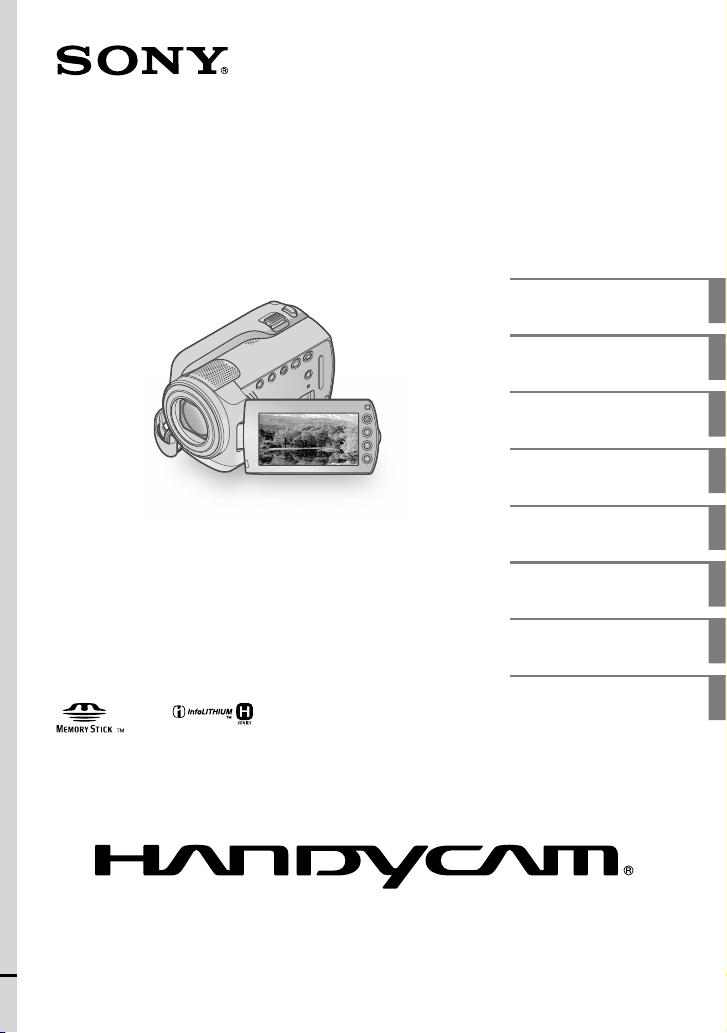
4-124-309-11(1)
DCR-SR37E/SR38E/SR47E/SR48E/
SR57E/SR67E/SR77E/SR87E
Digital Video Camera Recorder
Operating Guide
Table of contents
Getting started
Recording
Playback
Saving movies and photos
with a computer
Saving images with a DVD
writer, recorder
Making good use of your
camcorder
Additional information
8
10
14
18
22
28
34
43
2009 Sony Corporation
Page 2
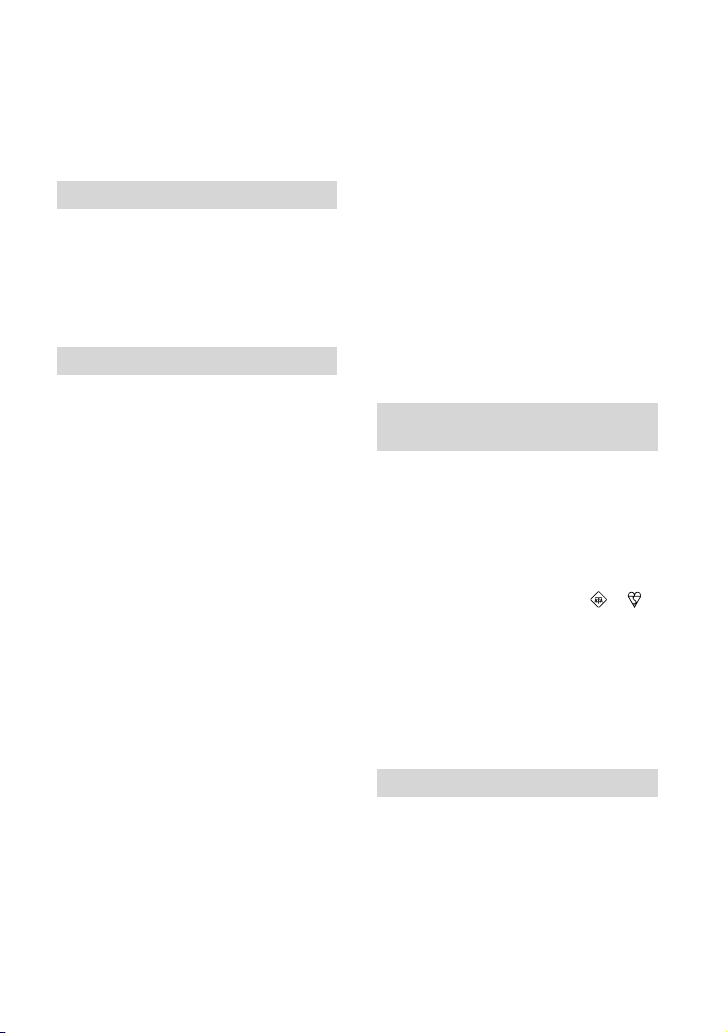
Read this before operating your camcorder
Before operating the unit, please read this
manual thoroughly, and retain it for future
reference.
WARNING
To reduce fire or shock hazard, do not
expose the unit to rain or moisture.
Do not expose the batteries to
excessive heat such as sunshine, fire or
the like.
CAUTION
Battery pack
If the battery pack is mishandled, the
battery pack can burst, cause a fire or even
chemical burns. Observe the following
cautions.
Do not disassemble.
Do not crush and do not expose the battery
pack to any shock or force such as hammering,
dropping or stepping on it.
Do not short circuit and do not allow metal
objects to come into contact with the battery
terminals.
Do not expose to high temperature above 60°C
(140°F) such as in direct sunlight or in a car
parked in the sun.
Do not incinerate or dispose of in fire.
Do not handle damaged or leaking lithium ion
batteries.
Be sure to charge the battery pack using a
genuine Sony battery charger or a device that
can charge the battery pack.
Keep the battery pack out of the reach of small
children.
Keep the battery pack dry.
Replace only with the same or equivalent type
recommended by Sony.
Dispose of used battery packs promptly as
described in the instructions.
Replace the battery with the specified type
only. Otherwise, fire or injury may result.
2
AC Adaptor
Do not use the AC Adaptor placed in a
narrow space, such as between a wall and
furniture.
Use the nearby wall outlet (wall socket)
when using the AC Adaptor. Disconnect
the AC Adaptor from the wall outlet (wall
socket) immediately if any malfunction
occurs while using your camcorder.
Even if your camcorder is turned off, AC
power source (mains) is still supplied to
it while connected to the wall outlet (wall
socket) via the AC Adaptor.
NOTICE FOR CUSTOMERS IN THE UNITED
KINGDOM
A moulded plug complying with BS 1363 is
fitted to this equipment for your safety and
convenience.
Should the fuse in the plug supplied need
to be replaced, a fuse of the same rating as
the supplied one and approved by ASTA or
BSI to BS 1362 (i.e., marked with or
mark) must be used.
If the plug supplied with this equipment has
a detachable fuse cover, be sure to attach
the fuse cover after you change the fuse.
Never use the plug without the fuse cover.
If you should lose the fuse cover, please
contact your nearest Sony service station.
FOR CUSTOMERS IN EUROPE
Notice for the customers in the countries
applying EU Directives
The manufacturer of this product is Sony
Corporation, 1-7-1 Konan Minato-ku
Tokyo, 108-0075 Japan. The Authorized
Representative for EMC and product safety
is Sony Deutschland GmbH, Hedelfinger
Strasse 61, 70327 Stuttgart, Germany. For
Page 3
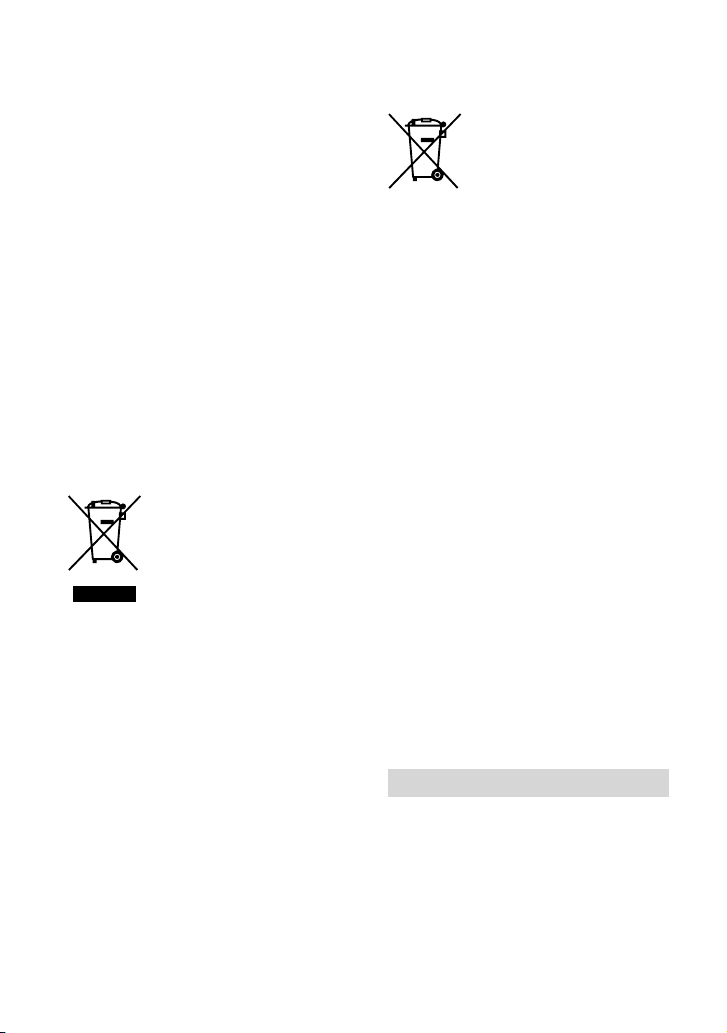
any service or guarantee matters please
refer to the addresses given in separate
service or guarantee documents.
ATTENTION
The electromagnetic fields at the specific
frequencies may influence the picture and
sound of this unit.
This product has been tested and found
compliant with the limits set out in the
EMC Directive for using connection cables
shorter than 3 meters (9.8 feet).
Notice
If static electricity or electromagnetism
causes data transfer to discontinue midway
(fail), restart the application or disconnect
and connect the communication cable
(USB, etc.) again.
Disposal of Old Electrical
& Electronic Equipment
(Applicable in the European
Union and other European
countries with separate
collection systems)
This symbol on the product or on its
packaging indicates that this product
shall not be treated as household waste.
Instead it shall be handed over to the
applicable collection point for the recycling
of electrical and electronic equipment.
By ensuring this product is disposed of
correctly, you will help prevent potential
negative consequences for the environment
and human health, which could otherwise
be caused by inappropriate waste handling
of this product. The recycling of materials
will help to conserve natural resources.
For more detailed information about
recycling of this product, please contact
your local Civic Office, your household
waste disposal service or the shop where
you purchased the product.
Disposal of waste batteries
(applicable in the European
Union and other European
countries with separate
collection systems)
This symbol on the battery or on the
packaging indicates that the battery
provided with this product shall not be
treated as household waste. By ensuring
these batteries are disposed of correctly,
you will help prevent potentially negative
consequences for the environment and
human health which could otherwise be
caused by inappropriate waste handling of
the battery. The recycling of the materials
will help to conserve natural resources.
In case of products that for safety,
performance or data integrity reasons
require a permanent connection with an
incorporated battery, this battery should
be replaced by qualified service staff only.
To ensure that the battery will be treated
properly, hand over the product at end-oflife to the applicable collection point for
the recycling of electrical and electronic
equipment. For all other batteries, please
view the section on how to remove the
battery from the product safely. Hand the
battery over to the applicable collection
point for the recycling of waste batteries.
For more detailed information about
recycling of this product or battery, please
contact your local Civic Office, your
household waste disposal service or the
shop where you purchased the product.
For customers in the U.S.A.
If you have any questions about this
product, you may call:
Sony Customer Information Center
1-800-222-SONY (7669).
The number below is for the FCC related
matters only.
3
Page 4
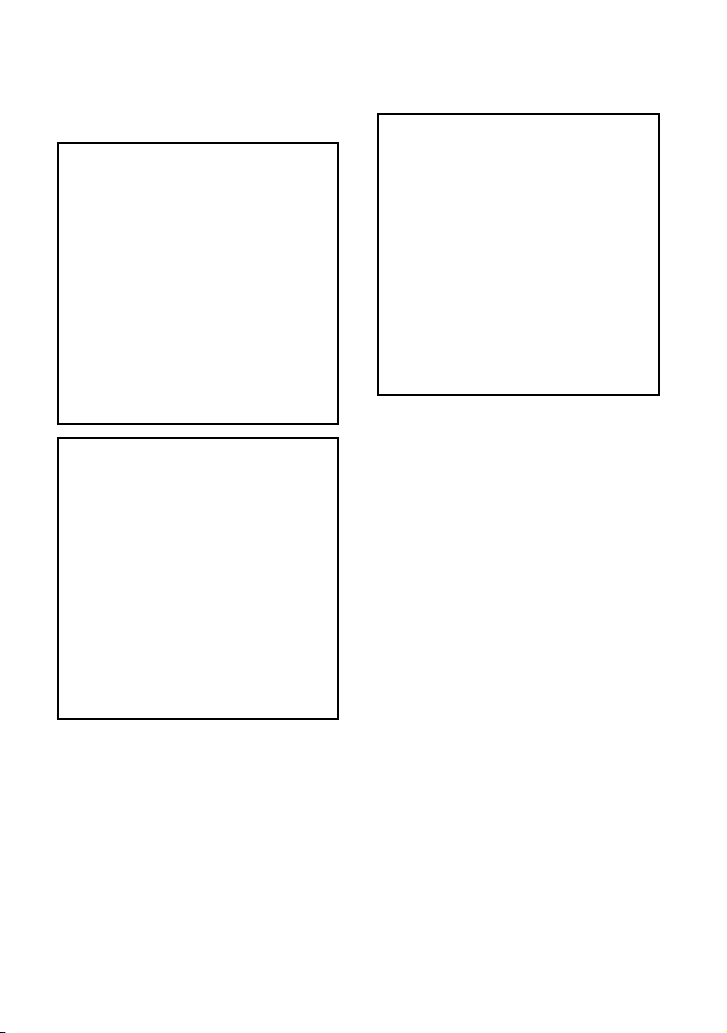
Regulatory Information
Declaration of Conformity
Trade Name: SONY
Model No.: DCR-SR87E
Responsible Party:Sony Electronics Inc.
Address: 16530 Via Esprillo, San Diego,
CA 92127 U.S.A.
Telephone No.: 858-942-2230
This device complies with Part 15 of the
FCC Rules. Operation is subject to the
following two conditions: (1) This device
may not cause harmful interference,
and (2) this device must accept any
interference received, including
interference that may cause undesired
operation.
Declaration of Conformity
Trade Name: SONY
Model No.: DCR-SR67E
Responsible Party:Sony Electronics Inc.
Address: 16530 Via Esprillo, San Diego,
CA 92127 U.S.A.
Telephone No.: 858-942-2230
This device complies with Part 15 of the
FCC Rules. Operation is subject to the
following two conditions: (1) This device
may not cause harmful interference,
and (2) this device must accept any
interference received, including
interference that may cause undesired
operation.
4
Declaration of Conformity
Trade Name: SONY
Model No.: DCR-SR47E
Responsible Party:Sony Electronics Inc.
Address: 16530 Via Esprillo, San Diego,
CA 92127 U.S.A.
Telephone No.: 858-942-2230
This device complies with Part 15 of the
FCC Rules. Operation is subject to the
following two conditions: (1) This device
may not cause harmful interference,
and (2) this device must accept any
interference received, including
interference that may cause undesired
operation.
CAUTION
You are cautioned that any changes or
modifications not expressly approved in
this manual could void your authority to
operate this equipment.
Note
This equipment has been tested and found
to comply with the limits for a Class B
digital device, pursuant to Part 15 of the
FCC Rules.
These limits are designed to provide
reasonable protection against harmful
interference in a residential installation.
This equipment generates, uses, and
can radiate radio frequency energy and,
if not installed and used in accordance
with the instructions, may cause harmful
interference to radio communications.
However, there is no guarantee that
interference will not occur in a particular
installation. If this equipment does cause
harmful interference to radio or television
reception, which can be determined by
turning the equipment off and on, the
user is encouraged to try to correct the
interference by one or more of the following
measures:
Reorient or relocate the receiving antenna.
Increase the separation between the
equipment and receiver.
Page 5
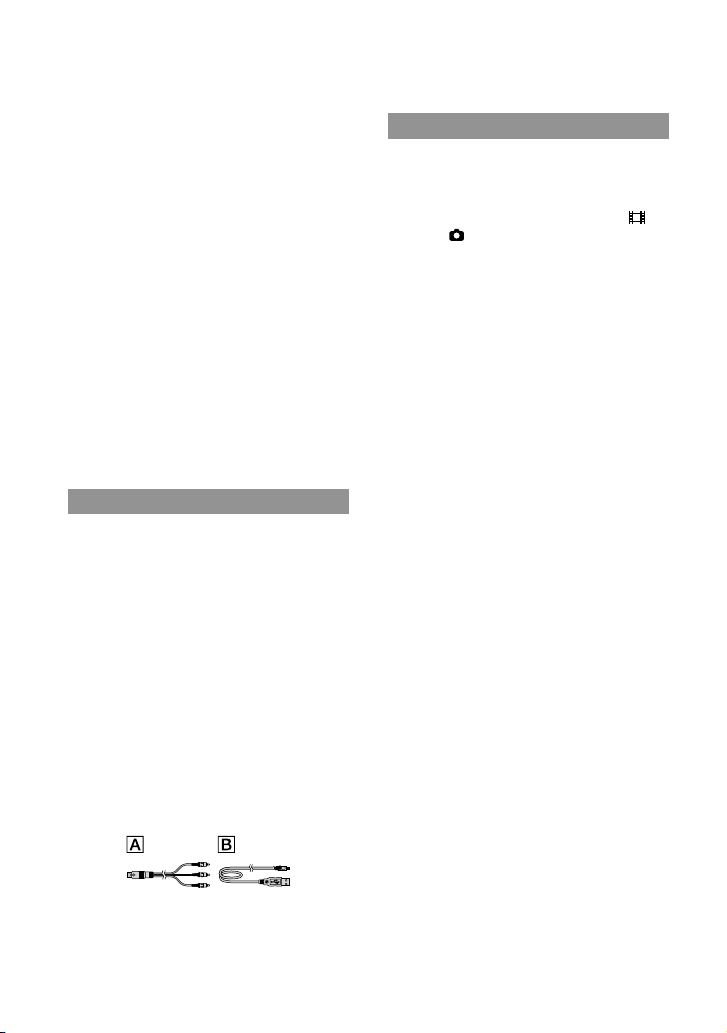
Connect the equipment into an outlet on
a circuit different from that to which the
receiver is connected.
Consult the dealer or an experienced radio/
TV technician for help.
The supplied interface cable must be used
with the equipment in order to comply with
the limits for a digital device pursuant to
Subpart B of Part 15 of FCC Rules.
Battery pack
This device complies with Part 15 of the
FCC Rules. Operation is subject to the
following two conditions:
(1) This device may not cause harmful
interference, and (2) this device must
accept any interference received, including
interference that may cause undesired
operation.
Supplied items
The numbers in ( ) are the supplied
quantity.
AC Adaptor (1)
Power cord (Mains lead) (1)
A/V connecting cable (1)
USB cable (1)
Rechargeable battery pack
Only for DCR-SR37E/SR38E/SR47E/SR48E/
SR57E/SR67E: NP-FH30 (1)
ly for DCR-SR77E/SR87E: NP-FH50 (1)
On
CD-ROM “Handycam Application
Software” (1) (p
“PMB” (software) including “PMB Guide”
“Handycam Handbook” (PDF)
“Operating Guide” (This manual) (1)
See page 36 for “Memory Stick” media you can
use with this camcorder.
. 22)
Notes on use
Using the camcorder
The camcorder is not dustproofed, dripproofed
or waterproofed. See “Precautions” (p. 46).
Do not do any of the following when the
(Movie)/
the ACCESS/access lamp (p. 10, 36) are lit or
flashing. Otherwise, the recording media may
be damaged, recorded images may be lost or
other malfunctions could occur.
Do not apply shock or vibration to the
camcorder. The camcorder may not be able to
record or play movies and photos.
Do not use the camcorder in very loud areas.
The camcorder may not be able to record or
play movies and photos.
When connecting your camcorder to another
device with a cable, be sure to insert the
connector plug in the correct way. Pushing the
plug forcibly into the terminal will damage the
terminal and may result in a malfunction of the
camcorder.
To protect the internal hard disk from shock
by dropping, the camcorder has drop sensor
function. When a drop occurs, or under a nongravity condition, the block noise made when
this function is activated by the camcorder may
also be recorded. If the drop sensor catches a
drop repeatedly, recording/playback may be
stopped.
When the temperature of the camcorder
becomes extremely high or extremely low, you
may not be able to record or play back on the
camcorder, due to the protection features of the
camcorder being activated in such situations. In
this case, a message appears on the LCD screen
(p
Do not turn on the camcorder in a low-pressure
area, where the altitude is more than 5,000
meters (16,000 feet). Doing so may damage the
hard disk drive of the camcorder.
(Photo) mode lamp (p. 12) or
ejecting “Memory Stick PRO Duo” media
removing the battery pack or AC Adaptor
from the camcorder
. 44).
5
Page 6
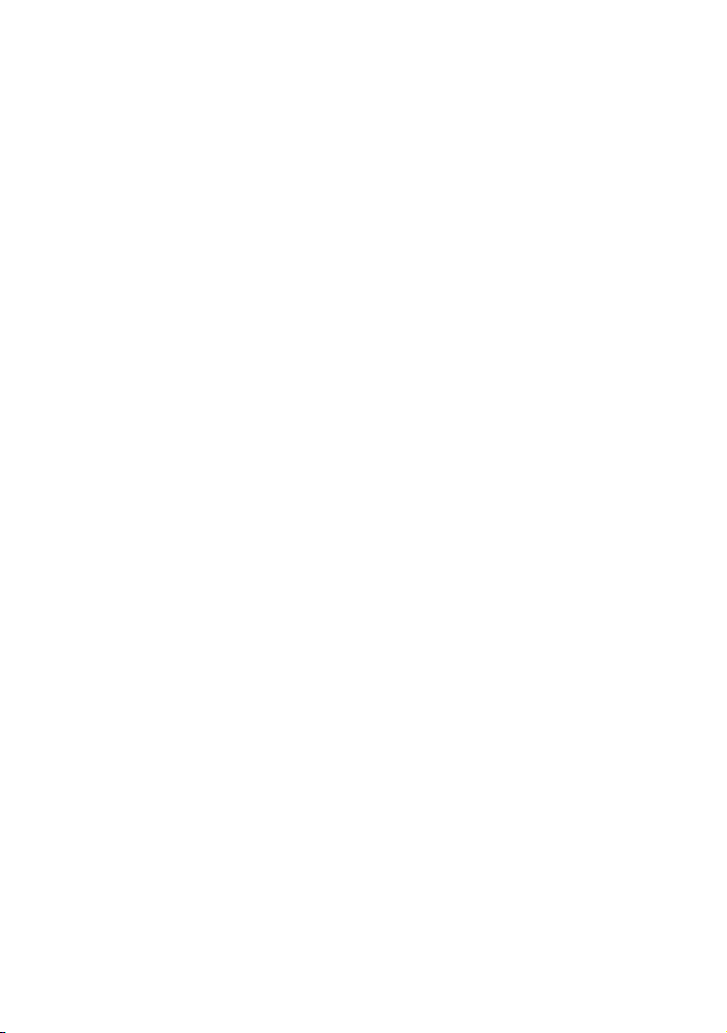
If you repeat recording/deleting images for
a long time, fragmentation of data occurs on
the recording media. Images cannot be saved
or recorded. In such a case, save your images
on some type of external media first, and then
perform [MEDIA FORMAT] (p
The LCD screen is manufactured using
. 34).
extremely high-precision technology, so over
99.99% of the pixels are operational for effective
use. However, there may be some tiny black
points and/or bright points (white, red, blue,
or green in color) that appear constantly on the
LCD screen. These points are normal results of
the manufacturing process and do not affect the
recording in any way.
On recording
Before starting to record, test the recording
function to make sure the image and sound are
recorded without any problems.
Compensation for the contents of recordings
cannot be provided, even if recording or
playback is not possible due to a malfunction of
the camcorder, recording media, etc.
TV color systems differ depending on the
country/region. To view your recordings on a
TV, you need a PAL system-based TV.
Television programs, films, video tapes,
and other materials may be copyrighted.
Unauthorized recording of such materials may
be contrary to the copyright laws.
To prevent your image data from being lost,
save all your recorded images on external media
periodically. It is recommended that you save
the image data on a disc such as a DVD-R using
your computer. Also, you can save your image
data using a DVD writer, VCR, or DVD/HDD
recorder.
About changing the language setting
The on-screen displays in each local language
are used for illustrating the operating
procedures. Change the screen language before
sing the camcorder if necessary (p. 13).
u
About this manual
The images of the LCD screen used in this
manual for illustration purposes are captured
using a digital still camera, and therefore may
appear different from the actual images of the
LCD screen.
In this Operating Guide, the hard disk of the
camcorder and “Memory Stick PRO Duo”
media are called “recording media.”
In this Operating Guide, both “Memory Stick
PRO Duo” media and “Memory Stick PRO-HG
Duo” media are referred as “Memory Stick PRO
Duo” media.
You will find the “Handycam Handbook” (PDF)
on the supplied CD-ROM (p
The screenshots are from Windows Vista. The
scenes may vary depending on the operating
system of the computer.
. 42).
6
Page 7
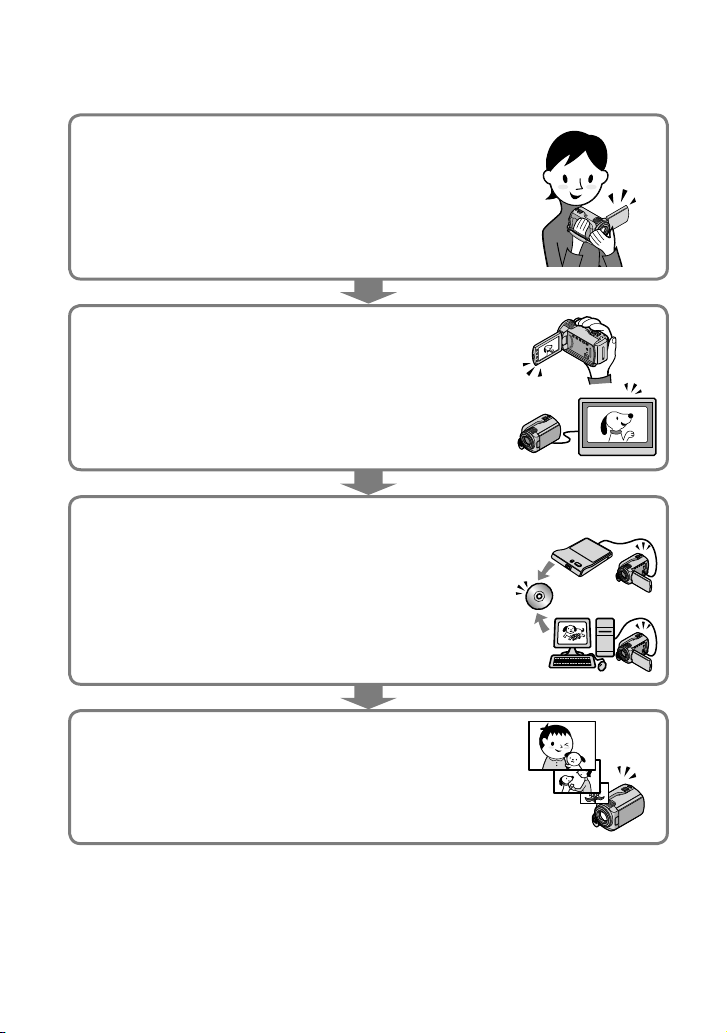
Operation flow
Recording movies and photos (p. 14)
In the default settings, movies and photos are recorded on the
internal hard disk.
ou can change the recording media (p. 35).
Y
Playing movies and photos (p. 18)
Playing movies and photos on your camcorder (p. 18)
Playing movies and photos on a connected TV (p. 21)
Saving movies and photos on a disc
Saving movies and photos with a computer (p. 22)
Creating a disc with a DVD wr
Operating by the camcorder screen, you can create a disc and
play it back on DVDirect Express by connecting the dedicated
DVD writer, DVDirect Express (sold separately) to your
camcorder.
iter or recorder (p. 28)
Deleting movies and photos (p. 34)
You can free up recording space by deleting movies and photos
that you have saved on other media, from the internal hard disk.
7
Page 8

Table of contents
Read this before operating your camcorder .. .. .. .. .. .. .. .. . .. .. .. .. . .. .. .. .. .. . .. .. .. .. . .. .. . 2
Operation flow . .. . .. .. .. .. . .. .. .. .. .. . .. .. .. .. . .. .. .. .. .. . .. .. .. .. . .. .. .. .. . .. .. .. .. .. . .. .. .. .. . .. .. . 7
Getting started
Step 1: Charging the battery pack .. . .. .. .. .. .. . .. .. .. .. . .. .. .. .. .. . .. .. .. .. . .. .. .. .. .. . .. .. .. . 10
Charging the battery pack abroad . . . . . . . . .. .. .. .. .. .. .. .. .. .. .. . .. .. .. .. . .. .. .. .. .. . . 11
Step 2: Turning the power on, and setting the date and time . .. .. .. . .. .. .. .. . .. .. .. .. . . 12
Changing the language setting . .. . .. .. .. .. .. . .. .. .. .. . .. .. .. .. .. . .. .. .. .. . .. .. .. .. .. . . 13
Recording
Recording . . . . . . . .. .. .. .. .. .. .. .. .. .. . .. .. .. .. .. . .. .. .. .. . .. .. .. .. . .. .. .. .. .. . .. .. .. .. . .. .. .. .. .. . .. . 14
Recording and playing movies and photos easily
(Easy Handycam operation) . .. .. .. . .. .. .. .. .. . .. .. .. .. . .. .. .. .. .. . .. .. .. .. . .. .. .. .. .. . . 17
Playback
Playback on the camcorder .. .. .. . .. .. .. .. . .. .. .. .. . .. .. .. .. .. . .. .. .. .. . .. .. .. .. .. . .. .. .. .. . .. .. 18
Playing images on a TV . . . . . . . . . .. .. .. .. .. .. .. .. .. .. .. . .. .. .. .. . .. .. .. .. .. . .. .. .. .. . .. .. .. .. .. . .. 21
Saving movies and photos with a computer
Preparing a computer (Windows) . . .. . .. .. .. . .. .. .. .. . .. .. .. .. . .. .. .. .. .. . .. .. .. .. . .. .. .. .. .. . 22
When using a Macintosh . .. .. .. .. .. .. .. .. .. .. .. . .. .. .. .. . .. .. .. .. .. . .. .. .. .. . .. .. .. .. . .. 22
Creating a disc with one touch (One Touch Disc Burn) . .. .. .. .. . .. .. .. .. . .. .. .. .. .. . .. .. .. 24
Importing movies and photos to a computer (Easy PC Back-up) . .. .. .. .. .. . .. .. .. .. .. . . 25
Changing the destination drive or folder for movies and photos .. .. .. .. .. .. . .. 26
Starting PMB (Picture Motion Browser) . . . . . . . . . . . .. .. .. .. .. .. .. .. .. .. .. . .. .. .. .. . .. .. .. .. .. . . 26
Creating a disc .. . .. .. .. .. .. . .. .. .. .. . .. .. .. .. . .. .. .. .. .. . .. .. .. .. . .. .. .. .. .. . .. .. .. .. . .. .. .. .. .. . .. 27
Copying a disc . . .. . .. .. .. .. . .. .. .. .. . .. .. .. .. .. . .. .. .. .. . .. .. .. .. . .. .. .. .. .. . .. .. .. .. . .. .. . 27
Editing movies . . .. . .. .. .. .. . .. .. .. .. . .. .. .. .. .. . .. .. .. .. . .. .. .. .. . .. .. .. .. .. . .. .. .. .. . .. .. 27
Capturing photos from a movie . . . . . . . . .. .. .. .. .. .. .. .. .. .. .. . .. .. .. .. . .. .. .. .. . .. .. .. 27
Saving images with a DVD writer, recorder
Creating a disc with the dedicated DVD writer, DVDirect Express . . . . . . . .. .. .. .. .. .. .. . 28
Creating a disc with a DVD writer, etc., other than DVDirect Express . .. .. .. .. .. .. . .. .. . 31
Creating a disc with a recorder, etc. . . .. . .. .. . .. .. .. .. . .. .. .. .. . .. .. .. .. .. . .. .. .. .. . .. .. .. .. .. . 32
8
Page 9
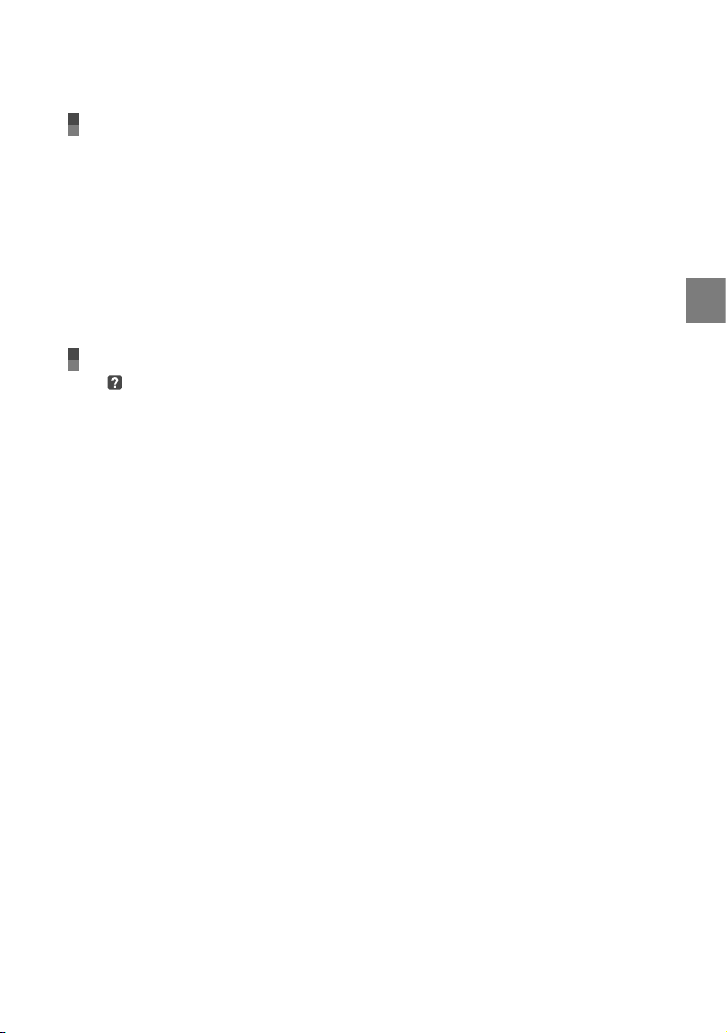
Making good use of your camcorder
Deleting movies and photos . .. .. .. . .. .. .. .. . .. .. .. .. . .. .. .. .. .. . .. .. .. .. . .. .. .. .. .. . .. .. .. .. . .. 34
Coping with shooting conditions . .. .. .. .. .. .. .. .. .. .. . .. .. .. .. .. . .. .. .. .. . .. .. .. .. .. . .. .. .. .. . 35
Changing the recording medium . .. .. .. .. .. .. .. .. .. . .. .. .. .. .. . .. .. .. .. . .. .. .. .. .. . .. .. .. .. . .. 35
To check the recording media settings . .. . .. .. .. .. . .. .. .. .. . .. .. .. .. .. . .. .. .. .. . .. .. . 36
Dubbing or copying movies and photos from the internal hard disk to
“Memory Stick PRO Duo” media . .. .. .. .. .. .. . .. .. .. .. . .. .. .. .. .. . .. .. .. .. . .. .. .. .. .. . . 37
Customizing your camcorder with menus . .. .. .. .. .. .. .. . .. .. .. .. .. . .. .. .. .. . .. .. .. .. .. . .. .. 38
Using the HELP function . . . . . . . . . . . . . .. .. .. .. .. .. .. .. .. .. . .. .. .. .. .. . .. .. .. .. . .. .. .. .. .. 38
Getting detailed information from the “Handycam Handbook” . . .. .. . .. .. .. .. . .. .. .. .. . 42
Additional information
Troubleshooting . . .. . .. .. .. . .. .. .. .. . .. .. .. .. .. . .. .. .. .. . .. .. .. .. .. . .. .. .. .. . .. .. .. .. .. . .. .. .. . 43
Precautions . . .. . .. .. . .. .. .. .. . .. .. .. .. .. . .. .. .. .. . .. .. .. .. . .. .. .. .. .. . .. .. .. .. . .. .. .. .. .. . .. .. .. .. . . 46
Specifications .. .. .. .. .. .. .. .. .. . .. .. .. .. . .. .. .. .. .. . .. .. .. .. . .. .. .. .. .. . .. .. .. .. . .. .. .. .. . .. .. .. .. . 48
Screen indicators . . .. .. .. . .. .. .. .. .. . .. .. .. .. . .. .. .. .. . .. .. .. .. .. . .. .. .. .. . .. .. .. .. .. . .. .. .. .. . .. .. 52
Parts and controls . . .. .. . .. .. .. .. .. . .. .. .. .. . .. .. .. .. .. . .. .. .. .. . .. .. .. .. . .. .. .. .. .. . .. .. .. .. . .. .. . 53
Index . . . . . . . . . . . .. .. .. .. .. .. .. .. .. .. .. . .. .. .. .. . .. .. .. .. .. . .. .. .. .. . .. .. .. .. . .. .. .. .. .. . .. .. .. .. . .. .. . 55
Table of contents
9
Page 10
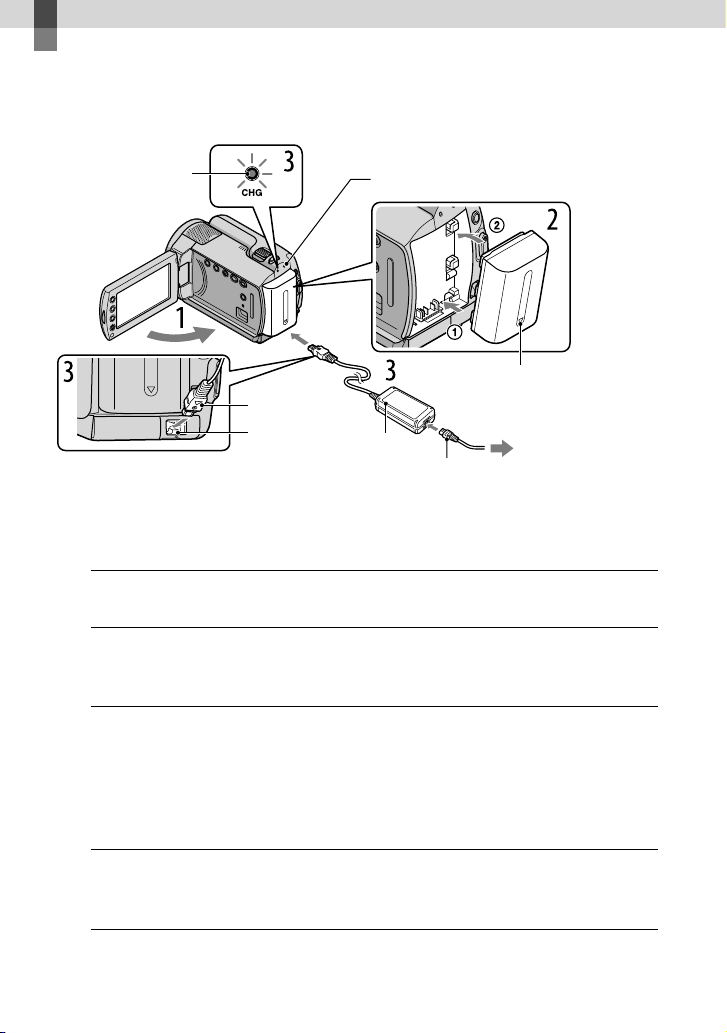
Getting started
Step 1: Charging the battery pack
CHG (charge) lamp
DC plug
DC IN jack
You can charge the “InfoLITHIUM” battery pack (H series) after attaching it to your
camcorder.
You cannot attach any “InfoLITHIUM” battery pack other than the H series to your camcorder.
Turn off your camcorder by closing the LCD screen.
1
Attach the battery pack by sliding it in the direction of the arrow until it
2
clicks.
Connect the AC Adaptor and the power cord (mains lead) to your
3
camcorder and the wall outlet (wall socket).
Be sure that the mark on the DC plug is facing down.
The CHG (charge) lamp lights up and charging starts. The CHG (charge) lamp turns off
when the battery pack is fully charged.
When the battery is charged, disconnect the AC Adaptor from the DC IN
4
jack of your camcorder.
ACCESS lamp (Hard disk)
AC Adaptor
Power cord (Mains lead)
Battery pack
To the wall outlet
(wall socket)
See page 49 on charging, recording and playing time.
10
Page 11
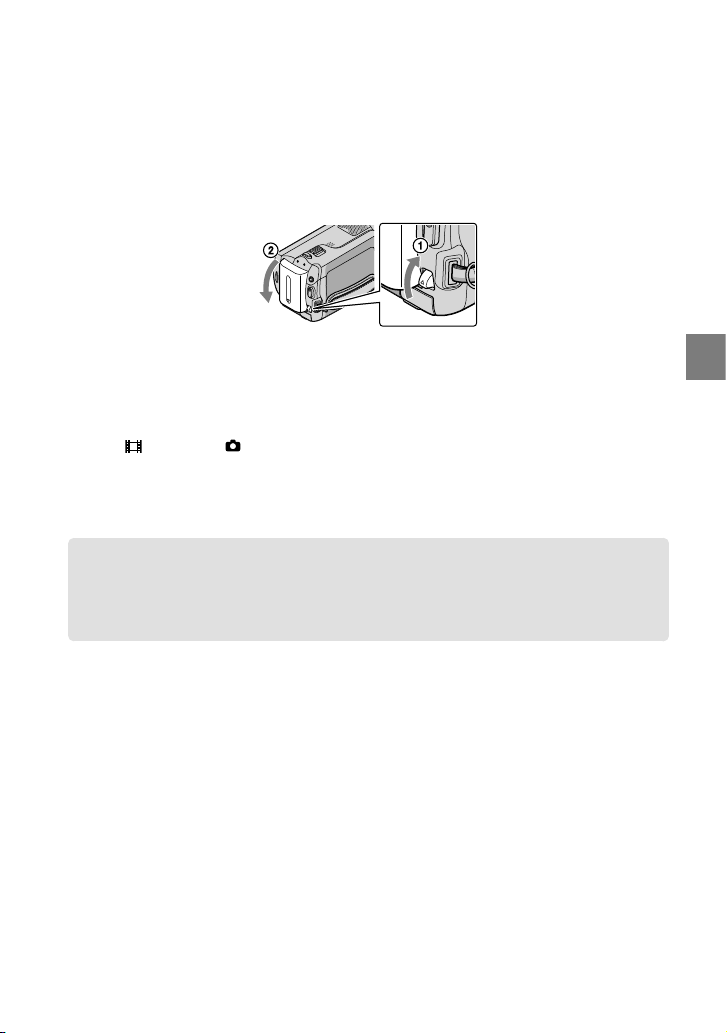
When your camcorder is on, you can check the approximate amount of remaining battery power with the
remaining battery indicator at the upper left on the LCD screen.
To remove the battery pack
Close the LCD screen. Slide the BATT (battery) release lever and remove the battery pack
.
To use a wall outlet (wall socket) as a power source
Make the same connections as “Step 1: Charging the battery pack.”
Notes on the battery pack and the AC Adaptor
When you remove the battery pack or disconnect the AC Adaptor, close the LCD screen and make sure
that the
Do not short-circuit the DC plug of the AC Adaptor or battery terminal with any metallic objects. This
may cause a malfunction.
In the default setting, the power turns off automatically if you leave your camcorder without any
operation for about 5 minutes, to save battery power ([A.SHUT OFF]).
(Movie) lamp/ (Photo) lamp (p. 12)/ACCESS/access lamp (p. 10, 36) are turned off.
Charging the battery pack abroad
You can charge the battery pack in any countries/regions using the AC Adaptor supplied with
your camcorder within the AC 100 V - 240 V, 50 Hz/60 Hz range.
Do not use an electronic voltage transformer.
Getting started
11
Page 12
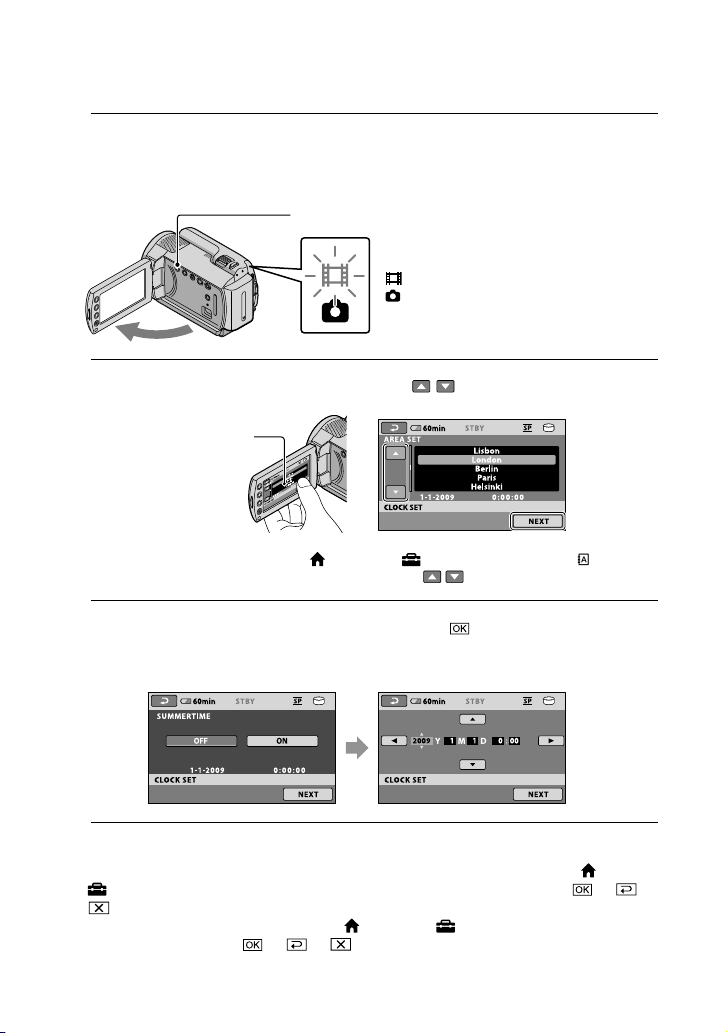
Step 2: Turning the power on, and setting the date and time
Open the LCD screen of your camcorder.
1
Your camcorder is turned on.
To turn on your camcorder when the LCD screen is open, press POWER.
POWER button
(Movie): To record movies
(Photo): To record photos
Select the desired geographical area with
2
Touch the button on the
LCD screen.
To set the date and time again, touch (HOME) (SETTINGS) [CLOCK/ LANG]
[CLOCK SET]. When an item is not on the screen, touch
Set [SUMMERTIME], date and time, then touch
3
The clock starts.
If you set [SUMMERTIME] to [ON], the clock advances 1 hour.
/ , then touch [NEXT].
/ until the item appears.
.
The date and time does not appear during recording, but they are automatically recorded on the
recording media, and can be displayed during playback. To display the date and time, touch
(SETTINGS) [VIEW IMAGES SET] [DATA CODE] [DATE/TIME]
.
You can turn off the operation beeps by touching
SET] [BEEP] [OFF]
.
(HOME) (SETTINGS) [SOUND/DISP
12
(HOME)
Page 13
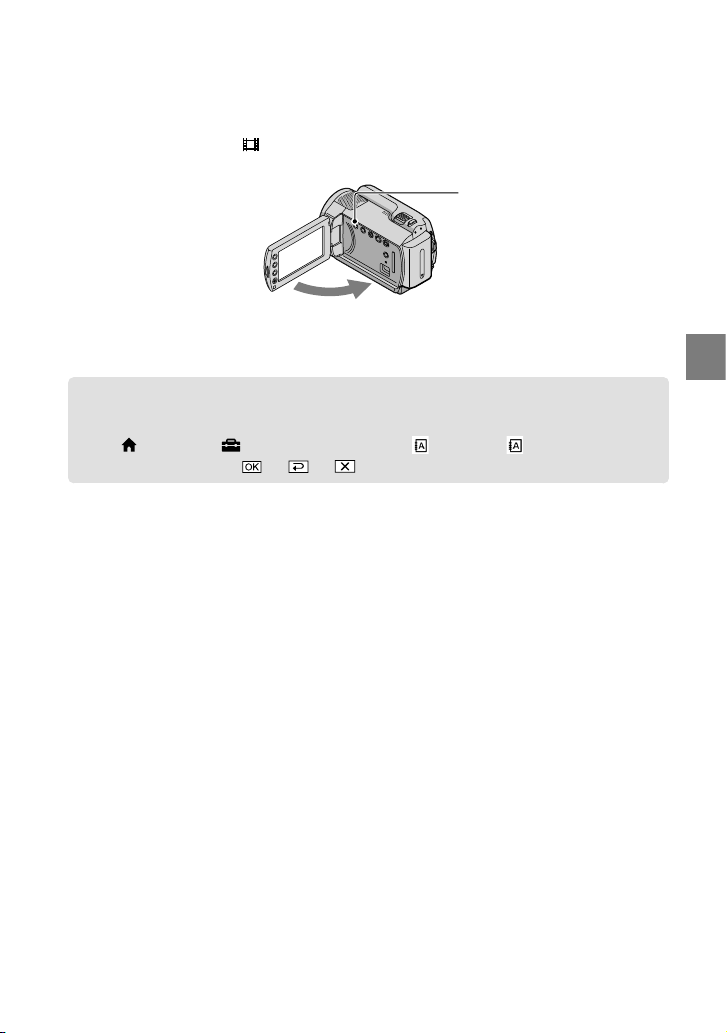
To turn off the power
Close the LCD screen. The (Movie) lamp flashes for a few seconds and the power is turned
off.
POWER button
You can turn off your camcorder also by pressing POWER.
When [POWER ON BY LCD] is set to [OFF], turn off your camcorder by pressing POWER.
Changing the language setting
You can change the on-screen displays to show messages in a specified language.
(HOME) (SETTINGS) [CLOCK/ LANG] [ LANGUAGE SET]
Touch
a desired language
.
Getting started
13
Page 14
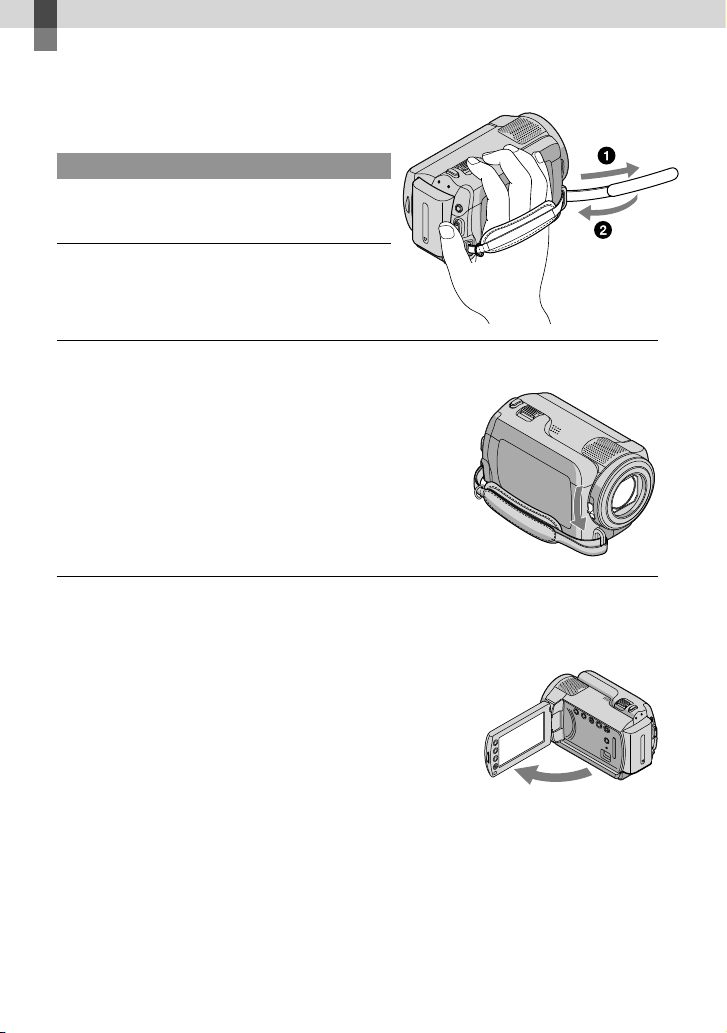
Recording
Recording
Recording movies
In the default setting, movies are recorded on the
internal hard disk (p. 35).
Fasten the grip belt.
Open the lens cover.
Open the LCD screen of your camcorder.
Your camcorder is turned on.
To turn on your camcorder when the LCD screen is already open, press POWER (p. 12).
14
Page 15
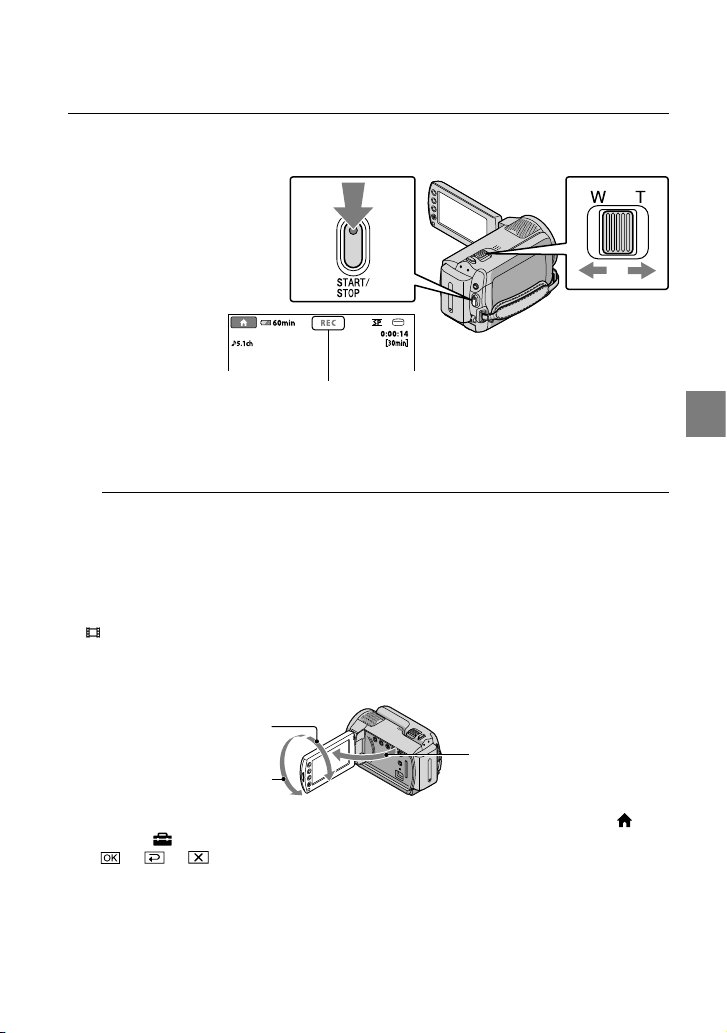
Press START/STOP to start recording.
[STBY] [REC]
Power zoom lever
Wide Telephoto
To stop recording, press START/STOP again.
You can magnify images with the power zoom lever. Move the power zoom lever slightly for a
slower zoom. Move it further for a faster zoom.
If you close the LCD screen during recording, the camcorder stops recording.
See page 50 on the recordable time of movies.
The maximum continuous recordable time of movies is about 13 hours.
When a movie file exceeds 2 GB, the next movie file is created automatically.
ou can change the recording media (p. 35).
Y
ou can change the recording mode of movies (p. 40).
Y
STEADYSHOT] is set to [ON] in the default setting.
[
To adjust the angle of the LCD panel, first open the LCD panel 90 degrees to the camcorder , and then
adjust the angle . If you rotate the LCD panel 180 degrees to the lens side , you can record movies/
photos in mirror mode.
90 degrees (max.)
90 degrees to the camcorder
180 degrees (max.)
You can increase the zooming level by using the digital zoom. Set the zooming level by touching
(HOME)
(SETTINGS) [MOVIE SETTINGS] [DIGITAL ZOOM] the desired setting
.
Recording
15
Page 16
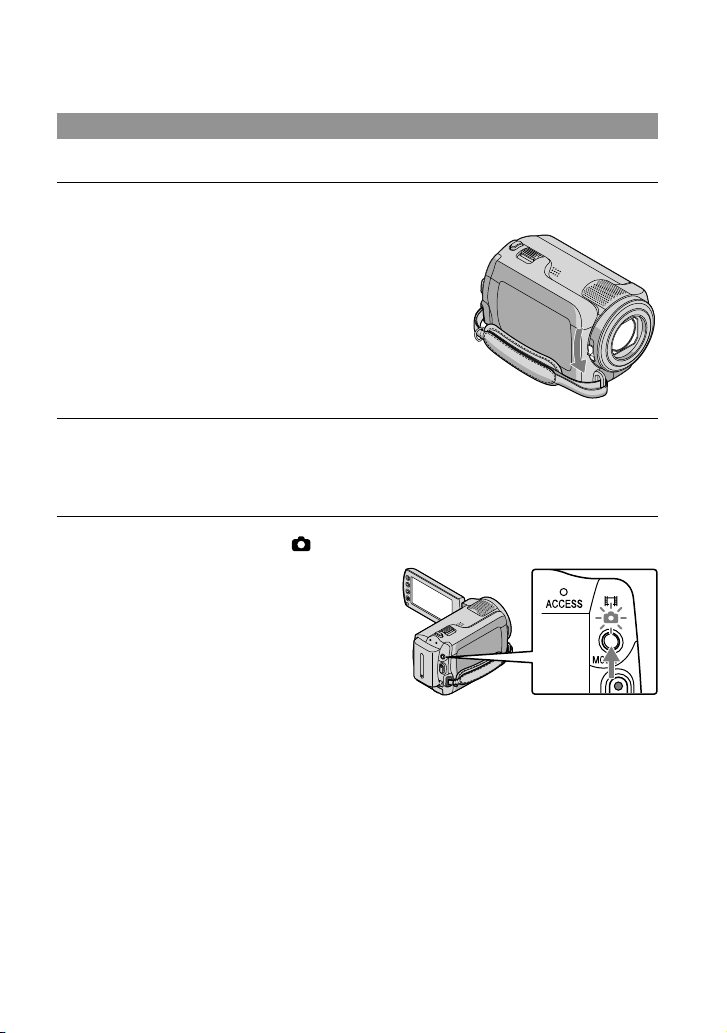
Shooting photos
In the default setting, photos are recorded on the hard disk (p. 35).
Open the lens cover.
Open the LCD screen of your camcorder.
Your camcorder is turned on.
To turn on your camcorder when the LCD screen is already open, press POWER (p. 12).
Press MODE to turn on the (Photo) lamp.
16
The aspect ratio of the screen becomes 4:3.
Page 17
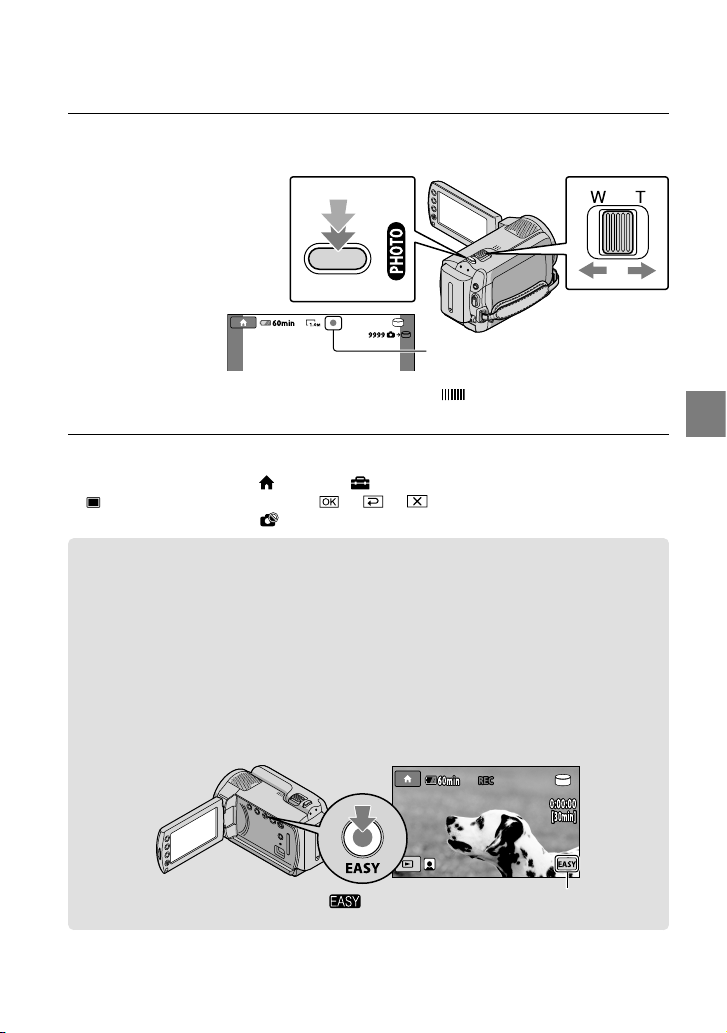
Press PHOTO lightly to adjust the focus, then press it fully.
Flashes Lights up
Power zoom lever
Wide Telephoto
Move the power zoom lever slightly for a slower zoom. Move it further for a faster zoom.
You can check the recordable number of photos on the LCD screen (p. 52).
To change the image size, touch
IMAGE SIZE] a desired setting .
[
You cannot record photos while
(HOME) (SETTINGS) [PHOTO SETTINGS]
is displayed.
Recording and playing movies and photos easily (Easy Handycam operation)
Simply press EASY.
To cancel Easy Handycam operation, press EASY again after you finish recording, or menu
operations. During Easy Handycamoperation, you can set basic options, such as changing the
image size or deleting images, among the setting and adjustment items. Other items are set
automatically.
When Easy Handycam operation is started, nearly all menu settings are reset to the default settings
automatically. (Some menu items retain the settings that were made before Easy Handycam
operation.)
appears during Easy Handycam operation mode.
When disappears, the photo is recorded.
Recording
17
Page 18

Playback
Playback on the camcorder
In the default setting, movies and photos on the internal hard disk are played (p. 35).
Playing movies
Open the LCD screen of your camcorder.
Your camcorder is turned on.
To turn on your camcorder when the LCD screen is already open, press POWER (p. 12).
Press (VIEW IMAGES).
The VISUAL INDEX screen appears after some seconds.
You can display the VISUAL INDEX screen by pressing (VIEW IMAGES) on the LCD screen
as well.
Touch the (Movie) tab a desired movie .
To the index screen of
scenes by a certain interval
(Film Roll Index)
Previous
To the index screen of
face scenes (Face Index)
To the list of recording
dates
18
Next
To return to
recording mode
appears with the movie or photo that was most recently played or recorded. If you touch the
movie or photo with
photo recorded on the “Memory Stick PRO Duo” media.)
, you can continue playback from the previous time. ( appears on the
Page 19

Your camcorder starts playing the selected movie.
Previous
Next
Volume adjustment
To stop
OPTION MENU
To fast-forward
To fast-reverse
When playback from the selected movie reaches the last movie, the screen returns to the VISUAL
INDEX screen.
Touch
As you repeat touching
about 10 times about 30 times about 60 times.
You can turn on or off the on-screen display by pressing DISP located on the panel behind the LCD
panel.
The recording date, time, and shooting conditions are recorded automatically during recording.
This information is not displayed during recording, but you can display it during playback by
touching
desired setting
/ during pause to play back movies slowly.
/ during playback, movies are played as fast as about 5 times
(HOME) (SETTINGS) [VIEW IMAGES SET] [DATA CODE] a
.
To pause/play
To adjust the sound volume of movies
While playing back movies, touch adjust with / .
You can adjust the sound volume from the OPTION MENU (p. 38).
Viewing photos
Touch the (Photo) tab a desired photo on the VISUAL INDEX screen.
Playback
19
Page 20

Your camcorder displays the selected photo.
Previous
To the VISUAL
INDEX screen
You can zoom in the photo by moving the power zoom lever while viewing photos (PB ZOOM). If you
touch a point in the PB ZOOM frame, the point comes to the center in the frame.
When viewing photos recorded on “Memory Stick PRO Duo” media,
the screen.
To start/stop slide show
Next
OPTION MENU
(playback folder) appears on
20
Page 21

Playing images on a TV
Connect your camcorder to the input jack of a TV or VCR using the A/V connecting cable
or an A/V connecting cable with S VIDEO . Connect your camcorder to the wall
outlet (wall socket) u
instruction manuals supplied with the devices to be connected.
A/V connecting cable (supplied)
Connecting to another device via the A/V jack using an A/V connecting cable.
A/V connecting cable with S VIDEO (sold separately)
When connecting to another device via the S VIDEO jack, by using an A/V connecting cable
with an S VIDEO cable (sold separately), higher quality images can be produced than with an
A/V connecting cable. Connect the white and red plugs (left/right audio) and the S VIDEO plug
(S VIDEO channel) of the A/V connecting cable with an S VIDEO cable (sold separately). The
yellow plug connection is not necessary. Connecting only the S VIDEO plug will not output
audio.
sing the supplied AC Adaptor for this operation (p. 11). Refer also to the
VCRs or TVs
IN
S VIDEO
A/V Remote Connector
VIDEO
(Yellow) (White) (Red)
AUDIO
(Yellow)
:Signal flow
Set the input selector of the TV to the input your camcorder will be
connected to.
For details, refer to the instruction manuals supplied with the TV.
Connect your camcorder to a TV with the A/V connecting cable (,
supplied) or an A/V connecting cable with S VIDEO (, sold separately).
Connect your camcorder to the input jack of the TV.
Play back movies and photos on your camcorder (p. 18).
You can set the aspect ratio according to the connected TV (wide/4:3) by touching (HOME)
(SETTINGS) [OUTPUT SETTINGS] [TV TYPE] [16:9] or [4:3]
.
Playback
21
Page 22

Saving movies and photos with a computer
Preparing a computer
(Windows)
You can perform following operations using
“PMB (Picture Motion Browser).”
Importing images to a computer
Viewing and editing imported images
Creating a disc
Uploading movies and photos to websites
To save movies and photos using a
computer, install “PMB” from the supplied
CD-ROM beforehand.
Do not format the hard disk of your camcorder
from a computer. Your camcorder may not
operate correctly.
You can create discs using 12 cm discs of
following type with “PMB.”
DVD-R/DVD+R/DVD+R DL:
Unrewritable
DVD-RW/DVD+RW:
Rewritable
Step 1 Checking the computer
system
1
OS*
Microsoft Windows XP SP3*2/Windows Vista
3
SP1
*
CPU
Intel Pentium III: 1 GHz or faster
Application
DirectX 9.0c or later
(This product is based on DirectX
technology. It is necessary to have DirectX
installed.)
Memory
256 MB or more
Other system requirements for OS should
be met.
Hard disk
Disk volume required for installation:
Approximately 500 MB (5 GB or more may
be necessary when creating DVD discs.
22
Display
Minimum 1,024 × 768 dots
Others
USB port (this must be provided as standard,
Hi-Speed USB (USB 2.0 compatible)), DVD
burner (CD-ROM drive is necessary for
installation)
Operation with all computer environments is
not assured.
1
Standard installation is required. Operation is
*
not assured if the OS has been upgraded or in a
multi-boot environment.
2
*
64-bit editions and Starter (Edition) are not
supported.
3
*
Starter (Edition) is not supported.
When using a Macintosh
The supplied software “PMB” is not
supported by Macintosh computers.
To process photos using a Macintosh
computer connected to your camcorder,
see the following website.
http://guide.d-imaging.sony.co.jp/mac/
ms/us/
Step 2 Installing the supplied
software “PMB”
Install “PMB” before connecting your
camcorder to a computer.
If a version of “PMB” supplied with another
device has already been installed on the
computer, check the version. (The version
number is displayed by clicking [Help] - [About
PMB].) Compare the version number of the
supplied CD-ROM with that of the previously
installed “PMB,” check to ensure that the
versions have been installed in order, from the
lower to the higher. If the version number of
the previously installed “PMB” is higher than
that of the “PMB” of your camcorder, uninstall
“PMB” from the computer and then re-install
it in order, from lower to higher. If you install a
Page 23

higher version of “PMB” first, some functions
may not work correctly.
See page 42 on the “Handycam Handbook”.
Confirm that your camcorder is
not connected to the computer.
Turn on the computer.
Log on as an Administrator for
installation.
Close all applications running on the
computer before installing the software.
Place the supplied CD-ROM in
the disc drive of your computer.
The installation screen appears.
If the screen does not appear, click
[Start] [Computer] (in Windows
XP, [My Computer]), then double-click
[SONYPICTUTIL (E:)] (CD-ROM).
Click [Install].
The [USB SELECT] screen appears on
the camcorder screen automatically.
Touch [
USB CONNECT] on the
camcorder screen.
If the [USB SELECT] screen does not
appear, touch
(OTHERS) [USB CONNECT].
(HOME)
Click [Continue] on the computer
screen.
Read the terms of the license
agreement carefully. If you agree
to the terms, change
to , and
then click [Next] [Install].
Saving movies and photos with a computer
Select the language for the
application to be installed, then
click [Next].
Turn on your camcorder, then
connect the camcorder to the
computer using the supplied USB
cable.
Follow the on-screen instructions
to install the software.
Depending on the computer, you may
need to install third party software. If
the installation screen appears, follow
the instructions to install the required
software.
Restart the computer if required to
complete the installation.
23
Page 24

Creating a disc with one touch
When the installation is completed,
following icons will appear.
Remove the CD-ROM from your
computer.
Other icons may appear.
No icon may appear depending on the
installation procedure.
The “Handycam Handbook” is not
stalled in this procedure (p. 42).
in
To disconnect your camcorder from the
computer
Click the
icon at the bottom
right of the desktop of the
computer [Safely remove USB
Mass Storage Device].
(One Touch Disc Burn)
You can save movies and photos on a disc
by simply pressing
on your camcorder. Movies and photos
recorded on your camcorder that have not
yet been saved with One Touch Disc Burn
can be saved on a disc automatically.
Install “PMB” beforehand (p. 22), however, do
not start “PMB.”
Connect your camcorder to the wall outlet (wall
socket) using the AC Adaptor supplied for this
peration (p. 11).
o
With the One Touch Disc Burn function, you
can save movies and photos recorded on the
internal hard disk only.
1
Turn on your computer, and place
an empty disc on the DVD drive.
See page 22 for the type of discs you can
use.
If any software starts automatically, shut
it down.
2
Turn on your camcorder, and
connect it to the computer using
the USB cable.
(DISC BURN)
Touch [END] [YES] on the
camcorder screen.
Disconnect the USB cable.
24
Page 25

Importing movies and photos to a computer
3
Press (DISC BURN).
4
Follow the instructions on the
computer screen.
Movies and photos are not saved on the
computer when you perform One Touch Disc
Burn.
(Easy PC Back-up)
Movies and photos recorded on your
camcorder that have not yet been saved
with Easy PC Back-up can be imported
to a computer automatically. Turn on the
computer beforehand.
Connect your camcorder to the wall outlet (wall
socket) using the supplied AC Adaptor for this
peration (p. 11).
o
1
Turn on your camcorder, and
connect it to the computer using
the USB cable.
The [USB SELECT] screen appears on
the camcorder screen.
2
Touch [ USB CONNECT] to
import images from the internal
hard disk, or [ USB CONNECT]
to import images from the
“Memory Stick PRO Duo” media.
Saving movies and photos with a computer
The [Handycam Utility] window
appears on the computer screen.
25
Page 26

Starting PMB (Picture
Motion Browser)
3
On the computer screen, click
[Easy PC Back-up] [Import].
Movies and photos are imported to
your computer.
When the operation is completed, the
“PMB” screen appears.
When the operation is completed, a screen
to indicate that movies are being analyzed
may appear. It may take a long time to
analyze movies. In the meantime, you can
operate “PMB.”
See “PMB Guide” on importing selected movies
nd photos (p. 26).
a
Changing the destination drive or folder for movies and photos
On the [Handycam Utility] screen in
step 3 above, click [Easy PC Back-up]
[Change]. On the screen displayed, you
can select the drive or folder where the
images are to be saved.
Double-click the “PMB” short-cut icon on
the computer screen.
If the icon is not displayed on the computer
screen, click [Start] [All Programs]
[Sony Picture Utility] [PMB] to start “PMB.”
You can view, edit, or create discs of movies
and photos using “PMB.”
Reading “PMB Guide”
For details on how to use “PMB,” read the
“PMB Guide.” Double-click the “PMB
Guide” short-cut icon on the computer
screen to open the “PMB Guide.”
If the icon is not displayed on the computer
screen, click [Start] [All Programs]
[Sony Picture Utility] [Help] [PMB
Guide]. You can also open the “PMB Guide”
from [Help] of “PMB.”
26
Page 27

Creating a disc
You can create a disc by selecting movies
and photos previously imported to your
mputer (p. 25).
co
1
Turn on your computer, and place
an empty disc on the DVD drive.
See page 22 for the type of discs you can use.
If any software starts automatically, shut
it down.
2
Double-click the “PMB” short-cut
icon on the computer screen to
start “PMB.”
You may start “PMB” also by clicking
[Start] [All Programs] [Sony
Picture Utility] [PMB].
3
Click [Folders] or [Calendar] on
the left side in the window, and
select the folder or date, then
select the movies and photos.
To select plural movies and photos, hold
the Ctrl key down and click thumbnails.
4
At the top of the window, click
[Manipulate] [DVD-Video (SD)
Creation].
The window used to select movies and
photos appears.
To add movies and photos to the previously
selected ones, select the movies and photos
in the main window and drag and drop onto
the window for selecting movies and photos.
5
Follow the instructions on the
screen to create a disc.
It may take a long time to create a disc.
Copying a disc
You can copy a recorded disc to another
disc using “Video Disc Copier.”
Click [Start] [All Programs] [Sony
Picture Utility] [Video Disc Copier]
to start the software. See “Video Disc
Copier” help on the operation.
Editing movies
You can cut out only necessary parts
from a movie and save it as another file.
Using “PMB,” select the movie you
want to edit, then click [Manipulate]
[Video Trimming] on the menu to
display the Video Trimming window. See
“PMB Guide” o
n the operation (p. 26).
Capturing photos from a movie
You can save a frame of a movie as a
photo file.
On the movie playback window of
“PMB,” click
windows. See “PMB Guide” on the
peration (p. 26).
o
to display [Save Frame]
Saving movies and photos with a computer
Click
27
Page 28

Saving images with a DVD writer, recorder
Creating a disc with the dedicated DVD writer, DVDirect Express
Operating by the camcorder screen, you
can save movies to a disc when using a
dedicated DVD writer, DVDirect Express
(sold separately). You can also play back
these images on the created disc.
Refer also to the instruction manual
supplied with the DVD writer.
DVDirect Express is referred to as “DVD
writer” in this section.
Only unused discs of the following types can
be used:
12cm DVD-R
12cm DVD+R
The device does not support two-layered discs.
1
Turn on your camcorder, and
connect the DVD writer to the
(USB) jack of your camcorder with
the USB cable of the DVD writer.
3
4
The [DISC BURN] screen appears on
the camcorder screen.
Press (DISC BURN) on the DVD
writer.
Movies recorded on the internal hard
disk that have not been saved on any
discs will be recorded onto the disc.
After the disc has been created, the disc
tray on the DVD writer opens and you
can remove the disc.
You can also operate with (DISC
BURN) on your camcorder.
Repeat steps 2 and 3 when the
total memory size of movies to
be burnt exceeds that of the disc.
The [EXTERNAL DRIVE] screen
appears on the camcorder screen.
Use the supplied AC Adaptor as the power
source (p. 11). When using battery power, the
DVD writer does not work.
2
Insert an unused disc into the
DVD writer, and close the disc
tray.
28
5
After the operation is completed,
touch [END] on the
camcorder screen.
Touch [EJECT DISC] and remove any
inserted disc.
6
Close the disc tray on the DVD
writer, and disconnect the USB
cable.
Page 29

To create a disc with the selected
images
To dub a desired image onto the disc or to
create many of the same discs, perform this
operation.
Touch [DISC BURN OPTION] in step 3 above.
Select the recording media containing the
movie(s) you want to save.
ovie thumbnails appear on the camcorder
M
screen.
Touch the movie you want to burn on the disc.
appears.
Remaining Disc
capacity
Press and hold the image down on the
LCD screen to confirm the image. Touch
to return to the previous screen.
By touching date, you can search for
images by date.
Touch [YES] on the camcorder screen.
The disc tray on the DVD writer opens after
creating the disc.
Remove the disc from the DVD writer, and
close the disc tray.
To create another disc of the same
contents, insert a new disc and touch
[CREATE SAME DISC].
After the operation is completed, touch [EXIT]
[END] on the camcorder screen.
Close the disc tray on the DVD writer, and
disconnect the USB cable from your camcorder.
To play back a disc on the DVD writer
Turn on your camcorder, and connect the DVD
writer to the (USB) jack of your camcorder
with the USB cable of the DVD writer.
e [EXTERNAL DRIVE] screen appears.
Th
You can play back movies on the TV
screen by connecting the camcorder to a
V (p. 21).
T
Insert a created disc into the DVD writer.
The movies on the disc appear as VISUAL
INDEX on the camcorder screen.
Press the play button on the DVD writer.
The movie plays back on the camcorder screen.
You can also operate by the camcorder
s
creen (p. 18).
Touch [END] [EJECT DISC] on the
camcorder screen and remove the disc after the
operation is completed.
Press and disconnect the USB cable.
Be sure to turn on the camcorder. The DVD
writer is powered from the camcorder.
You can use [DISC BURN OPTION] to create
many of the same disc.
Do not do any of the following when creating
a disc.
Turn off the camcorder
Disconnect the USB cable or the AC Adaptor
Subject the camcorder to mechanical shock
or vibration
Eject the “Memory Stick PRO Duo” media
from the camcorder
You cannot add movies to a created disc.
Play the created disc to make sure dubbing was
performed correctly before deleting the movies
on your camcorder.
If [Failed.] or [DISC BURN failed.] appears on
the screen, insert another disc into the DVD
writer and touch
(DISC BURN) again.
Saving images with a DVD writer, recorder
29
Page 30

If the total memory size of movies to be burnt
by the DISC BURN operation exceeds that of
the disc, disc creation stops when the limit is
reached. The last movie on the disc may be
cut off.
Disc creation time to dub movies to the limit of
the disc is about 20 to 60 minutes. It may take
more time depending on the recording mode or
the number of scenes.
You can play back created discs on a general
DVD player. If playback is not possible for any
reason, connect the camcorder to the DVD
writer, and then play back.
The disc mark appears on the camcorder
screen.
DVDirect Express may not be available in some
countries/regions.
30
Page 31

Creating a disc with a DVD writer, etc., other than DVDirect Express
You can save movies on a disc by
connecting your camcorder to disc creation
devices, such as a Sony DVD writer other
than DVDirect Express, with the USB
cable. Refer also to the instruction manuals
supplied with the devices to be connected.
The method used to create a disc by
connecting your camcorder to a Sony DVD
writer with the USB cable is described here.
Connect your camcorder to the wall outlet (wall
socket) using the supplied AC Adaptor for this
peration (p. 11).
o
Sony DVD writer may not be available in some
countries/regions.
1
Turn on your camcorder, and
connect a DVD writer, etc., to the
(USB) jack of your camcorder
with the USB cable (supplied).
3
Record movies on the connected
device.
For details, refer to the instruction
manuals supplied with the device to be
connected.
4
After the operation is completed,
touch [END] [YES] on the
camcorder screen.
5
Disconnect the USB cable.
Saving images with a DVD writer, recorder
The [USB SELECT] screen appears on
the camcorder screen.
2
Touch [
movies are recorded on the
internal hard disk, or [
CONNECT] when movies are
recorded on “Memory Stick PRO
Duo” media on the camcorder
screen.
USB CONNECT] when
USB
31
Page 32

Creating a disc with a recorder, etc.
You can dub images played back on your
camcorder to a disc or video cassette,
by connecting your camcorder to a disc
recorder, a Sony DVD writer other than
DVDirect Express, ect., with the A/V
connecting cable. Connect the device
in either way of or . Refer also to
the instruction manuals supplied with
the devices to be connected. Select the
recording media that contains movies you
want to dub before starting the operation
. 35).
(p
Connect your camcorder to the wall outlet (wall
socket) using the supplied AC Adaptor for this
peration (p. 11).
o
A/V connecting cable (Supplied)
Connect the A/V connecting cable to the
input jacks of another device.
A/V connecting cable with S VIDEO (sold
separately)
When connecting to another device
via the S VIDEO jack, by using an A/V
connecting cable with an S VIDEO cable
(sold separately), higher quality images can
be produced than with an A/V connecting
cable. Connect the white and red plug
(left/right audio) and the S VIDEO plug
(S VIDEO channel) of the A/V connecting
cable with an S VIDEO cable. If you
connect the S VIDEO plug only, you will
hear no sound. The yellow plug (video)
connection is not necessary.
A/V Remote
Connector
Input
S VIDEO
VIDEO
(Yellow)
(White)
(Yellow)
Signal flow
AUDIO
(Red)
1
Insert the recording media in the
recording device.
If your recording device has an input
selector, set it to the input mode.
2
Connect your camcorder to the
recording device (a disc recorder,
etc.) with the A/V connecting
cable (supplied) or an A/V
connecting cable with S VIDEO
(sold separately).
Connect your camcorder to the input jacks
of the recording device.
32
Page 33

3
Start playback on your
camcorder, and record it on the
recording device.
Refer to the instruction manuals supplied
with your recording device for details.
4
When dubbing is finished, stop
the recording device, and then
your camcorder.
Since dubbing is performed via analog data
transfer, the image quality may deteriorate.
To hide the screen indicators (such as a
counter, etc.) on the screen of the monitor
device connected, touch
(SETTINGS) [OUTPUT SETTINGS]
[DISP OUTPUT] [LCD PANEL] (the
default setting)
To record the date/time or camera settings data,
(HOME) (SETTINGS)
touch
[VIEW IMAGES SET] [DATA CODE] a
desired setting
In addidion, touch
(SETTINGS) [OUTPUT SETTINGS]
[DISP OUTPUT] [V-OUT/PANEL]
.
When the screen size of display devices
(TV, etc.) is 4:3, touch
(SETTINGS) [OUTPUT SETTINGS]
[TV TYPE] [4:3]
When you connect a monaural device, connect
the yellow plug of the A/V connecting cable
to the video input jack, and the white (left
channel) or the red (right channel) plug to the
audio input jack on the device.
Sony DVD writer may not be available in some
countries/regions.
(HOME)
.
.
(HOME)
(HOME)
.
Saving images with a DVD writer, recorder
33
Page 34

Making good use of your camcorder
Deleting movies and photos
You can free media space by deleting
movies and photos from recording media.
Select the recording medium that contains
the movies and photos you want to delete
efore starting the operation (p. 35).
b
1
Touch (HOME) (OTHERS)
[DELETE].
2
To delete movies, touch
DELETE] [ DELETE].
[
To delete photos, touch [ DELETE]
DELETE].
[
3
Touch and display the mark
on the movies or photos to be
deleted.
4
Touch
[YES] .
To delete all movies at one time
In step 2, touch [
ALL] [YES] [YES]
To delete all photos at one time
In step 2, touch [
ALL] [YES] [YES]
DELETE] [ DELETE
.
DELETE] [ DELETE
.
Formatting the recording media
Formatting deletes all the movies and
photos to recover recordable free space.
Connect your camcorder to the wall outlet (wall
socket) using the AC Adaptor supplied for this
peration (p. 11).
o
To avoid the loss of important images, you
hould save them (p. 22, 28) before formatting
s
the recording media.
Touch
(HOME)
(MANAGE MEDIA) [MEDIA
FORMAT].
Touch the recording media to be
formatted ([HDD] or [MEMORY
STICK]).
Touch [YES] [YES]
While [Executing…] is displayed, do not close
the LCD screen, oprate the buttons on the
camcorder, disconnect the AC Adaptor, or eject
the “Memory Stick PRO Duo” media from your
camcorder. (The ACCESS/access lamp is lit or
flashing while formatting the medium.)
Protected movies and photos will also be
deleted.
.
34
Page 35

Coping with shooting conditions
Changing the recording medium
A wide variety of settings and adjustment
options are available on the menu (p. 38).
Adjusting the exposure for backlit
subjects (Backlight)
To adjust the exposure for backlit subject,
press (backlight) to display . To cancel
the backlight function, press (backlight)
again.
Using a tripod
Attach the tripod (sold separately) to the
tripod receptacle using a tripod screw (sold
separately, the length of the screw must be
less than 5.5 mm (7/32 in.)).
Tripod receptacle
You can select the internal hard disk or
“Memory Stick PRO Duo” media as the
recording, playback, or editing medium on
your camcorder. Select the medium to be
used for movies and photos separately.
In the default setting, both movies and
photos are recorded on the hard disk.
Hard disk
Movies
You can do recording, playback, and editing
operations on the selected medium.
See page 50 for the recordable time of movies.
“Memory Stick” media
Photos
Selecting the recording media for
movies
T
ouch (HOME)
(MANAGE MEDIA) [MOVIE
MEDIA SET].
The [MOVIE MEDIA SET] screen
appears.
Touch the desired medium.
Making good use of your camcorder
Touch [YES]
The recording medium is changed.
.
35
Page 36

Selecting the media for photos
T
ouch (HOME)
(MANAGE MEDIA) [PHOTO
MEDIA SET].
The [PHOTO MEDIA SET] screen
appears.
Touch the desired recording
medium.
Touch [YES]
.
The recording medium is changed.
To check the recording media settings
Light up the (Movie) lamp to check
the recording medium used for movies,
(Photo) lamp for photos. The
or the
media icon is displayed at the top right
corner of the screen.
Types of “Memory Stick” media you can
use with your camcorder
For recording movies, it is recommended that
you use “Memory Stick PRO Duo” media of
MB or larger marked with:
512
PRO Duo” media)
PRO-HG Duo” media)
* Marked with Mark2 or not, either can
(“Memory Stick
*
(“Memory Stick
be used.
“Memory Stick PRO Duo” media of up to 16 GB
are confirmed to work with this camcorder.
Open the “Memory Stick Duo”
media cover, and insert the
“Memory Stick PRO Duo” media
into the “Memory Stick Duo”
media slot until it clicks.
If you force the “Memory Stick PRO Duo”
media into the slot in the wrong direction,
the “Memory Stick PRO Duo” media, the
“Memory Stick Duo” media slot, or image
data may be damaged.
Close the “Memory Stick Duo” media
cover after inserting the “Memory Stick
PRO Duo” media.
: Internal hard disk
: “Memory Stick PRO Duo” media
Inserting “Memory Stick PRO Duo”
media
Set the recording medium to [MEMORY
STICK] to record movies and/or photos on
“Memory Stick PRO Duo” m
edia (p. 35).
36
Access lamp
(“Memory Stick
PRO Duo” media)
Page 37

The [Create a new Image Database
File.] screen appears when you insert
new “Memory Stick PRO Duo” media
while the
(Movie) lamp is lit.
Touch [YES].
To record only photos on “Memory Stick
PRO Duo” media, touch [NO].
If [Failed to create a new Image Database File.
It may be possible that there is not enough
free space.] is displayed in step 2, format the
“Memory Stick PRO Duo” m
edia (p. 34).
To eject the “Memory Stick PRO Duo”
media
Open the “Memory Stick Duo” media cover
and lightly push the “Memory Stick PRO
Duo” media in once.
Do not open the “Memory Stick Duo” media
cover during recording.
When inserting or ejecting the “Memory
Stick PRO Duo” media, be careful so that the
“Memory Stick PRO Duo” media does not pop
out and drop.
Dubbing or copying movies and photos from the internal hard disk to “Memory Stick PRO Duo” media
Touch (HOME) (OTHERS)
[MOVIE DUB]/[PHOTO COPY], then
follow the displays on the screen.
Making good use of your camcorder
37
Page 38

Customizing your camcorder with menus
Menu items are described in more details with
color photos in the “Handycam Handbook”
. 42).
(p
Using the HOME MENU
When you press the (HOME) button, the
HOME MENU appears. You can change the
settings of your camcorder.
Using the HELP function
To see the descriptions on the HOME
MENU, touch
MENU screen. (The bottom of
orange.) Then, touch the item you want
to know about.
(HELP) on the HOME
turns
(HOME)
(HOME) button*
* DCR-SR38E/SR48E/SR57E/SR67E/SR77E/
SR87E
Touch the desired category
the menu item to be changed.
Menu item
Category
Follow the instruction on the
screen.
After completing the setting,
touch
When the item is not on the screen, touch
To return to the previous screen, touch
To hide the HOME MENU screen, touch
You cannot select the grayed items or
settings.
.
/ .
.
.
38
Using the OPTION MENU
The OPTION MENU appears just like
the pop-up window that appears when you
right-click the mouse on a computer. The
menu items you can change in the context
appear.
(OPTION)
Touch the desired tab the
item to change the setting.
Menu item
Tab
After completing the setting,
touch
When the item you want is not on the screen,
touch another tab. (There may be no tab.)
You cannot use the OPTION MENU during
Easy Handycam operation.
.
Page 39

List of the HOME MENU
(CAMERA) category
MOVIE .........................................p. 14
PHOTO ........................................ p
(VIEW IMAGES) category
VISUAL INDEX ........................... p. 18
FILM ROLL ...........................p. 18
FACE........................................ p. 18
PLAYLIST..................................... Displays and plays a movie playlist.
(OTHERS) category
DELETE
DELETE ........................p. 34
DELETE ........................p. 34
PHOTO CAPTURE .................... Captures photos from desired scenes of movies.
MOVIE DUB ...............................p
PHOTO COPY
COPY by select ............... p
COPY by date .................. p
EDIT
DELETE ........................p. 34
DELETE ........................p. 34
PROTECT ..................... Sets the protection to avoid deleting movies.
PROTECT ..................... Sets the protection to avoid deleting photos.
DIVIDE .........................Divides movies.
PLAYLIST EDIT
ADD .............................. Adds a movie to a playlist.
ADD by date .............. Adds movies recorded on the same day at one time in a playlist.
ERASE ...........................Erases a movie from a playlist.
ERASE ALL ................... Erases all movies from a playlist.
MOVE ............................ Changes the order of movies in a playlist.
USB CONNECT
USB CONNECT .......... Connects the internal hard disk via USB.
USB CONNECT .......... Connects the “Memory Stick PRO Duo” media via USB.
DISC BURN ....................... p
BATTERY INFO .......................... Displays the battery information.
(MANAGE MEDIA) category
MOVIE MEDIA SET ..................p. 35
PHOTO MEDIA SET .................p
MEDIA INFO .............................. Displays information on the recording media, such as free space.
. 16
. 37
. 37
. 37
. 24
. 36
Making good use of your camcorder
39
Page 40

MEDIA FORMAT ....................... p. 34
REPAIR IMG.DB F.. ....................p
. 44
(SETTINGS) category
MOVIE SETTINGS
REC MODE........................Sets the mode to record movies. When recording fast moving subjects, a
AUDIO MODE
WIDE SELECT................... Sets the horizontal to vertical ratio when recording movies.
DIGITAL ZOOM ...............p
STEADYSHOT ............ p. 15
AUTO SLW SHUTTR .......Adjusts the shutter speed automatically.
GUIDEFRAME .................. Displays the frame to make sure the subject is horizontal or vertical.
REMAINING SET .......Sets how the remaining recording time of the media is to be displayed.
FACE SET ......................Sets to create the Face Index screen.
PHOTO SETTINGS
IMAGE SIZE ................Sets the photo size.
FILE NO. ............................ Sets how to assign the file number.
AUTO SLW SHUTTR .......Adjusts the shutter speed automatically.
GUIDEFRAME .................. Displays the frame to make sure the subject is horizontal or vertical.
VIEW IMAGES SET
DATA CODE ...................... Displays the detailed recording data during playback.
SOUND/DISP SET
VOLUME ............................ p
BEEP ...................................p
LCD BRIGHT ..................... Adjusts the brightness of the LCD screen.
LCD BL LEVEL .................. Adjusts the backlight of the LCD screen.
LCD COLOR ......................Adjusts the color intensity of the LCD screen.
OUTPUT SETTINGS
TV TYPE ............................. p
DISP OUTPUT .................. Sets whether the on-screen displays appear on the TV screen or not.
CLOCK/
GENERAL SET
LANG
CLOCK SET .......................p
AREA SET .......................... p
SUMMERTIME ................. p
LANGUAGE SET ......... p. 13
DEMO MODE...................Sets whether the demonstration appears or not.
CALIBRATION .................. Calibrates the touch panel.
A.SHUT OFF ..................... Changes the [A.SHUT OFF] s
POWER ON BY LCD ....... Sets whether or not the camcorder is turned on and off when you open
high image quality, such as [HQ], is recommended.
* ................ Sets the sound format (5.1ch surround/2ch stereo).
. 15
. 19
. 12
. 21
. 12
. 12
. 12
etting (p. 11).
and close the LCD screen.
40
Page 41

DROP SENSOR ................p. 5
[SOUND/DISP SET] is changed to [SOUND SETTINGS] during Easy Handycam operation.
* DCR-SR57E/SR67E/SR77E/SR87E
List of the OPTION MENU
The following items are available on the OPTION MENU only.
tab
SPOT MTR/FCS................Adjusts the brightness and focus for the seleted subject simultaneously.
SPOT METER .................... Adjusts the brightness of images to a subject you touch on the screen.
SPOT FOCUS .................... Focuses on a subject you touch on the screen.
TELE MACRO ................... Shoots a subject in focus with, the background out of focus.
EXPOSURE ........................ Adjusts the brightness of movies and photos.
FOCUS ...............................Focuses manually.
SCENE SELECTION ......... Selects an appropriate recording setting according to the type of scene,
WHITE BAL. ...................... Adjusts the white balance.
tab
FADER ................................ Fades scenes in or out.
tab
BLT-IN ZOOM MIC .......... Records movies with directional sound relative to the zoom setting.
MICREF LEVEL ................. Sets the microphone level.
SELF-TIMER ...................... Used during photo recording.
The tab depends on the situation/no tab
SLIDE SHOW .................... Plays a series of photos.
SLIDE SHOW SET............ Sets the repetition option for the slide show.
such as night view or beach.
Making good use of your camcorder
41
Page 42

Getting detailed information from the “Handycam Handbook”
The “Handycam Handbook” is a user guide
designed to be read on a computer screen.
The functions of your camcorder are
described, some of them with color photos.
The “Handycam Handbook” is intended to
be read when you want to know more about
operating your camcorder.
1
To install the “Handycam
Handbook” on a Windows
computer, place the supplied
CD-ROM in the disc drive of your
computer.
2
On the installation screen
displayed, click [Handycam
Handbook].
To view the “Handycam Handbook,”
double-click the short-cut icon on the
computer screen.
When using a Macintosh, open the [Handbook]
– [GB] folder in the CD-ROM, then copy
[Handbook.pdf].
You need Adobe Reader to read “Handycam
Handbook.” If it is not installed on your
computer, you can download it from the Adobe
Systems web page:
http://www.adobe.com/
Refer to “PMB Guide” for details on the
supplied software “PMB” (p
. 26).
3
Select the desired language
and the model name of your
camcorder, then click [Handycam
Handbook (PDF)].
The model name of your camcorder is
printed on its bottom surface.
4
Click [Exit] [Exit], then remove
the CD-ROM from your computer.
42
Page 43

Additional information
Troubleshooting
If you run into any problems using your
camcorder, use the following table to
troubleshoot the problem. If the problem
persists, disconnect the power source and
contact your Sony dealer.
Notes before sending your camcorder for repair
Your camcorder may be required to initialize or
change the current hard disk of your camcorder,
depending on the problem. In the event of
this, the data stored on the hard disk will be
deleted. Be sure to save the data on the internal
hard disk on other media (backup) before
sending your camcorder for repair. We will not
compensate you for any loss of hard disk data.
During repair, we may check a minimum
amount of data stored on the hard disk in order
to investigate the problem. However, your Sony
dealer will neither copy nor retain your data.
See the “Handycam Handbook” (p. 42) for
details on the symptoms of your camcorder,
and “PMB Guide” (p
camcorder to a computer.
The power does not turn on.
Attach a charged battery pack to the
camcorder (p. 10).
Connect the plug of the AC Adaptor to the
wall outlet (wall socket) (p
The camcorder does not operate even
when the power is set to on.
It takes a few seconds for your camcorder to
be ready to shoot after the power is turned on.
This is not a malfunction.
Disconnect the AC Adaptor from the wall
outlet (wall socket) or remove the battery
pack, then reconnect it after about 1 minute.
If your camcorder still does not work, press
RESET (p
. 54) using a pointed object. (If you
press RESET, all settings, including the clock
setting, are reset.)
The temperature of your camcorder is
extremely high. Turn off the camcorder and
leave it for a while in a cool place.
. 26) on connecting your
. 10).
The temperature of your camcorder is
extremely low. Leave the camcorder with the
power turned on. If you still cannot operate
your camcorder, turn off the camcorder and
take it to a warm place. Leave the camcorder
there for a while, then turn on the camcorder.
The camcorder gets warm.
Your camcorder may become warm during
operation. This is not a malfunction.
The power abruptly turns off.
Use the AC Adaptor (p. 11).
Turn on the power again.
C
harge the battery pack (p. 10).
Pressing START/STOP or PHOTO does not
record images.
Press MODE to turn on the (Movie) or
(Photo) lamp.
Your camcorder is recording the image you
have just shot on the recording media. You
cannot make any new recordings during this
period.
The recording media is full. Delete
unn
ecessary images (p. 34).
The total number of movie scenes or photos
has exceeded the recordable capacity of your
c
amcorder. Delete unnecessary images (p. 34).
The recording stops.
The temperature of your camcorder is
extremely high/low. Turn off your camcorder
and leave it for a while in a cool/warm place.
“PMB” cannot be installed.
Check the computer environment or
installation procedure required to install
“PMB” (p
. 22).
“PMB” does not work correctly.
Quit “PMB” and restart your computer.
Additional information
43
Page 44

44
The camcorder is not recognized by the
computer.
Disconnect devices from the USB jack of the
computer other than the keyboard, mouse,
and your camcorder.
Disconnect the USB cable from the computer
and your camcorder, and restart the computer,
then connect the computer and your
camcorder again in the proper order.
The hard disk of your camcorder is full. Delete
unnecessary images on the hard disk (p. 34).
An error may have occurred with the hard
disk drive in your camcorder.
Battery power is low.
Self-diagnosis display/Warning
indicators
If indicators appear on the LCD screen,
check the following.
If the problem persists even after you
have tried to fix a couple of times, contact
your Sony dealer or local authorized Sony
service facility.
C:04:
The battery pack is not an “InfoLITHIUM”
battery pack (H series). Use an
“InfoLITHIUM” battery pack (H series)
(p
. 10).
Connect the DC plug of the AC Adaptor to the
DC IN j
ack of your camcorder securely (p. 10).
C:13: / C:32:
Remove the power source. Reconnect it and
operate your camcorder again.
E:20: / E:31: / E:61: / E:62:
/ E:91: / E:94:
Your camcorder needs to be repaired. Contact
your Sony dealer or local authorized Sony
service facility. Inform them of the 5-digit
code, which starts from “E.”
101-0001
When the indicator flashes slowly, the file is
damaged or unreadable.
The temperature of your camcorder is getting
high. Turn off your camcorder and leave it in
a cool place.
The temperature of your camcorder is low.
Make the camcorder warm.
No “Memory Stick PRO Duo” media is
inserted (p. 36).
When the indicator flashes, there is not
enough free space for recording images. Delete
unn
ecessary images (p. 34), or format the
“Memory Stick PRO Duo” m
edia (p. 34) after
storing the images on other media.
The Image Database File is damaged. Check
the Image Database File by touching
(HOME)
(MANAGE MEDIA)
[REPAIR IMG.DB F.] recording media.
The “Memory Stick PRO Duo” media is
damaged. Format the “Memory Stick PRO
Duo” m
edia with your camcorder (p. 34).
Incompatible “Memory Stick Duo” media is
inserted (p. 36).
Page 45

Access to the “Memory Stick PRO Duo” media
was restricted on another device.
The camcorder is unsteady. Hold the camcorder
steady with both hands. However, note that
the camera-shake warning indicator does not
disappear.
The drop sensor function is activated. You
may not be able to record nor play back
images.
The recording media is full. Delete unnecessary
images (p. 34).
45
Additional information
Page 46

46
Precautions
On use and care
Do not use or store the camcorder and
accessories in the following locations:
Anywhere extremely hot, cold or humid.
Never leave them exposed to temperatures
C (140 °F), such as under direct
bove 60
a
sunlight, near heaters or in a car parked in
the sun. They may malfunction or become
deformed.
Near strong magnetic fields or mechanical
vibration. The camcorder may malfunction.
Near strong radio waves or radiation. The
camcorder may not be able to record properly.
Near AM receivers and video equipment.
Noise may occur.
On a sandy beach or anywhere dusty. If
sand or dust gets in your camcorder, it may
malfunction. Sometimes this malfunction
cannot be repaired.
Near windows or outdoors, where the LCD
screen or the lens may be exposed to direct
sunlight. This damages the inside of the LCD
screen.
Operate your camcorder on DC 6.8 V/7.2 V
(battery pack) or DC 8.4 V (AC Adaptor).
For DC or AC operation, use the accessories
recommended in these operating instructions.
Do not let your camcorder get wet, for example,
from rain or sea water. If your camcorder
gets wet, it may malfunction. Sometimes this
malfunction cannot be repaired.
If any solid object or liquid gets inside the
casing, unplug your camcorder and have it
checked by a Sony dealer before operating it
any further.
Avoid rough handling, disassembling,
modifying, physical shock, or impact such
as hammering, dropping or stepping on the
product. Be particularly careful of the lens.
Keep the LCD screen closed when you are not
using your camcorder.
Do not wrap your camcorder with a towel, for
example, and operate it. Doing so might cause
heat to build up inside.
When disconnecting the power cord (mains
lead), pull it by the plug and not the cord.
Do not damage the power cord (mains lead)
such as by placing anything heavy on it.
Do not use a deformed or damaged battery
pack.
Keep metal contacts clean.
If the battery electrolytic liquid has leaked:
Consult your local authorized Sony service
facility.
Wash off any liquid that may have contacted
your skin.
If any liquid gets in your eyes, wash with
plenty of water and consult a doctor.
When not using your camcorder for a
long time
To keep your camcorder in optimum state for a
long time, turn it on and let it run by recording
and playing back images about once a month.
Use up the battery pack completely before
storing it.
LCD screen
Do not exert excessive pressure on the LCD
screen, as it may cause damage.
If your camcorder is used in a cold place, a
residual image may appear on the LCD screen.
This is not a malfunction.
While using your camcorder, the back of
he LCD screen may heat up. This is not a
t
malfunction.
To clean the LCD screen
If fingerprints or dust make the LCD screen
dirty, it is recommended that you use a soft
cloth to clean it. When you use the LCD
Cleaning Kit (sold separately), do not apply the
cleaning liquid directly to the LCD screen. Use
cleaning paper moistened with the liquid.
On handling the casing
If the casing is soiled, clean the camcorder body
with a soft cloth lightly moistened with water,
and then wipe the casing with a dry soft cloth.
Avoid the following to avoid damage to the
finish:
Page 47

Using chemicals such as thinner, benzine,
alcohol, chemical cloths, repellent, insecticide
and sunscreen
Handling the camcorder with above
substances on your hands
Leaving the casing in contact with rubber or
vinyl objects for a long period of time
About care and storage of the lens
Wipe the surface of the lens clean with a soft
cloth in the following instances:
When there are fingerprints on the lens
surface
In hot or humid locations
When the lens is exposed to salty air such as
at the seaside
Store in a well-ventilated location subject to
little dirt or dust.
To prevent mold, periodically clean the lens as
described above.
On charging the pre-installed
rechargeable battery
Your camcorder has a pre-installed rechargeable
battery to retain the date, time, and other settings
even when the camcorder is turned off. The preinstalled rechargeable battery is always charged
while your camcorder is connected to the wall
outlet (wall socket) via the AC Adaptor or while
the battery pack is attached. The rechargeable
battery will be fully discharged in about 3 months
if you do not use your camcorder at all. Use
your camcorder after charging the pre-installed
rechargeable battery. However, even if the preinstalled rechargeable battery is not charged, the
camcorder operation will not be affected as long
as you are not recording the date.
Procedures
Connect your camcorder to a wall outlet (wall
socket) using the supplied AC Adaptor, and leave
it with the LCD screen closed for more than 24
hours.
Note on disposal/transfer of the
camcorder
Even if you perform [MEDIA FORMAT] or
formatting, some data might not be entirely
deleted from the hard disc.
If someone else is to take possession of your
camcorder, it is recommended that you perform
EMPTY] (See “Getting detailed information
[
from the “Handycam Handbook” ” on page 42.)
to prevent the recovery of your data. Also, when
you dispose of the camcorder, it is recommended
that you destroy the actual body of the camcorder.
Note on disposal/transfer of “Memory
Stick PRO Duo” media
Even if you delete data in the “Memory Stick PRO
Duo” media or format the “Memory Stick PRO
Duo” media on your camcorder or a computer,
you may not delete data from the “Memory Stick
PRO Duo” media completely. When you give the
“Memory Stick PRO Duo” media to somebody, it
is recommended that you delete data completely
using data deletion software on a computer. Also,
when you dispose of the “Memory Stick PRO
Duo” media, it is recommended that you destroy
the actual body of the “Memory Stick PRO Duo”
media.
Additional information
47
Page 48

48
Specifications
System
Signal format: PAL color, CCIR standards
Movie recording format
DCR-SR37E/SR38E/SR47E/SR48E
Video: MPEG2-PS
Audio: Dolby Digital 2ch Dolby Digital Stereo
Creator
DCR-SR57E/SR67E/SR77E/SR87E
Video: MPEG2-PS
Audio: Dolby Digital 2ch/5.1ch Dolby Digital
5.1 Creator
Photo file format
: DCF Ver.2.0 Compatible
: Exif Ver.2.21 Compatible
: MPF Baseline Compatible
Recording media (Movie/Photo)
Hard disk:
DCR-SR37E/SR47E: 60 GB
DCR-SR38E/SR48E: 70 GB
DCR-SR57E/SR67E/SR77E/SR87E: 80 GB
“Memory Stick PRO Duo” media
When measureing media capacity, 1 GB
equals 1 billion bytes, a portion of which is
used for data management.
Image device
DCR-SR37E/SR38E/SR47E/SR48E/SR57E/
SR67E
2.25 mm (1/8 type) CCD (Charge Coupled
Device)
ross: Approx. 800 000 pixels
G
Effective (Movie, 16:9): A
pixels
Effective (Photos, 16:9): A
pixels
Effective (Photos, 4:3): A
DCR-SR77E/SR87E
3.0 mm (1/6 type) CCD (Charge Coupled
Device)
ross: Approx. 1 070 000 pixels
G
Effective (Movie, 16:9): A
pixels
Effective (Photos, 16:9): A
pixels
Effective (Photos, 4:3): A
pixels
Lens
DCR-SR37E/SR38E/SR47E/SR48E/SR57E/
SR67E
Carl Zeiss Vario-Tessar
60× (Optical), 120×, 2 000× (Digital)
Filter diameter: 30 mm (1 3/16 in.)
pprox. 490 000
pprox. 310 000
pprox. 410 000 pixels
pprox. 670 000
pprox. 750 000
pprox. 1 000 000
DCR-SR77E/SR87E
Carl Zeiss Vario-Tessar
25× (Optical), 50×, 2 000× (Digital)
Filter diameter: 30 mm (1 3/16 in.)
Focal length
DCR-SR37E/SR38E/SR47E/SR48E/SR57E/
SR67E
F=1.8 ~ 6.0
f=1.8 ~ 108 mm (3/32 ~ 4 3/8 in.)
When converted to a 35 mm still camera
or movies: 39 ~ 2 340 mm (1 9/16 ~ 92 1/4
F
in.) (16:9)
or photos: 44 ~ 2 640 mm (1 3/4 ~ 104 in.)
F
(4:3)
DCR-SR77E/SR87E
F=1.8 ~ 3.2
f=2.5 ~ 62.5 mm (1/8 ~ 2 1/2 in.)
When converted to a 35 mm still camera
or movies: 41 ~ 1 189 mm (1 5/8 ~ 46 7/8
F
*
in.) (16:9)
For photos: 36 ~ 900 mm (1 7/16 ~ 35 1/2
in.) (4:3)
Color temperature: [AUTO], [ONE PUSH],
[INDOOR] (3 200 K), [OUTDOOR] (5 800
K)
Minimum illumination
DCR-SR37E/SR38E/SR47E/SR48E/SR57E/
SR67E
6 lx (lux) ([AUTO SLW SHUTTR] is set to
[ON], shutter speed 1/25 second)
DCR-SR77E/SR87E
8 lx (lux) ([AUTO SLW SHUTTR] is set to
[ON], shutter speed 1/25 second)
* The focal length figures are actual figures
resulting from wide angle pixel readout.
Input/Output connectors
A/V Remote Connector: Video/audio output jack
USB jack: mini-AB
(DCR-SR37E/SR38E/SR57E/SR77E: output
only)
LCD screen
Picture: 6.7 cm (2.7 type, aspect ratio 16:9)
Total number of pixels: 123 200 (560 × 220)
General
Power requirements: DC 6.8 V/7.2 V (battery
pack) DC 8.4 V (AC Adaptor)
Page 49

Average power consumption: During camera
recording, using LCD screen at normal
brightness:
DCR-SR37E/SR38E/SR47E/SR48E/SR57E/
SR67E
Internal hard disc: 2.2 W
“Memory Stick PRO Duo” media: 2.1 W
DCR-SR77E/SR87E
Internal hard disc: 2.5 W
“Memory Stick PRO Duo” media: 2.3 W
Operating temperature: 0
104 °F)
Storage temperature: –20
C to 40 C (32 °F to
C to +60 C (-4 °F to
+140 °F)
Dimensions (approx.)
60 × 68 × 105 mm (2 3/8 × 2 3/4 × 4 1/4 in.)
(w/h/d) including the projecting parts
68 112 mm (2 3/8 × 2 3/4 × 4 1/2
60
in.) (w/h/d) including the projecting parts,
and the supplied rechargeable battery pack
attached
Mass (approx.)
DCR-SR37E/SR38E/SR47E/SR48E/SR57E/
SR67E
300 g (10 oz) main unit only
340 g (11 oz) including the supplied
rechargeable battery pack
DCR-SR77E/SR87E
300 g (10 oz) main unit only
350 g (12 oz) including the supplied
rechargeable battery pack
AC Adaptor AC-L200C/AC-L200D
Power requirements: AC 100 V - 240 V, 50 Hz/60
Hz
Current consumption: 0.35 A - 0.18 A
Power consumption: 18 W
Output voltage: DC 8.4 V
Operating temperature: 0 C to 40 C (32 °F to
104 °F)
Storage temperature: –20
+140 °F)
Dimensions (approx.): 48
× 1 3/16 × 3 1/4 in.) (w/h/d) excluding the
projecting parts
Mass (approx.): 170 g (6.0 oz) excluding the
power cord (mains lead)
1
*
See the label on the AC Adaptor for other
specifications.
1
*
C to +60 C (-4 °F to
29 81 mm (1 15/16
Rechargeable battery pack
NP-FH30
(DCR-SR37E/SR38E/SR47E/SR48E/SR57E/
SR67E)
Maximum output voltage: DC 8.4 V
Output voltage: DC 7.2 V
Maximum charge voltage: DC 8.4 V
Maximum charge current: 2.12 A
Capacity: 3.6 Wh (500 mAh)
Type: Li-ion
Rechargeable battery pack
NP-FH50
(DCR-SR77E/SR87E)
Maximum output voltage: DC 8.4 V
Output voltage: DC 6.8 V
Maximum charge voltage: DC 8.4 V
Maximum charge current: 1.75 A
Capacity: 6.1 Wh (900 mAh)
Type: Li-ion
Design and specifications of your camcorder and
accessories are subject to change without notice.
Manufactured under license from Dolby
Laboratories.
Expected charging and running time
for the supplied battery pack (minute)
2
NP-FH30
*
Recording media
Hard disk
“Memory
Stick
PRO Duo”
Hard disk
media
Charging time
(full charge)
Continuous
recording time
Typical
recording time
Playback time 105 120 170 195
2
*
DCR-SR37E/SR38E/SR47E/SR48E/SR57E/
SR67E
3
*
DCR-SR77E/SR87E
The recordable time may vary depending on
115 135
90 95 130 140
45 45 65 65
the recording and subject conditions, [REC
MODE], and the type of “Memory Stick” media.
NP-FH50*
“Memory
PRO Duo”
3
Stick
media
Additional information
49
Page 50

50
Recording condition: Recording mode [SP]
Typical recording time shows the time when
you repeat recording start/stop, switching the
MODE lamp, and zooming.
Expected recording time of movies in
the internal hard disk
To set the recording mode, touch (HOME)
(SETTINGS) [MOVIE SETTINGS]
[REC MODE]. In the default setting, the
recording mode is [SP] (p
DCR-SR37E/SR47E:
Recording mode Recording time
[HQ] 15 h 10 m
[SP] 21 h 50 m
[LP] 45 h 40 m
DCR-SR38E/SR48E:
Recording mode Recording time
[HQ] 17 h 40 m
[SP] 25 h 30 m
[LP] 53 h 20 m
DCR-SR57E/SR67E/SR77E/SR87E:
Recording mode Recording time
[HQ] 19 h 40 m
[SP] 29 h 10 m
[LP] (5.1ch)
[LP] (2ch)
* You can select the audio recording format
*
*
of movies by touching
(SETTINGS) [MOVIE SETTINGS]
[AUDIO MODE].
. 40).
56 h
61 h
(HOME)
Recording mode For 4 GB capacity in minute
[LP] (2ch) 170 (110)
** DCR-SR57E/SR67E/SR77E/SR87E
For DCR-SR57E/SR67E/SR77E/SR87E: You can
select the audio recording format of movies by
touching
(HOME) (SETTINGS)
[MOVIE SETTINGS] [AUDIO MODE].
For DCR-SR37E/SR38E/SR47E/SR48E: Sound
is recorded in 2ch stereo.
The number in ( ) is the minimum recordable
time.
A Sony “Memory Stick PRO Duo” media is
used.
The recording time will vary depending on the
recording conditions and the type of “Memory
Stick” media used.
On charging/recording/playback time
easured when using the camcorder at 25
M
(77 ˚F) (10
C to 30 C (50 ˚F to 86 ˚F) is
recommended)
The recording and playback time will be
shorter in low temperatures, or depending
on the conditions under which you use your
camcorder.
C
Example of expected recording time
of movies in “Memory Stick PRO Duo”
media
Recording mode For 4 GB capacity in minute
[HQ] 55 (50)
[SP] 80 (50)
[LP] (5.1ch)
**
160 (105)
Page 51

On trademarks
“Handycam” and are
registered trademarks of Sony Corporation.
“Memory Stick,” “
“
Duo,” “
Stick PRO-HG Duo,”
“Memory Stick Micro,” “MagicGate,”
“
Stick” and “MagicGate Memory Stick Duo” are
trademarks or registered trademarks of Sony
Corporation.
“InfoLITHIUM” is a trademark of Sony
Corporation.
“DVDirect” is a trademark of Sony
Corporation.
Dolby and the double-D symbol are trademarks
of Dolby Laboratories.
Microsoft, Windows, Windows Media,
Windows Vista, and DirectX are either
registered trademarks or trademarks of
Microsoft Corporation in the United States and/
or other countries.
Macintosh and Mac OS are registered
trademarks of Apple Inc. in the U.S. and other
countries.
Intel, Intel Core, and Pentium are trademarks
or registered trademarks of Intel Corporation
or its subsidiaries in the United States and other
countries.
Adobe, the Adobe logo, and Adobe Acrobat
are either registered trademarks or trademarks
of Adobe Systems Incorporated in the United
States and/or other countries.
,” “Memory Stick Duo,”
,” “Memory Stick PRO
,”
“Memory
“ ,”
,” “MagicGate Memory
All other product names mentioned herein may
be the trademarks or registered trademarks of
their respective companies. Furthermore,
are not mentioned in each case in this manual.
and
Additional information
51
Page 52

52
Screen indicators
Upper left Center Upper right
Bottom
Upper left
Indicator Meaning
HOME button
60 min
AUDIO MODE
Self-timer recording
BLT-IN ZOOM MIC
MICREF LEVEL low
WIDE SELECT
Remaining battery
Return button
Center
Indicator Meaning
[STBY]/[REC] Recording status
Photo size
Slide show set
Warning
Playback mode
Upper right
Indicator Meaning
0:00:00
[00min]
Recording mode (HQ/
SP/LP)
Recording/playback/
editing media
Counter (hour:minute:
second)
Estimated recording
remaining time
FADER
Indicator Meaning
Drop sensor off
Drop sensor activated
Approximate number of
9999
9999
100/112
recordable photos and
recording media
Playback folder
Current playing movie or
photo/Number of total
recorded movies or photos
Bottom
Indicator Meaning
Face Index
101-0001
101-0005
Indicators and their positions are approximate
and may differ from what you actually see.
Depending on the models of camcorder, some
indicator may not be displayed.
Manual focus
SCENE SELECTION
White balance
SteadyShot off
SPOT MTR/FCS/SPOT
METER/EXPOSURE
TELE MACRO
Backlight
OPTION button
VIEW IMAGES button
Slide show button
Data file name
Protected image
VISUAL INDEX button
Page 53

Parts and controls
Figures in ( ) are reference pages.
Speaker
Built-in microphone
Lens (Carl Zeiss lens)
LENS COVER switch (14, 16)
A/V Remote Connector (21, 32)
Battery pack (10)
BATT (battery) release lever (11)
DC IN jack (10)
“Memory Stick Duo” media slot (36)
(Movie)/ (Photo) lamps (12)
MODE button (16)
START/STOP button (15)
Grip belt (14)
Hook for a shoulder belt
Tripod receptacle (35)
LCD screen/Touch panel (12)
If you rotate the LCD panel 180 degrees, you
can close the LCD panel with the LCD screen
facing out. This is convenient during playback
operations.
(HOME) button* (38)
Zoom buttons* (15, 17)
You can zoom in or out.
START/STOP button* (15)
*DCR-SR38E/SR48E/SR57E/SR67E/
SR77E/SR87E
Additional information
Power zoom lever (15, 17)
PHOTO button (17)
CHG (charge) lamp (10)
ACCESS lamp (Hard disk) (10)
While the lamp is lit or flashing, the
camcorder is reading or writing data.
POWER button (12)
DISP (display) button (19)
53
Page 54

EASY button (17)
(DISC BURN) button (24)
(VIEW IMAGES) button (18)
Access lamp (“Memory Stick PRO Duo”
media) (36)
While the lamp is lit or flashing, the
camcorder is reading or writing data.
(Backlight) button (35)
RESET button
Press RESET to initialize all the settings
including the clock setting.
(USB) jack (22, 24, 25, 28, 31)
DCR-SR37E/SR38E/SR57E/SR77E: output
only
54
Page 55

Index
A
A/V connecting cable...........21, 32
B
Backlight ......................................35
Battery .......................................... 10
C
Capturing photos from
a movie .........................................27
Charging the battery abroad .....11
Charging the battery pack .........10
Computer.....................................22
Computer system ........................22
Copy .............................................37
Copying a disc .............................27
Creating a disc ............................27
D
DATE/TIME................................12
Delete ...........................................34
Destination drive or folder ........26
Disc recorder ...............................32
Dubbing .......................................37
DVDirect Express .......................28
DVD writer..................................28
E
Easy Handycam operation ........17
Easy PC Back-up ........................25
Editing movies ............................27
F
Format ..........................................34
H
Handycam Handbook ................42
HELP function ............................ 38
HOME MENU ......................38, 39
I
Install ............................................22
L
Language ......................................13
M
Macintosh ....................................22
Maintenance ................................46
“Memory Stick” media ...............36
“Memory Stick PRO-HG Duo”
media ............................................36
“Memory Stick PRO Duo”
media ............................................36
Menus ...........................................38
Movies ....................................14, 18
O
One Touch Disc Burn ................24
Operation beeps..........................12
Operation flow .............................. 7
OPTION MENU ..................38, 41
P
Parts and controls .......................53
Photos ....................................16, 19
Playback ....................................... 18
PMB
(Picture Motion Browser) ...22, 26
PMB Guide ..................................26
R
Recording ....................................14
Recording and playback time ...49
Recording media.........................35
Repair ...........................................43
RESET ..........................................54
S
Screen indicators ........................52
Self-diagnosis display .................44
Setting the date and time ...........12
Software .......................................22
Specifications ..............................48
Supplied items ...............................5
T
Tripod...........................................35
Troubleshooting ..........................43
Turning the power on ................12
TV .................................................21
TV Type .......................................21
U
USB .........................................22, 28
Using a wall outlet (wall socket)
as a power source ........................11
V
VISUAL INDEX .........................18
Volume .........................................19
W
Warning indicators .....................44
Windows ......................................22
Z
Zoom ............................... 15, 17, 20
You will find the menu lists
on pages 39 to 41.
Additional information
55
Page 56

Additional information on this product and
answers to frequently asked questions can
be found at our Customer Support Website.
http://www.sony.net/
Printed on 70% or more recycled
paper using VOC (Volatile Organic
Compound)-free vegetable oil based ink.
Printed in China
GB
