Page 1

Digital Video Camera Recorder
Operating Guide
DCR-SR42/SR62/SR82/SR200/SR300
3-098-548-11(1)
For details on the advanced operations, please refer
to “Handycam Handbook” (PDF).
© 2007 Sony Corporation
Page 2
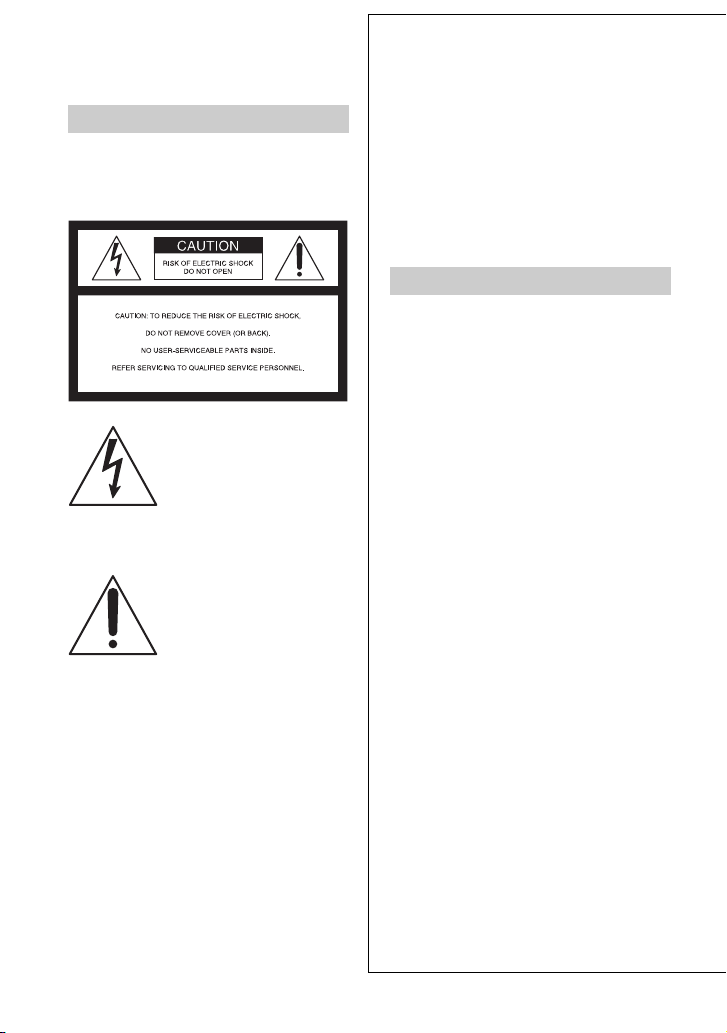
WARNING
To reduce fire or shock hazard, do
not expose the unit to rain or
moisture.
This symbol is intended to alert
the user to the presence of
uninsulated “dangerous
voltage” within the product’s
enclosure that may be of
sufficient magnitude to
constitute a risk of electric
shock to persons.
This symbol is intended to alert
the user to the presence of
important operating and
maintenance (servicing)
instructions in the literature
accompanying the appliance.
IMPORTANT SAFEGUARDS
For your protection, please read these safety
instructions completely before operating
the appliance, and keep this manual for
future reference.
Carefully observe all warnings, precautions
and instructions on the appliance, or the one
described in the operating instructions and
adhere to them.
Use
Power Sources
This set should be operated only from the type of
power source indicated on the marking label. If
you are not sure of the type of electrical power
supplied to your home, consult your dealer or
local power company. For those sets designed to
operate from battery power, or other sources, refer
to the operating instructions.
Polarization
This set may be equipped with a polarized ac
power cord plug (a plug having one blade wider
than the other).
This plug will fit into the power outlet only one
way. This is a safety feature. If you are unable to
insert the plug fully into the outlet, try reversing
the plug. If the plug should still fail to fit, contact
your electrician to have a suitable outlet installed.
Do not defeat the safety purpose of the polarized
plug by forcing it in.
Overloading
Do not overload wall outlets, extension cords or
convenience receptacles beyond their capacity,
since this can result in fire or electric shock.
Object and Liquid Entry
Never push objects of any kind into the set
through openings as they may touch dangerous
voltage points or short out parts that could result
in a fire or electric shock. Never spill liquid of any
kind on the set.
Attachments
Do not use attachments not recommended by the
manufacturer, as they may cause hazards.
2
Page 3
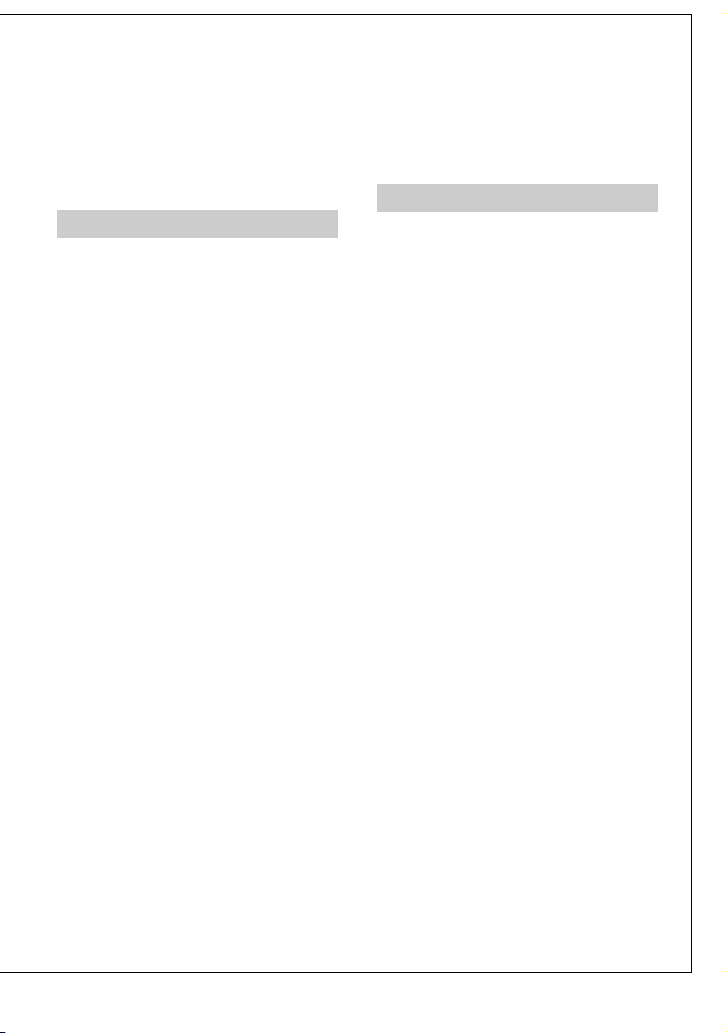
Cleaning
Unplug the set from the wall outlet before
cleaning or polishing it. Do not use liquid cleaners
or aerosol cleaners. Use a cloth lightly dampened
with water for cleaning the exterior of the set.
Installation
Water and Moisture
Do not use power-line operated sets near water –
for example, near a bathtub, washbowl, kitchen
sink, or laundry tub, in a wet basement, or near a
swimming pool, etc.
Power-Cord Protection
Route the power cord so that it is not likely to be
walked on or pinched by items placed upon or
against them, paying particular attention to the
plugs, receptacles, and the point where the cord
exits from the appliance.
Accessories
Do not place the set on an unstable cart, stand,
tripod, bracket, or table. The set may fall, causing
serious injury to a child or an adult, and serious
damage to the set. Use only a cart, stand, tripod,
bracket, or table recommended by the
manufacturer.
Ventilation
The slots and openings in the cabinet are provided
for necessary ventilation. To ensure reliable
operation of the set, and to protect it from
overheating, these slots and openings must never
be blocked or covered.
– Never cover the slots and openings with a cloth
or other materials.
– Never block the slots and openings by placing
the set on a bed, sofa, rug, or other similar
surface.
– Never place the set in a confined space, such as
a bookcase, or built-in cabinet, unless proper
ventilation is provided.
– Do not place the set near or over a radiator or
heat register, or where it is exposed to direct
sunlight.
Lightning
For added protection for this set during a lightning
storm, or when it is left unattended and unused for
long periods of time, unplug it from the wall
outlet and disconnect the antenna or cable system.
This will prevent damage to the set due to
lightning and power-line surges.
Service
Damage Requiring Service
Unplug the set from the wall outlet and refer
servicing to qualified service personnel under the
following conditions:
– When the power cord or plug is damaged or
frayed.
– If liquid has been spilled or objects have fallen
into the set.
– If the set has been exposed to rain or water.
– If the set has been subject to excessive shock by
being dropped, or the cabinet has been
damaged.
– If the set does not operate normally when
following the operating instructions. Adjust
only those controls that are specified in the
operating instructions. Improper adjustment of
other controls may result in damage and will
often require extensive work by a qualified
technician to restore the set to normal operation.
– When the set exhibits a distinct change in
performance – this indicates a need for service.
Servicing
Do not attempt to service the set yourself as
opening or removing covers may expose you to
dangerous voltage or other hazards.
Refer all servicing to qualified service personnel.
Replacement parts
When replacement parts are required, be sure the
service technician has used replacement parts
specified by the manufacturer that have the same
characteristics as the original parts.
Unauthorized substitutions may result in fire,
electric shock, or other hazards.
Safety Check
Upon completion of any service or repairs to the
set, ask the service technician to perform routine
safety checks (as specified by the manufacturer)
to determine that the set is in safe operating
condition.
3
Page 4
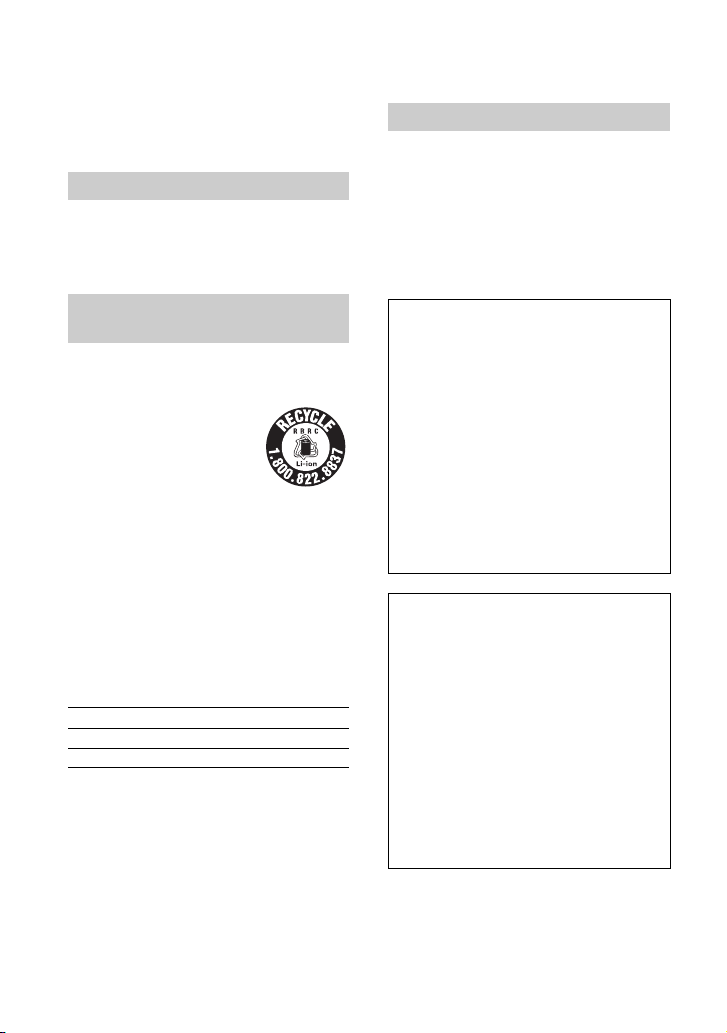
Read this first
Before operating the unit, please read this
manual thoroughly, and retain it for future
reference.
CAUTION
Replace the battery with the
specified type only. Otherwise, fire
or injury may result.
For customers in the U.S.A. and
CANADA
RECYCLING LITHIUM-ION BATTERIES
Lithium-Ion batteries are recyclable.
You can help preserve our
environment by returning your
used rechargeable batteries to the
collection and recycling location
nearest you.
For more information regarding
recycling of rechargeable batteries, call toll free 1800-822- 8837, or visit http://www.rbrc.org/
Caution: Do not handle damaged or leaking
Lithium-Ion batteries.
Owner’s Record
The model and serial numbers are located on the
bottom. Record the serial number in the space
provided below. Refer to these numbers whenever
you call your Sony dealer regarding this product.
Model No. DCRSerial No.
Model No. ACSerial No.
For customers in the U.S.A.
If you have any questions about this
product, you may call:
Sony Customer Information Center 1-800-
222-SONY (7669).
The number below is for the FCC related
matters only.
Regulatory Information
Declaration of Conformity
Trade Name: SONY
Model No.: DCR-SR42
Responsible Party: Sony Electronics Inc.
Address: 16530 Via Esprillo, San Diego, CA
92127 U.S.A
Telephone number: 858-942-2230
This device complies with Part 15 of the FCC
Rules.
Operation is subject to the following two
conditions:
(1) This device may not cause harmful
interference, and (2) this device must accept any
interference received, including interference
that may cause undesired operation.
Declaration of Conformity
Trade Name: SONY
Model No.: DCR-SR62
Responsible Party: Sony Electronics Inc.
Address: 16530 Via Esprillo, San Diego, CA
92127 U.S.A
Telephone number: 858-942-2230
This device complies with Part 15 of the FCC
Rules.
Operation is subject to the following two
conditions:
(1) This device may not cause harmful
interference, and (2) this device must accept any
interference received, including interference
that may cause undesired operation.
4
Page 5
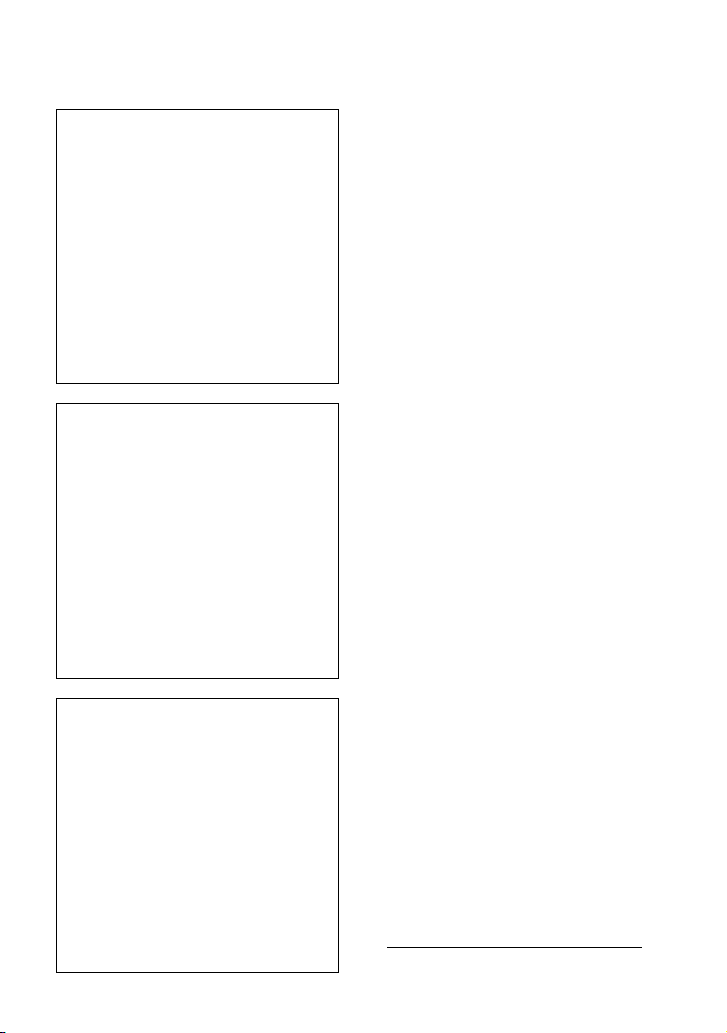
Declaration of Conformity
Trade Name: SONY
Model No.: DCR-SR82
Responsible Party: Sony Electronics Inc.
Address: 16530 Via Esprillo, San Diego, CA
92127 U.S.A
Telephone number: 858-942-2230
This device complies with Part 15 of the FCC
Rules.
Operation is subject to the following two
conditions:
(1) This device may not cause harmful
interference, and (2) this device must accept any
interference received, including interference
that may cause undesired operation.
Declaration of Conformity
Trade Name: SONY
Model No.: DCR-SR200
Responsible Party: Sony Electronics Inc.
Address: 16530 Via Esprillo, San Diego, CA
92127 U.S.A
Telephone number: 858-942-2230
This device complies with Part 15 of the FCC
Rules.
Operation is subject to the following two
conditions:
(1) This device may not cause harmful
interference, and (2) this device must accept any
interference received, including interference
that may cause undesired operation.
Declaration of Conformity
Trade Name: SONY
Model No.: DCR-SR300
Responsible Party: Sony Electronics Inc.
Address: 16530 Via Esprillo, San Diego, CA
92127 U.S.A
Telephone number: 858-942-2230
This device complies with Part 15 of the FCC
Rules.
Operation is subject to the following two
conditions:
(1) This device may not cause harmful
interference, and (2) this device must accept any
interference received, including interference
that may cause undesired operation.
Notes
DCR-SR42, DCR-SR62, DCR-SR82, DCR-SR200
and DCR-SR300 are to be used with the Handycam
Station Model DCRA-C171 and AC Adaptor
Model AC-L200/L200B.
CAUTION
You are cautioned that any changes or
modifications not expressly approved in this
manual could void your authority to operate this
equipment.
Note
This equipment has been tested and found to
comply with the limits for a Class B digital
device, pursuant to Part 15 of the FCC Rules.
These limits are designed to provide reasonable
protection against harmful interference in a
residential installation. This equipment generates,
uses, and can radiate radio frequency energy and,
if not installed and used in accordance with the
instructions, may cause harmful interference to
radio communications.
However, there is no guarantee that interference
will not occur in a particular installation. If this
equipment does cause harmful interference to
radio or television reception, which can be
determined by turning the equipment off and on,
the user is encouraged to try to correct the
interference by one or more of the following
measures:
– Reorient or relocate the receiving antenna.
– Increase the separation between the equipment
and receiver.
– Connect the equipment into an outlet on a
circuit different from that to which the receiver
is connected.
– Consult the dealer or an experienced radio/TV
technician for help.
The supplied interface cable must be used with the
equipment in order to comply with the limits for a
digital device pursuant to Subpart B of Part 15 of
FCC Rules.
For the State of California, USA only
Perchlorate Material - special handling may
apply, See
www.dtsc.ca.gov/hazardouswaste/perchlorate
Perchlorate Material: Lithium battery contains
perchlorate.
5
Page 6
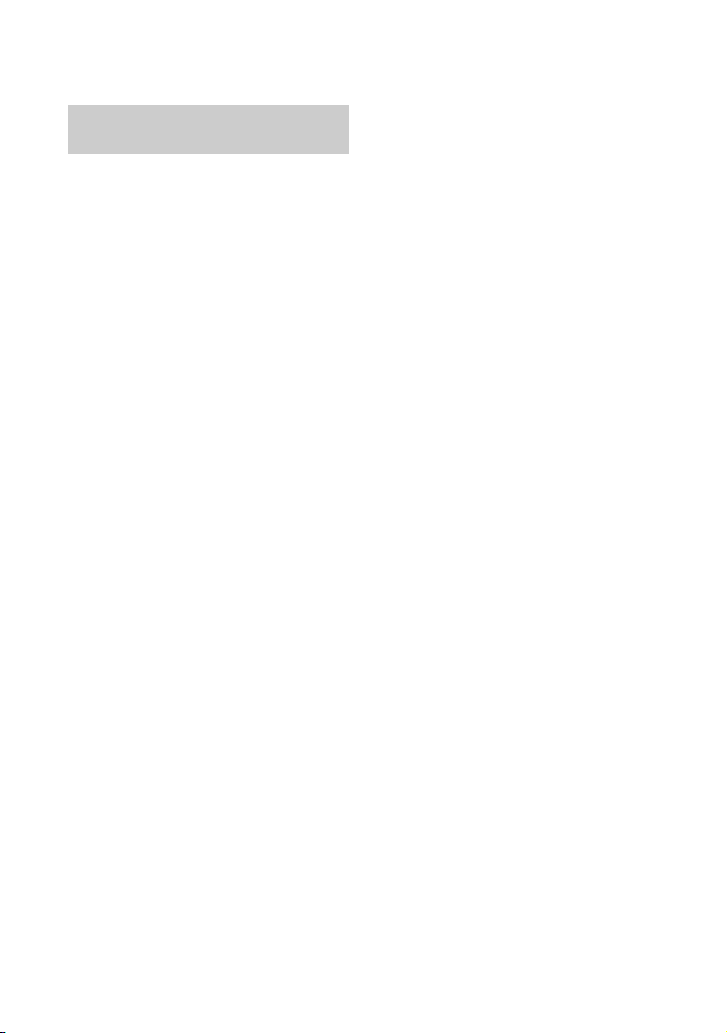
For customers in the U.S.A. and
CANADA
Battery pack
This device complies with Part 15 of the FCC
Rules. Operation is subject to the following two
conditions:
(1) This device may not cause harmful
interference, and (2) this device must accept any
interference received, including interference that
may cause undesired operation.
This Class B digital apparatus complies with
Canadian ICES-003.
6
Page 7
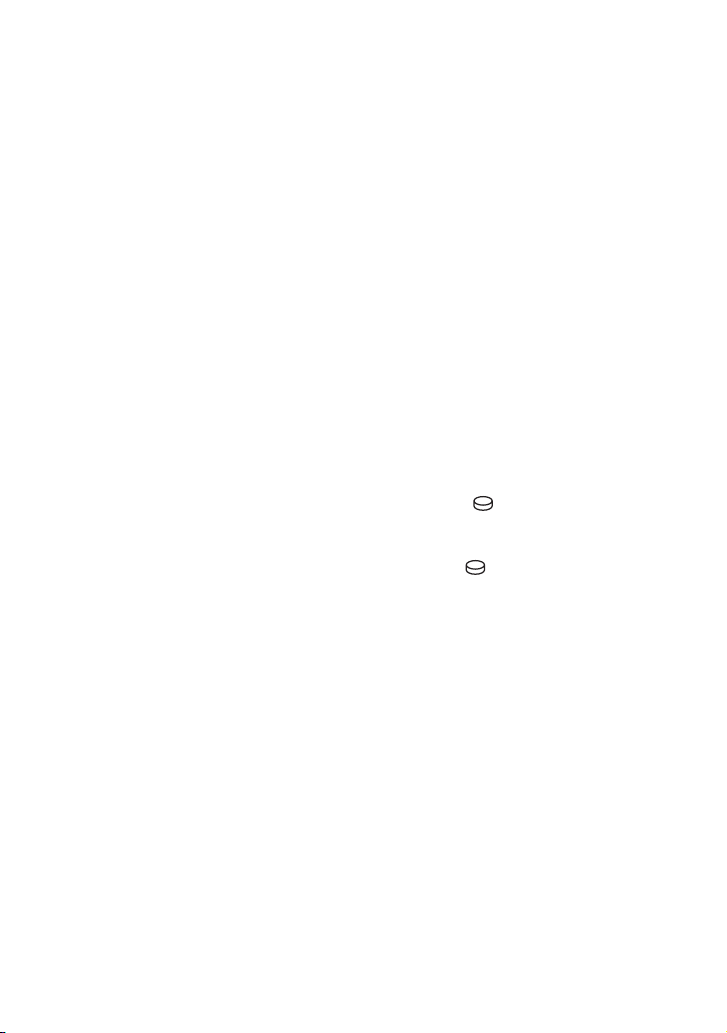
Notes on use
• The camcorder is not dustproofed, dripproofed or
waterproofed. See “Precautions” (p.34).
• To prevent the hard disk from being broken or
recorded images from being lost, do not do the
following when either of the respective lamps of
the POWER switch (p.13) or the access lamp* is
on:
– to remove the battery pack or AC Adaptor from
the camcorder.
– to apply mechanical shock or vibration to the
camcorder.
On recording
• Before starting to record, test the recording
function to make sure the image and sound are
recorded without any problems.
• Compensation for the contents of recordings
cannot be provided, even if recording or playback
is not possible due to a malfunction of the
camcorder, recording media, etc.
• TV color systems differ depending on the
countries/regions. To view your recordings on a
TV, you need a NTSC system-based TV.
• Television programs, films, video tapes, and other
materials may be copyrighted. Unauthorized
recording of such materials may be contrary to
the copyright laws.
Save all your recorded image data
• To prevent your image data from being lost, save
all your recorded images on external media. It is
recommended that you save the image data on a
disc such as DVD-R using your computer*. Also,
you can save your image data using a VCR, or a
DVD/HDD recorder*.
• It is recommended that you save your image data
periodically, after recording.
Do not apply shock or vibration to your
camcorder
• The hard disk of the camcorder may not be
recognized, or recording or playback may not be
possible.
On the drop sensor
• To protect the internal hard disk from the shock
by dropping, the camcorder has the drop sensor
function*. When a drop occurs, or under a nongravity condition, the block noise to protect the
camcorder may also be recorded. If the drop
sensor catches a drop repeatedly, recording/play
back may be stopped.
Note on operational temperatures
• When the temperature of the camcorder becomes
extremely high or extremely low, you may not be
able to record or play back on the camcorder, due
to the protection features of the camcorder being
activated in such situations. In this case, an
indicator appears on the LCD screen (p.32).
When the camcorder is connected to a
computer
• Do not try to format the hard disk of the camcorder
using a computer. If you do so, your camcorder
may not operate correctly.
Note on using the camcorder at high
altitudes
• Do not turn on the camcorder in a low-pressure
area, where the altitude is more than 3,000 meters
(9,800 feet). Doing so may damage t he hard disk
drive of your camcorder.
Note on disposal/transfer
• If you perform [ FORMAT]* or formatting the
hard disk of the camcorder, you may not delete
data from the hard disk completely. When you
transfer the camcorder, it is recommended that
you perform [ EMPTY]* to prevent the
recovery of your data.
In addition to the above, when you dispose of the
camcorder, it is recommended that you destroy
the actual body of the camcorder.
About language setting
• The on-screen displays in each local language are
used for illustrating the operating procedures.
Change the screen language before using your
camcorder if necessary (p.13).
About this manual
• The LCD screens and indicators shown in this
manual were taken with a digital still camera, and
may look different from what you actually see.
• Design and specifications of recording media and
other accessories are subject to change without
notice.
• Unless otherwise specially in dicated, illustrations
in this manual are based on DCR-SR300.
• The screenshots are from Windows XP. The
scenes may vary depending on the operating
system of the computer.
* Refer to “Handycam Handbook” (PDF).
7
Page 8
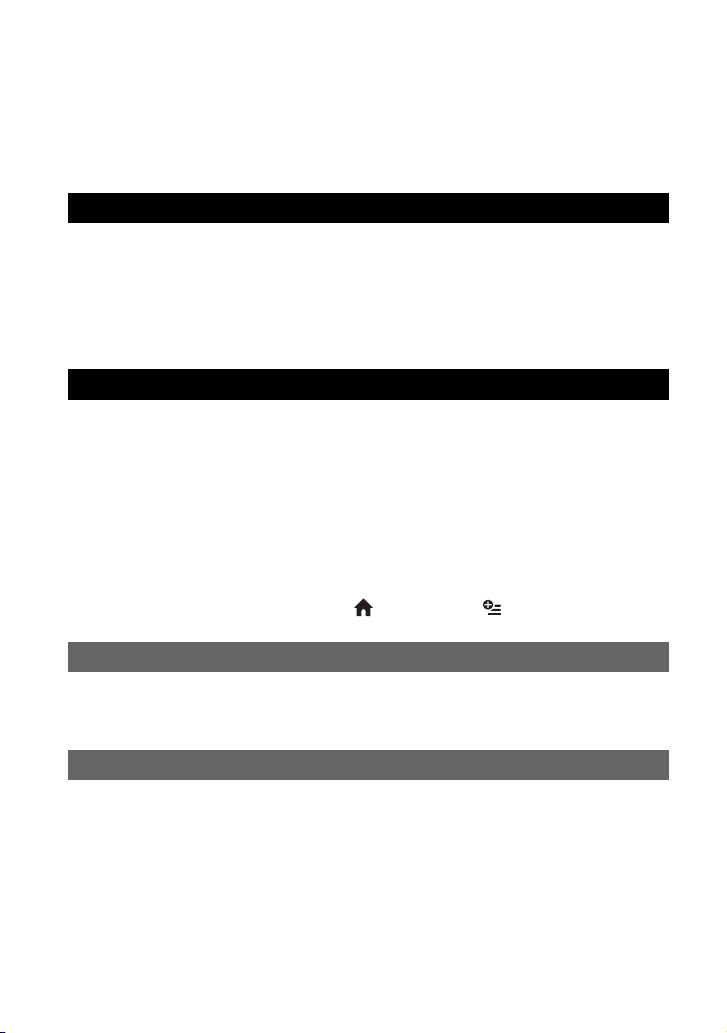
Table of Contents
IMPORTANT SAFEGUARDS ...................................................................2
Read this first............................................................................................4
Notes on use.............................................................................................7
Getting Started
Step 1: Checking supplied items...............................................................9
Step 2: Charging the battery pack ..........................................................11
Step 3: Turning the power on, and setting the date and time ................. 13
Changing the language setting ................................................................... 13
Step 4: Preparing for recording...............................................................14
Recording/Playback
Recording................................................................................................ 15
Playback .................................................................................................17
Parts and functions used for the camcorder ........................................... 19
Indicators displayed during recording/playback...................................... 22
Saving images ........................................................................................ 24
Deleting images ......................................................................................24
Playing the image on a TV...................................................................... 25
Performing with a computer....................................................................26
Performing various functions - “ HOME” and “ OPTION” .............. 28
Troubleshooting
Troubleshooting ......................................................................................31
Warning indicators ..................................................................................32
Additional Information
Precautions.............................................................................................34
Specifications.......................................................................................... 35
8
Page 9
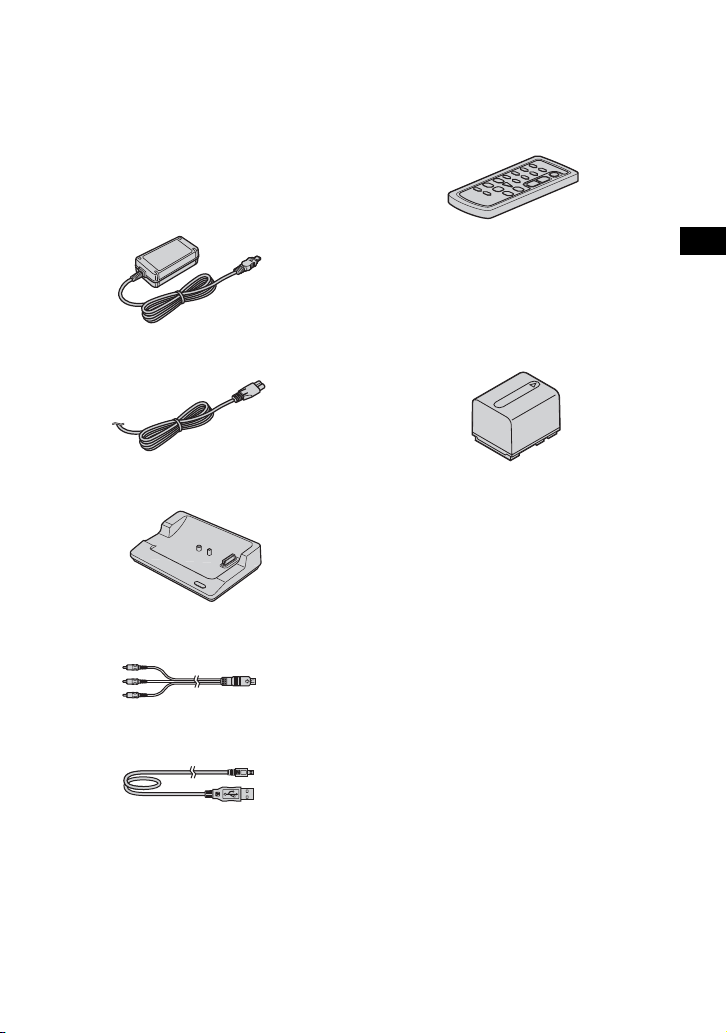
Step 1: Checking supplied items
Make sure that you have the following items
supplied with your camcorder.
The number in the parentheses indicates the
number of that item supplied.
AC Adaptor (1) (p.11)
Power cord (1) (p.11)
Handycam Station (1) (p.11)
A/V connecting cable (1) (p.25)
Wireless Remote Commander (1)
(except for DCR-SR42)
A button-type lithium battery is already installed.
Rechargeable battery pack
NP-FH40 (1) (p.11) (DCR-SR42/SR62/
SR82)
NP-FH60 (1) (p.11) (DCR-SR200/SR300)
CD-ROM “Handycam Application
Software” (1) (p.26)
– Picture Motion Browser (Software)
– Handycam Handbook (PDF)
“Operating Guide” (This manual) (1)
Getting Started
USB cable (1) (p.27)
9
Page 10
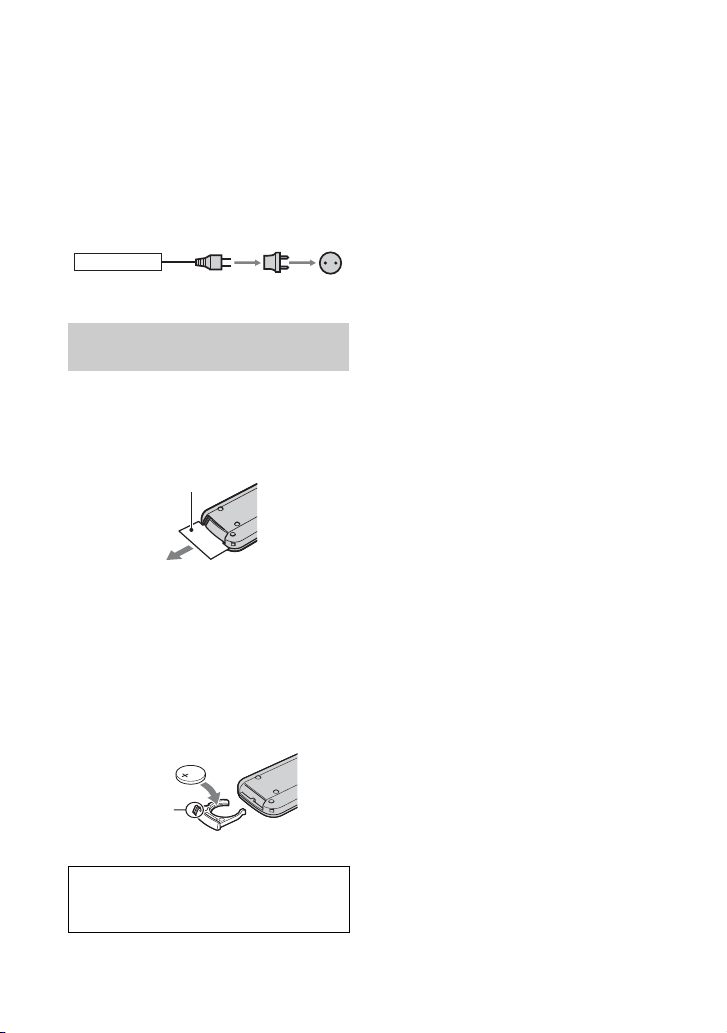
Power supply
You can use your camcorder in any countries/
regions using the AC Adaptor supplied with your
camcorder within the AC 100 V to 240 V, 50/60 Hz
range.
Use a commercially available AC plug adaptor [a],
if necessary, depending on the design of the wall
outlet [b].
AC-L200/L200B [a] [b]
On the Remote Commander
(except for DCR-SR42)
Using the Remote Commander for the
first time
Remove the insulation shee t before using the
Remote Commander.
Insulation sheet
To change the battery of the Remote
Commander
1 While pressing on the tab, inset your
fingernail into the slit to pull out the battery
case.
2 P lace a new battery with the + side facing up.
3 Insert the battery case back into the Remote
Commander until it clicks.
• When the lithium battery becomes weak, the
operating distance of the Remote Commander
may shorten, or the Remote Commander may not
function properly. In this case, replace the battery
with a Sony CR2025 lithium battery. Use of
another battery may present a risk of fire or
explosion.
Ta b
WARNING
Battery may explode if mistreated. Do not
recharge, disassemble or dispose of in fire.
10
Page 11
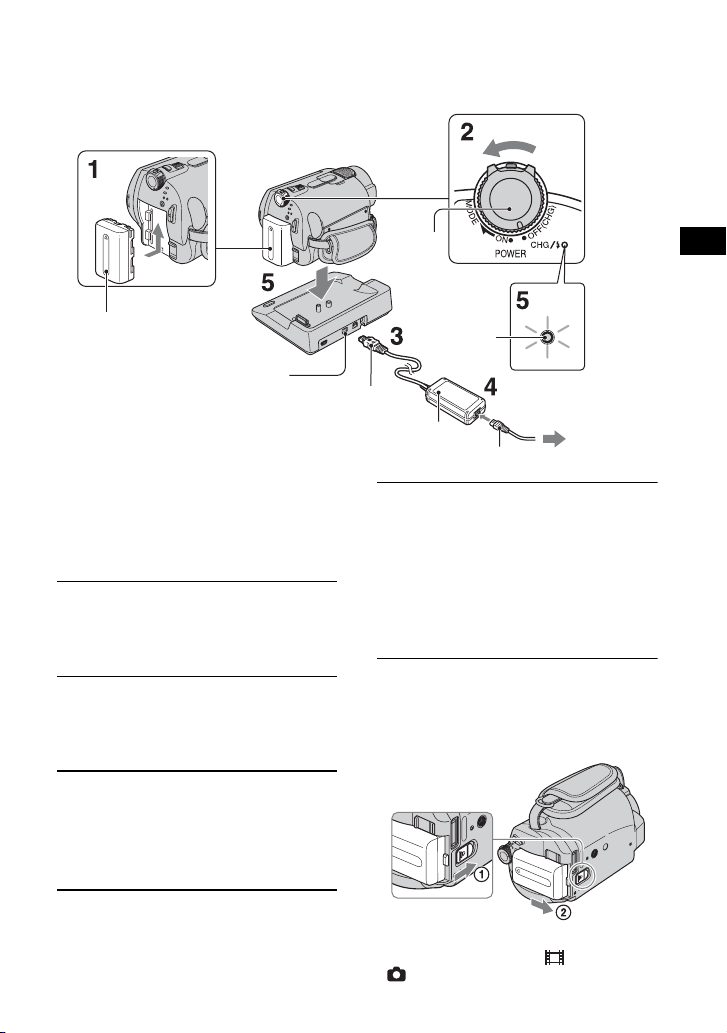
Step 2: Charging the battery pack
POWER
switch
Getting Started
Battery pack
DC IN jack
You can charge the “InfoLITHIUM”
battery pack (H series) after attaching
it to your camcorder.
• Your camcorder operates only with an
“InfoLITHIUM” battery pack (H series).
1 Attach the battery pack by sliding
it in the direction of the arrow until
it clicks.
2 Turn the POWER switch in the
direction of the arrow to OFF (CHG)
(The default setting).
3 Connect the AC Adaptor to the DC
IN jack on the Handycam Station.
Be sure that the v mark on the DC plug
is facing up.
CHG
lamp
DC plug
AC Adaptor
Power cord
5 Set the camcorder onto the
Handycam Station securely.
The CHG (charge) lamp lights up and
charging starts. The CHG (charge) lamp
turns off when the battery pack is fully
charged. Remove the camcorder from the
Handycam Station.
To remove the battery pack
Turn the POWER switch to OFF (CHG).
Slide the BATT (battery) release lever and
remove the battery pack.
BATT (battery)
release lever
To t h e
wall outlet
4 Connect the power cord to the AC
Adaptor and the wall outlet.
• When you remove the battery pack or the AC
Adaptor, make sure that the (Movie) lamp/
(Still) lamp (p.13) is turned off.
11
Page 12
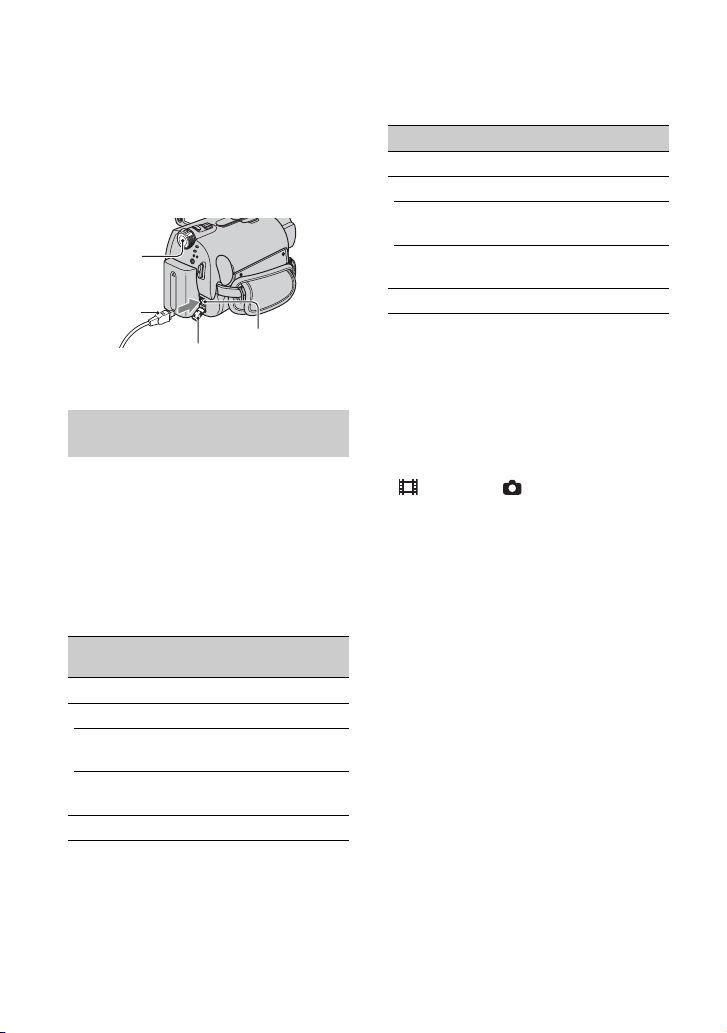
To charge the battery pack using only
the AC Adaptor
Turn the POWER switch t o OFF (CHG), the n
connect the AC Adaptor directly to the DC
IN jack on the camcorder.
POWER
switch
DC plug
DC IN jack
Open the jack
cover
Available running time for the
supplied battery pack
Charging time:
Approximate time (m in.) required when you
fully charge a completely exhausted battery
pack.
Recording/Playback time:
Approximate time (min.) available when you
use a fully charged battery pack.
NP-FH40:
Charging time
Recording time*
Continuous
recording time
Typ ic al
recording time
Playback time
1
4
*
DCR-SR42
125 125
105
50
120 110*
(Unit:min.)
DCR-SR62/
SR82
90*
100*
45*
50*
2
3
2
3
2
NP-FH60: (Unit:min.)
DCR-SR200 DCR-SR300
Charging time
Recording time*
Continuous
recording time
Typ ic al
recording time
Playback time *
*1When [REC MODE] is set to [SP].
2
*
When the LCD backlight turns on.
3
When the LCD backlight turns off.
*
4
*
Typical recording time shows the time when you
repeat recording start/stop, turning the power on/
off and zooming.
On the battery pack
• Before changing the battery pack, turn the
POWER switch to OFF (CHG) and turn off the
(Movie) lamp/ (Still) lamp (p.13).
• The power will not be supplied from the battery
as long as the AC Adaptor is connected to the DC
IN jack of your camcorder or the Handycam
Station, even when the power cord is disconnected
from the wall outlet.
On the charging/recording/playback time
• Times measured when using the camcorder at
25°C (77°F) (10°C to 30°C (50°F to 86°F) is
recommended).
• The available recording and playback time will
be shorter when you use your camcorder in low
temperatures.
• The available recording and playback time will
be shorter depending on the conditions under
which you use your camcorder.
On the AC Adaptor
• Use the nearby wall outlet when using the AC
Adaptor. Disconnect the AC Adaptor from the
wall outlet immediately if any malfunction occurs
while using your camcorder.
• Do not use the AC Adaptor placed in a narrow
space, such as between a wall and furniture.
• Do not short-circuit the DC plug of the AC
Adaptor or battery terminal with any metallic
objects. This may cause a malfunction.
• Even if your camcorder is turned off, AC power
(house current) is still supplied to it while
connected to the wall outlet via the AC Adaptor.
1
4
*
2
135 135
2
115*
3
120*
55*
60*
165 160
100*
2
3
95*
45*
50*
2
3
2
3
12
Page 13

Step 3: Turning the power on, and setting the date and time
Touch the button on the
LCD screen.
POWER switch
When using the
camcorder for the
first time, the
[CLOCK SET]
screen appears on
the LCD screen.
1 While pressing the green button,
turn the POWER switch repeatedly
in the direction of the arrow until
the respective lamp lights up.
When you record or play back an image,
turn the POWER switch in the direction
of the arrow repeatedly until the
respective lamp lights up.
(Movie): To record movies
(Still): To record still images
• When you turn on (Still) lamp, the screen
aspect ratio is changed to 4:3 automatically.
2 Select the desired geographical
area with
v/V, then touch [NEXT].
3 Set [DST SET] or [SUMMERTIME],
[Y] (year), [M] (month), [D] (day),
hour and minute.
Getting Started
• The date and time does not appear during
recording, but they are automatically recorded on
the hard disc, and can be displayed during
playback.
To reset the date and time
Touch (HOME) t (SETTINGS) t
[CLOCK/ LANG] t [CLOCK SET], and
set the date and time.
Changing the language setting
You can change the on-screen displays to
show messages in a specified language.
Touch (HOME) t (SETTINGS) t
[CLOCK/ LANG] t [ LANGUAGE
SET], then select the desired language.
The clock starts.
13
Page 14

Step 4: Preparing for recording
2 180 degrees (max.)
POWER
switch
1 90 degrees
to the
camcorder
2 90 degrees
(max.)
16:9 (wide)
* Except for DCR-SR42.
4:3
1 Adjust the LCD panel.
Open the LCD panel 90 degrees to the
camcorder (1), then rotate it to the best
angle to record or play (2).
2 Turn the POWER switch to turn on
your camcorder.
3 Press WIDE SELECT repeatedly to
select the desired screen aspect
ratio (except for DCR-SR42).
14
4 Fasten the grip belt and hold your
camcorder correctly.
Page 15

Recording
Lens cover switch
(DCR-SR42/SR62/
SR82)
POWER switch
START/STOP A
[STBY] t [REC]
PHOTO
START/STOP B
EASY button
Flashing t Lights up
1 Slide the lens cover switch to open (DCR-SR42/SR62/SR82).
• For DCR-SR200/SR300, the lens cover opens and closes automatically.
2 Turn the POWER switch until the respective lamp lights up.
Press the green button only when the POWER switch is in the OFF (CHG) position.
• (Movie): To record movies
• (Still): To record still images
3 Start recording.
Movies Still Images
Press START/STOP A (or B).
To stop recording, press START/STOP
again.
Press PHOTO lightly to adjust the
focus A (a beep sounds), then press
it fully B (a shutter click sounds).
When disappears, the image has been
recorded.
• Still images are recorded on the hard disk in the
default setting.
Recording/Playback
15
Page 16

• You can check the free hard disk space by
touching (HOME) t (MANAGE
HDD/MEMORY) t [ INFO].
• If the ACCESS lamp is lit or flashing after
recording is finished, it means data is still being
written onto the hard disk or “Memory Stick
Duo.” Do not apply shock or vibration to your
camcorder, and do not remove the battery or AC
Adaptor.
• You can capture up to 3 still images by pressing
PHOTO during movie recording (DCR-SR200/
SR300).
• The maximum continuous recordable time is
approximately 13 hours.
• When a movie file exceeds 2 GB, the next movie
file is created automatically.
• The maximum recordable time are followings
(with recording mode [SP]);
DCR-SR42/SR62:
approx. 10 hours and 50 minutes
DCR-SR82:
approx. 21 hours and 40 minutes
DCR-SR200/SR300:
approx. 14 hours and 30 minutes
To record still images on a “Memory
Stick Duo”
You can change the recording media of still
images to a “Memory Stick Duo.”
You can use only a “Memory Stick Duo”
marked with or
.
x Inserting/ejecting a “Memory Stick
Duo”
Open the LCD panel, then insert the
“Memory Stick Duo” into the Memory
Stick Duo slot in the right direction until
it clicks.
ACCESS lamp
(“Memory Stick Duo”)
To eject a “Memory Stick Duo,” open the
LCD panel, lightly push the “Memory
Stick Duo” in once.
16
• When the ACCESS lamp is lit or flashing, your
camcorder is reading/writing data. Do not shake
or knock your camcorder, turn the power off, eject
the “Memory Stick Duo,” or remove the battery
pack. Otherwise, image data may be damaged.
• If you insert the “Memory Stick Duo” into the slot
in the wrong direction, th e “Memory Stick Duo,”
the “Memory Stick Duo” slot, or image data may
be damaged.
• The numbers of recordable still images on the
“Memory Stick Duo” (1GB) are followings (with
the default setting of the image size as shown in
( ));
DCR-SR42: 5,900 ([VGA (0.3M)])
DCR-SR62/SR82: 1,800 ([1.0M])
DCR-SR200: 480 ([4.0M])
DCR-SR300: 315 ([6.1M])
• All numbers measured when using a “Memory
Stick Duo” made by Sony Corporation. The
number of recordable images varies depending on
the recording environment.
• The number of recordable images varies
depending on the image quality or the image size.
For details, see “Handycam Handbook” (PDF).
x To change the recording media of
still images
1 Touch (OPTION) t tab t
[STILL MEDIA].
2 Select the media in which you want to
save still images, then touch .
Your camcorder returns to recording
standby mode.
On Easy Handycam operation
By pressing the EASY button, nearly all
settings on the camcorder will be
automatically operated so that you can
perform recording or playing back operation
without detailed settings. During Easy
Handycam operation, appears on the
LCD screen. To cancel Easy Handycam
operation, press EASY again.
• You cannot use some buttons/functions during
Easy Handycam operation.
Page 17

Playback
(VIEW IMAGES)
button B
POWER switch
(VIEW IMAGES) button A
1 Returns to the recording screen
2 Previous 6 images
3 Next 6 images
4 Returns to the recording screen
5 Displays movies
6 Displays still images on the hard disk
7 Displays still images on a “Memory Stick Duo”
8 Searches for images by date
9 (OPTION)
1 Turn the POWER switch to turn on your camcorder.
2 Press (VIEW IMAGES) A (or B) button.
The VISUAL INDEX screen appears on the LCD screen. (It may take some time to display
the thumbnails.)
3 Start playback.
Movies Still Images
Touch the tab, and the movie to
be played back.
Beginning of the
scene/previous
scene
Stop (go to the VISUAL
INDEX screen)
Toggles Play
or Pause as you
touch
Reverse/Forward
Next
scene
Touch the , or tab, and the still
image to be played back.
Slide show button
Go to the VISUAL
INDEX screen
Previous/
Next
Recording/Playback
17
Page 18

To adjust the sound volume of movies
When playing back a movie, touch
(OPTION) t tab t [VOLUME], then
adjust the volume with / .
• When playback from the selected movie reaches
the last movie, the screen returns to the VISUAL
INDEX screen.
• Touch / during pause to play back
movie slowly.
• One touch of / makes the reverse/fast
forward approximately 5 times faster, 2 touches
makes it approximately 10 times faster, 3 touches
makes it approximately 30 times faster, and 4
touches makes it approximately 60 times faster.
• i appears with the image on each of the tab that
was lastly played back/recorded (B for the still
image) last time. When you touch a movie marked
with i, you can play it back from the point you
have stopped previously.
18
Page 19

Parts and functions used for the camcorder
DCR-SR42/SR62/SR82 DCR-SR200/SR300
DCR-SR42/SR62/SR82
Handycam
Station
Recording
1 Power zoom lever
To use zoom, move the power zoom lever.
Move the power zoom lever slightly for a
slower zoom. Move it further for a faster
zoom.
DCR-SR200/SR300
2 NIGHTSHOT PLUS switch*
To record in dark places, set the
NIGHTSHOT PLUS switch to ON. (
appears.)
1
6 Built-in microphone
Records sound.
Sound picked up by the built-in microphone
is converted to 5.1ch surround sound and
recorded.*
2
Recording/Playback
19
Page 20

7 Remote sensor*
Receive the signal from the Remote
Commander.
8 Flash*
Flashes when using the flash.
2
3
9 LCD screen
To record in mirror mode, open the LCD
screen 90 degrees to the camcorde r (1), then
rotate it 180 degrees to the lens side (2).
q; Zoom buttons
Press for zooming in/out.
qa BACK LIGHT button*
To adjust the exposure for backlit subjects,
press BACK LIGHT to display .. To cancel
the back light function, press BACK LIGHT
again.
4
qs DISP/BATT INFO button
You can switch the screen display when you
press while the power is set to on.
When you press while the power is set to OFF
(CHG), you can check the remaining battery.
qd EASY button
See page 16.
qf (flash) button*
You can select the settings for the flash.
2
qg Shoulder belt hook
Attach the shoulder belt (optional).
qh NIGHTSHOT switch*
To record in dark places, set the
NIGHTSHOT switch to ON. ( appears.)
2
20
qk Tripod receptacle (Bottom surface)
Attach the tripod (optional: the length of the
screw must be less than 5.5 mm (7/32 in.)) to
the tripod receptacle using a tripod screw.
ql RESET button
To initialize the settings (Reset), press
RESET to init ialize all the setting s, including
settings for date and time.
Playback
1 Power zoom lever
q; Zoom buttons
You can magnify still images from about 1.1
to 5 times the original size (Playback zoom).
• When you touch the screen during playback
zoom, the point you touched will be displayed in
the center of the displayed frame.
qd EASY button
See page 16.
qj Speaker
Sound comes out from the speaker while
playing back.
Connecting to other devices
3 A/V OUT jack
Connect with the A/V connecting cable.
4 REMOTE jack*
Connect other optional accessories.
5 Active Interface Shoe *
The Active Interface Shoe supplies power to
optional accessories such as a video light, a
flash, or a microphone. Th e accessory can be
turned on or off as you operate the POWER
switch on your camcorder.
w; DC IN jack
wa Interface connector
3
3
Page 21

ws DISC BURN button
Create a DVD by connecting the camcorder
to a computer. For details, see “Handycam
Handbook” (PDF).
wd (USB) jack
Connect with the USB cable.
*1DCR-SR42/SR62/SR82
2
DCR-SR200/SR300
*
3
*
Except for DCR-SR42
4
For DCR-SR42, the position of the buttons differ
*
from the illustration.
Recording/Playback
21
Page 22

Indicators displayed during recording/playback
Recording movies Recording still images
Viewing movies Viewing still images
1 Recording mode (HQ / SP / LP)
2 HOME button
3 Remaining battery (approx.)
4 Recording status ([STBY] (standby) or
[REC] (recording))
5 Counter (hour/minute/second)
6 OPTION button
7 Dual Rec (DCR-SR200/SR300)
8 VIEW IMAGES button
9 5.1ch surround recording (DCR-SR200/
SR300)
q; Quality ([FINE] / [STD])
qa Image size
qs Appears while a still image is being
saved.
22
qd Recording folder
Displays only during the recording media
of still images is a “Memory Stick Duo.”
qf Return button
qg Playback mode
qh Current movie number/Number of total
movies
qj Previous/Next button
qk Video operation buttons
ql Data file name
w; Current still image number/Number of
recorded still images
wa Slide show button
ws Previous/Next button
wd Data file name
wf VISUAL INDEX button
Page 23

Indicators when you made
changes
Following indicators appear during
recording/playback to indicate the settings of
your camcorder.
Upper left Upper right
Indicator Meaning
PictBridge connecting
E
War ni ng
Bottom
Indicator Meaning
Picture effect
Digital effect
9 Manual focus
Bottom Center
Upper left
Indicator Meaning
5.1ch surround recording/
playback*
1
Self-timer recording
Flash
MICREF LEVEL low
WIDE SELECT*
WIDE SELECT*
Upper right
Indicator Meaning
FADER
LCD backlight off
Drop sensor off
Drop sensor activated
Center
Indicator Meaning
Slide show set
NightShot plus*
NightShot*
Super NightShot plus*
Super NightShot*
Color Slow Shutter
1
SCENE SELECTION
Recording/Playback
. Backlight
n White balance
SteadyShot off
EXPOSURE/
SPOT METER
TELE MACRO
1
ZEBRA*
*1DCR-SR200/SR300
2
*
DCR-SR42
2
3
4
4
1
3
DCR-SR62/SR82/SR200/SR300
*
4
*
DCR-SR42/SR62/SR82
• The recording date and time is recorded
automatically on the hard disk and “Memory
Stick Duo.” They are not displayed while
recording. However, you can check them as
[DATA CODE] during playback.
23
Page 24

Saving images
Deleting images
Recorded images are stored on the internal
hard disk of your camcorder. Due to the
limited capacity of the internal hard disk,
make sure that you save the image data to
some type of external media such as a
DVD-R or a computer.
You can save the images recorded on the
camcorder as described below.
Saving images using a computer
By using the software on the supplied
CD-ROM, you can save images on a DVD or
the hard disk of a computer. For details, see
“Handycam Handbook” (PDF).
Creating a DVD with One Touch
(One Touch Disc Burn)
You can save images recorded on the
camcorder directly to a DVD with ease.
Saving images on a computer
You can save images recorded on the
camcorder on the hard disk of a computer.
Creating a DVD with selected images
You can save images imported to your
computer on a DVD. You can also edit those
images.
Saving images by connecting
your camcorder to other devices
You can dub images to VCR or DVD/HDD
devices. For details, see “Handycam
Handbook” (PDF).
Deleting the images on the hard
disk
1 On the (HOME MENU), touch
(OTHERS) t [DELETE].
2 Touch [ DELETE].
3 Touch [ DELETE] (movies) or
[ DELETE] (still images),
according to the type of image you
want to delete, then touch the
image to be deleted.
The selected image is marked with .
4 Touch t [YES] t .
To delete all movies or still images at
one time
In step 3, touch [ DELETE ALL] or [
DELETE ALL] t [YES] t [YES] t .
To delete the still images in the
“Memory Stick Duo”
1 In step 2, touch [ DELETE].
2 Touch [ DELETE], then touch the still
image to be deleted.
The selected still image is marked with
.
3 Touch t [YES] t .
• To delete all still images on the “Memory Stick
Duo,” in step 2, touch [ DELETE ALL] t
[YES] t [YES] t .
24
Page 25

Playing the image on a TV
Connect your camcorder to the input jack of
TV or VCR using A/V connecting cable 1
(supplied) or A/V connecting cable with S
VIDEO 2 (optional). For details, see
“Handycam Handbook” (PDF).
A/V OUT jack
S VIDEO
VIDEO
(Yellow)
(White)
AUDIO
Recording/Playback
(Yellow)
: Signal flow
• You can dub the images recorded on the
camcorder to VCR or DVD/HDD recorders. For
details, see “Handycam Handbook” (PDF).
(Red)
IN
VCR or TVs
25
Page 26

Performing with a computer
In the supplied CD-ROM, “Handycam
Handbook” (PDF) and “Picture Motion
Browser” (Software) are contained.
On the advanced use of your camcorder or
how to use connecting to your computer, see
“Handycam Handbook” (PDF).
By using “Picture Motion Browser,” you can
enjoy the following operations:
– Creating a DVD with One Touch
– Importing images to a computer
– Editing the imported images
– Creating a DVD
Install the above on a computer by following
the steps below.
Viewing
“Handycam Handbook” (PDF)
To view “Handycam Handbook,” you need
to install Adobe Reader on your computer.
x For Windows user
1 Turn on the computer.
2 Place the CD-ROM (supplied) in the disc
drive of your computer.
The select screen for installation appears.
3 Click [Handycam Handbook].
The installation screen for “Handycam
Handbook” appears.
4 Select desired language and select the
model name of your Handycam, then
click [Handycam Handbook (PDF)].
Installation starts. When the installation
26
is completed, the short-cut icon of
“Handycam Handbook” appears on the
desktop of your computer.
• The model name of your Handycam is printed
on its bottom surface.
5 Click [Exit] t [Exit], then remove the CD-
ROM from the disc drive of your computer.
x For Macintosh user
1 Turn on the computer.
2 Place the CD-ROM (supplied) in the disc
drive of your computer.
3 Open the [Handbook] folder in the CD-
ROM, double-click the [US] fol der and then
drag-and-drop the “Handbook.pdf” on the
computer.
After having the software installed, doubleclick “Handbook.pdf”, you can view the
handbook.
Installing the supplied software
• The supplied software is not compatible with
Macintosh.
x System requirements
When using the supplied software, you need
the following system requirements below.
OS: Microsoft Windows 2000 Professional,
Windows XP Home Edition, Windows
XP Professional, or Windows XP Media
Center Edition
Standard installation is required.
Operation is not assured if the above OS
has been upgraded or in a multi-boot
environment.
CPU: Intel Pentium III 1 GHz or faster
Application: DirectX 9.0c or later (This
product is based on DirectX technology.
It is necessary to have DirectX installed.)
Sound system: Direct Sound compatible
sound card
Memory: 256 MB or more
Page 27

Hard disk: Available free hard disk space
for installation required: Approximately
600 MB (for creating a DVD, 5 GB or
more may be required)
Display: DirectX 7 or later-compatible
video card, Minimum 1024 × 768 dots,
High Color (16 bit color)
Others: USB port (this must be provided
as standard), Disc drive that can burn
DVDs (CD-ROM drive required for
software installation)
• Even in a computer environment where the
operations are guaranteed, frames may be
dropped from movies, resulting in uneven
playback. However, imported images and images
on a DVD created subsequently will not be
affected.
• Operations are not guaranteed, even on computers
fulfilling the above system requirements.
• Picture Motion Browser does not support 5.1ch
surround sound reproduction. The sound is
reproduced in 2ch sound.
• If you use a Notebook computer, connect it to the
AC Adaptor as the power source. Otherwise, the
software will not work properly due to the power
saving function of the computer.
x Installing software
You need to install the software to your
Windows computer before connecting
your camcorder to the computer. The
installation is required only for the first time.
Provide the camcorder and the Handycam
Station, and a USB cable beforehand.
Contents to be installed and procedures may
differ depending on your OS.
1 Confirm that your camcorder is not
connected to the computer.
2 Turn on the computer.
• Log on as Administrators for installation.
• Close all applications running on the
computer before installing the software.
3 Place the supplied CD-ROM in the disc
drive of your computer.
The installation screen appears.
If the screen does not appear
1Click [Start], then click [My Computer].
(For Windows 2000, double-click [My
Computer].)
2Double-click [SONYPICTUTIL (E:)] (CD-
ROM) (disc drive).*
* Drive names (such as (E:)) may vary
depending on the computer.
4 Click [Install].
5 Select the language for the application to
be installed, then click [Next].
6 Check your a rea and country/region, then
click [Next].
• The software is set up for your selected
country/region.
7 Read [License Agreement], select [I
accept the terms of the license agreement]
when you agree, then click [Next].
8 Set the camcorder onto the Handycam
Station, then turn the POWER switch to
turn on.
9 Connect the Handycam Station to your
computer using the supplied USB cable,
then click [Next] on the connection
confirmation screen.
Recording/Playback
Even if a screen prompting you to restart
your computer appears, you do not need to
restart it at this time. Restart your computer
after completing the installation.
27
Page 28

q; Follow the on-screen instructions to
install the software.
Depending on the computer, you may
need to install third party software
(shown below). If the installation screen
appears, follow the instructions to install
the required software.
– Windows Media Format 9 Series Runtime
(Windows 2000 only)
Software required to create a DVD
– Microsoft DirectX 9.0c
Software required to handle movies
Restart the computer if required to
complete the installation.
The short-cut icons, such as [ ] (Picture
Motion Browser), appear on the desktop.
qa Re move the CD-ROM from the disc dr ive
of your computer.
• For disconnecting the USB cable, see
“Handycam Handbook” (PDF).
After you install the software,
a shortcut icon for the
customers registration website
• Once you register on the website, you can get
http://www.sony.net/registration/di/
is created on the desktop.
secure and useful customer support.
Performing various functions - “ HOME” and “ OPTION”
(HOME) B
(HOME) A (OPTION)
Using the HOME MENU
You can change the recording functions and
the operating settings for your convenience.
For details, see “Handycam Handbook”
(PDF).
1 Turn on your camcorder, then
press (HOME) A (or B).
2 Touch the desired setup item.
• For the information about Picture Motion
Browser, visit the following URL:
http://www.sony.net/support-disoft/
28
3 Follow the guide on the screen for
further operation.
• If the item is not on the screen, touch v/V to
change the page.
• To hide the HOME MENU screen, touch .
• You cannot select or activate simultaneously the
grayed items in the current recording/playback
situation.
To see the explanation of the function
of each item on the HOME MENU (HELP)
1 Press (HOME).
Page 29

2 Touch (HELP).
The bottom of the (HELP) button turns
orange.
Items of the HOME MENU
(CAMERA) category
MOVIE
PHOTO
SMTH SLW REC*
1
3 Touch the item you want to know the content.
When you touch an item, its explanation
appears on the screen.
To apply the option, touch [YES].
Using the OPTION MENU
The OPTION MENU appears just like the
pop-up window that appears when you rightclick the mouse on a computer. Various
functions are displayed in the context of the
operation. For details, see “Handycam
Handbook” (PDF).
1 While using your camcorder, touch
(OPTION) on the screen.
2 Touch the desired item.
3 Change the setting, then touch
.
• When the item you want is not on the screen , touch
another tab. If you cannot find the item anywhere,
the function does not work under the situation.
• The tabs and items that appear on the screen
depend on the recording/playback status of your
camcorder at the time.
• Some items appear without a tab.
• The OPTION MENU cannot be used during Easy
Handycam operation (p.16).
(VIEW IMAGES) category
VISUAL INDEX
PLAYLIST
(OTHERS) category
DELETE
[ DELETE], [ DELETE]
EDIT
[ DELETE], [ DELETE],
[DIVIDE], [COPY]
PLAYLIST EDIT
[ ER ASE], [ ERASE ALL], [
MOVE], [ ADD], [ ADD by
date]
PRINT
[ PRINT], [ PRINT]
COMPUTER
[ COMPUTER], [
COMPUTER], [DISC BURN]
(MANAGE HDD/MEMORY)
category
FORMAT
FORMAT
INFO
Recording/Playback
29
Page 30

(SETTINGS) category
MOVIE SETTINGS
[REC MODE], [NIGHTSHOT
LIGHT], [WIDE SELECT]*
[DIGITAL ZOOM],
[STEADYSHOT], [AUTO SLW
SHUTTR], [GUIDEFRAME]*
[ZEBRA]*
[FLASH LEVEL]*
REDUC]*
PHOTO SETTINGS
[ IMAGE SIZE]*
QUALITY], [FILE NO.],
[NIGHTSHOT LIGHT],
[STEADYSHOT]*
[GUIDEFRAME]*
[FLASH LEVEL]*
REDUC]*
VIEW IMAGES SET
[DATA CODE], [ DISPLAY]
SOUND/DISP SET*
[VOLUME]*4, [BEEP]*4, [LCD
BRIGHT], [LCD BL LEVEL], [LCD
COLOR]
OUTPUT SETTINGS
[TV TYPE], [DISP OUTPUT]
CLOCK/ LANG
[CLOCK SET]*
SET]/[SUMMERTIME], [
LANGUAGE SET]*
GENERAL SET
[DEMO MODE], [CALIBRATION],
[A.SHUT OFF], [REMOTE CTRL]*
[DROP SENSOR]
1
, [ REMAINING],
1
, [REDEYE
1
3*4
, [
5
,
1
, [ZEBRA]*1,
3
, [REDEYE
3
, [STILL MEDIA]*
6
4
, [AREA SET], [DST
4
Items of the OPTION MENU
Items you can set only on the OPTION
2
,
MENU will be described below.
tab
1
,
[FOCUS], [SPOT FOCUS], [TELE
MACRO], [EXPOSURE], [SPOT
METER], [SCENE SELECTION],
[WHITE BAL.], [COLOR SLOW SHTR],
[S. NIGHTSHOT PLS]*
NIGHTSHOT]*
1
, [SUPER
2
tab
[FADER], [D.EFFECT], [PICT.EFFECT]
4
3
,
tab
[MICREF LEVEL], [SELF-TIMER],
[FLASH MODE]*
[RECORD SOUND]*
– (A tab depends on the situation)
[SLIDE SHOW], [SLIDE SHOW SET]
– (No tab)
[COPIES], [DATE/TIME], [SIZE]
*1DCR-SR42/SR62/SR82
2
*
DCR-SR200/SR300
3
DCR-SR62/SR82
*
3
, [TIMING]*2,
2
*1DCR-SR200/SR300
2
DCR-SR42
*
3
*
DCR-SR62/SR82/SR200/SR300
4
You can set the item during Easy Handycam
*
operation (p.16).
*5DCR-SR300
6
[SOUND SETTINGS] (during Easy Handycam
*
operation (p.16))
30
Page 31

Troubleshooting
If you run into any problems using your
camcorder, use the following table to
troubleshoot the problem. If the problem
persists, disconnect the power source and
contact your Sony dealer.
Notes before sending your camcorder
for repair
• Your camcorder may be required to initialize or
change the current hard disk of the camcorder,
depending on the problem. In the event of this,
the data stored on the hard disk will be deleted.
Be sure to save the data on the internal hard disk
(see “Handycam Handbook” (PDF)) on other
media (backup) before sending your camcorder
for repair. We will not compensate you for any
loss of hard disk data.
• During repair, we may check a minimum amount
of data stored on the hard disk in order to
investigate the problem. However, your Sony
dealer will neither copy nor retain your data.
The power does not turn on.
• Attach a charged battery pack to the
camcorder (p.11).
• Connect the plug of the AC Adaptor to
the wall outlet (p.11).
• Set the camcorder onto the Handycam
Station securely (p.11).
The camcorder does not operate even
when the power is set to on.
• It takes a few seconds for your camcorder
to be ready to shoot after the power is
turned on. This is not a malfunction.
• Disconnect the AC Adaptor from the
wall outlet or remove the battery pack,
then reconnect it after about 1 minute. If
the functions still do not work, press the
RESET button (p.20) using a sharppointed object. (If you press the RESET
button, all settings, including the clock
setting, are reset.)
• The temperature of your camcorder is
extremely high. Turn off your camcorder
and leave it for a while in a cool place.
• The temperature of your camcorder is
extremely low. Turn off the camcorder
and take it to a warm place. Leave the
camcorder there for a while, then turn on
the camcorder.
Buttons do not work.
• During Easy Handycam operation,
available buttons/functions are limited.
Cancel Easy Handycam operation. For
details on Easy Handycam operation,
refer to “Handycam Handbook” (PDF).
Your camcorder gets warm.
• This is because the power has been
turned on for a long time. This is not a
malfunction.
The power abruptly turns off.
• When approximately 5 minutes have
elapsed while you do not operate your
camcorder, the camcorder is
automatically turned off (A.SHUT
OFF). Change the setting of [A.SHUT
OFF], or turn on the power again, or use
the AC Adaptor.
• Charge the battery pack (p.11).
Pressing START/STOP or PHOTO
does not record images.
• The playback screen is displayed. Set
your camcorder to recording standby
(p.15).
• Your camcorder is recording the image
you have just shot on the hard disk. You
cannot make new recording during this
period.
• The hard disk of the camcorder is full.
Delete unnecessary images (p.24).
• Total number of movies or still images
exceeds the recordable capacity of your
camcorder. Delete unnecessary images
(p.24).
The recording stops.
• The temperature of your camcorder is
extremely high/low. Turn off your
camcorder and leave it for a while in a
cool/warm place.
Troubleshooting
31
Page 32

Warning indicators
Menu items are grayed out.
• There are some functions you cannot
activate simultaneously. For details, see
“Handycam Handbook” (PDF).
Lights appear on the screen even if
the lens cover is closed (DCR-SR42/
SR62/SR82).
• When you turn on your camcorder whi le
the lens cover is closed, lights through
gaps of the lens cover may appear on the
screen. This is not a malfunction.
Self-diagnosis display/Warning
indicators
If indicators appear on the LCD screen, check
the following.
Some symptoms you can fix by yourself. If
the problem persists even after you have tried
a couple of times, contact your Sony dealer
or local authorized Sony service facility.
C:04:00
C:(or E:) ss:ss (Self-diagnosis
display)
C:04:ss
• The battery pack is not an
“InfoLITHIUM” battery pack. Use an
“InfoLITHIUM” battery pack (p.11).
• Connect the DC plug of the AC Adaptor
to the DC IN jack of the Handycam
Station or your camcorder securely
(p.11).
C:13:ss / C:32:ss
• Remove the power source. Reconnect it
and operate your camcorder again.
• Turn on your camcorder again.
E:20:ss / E:31:ss / E:61:ss /
E:62:ss / E:91:ss / E:94:ss
• A malfunction that you cannot service
has occurred. Contact your Sony dealer
or local authorized So ny service facility.
Inform them of the 5-digit code, which
starts from “E.”
101-0001 (Warning indicator
pertaining to files)
Slow flashing
• The file is damaged.
• The file is unreadable.
32
Page 33

(Warning on the hard disk of the
camcorder)*
Fast flashing
• An error may have occurred with the hard
disk drive in your camcorder.
(Warning on the hard disk of the
camcorder)*
Fast flashing
• The hard disk of the camcorder is fully
recorded.
• An error may have occurred with the hard
disk drive in your camcorder.
E (Battery level warning)
Slow flashing
• The battery pack is nearly used up.
• Depending on the operating
environment or battery conditions, E
may flash, even if there are
approximately 20 minutes remaining.
(High temperature warning)
Slow flashing
• The temperature of your camcorder is
getting higher. Turn off your camcorder
and leave it for a while in a cool place.
Fast flashing*
• The temperature of your camcorder is
extremely high. Turn off your camcorder
and leave it for a while in a cool place.
(Low temperature warning)*
Fast flashing
• The temperature of your camcorder is
extremely low. Make the camcorder
warm.
(Warning indicator pertaining to
“Memory Stick Duo”)
• No “Memory Stick Duo” is inserted
(p.16).
(Warning indicators pertaining to
“Memory Stick Duo” formatting)*
• The “Memory Stick Duo” is damaged.
• The “Memory Stick Duo” is not
formatted correctly.
(Warning indicator pertaining to
incompatible “Memory Stick Duo”)*
• An incompatible “Memory Stick Duo”
is inserted.
- (Warning indicator pertaining
to the write-protect of the “Memory
Stick Duo”)*
• The write-protect tab on the “Memory
Stick Duo” is set to lock.
• Access to the “Memory Stick Duo” was
restricted on another device.
(Warning indicator pertaining to the
flash)
Fast flashing
• There is something wrong with t he flash.
(Warning indicator pertaining to
camera-shake warning)
• The amount of lights i s not sufficient, so
camera-shake easily occurs. Use the
flash.
• The camcorder is unsteady, so camerashake easily occurs. Hold the camcorder
steady with both hands and record the
image. However, note that the camerashake warning indicator does not
disappear.
* You hear a melody when the warning indicators
appear on the screen.
Troubleshooting
33
Page 34

Precautions
On use and care
• Do not use or store the camcorder and accessories
in the following locations:
– Anywhere extremely hot, cold or humid. Never
leave them exposed to temperatures above 60°C
(140°F), such as under direct sunlight, near
heaters or in a car parked in the sun. They may
malfunction or become deformed.
– Near strong magnetic fields or mechanical
vibration. The camcorder may malfunction.
– Near strong radio waves or radiation. The
camcorder may not be able to record properly.
– Near AM receivers and video equipment. Noise
may occur.
– On a sandy beach or anywhere dusty. If sand or
dust gets in your camcorder, it may
malfunction. Sometimes this malfunction
cannot be repaired.
– Near windows or outdoors, where the LCD
screen or the lens may be exposed to direct
sunlight. This damages the inside of the LCD
screen.
• Operate your camcorder on DC 6.8 V/7.2 V
(battery pack) or DC 8.4 V (AC Adaptor).
• For DC or AC operation, use the accessories
recommended in these operating instructions.
• Do not let your camcorder get wet, for example,
from rain or sea water. If your camcorder gets wet,
it may malfunction. Sometimes this malfunction
cannot be repaired.
• If any solid object or liquid gets inside the casing,
unplug your camcorder and have it checked by a
Sony dealer before operating it any further.
• Avoid rough handling, disassembling, modifying,
physical shock, or impact such as hammering,
dropping or stepping on the product. Be
particularly careful of the lens.
• Keep the POWER switch setting to OFF (CHG)
when you are not using your camcorder.
• Do not wrap your camcorder with a towel, for
example, and operate it. Doing so might cause
heat to build up inside.
• When disconnecting the power cord, pull it by the
plug and not the cord.
• Do not damage the power cord such as by placing
anything heavy on it.
• Keep metal contacts clean.
• Keep the Remote Commander and button-type
battery out of children’s reach. If the battery is
accidentally swallowed, consult a doctor
immediately (DCR-SR62/SR82/SR200/SR300).
• If the battery electrolytic liquid has leaked:
– consult your local authorized Sony service
facility.
– wash off any liquid that may have contacted
your skin.
– if any liquid gets in your eyes, wash with plenty
of water and consult a doctor.
x When not using your camcorder for a long
time
• Periodically turn it on and let it run such as by
playing back or recording images for about 3
minutes.
• Use up the battery pack completely before storing
it.
LCD screen
• Do not exert excessive pressure on the LCD
screen, as it may cause damage.
• If your camcorder is used in a cold place, a
residual image may appear on the LCD screen.
This is not a malfunction.
• While using your camcorder, the back of the LCD
screen may heat up. This is not a malfunction.
x To clean the LCD screen
If fingerprints or dust make the LCD screen
dirty, it is recommended you use a soft cloth
to clean it. When you use the LCD Cleaning
Kit (optional), do not apply the cleaning
liquid directly to the LCD screen. Use
cleaning paper moistened with the liquid.
On handling the casing
• If the casing is soiled, clean the camcorder body
with a soft cloth lightly moiste ned with water, and
then wipe the casing with a dry soft cloth.
• Avoid the following to avoid damage to the finish:
– Using chemicals such as thinner, benzine,
alcohol, chemical cloths, repellent, insecticide
and sunscreen.
– Handling the camcorder with above substances
on your hands.
– Leaving the casing in contact with rubber or
vinyl objects for a long period of time.
34
Page 35

Specifications
About care and storage of the lens
• Wipe the surface of the lens clean with a soft cloth
in the following instances:
– When there are fingerprints on the lens surface.
– In hot or humid locations
– When the lens is exposed to salty air such as at
the seaside.
• Store in a well-ventilated location subject t o little
dirt or dust.
• To prevent mold, periodically clean the lens as
described above. It is recommended that you
operate your camcorder about once a month to
keep it in optimum state for a long time.
On charging the pre-installed
rechargeable battery
Your camcorder has a pre-installed
rechargeable battery to retain the date, time,
and other settings even when the POWER
switch is set to OFF (CHG). The pre-installed
rechargeable batt ery is always charged while
your camcorder is connected to the wall
outlet via the AC Adaptor o r while the ba ttery
pack is attached. The rechargeable battery
will be fully discharged in about 3 months
if you do not use your camcorder at all. Use
your camcorder after charging the preinstalled rechargeable battery.
However, even if the pre-installed
rechargeable battery is not charged, the
camcorder operation will not be affected as
long as you are not recording the date.
x Procedures
Connect your camcorder to a wall outlet
using the supplied AC Adaptor, and leave it
with the POWER switch set to OFF (CHG)
for more than 24 hours.
System
Video compression format
MPEG2/JPEG (Still images)
Audio compression format
DCR-SR42/SR62/SR82
Dolby Digital 2ch
Dolby Digital Stereo Creator
DCR-SR200/SR300
Dolby Digital 2/5.1ch
Dolby Digital 5.1 Creator
Video signal
NTSC color, EIA standards
Hard Disk
DCR-SR42/SR62
30 GB
DCR-SR82
60 GB
DCR-SR200/SR300
40 GB
When measuring media capacity, 1GB equals
1 billion bytes, a portion of which is used for
data management.
Recording format
Movie
MPEG2-PS
Still image
1
*
Ver. 2 .2
Exif
Recording time
DCR-SR42/SR62
HQ:Approx. 440 min
SP: Approx. 650 min
LP: Approx. 1 250 min
DCR-SR82
HQ:Approx. 880 min
SP: Approx. 1 300 min
LP: Approx. 2 510 min
DCR-SR200/SR300
HQ:Approx. 570 min
SP: Approx. 870 min
LP: Approx. 1 680 min
Recordable images/cuts
Movie: 9 999
Still image: 9 999
Image device
DCR-SR42
3.0 mm (1/6 type) CCD (Charge Coupled
Device)
Gross:
Approx. 680 000 pixels
Effective (Movie):
Approx. 340 000 pixels
Additional Information
35
Page 36

Effective (Still):
Approx. 340 000 pixels
DCR-SR62/SR82
3.0 mm (1/6 type) CCD (Charge Coupled
Device)
Gross:
Approx. 1 070 000 pixels
Effective (Movie, 16:9)
Approx. 670 000 pixels
Effective (Movie, 4:3)
Approx. 690 000 pixels
Effective (Still, 4:3)
Approx. 1 000 000 pixels
Effective (Still, 16:9)
Approx. 750 000 pixels
DCR-SR200
5.9 mm (1/3 type) CMOS sensor
Recording pixels (still image, 4:3):
Max. 4.0 mega (2 304 × 1 728) pixels
Gross:
Approx. 2 100 000 pixels
Effective (Movie, 16:9)
Approx. 1 430 000 pixels
Effective (Movie, 4:3)
Approx. 1 080 000 pixels
Effective (Still, 4:3)
Approx. 1 990 000 pixels
Effective (Still, 16:9)
Approx. 1 490 000 pixels
DCR-SR300
6.3 mm (1/2.9 type) CMOS sensor
Recording pixels (still image, 4:3):
Max. 6.1 mega (2 848 × 2 136) pixels
Gross:
Approx. 3 200 000 pixels
Effective (Movie, 16:9)
Approx. 2 280 000 pixels
Effective (Movie, 4:3)
Approx. 1 710 000 pixels
Effective (Still, 4:3)
Approx. 3 040 000 pixels
Effective (Still, 16:9)
Approx. 2 280 000 pixels
Lens
DCR-SR42
Carl Zeiss Vario-Tessar
Optical:40 ×, Digital:80 ×, 2 000 ×
Filter diameter: 30 mm (1 3/16 in.)
DCR-SR62/SR82
Carl Zeiss Vario-Tessar
Optical:25 ×, Digital:50 ×, 2 000 ×
Filter diameter: 30 mm (1 3/16 in.)
DCR-SR200
Carl Zeiss Vario-Sonnar T
Optical:10 ×, Digital:20 ×, 80 ×
Filter diameter: 37 mm (1 1/2 in.)
36
DCR-SR300
Carl Zeiss Vario-Sonnar T
Optical:10 ×, Digital:20 ×
Filter diameter: 37 mm (1 1/2 in.)
Focal length
DCR-SR42
F=1.8 - 4.1
f=1.9 - 76.0 mm (3/32 - 3 in.)
When converted to a 35 mm still camera
For movies:
36 - 1 440 mm (1 7/16 - 56 3/4 in.)
For still images:
36 - 1 440 mm (1 7/16 - 56 3/4 in.)
DCR-SR62/SR82
F=1.8 - 3.2
f=2.5 - 62.5 mm (1/8 - 2 1/2 in.)
When converted to a 35 mm still camera
2
*
2
*
For movies:
41 - 1 189 mm (1 5/8 - 46 7/8 in.) (16:9)
43 - 1 075 mm (1 3/4 - 42 3/8 in.) (4:3)
For still images:
36 - 900 mm (1 7/16 - 35 1/2 in.) (4:3)
39 - 975 mm (1 9/16 - 38 1/2 in.) (16:9)
DCR-SR200
F=1.8 - 2.9
f=5.1 - 51 mm (7/32 - 2 1/8 in.)
When converted to a 35 mm still camera
For movies
41.3 - 485 mm (1 11/16 - 19 1/8 in.) (16:9)
50.5 - 594 mm (2 - 23 1/2 in.) (4:3)
For still images:
37 - 370 mm (1 1/2 - 14 5/8 in.) (4:3)
40.4 - 404 mm (1 5/8 - 16 in.) (16:9)
DCR-SR300
F=1.8 - 2.9
f=5.4 - 54 mm (7/32 - 2 1/8 in.)
When converted to a 35 mm still camera
For movies:
40 - 400 mm (1 5/8 - 15 3/4 in.) (16:9)
49 - 490 mm (1 15/16 - 19 3/8 in.) (4:3)
For still images:
37 - 370 mm (1 1/2 - 14 5/8 in.) (4:3)
40 - 400 mm (1 5/8 - 15 3/4 in.) (16:9)
Color temperature
[AUTO], [ONE PUSH], [INDOOR] (3 200 K),
[OUTDOOR] (5 800 K)
3
*
:
3
*
Minimum illumination
DCR-SR42
3 lx (lux) (when [AUTO SLW SHUT TR] is set
to [ON], Shutter speed 1/30 second)
0 lx (lux) (during NightShot plus function)
DCR-SR62/SR82
4 lx (lux) (when [AUTO SLW SHUTTR] is set
to [ON], Shutter speed 1/30 second)
0 lx (lux) (during NightShot plus function)
Page 37

DCR-SR200/SR300
1.5 lx (lux) (when [AUTO SLW SHUTTR] is
set to [ON], Shutter speed 1/30 second)
0 lx (lux) (during NightShot function)
1
*
“Exif” is a file format for still images, estab lished
by the JEITA (Japan Electronics and Information
Technology Industries Association). Files in this
format can have additional information such as
your camcorder’s setting information at the time
of recording.
2
*
The unique pixel array of Sony’s ClearVid
CMOS Sensor and image processing system
(new Enhanced Imaging Processor) allows still
image resolution equivalent to the sizes
described.
3
*
In 16:9 mode, the focal length figures are actual
figures resulting from wide angle pixel readout.
• Manufactured under license from Dolby
Laboratories.
Input/Output connectors
Audio/Video output
10-pin connector
Video signal: 1 Vp-p, 75 Ω (ohms)
Luminance signal: 1 Vp-p, 75 Ω (ohms)
Chrominance signal: 0.286 Vp-p, 75 Ω (ohms)
Audio signal: 327 mV (at load impedance
47 kΩ (kilohms)), Output impedance less than
2.2 kΩ (kilohms)
USB output jack
mini-B
REMOTE jack (except for DCR-SR42)
Stereo mini-minijack (Ø 2.5 mm)
LCD screen
Picture
DCR-SR42
6.2 cm (2.5 type)
DCR-SR62/SR82/SR200/SR300
6.9 cm (2.7 type, aspect ratio 16:9)
Total number of pixels
DCR-SR42/SR62/SR82
123 200 (560 × 220)
DCR-SR200/SR300
211 200 (960 × 220)
General
Power requirements
6.8 V/7.2 V (battery pack)
8.4 V (AC Adaptor)
Average power consumption
During camera recording with normal
brightness.
DCR-SR42
2.6 W
DCR-SR62/SR82
3.0 W
DCR-SR200
3.7 W
DCR-SR300
4.3 W
Operating temperature
0°C to + 40°C (32°F to 104°F)
Storage temperature
-20°C to + 60°C (-4°F to + 140°F)
Dimensions (Approx.)
DCR-SR42/SR62/SR82
73 × 72 × 109 mm (2 7/8 × 2 7/8 × 4 3/8 in.)
(w×h×d) including the projecting parts
73 × 72 × 115 mm (2 7/8 × 2 7/8 × 4 5/8 in.)
(w×h×d) including the projecting parts with
supplied battery pack NP-FH40 attached
DCR-SR200/SR300
76 × 78 × 128 mm (3 × 3 1/8 × 5 1/8 in.)
(w×h×d) including the projecting parts
76 × 78 × 149 mm (3 × 3 1/8 × 5 7/8 in.)
(w×h×d) including the projecting parts with
supplied battery pack NP-FH60 attached
Mass (Approx.)
DCR-SR42
335 g (11 oz) main unit only
380 g (13 oz) including the NP-FH40
rechargeable battery pack
DCR-SR62
350 g (12 oz) main unit only
395 g (14 oz) including the NP-FH40
rechargeable battery pack
DCR-SR82
360 g (12 oz) main unit only
405 g (14 oz) including the NP-FH40
rechargeable battery pack
DCR-SR200
455 g (1 lb) main unit only
535 g (1 lb 2 oz) including the NP-FH60
rechargeable battery pack
DCR-SR300
480 g (1 lb 1 oz) main unit only
560 g (1 lb 3 oz) including the NP-FH60
rechargeable battery pack
Supplied accessories
See page 9.
Additional Information
37
Page 38

Handycam Station DCRA-C171
Input/Output connectors
Audio/Video output
10 pin connector
Video signal: 1 Vp-p, 75 Ω (ohms)
Luminance signal: 1 Vp-p, 75 Ω (ohms)
Chrominance signal: 0.286 Vp-p, 75 Ω (ohms)
Audio signal: 327 mV (at load impedance
47 kΩ (kilohms)), Output impedance less than
2.2 kΩ (kilohms)
USB jack
mini-B
AC Adaptor AC-L200/L200B
Power requirements
AC 100 - 240 V, 50/60 Hz
Current consumption
0.35 - 0.18 A
Power consumption
18 W
Output voltage
DC 8.4 V*
Operating temperature
0°C to + 40°C (32°F to 104°F)
Storage temperature
-20°C to + 60°C (-4°F to + 140°F)
Dimensions (Approx.)
48 × 29 × 81 mm (1 15/16 × 1 3/16 × 3 1/4
in.)(w×h×d) excluding the projecting parts
Mass (Approx.)
170 g (6.0 oz) excluding the power cord
* See at the label of AC Adaptor for other
specifications.
Rechargeable battery pack
NP-FH40 (DCR-SR42/SR62/SR82)
Maximum output voltage
DC 8.4 V
Output voltage
DC 7.2 V
Capacity
4.9 wh (680 mAh)
Dimensions (Approx.)
31.8 × 18.5 × 45.0 mm
(1 5/16 × 3/4 × 1 13/16 in.)(w×h×d)
Mass (Approx.)
45 g (1.6 oz)
Operating temperature
0°C to + 40°C (32°F to 104°F)
Typ e
Li-ion
NP-FH60 (DCR-SR200/SR300)
Maximum output voltage
DC 8.4 V
Output voltage
DC 7.2 V
Capacity
7.2 wh (1 000 mAh)
Dimensions (Approx.)
31.8 × 33.3 × 45.0 mm
(1 5/16 × 1 5/16 × 1 13/16 in.)(w×h×d)
Mass (Approx.)
80 g (2.9 oz)
Operating temperature
0°C to + 40°C (32°F to 104°F)
Typ e
Li-ion
Design and specifications are subject to change
without notice.
38
Page 39

On trademarks
• “Handycam” and
are registered trademarks of Sony Corporation.
• “Memory Stick,” “ ,” “Memory Stick
Duo,” “ ,” “Memory Stick
PRO Duo,” “ ,”
“MagicGate,” “ ,”
“MagicGate Memory Stick” and “MagicGate
Memory Stick Duo” are trademarks of Sony
Corporation.
• “InfoLITHIUM” is a trademark of Sony
Corporation.
• DVD-R, DVD+R DL, DVD-RW, and DVD+RW
logo are trademarks.
• Dolby and the double-D symbol are trademarks
of Dolby Laboratories.
• Dolby Digital 5.1 Creator is a trademark of Dolby
Laboratories.
• Microsoft, Windows, and Windows Media are
trademarks or registered trademarks of U.S.
Microsoft Corporation in the U.S. and other
countries.
• Macintosh and Mac OS are registered trademarks
of Apple Computer, Inc. in the U.S. and other
countries.
• Intel, Intel Core, and Pentium are trademarks or
registered trademarks of Intel Corporation or its
subsidiaries in the United States and other
countries.
• Adobe, the Adobe logo, and Adobe Acrobat are
either registered trademarks or trademarks of
Adobe Systems Incorporated in the United States
and/or other countries.
All other product names mentioned herein may be
the trademarks or registered trademarks of their
respective companies. Furthermore, ™ and “
not mentioned in each case in this manual.
®
” are
Additional Information
39
Page 40

Additional information on this product and
answers to frequently asked qu estions can be
found at our Customer Support Website.
Printed on 70% or more recycled paper
using VOC (Volatile Organic Compound)free vegetable oil based ink.
Printed in Japan
US
