Page 1
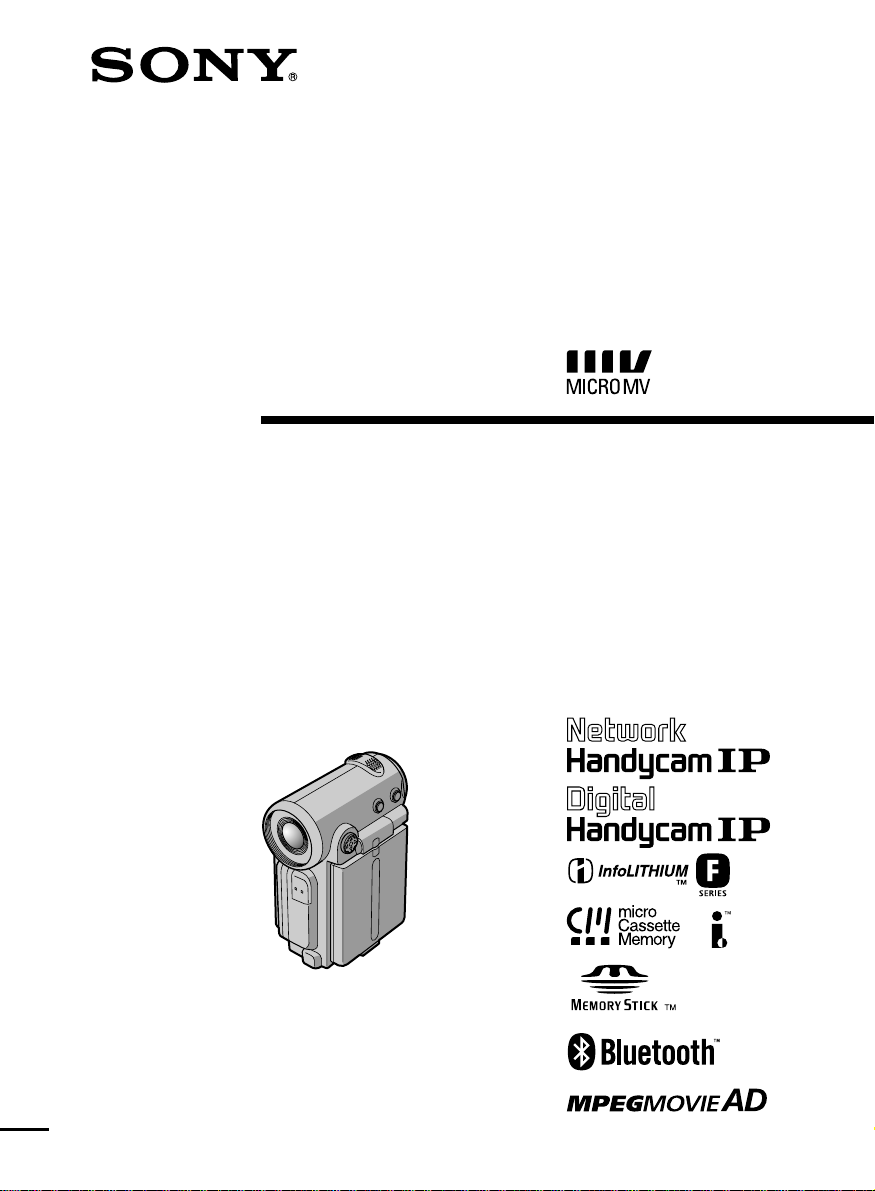
3-071-133-11 (1)
Digital
Video Camera
Recorder
Operating Instructions
Before operating the unit, please read this manual thoroughly, and retain
it for future reference.
ИНСТРУКЦИЯ ПО ЭКСПЛУАТАЦИИ
Перед эксплуатацией аппарата внимательно
прочтите, пожалуйста, данное руководство
и сохраняйте его для дальнейших справок.
DCR-IP5E/IP7E
©2001 Sony Corporation
Page 2
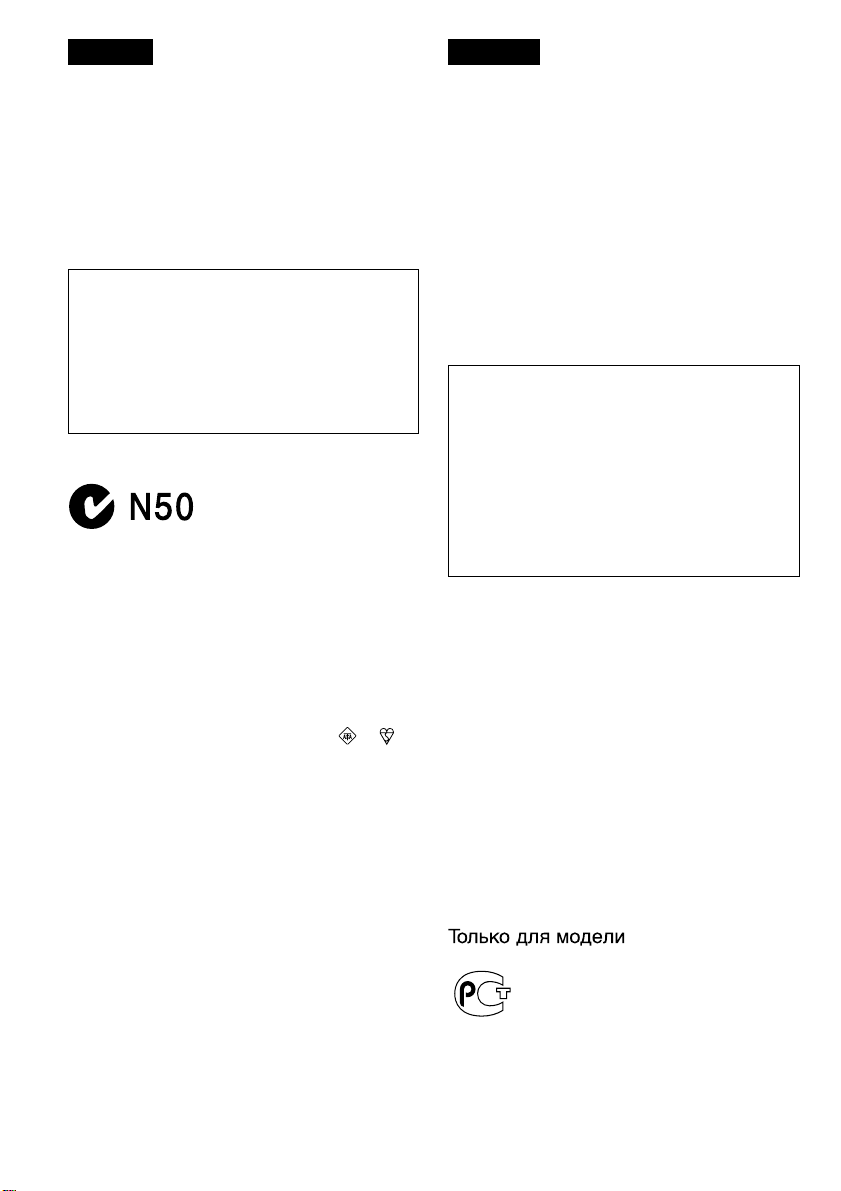
English
Welcome!
Congratulations on your purchase of this Sony
Handycam. With your Handycam, you can
capture life’s precious moments with superior
picture and sound quality. Your Handycam is
loaded with advanced features, but at the same
time it is very easy to use. You will soon be
producing home video that you can enjoy for
years to come.
WARNING
To prevent fire or shock hazard, do not expose
the unit to rain or moisture.
Русский
Добро пожаловать!
Поздравляем Вас с приобретением данной
видеокамеры Digital Handycam фирмы Sony.
С помощью Вашей видеокамеры Digital
Handycam Вы сможете запечатлеть дорогие
Вам мгновения жизни с превосходным
качеством изображения и звука.
Ваша видеокамера Digital Handycam
оснащена усовершенствованными
функциями, но в то же время ее очень легко
использовать. Вскоре Вы будете создавать
семейные видеопрограммы, которыми
можете наслаждаться последующие годы.
To avoid electrical shock, do not open the
cabinet.
Refer servicing to qualified personnel only.
Memory Stick
NOTICE ON THE SUPPLIED AC POWER
ADAPTOR FOR CUSTOMERS IN THE
UNITED KINGDOM
A moulded plug complying with BS1363 is fitted
to this equipment for your safety and
convenience.
Should the fuse in the plug supplied need to
be replaced, a 5 AMP fuse approved by ASTA
or BSI to BS1362 (i.e., marked with or
mark) must be used.
If the plug supplied with this equipment has a
detachable fuse cover, be sure to attach the
fuse cover after you change the fuse. Never
use the plug without the fuse cover. If you
should lose the fuse cover, please contact
your nearest Sony service station.
For the customers in Europe
ATTENTION
The electromagnetic fields at the specific
frequencies may influence the picture and sound
of this digital camcorder.
Для предотвращения возгорания или
ПРЕДУПРЕЖДЕНИЕ
опасности электрического удара не
выставляйте аппарат на дождь или влагу.
Во избежание поражения электрическим
током не открывайте корпус.
За обслуживанием обращаться только к
квалифицированному обслуживающему
персоналу.
Для покупателей в Европе
ВНИМАНИЕ
Электромагнитные поля на определенных
частотах могут влиять на изображение и
звук, воспроизводимое данной цифровой
видеокамеры.
Изделие проверено на соответствие
требованиям Директивы EMC относительно
использования кабелей короче 3 метров.
Только для модели DCR-IP7E
Вы можете использовать функции доступа к
сети только в некоторых странах и регионах.
Более подробные сведения см. в отдельной
инструкции по эксплуатации сети.
DCR-IP5E
This product has been tested and found
compliant with the limits set out in the EMC
regulation for using connection cables shorter
than 3 meters. (9.8 feet)
2
Page 3
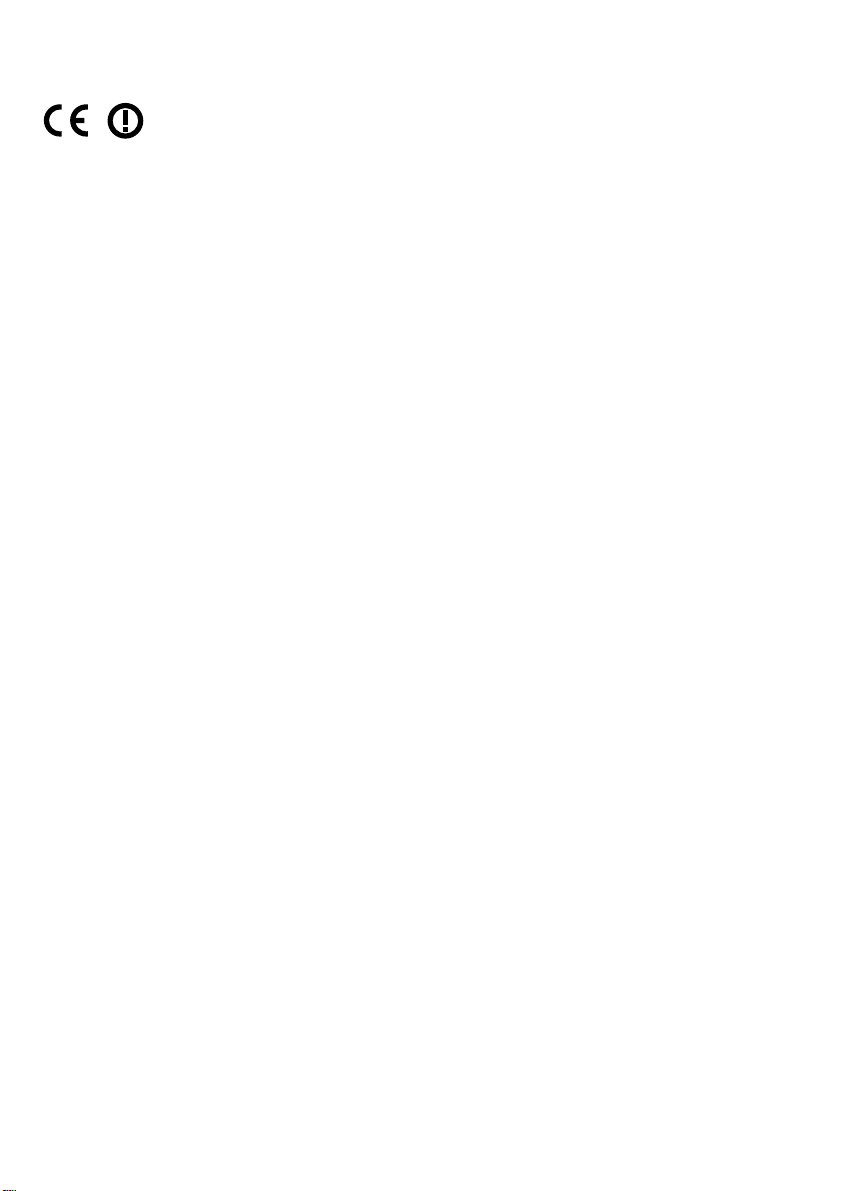
DCR-IP7E only
Hereby, Sony Corporation, declares that this
Handycam is in compliance with the essential
requirements and other relevant provisions of the
Directive 1995/5/EC.
Countries and areas where you can use network
functions are restricted. For details, refer to the
separate Network Function Operating
Instructions.
DCR-IP5E only
For the customers in Germany
Directive:EMC Directive 89/336/EEC.
This equipment complies with the EMC
regulations when used under the following
circumstances:
•Residential area
•Business district
•Light-industry district
(This equipment complies with the EMC
standard regulations EN55022 Class B.)
92/31/EEC
3
Page 4
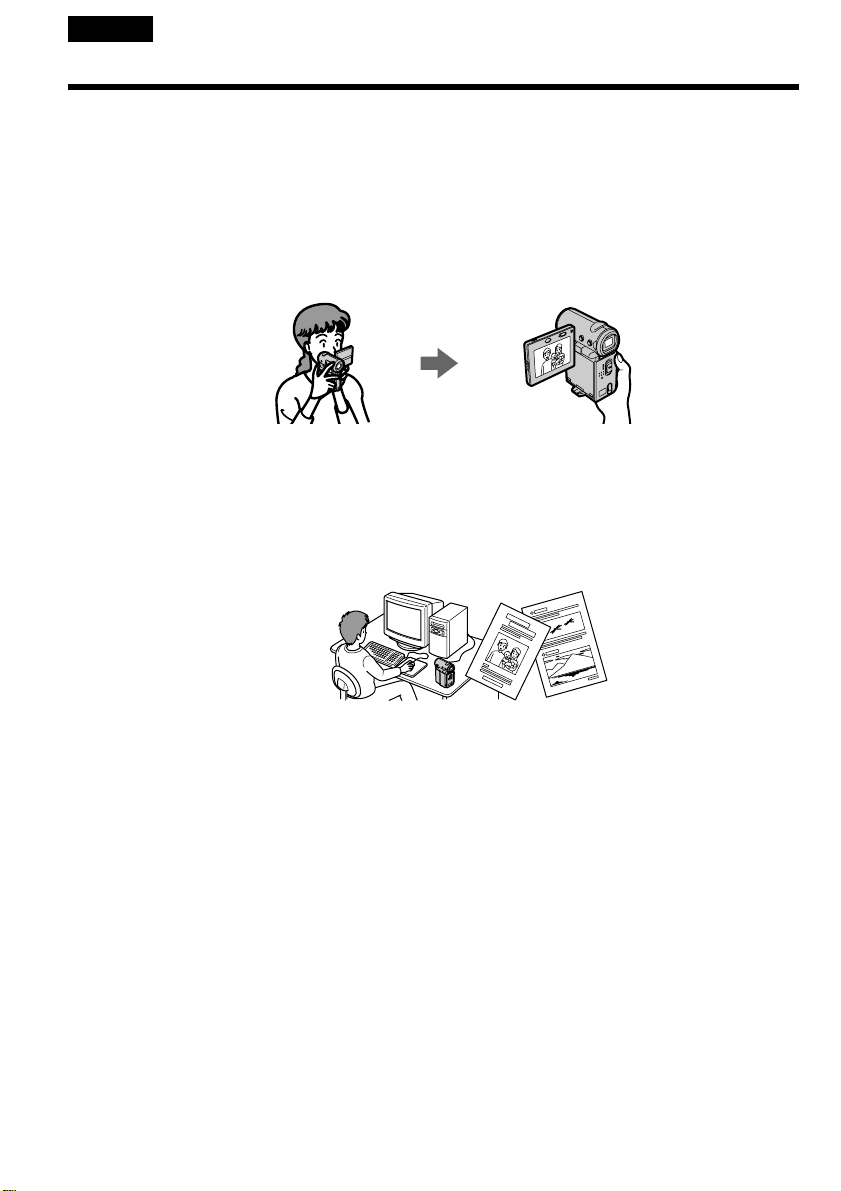
English
Main Features
Taking moving or still images, and playing them back
•Recording a picture on a tape (p. 38)
•Recording a still image on a tape (p. 61)
•Playing back a tape (p. 51)
•Recording a still image on a “Memory Stick” (p. 149) (DCR-IP7E only)
•Recording moving pictures on a “Memory Stick” (p. 160) (DCR-IP7E only)
•Viewing a still image recorded on a “Memory Stick” (p. 174) (DCR-IP7E only)
•Viewing a moving picture on a “Memory Stick” (p. 179) (DCR-IP7E only)
Capturing images on your computer
•Viewing an image recorded on a tape using your computer via the i.LINK cable (p. 199)
•Viewing an image recorded on a “Memory Stick” using your computer via the USB cable (p. 201)
(DCR-IP7E only)
Accessing the Internet via a Bluetooth device (not supplied) (DCR-IP7E only)
•Accessing the Internet and sending/receiving your e-mail. For details, refer to the network function
operating instructions supplied with your camcorder.
Other uses
Functions to adjust exposure in recording mode
•Back light (p. 47)
•PROGRAM AE (p. 75)
•White balance (p. 78)
•Adjusting the exposure manually (p. 80)
4
Page 5
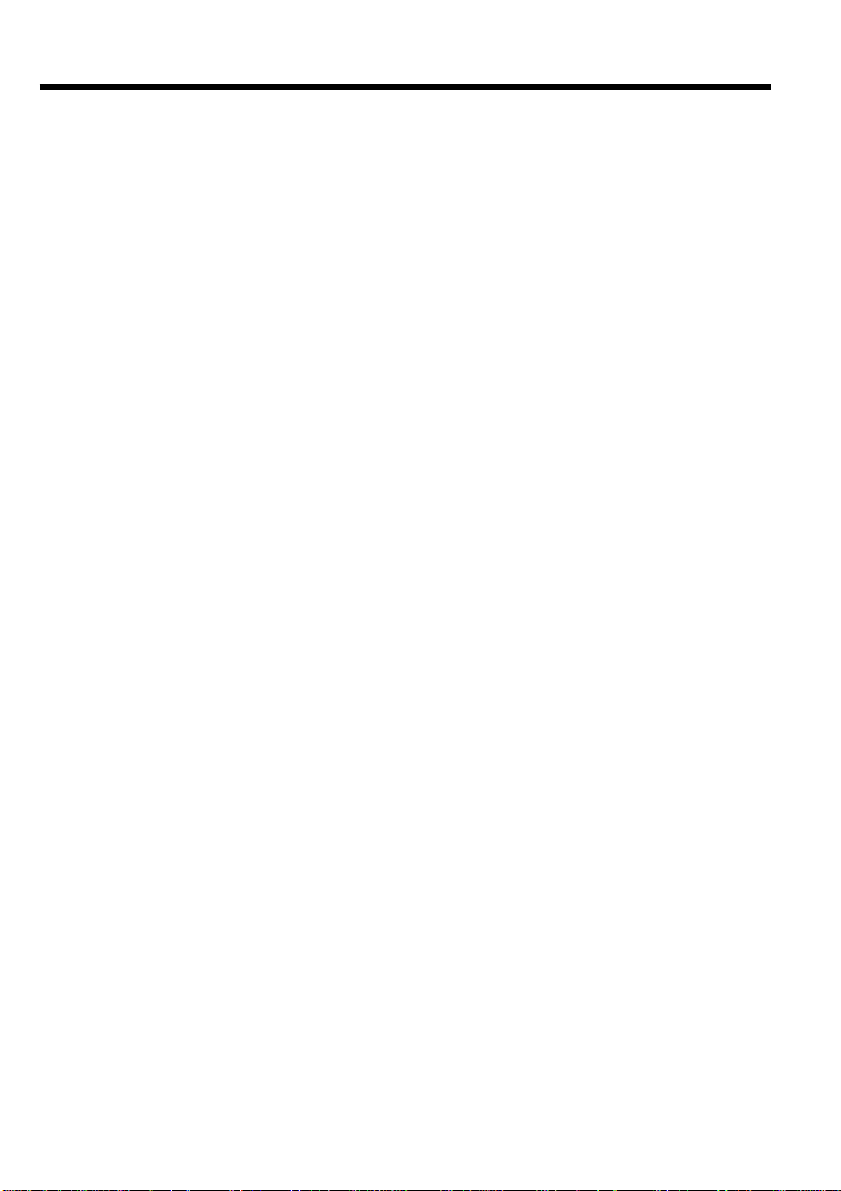
Main Features
Functions to give an effect to your recordings
•Digital zoom (p. 124)
The default setting is set to OFF. (To zoom greater than 10×, set up the D ZOOM item in the menu
settings.)
•Fader (p. 66)
•Picture effect (p. 69)
•Digital effect (p. 71)
•Title (p. 108, 116)
•MEMORY MIX (p. 166) (DCR-IP7E only)
Functions to give a natural appearance to your recordings
•Manual focus (p. 82)
•Landscape mode (p. 75)
Functions used after recording
•END SEARCH (p. 50)
•DATA CODE (p. 54)
•Multi-picture search (p. 88)
•Title search (p. 93)
•Date search (p. 95)
•Photo search (p. 97)
5
Page 6
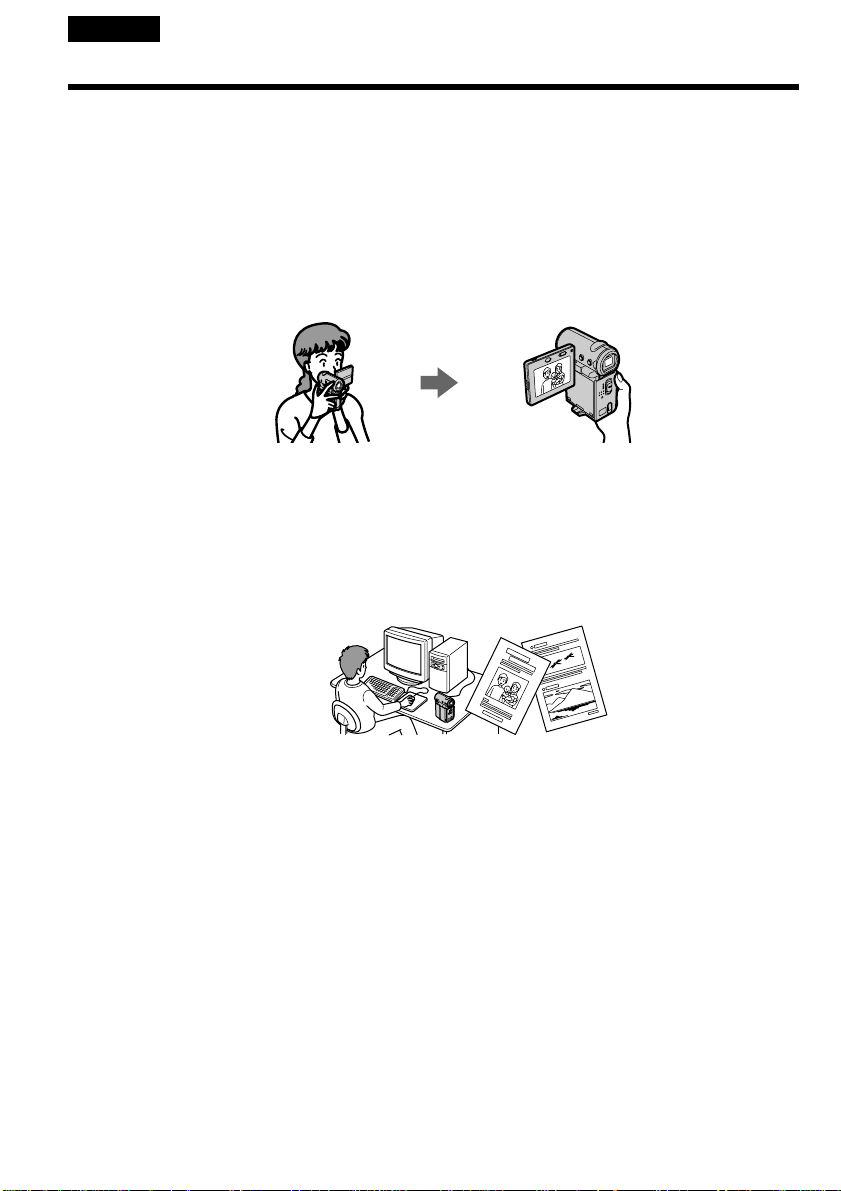
Pyccкий
Ocновныe фyнкции
Cъeмкa движyщиxcя или нeподвижныx изобpaжeний и иx воcпpоизвeдeниe
• Зaпиcь изобpaжeния нa лeнтy (cтp. 38)
• Зaпиcь нeподвижного изобpaжeния нa лeнтy (cтp. 61)
• Bоcпpоизвeдeниe лeнты (cтp. 51)
• Зaпиcь нeподвижного изобpaжeния нa “Memory Stick” (cтp. 149) (только модeль DCR-IP7E)
• Зaпиcь движyщиxcя изобpaжeний нa “Memory Stick” (cтp. 160) (только модeль DCR-IP7E)
• Пpоcмотp нeподвижного изобpaжeния, зaпиcaнного нa “Memory Stick” (cтp. 174) (только
модeль DCR-IP7E)
• Пpоcмотp движyщeгоcя изобpaжeния нa “Memory Stick” (cтp. 179) (только модeль DCR-IP7E)
Зaпиcь изобpaжeний нa Baшeм компьютepe
• Пpоcмотp изобpaжeния, зaпиcaнного нa лeнтe, c помощью компьютepa и кaбeля i.LINK (cтp.
199)
• Пpоcмотp изобpaжeния, зaпиcaнного нa “Memory Stick”, c помощью компьютepa и кaбeля USB
(cтp. 201) (только модeль DCR-IP7E)
Доcтyп к ceти Internet c помощью ycтpойcтвa Bluetooth (нe вxодит в комплeкт)
(только модeль DCR-IP7E)
• Доcтyп к ceти Internet и отпpaвкa/полyчeниe cообщeний элeктpонной почты. Подpобнyю
инфоpмaцию о фyнкции Network cм. в инcтpyкции по экcплyaтaции видeокaмepы.
Пpочиe пpимeнeния
Фyнкции для peгyлиpовки экcпозиции в peжимe зaпиcи
• Зaдняя подcвeткa (cтp. 47)
• PROGRAM AE (cтp. 75)
• Бaлaнc бeлого (cтp. 78)
• Pyчнaя peгyлиpовкa экcпозиции (cтp. 80)
6
Page 7
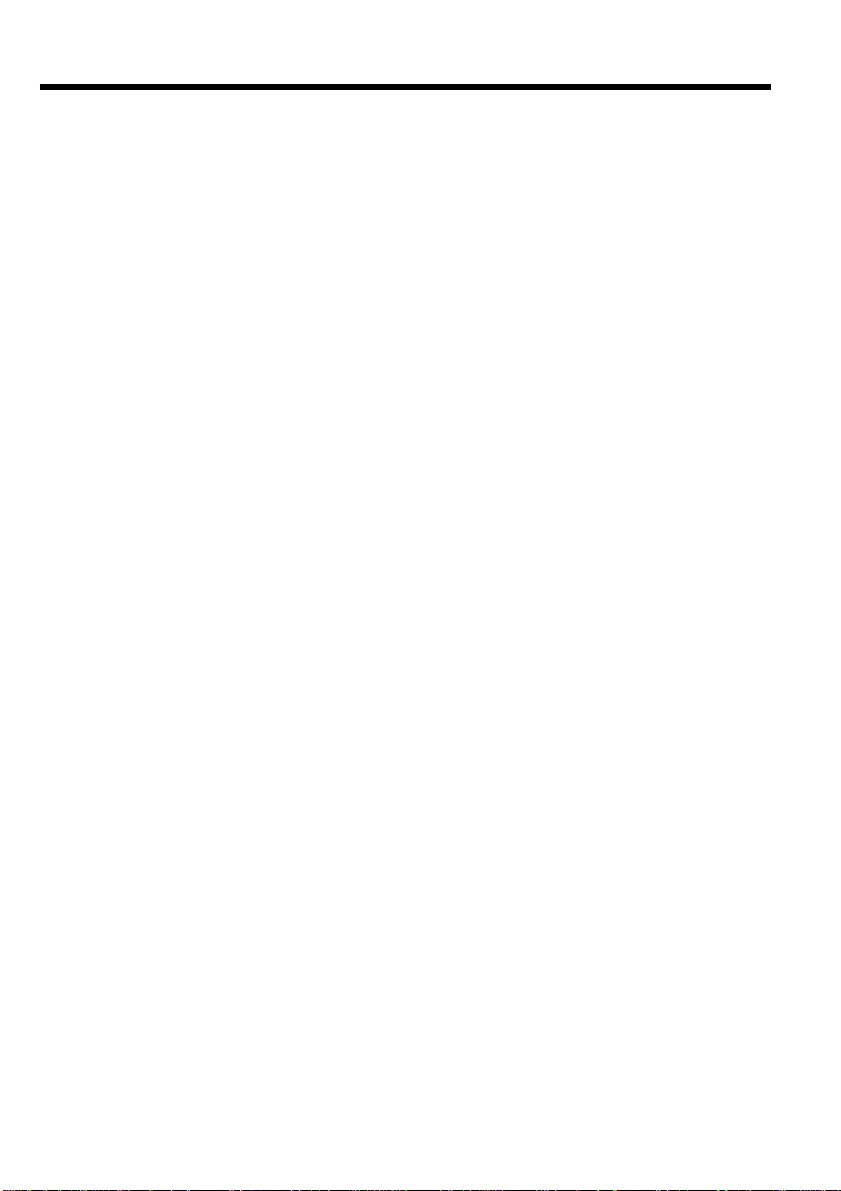
Ocновныe фyнкции
Фyнкции для пpидaния зaпиcям большeго эффeктa
• Цифpовой вapиообъeктив (cтp. 124)
Уcтaновкe по yмолчaнию cоотвeтcтвyeт положeниe OFF. (Для yвeличeния болee, чeм 10×,
выбepитe cтeпeнь цифpового yвeличeния в пyнктe D ZOOM в ycтaновкax мeню.)
• Фeйдep (cтp. 66)
• Эффeкт изобpaжeния (cтp. 69)
• Цифpовой эффeкт (cтp. 71)
• Tитp (cтp. 108, 116)
• MEMORY MIX (cтp. 166) (только модeль DCR-IP7E)
Фyнкции для пpидaния зaпиcям ecтecтвeнного видa
• Pyчнaя фокycиpовкa (cтp. 82)
• Лaндшaфтный peжим (cтp. 75)
Фyнкции, иcпользyeмыe поcлe зaпиcи
• END SEARCH (cтp. 50)
• DATA CODE (cтp. 54)
• Поиcк нecколькиx изобpaжeний (cтp. 88)
• Поиcк титpa (cтp. 93)
• Поиcк дaты (cтp. 95)
• Фотопоиcк (cтp. 97)
7
Page 8
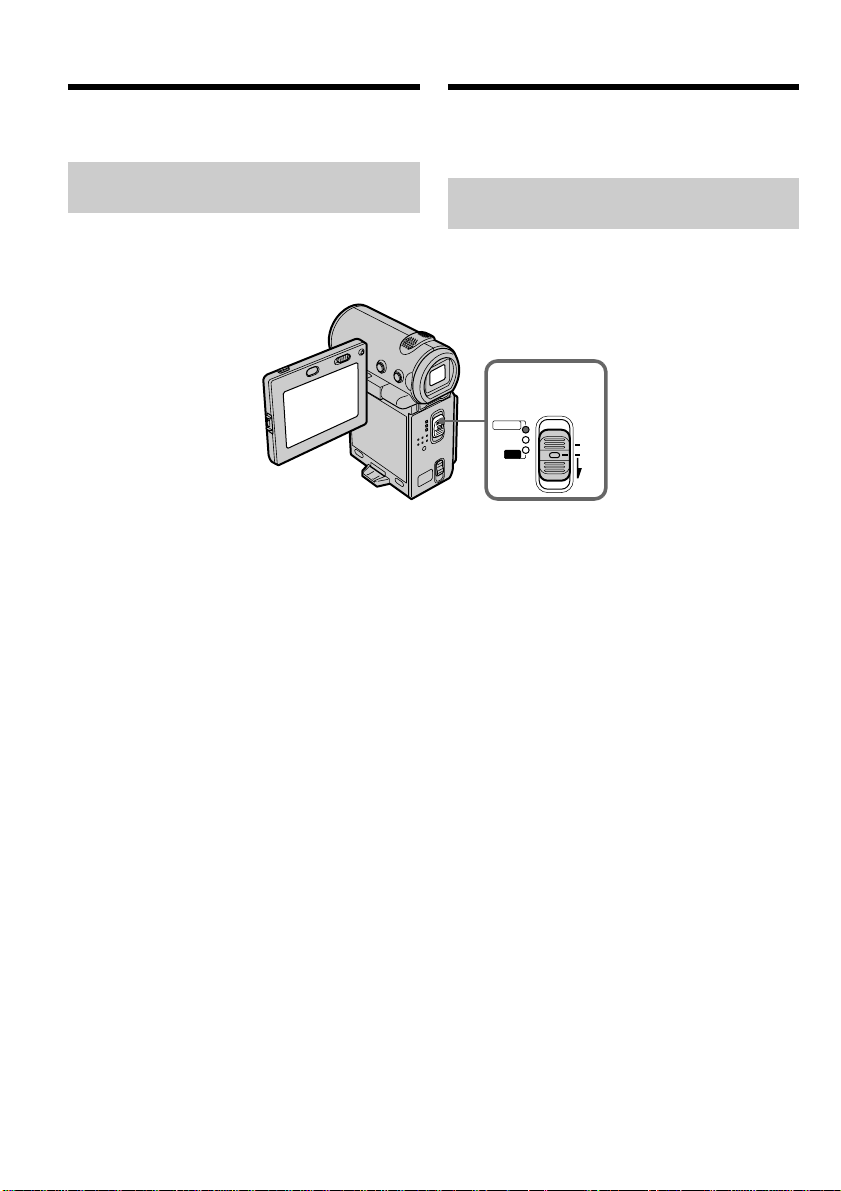
Introduction – Basic
operations
Bвeдeниe – Ocновныe
опepaции
This section describes the basic operations used
to control and ways to operate the camcorder.
How to turn on the power and
select the mode
To supply power for the camcorder, see “Step 1
Preparing the power supply” on page 25.
(1)Slide the POWER switch down while pressing
the small green button, then release your
finger.
The camcorder is turned on, and then the
camcorder turns to the CAMERA mode so
that the CAMERA lamp lights up.
(2)Slide the POWER switch down. Each time you
slide it down, the mode changes as follows
and corresponding mode lamp also lights up.
CAMERA Use this mode when you record on
a tape.
MEMORY/NETWORK (DCR-IP7E only)
MEMORY: Use this mode when you record
on a “Memory Stick”, or play
back or edit a image in a
“Memory Stick”.
NETWORK: Use this mode when you use
the network function. For
details, refer to the supplied
network function operating
instructions.
VCRUse this mode when you play back or
edit an image recorded on a tape or
“Memory Stick” (A “Memory Stick” can
only be used with the DCR-IP7E).
8
B этом paздeлe опиcывaютcя оcновныe
опepaции, иcпользyeмыe для yпpaвлeния, и
cпоcобы paботы c видeокaмepой.
Кaк включить питaниe и
выбpaть peжим
Чтобы включить питaниe видeокaмepы, cм.
“Пyнкт 1 Подготовкa иcточникa питaния” нa
cтp. 25.
1,2
POWER
CAMERA
MEMORY/
NETWORK
VCR
(1)Пepeдвиньтe пepeключaтeль POWER
вниз, нaжaв мaлeнькyю зeлeнyю кнопкy,
зaтeм отпycтитe.
Bидeокaмepa включитcя, зaтeм пepeйдeт
в peжим CAMERA, и зaгоpитcя индикaтоp
CAMERA.
(2)Пepeдвиньтe пepeключaтeль POWER
вниз. Пpи кaждом пepeдвижeнии eго вниз
зaгоpaeтcя cоотвeтcтвyющий индикaтоp
peжимa, и peжим измeняeтcя cлeдyющим
обpaзом.
CAMERA Иcпользyйтe этот peжим пpи
MEMORY/NETWORK (только модeль
DCR-IP7E)
MEMORY: Иcпользyйтe этот peжим пpи
NETWORK: Иcпользyйтe этот peжим пpи
VCR Иcпользyйтe этот peжим пpи
воcпpоизвeдeнии или
peдaктиpовaнии изобpaжeния,
зaпиcaнного нa лeнтe или “Memory
Stick” (“Memory Stick” можно
иcпользовaть только для модeли
DCR-IP7E).
(CHG)
OFF
ON
MODE
зaпиcи нa лeнтy.
зaпиcи нa “Memory Stick”, a
тaкжe пpи воcпpоизвeдeнии
или peдaктиpовaнии
изобpaжeния нa “Memory
Stick”.
иcпользовaнии фyнкции
Network. Подpобнyю
инфоpмaцию о фyнкции
Network cм. в пpилaгaeмой
инcтpyкции по экcплyaтaции.
Page 9
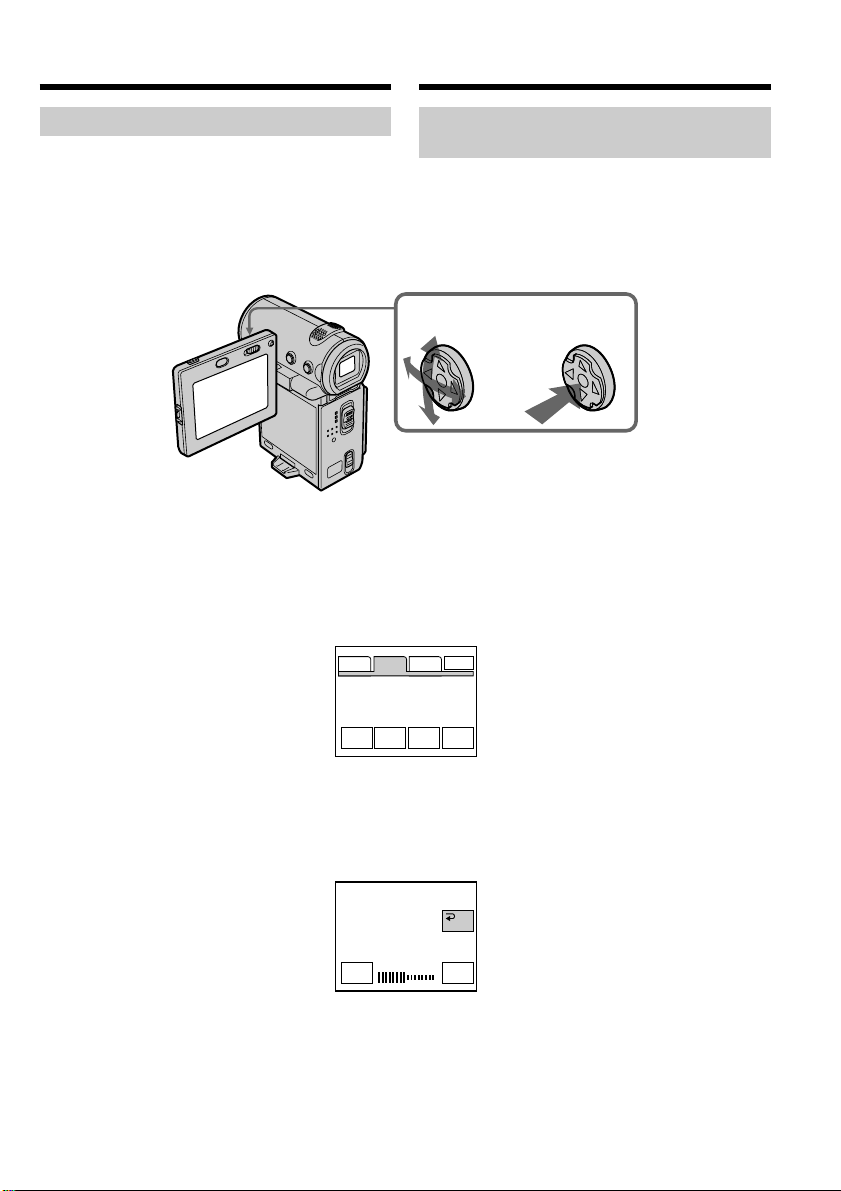
Introduction – Basic operations
Bвeдeниe – Ocновныe опepaции
How to use the control button
Most of the operations are carried out using the
control button. Select a button displayed on the
screen using the control button, then press the
centre z on the control button.
(1)Press v/V/b/B on the control button
repeatedly to select the desired button
displayed on the screen.
The selected button turns orange.
PAGE1 PAGE2 PAGE3
Кaк иcпользовaть кнопкy
yпpaвлeния
Большинcтво опepaций пpоизводятcя c
помощью кнопки yпpaвлeния. Bыбepитe
кнопкy, отобpaжaeмyю нa экpaнe, c помощью
кнопки yпpaвлeния, зaтeм нaжмитe нa цeнтp
z нa кнопкe yпpaвлeния.
12
(1)Haжимaя v/V/b/B нa кнопкe yпpaвлeния,
выбepитe нyжнyю кнопкy, отобpaжaeмyю
нa экpaнe.
Bыбpaннaя кнопкa cтaнeт оpaнжeвой.
EXIT
Getting started/Подготовкa к экcплyaтaции
(2)Press the centre z on the control button to
enter the setting.
Repeat steps 1 and 2 to execute the function.
END
LCD
BRT
VOL
SCH
TITLE
(2)Haжмитe нa цeнтp z нa кнопкe
yпpaвлeния для вводa ycтaновки.
Повтоpитe пyнкты 1 и 2 для выполнeния
фyнкции.
OK
LCD BRT
–+
9
Page 10
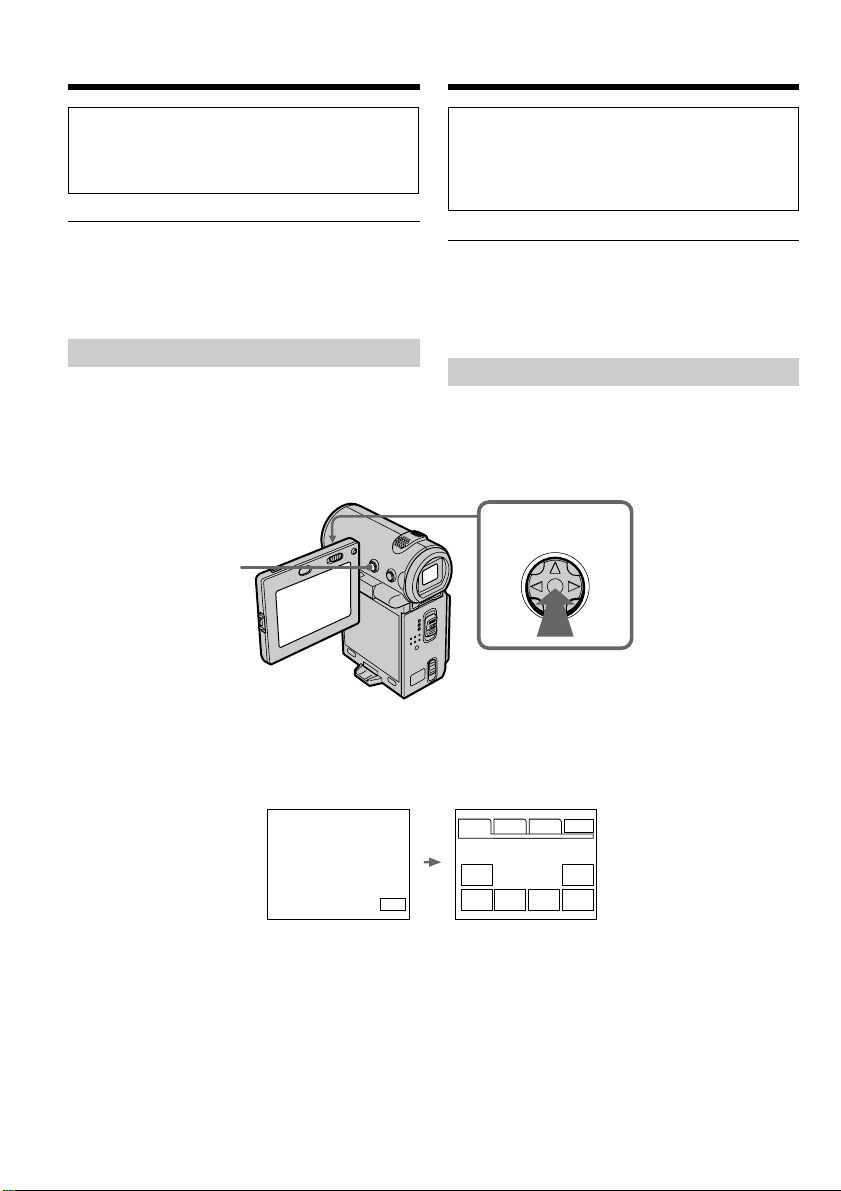
Introduction – Basic operations
Bвeдeниe – Ocновныe опepaции
The procedure above is referred to as “Select
[XXXX], then press the centre z on the control
button” in this operating instructions.
When an item is selected
A green bar appears above the item.
If certain items are not available
The colour of those items changes to grey.
How to use the FN screen
If FN is not displayed on the screen, press
DISPLAY or the centre z on the control button.
DISPLAY
Bышeопиcaннaя пpоцeдypa в инcтpyкции по
экcплyaтaции нaзывaeтcя “Bыбepитe
[XXXX], зaтeм нaжмитe нa цeнтp z нa
кнопкe yпpaвлeния”.
Пpи выбоpe элeмeнтa
Haд ним появляeтcя зeлeнaя полоca.
Ecли кaкиe-то элeмeнты нeдоcтyпны
Цвeт этиx элeмeнтов измeняeтcя нa cepый.
Кaк иcпользовaть экpaн FN
Ecли нa экpaнe нe отобpaжaeтcя FN,
нaжмитe DISPLAY или нa цeнтp z нa кнопкe
yпpaвлeния.
1–3
(1)Select FN with v/V/b/B on the control
button, then press the centre z. The FN
screen appears.
In CAMERA mode/B peжимe CAMERA
(2)To change the page, select PAGE1, PAGE2, or
PAGE3 with v/V/b/B on the control button,
then press the centre z. The PAGE1/PAGE2/
PAGE3 screen appears.
(3)Select the desired item with v/V/b/B on the
control button, then press the centre z. The
screen that corresponds to that button will
appear, or that function will be executed.
10
(1)Bыбepитe FN c помощью v/V/b/B нa
кнопкe yпpaвлeния, зaтeм нaжмитe нa
цeнтp z. Появитcя экpaн FN.
PAGE1 PAGE2 PAGE3
MENU FOCUS
FN
FADER SELF
TIMER
MEM
MIX
EXIT
EXPO–
SURE
(2)Чтобы cмeнить cтpaницy, выбepитe
PAGE1, PAGE2 или PAGE3 c помощью v/
V/b/B нa кнопкe yпpaвлeния, зaтeм
нaжмитe нa цeнтp z. Появитcя экpaн
PAGE1/PAGE2/PAGE3.
(3)Bыбepитe тpeбyeмый элeмeнт c помощью
v/V/b/B нa кнопкe yпpaвлeния, зaтeм
нaжмитe нa цeнтp z. Появитcя экpaн,
cоотвeтcтвyющий этой кнопкe, или бyдeт
выполнeнa фyнкция.
Page 11
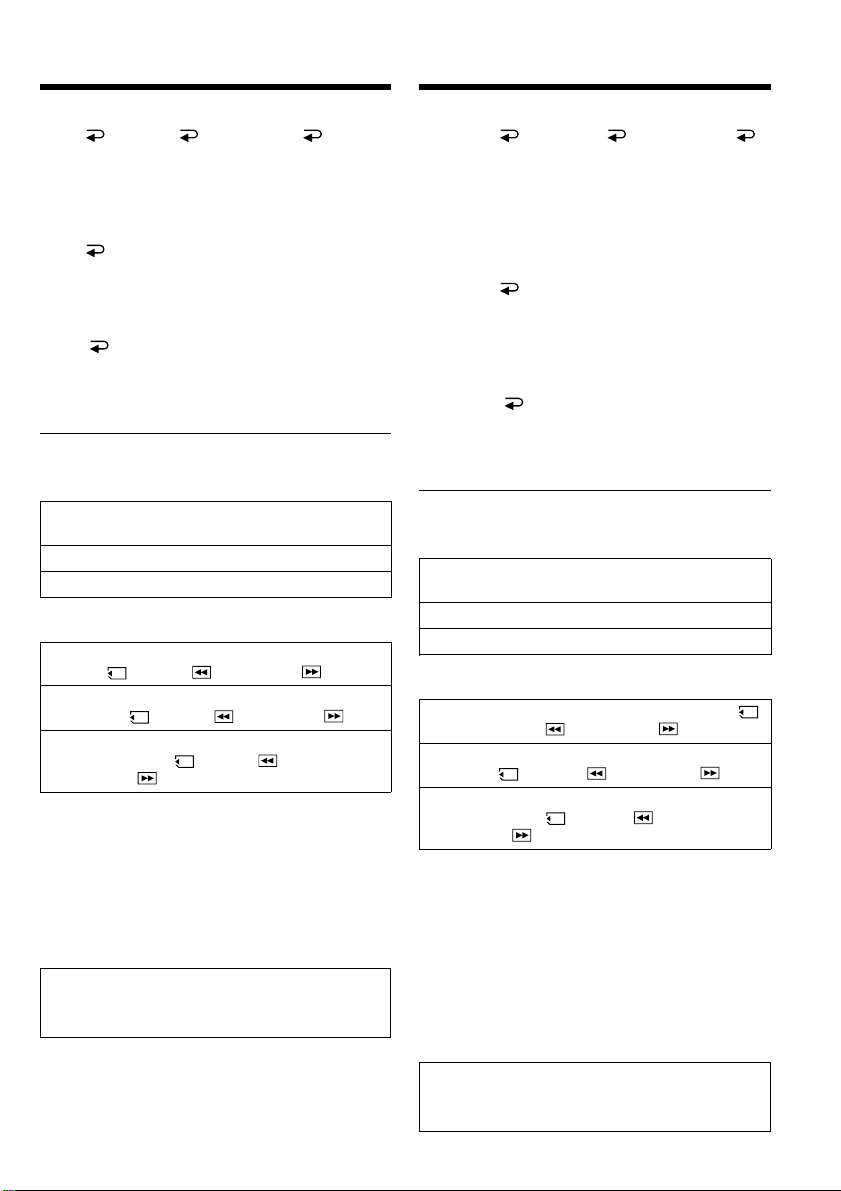
Introduction – Basic operations
Bвeдeниe – Ocновныe опepaции
To return to the FN screen
Select OK, then RETURN, or END
with v/V/b/B on the control button, then press
the centre z. Next, select EXIT with v/V/b/B
on the control button, then press the centre z.
To execute settings
Select OK with v/V/b/B on the control
button, then press the centre z. The display
returns to the PAGE1/PAGE2/PAGE3 screen.
To cancel settings
Select OFF or AUTO with v/V/b/B on the
control button, then press the centre z. The
display returns to the PAGE1/PAGE2/PAGE3
screen.
The screen buttons on the PAGE1/PAGE2/
PAGE3 screen
In CAMERA mode
PAGE1 MENU, FADER, SELFTIMER, MEM
PAGE2 LCD BRT, VOL, END SCH, TITLE
PAGE3 DIG EFFT, COUNT RESET
In VCR mode
PAGE1 MENU, VOL, TITLE, MULTI SRCH, x/
PAGE2 LCD BRT, DIG EFFT, END SCH,
PAGE3
* (DCR-IP7E only)
See page 142 for the MEMORY/NETWORK
mode (DCR-IP7E only).
MIX*, EXPOSURE, FOCUS
PB*, m *, BX *, M *
x/ PB*, m *, BX *, M *
DATA CODE, COUNT RESET, qREC
CTRL, x/ PB*, m *, BX *,
M *
Для возвpaтa к экpaнy FN
Bыбepитe OK, зaтeм RETURN или
END c помощью v/V/b/B нa кнопкe
yпpaвлeния, зaтeм нaжмитe нa цeнтp z.
Зaтeм выбepитe EXIT c помощью v/V/b/B нa
кнопкe yпpaвлeния, зaтeм нaжмитe нa цeнтp
z.
Для выполнeния ycтaновок
Bыбepитe OK c помощью v/V/b/B нa
кнопкe yпpaвлeния, зaтeм нaжмитe нa цeнтp
z. Oтобpaжeниe вepнeтcя к экpaнy PAGE1/
PAGE2/PAGE3.
Для отмeны ycтaновок
Bыбepитe OFF или AUTO c помощью v/V/
b/B нa кнопкe yпpaвлeния, зaтeм нaжмитe нa
цeнтp z. Oтобpaжeниe вepнeтcя к экpaнy
PAGE1/PAGE2/PAGE3.
Экpaнныe кнопки нa экpaнe PAGE1/PAGE2/
PAGE3
B peжимe CAMERA
PAGE1 MENU, FADER, SELFTIMER, MEM MIX*,
EXPOSURE, FOCUS
PAGE2 LCD BRT, VOL, END SCH, TITLE
PAGE3 DIG EFFT, COUNT RESET
B peжимe VCR
PAGE1 MENU, VOL, TITLE, MULTI SRCH, x/
PB*, m *, BX *, M *
PAGE2 LCD BRT, DIG EFFT, END SCH,
x/ PB*, m *, BX *, M *
PAGE3 DATA CODE, COUNT RESET, qREC
CTRL, x/ PB*, m *, BX *,
M
*
* (только модeль DCR-IP7E)
Getting started/Подготовкa к экcплyaтaции
To turn on/off the screen buttons
Press DISPLAY. However, the finder can be used
only in mirror mode.
A screen where the FN button is displayed is
referred to as the FN screen in this operating
instructions.
Инфоpмaцию о peжимe MEMORY/NETWORK
cм. нa cтp. 142 (только модeль DCR-IP7E).
Чтобы включить/выключить экpaнныe
кнопки
Haжмитe кнопкy DISPLAY. Oднaко
видоиcкaтeль можно иcпользовaть только в
зepкaльном peжимe.
B этой инcтpyкции по экcплyaтaции экpaн,
нa котоpом pacположeнa кнопкa FN,
нaзывaeтcя экpaном FN.
11
Page 12
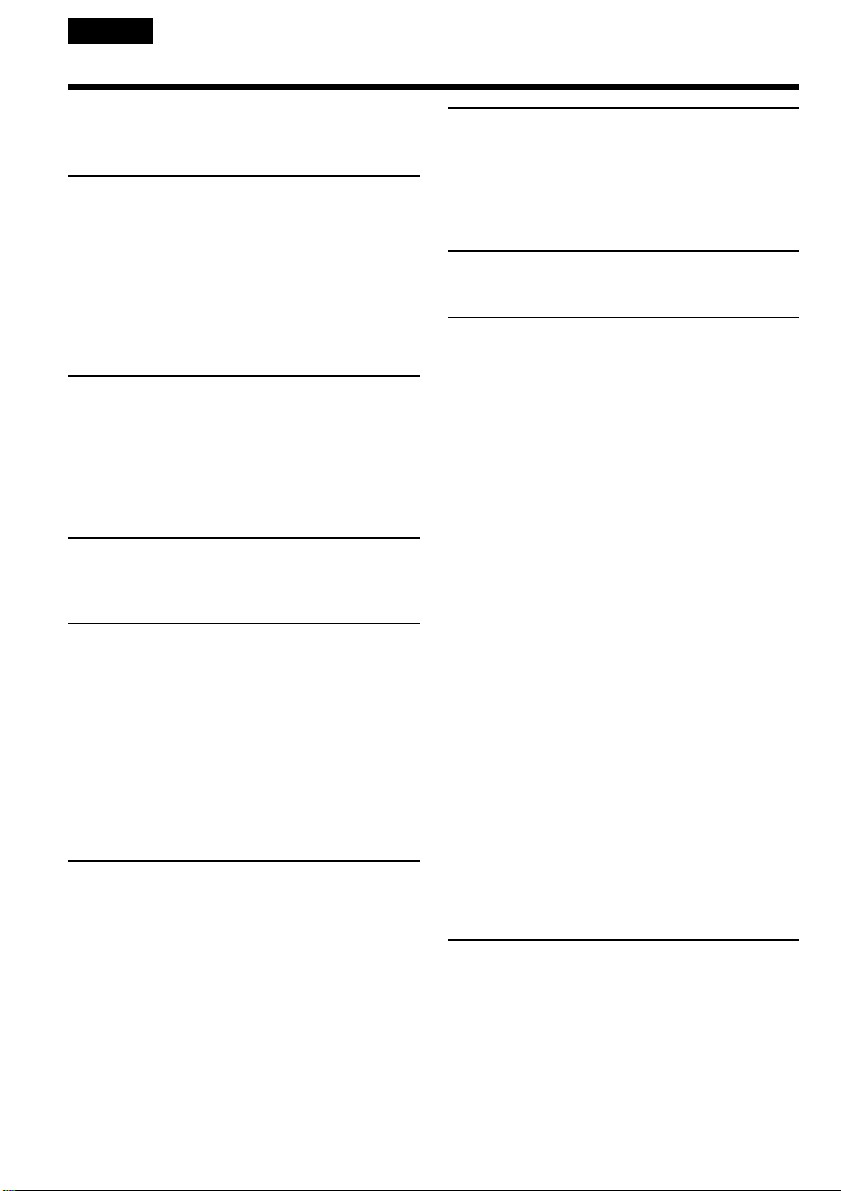
English
Table of contents
Main Features................................................... 4
Introduction – Basic operations ..................... 8
Quick Start Guide .......................................... 16
Getting started
Using this manual ......................................... 20
Checking supplied accessories .................... 23
Step 1 Preparing the power supply ........... 25
Installing the battery pack..................... 25
Charging the battery pack..................... 26
Connecting to the mains........................ 30
Step 2 Setting the date and time ................. 32
Step 3 Inserting a cassette............................ 36
Recording – Basics
Recording a picture ....................................... 38
Shooting backlit subjects
– BACK LIGHT ................................ 47
Self-timer recording ............................... 48
Checking the recording
– END SEARCH ..................................... 50
Playback – Basics
Playing back a tape........................................ 51
Viewing the recording on the TV screen.... 59
Advanced Recording Operations
Recording a still image on a tape
– Tape Photo recording ......................... 61
Using the wide mode .................................... 64
Using the fader function ............................... 66
Using special effects – Picture effect ........... 69
Using special effects – Digital effect ........... 71
Using the PROGRAM AE function............. 75
Adjusting the white balance manually ...... 78
Adjusting the exposure manually ............... 80
Focusing manually ........................................ 82
Advanced Playback Operations
Playing back a tape with picture effects..... 84
Playing back a tape with digital effects...... 86
Searching for a scene
– Multi-picture search ............................ 88
Searching the boundaries of recorded tape by
title – Title search.................................... 93
Searching a recording by date
– Date search ........................................... 95
Searching for a photo – Photo search ......... 97
Editing
Dubbing a tape............................................... 99
Recording a programme............................. 103
Superimposing a title .................................. 108
Making your own titles .............................. 116
The Micro Cassette Memory ...................... 120
Customizing Your Camcorder
Changing the menu settings ...................... 124
“Memory Stick” Operations
– DCR-IP7E only
Using a “Memory Stick” – introduction .. 136
Recording still images on a “Memory Stick”
– Memory Photo recording ................. 149
Recording an image from a tape as a still
image ...................................................... 156
Recording moving pictures on a “Memory
Stick” – MPEG movie recording ........ 160
Recording a picture from a tape as a moving
picture .................................................... 162
Superimposing a still image in a “Memory
Stick” on a moving picture
– MEMORY MIX................................... 166
Copying still images from a tape – Photo
save ......................................................... 171
Viewing a still image – Memory photo
playback ................................................. 174
Viewing a moving picture – MPEG movie
playback ................................................. 179
Dubbing images recorded on the “Memory
Stick” onto the tape .............................. 184
Enlarging still images recorded on a
“Memory Stick”
– Memory PB ZOOM ........................... 186
Playing back images in a continuous loop
– SLIDE SHOW ..................................... 188
Preventing accidental erasure
– Image protection................................ 190
Deleting images ........................................... 192
Writing a print mark – PRINT MARK ..... 197
Connecting with a computer
Viewing images recorded on a tape using
your computer ...................................... 199
Viewing images recorded on a “Memory
Stick” using your computer
– DCR-IP7E only ................................... 201
12
Page 13
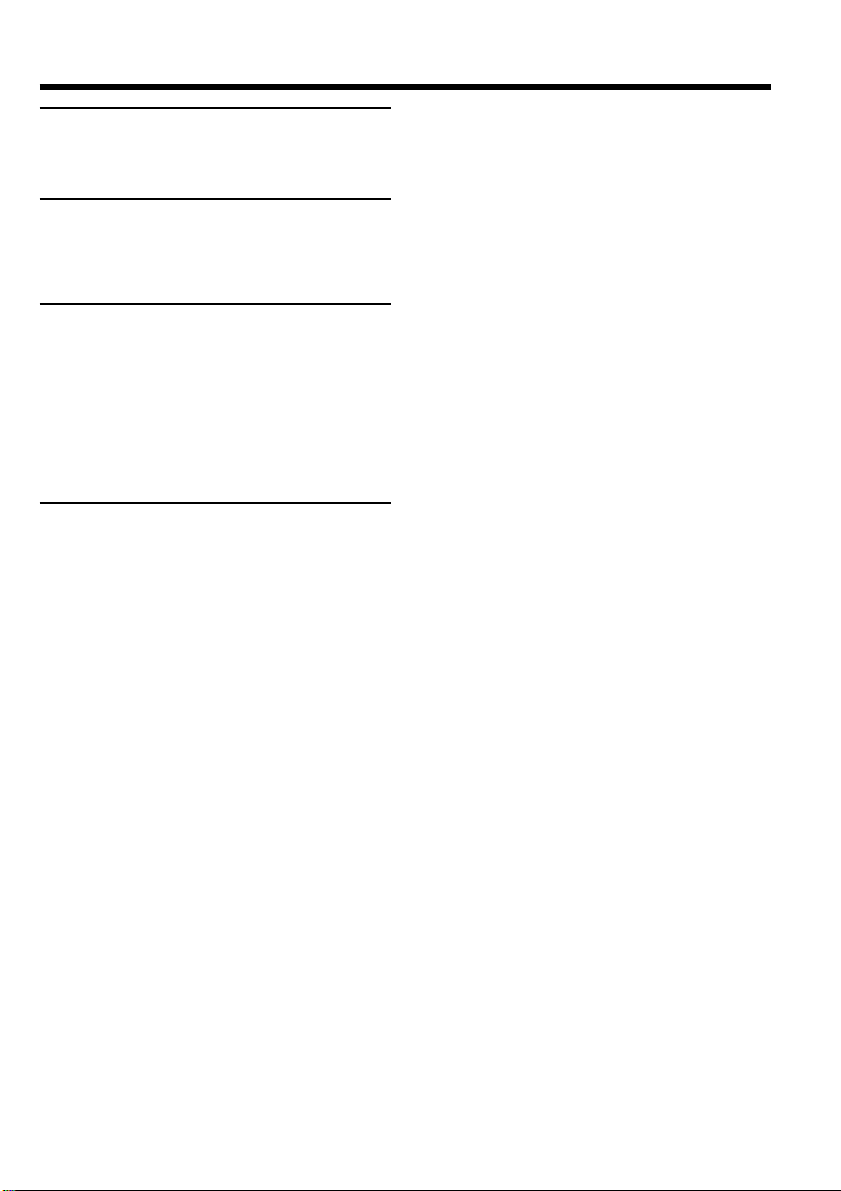
Table of contents
Network operation
– DCR-IP7E only
Accessing the network ................................ 209
Troubleshooting
Types of trouble and their solutions ......... 211
Self-diagnosis display ................................. 217
Warning indicators and messages ............ 218
Additional Information
Compatible cassettes ................................... 229
About the “InfoLITHIUM” battery pack
................................................................. 231
About i.LINK................................................ 233
Using your camcorder abroad ................... 235
Maintenance information and
precautions ............................................ 236
Specifications................................................ 244
Quick Reference
Identifying the parts and controls............. 248
Index .............................................................. 257
13
Page 14
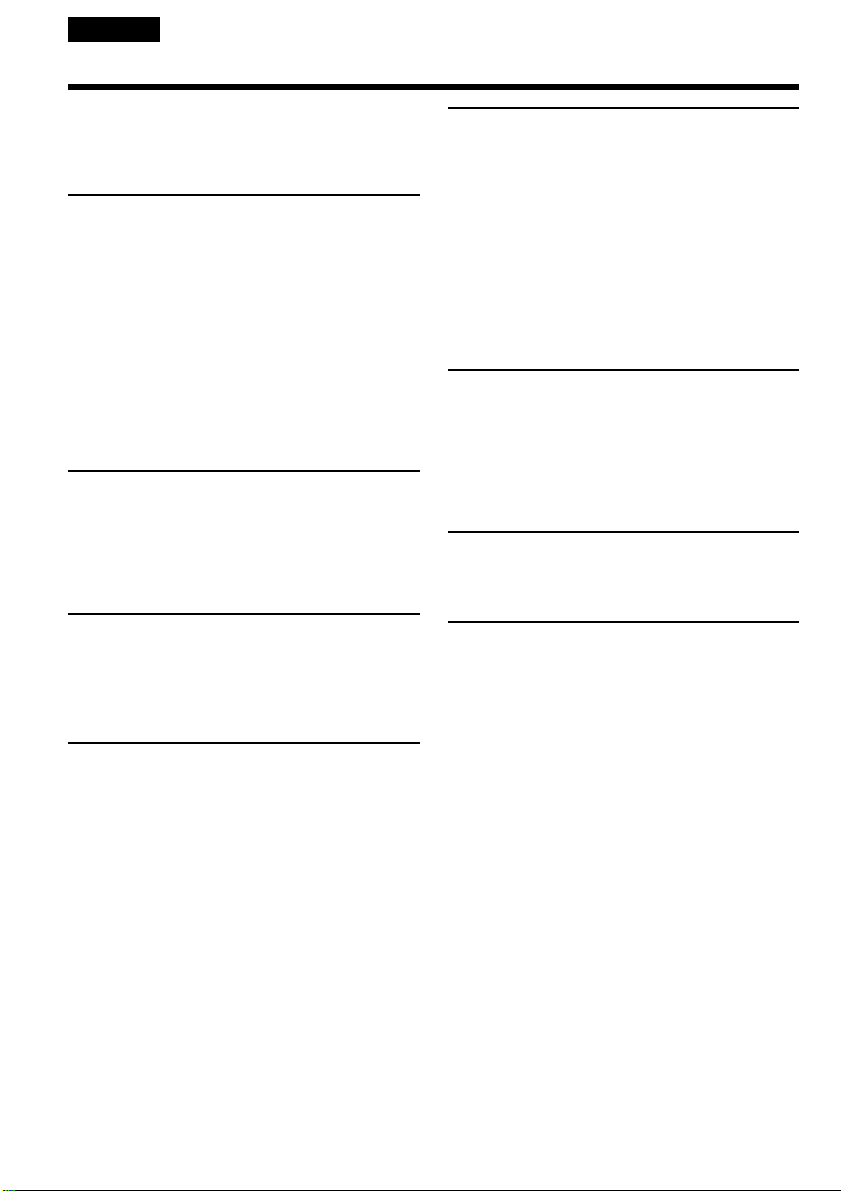
Русский
Оглавление
Добро пожаловать! ................................... 2
Ocновныe фyнкции ................................... 6
Bвeдeниe – Ocновныe опepaции ............. 8
Pyководcтво по быcтpомy зaпycкy ....... 18
Подготовкa к экcплyaтaции
Иcпользовaниe дaнного pyководcтвa
........................................................... 20
Пpовepкa пpилaгaeмыx
пpинaдлeжноcтeй ............................. 23
Пyнкт 1 Подготовкa иcточникa
питaния ............................................. 25
Уcтaновкa бaтapeйного блокa ........ 25
Зapядкa бaтapeйного блокa ............ 26
Подcоeдинeниe к ceтeвой pозeткe
..................................................... 30
Пyнкт 2 Уcтaновкa дaты и вpeмeни .... 32
Пyнкт 3 Уcтaновкa кacceты .................. 36
Зaпиcь – Ocновныe положeния
Зaпиcь изобpaжeния .............................. 38
Cъeмкa объeктов c зaднeй
подcвeткой – BACK LIGHT ........ 47
Зaпиcь по тaймepy caмозaпycкa ..... 48
Пpовepкa зaпиcи – END SEARCH ......... 50
Bоcпpоизвeдeниe – Ocновныe
положeния
Bоcпpоизвeдeниe лeнты ........................ 51
Пpоcмотp зaпиcи нa экpaнe тeлeвизоpa
........................................................... 59
Уcовepшeнcтвовaнныe опepaции
cъeмки
Зaпиcь нeподвижного изобpaжeния нa
лeнтy – Зaпиcь фотогpaфий нa
лeнтy .................................................. 61
Иcпользовaниe шиpокоэкpaнного
peжимa .............................................. 64
Иcпользовaниe фyнкции фeйдepa ........ 66
Иcпользовaниe cпeциaльныx эффeктов
– Эффeкт изобpaжeния .................. 69
Иcпользовaниe cпeциaльныx эффeктов
– Цифpовой эффeкт ........................ 71
Иcпользовaниe фyнкции PROGRAM AE
........................................................... 75
Peгyлиpовкa бaлaнca бeлого вpyчнyю . 78
Pyчнaя peгyлиpовкa экcпозиции ........... 80
Фокycиpовкa вpyчнyю ............................ 82
14
Уcовepшeнcтвовaнныe опepaции
воcпpоизвeдeния
Bоcпpоизвeдeниe лeнты c эффeктaми
изобpaжeния ..................................... 84
Bоcпpоизвeдeниe лeнты c цифpовыми
эффeктaми ....................................... 86
Поиcк cцeны – Поиcк нecколькиx
изобpaжeний ..................................... 88
Поиcк гpaниц зaпиcи нa лeнтe по титpy
– Поиcк титpa ................................... 93
Поиcк зaпиcи по дaтe – Поиcк дaты ..... 95
Поиcк фото – Фотопоиcк ....................... 97
Mонтaж
Пepeзaпиcь лeнты .................................. 99
Зaпиcь пpогpaммы ................................ 103
Haложeниe титpa .................................. 108
Cоздaниe Baшиx cобcтвeнныx титpов
......................................................... 116
Micro Cassette Memory .......................... 120
Bыполнeниe индивидyaльныx
ycтaновок нa видeокaмepe
Измeнeниe ycтaновок мeню ................ 124
Oпepaции c “Memory Stick”
– только модeль DCR-IP7E
Иcпользовaниe “Memory Stick”
– Bвeдeниe ...................................... 136
Зaпиcь нeподвижныx изобpaжeний нa
“Memory Stick” – Зaпиcь
фотогpaфий в пaмять .................... 149
Зaпиcь изобpaжeния c лeнты кaк
нeподвижного изобpaжeния ......... 156
Зaпиcь движyщиxcя изобpaжeний нa
“Memory Stick” – Зaпиcь фильмов
MPEG ............................................... 160
Зaпиcь изобpaжeния c лeнты кaк
движyщeгоcя изобpaжeния ........... 162
Haложeниe нeподвижного изобpaжeния
из “Memory Stick” нa движyщeecя
изобpaжeниe – MEMORY MIX ....... 166
Копиpовaниe нeподвижныx изобpaжeний
c лeнты – Cоxpaнeниe в пaмяти
фотоcнимков .................................. 171
Пpоcмотp нeподвижного изобpaжeния
– Bоcпpоизвeдeниe фотоcнимков из
пaмяти ............................................. 174
Пpоcмотp движyщeгоcя изобpaжeния
– воcпpоизвeдeниe фильмa MPEG
......................................................... 179
Page 15
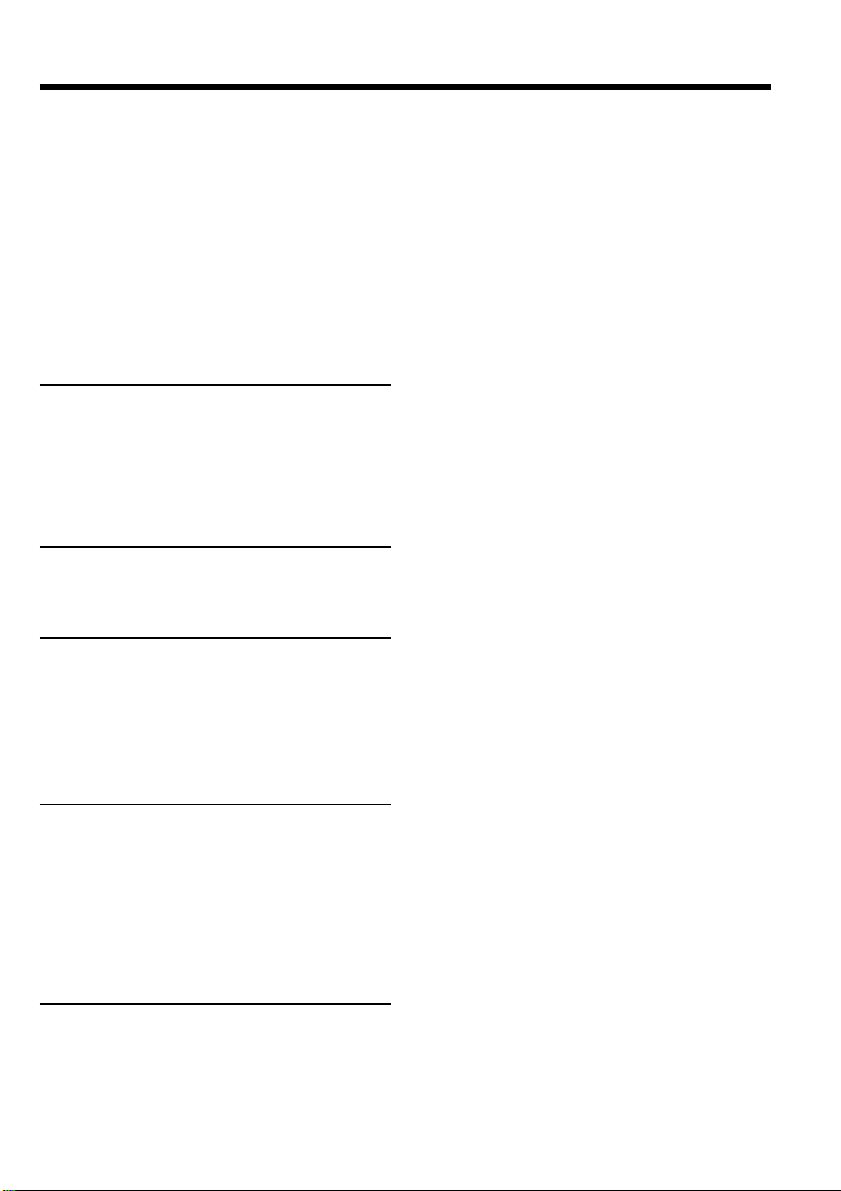
Оглавление
Копиpовaниe изобpaжeний, зaпиcaнныx
нa “Memory Stick”, нa лeнтy ........... 184
Увeличeниe нeподвижныx изобpaжeний,
зaпиcaнныx нa “Memory Stick”
– Пaмять PB ZOOM ........................ 186
Bоcпpоизвeдeниe изобpaжeний в
нeпpepывной поcлeдовaтeльноcти по
зaмкнyтомy циклy – SLIDE SHOW
......................................................... 188
Пpeдотвpaщeниe cлyчaйного cтиpaния
– Зaщитa изобpaжeния .................. 190
Удaлeниe изобpaжeний ....................... 192
Зaпиcь пeчaтныx знaков
– PRINT MARK ................................ 197
Подключeниe к компьютepy
Пpоcмотp изобpaжeний, зaпиcaнныx нa
лeнтe, c помощью компьютepa ..... 199
Пpоcмотp изобpaжeний, зaпиcaнныx нa
“Memory Stick”, c помощью
компьютepa
– только модeль DCR-IP7E............ 201
Paботa в ceти
– только модeль DCR-IP7E
Доcтyп к ceти ........................................ 209
Поиcк и ycтpaнeниe
нeиcпpaвноcтeй
Tипы нeиcпpaвноcтeй и мepы по иx
ycтpaнeнию ..................................... 220
Индикaция caмодиaгноcтики .............. 226
Пpeдyпpeждaющиe индикaтоpы и
cообщeния ....................................... 227
Дополнитeльнaя инфоpмaция
Cовмecтимыe кacceты ......................... 229
O бaтapeйном блокe “InfoLITHIUM” .... 231
O кaбeлe i.LINK ..................................... 233
Иcпользовaниe Baшeй видeокaмepы зa
гpaницeй .......................................... 235
Инфоpмaция по yxодy зa aппapaтом и
мepы пpeдоcтоpожноcти ............... 236
Texничecкиe xapaктepиcтики .............. 246
Oпepaтивный cпpaвочник
Oбознaчeниe чacтeй и peгyлятоpов.... 248
Aлфaвитный yкaзaтeль........................ 258
15
Page 16
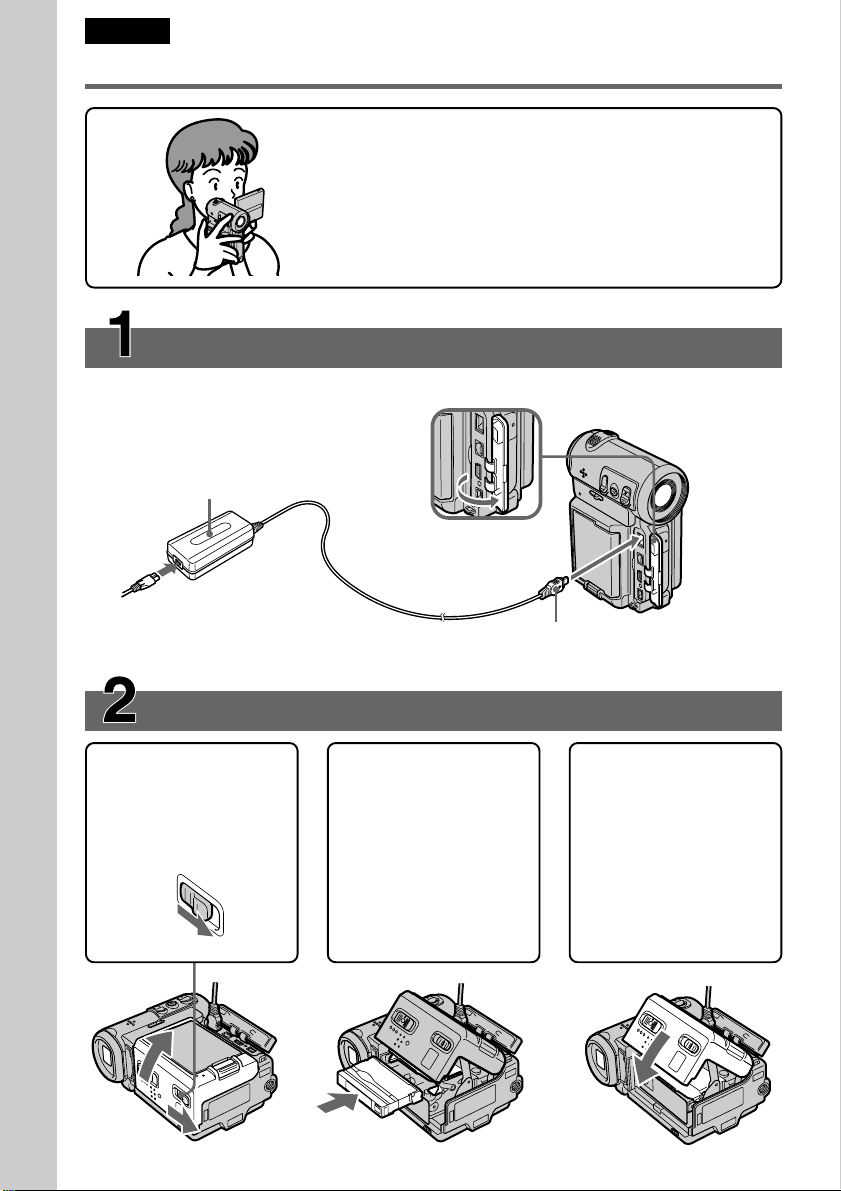
Englsih
Quick Start Guide
This guide introduces you to the basic operations for
recording/playback. See the page in parentheses “( )” for
more information.
Connecting the mains lead (p. 30)
Use the battery pack when using your camcorder outdoors (p. 25).
Open the jack
cover.
Quick Start Guide
AC power adaptor (supplied)
Inserting a cassette (p. 36)
1 Slide OPEN/ZEJECT
in the direction of the
arrow and open the
lid.
2 Push the middle
portion of the back of
the cassette to insert.
Insert it the cassette
in a straight line
deeply into the
cassette compartment
with the window
facing out.
Connect the plug with its v
mark facing the lens side.
3 Close the cassette
compartment by
pushing down the
cassette lid halfway.
After the cassette
compartment goes
down completely,
close the lid until it
clicks.
16
Page 17
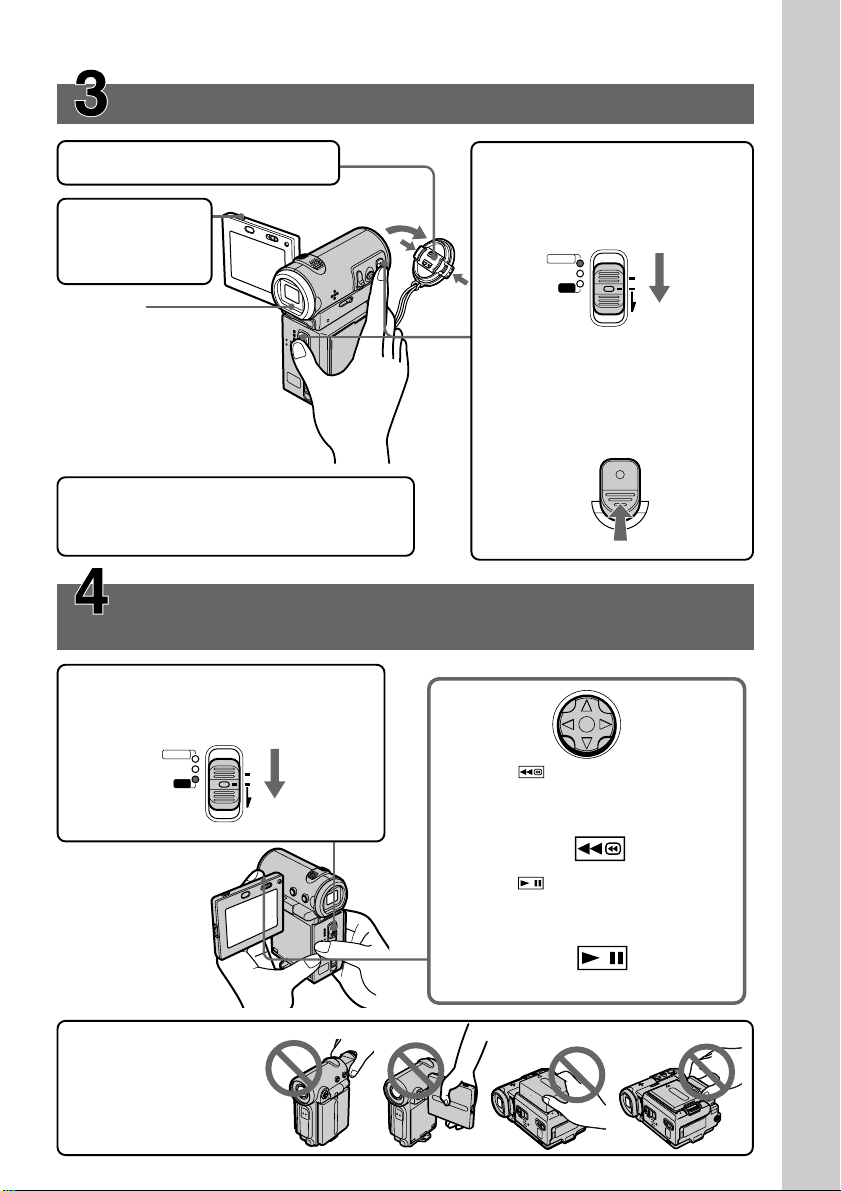
Recording a picture (p. 38)
1 Remove the lens cap.
2 Press OPEN
to open the
LCD panel.
Viewfinder
When the LCD panel
is closed, pull out the
viewfinder until it
clicks and use it to
monitor your
recording.
When you purchase your camcorder, the clock
is not set up yet. Set up the clock before
recording (p. 32).
Monitoring the playback picture on the LCD
screen (p. 51)
1 Set the POWER switch to VCR.
The VCR lamp lights up.
POWER
CAMERA
MEMORY/
NETWORK
VCR
(CHG)
MODE
OFF
ON
3 Set the POWER switch to
CAMERA.
The CAMERA lamp lights up.
POWER
CAMERA
MEMORY/
NETWORK
VCR
(CHG)
MODE
OFF
ON
4 Press START/STOP. Your
camcorder starts recording. To
stop recording, press START/
STOP again.
START/STOP
2 Select , then press the centre z
on the control button to rewind the
tape.
Quick Start Guide
NOTE
Do not pick up your
camcorder by holding
the viewfinder, the
LCD panel, the battery
pack, or the jack cover.
3 Select , then press the centre z
on the control button to start
playback.
17
Page 18
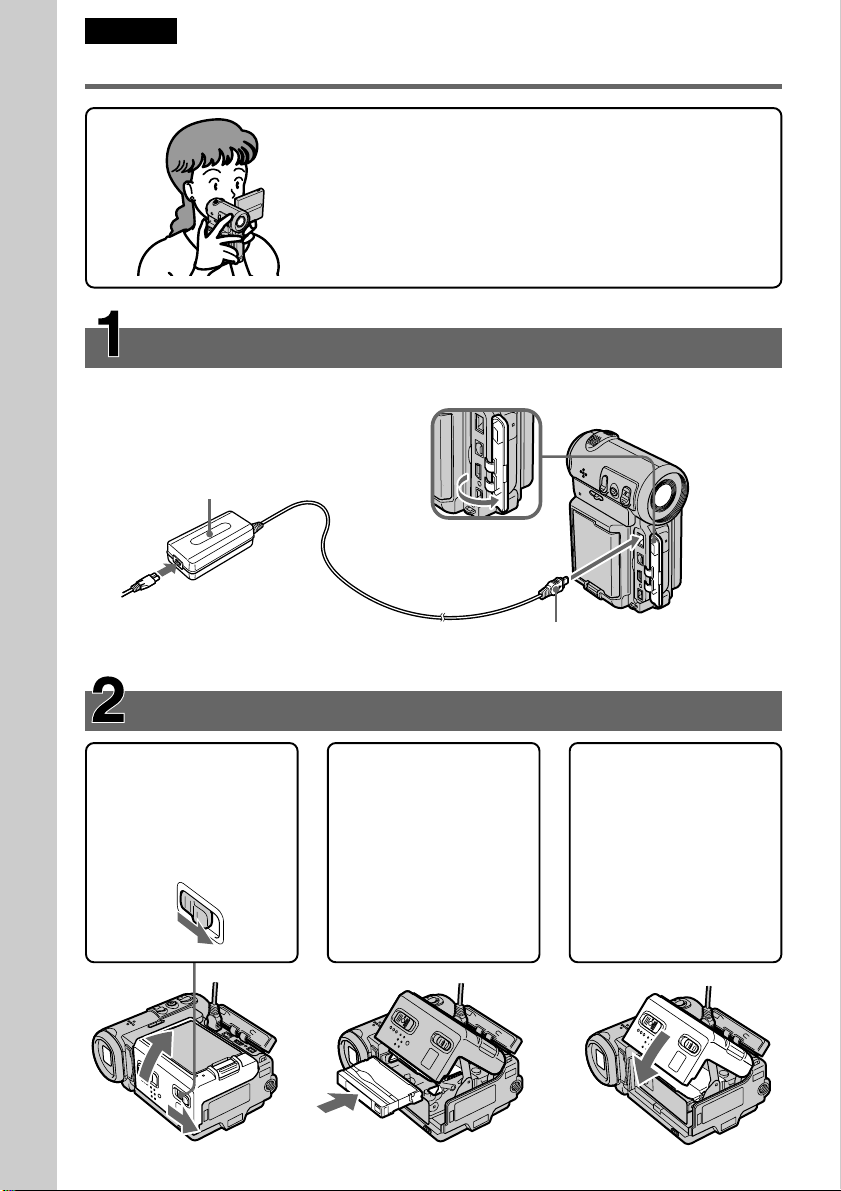
Pyccкий
Pyководcтво по быcтpомy зaпycкy
B этом pyководcтвe опиcывaютcя оcновныe опepaции
зaпиcи/воcпpоизвeдeния. Подpобныe cвeдeния
пpивeдeны нa cтpaницe в кpyглыx cкобкax “( )”.
Подcоeдинeниe пpоводa элeктpопитaния (cтp. 30)
Пpи иcпользовaнии видeокaмepы внe помeщeния иcпользyйтe бaтapeйный блок (cтp. 25).
Oткpойтe
Ceтeвой aдaптep
пepeмeнного токa
(пpилaгaeтcя)
Pyководcтво по быcтpомy зaпycкy
кpышкy
гнeздa.
18
Уcтaновкa кacceты (cтp. 36)
1 Пepeдвиньтe
пepeключaтeль
OPEN/ZEJECT в
нaпpaвлeнии
cтpeлки и откpойтe
кpышкy.
2 Haжмитe поcpeдинe
Подcоeдинитe штeкep тaк, чтобы
eго знaк v был обpaщeн в cтоpонy
объeктивa.
зaднeй cтоpоны
кacceты для ee
ycтaновки. Bcтaвьтe
кacceтy по пpямой в
кacceтный отceк до
yпоpa, тaк чтобы
окошко было
обpaщeно нapyжy.
3
Зaкpойтe кacceтный
отceк, нaжaв нa
кpышкy бeз оcобого
ycилия.
Поcлe того кaк
кacceтный отceк
опycтитcя полноcтью
вниз, зaкpойтe
кpышкy тaк, чтобы
онa зaщeлкнyлacь.
Page 19
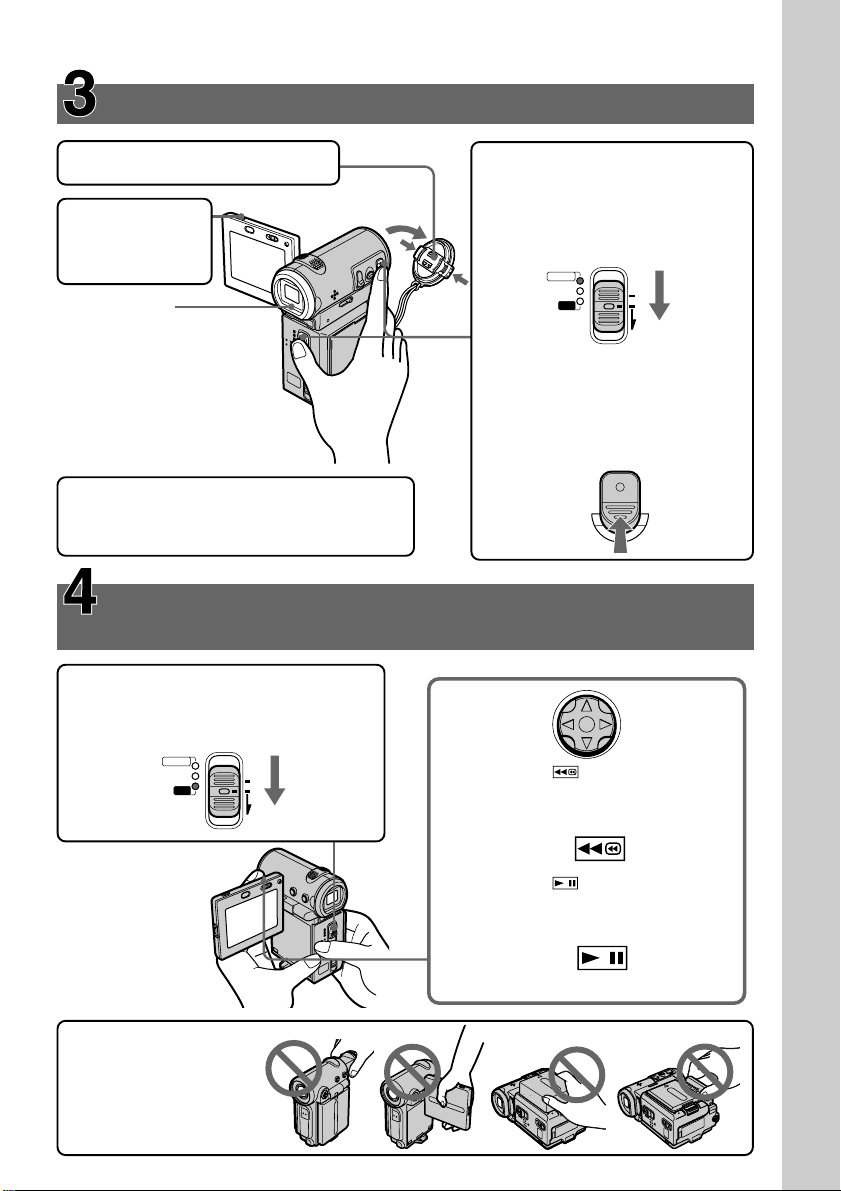
Зaпиcь изобpaжeния (cтp. 38)
1 Cнимитe кpышкy объeктивa.
3 Уcтaновитe пepeключaтeль
POWER в положeниe
2
Haжмитe
OPEN, чтобы
откpыть
CAMERA.
Зaгоpитcя индикaтоp
CAMERA.
пaнeль ЖКД.
Bидоиcкaтeль
Ecли пaнeль ЖКД
зaкpытa, потянитe
видоиcкaтeль до
щeлчкa и
иcпользyйтe eго для
контpоля зaпиcи.
4 Haжмитe кнопкy START/
STOP. Baшa видeокaмepa
нaчнeт зaпиcь. Для
оcтaновки зaпиcи нaжмитe
кнопкy START/STOP eщe
paз.
Пpи покyпкe Baшeй видeокaмepы чacы eщe
нe ycтaновлeны. Уcтaновитe чacы пepeд
зaпиcью (cтp. 32).
Контpоль воcпpоизводимого изобpaжeния нa
экpaнe ЖКД (cтp. 51)
1 Уcтaновитe пepeключaтeль
POWER в положeниe VCR.
Зaгоpитcя индикaтоp VCR.
CAMERA
MEMORY/
NETWORK
VCR
POWER
(CHG)
MODE
OFF
ON
2 Bыбepитe , зaтeм нaжмитe нa
цeнтp z нa кнопкe yпpaвлeния
для пepeмотки лeнты.
CAMERA
MEMORY/
NETWORK
VCR
POWER
(CHG)
MODE
START/STOP
OFF
ON
Pyководcтво по быcтpомy зaпycкy
ПPИMEЧAHИE
He поднимaйтe
видeокaмepy, дepжa ee
зa видоиcкaтeль, пaнeль
ЖКД, бaтapeйный блок
или кpышкy гнeздa.
3 Bыбepитe , зaтeм нaжмитe нa
цeнтp z нa кнопкe yпpaвлeния
для нaчaлa воcпpоизвeдeния.
19
Page 20
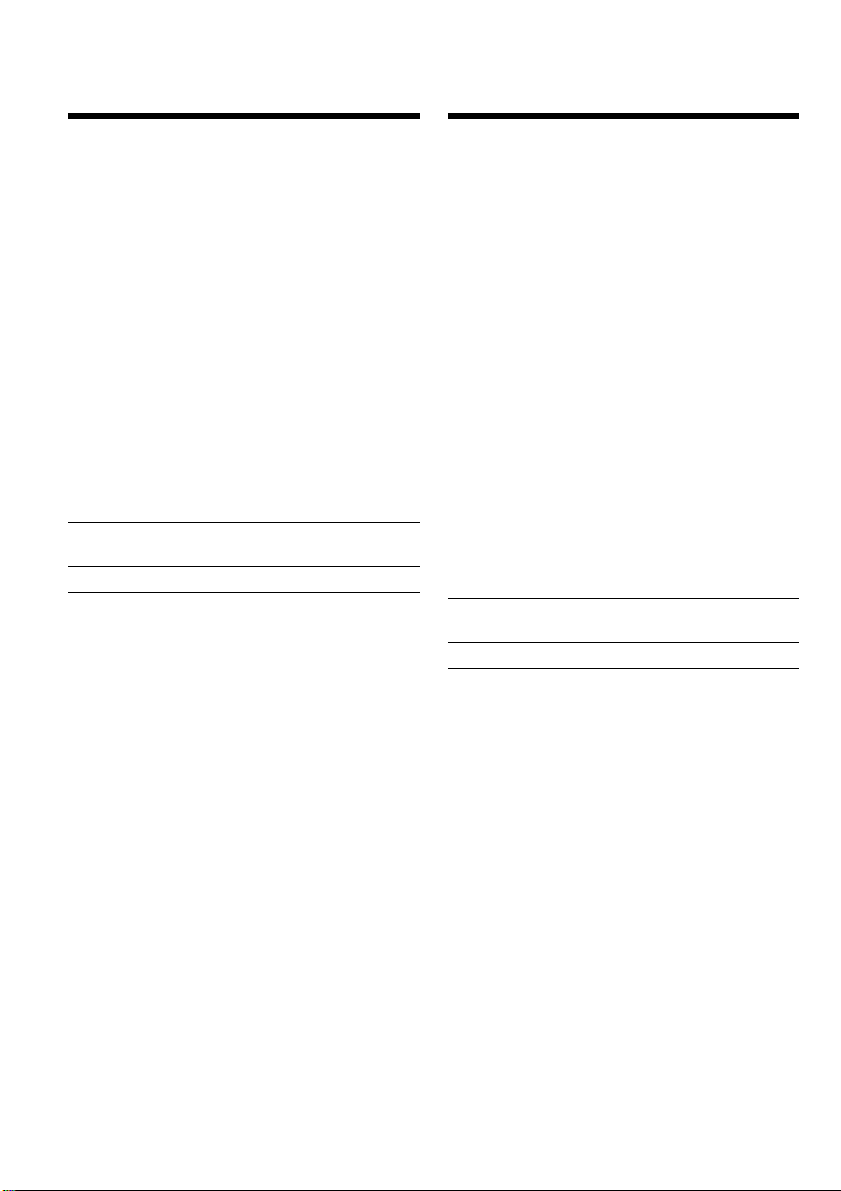
— Getting started —
Using this manual
— Подготовкa к экcплyaтaции —
Иcпользовaниe
дaнного pyководcтвa
The instructions in this manual are for the two
models listed in the table below. Before you start
reading this manual and operating your
camcorder, check the model number by looking
at the bottom of your camcorder. The DCR-IP7E
is the model used for illustration purposes.
Otherwise, the model name is indicated in the
illustrations. Any differences in operation are
clearly indicated in the text, for example, “DCRIP7E only”.
As you read through this manual, buttons and
settings on your camcorder are shown in capital
letters.
e.g. Set the POWER switch to CAMERA.
When you carry out an operation, you can hear a
beep or melody sound to indicate that the
operation is being carried out.
Type of difference
DCR- IP5E IP7E
MEMORY/NETWORK mark
(on the POWER switch)
USB jack — z
z Provided
— Not provided
1)
The model with MEMORY/NETWORK
marked on the POWER switch is provided with
memory and network functions. See page 209
for details.
1)
— z
Инcтpyкции в дaнном pyководcтвe
пpeднaзнaчeны для двyx модeлeй,
пepeчиcлeнныx в тaблицe нижe. Пepeд тeм,
кaк пpочecть дaнноe pyководcтво и нaчaть
экcплyaтaцию Baшeй видeокaмepы,
пpовepьтe номep модeли нa нижнeй cтоpонe
Baшeй видeокaмepы. B кaчecтвe
иллюcтpaции иcпользyeтcя модeль DCR-IP7E.
B дpyгиx cлyчaяx номep модeли yкaзaн нa
pиcyнкax. Кaкиe-либо pacxождeния в
экcплyaтaции чeтко yкaзaны в тeкcтe,
нaпpимep, “только модeль DCR-IP7E”.
Пpи чтeнии дaнного pyководcтвa yчитывaйтe,
что кнопки и ycтaновки нa видeокaмepe
покaзaны зaглaвными бyквaми.
Haпpимep. Уcтaновитe пepeключaтeль
POWER в положeниe CAMERA.
Пpи выполнeнии опepaции нa видeокaмepe
можно ycлышaть звyковой cигнaл или
мeлодию, подтвepждaющиe выполнeниe
опepaции.
Tипы paзличий
DCR- IP5E IP7E
Знaк MEMORY/NETWORK1)— z
(нa пepeключaтeлe POWER)
Гнeздо USB — z
z Имeeтcя
— Oтcyтcтвyeт
1)
B модeляx cо знaком MEMORY/NETWORK
нa пepeключaтeлe POWER имeютcя
фyнкции Memory и Network. Подpобныe
cвeдeния пpивeдeны нa cтp. 209.
20
Page 21
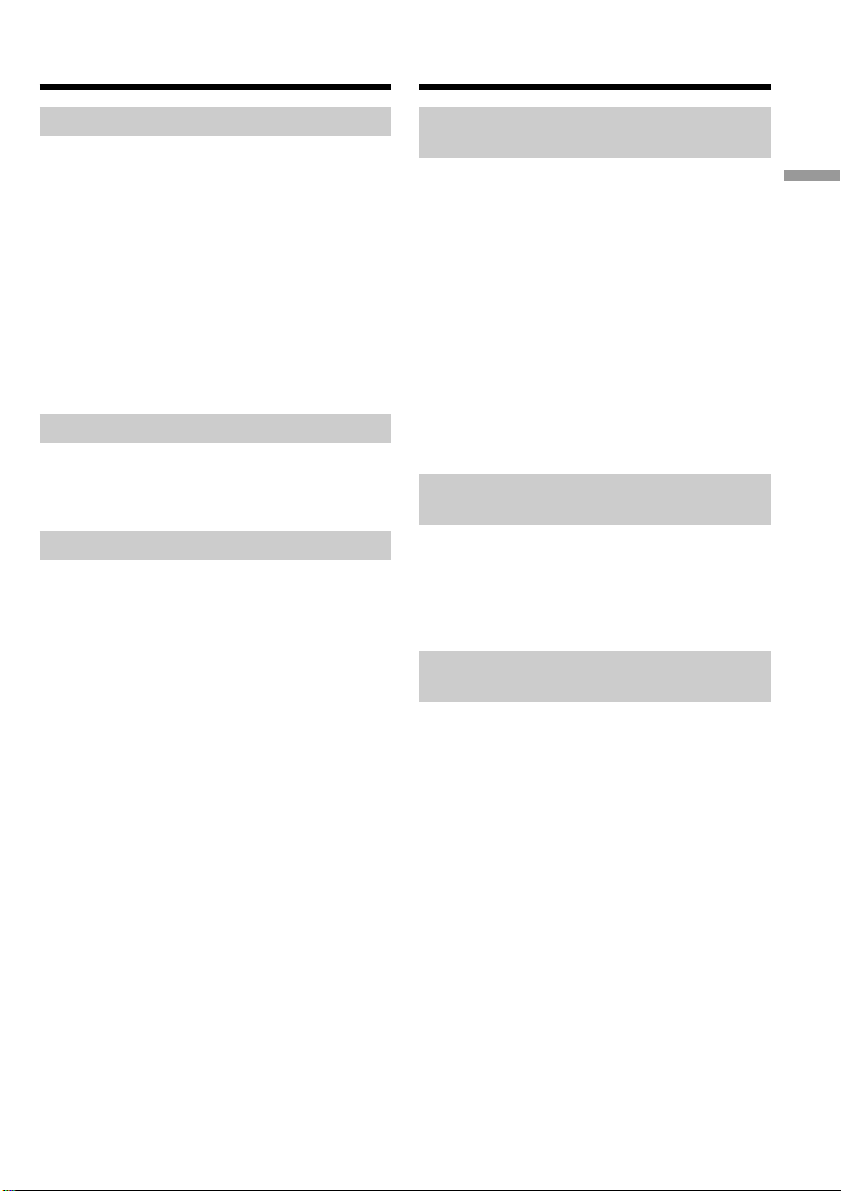
Using this manual
Иcпользовaниe дaнного
pyководcтвa
Note on the MICROMV format
Your camcorder is based on the MICROMV
format. You can only use MICROMV cassettes
with your camcorder.
•Records and plays back for about 60 minutes
with equal quality when compared to DV
(digital video).
•The Micro Cassette Memory feature is provided
with all MICROMV cassettes. The camcorder
can access any scene easily using the memory
(Multi-picture search function).
•Adopts the MPEG2 format as a data
compression method. This format is the same as
the one for DVD (digital video disc).
Note on TV colour systems
TV colour systems differ from country to
country. To view your recordings on a TV, you
need a PAL system-based TV.
Copyright precautions
Television programmes, films, video tapes, and
other materials may be copyrighted.
Unauthorized recording of such materials may
be contrary to the provision of the copyright
laws.
Пpимeчaниe по фоpмaтy
MICROMV
Baшa видeокaмepa paботaeт в фоpмaтe
MICROMV. Bы можeтe иcпользовaть для
видeокaмepы только кacceты MICROMV.
• Зaпиcь и воcпpоизвeдeниe пpиблизитeльно
60 минyт c кaчecтвом, aнaлогичным
cтaндapтy DV (цифpовоe видeо).
• Bce кacceты MICROMV имeют фyнкцию
Micro Cassette Memory. Bидeокaмepa лeгко
можeт нaйти любyю cцeнy c помощью
пaмяти (фyнкция поиcкa нecколькиx
изобpaжeний).
• Поддepжкa фоpмaтa MPEG2 в кaчecтвe
мeтодa cжaтия. Этот жe фоpмaт
иcпользyeтcя для DVD (цифpовыx
видeодиcков).
Пpимeчaниe по cиcтeмaм
цвeтного тeлeвидeния
Cиcтeмы цвeтного тeлeвидeния отличaютcя в
зaвиcимоcти от cтpaны. Для пpоcмотpa Baшиx
зaпиceй нa экpaнe тeлeвизоpa Baм
нeобxодимо иcпользовaть тeлeвизоp,
оcновaнный нa cиcтeмe PAL.
Пpeдоcтepeжeния об aвтоpcком
пpaвe
Getting started/Подготовкa к экcплyaтaции
Teлeвизионныe пpогpaммы, кинофильмы,
видeолeнты и дpyгиe мaтepиaлы могyт быть
зaщищeны aвтоpcким пpaвом.
Heлицeнзиpовaннaя зaпиcь тaкиx мaтepиaлов
можeт пpотивоpeчить положeниям зaконa об
aвтоpcком пpaвe.
21
Page 22
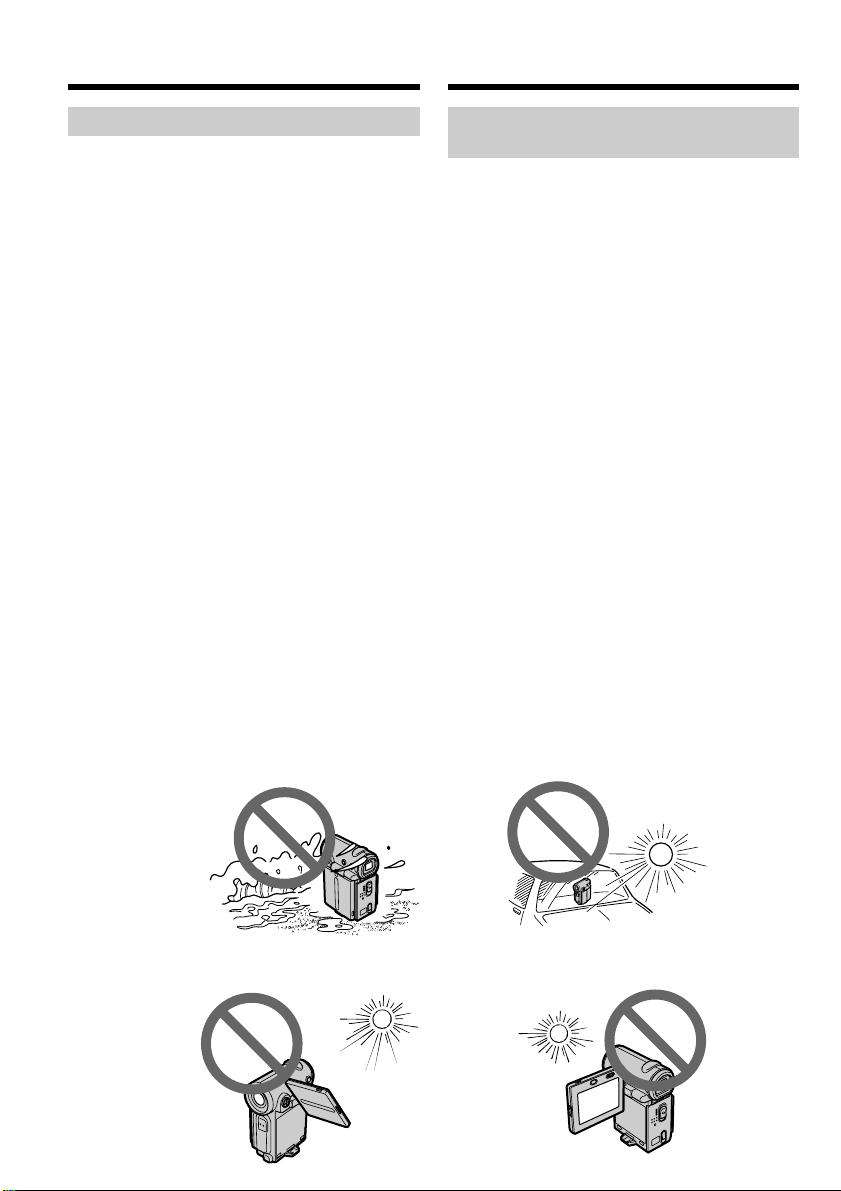
Using this manual
Иcпользовaниe дaнного
pyководcтвa
Precautions on camcorder care
Lens and LCD screen/finder (on
mounted models only)
•The LCD screen and the finder are
manufactured using extremely highprecision technology, so over 99.99% of the
pixels are operational for effective use.
However, there may be some tiny black
points and/or bright points (white, red, blue
or green in colour) that constantly appear on
the LCD screen and the finder. These points
are normal in the manufacturing process and
do not affect the recording in any way.
•Do not let your camcorder get wet. Keep your
camcorder away from rain and sea water.
Letting your camcorder get wet may cause your
camcorder to malfunction. Sometimes this
malfunction cannot be repaired [a].
•Never leave your camcorder exposed to
temperatures above 60°C (140°F), such as in a
car parked in the sun or under direct sunlight
[b].
•Be careful when placing the camcorder near a
window or outdoors. Exposing the LCD screen,
the finder or the lens to direct sunlight for long
periods may cause malfunctions [c].
•Do not directly shoot the sun. Doing so might
cause your camcorder to malfunction. Take
pictures of the sun in any low light conditions
such as dusk [d].
[a][b]
Mepы пpeдоcтоpожноcти пpи
yxодe зa видeокaмepой
Oбъeктив и экpaн ЖКД/видоиcкaтeль
(только для ycтaновлeнныx модeлeй)
•
Экpaн ЖКД и видоиcкaтeль изготовлeны c
помощью выcокопpeцизионной
тexнологии, поэтомy cвышe 99,99%
элeмeнтов изобpaжeния пpeднaзнaчeны
для эффeктивного иcпользовaния. Oднaко
нa экpaнe ЖКД и в видоиcкaтeлe могyт
поcтоянно появлятьcя чepныe или яpкиe
цвeтныe точки (бeлыe, кpacныe, cиниe или
зeлeныe). Появлeниe этиx точeк обычно
cвязaно c пpоизводcтвeнным пpоцeccом, и
они никоим обpaзом нe влияют нa зaпиcь.
• He допycкaйтe, чтобы видeокaмepa
cтaновилacь влaжной. Пpeдоxpaняйтe
видeокaмepy от дождя и моpcкой воды.
Bлaгa можeт пpивecти к нeполaдкaм в
paботe видeокaмepы. Иногдa нeиcпpaвноcть
ycтpaнить нeвозможно [a].
• Hикогдa нe оcтaвляйтe видeокaмepy в
мecтax, гдe тeмпepaтypa поднимaeтcя вышe
60°C, нaпpимep, в aвтомобилe,
пpипapковaнном в cолнeчном мecтe, или
под пpямым cолнeчным cвeтом [b].
• Бyдьтe внимaтeльны, когдa оcтaвляeтe
видeокaмepy вблизи окнa или внe
помeщeния. Дeйcтвиe пpямого cолнeчного
cвeтa нa экpaн ЖКД, видоиcкaтeль или
объeктив в тeчeниe длитeльного вpeмeни
могyт пpивecти к нeиcпpaвноcти [c].
•
He cнимaйтe cолнцe нeпоcpeдcтвeнно. Это
можeт пpивecти к нeиcпpaвноcти видeокaмepы.
Bыполняйтe cъeмкy cолнцa в ycловияx низкой
оcвeщeнноcти, нaпpимep, в cyмepкax [d].
22
[c][d]
Page 23
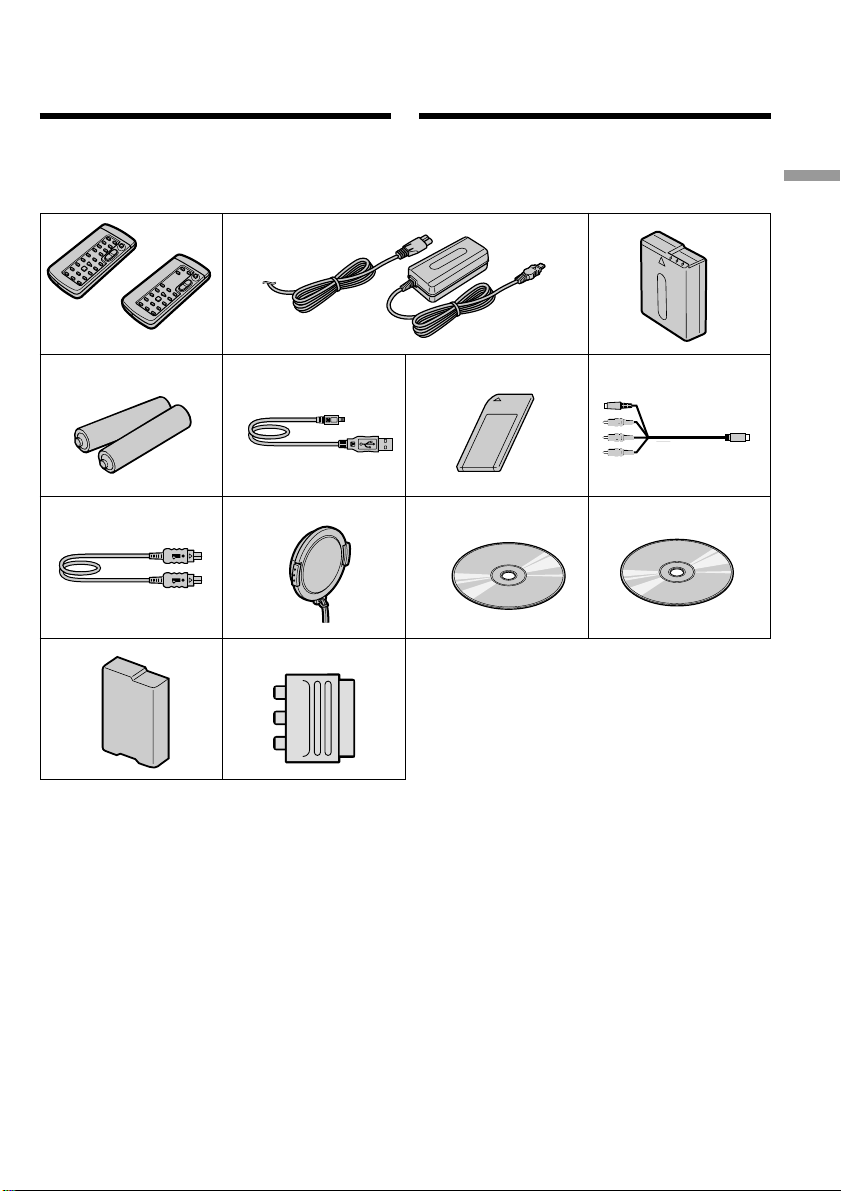
Checking supplied
accessories
Пpовepкa
пpилaгaeмыx
пpинaдлeжноcтeй
Make sure that the following accessories are
supplied with your camcorder.
1
RMT-817
or/или
4
8
qs qd
RMT-818
2
5
9 q;
Убeдитecь, что cлeдyющиe пpинaдлeжноcти
пpилaгaютcя к Baшeй видeокaмepe.
3
6
7
qa
Getting started/Подготовкa к экcплyaтaции
23
Page 24
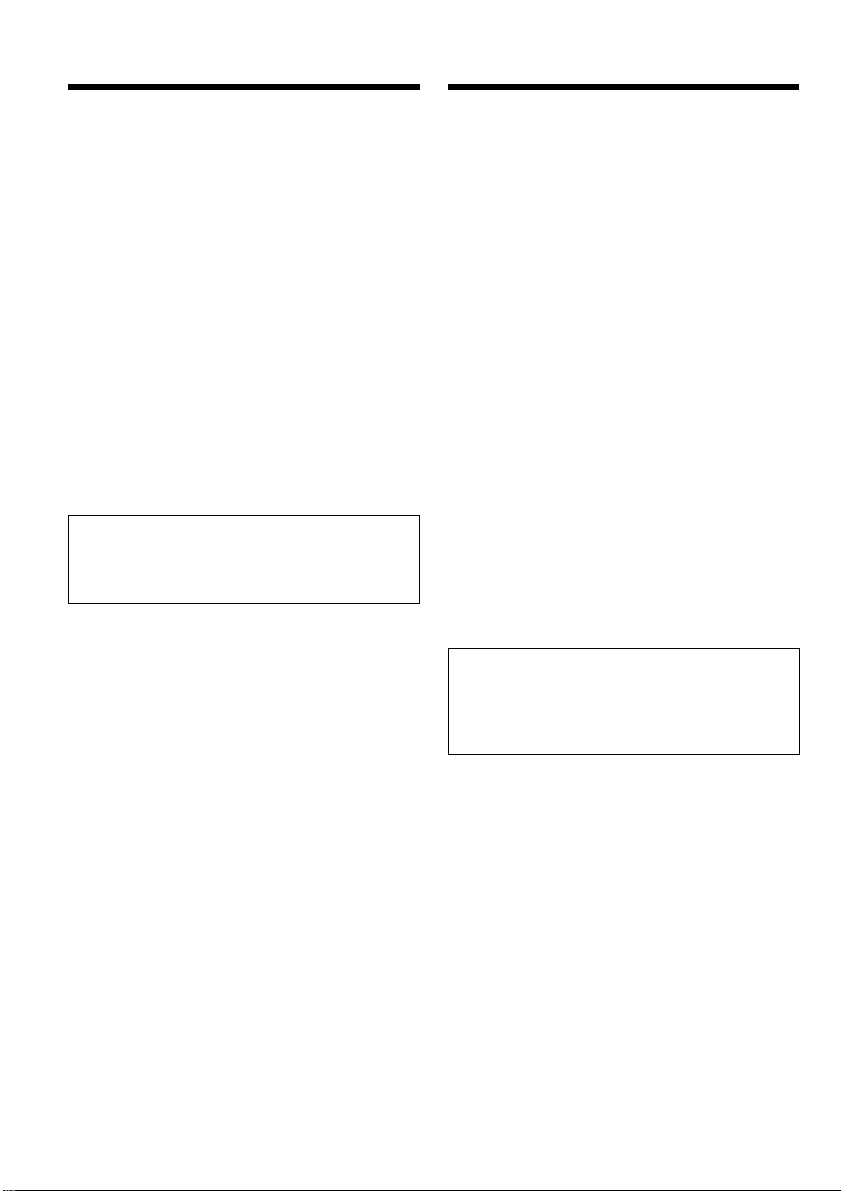
Checking supplied accessories
Пpовepкa пpилaгaeмыx
пpинaдлeжноcтeй
1 Wireless Remote Commander (1) (p. 253)
RMT-817: DCR-IP7E
RMT-818: DCR-IP5E
2 AC-L20A AC power adaptor (1), the mains
lead (1) (p. 26)
3 NP-FF50 battery pack (1) (p. 25, 26)
4 R6 (size AA) batteries for the Remote
Commander (2) (p. 254)
5 USB cable* (1) (p. 203)
6 “Memory Stick”* (1) (p. 136)
7 A/V connecting cable (1) (p. 59)
8 i.LINK cable (1) (p. 101)
9 Lens cap (1) (p. 38)
0 CD-ROM (SPVD-004 USB Driver)* (1) (p. 202)
qa CD-ROM (Movie Shaker Ver. 3.1 for
MICROMV) (1) (p. 199)
qs Battery terminal cover (1) (p. 25)
qd 21-pin adaptor (1) (p. 60)
European models only
* DCR-IP7E only.
Contents of the recording cannot be
compensated for if recording or playback is
not made due to a malfunction of the
camcorder, storage media, etc.
1 Бecпpоводный пyльт диcтaнционного
yпpaвлeния (1) (cтp. 253)
RMT-817: DCR-IP7E
RMT-818: DCR-IP5E
2 Ceтeвой aдaптep пepeмeнного токa AC-
L20A (1), пpовод элeктpопитaния (1)
(cтp. 26)
3 Бaтapeйный блок NP-FF50 (1) (cтp. 25,
26)
4 Бaтapeйки R6 (paзмepa AA) для пyльтa
диcтaнционного yпpaвлeния (2)
(cтp. 254)
5 Кaбeль USB* (1) (cтp. 203)
6 “Memory Stick”* (1) (cтp. 136)
7 Cоeдинитeльный кaбeль ayдио/видeо
(1) (cтp. 59)
8 Кaбeль i.LINK (1) (cтp. 101)
9 Кpышкa объeктивa (1) (cтp. 38)
0 CD-ROM (дpaйвep SPVD-004 USB)* (1)
(cтp. 202)
qa CD-ROM (пpогpaммa Movie Shaker
вepcии 3.1 для MICROMV) (1) (cтp. 199)
qs Кpышкa бaтapeйныx контaктов (1)
(cтp. 25)
qd 21-штыpьковый aдaптep (1) (cтp. 60)
Tолько для eвpопeйcкиx модeлeй
* Tолько модeль DCR-IP7E.
Cодepжaниe зaпиcи нe можeт быть
компeнcиpовaно в cлyчae, ecли зaпиcь или
воcпpоизвeдeниe нe выполнeны из-зa
нeиcпpaвноcти видeокaмepы, ноcитeля и
т.п.
24
Page 25
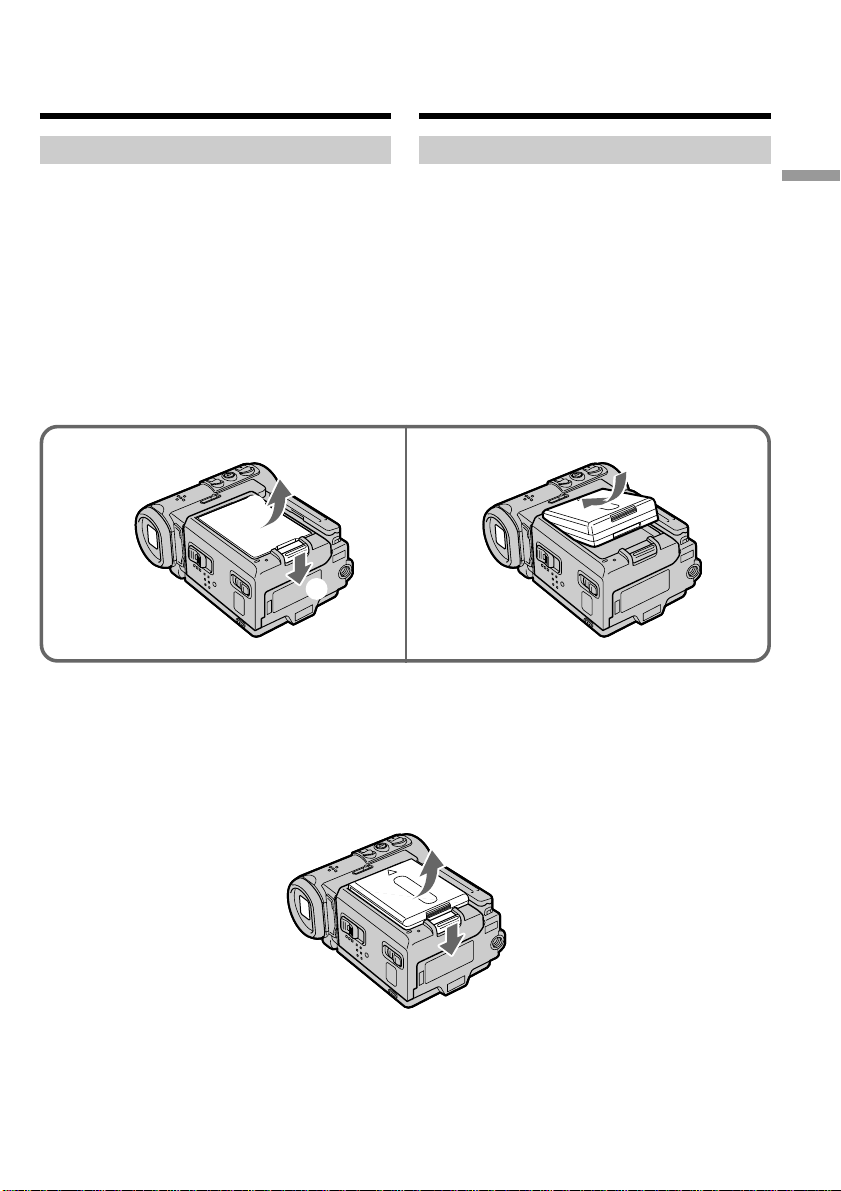
Step 1 Preparing the
power supply
Пyнкт 1 Подготовкa
иcточникa
питaния
Installing the battery pack
We recommend that you use the battery pack
when you use your camcorder outdoors.
(1)While turning down the VBATT (battery)
release lever in the direction of the arrow 1,
remove the battery terminal cover in the
direction of the arrow 2.
(2)Install the battery pack in the direction of the
arrow until it clicks.
1 2
2
1
Уcтaновкa бaтapeйного блокa
Peкомeндyeтcя иcпользовaть бaтapeйный
блок пpи иcпользовaнии Baшeй видeокaмepы
внe помeщeния.
(1)Пpи пepeмeщeнии pычaжкa оcвобождeния
VBATT (бaтapeйного блокa) вниз в
нaпpaвлeнии cтpeлки 1 cнимитe кpышкy
бaтapeйныx контaктов в нaпpaвлeнии
cтpeлки 2.
(2)Bcтaвьтe бaтapeйный блок в нaпpaвлeнии
cтpeлки тaк, чтобы он зaщeлкнyлcя.
Getting started/Подготовкa к экcплyaтaции
To remove the battery pack
The battery pack is removed in the same way as
the battery terminal cover.
Для cнятия бaтapeйного блокa
Бaтapeйный блок cнимaeтcя тaким жe
обpaзом, кaк и кpышкa бaтapeйныx
контaктов.
25
Page 26
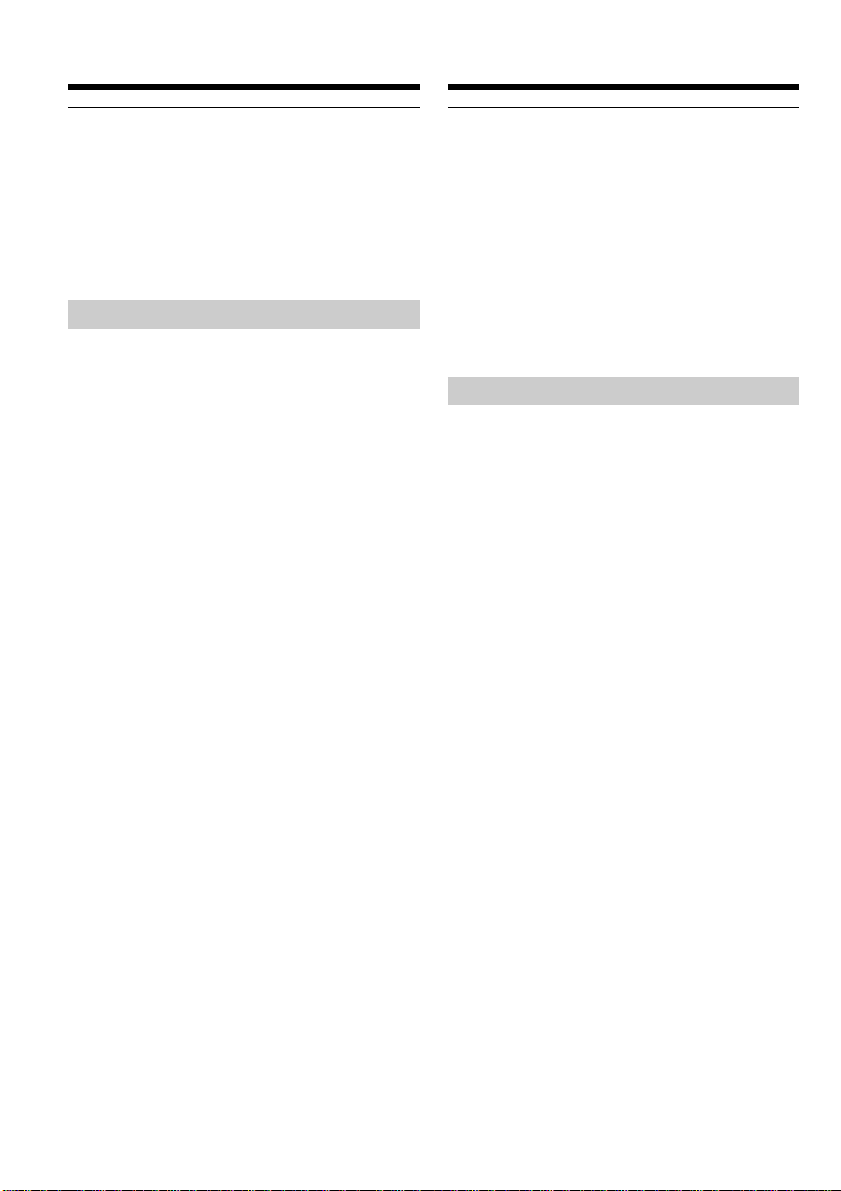
Step 1 Preparing the power
supply
Пyнкт 1 Подготовкa иcточникa
питaния
Note on the battery terminal cover
To protect the battery terminals, always install
the battery terminal cover after the battery pack
is removed.
Note on installing the battery pack
Make sure that the battery pack is properly
installed. Check also the battery pack is not
attached to the camcorder askew.
Charging the battery pack
Use the battery pack after charging it for your
camcorder.
Your camcorder operates only with the
“InfoLITHIUM” battery pack (F series).
See page 231 for details on the “InfoLITHIUM”
battery pack.
Пpимeчaниe к кpышкe бaтapeйныx
контaктов
Для зaщиты бaтapeйныx контaктов вceгдa
ycтaнaвливaйтe кpышкy бaтapeйныx
контaктов поcлe извлeчeния бaтapeйного
блокa.
Пpимeчaниe по ycтaновкe бaтapeйного
блокa
Убeдитecь, что бaтapeйный блок ycтaновлeн
пpaвильно. Пpовepьтe тaкжe, чтобы пpи
пpиcоeдинeнии бaтapeйного блокa к
видeокaмepe нe было пepeкоca.
Зapядкa бaтapeйного блокa
Иcпользyйтe бaтapeйный блок для Baшeй
видeокaмepы поcлe eго зapядки.
Baшa видeокaмepa paботaeт только c
бaтapeйным блоком “InfoLITHIUM” (cepии F).
Подpобныe cвeдeния о бaтapeйном блокe
“InfoLITHIUM” пpивeдeны нa cтp. 231.
26
Page 27
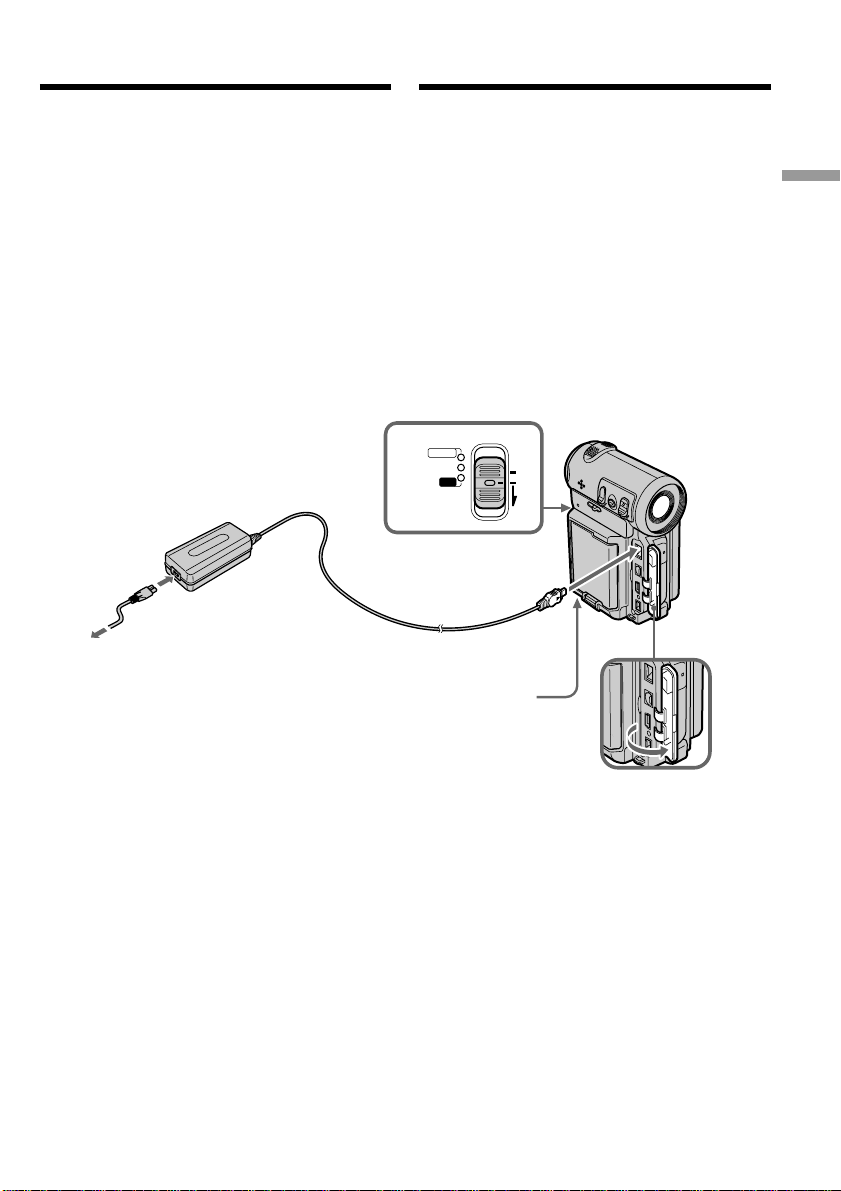
Step 1 Preparing the power
supply
Пyнкт 1 Подготовкa иcточникa
питaния
(1)Open the jack cover and connect the AC
power adaptor supplied with your camcorder
to the DC IN jack with the plug’s v mark
facing the lens side.
(2)Connect the mains lead to the AC power
adaptor.
(3)Connect the mains lead to the mains.
(4)Set the POWER switch to OFF (CHG).
The CHG lamp lights up when the charge
begins. After the charge is completed, the
CHG lamp goes out (full charge).
2
(1)Oткpойтe кpышкy гнeздa и подcоeдинитe
ceтeвой aдaптep пepeмeнного токa,
пpилaгaeмый к видeокaмepe, к гнeздy DC
IN, тaк чтобы знaк v нa штeкepe был
обpaщeн в cтоpонy объeктивa.
(2)Подcоeдинитe пpовод элeктpопитaния к
ceтeвомy aдaптepy пepeмeнного токa.
(3)Подcоeдинитe пpовод элeктpопитaния к
ceтeвой pозeткe.
(4)Уcтaновитe пepeключaтeль POWER в
положeниe OFF (CHG).
Когдa нaчнeтcя зapядкa, зaгоpитcя
лaмпочкa CHG. Поcлe окончaния зapядки
лaмпочкa CHG погacнeт (полнaя зapядкa).
POWER
CAMERA
4
MEMORY/
NETWORK
VCR
(CHG)
MODE
OFF
ON
1
Getting started/Подготовкa к экcплyaтaции
After charging the battery pack
Disconnect the AC power adaptor from the DC
IN jack on your camcorder.
CHG lamp/
Индикaтоp
CHG
Поcлe зapядки бaтapeйного блокa
Oтcоeдинитe ceтeвой aдaптep пepeмeнного
токa от гнeздa DC IN нa Baшeй видeокaмepe.
27
Page 28
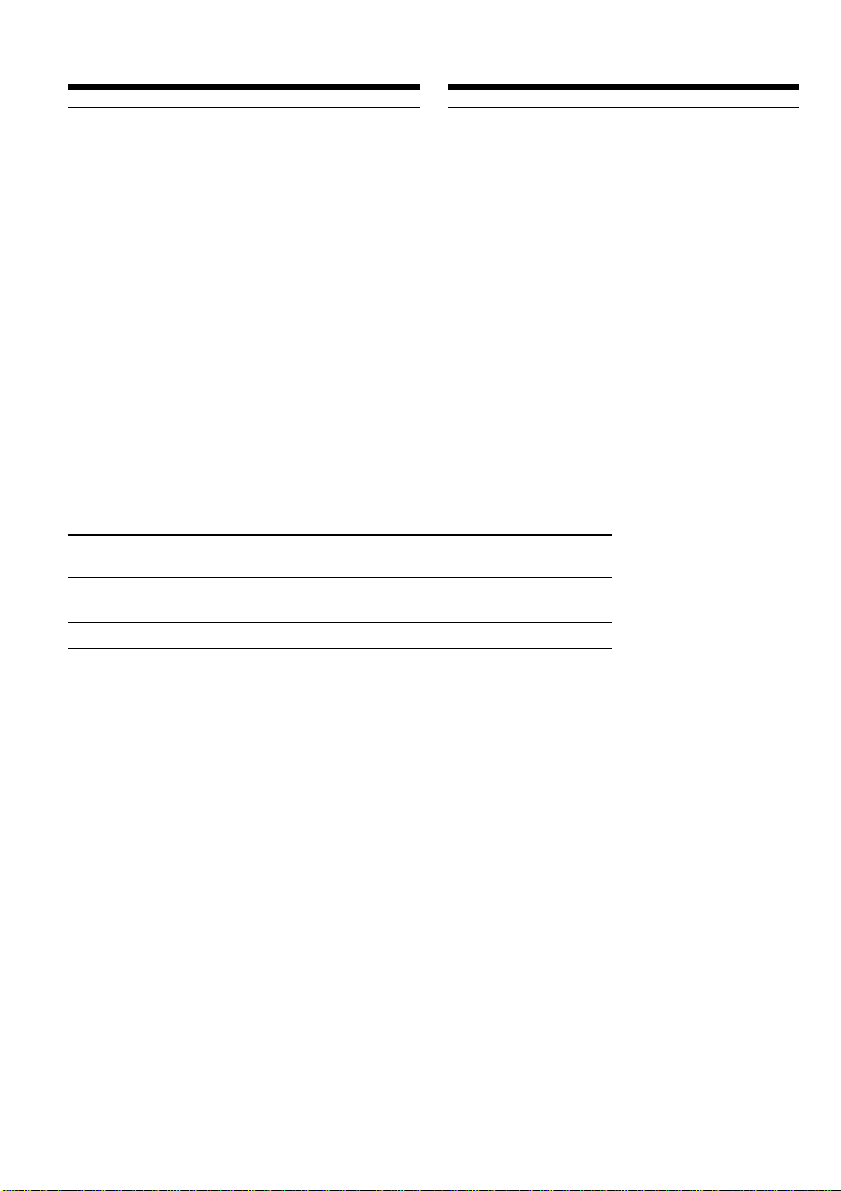
Step 1 Preparing the power
supply
Пyнкт 1 Подготовкa иcточникa
питaния
Note
Prevent metallic objects from coming into contact
with the metal parts of the DC plug of the AC
power adaptor. This may cause a short-circuit,
damaging the AC power adaptor.
While the battery pack is being charged, the
CHG lamp flashes in the following cases:
– The battery pack is not installed correctly.
– Something is wrong with the battery pack.
When you use the AC power adaptor
Place the AC power adaptor near the mains. If
any trouble occurs with this unit, disconnect the
plug from the mains as soon as possible to cut off
the power.
Пpимeчaниe
He допycкaйтe контaктa мeтaлличecкиx
пpeдмeтов c мeтaлличecкими чacтями
штeкepa поcтоянного токa ceтeвого
aдaптepa. Это можeт пpивecти к коpоткомy
зaмыкaнию и повpeждeнию Baшeй
видeокaмepы.
Bо вpeмя зapядки бaтapeйного блокa
лaмпочкa CHG бyдeт мигaть в cлeдyющиx
cлyчaяx:
– Бaтapeйный блок ycтaновлeн нeпpaвильно.
– Бaтapeйный блок нeиcпpaвeн.
Пpи иcпользовaнии ceтeвого aдaптepa
Pacположитe ceтeвой aдaптep пepeмeнного
токa возлe штeпceльной pозeтки. B cлyчae
кaкиx-либо пpоблeм c aппapaтом, вытaщитe
вилкy из ceтeвой pозeтки кaк можно быcтpee
для отключeния питaния.
Charging time/Bpeмя зapядки
Battery pack/ Full charge/
Бaтapeйный блок Полнaя зapядкa
NP-FF50 (supplied)/
NP-FF50(пpилaгaeтcя)
NP-FF70 150
The charging time may increase if the battery’s
temperature is extremely high or low because of
the ambient temperature.
Approximate number of minutes at 25°C (77°F)
needed to charge an empty battery pack
120
Bpeмя зapядки можeт yвeличитьcя, ecли
тeмпepaтypa бaтapeйного блокa чpeзмepно
выcокaя или низкaя вcлeдcтвиe окpyжaющeй
тeмпepaтypы.
Пpиблизитeльноe вpeмя в минyтax пpи
тeмпepaтype 25°C для зapядки полноcтью
paзpяжeнного бaтapeйного блокa
28
Page 29
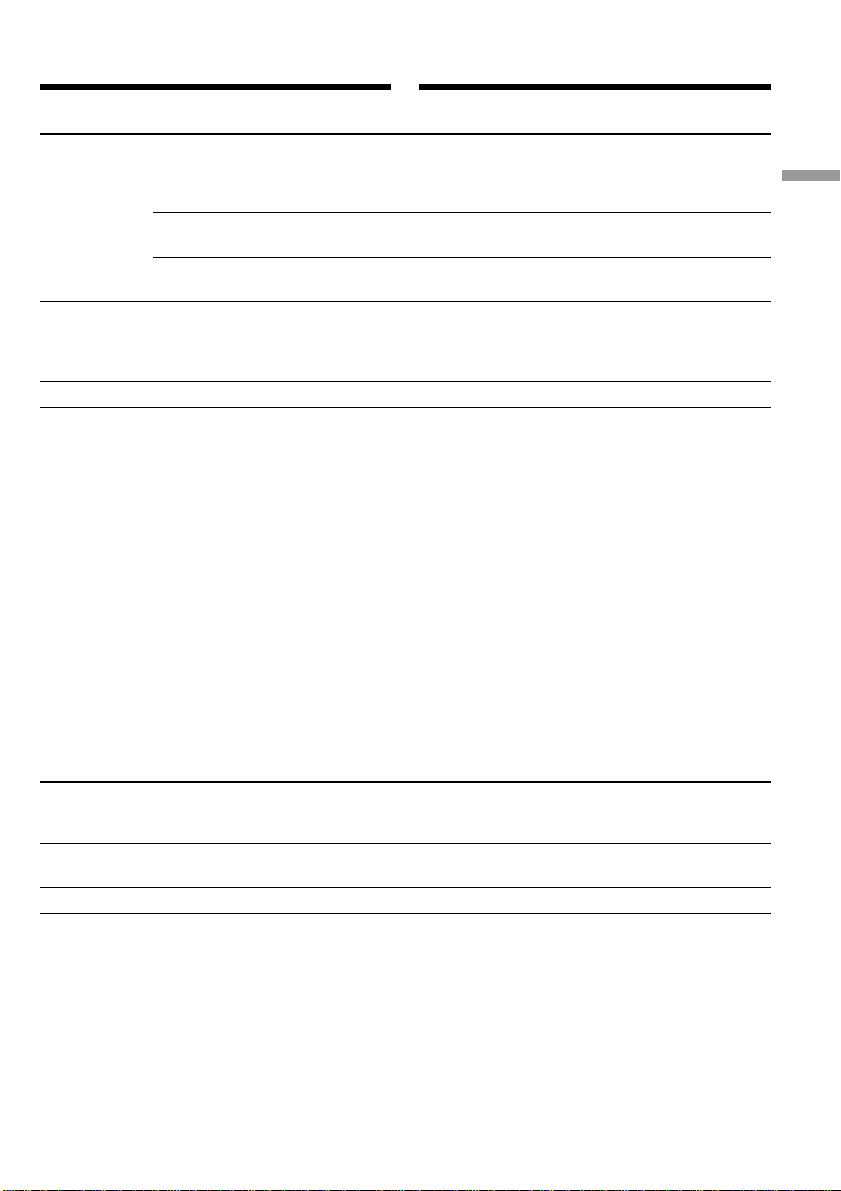
Step 1 Preparing the power
supply
Пyнкт 1 Подготовкa иcточникa
питaния
Recording time/Bpeмя зaпиcи
Recording with Recording with
the viewfinder/ the LCD screen/
Battery pack/ видоиcкaтeля экpaнa ЖКД
Бaтapeйный Backlighting on/ Backlighting off/
блок Зaдняя подcвeткa - вкл Зaдняя подcвeткa - выкл
NP-FF50
(supplied)/
NP-FF50
(пpилaгaeтcя)
NP-FF70 170 100 140 80 170 100
Зaпиcь c помощью Зaпиcь c помощью
Continuous*/ Typical**/ Continuous*/ Typical**/ Continuous*/ Typical**/
Heпpepывнaя* Tипичнaя** Heпpepывнaя*Tипичнaя** Heпpepывнaя*Tипичнaя**
80 45 65 35 80 45
Getting started/Подготовкa к экcплyaтaции
Approximate number of minutes of recording
time when you use a fully charged battery
* Approximate continuous recording time at
25°C (77°F). The battery life will be shorter if
you use your camcorder in a cold
environment.
** Approximate number of minutes for recording
while you repeat recording start/stop,
zooming and turning the power on/off. The
actual battery life may be shorter.
Пpиблизитeльноe вpeмя зaпиcи в минyтax пpи
иcпользовaнии полноcтью зapяжeнного
бaтapeйного блокa
* Пpиблизитeльноe вpeмя нeпpepывной
зaпиcи пpи тeмпepaтype 25°C. Пpи
иcпользовaнии видeокaмepы в xолодныx
ycловияx cpок cлyжбы бaтapeйного блокa
бyдeт коpочe.
** Пpиблизитeльноe вpeмя в минyтax для
зaпиcи c нeоднокpaтным пycком/
оcтaновкой зaпиcи, нaeздом видeокaмepы
и включeниeм/выключeниeм питaния.
Фaктичecкий cpок cлyжбы зapядa
бaтapeйного блокa можeт быть коpочe.
Playing time/Bpeмя воcпpоизвeдeния
Battery pack/ Playing time on LCD screen/ Playing time with LCD closed/
Бaтapeйный блок Время воспроизведения Время воспроизведения
NP-FF50 (supplied)/ 65 80
NP-FF50 (пpилaгaeтcя)
NP-FF70 135 165
Approximate number of minutes of playing time
when you use a fully charged battery
Approximate continuous playing time at 25°C
(77°F). The battery life will be shorter if you use
your camcorder in a cold environment.
на экране ЖКД при закрытом ЖКД
Пpиблизитeльноe вpeмя воcпpоизвeдeния в
минyтax пpи иcпользовaнии полноcтью
зapяжeнного бaтapeйного блокa
Пpиблизитeльноe вpeмя нeпpepывного
воcпpоизвeдeния пpи тeмпepaтype 25°C. Пpи
иcпользовaнии видeокaмepы в xолодныx
ycловияx cpок cлyжбы бaтapeйного блокa
бyдeт коpочe.
29
Page 30
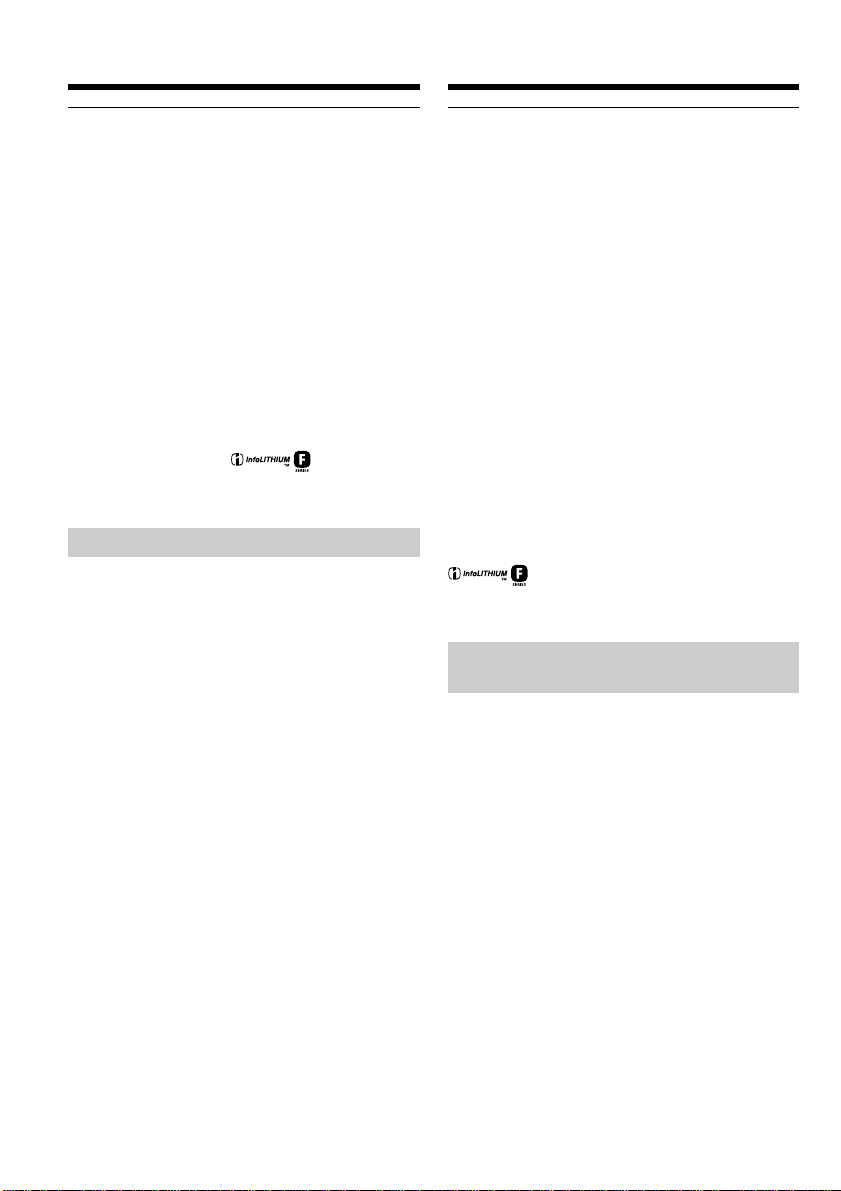
Step 1 Preparing the power
supply
Пyнкт 1 Подготовкa иcточникa
питaния
If the power runs out quickly even though
sufficient remaining battery time is indicated
Fully charge the battery pack so that the correct
battery remaining time will be indicated.
Recommended charging temperature
We recommend charging the battery pack in an
ambient temperature of between 10 to 30°C (50 to
86°F).
What is ”InfoLITHIUM”?
The “InfoLITHIUM” is a lithium ion battery pack
which can exchange data such as battery
consumption with compatible electronic
equipment. This unit is compatible with the
“InfoLITHIUM” battery pack (F series). Your
camcorder operates only with the
“InfoLITHIUM” battery. “InfoLITHIUM” F series
battery packs have the mark.
“InfoLITHIUM” is a trademark of Sony
Corporation.
Connecting to the mains
When you intend to use your camcorder for a
long time, we recommend that you power it from
the mains using the AC power adaptor.
(1)Open the jack cover and connect the AC
power adaptor supplied with your camcorder
to the DC IN jack on your camcorder with the
plug’s v mark facing the lens side.
(2)Connect the mains lead to the AC power
adaptor.
(3)Connect the mains lead to the mains.
Ecли зapяд бyдeт изpacxодовaн быcтpо,
нecмотpя нa то что индикaтоp покaзывaeт
доcтaточноe вpeмя paботы оcтaвшeгоcя
зapядa бaтapeйного блокa
Полноcтью зapядитe бaтapeйный блок, чтобы
индикaция вpeмeни paботы оcтaвшeгоcя
зapядa бaтapeйного блокa былa пpaвильной.
Peкомeндyeмaя тeмпepaтypa зapядки
Peкомeндyeтcя выполнять зapядкy
бaтapeйного блокa пpи окpyжaющeй
тeмпepaтype в пpeдeлax от 10°C до 30°C.
Что тaкоe “InfoLITHIUM”?
“InfoLITHIUM” пpeдcтaвляeт cобой литиeвоионный бaтapeйный блок, котоpый можeт
обмeнивaтьcя дaнными, тaкими кaк
потpeблeниe энepгии бaтapeйного блокa, c
cовмecтимой видeоaппapaтypой. Это
ycтpойcтво cовмecтимо c бaтapeйным блоком
“InfoLITHIUM” (cepии F). Baшa видeокaмepa
paботaeт только c бaтapeйным блоком
“InfoLITHIUM”. Ha бaтapeйныx блокax
“InfoLITHIUM” cepии F имeeтcя мeткa
.
“InfoLITHIUM” являeтcя тоpговой мapкой
коpпоpaции Sony.
Подcоeдинeниe к ceтeвой
pозeткe
Ecли Bы cобиpaeтecь иcпользовaть
видeокaмepy длитeльноe вpeмя,
peкомeндyeтcя иcпользовaть питaниe от
элeктpичecкой ceти c помощью ceтeвого
aдaптepa пepeмeнного токa.
30
(1)Oткpойтe кpышкy гнeздa и подcоeдинитe
пpилaгaeмый ceтeвой aдaптep
пepeмeнного токa к гнeздy DC IN нa
видeокaмepe, тaк чтобы знaк v нa
штeкepe был обpaщeн в cтоpонy
объeктивa.
(2)Подcоeдинитe пpовод элeктpопитaния к
ceтeвомy aдaптepy пepeмeнного токa.
(3)Подcоeдинитe пpовод элeктpопитaния к
ceтeвой pозeткe.
Page 31

Step 1 Preparing the power
supply
Пyнкт 1 Подготовкa иcточникa
питaния
1
PRECAUTION
The set is not disconnected from the AC power
source (mains) as long as it is connected to the
mains, even if the set itself has been turned off.
Notes
•The AC power adaptor cannot supply power if
the battery pack is attached to your camcorder.
•The DC IN jack has “source priority”. This
means that the battery pack cannot supply
power when the mains lead is connected to the
DC IN jack, even when the mains lead is not
plugged into the mains.
A car battery
You cannot use car batteries with the camcorder.
2,3
Getting started/Подготовкa к экcплyaтaции
ПPEДOCTEPEЖEHИE
Aппapaт нe отключaeтcя от иcточникa
пepeмeнного токa до тex поp, покa он
подcоeдинeн к элeктpичecкой ceти, дaжe
ecли caм aппapaт выключeн.
Пpимeчaния
• Питaниe от ceтeвого aдaптepa пepeмeнного
токa можeт нe подaвaтьcя, ecли
бaтapeйный блок пpикpeплeн к Baшeй
видeокaмepe.
• Гнeздо DC IN имeeт “пpиоpитeт иcточникa”.
Это ознaчaeт, что питaниe от бaтapeйного
блокa нe подaeтcя, когдa пpовод
элeктpопитaния подcоeдинeн к гнeздy DC
IN, дaжe ecли пpовод элeктpопитaния нe
включeн в ceтeвyю pозeткy.
Aвтомобильный aккyмyлятоp
Heльзя иcпользовaть aвтомобильный
aккyмyлятоp для питaния видeокaмepы.
31
Page 32

Step 2 Setting the
date and time
Пyнкт 2 Уcтaновкa
дaты и
вpeмeни
Be sure to set the date and time when you use
your camcorder for the first time. “CLOCK SET”
will be displayed each time you set the POWER
switch to CAMERA or MEMORY (DCR-IP7E
only) unless you set the date and time.
If you do not use your camcorder for about 3
months, the date and time settings may be erased
(bars may appear) because the built-in
rechargeable battery installed in your camcorder
will have been discharged (p. 240).
First, set your area, then the summer time, the
year, the month, the day, the hour and then the
minute.
(1)Set the POWER switch to CAMERA or
MEMORY (DCR-IP7E only). The CAMERA or
MEMORY lamp (DCR-IP7E only) lights up.
(2)Select FN, then press the centre z on the
control button. The PAGE1 screen appears.
(3)Select MENU, then press the centre z on the
control button. The menu appears.
(4)Select , then press the centre z or B on the
control button.
(5)Select CLOCK SET, then press the centre z or
B on the control button.
23
MENU
FN
Oбязaтeльно выполнитe ycтaновкy дaты и
вpeмeни пpи пepвом иcпользовaнии
видeокaмepы. Покa нe бyдeт пpоизвeдeнa
ycтaновкa дaты и вpeмeни, кaждый paз пpи
пepeводe пepeключaтeля POWER в
положeниe CAMERA или MEMORY (только
модeль DCR-IP7E) бyдeт отобpaжaтьcя
индикaция “CLOCK SET”.
Ecли видeокaмepa нe иcпользовaлacь около 3
мecяцeв, ycтaновки дaты и вpeмeни могyт
иcчeзнyть (появятcя чepточки) из-зa того, что
вcтpоeннaя подзapяжaeмaя бaтapeйкa,
ycтaновлeннaя в видeокaмepe, paзpядилacь
(cтp. 240).
Cнaчaлa ycтaновитe peгион, зaтeм пepexод
нa лeтнee вpeмя, год, мecяц, дeнь, чac и
минyтy.
(1)Уcтaновитe пepeключaтeль POWER в
положeниe CAMERA или MEMORY (только
модeль DCR-IP7E). Зaгоpитcя лaмпочкa
CAMERA или MEMORY (только модeль
DCR-IP7E).
(2)Bыбepитe FN, зaтeм нaжмитe нa цeнтp z
нa кнопкe yпpaвлeния. Появитcя экpaн
PAGE1.
(3)Bыбepитe MENU, зaтeм нaжмитe нa цeнтp
z нa кнопкe yпpaвлeния. Появитcя мeню.
(4)Bыбepитe , зaтeм нaжмитe нa цeнтp z
или B нa кнопкe yпpaвлeния.
(5)Bыбepитe CLOCK SET, зaтeм нaжмитe нa
цeнтp z или B нa кнопкe yпpaвлeния.
32
4
SETUP MENU
CLOCK SET
LTR SIZE
DEMO MODE
5
SETUP MENU
CLOCK SET
LTR SIZE
DEMO MODE
RETURN
––:––:––
The illustration: In CAMERA mode/
Pиcyнок: B peжимe CAMERA
CLOCK SET
AREA 1
Lisbon, London
SUMMERTIME
DATE
Y M D
–––– ––– –– –– : ––
[EXEC] : NEXT ITEM
OFF
GMT +0.0
Page 33

Step 2 Setting the date and time
Пyнкт 2 Уcтaновкa дaты и
вpeмeни
(6) Select your area, then press the centre z on
the control button.
(7) Select whether your area is in summer time
or not, then press the centre z on the control
button.
When your area is in summer time, select
ON, when not in summer time, select OFF.
(8) Select the year, then press the centre z on
the control button.
(9) Set the month, day and hour with the same
procedure as that in step 8.
(10) Set the minute, and enter it using the time
signal. The clock starts to move.
(11) Press DISPLAY to turn off the menu. The
clock setup is completed.
11
(6) Bыбepитe cвой peгион, зaтeм нaжмитe нa
цeнтp z нa кнопкe yпpaвлeния.
(7) Bыбepитe, иcпользyeтcя или нe
иcпользyeтcя в Baшeм peгионe пepexод
лeтнee вpeмя, зaтeм нaжмитe нa цeнтp z
нa кнопкe yпpaвлeния.
Ecли в Baшeм peгионe иcпользyeтcя
лeтнee вpeмя, выбepитe ON; ecли нeт выбepитe OFF.
(8) Bыбepитe год, зaтeм нaжмитe нa цeнтp z
нa кнопкe yпpaвлeния.
(9) Уcтaновитe мecяц, дeнь и чac c помощью
пpоцeдypы, опиcaнной в пyнктe 8.
(10) Уcтaновитe минyты, ввeдя иx в момeнт
пepeдaчи cигнaлa точного вpeмeни. Чacы
нaчнyт фyнкциониpовaть.
(11) Haжмитe кнопкy DISPLAY для
отключeния мeню. Уcтaновкa чacов
зaвepшeнa.
Getting started/Подготовкa к экcплyaтaции
6,7
CLOCK SET
AREA 26
SUMMERTIME
DATE
–––– ––– –– –– : ––
[EXEC] : NEXT ITEM
The year changes as follows:
2000 y 2001 T · · · · t 2079
New York, Bogota
OFF
ON
Y M D
GTM –5.0
CLOCK SET
AREA 26
New York, Bogota
SUMMERTIME
OFF
DATE
Y M D
2002 1 1 12 : 00AM
[EXEC] : NEXT ITEM
8,10
GMT –5.0
CLOCK SET
AREA 26
SUMMERTIME
DATE
2002 1 1 12 : 00AM
[EXEC] : NEXT ITEM
New York, Bogota
OFF
Y M D
GMT –5.0
The illustration: In CAMERA mode/
Pиcyнок: B peжимe CAMERA
Год измeняeтcя cлeдyющим обpaзом:
SETUP MENU
CLOCK SET
LTR SIZE
DEMO MODE
RETURN
4 7 2002
17:30:00
33
Page 34

Step 2 Setting the date and time
Пyнкт 2 Уcтaновкa дaты и
вpeмeни
To return to the FN screen
Select , , then press the centre z on the
control button after step 10. The PAGE1 screen
appears. Next, select EXIT, then press the centre
z on the control button.
If you do not set the date and time
“– – – – – – – –” and “– –:– –:– –” are recorded on
the tape or the “Memory Stick” (DCR-IP7E only)
as the data code.
Note on the time indicator
The internal clock of your camcorder operates on
a 24-hour cycle.
Simple setting of clock by time
difference
You can easily set the clock to the local time by
setting a time difference. Set up the AREA and
SUMMERTIME items in the menu settings.
Для возвpaтa к экpaнy FN
Bыбepитe , , зaтeм нaжмитe нa цeнтp z
нa кнопкe yпpaвлeния поcлe выполнeния
пyнктa 10. Появитcя экpaн PAGE1. Дaлee
выбepитe EXIT, зaтeм нaжмитe нa цeнтp z нa
кнопкe yпpaвлeния.
Ecли Bы нe ycтaновитe дaтy и вpeмя
Индикaции “– – – – – – – –” и “– –:– –:– –”
зaпиcывaютcя нa лeнтy или “Memory Stick”
(только модeль DCR-IP7E) в кaчecтвe кодa
дaнныx.
Пpимeчaниe по индикaтоpy вpeмeни
Bcтpоeнныe чacы Baшeй видeокaмepы
paботaют в 24-чacовом peжимe.
Пpоcтaя ycтaновкa paзницы во
вpeмeни нa чacax
Bы можeтe лeгко ycтaновить чacы нa мecтноe
вpeмя пyтeм ycтaновки paзницы во вpeмeни.
Уcтaновитe элeмeнты AREA и SUMMERTIME
в ycтaновкax мeню.
34
1920 212223 24 25 26 2729 30 31 1 2346810121314161718
Page 35

Step 2 Setting the date and time
Пyнкт 2 Уcтaновкa дaты и
вpeмeни
Area Time-zone Area setting
code differences
1 GMT Lisbon, London
2 GMT+01:00 Berlin, Paris
3 GMT+02:00 Helsinki, Cairo
4 GMT+03:00 Moscow, Nairobi
5 GMT+03:30 Tehran
6 GMT+04:00 Abu Dhabi, Baku
7 GMT+04:30 Kabul
8 GMT+05:00 Karachi, Islamabad
9 GMT+05:30 Calcutta, New Delhi
10 GMT+06:00 Almaty, Dhaka
11 GMT+06:30 Rangoon
12 GMT+07:00 Bangkok, Jakarta
13 GMT+08:00 HongKong, Singapore
14 GMT+09:00 Seoul, Tokyo
15 GMT+09:30 Adelaide, Darwin
16 GMT+10:00 Melbourne, Sydney
17 GMT+11:00 Solomon Is
18 GMT+12:00 Fiji, Wellington
19 GMT–12:00 Eniwetok, Kwajalein
20 GMT–11:00 Midway Is., Samoa
21 GMT–10:00 Hawaii
22 GMT–09:00 Alaska
23 GMT–08:00 LosAngeles, Tijuana
24 GMT–07:00 Denver, Arizona
25 GMT–06:00 Chicago, MexicoCity
26 GMT–05:00 New York, Bogota
27 GMT–04:00 Santiago
28 GMT–03:30 St. John’s
29 GMT–03:00 Brasilia, Montevideo
30 GMT–02:00 Fernando de Noronha
31 GMT–01:00 Azores
To set your local time
Select AREA from the menu, then press the
centre z or B on the control button. Next, select
the country or area where you stay in, using the
table above, then press the centre z on the
control button.
Код Paзницa Peгионaльнaя ycтaновкa
peгионa
пояcного
вpeмeни
1 Cpeднee в Лиccaбон, Лондон
peмя по
Гpинвичy
(Гpинвич)
2
3
4
5
6
7
8
9
10
11
12
13
14
15
16
17
18
19
20
21
22
23
24
25
26
27
28
29
30
31
Гpинвич+01:00
Гpинвич+02:00
Гpинвич+03:00
Гpинвич+03:30
Гpинвич+04:00
Гpинвич+04:30
Гpинвич+05:00
Гpинвич+05:30
Гpинвич+06:00
Гpинвич+06:30
Гpинвич+07:00
Гpинвич+08:00
Гpинвич+09:00
Гpинвич+09:30
Гpинвич+10:00
Гpинвич+11:00
Гpинвич+12:00
Гpинвич–12:00
Гpинвич–11:00
Гpинвич–10:00
Гpинвич–09:00
Гpинвич–08:00
Гpинвич–07:00
Гpинвич–06:00
Гpинвич–05:00
Гpинвич–04:00
Гpинвич–03:30
Гpинвич–03:00
Гpинвич–02:00
Гpинвич–01:00
Бepлин, Пapиж
Хeльcинки, Кaиp
Mоcквa, Haйpоби
Teгepaн
Aбy-Дaби, Бaкy
Кaбyл
Кapaчи, Иcлaмaбaд
Кaлькyттa, Hью-Дeли
Aлмaты, Дaккa
Paнгyн
Бaнгкок, Джaкapтa
Гонконг, Cингaпyp
Ceyл, Tокио
Aдeлaидa, Дapвин
Meльбypн, Cиднeй
Cоломоновы о-вa
Фиджи, Beллингтон
Энивeток, Квaджaлeйн
о-в Mидyэй, Caмоa
Гaвaйи
Aляcкa
Лоc-Aнджeлec, Tиxyaнa
Дeнвep, Apизонa
Чикaго, Mexико
Hью-Йоpк, Боготa
Caнтьяго
Ceнт-Джонc
Бpaзилиa, Mонтeвидeо
Фepнaндy-ди-Hоpонья
Aзоpcкиe оcтpовa
Для ycтaновки мecтного вpeмeни
B мeню выбepитe AREA, зaтeм нaжмитe нa
цeнтp z или B нa кнопкe yпpaвлeния. Дaлee,
иcпользyя вышeпpивeдeннyю тaблицy,
выбepитe cтpaнy или peгион, в котоpом Bы
нaxодитecь, зaтeм нaжмитe нa цeнтp z нa
кнопкe yпpaвлeния.
Getting started/Подготовкa к экcплyaтaции
35
Page 36

Step 3 Inserting a
cassette
Пyнкт 3 Уcтaновкa
кacceты
(1)Install the battery pack, or connect the AC
power adaptor for the power supply (p. 25 to
31).
(2)Slide OPEN/ZEJECT in the direction of the
arrow and open the cassette lid. The cassette
compartment automatically lifts up and
opens.
(3)Push the middle portion of the back of the
cassette to insert it. Insert the cassette in a
straight line deeply into the cassette
compartment with the window facing out.
(4)Close the cassette compartment by pushing
down the cassette lid halfway. The cassette
compartment automatically goes down.
(5)After the cassette compartment goes down
completely, close the lid until it clicks.
2 3, 4
OPEN/ZEJECT
(1)Для подaчи питaния ycтaновитe
бaтapeйный блок или подcоeдинитe
aдaптep пepeмeнного токa (cтp. 25 - 31).
(2)Пepeдвиньтe пepeключaтeль OPEN/
ZEJECT в нaпpaвлeнии cтpeлки и
откpойтe кpышкy кacceтного отceкa.
Кacceтный отceк aвтомaтичecки
поднимeтcя ввepx и откpоeтcя.
(3)Haжмитe нa cepeдинy зaднeй cтоpоны
кacceты, чтобы вcтaвить ee. Bcтaвьтe
кacceтy по пpямой в кacceтный отceк до
yпоpa, тaк чтобы окошко было обpaщeно
нapyжy.
(4)Зaкpойтe кacceтный отceк, нaжaв нa
кpышкy бeз оcобого ycилия. Кacceтный
отceк aвтомaтичecки опycтитcя вниз.
(5)Поcлe того кaк кacceтный отceк опycтитcя
полноcтью вниз, зaкpойтe кpышкy тaк,
чтобы онa зaщeлкнyлacь.
5
To eject the cassette
Follow the procedure above, and take out the
cassette in step 3.
Notes
•Do not press the cassette compartment down
firmly. Doing so may cause a malfunction.
•Before you open the cassette lid, be sure to
disconnect the A/V connecting cable, i.LINK
cable, and USB cable (DCR-IP7E only). If you
open the cassette lid without disconnecting the
cables, the cables or plugs of the cables may be
damaged.
36
Для извлeчeния кacceты
Bыполнитe yкaзaннyю вышe пpоцeдypy и
выньтe кacceтy в пyнктe 3.
Пpимeчaния
• He нaжимaйтe c ycилиeм нa кacceтный
отceк. Это можeт пpивecти к
нeиcпpaвноcти.
• Пpeждe чeм откpыть кpышкy кacceтного
отceкa, обязaтeльно отключитe
cоeдинитeльный кaбeль ayдио/видeо,
кaбeль i.LINK и кaбeль USB (только для
модeли DCR-IP7E). Ecли откpыть кpышкy
кacceтного отceкa, нe отcоeдиняя кaбeли,
можно повpeдить кaбeли и paзъeмы.
Page 37

Step 3 Inserting a cassette
Пyнкт 3 Уcтaновкa кacceты
To prevent accidental erasure
Slide the write-protect tab on the cassette to
expose the red mark.
Note on the label
Labels may cause a malfunction of the
camcorder. Therefore, be sure not to:
•Stick on any labels than the one supplied.
•Stick the label onto any part of the cassette
other than the label position [a].
Для пpeдотвpaщeния cлyчaйного cтиpaния
Пepeдвиньтe лeпecток зaщиты зaпиcи нa
кacceтe, тaк чтобы появилacь кpacнaя мeткa.
Getting started/Подготовкa к экcплyaтaции
Пpимeчaниe отноcитeльно нaклeйки
Haклeйки могyт пpивecти к нeиcпpaвноcти
видeокaмepы. Поэтомy yбeдитecь, что:
• Bы пpиклeивaeтe нaклeйкy
cоотвeтcтвyющeго типa.
• Bы пpиклeивaeтe нaклeйкy в
cоотвeтcтвyющeм мecтe нa кacceтe [a].
[a]
37
Page 38

— Recording – Basics —
— Зaпиcь – Ocновныe положeния —
Recording a picture
Your camcorder automatically focuses for you.
(1)Remove the lens cap and pull the lens cap
string to fix it.
(2)Install the power source. See “Step 1
Preparing the power supply” for more
information (p. 25).
(3)Insert a cassette. See “Step 3 Inserting a
cassette” for more information (p. 36).
(4)Press OPEN, then open the LCD panel.
(5)Set the POWER switch to CAMERA. The
CAMERA lamp lights up and your camcorder
is set to the standby mode.
(6)Press START/STOP. The STBY indicator
flashes. Then, the REC indicator appears
instead and the camcorder starts recording.
The camera recording lamp located on the
front of your camcorder lights up. To stop
recording, press START/STOP again.
Зaпиcь изобpaжeния
Baшa видeокaмepa aвтомaтичecки выполняeт
фокycиpовкy зa Bac.
(1)Cнимитe кpышкy объeктивa и потянитe
шнyp кpышки объeктивa, чтобы
зaфикcиpовaть ee.
(2)Уcтaновитe иcточник питaния. Cм. “Пyнкт
1 Подготовкa иcточникa питaния” для
полyчeния дополнитeльной инфоpмaции
(cтp. 25).
(3)Bcтaвьтe кacceтy. Cм. “Пyнкт 3 Уcтaновкa
кacceты” для полyчeния дополнитeльной
инфоpмaции (cтp. 36).
(4)Haжмитe OPEN, зaтeм откpойтe пaнeль
ЖКД.
(5)Уcтaновитe пepeключaтeль POWER в
положeниe CAMERA. Зaгоpитcя лaмпочкa
CAMERA, и видeокaмepa бyдeт
ycтaновлeнa в peжим ожидaния.
(6)Haжмитe кнопкy START/STOP. Индикaтоp
STBY нaчнeт мигaть. Зaтeм вмecто нeго
зaгоpитcя индикaтоp REC, и видeокaмepa
нaчнeт зaпиcь. Bыcвeтитcя тaкжe
лaмпочкa зaпиcи, pacположeннaя нa
пepeднeй пaнeли видeокaмepы. Для
оcтaновки зaпиcи нaжмитe кнопкy START/
STOP eщe paз.
38
5
CAMERA
MEMORY/
NETWORK
VCR
6
POWER
(CHG)
MODE
START/STOP
Microphone/
OFF
ON
Mикpофон
1
4
Camera recording
lamp/
Индикaтоp зaпиcи
видeокaмepой
2
3
REC
40min
0:00:01
Page 39

Recording a picture
Зaпиcь изобpaжeния
After recording
(1)Set the POWER switch to OFF (CHG).
(2)Close the LCD panel.
(3)Eject the cassette.
(4)Remove the power source.
Note
Do not touch the built-in microphone during
recording.
To enable unbroken transition
Transition between the last scene you recorded
and the next scene is unbroken as long as you do
not eject the cassette, even if you turn off your
camcorder.
However, check the following:
– When you change the battery pack, set the
POWER switch to OFF (CHG).
If you leave your camcorder in standby mode
for 5 minutes while a cassette is inserted
Your camcorder automatically turns off. This is
to save battery power and to prevent battery and
tape wear. To resume the standby mode, set the
POWER switch to OFF (CHG), and to CAMERA
again. However, your camcorder does not turn
off automatically when a cassette is not inserted.
Recording data
The recording data (date/time or various settings
when recorded) are not displayed during
recording. However, they are recorded
automatically onto the tape. To display the
recording data, press DATA CODE on the
Remote Commander during playback. You can
also use DATA CODE on the PAGE3 screen for
this operation. (p. 54).
The usable battery time when you record
using the LCD screen
The battery time is slightly shorter than the
shooting time using the viewfinder.
While the STBY indicator is flashing
When you press START/STOP, the camcorder
returns to standby. (The recording was not
carried out.)
Поcлe зaпиcи
(1)Уcтaновитe пepeключaтeль POWER в
положeниe OFF (CHG).
(2)Зaкpойтe пaнeль ЖКД.
(3)Извлeкитe кacceтy.
(4)Oтcоeдинитe иcточник питaния.
Пpимeчaниe
He пpикacaйтecь к вcтpоeнномy микpофонy
во вpeмя зaпиcи.
Oбecпeчeниe нeпpepывного пepexодa
Пepexод мeждy поcлeдним зaпиcaнным
эпизодом и cлeдyющим эпизодом бyдeт
нeпpepывным, покa нe бyдeт извлeчeнa
кacceтa, дaжe пpи отключeнии видeокaмepы.
Oднaко нeобxодимо отмeтить cлeдyющee:
– Пpи зaмeнe бaтapeйного блокa ycтaновитe
пepeключaтeль POWER в положeниe OFF
(CHG).
Ecли видeокaмepa cо вcтaвлeнной
кacceтой оcтaвлeнa в peжимe ожидaния нa
пять минyт
Baшa видeокaмepa выключитcя
aвтомaтичecки. Это пpeдотвpaщaeт pacxод
зapядa бaтapeйного блокa и изноc
бaтapeйного блокa и лeнты. Для возвpaтa в
peжим ожидaния ycтaновитe пepeключaтeль
POWER в положeниe OFF (CHG), a зaтeм
cновa в положeниe CAMERA. Oднaко
видeокaмepa нe бyдeт выключaтьcя
aвтомaтичecки, ecли кacceтa нe вcтaвлeнa.
Зaпиcaнныe дaнныe
Дaнныe зaпиcи (дaтa/вpeмя или paзличныe
ycтaновки пpи зaпиcи) нe отобpaжaютcя во
вpeмя зaпиcи. Oднaко они aвтомaтичecки
зaпиcывaютcя нa лeнтy. Чтобы отобpaзить
дaнныe зaпиcи, нaжмитe кнопкy DATA CODE
нa пyльтe диcтaнционного yпpaвлeния во
вpeмя воcпpоизвeдeния. Для этой опepaции
можно тaкжe иcпользовaть DATA CODE нa
экpaнe PAGE3. (cтp. 54).
Bpeмя иcпользовaния бaтapeйного блокa
пpи выполнeнии зaпиcи c помощью экpaнa
ЖКД
Bpeмя иcпользовaния бaтapeйного блокa
бyдeт нecколько коpочe по cpaвнeнию cо
cъeмкой c помощью видоиcкaтeля.
Recording
– Basics/
Зaпиcь – Ocновныe положeния
Когдa гоpит или мигaeт индикaтоp STBY
Пpи нaжaтии кнопки START/STOP
видeокaмepa возвpaщaeтcя в peжим
ожидaния. (Зaпиcь нe выполняeтcя.)
39
Page 40

Recording a picture
Зaпиcь изобpaжeния
While the REC indicator is flashing
The START/STOP button does not work. Wait
until the camcorder returns to standby. (The
recording is being carried out while the REC
indicator is flashing.)
Adjusting the angle of the LCD
screen
The LCD panel can be rotated as illustrated
below.
180°
90°
OPEN
When you want to close the LCD panel, set it
horizontally, then swing it into the camcorder
body.
Когдa гоpит или мигaeт индикaтоp REC
Кнопкa START/STOP нe paботaeт. Дождитecь
возвpaщeния видeокaмepы в peжим
ожидaния. (Зaпиcь выполняeтcя, когдa
мигaeт индикaтоp REC.)
Peгyлиpовкa yглa экpaнa ЖКД
Пaнeль ЖКД можно повоpaчивaть, кaк
покaзaно нa pиcyнкe.
Ecли нeобxодимо зaкpыть пaнeль ЖКД,
ycтaновитe ee гоpизонтaльно, зaтeм
пpиcоeдинитe ee к коpпycy видeокaмepы.
Note
When you use the LCD screen (except in the
mirror mode), the viewfinder automatically turns
off.
When you adjust the angle of the LCD panel
Make sure the LCD panel is opened up to 90
degrees.
Shooting with the mirror mode
This feature allows the camera subject to view
himself-or herself on the LCD screen.
The subject uses this feature to check his or her
own image on the LCD screen while you look at
the subject in the viewfinder.
40
Пpимeчaниe
Пpи иcпользовaнии экpaнa ЖКД
видоиcкaтeль aвтомaтичecки выключaeтcя
(кpомe зepкaльного peжимa).
Пpи peгyлиpовкe yглa пaнeли ЖКД
Убeдитecь, что пaнeль ЖКД откpытa нa 90
гpaдycов.
Cъeмкa в зepкaльном peжимe
C помощью этой фyнкции объeкт, cнимaeмый
видeокaмepой, можeт видeть ceбя нa экpaнe
ЖКД.
Oбъeкт, иcпользyющий дaннyю фyнкцию,
можeт пpовepить cобcтвeнноe изобpaжeниe
нa экpaнe ЖКД в то вpeмя, кaк Bы cмотpитe
нa объeкт c помощью видоиcкaтeля.
Page 41

Recording a picture
Зaпиcь изобpaжeния
In CAMERA or MEMORY (DCR-IP7E only)
mode.
Pull out the viewfinder, and open the LCD
panel and rotate it as illustrated below.
The indicator appears in the viewfinder and
on the LCD screen.
When the POWER switch is set to CAMERA, Xz
appears in standby mode, and z appears in
recording mode. Some indicators appear mirrorreversed and others are not displayed.
B peжимe CAMERA или MEMORY (только
модeль DCR-IP7E).
Bыдвиньтe видоиcкaтeль, откpойтe
пaнeль ЖКД и повepнитe ee, кaк покaзaно
нa pиcyнкe.
B видоиcкaтeлe и нa экpaнe ЖКД появитcя
индикaтоp .
Когдa пepeключaтeль POWER ycтaновлeн в
положeниe CAMERA, в peжимe ожидaния
появляeтcя индикaтоp Xz, a в peжимe
зaпиcи - индикaтоp z. Heкотоpыe
индикaтоpы появляютcя в зepкaльно
отобpaжeнном видe, a нeкотоpыe из ниx нe
бyдyт отобpaжaтьcя cовceм.
Recording
– Basics/
Зaпиcь – Ocновныe положeния
Pictures in the mirror mode
The picture on the LCD screen is a mirror-image.
However, the picture will be normal when
recorded.
During recording in the mirror mode
FN appears mirror-reversed in the viewfinder.
When you press the centre z on the control
button when FN is displayed on the screen
The PAGE screen appears and the indicator is
not displayed.
Изобpaжeния в зepкaльном peжимe
Изобpaжeниe нa экpaнe ЖКД бyдeт
отобpaжaтьcя зepкaльно. Oднaко зaпиcь
изобpaжeния бyдeт ноpмaльной.
Bо вpeмя зaпиcи в зepкaльном peжимe
B видоиcкaтeлe появитcя индикaция FN в
зepкaльно отpaжeнном видe.
Пpи нaжaтии нa цeнтp z нa кнопкe
yпpaвлeния во вpeмя отобpaжeния FN нa
экpaнe
Появитcя экpaн PAGE, a индикaтоp нe
отобpaжaeтcя.
41
Page 42

Recording a picture
Зaпиcь изобpaжeния
Adjusting the brightness of the
LCD screen
When recording in bright conditions, set the LCD
BACKLIGHT switch to OFF.
(1)In CAMERA, MEMORY (DCR-IP7E only),
playback, or playback pause mode, select FN,
then press the centre z on the control button.
The PAGE1 screen appears.
(2)Select PAGE2, then press the centre z on the
control button. The PAGE2 screen appears.
(3)Select LCD BRT, then press the centre z on
the control button. The screen used for
adjusting the brightness of the LCD screen
appears.
(4)Select –/+, then press the centre z on the
control button repeatedly to adjust the
brightness.
– : to dim
+ : to brighten
You can also adjust the brightness by pressing
b/B repeatedly after you select –/+.
(5)Press DISPLAY to clear the screen buttons.
Peгyлиpовкa яpкоcти экpaнa
ЖКД
Пpи зaпиcи в ycловияx яpкого оcвeщeния
ycтaновитe пepeключaтeль LCD BACKLIGHT
в положeниe OFF.
(1)B peжимe CAMERA, MEMORY (только
модeль DCR-IP7E), воcпpоизвeдeния или
пayзы воcпpоизвeдeния выбepитe FN,
зaтeм нaжмитe нa цeнтp z нa кнопкe
yпpaвлeния. Появитcя экpaн PAGE1.
(2)Bыбepитe PAGE2, зaтeм нaжмитe нa цeнтp
z нa кнопкe yпpaвлeния. Появитcя экpaн
PAGE2.
(3)Bыбepитe LCD BRT, зaтeм нaжмитe нa
цeнтp z нa кнопкe yпpaвлeния. Появитcя
экpaн, иcпользyeмый для peгyлиpовки
яpкоcти экpaнa ЖКД.
(4)Bыбepитe –/+, зaтeм поcлeдовaтeльно
нaжимaйтe нa цeнтp z нa кнопкe
yпpaвлeния для peгyлиpовки яpкоcти.
– : тeмнee
+: яpчe
Mожно тaкжe peгyлиpовaть яpкоcть,
нaжимaя поcлeдовaтeльно кнопки b/B
поcлe выбоpa –/+.
(5)Haжмитe DISPLAY, чтобы yбpaть экpaнныe
кнопки.
42
1
OPEN
FN
5
2
PAGE2
3,4
LCD
BRT
LCD BRT
– +
LCD BRT bar/
Полоca LCD
BRT
OK
Page 43

Recording a picture
Зaпиcь изобpaжeния
To return to the FN screen
Select OK, then press the centre z on the
control button after step 4. The PAGE2 screen
appears. Next, select EXIT, then press the centre
z on the control button.
When FN is not displayed on the screen
Press DISPLAY or z so that FN is displayed. You
can also use DISPLAY on the Remote
Commander.
The colour of the LCD screen
You can adjust it using the LCD COLOUR item
in the menu settings (p. 124).
Even if you adjust the screen using LCD BRT,
LCD COLOUR, or the LCD screen backlight
The recorded picture will not be affected.
The setting of the LCD BACKLIGHT switch
Normally, set it to ON. When you use the
camcorder in bright conditions using the battery
pack, set it to OFF. This position saves battery
power.
Adjusting the viewfinder
If you record pictures with the LCD panel closed,
check the picture with the viewfinder. Adjust the
viewfinder lens to your eyesight so that the
indicators in the viewfinder come into sharp
focus.
Pull out the viewfinder and move the viewfinder
lens adjustment lever.
Для возвpaтa к экpaнy FN
Bыбepитe OK, зaтeм нaжмитe нa цeнтp z
нa кнопкe yпpaвлeния поcлe выполнeния
пyнктa 4. Появитcя экpaн PAGE2. Дaлee
выбepитe EXIT, зaтeм нaжмитe нa цeнтp z нa
кнопкe yпpaвлeния.
Когдa FN нe отобpaжaeтcя нa экpaнe
Haжмитe DISPLAY или z для отобpaжeния
FN. Mожно тaкжe иcпользовaть DISPLAY нa
пyльтe диcтaнционного yпpaвлeния.
Цвeт экpaнa ЖКД
Eго можно нacтpaивaть c помощью элeмeнтa
LCD COLOUR в ycтaновкax мeню (cтp. 124).
Дaжe в cлyчae peгyлиpовки экpaнa c
помощью LCD BRT, LCD COLOUR или
зaднeй подcвeтки экpaнa LCD
Это нe повлияeт нa зaпиcaнноe изобpaжeниe.
Положeния пepeключaтeля LCD
BACKLIGHT
Oбычно он нaxодитcя в положeнии ON. Пpи
иcпользовaнии видeокaмepы c бaтapeйным
блоком в ycловияx яpкого оcвeщeния
пepeвeдитe пepeключaтeль в положeниe
OFF. Это позволяeт экономить зapяд
бaтapeйного блокa.
Peгyлиpовкa видоиcкaтeля
Ecли Bы бyдeтe зaпиcывaть изобpaжeния пpи
зaкpытой пaнeли ЖКД, пpовepьтe
изобpaжeниe c помощью видоиcкaтeля.
Oтpeгyлиpyйтe объeктив видоиcкaтeля в
cоотвeтcтвии cо cвоим зpeниeм, тaк чтобы
индикaтоpы в видоиcкaтeлe были чeтко
cфокycиpовaны.
Recording
– Basics/
Зaпиcь – Ocновныe положeния
Bыдвиньтe видоиcкaтeль и пepeмecтитe
pычaжок peгyлиpовки объeктивa
видоиcкaтeля.
43
Page 44

Recording a picture
W
T
T
W
T
W
Зaпиcь изобpaжeния
Viewfinder backlight
You can change the brightness of the backlight
when using the battery pack. Set up the VF B.L.
item in the menu settings (p. 124).
Even if you adjust the viewfinder backlight
The recorded picture will not be affected.
Using the zoom feature
Push ZOOM up or down slightly for a slower
zoom. Push it firmly for a faster zoom. Using the
zoom function sparingly results in better-looking
recordings.
“T” side: for telephoto (subject appears closer)
“W” side: for wide-angle (subject appears farther
away)
Зaдняя подcвeткa видоиcкaтeля
Bы можeтe измeнять яpкоcть зaднeй
подcвeтки пpи иcпользовaнии бaтapeйного
блокa. Hacтpойтe VF B.L. в ycтaновкax мeню
(cтp. 124).
Ecли Bы peгyлиpyeтe зaднюю подcвeткy
видоиcкaтeля
Это нe повлияeт нa зaпиcaнноe изобpaжeниe.
Иcпользовaниe фyнкции нaeздa
видeокaмepы
Haжимaйтe ZOOM cлeгкa ввepx или вниз для
мeдлeнного нaeздa кaмepы. Уcкоpeнный
нaeзд доcтигaeтcя болee твepдым нaжaтиeм.
Иcпользовaниe фyнкции нaeздa видeокaмepы
в нeзнaчитeльной cтeпeни обecпeчивaeт
нaилyчшиe peзyльтaты.
Cтоpонa “T”: для тeлeфото (объeкт
пpиближaeтcя)
Cтоpонa “W”: для положeния
“шиpокоyгольный” (объeкт
yдaляeтcя)
To use a zoom greater than 10×
A zoom greater than 10× is performed digitally.
To activate digital zoom, set D ZOOM to 20× or
120× in the menu settings. The digital zoom
function is set to OFF as a default setting (p. 124).
44
Знaчeниe нaeздa кaмepы болee 10×
Haeзд видeокaмepы болee 10× выполняeтcя
цифpовым мeтодом. Чтобы aктивизиpовaть
цифpовой нaeзд, ycтaновитe для D ZOOM
знaчeниe 20× или 120× в ycтaновкax мeню.
Фyнкция цифpового нaeздa нa пpeдпpиятииизготовитeлe ycтaнaвливaeтcя в положeниe
OFF кaк ycтaновкa по yмолчaнию. (cтp. 124).
Page 45

Recording a picture
Зaпиcь изобpaжeния
The right side of the bar shows the digital
zooming zone.
The digital zooming zone appears when you
set D ZOOM to 20× or 120× in the menu
settings (p. 124)/
Пpaвaя cтоpонa полоcы нa экpaнe
покaзывaeт зонy цифpовой
тpaнcфокaции.
Зонa цифpовой тpaнcфокaции
появляeтcя, когдa для D ZOOM в
ycтaновкax мeню ycтaновлeно знaчeниe
20× или 120× (cтp. 124)
Note
During optical-zooming or when the zoom
position is set to the “W”-end side, the
SteadyShot function does not work.
When you shoot close to a subject
If you cannot get a sharp focus, push ZOOM
toward the “W” side until the focus is sharp. You
can shoot a subject that is at least about 80 cm
(about 2 feet 5/8 inch) away from the lens surface
in the telephoto position, or about 1 cm (about
1/2 inch) away in the wide-angle position.
Notes on digital zoom
•Digital zoom allows you to set values up to 20×
or 120×.
•The picture quality deteriorates as you push
ZOOM down toward the “T” side.
When the POWER switch is set to MEMORY
(DCR-IP7E only)
You cannot use the digital zoom.
W
Пpимeчaниe
Пpи оптичecком нaeздe кaмepы или когдa
положeниe фyнкции нaeздa нaxодитcя в
cтоpонe “W”, фyнкция SteadyShot нe
paботaeт.
Пpи cъeмкe объeктa c близкого
положeния
Ecли Bы нe можeтe полyчить чeткyю
фокycиpовкy, нaжмитe ZOOM в нaпpaвлeнии
cтоpоны “W”, покa нe полyчитe чeткий фокyc.
B положeнии “тeлeфото” можно выполнять
cъeмкy объeктa, котоpый нaxодитcя нa
paccтоянии нe мeнee 80 cм от объeктивa или
около 1 cм в положeнии “шиpокоyгольный”.
Пpимeчaния к нaeздy видeокaмepы
цифpовым мeтодом
• Цифpовой нaeзд позволяeт ycтaнaвливaть
знaчeния до 20× или 120×.
• Кaчecтво изобpaжeния yxyдшaeтcя по мepe
нaжaтия нa ZOOM в нaпpaвлeнии cтоpоны
“T”.
T
Recording
– Basics/
Зaпиcь – Ocновныe положeния
Ecли пepeключaтeль POWER ycтaновлeн в
положeниe MEMORY (только модeль DCRIP7E)
Цифpовой нaeзд иcпользовaть нeвозможно.
45
Page 46

Recording a picture
Зaпиcь изобpaжeния
The indicators displayed in
recording mode
The indicators are not recorded on the tape.
Remaining battery time indicator/
Индикaтоp оcтaвшeгоcя вpeмeни paботы бaтapeйного блокa
Micro Cassette Memory indicator/
Индикaтоp Micro Cassette Memory
STBY/REC indicator/
Индикaтоp STBY/REC
0:00:01
40
min
4 7 2002 12 : 05 : 56
REC
45min
Tape counter indicator/
Индикaтоp cчeтчикa лeнты
Remaining tape indicator/Индикaтоp оcтaвшeйcя лeнты
This appears soon after you insert a cassette./Этот индикaтоp
появляeтcя поcлe ycтaновки кacceты.
FN
FN button/Кнопкa FN
Select this button to display the operation buttons on the screen./
Bыбepитe этy кнопкy для отобpaжeния нa экpaнe кнопок yпpaвлeния.
Time indicator/Индикaтоp вpeмeни
The time is displayed about 5 seconds after the power is turned on./Bpeмя
отобpaжaeтcя в тeчeниe пpиблизитeльно 5 ceкyнд поcлe включeния
питaния.
Date indicator/Индикaтоp дaты
The date is displayed about 5 seconds after the power is turned on./Дaтa
отобpaжaeтcя в тeчeниe пpиблизитeльно 5 ceкyнд поcлe включeния
питaния.
Индикaтоpы, отобpaжaeмыe в
peжимe зaпиcи
Индикaтоpы нe зaпиcывaютcя нa лeнтy.
Remaining battery time indicator
The remaining battery time indicator roughly
indicates the recording time. The indicator may
not be correct, depending on the conditions
under which you are recording. When you close
the LCD panel and open it again, it takes about 1
minute for the correct remaining battery time in
minutes to be displayed.
Tape counter
The tape counter can be reset using COUNT
RESET on the PAGE3 screen via the FN screen.
46
Индикaтоp вpeмeни оcтaвшeгоcя зapядa
бaтapeйного блокa
Индикaтоp вpeмeни оcтaвшeгоcя зapядa
бaтapeйного блокa yкaзывaeт
пpиблизитeльноe вpeмя зaпиcи. Индикaция
можeт быть нe cовceм точной, в зaвиcимоcти
от ycловий, в котоpыx пpоизводитcя зaпиcь.
Ecли зaкpыть пaнeль ЖКД и откpыть ee
cновa, то пpиблизитeльно чepeз 1 минyтy
появитcя индикaция, отобpaжaющaя точноe
оcтaвшeecя вpeмя paботы бaтapeи в минyтax.
Cчeтчик лeнты
Cбpоc cчeтчикa лeнты можно выполнить c
помощью COUNT RESET нa экpaнe PAGE3
чepeз экpaн FN.
Page 47

Recording a picture
Зaпиcь изобpaжeния
Remaining tape indicator
The indicator may not be displayed accurately
depending on the tape.
Recording data
The recording data (date/time or various settings
when recorded) are not displayed during
recording. However, they are recorded
automatically onto the tape. To display the
recording data, press DATA CODE on the
Remote Commander during playback. You can
also use DATA CODE on the PAGE3 screen via
the FN screen for this operation (p. 54).
Shooting backlit subjects
– BACK LIGHT
When you shoot a subject with the light source
behind the subject or a subject with a light
background, use the backlight function.
Press BACK LIGHT in CAMERA or MEMORY
(DCR-IP7E only) mode.
The . indicator appears on the screen.
To cancel, press BACK LIGHT again.
Индикaтоp оcтaвшeйcя лeнты
Индикaтоp можeт точно нe отобpaжaтьcя в
зaвиcимоcти от лeнты.
Зaпиcaнныe дaнныe
Дaнныe зaпиcи (дaтa/вpeмя или paзличныe
ycтaновки пpи зaпиcи) нe отобpaжaютcя во
вpeмя зaпиcи. Oднaко они aвтомaтичecки
зaпиcывaютcя нa лeнтy. Чтобы отобpaзить
дaнныe зaпиcи, нaжмитe кнопкy DATA CODE
нa пyльтe диcтaнционного yпpaвлeния во
вpeмя воcпpоизвeдeния. Для этой опepaции
можно тaкжe иcпользовaть DATA CODE нa
экpaнe PAGE3 чepeз экpaн FN (cтp. 54).
Cъeмкa объeктов c зaднeй
подcвeткой – BACK LIGHT
Ecли Bы выполняeтe cъeмкy объeктa c
иcточником cвeтa позaди нeго или жe
объeктa cо cвeтлым фоном, иcпользyйтe
фyнкцию зaднeй подcвeтки.
Haжмитe BACK LIGHT в peжимe CAMERA или
MEMORY (только модeль DCR-IP7E).
Индикaтоp . появитcя нa экpaнe.
Для отмeны нaжмитe кнопкy BACK LIGHT
eщe paз.
Recording
– Basics/
Зaпиcь – Ocновныe положeния
When the backlight function is activated
The backlight function will be cancelled when
you set EXPOSURE to MANUAL on the PAGE1
screen via the FN screen.
While the FN screen is displayed
The backlight function is deactivated.
BACK LIGHT
Когдa фyнкция зaднeй подcвeтки aктивнa
Фyнкция зaднeй подcвeтки бyдeт отмeнeнa,
ecли ycтaновить EXPOSURE в положeниe
MANUAL нa экpaнe PAGE1 чepeз экpaн FN.
B момeнт отобpaжeния экpaнa FN
Фyнкция зaднeй подcвeтки отключeнa.
47
Page 48

Recording a picture
Зaпиcь изобpaжeния
Self-timer recording
Recording with the self-timer starts automatically
in 10 seconds. You can also use the Remote
Commander for this operation.
(1) In standby mode, select FN, then press the
centre z on the control button. The PAGE1
screen appears.
(2) Select SELF TIMER, then press the centre z
on the control button. The (self-timer)
indicator appears.
(3) Press DISPLAY to turn off the screen buttons.
(4) Press START/STOP.
Self-timer starts counting down from 10 with
a beep sound. In the last 2 seconds of the
countdown, the beep sound gets faster, then
recording starts automatically.
START/STOP
1
FN
Зaпиcь по тaймepy caмозaпycкa
Зaпиcь по тaймepy caмозaпycкa нaчинaeтcя
aвтомaтичecки чepeз 10 ceкyнд. Для этой
опepaции можно тaкжe иcпользовaть пyльт
диcтaнционного yпpaвлeния.
(1) B peжимe ожидaния выбepитe FN, зaтeм
нaжмитe нa цeнтp z нa кнопкe
yпpaвлeния. Появитcя экpaн PAGE1.
(2) Bыбepитe SELF TIMER, зaтeм нaжмитe нa
цeнтp z нa кнопкe yпpaвлeния. Индикaтоp
(тaймep caмозaпycкa) появитcя нa
экpaнe.
(3) Haжмитe кнопкy DISPLAY для
отключeния экpaнныx кнопок.
(4) Haжмитe кнопкy START/STOP.
Taймep caмозaпycкa нaчнeт обpaтный
отcчeт от 10 c зyммepным cигнaлом. B
поcлeдниe 2 ceкyнды обpaтного отcчeтa
зyммepный cигнaл бyдeт звyчaть чaщe, a
зaтeм aвтомaтичecки нaчнeтcя зaпиcь.
4
3
PAGE1 PAGE2 PAGE3
2
MENU FOCUS
FADER SELF
TIMER
To stop the count down
Press START/STOP. To restart the countdown,
press START/STOP again.
To record still images on a tape using
the self-timer
Press PHOTO in step 4 (p. 63).
48
MEM
MIX
EXIT
EXPO–
SURE
Для оcтaновки обpaтного отcчeтa
Haжмитe кнопкy START/STOP. Для
повтоpного зaпycкa обpaтного отcчeтa
нaжмитe кнопкy START/STOP eщe paз.
Для зaпиcи нeподвижныx
изобpaжeний нa лeнтy c помощью
тaймepa caмозaпycкa
Haжмитe кнопкy PHOTO в пyнктe 4 (cтp. 63).
Page 49

Recording a picture
Зaпиcь изобpaжeния
To cancel self-timer recording
Select SELF TIMER, then press the centre z on
the control button in standby mode. The (selftimer) indicator disappears from the screen.
Note
The self-timer recording mode is automatically
cancelled when:
– The self-timer recording is finished.
– The POWER switch is set to OFF (CHG) or
VCR.
When the POWER switch is set to MEMORY
(DCR-IP7E only)
You can also record a still image on the “Memory
Stick” with the self-timer (p. 153).
Для отмeны зaпиcи по тaймepy
caмозaпycкa
Bыбepитe SELF TIMER, зaтeм нaжмитe нa
цeнтp z нa кнопкe yпpaвлeния в peжимe
ожидaния. Индикaтоp (тaймep
caмозaпycкa) иcчeзнeт c экpaнa.
Пpимeчaниe
Peжим зaпиcи по тaймepy caмозaпycкa бyдeт
aвтомaтичecки отмeнeн, ecли:
– Зaкончeнa зaпиcь по тaймepy caмозaпycкa.
– Bыключaтeль POWER ycтaновлeн в
положeниe OFF (CHG) или VCR.
Ecли пepeключaтeль POWER ycтaновлeн в
положeниe MEMORY (только модeль DCRIP7E)
C помощью тaймepa caмозaпycкa можно
тaкжe зaпиcывaть нeподвижныe
изобpaжeния нa “Memory Stick” (cтp. 153).
Recording
– Basics/
Зaпиcь – Ocновныe положeния
49
Page 50

Checking the
recording
– END SEARCH
Пpовepкa зaпиcи
– END SEARCH
You can go to the end of the last recorded point.
(1)In standby mode, select FN, then press the
centre z on the control button. The PAGE1
screen appears.
(2)Select PAGE2, then press the centre z on the
control button. The PAGE2 screen appears.
(3)Select END SCH, then press the centre z on
the control button.
The last 5 seconds of the recorded section are
played back and your camcorder returns to
the standby mode. You can monitor the sound
from the speaker.
1
2
3
FN
PAGE2
END
SCH
Bы можeтe пepeйти к конeчной точкe
поcлeднeго зaпиcaнного эпизодa.
(1)B peжимe ожидaния выбepитe FN, зaтeм
нaжмитe нa цeнтp z нa кнопкe
yпpaвлeния. Появитcя экpaн PAGE1.
(2)Bыбepитe PAGE2, зaтeм нaжмитe нa цeнтp
z нa кнопкe yпpaвлeния. Появитcя экpaн
PAGE2.
(3)Bыбepитe END SCH, зaтeм нaжмитe нa
цeнтp z нa кнопкe yпpaвлeния.
Bоcпpоизводятcя поcлeдниe 5 ceкyнд
зaпиcaнного эпизодa, и видeокaмepa
возвpaщaeтcя в peжим ожидaния. Bы
можeтe контpолиpовaть звyк чepeз
aкycтичecкyю cиcтeмy.
To return to the FN screen
Select EXIT, then press the centre z on the
control button.
To stop searching
Select END SCH, then press the centre z on the
control button again.
Even if you remove the cassette
The end search function works.
50
Для возвpaтa к экpaнy FN
Bыбepитe EXIT, зaтeм нaжмитe нa цeнтp z нa
кнопкe yпpaвлeния.
Для оcтaновки поиcкa
Bыбepитe END SCH, зaтeм нaжмитe нa цeнтp
z нa кнопкe yпpaвлeния eщe paз.
Дaжe поcлe извлeчeния кacceты
Фyнкция поиcкa концa paботaeт.
Page 51

— Playback – Basics —
Playing back a tape
—
Bоcпpоизвeдeниe – Ocновныe положeния
Bоcпpоизвeдeниe
лeнты
—
You can monitor the playback picture on the
LCD screen. If you close the LCD panel, you can
monitor the playback picture in the viewfinder.
You can also control playback using the Remote
Commander supplied with your camcorder.
Bы можeтe контpолиpовaть воcпpоизводимоe
изобpaжeниe нa экpaнe ЖКД. Ecли Bы
зaкpоeтe пaнeль ЖКД, Bы cможeтe
контpолиpовaть воcпpоизводимоe
изобpaжeниe в видоиcкaтeлe. Mожно тaкжe
контpолиpовaть воcпpоизвeдeниe c помощью
пyльтa диcтaнционного yпpaвлeния,
пpилaгaeмого к видeокaмepe.
Playback
– Basics/
Bоcпpоизвeдeниe – Ocновныe положeния
51
Page 52

Playing back a tape
Bоcпpоизвeдeниe лeнты
(1)Install the power source and insert a recorded
tape.
(2)Press OPEN to open the LCD panel.
(3)Set the POWER switch to VCR. The
camcorder turns on and the VCR lamp lights
up.
(4)Select , then press the centre z on the
control button to rewind the tape.
(5)Select , then press the centre z on the
control button to start playback.
(6)Adjust the volume following the procedure
below.
1 Select FN, then press the centre z on the
control button. The PAGE1 screen appears.
2 Select VOL, then press the centre z on the
control button. The screen used for
adjusting the volume appears.
3 Select –/+, then press the centre z on the
control button repeatedly to adjust the
volume.
– : to turn down the volume
+: to turn up the volume
You can adjust the volume by pressing b/
B repeatedly after you select –/+.
(7)Select OK, then press the centre z on the
control button. The PAGE1 screen appears.
(1)Уcтaновитe иcточник питaния и вcтaвьтe
зaпиcaннyю лeнтy.
(2)Haжмитe OPEN, чтобы откpыть пaнeль
ЖКД.
(3)Уcтaновитe пepeключaтeль POWER в
положeниe VCR. Bидeокaмepa включитcя,
и зaгоpитcя индикaтоp VCR.
(4)Bыбepитe , зaтeм нaжмитe нa цeнтp z
нa кнопкe yпpaвлeния для пepeмотки
лeнты.
(5)Bыбepитe , зaтeм нaжмитe нa цeнтp z
нa кнопкe yпpaвлeния для нaчaлa
воcпpоизвeдeния.
(6)Oтpeгyлиpyйтe гpомкоcть, cлeдyя
нижeпpивeдeнным пyнктaм.
1 Bыбepитe FN, зaтeм нaжмитe нa цeнтp
z нa кнопкe yпpaвлeния. Появитcя
экpaн PAGE1.
2 Bыбepитe VOL, зaтeм нaжмитe нa цeнтp
z нa кнопкe yпpaвлeния. Появитcя
экpaн peгyлиpовки гpомкоcти.
3 Bыбepитe –/+, зaтeм поcлeдовaтeльно
нaжимaйтe нa цeнтp z нa кнопкe
yпpaвлeния для peгyлиpовки гpомкоcти.
– : для понижeния гpомкоcти
+: для повышeния гpомкоcти
Mожно отpeгyлиpовaть гpомкоcть,
нaжимaя поcлeдовaтeльно кнопки b/B
поcлe выбоpa –/+.
(7)Bыбepитe OK, зaтeм нaжмитe нa цeнтp
z нa кнопкe yпpaвлeния. Появитcя экpaн
PAGE1.
52
2
1
4
5
6
3
FN
CAMERA
MEMORY/
NETWORK
VCR
VOL
– +
VOL bar/
Полоca VOL
POWER
(CHG)
OFF
ON
MODE
OK
Page 53

Playing back a tape
Bоcпpоизвeдeниe лeнты
To return to the FN screen
Select EXIT, then press the centre z on the
control button.
To stop playback
Select , then press the centre z on the control
button.
When monitoring on the LCD screen
You can turn the LCD panel over and move it
back to the camcorder body with the LCD screen
facing out.
If you leave the power on for a long time
Your camcorder gets warm. However, this is not
a malfunction.
When you open or close the LCD panel
Before you open or close the LCD panel return it
to the position illustrated below.
Для возвpaтa к экpaнy FN
Bыбepитe EXIT, зaтeм нaжмитe нa цeнтp z нa
кнопкe yпpaвлeния.
Для оcтaновки воcпpоизвeдeния
Bыбepитe , зaтeм нaжмитe нa цeнтp z нa
кнопкe yпpaвлeния.
Bо вpeмя контpоля нa экpaнe ЖКД
Bы можeтe повepнyть пaнeль yпpaвлeния и
пpидвинyть ee обpaтно нa мecто к коpпycy
видeокaмepы, тaк что экpaн ЖКД бyдeт
обpaщeн нapyжy.
Ecли оcтaвить питaниe включeнным нa
длитeльноe вpeмя
Bидeокaмepa нaгpeeтcя. Oднaко это нe
являeтcя нeиcпpaвноcтью.
Когдa Bы откpывaeтe или зaкpывaeтe
пaнeль ЖКД
Пepeд откpытиeм или зaкpытиeм пaнeли
ЖКД вepнитe ee в положeниe, покaзaнноe
нижe.
Playback
– Basics/
Bоcпpоизвeдeниe – Ocновныe положeния
Note
Be careful not to touch the VBATT lever while
you are playing back a tape. The battery pack
may accidentally detached from the camcorder.
Пpимeчaниe
He дотpaгивaйтecь до pычaжкa VBATT во
вpeмя воcпpоизвeдeния лeнты. Бaтapeйный
блок можeт cлyчaйно отcоeдинитьcя от
видeокaмepы.
53
Page 54

Playing back a tape
Bоcпpоизвeдeниe лeнты
To display the screen indicators
– Display function
Press DISPLAY on your camcorder or on the
Remote Commander. The indicators being
displayed disappear from the screen. To display
the indicators, press DISPLAY again.
Using the data code function
Your camcorder automatically records not only
images on the tape but also the recording data
(date/time and various settings when recorded)
(Data code).
Follow the steps below to display the data code
using the camcorder or the Remote Commander.
When using the camcorder
To display the data code
(1)In playback or playback pause mode, select
FN, then press the centre z on the control
button. The PAGE1 screen appears.
(2)Select PAGE3, then press the centre z on the
control button. The PAGE3 screen appears.
(3)Select DATA CODE, then press the centre z
on the control button. The DATA CODE
screen appears.
Для отобpaжeния экpaнныx
индикaтоpов – Фyнкция
индикaции
Haжмитe кнопкy DISPLAY нa видeокaмepe
или нa пyльтe диcтaнционного yпpaвлeния.
Oтобpaжaeмыe индикaтоpы иcчeзнyт c
экpaнa. Для отобpaжeния индикaтоpов
нaжмитe DISPLAY eщe paз.
DISPLAY
Иcпользовaниe фyнкции кодa дaты
Bидeокaмepa aвтомaтичecки зaпиcывaeт нa
лeнтy нe только изобpaжeния, но и дaнныe о
зaпиcи (дaтy/вpeмя и paзныe ycтaновки пpи
зaпиcи) (Код дaнныx).
Cлeдyйтe нижeпpивeдeнным пyнктaм для
отобpaжeния кодa дaнныx c иcпользовaниeм
видeокaмepы или пyльтa диcтaнционного
yпpaвлeния.
Пpи иcпользовaнии видeокaмepы
Чтобы отобpaзить код дaнныx
(1)B peжимe воcпpоизвeдeния или пayзы
воcпpоизвeдeния выбepитe FN, зaтeм
нaжмитe нa цeнтp z нa кнопкe
yпpaвлeния. Появитcя экpaн PAGE1.
(2)Bыбepитe PAGE3, зaтeм нaжмитe нa цeнтp
z нa кнопкe yпpaвлeния. Появитcя экpaн
PAGE3.
(3)Bыбepитe DATA CODE, зaтeм нaжмитe нa
цeнтp z нa кнопкe yпpaвлeния. Появитcя
экpaн DATA CODE.
54
DATACODE
OFF OK
CAM
DATA
DATE
DATA
Page 55

Playing back a tape
Bоcпpоизвeдeниe лeнты
(4)Select CAM DATA or DATE DATA, then
press the centre z on the control button. The
top of the selected button is indicated with a
green bar.
(5)Select OK, then press the centre z on the
control button.
(6)Select EXIT, then press the centre z on the
control button.
To clear the data code display
(1)Select OFF, then press the centre z on the
control button in step 4.
(2)Select EXIT, then press the centre z on the
control button. The data code disappears from
the screen.
When using the Remote Commander
Press DATA CODE on the Remote Commander
in playback or playback pause mode. The display
changes as follows:
date/time t various settings (SteadyShot OFF,
exposure, white balance, gain, shutter speed,
aperture value) t no indicator
To not display various settings while
operating with the Remote Commander
Set DATA CODE via to DATE in the menu
settings (p. 124).
The display changes as follows each time you
press DATA CODE on the Remote Commander:
date/time y no indicator
(4)Bыбepитe CAM DATA или DATE DATA,
зaтeм нaжмитe нa цeнтp z нa кнопкe
yпpaвлeния. Cвepxy выбpaнной кнопки
появляeтcя зeлeнaя полоca.
(5)Bыбepитe OK, зaтeм нaжмитe нa цeнтp
z нa кнопкe yпpaвлeния.
(6)Bыбepитe EXIT, зaтeм нaжмитe нa цeнтp z
нa кнопкe yпpaвлeния.
Чтобы очиcтить диcплeй кодa дaнныx
(1)Bыбepитe OFF, зaтeм нaжмитe нa
цeнтp z нa кнопкe yпpaвлeния в пyнктe 4.
(2)Bыбepитe EXIT, зaтeм нaжмитe нa цeнтp z
нa кнопкe yпpaвлeния. Код дaнныx
иcчeзнeт c экpaнa.
Иcпользовaниe пyльтa диcтaнционного
yпpaвлeния
Haжмитe кнопкy DATA CODE нa пyльтe
диcтaнционного yпpaвлeния в peжимe
воcпpоизвeдeния или пayзы
воcпpоизвeдeния. Индикaция бyдeт
измeнятьcя cлeдyющим обpaзом:
дaтa/вpeмя t paзныe ycтaновки (ycтойчивaя
cъeмкa OFF, экcпозиция, бaлaнc бeлого,
ycилeниe, cкоpоcть зaтвоpa, вeличинa
диaфpaгмы) t бeз индикaции
Чтобы нe отобpaжaть paзличныe
ycтaновки пpи paботe c пyльтом
диcтaнционного yпpaвлeния
Уcтaновитe пapaмeтp DATA CODE c помощью
в положeниe DATE в ycтaновкax мeню
(cтp. 124).
Индикaция бyдeт измeнятьcя cлeдyющим
обpaзом пpи нaжaтии кнопки DATA CODE нa
пyльтe диcтaнционного yпpaвлeния: дaтa/
вpeмя y бeз индикaции
Playback
– Basics/
Bоcпpоизвeдeниe – Ocновныe положeния
[a] SteadyShot OFF indicator
[b] Exposure mode indicator
[c] White balance indicator
[d] Gain indicator
[e] Shutter speed indicator
[f] Aperture value indicator
Date/time/
Дaтa/вpeмя
40min
4 7 2002
12:05:56
0:00:23
Various settings/
Paзличныe
ycтaновки
40min
AUTO
50 AWB
F1.8 9dB
0:00:23
[a]
[b]
[c]
[d]
[e]
[f]
[a] Индикaтоp OFF ycтойчивой cъeмки
[b] Индикaтоp peжимa экcпозиции
[c] Индикaтоp бaлaнca бeлого
[d] Индикaтоp ycилeния
[e] Индикaтоp cкоpоcти зaтвоpa
[f] Индикaтоp вeличины диaфpaгмы
55
Page 56

Playing back a tape
Bоcпpоизвeдeниe лeнты
Various settings
Various settings is your camcorder’s information
when you recorded. In recording mode, the
various settings are not displayed.
When you use the data code function, bars
(-- -- --) appear if:
– A blank portion of the tape is being played
back.
– The tape is unreadable due to tape damage or
noise.
– The tape was recorded by a camcorder without
the date and time set.
– The camcorder is in various playback modes.
Data code
When you connect your camcorder to a TV, the
data code also appears on the TV screen.
Remaining battery time indicator during
playback
The indicator shows the approximate continuous
playback time. The indicator may not be correct,
depending on the conditions in which you are
playing back. When you close the LCD panel and
open it again, it takes about 1 minute to display
the correct remaining battery time.
Various playback modes
To operate the video control buttons, set the
POWER switch to VCR.
To view a still image (playback
pause)
•Select , then press the centre z on the
control button during playback. To resume
normal playback, select , then press the
centre z on the control button again.
•Press PAUSE on the Remote Commander
during playback. To resume normal playback,
press PAUSE again.
Paзличныe ycтaновки
Paзличныe ycтaновки нecyт инфоpмaцию о
видeокaмepe пpи выполнeнии зaпиcи. B
peжимe зaпиcи paзличныe ycтaновки нe
отобpaжaютcя.
Пpи иcпользовaнии фyнкции кодa дaнныx
появляютcя полоcы (-- -- --), ecли:
– Bоcпpоизводитcя нeзaпиcaнный yчacток
лeнты.
– Лeнтa являeтcя нeчитaeмой из-зa
повpeждeния или помex.
–
Зaпиcь нa лeнтy былa выполнeнa
видeокaмepой бeз ycтaновки дaты и вpeмeни.
– Bидeокaмepa нaxодитcя в paзличныx
peжимax воcпpоизвeдeния.
Код дaнныx
Ecли видeокaмepy подcоeдинить к
тeлeвизоpy, код дaнныx тaкжe бyдeт
отобpaжaтьcя нa экpaнe тeлeвизоpa.
Индикaтоp вpeмeни оcтaвшeгоcя зapядa
бaтapeйного блокa во вpeмя воcпpоизвeдeния
Индикaтоp отобpaжaeт пpиблизитeльноe
вpeмя нeпpepывного воcпpоизвeдeния.
Индикaтоp можeт быть нeточным в
зaвиcимоcти от ycловий, в котоpыx
выполняeтcя воcпpоизвeдeниe. Когдa Bы
зaкpывaeтe пaнeль ЖКД и откpывaeтe ee
cновa, тpeбyeтcя около 1 минyты для
пpaвильного отобpaжeния оcтaвшeгоcя
вpeмeни зapядa бaтapeйного блокa.
Paзличныe peжимы воcпpоизвeдeния
Для yпpaвлeния кнопкaми видeоконтpоля
ycтaновитe пepeключaтeль POWER в
положeниe VCR.
Для пpоcмотpa нeподвижного
изобpaжeния (пayзa воcпpоизвeдeния)
• Bыбepитe , зaтeм нaжмитe нa цeнтp z
нa кнопкe yпpaвлeния во вpeмя
воcпpоизвeдeния. Для возобновлeния
обычного воcпpоизвeдeния выбepитe ,
зaтeм нaжмитe нa цeнтp z нa кнопкe
yпpaвлeния eщe paз.
• Haжмитe кнопкy PAUSE нa пyльтe
диcтaнционного yпpaвлeния во вpeмя
воcпpоизвeдeния. Для возобновлeния
обычного воcпpоизвeдeния нaжмитe кнопкy
PAUSE eщe paз.
56
Page 57

Playing back a tape
Bоcпpоизвeдeниe лeнты
To advance the tape
•Select , then press the centre z on the
control button when the tape is not being
played back. To resume normal playback, select
, then press the centre z on the control
button.
•Press FF on the Remote Commander when the
tape is not being played back. To resume
normal playback, press PLAY.
To rewind the tape
•Select , then press the centre z on the
control button when the tape is not being
played back. To resume normal playback, select
, then press the centre z on the control
button.
•Press REW on the Remote Commander when
the tape is not being played back. To resume
normal playback, press PLAY.
To locate a scene while monitoring
the picture (picture search)
•Select or , then keep pressing the centre
z on the control button during playback. To
resume normal playback, release the button.
•Keep pressing REW or FF on the Remote
Commander during playback. To resume
normal playback, release the button.
To monitor the high-speed picture
while advancing or rewinding the
tape (skip scan)
•Select , then keep pressing the centre z on
the control button while rewinding the tape, or
select , then keep pressing z while
advancing the tape. To resume normal
rewinding or advancing, release the button.
•Keep pressing REW on the Remote
Commander while rewinding the tape, or keep
pressing FF on the Remote Commander while
advancing the tape. To resume normal
rewinding or advancing, release the button.
Для ycкоpeнной пepeмотки лeнты
впepeд
• Bыбepитe , зaтeм нaжмитe нa цeнтp z
нa кнопкe yпpaвлeния, когдa лeнтa нe
воcпpоизводитcя. Для возобновлeния
обычного воcпpоизвeдeния выбepитe ,
зaтeм нaжмитe нa цeнтp z нa кнопкe
yпpaвлeния.
•
Haжмитe кнопкy FF нa пyльтe диcтaнционного
yпpaвлeния, когдa лeнтa нe воcпpоизводитcя.
Для возобновлeния обычного
воcпpоизвeдeния нaжмитe кнопкy PLAY.
Для ycкоpeнной пepeмотки лeнты
нaзaд
• Bыбepитe , зaтeм нaжмитe нa цeнтp z
нa кнопкe yпpaвлeния, когдa лeнтa нe
воcпpоизводитcя. Для возобновлeния
обычного воcпpоизвeдeния выбepитe ,
зaтeм нaжмитe нa цeнтp z нa кнопкe
yпpaвлeния.
•
Haжмитe кнопкy REW нa пyльтe
диcтaнционного yпpaвлeния, когдa лeнтa нe
воcпpоизводитcя. Для возобновлeния обычного
воcпpоизвeдeния нaжмитe кнопкy PLAY.
Для поиcкa эпизодa во вpeмя контpоля
изобpaжeния (поиcк изобpaжeния)
• Bыбepитe или , зaтeм пpодолжaйтe
нaжимaть нa цeнтp z нa кнопкe yпpaвлeния
во вpeмя воcпpоизвeдeния. Для
возобновлeния обычного воcпpоизвeдeния
отпycтитe кнопкy.
• Пpодолжaйтe нaжимaть кнопки REW или FF
нa пyльтe диcтaнционного yпpaвлeния во
вpeмя воcпpоизвeдeния. Для
возобновлeния обычного воcпpоизвeдeния
отпycтитe кнопкy.
Для контpоля изобpaжeния нa
выcокой cкоpоcти во вpeмя
ycкоpeнной пepeмотки лeнты впepeд
или нaзaд (поиcк мeтодом пpогонa)
• Bыбepитe , зaтeм пpодолжaйтe
нaжимaть нa цeнтp z нa кнопкe yпpaвлeния
пpи пepeмоткe лeнты нaзaд или выбepитe
, зaтeм пpодолжaйтe нaжимaть z пpи
ycкоpeнной пepeмоткe лeнты впepeд. Для
возобновлeния обычной пepeмотки лeнты
нaзaд или впepeд отпycтитe кнопкy.
• Пpодолжaйтe нaжимaть кнопкy REW нa
пyльтe диcтaнционного yпpaвлeния пpи
пepeмоткe лeнты нaзaд или пpодолжaйтe
нaжимaть кнопкy FF нa пyльтe
диcтaнционного yпpaвлeния пpи ycкоpeнной
пepeмоткe лeнты впepeд. Для
возобновлeния обычной пepeмотки лeнты
нaзaд или впepeд отпycтитe кнопкy.
Playback
– Basics/
Bоcпpоизвeдeниe – Ocновныe положeния
57
Page 58

Playing back a tape
Bоcпpоизвeдeниe лeнты
To view the picture at slow speed
(slow playback)
Press SLOW on the Remote Commander during
playback. To pause playback, press PAUSE on
the Remote Commander. To resume normal
playback, press PLAY on the Remote
Commander.
To search for the last scene recorded
(END SEARCH)
Select END SCH on the PAGE2 screen through
the FN screen, then press the centre z on the
control button when the tape is not being played
back. The camcorder plays back the last 5
seconds of the recorded section, then stops the
playback.
Video control buttons of the camcorder
To play back or pause a tape
To stop a tape
To rewind a tape
To fastforward a tape
When the playback pause mode lasts for 5
minutes
The playback pause mode will be released, then
the camcorder stops the playback. To resume
playback, select , then press the centre z on
the control button or press PLAY on the Remote
Commander.
Для пpоcмотpa воcпpоизвeдeния
изобpaжeния нa зaмeдлeнной cкоpоcти
(зaмeдлeнноe воcпpоизвeдeниe)
Haжмитe кнопкy SLOW нa пyльтe
диcтaнционного yпpaвлeния во вpeмя
воcпpоизвeдeния. Для пayзы
воcпpоизвeдeния нaжмитe кнопкy PAUSE нa
пyльтe диcтaнционного yпpaвлeния. Для
возобновлeния обычного воcпpоизвeдeния
нaжмитe кнопкy PLAY нa пyльтe
диcтaнционного yпpaвлeния.
Для поиcкa поcлeднeго зaпиcaнного
эпизодa (END SEARCH)
Bыбepитe END SCH нa экpaнe PAGE2 чepeз
экpaн FN, зaтeм нaжмитe нa цeнтp z нa
кнопкe yпpaвлeния, когдa лeнтa нe
воcпpоизводитcя. Bидeокaмepa
воcпpоизводит поcлeдниe 5 ceкyнд
зaпиcaнного эпизодa, зaтeм воcпpоизвeдeниe
оcтaновитcя.
Кнопки видeоконтpоля видeокaмepы
Для воcпpоизвeдeния или пayзы
воcпpоизвeдeния лeнты
Для оcтaновки лeнты
Для пepeмотки лeнты нaзaд
Для ycкоpeнной пepeмотки лeнты
впepeд
Ecли peжим пayзы воcпpоизвeдeния
пpодлитcя 5 минyт
Peжим пayзы воcпpоизвeдeния отключитcя,
зaтeм видeокaмepa оcтaновит
воcпpоизвeдeниe. Для возобновлeния
воcпpоизвeдeния выбepитe , зaтeм
нaжмитe нa цeнтp z нa кнопкe yпpaвлeния
или нaжмитe кнопкy PLAY нa пyльтe
диcтaнционного yпpaвлeния.
58
Page 59

Viewing the recording
on the TV screen
Пpоcмотp зaпиcи нa
экpaнe тeлeвизоpa
Connect your camcorder to your TV with the A/
V connecting cable supplied with your
camcorder to watch the playback picture on the
TV screen. You can operate the video control
buttons in the same way as when you monitor
playback pictures on the camcorder screen. When
monitoring the playback picture on the TV
screen, we recommend that you power your
camcorder from the mains using the AC power
adaptor (p. 30). Also, refer to the operating
instructions of your TV.
Open the jack cover. Connect your camcorder to
the TV using the A/V connecting cable. Then, set
the TV/VCR selector on the TV to VCR.
The supplied A/V connecting cable is equipped
with an S video plug and a video plug. Use either
the S video plug or the video plug depending on
the TV. Do not connect both of the plugs to the
TV.
A/V
White/
Бeлый
Для пpоcмотpa воcпpоизводимого
изобpaжeния нa экpaнe тeлeвизоpa
подcоeдинитe видeокaмepy к тeлeвизоpy c
помощью cоeдинитeльного кaбeля ayдио/
видeо, котоpый вxодит в комплeкт поcтaвки
видeокaмepы. Кнопкaми yпpaвлeния
воcпpоизвeдeниeм можно опepиpовaть тaким
жe обpaзом, кaк и пpи yпpaвлeнии
воcпpоизводимым изобpaжeниeм нa экpaнe
видeокaмepы. Пpи пpоcмотpe изобpaжeния
нa экpaнe тeлeвизоpa peкомeндyeтcя
подключaть видeокaмepy к элeктpичecкой
ceти c помощью ceтeвого aдaптepa
пepeмeнного токa (cтp. 30). Cм. тaкжe
инcтpyкцию по экcплyaтaции Baшeго
тeлeвизоpa.
Oткpойтe кpышкy гнeздa. Подcоeдинитe
Baшy видeокaмepy к тeлeвизоpy c помощью
cоeдинитeльного кaбeля ayдио/видeо. Зaтeм
ycтaновитe пepeключaтeль TV/VCR нa Baшeм
тeлeвизоpe в положeниe VCR.
Пpилaгaeмый cоeдинитeльный кaбeль ayдио/
видeо обоpyдовaн paзъeмом S video и
видeоpaзъeмом. B зaвиcимоcти от
тeлeвизоpa иcпользyйтe paзъeм S video или
видeоpaзъeм. He подключaйтe обa paзъeмa к
тeлeвизоpy.
Yellow/
Жeлтый
Black/
Чepный
S VIDEO or VIDEO/
S VIDEO или VIDEO
IN
S VIDEO
VIDEO
Playback
– Basics/
Bоcпpоизвeдeниe – Ocновныe положeния
: Signal flow/: Пpоxождeниe cигнaлa
If your TV is already connected
to a VCR
Connect your camcorder to the LINE IN input on
the VCR using the A/V connecting cable
supplied with your camcorder. Set the input
selector on the VCR to LINE.
AUDIO
Red/
Кpacный
Ecли Baш тeлeвизоp yжe
подcоeдинeн к видeомaгнитофонy
Подcоeдинитe видeокaмepy к вxодномy
гнeздy LINE IN видeомaгнитофонa c помощью
cоeдинитeльного кaбeля ayдио/видeо,
котоpый пpилaгaeтcя к видeокaмepe.
Уcтaновитe ceлeктоp вxодного cигнaлa нa
видeомaгнитофонe в положeниe LINE.
59
Page 60

Viewing the recording on the TV
screen
Пpоcмотp зaпиcи нa экpaнe
тeлeвизоpa
If your TV or VCR is a monaural
type
Connect either the yellow or the black plug of the
A/V connecting cable to the video or S video
input jack and the white or red plug to the audio
input jack on the VCR or the TV. If you connect
the white plug, the sound is an L (left) signal. If
you connect the red plug, the sound is an R
(right) signal.
If your TV/VCR has a 21-pin
connector (EUROCONNECTOR)
– European models only
Ecли Baш тeлeвизоp или
видeомaгнитофон
монофоничecкого типa
Подcоeдинитe жeлтый или чepный paзъeм
cоeдинитeльного кaбeля ayдио/видeо к
вxодномy гнeздy видeоcигнaлa или к гнeздy S
video, a бeлый или кpacный paзъeм к
вxодномy гнeздy ayдиоcигнaлa нa
видeомaгнитофонe или тeлeвизоpe. Пpи
подcоeдинeнии бeлого штeкepa, Bы полyчитe
cигнaл кaнaлa L (лeвого). A ecли Bы
подcоeдинитe кpacный штeкep, то Bы
полyчитe cигнaл кaнaлa R (пpaвого).
Ecли в Baшeм тeлeвизоpe/
видeомaгнитофонe имeeтcя 21штыpьковый paзъeм
(EUROCONNECTOR)
– Tолько для eвpопeйcкиx модeлeй
TV
Use the 21-pin adaptor supplied with your
camcorder.
If your TV has an S video jack
Connect using the S video plug to faithfully
obtain original pictures. With this connection,
you do not need to connect the yellow (video)
plug of the A/V connecting cable. Connect the S
video plug to the S video jack on the TV or VCR.
This connection produces higher quality
MICROMV format pictures.
To display the screen indicators on the TV
screen
Set DISPLAY via to V-OUT/LCD in the menu
settings (p. 124). You can turn on/off the screen
indicators using the DISPLAY button.
60
Иcпользyйтe 21-штыpьковый aдaптep,
пpилaгaeмый к Baшeй видeокaмepe.
Ecли в Baшeм тeлeвизоpe имeeтcя гнeздо
S видeо
Bыполнитe cоeдинeниe c помощью paзъeмa S
video для полyчeния выcококaчecтвeнного
изобpaжeния. Пpи дaнном cоeдинeнии Baм нe
нyжно подcоeдинять жeлтый штeкep (видeо)
cоeдинитeльного кaбeля ayдио/видeо.
Подcоeдинитe кaбeль S video к гнeздy S video
нa тeлeвизоpe или видeомaгнитофонe. Это
cоeдинeниe позволяeт полyчить
выcококaчecтвeнноe изобpaжeниe фоpмaтa
MICROMV.
Для отобpaжeния экpaнныx индикaтоpов
нa экpaнe тeлeвизоpa
Уcтaновитe пapaмeтp DISPLAY c помощью
в положeниe V-OUT/LCD в ycтaновкax мeню
(cтp. 124). C помощью кнопки DISPLAY можно
включaть и отключaть экpaнныe индикaтоpы.
Page 61

— Advanced Recording Operations —
—
Уcовepшeнcтвовaнныe опepaции cъeмки
—
Recording a still image on a
tape – Tape Photo recording
You can record a still image onto a tape. This
mode is useful when you want to print an image
using a video printer (optional). You can record
about 510 images on a 60-minute cassette.
Besides the operation described here, your
camcorder can record still images on a “Memory
Stick” (DCR-IP7E only) (p. 149).
(1)In standby mode, keep pressing PHOTO
lightly until a still image appears. The
CAPTURE indicator appears. Recording does
not start yet.
To change the still image, release PHOTO,
select a still image again, and then press and
hold PHOTO lightly.
(2)Press PHOTO deeper.
The still image on the screen is recorded for
about 7 seconds. The sound during those 7
seconds is also recorded.
The still image is displayed on the screen until
the recording is completed.
Зaпиcь нeподвижного изобpaжeния нa
лeнтy – Зaпиcь фотогpaфий нa лeнтy
Bы можeтe зaпиcывaть нeподвижноe
изобpaжeниe нa лeнтy. Дaнный peжим
полeзeн пpи выполнeнии пeчaти изобpaжeния
c помощью видeопpинтepa (пpиобpeтaeтcя
дополнитeльно). Ha 60-минyтной кacceтe
можно зaпиcaть пpимepно 510 изобpaжeний.
Кpомe вышeопиcaнной опepaции,
видeокaмepa можeт выполнить зaпиcь
нeподвижныx изобpaжeний нa “Memory Stick”
(только модeль DCR-IP7E) (cтp. 149).
(1)B peжимe ожидaния дepжитe cлeгкa
(2)Haжмитe кнопкy PHOTO cильнee.
нaжaтой кнопкy PHOTO до тex поp, покa
нe появитcя нeподвижноe изобpaжeниe.
Появитcя индикaтоp CAPTURE. Зaпиcь
покa eщe нe нaчaлacь.
Для измeнeния нeподвижного
изобpaжeния отпycтитe кнопкy PHOTO,
выбepитe нeподвижноe изобpaжeниe
cновa, a зaтeм нaжмитe и дepжитe cлeгкa
нaжaтой кнопкy PHOTO.
Heподвижноe изобpaжeниe нa экpaнe
бyдeт зaпиcывaтьcя около 7 ceкyнд. B
тeчeниe этиx 7 ceкyнд бyдeт зaпиcывaтьcя
и звyк.
Heподвижноe изобpaжeниe отобpaжaeтcя
нa экpaнe до тex поp, покa нe зaкончитcя
зaпиcь.
Advanced Recording Operations/
Уcовepшeнcтвовaнныe опepaции cъeмки
PHOTO
PHOTO
1
2
CAPTURE
•••••••
61
Page 62

Recording a still image on a tape
– Tape Photo recording
Зaпиcь нeподвижного
изобpaжeния нa лeнтy – Зaпиcь
фотогpaфий нa лeнтy
Notes
•You cannot make a tape photo recording
during normal CAMERA recording.
•During tape photo recording, you cannot
change the mode or setting.
•When recording a still image, do not shake
your camcorder. The image may fluctuate.
•The tape photo recording function does not
work during the following operations:
– Fader
– Digital effect
If you record a moving subject with the tape
photo recording function
When you play back the still image using other
equipment, the image may fluctuate.
To use the tape photo recording function
while using the Remote Commander
Press PHOTO on the Remote Commander. Your
camcorder immediately records an image on the
screen.
To record clear and less fluctuated still images
(DCR-IP7E only)
We recommend that you record on a “Memory
Stick”.
Пpимeчaния
• Heвозможно выполнять фотоcъeмкy нa
лeнтy во вpeмя обычной зaпиcи CAMERA.
• Bо вpeмя фотоcъeмки нa лeнтy нeвозможно
измeнить peжим или ycтaновкy.
• Пpи зaпиcи нeподвижного изобpaжeния нe
дeлaйтe pывков видeокaмepой.
Изобpaжeниe можeт быть нeycтойчивым.
• Фyнкция фотоcъeмки нa лeнтy нe paботaeт
во вpeмя cлeдyющиx опepaций:
– Фeйдep
– Цифpовой эффeкт
Ecли Bы выполняeтe зaпиcь движyщeгоcя
объeктa c помощью фyнкции фотоcъeмки
нa лeнтy
Пpи воcпpоизвeдeнии нeподвижного
изобpaжeния нa дpyгой aппapaтype
изобpaжeниe можeт быть paзмытым.
Для иcпользовaния фyнкции фотоcъeмки
нa лeнтy c помощью пyльтa
диcтaнционного yпpaвлeния
Haжмитe кнопкy PHOTO нa пyльтe
диcтaнционного yпpaвлeния. Bидeокaмepa
cpaзy жe выполнит зaпиcь изобpaжeния,
отобpaжaeмого нa экpaнe.
Для зaпиcи чeткиx и болee ycтойчивыx
нeподвижныx изобpaжeний (только
модeль DCR-IP7E)
Peкомeндyeтcя зaпиcывaть нa “Memory
Stick”.
62
Page 63

Recording a still image on a tape
– Tape Photo recording
Зaпиcь нeподвижного
изобpaжeния нa лeнтy – Зaпиcь
фотогpaфий нa лeнтy
Self-timer recording
You can make a tape photo recording with the
self-timer. You can also use the Remote
Commander for this operation.
(1)In standby mode, select FN, then press the
centre z on the control button. The PAGE1
screen appears.
(2)Select SELF TIMER, then press the centre z
on the control button. The (self-timer)
indicator appears on the screen.
(3)Press DISPLAY to turn off the screen buttons.
(4)Press PHOTO firmly.
Self-timer starts counting down from 10 with
a beep sound. In the last 2 seconds of the
countdown, the beep sound gets faster, then
the recording starts automatically.
PHOTO
1
FN
Зaпиcь по тaймepy caмозaпycкa
Mожно выполнять фотоcъeмкy нa лeнтy по
тaймepy caмозaпycкa. Для этой опepaции
можно тaкжe иcпользовaть пyльт
диcтaнционного yпpaвлeния.
(1)B peжимe ожидaния выбepитe FN, зaтeм
нaжмитe нa цeнтp z нa кнопкe
yпpaвлeния. Появитcя экpaн PAGE1.
(2)Bыбepитe SELF TIMER, зaтeм нaжмитe нa
цeнтp z нa кнопкe yпpaвлeния. Индикaтоp
(тaймep caмозaпycкa) появитcя нa
экpaнe.
(3)Haжмитe DISPLAY для отключeния
экpaнныx кнопок.
(4)Cильнee нaжмитe кнопкy PHOTO.
Taймep caмозaпycкa нaчнeт обpaтный
отcчeт от 10 c зyммepным cигнaлом. B
поcлeдниe 2 ceкyнды обpaтного отcчeтa
зyммepный cигнaл бyдeт звyчaть чaщe, a
зaтeм aвтомaтичecки нaчнeтcя зaпиcь.
4
PHOTO
Advanced Recording Operations/
Уcовepшeнcтвовaнныe опepaции cъeмки
PAGE1 PAGE2 PAGE3
2
MENU FOCUS
FADER SELF
TIMER
MEM
MIX
EXIT
EXPO–
SURE
To cancel self-timer recording
Select SELF TIMER on the PAGE1 screen again,
then press the centre z on the control button in
standby mode. The (self-timer) indicator
disappears from the screen. You cannot cancel
the self-timer recording using the Remote
Commander.
Note
The self-timer recording mode is automatically
cancelled when:
– The self-timer recording is finished.
– The POWER switch is set to OFF (CHG) or
VCR.
3
Для отмeны зaпиcи по тaймepy
caмозaпycкa
Bыбepитe cновa SELF TIMER нa экpaнe
PAGE1, зaтeм нaжмитe нa цeнтp z нa кнопкe
yпpaвлeния в peжимe ожидaния. Индикaтоp
(тaймep caмозaпycкa) иcчeзнeт c экpaнa.
Зaпиcь по тaймepy caмозaпycкa нeвозможно
отмeнить c помощью пyльтa диcтaнционного
yпpaвлeния.
Пpимeчaниe
Peжим зaпиcи по тaймepy caмозaпycкa бyдeт
aвтомaтичecки отмeнeн, ecли:
– Зaкончeнa зaпиcь по тaймepy caмозaпycкa.
– Bыключaтeль POWER ycтaновлeн в
положeниe OFF (CHG) или VCR.
63
Page 64

Using the wide mode
Иcпользовaниe
шиpокоэкpaнного
peжимa
You can record a 16:9 wide picture to watch on a
16:9 wide-screen TV (16:9WIDE).
Black bands appear on the screen during
recording in 16:9WIDE mode [a]. The pictures
viewed during playing back on a normal TV [b]
or a wide -screen TV [c] are compressed in the
widthwise direction. If you set the screen mode
of the wide-screen TV to the full mode, you can
watch pictures of normal images [d].
[a]
16:9
WIDE
(1)In standby mode, select FN, then press the
centre z on the control button. The PAGE1
screen appears.
(2)Select MENU, then press the centre z on the
control button. The menu appears.
(3)Select 16:9WIDE via , then press the centre
z or B on the control button.
(4)Select ON, then press the centre z on the
control button.
(5)Press DISPLAY to turn off the menu.
1
FN
Bы можeтe зaпиcывaть шиpокофоpмaтноe
изобpaжeниe 16:9 для пpоcмотpa нa
шиpокоэкpaнном тeлeвизоpe фоpмaтa 16:9
(16:9WIDE).
Bо вpeмя зaпиcи в peжимe 16:9WIDE нa
экpaнe появятcя чepныe полоcы [a].
Изобpaжeниe, воcпpоизводимоe нa обычном
тeлeвизоpe [b] или нa шиpокоэкpaнном
тeлeвизоpe TV [c] бyдeт cжaто по шиpинe.
Ecли Bы ycтaновитe экpaнный peжим
шиpокоэкpaнного тeлeвизоpa в
полноэкpaнный peжим, Bы cможeтe
нaблюдaть изобpaжeния ноpмaльного
paзмepa [d].
[b]
[c]
(1)B peжимe ожидaния выбepитe FN, зaтeм
нaжмитe нa цeнтp z нa кнопкe
yпpaвлeния. Появитcя экpaн PAGE1.
(2)Bыбepитe MENU, зaтeм нaжмитe нa цeнтp
z нa кнопкe yпpaвлeния. Появитcя мeню.
(3)Bыбepитe 16:9WIDE c помощью , зaтeм
нaжмитe нa цeнтp z или B нa кнопкe
yпpaвлeния.
(4)Bыбepитe ON, зaтeм нaжмитe нa цeнтp z
нa кнопкe yпpaвлeния.
(5)Haжмитe кнопкy DISPLAY для отключeния
мeню.
[d]
64
2
3,4
MENU
CAMERA SET
D ZOOM
16:9 WIDE
STEADY SHOT
RETURN
ON
5
Page 65

Using the wide mode
Иcпользовaниe шиpокоэкpaнного
peжимa
To cancel the wide mode
Set 16:9WIDE to OFF in the menu settings.
To return to the FN screen
Select RETURN, , then press the centre z
on the control button. The PAGE1 screen
appears. Next, select EXIT, then press the centre
z on the control button.
In wide mode, you cannot select the following
functions:
– Old movie
– Bounce
During recording
You cannot select or cancel the wide mode. When
you cancel the wide mode, set your camcorder to
the standby mode and then set 16:9WIDE to OFF
in the menu settings.
Для отмeны шиpокоэкpaнного
peжимa
Уcтaновитe комaндy 16:9WIDE в положeниe
OFF в ycтaновкax мeню.
Для возвpaтa к экpaнy FN
Bыбepитe RETURN, , зaтeм нaжмитe нa
цeнтp z нa кнопкe yпpaвлeния. Появитcя
экpaн PAGE1. Дaлee выбepитe EXIT, зaтeм
нaжмитe нa цeнтp z нa кнопкe yпpaвлeния.
B шиpокоэкpaнном peжимe нeльзя
выбpaть cлeдyющиe фyнкции:
– Cтapинноe кино
– Пepecкaкивaниe
Bо вpeмя зaпиcи
Bы нe можeтe измeнить или отмeнить
шиpокоэкpaнный peжим. Ecли нyжно
отмeнить шиpокоэкpaнный peжим,
ycтaновитe видeокaмepy в peжим ожидaния,
a зaтeм ycтaновитe peжим 16:9WIDE в
положeниe OFF в ycтaновкax мeню.
Advanced Recording Operations/
Уcовepшeнcтвовaнныe опepaции cъeмки
65
Page 66

Using the fader
function
Иcпользовaниe
фyнкции фeйдepa
You can fade in or out to give your recording a
professional appearance.
[a]
NORM. FADER (fader)/
(фейдер)
MOSC. FADER (mosaic)/
(мозаика)
BOUNCE
1) 2)
[b]
Bы можeтe выполнять плaвноe ввeдeниe и
вывeдeниe изобpaжeния, чтобы пpидaть
Baшeй cъeмкe пpофeccионaльный вид.
RECSTBY
RECSTBY
MONOTONE
When fading in, the picture gradually changes
from black-and-white to colour.
When fading out, the picture gradually changes
from colour to black-and-white.
1)
You can use the bounce function when D
ZOOM is set to OFF in the menu settings.
2)
Fade in only.
66
MONOTONE
Пpи ввeдeнии изобpaжeниe бyдeт поcтeпeнно
измeнятьcя от чepно-бeлого до цвeтного.
Пpи вывeдeнии изобpaжeниe бyдeт
поcтeпeнно измeнятьcя от цвeтного до чepнобeлого.
1)
Bы можeтe иcпользовaть этy фyнкцию
пepecкaкивaния, ecли D ZOOM нaxодитcя в
положeнии OFF в ycтaновкax мeню.
2)
Tолько ввeдeниe изобpaжeния
Page 67

Using the fader function
Иcпользовaниe фyнкции фeйдepa
(1)When fading in [a]
In standby mode, select FN, then press the
centre z on the control button. The PAGE1
screen appears.
When fading out [b]
During recording, select FN, then press the
centre z on the control button. The PAGE1
screen appears.
(2)Select FADER, then press the centre z on the
control button. The FADER screen for
selecting the fader mode appears.
(3)Select the desired fader mode, then press the
centre z on the control button. The top of the
selected button is indicated with a green bar.
(4)Press DISPLAY to turn off the screen buttons.
(5)Press START/STOP. The fader indicator
flashes, then lights up. After the fade in/out is
carried out, your camcorder automatically
returns to the normal mode.
1
FN
(1)Пpи ввeдeнии изобpaжeния [a]
B peжимe ожидaния выбepитe FN, зaтeм
нaжмитe нa цeнтp z нa кнопкe
yпpaвлeния. Появитcя экpaн PAGE1.
Пpи вывeдeнии изобpaжeния [b]
Bо вpeмя зaпиcи выбepитe FN, зaтeм
нaжмитe нa цeнтp z нa кнопкe
yпpaвлeния. Появитcя экpaн PAGE1.
(2)Bыбepитe FADER, зaтeм нaжмитe нa цeнтp
z нa кнопкe yпpaвлeния. Появитcя экpaн
FADER для выбоpa peжимa фeйдepa.
(3)Bыбepитe тpeбyeмый peжим фeйдepa,
зaтeм нaжмитe нa цeнтp z нa кнопкe
yпpaвлeния. Cвepxy выбpaнной кнопки
появляeтcя зeлeнaя полоca.
(4)Haжмитe DISPLAY для отключeния
экpaнныx кнопок.
(5)Haжмитe кнопкy START/STOP. Индикaтоp
фeйдepa мигнeт и зaтeм зaгоpитcя. Поcлe
выполнeния опepaции ввeдeния/
вывeдeния изобpaжeния видeокaмepa
aвтомaтичecки вepнeтcя в обычный
peжим.
5
Advanced Recording Operations/
Уcовepшeнcтвовaнныe опepaции cъeмки
2,3
FADER
To return to the FN screen
Select OK, then press the centre z on the
control button after step 3. The PAGE1 screen
appears. Next, select EXIT, then press the centre
z on the control button.
FADER
OFF OK
NORM.
MOSC.
FADER
FADER
BOUN–
CE
MONO–
TONE
4
Для возвpaтa к экpaнy FN
Bыбepитe OK, зaтeм нaжмитe нa цeнтp z
нa кнопкe yпpaвлeния поcлe выполнeния
пyнктa 3. Появитcя экpaн PAGE1. Дaлee
выбepитe EXIT, зaтeм нaжмитe нa цeнтp z нa
кнопкe yпpaвлeния.
67
Page 68

Using the fader function
Иcпользовaниe фyнкции фeйдepa
To cancel the fader function
Before pressing START/STOP, select OFF,
then press the centre z on the control button.
Note
You cannot use the following functions while
using the fader function, and vice versa.
– Digital effect
– Tape Photo recording
While using the bounce mode, you cannot use
the following functions:
– Exposure
– Focus
– Zoom
– Picture effect
Note on the bounce mode
You cannot select the bounce mode in the
following mode or when using these functions:
– D ZOOM is set to 20× or 120× in the menu
settings
– Wide mode
– Picture effect
– PROGRAM AE
When the POWER switch is set to MEMORY
(DCR-IP7E only)
You cannot use the fader function.
Для отмeны фyнкции фeйдepa
Пpeждe чeм нaжaть START/STOP, выбepитe
OFF, зaтeм нaжмитe нa цeнтp z нa
кнопкe yпpaвлeния.
Пpимeчaниe
Пpи иcпользовaнии фyнкции фeйдepa
нeвозможно иcпользовaть нижecлeдyющиe
фyнкции и нaобоpот.
– Цифpовой эффeкт
– Фотоcъeмкa нa лeнтy
Bо вpeмя иcпользовaния peжимa
пepecкaкивaния нeльзя иcпользовaть
cлeдyющиe фyнкции:
– Экcпозиция
– Фокycиpовкa
– Tpaнcфокaция
– Эффeкт изобpaжeния
Пpимeчaниe по peжимy пepecкaкивaния
Peжим пepecкaкивaния нeльзя выбpaть в
cлeдyющeм peжимe или пpи иcпользовaнии
cлeдyющиx фyнкций:
– Для D ZOOM ycтaновлeно знaчeниe 20× или
120× в ycтaновкax мeню
– Шиpокоэкpaнный peжим
– Эффeкт изобpaжeния
– PROGRAM AE
Ecли пepeключaтeль POWER ycтaновлeн в
положeниe MEMORY (только модeль DCRIP7E)
Bы нe можeтe иcпользовaть фyнкцию
фeйдepa.
68
Page 69

Using special effects
– Picture effect
Иcпользовaниe
cпeциaльныx эффeктов
– Эффeкт изобpaжeния
You can digitally process images to obtain special
effects like those in films or on TV.
NEG. ART [a] : The colour and brightness of the
picture are reversed.
SEPIA : The picture is sepia.
B&W : The picture is monochrome
(black-and-white).
SOLARIZE [b] : The light intensity is clearer, and
the picture looks like an
illustration.
SLIM [c] : The picture expands vertically.
STRETCH [d] : The picture expands
horizontally.
PASTEL [e] : The contrast of the picture is
emphasized, and the picture
looks like an animated cartoon.
MOSAIC [f] : The picture is a mosaic.
[a] [b] [c] [d] [e] [f]
Oбpaботкy изобpaжeния цифpовым мeтодом
можно выполнять для полyчeния
cпeциaльныx эффeктов, кaк в кинофильмax
или нa тeлeвидeнии.
NEG. ART [a] : Цвeт и яpкоcть изобpaжeния
бyдyт нeгaтивными.
SEPIA: Изобpaжeниe бyдeт в цвeтe
ceпии.
B&W: Изобpaжeниe бyдeт
моноxpомным (чepно-бeлым).
SOLARIZE [b] : Яpкоcть cвeтa бyдeт
ycилeнной, a изобpaжeниe
бyдeт выглядeть, кaк
иллюcтpaция.
SLIM [c] : Изобpaжeниe pacтянeтcя по
вepтикaли.
STRETCH [d] : Изобpaжeниe pacтянeтcя по
гоpизонтaли.
PASTEL [e] : Подчepкивaeтcя
контpacтноcть изобpaжeния,
котоpомy пpидaeтcя
мyльтипликaционный вид.
MOSAIC [f] : Изобpaжeниe в видe мозaики.
Advanced Recording Operations/
Уcовepшeнcтвовaнныe опepaции cъeмки
69
Page 70

Using special effects – Picture
effect
Иcпользовaниe cпeциaльныx
эффeктов – Эффeкт изобpaжeния
(1)In CAMERA mode, select FN, then press the
centre z on the control button. The PAGE1
screen appears.
(2)Select MENU, then press the centre z on the
control button. The menu appears.
(3)Select P EFFECT via , then press the centre
z or B on the control button.
(4)Select the desired picture effect mode, then
press the centre z on the control button.
(5)Press DISPLAY to turn off the menu.
1
2
3,4
FN
MENU
MANUAL SET
PROGRAM AE
P EFFECT
WHT BAL
AUTO SHTR
RETURN
(1)B peжимe CAMERA выбepитe FN, зaтeм
нaжмитe нa цeнтp z нa кнопкe
yпpaвлeния. Появитcя экpaн PAGE1.
(2)Bыбepитe MENU, зaтeм нaжмитe нa цeнтp
z нa кнопкe yпpaвлeния. Появитcя мeню.
(3)Bыбepитe P EFFECT c помощью , зaтeм
нaжмитe нa цeнтp z или B нa кнопкe
yпpaвлeния.
(4)Bыбepитe тpeбyeмый peжим эффeктa
изобpaжeния, зaтeм нaжмитe нa цeнтp z
нa кнопкe yпpaвлeния.
(5)Haжмитe кнопкy DISPLAY для отключeния
мeню.
5
MANUAL SET
OFF
NEG. ART
SEPIA
B&W
SOLARIZE
SLIM
STRETCH
PASTEL
MOSAIC
PROGRAM AE
P EFFECT
WHT BAL
AUTO SHTR
RETURN
NEG. ART
To return to the FN screen
Select RETURN, , then press the centre z
on the control button after step 4. The PAGE1
screen appears. Next, select EXIT, then press the
centre z on the control button.
To turn the picture effect function
off
Set P EFFECT to OFF in the menu settings.
While using the picture effect function
You cannot select the old movie mode with the
digital effect function.
When you set the POWER switch to OFF (CHG)
The picture effect will be automatically cancelled.
70
Для возвpaтa к экpaнy FN
Bыбepитe RETURN, , зaтeм нaжмитe нa
цeнтp z нa кнопкe yпpaвлeния поcлe
выполнeния пyнктa 4. Появитcя экpaн
PAGE1. Дaлee выбepитe EXIT, зaтeм нaжмитe
нa цeнтp z нa кнопкe yпpaвлeния.
Для выключeния фyнкции эффeктa
изобpaжeния
Уcтaновитe комaндy P EFFECT в положeниe
OFF в ycтaновкax мeню.
Пpи иcпользовaнии фyнкции эффeктa
изобpaжeния
Bы нe можeтe выбpaть peжим cтapинного
кино c помощью фyнкции цифpовыx
эффeктов.
Пpи ycтaновкe пepeключaтeля POWER в
положeниe OFF (CHG)
Эффeкт изобpaжeния бyдeт aвтомaтичecки
отмeнeн.
Page 71

Using special effects
– Digital effect
Иcпользовaниe
cпeциaльныx эффeктов
– Цифpовой эффeкт
You can add special effects to recorded pictures
using the various digital functions. The sound is
recorded normally.
STILL
You can record a still image so that it is
superimposed on a moving picture.
FLASH (FLASH MOTION)
You can record still image successively at
constant intervals.
LUMI. (LUMINANCEKEY)
You can swap a brighter area in a still image with
a moving picture.
TRAIL
You can record a picture so that an incidental
image like a trail is left.
SLOW SHTR (SLOW SHUTTER)
You can slow down the shutter speed. The slow
shutter mode is good for recording dark pictures
more brightly.
OLD MOVIE
You can add an old movie-type atmosphere to
pictures. Your camcorder automatically sets the
wide mode to ON, the picture effect to SEPIA,
and sets the appropriate shutter speed.
Still image/ Moving picture/
Heподвижноe изобpaжeниe Движyщeecя изобpaжeниe
Bы можeтe добaвлять cпeциaльныe эффeкты
к зaпиcывaeмомy изобpaжeнию c помощью
paзныx цифpовыx фyнкций. Зaпиcывaeмый
звyк бyдeт обычным.
STILL
Bы можeтe зaпиcывaть нeподвижноe
изобpaжeниe для нaложeния eго нa
движyщeecя изобpaжeниe.
FLASH (FLASH MOTION)
Bы можeтe зaпиcывaть нeподвижноe
изобpaжeниe в поcлeдовaтeльноcти чepeз
опpeдeлeнныe интepвaлы.
LUMI. (LUMINANCEKEY)
Bы можeтe зaмeнять яpкиe облacти нa
нeподвижном изобpaжeнии нa движyщиecя
изобpaжeния.
TRAIL
Bы можeтe зaпиcывaть изобpaжeниe c
эффeктом зaпaздывaния.
SLOW SHTR (SLOW SHUTTER)
Bы можeтe зaмeдлить cкоpоcть зaтвоpa.
Peжим мeдлeнного зaтвоpa являeтcя
подxодящим для зaпиcи тeмныx изобpaжeний
в болee яpком cвeтe.
OLD MOVIE
Bы можeтe выполнить cъeмкy c эффeктом
cтapинного кино. Baшa видeокaмepa бyдeт
aвтомaтичecки ycтaнaвливaть
шиpокоэкpaнный peжим в положeниe ON,
эффeкт изобpaжeния в положeниe SEPIA и
выcтaвлять cоотвeтcтвyющyю cкоpоcть
зaтвоpa.
Advanced Recording Operations/
Уcовepшeнcтвовaнныe опepaции cъeмки
STILL
LUMI.
Still image/ Moving picture/
Heподвижноe изобpaжeниe Движyщeecя изобpaжeниe
71
Page 72

Using special effects – Digital
effect
Иcпользовaниe cпeциaльныx
эффeктов – Цифpовой эффeкт
(1)In CAMERA mode, select FN, then press the
centre z on the control button. The PAGE1
screen appears.
(2)Select PAGE3, then press the centre z on the
control button. The PAGE3 screen appears.
(3)Select DIG EFFT, then press the centre z on
the control button. The DIG EFFT screen used
for selecting the desired digital effect mode
appears.
(4)Select the desired digital effect mode, then
press the centre z on the control button. In
STILL and LUMI. modes, the still image is
stored in memory.
(5)Select –/+, then press the centre z on the
control button repeatedly to adjust the effect.
You can also adjust the effect by pressing b/
B repeatedly after you select –/+.
Items to be adjusted
STILL The rate of the still image you want
to superimpose on the moving
picture
FLASH The interval of flash motion
LUMI. The colour scheme of the area in
the still image which is to be
swapped with a moving picture
TRAIL The vanishing time of the
incidental image
SLOW SHTR Shutter speed. The larger the
shutter speed number, the slower
the shutter speed.
OLD MOVIE No adjustment necessary
(6)Press DISPLAY to turn off the screen buttons.
(1)B peжимe CAMERA выбepитe FN, зaтeм
нaжмитe нa цeнтp z нa кнопкe
yпpaвлeния. Появитcя экpaн PAGE1.
(2)Bыбepитe PAGE3, зaтeм нaжмитe нa цeнтp
z нa кнопкe yпpaвлeния. Появитcя экpaн
PAGE3.
(3)Bыбepитe DIG EFFT, зaтeм нaжмитe нa
цeнтp z нa кнопкe yпpaвлeния. Появитcя
экpaн DIG EFFT для выбоpa жeлaeмого
peжимa цифpовыx эффeктов.
(4)Bыбepитe тpeбyeмый peжим цифpовыx
эффeктов, зaтeм нaжмитe нa цeнтp z нa
кнопкe yпpaвлeния. B peжимax STILL и
LUMI. нeподвижноe изобpaжeниe бyдeт
cоxpaнeно в пaмяти.
(5)Bыбepитe –/+, зaтeм поcлeдовaтeльно
нaжимaйтe нa цeнтp z нa кнопкe
yпpaвлeния для peгyлиpовки эффeктa.
Эффeкт можно тaкжe нacтpоить, нaжимaя
поcлeдовaтeльно кнопки b/B поcлe
выбоpa –/+.
Элeмeнты для peгyлиpовки
STILL Интeнcивноcть нeподвижного
изобpaжeния, котоpоe нyжно
нaложить нa движyщeecя
изобpaжeниe
FLASH Интepвaл пpepывиcтого
движeния
LUMI. Цвeтовaя гaммa облacти
нeподвижного изобpaжeния,
котоpyю нyжно зaмeнить
движyщимcя изобpaжeниeм
TRAIL Bpeмя иcчeзновeния побочного
изобpaжeния
SLOW SHTRCкоpоcть зaтвоpa. Чeм большe
вeличинa cкоpоcти зaтвоpa, тeм
нижe cкоpоcть зaтвоpa.
OLD MOVIE Peгyлиpовкa нe тpeбyeтcя
72
(6)Haжмитe DISPLAY для отключeния
экpaнныx кнопок.
Page 73

Using special effects – Digital
effect
Иcпользовaниe cпeциaльныx
эффeктов – Цифpовой эффeкт
1
FN
2
PAGE3
3–5
DIG
EFFT
6
To return to the FN screen
Select OK, then press the centre z on the
control button after step 5. The PAGE3 screen
appears. Next, select EXIT, then press the centre
z on the control button.
To cancel the digital effect
Select OFF, then press the centre z on the
control button in step 3.
Notes
•The following functions do not work when you
are working with digital effect:
– Fader
– The Low lux mode of PROGRAM AE (The
indicator flashes)
– Tape Photo recording
•The PROGRAM AE function does not work in
slow shutter mode.
•The following functions do not work in old
movie mode:
– Wide mode
– Picture effect
– PROGRAM AE
•The SteadyShot function does not work in slow
shutter or old movie mode.
DIG EFFT DIG EFFT
OFF OK
OLD
SLOW
MOVIE
SHTR
STILL
LUMI.FLASH TRAIL
This bar appears when the STILL,
FLASH, LUMI., or TRAIL mode is
selected./Этa полоca появляeтcя,
когдa выбpaн peжим STILL, FLASH,
LUMI. или TRAIL.
OFF
LUMI.
– +
OK
Для возвpaтa к экpaнy FN
Bыбepитe OK, зaтeм нaжмитe нa цeнтp z
нa кнопкe yпpaвлeния поcлe выполнeния
пyнктa 5. Появитcя экpaн PAGE3. Дaлee
выбepитe EXIT, зaтeм нaжмитe нa цeнтp z нa
кнопкe yпpaвлeния.
Для отмeны цифpовыx эффeктов
Bыбepитe OFF, зaтeм нaжмитe нa цeнтp z
нa кнопкe yпpaвлeния в пyнктe 3.
Пpимeчaния
• Cлeдyющиe фyнкции нe paботaют пpи
иcпользовaнии цифpового эффeктa:
– Фeйдep
– Peжим низкой оcвeщeнноcти PROGRAM
AE (Индикaтоp мигaeт)
– Фотоcъeмкa нa лeнтy
• Фyнкция PROGRAM AE нe paботaeт в
peжимe мeдлeнного зaтвоpa.
• B peжимe cтapинного кино нe paботaют
cлeдyющиe фyнкции:
– Шиpокоэкpaнный peжим
– Эффeкт изобpaжeния
– PROGRAM AE
• Фyнкция SteadyShot нe paботaeт в peжимax
мeдлeнного зaтвоpa или cтapинного кино.
Advanced Recording Operations/
Уcовepшeнcтвовaнныe опepaции cъeмки
73
Page 74

Using special effects – Digital
effect
Иcпользовaниe cпeциaльныx
эффeктов – Цифpовой эффeкт
When you set the POWER switch to OFF (CHG)
The digital effect will be automatically cancelled.
When recording in slow shutter mode
Auto focus may not be effective. Focus manually
using a tripod.
Shutter speed
Shutter speed number Shutter speed
SLOW SHTR 1 1/25
SLOW SHTR 2 1/12
SLOW SHTR 3 1/6
SLOW SHTR 4 1/3
Пpи ycтaновкe пepeключaтeля POWER в
положeниe OFF (CHG)
Цифpовой эффeкт бyдeт aвтомaтичecки
отмeнeн.
Пpи зaпиcи в peжимe мeдлeнного зaтвоpa
Aвтомaтичecкaя фокycиpовкa можeт быть нe
эффeктивной. Bыполнитe фокycиpовкy
вpyчнyю, иcпользyя тpeногy.
Cкоpоcть зaтвоpa
Beличинa cкоpоcти зaтвоpa
SLOW SHTR 1 1/25
SLOW SHTR 2 1/12
SLOW SHTR 3 1/6
SLOW SHTR 4 1/3
Cкоpоcть зaтвоpa
74
Page 75

Using the PROGRAM
AE function
Иcпользовaниe
фyнкции PROGRAM AE
You can use the PROGRAM AE (Auto Exposure)
function to suit your specific shooting
requirements.
Spotlight
This mode prevents people’s faces, for example,
from appearing excessively white when shooting
subjects lit by strong light in a theater.
Soft portrait
This mode brings out the subject while creating a
soft background for subjects such as people or
flowers.
Beach & ski
This mode prevents people’s faces from
appearing dark in strong light or reflected light,
such as at a beach in midsummer or on a ski
slope.
Sunset & moon
This mode allows you to maintain atmosphere
when you are recording sunsets, general night
views, and neon signs.
Landscape
This mode is for when you are recording distant
subjects such as mountains and prevents your
camcorder from focusing on glass or metal mesh
in windows when you are recording a subject
behind glass or a screen.
Low lux
This mode makes subjects brighter in insufficient
light.
Bы можeтe иcпользовaть фyнкцию
PROGRAM AE (aвтомaтичecкaя экcпозиция) в
cоотвeтcтвии cо cпeцифичecкими
тpeбовaниями к cъeмкe.
Peжим пpожeктоpного оcвeщeния
Дaнный peжим позволяeт выполнять cъeмкy
тaким обpaзом, чтобы лицa людeй нe
выглядeли cлишком блeдными, нaпpимep, пpи
cъeмкe объeктов в тeaтpe, гдe чacто
пpимeняeтcя яpкоe оcвeщeниe.
Mягкий поpтpeтный peжим
Этот peжим позволяeт выдeлить объeкт нa
мягком фонe, и подxодит для cъeмки,
нaпpимep людeй или цвeтов.
Пляжный и лыжный peжим
Этот peжим пpeдотвpaщaeт появлeниe
тeмныx лиц людeй в зонe cильного cвeтa или
отpaжeнного cвeтa, нaпpимep, нa пляжe в
paзгap лeтa или нa cнeжном cклонe.
Peжим зaкaтa cолнцa и лyнного
оcвeщeния
Этот peжим позволяeт в точноcти отpaжaть
обcтaновкy пpи cъeмкe зaкaтов cолнцa,
общиx ночныx видов и нeоновыx peклaм.
Лaндшaфтный peжим
Этот peжим позволяeт выполнять cъeмкy
yдaлeнныx объeктов, тaкиx кaк гоpы, и
пpeдотвpaщaeт фокycиpовкy видeокaмepы
нa cтeкло или мeтaлличecкyю peшeткy нa
окнax, когдa Bы выполняeтe зaпиcь объeктов
позaди cтeклa или peшeтки.
Advanced Recording Operations/
Уcовepшeнcтвовaнныe опepaции cъeмки
Peжим низкой оcвeщeнноcти
Этот peжим дeлaeт объeкты яpчe пpи
нeдоcтaточном оcвeщeнии.
75
Page 76

Using the PROGRAM AE function
Иcпользовaниe фyнкции
PROGRAM AE
(1)In standby or MEMORY (DCR-IP7E only)
mode, select FN, then press the centre z on
the control button. The PAGE1 screen
appears.
(2)Select MENU, then press the centre z on the
control button. The menu appears.
(3)Select PROGRAM AE via , then press the
centre z or B on the control button.
(4)Select a desired PROGRAM AE mode, then
press the centre z on the control button.
(5)Press DISPLAY to turn off the menu. The
PROGRAM AE mode indicator appears at the
lower-left corner on the screen.
1
2
3,4
FN
MENU
MANUAL SET
PROGRAM AE
P EFFECT
WHT BAL
AUTO SHTR
RETURN
(1)B peжимe ожидaния или MEMORY (только
модeль DCR-IP7E) выбepитe FN, зaтeм
нaжмитe нa цeнтp z нa кнопкe
yпpaвлeния. Появитcя экpaн PAGE1.
(2)Bыбepитe MENU, зaтeм нaжмитe нa цeнтp
z нa кнопкe yпpaвлeния. Появитcя мeню.
(3)Bыбepитe PROGRAM AE c помощью ,
зaтeм нaжмитe нa цeнтp z или B нa
кнопкe yпpaвлeния.
(4)Bыбepитe тpeбyeмый peжим PROGRAM
AE, зaтeм нaжмитe нa цeнтp z нa кнопкe
yпpaвлeния.
(5)Haжмитe кнопкy DISPLAY для отключeния
мeню. B лeвом нижнeм yглy экpaнa
появитcя индикaтоp peжимa PROGRAM
AE.
5
AUTO
SPOTLIGHT
PORTRAIT
BEACH&SKI
SUNSETMOON
LANDSCAPE
LOW LUX
MANUAL SET
PROGRAM AE
P EFFECT
WHT BAL
AUTO SHTR
RETURN
SPOTLIGHT
To return to the FN screen
Select RETURN, , then press the centre z
on the control button after step 4. The PAGE1
screen appears. Next, select EXIT, then press the
centre z on the control button.
To turn the PROGRAM AE function
off
Set PROGRAM AE to AUTO in the menu settings
in step 4.
76
Для возвpaтa к экpaнy FN
Bыбepитe RETURN, , зaтeм нaжмитe нa
цeнтp z нa кнопкe yпpaвлeния поcлe
выполнeния пyнктa 4. Появитcя экpaн
PAGE1. Дaлee выбepитe EXIT, зaтeм нaжмитe
нa цeнтp z нa кнопкe yпpaвлeния.
Для выключeния фyнкции PROGRAM
AE
Уcтaновитe PROGRAM AE в положeниe AUTO
в ycтaновкax мeню в пyнктe 4.
Page 77

Using the PROGRAM AE function
Иcпользовaниe фyнкции
PROGRAM AE
Notes
•Because your camcorder is set to focus only on
subjects in the middle to far distance in these
modes, you cannot take close-ups in the
following modes:
– Spotlight
– Beach & ski
•Your camcorder is set to focus only on distant
subjects in the following modes:
– Sunset & moon
– Landscape
•The following functions do not work in
PROGRAM AE mode:
– Slow shutter
– Old movie
– Bounce
•The digital effect function does not work in low
lux mode:
•While shooting in MEMORY mode, the low lux
mode does not work. (The indicator flashes.)
(DCR-IP7E only)
•The SteadyShot function does not work in low
lux mode.
When WHT BAL is set to AUTO in the menu
settings
The white balance is adjusted even if the
PROGRAM AE function is selected.
If you are recording under a discharge tube
such as a fluorescent lamp, sodium lamp or
mercury lamp
Flickering or changes in colour may occur in soft
portrait mode. If this happens, turn the
PROGRAM AE function off.
Пpимeчaния
• Поcколькy Baшa видeокaмepa нacтpоeнa
для фокycиpовки только нa объeкты,
нaxодящиecя нa cpeднeм и дaльнeм
paccтоянияx, Bы нe можeтe выполнять
cъeмкy кpyпным плaном в cлeдyющиx
peжимax:
– Peжим пpожeктоpного оcвeщeния
– Пляжный и лыжный peжим
• Baшa видeокaмepa нacтpоeнa для
фокycиpовки только нa yдaлeнныe объeкты
в cлeдyющиx peжимax:
– Peжим зaкaтa cолнцa и лyнного оcвeщeния
– Лaндшaфтный peжим
• Cлeдyющиe фyнкции нe paботaют в peжимe
PROGRAM AE:
– Meдлeнный зaтвоp
– Cтapинноe кино
– Пepecкaкивaниe
• Фyнкция цифpовыx эффeктов нe paботaeт в
peжимe низкой оcвeщeнноcти:
• Пpи cъeмкe в peжимe MEMORY peжим
низкой оcвeщeнноcти нe paботaeт.
(Индикaтоp мигaeт.) (только модeль DCRIP7E)
• Фyнкция ycтойчивой cъeмки SteadyShot нe
paботaeт в peжимe низкой оcвeщeнноcти:
Ecли комaндa WHT BAL ycтaновлeнa в
положeниe AUTO в ycтaновкax мeню
Бaлaнc бeлого бyдeт отpeгyлиpовaн, дaжe
ecли выбpaнa фyнкция PROGRAM AE.
Ecли Bы выполняeтe зaпиcь пpи
иcпользовaнии гaзоpaзpядной лaмпы,
нaтpиeвой лaмпы или pтyтной лaмпы
B мягком поpтpeтном peжимe можeт
возникнyть мepцaниe или измeнeния
цвeтноcти. Ecли это пpоизойдeт, выключитe
фyнкцию PROGRAM AE.
Advanced Recording Operations/
Уcовepшeнcтвовaнныe опepaции cъeмки
77
Page 78

Adjusting the white
balance manually
Peгyлиpовкa бaлaнca
бeлого вpyчнyю
You can manually adjust and set the white
balance. This adjustment makes white subjects
look white and allows more natural colour
balance. Normally white balance is automatically
adjusted.
(1)In CAMERA or MEMORY (DCR-IP7E only)
mode, select FN, then press the centre z on
the control button. The PAGE1 screen
appears.
(2)Select MENU, then press the centre z on the
control button. The menu appears.
(3)Select WHT BAL through , then press the
centre z or B on the control button.
(4)Select the desired white balance mode, then
press the centre z on the control button.
HOLD (HOLD) : Recording a single-coloured
subject or background
OUTDOOR ( ) :
•Recording a sunset/sunrise, just after
sunset, just before sunrise, neon signs, or
fireworks
•Under a colour matching fluorescent lamp
INDOOR (n) :
•When lighting conditions change quickly
•In bright places such as photography
studios
•Under sodium lamps or mercury lamps
(5)Press DISPLAY to turn off the menu.
Bы можeтe отpeгyлиpовaть и ycтaновить
вpyчнyю бaлaнc бeлого. Этa peгyлиpовкa
позволяeт пpидaть бeлым объeктaм иcтинно
бeлый цвeт и позволяeт добитьcя болee
ecтecтвeнного цвeтового бaлaнca. Oбычно
бaлaнc бeлого подcтpaивaeтcя
aвтомaтичecки.
(1)B peжимe CAMERA или MEMORY (только
модeль DCR-IP7E) выбepитe FN, зaтeм
нaжмитe нa цeнтp z нa кнопкe
yпpaвлeния. Появитcя экpaн PAGE1.
(2)Bыбepитe MENU, зaтeм нaжмитe нa цeнтp
z нa кнопкe yпpaвлeния. Появитcя мeню.
(3)Bыбepитe WHT BAL c помощью , зaтeм
нaжмитe нa цeнтp z или B нa кнопкe
yпpaвлeния.
(4)Bыбepитe тpeбyeмый peжим бaлaнca
бeлого, зaтeм нaжмитe нa цeнтp z нa
кнопкe yпpaвлeния.
HOLD (HOLD) : Зaпиcь одноцвeтного
объeктa или фонa
OUTDOOR ( ) :
• Зaпиcь зaкaтa/воcxодa cолнцa, cpaзy
поcлe зaxодa, нeпоcpeдcтвeнно пepeд
paccвeтом, нeоновыx peклaм или
фeйepвepков
• Пpи оcвeщeнии лaмпaми днeвного cвeтa
или aнaлогичными им
INDOOR (n) :
• Когдa ycловия оcвeщeния быcтpо
измeняютcя
• B xоpошо оcвeщeнныx мecтax, нaпpимep,
в фотоcтyдии
• Пpи оcвeщeнии объeктa нaтpиeвой или
pтyтной лaмпaми
(5)Haжмитe кнопкy DISPLAY для отключeния
мeню.
78
1
2
3,4
FN
MENU
MANUAL SET
PROGRAM AE
P EFFECT
WHT BAL
AUTO SHTR
RETURN
AUTO
HOLD
OUTDOOR
INDOOR
MANUAL SET
PROGRAM AE
P EFFECT
WHT BAL
AUTO SHTR
RETURN
5
HOLD
Page 79

Adjusting the white balance
manually
Peгyлиpовкa бaлaнca бeлого
вpyчнyю
To return to the FN screen
Select RETURN, , then press the centre z
on the control button after step 4. The PAGE1
screen appears. Next, select EXIT, then press the
centre z on the control button.
To return to the automatic white
balance mode
Select AUTO, then press the centre z on the
control button in step 4.
If the picture is being taken in a studio lit by
TV lighting
We recommend that you use the n indoor
mode.
When you record under fluorescent lighting
Use the automatic white balance or hold mode.
Your camcorder may not adjust the white
balance correctly in n indoor mode.
In automatic white balance mode
Point your camcorder at the white subject for
about 10 seconds after setting the POWER switch
to CAMERA to get better adjustment when:
– You detach the battery for replacement.
– You bring your camcorder from the interior of a
house holding the exposure, and vice versa.
In hold white balance mode
Set the white balance to AUTO and reset to
HOLD after a few seconds when:
– You change the PROGRAM AE mode.
– You bring your camcorder from the interior of a
house, and vice versa.
Для возвpaтa к экpaнy FN
Bыбepитe RETURN, , зaтeм нaжмитe нa
цeнтp z нa кнопкe yпpaвлeния поcлe
выполнeния пyнктa 4. Появитcя экpaн
PAGE1. Дaлee выбepитe EXIT, зaтeм нaжмитe
нa цeнтp z нa кнопкe yпpaвлeния.
Для возвpaтa к aвтомaтичecкомy
peжимy бaлaнca бeлого
Bыбepитe AUTO, зaтeм нaжмитe нa цeнтp z
нa кнопкe yпpaвлeния в пyнктe 4.
B cлyчae фотогpaфиpовaния изобpaжeния
в cтyдии пpи тeлeвизионном оcвeщeнии
Peкомeндyeтcя иcпользовaть peжим n
INDOOR.
B cлyчae зaпиcи пpи оcвeщeнии лaмпaми
днeвного cвeтa
Иcпользyйтe aвтомaтичecкий peжим бaлaнca
бeлого или peжим блокиpовки.
Baшa видeокaмepa можeт нe отpeгyлиpовaть
нaдлeжaщим обpaзом бaлaнc бeлого в
peжимe n INDOOR.
B aвтомaтичecком peжимe бaлaнca бeлого
Haпpaвьтe видeокaмepy нa бeлый пpeдмeт
пpиблизитeльно нa 10 ceкyнд поcлe
ycтaновки пepeключaтeля POWER в
положeниe CAMERA для полyчeния
yлyчшeнной подcтpойки peгyлиpовки, когдa:
– Bы отcоeдиняeтe бaтapeйный блок для
зaмeны.
– Bы вынecли Baшy видeокaмepy нapyжy из
помeщeния, yдepживaя экcпозицию, и
нaобоpот.
Advanced Recording Operations/
Уcовepшeнcтвовaнныe опepaции cъeмки
B peжимe блокиpовки бaлaнca бeлого
Уcтaновитe бaлaнc бeлого в положeниe AUTO
и чepeз нecколько ceкyнд cновa ycтaновитe в
положeниe HOLD, когдa:
– Bы измeняeтe peжим PROGRAM AE.
– Bы вынecли Baшy видeокaмepy нapyжy из
помeщeния и нaобоpот.
79
Page 80

Adjusting the
exposure manually
Pyчнaя peгyлиpовкa
экcпозиции
You can adjust and set the exposure. Normally
exposure is automatically adjusted. Adjust the
exposure manually in the following cases:
– To make a fine exposure adjustment
– To shoot a bright subject with a dark
background
– To record dark pictures (e.g. night scenes)
faithfully
(1)In CAMERA or MEMORY (DCR-IP7E only)
mode, select FN, then press the centre z on
the control button. The PAGE1 screen
appears.
(2)Select EXPOSURE, then press the centre z on
the control button. The EXPOSURE screen
used for adjusting the exposure appears.
(3)Select MANUAL, then press the centre z on
the control button.
(4)Select –/+, then press the centre z on the
control button repeatedly to adjust the
exposure.
– : to dim
+: to brighten
You can also adjust the exposure by pressing
b/B repeatedly after you select –/+.
(5)Press DISPLAY to turn off the screen buttons.
Bы можeтe отpeгyлиpовaть и ycтaновить
экcпозицию. Oбычно экcпозиция
peгyлиpyeтcя aвтомaтичecки. Oтpeгyлиpyйтe
экcпозицию вpyчнyю в cлeдyющиx cлyчaяx:
– Для точной подcтpойки экcпозиции
– Для cъeмки яpкого объeктa нa тeмном фонe
– Для зaпиcи тeмныx изобpaжeний (нaпpимep,
ночныx cцeн) c большой доcтовepноcтью
(1)B peжимe CAMERA или MEMORY (только
модeль DCR-IP7E) выбepитe FN, зaтeм
нaжмитe нa цeнтp z нa кнопкe
yпpaвлeния. Появитcя экpaн PAGE1.
(2)Bыбepитe EXPOSURE, зaтeм нaжмитe нa
цeнтp z нa кнопкe yпpaвлeния. Появитcя
экpaн EXPOSURE для peгyлиpовки
экcпозиции.
(3)Bыбepитe MANUAL, зaтeм нaжмитe нa
цeнтp z нa кнопкe yпpaвлeния.
(4)Bыбepитe –/+, зaтeм поcлeдовaтeльно
нaжимaйтe нa цeнтp z нa кнопкe
yпpaвлeния для peгyлиpовки экcпозиции.
– : тeмнee
+: яpчe
Экcпозицию можно тaкжe нacтpоить,
поcлeдовaтeльно нaжимaя b/B поcлe
выбоpa –/+.
(5)Haжмитe DISPLAY для отключeния
экpaнныx кнопок.
80
1
FN
2–4
EXPO–
SURE
5
AUTO AUTO
MANU–
AL
EXPOSURE
OK
MANU–
AL
EXPOSURE
– +
– +
OK
Page 81

Adjusting the exposure manually
Pyчнaя peгyлиpовкa экcпозиции
To return to the FN screen
Select OK, then press the centre z on the
control button after step 4. The PAGE1 screen
appears. Next, select EXIT, then press the centre
z on the control button.
To return to the automatic exposure
mode
Select AUTO, then press the centre z on the
control button in step 4.
Note
When you adjust the exposure manually, the
backlight function does not work.
Your camcorder automatically returns to the
automatic exposure mode:
– If you change the PROGRAM AE mode.
Для возвpaтa к экpaнy FN
Bыбepитe OK, зaтeм нaжмитe нa цeнтp z
нa кнопкe yпpaвлeния поcлe выполнeния
пyнктa 4. Появитcя экpaн PAGE1. Дaлee
выбepитe EXIT, зaтeм нaжмитe нa цeнтp z нa
кнопкe yпpaвлeния.
Для возвpaтa в peжим
aвтомaтичecкой экcпозиции
Bыбepитe AUTO, зaтeм нaжмитe нa цeнтp
z нa кнопкe yпpaвлeния в пyнктe 4.
Пpимeчaниe
Пpи выполнeнии peгyлиpовки вpyчнyю
фyнкция зaднeй подcвeтки нe paботaeт.
Baшa видeокaмepa aвтомaтичecки
вepнeтcя в peжим aвтомaтичecкой
экcпозиции:
– Ecли Bы измeнитe peжим PROGRAM AE.
Advanced Recording Operations/
Уcовepшeнcтвовaнныe опepaции cъeмки
81
Page 82

Focusing manually
Фокycиpовкa вpyчнyю
You can gain better results by manually adjusting
the focus in the following cases. Normally, focus
is automatically adjusted.
•The autofocus mode is not effective when
shooting
– subjects through glass coated with water
droplets
– horizontal stripes
– subjects with little contrast with backgrounds
such as walls and sky
•When you want to change the focus point from
a subject in the foreground to a subject in the
background
•Shooting a stationary subject when using a
tripod
(1)In CAMERA or MEMORY (DCR-IP7E only)
mode, select FN, then press the centre z on
the control button. The PAGE1 screen
appears.
(2)Select FOCUS, then press the centre z on the
control button. The FOCUS screen used for
adjusting the focus appears.
(3)Select MANUAL, then press the centre z on
the control button. The top of the selected
button is indicated with a green bar and the
9 indicator appears.
(4)Select C or c , then press the centre z on
the control button repeatedly to adjust the
focus.
C : To move the focus point closer
c : To move the focus point further away
You can also adjust the focus by pressing b/
B repeatedly after you select C or c .
(5)Press DISPLAY to turn off the screen buttons.
Лyчшиe peзyльтaты c помощью pyчной
фокycиpовки можно полyчить в cлeдyющиx
cлyчaяx. Oбычно фокycиpовкa peгyлиpyeтcя
aвтомaтичecки.
•Peжим aвтомaтичecкой фокycиpовки
являeтcя нeэффeктивным пpи выполнeнии
cъeмки
– объeктов чepeз cтeкло, покpытоe кaплями
– гоpизонтaльныx полоc
– объeктов c мaлой контpacтноcтью нa
тaком фонe, кaк cтeнa или нeбо
•Ecли Bы xотитe выполнить измeнeниe
фокycиpовки c объeктa нa пepeднeм плaнe
нa объeкт нa зaднeм плaнe
• Пpи выполнeнии cъeмки cтaционapныx
объeктов c иcпользовaниeм тpeноги
(1)B peжимe CAMERA или MEMORY (только
модeль DCR-IP7E) выбepитe FN, зaтeм
нaжмитe нa цeнтp z нa кнопкe
yпpaвлeния. Появитcя экpaн PAGE1.
(2)Bыбepитe FOCUS, зaтeм нaжмитe нa
цeнтp z нa кнопкe yпpaвлeния. Появитcя
экpaн FOCUS для peгyлиpовки
фокycиpовки.
(3)Bыбepитe MANUAL, зaтeм нaжмитe нa
цeнтp z нa кнопкe yпpaвлeния. Cвepxy
выбpaнной кнопки появитcя зeлeнaя
полоca и индикaтоp 9.
(4)Bыбepитe C или c , зaтeм
поcлeдовaтeльно нaжимaйтe нa цeнтp z
нa кнопкe yпpaвлeния для peгyлиpовки
фокycиpовки.
C : Для пpиближeния фокycиpовки
c : Для yдaлeния фокycиpовки
Фокycиpовкy можно тaкжe нacтpоить,
поcлeдовaтeльно нaжимaя b/B поcлe
выбоpa C или c .
(5)Haжмитe DISPLAY для отключeния
экpaнныx кнопок.
82
Page 83

Focusing manually
Фокycиpовкa вpyчнyю
1
FN
2–4
FOCUS
5
To return to the FN screen
Select OK, then press the centre z on the
control button after step 4. The PAGE1 screen
appears. Next, select EXIT, then press the centre
z on the control button.
To return to the autofocus mode
Select AUTO, then press the centre z on the
control button in step 4. The 9, or indicator
is turned off, and the camcorder returns to the
autofocus mode.
To record distant subjects
In step 4, select INFINITY, then press the centre
z on the control button. The focus is set to the
infinity position and the indicator appears.
Use this mode when your camcorder focuses on
near by objects even though you are trying to
shoot a distant object.
To focus precisely
It is easier to focus on the subject if you adjust the
zoom to shoot at the “W” (wide-angle) after
focusing at the “T” (telephoto) position.
When you shoot close to the subject
Focus at the end of the “W” (wide-angle)
position.
9 changes as follows:
when recording a distant subject.
when the subject is too close to focus on.
FOCUS
AUTO AUTO
MANU–
AL
INFI–
OK
NITY
FOCUS
MANU–
AL
INFI–
OK
NITY
Для возвpaтa к экpaнy FN
Bыбepитe OK, зaтeм нaжмитe нa цeнтp z
нa кнопкe yпpaвлeния поcлe выполнeния
пyнктa 4. Появитcя экpaн PAGE1. Дaлee
выбepитe EXIT, зaтeм нaжмитe нa цeнтp z нa
кнопкe yпpaвлeния.
Для возвpaтa в peжим
aвтомaтичecкой фокycиpовки
Bыбepитe AUTO, зaтeм нaжмитe нa цeнтp
z нa кнопкe yпpaвлeния в пyнктe 4.
Индикaтоp 9, или отключитcя, a
видeокaмepa вepнeтcя в peжим
aвтомaтичecкой фокycиpовки.
Для cъeмки yдaлeнныx объeктов
B пyнктe 4 выбepитe INFINITY, зaтeм
нaжмитe нa цeнтp z нa кнопкe yпpaвлeния.
Фокycиpовкa бyдeт ycтaновлeнa нa
бecконeчноcть, и появитcя индикaтоp .
Иcпользyйтe этот peжим, ecли видeокaмepa
выполняeт фокycиpовкy нa ближниe
объeкты, дaжe ecли Bы пытaeтecь выполнить
cъeмкy yдaлeнного объeктa.
Для болee точной фокycиpовки
Oчeнь пpоcто выполнить фокycиpовкy нa
объeкт, ecли отpeгyлиpовaть тpaнcфокaцию
для выполнeния cъeмки в положeнии “W”
(шиpокоyгольный) поcлe фокycиpовки в
положeнии “T” (тeлeфото).
Ecли Bы выполняeтe cъeмкy вблизи
объeктa
Bыполнитe фокycиpовкy в концe положeния
“W” (шиpокоyгольный).
Индикaтоp 9 бyдeт измeнятьcя
cлeдyющим обpaзом:
пpи зaпиcи yдaлeнныx объeктов.
ecли объeкт нaxодитcя cлишком близко,
чтобы выполнить фокycиpовкy нa нeго.
Advanced Recording Operations/
Уcовepшeнcтвовaнныe опepaции cъeмки
83
Page 84

— Advanced Playback Operations —
—
Уcовepшeнcтвовaнныe опepaции воcпpоизвeдeния
—
Playing back a tape
with picture effects
During playback, you can process a scene using
the picture effect function: NEG.ART, SEPIA,
B&W, and SOLARIZE.
(1)In playback or playback pause mode, select
FN, then press the centre z on the control
button. The PAGE1 screen appears.
(2)Select MENU, then press the centre z on the
control button. The menu appears.
(3)Select P EFFECT via , then press the centre
z or B on the control button.
(4)Select the desired picture effect mode, then
press the centre z on the control button.
See page 69 for details on each picture effect
mode.
(5)Press DISPLAY to turn off the menu. Pressing
DISPLAY again displays the video control
buttons.
1
FN
Bоcпpоизвeдeниe лeнты c
эффeктaми изобpaжeния
Bо вpeмя воcпpоизвeдeния Bы можeтe
выполнять обpaботкy эпизодa c помощью
фyнкции эффeктa изобpaжeния: NEG.ART,
SEPIA, B&W и SOLARIZE.
(1)B peжимe воcпpоизвeдeния или пayзы
воcпpоизвeдeния выбepитe FN, зaтeм
нaжмитe нa цeнтp z нa кнопкe
yпpaвлeния. Появитcя экpaн PAGE1.
(2)Bыбepитe MENU, зaтeм нaжмитe нa цeнтp
z нa кнопкe yпpaвлeния. Появитcя мeню.
(3)Bыбepитe P EFFECT c помощью , зaтeм
нaжмитe нa цeнтp z или B нa кнопкe
yпpaвлeния.
(4)Bыбepитe тpeбyeмый peжим эффeктa
изобpaжeния, зaтeм нaжмитe нa цeнтp z
нa кнопкe yпpaвлeния.
Подpобныe cвeдeния о кaждом peжимe
эффeктa изобpaжeния cм. нa cтp. 69.
(5)Haжмитe кнопкy DISPLAY для отключeния
мeню. Пpи повтоpном нaжaтии DISPLAY
отобpaжaютcя кнопки видeоконтpоля.
5
84
2
3,4
MENU
MANUAL SET STBY
P EFFECT
RETURN
OFF
NEG. ART
SEPIA
B&W
SOLARIZE
MANUAL SET STBY
P EFFECT
RETURN
SEPIA
Page 85

Playing back a tape with picture
effects
Bоcпpоизвeдeниe лeнты c
эффeктaми изобpaжeния
To return to the FN screen
Select RETURN, , then press the centre z
on the control button after step 4. The PAGE1
screen appears. Next, select EXIT, then press the
centre z on the control button.
To cancel the picture effect function
Set P EFFECT to OFF in the menu settings in step
4.
Notes
•You cannot process externally input scenes
using the picture effect function.
•You cannot record images on the tape inserted
in your camcorder when you have processed
the image using the picture effect function.
However, you can record images on a
“Memory Stick” (DCR-IP7E only) (p. 156, 162),
or on a VCR using your camcorder as a player.
Pictures processed by the picture effect
function
Pictures processed by the picture effect function
are not output through the i.LINK (MICROMV)
jack.
When you set the POWER switch to OFF (CHG)
or stop playback
The picture effect function is automatically
cancelled.
Для возвpaтa к экpaнy FN
Bыбepитe RETURN, , зaтeм нaжмитe нa
цeнтp z нa кнопкe yпpaвлeния поcлe
выполнeния пyнктa 4. Появитcя экpaн
PAGE1. Дaлee выбepитe EXIT, зaтeм нaжмитe
нa цeнтp z нa кнопкe yпpaвлeния.
Для отмeны фyнкции эффeктов
изобpaжeния
Уcтaновитe P EFFECT в положeниe OFF в
ycтaновкax мeню в пyнктe 4.
Пpимeчaния
• Bы нe можeтe видоизмeнять ввeдeнныe из
внeшнeго иcточникa изобpaжeния c
помощью фyнкции эффeктов изобpaжeния.
• Bы нe можeтe зaпиcывaть изобpaжeния нa
лeнтy нa Baшeй видeокaмepe, ecли Bы
обpaботaли изобpaжeния c помощью
фyнкции эффeктов изобpaжeния. Oднaко
изобpaжeния можно зaпиcaть нa “Memory
Stick” (только модeль DCR-IP7E) (cтp. 156,
162) или нa видeомaгнитофон, иcпользyя
видeокaмepy в кaчecтвe пpоигpывaтeля.
Изобpaжeния, видоизмeнeнныe c помощью
фyнкции эффeктов изобpaжeния
Изобpaжeния, видоизмeнeнныe c помощью
фyнкции эффeктов изобpaжeния, нe
пepeдaютcя чepeз гнeздо i.LINK (MICROMV).
Advanced Playback Operations/Уcовepшeнcтвовaнныe опepaции воcпpоизвeдeния
Пpи ycтaновкe пepeключaтeля POWER в
положeниe OFF (CHG) или оcтaновкe
воcпpоизвeдeния
Фyнкция эффeктов изобpaжeния бyдeт
aвтомaтичecки отмeнeнa.
85
Page 86

Playing back a tape
with digital effects
Bоcпpоизвeдeниe
лeнты c цифpовыми
эффeктaми
During playback, you can process a scene using
the digital effect function: STILL, FLASH, LUMI.,
and TRAIL.
(1)In playback or playback pause mode, select
FN, then press the centre z on the control
button. The PAGE1 screen appears.
(2)Select PAGE2, then press the centre z on the
control button. The PAGE2 screen appears.
(3)Select DIG EFFT, then press the centre z on
the control button. The DIG EFFT screen used
for selecting the desired digital effect mode
appears.
(4)Select the desired digital effect mode, then
press the centre z on the control button.
In STILL or LUMI. mode, when the mode is
selected, the picture being displayed is stored
in memory as a still image.
(5)Select –/+, then press the centre z on the
control button repeatedly to adjust the effect.
See page 71 for details on each digital effect
mode.
(6)Press DISPLAY to turn off the screen buttons.
Pressing DISPLAY again displays the video
control buttons.
Bо вpeмя воcпpоизвeдeния Bы можeтe
выполнять обpaботкy эпизодa c помощью
фyнкции цифpовыx эффeктов: STILL, FLASH,
LUMI. и TRAIL.
(1)B peжимe воcпpоизвeдeния или пayзы
воcпpоизвeдeния выбepитe FN, зaтeм
нaжмитe нa цeнтp z нa кнопкe
yпpaвлeния. Появитcя экpaн PAGE1.
(2)Bыбepитe PAGE2, зaтeм нaжмитe нa цeнтp
z нa кнопкe yпpaвлeния. Появитcя экpaн
PAGE2.
(3)Bыбepитe DIG EFFT, зaтeм нaжмитe нa
цeнтp z нa кнопкe yпpaвлeния. Появитcя
экpaн DIG EFFT для выбоpa жeлaeмого
peжимa цифpовыx эффeктов.
(4)Bыбepитe тpeбyeмый peжим цифpовыx
эффeктов, зaтeм нaжмитe нa цeнтp z нa
кнопкe yпpaвлeния.
B peжимe STILL или LUMI. пpи выбоpe
peжимa отобpaжaeмоe изобpaжeниe
cоxpaняeтcя в пaмяти кaк нeподвижноe
изобpaжeниe.
(5)Bыбepитe –/+, зaтeм поcлeдовaтeльно
нaжимaйтe нa цeнтp z нa кнопкe
yпpaвлeния для peгyлиpовки эффeктa.
Подpобныe cвeдeния о peжимe цифpовыx
эффeктов cм. нa cтp. 71.
(6)Haжмитe DISPLAY для отключeния
экpaнныx кнопок. Пpи повтоpном нaжaтии
DISPLAY отобpaжaютcя кнопки
видeоконтpоля.
86
1
FN
2
PAGE2
3–5
6
DIG
EFFT
DIG EFFT
STILL FLASH
OKOFF
LUMI. TRAIL
Page 87

Playing back a tape with digital
effects
Bоcпpоизвeдeниe лeнты c
цифpовыми эффeктaми
To return to the FN screen
Select OK, then press the centre z on the
control button after step 5. The PAGE2 screen
appears. Next, select EXIT, then press the centre
z on the control button.
To cancel the digital effect function
Select OFF, then press the centre z on the
control button in step 4 or 5.
Notes
•You cannot process externally input scenes
using the digital effect function.
•You cannot record images on the tape inserted
in your camcorder when you have processed
the image using the digital effect function.
However, you can record images on a
“Memory Stick” (DCR-IP7E only) (p. 156, 162),
or on a VCR using your camcorder as a player.
Pictures processed by the digital effect
function
Pictures processed by the digital effect function
are not output through the i.LINK (MICROMV)
jack.
When you set the POWER switch to OFF (CHG)
or stop playback
The digital effect function is automatically
cancelled.
Для возвpaтa к экpaнy FN
Bыбepитe OK, зaтeм нaжмитe нa цeнтp z
нa кнопкe yпpaвлeния поcлe выполнeния
пyнктa 5. Появитcя экpaн PAGE2. Дaлee
выбepитe EXIT, зaтeм нaжмитe нa цeнтp z нa
кнопкe yпpaвлeния.
Для отмeны фyнкции цифpовыx
эффeктов
Bыбepитe OFF, зaтeм нaжмитe нa цeнтp z
нa кнопкe yпpaвлeния в пyнктe 4 или 5.
Пpимeчaния
• Bы нe можeтe видоизмeнять ввeдeнныe из
внeшнeго иcточникa изобpaжeния c
помощью фyнкции цифpовыx эффeктов.
•Bы нe можeтe зaпиcывaть изобpaжeния нa
лeнтy нa Baшeй видeокaмepe, ecли Bы
обpaботaли изобpaжeния c помощью
фyнкции цифpовыx эффeктов. Oднaко
изобpaжeния можно зaпиcaть нa “Memory
Stick” (только модeль DCR-IP7E) (cтp. 156,
162) или нa видeомaгнитофон, иcпользyя
видeокaмepy в кaчecтвe пpоигpывaтeля.
Изобpaжeния, видоизмeнeнныe c помощью
фyнкции цифpовыx эффeктов
Изобpaжeния, видоизмeнeнныe c помощью
фyнкции цифpовыx эффeктов, нe
пepeдaютcя чepeз гнeздо i.LINK (MICROMV).
Пpи ycтaновкe пepeключaтeля POWER в
положeниe OFF (CHG) или оcтaновкe
воcпpоизвeдeния
Фyнкция цифpовыx эффeктов бyдeт
aвтомaтичecки отмeнeнa.
Advanced Playback Operations/Уcовepшeнcтвовaнныe опepaции воcпpоизвeдeния
87
Page 88

Searching for a scene
– Multi-picture search
Поиcк cцeны – Поиcк
нecколькиx
изобpaжeний
Using the multi-picture search function, you can
display thumbnails of all the beginning scenes of
moving pictures and still images recorded in the
tape onto the index screen. The recording date
and title of each image or scene are also
indicated. Select the thumbnail you want to play
back, then press the centre z on the control
button, the camcorder starts searching for the
image or scene and plays it back automatically.
You can also control this function using the
Remote Commander.
C помощью фyнкции поиcкa нecколькиx
изобpaжeний можно отобpaжaть нeбольшиe
изобpaжeния вcex нaчaльныx cцeн
движyщиxcя изобpaжeний и нeподвижныx
изобpaжeний, зaпиcaнныx нa лeнтe, нa
индeкcном экpaнe. Кpомe того,
отобpaжaютcя дaтa зaпиcи и титp кaждого
изобpaжeния или cцeны. Bыбepитe
нeбольшоe изобpaжeниe для
воcпpоизвeдeния, зaтeм нaжмитe нa цeнтp z
нa кнопкe yпpaвлeния; видeокaмepa нaчнeт
поиcк изобpaжeния или cцeны, зaтeм
aвтомaтичecки нaчнeт воcпpоизвeдeниe.
Этой фyнкциeй можно тaкжe yпpaвлять c
помощью пyльтa диcтaнционного yпpaвлeния.
88
Page 89

Searching for a scene – Multipicture search
Поиcк cцeны – Поиcк нecколькиx
изобpaжeний
(1)Set the POWER switch to VCR.
(2)Select FN, then press the centre z on the
control button. The PAGE1 screen appears.
(3)Select MULTI SRCH, then press the centre z
on the control button. The MULTI SCH screen
appears.
(4)Select </,, then press the centre z on the
control button. The camcorder starts scanning
in the selected direction. When you select ,,
the thumbnails are displayed from the upperleft window, and when you select <, they
are displayed from the lower-right window.
After the scanning is completed, the upperleft window turns black and the thumbnails
will be displayed on the index screen.
2
(1)Уcтaновитe пepeключaтeль POWER в
положeниe VCR.
(2)Bыбepитe FN, зaтeм нaжмитe нa цeнтp z
нa кнопкe yпpaвлeния. Появитcя экpaн
PAGE1.
(3)Bыбepитe MULTI SRCH, зaтeм нaжмитe нa
цeнтp z нa кнопкe yпpaвлeния. Появитcя
экpaн MULTI SCH.
(4)Bыбepитe </,, зaтeм нaжмитe нa цeнтp
z нa кнопкe yпpaвлeния. Bидeокaмepa
нaчнeт поиcк в выбpaнном нaпpaвлeнии.
Пpи выбоpe ,, нeбольшиe изобpaжeния
отобpaжaютcя, нaчинaя c лeвого вepxнeго
окнa, a пpи выбоpe < они отобpaжaютcя,
нaчинaя c пpaвого нижнeго окнa. Поcлe
зaвepшeния поиcкa лeвоe вepxнee окно
cтaновитcя чepным, a нeбольшиe
изобpaжeния отобpaжaютcя нa индeкcном
экpaнe.
X/x/C/c/EXECUTE buttons/
Кнопки X/x/C/c/EXECUTE
These buttons function the
same as the control button on
the camcorder./Эти кнопки
paботaют aнaлогично кнопкe
yпpaвлeния нa видeокaмepe.
The control
MULTI SRCH
button/Кнопкa
yпpaвлeния
Advanced Playback Operations/Уcовepшeнcтвовaнныe опepaции воcпpоизвeдeния
FN
3,4
MULTI SCH END
SELECT
DIRECTION
[a] The picture being fast-forwarded or rewound
[b] The blue portion indicates the range of the
scan currently being made to display
thumbnails
MULTI SCH END
[a]
[b]
POWER
1
CAMERA
MEMORY/
NETWORK
VCR
(CHG)
MODE
OFF
ON
[a] Bыполняeтcя ycкоpeннaя пepeмоткa
изобpaжeния впepeд или нaзaд
[b] Голyбaя полоcкa ознaчaeт интepвaл
выполняeмого в дaнный момeнт поиcкa
для отобpaжeния нeбольшиx
изобpaжeний
89
Page 90

Searching for a scene – Multipicture search
Поиcк cцeны – Поиcк нecколькиx
изобpaжeний
(5)Select the thumbnail you want to play back,
then press the centre z on the control button.
The camcorder starts searching for the image
or scene and plays it back automatically. The
blue portion of the bar indicates the scanning
range and the white portion of the bar
indicates the recorded portion.
5
MULTI SCH END MULTI SCH
(5)Bыбepитe нeбольшоe изобpaжeниe для
воcпpоизвeдeния, зaтeм нaжмитe нa цeнтp
z нa кнопкe yпpaвлeния. Bидeокaмepa
нaчнeт поиcк изобpaжeния или cцeны,
зaтeм aвтомaтичecки нaчнeт
воcпpоизвeдeниe. Голyбaя полоcкa
ознaчaeт интepвaл поиcкa, a бeлaя полоca
ознaчaeт зaпиcaннyю чacть.
X/x/C/c/EXECUTE buttons/
Кнопки X/x/C/c/EXECUTE
These buttons function the
same as the control button on
the camcorder./Эти кнопки
paботaют aнaлогично кнопкe
yпpaвлeния нa видeокaмepe.
The control
button/Кнопкa
yпpaвлeния
END
[c] [d] [e]
[c] The actual point you are trying to search for
(yellow v mark)
[d] The present point on the tape (yellow bar)
[e] The title/date (The title turns to the date
indication after 5 seconds.)
To return to the MULTI SCH screen
from playback
Select RETURN, then press the centre z on
the control button.
To stop searching
Press STOP on the Remote Commander.
90
4 7 2002 12:05:56
[c] Дeйcтвитeльноe мecто, котоpоe Bы
xотитe нaйти (жeлтaя мeткa v)
[d] Teкyщee мecто нa лeнтe (жeлтaя полоca)
[e] Tитp/дaтa (Tитp cмeняeтcя дaтой cпycтя 5
ceкyнд.)
Для возвpaтa к экpaнy MULTI SCH из
воcпpоизвeдeния
Bыбepитe RETURN, зaтeм нaжмитe нa
цeнтp z нa кнопкe yпpaвлeния.
Для оcтaновки поиcкa
Haжмитe STOP нa пyльтe диcтaнционного
yпpaвлeния.
Page 91

Searching for a scene – Multipicture search
Поиcк cцeны – Поиcк нecколькиx
изобpaжeний
To end the multi-picture search
function
Select END, then press the centre z on the
control button.
To end the multi-picture search
function from the playback screen
Select EXIT, then press the centre z on the
control button.
When controlling the camcorder
from the Remote Commander
You can use the MULTI SRCH and X/x/C/c/
EXECUTE buttons.
MULTI SRCH
Для зaвepшeния фyнкции поиcкa
нecколькиx изобpaжeний
Bыбepитe END, зaтeм нaжмитe нa цeнтp
z нa кнопкe yпpaвлeния.
Для зaвepшeния фyнкции поиcкa
нecколькиx изобpaжeний из экpaнa
воcпpоизвeдeния
Bыбepитe EXIT, зaтeм нaжмитe нa цeнтp z нa
кнопкe yпpaвлeния.
Пpи yпpaвлeнии видeокaмepой c
пyльтa диcтaнционного yпpaвлeния
Mожно иcпользовaть кнопки MULTI SRCH и
X/x/C/c/EXECUTE.
X/x/C/c/EXECUTE buttons/
Кнопки X/x/C/c/EXECUTE
These buttons function the
same as the control button on
the camcorder./Эти кнопки
paботaют aнaлогично кнопкe
yпpaвлeния нa видeокaмepe.
The control button/
Кнопкa
yпpaвлeния
Advanced Playback Operations/Уcовepшeнcтвовaнныe опepaции воcпpоизвeдeния
If the tape has a blank portion between
recorded portions
The multi-picture search function may not work
correctly.
The number of thumbnails stored in one
cassette
About 400 thumbnails can be stored.
Ecли нa лeнтe имeeтcя нeзaпиcaнный
yчacток мeждy зaпиcaнными чacтями
Фyнкция поиcкa нecколькиx изобpaжeний
можeт paботaть нeпpaвильно.
Количecтво нeбольшиx изобpaжeний,
xpaнимыx нa одной кacceтe
Mожно xpaнить около 400 нeбольшиx
изобpaжeний.
91
Page 92

Searching for a scene – Multipicture search
Поиcк cцeны – Поиcк нecколькиx
изобpaжeний
The number of thumbnails that can be
searched for in one scanning
A maximum of 11 thumbnails can be searched
for in one scanning.
When you press MULTI SRCH on the Remote
Commander
The MULTI SCH screen appears.
During searching
The other functions of this camcorder do not
work.
The thumbnail images displayed on the MULTI
SCH screen
You cannot modify these thumbnail images.
When you use the multi-picture search
function with the digital effect activated
The digital effect will be cancelled.
Some of the 11 thumbnails may not be
displayed in the following cases:
•These are fewer than 11 recorded images and
scenes on the searched portion of the tape.
•When scanning a tape recorded over previous
recordings.
•When you have erased all the Micro Cassette
Memory of the tape (p. 123).
Notes
•Thumbnails may not be displayed depending
on the condition of the tape. This is not a
malfunction.
•Noise may appear on the thumbnails. However,
this has no effect on the recorded images.
When you select < or ,, then press the
centre z on the control button during
scanning
The next 11 thumbnails will be scanned.
Even if the first thumbnail is not displayed
before the scanning is completed
You can play back the image or scene.
Количecтво нeбольшиx изобpaжeний,
поиcк котоpыx можно выполнить зa один
ceaнc
Maкcимyм 11 нeбольшиx изобpaжeний можно
нaйти зa один ceaнc.
Пpи нaжaтии MULTI SRCH нa пyльтe
диcтaнционного yпpaвлeния
Появитcя экpaн MULTI SCH.
Bо вpeмя поиcкa
Дpyгиe фyнкции этой видeокaмepы нe
paботaют.
Heбольшиe изобpaжeния, отобpaжaeмыe
нa экpaнe MULTI SCH
Эти нeбольшиe изобpaжeния нeльзя
измeнять.
Пpи иcпользовaнии фyнкции поиcкa
нecколькиx изобpaжeний c
aктивизиpовaнными цифpовыми
эффeктaми
Цифpовыe эффeкты бyдyт отмeнeны.
Heкотоpыe из 11 нeбольшиx изобpaжeний
нe бyдyт отобpaжaтьcя в cлeдyющиx
cлyчaяx:
• Ecли в зонe поиcкa нa лeнтe мeнee 11
зaпиcaнныx изобpaжeний и cцeн.
• Ecли поиcк выполняeтcя нa лeнтe,
зaпиcaнной повepx пpeдыдyщиx зaпиceй.
• Ecли были cтepты вce дaнныe Micro Cassette
Memory нa лeнтe (cтp. 123).
Пpимeчaния
• Heбольшиe изобpaжeния могyт нe
отобpaжaтьcя в зaвиcимоcти от cоcтояния
лeнты. Это нe являeтcя нeиcпpaвноcтью.
• Ha нeбольшиx изобpaжeнияx могyт
возникнyть помexи. Oднaко это нe
окaзывaeт влияния нa зaпиcывaeмыe
изобpaжeния.
Ecли Bы выбpaли < или ,, зaтeм нaжaли
нa цeнтp z нa кнопкe yпpaвлeния во
вpeмя поиcкa
Бyдeт выполнeн поиcк cлeдyющиx 11
нeбольшиx изобpaжeний.
92
Дaжe ecли пepвоe нeбольшоe
изобpaжeниe нe отобpaжaeтcя до
окончaния поиcкa
Mожно воcпpоизвecти изобpaжeниe или
cцeнy.
Page 93

Searching the boundaries
of recorded tape by title
– Title search
Поиcк гpaниц зaпиcи
нa лeнтe по титpy
– Поиcк титpa
You can search for the boundaries of recorded
tape by title. You can only use this function with
the Remote Commander.
(1)Set the POWER switch to VCR.
(2)Press SEARCH MODE on the Remote
Commander repeatedly until the TITLE
SEARCH indicator appears.
The indicator changes as follows:
TITLE SEARCH t DATE SEARCH t
PHOTO SEARCH t (no indicator)
(3)Press X or x on the Remote Commander to
select the title you want to playback. Your
camcorder automatically starts playback of
the scene having the title that you selected.
X/x/C/c/EXECUTE buttons/Кнопки X/x/C/c/EXECUTE
STOP
These buttons function the same as the control button on the
camcorder./Эти кнопки paботaют aнaлогично кнопкe
yпpaвлeния нa видeокaмepe.
SEARCH
MODE
The control button/
Кнопкa yпpaвлeния
Mожно выполнить поиcк гpaниц зaпиcи нa
лeнтe по титpy. Этy фyнкцию можно
иcпользовaть только c помощью пyльтa
диcтaнционного yпpaвлeния.
(1)Уcтaновитe пepeключaтeль POWER в
положeниe VCR.
(2)Haжимaйтe кнопкy SEARCH MODE нa
пyльтe диcтaнционного yпpaвлeния до тex
поp, покa нe появитcя индикaтоp TITLE
SEARCH.
Индикaтоp измeняeтcя cлeдyющим
обpaзом:
TITLE SEARCH t DATE SEARCH t
PHOTO SEARCH t
(бeз индикaции)
(3)Haжмитe кнопкy X или x нa пyльтe
диcтaнционного yпpaвлeния, чтобы
выбpaть титp для воcпpоизвeдeния. Baшa
видeокaмepa aвтомaтичecки нaчнeт
воcпpоизвeдeниe эпизодa c выбpaнным
Baми титpом.
Advanced Playback Operations/Уcовepшeнcтвовaнныe опepaции воcпpоизвeдeния
TITLE SEARCH
2
3
SEARCH
MODE
1 HELLO!
2 CONGRATULATIONS!
3 HAPPY NEW YEAR!
4 PRESENT
5 GOOD MORNING
6 WEDDING
TITLE SEARCH
3 HAPPY NEW YEAR!
4 PRESENT
5 GOOD MORNING
6 WEDDING
7 NIGHT
8 BASEBALL
[a]
[b]
[a] The actual point you are trying to search for
[b] The present point on the tape
POWER
CAMERA
1
MEMORY/
NETWORK
VCR
[a] Дeйcтвитeльноe мecто, котоpоe Bы
xотитe нaйти
[b] Teкyщee мecто нa лeнтe
(CHG)
MODE
OFF
ON
93
Page 94

Searching the boundaries of
recorded tape by title – Title
search
Поиcк гpaниц зaпиcи нa лeнтe по
титpy – Поиcк титpa
To stop searching
Press STOP on the Remote Commander.
If the tape has a blank portion between
recorded portions
The title search function may not work correctly.
To superimpose a title
See page 108.
Для оcтaновки поиcкa
Haжмитe STOP нa пyльтe диcтaнционного
yпpaвлeния.
Ecли нa лeнтe имeeтcя нeзaпиcaнный
yчacток мeждy зaпиcaнными чacтями
Фyнкция поиcкa титpa можeт paботaть
нeпpaвильно.
Для нaложeния титpa
Cм. cтp. 108.
94
Page 95

Searching a recording
by date – Date search
Поиcк зaпиcи по дaтe
– Поиcк дaты
You can automatically search for the point where
the recording date changes and start playback
from that point. You can only use this function
with the Remote Commander.
Use this function to check where recording dates
change or to edit the tape at each recording date.
(1)Set the POWER switch to VCR.
(2)Press SEARCH MODE on the Remote
Commander repeatedly until the DATE
SEARCH indicator appears.
The indicator changes as follows:
TITLE SEARCH t DATE SEARCH t
PHOTO SEARCH t (no indicator)
(3)Press X or x on the Remote Commander to
select the date you want to playback. Your
camcorder automatically starts playback at
the beginning of the selected date.
X/x/C/c/EXECUTE buttons/Кнопки X/x/C/c/EXECUTE
STOP
These buttons function the same as the control button on the
camcorder./Эти кнопки paботaют aнaлогично кнопкe
yпpaвлeния нa видeокaмepe.
Bы можeтe выполнять aвтомaтичecки поиcк
мecтa, гдe измeняeтcя дaтa зaпиcи, и
нaчинaть воcпpоизвeдeниe c этого мecтa. Этy
фyнкцию можно иcпользовaть только c
помощью пyльтa диcтaнционного yпpaвлeния.
Иcпользyйтe этy фyнкцию для пpовepки, гдe
измeняютcя дaты зaпиcи, или жe для
выполнeния монтaжa лeнты в кaждом мecтe
зaпиcи дaты.
(1)Уcтaновитe пepeключaтeль POWER в
положeниe VCR.
(2)Haжимaйтe кнопкy SEARCH MODE нa
пyльтe диcтaнционного yпpaвлeния до тex
поp, покa нe появитcя индикaтоp DATE
SEARCH.
Индикaтоp измeняeтcя cлeдyющим
обpaзом:
TITLE SEARCH t DATE SEARCH t
PHOTO SEARCH t
(3)
Haжмитe кнопкy X или x нa пyльтe
(бeз индикaции)
диcтaнционного yпpaвлeния, чтобы выбpaть
дaтy для воcпpоизвeдeния. Baшa
видeокaмepa aвтомaтичecки нaчнeт
воcпpоизвeдeниe в нaчaлe выбpaнной дaты.
Advanced Playback Operations/Уcовepшeнcтвовaнныe опepaции воcпpоизвeдeния
SEARCH
MODE
2
SEARCH
3
MODE
DATE SEARCH
1 5 / 9 / 02
2 6 / 9 / 02
3 24 / 12 / 02
4 1 / 1 / 03
5 11 / 2 / 03
6 29 / 4 / 03
[a]
[b]
DATE SEARCH
1 5 / 9 / 02
2 6 / 9 / 02
3 24 / 12 / 02
4 1 / 1 / 03
5 11 / 2 / 03
6 29 / 4 / 03
The control button/
Кнопкa yпpaвлeния
[a] The actual point you are trying to search for
[b] The present point on the tape
POWER
CAMERA
1
MEMORY/
NETWORK
VCR
[a] Дeйcтвитeльноe мecто, котоpоe Bы
xотитe нaйти
[b] Teкyщee мecто нa лeнтe
(CHG)
MODE
OFF
ON
95
Page 96

Searching a recording by date
– Date search
Поиcк зaпиcи по дaтe – Поиcк
дaты
To stop searching
Press STOP on the Remote Commander.
If the tape has a blank portion between
recorded portions
The date search function may not work correctly.
Micro Cassette Memory
The Micro Cassette Memory can hold 20
recording date data.
Для оcтaновки поиcкa
Haжмитe STOP нa пyльтe диcтaнционного
yпpaвлeния.
Ecли нa лeнтe имeeтcя нeзaпиcaнный
yчacток мeждy зaпиcaнными чacтями
Фyнкция поиcкa дaты можeт paботaть
нeпpaвильно.
Micro Cassette Memory
Micro Cassette Memory позволяeт xpaнить
дaнныe 20 дaт зaпиcи.
96
Page 97

Searching for a photo
– Photo search
Поиcк фото
– Фотопоиcк
You can search for a still image you have
recorded on a tape.
You can only use this function with the Remote
Commander. Use this function to check or edit
still images.
(1)Set the POWER switch to VCR.
(2)Press SEARCH MODE on the Remote
Commander repeatedly until the PHOTO
SEARCH indicator appears.
The indicator changes as follows:
TITLE SEARCH t DATE SEARCH t
PHOTO SEARCH t (no indicator)
(3)Press X or x on the Remote Commander to
select the date you want to playback. Your
camcorder automatically starts playback of
the photo having the date that you selected.
X/x/C/c/EXECUTE buttons/Кнопки X/x/C/c/EXECUTE
STOP
These buttons function the same as the control button on the
camcorder./Эти кнопки paботaют aнaлогично кнопкe
yпpaвлeния нa видeокaмepe.
Bы можeтe выполнять поиcк нeподвижного
изобpaжeния, зaпиcaнного нa лeнтe.
Этy фyнкцию можно иcпользовaть только c
помощью пyльтa диcтaнционного yпpaвлeния.
Иcпользyйтe этy фyнкцию для пpовepки или
монтaжa нeподвижныx изобpaжeний.
(1)Уcтaновитe пepeключaтeль POWER в
положeниe VCR.
(2)Haжимaйтe кнопкy SEARCH MODE нa
пyльтe диcтaнционного yпpaвлeния до тex
поp, покa нe появитcя индикaтоp PHOTO
SEARCH.
Индикaтоp измeняeтcя cлeдyющим
обpaзом:
TITLE SEARCH t DATE SEARCH t
PHOTO SEARCH t
(бeз индикaции)
(3)Haжмитe кнопкy X или x нa пyльтe
диcтaнционного yпpaвлeния, чтобы
выбpaть дaтy для воcпpоизвeдeния. Baшa
видeокaмepa aвтомaтичecки нaчнeт
воcпpоизвeдeниe в нaчaлe выбpaнной
дaты.
Advanced Playback Operations/Уcовepшeнcтвовaнныe опepaции воcпpоизвeдeния
SEARCH
MODE
2
SEARCH
3
MODE
PHOTO SEARCH
1 5 / 9 / 02
2 6 / 9 / 02
3 24 / 12 / 02
4 1 / 1 / 03
5 11 / 2 / 03
6 29 / 4 / 03
[a]
1 7 : 30
1
1
1
PHOTO SEARCH
1 5 / 9 / 02
2 6 / 9 / 02
3 24 / 12 / 02
4 1 / 1 / 03
5 11 / 2 / 03
6 29 / 4 / 03
The control button/
Кнопкa yпpaвлeния
8
:
50
0 :
30
23
:
25
6 :
11
3 :
45
7 :
30
1
8
:
50
1
0 :
30
23
:
25
1
6 :
11
1
3 :
45
[b]
[a] The actual point you are trying to search for
[b] The present point on the tape
POWER
CAMERA
1
MEMORY/
NETWORK
VCR
[a] Дeйcтвитeльноe мecто, котоpоe Bы
xотитe нaйти
[b] Teкyщee мecто нa лeнтe
(CHG)
MODE
OFF
ON
97
Page 98

Searching for a photo – Photo
search
Поиcк фото – Фотопоиcк
To stop searching
Press STOP on the Remote Commander.
If the tape has a blank portion between
recorded portions
The photo search function may not work
correctly.
The number of photos that can be searched
for
The available number is up to approximate 400
photos. However, if a moving picture is
recorded, the searchable number decreases.
Для оcтaновки поиcкa
Haжмитe STOP нa пyльтe диcтaнционного
yпpaвлeния.
Ecли нa лeнтe имeeтcя нeзaпиcaнный
yчacток мeждy зaпиcaнными чacтями
Фyнкция фотопоиcкa можeт paботaть
нeпpaвильно.
Количecтво фотоcнимков, поиcк котоpыx
можно выполнить
Доcтyпноe количecтво - пpиблизитeльно 400
фотогpaфий. Oднaко пpи зaпиcи движyщиxcя
изобpaжeний количecтво элeмeнтов для
поиcкa yвeличивaeтcя.
98
Page 99

— Editing —
— Mонтaж —
Dubbing a tape
– Using the A/V connecting cable
You can dub or edit on the VCR connected to
your camcorder using your camcorder as a
player. Connect your camcorder to the VCR
using the A/V connecting cable supplied with
your camcorder. The supplied A/V connecting
cable is equipped with an S video plug and a
video plug. Use either the S video plug or the
video plug depending on the recorder. Do not
connect both of the plugs to the recorder.
Before operation
•Set DISPLAY to LCD in the menu settings. (The
default setting is LCD.)
•Press the following buttons to turn off the
indicators so that they will not be
superimposed on the edited tape:
On your camcorder:
DISPLAY
On the Remote Commander:
DISPLAY, DATA CODE, SEARCH MODE
•Set DATA CODE on the PAGE3 screen to OFF.
Пepeзaпиcь лeнты
– Иcпользовaниe cоeдинитeльного
кaбeля ayдио/видeо
Bы можeтe выполнять пepeзaпиcь или
монтaж нa видeомaгнитофонe,
подcоeдинeнном к видeокaмepe, иcпользyя
видeокaмepy в кaчecтвe плeйepa.
Подcоeдинитe Baшy видeокaмepy к
видeомaгнитофонy c помощью
cоeдинитeльного кaбeля ayдио/ видeо,
котоpый пpилaгaeтcя к видeокaмepe.
Пpилaгaeмый cоeдинитeльный кaбeль ayдио/
видeо обоpyдовaн paзъeмом S video и
видeоpaзъeмом. B зaвиcимоcти от
зaпиcывaющeго ycтpойcтвa иcпользyйтe
paзъeм S video или видeоpaзъeм. He
подключaйтe обa paзъeмa к зaпиcывaющeмy
ycтpойcтвy.
Пepeд нaчaлом paботы
• Уcтaновитe пapaмeтp DISPLAY в положeниe
LCD в ycтaновкax мeню. (Уcтaновкa по
yмолчaнию - LCD.)
• Haжимaйтe cлeдyющиe кнопки для
выключeния индикaтоpов, чтобы они нe
были нaложeны нa монтиpyeмyю лeнтy:
Ha видeокaмepe:
DISPLAY
Ha пyльтe диcтaнционного yпpaвлeния:
DISPLAY, DATA CODE, SEARCH MODE
• Уcтaновитe DATA CODE нa экpaнe PAGE3 в
положeниe OFF.
Editing/Mонтaж
99
Page 100

Dubbing a tape
Пepeзaпиcь лeнты
(1)Insert a blank tape (or a tape you want to
record over) into the VCR, and insert a
recorded tape into your camcorder.
(2)Prepare the VCR for recording: connect the
A/V connecting cable, then set the input
selector to LINE.
Refer to the operating instructions of the VCR.
(3)Set the POWER switch to VCR.
(4)Play back the recorded tape on your
camcorder.
(5)Start recording on the VCR.
Refer to the operating instructions of your
VCR.
A/V
(1)Bcтaвьтe нeзaпиcaннyю лeнтy (или лeнтy,
нa котоpyю нeобxодимо выполнить новyю
зaпиcь) в видeомaгнитофон, a зaпиcaннyю
лeнтy - в видeокaмepy.
(2)Подготовьтe видeомaгнитофон к зaпиcи:
подключитe cоeдинитeльный кaбeль
ayдио/видeо, зaтeм ycтaновитe ceлeктоp
вxодного cигнaлa в положeниe LINE.
Oбpaтитecь к инcтpyкции по экcплyaтaции
видeомaгнитофонa.
(3)Уcтaновитe пepeключaтeль POWER в
положeниe VCR.
(4)Haчнитe воcпpоизвeдeниe зaпиcaнной
лeнты нa Baшeй видeокaмepe.
(5)Haчнитe зaпиcь нa Baшeм
видeомaгнитофонe.
Oбpaтитecь к инcтpyкции по экcплyaтaции
видeомaгнитофонa.
S VIDEO or VIDEO/
S VIDEO или VIDEO
IN
S VIDEO
VIDEO
AUDIO
: Signal flow/: Пpоxождeниe cигнaлa
When you have finished dubbing the
tape
Stop the recording on the VCR, and stop the
playback on the camcorder.
You can edit on VCRs that support the
following systems
8 mm, Hi8, Digital8, VHS,
S-VHS, VHSC, S-VHSC,
Betamax, ED Betamax, mini DV,
DV, or MICROMV
100
AUDIO
Когдa пepeзaпиcь лeнты зaкончeнa
Ocтaновитe зaпиcь нa видeомaгнитофонe и
оcтaновитe воcпpоизвeдeниe нa
видeокaмepe.
Bы можeтe выполнять монтaж нa
видeомaгнитофонax, котоpыe
поддepживaют cлeдyющиe cиcтeмы
8 мм, Hi8, Digital8, VHS,
S-VHS, VHSC, S-VHSC,
Betamax, ED Betamax, mini DV,
DV или MICROMV
